Page 1

User Guide
1
Personal Computer
VAIO Fit 13A/14A/15A SVF13N2/SVF14N2/SVF15N2
Use this manual if you encounter any problems, or have any questions about your VAIO computer.
About This Manual
Visit the VAIO support website that provides up-to-date information on your VAIO computer.
http://www.sony.com/am/vaiosupport/
How to Use
Windows 8: The Basics
Parts Description
Setup
Network / Internet
Connections
Settings
Backup / Recovery
Security
Page 2
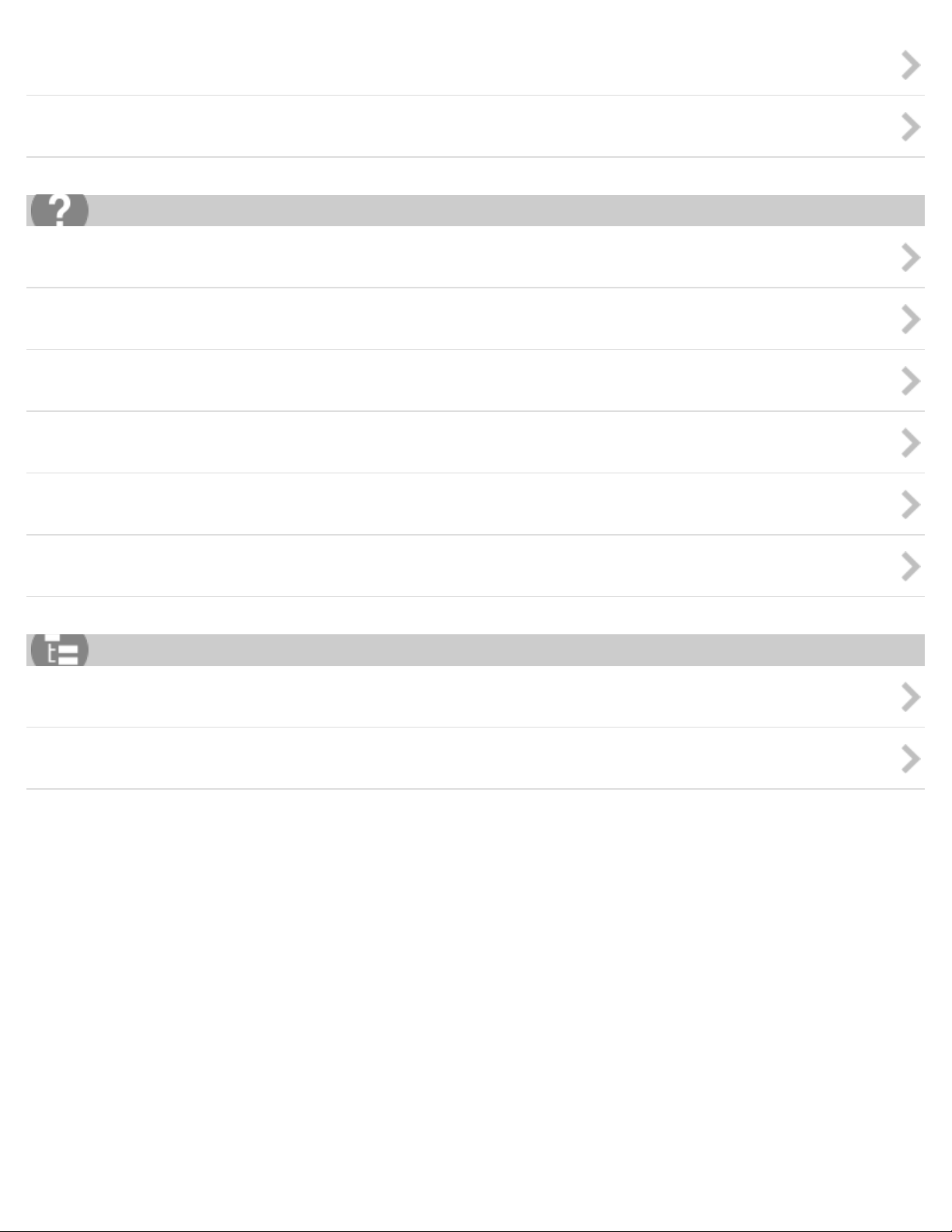
Other Operations
2
Notifications
Troubleshooting
Hardware
Apps
Network / Internet
Backup / Recovery
Security
Peripheral Devices
List of Topics
How to Use
Troubleshooting
Notes on use
Copyright 2013 Sony Corporation
Page 3
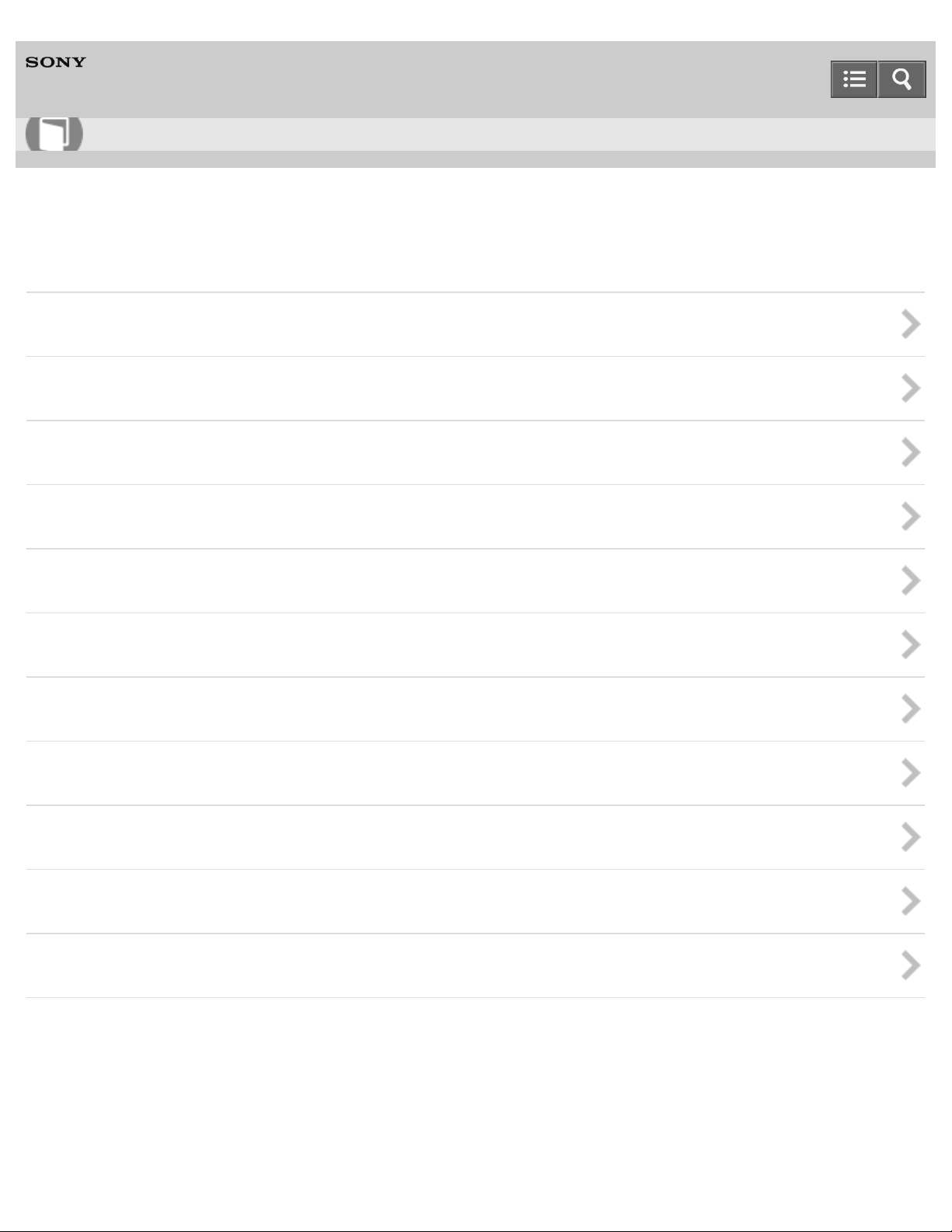
User Guide
3
How to Use
Personal Computer
VAIO Fit 13A/14A/15A SVF13N2/SVF14N2/SVF15N2
Windows 8: The Basics
User account
Power
Display
Internet
Password
Apps
Windows
Menu
Windows 8
Store
Help and Support
Notes on use
Copyright 2013 Sony Corporation
Page 4

User Guide
4
How to Use
Personal Computer
VAIO Fit 13A/14A/15A SVF13N2/SVF14N2/SVF15N2
Parts Description
VAIO computer
Notes on use
Copyright 2013 Sony Corporation
Page 5
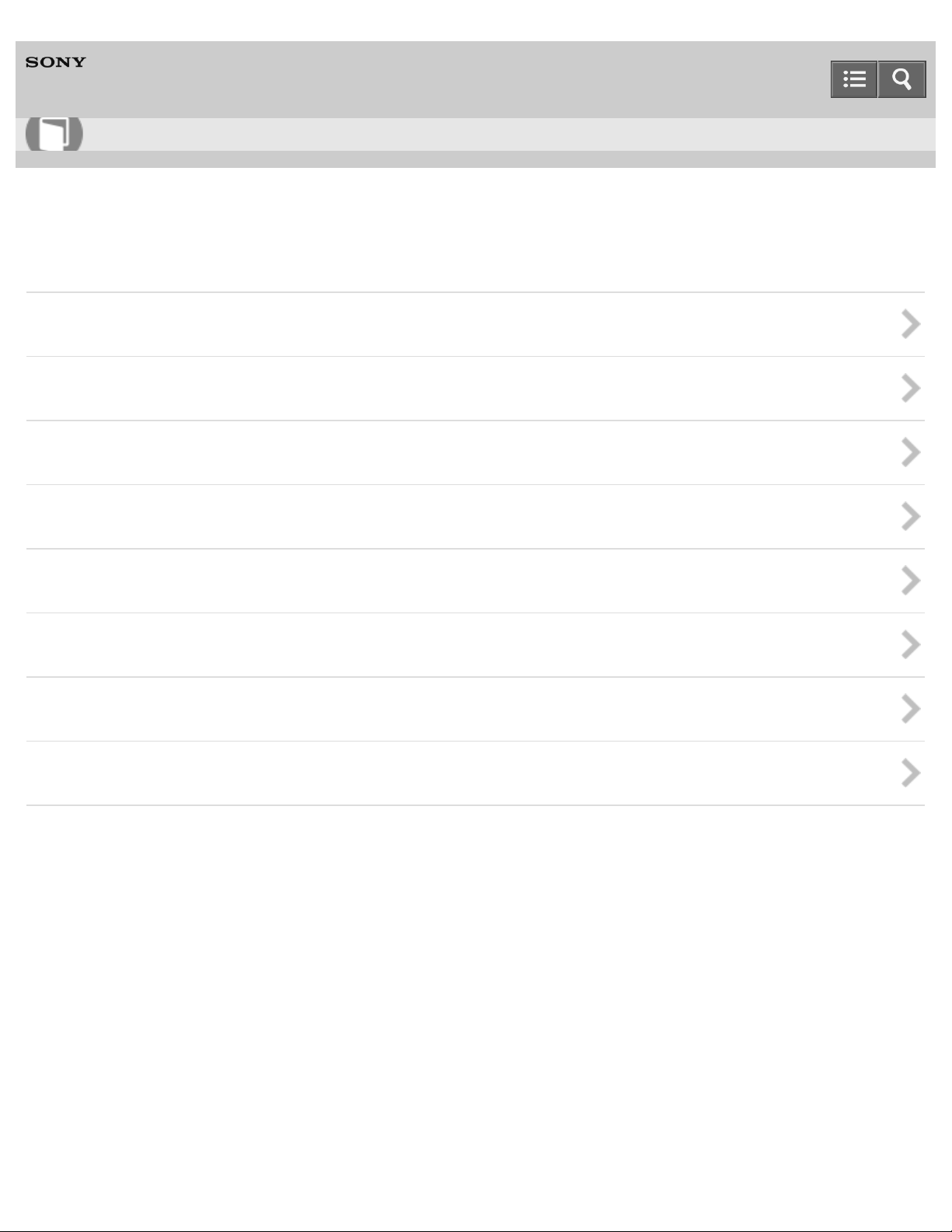
User Guide
5
How to Use
Personal Computer
VAIO Fit 13A/14A/15A SVF13N2/SVF14N2/SVF15N2
Setup
VAIO computer
Power
Battery
Display
Memory module
Supplied items
Touch panel
Windows 8
Notes on use
Copyright 2013 Sony Corporation
Page 6
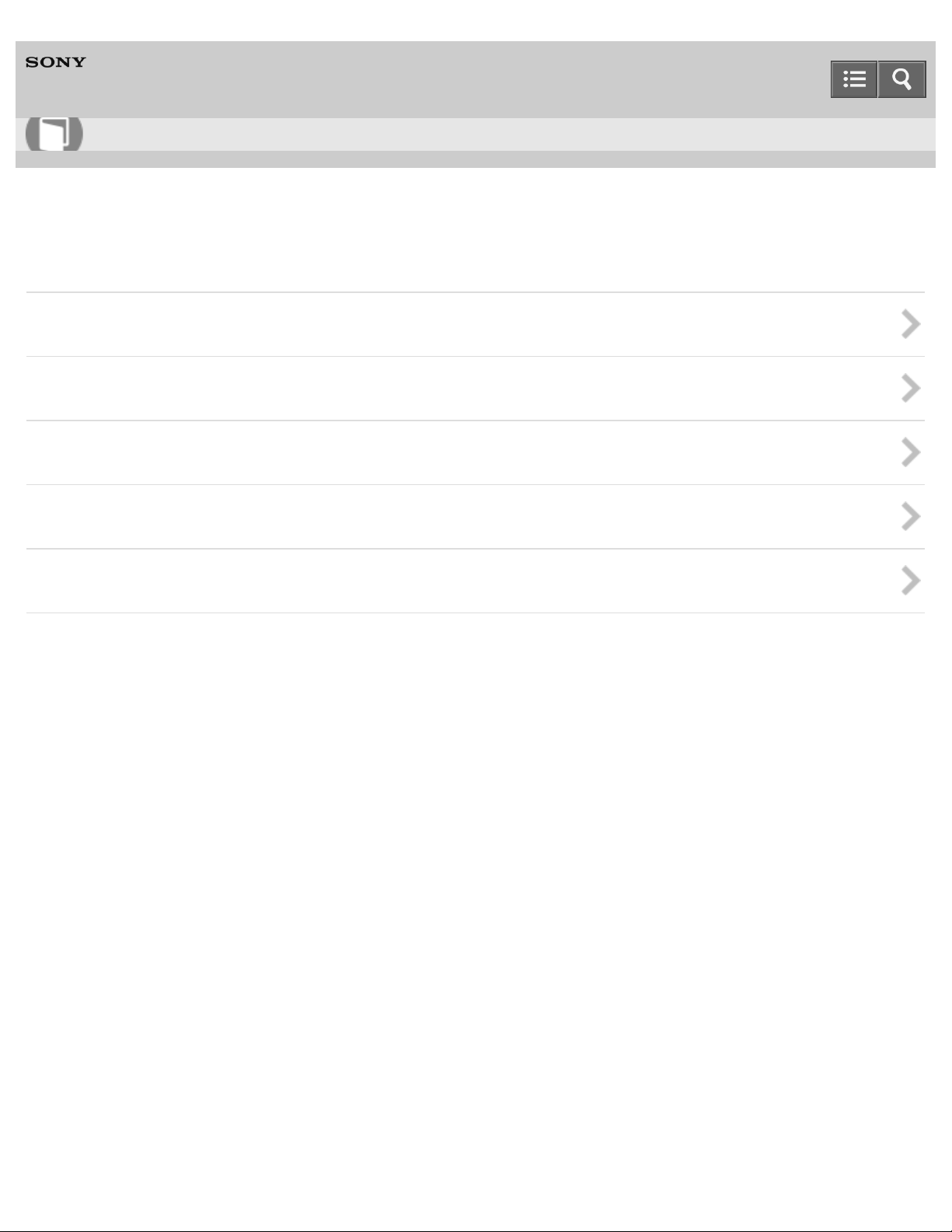
User Guide
6
How to Use
Personal Computer
VAIO Fit 13A/14A/15A SVF13N2/SVF14N2/SVF15N2
Network / Internet
Internet
LAN
Wi-Fi
Apps
Store
Notes on use
Copyright 2013 Sony Corporation
Page 7
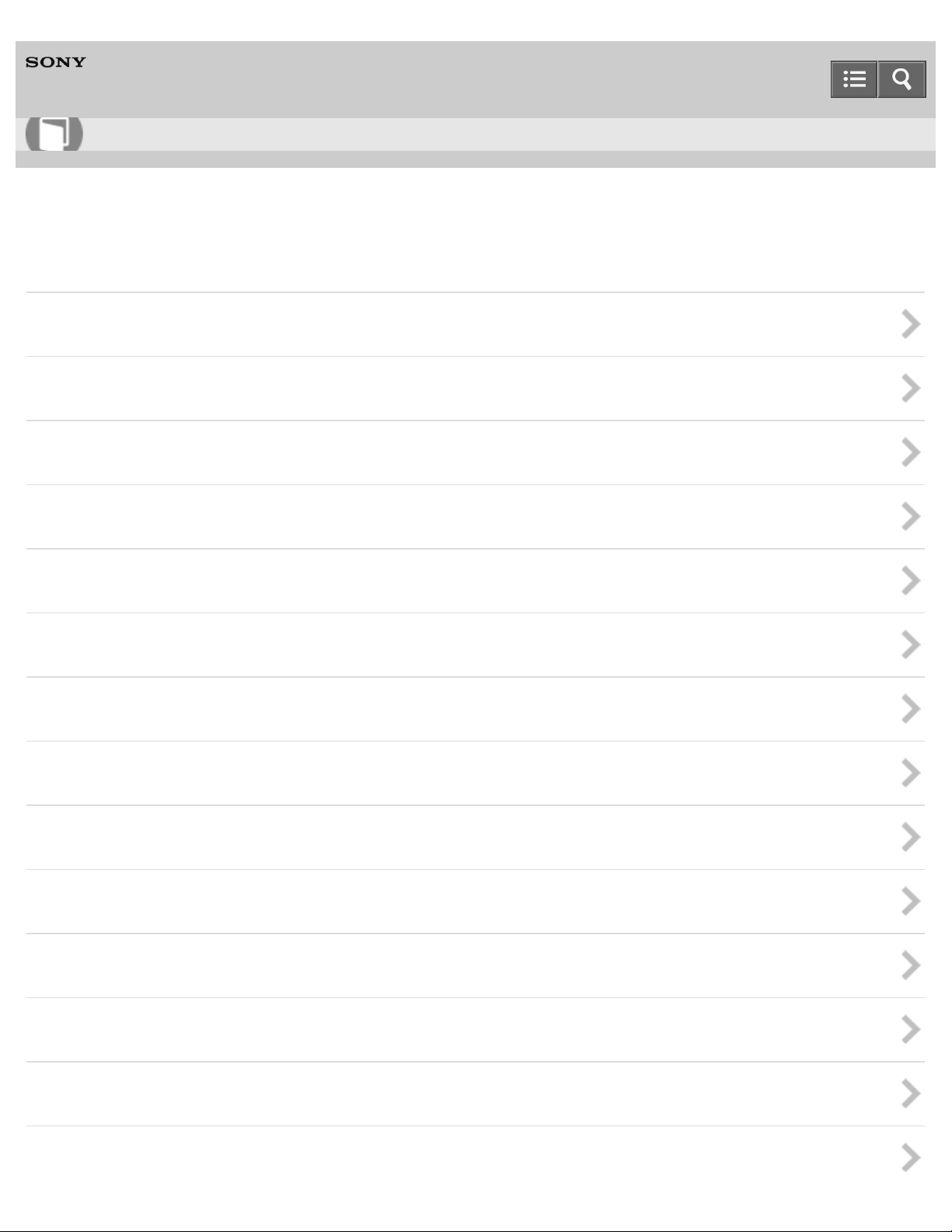
User Guide
7
How to Use
Personal Computer
VAIO Fit 13A/14A/15A SVF13N2/SVF14N2/SVF15N2
Connections
VAIO computer
Power
Display
HDMI
Peripheral device
CD/DVD/BD
Audio
Speakers
Headphones
Optical digital output
Internet
LAN
Wi-Fi
BLUETOOTH
Page 8
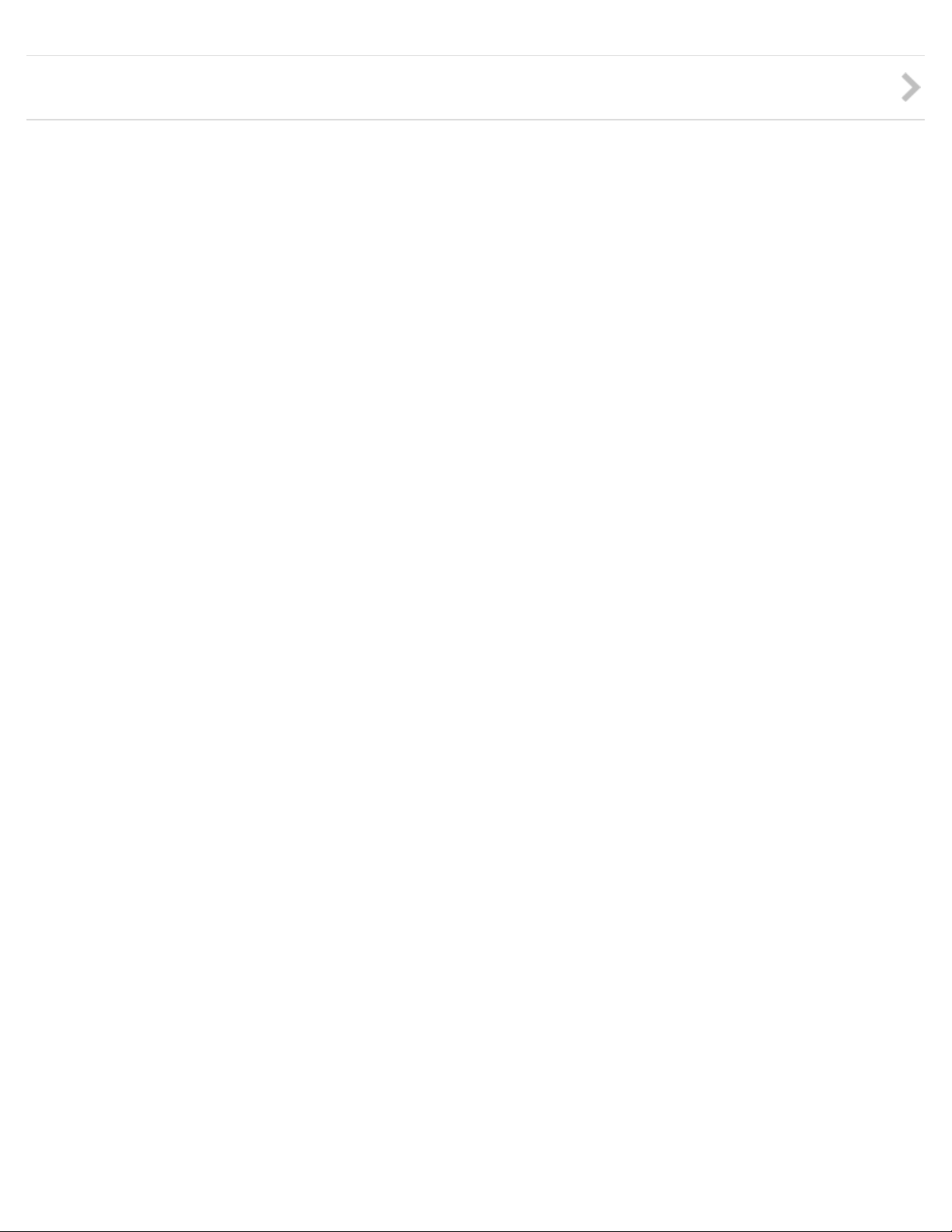
USB
8
Notes on use
Copyright 2013 Sony Corporation
Page 9
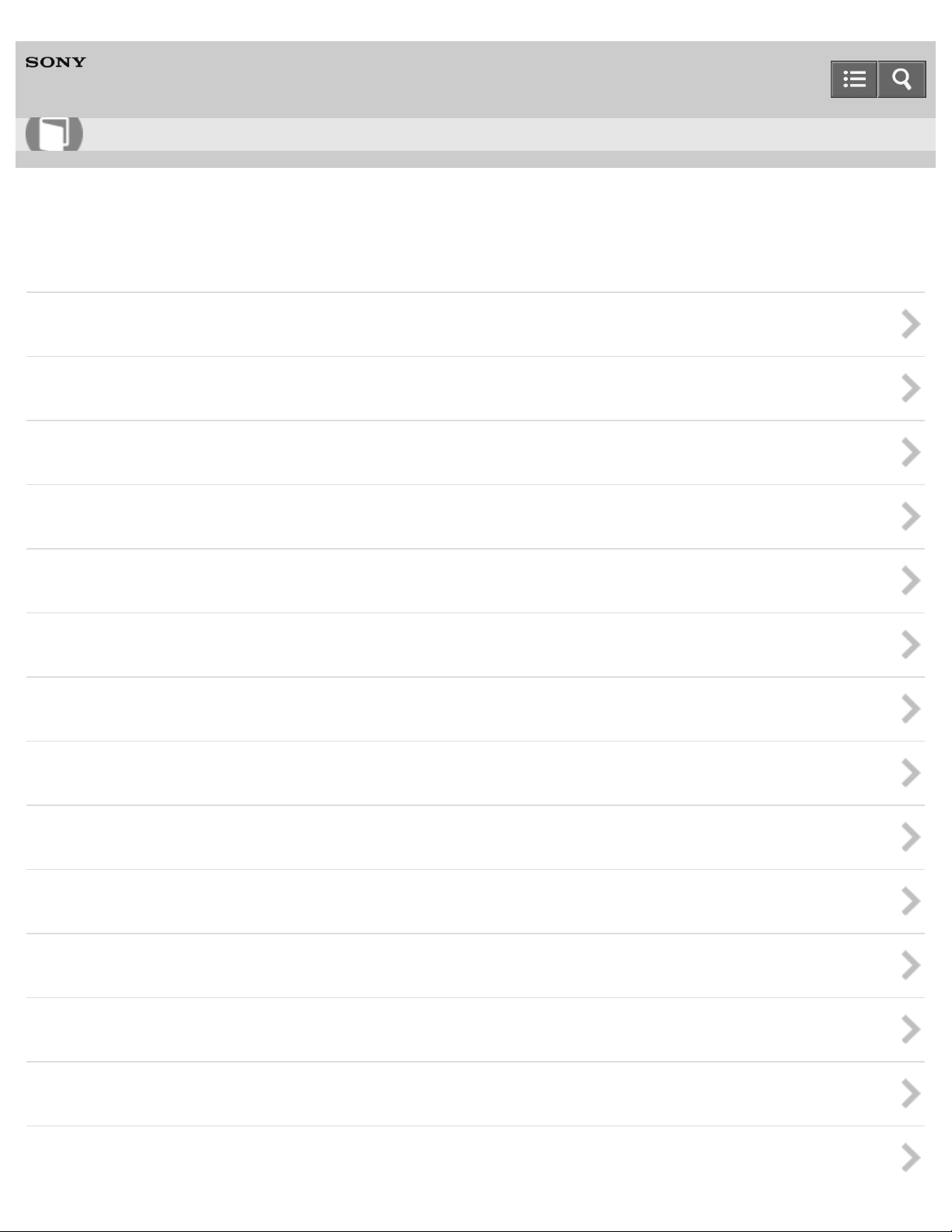
User Guide
9
How to Use
Personal Computer
VAIO Fit 13A/14A/15A SVF13N2/SVF14N2/SVF15N2
Settings
User account
VAIO computer
Power
Display
HDMI
Peripheral device
CD/DVD/BD
Audio
Speakers
Microphone
Optical digital output
Button
Recovery
Keyboard
Page 10
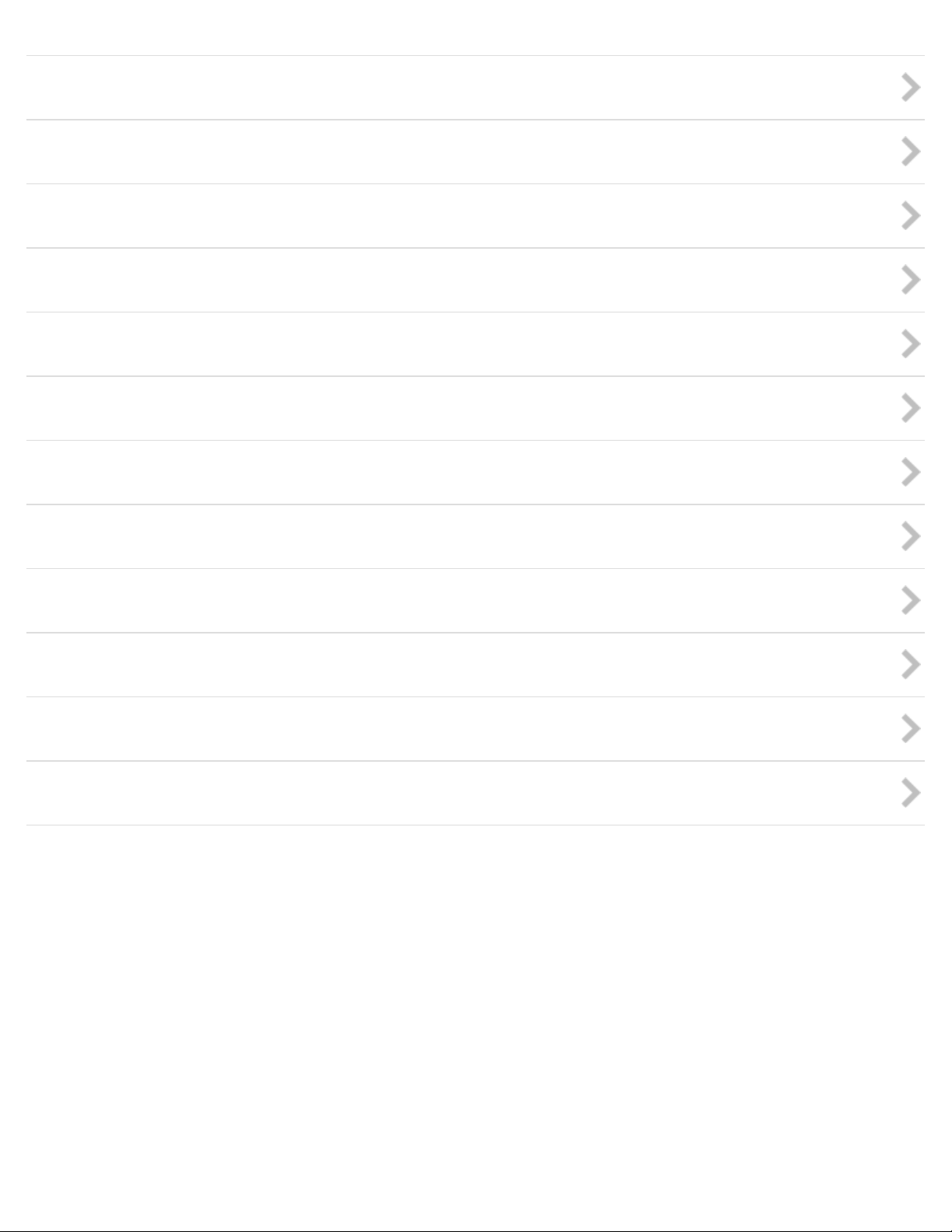
Touch pad
10
Camera
Internet
Password
Memory module
BIOS
Service and support
Touch panel
Sensor
Security
Menu
Windows 8
Notes on use
Copyright 2013 Sony Corporation
Page 11
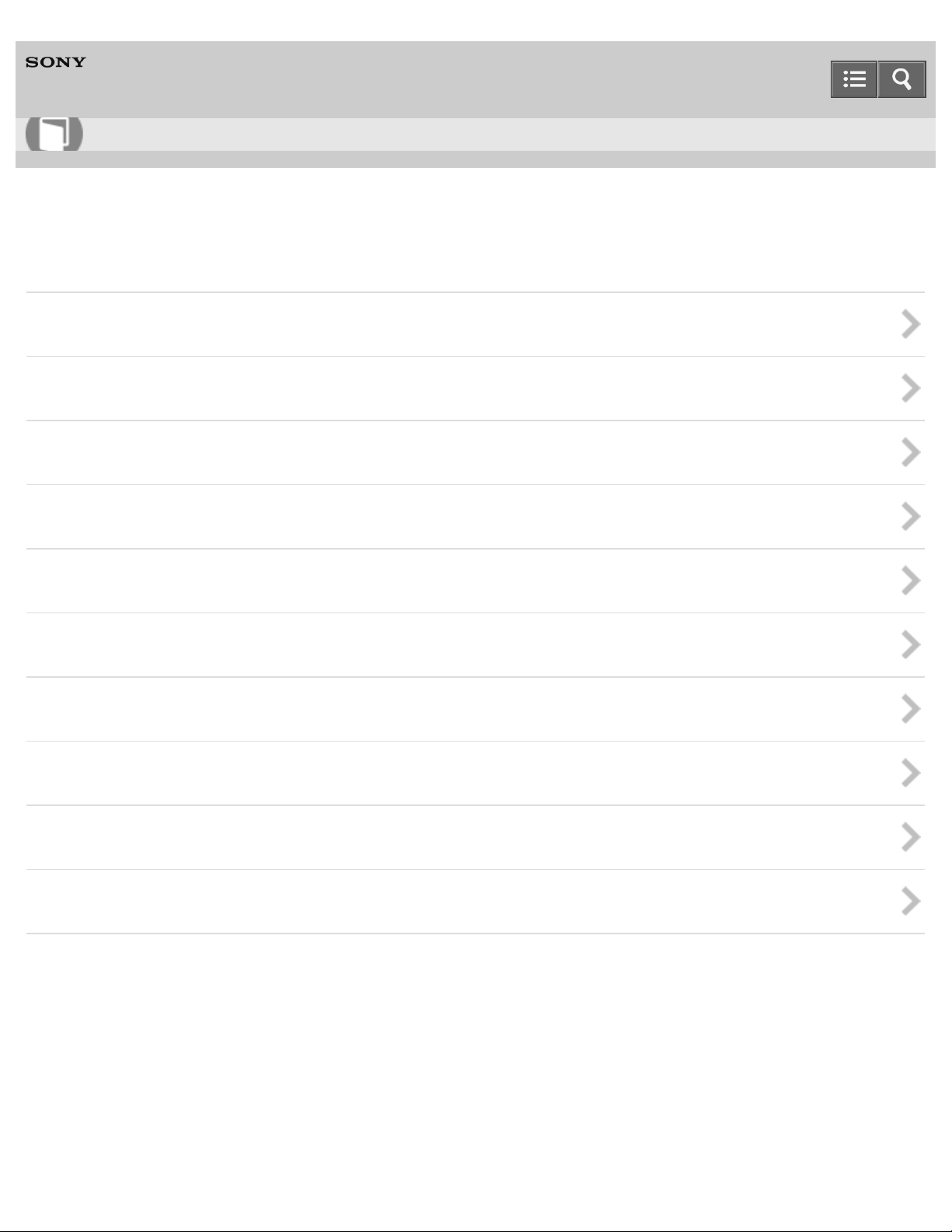
User Guide
11
How to Use
Personal Computer
VAIO Fit 13A/14A/15A SVF13N2/SVF14N2/SVF15N2
Backup / Recovery
VAIO computer
CD/DVD/BD
Button
Recovery
BIOS
Backup
Service and support
Built-in storage device
Partition
Refresh
Notes on use
Copyright 2013 Sony Corporation
Page 12
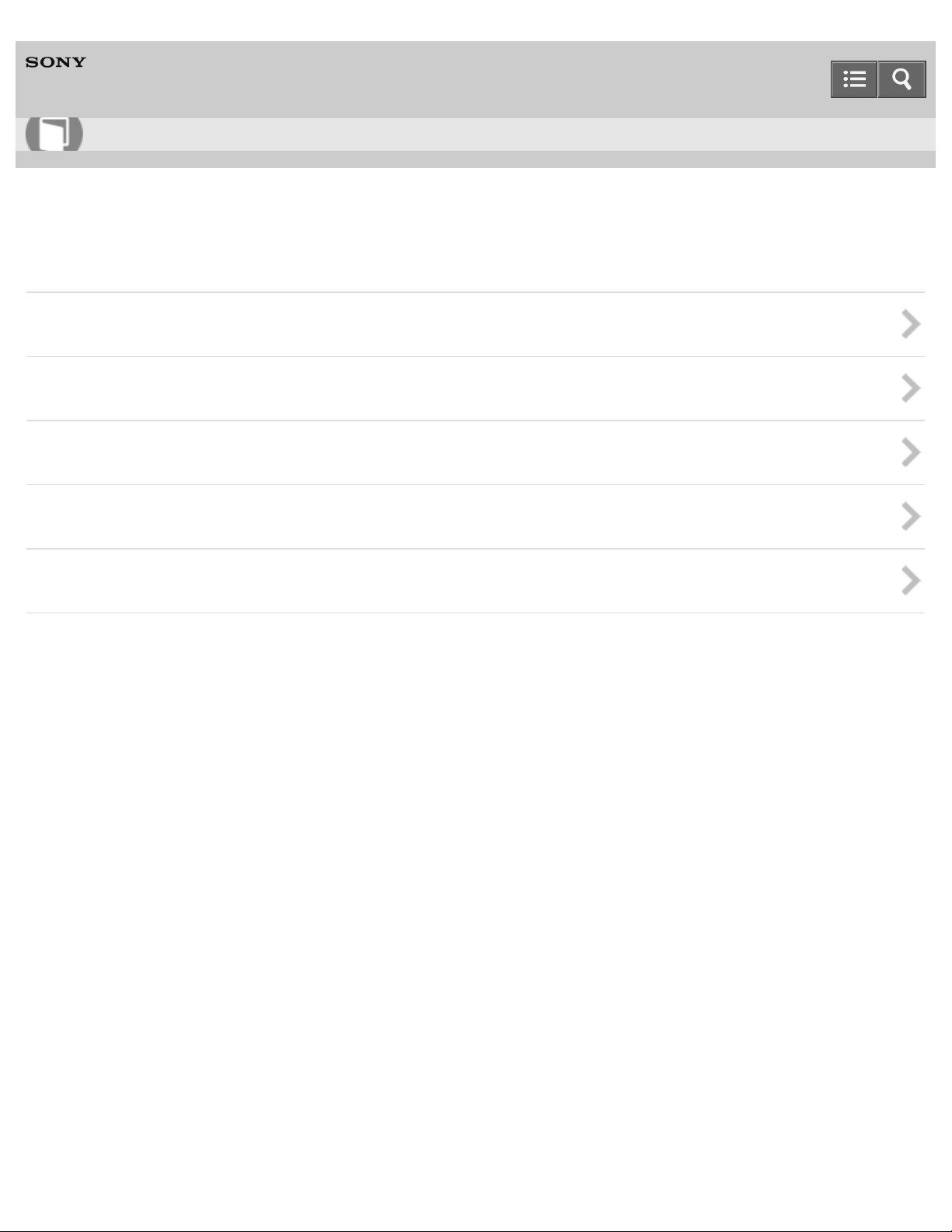
User Guide
12
How to Use
Personal Computer
VAIO Fit 13A/14A/15A SVF13N2/SVF14N2/SVF15N2
Security
VAIO computer
Internet
Password
BIOS
Service and support
Notes on use
Copyright 2013 Sony Corporation
Page 13
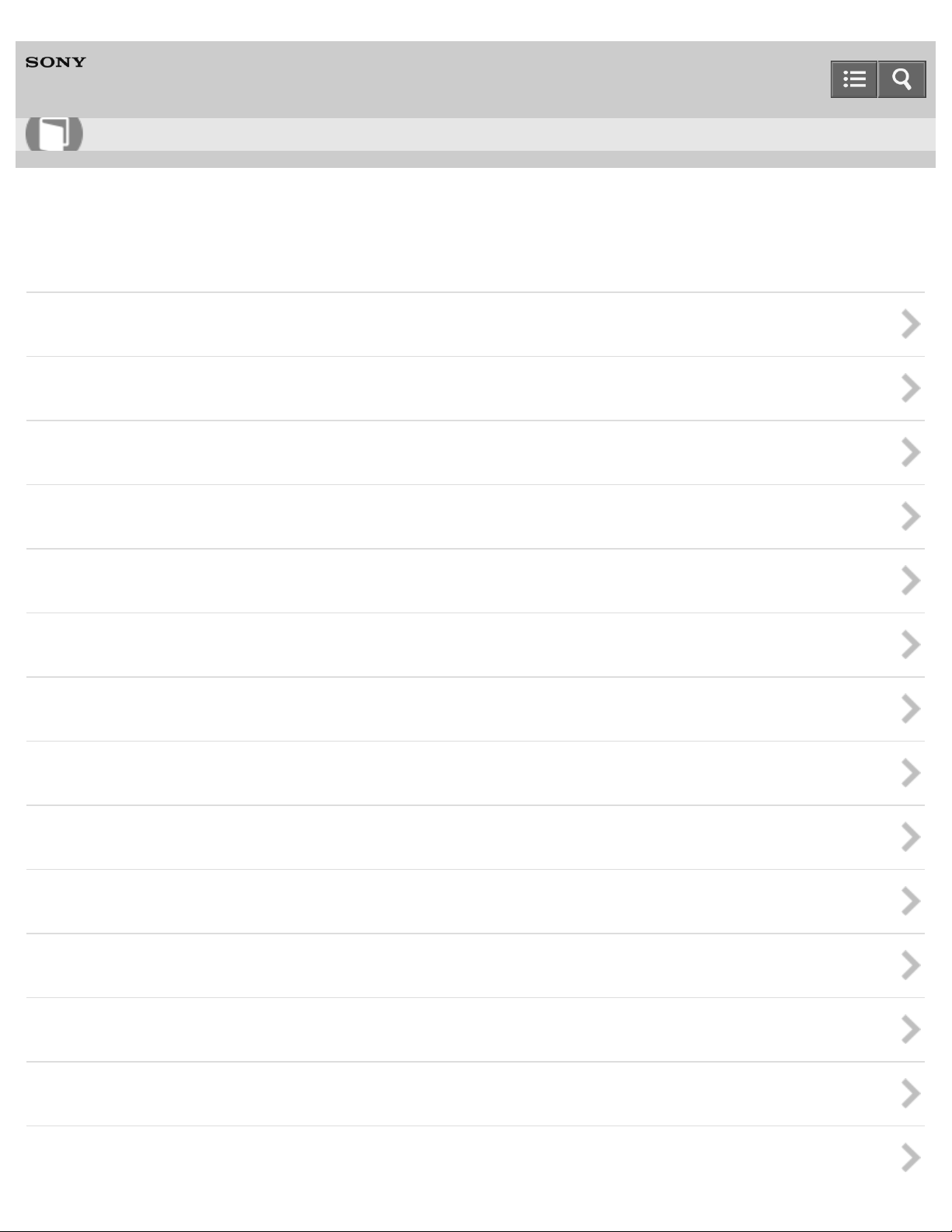
User Guide
13
How to Use
Personal Computer
VAIO Fit 13A/14A/15A SVF13N2/SVF14N2/SVF15N2
Other Operations
VAIO computer
Power
Battery
Display
Keyboard
Touch pad
Camera
LAN
Memory module
USB
Memory card
Built-in storage device
Touch panel
Partition
Page 14
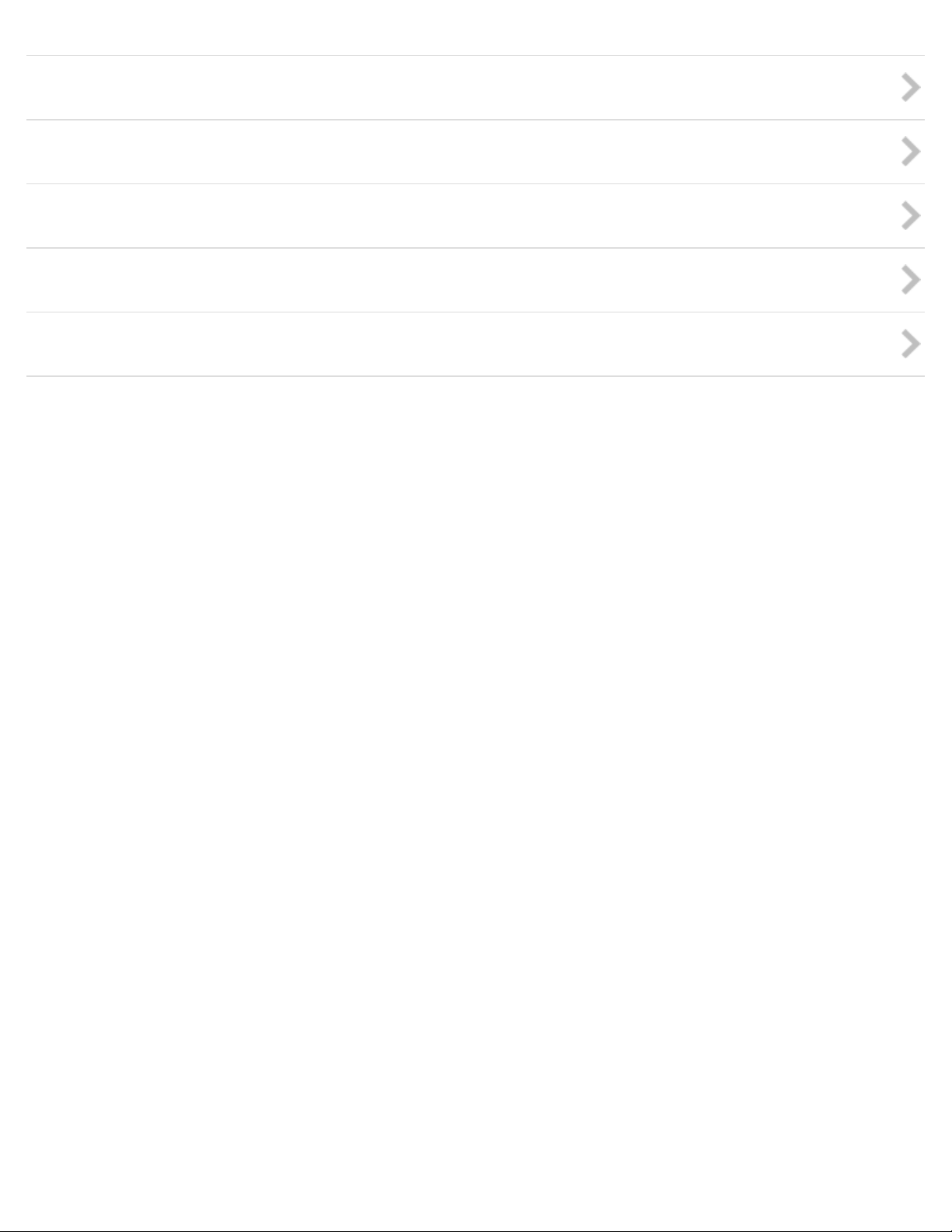
NFC/One-touch functions
14
Windows
Windows 8
Help and Support
Pen
Notes on use
Copyright 2013 Sony Corporation
Page 15
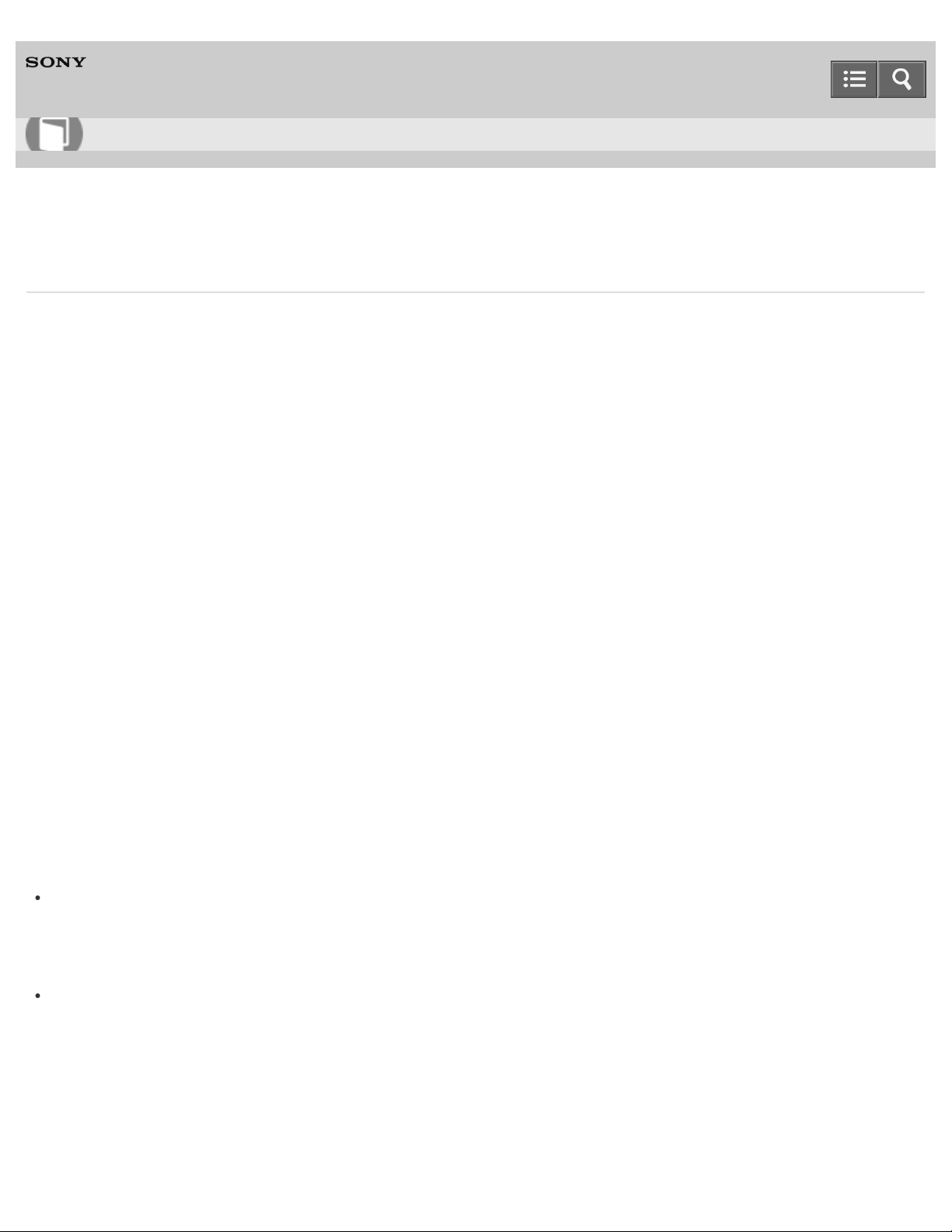
User Guide
15
How to Use
Personal Computer
VAIO Fit 13A/14A/15A SVF13N2/SVF14N2/SVF15N2
About This Manual
Congratulations on your purchase of this VAIO(R) computer.
About your VAIO computer’s configuration
To find out about the configuration of your VAIO computer, visit the Sony online support website. See About Online
Support Website for more information.
Some features, options, and supplied items may not be available on your VAIO computer.
Features
Available features vary depending on the model or options you selected. Not all features described in this manual are
available depending on your model.
Illustrations
Illustrations, photos, or screenshots in this manual may look slightly different depending on the model or options you
selected.
Apps
The preinstalled apps may vary depending on the model or options you selected. The apps described in this manual
may not be preinstalled on your VAIO computer.
Accessories
The optional accessories may not be available in some countries or regions.
Supplied manuals
The following manuals are supplied with your VAIO computer.
On-screen documentation
User Guide - Introduction Version (Welcome)
A preinstalled manual with limited information of your VAIO computer, focused on support and Internet connection.
The User Guide - Introduction Version is replaced with a complete version of the User Guide (this manual),
after update.
User Guide (this manual)
General information and operation instructions about your VAIO computer including support and troubleshooting
information
Select the item you want to check from the navigation pane on the left, then the keyword from the right pane. The list
of topics relating to the keyword will be displayed. If you cannot find the topic you are looking for, select List of
Topics to display all of the topics in this User Guide, or enter the keyword in the search box at the top of each
page.
Page 16
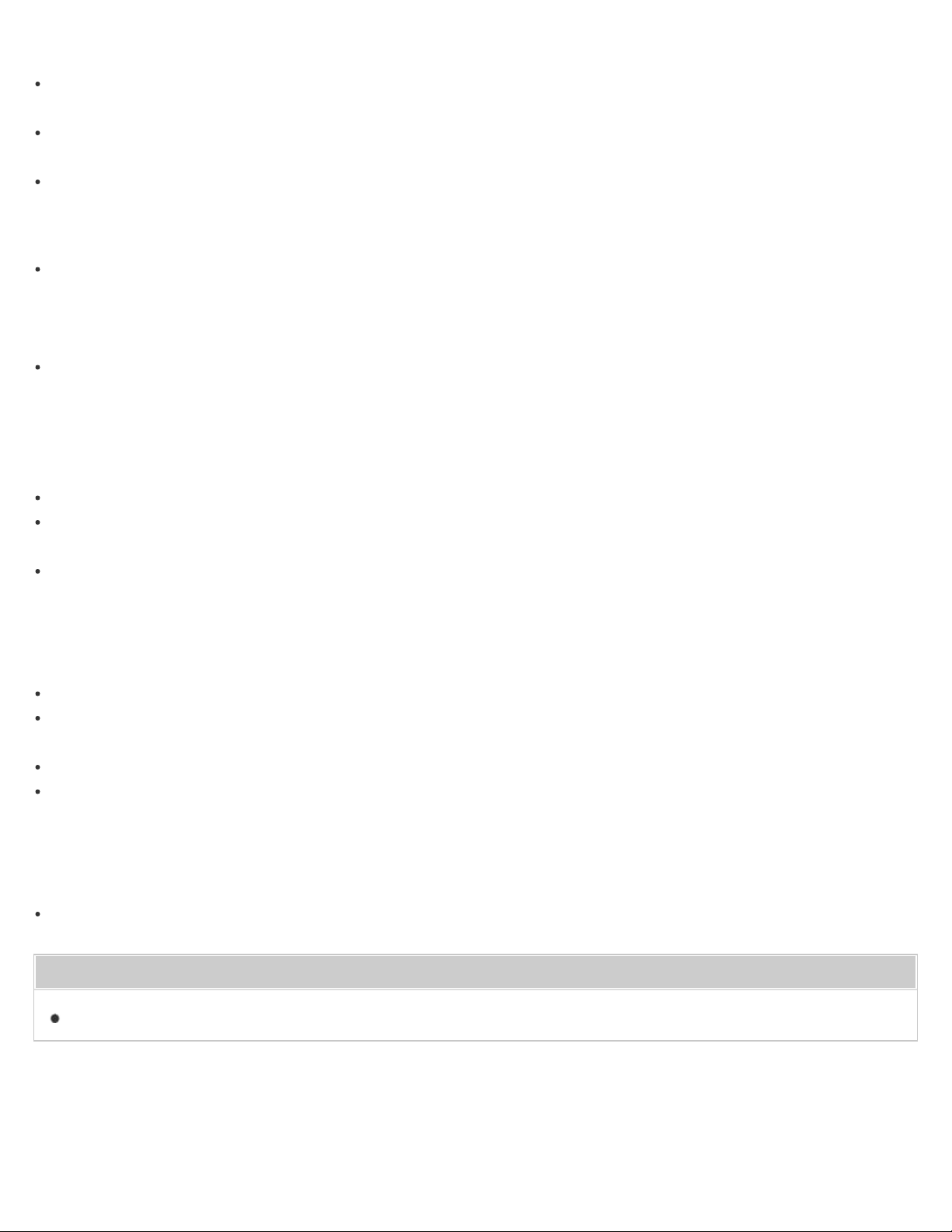
Printed documentation
Quick Start Guide
16
An overview of how to set up and get started with your VAIO computer
Recovery, Backup and Troubleshooting Guide
Information on how to recover and back up your VAIO computer, as well as troubleshooting information
Safety Regulations
Read carefully before activating the wireless functions such as the wireless LAN and BLUETOOTH technology.
Other references
Windows Help and Support
A comprehensive resource for practical advice, tutorials, and demonstrations to help you learn to use your VAIO
computer.
To open Windows Help and Support, see Opening Windows Help and Support.
App help files
App help files may be included with the preinstalled apps on your VAIO computer. You may be able to access the
help files from the help menu.
Notice
Copyright 2013 Sony Corporation. All rights reserved.
This manual and the software described herein, in whole or in part, may not be reproduced, translated, or reduced to
any machine-readable form without prior written approval.
Sony Corporation provides no warranty with regard to this manual, the software, or other information contained herein
and hereby expressly disclaims any implied warranties or merchantability or fitness for any particular purpose with
regard to this manual, the software, or such other information. In no event shall Sony Corporation be liable for any
incidental, consequential, or special damages, whether based on tort, contract, or otherwise, arising out of or in
connection with this manual, the software, or other information contained herein or the use thereof.
In the manual, the (TM) or (R) marks are not specified.
Sony Corporation reserves the right to make any modification to this manual or the information contained herein at
any time without notice.
The software described herein is governed by the terms of a separate user license agreement.
Sony Corporation is not liable and will not compensate for any lost recordings made to your VAIO computer, external
recording media, or recording devices or any relevant losses, including when recordings are not made due to reasons
including the computer failure, or when the contents of a recording are lost or damaged as a result of the computer
failure or repair undertaken to the computer. Sony Corporation will not restore, recover, or replicate the recorded
contents made to the computer, external recording media, or recording devices under any circumstances.
Features and specifications are subject to change without notice.
Related Topic
About Online Support Website
Notes on use
Copyright 2013 Sony Corporation
Page 17
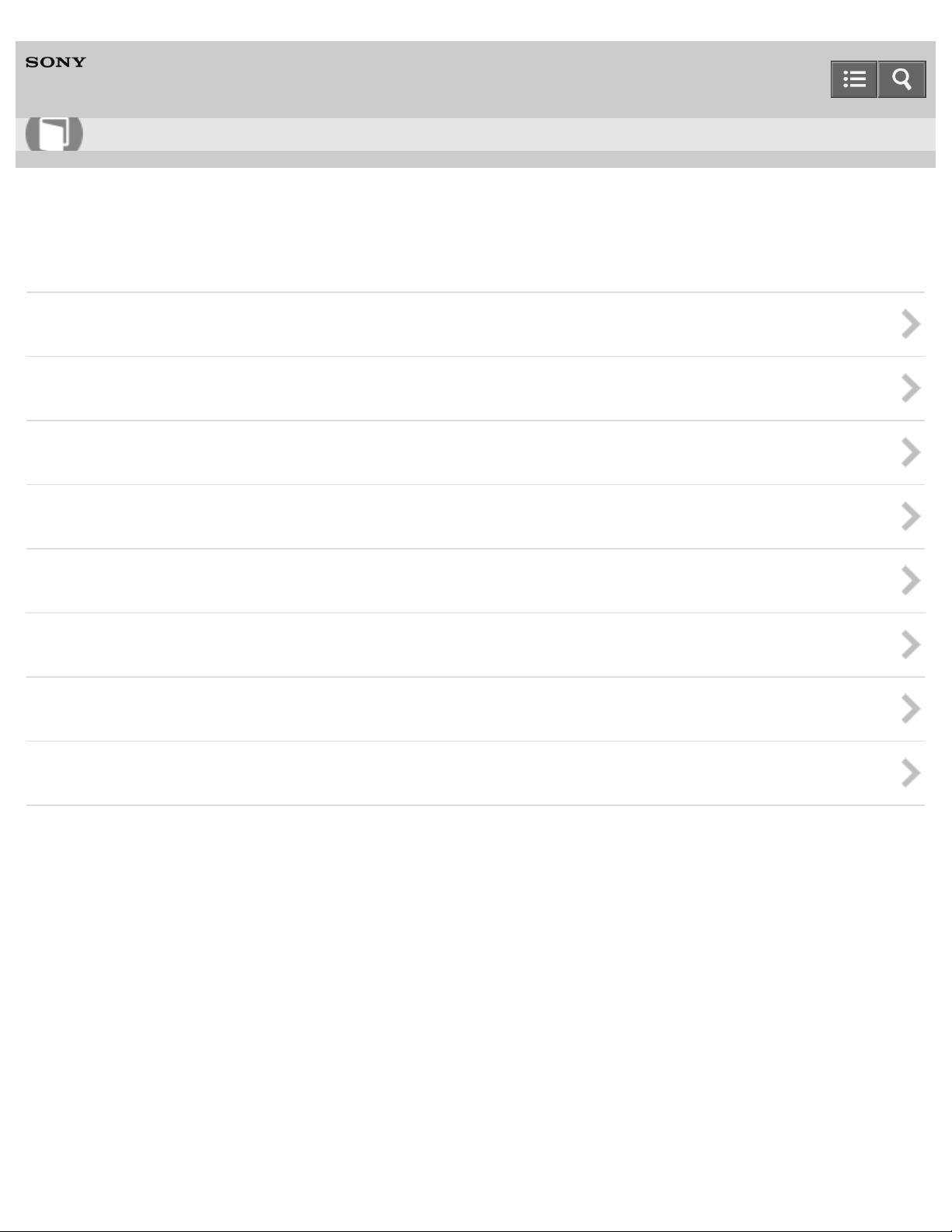
User Guide
17
How to Use
Personal Computer
VAIO Fit 13A/14A/15A SVF13N2/SVF14N2/SVF15N2
Notifications
Read this first
VAIO computer
Care and maintenance
Important notice
Service and support
Product registration
Supplied items
Security
Notes on use
Copyright 2013 Sony Corporation
Page 18
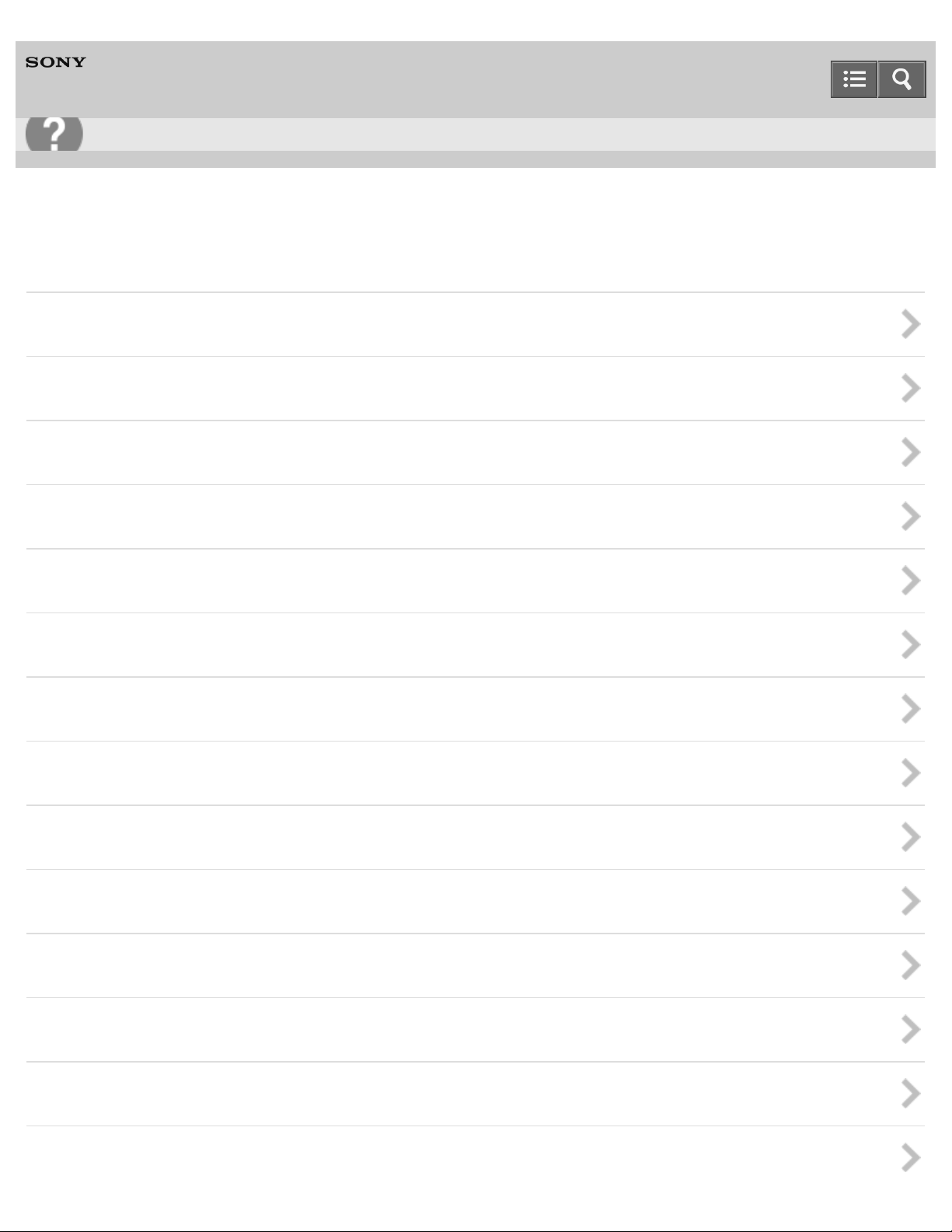
User Guide
18
Troubleshooting
Personal Computer
VAIO Fit 13A/14A/15A SVF13N2/SVF14N2/SVF15N2
Hardware
Power
Battery
Display
HDMI
Audio
Microphone
Keyboard
Touch pad
Camera
LAN
Wi-Fi
BLUETOOTH
Password
BIOS
Page 19
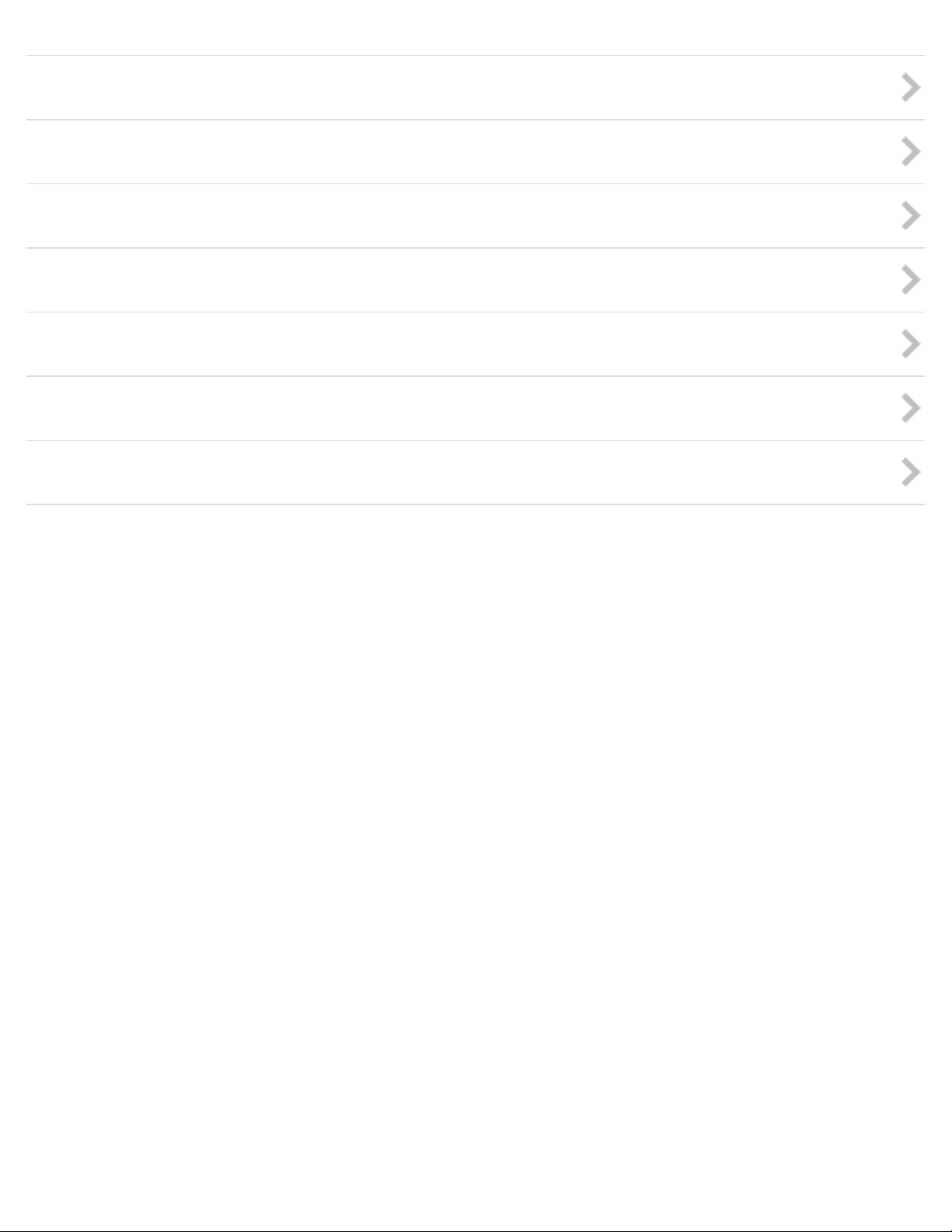
USB
19
Memory card
Software
Computer
Touch panel
NFC/One-touch functions
Sensor
Notes on use
Copyright 2013 Sony Corporation
Page 20
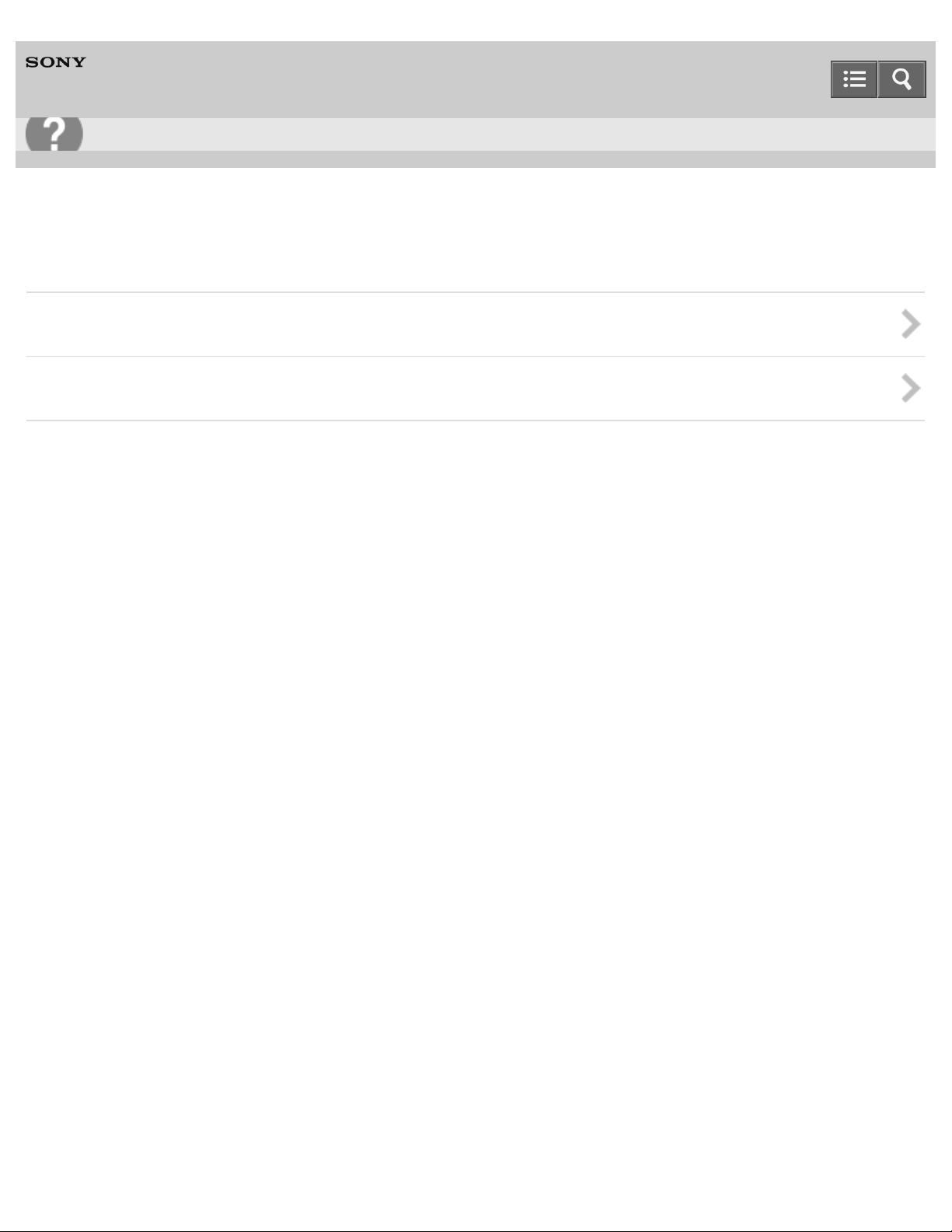
User Guide
20
Troubleshooting
Personal Computer
VAIO Fit 13A/14A/15A SVF13N2/SVF14N2/SVF15N2
Apps
Display
Software
Notes on use
Copyright 2013 Sony Corporation
Page 21
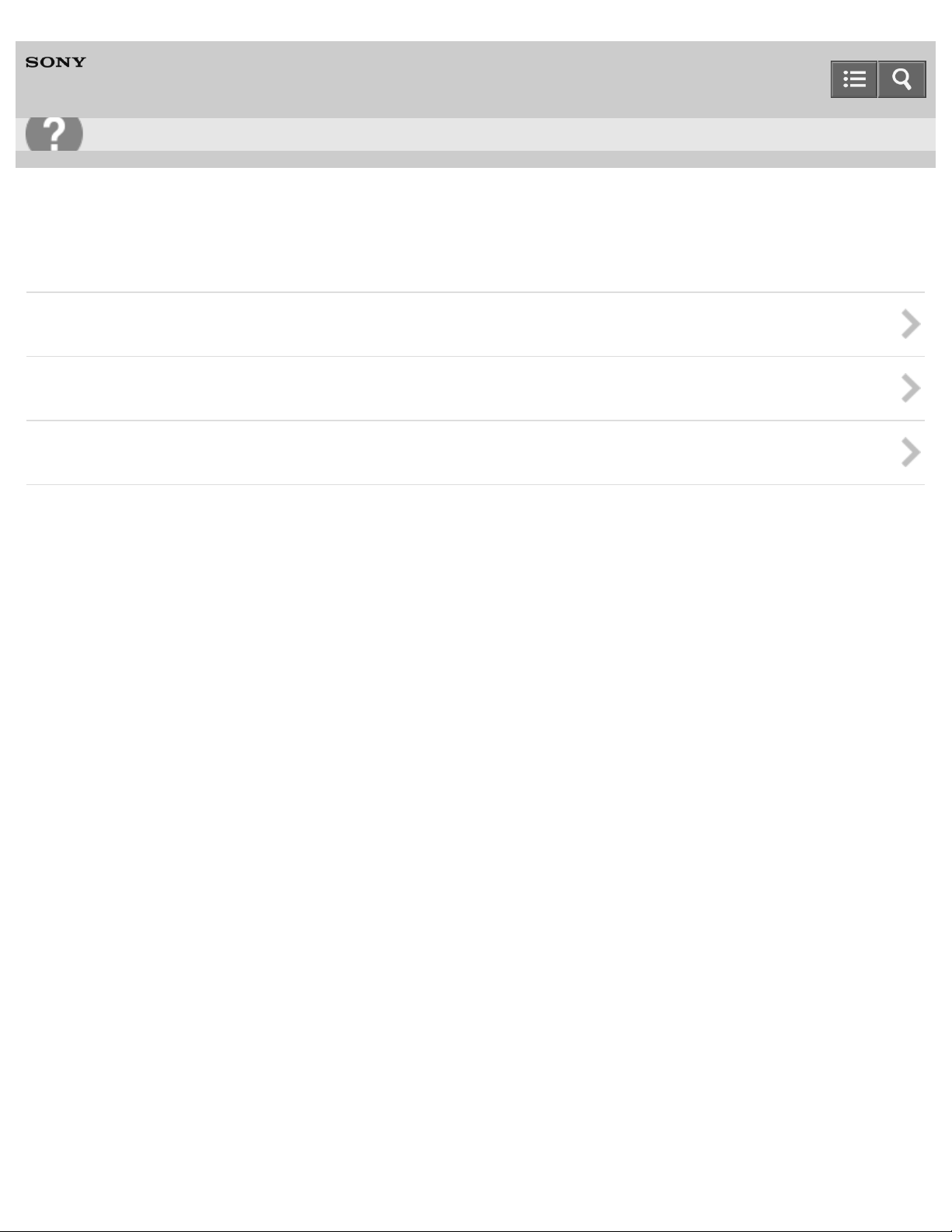
User Guide
21
Troubleshooting
Personal Computer
VAIO Fit 13A/14A/15A SVF13N2/SVF14N2/SVF15N2
Network / Internet
LAN
Wi-Fi
BLUETOOTH
Notes on use
Copyright 2013 Sony Corporation
Page 22
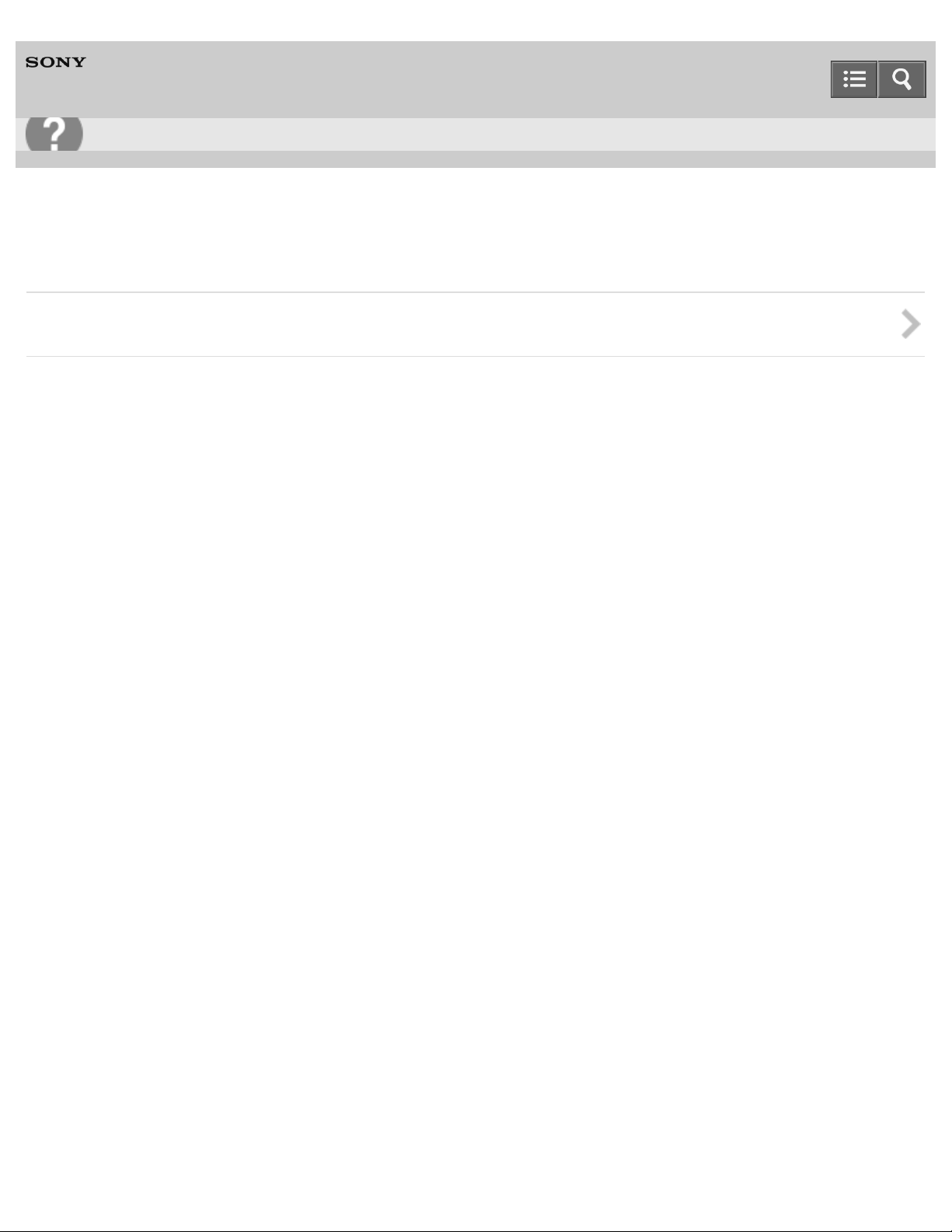
User Guide
22
Troubleshooting
Personal Computer
VAIO Fit 13A/14A/15A SVF13N2/SVF14N2/SVF15N2
Backup / Recovery
Recovery
Notes on use
Copyright 2013 Sony Corporation
Page 23
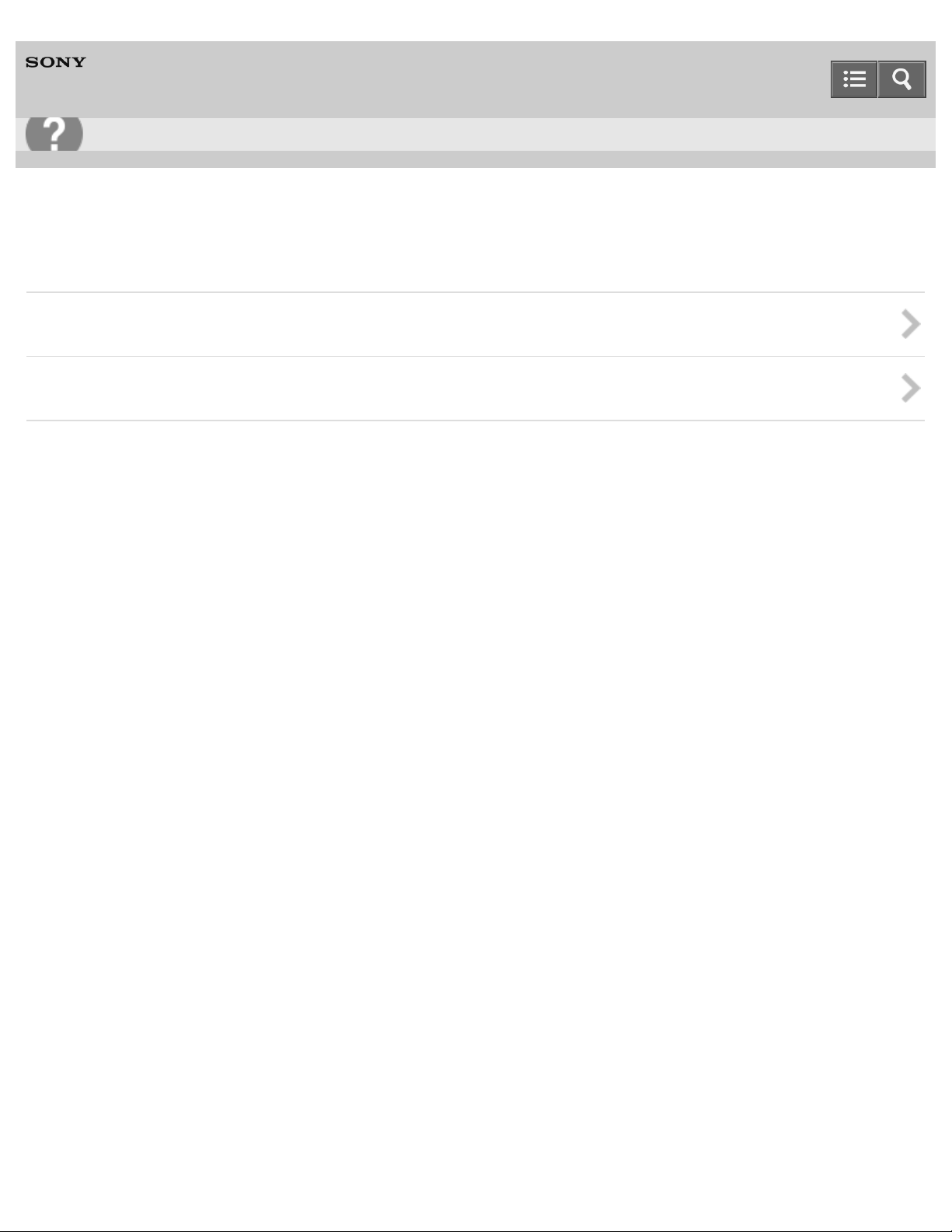
User Guide
23
Troubleshooting
Personal Computer
VAIO Fit 13A/14A/15A SVF13N2/SVF14N2/SVF15N2
Security
Password
BIOS
Notes on use
Copyright 2013 Sony Corporation
Page 24
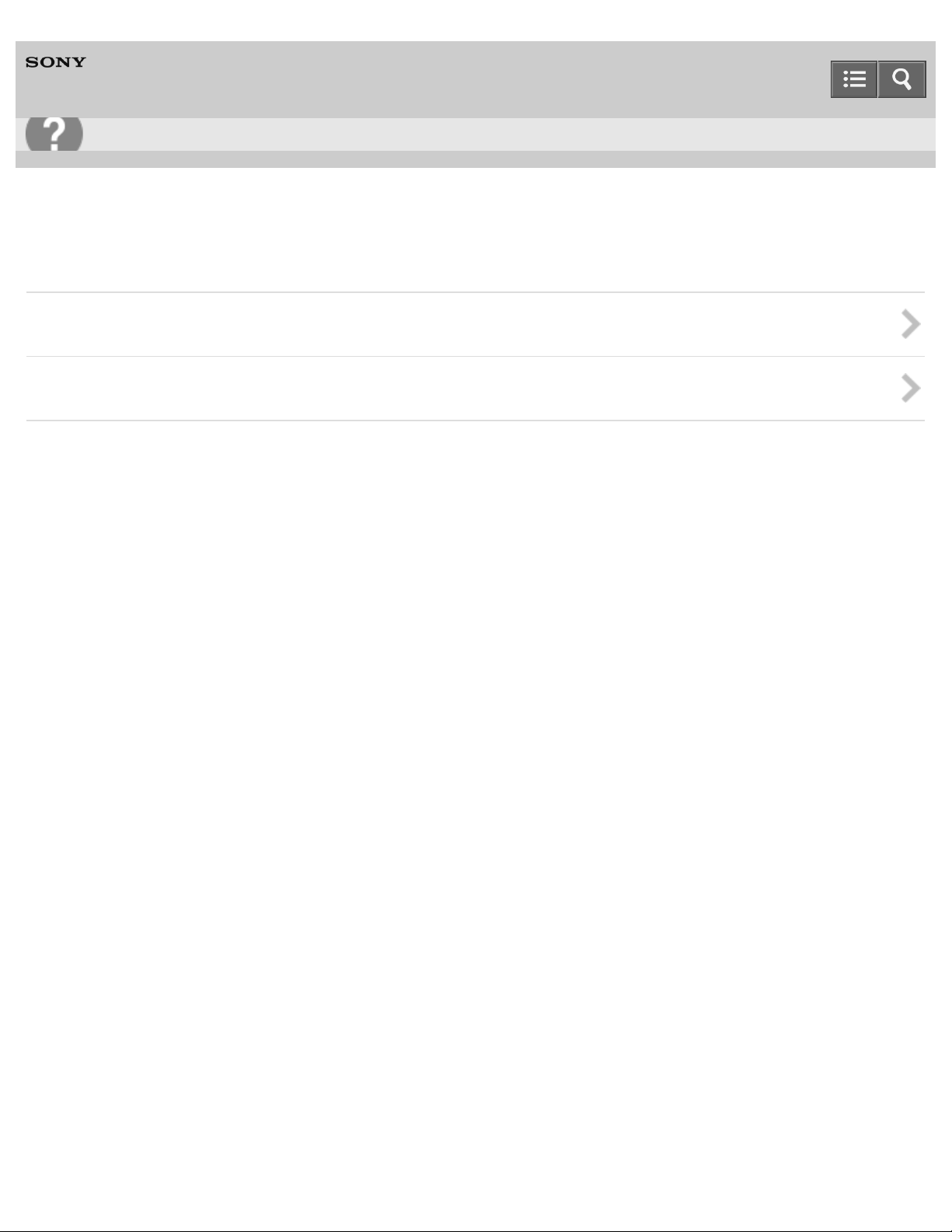
User Guide
24
Troubleshooting
Personal Computer
VAIO Fit 13A/14A/15A SVF13N2/SVF14N2/SVF15N2
Peripheral Devices
USB
Printer
Notes on use
Copyright 2013 Sony Corporation
Page 25
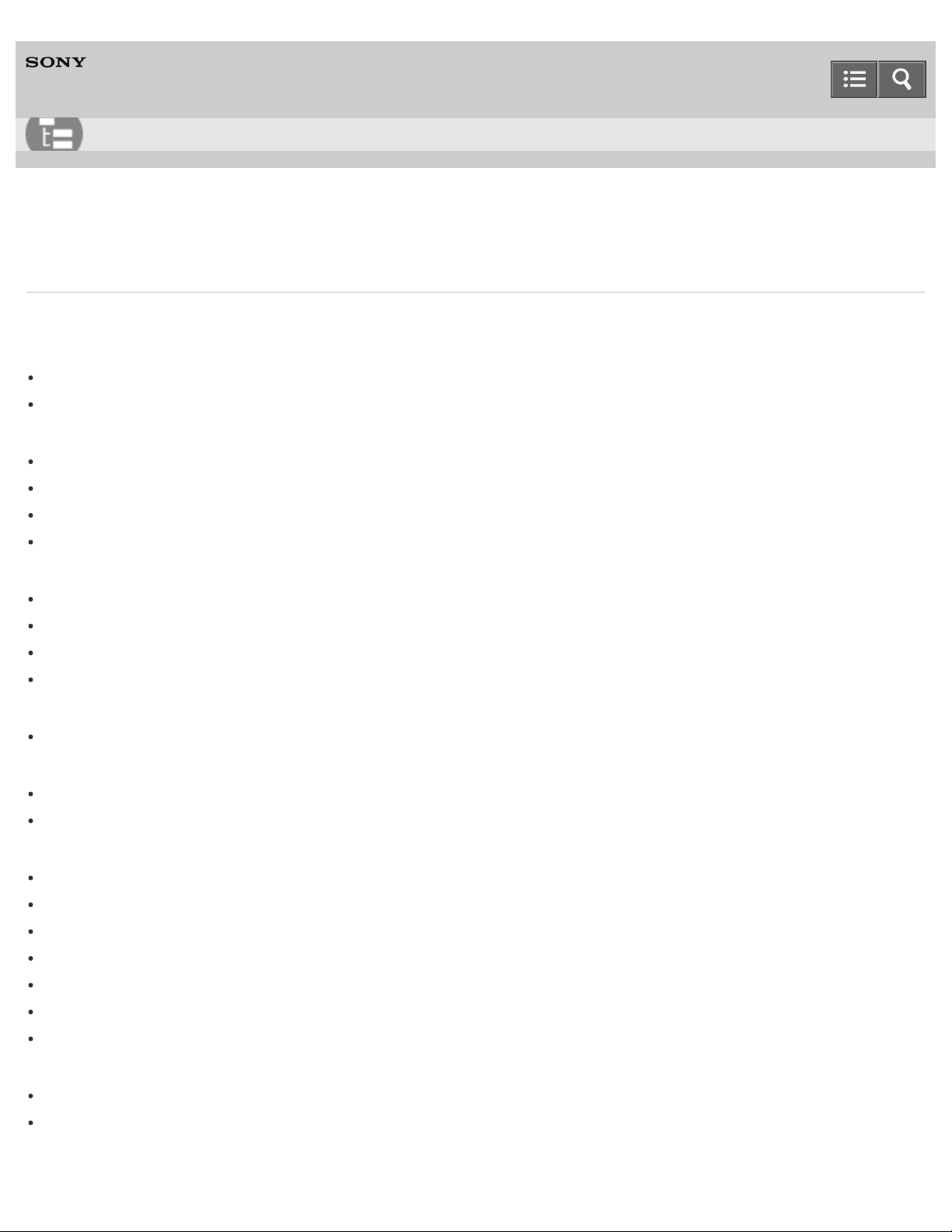
User Guide
25
List of Topics
Personal Computer
VAIO Fit 13A/14A/15A SVF13N2/SVF14N2/SVF15N2
How to Use
Windows 8: The Basics
User account
Switching from a Local Account to a Microsoft Account
About User Account Types
Power
Entering Sleep Mode, Shutting Down, or Restarting
Using Sleep Mode
Restarting Your VAIO Computer
Controlling the Power State of Your VAIO Computer (Sleep Mode/Shutdown)
Display
Opening the Desktop
Searching Content
Opening the App List
About the Start Screen and Menu
Internet
Installing Apps from Windows Store
Password
Switching from a Local Account to a Microsoft Account
About User Account Types
Apps
Switching User Accounts
Switching Apps
Viewing Running Apps
Closing Apps
Starting Apps
Installing Apps from Windows Store
Opening the App Menu
Windows
Opening Windows Help and Support
Starting Help+Tips
Menu
Page 26
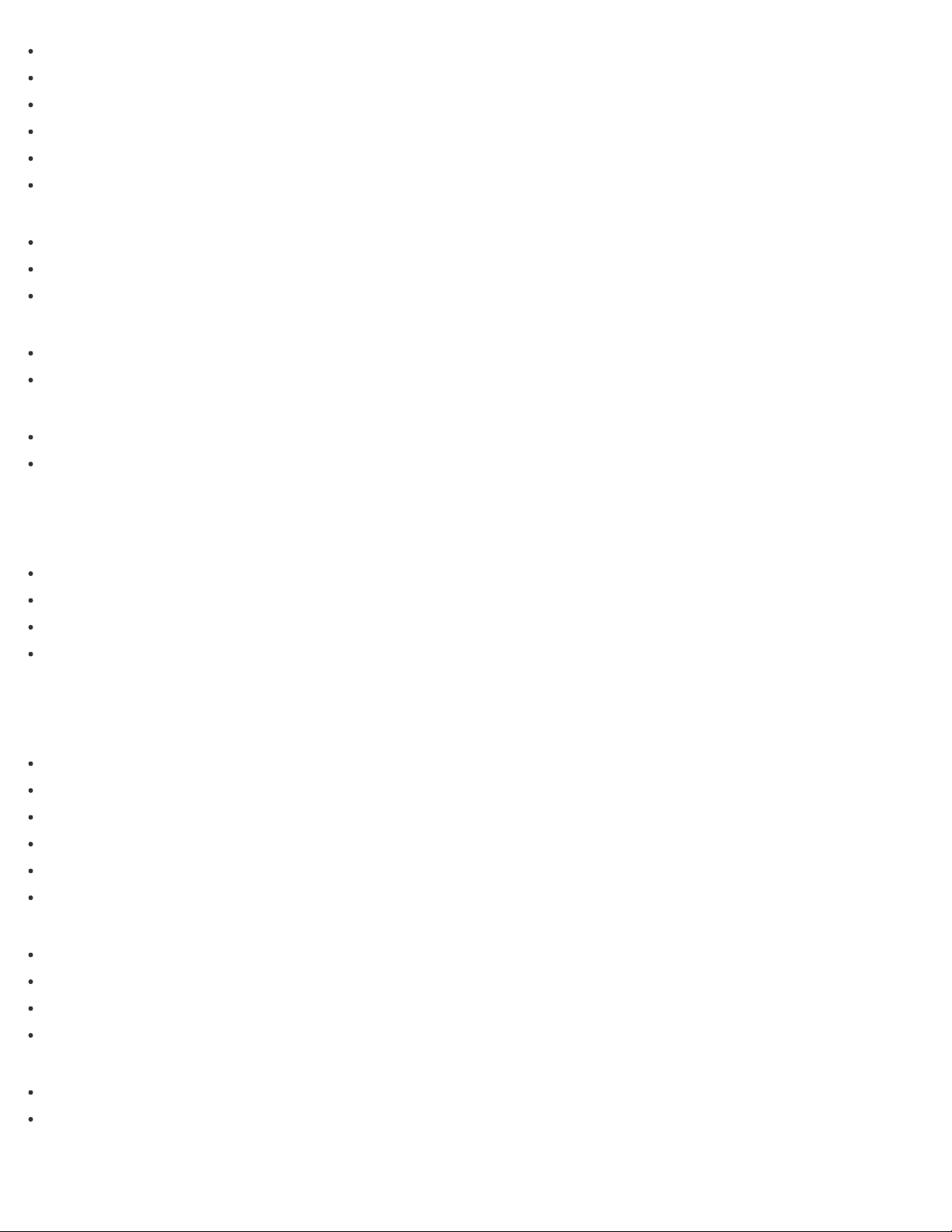
Opening Control Panel
Opening the Charms
26
Opening the Desktop
Searching Content
Opening the App List
About the Start Screen and Menu
Windows 8
Using Sleep Mode
Restarting Your VAIO Computer
Controlling the Power State of Your VAIO Computer (Sleep Mode/Shutdown)
Store
Switching User Accounts
Installing Apps from Windows Store
Help and Support
Opening Windows Help and Support
Starting Help+Tips
Parts Description
VAIO computer
Parts and Controls on the Back
Parts and Controls on the Front
Parts and Controls on the Sides
Parts and Controls on the Bottom
Setup
VAIO computer
Checking Supplied Items
About the LCD Screen Rotation
Using Your VAIO Computer in Viewer Mode
Using Your VAIO Computer in Tablet Mode
Setting Up an Appropriate Work Environment
About Adding Memory Modules
Power
Charging the Battery Pack
Turning On Your VAIO Computer
Connecting a Power Source
Controlling the Power State of Your VAIO Computer (Sleep Mode/Shutdown)
Battery
Notes on Using the Battery Pack
Charging the Battery Pack
Display
Page 27
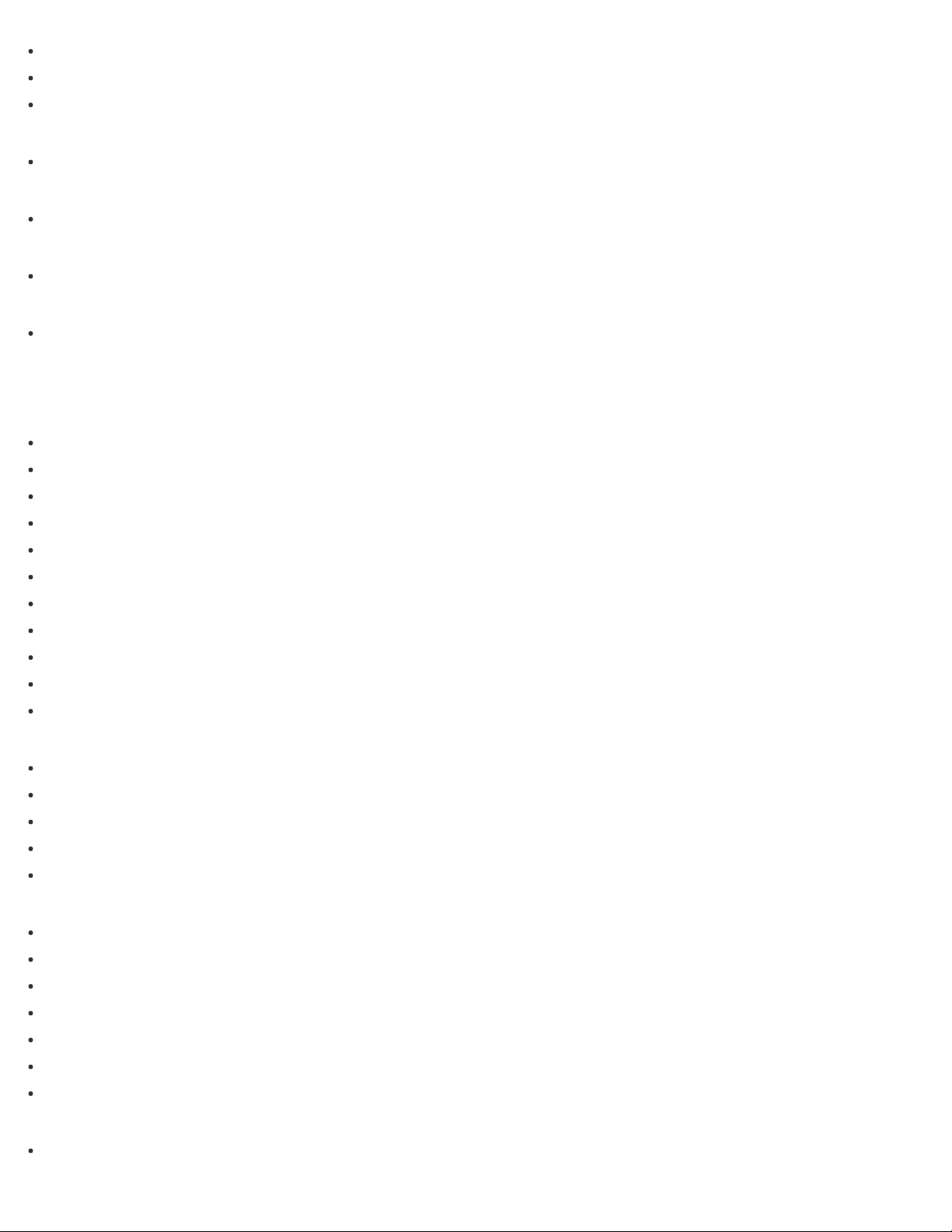
About the LCD Screen Rotation
Using Your VAIO Computer in Viewer Mode
27
Using Your VAIO Computer in Tablet Mode
Memory module
About Adding Memory Modules
Supplied items
Checking Supplied Items
Touch panel
Using Your VAIO Computer in Tablet Mode
Windows 8
Controlling the Power State of Your VAIO Computer (Sleep Mode/Shutdown)
Network / Internet
Internet
Stopping Wi-Fi(R) (Wireless LAN) Communications
Notes on Using the Wi-Fi(R) (Wireless LAN) Function
About the Wi-Fi(R) (Wireless LAN) Standards
Connecting to the Internet with a Wired Connection (LAN port equipped models)
About the Internet Connection Services
Installing Apps from Windows Store
Starting Wi -Fi(R) (Wireless LAN) Communications
Using the Antivirus App for Your VAIO Computer
About the Network (LAN)
About a Security Key for Wi-Fi(R) (Wireless LAN)
Disabling the Wi-Fi(R) (Wireless LAN) Function
LAN
About the Wi-Fi(R) (Wireless LAN) Standards
Connecting to the Internet with a Wired Connection (LAN port equipped models)
About the Internet Connection Services
About the Network (LAN)
About a Security Key for Wi-Fi(R) (Wireless LAN)
Wi-Fi
Stopping Wi-Fi(R) (Wireless LAN) Communications
Notes on Using the Wi-Fi(R) (Wireless LAN) Function
About the Wi-Fi(R) (Wireless LAN) Standards
About the Internet Connection Services
Starting Wi -Fi(R) (Wireless LAN) Communications
About a Security Key for Wi-Fi(R) (Wireless LAN)
Disabling the Wi-Fi(R) (Wireless LAN) Function
Apps
Installing Apps from Windows Store
Page 28
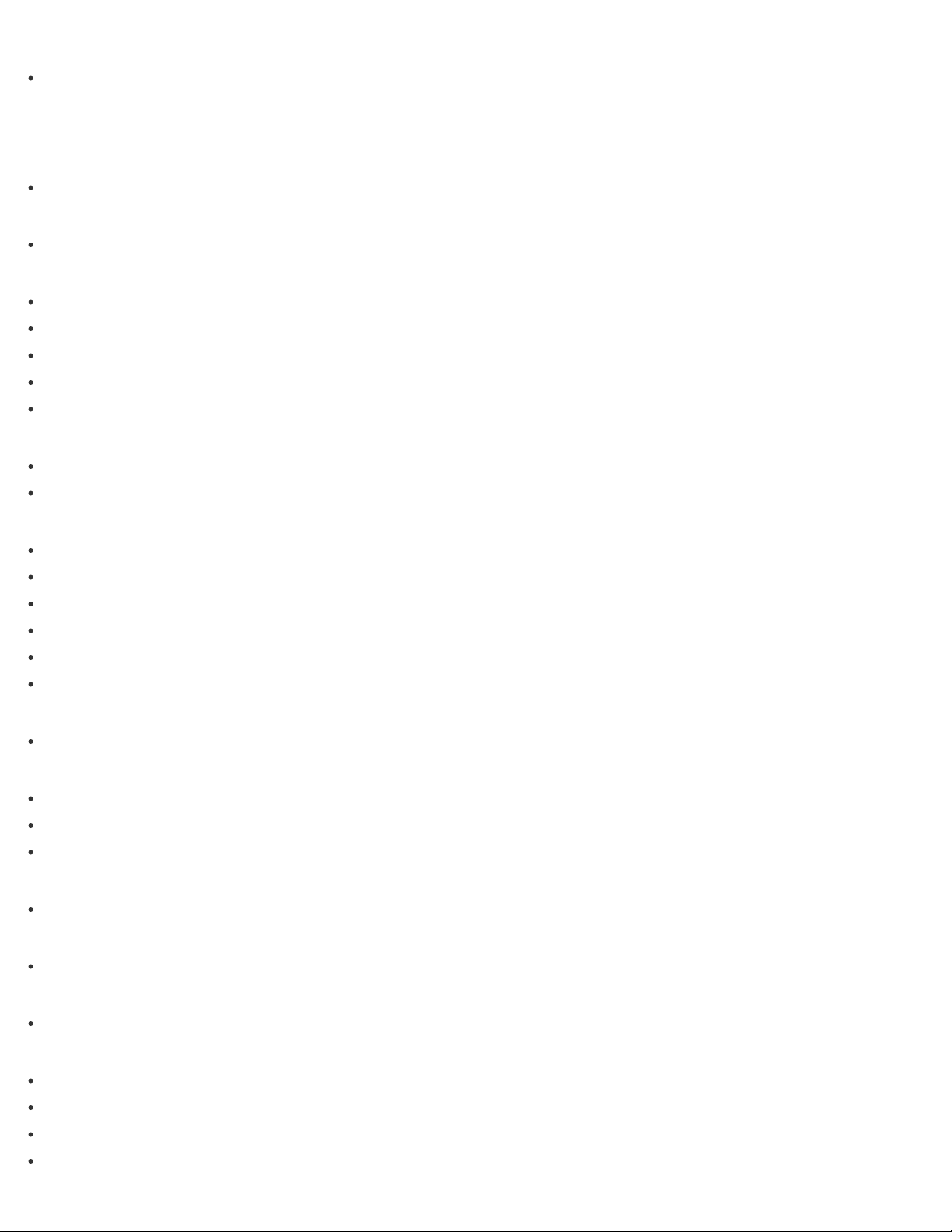
Store
Installing Apps from Windows Store
28
Connections
VAIO computer
Using the LAN Port (LAN port equipped models)
Power
Connecting a Power Source
Display
Changing the Resolution (Size) of the Screen Image on an HDMI-Connected Device
Selecting Display Modes
Using the Multiple Monitors Function
Connecting a TV with an HDMI Input Port
Notes on the LCD screen
HDMI
Changing the Resolution (Size) of the Screen Image on an HDMI-Connected Device
Connecting a TV with an HDMI Input Port
Peripheral device
Selecting Display Modes
Using the Multiple Monitors Function
Connecting a TV with an HDMI Input Port
Notes on the LCD screen
Changing the Sound Output Device
Connecting a High - Quality Digital Sound Output Device between Your VAIO Computer and a TV
CD/DVD/BD
Connecting an External Drive
Audio
Connecting External Speakers/Headphones/Headset
Changing the Sound Output Device
Connecting a High - Quality Digital Sound Output Device between Your VAIO Computer and a TV
Speakers
Connecting External Speakers/Headphones/Headset
Headphones
Connecting External Speakers/Headphones/Headset
Optical digital output
Connecting a High - Quality Digital Sound Output Device between Your VAIO Computer and a TV
Internet
Stopping Wi-Fi(R) (Wireless LAN) Communications
Notes on Using the Wi-Fi(R) (Wireless LAN) Function
About the Wi-Fi(R) (Wireless LAN) Standards
Connecting to the Internet with a Wired Connection (LAN port equipped models)
Page 29
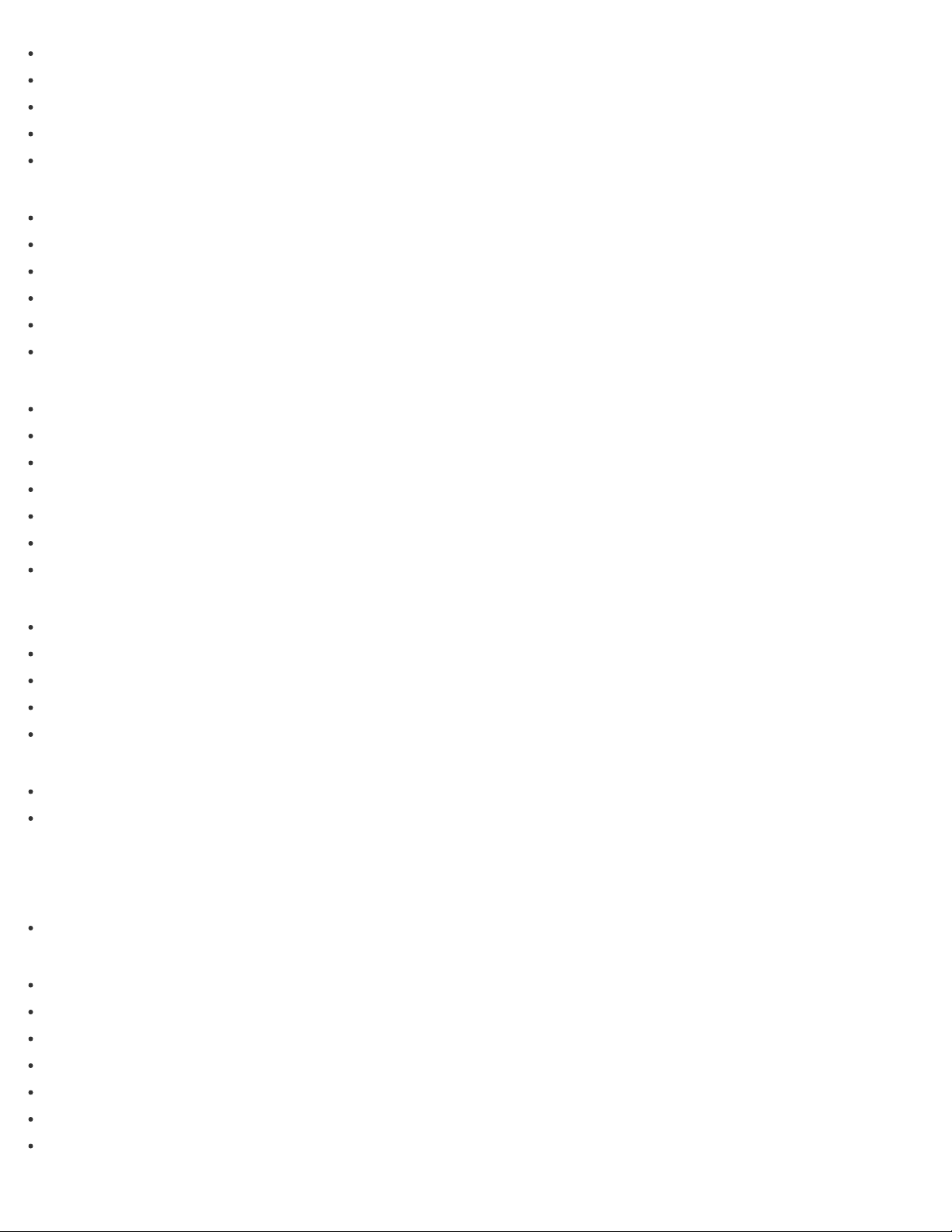
About the Internet Connection Services
29
Starting Wi -Fi(R) (Wireless LAN) Communications
About the Network (LAN)
About a Security Key for Wi-Fi(R) (Wireless LAN)
Disabling the Wi-Fi(R) (Wireless LAN) Function
LAN
About the Wi-Fi(R) (Wireless LAN) Standards
Connecting to the Internet with a Wired Connection (LAN port equipped models)
About the Internet Connection Services
Using the LAN Port (LAN port equipped models)
About the Network (LAN)
About a Security Key for Wi-Fi(R) (Wireless LAN)
Wi-Fi
Stopping Wi-Fi(R) (Wireless LAN) Communications
Notes on Using the Wi-Fi(R) (Wireless LAN) Function
About the Wi-Fi(R) (Wireless LAN) Standards
About the Internet Connection Services
Starting Wi -Fi(R) (Wireless LAN) Communications
About a Security Key for Wi-Fi(R) (Wireless LAN)
Disabling the Wi-Fi(R) (Wireless LAN) Function
BLUETOOTH
About BLUETOOTH(R) Security
Notes on Using the BLUETOOTH(R) Function
About the BLUETOOTH(R) Function
Communicating with Another BLUETOOTH(R) Device such as a Mouse
Stopping BLUETOOTH(R) Communications
USB
Charging a USB Device
Connecting a USB Device
Settings
User account
Switching from a Local Account to a Microsoft Account
VAIO computer
About the ASSIST Button
Viewing the System Information
Customizing Your VAIO Computer
Booting Your VAIO Computer from External Devices
Using VAIO Update
Keeping Your VAIO Computer in Optimum Condition (VAIO Care)
Updating Your VAIO Computer
Page 30
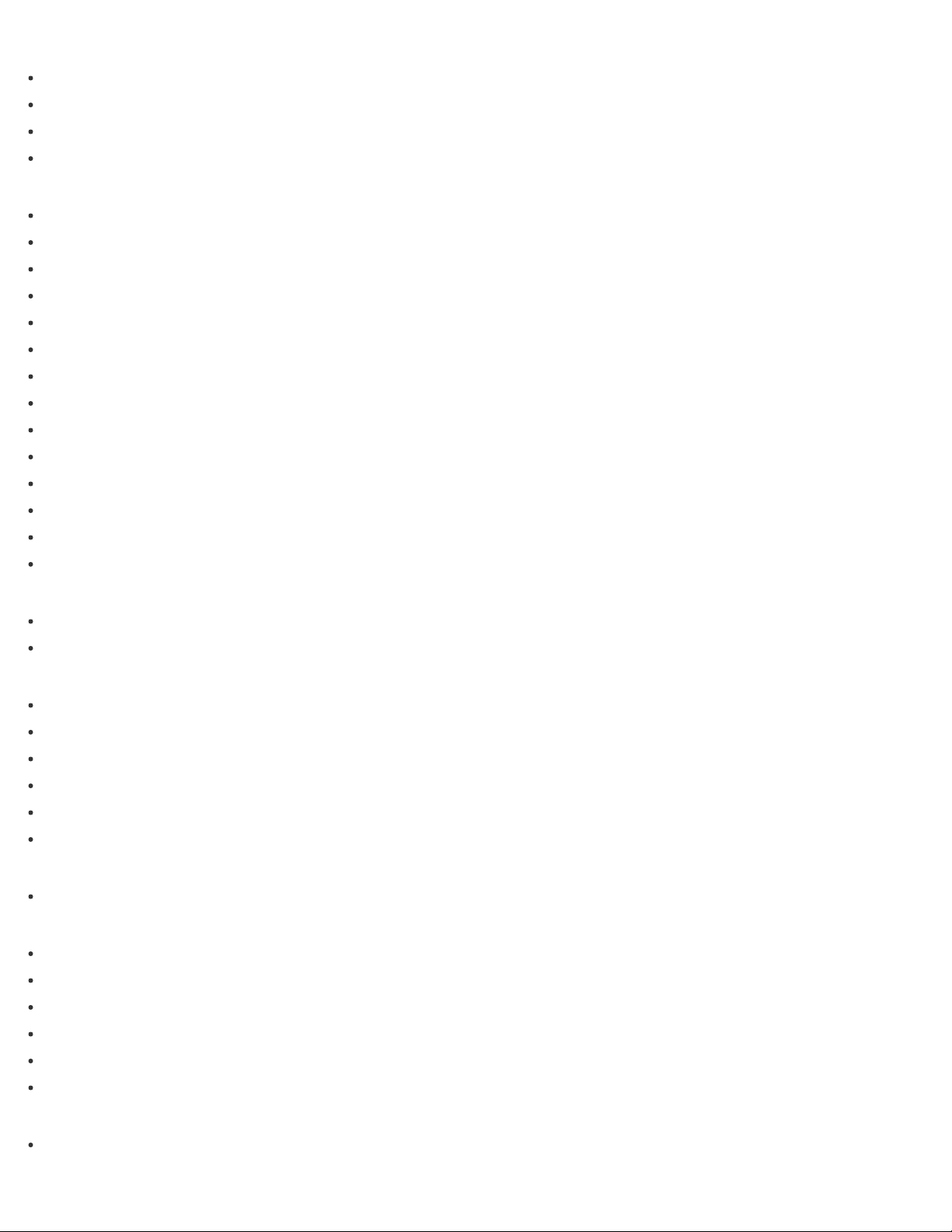
Power
Notes on Sleep Mode
30
Selecting a Power Plan
Notes on Using the Power Source
Using Sleep Mode
Display
Displaying Clear and Vivid Images (X-Reality for mobile installed models)
Changing the LCD Brightness
Changing the Resolution (Size) of the Screen Image on an HDMI-Connected Device
Selecting Display Modes
Using the Multiple Monitors Function
Connecting a TV with an HDMI Input Port
Notes on the LCD screen
Changing the Resolution (Size) of the Screen Image
Notes on Using the Touch Screen (Touch screen equipped models)
Enlarging the Text Size (DPI) (Touch screen equipped models)
How to Use the Touch Screen (Touch screen equipped models)
About Built-In Sensors
Notes on Built-In Sensors
Adjusting the LCD Brightness Automatically
HDMI
Changing the Resolution (Size) of the Screen Image on an HDMI-Connected Device
Connecting a TV with an HDMI Input Port
Peripheral device
Selecting Display Modes
Using the Multiple Monitors Function
Connecting a TV with an HDMI Input Port
Notes on the LCD screen
Changing the Sound Output Device
Connecting a High - Quality Digital Sound Output Device between Your VAIO Computer and a TV
CD/DVD/BD
Booting Your VAIO Computer from External Devices
Audio
Adjusting the Speakers Volume
Adjusting the Volume in Windows
Changing the Sound Output Device
Adjusting the Microphone Volume
Connecting a High - Quality Digital Sound Output Device between Your VAIO Computer and a TV
Playing Optimized Sound for Your VAIO Computer Using ClearAudio+
Speakers
Adjusting the Speakers Volume
Page 31

Playing Optimized Sound for Your VAIO Computer Using ClearAudio+
Microphone
31
Adjusting the Microphone Volume
Optical digital output
Connecting a High - Quality Digital Sound Output Device between Your VAIO Computer and a TV
Button
About the ASSIST Button
Recovery
About the ASSIST Button
Keyboard
Changing the Keyboard Backlight Settings (Keyboard backlight equipped models)
Touch pad
Enabling/Disabling the Gesture Function
Enabling/Disabling the Touch Pad
Using the Touch Pad
Disabling the Tapping Function on the Touch Pad
Camera
Using the Built-in Camera
Internet
Using the Antivirus App for Your VAIO Computer
Password
Switching from a Local Account to a Microsoft Account
Creating/Changing/Removing Your Windows Password
Setting/Changing the Power - on Password
Removing the Power-on Password
Memory module
Viewing the System Information
BIOS
About the ASSIST Button
Booting Your VAIO Computer from External Devices
Setting/Changing the Power - on Password
Removing the Power-on Password
Service and support
Using VAIO Update
Keeping Your VAIO Computer in Optimum Condition (VAIO Care)
Updating Your VAIO Computer
Touch panel
Notes on Using the Touch Screen (Touch screen equipped models)
Enlarging the Text Size (DPI) (Touch screen equipped models)
How to Use the Touch Screen (Touch screen equipped models)
Page 32

Sensor
About Built-In Sensors
32
Notes on Built-In Sensors
Security
Updating Your VAIO Computer
Menu
Opening Control Panel
Windows 8
Using Sleep Mode
Backup / Recovery
VAIO computer
About the ASSIST Button
Booting Your VAIO Computer from External Devices
Keeping Your VAIO Computer in Optimum Condition (VAIO Care)
CD/DVD/BD
Booting Your VAIO Computer from External Devices
Button
About the ASSIST Button
Recovery
About the ASSIST Button
Recovering from the Recovery Area
Refreshing Your VAIO Computer (Refresh function supported models)
Removing Recovery Content to Free up Disk Space
Recovering from Recovery Media
Checking the Volume of the Recovery Area
About Recovery
Creating Recovery Media
Notes on Recovery
BIOS
About the ASSIST Button
Booting Your VAIO Computer from External Devices
Backup
Restoring System Files Using the Restore Point when You cannot Start Windows
About Backup
About Types of Backup
Creating a Restore Point
Backing Up Your Data when You cannot Start Windows
Restoring Your Data with VAIO Data Restore Tool
Service and support
Keeping Your VAIO Computer in Optimum Condition (VAIO Care)
Page 33

Built-in storage device
33
Removing Recovery Content to Free up Disk Space
Creating Other Drives (Modifying Partitions)
Creating Partitions
Checking the Volume of the Recovery Area
Partition
Creating Other Drives (Modifying Partitions)
Creating Partitions
Refresh
Refreshing Your VAIO Computer (Refresh function supported models)
About Recovery
Security
VAIO computer
Using VAIO Update
Keeping Your VAIO Computer in Optimum Condition (VAIO Care)
Internet
Using the Antivirus App for Your VAIO Computer
Password
Creating/Changing/Removing Your Windows Password
Setting/Changing the Power - on Password
Removing the Power-on Password
BIOS
Setting/Changing the Power - on Password
Removing the Power-on Password
Service and support
Using VAIO Update
Keeping Your VAIO Computer in Optimum Condition (VAIO Care)
Other Operations
VAIO computer
Using the LAN Port (LAN port equipped models)
About Adding Memory Modules
Power
About Sleep Mode
Using Sleep Mode
Charging the Battery Pack
Turning On Your VAIO Computer
Charge Indicator Status List
Restarting Your VAIO Computer
Controlling the Power State of Your VAIO Computer (Sleep Mode/Shutdown)
Page 34

Changing the Low Battery Hibernation Settings
Changing the Intel Smart Connect Technology (Sleep Mode) Settings
34
Battery
Checking the Battery Charge Capacity
About Sleep Mode
Charging the Battery Pack
Charge Indicator Status List
Prolonging the Battery Lifespan
Extending the Battery Life
Changing the Low Battery Hibernation Settings
Changing the Intel Smart Connect Technology (Sleep Mode) Settings
Display
About the Touch Screen (Touch screen equipped models)
Notes on Using the Touch Screen (Touch screen equipped models)
How to Use the Touch Screen (Touch screen equipped models)
Keyboard
Combinations and Functions with the Fn Key
Entering Characters with Touch Screen Operations (Touch screen equipped models)
Touch pad
Using the Touch Pad
Camera
Notes on the Built-in Camera
Using the Built-in Camera
Scanning Content (VAIO Scan)
LAN
Using the LAN Port (LAN port equipped models)
Memory module
About Adding Memory Modules
USB
Charging a USB Device
Connecting a USB Device
Memory card
Notes on Using SD Memory Cards
Removing SD Memory Cards
Inserting SD Memory Cards
Built-in storage device
Creating Other Drives (Modifying Partitions)
Creating Partitions
Touch panel
Entering Characters with Touch Screen Operations (Touch screen equipped models)
About the Touch Screen (Touch screen equipped models)
Page 35

Notes on Using the Touch Screen (Touch screen equipped models)
35
How to Use the Touch Screen (Touch screen equipped models)
Partition
Creating Other Drives (Modifying Partitions)
Creating Partitions
NFC/One- touch functions
Notes on NFC/One-touch functions (NFC supported models)
About NFC (NFC supported models)
About One- touch functions (NFC supported models)
Disabling NFC/One-touch functions (NFC supported models)
Using NFC/One-touch functions (NFC supported models)
Playing Music by Touching an NFC/One-touch functions Supported Device to Your VAIO Computer (One-touch listening) (NFC
supported models)
Stopping the One- touch listening Connection (One-touch listening) (NFC supported models)
Windows
Opening Windows Help and Support
Starting Help+Tips
Windows 8
Using Sleep Mode
Restarting Your VAIO Computer
Controlling the Power State of Your VAIO Computer (Sleep Mode/Shutdown)
Help and Support
Opening Windows Help and Support
Starting Help+Tips
Pen
Clipping an Image Displayed on the Computer Screen (VAIO Clip)
Starting the Note Taking App (VAIO Paper)
Replacing the Battery of the Pen
How to Use the Pen
Notifications
Read this first
About This Manual
VAIO computer
Checking Supplied Items
Setting Up an Appropriate Work Environment
Updating Your VAIO Computer
Care and maintenance
Cleaning Your VAIO computer/LCD screen
Important notice
Handling the Built-in Storage Device
Page 36

About the International ENERGY STAR(R) Program
About the Software License
36
Trademarks
Safety Information
Service and support
Solving Common Problems with Your VAIO Computer
About Online Support Website
Updating Your VAIO Computer
Product registration
About Online Support Website
Supplied items
Checking Supplied Items
Security
Updating Your VAIO Computer
Notes on use
Copyright 2013 Sony Corporation
Page 37

User Guide
37
List of Topics
Personal Computer
VAIO Fit 13A/14A/15A SVF13N2/SVF14N2/SVF15N2
Troubleshooting
Hardware
Power
Why does my VAIO computer automatically turn off?
Why does a message appear and Windows fail to start when I turn on my VAIO computer?
What should I do if I cannot turn off my VAIO computer?
What should I do if the power indicator light turns on in green when I press the power button but the screen remains blank ?
What should I do if my VAIO computer does not turn on or the power button does not work (the charge indicator light blinks
fast)?
What should I do if my VAIO computer does not turn on (the power indicator light does not turn on in green)?
What should I do if the VAIO Care (Rescue Mode) screen appears when I turn on my VAIO computer?
What should I do if Hibernate mode is not available or my VAIO computer does not enter Hibernate mode ?
What should I do if my VAIO computer does not return to Normal mode with keyboard or touch pad operations during Sleep
mode?
Battery
Why is my VAIO computer running slowly and the CPU clock frequency low while the computer is running on battery power ?
What should I do if my battery pack is not fully charged?
What should I do if my battery pack does not work properly?
Display
What should I do if color gradients are not displayed correctly on my computer screen?
Why doesn't the computer screen rotate?
What should I do if videos are not displayed on the computer screen?
What should I do if videos are not displayed smoothly ?
What should I do if no image is displayed on my TV screen or external display connected to the HDMI output port ?
How do I change the LCD brightness?
What should I do if some items do not fit on the computer screen?
What should I do if no image is displayed on my external display or TV screen?
Why do sound interruptions and/or dropped frames occur when I play high-definition videos, such as those recorded with the
AVCHD digital video camcorder?
Why does the LCD brightness automatically change ?
What should I do if my computer screen goes blank?
Why does the viewfinder show no images or poor-quality images?
What should I do if captured images contain dropped frames and audio interruptions ?
Page 38

What should I do if captured images flicker?
What should I do if my computer screen flickers or fades to white? (Intel graphics accelerator installed models)
38
What should I do if the touch screen does not work correctly? (Touch screen equipped models)
HDMI
What should I do if no image is displayed on my TV screen or external display connected to the HDMI output port ?
Audio
What should I do if I do not hear sound from speakers or headphones ?
What should I do if my microphone does not work?
What should I do if I hear microphone feedback from speakers when using my microphone?
What should I do if sound interruptions occur during video or audio playback ?
What should I do if I do not hear sound from a digital audio device connected to the digital output port, such as the HDMI output
port?
Microphone
What should I do if my microphone does not work?
What should I do if I hear microphone feedback from speakers when using my microphone?
Keyboard
What should I do if the pointer does not move?
What should I do if my VAIO computer screen freezes ?
What should I do if I cannot enter certain characters with my keyboard?
What should I do if my keyboard configuration is wrong?
Touch pad
How do I disable the touch pad ?
Why can't I use the touch pad?
What should I do if the pointer does not move?
How do I avoid unintentional clicks caused by a light touch on the touch pad?
What should I do if my VAIO computer screen freezes ?
Camera
Why does the viewfinder show no images or poor-quality images?
What should I do if captured images contain dropped frames and audio interruptions ?
Why are captured images poor in quality ?
Why is the video input from the built-in camera suspended momentarily?
What should I do if captured images flicker?
LAN
What should I do if I do not know the SSID or security key for the access point?
What should I do if I cannot play back movies or audio tracks received via Wi -Fi(R) (Wireless LAN), or their playback is
interrupted? Why is the data transfer speed slow?
How can I find the physical address (MAC address) of the built-in wireless network interface of my VAIO computer?
What should I do if I cannot connect my VAIO computer to an access point (or the Internet) ?
What should I do if I cannot use the Wi-Fi(R) (Wireless LAN) function ?
Wi-Fi
What should I do if I do not know the SSID or security key for the access point?
Page 39

What should I do if I cannot play back movies or audio tracks received via Wi -Fi(R) (Wireless LAN), or their playback is
interrupted? Why is the data transfer speed slow?
39
How can I find the physical address (MAC address) of the built-in wireless network interface of my VAIO computer?
What should I do if I cannot connect my VAIO computer to an access point (or the Internet) ?
What should I do if I cannot use the Wi-Fi(R) (Wireless LAN) function ?
BLUETOOTH
What should I do if other BLUETOOTH(R) devices cannot connect to my VAIO computer?
What should I do if I cannot find the BLUETOOTH(R) device I want to communicate with?
Why is my BLUETOOTH(R) connection slow?
Why can't I use the BLUETOOTH(R) function when I sign in to my VAIO computer as a user with a standard user account?
Why can't I use BLUETOOTH(R) devices when I switch users?
What should I do if I cannot use the BLUETOOTH(R) function?
What should I do if the BLUETOOTH(R) icon is not displayed in the desktop notification area ?
Password
What should I do if I forget the Windows password ?
What should I do if the Enter Onetime Password message appears and Windows does not start after I enter a wrong power -on
password three times consecutively ?
What should I do if I forget the power -on password to start my VAIO computer?
BIOS
What should I do if I forget the power -on password to start my VAIO computer?
USB
What should I do if I cannot charge the device connected to the USB port that supports USB charging?
Memory card
Why can't I write data to a memory card?
Software
Why do sound interruptions and/or dropped frames occur when I play high-definition videos, such as those recorded with the
AVCHD digital video camcorder?
Computer
Why is my VAIO computer running slowly and the CPU clock frequency low while the computer is running on battery power ?
Touch panel
What should I do if the touch screen does not work correctly? (Touch screen equipped models)
NFC/One- touch functions
What should I do if I cannot use NFC/One- touch functions?
Sensor
Why doesn't the built-in digital compass show the correct direction?
Why doesn't the computer screen rotate?
Apps
Display
Why do sound interruptions and/or dropped frames occur when I play high-definition videos, such as those recorded with the
AVCHD digital video camcorder?
Page 40

Software
Why do sound interruptions and/or dropped frames occur when I play high-definition videos, such as those recorded with the
40
AVCHD digital video camcorder?
What should I do if my game app does not work or it keeps crashing?
Network / Internet
LAN
What should I do if I do not know the SSID or security key for the access point?
What should I do if I cannot play back movies or audio tracks received via Wi -Fi(R) (Wireless LAN), or their playback is
interrupted? Why is the data transfer speed slow?
How can I find the physical address (MAC address) of the built-in wireless network interface of my VAIO computer?
What should I do if I cannot connect my VAIO computer to an access point (or the Internet) ?
What should I do if I cannot use the Wi-Fi(R) (Wireless LAN) function ?
Wi-Fi
What should I do if I do not know the SSID or security key for the access point?
What should I do if I cannot play back movies or audio tracks received via Wi -Fi(R) (Wireless LAN), or their playback is
interrupted? Why is the data transfer speed slow?
How can I find the physical address (MAC address) of the built-in wireless network interface of my VAIO computer?
What should I do if I cannot connect my VAIO computer to an access point (or the Internet) ?
What should I do if I cannot use the Wi-Fi(R) (Wireless LAN) function ?
BLUETOOTH
What should I do if other BLUETOOTH(R) devices cannot connect to my VAIO computer?
What should I do if I cannot find the BLUETOOTH(R) device I want to communicate with?
Why is my BLUETOOTH(R) connection slow?
Why can't I use the BLUETOOTH(R) function when I sign in to my VAIO computer as a user with a standard user account?
Why can't I use BLUETOOTH(R) devices when I switch users?
What should I do if I cannot use the BLUETOOTH(R) function?
What should I do if the BLUETOOTH(R) icon is not displayed in the desktop notification area ?
Backup / Recovery
Recovery
How can I reinstall the original apps and drivers?
What should I do if I cannot recover my VAIO computer from the recovery area?
How can I restore my VAIO computer system to its factory default settings?
How do I create Recovery Media?
What should I do if I cannot start/complete the recovery process?
What should I do if I cannot create Recovery Media?
What should I do if my VAIO computer becomes unstable (Windows starts) ?
What should I do if my VAIO computer becomes unstable (Windows does not start)?
Security
Password
Page 41

What should I do if I forget the Windows password ?
What should I do if the Enter Onetime Password message appears and Windows does not start after I enter a wrong power -on
41
password three times consecutively ?
What should I do if I forget the power -on password to start my VAIO computer?
BIOS
What should I do if I forget the power -on password to start my VAIO computer?
Peripheral Devices
USB
What should I do if I cannot print a document?
What should I do if my VAIO computer does not recognize the USB device?
Printer
What should I do if I cannot print a document?
What should I do if my VAIO computer does not recognize the USB device?
Notes on use
Copyright 2013 Sony Corporation
Page 42

User Guide
42
Personal Computer
VAIO Fit 13A/14A/15A SVF13N2/SVF14N2/SVF15N2
Notes on use
June 2013
Before use
To make full use of this content, please read the following notes thoroughly. Please note that they are subject to change
without prior notice.
Recommended system environment
The following system environments are recommended for displaying this content. You may not be able to view the
content on other system environments.
For viewing on a computer
Recommended browser
With Microsoft Windows
Microsoft Internet Explorer 8 or later
Mozilla Firefox: latest version
Google Chrome™ : latest version
With Apple Mac OS
Apple Safari Ver. 5 or later
Mozilla Firefox: latest version
Google Chrome : latest version
For viewing on a smartphone or tablet
Basic operation has been confirmed on the standard browser for the noted devices running the following operating
systems.
Android™ 2.3 or later: Xperia series, Walkman running Android
iOS 4 or later: iPhone, iPod touch, iPad
JavaScript
JavaScript is used with this content for viewing convenience. If JavaScript is disabled in your web browser settings,
the content may not operate properly or it may not be displayed correctly.
Style Sheets
Cascading Style Sheets are used in designing this content. Page layout may not be as intended if you view the
content with style sheets disabled or on a web browser that is not compatible with style sheets. However, operation
will not be affected.
Cookies
Page 43

This content uses cookies. To use services incorporating cookies, you need to set your browser to allow cookies.
43
Handling of personal information obtained from websites
Sony may use cookies, web beacons or similar technologies to make statistical analysis of customers’ usage of this
content while preserving anonymity.
Notes on use
Copyright 2013 Sony Corporation
Page 44

User Guide
44
How to Use
Personal Computer
VAIO Fit 13A/14A/15A SVF13N2/SVF14N2/SVF15N2
User account
Switching from a Local Account to a Microsoft Account
In Windows 8, you can switch between a local account and a Microsoft account.
About User Account Types
There are two types of user accounts available in Windows 8: a local account and a Microsoft account.
Notes on use
Copyright 2013 Sony Corporation
Page 45

Why does a message appear and Windows fail to start when I turn on my VAIO computer?
User Guide
45
How to Use
Personal Computer
VAIO Fit 13A/14A/15A SVF13N2/SVF14N2/SVF15N2
Power
Entering Sleep Mode, Shutting Down, or Restarting
You can place your VAIO computer into Sleep mode or shut down/restart the computer by following these steps.
Using Sleep Mode
In Sleep mode, you can step away from your VAIO computer while retaining the computer’s state including data you are
working on.
Restarting Your VAIO Computer
After changing the settings or installing an app on your VAIO computer, you may be required to restart the computer.
Controlling the Power State of Your VAIO Computer (Sleep Mode/Shutdown)
By default, your VAIO computer automatically enters Sleep mode after a certain period of inactivity.
You might be looking for the following topics:
Charging the Battery Pack
Turning On Your VAIO Computer
Connecting a Power Source
Notes on Sleep Mode
Selecting a Power Plan
Notes on Using the Power Source
About Sleep Mode
Charge Indicator Status List
Changing the Low Battery Hibernation Settings
Changing the Intel Smart Connect Technology (Sleep Mode) Settings
Why does my VAIO computer automatically turn off?
Page 46

What should I do if I cannot turn off my VAIO computer?
46
What should I do if the power indicator light turns on in green when I press the power button but the screen remains blank ?
What should I do if my VAIO computer does not turn on or the power button does not work (the charge indicator light blinks
fast)?
What should I do if my VAIO computer does not turn on (the power indicator light does not turn on in green)?
What should I do if the VAIO Care (Rescue Mode) screen appears when I turn on my VAIO computer?
What should I do if Hibernate mode is not available or my VAIO computer does not enter Hibernate mode ?
What should I do if my VAIO computer does not return to Normal mode with keyboard or touch pad operations during Sleep
mode?
Notes on use
Copyright 2013 Sony Corporation
Page 47

User Guide
47
How to Use
Personal Computer
VAIO Fit 13A/14A/15A SVF13N2/SVF14N2/SVF15N2
Display
Opening the Desktop
You can access the desktop from a tile, just like an app. Open the desktop by following the instruction below.
Searching Content
With the Search charm, you can search files, settings, or web content.
Opening the App List
You can open the list of the installed apps (the Apps screen) on your VAIO computer.
About the Start Screen and Menu
You can add shortcuts to apps, the desktop, and websites that you use the most.
You might be looking for the following topics:
About the LCD Screen Rotation
Using Your VAIO Computer in Viewer Mode
Using Your VAIO Computer in Tablet Mode
Changing the Resolution (Size) of the Screen Image on an HDMI-Connected Device
Selecting Display Modes
Using the Multiple Monitors Function
Connecting a TV with an HDMI Input Port
Notes on the LCD screen
Displaying Clear and Vivid Images (X-Reality for mobile installed models)
Changing the LCD Brightness
Changing the Resolution (Size) of the Screen Image
Notes on Using the Touch Screen (Touch screen equipped models)
Page 48

Enlarging the Text Size (DPI) (Touch screen equipped models)
How to Use the Touch Screen (Touch screen equipped models)
48
About Built-In Sensors
Notes on Built-In Sensors
Adjusting the LCD Brightness Automatically
About the Touch Screen (Touch screen equipped models)
What should I do if color gradients are not displayed correctly on my computer screen?
Why doesn't the computer screen rotate?
What should I do if videos are not displayed on the computer screen?
What should I do if videos are not displayed smoothly ?
What should I do if no image is displayed on my TV screen or external display connected to the HDMI output port ?
How do I change the LCD brightness?
What should I do if some items do not fit on the computer screen?
What should I do if no image is displayed on my external display or TV screen?
Why do sound interruptions and/or dropped frames occur when I play high-definition videos, such as those recorded with the
AVCHD digital video camcorder?
Why does the LCD brightness automatically change ?
What should I do if my computer screen goes blank?
Why does the viewfinder show no images or poor-quality images?
What should I do if captured images contain dropped frames and audio interruptions ?
What should I do if captured images flicker?
What should I do if my computer screen flickers or fades to white? (Intel graphics accelerator installed models)
What should I do if the touch screen does not work correctly? (Touch screen equipped models)
Notes on use
Copyright 2013 Sony Corporation
Page 49

User Guide
49
How to Use
Personal Computer
VAIO Fit 13A/14A/15A SVF13N2/SVF14N2/SVF15N2
Internet
Installing Apps from Windows Store
You can install apps from Windows Store.
You might be looking for the following topics:
Stopping Wi-Fi(R) (Wireless LAN) Communications
Notes on Using the Wi-Fi(R) (Wireless LAN) Function
About the Wi-Fi(R) (Wireless LAN) Standards
Connecting to the Internet with a Wired Connection (LAN port equipped models)
About the Internet Connection Services
Starting Wi -Fi(R) (Wireless LAN) Communications
Using the Antivirus App for Your VAIO Computer
About the Network (LAN)
About a Security Key for Wi-Fi(R) (Wireless LAN)
Disabling the Wi-Fi(R) (Wireless LAN) Function
Notes on use
Copyright 2013 Sony Corporation
Page 50

User Guide
50
How to Use
Personal Computer
VAIO Fit 13A/14A/15A SVF13N2/SVF14N2/SVF15N2
Password
Switching from a Local Account to a Microsoft Account
In Windows 8, you can switch between a local account and a Microsoft account.
About User Account Types
There are two types of user accounts available in Windows 8: a local account and a Microsoft account.
You might be looking for the following topics:
Creating/Changing/Removing Your Windows Password
Setting/Changing the Power - on Password
Removing the Power-on Password
What should I do if I forget the Windows password ?
What should I do if the Enter Onetime Password message appears and Windows does not start after I enter a wrong power on password three times consecutively?
What should I do if I forget the power -on password to start my VAIO computer?
Notes on use
Copyright 2013 Sony Corporation
Page 51

User Guide
51
How to Use
Personal Computer
VAIO Fit 13A/14A/15A SVF13N2/SVF14N2/SVF15N2
Apps
Switching User Accounts
You can switch to another user account by following these steps.
Switching Apps
You can switch between apps that are currently running.
Viewing Running Apps
You can view running apps by displaying the list on the Start screen.
Closing Apps
You can close currently running apps by following the instruction below.
Starting Apps
You can start apps by following these steps.
Installing Apps from Windows Store
You can install apps from Windows Store.
Opening the App Menu
Many apps have app menus that you can use to control your app. Follow the instructions below to open the app menu.
Notes on use
Copyright 2013 Sony Corporation
Page 52

User Guide
52
How to Use
Personal Computer
VAIO Fit 13A/14A/15A SVF13N2/SVF14N2/SVF15N2
Windows
Opening Windows Help and Support
You can open Windows Help and Support by following these steps.
Starting Help+Tips
You can start Help+Tips that explains the Windows 8 basic operations.
Notes on use
Copyright 2013 Sony Corporation
Page 53

User Guide
53
How to Use
Personal Computer
VAIO Fit 13A/14A/15A SVF13N2/SVF14N2/SVF15N2
Menu
Opening Control Panel
You can open Control Panel by following these steps.
Opening the Charms
You can open the charms to search for apps and files, share content, play content on other devices or print, and set up your
VAIO computer.
Opening the Desktop
You can access the desktop from a tile, just like an app. Open the desktop by following the instruction below.
Searching Content
With the Search charm, you can search files, settings, or web content.
Opening the App List
You can open the list of the installed apps (the Apps screen) on your VAIO computer.
About the Start Screen and Menu
You can add shortcuts to apps, the desktop, and websites that you use the most.
Notes on use
Copyright 2013 Sony Corporation
Page 54

User Guide
54
How to Use
Personal Computer
VAIO Fit 13A/14A/15A SVF13N2/SVF14N2/SVF15N2
Windows 8
Using Sleep Mode
In Sleep mode, you can step away from your VAIO computer while retaining the computer’s state including data you are
working on.
Restarting Your VAIO Computer
After changing the settings or installing an app on your VAIO computer, you may be required to restart the computer.
Controlling the Power State of Your VAIO Computer (Sleep Mode/Shutdown)
By default, your VAIO computer automatically enters Sleep mode after a certain period of inactivity.
Notes on use
Copyright 2013 Sony Corporation
Page 55

User Guide
55
How to Use
Personal Computer
VAIO Fit 13A/14A/15A SVF13N2/SVF14N2/SVF15N2
Store
Switching User Accounts
You can switch to another user account by following these steps.
Installing Apps from Windows Store
You can install apps from Windows Store.
Notes on use
Copyright 2013 Sony Corporation
Page 56

User Guide
56
How to Use
Personal Computer
VAIO Fit 13A/14A/15A SVF13N2/SVF14N2/SVF15N2
Help and Support
Opening Windows Help and Support
You can open Windows Help and Support by following these steps.
Starting Help+Tips
You can start Help+Tips that explains the Windows 8 basic operations.
Notes on use
Copyright 2013 Sony Corporation
Page 57

User Guide
57
How to Use
Personal Computer
VAIO Fit 13A/14A/15A SVF13N2/SVF14N2/SVF15N2
VAIO computer
Parts and Controls on the Back
Describes the features on the back of the VAIO computer, such as connection ports.
Parts and Controls on the Front
Describes the features on the front of the VAIO computer, such as buttons and indicator lights.
Parts and Controls on the Sides
Describes the features on the sides of the VAIO computer, such as connection ports.
Parts and Controls on the Bottom
Describes the features on the bottom of the VAIO computer.
You might be looking for the following topics:
Checking Supplied Items
About the LCD Screen Rotation
Using Your VAIO Computer in Viewer Mode
Using Your VAIO Computer in Tablet Mode
Setting Up an Appropriate Work Environment
About Adding Memory Modules
Using the LAN Port (LAN port equipped models)
About the ASSIST Button
Viewing the System Information
Customizing Your VAIO Computer
Booting Your VAIO Computer from External Devices
Using VAIO Update
Page 58

Keeping Your VAIO Computer in Optimum Condition (VAIO Care)
Updating Your VAIO Computer
58
Notes on use
Copyright 2013 Sony Corporation
Page 59

User Guide
59
How to Use
Personal Computer
VAIO Fit 13A/14A/15A SVF13N2/SVF14N2/SVF15N2
VAIO computer
Checking Supplied Items
Check all items packed with the product before use.
About the LCD Screen Rotation
You can use your VAIO computer in three different modes by changing the LCD screen orientation.
Using Your VAIO Computer in Viewer Mode
You can use your VAIO computer in Viewer Mode when you want to see only the computer screen during video playback so
that you can concentrate on the video content, or show the screen to the person in front of you.
Using Your VAIO Computer in Tablet Mode
You can use your VAIO computer in Tablet Mode to operate the computer with the touch screen as a tablet.
Setting Up an Appropriate Work Environment
This topic describes where to or not to place your VAIO computer and ergonomic instructions.
About Adding Memory Modules
The additional memory module service is available for the SVF14N/SVF15N.
You might be looking for the following topics:
Parts and Controls on the Back
Parts and Controls on the Front
Parts and Controls on the Sides
Parts and Controls on the Bottom
Using the LAN Port (LAN port equipped models)
About the ASSIST Button
Viewing the System Information
Page 60

Customizing Your VAIO Computer
Booting Your VAIO Computer from External Devices
60
Using VAIO Update
Keeping Your VAIO Computer in Optimum Condition (VAIO Care)
Updating Your VAIO Computer
Notes on use
Copyright 2013 Sony Corporation
Page 61

Why does a message appear and Windows fail to start when I turn on my VAIO computer?
User Guide
61
How to Use
Personal Computer
VAIO Fit 13A/14A/15A SVF13N2/SVF14N2/SVF15N2
Power
Charging the Battery Pack
The battery pack can be charged even while you are using your VAIO computer when the computer is connected to a power
source. The charging time may vary depending on operating conditions.
Turning On Your VAIO Computer
Turn on your VAIO computer to start Windows.
Connecting a Power Source
Connect your VAIO computer to an AC power source.
Controlling the Power State of Your VAIO Computer (Sleep Mode/Shutdown)
By default, your VAIO computer automatically enters Sleep mode after a certain period of inactivity.
You might be looking for the following topics:
Entering Sleep Mode, Shutting Down, or Restarting
Using Sleep Mode
Restarting Your VAIO Computer
Notes on Sleep Mode
Selecting a Power Plan
Notes on Using the Power Source
About Sleep Mode
Charge Indicator Status List
Changing the Low Battery Hibernation Settings
Changing the Intel Smart Connect Technology (Sleep Mode) Settings
Why does my VAIO computer automatically turn off?
Page 62

What should I do if I cannot turn off my VAIO computer?
62
What should I do if the power indicator light turns on in green when I press the power button but the screen remains blank ?
What should I do if my VAIO computer does not turn on or the power button does not work (the charge indicator light blinks
fast)?
What should I do if my VAIO computer does not turn on (the power indicator light does not turn on in green)?
What should I do if the VAIO Care (Rescue Mode) screen appears when I turn on my VAIO computer?
What should I do if Hibernate mode is not available or my VAIO computer does not enter Hibernate mode ?
What should I do if my VAIO computer does not return to Normal mode with keyboard or touch pad operations during Sleep
mode?
Notes on use
Copyright 2013 Sony Corporation
Page 63

User Guide
63
How to Use
Personal Computer
VAIO Fit 13A/14A/15A SVF13N2/SVF14N2/SVF15N2
Battery
Notes on Using the Battery Pack
Before using the battery pack, read the following precautions for correct use.
Charging the Battery Pack
The battery pack can be charged even while you are using your VAIO computer when the computer is connected to a power
source. The charging time may vary depending on operating conditions.
You might be looking for the following topics:
Checking the Battery Charge Capacity
About Sleep Mode
Charge Indicator Status List
Prolonging the Battery Lifespan
Extending the Battery Life
Changing the Low Battery Hibernation Settings
Changing the Intel Smart Connect Technology (Sleep Mode) Settings
Why is my VAIO computer running slowly and the CPU clock frequency low while the computer is running on battery power ?
What should I do if my battery pack is not fully charged?
What should I do if my battery pack does not work properly?
Notes on use
Copyright 2013 Sony Corporation
Page 64

User Guide
64
How to Use
Personal Computer
VAIO Fit 13A/14A/15A SVF13N2/SVF14N2/SVF15N2
Display
About the LCD Screen Rotation
You can use your VAIO computer in three different modes by changing the LCD screen orientation.
Using Your VAIO Computer in Viewer Mode
You can use your VAIO computer in Viewer Mode when you want to see only the computer screen during video playback so
that you can concentrate on the video content, or show the screen to the person in front of you.
Using Your VAIO Computer in Tablet Mode
You can use your VAIO computer in Tablet Mode to operate the computer with the touch screen as a tablet.
You might be looking for the following topics:
Opening the Desktop
Searching Content
Opening the App List
About the Start Screen and Menu
Changing the Resolution (Size) of the Screen Image on an HDMI-Connected Device
Selecting Display Modes
Using the Multiple Monitors Function
Connecting a TV with an HDMI Input Port
Notes on the LCD screen
Displaying Clear and Vivid Images (X-Reality for mobile installed models)
Changing the LCD Brightness
Changing the Resolution (Size) of the Screen Image
Notes on Using the Touch Screen (Touch screen equipped models)
Enlarging the Text Size (DPI) (Touch screen equipped models)
Page 65

How to Use the Touch Screen (Touch screen equipped models)
65
About Built-In Sensors
Notes on Built-In Sensors
Adjusting the LCD Brightness Automatically
About the Touch Screen (Touch screen equipped models)
What should I do if color gradients are not displayed correctly on my computer screen?
Why doesn't the computer screen rotate?
What should I do if videos are not displayed on the computer screen?
What should I do if videos are not displayed smoothly ?
What should I do if no image is displayed on my TV screen or external display connected to the HDMI output port ?
How do I change the LCD brightness?
What should I do if some items do not fit on the computer screen?
What should I do if no image is displayed on my external display or TV screen?
Why do sound interruptions and/or dropped frames occur when I play high-definition videos, such as those recorded with the
AVCHD digital video camcorder?
Why does the LCD brightness automatically change ?
What should I do if my computer screen goes blank?
Why does the viewfinder show no images or poor-quality images?
What should I do if captured images contain dropped frames and audio interruptions ?
What should I do if captured images flicker?
What should I do if my computer screen flickers or fades to white? (Intel graphics accelerator installed models)
What should I do if the touch screen does not work correctly? (Touch screen equipped models)
Notes on use
Copyright 2013 Sony Corporation
Page 66

User Guide
66
How to Use
Personal Computer
VAIO Fit 13A/14A/15A SVF13N2/SVF14N2/SVF15N2
Memory module
About Adding Memory Modules
The additional memory module service is available for the SVF14N/SVF15N.
You might be looking for the following topics:
Viewing the System Information
Notes on use
Copyright 2013 Sony Corporation
Page 67

User Guide
67
How to Use
Personal Computer
VAIO Fit 13A/14A/15A SVF13N2/SVF14N2/SVF15N2
Supplied items
Checking Supplied Items
Check all items packed with the product before use.
Notes on use
Copyright 2013 Sony Corporation
Page 68

User Guide
68
How to Use
Personal Computer
VAIO Fit 13A/14A/15A SVF13N2/SVF14N2/SVF15N2
Touch panel
Using Your VAIO Computer in Tablet Mode
You can use your VAIO computer in Tablet Mode to operate the computer with the touch screen as a tablet.
You might be looking for the following topics:
Notes on Using the Touch Screen (Touch screen equipped models)
Enlarging the Text Size (DPI) (Touch screen equipped models)
How to Use the Touch Screen (Touch screen equipped models)
Entering Characters with Touch Screen Operations (Touch screen equipped models)
About the Touch Screen (Touch screen equipped models)
What should I do if the touch screen does not work correctly? (Touch screen equipped models)
Notes on use
Copyright 2013 Sony Corporation
Page 69

User Guide
69
How to Use
Personal Computer
VAIO Fit 13A/14A/15A SVF13N2/SVF14N2/SVF15N2
Windows 8
Controlling the Power State of Your VAIO Computer (Sleep Mode/Shutdown)
By default, your VAIO computer automatically enters Sleep mode after a certain period of inactivity.
You might be looking for the following topics:
Using Sleep Mode
Restarting Your VAIO Computer
Notes on use
Copyright 2013 Sony Corporation
Page 70

User Guide
70
How to Use
Personal Computer
VAIO Fit 13A/14A/15A SVF13N2/SVF14N2/SVF15N2
Internet
Stopping Wi-Fi(R) (Wireless LAN) Communications
You can stop Wi-Fi communications by following these steps.
Notes on Using the Wi-Fi(R) (Wireless LAN) Function
Before using the Wi-Fi function, read the following precautions for correct use.
About the Wi-Fi(R) (Wireless LAN) Standards
Wi-Fi allows your VAIO computer to connect to a network through a wireless connection.
Connecting to the Internet with a Wired Connection (LAN port equipped models)
Before using the Internet, you need to sign up with an Internet Service Provider (ISP) and set up devices required for
connecting your VAIO computer to the Internet.
About the Internet Connection Services
The following types of Internet connection services are available.
Installing Apps from Windows Store
You can install apps from Windows Store.
Starting Wi-Fi(R) (Wireless LAN) Communications
You can establish Wi-Fi communications between your VAIO computer and an access point (not supplied).
Using the Antivirus App for Your VAIO Computer
Protect your VAIO computer against computer viruses by using the antivirus app.
About the Network (LAN)
The network (LAN) enables you to connect your VAIO computer to the Internet and transfer data between the computer and
other devices.
About a Security Key for Wi-Fi(R) (Wireless LAN)
A security key is a security protocol for Wi - Fi that encrypts data transmitted on Wi-Fi. It is also referred to as an encryption key
Page 71

or a WEP (Wired Equivalent Privacy) key.
71
Disabling the Wi-Fi(R) (Wireless LAN) Function
You can disable the Wi-Fi function by following these steps.
Notes on use
Copyright 2013 Sony Corporation
Page 72

User Guide
72
How to Use
Personal Computer
VAIO Fit 13A/14A/15A SVF13N2/SVF14N2/SVF15N2
LAN
About the Wi-Fi(R) (Wireless LAN) Standards
Wi-Fi allows your VAIO computer to connect to a network through a wireless connection.
Connecting to the Internet with a Wired Connection (LAN port equipped models)
Before using the Internet, you need to sign up with an Internet Service Provider (ISP) and set up devices required for
connecting your VAIO computer to the Internet.
About the Internet Connection Services
The following types of Internet connection services are available.
About the Network (LAN)
The network (LAN) enables you to connect your VAIO computer to the Internet and transfer data between the computer and
other devices.
About a Security Key for Wi-Fi(R) (Wireless LAN)
A security key is a security protocol for Wi - Fi that encrypts data transmitted on Wi-Fi. It is also referred to as an encryption key
or a WEP (Wired Equivalent Privacy) key.
You might be looking for the following topics:
Using the LAN Port (LAN port equipped models)
What should I do if I do not know the SSID or security key for the access point?
What should I do if I cannot play back movies or audio tracks received via Wi -Fi(R) (Wireless LAN), or their playback is
interrupted? Why is the data transfer speed slow?
How can I find the physical address (MAC address) of the built-in wireless network interface of my VAIO computer?
What should I do if I cannot connect my VAIO computer to an access point (or the Internet) ?
What should I do if I cannot use the Wi-Fi(R) (Wireless LAN) function ?
Page 73

User Guide
73
How to Use
Personal Computer
VAIO Fit 13A/14A/15A SVF13N2/SVF14N2/SVF15N2
Wi-Fi
Stopping Wi-Fi(R) (Wireless LAN) Communications
You can stop Wi-Fi communications by following these steps.
Notes on Using the Wi-Fi(R) (Wireless LAN) Function
Before using the Wi-Fi function, read the following precautions for correct use.
About the Wi-Fi(R) (Wireless LAN) Standards
Wi-Fi allows your VAIO computer to connect to a network through a wireless connection.
About the Internet Connection Services
The following types of Internet connection services are available.
Starting Wi-Fi(R) (Wireless LAN) Communications
You can establish Wi-Fi communications between your VAIO computer and an access point (not supplied).
About a Security Key for Wi-Fi(R) (Wireless LAN)
A security key is a security protocol for Wi - Fi that encrypts data transmitted on Wi-Fi. It is also referred to as an encryption key
or a WEP (Wired Equivalent Privacy) key.
Disabling the Wi-Fi(R) (Wireless LAN) Function
You can disable the Wi-Fi function by following these steps.
You might be looking for the following topics:
What should I do if I do not know the SSID or security key for the access point?
What should I do if I cannot play back movies or audio tracks received via Wi -Fi(R) (Wireless LAN), or their playback is
interrupted? Why is the data transfer speed slow?
How can I find the physical address (MAC address) of the built-in wireless network interface of my VAIO computer?
What should I do if I cannot connect my VAIO computer to an access point (or the Internet) ?
Page 74

What should I do if I cannot use the Wi-Fi(R) (Wireless LAN) function ?
74
Notes on use
Copyright 2013 Sony Corporation
Page 75

User Guide
75
How to Use
Personal Computer
VAIO Fit 13A/14A/15A SVF13N2/SVF14N2/SVF15N2
Apps
Installing Apps from Windows Store
You can install apps from Windows Store.
You might be looking for the following topics:
Switching User Accounts
Switching Apps
Viewing Running Apps
Closing Apps
Starting Apps
Opening the App Menu
Notes on use
Copyright 2013 Sony Corporation
Page 76

User Guide
76
How to Use
Personal Computer
VAIO Fit 13A/14A/15A SVF13N2/SVF14N2/SVF15N2
Store
Installing Apps from Windows Store
You can install apps from Windows Store.
You might be looking for the following topics:
Switching User Accounts
Notes on use
Copyright 2013 Sony Corporation
Page 77

User Guide
77
How to Use
Personal Computer
VAIO Fit 13A/14A/15A SVF13N2/SVF14N2/SVF15N2
VAIO computer
Using the LAN Port (LAN port equipped models)
Before connecting a LAN cable to the LAN port, pull the port cover down as illustrated below.
You might be looking for the following topics:
Parts and Controls on the Back
Parts and Controls on the Front
Parts and Controls on the Sides
Parts and Controls on the Bottom
Checking Supplied Items
About the LCD Screen Rotation
Using Your VAIO Computer in Viewer Mode
Using Your VAIO Computer in Tablet Mode
Setting Up an Appropriate Work Environment
About Adding Memory Modules
About the ASSIST Button
Viewing the System Information
Customizing Your VAIO Computer
Booting Your VAIO Computer from External Devices
Using VAIO Update
Keeping Your VAIO Computer in Optimum Condition (VAIO Care)
Updating Your VAIO Computer
Page 78

User Guide
78
How to Use
Personal Computer
VAIO Fit 13A/14A/15A SVF13N2/SVF14N2/SVF15N2
Power
Connecting a Power Source
Connect your VAIO computer to an AC power source.
You might be looking for the following topics:
Entering Sleep Mode, Shutting Down, or Restarting
Using Sleep Mode
Restarting Your VAIO Computer
Controlling the Power State of Your VAIO Computer (Sleep Mode/Shutdown)
Charging the Battery Pack
Turning On Your VAIO Computer
Notes on Sleep Mode
Selecting a Power Plan
Notes on Using the Power Source
About Sleep Mode
Charge Indicator Status List
Changing the Low Battery Hibernation Settings
Changing the Intel Smart Connect Technology (Sleep Mode) Settings
Why does my VAIO computer automatically turn off?
Why does a message appear and Windows fail to start when I turn on my VAIO computer?
What should I do if I cannot turn off my VAIO computer?
What should I do if the power indicator light turns on in green when I press the power button but the screen remains blank ?
What should I do if my VAIO computer does not turn on or the power button does not work (the charge indicator light blinks
fast)?
Page 79

What should I do if my VAIO computer does not turn on (the power indicator light does not turn on in green)?
What should I do if the VAIO Care (Rescue Mode) screen appears when I turn on my VAIO computer?
79
What should I do if Hibernate mode is not available or my VAIO computer does not enter Hibernate mode ?
What should I do if my VAIO computer does not return to Normal mode with keyboard or touch pad operations during Sleep
mode?
Notes on use
Copyright 2013 Sony Corporation
Page 80

User Guide
80
How to Use
Personal Computer
VAIO Fit 13A/14A/15A SVF13N2/SVF14N2/SVF15N2
Display
Changing the Resolution (Size) of the Screen Image on an HDMI-Connected Device
You can change the screen resolution or size of your VAIO computer’s screen image displayed on an external display, such as
a TV, connected to the computer with an HDMI cable (not supplied).
Selecting Display Modes
You can switch the display output between the computer screen and an external display connected to your VAIO computer.
Using the Multiple Monitors Function
The Multiple Monitors function allows you to distribute portions of your desktop across separate displays.
Connecting a TV with an HDMI Input Port
You can connect a TV with an HDMI input port to your VAIO computer with an HDMI cable (not supplied).
Notes on the LCD screen
Read the following precautions for correct use of the LCD screen.
You might be looking for the following topics:
Opening the Desktop
Searching Content
Opening the App List
About the Start Screen and Menu
About the LCD Screen Rotation
Using Your VAIO Computer in Viewer Mode
Using Your VAIO Computer in Tablet Mode
Displaying Clear and Vivid Images (X-Reality for mobile installed models)
Changing the LCD Brightness
Page 81

Changing the Resolution (Size) of the Screen Image
Notes on Using the Touch Screen (Touch screen equipped models)
81
Enlarging the Text Size (DPI) (Touch screen equipped models)
How to Use the Touch Screen (Touch screen equipped models)
About Built-In Sensors
Notes on Built-In Sensors
Adjusting the LCD Brightness Automatically
About the Touch Screen (Touch screen equipped models)
What should I do if color gradients are not displayed correctly on my computer screen?
Why doesn't the computer screen rotate?
What should I do if videos are not displayed on the computer screen?
What should I do if videos are not displayed smoothly ?
What should I do if no image is displayed on my TV screen or external display connected to the HDMI output port ?
How do I change the LCD brightness?
What should I do if some items do not fit on the computer screen?
What should I do if no image is displayed on my external display or TV screen?
Why do sound interruptions and/or dropped frames occur when I play high-definition videos, such as those recorded with the
AVCHD digital video camcorder?
Why does the LCD brightness automatically change ?
What should I do if my computer screen goes blank?
Why does the viewfinder show no images or poor-quality images?
What should I do if captured images contain dropped frames and audio interruptions ?
What should I do if captured images flicker?
What should I do if my computer screen flickers or fades to white? (Intel graphics accelerator installed models)
What should I do if the touch screen does not work correctly? (Touch screen equipped models)
Notes on use
Copyright 2013 Sony Corporation
Page 82

User Guide
82
How to Use
Personal Computer
VAIO Fit 13A/14A/15A SVF13N2/SVF14N2/SVF15N2
HDMI
Changing the Resolution (Size) of the Screen Image on an HDMI-Connected Device
You can change the screen resolution or size of your VAIO computer’s screen image displayed on an external display, such as
a TV, connected to the computer with an HDMI cable (not supplied).
Connecting a TV with an HDMI Input Port
You can connect a TV with an HDMI input port to your VAIO computer with an HDMI cable (not supplied).
You might be looking for the following topics:
What should I do if no image is displayed on my TV screen or external display connected to the HDMI output port ?
Notes on use
Copyright 2013 Sony Corporation
Page 83

User Guide
83
How to Use
Personal Computer
VAIO Fit 13A/14A/15A SVF13N2/SVF14N2/SVF15N2
Peripheral device
Selecting Display Modes
You can switch the display output between the computer screen and an external display connected to your VAIO computer.
Using the Multiple Monitors Function
The Multiple Monitors function allows you to distribute portions of your desktop across separate displays.
Connecting a TV with an HDMI Input Port
You can connect a TV with an HDMI input port to your VAIO computer with an HDMI cable (not supplied).
Notes on the LCD screen
Read the following precautions for correct use of the LCD screen.
Changing the Sound Output Device
If there is no sound coming from an external device connected to your VAIO computer, you need to change the device for
sound output.
Connecting a High-Quality Digital Sound Output Device between Your VAIO Computer and a TV
You can connect a high-quality home theater receiver or other surround sound decoder devices between your VAIO computer
and a TV using an HDMI connection.
Notes on use
Copyright 2013 Sony Corporation
Page 84

User Guide
84
How to Use
Personal Computer
VAIO Fit 13A/14A/15A SVF13N2/SVF14N2/SVF15N2
CD/DVD/BD
Connecting an External Drive
Connect an external disc drive or hard disk drive to a USB port on your VAIO computer.
You might be looking for the following topics:
Booting Your VAIO Computer from External Devices
Notes on use
Copyright 2013 Sony Corporation
Page 85

User Guide
85
How to Use
Personal Computer
VAIO Fit 13A/14A/15A SVF13N2/SVF14N2/SVF15N2
Audio
Connecting External Speakers/Headphones/Headset
You can connect external sound output devices (such as speakers, headphones, or a headset) to your VAIO computer.
Changing the Sound Output Device
If there is no sound coming from an external device connected to your VAIO computer, you need to change the device for
sound output.
Connecting a High-Quality Digital Sound Output Device between Your VAIO Computer and a TV
You can connect a high-quality home theater receiver or other surround sound decoder devices between your VAIO computer
and a TV using an HDMI connection.
You might be looking for the following topics:
Adjusting the Speakers Volume
Adjusting the Volume in Windows
Adjusting the Microphone Volume
Playing Optimized Sound for Your VAIO Computer Using ClearAudio+
What should I do if I do not hear sound from speakers or headphones ?
What should I do if my microphone does not work?
What should I do if I hear microphone feedback from speakers when using my microphone?
What should I do if sound interruptions occur during video or audio playback ?
What should I do if I do not hear sound from a digital audio device connected to the digital output port, such as the HDMI
output port?
Notes on use
Copyright 2013 Sony Corporation
Page 86

User Guide
86
How to Use
Personal Computer
VAIO Fit 13A/14A/15A SVF13N2/SVF14N2/SVF15N2
Speakers
Connecting External Speakers/Headphones/Headset
You can connect external sound output devices (such as speakers, headphones, or a headset) to your VAIO computer.
You might be looking for the following topics:
Adjusting the Speakers Volume
Playing Optimized Sound for Your VAIO Computer Using ClearAudio+
Notes on use
Copyright 2013 Sony Corporation
Page 87

User Guide
87
How to Use
Personal Computer
VAIO Fit 13A/14A/15A SVF13N2/SVF14N2/SVF15N2
Headphones
Connecting External Speakers/Headphones/Headset
You can connect external sound output devices (such as speakers, headphones, or a headset) to your VAIO computer.
Notes on use
Copyright 2013 Sony Corporation
Page 88

User Guide
88
How to Use
Personal Computer
VAIO Fit 13A/14A/15A SVF13N2/SVF14N2/SVF15N2
Optical digital output
Connecting a High-Quality Digital Sound Output Device between Your VAIO Computer and a TV
You can connect a high-quality home theater receiver or other surround sound decoder devices between your VAIO computer
and a TV using an HDMI connection.
Notes on use
Copyright 2013 Sony Corporation
Page 89

User Guide
89
How to Use
Personal Computer
VAIO Fit 13A/14A/15A SVF13N2/SVF14N2/SVF15N2
Internet
Stopping Wi-Fi(R) (Wireless LAN) Communications
You can stop Wi-Fi communications by following these steps.
Notes on Using the Wi-Fi(R) (Wireless LAN) Function
Before using the Wi-Fi function, read the following precautions for correct use.
About the Wi-Fi(R) (Wireless LAN) Standards
Wi-Fi allows your VAIO computer to connect to a network through a wireless connection.
Connecting to the Internet with a Wired Connection (LAN port equipped models)
Before using the Internet, you need to sign up with an Internet Service Provider (ISP) and set up devices required for
connecting your VAIO computer to the Internet.
About the Internet Connection Services
The following types of Internet connection services are available.
Starting Wi-Fi(R) (Wireless LAN) Communications
You can establish Wi-Fi communications between your VAIO computer and an access point (not supplied).
About the Network (LAN)
The network (LAN) enables you to connect your VAIO computer to the Internet and transfer data between the computer and
other devices.
About a Security Key for Wi-Fi(R) (Wireless LAN)
A security key is a security protocol for Wi - Fi that encrypts data transmitted on Wi-Fi. It is also referred to as an encryption key
or a WEP (Wired Equivalent Privacy) key.
Disabling the Wi-Fi(R) (Wireless LAN) Function
You can disable the Wi-Fi function by following these steps.
You might be looking for the following topics:
Page 90

Installing Apps from Windows Store
90
Using the Antivirus App for Your VAIO Computer
Notes on use
Copyright 2013 Sony Corporation
Page 91

User Guide
91
How to Use
Personal Computer
VAIO Fit 13A/14A/15A SVF13N2/SVF14N2/SVF15N2
LAN
About the Wi-Fi(R) (Wireless LAN) Standards
Wi-Fi allows your VAIO computer to connect to a network through a wireless connection.
Connecting to the Internet with a Wired Connection (LAN port equipped models)
Before using the Internet, you need to sign up with an Internet Service Provider (ISP) and set up devices required for
connecting your VAIO computer to the Internet.
About the Internet Connection Services
The following types of Internet connection services are available.
Using the LAN Port (LAN port equipped models)
Before connecting a LAN cable to the LAN port, pull the port cover down as illustrated below.
About the Network (LAN)
The network (LAN) enables you to connect your VAIO computer to the Internet and transfer data between the computer and
other devices.
About a Security Key for Wi-Fi(R) (Wireless LAN)
A security key is a security protocol for Wi - Fi that encrypts data transmitted on Wi-Fi. It is also referred to as an encryption key
or a WEP (Wired Equivalent Privacy) key.
You might be looking for the following topics:
What should I do if I do not know the SSID or security key for the access point?
What should I do if I cannot play back movies or audio tracks received via Wi -Fi(R) (Wireless LAN), or their playback is
interrupted? Why is the data transfer speed slow?
How can I find the physical address (MAC address) of the built-in wireless network interface of my VAIO computer?
What should I do if I cannot connect my VAIO computer to an access point (or the Internet) ?
What should I do if I cannot use the Wi-Fi(R) (Wireless LAN) function ?
Page 92

User Guide
92
How to Use
Personal Computer
VAIO Fit 13A/14A/15A SVF13N2/SVF14N2/SVF15N2
Wi-Fi
Stopping Wi-Fi(R) (Wireless LAN) Communications
You can stop Wi-Fi communications by following these steps.
Notes on Using the Wi-Fi(R) (Wireless LAN) Function
Before using the Wi-Fi function, read the following precautions for correct use.
About the Wi-Fi(R) (Wireless LAN) Standards
Wi-Fi allows your VAIO computer to connect to a network through a wireless connection.
About the Internet Connection Services
The following types of Internet connection services are available.
Starting Wi-Fi(R) (Wireless LAN) Communications
You can establish Wi-Fi communications between your VAIO computer and an access point (not supplied).
About a Security Key for Wi-Fi(R) (Wireless LAN)
A security key is a security protocol for Wi - Fi that encrypts data transmitted on Wi-Fi. It is also referred to as an encryption key
or a WEP (Wired Equivalent Privacy) key.
Disabling the Wi-Fi(R) (Wireless LAN) Function
You can disable the Wi-Fi function by following these steps.
You might be looking for the following topics:
What should I do if I do not know the SSID or security key for the access point?
What should I do if I cannot play back movies or audio tracks received via Wi -Fi(R) (Wireless LAN), or their playback is
interrupted? Why is the data transfer speed slow?
How can I find the physical address (MAC address) of the built-in wireless network interface of my VAIO computer?
What should I do if I cannot connect my VAIO computer to an access point (or the Internet) ?
Page 93

What should I do if I cannot use the Wi-Fi(R) (Wireless LAN) function ?
93
Notes on use
Copyright 2013 Sony Corporation
Page 94

User Guide
94
How to Use
Personal Computer
VAIO Fit 13A/14A/15A SVF13N2/SVF14N2/SVF15N2
BLUETOOTH
About BLUETOOTH(R) Security
The BLUETOOTH wireless technology has an authentication function, which allows you to control communication with other
devices.
Notes on Using the BLUETOOTH(R) Function
Before using the BLUETOOTH function, read the following precautions for correct use.
About the BLUETOOTH(R) Function
You can establish wireless communications between your VAIO computer and other BLUETOOTH devices, such as another
computer, a smartphone, a mobile phone, a headset, or a mouse.
Communicating with Another BLUETOOTH(R) Device such as a Mouse
You can connect BLUETOOTH devices to your VAIO computer.
Stopping BLUETOOTH(R) Communications
You can stop BLUETOOTH communications by following these steps.
You might be looking for the following topics:
What should I do if other BLUETOOTH(R) devices cannot connect to my VAIO computer?
What should I do if I cannot find the BLUETOOTH(R) device I want to communicate with?
Why is my BLUETOOTH(R) connection slow?
Why can't I use the BLUETOOTH(R) function when I sign in to my VAIO computer as a user with a standard user account?
Why can't I use BLUETOOTH(R) devices when I switch users?
What should I do if I cannot use the BLUETOOTH(R) function?
What should I do if the BLUETOOTH(R) icon is not displayed in the desktop notification area ?
Page 95

User Guide
95
How to Use
Personal Computer
VAIO Fit 13A/14A/15A SVF13N2/SVF14N2/SVF15N2
USB
Charging a USB Device
You can charge a USB device even while your VAIO computer is off, in Hibernate mode, or Sleep mode by enabling the USB
charging settings.
Connecting a USB Device
You can connect a Universal Serial Bus (USB) device such as a mouse, floppy disk drive, speaker or printer to your VAIO
computer.
You might be looking for the following topics:
What should I do if I cannot charge the device connected to the USB port that supports USB charging?
What should I do if I cannot print a document?
What should I do if my VAIO computer does not recognize the USB device?
Notes on use
Copyright 2013 Sony Corporation
Page 96

User Guide
96
How to Use
Personal Computer
VAIO Fit 13A/14A/15A SVF13N2/SVF14N2/SVF15N2
User account
Switching from a Local Account to a Microsoft Account
In Windows 8, you can switch between a local account and a Microsoft account.
You might be looking for the following topics:
About User Account Types
Notes on use
Copyright 2013 Sony Corporation
Page 97

User Guide
97
How to Use
Personal Computer
VAIO Fit 13A/14A/15A SVF13N2/SVF14N2/SVF15N2
VAIO computer
About the ASSIST Button
Press the ASSIST button to perform regular maintenance of your VAIO computer or to solve problems you might encounter
when using the computer.
Viewing the System Information
You can view the system information of your VAIO computer.
Customizing Your VAIO Computer
VAIO Control Center allows you to change settings of various kinds of functions such as display and sounds.
Booting Your VAIO Computer from External Devices
You can boot your VAIO computer from external devices, such as an optical disc drive, a USB floppy disk drive, or a USB flash
drive by using the BIOS function.
Using VAIO Update
VAIO Update provides a service that informs you of available update information, such as important notices or update
programs, to keep your VAIO computer up to date.
Keeping Your VAIO Computer in Optimum Condition (VAIO Care)
With VAIO Care, you can perform the following operations to keep your VAIO computer running at an optimum level.
Updating Your VAIO Computer
Be sure to update your VAIO computer by installing the following apps to enhance its efficiency, security and functionality.
You might be looking for the following topics:
Parts and Controls on the Back
Parts and Controls on the Front
Parts and Controls on the Sides
Parts and Controls on the Bottom
Page 98

Checking Supplied Items
98
About the LCD Screen Rotation
Using Your VAIO Computer in Viewer Mode
Using Your VAIO Computer in Tablet Mode
Setting Up an Appropriate Work Environment
About Adding Memory Modules
Using the LAN Port (LAN port equipped models)
Notes on use
Copyright 2013 Sony Corporation
Page 99

Why does a message appear and Windows fail to start when I turn on my VAIO computer?
User Guide
99
How to Use
Personal Computer
VAIO Fit 13A/14A/15A SVF13N2/SVF14N2/SVF15N2
Power
Notes on Sleep Mode
Read the following precautions before using Sleep mode.
Selecting a Power Plan
Power management helps you set up power plans to suit your requirements for power consumption.
Notes on Using the Power Source
Read the following precautions before using the power source.
Using Sleep Mode
In Sleep mode, you can step away from your VAIO computer while retaining the computer’s state including data you are
working on.
You might be looking for the following topics:
Entering Sleep Mode, Shutting Down, or Restarting
Restarting Your VAIO Computer
Controlling the Power State of Your VAIO Computer (Sleep Mode/Shutdown)
Charging the Battery Pack
Turning On Your VAIO Computer
Connecting a Power Source
About Sleep Mode
Charge Indicator Status List
Changing the Low Battery Hibernation Settings
Changing the Intel Smart Connect Technology (Sleep Mode) Settings
Why does my VAIO computer automatically turn off?
Page 100

What should I do if I cannot turn off my VAIO computer?
100
What should I do if the power indicator light turns on in green when I press the power button but the screen remains blank ?
What should I do if my VAIO computer does not turn on or the power button does not work (the charge indicator light blinks
fast)?
What should I do if my VAIO computer does not turn on (the power indicator light does not turn on in green)?
What should I do if the VAIO Care (Rescue Mode) screen appears when I turn on my VAIO computer?
What should I do if Hibernate mode is not available or my VAIO computer does not enter Hibernate mode ?
What should I do if my VAIO computer does not return to Normal mode with keyboard or touch pad operations during Sleep
mode?
Notes on use
Copyright 2013 Sony Corporation
