Page 1
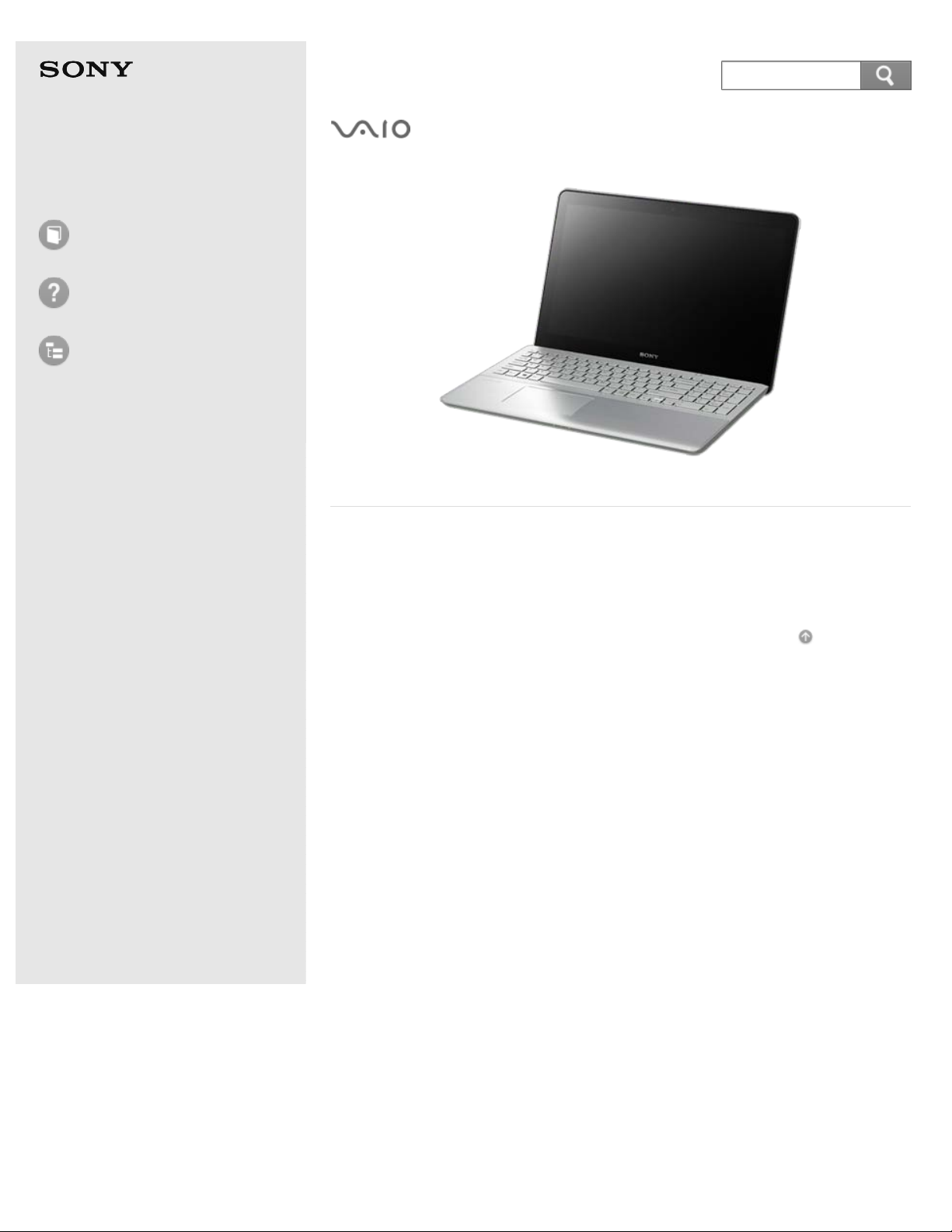
User Guide
© 2013 Sony Corporation
1
Search
How to Use
Troubleshooting
List of Topics
Personal Computer
VAIO Fit 14/15 SVF14A1/SVF15A1
Use this manual if you encounter any problems, or have any
questions about your VAIO computer.
Read This First
Go to Page Top
Page 2
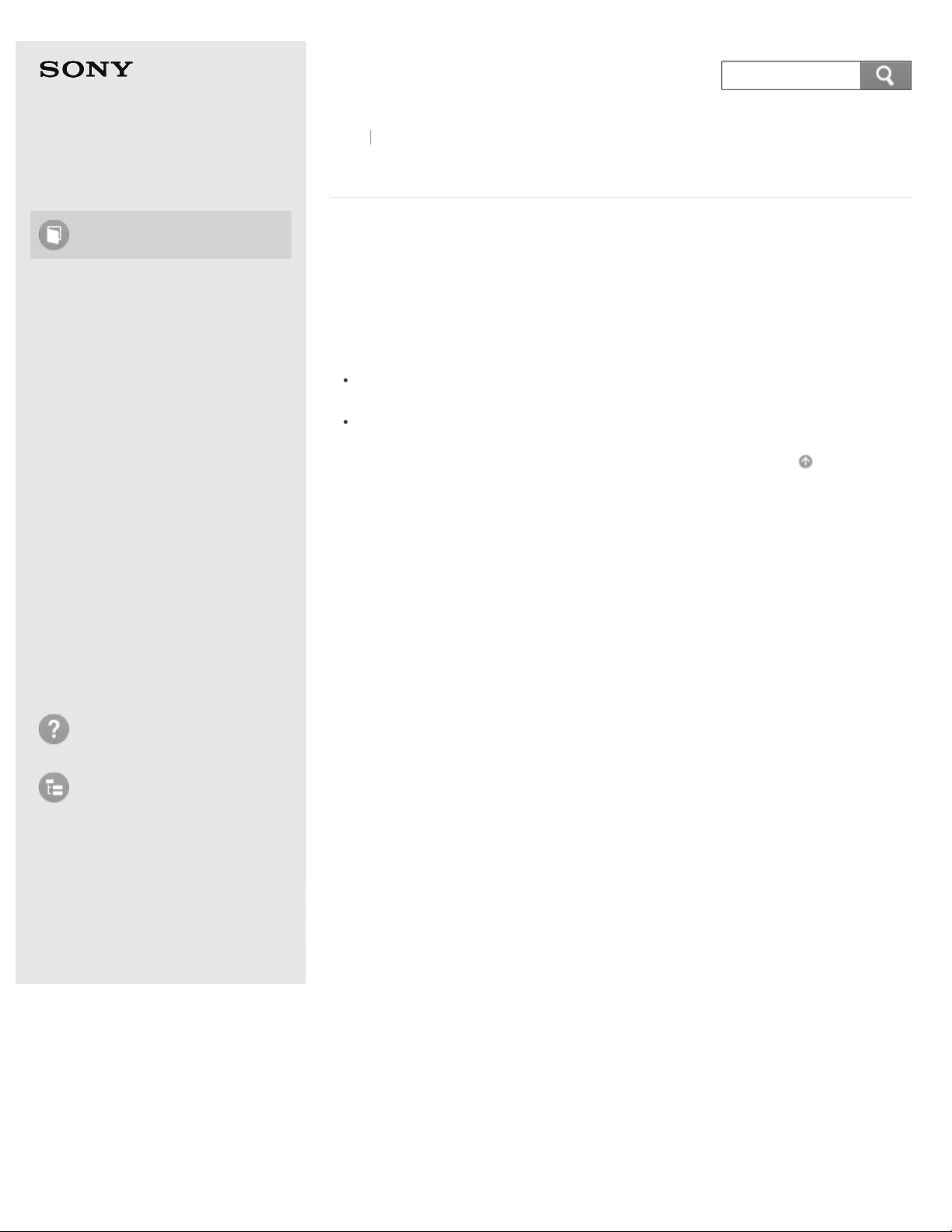
Personal Computer
© 2013 Sony Corporation
2
Search
VAIO Fit 14/15 SVF14A1/SVF15A1
Back Back to Top
User Guide
How to Use
Windows 8: The Basics
Parts Description
Setup
Network / Internet
Connections
Settings
Playback
Backup / Recovery
Security
How to Use
Select the item you want to check from the navigation
pane on the left, then the keyword from the right pane.
The list of topics relating to the keyword will be displayed.
If you cannot find the item:
In the List of Topics, you can see headers for all of the topics in this user
guide.
Enter the keyword in the search box at the top of each page.
Go to Page Top
Other Operations
Notifications
Troubleshooting
List of Topics
Page 3
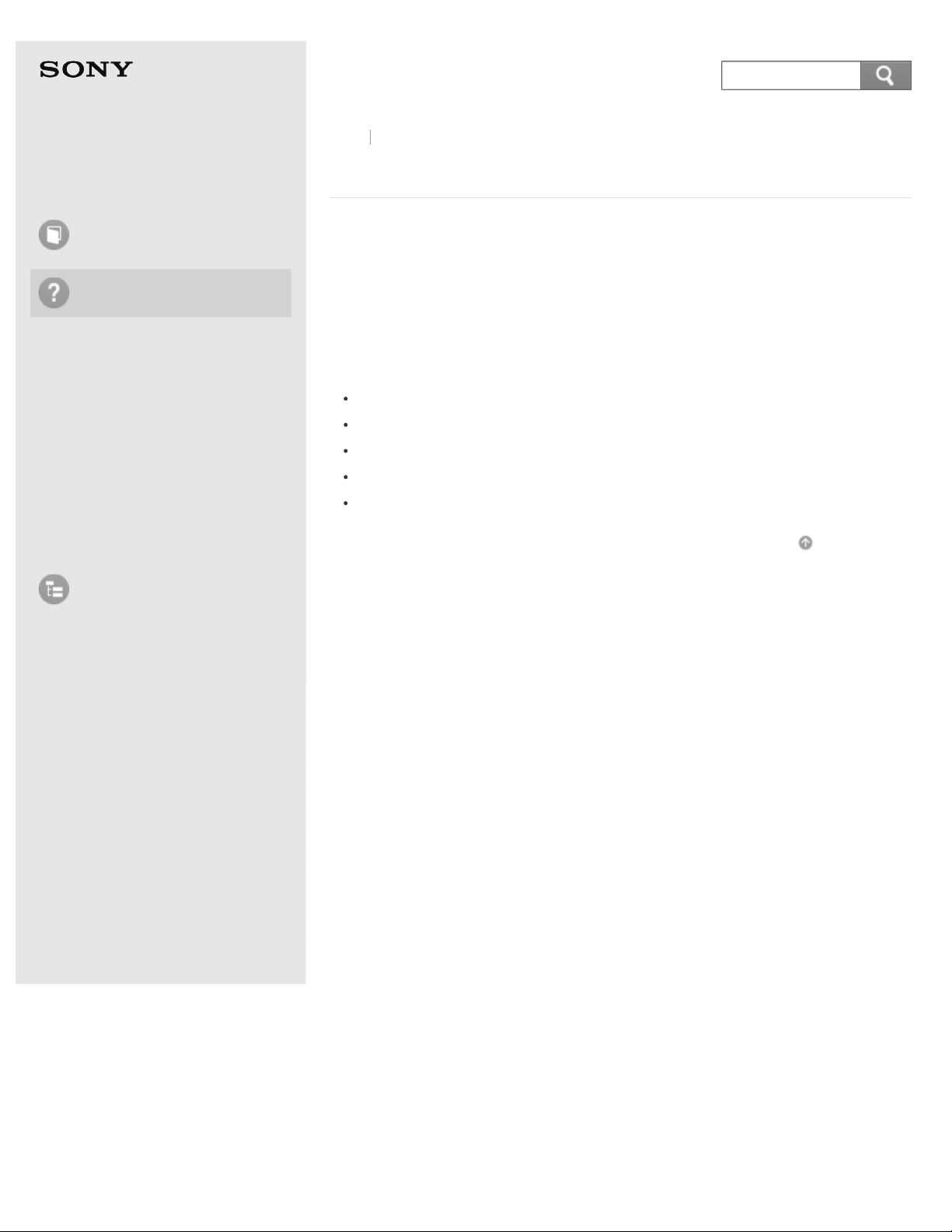
Personal Computer
© 2013 Sony Corporation
3
Search
VAIO Fit 14/15 SVF14A1/SVF15A1
Back Back to Top
User Guide
How to Use
Troubleshooting
Hardware
Apps
Network / Internet
Backup / Recovery
Security
Peripheral Devices
List of Topics
Troubleshooting
Select the item you want to check from the navigation
pane on the left, then the keyword from the right pane.
The list of FAQs relating to the keyword will be displayed.
Visit the VAIO support website that provides up-to-date information on
your VAIO computer.
http://esupport.sony.com/US/VAIO/ (USA)
http://www.sony.ca/support/ (Canada: English)
http://fr.sony.ca/support/ (Canada: French)
http://esupport.sony.com/LA/VAIO/ (Latin American area)
http://esupport.sony.com/BR/VAIO/ (Brazil)
Go to Page Top
Page 4
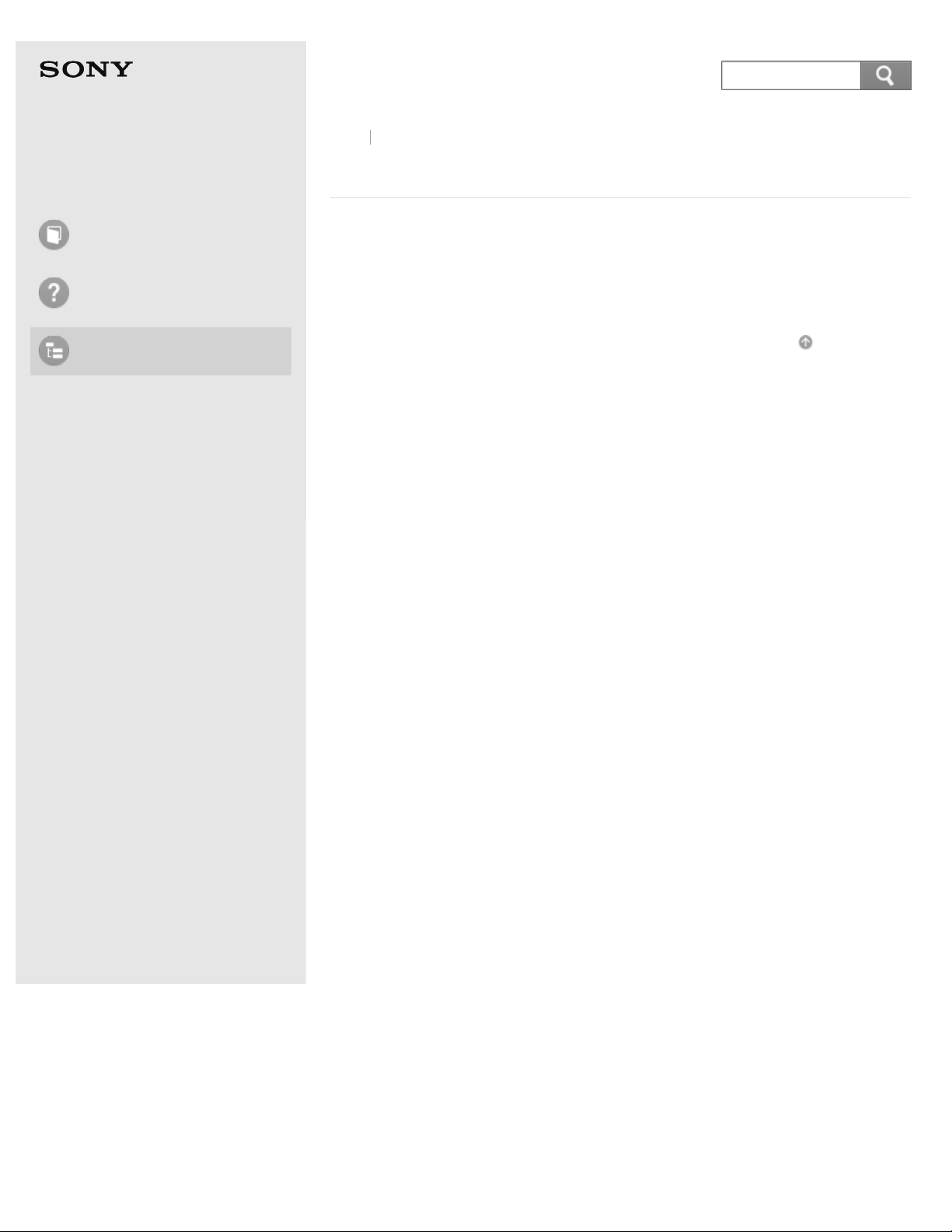
Personal Computer
© 2013 Sony Corporation
4
Search
VAIO Fit 14/15 SVF14A1/SVF15A1
Back Back to Top
User Guide
How to Use
Troubleshooting
List of Topics
How to Use
Troubleshooting
List of Topics
Headers for all of the topics in this user guide will be
displayed. Select the item from the navigation pane on
the left.
Go to Page Top
Page 5
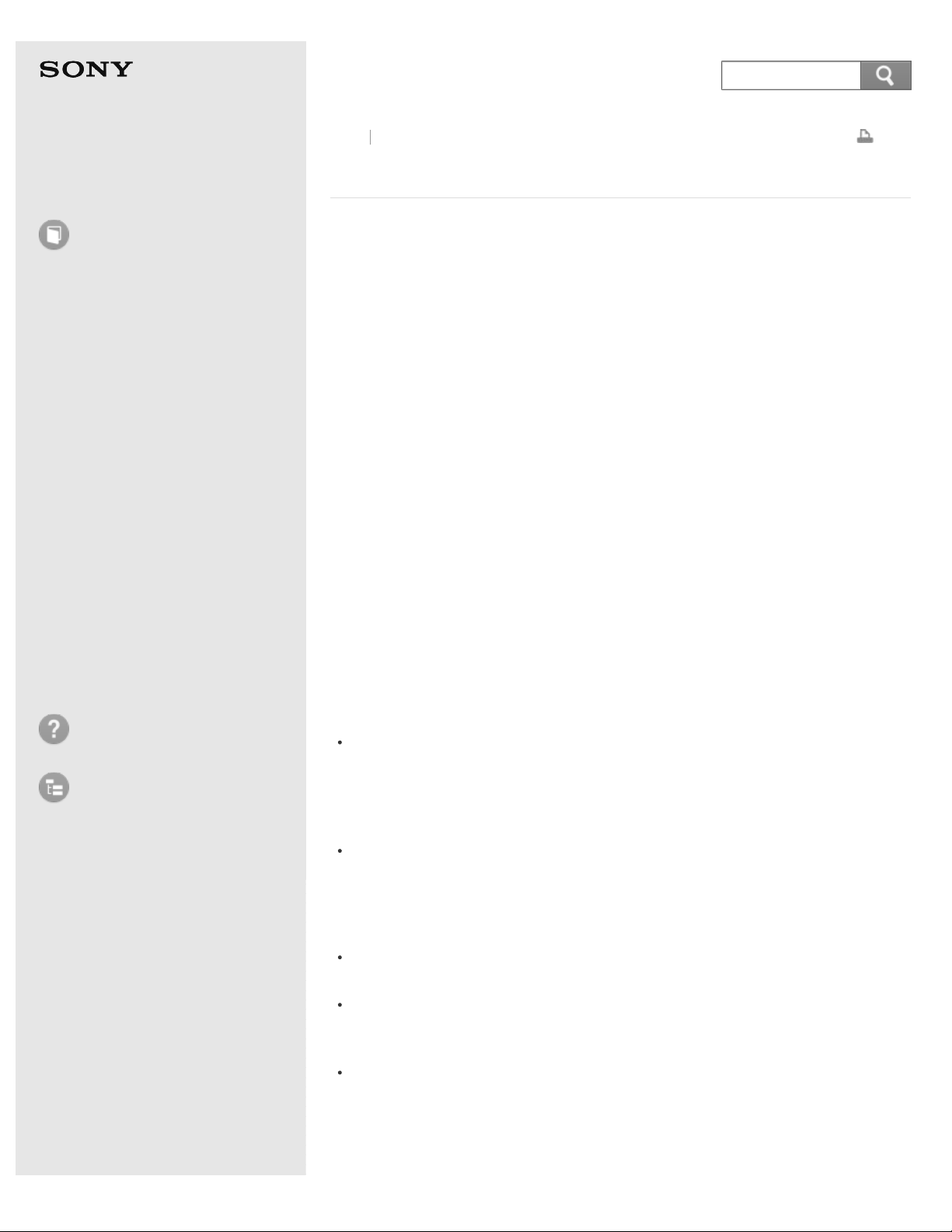
Personal Computer
5
Search
VAIO Fit 14/15 SVF14A1/SVF15A1
User Guide
How to Use
Windows 8: The Basics
Parts Description
Setup
Network / Internet
Connections
Settings
Playback
Backup / Recovery
Security
Other Operations
Notifications
Back
Back to Top
Read This First
Congratulations on your purchase of this VAIO(R) computer.
About your VAIO computer’s configuration
To find out about the configuration of your VAIO computer, visit the Sony online
support website. See About Online Support Website for more information.
Some features, options, and supplied items may not be available on your VAIO
computer.
Features
Available features vary depending on the model or options you selected. Not all
features described in this manual are available depending on your model.
Illustrations
Illustrations, photos, or screenshots in this manual may look slightly different
depending on the model or options you selected.
Apps
The preinstalled apps may vary depending on the model or options you selected.
The apps described in this manual may not be preinstalled on your VAIO
computer.
Supplied manuals
The following manuals are supplied with your VAIO computer.
Print
Troubleshooting
List of Topics
On-screen documentation
User Guide - Introduction Version (Welcome)
A preinstalled manual with limited information of your VAIO computer, focused
on support and Internet connection. The User Guide - Introduction Version
is replaced with a complete version of the User Guide (this manual), after
update.
User Guide (this manual)
General information and operation instructions about your VAIO computer
including support and troubleshooting information
Printed documentation
Quick Start Guide
An overview of how to set up and get started with your VAIO computer
Recovery, Backup and Troubleshooting Guide
Information on how to recover and back up your VAIO computer, as well as
troubleshooting information
Safety Regulations
Read carefully before activating the wireless functions such as the wireless LAN
and BLUETOOTH technology.
Other references
Page 6
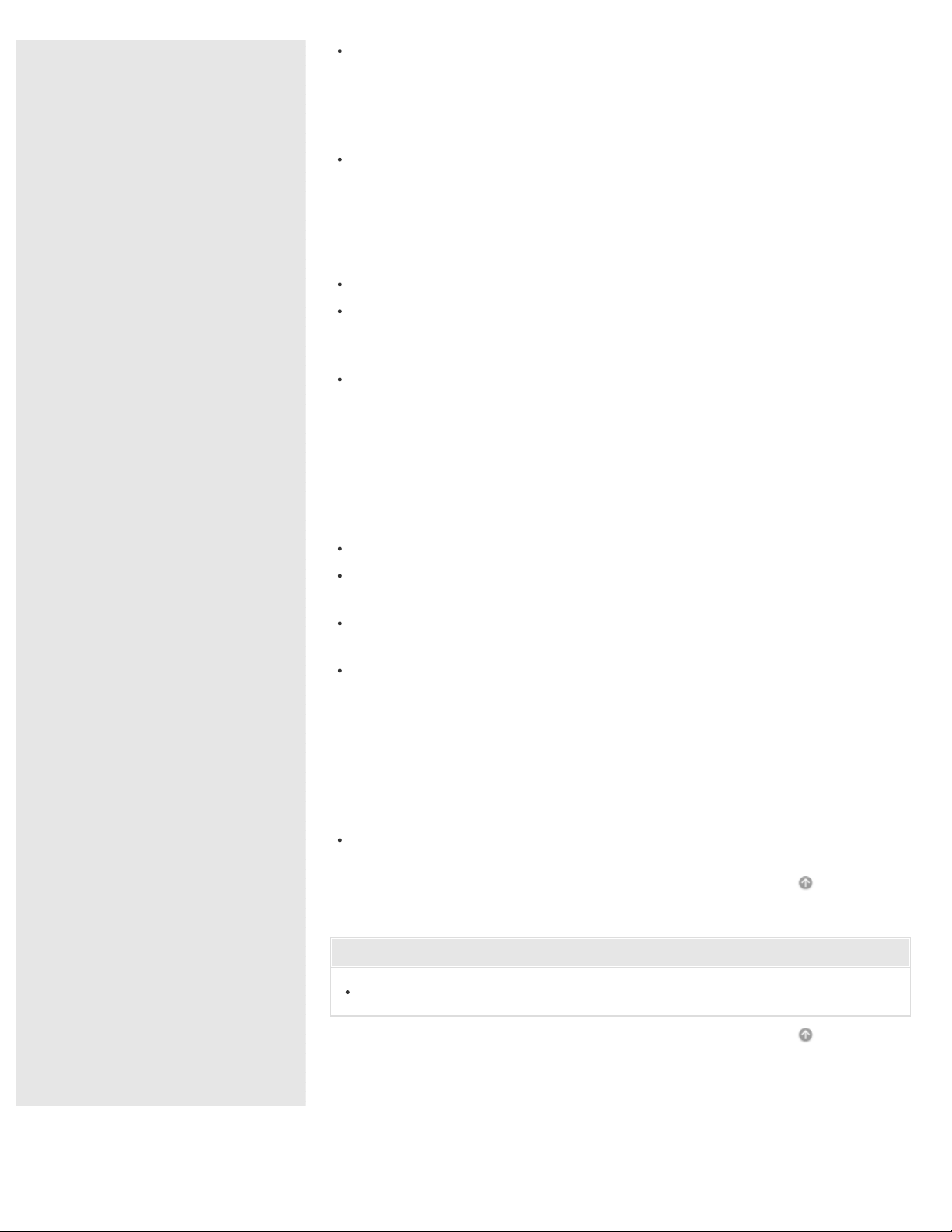
Windows Help and Support
A comprehensive resource for practical advice, tutorials, and demonstrations to
© 2013 Sony Corporation
6
Search
help you learn to use your VAIO computer.
To open Windows Help and Support, see Opening Windows Help and
Support.
App help files
App help files may be included with the preinstalled apps on your VAIO
computer. You may be able to access the help files from the help menu.
Notice
Copyright 2013 Sony Corporation. All rights reserved.
This manual and the software described herein, in whole or in part, may not be
reproduced, translated, or reduced to any machine-readable form without prior
written approval.
Sony Corporation provides no warranty with regard to this manual, the
software, or other information contained herein and hereby expressly disclaims
any implied warranties or merchantability or fitness for any particular purpose
with regard to this manual, the software, or such other information. In no event
shall Sony Corporation be liable for any incidental, consequential, or special
damages, whether based on tort, contract, or otherwise, arising out of or in
connection with this manual, the software, or other information contained
herein or the use thereof.
In the manual, the (TM) or (R) marks are not specified.
Sony Corporation reserves the right to make any modification to this manual or
the information contained herein at any time without notice.
The software described herein is governed by the terms of a separate user
license agreement.
Sony Corporation is not liable and will not compensate for any lost recordings
made to your VAIO computer, external recording media, or recording devices or
any relevant losses, including when recordings are not made due to reasons
including the computer failure, or when the contents of a recording are lost or
damaged as a result of the computer failure or repair undertaken to the
computer. Sony Corporation will not restore, recover, or replicate the recorded
contents made to the computer, external recording media, or recording devices
under any circumstances.
Features and specifications are subject to change without notice.
Go to Page Top
Related Topic
About Online Support Website
Go to Page Top
Page 7
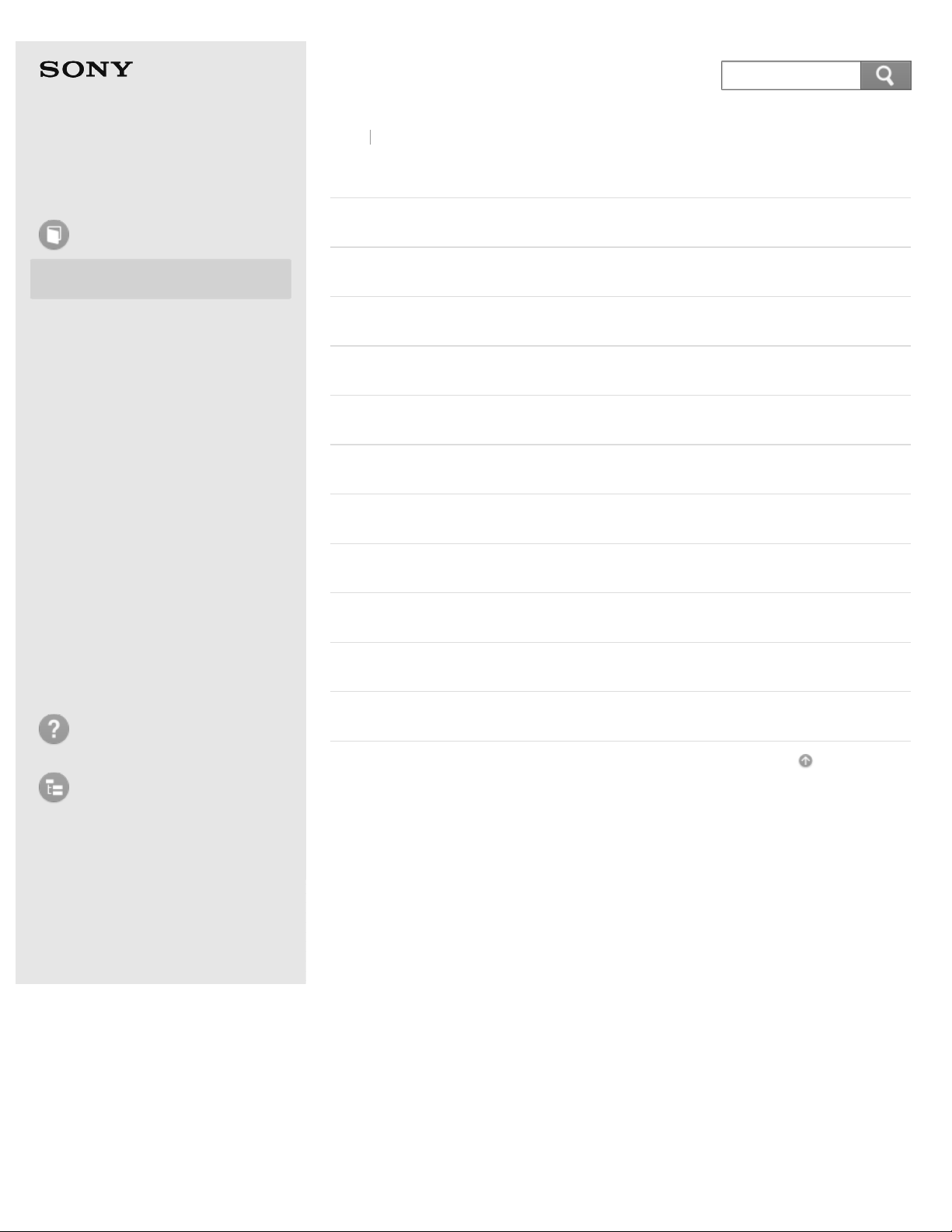
Personal Computer
© 2013 Sony Corporation
7
Search
VAIO Fit 14/15 SVF14A1/SVF15A1
Back Back to Top
User Guide
How to Use
Windows 8: The Basics
Parts Description
Setup
Network / Internet
Connections
Settings
Playback
Backup / Recovery
Security
Other Operations
Windows 8: The Basics
Power
Display
Internet
Password
Apps
Windows
Menu
Windows 8
Store
Notifications
Troubleshooting
List of Topics
Help and Support
User account
Go to Page Top
Page 8
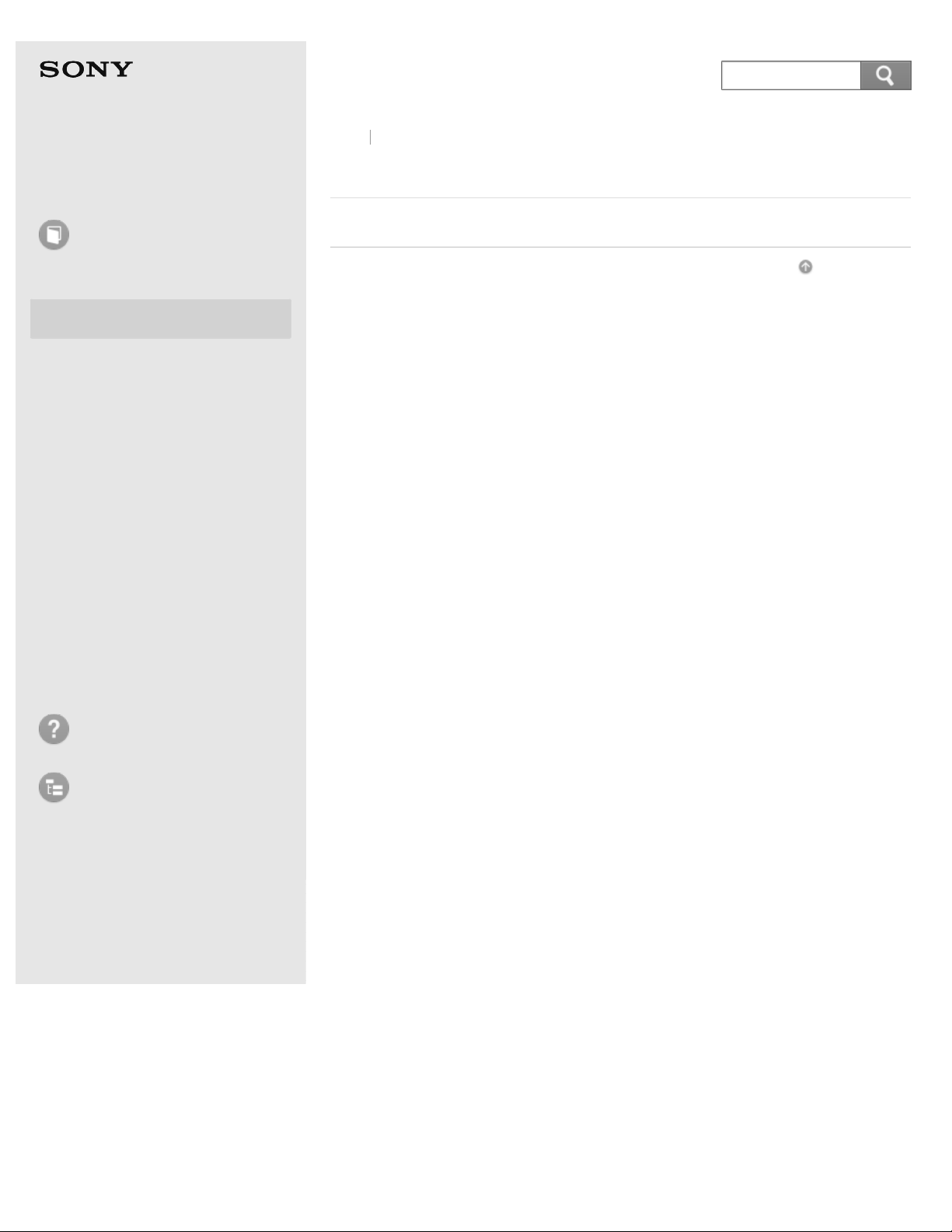
Personal Computer
© 2013 Sony Corporation
8
Search
VAIO Fit 14/15 SVF14A1/SVF15A1
Back Back to Top
User Guide
How to Use
Windows 8: The Basics
Parts Description
Setup
Network / Internet
Connections
Settings
Playback
Backup / Recovery
Security
Parts Description
VAIO computer
Go to Page Top
Other Operations
Notifications
Troubleshooting
List of Topics
Page 9

Personal Computer
© 2013 Sony Corporation
9
Search
VAIO Fit 14/15 SVF14A1/SVF15A1
Back Back to Top
User Guide
How to Use
Windows 8: The Basics
Parts Description
Setup
Network / Internet
Connections
Settings
Playback
Backup / Recovery
Security
Setup
VAIO computer
Power
Battery
Supplied items
Windows 8
Go to Page Top
Other Operations
Notifications
Troubleshooting
List of Topics
Page 10
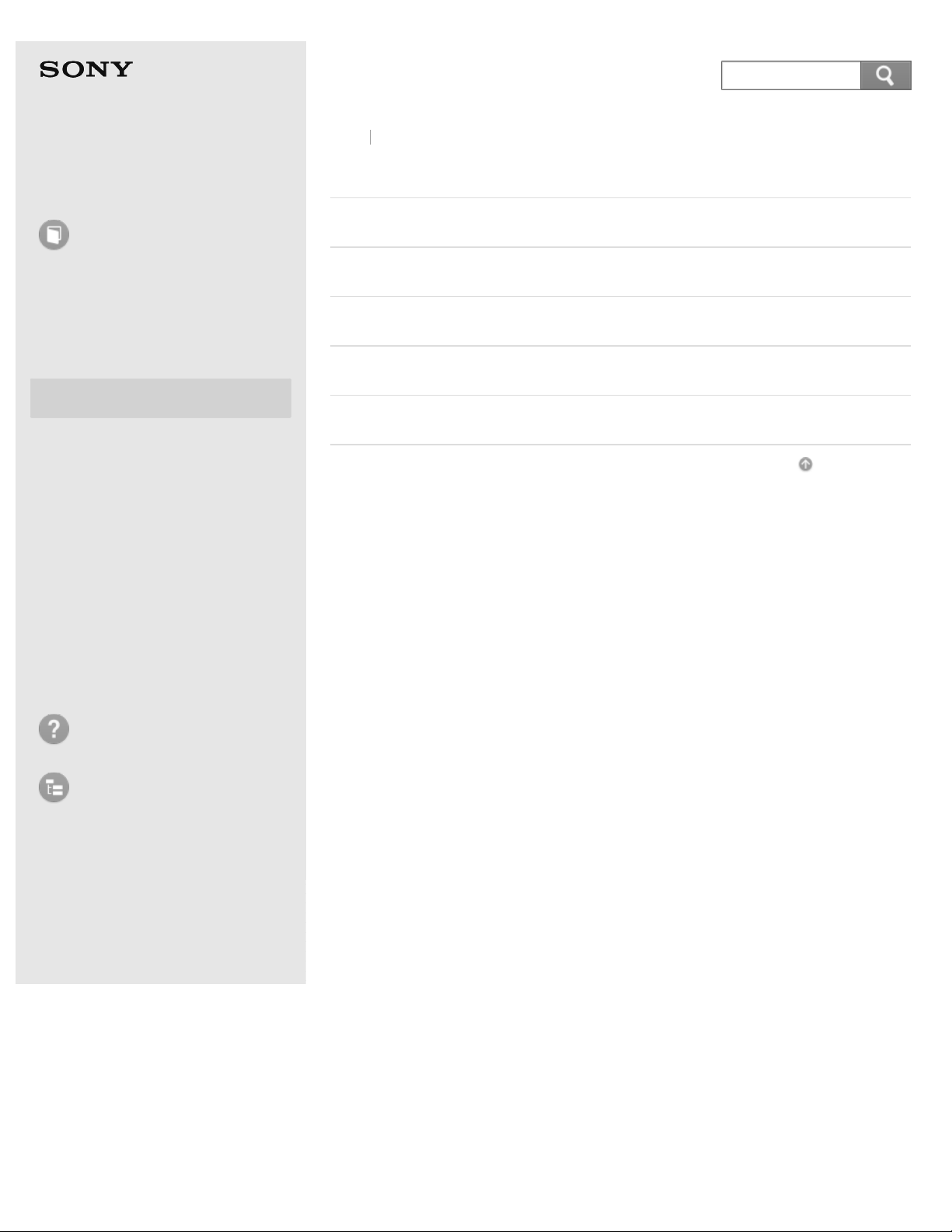
Personal Computer
© 2013 Sony Corporation
10
Search
VAIO Fit 14/15 SVF14A1/SVF15A1
Back Back to Top
User Guide
How to Use
Windows 8: The Basics
Parts Description
Setup
Network / Internet
Connections
Settings
Playback
Backup / Recovery
Security
Network / Internet
Internet
LAN
Wi-Fi
Apps
Store
Go to Page Top
Other Operations
Notifications
Troubleshooting
List of Topics
Page 11
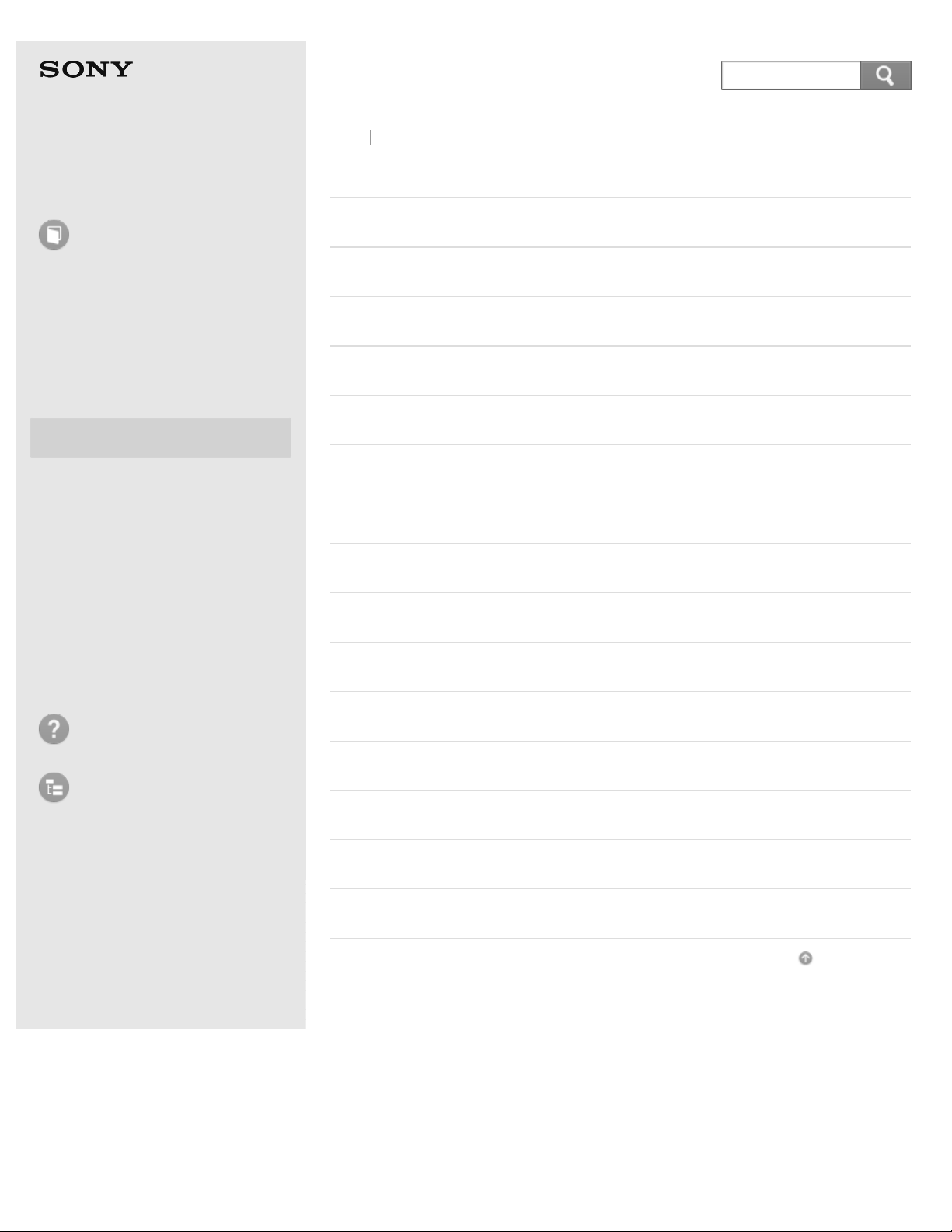
Personal Computer
© 2013 Sony Corporation
11
Search
VAIO Fit 14/15 SVF14A1/SVF15A1
Back Back to Top
User Guide
How to Use
Windows 8: The Basics
Parts Description
Setup
Network / Internet
Connections
Settings
Playback
Backup / Recovery
Security
Other Operations
Connections
VAIO computer
Power
Display
HDMI
Peripheral device
CD/DVD/BD
Audio
Speakers
Headphones
Notifications
Troubleshooting
List of Topics
Optical digital output
Internet
LAN
Wi-Fi
BLUETOOTH
USB
Go to Page Top
Page 12
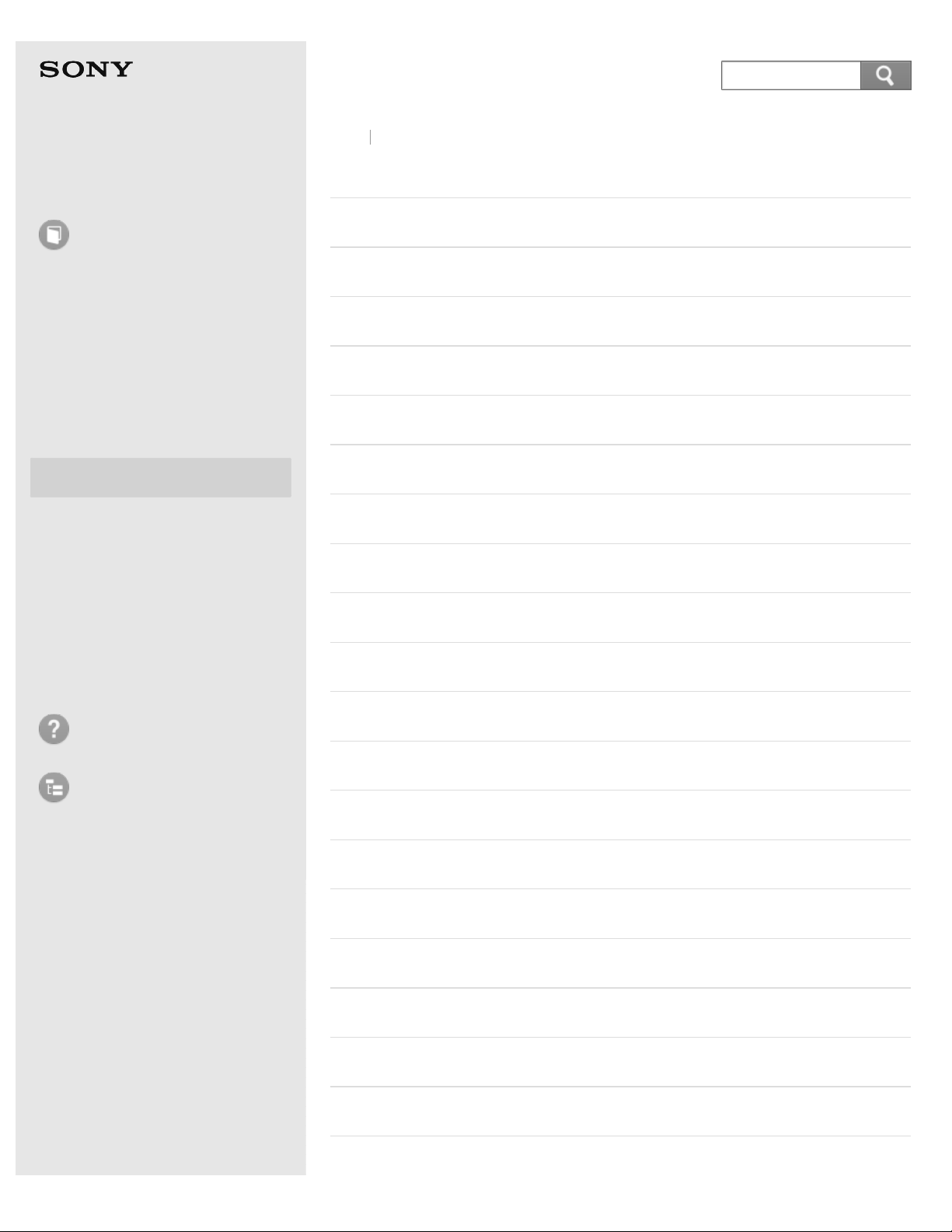
Personal Computer
12
Search
VAIO Fit 14/15 SVF14A1/SVF15A1
Back Back to Top
User Guide
How to Use
Windows 8: The Basics
Parts Description
Setup
Network / Internet
Connections
Settings
Playback
Backup / Recovery
Security
Other Operations
Settings
VAIO computer
Power
Display
HDMI
Peripheral device
CD/DVD/BD
Audio
Speakers
Microphone
Notifications
Troubleshooting
List of Topics
Optical digital output
Button
Recovery
Keyboard
Touch pad
Camera
Internet
Password
Memory module
BIOS
Service and support
Page 13
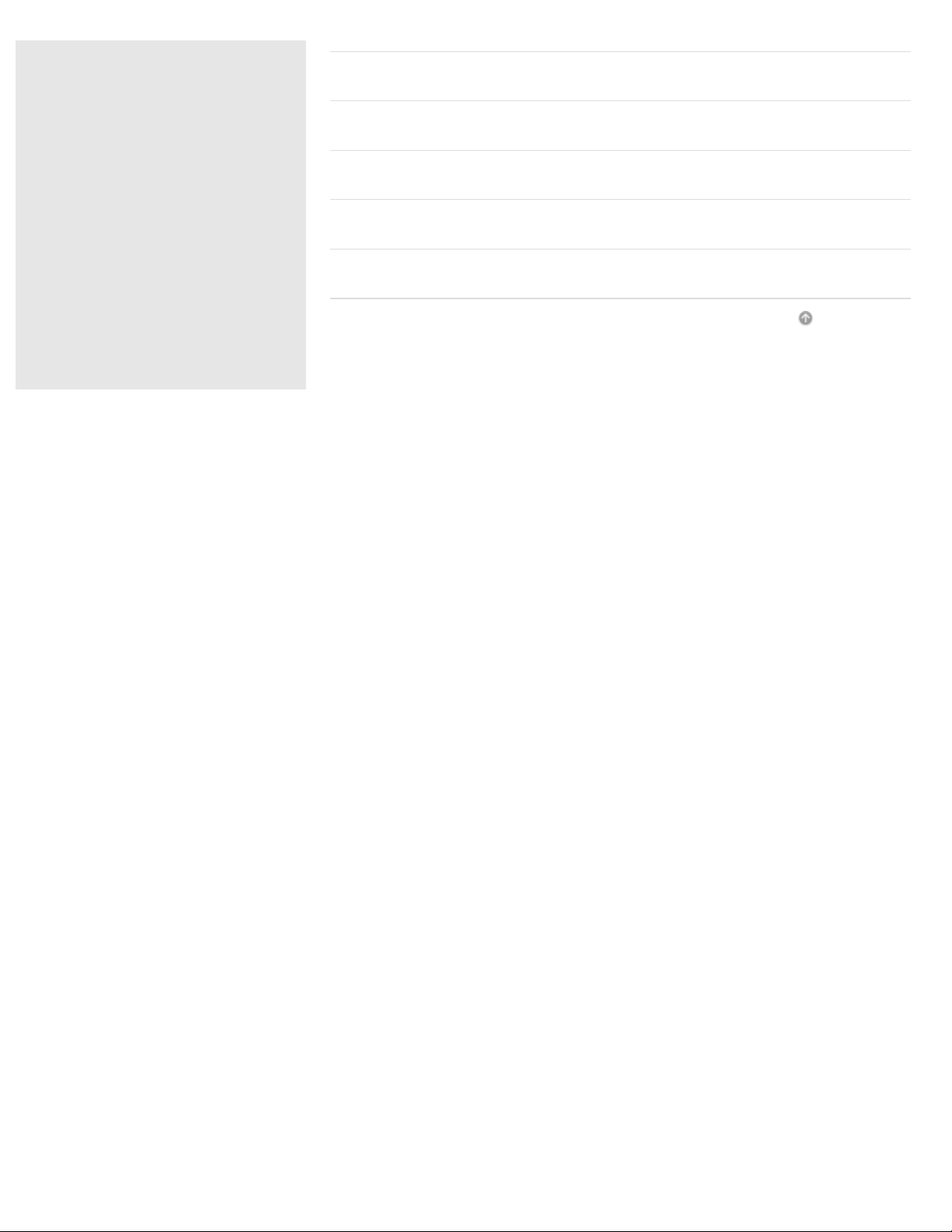
Touch panel
© 2013 Sony Corporation
13
Search
Security
Menu
Windows 8
User account
Go to Page Top
Page 14
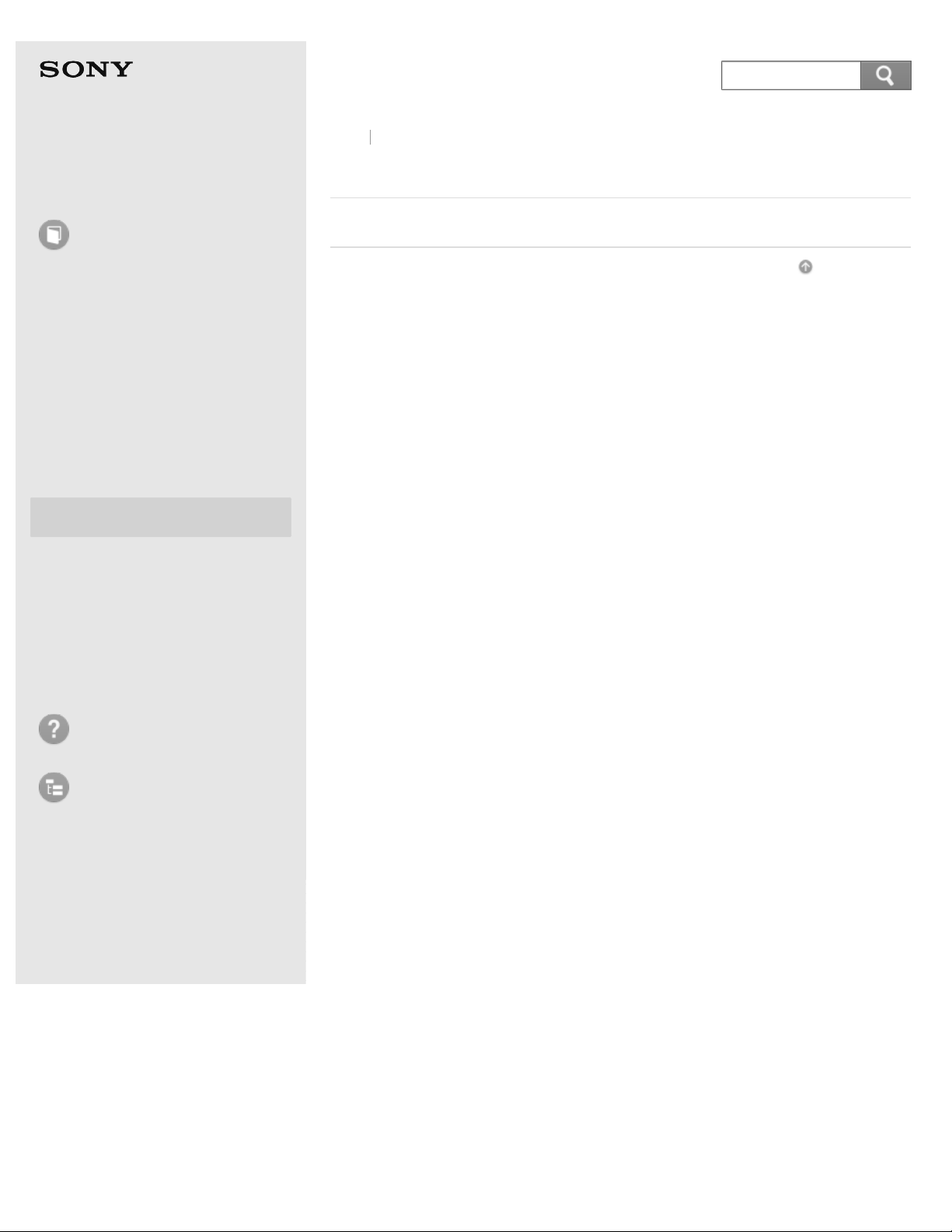
Personal Computer
© 2013 Sony Corporation
14
Search
VAIO Fit 14/15 SVF14A1/SVF15A1
Back Back to Top
User Guide
How to Use
Windows 8: The Basics
Parts Description
Setup
Network / Internet
Connections
Settings
Playback
Backup / Recovery
Security
Playback
CD/DVD/BD
Go to Page Top
Other Operations
Notifications
Troubleshooting
List of Topics
Page 15
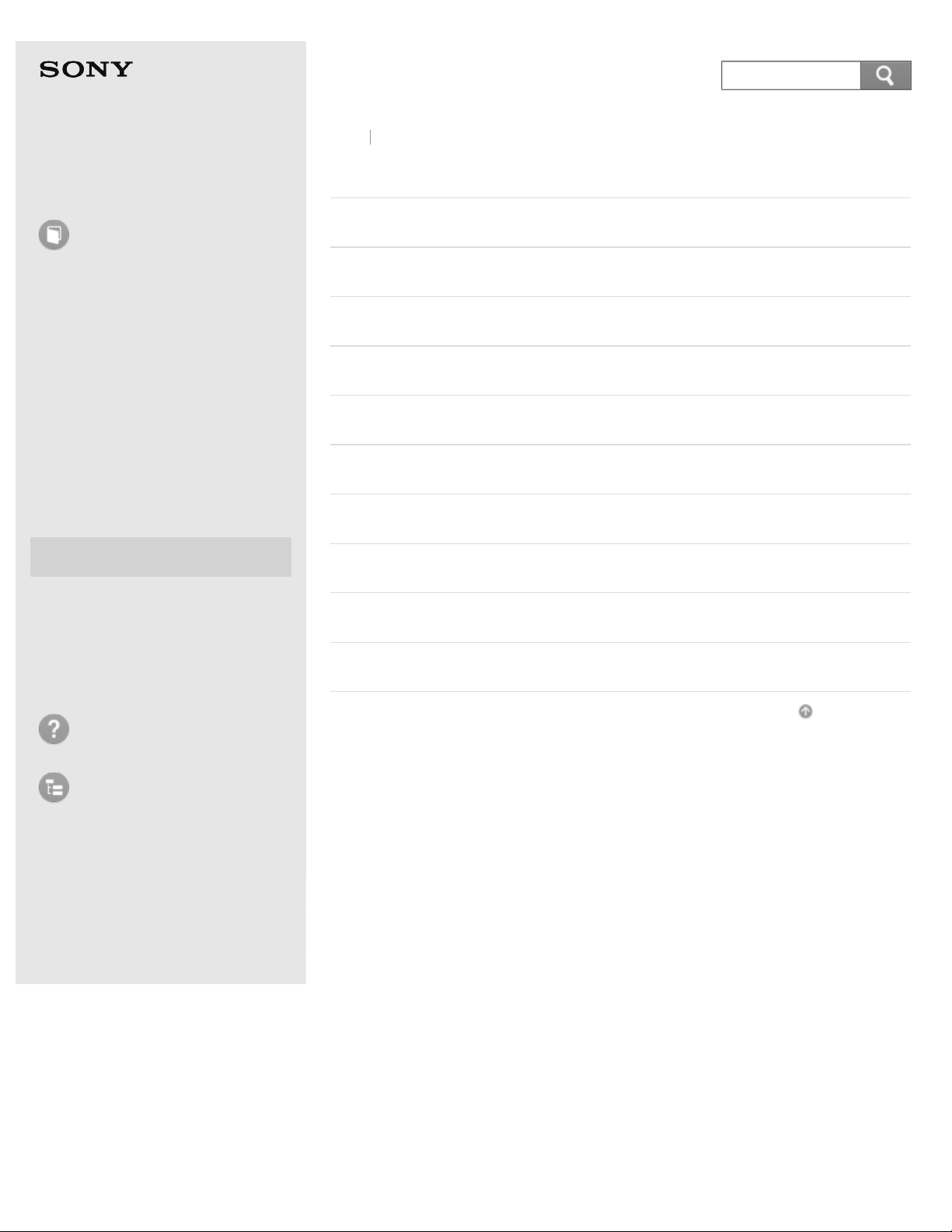
Personal Computer
© 2013 Sony Corporation
15
Search
VAIO Fit 14/15 SVF14A1/SVF15A1
Back Back to Top
User Guide
How to Use
Windows 8: The Basics
Parts Description
Setup
Network / Internet
Connections
Settings
Playback
Backup / Recovery
Security
Other Operations
Backup / Recovery
VAIO computer
CD/DVD/BD
Button
Recovery
BIOS
Backup
Service and support
Built-in storage device
Partition
Notifications
Troubleshooting
List of Topics
Refresh
Go to Page Top
Page 16
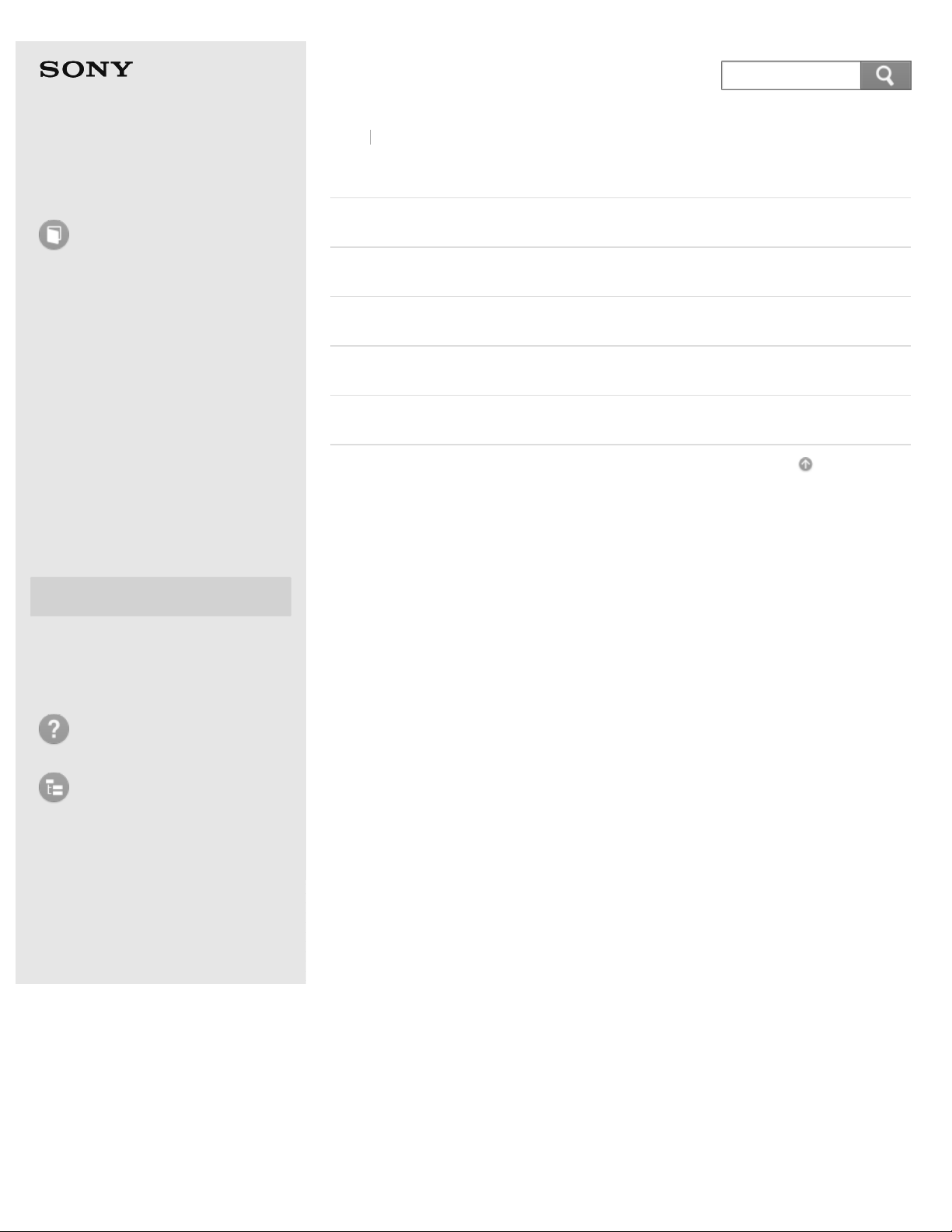
Personal Computer
© 2013 Sony Corporation
16
Search
VAIO Fit 14/15 SVF14A1/SVF15A1
Back Back to Top
User Guide
How to Use
Windows 8: The Basics
Parts Description
Setup
Network / Internet
Connections
Settings
Playback
Backup / Recovery
Security
Security
VAIO computer
Internet
Password
BIOS
Service and support
Go to Page Top
Other Operations
Notifications
Troubleshooting
List of Topics
Page 17

Personal Computer
© 2013 Sony Corporation
17
Search
VAIO Fit 14/15 SVF14A1/SVF15A1
Back Back to Top
User Guide
How to Use
Windows 8: The Basics
Parts Description
Setup
Network / Internet
Connections
Settings
Playback
Backup / Recovery
Security
Other Operations
Other Operations
VAIO computer
Power
Battery
Display
CD/DVD/BD
Keyboard
Touch pad
Camera
LAN
Notifications
Troubleshooting
List of Topics
USB
Memory card
Built-in storage device
Touch panel
Partition
NFC/One-touch functions
Windows
Windows 8
Help and Support
Go to Page Top
Page 18
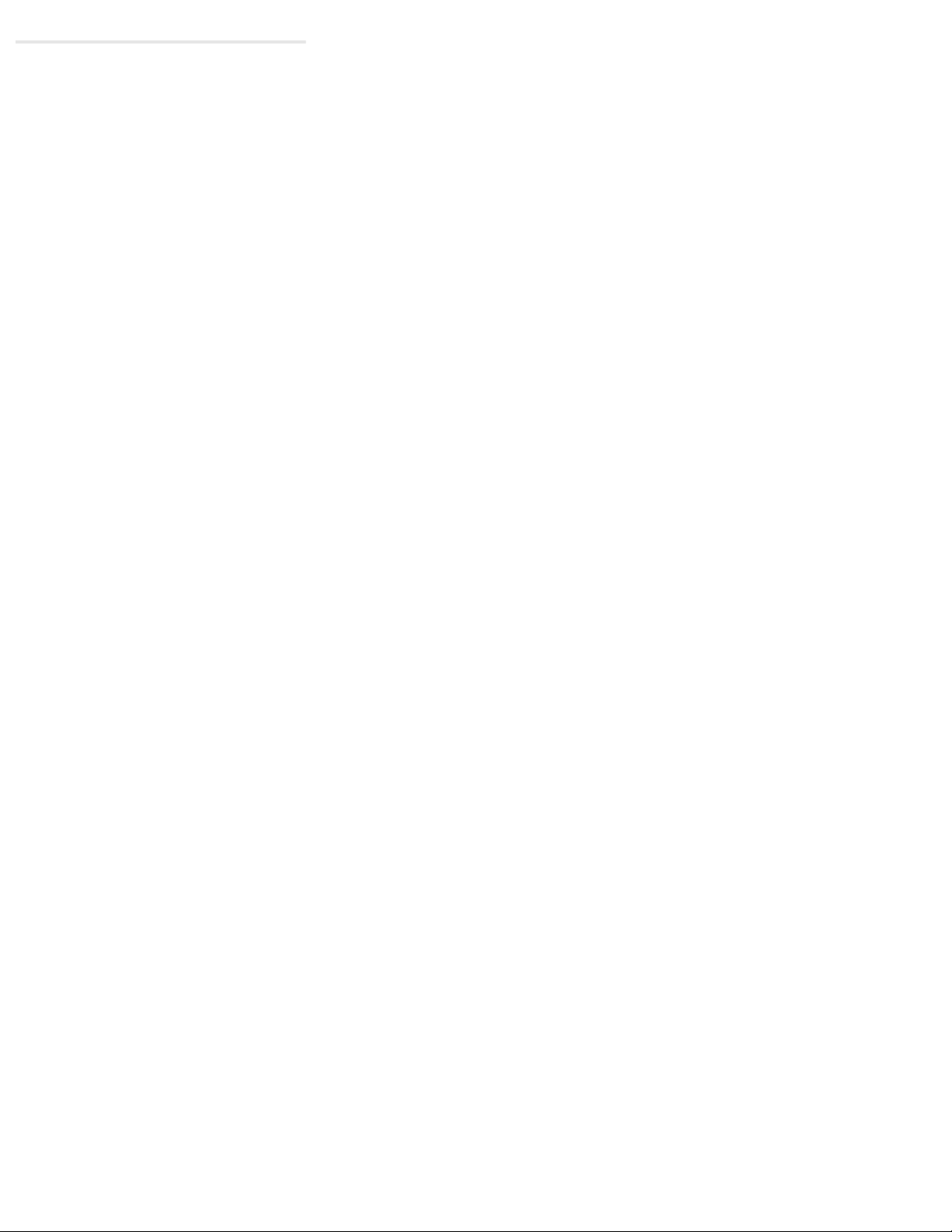
18
Search
Page 19
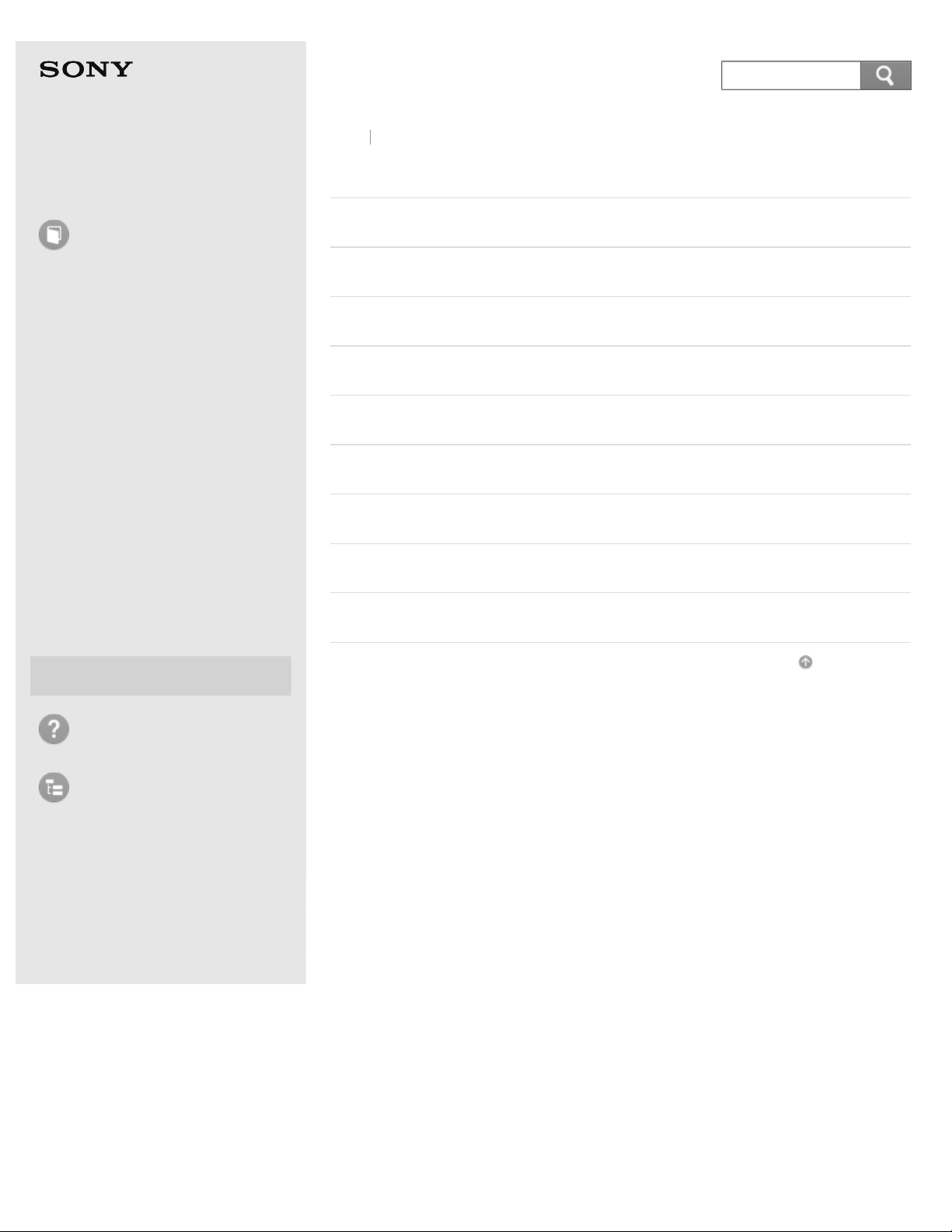
Personal Computer
© 2013 Sony Corporation
19
Search
VAIO Fit 14/15 SVF14A1/SVF15A1
Back Back to Top
User Guide
How to Use
Windows 8: The Basics
Parts Description
Setup
Network / Internet
Connections
Settings
Playback
Backup / Recovery
Security
Other Operations
Notifications
Notifications
Read this first
VAIO computer
CD/DVD/BD
Care and maintenance
Important notice
Service and support
Product registration
Supplied items
Security
Go to Page Top
Troubleshooting
List of Topics
Page 20
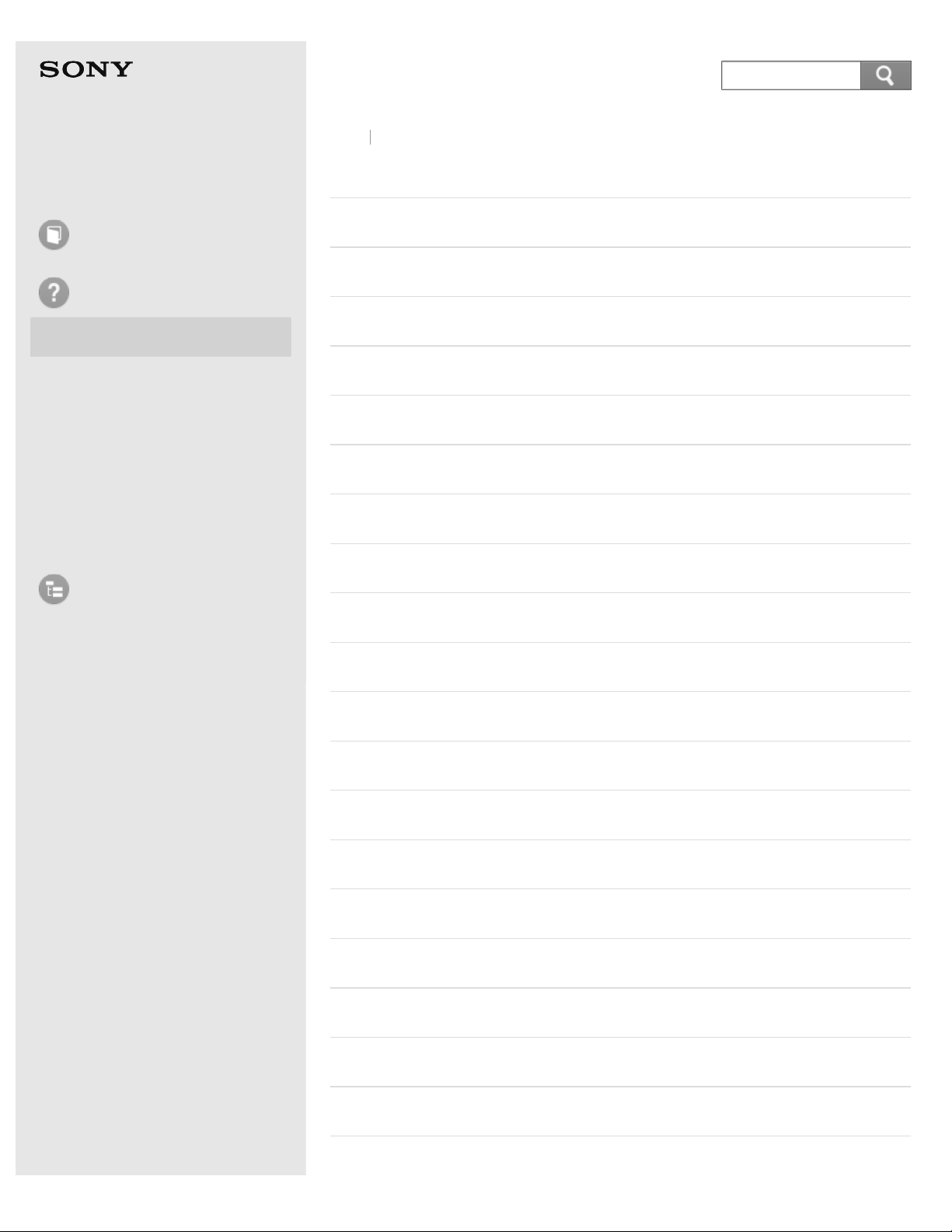
Personal Computer
20
Search
VAIO Fit 14/15 SVF14A1/SVF15A1
Back Back to Top
User Guide
How to Use
Troubleshooting
Hardware
Apps
Network / Internet
Backup / Recovery
Security
Peripheral Devices
List of Topics
Hardware
Power
Battery
Display
HDMI
CD/DVD/BD
Audio
Microphone
Keyboard
Touch pad
Camera
LAN
Wi-Fi
BLUETOOTH
Password
BIOS
USB
Memory card
Software
Computer
NFC/One-touch functions
Page 21
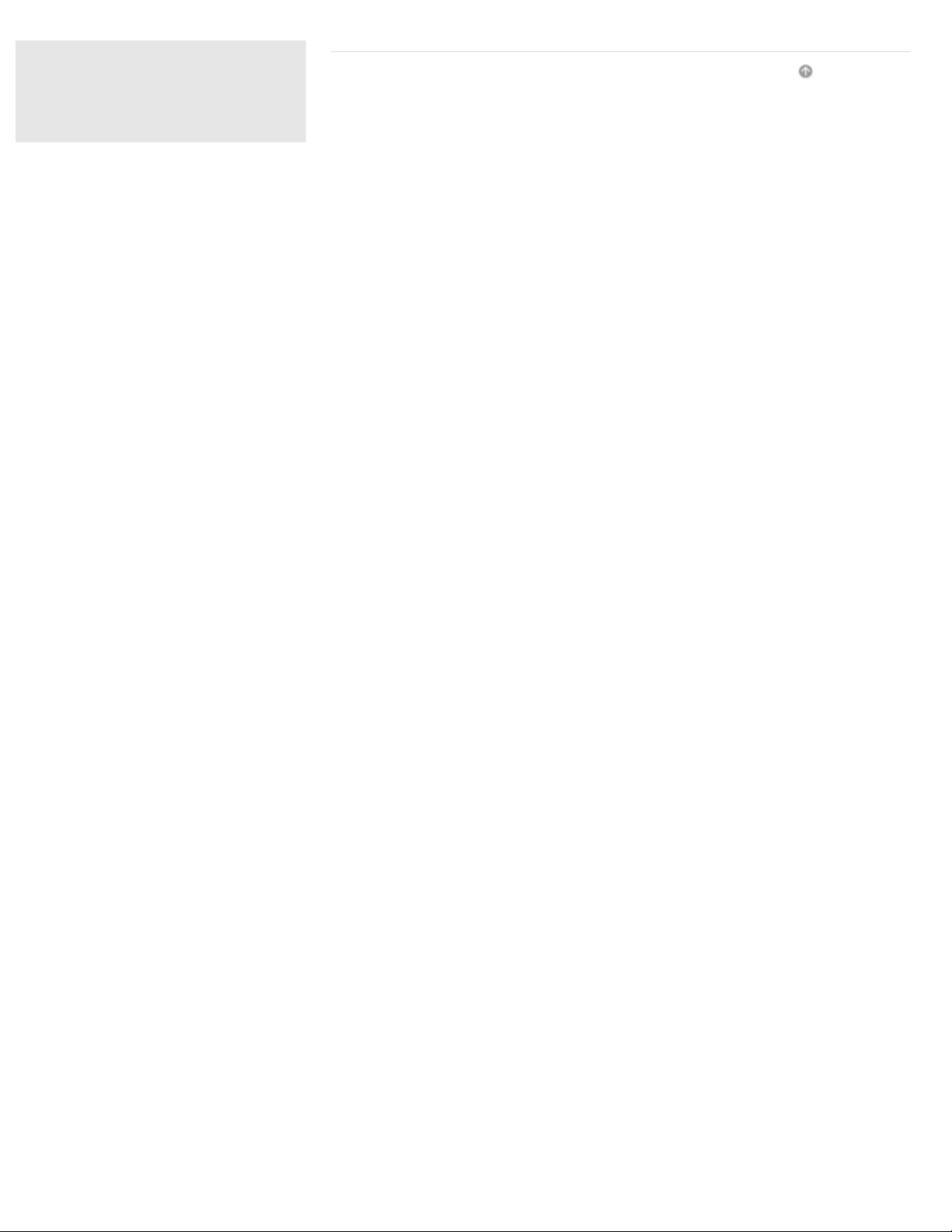
Go to Page Top
© 2013 Sony Corporation
21
Search
Page 22
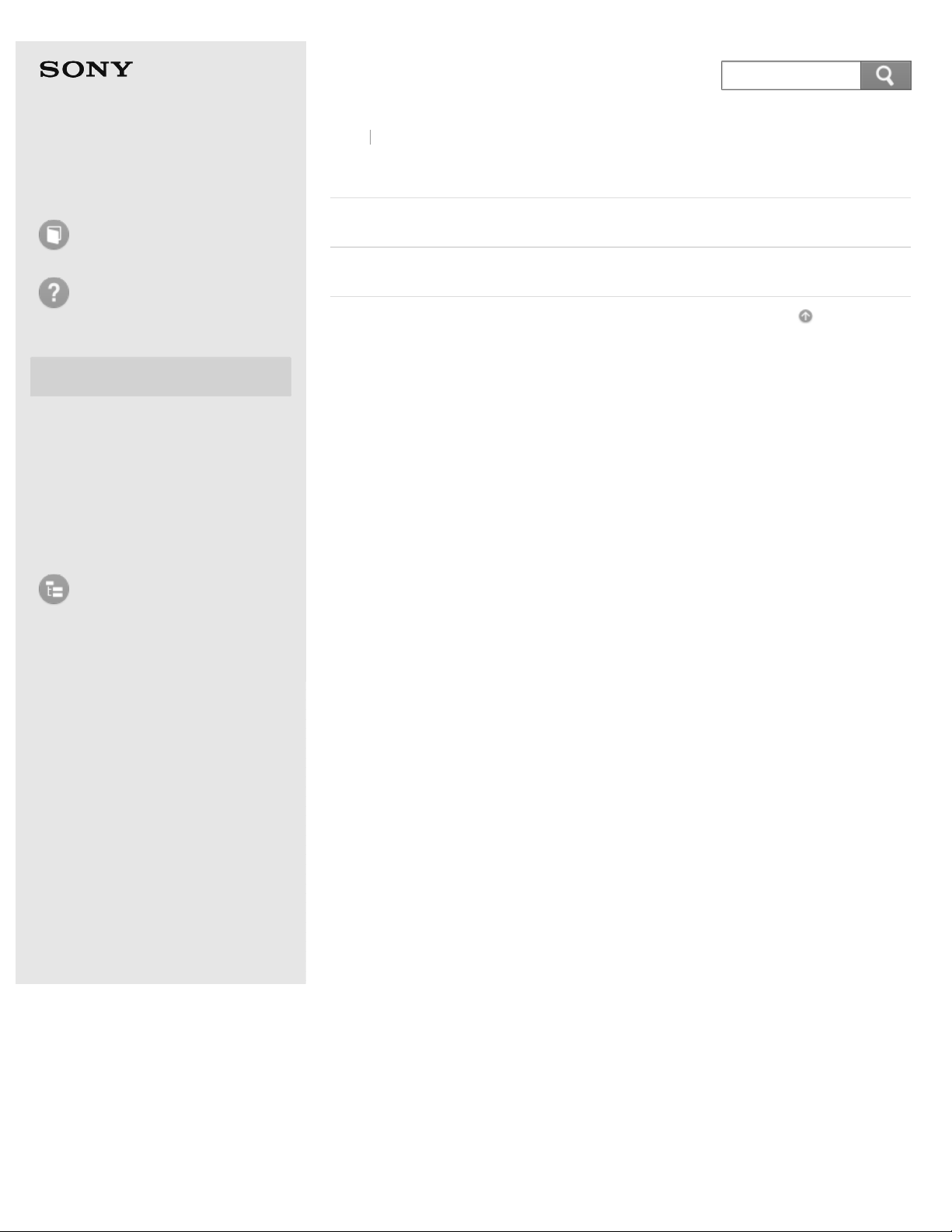
Personal Computer
© 2013 Sony Corporation
22
Search
VAIO Fit 14/15 SVF14A1/SVF15A1
Back Back to Top
User Guide
How to Use
Troubleshooting
Hardware
Apps
Network / Internet
Backup / Recovery
Security
Peripheral Devices
List of Topics
Apps
Display
Software
Go to Page Top
Page 23
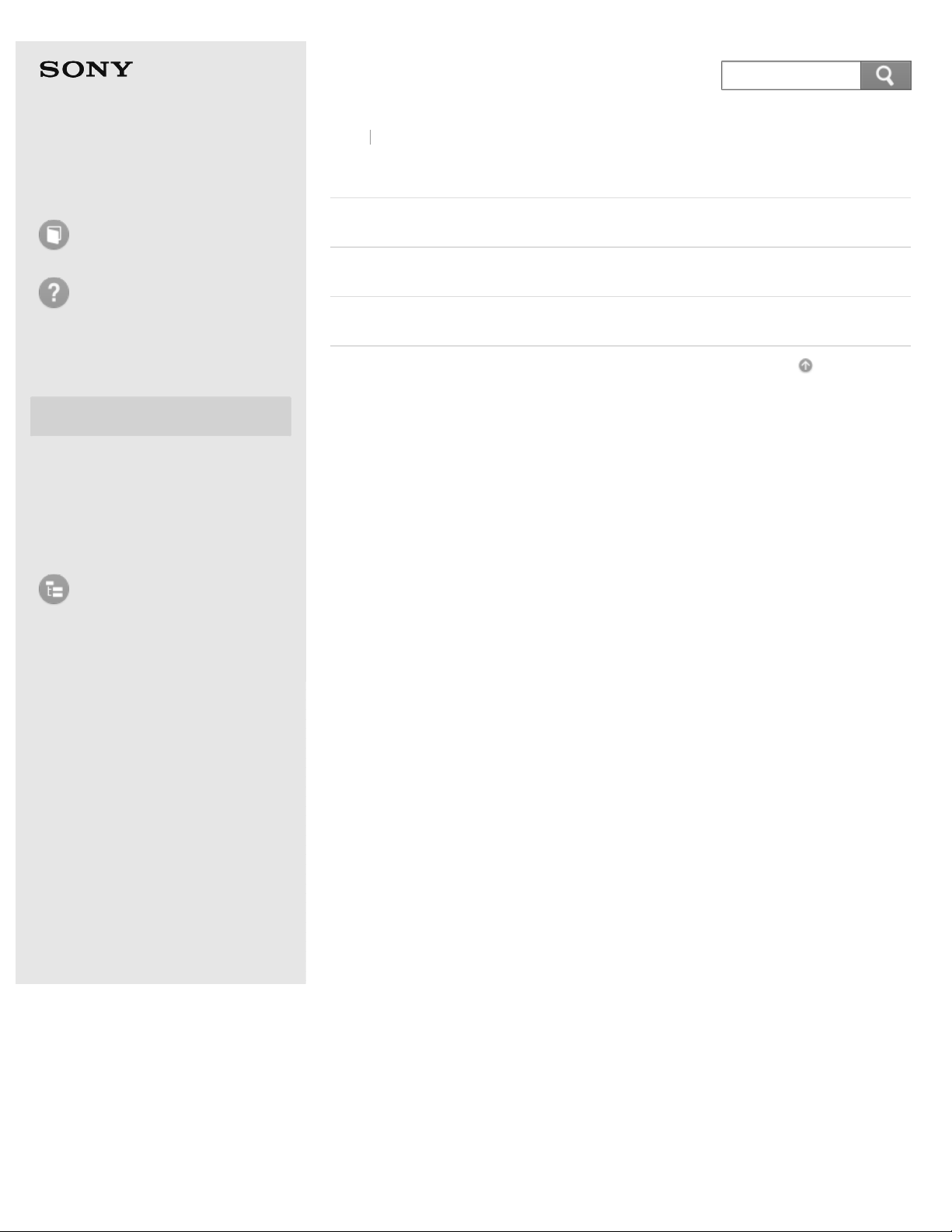
Personal Computer
© 2013 Sony Corporation
23
Search
VAIO Fit 14/15 SVF14A1/SVF15A1
Back Back to Top
User Guide
How to Use
Troubleshooting
Hardware
Apps
Network / Internet
Backup / Recovery
Security
Peripheral Devices
List of Topics
Network / Internet
LAN
Wi-Fi
BLUETOOTH
Go to Page Top
Page 24
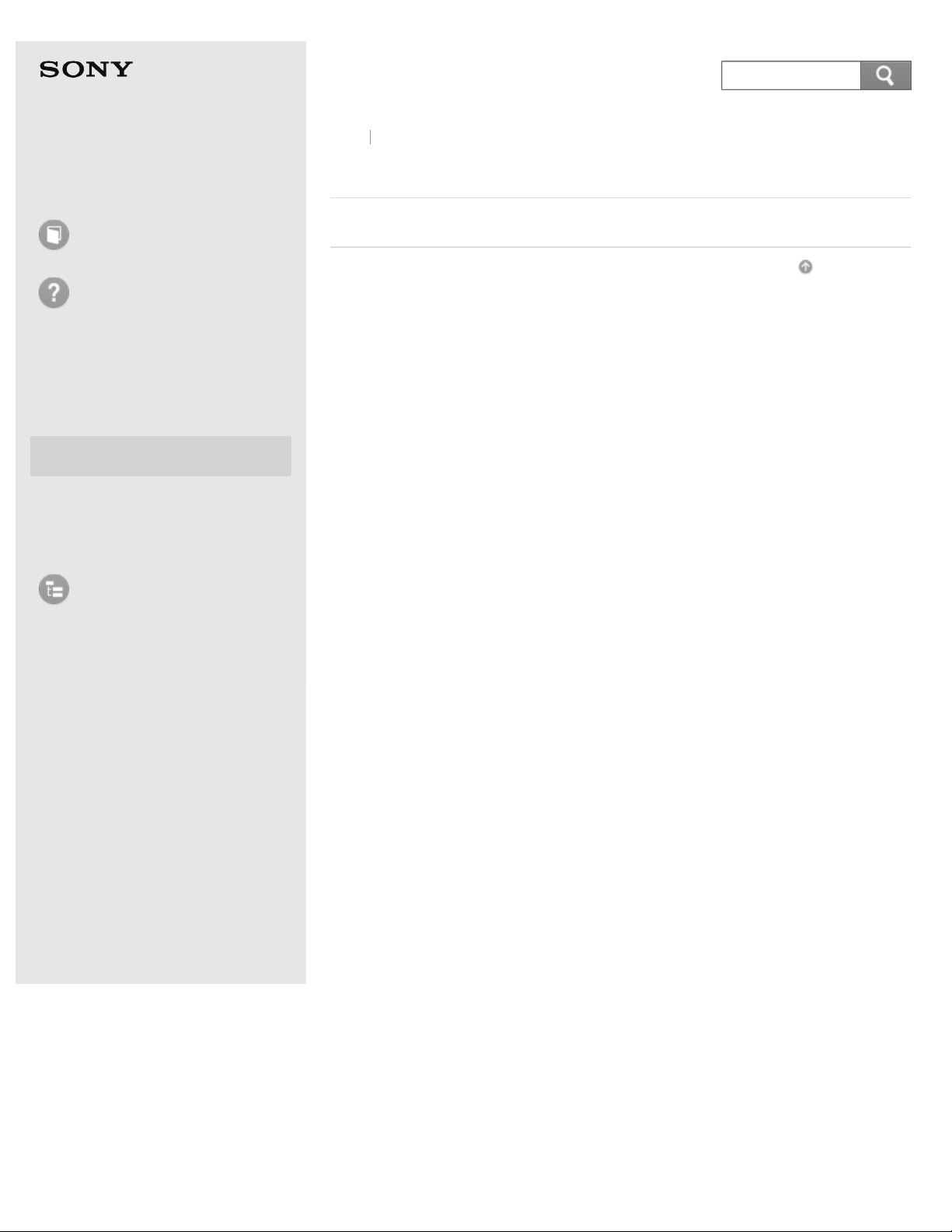
Personal Computer
© 2013 Sony Corporation
24
Search
VAIO Fit 14/15 SVF14A1/SVF15A1
Back Back to Top
User Guide
How to Use
Troubleshooting
Hardware
Apps
Network / Internet
Backup / Recovery
Security
Peripheral Devices
List of Topics
Backup / Recovery
Recovery
Go to Page Top
Page 25
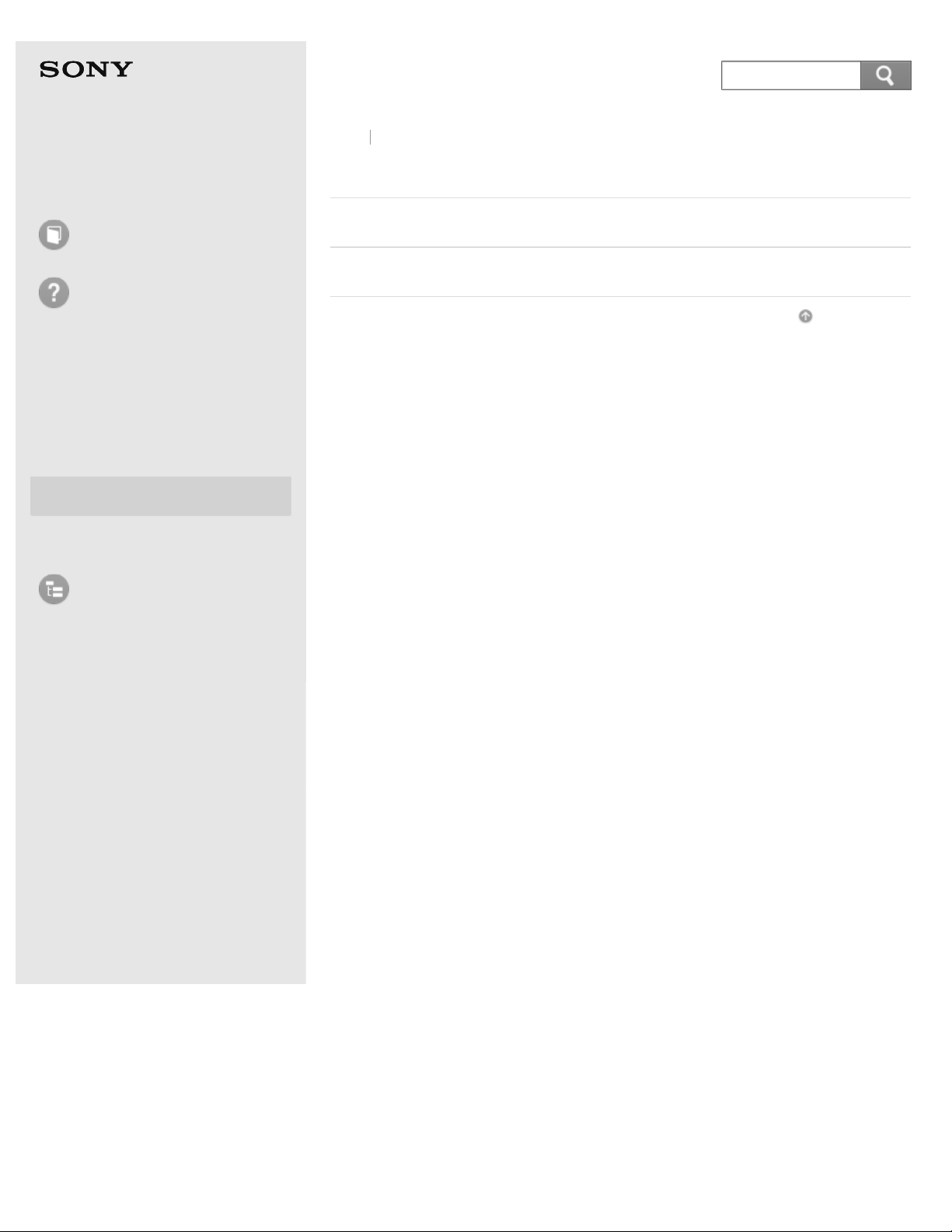
Personal Computer
© 2013 Sony Corporation
25
Search
VAIO Fit 14/15 SVF14A1/SVF15A1
Back Back to Top
User Guide
How to Use
Troubleshooting
Hardware
Apps
Network / Internet
Backup / Recovery
Security
Peripheral Devices
List of Topics
Security
Password
BIOS
Go to Page Top
Page 26
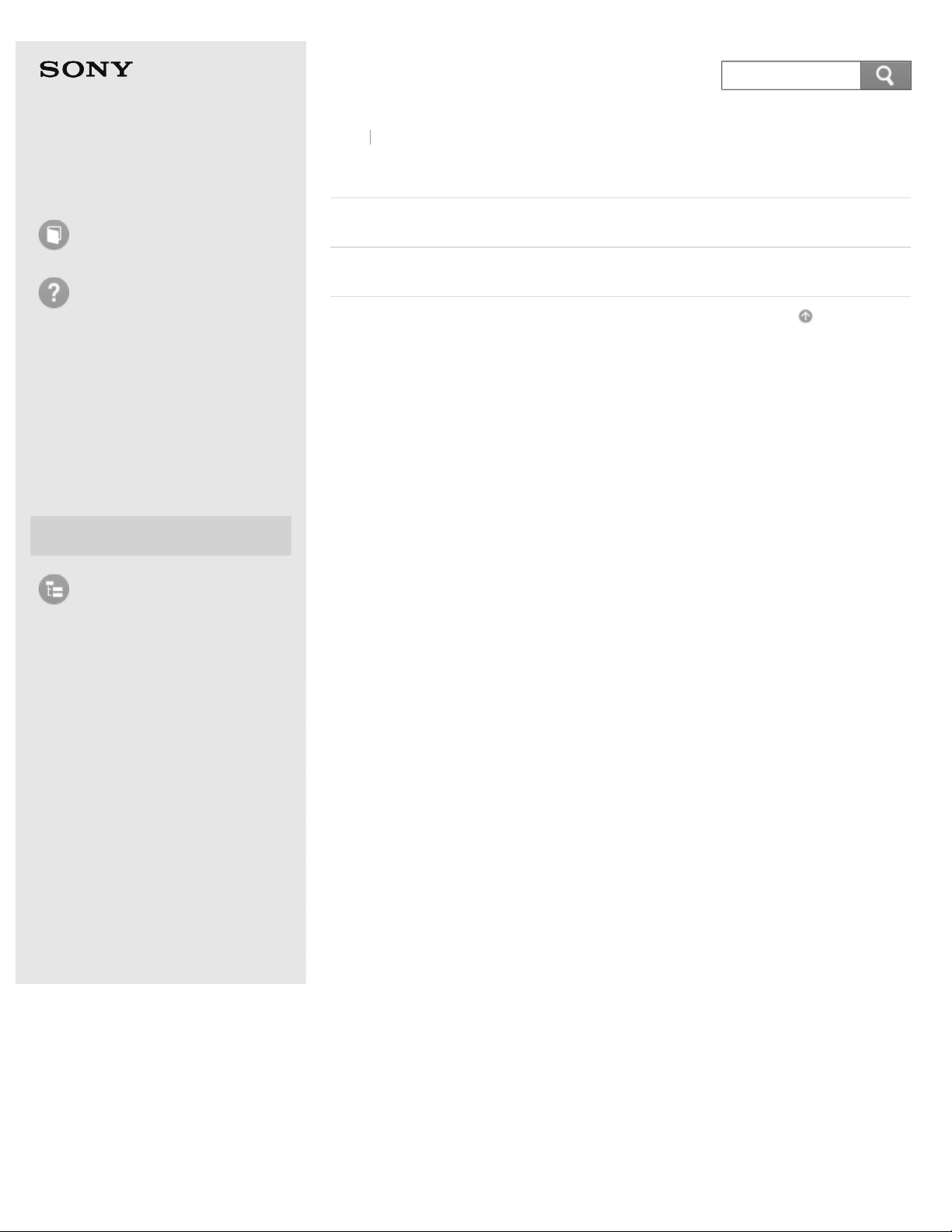
Personal Computer
© 2013 Sony Corporation
26
Search
VAIO Fit 14/15 SVF14A1/SVF15A1
Back Back to Top
User Guide
How to Use
Troubleshooting
Hardware
Apps
Network / Internet
Backup / Recovery
Security
Peripheral Devices
List of Topics
Peripheral Devices
USB
Printer
Go to Page Top
Page 27
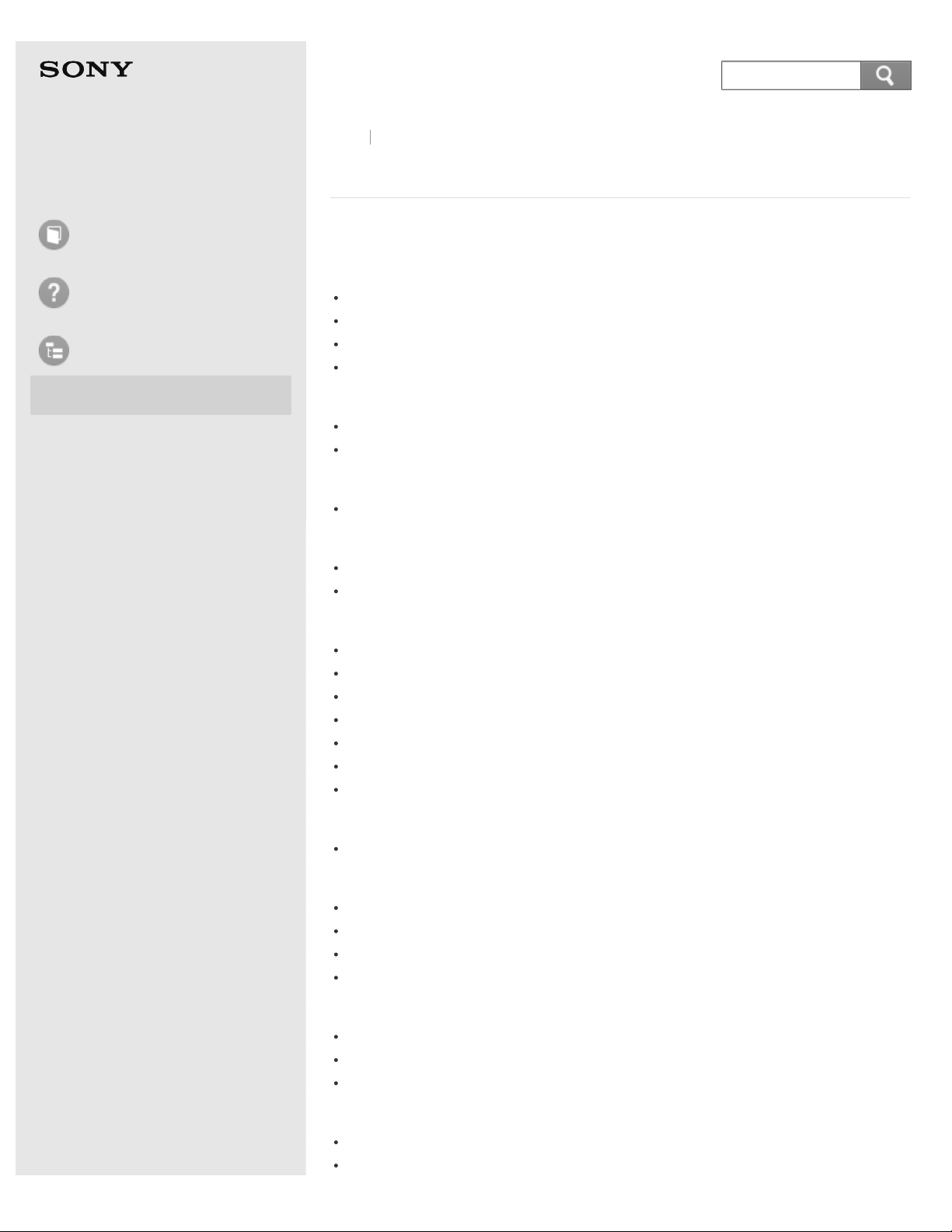
Personal Computer
27
Search
VAIO Fit 14/15 SVF14A1/SVF15A1
User Guide
How to Use
Troubleshooting
List of Topics
How to Use
Troubleshooting
Back
Back to Top
How to Use
Windows 8: The Basics
Power
Controlling the Power State of Your VAIO Computer (Sleep Mode/Shutdown)
Restarting Your VAIO Computer
Using Sleep Mode
Entering Sleep Mode, Shutting Down, or Restarting
Display
About the Start Screen and Menu
Opening the Desktop
Internet
Installing Apps from Windows Store
Password
About User Account Types
Switching from a Local Account to a Microsoft Account
Apps
Switching User Accounts
Viewing Running Apps
Searching/Starting Apps, Settings, or Files
Installing Apps from Windows Store
Closing Apps
Opening the App Menu
Switching Apps
Windows
Opening Windows Help and Support
Menu
Opening Control Panel
About the Start Screen and Menu
Opening the Charms
Opening the Desktop
Windows 8
Controlling the Power State of Your VAIO Computer (Sleep Mode/Shutdown)
Restarting Your VAIO Computer
Using Sleep Mode
Store
Switching User Accounts
Installing Apps from Windows Store
Page 28
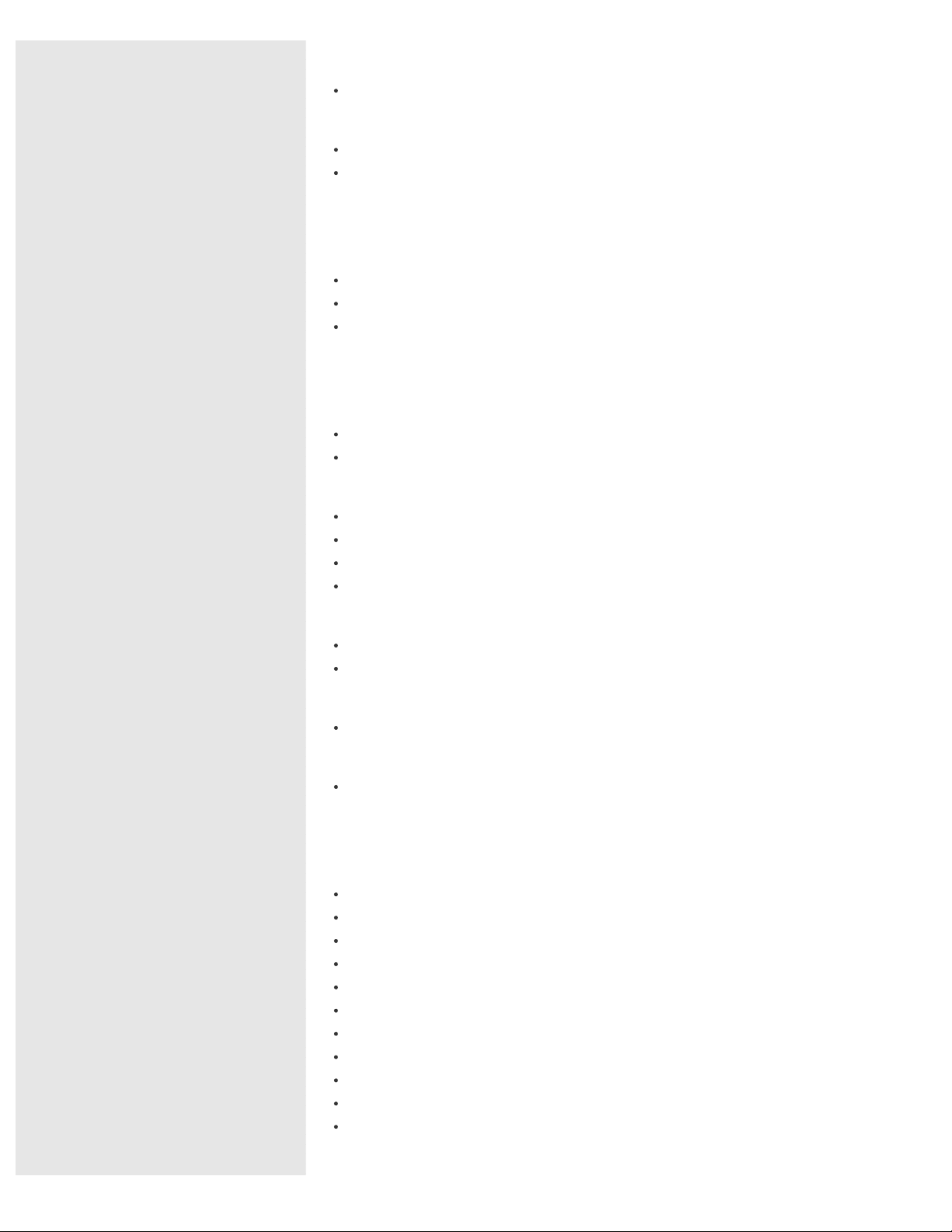
Help and Support
28
Search
Opening Windows Help and Support
User account
About User Account Types
Switching from a Local Account to a Microsoft Account
Parts Description
VAIO computer
Parts and Controls on the Front
Parts and Controls on the Bottom
Parts and Controls on the Sides
Setup
VAIO computer
Setting Up an Appropriate Work Environment
Checking Supplied Items
Power
Controlling the Power State of Your VAIO Computer (Sleep Mode/Shutdown)
Charging the Battery Pack
Turning On Your VAIO Computer
Connecting a Power Source
Battery
Charging the Battery Pack
Notes on Using the Battery Pack
Supplied items
Checking Supplied Items
Windows 8
Controlling the Power State of Your VAIO Computer (Sleep Mode/Shutdown)
Network / Internet
Internet
Using the Antivirus App for Your VAIO Computer
Installing Apps from Windows Store
Notes on Using the Wi-Fi(R) (Wireless LAN) Function
Disabling the Wi-Fi(R) (Wireless LAN) Function
About the Wi-Fi(R) (Wireless LAN) Standards
Stopping Wi-Fi(R) (Wireless LAN) Communications
Connecting to the Internet with a Wired Connection
About the Internet Connection Services
About the Network (LAN)
About a Security Key for Wi-Fi(R) (Wireless LAN)
Starting Wi-Fi(R) (Wireless LAN) Communications
LAN
Page 29
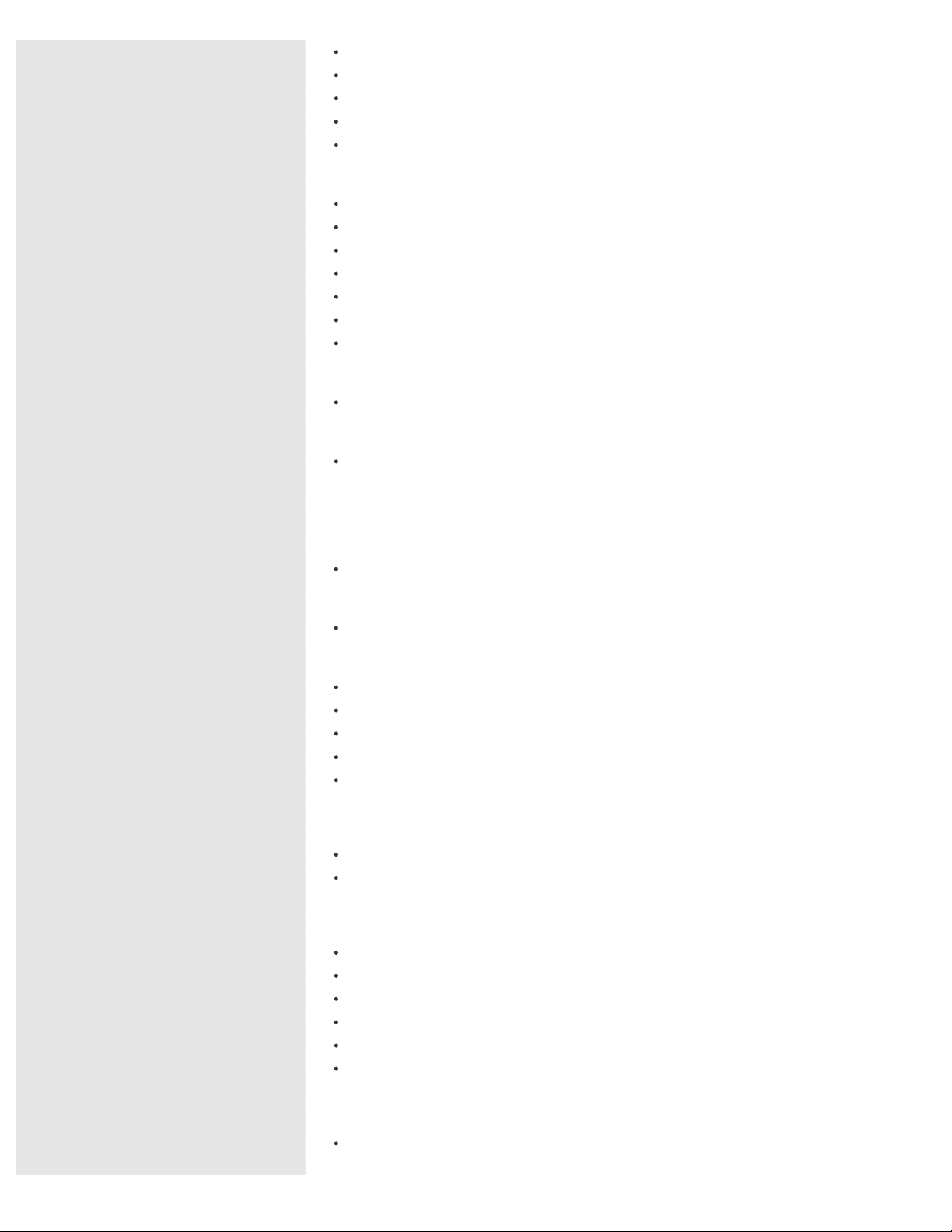
About the Wi-Fi(R) (Wireless LAN) Standards
29
Search
Connecting to the Internet with a Wired Connection
About the Internet Connection Services
About the Network (LAN)
About a Security Key for Wi-Fi(R) (Wireless LAN)
Wi-Fi
Notes on Using the Wi-Fi(R) (Wireless LAN) Function
Disabling the Wi-Fi(R) (Wireless LAN) Function
About the Wi-Fi(R) (Wireless LAN) Standards
Stopping Wi-Fi(R) (Wireless LAN) Communications
About the Internet Connection Services
About a Security Key for Wi-Fi(R) (Wireless LAN)
Starting Wi-Fi(R) (Wireless LAN) Communications
Apps
Installing Apps from Windows Store
Store
Installing Apps from Windows Store
Connections
VAIO computer
Using the LAN Port
Power
Connecting a Power Source
Display
Connecting a TV with an HDMI Input Port
Selecting Display Modes
Using the Multiple Monitors Function
Notes on the LCD screen
Changing the Resolution (Size) of the Screen Image on an HDMI-Connected
Device
HDMI
Connecting a TV with an HDMI Input Port
Changing the Resolution (Size) of the Screen Image on an HDMI-Connected
Device
Peripheral device
Connecting a TV with an HDMI Input Port
Selecting Display Modes
Using the Multiple Monitors Function
Notes on the LCD screen
Changing the Sound Output Device
Connecting a High-Quality Digital Sound Output Device between Your VAIO
Computer and a TV
CD/DVD/BD
Connecting an External Drive
Page 30
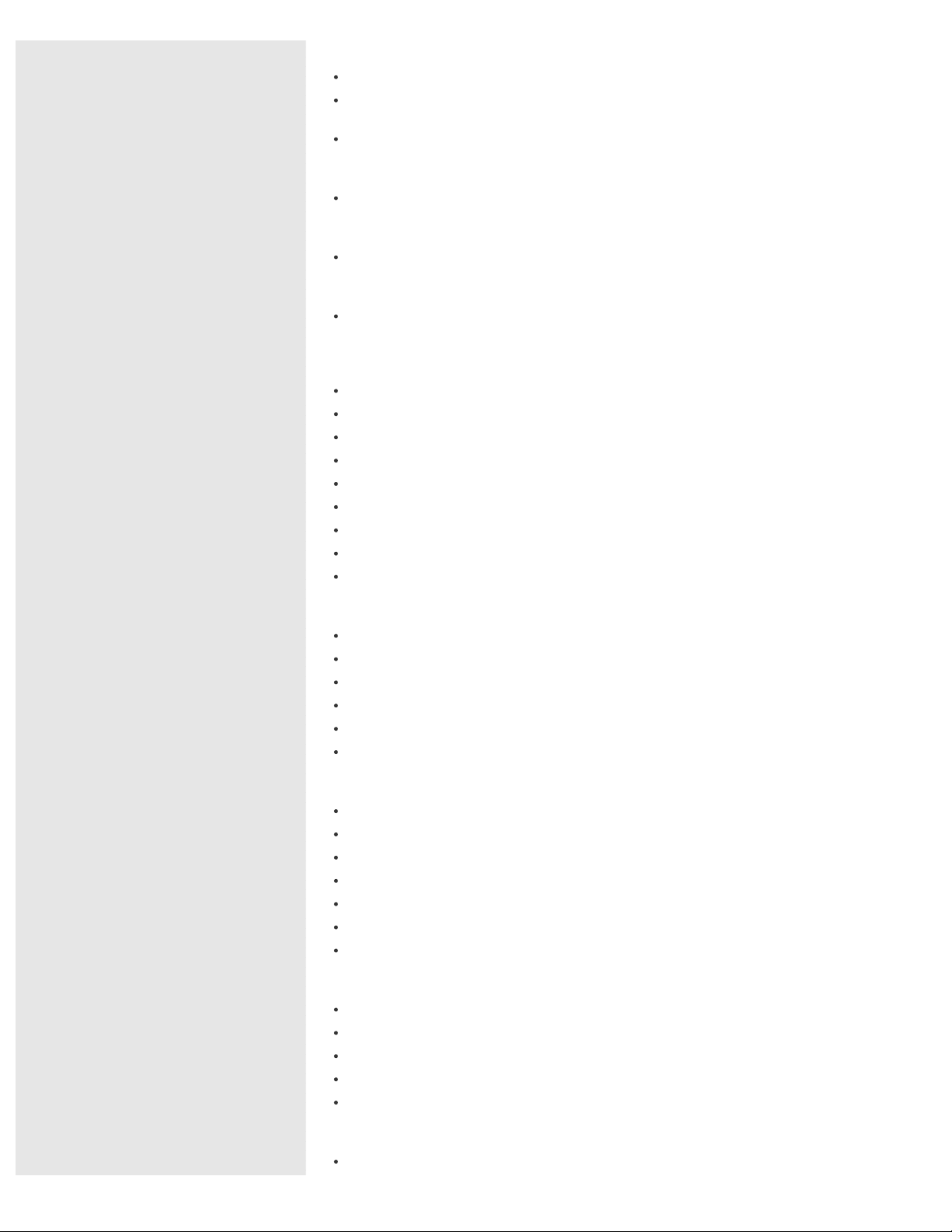
Audio
Changing the Sound Output Device
30
Search
Connecting a High-Quality Digital Sound Output Device between Your VAIO
Computer and a TV
Connecting External Speakers/Headphones/Headset
Speakers
Connecting External Speakers/Headphones/Headset
Headphones
Connecting External Speakers/Headphones/Headset
Optical digital output
Connecting a High-Quality Digital Sound Output Device between Your VAIO
Computer and a TV
Internet
Notes on Using the Wi-Fi(R) (Wireless LAN) Function
Disabling the Wi-Fi(R) (Wireless LAN) Function
About the Wi-Fi(R) (Wireless LAN) Standards
Stopping Wi-Fi(R) (Wireless LAN) Communications
Connecting to the Internet with a Wired Connection
About the Internet Connection Services
About the Network (LAN)
About a Security Key for Wi-Fi(R) (Wireless LAN)
Starting Wi-Fi(R) (Wireless LAN) Communications
LAN
Using the LAN Port
About the Wi-Fi(R) (Wireless LAN) Standards
Connecting to the Internet with a Wired Connection
About the Internet Connection Services
About the Network (LAN)
About a Security Key for Wi-Fi(R) (Wireless LAN)
Wi-Fi
Notes on Using the Wi-Fi(R) (Wireless LAN) Function
Disabling the Wi-Fi(R) (Wireless LAN) Function
About the Wi-Fi(R) (Wireless LAN) Standards
Stopping Wi-Fi(R) (Wireless LAN) Communications
About the Internet Connection Services
About a Security Key for Wi-Fi(R) (Wireless LAN)
Starting Wi-Fi(R) (Wireless LAN) Communications
BLUETOOTH
Notes on Using the BLUETOOTH(R) Function
About BLUETOOTH(R) Security
Stopping BLUETOOTH(R) Communications
Communicating with Another BLUETOOTH(R) Device such as a Mouse
About the BLUETOOTH(R) Function
USB
Connecting a USB Device
Page 31

Charging a USB Device
31
Search
Settings
VAIO computer
About the ASSIST Button
Booting Your VAIO Computer from External Devices
Keeping Your VAIO Computer in Optimum Condition (VAIO Care)
Updating Your VAIO Computer
Using VAIO Update
Viewing the System Information
Customizing Your VAIO Computer
Power
Selecting a Power Plan
Using Sleep Mode
Notes on Sleep Mode
Notes on Using the Power Source
Display
Enlarging the Text Size (DPI) (Touch screen equipped models)
Notes on Using the Touch Screen (Touch screen equipped models)
Changing the Resolution (Size) of the Screen Image
Connecting a TV with an HDMI Input Port
Selecting Display Modes
Using the Multiple Monitors Function
Notes on the LCD screen
How to Use the Touch Screen (Touch screen equipped models)
Changing the Resolution (Size) of the Screen Image on an HDMI-Connected
Device
Changing the LCD Brightness
HDMI
Connecting a TV with an HDMI Input Port
Changing the Resolution (Size) of the Screen Image on an HDMI-Connected
Device
Peripheral device
Connecting a TV with an HDMI Input Port
Selecting Display Modes
Using the Multiple Monitors Function
Notes on the LCD screen
Changing the Sound Output Device
Connecting a High-Quality Digital Sound Output Device between Your VAIO
Computer and a TV
CD/DVD/BD
Booting Your VAIO Computer from External Devices
Audio
Adjusting the Speakers Volume
Changing the Sound Output Device
Connecting a High-Quality Digital Sound Output Device between Your VAIO
Page 32

Computer and a TV
32
Search
Adjusting the Volume in Windows
Adjusting the Microphone Volume
Playing Optimized Sound for Your VAIO Computer Using the ClearAudio+ Mode
Speakers
Adjusting the Speakers Volume
Playing Optimized Sound for Your VAIO Computer Using the ClearAudio+ Mode
Microphone
Adjusting the Microphone Volume
Optical digital output
Connecting a High-Quality Digital Sound Output Device between Your VAIO
Computer and a TV
Button
About the ASSIST Button
Recovery
About the ASSIST Button
Keyboard
Changing the Keyboard Backlight Settings (Keyboard backlight equipped models)
Touch pad
Enabling/Disabling the Gesture Function
Disabling the Tapping Function on the Touch Pad
Enabling/Disabling the Touch Pad
Using the Touch Pad
Camera
Using the Built-in Camera (Built-in camera equipped models)
Internet
Using the Antivirus App for Your VAIO Computer
Password
Setting/Changing the Power-on Password
Creating/Changing/Removing Your Windows Password
Removing the Power-on Password
Switching from a Local Account to a Microsoft Account
Memory module
Viewing the System Information
BIOS
About the ASSIST Button
Setting/Changing the Power-on Password
Booting Your VAIO Computer from External Devices
Removing the Power-on Password
Service and support
Keeping Your VAIO Computer in Optimum Condition (VAIO Care)
Updating Your VAIO Computer
Page 33

Using VAIO Update
33
Search
Touch panel
Enlarging the Text Size (DPI) (Touch screen equipped models)
Notes on Using the Touch Screen (Touch screen equipped models)
How to Use the Touch Screen (Touch screen equipped models)
Security
Updating Your VAIO Computer
Menu
Opening Control Panel
Windows 8
Using Sleep Mode
User account
Switching from a Local Account to a Microsoft Account
Playback
CD/DVD/BD
Inserting/Removing a Disc (Optical disc drive equipped models)
About Region Codes (Optical disc drive equipped models)
Supported Discs (Optical disc drive equipped models)
Backup / Recovery
VAIO computer
About the ASSIST Button
Booting Your VAIO Computer from External Devices
Keeping Your VAIO Computer in Optimum Condition (VAIO Care)
CD/DVD/BD
Booting Your VAIO Computer from External Devices
Button
About the ASSIST Button
Recovery
About the ASSIST Button
Removing Recovery Content to Free up Disk Space
Recovering from Recovery Media
Creating Recovery Media
Checking the Volume of the Recovery Area
Notes on Recovery
About Recovery
Recovering from the Recovery Area
Refreshing Your VAIO Computer
BIOS
About the ASSIST Button
Booting Your VAIO Computer from External Devices
Page 34

Backup
About Types of Backup
34
Search
About Backup
Creating a Restore Point
Restoring System Files Using the Restore Point when You cannot Start Windows
Backing Up Your Data when You cannot Start Windows
Restoring Your Data with VAIO Data Restore Tool
Service and support
Keeping Your VAIO Computer in Optimum Condition (VAIO Care)
Built-in storage device
Removing Recovery Content to Free up Disk Space
Creating Partitions
Creating Other Drives (Modifying Partitions)
Checking the Volume of the Recovery Area
Partition
Creating Partitions
Creating Other Drives (Modifying Partitions)
Refresh
About Recovery
Refreshing Your VAIO Computer
Security
VAIO computer
Keeping Your VAIO Computer in Optimum Condition (VAIO Care)
Using VAIO Update
Internet
Using the Antivirus App for Your VAIO Computer
Password
Setting/Changing the Power-on Password
Creating/Changing/Removing Your Windows Password
Removing the Power-on Password
BIOS
Setting/Changing the Power-on Password
Removing the Power-on Password
Service and support
Keeping Your VAIO Computer in Optimum Condition (VAIO Care)
Using VAIO Update
Other Operations
VAIO computer
Using the LAN Port
Power
Page 35

Controlling the Power State of Your VAIO Computer (Sleep Mode/Shutdown)
35
Search
Restarting Your VAIO Computer
Charge Indicator Status List
Using Sleep Mode
Charging the Battery Pack
Turning On Your VAIO Computer
About Sleep Mode
Changing the Rapid Wake (Sleep Mode) Settings
Battery
Charge Indicator Status List
Charging the Battery Pack
Extending the Battery Life
About Sleep Mode
Changing the Rapid Wake (Sleep Mode) Settings
Checking the Battery Charge Capacity
Display
Notes on Using the Touch Screen (Touch screen equipped models)
How to Use the Touch Screen (Touch screen equipped models)
About the Touch Screen (Touch screen equipped models)
CD/DVD/BD
Inserting/Removing a Disc (Optical disc drive equipped models)
Keyboard
Entering Characters with Touch Screen Operations (Touch screen equipped
models)
Combinations and Functions with the Fn Key
Touch pad
Using the Touch Pad
Camera
Notes on the Built-in Camera (Built-in camera equipped models)
Using the Built-in Camera (Built-in camera equipped models)
LAN
Using the LAN Port
USB
Connecting a USB Device
Charging a USB Device
Memory card
Inserting SD Memory Cards
Notes on Using SD Memory Cards
Removing SD Memory Cards
Built-in storage device
Creating Partitions
Creating Other Drives (Modifying Partitions)
Touch panel
Page 36

Notes on Using the Touch Screen (Touch screen equipped models)
36
Search
How to Use the Touch Screen (Touch screen equipped models)
About the Touch Screen (Touch screen equipped models)
Entering Characters with Touch Screen Operations (Touch screen equipped
models)
Partition
Creating Partitions
Creating Other Drives (Modifying Partitions)
NFC/One-touch functions
Notes on NFC/One-touch functions (NFC supported models)
Disabling NFC/One-touch functions (NFC supported models)
About One-touch functions (NFC supported models)
About NFC (NFC supported models)
Using NFC/One-touch functions (NFC supported models)
Windows
Opening Windows Help and Support
Windows 8
Controlling the Power State of Your VAIO Computer (Sleep Mode/Shutdown)
Restarting Your VAIO Computer
Using Sleep Mode
Help and Support
Opening Windows Help and Support
Notifications
Read this first
Read This First
VAIO computer
Setting Up an Appropriate Work Environment
Checking Supplied Items
Updating Your VAIO Computer
CD/DVD/BD
About Region Codes (Optical disc drive equipped models)
Handling Discs (Optical disc drive equipped models)
Supported Discs (Optical disc drive equipped models)
Notes on Using Discs (Optical disc drive equipped models)
Care and maintenance
Cleaning Your VAIO computer/LCD screen
Important notice
Safety Information
Handling the Built-in Storage Device
About the Software License
Trademarks
About the International ENERGY STAR(R) Program
Page 37

Service and support
About Online Support Website
© 2013 Sony Corporation
37
Search
Updating Your VAIO Computer
Solving Common Problems with Your VAIO Computer
Product registration
About Online Support Website
Supplied items
Checking Supplied Items
Security
Updating Your VAIO Computer
Go to Page Top
Page 38

Personal Computer
38
Search
VAIO Fit 14/15 SVF14A1/SVF15A1
User Guide
How to Use
Troubleshooting
List of Topics
How to Use
Troubleshooting
Back
Back to Top
Troubleshooting
Hardware
Power
Why does a message appear and Windows fail to start when I turn on my VAIO
computer?
What should I do if my VAIO computer does not turn on or the power button
does not work (the charge indicator light blinks fast)?
Why does my VAIO computer automatically turn off?
What should I do if I cannot turn off my VAIO computer?
What should I do if the power indicator light turns on in green when I press the
power button but the screen remains blank?
What should I do if my VAIO computer does not turn on (the power indicator
light does not turn on in green)?
What should I do if the VAIO Care (Rescue Mode) screen appears when I turn on
my VAIO computer?
What should I do if my VAIO computer does not return to Normal mode with
keyboard or touch pad operations during Sleep mode?
What should I do if Hibernate mode is not available or my VAIO computer does
not enter Hibernate mode?
Battery
Why cannot I fully charge my battery pack?
Why is my VAIO computer running slowly and the CPU clock frequency low while
the computer is running on battery power?
Display
What should I do if captured images flicker?
Why does the viewfinder show no images or poor-quality images?
What should I do if captured images contain dropped frames and audio
interruptions?
Why do sound interruptions and/or dropped frames occur when I play high-
definition videos, such as those recorded with the AVCHD digital video
camcorder?
How do I change the LCD brightness?
What should I do if no image is displayed on my external display or TV screen?
What should I do if videos are not displayed smoothly?
What should I do if no image is displayed on my TV screen or external display
connected to the HDMI output port?
What should I do if videos are not displayed on the computer screen?
What should I do if my computer screen goes blank?
What should I do if some items do not fit on the computer screen?
HDMI
What should I do if no image is displayed on my TV screen or external display
connected to the HDMI output port?
CD/DVD/BD
Page 39

Why does it take time to write data to DVD writable media?
39
Search
What should I do if I cannot remove the disc from the optical disc drive?
Why can’t I write data to a disc?
What should I do if I cannot play a disc, or dropped frames and/or sound
interruptions occur during playback?
Audio
What should I do if my microphone does not work?
What should I do if I hear microphone feedback from speakers when using my
microphone?
What should I do if I do not hear sound from speakers or headphones?
What should I do if sound interruptions occur during video or audio playback?
What should I do if I do not hear sound from a digital audio device connected to
the digital output port, such as the HDMI output port?
Microphone
What should I do if my microphone does not work?
What should I do if I hear microphone feedback from speakers when using my
microphone?
Keyboard
What should I do if my keyboard configuration is wrong?
What should I do if I cannot enter certain characters with my keyboard?
What should I do if my VAIO computer screen freezes?
What should I do if the pointer does not move?
What should I do if I cannot enter numbers with the numeric keypad?
Touch pad
Why can't I use the touch pad?
How do I avoid unintentional clicks caused by a light touch on the touch pad?
How do I disable the touch pad?
What should I do if my VAIO computer screen freezes?
What should I do if the pointer does not move?
Camera
What should I do if captured images flicker?
Why is the video input from the built-in camera suspended momentarily?
Why does the viewfinder show no images or poor-quality images?
What should I do if captured images contain dropped frames and audio
interruptions?
Why are captured images poor in quality?
LAN
How can I find the physical address (MAC address) of the built-in wireless
network interface of my VAIO computer?
What should I do if I cannot play back movies or audio tracks received via WiFi(R) (Wireless LAN), or their playback is interrupted? Why is the data transfer
speed slow?
What should I do if I cannot use the Wi-Fi(R) (Wireless LAN) function?
What should I do if I do not know the SSID or security key for the access point?
What should I do if I cannot connect my VAIO computer to an access point (or
the Internet)?
Wi-Fi
How can I find the physical address (MAC address) of the built-in wireless
Page 40

network interface of my VAIO computer?
40
Search
What should I do if I cannot play back movies or audio tracks received via WiFi(R) (Wireless LAN), or their playback is interrupted? Why is the data transfer
speed slow?
What should I do if I cannot use the Wi-Fi(R) (Wireless LAN) function?
What should I do if I do not know the SSID or security key for the access point?
What should I do if I cannot connect my VAIO computer to an access point (or
the Internet)?
BLUETOOTH
Why is my BLUETOOTH(R) connection slow?
Why can't I use the BLUETOOTH(R) function when I sign in to my VAIO
computer as a user with a standard user account?
Why can't I use BLUETOOTH(R) devices when I switch users?
What should I do if I cannot find the BLUETOOTH(R) device I want to
communicate with?
What should I do if the BLUETOOTH(R) icon is not displayed in the desktop
notification area?
What should I do if other BLUETOOTH(R) devices cannot connect to my VAIO
computer?
What should I do if I cannot use the BLUETOOTH(R) function?
Password
What should I do if the Enter Onetime Password message appears and Windows
does not start after I enter a wrong power-on password three times
consecutively?
What should I do if I forget the power-on password to start my VAIO computer?
What should I do if I forget the Windows password?
BIOS
What should I do if I forget the power-on password to start my VAIO computer?
USB
What should I do if I cannot charge the device connected to the USB port that
supports USB charging?
Memory card
Why can't I write data to a memory card?
Software
Why do sound interruptions and/or dropped frames occur when I play highdefinition videos, such as those recorded with the AVCHD digital video
camcorder?
Computer
Why is my VAIO computer running slowly and the CPU clock frequency low while
the computer is running on battery power?
NFC/One-touch functions
What should I do if I cannot use NFC/One-touch functions?
Apps
Display
Why do sound interruptions and/or dropped frames occur when I play highdefinition videos, such as those recorded with the AVCHD digital video
camcorder?
Page 41

Software
What should I do if my game app does not work or it keeps crashing ?
41
Search
Why do sound interruptions and/or dropped frames occur when I play highdefinition videos, such as those recorded with the AVCHD digital video
camcorder?
Network / Internet
LAN
How can I find the physical address (MAC address) of the built-in wireless
network interface of my VAIO computer?
What should I do if I cannot play back movies or audio tracks received via WiFi(R) (Wireless LAN), or their playback is interrupted? Why is the data transfer
speed slow?
What should I do if I cannot use the Wi-Fi(R) (Wireless LAN) function?
What should I do if I do not know the SSID or security key for the access point?
What should I do if I cannot connect my VAIO computer to an access point (or
the Internet)?
Wi-Fi
How can I find the physical address (MAC address) of the built-in wireless
network interface of my VAIO computer?
What should I do if I cannot play back movies or audio tracks received via WiFi(R) (Wireless LAN), or their playback is interrupted? Why is the data transfer
speed slow?
What should I do if I cannot use the Wi-Fi(R) (Wireless LAN) function?
What should I do if I do not know the SSID or security key for the access point?
What should I do if I cannot connect my VAIO computer to an access point (or
the Internet)?
BLUETOOTH
Why is my BLUETOOTH(R) connection slow?
Why can't I use the BLUETOOTH(R) function when I sign in to my VAIO
computer as a user with a standard user account?
Why can't I use BLUETOOTH(R) devices when I switch users?
What should I do if I cannot find the BLUETOOTH(R) device I want to
communicate with?
What should I do if the BLUETOOTH(R) icon is not displayed in the desktop
notification area?
What should I do if other BLUETOOTH(R) devices cannot connect to my VAIO
computer?
What should I do if I cannot use the BLUETOOTH(R) function?
Backup / Recovery
Recovery
What should I do if my VAIO computer becomes unstable (Windows starts)?
What should I do if my VAIO computer becomes unstable (Windows does not
start)?
What should I do if I cannot start/complete the recovery process ?
What should I do if I cannot create Recovery Media?
How do I create Recovery Media?
What should I do if I cannot recover my VAIO computer from the recovery area?
How can I restore my VAIO computer system to its factory default settings?
How can I reinstall the original apps and drivers?
Page 42

Security
© 2013 Sony Corporation
42
Search
Password
What should I do if the Enter Onetime Password message appears and Windows
does not start after I enter a wrong power-on password three times
consecutively?
What should I do if I forget the power-on password to start my VAIO computer?
What should I do if I forget the Windows password?
BIOS
What should I do if I forget the power-on password to start my VAIO computer?
Peripheral Devices
USB
What should I do if I cannot print a document?
What should I do if my VAIO computer does not recognize the USB device?
Printer
What should I do if I cannot print a document?
What should I do if my VAIO computer does not recognize the USB device?
Go to Page Top
Page 43

Personal Computer
43
Search
VAIO Fit 14/15 SVF14A1/SVF15A1
User Guide
How to Use
Windows 8: The Basics
Parts Description
Setup
Network / Internet
Connections
Settings
Playback
Backup / Recovery
Security
Other Operations
Notifications
Troubleshooting
List of Topics
Back
Back to Top
Print
About Online Support Website
The online support website provides information concerning your VAIO computer,
as well as a selection of frequently asked questions.
Sony online support website
USA
http://esupport.sony.com/US/VAIO/
Canada
http://www.sony.ca/support/ (English)
http://fr.sony.ca/support/ (French)
Spanish- speaking Latin American countries or areas
http://esupport.sony.com/LA/VAIO/
Brazil
http://esupport.sony.com/BR/VAIO/
Hint
If you experience any problem or have a technical question about your VAIO
computer, launch VAIO Care first, which offers you various options to help you solve
the problem. See Keeping Your VAIO Computer in Optimum Condition (VAIO Care)
for more information.
When you contact VAIO support, you may be asked for the serial number and the
model number of your VAIO computer. The serial number is a 15 -digit number that
can be found:
in the VAIO Care window;
on the bottom, on the back panel of the computer, inside the back panel or inside
the battery compartment;
on the original VAIO box.
The model number is located at the lower right corner of the display on the VAIO
computer.
Other websites
You can also find useful information at the following Web sites.
Sony products
http://www.sony.net/
http://www.sony.net/electronics/
Operating system online support website
For Microsoft Windows operating system support, visit the Microsoft customer
support site.
http://support.microsoft.com/
In Store Service & Support (available in USA only)
Make an appointment with a Sony certified technician at a U.S. Sony Store and get
personalized service and support for your VAIO computer. Sony Technicians can
assist with the setup of your new VAIO computer, system optimization, data
Page 44

rescue, and any repair service you might need.
© 2013 Sony Corporation
44
Search
http://www.sony.com/store/
Sony Community
Visit our community support site to ask for help and share your knowledge.
http://community.sony.com/
Environmental sustainability
For Sony’s environmental initiatives and recycling of your products, visit our
sustainability site.
http://www.sony.com/green/
Hint
You can find a link to register your computer online in VAIO Care. To start VAIO
Care, see Searching/Starting Apps, Settings, or Files.
Go to Page Top
Related Topic
Read This First
Keeping Your VAIO Computer in Optimum Condition (VAIO Care)
Go to Page Top
Page 45

Personal Computer
To access Windows Help and Support , open the charms and enter "Help and
45
Search
VAIO Fit 14/15 SVF14A1/SVF15A1
User Guide
How to Use
Troubleshooting
List of Topics
Back Back to Top
Print
Welcome
Congratulations on the purchase of this VAIO computer.
This User Guide - Introduction Version provides you with limited information
about your VAIO computer.
To update this file to the complete version of the User Guide , see Updating the
User Guide to the Latest Version for more information.
Your VAIO computer may not support touch screen operations depending on the
model you purchased. In such a case, use a mouse or a touch pad for computer
operations.
Content in this guide is subject to change without notice.
Read This First
Updating the User Guide to the Latest Version
By updating this User Guide - Introduction Version through the Internet, you
can get the complete version of the User Guide with detailed information on your
VAIO computer.
Once the User Guide is updated to the complete version, you can access it
anytime even if you are offline.
With the complete version of the User Guide , you can view information about:
Parts description
Feature and operating instructions
Precautions
Troubleshooting information
Windows 8 basic operations
To update the User Guide to the complete version
To update this User Guide - Introduction Version to the complete version of
the User Guide , open this file with your VAIO computer connected to the
Internet. After a while, the file will be updated to the latest complete version of
the User Guide automatically.
To view the updated User Guide, exit this file and open the file again.
Note
Be sure to use VAIO Update before updating the User Guide to the complete
version.
Hint
It may take some time to complete the update.
The User Guide is displayed on VAIO Care.
To view help files for Windows OS and app operations
When you have trouble operating your VAIO computer, try referring to Windows
Help and Support or help files included with your apps.
Page 46

Support" in the search box.
46
Search
Connecting to the Internet
You will need to connect your VAIO computer to the Internet before updating to
the complete version of the User Guide.
Before connecting to the Internet
Before using the Internet, you will need to sign up with an Internet Service
Provider (ISP) and set up devices required for connecting your VAIO computer to
the Internet.
The following types of Internet connection services may be available from your
ISP:
Fiber to the Home (FTTH)
Digital Subscriber Line (DSL)
Cable modem
Satellite
Dial-up
For more information on devices required for Internet access and how to connect
your VAIO computer to the Internet, ask your ISP.
The following is one of the Internet connection methods as an example.
1
Internet
2
Modem
3
Router/access point
4
LAN cable (not supplied)
5
Wi-Fi(R) (Wireless LAN)
To use the Wi-Fi network
1. Open the charms and select the
2. Select
(the network icon).
Settings charm.
3. Select your desired network (SSID) from the list and Connect.
Note
For detailed information on network settings and devices, refer to the information
from your Internet Service Provider (ISP) or the manuals that came with your
network devices.
Page 47

To use the network (LAN) (LAN port equipped models)
You can connect your VAIO computer to networks with a LAN cable. Connect one
47
Search
end of a LAN cable to the LAN port on the computer and the other end to your
network. For detailed settings and devices required for LAN access, ask your
network administrator.
Note
The connection, setting method, or required devices may vary depending on your
network environment.
Updating Your VAIO Computer
Be sure to update your VAIO computer to enhance the computer's efficiency,
security, and functionality.
Note
Your VAIO computer must be connected to the Internet to download the updates.
To use Windows Update
Windows Update enables you to make your VAIO computer more stable.
1. Open the charms and select the
Search charm.
2. Select Settings.
3. Enter "Windows Update" in the search box.
4. Select Windows Update from the list.
5. Follow the on-screen instructions to complete the updates.
To use VAIO Update
VAIO Update automatically notifies you of new updates available on the Internet
then downloads and installs them on your VAIO computer.
1. Open the charms and select the
Search charm.
2. Select Apps.
3. Enter "VAIO Update" in the search box.
4. Select VAIO Update from the list.
5. Follow the on-screen instructions to complete the updates.
To update the antivirus app
The antivirus app helps protect your VAIO computer against security threats by
keeping the app current with the latest updates. You can download and install the
updates from the website of the manufacturer.
1. Open the charms and select the
Search charm.
2. Select Apps.
3. Enter the antivirus app name in the search box.
4. Select the antivirus app from the list.
5. Follow the on-screen instructions to complete the updates.
Solving Problems on Your VAIO Computer Using VAIO Care
Page 48

With
VAIO Care
48
Search
ups on your VAIO computer to keep it running at optimum level. Start VAIO Care
whenever a problem arises. VAIO Care will provide appropriate measures and
support information to solve the problem.
To start VAIO Care
Press the ASSIST button while your VAIO computer is on.
Below is an example of a screenshot in English.
* Design and content of the screen are subject to change.
Hint
Alternatively, search for VAIO Care (Desktop) on the Search charm to start
VAIO Care.
Refer to the help file included with VAIO Care for more information.
Pressing the ASSIST button while your VAIO computer is off displays the VAIO Care
(Rescue Mode) screen. In this screen, you can start the recovery process of the
computer in case of emergency, for example, when Windows does not start.
, you can regularly conduct performance checks and system tune-
Finding Support Information
The Sony online support website provides instant access to information on
commonly encountered problems. You can find support information such as the
support website URL in Contact & Support on VAIO Care or the supplied Quick
Start Guide.
Windows 8 : How to Start
About the Start Screen and Menu
You can place the shortcuts to apps, the desktop, and websites that you use the
most.
Overview
1
Tiles
Touch operation
Page 49

Tap a tile to start an app and personalize the
Start
49
Search
rearranging tiles.
Mouse/Touch pad operation
Click a tile to start an app and personalize the Start screen by adding and
rearranging tiles.
2
Charms
Search for apps and files, share content, play content on other devices or
print, and set up your VAIO computer.
To open the Start screen
Touch operation
Open the charms, then tap the
Mouse/Touch pad operation
Open the charms, then click the
Keyboard operation
Press the (Windows) key.
Start charm.
Start charm.
screen by adding and
Opening the Charms
Touch operation
Swipe in from the right edge.
Mouse operation
Point to the upper-right corner ( ), then move downward ( ).
Keyboard operation
Press the
(Windows) key and the C key at the same time.
Searching/Starting Apps, Settings, or Files
1. Open the charms and select the Search charm.
2. Select Apps, Settings, or Files (
).
Page 50

3. Enter a keyword (e.g.
Control Panel
Mouse/Touch pad operation
50
Search
) in the search box ( ).
4. Select your desired app, setting, or file (
).
Viewing Running Apps
Touch operation
Swipe in from the left edge until a small app icon appears. Then, drag the icon
back towards the left edge.
Mouse/Touch pad operation
Point to the upper-left corner (
Keyboard operation
Press the
(Windows) key and the Tab key at the same time.
), then move downward ( ).
Switching Apps
You can switch between apps that are currently running.
Touch operation
Display currently running apps, touch your desired app icon, and swipe in from the
left edge.
Page 51

Display currently running apps and drag your desired app icon from the left edge
51
Search
to the center.
Opening the Apps Menu
Many apps have app menus that you can use to control your app.
Follow the instructions below to open the app menu.
Hint
Open the app menu when an app is displayed on the computer screen.
App commands vary depending on the app that is currently displayed on the
computer screen.
Touch operation
Swipe up from the bottom edge.
Mouse/Touch pad operation
Right-click within an app.
Keyboard operation
Press the
(Windows) key and the Z key at the same time.
Page 52

Closing Apps
52
Search
You can close currently running apps by following the instruction below.
Hint
The app window becomes smaller in the bottom of the screen.
Drag the window to the bottom-center edge.
Touch operation
1. When an app is open, point to the top-center of the screen.
2. Drag the app to the bottom of the screen until the app disappears from the
screen.
Mouse/Touch pad operation
1. When an app is open, move the cursor to the top-center of the screen until the
hand icon appears.
2. Drag the app to the bottom of the screen until the app disappears from the
screen.
Keyboard operation
Press the Alt key and the F4 key at the same time.
Installing Apps from Windows Store
You can add apps from Windows Store.
Internet connection is necessary to access Windows Store. You also need to sign
in with a Microsoft account.
On how to create and what you can do with the Microsoft account, refer to
Page 53

Windows Help and Support
.
53
Search
1. Open the Start screen, select the Store tile, and then find an app to install.
2. Select your desired app.
3. Follow the on-screen instructions to download and install the app.
Opening Windows Help and Support
You can open Windows Help and Support by following these steps.
1. Open the charms and select the
2. Select Apps (
3. Enter "Help and Support" in the search box (
4. Select Help and Support (
).
Search charm.
).
).
Entering Sleep or Shutting Down
1. Open the charms and select the Settings charm.
2. Select
(Power), then select Sleep, Shut down , or Restart.
Trademarks
SONY and the SONY logo are registered trademarks of Sony Corporation.
VAIO, the VAIO logo, and other Sony product or service names are trademarks
Page 54

or registered trademarks of Sony Corporation or any of its affiliates.
© 2013 Sony Corporation
54
Search
Windows and the Windows logo are either registered trademarks or trademarks
of Microsoft Corporation in the United States and/or other countries.
Wi-Fi is a trademark or registered trademark of Wi-Fi Alliance.
All other names of system, products, and services are trademarks of their
respective owners.
In the manual, the TM or (R) marks are not specified.
Go to Page Top
Page 55

Personal Computer
© 2013 Sony Corporation
55
Search
VAIO Fit 14/15 SVF14A1/SVF15A1
User Guide
How to Use
Windows 8: The Basics
Parts Description
Setup
Network / Internet
Connections
Settings
Playback
Backup / Recovery
Back Back to Top
Opening Windows Help and Support
You can open Windows Help and Support by following these steps.
1. Open the charms and select the
open the charms.)
2. Select Apps (
3. Enter "Help and Support" in the search box (
4. Select Help and Support (
).
Search charm. (See Opening the Charms to
).
).
Print
Security
Other Operations
Notifications
Troubleshooting
List of Topics
Go to Page Top
Page 56

Personal Computer
56
Search
VAIO Fit 14/15 SVF14A1/SVF15A1
User Guide
How to Use
Windows 8: The Basics
Parts Description
Setup
Network / Internet
Connections
Settings
Playback
Backup / Recovery
Back
Back to Top
Power
Controlling the Power State of Your VAIO Computer (Sleep
Mode/Shutdown)
By default, your VAIO computer automatically enters Sleep mode after a certain
period of inactivity.
Restarting Your VAIO Computer
After changing the settings or installing an app on your VAIO computer, you
may be required to restart the computer.
Using Sleep Mode
In Sleep mode, you can step away from your VAIO computer while retaining the
computer’s state including data you are working on.
Entering Sleep Mode, Shutting Down, or Restarting
You can place your VAIO computer into Sleep mode or shut down/restart the
computer by following these steps.
Security
Other Operations
Notifications
Troubleshooting
List of Topics
Go to Page Top
You might be looking for the following topics:
Charging the Battery Pack
Turning On Your VAIO Computer
Connecting a Power Source
Selecting a Power Plan
Notes on Sleep Mode
Notes on Using the Power Source
Charge Indicator Status List
About Sleep Mode
Changing the Rapid Wake (Sleep Mode) Settings
Why does a message appear and Windows fail to start when I turn on my
VAIO computer ?
What should I do if my VAIO computer does not turn on or the power button
does not work (the charge indicator light blinks fast)?
Why does my VAIO computer automatically turn off?
What should I do if I cannot turn off my VAIO computer?
What should I do if the power indicator light turns on in green when I press
the power button but the screen remains blank?
What should I do if my VAIO computer does not turn on (the power indicator
light does not turn on in green)?
What should I do if the VAIO Care (Rescue Mode) screen appears when I
turn on my VAIO computer?
Page 57

What should I do if my VAIO computer does not return to Normal mode with
© 2013 Sony Corporation
57
Search
keyboard or touch pad operations during Sleep mode?
What should I do if Hibernate mode is not available or my VAIO computer
does not enter Hibernate mode?
Go to Page Top
Page 58

Personal Computer
58
Search
VAIO Fit 14/15 SVF14A1/SVF15A1
User Guide
How to Use
Windows 8: The Basics
Parts Description
Setup
Network / Internet
Connections
Settings
Playback
Backup / Recovery
Security
Other Operations
Notifications
Troubleshooting
List of Topics
Back
Back to Top
Display
About the Start Screen and Menu
You can add shortcuts to apps, the desktop, and websites that you use the
most.
Opening the Desktop
You can access the desktop from a tile, just like an app. Open the desktop by
following the instruction below.
Go to Page Top
You might be looking for the following topics:
Connecting a TV with an HDMI Input Port
Selecting Display Modes
Using the Multiple Monitors Function
Notes on the LCD screen
Changing the Resolution (Size) of the Screen Image on an HDMI-Connected
Device
Enlarging the Text Size (DPI) (Touch screen equipped models)
Notes on Using the Touch Screen (Touch screen equipped models)
Changing the Resolution (Size) of the Screen Image
How to Use the Touch Screen (Touch screen equipped models)
Changing the LCD Brightness
About the Touch Screen (Touch screen equipped models)
What should I do if captured images flicker?
Why does the viewfinder show no images or poor-quality images?
What should I do if captured images contain dropped frames and audio
interruptions?
Why do sound interruptions and/or dropped frames occur when I play high-
definition videos, such as those recorded with the AVCHD digital video
camcorder?
How do I change the LCD brightness?
What should I do if no image is displayed on my external display or TV
screen?
What should I do if videos are not displayed smoothly?
What should I do if no image is displayed on my TV screen or external
display connected to the HDMI output port?
What should I do if videos are not displayed on the computer screen?
What should I do if my computer screen goes blank?
What should I do if some items do not fit on the computer screen?
Page 59

Go to Page Top
© 2013 Sony Corporation
59
Search
Page 60

Personal Computer
© 2013 Sony Corporation
60
Search
VAIO Fit 14/15 SVF14A1/SVF15A1
Back Back to Top
User Guide
How to Use
Windows 8: The Basics
Parts Description
Setup
Network / Internet
Connections
Settings
Playback
Backup / Recovery
Security
Other Operations
Internet
Installing Apps from Windows Store
You can install apps from Windows Store.
Go to Page Top
You might be looking for the following topics:
Using the Antivirus App for Your VAIO Computer
Notes on Using the Wi-Fi(R) (Wireless LAN) Function
Disabling the Wi-Fi(R) (Wireless LAN) Function
About the Wi-Fi(R) (Wireless LAN) Standards
Stopping Wi-Fi(R) (Wireless LAN) Communications
Connecting to the Internet with a Wired Connection
About the Internet Connection Services
About the Network (LAN)
About a Security Key for Wi-Fi(R) (Wireless LAN)
Starting Wi-Fi(R) (Wireless LAN) Communications
Notifications
Troubleshooting
List of Topics
Go to Page Top
Page 61

Personal Computer
© 2013 Sony Corporation
61
Search
VAIO Fit 14/15 SVF14A1/SVF15A1
Back Back to Top
User Guide
How to Use
Windows 8: The Basics
Parts Description
Setup
Network / Internet
Connections
Settings
Playback
Backup / Recovery
Security
Other Operations
Notifications
Password
About User Account Types
There are two types of user accounts available in Windows 8: a local account
and a Microsoft account.
Switching from a Local Account to a Microsoft Account
In Windows 8, you can switch between a local account and a Microsoft account.
Go to Page Top
You might be looking for the following topics:
Setting/Changing the Power-on Password
Creating/Changing/Removing Your Windows Password
Removing the Power-on Password
What should I do if the Enter Onetime Password message appears and
Windows does not start after I enter a wrong power-on password three times
consecutively?
What should I do if I forget the power-on password to start my VAIO
computer?
What should I do if I forget the Windows password?
Troubleshooting
List of Topics
Go to Page Top
Page 62

Personal Computer
© 2013 Sony Corporation
62
Search
VAIO Fit 14/15 SVF14A1/SVF15A1
Back Back to Top
User Guide
How to Use
Windows 8: The Basics
Parts Description
Setup
Network / Internet
Connections
Settings
Playback
Backup / Recovery
Security
Other Operations
Apps
Switching User Accounts
You can switch to another user account by following these steps.
Viewing Running Apps
You can view running apps by displaying the list on the Start screen.
Searching/Starting Apps, Settings, or Files
You can search apps, files, or settings on the charms, and then start your
desired apps, files, or settings.
Installing Apps from Windows Store
You can install apps from Windows Store.
Closing Apps
You can close currently running apps by following the instruction below.
Opening the App Menu
Many apps have app menus that you can use to control your app. Follow the
instructions below to open the app menu.
Notifications
Troubleshooting
List of Topics
Switching Apps
You can switch between apps that are currently running.
Go to Page Top
Page 63

Personal Computer
© 2013 Sony Corporation
63
Search
VAIO Fit 14/15 SVF14A1/SVF15A1
Back Back to Top
User Guide
How to Use
Windows 8: The Basics
Parts Description
Setup
Network / Internet
Connections
Settings
Playback
Backup / Recovery
Security
Windows
Opening Windows Help and Support
You can open Windows Help and Support by following these steps.
Go to Page Top
Other Operations
Notifications
Troubleshooting
List of Topics
Page 64

Personal Computer
© 2013 Sony Corporation
64
Search
VAIO Fit 14/15 SVF14A1/SVF15A1
Back Back to Top
User Guide
How to Use
Windows 8: The Basics
Parts Description
Setup
Network / Internet
Connections
Settings
Playback
Backup / Recovery
Security
Menu
Opening Control Panel
You can open Control Panel by following these steps.
About the Start Screen and Menu
You can add shortcuts to apps, the desktop, and websites that you use the
most.
Opening the Charms
You can open the charms to search for apps and files, share content, play
content on other devices or print, and set up your VAIO computer.
Opening the Desktop
You can access the desktop from a tile, just like an app. Open the desktop by
following the instruction below.
Go to Page Top
Other Operations
Notifications
Troubleshooting
List of Topics
Page 65

Personal Computer
© 2013 Sony Corporation
65
Search
VAIO Fit 14/15 SVF14A1/SVF15A1
Back Back to Top
User Guide
How to Use
Windows 8: The Basics
Parts Description
Setup
Network / Internet
Connections
Settings
Playback
Backup / Recovery
Security
Windows 8
Controlling the Power State of Your VAIO Computer (Sleep
Mode/Shutdown)
By default, your VAIO computer automatically enters Sleep mode after a certain
period of inactivity.
Restarting Your VAIO Computer
After changing the settings or installing an app on your VAIO computer, you
may be required to restart the computer.
Using Sleep Mode
In Sleep mode, you can step away from your VAIO computer while retaining the
computer’s state including data you are working on.
Go to Page Top
Other Operations
Notifications
Troubleshooting
List of Topics
Page 66

Personal Computer
© 2013 Sony Corporation
66
Search
VAIO Fit 14/15 SVF14A1/SVF15A1
Back Back to Top
User Guide
How to Use
Windows 8: The Basics
Parts Description
Setup
Network / Internet
Connections
Settings
Playback
Backup / Recovery
Security
Store
Switching User Accounts
You can switch to another user account by following these steps.
Installing Apps from Windows Store
You can install apps from Windows Store.
Go to Page Top
Other Operations
Notifications
Troubleshooting
List of Topics
Page 67

Personal Computer
© 2013 Sony Corporation
67
Search
VAIO Fit 14/15 SVF14A1/SVF15A1
Back Back to Top
User Guide
How to Use
Windows 8: The Basics
Parts Description
Setup
Network / Internet
Connections
Settings
Playback
Backup / Recovery
Security
Help and Support
Opening Windows Help and Support
You can open Windows Help and Support by following these steps.
Go to Page Top
Other Operations
Notifications
Troubleshooting
List of Topics
Page 68

Personal Computer
© 2013 Sony Corporation
68
Search
VAIO Fit 14/15 SVF14A1/SVF15A1
Back Back to Top
User Guide
How to Use
Windows 8: The Basics
Parts Description
Setup
Network / Internet
Connections
Settings
Playback
Backup / Recovery
Security
User account
About User Account Types
There are two types of user accounts available in Windows 8: a local account
and a Microsoft account.
Switching from a Local Account to a Microsoft Account
In Windows 8, you can switch between a local account and a Microsoft account.
Go to Page Top
Other Operations
Notifications
Troubleshooting
List of Topics
Page 69

Personal Computer
© 2013 Sony Corporation
69
Search
VAIO Fit 14/15 SVF14A1/SVF15A1
Back Back to Top
User Guide
How to Use
Windows 8: The Basics
Parts Description
Setup
Network / Internet
Connections
Settings
Playback
Backup / Recovery
Security
Other Operations
Notifications
Troubleshooting
List of Topics
VAIO computer
Parts and Controls on the Front
Describes the features on the front of the VAIO computer, such as buttons and
indicator lights.
Parts and Controls on the Bottom
Describes the features on the bottom of the VAIO computer.
Parts and Controls on the Sides
Describes the features on the sides of the VAIO computer, such as connection
ports.
Go to Page Top
You might be looking for the following topics:
Setting Up an Appropriate Work Environment
Checking Supplied Items
Using the LAN Port
About the ASSIST Button
Booting Your VAIO Computer from External Devices
Keeping Your VAIO Computer in Optimum Condition (VAIO Care)
Updating Your VAIO Computer
Using VAIO Update
Viewing the System Information
Customizing Your VAIO Computer
Go to Page Top
Page 70

Personal Computer
© 2013 Sony Corporation
70
Search
VAIO Fit 14/15 SVF14A1/SVF15A1
Back Back to Top
User Guide
How to Use
Windows 8: The Basics
Parts Description
Setup
Network / Internet
Connections
Settings
Playback
Backup / Recovery
Security
Other Operations
Notifications
Troubleshooting
VAIO computer
Setting Up an Appropriate Work Environment
This topic describes where to or not to place your VAIO computer and ergonomic
instructions.
Checking Supplied Items
Check all items packed with the product before use.
Go to Page Top
You might be looking for the following topics:
Parts and Controls on the Front
Parts and Controls on the Bottom
Parts and Controls on the Sides
Using the LAN Port
About the ASSIST Button
Booting Your VAIO Computer from External Devices
Keeping Your VAIO Computer in Optimum Condition (VAIO Care)
Updating Your VAIO Computer
Using VAIO Update
Viewing the System Information
Customizing Your VAIO Computer
List of Topics
Go to Page Top
Page 71

Personal Computer
71
Search
VAIO Fit 14/15 SVF14A1/SVF15A1
User Guide
How to Use
Windows 8: The Basics
Parts Description
Setup
Network / Internet
Connections
Settings
Playback
Backup / Recovery
Security
Back
Back to Top
Power
Controlling the Power State of Your VAIO Computer (Sleep
Mode/Shutdown)
By default, your VAIO computer automatically enters Sleep mode after a certain
period of inactivity.
Charging the Battery Pack
The battery pack can be charged even while you are using your VAIO computer
when the computer is connected to a power source. The charging time may vary
depending on operating conditions.
Turning On Your VAIO Computer
Turn on your VAIO computer to start Windows.
Connecting a Power Source
Connect your VAIO computer to an AC power source.
Go to Page Top
Other Operations
Notifications
Troubleshooting
List of Topics
You might be looking for the following topics:
Restarting Your VAIO Computer
Using Sleep Mode
Entering Sleep Mode, Shutting Down, or Restarting
Selecting a Power Plan
Notes on Sleep Mode
Notes on Using the Power Source
Charge Indicator Status List
About Sleep Mode
Changing the Rapid Wake (Sleep Mode) Settings
Why does a message appear and Windows fail to start when I turn on my
VAIO computer ?
What should I do if my VAIO computer does not turn on or the power button
does not work (the charge indicator light blinks fast)?
Why does my VAIO computer automatically turn off?
What should I do if I cannot turn off my VAIO computer?
What should I do if the power indicator light turns on in green when I press
the power button but the screen remains blank?
What should I do if my VAIO computer does not turn on (the power indicator
light does not turn on in green)?
What should I do if the VAIO Care (Rescue Mode) screen appears when I
turn on my VAIO computer?
Page 72

What should I do if my VAIO computer does not return to Normal mode with
© 2013 Sony Corporation
72
Search
keyboard or touch pad operations during Sleep mode?
What should I do if Hibernate mode is not available or my VAIO computer
does not enter Hibernate mode?
Go to Page Top
Page 73

Personal Computer
© 2013 Sony Corporation
73
Search
VAIO Fit 14/15 SVF14A1/SVF15A1
Back Back to Top
User Guide
How to Use
Windows 8: The Basics
Parts Description
Setup
Network / Internet
Connections
Settings
Playback
Backup / Recovery
Security
Other Operations
Notifications
Battery
Charging the Battery Pack
The battery pack can be charged even while you are using your VAIO computer
when the computer is connected to a power source. The charging time may vary
depending on operating conditions.
Notes on Using the Battery Pack
Before using the battery pack, read the following precautions for correct use.
Go to Page Top
You might be looking for the following topics:
Charge Indicator Status List
Extending the Battery Life
About Sleep Mode
Changing the Rapid Wake (Sleep Mode) Settings
Checking the Battery Charge Capacity
Why cannot I fully charge my battery pack?
Why is my VAIO computer running slowly and the CPU clock frequency low
while the computer is running on battery power?
Troubleshooting
List of Topics
Go to Page Top
Page 74

Personal Computer
© 2013 Sony Corporation
74
Search
VAIO Fit 14/15 SVF14A1/SVF15A1
Back Back to Top
User Guide
How to Use
Windows 8: The Basics
Parts Description
Setup
Network / Internet
Connections
Settings
Playback
Backup / Recovery
Security
Supplied items
Checking Supplied Items
Check all items packed with the product before use.
Go to Page Top
Other Operations
Notifications
Troubleshooting
List of Topics
Page 75

Personal Computer
© 2013 Sony Corporation
75
Search
VAIO Fit 14/15 SVF14A1/SVF15A1
Back Back to Top
User Guide
How to Use
Windows 8: The Basics
Parts Description
Setup
Network / Internet
Connections
Settings
Playback
Backup / Recovery
Security
Windows 8
Controlling the Power State of Your VAIO Computer (Sleep
Mode/Shutdown)
By default, your VAIO computer automatically enters Sleep mode after a certain
period of inactivity.
Go to Page Top
You might be looking for the following topics:
Restarting Your VAIO Computer
Using Sleep Mode
Go to Page Top
Other Operations
Notifications
Troubleshooting
List of Topics
Page 76

Personal Computer
76
Search
VAIO Fit 14/15 SVF14A1/SVF15A1
Back Back to Top
User Guide
How to Use
Windows 8: The Basics
Parts Description
Setup
Network / Internet
Connections
Settings
Playback
Backup / Recovery
Security
Other Operations
Internet
Using the Antivirus App for Your VAIO Computer
Protect your VAIO computer against computer viruses by using the antivirus
app.
Installing Apps from Windows Store
You can install apps from Windows Store.
Notes on Using the Wi-Fi(R) (Wireless LAN) Function
Before using the Wi-Fi function, read the following precautions for correct use.
Disabling the Wi -Fi(R) (Wireless LAN) Function
You can disable the Wi-Fi function by following these steps.
About the Wi-Fi(R) (Wireless LAN) Standards
Wi-Fi allows your VAIO computer to connect to a network through a wireless
connection.
Stopping Wi -Fi(R) (Wireless LAN) Communications
You can stop Wi-Fi communications by following these steps.
Notifications
Troubleshooting
List of Topics
Connecting to the Internet with a Wired Connection
Before using the Internet, you need to sign up with an Internet Service Provider
(ISP) and set up devices required for connecting your VAIO computer to the
Internet.
About the Internet Connection Services
The following types of Internet connection services are available.
About the Network (LAN)
The network (LAN) enables you to connect your VAIO computer to the Internet
and transfer data between the computer and other devices.
About a Security Key for Wi-Fi(R) (Wireless LAN)
A security key is a security protocol for Wi-Fi that encrypts data transmitted on
Wi-Fi. It is also referred to as an encryption key or a WEP (Wired Equivalent
Privacy) key.
Starting Wi -Fi(R) (Wireless LAN) Communications
You can establish Wi-Fi communications between your VAIO computer and an
access point (not supplied).
Go to Page Top
Page 77

© 2013 Sony Corporation
77
Search
Page 78

Personal Computer
© 2013 Sony Corporation
78
Search
VAIO Fit 14/15 SVF14A1/SVF15A1
Back Back to Top
User Guide
How to Use
Windows 8: The Basics
Parts Description
Setup
Network / Internet
Connections
Settings
Playback
Backup / Recovery
Security
Other Operations
LAN
About the Wi-Fi(R) (Wireless LAN) Standards
Wi-Fi allows your VAIO computer to connect to a network through a wireless
connection.
Connecting to the Internet with a Wired Connection
Before using the Internet, you need to sign up with an Internet Service Provider
(ISP) and set up devices required for connecting your VAIO computer to the
Internet.
About the Internet Connection Services
The following types of Internet connection services are available.
About the Network (LAN)
The network (LAN) enables you to connect your VAIO computer to the Internet
and transfer data between the computer and other devices.
About a Security Key for Wi-Fi(R) (Wireless LAN)
A security key is a security protocol for Wi-Fi that encrypts data transmitted on
Wi-Fi. It is also referred to as an encryption key or a WEP (Wired Equivalent
Privacy) key.
Notifications
Troubleshooting
List of Topics
Go to Page Top
You might be looking for the following topics:
Using the LAN Port
How can I find the physical address (MAC address) of the built-in wireless
network interface of my VAIO computer?
What should I do if I cannot play back movies or audio tracks received via
Wi-Fi(R) (Wireless LAN), or their playback is interrupted? Why is the data
transfer speed slow?
What should I do if I cannot use the Wi-Fi(R) (Wireless LAN) function?
What should I do if I do not know the SSID or security key for the access
point?
What should I do if I cannot connect my VAIO computer to an access point
(or the Internet)?
Go to Page Top
Page 79

Personal Computer
79
Search
VAIO Fit 14/15 SVF14A1/SVF15A1
Back Back to Top
User Guide
How to Use
Windows 8: The Basics
Parts Description
Setup
Network / Internet
Connections
Settings
Playback
Backup / Recovery
Security
Other Operations
Notifications
Wi-Fi
Notes on Using the Wi-Fi(R) (Wireless LAN) Function
Before using the Wi-Fi function, read the following precautions for correct use.
Disabling the Wi -Fi(R) (Wireless LAN) Function
You can disable the Wi-Fi function by following these steps.
About the Wi-Fi(R) (Wireless LAN) Standards
Wi-Fi allows your VAIO computer to connect to a network through a wireless
connection.
Stopping Wi -Fi(R) (Wireless LAN) Communications
You can stop Wi-Fi communications by following these steps.
About the Internet Connection Services
The following types of Internet connection services are available.
About a Security Key for Wi-Fi(R) (Wireless LAN)
A security key is a security protocol for Wi-Fi that encrypts data transmitted on
Wi-Fi. It is also referred to as an encryption key or a WEP (Wired Equivalent
Privacy) key.
Troubleshooting
List of Topics
Starting Wi -Fi(R) (Wireless LAN) Communications
You can establish Wi-Fi communications between your VAIO computer and an
access point (not supplied).
Go to Page Top
You might be looking for the following topics:
How can I find the physical address (MAC address) of the built-in wireless
network interface of my VAIO computer?
What should I do if I cannot play back movies or audio tracks received via
Wi-Fi(R) (Wireless LAN), or their playback is interrupted? Why is the data
transfer speed slow?
What should I do if I cannot use the Wi-Fi(R) (Wireless LAN) function?
What should I do if I do not know the SSID or security key for the access
point?
What should I do if I cannot connect my VAIO computer to an access point
(or the Internet)?
Go to Page Top
Page 80

© 2013 Sony Corporation
80
Search
Page 81

Personal Computer
© 2013 Sony Corporation
81
Search
VAIO Fit 14/15 SVF14A1/SVF15A1
Back Back to Top
User Guide
How to Use
Windows 8: The Basics
Parts Description
Setup
Network / Internet
Connections
Settings
Playback
Backup / Recovery
Security
Apps
Installing Apps from Windows Store
You can install apps from Windows Store.
Go to Page Top
You might be looking for the following topics:
Switching User Accounts
Viewing Running Apps
Searching/Starting Apps, Settings, or Files
Closing Apps
Opening the App Menu
Switching Apps
Go to Page Top
Other Operations
Notifications
Troubleshooting
List of Topics
Page 82

Personal Computer
© 2013 Sony Corporation
82
Search
VAIO Fit 14/15 SVF14A1/SVF15A1
Back Back to Top
User Guide
How to Use
Windows 8: The Basics
Parts Description
Setup
Network / Internet
Connections
Settings
Playback
Backup / Recovery
Security
Store
Installing Apps from Windows Store
You can install apps from Windows Store.
Go to Page Top
You might be looking for the following topics:
Switching User Accounts
Go to Page Top
Other Operations
Notifications
Troubleshooting
List of Topics
Page 83

Personal Computer
© 2013 Sony Corporation
83
Search
VAIO Fit 14/15 SVF14A1/SVF15A1
Back Back to Top
User Guide
How to Use
Windows 8: The Basics
Parts Description
Setup
Network / Internet
Connections
Settings
Playback
Backup / Recovery
Security
Other Operations
Notifications
VAIO computer
Using the LAN Port
Before connecting a LAN cable to the LAN port, pull the port cover down as
illustrated below.
Go to Page Top
You might be looking for the following topics:
Parts and Controls on the Front
Parts and Controls on the Bottom
Parts and Controls on the Sides
Setting Up an Appropriate Work Environment
Checking Supplied Items
About the ASSIST Button
Booting Your VAIO Computer from External Devices
Keeping Your VAIO Computer in Optimum Condition (VAIO Care)
Updating Your VAIO Computer
Using VAIO Update
Viewing the System Information
Customizing Your VAIO Computer
Troubleshooting
List of Topics
Go to Page Top
Page 84

Personal Computer
© 2013 Sony Corporation
84
Search
VAIO Fit 14/15 SVF14A1/SVF15A1
Back Back to Top
User Guide
How to Use
Windows 8: The Basics
Parts Description
Setup
Network / Internet
Connections
Settings
Playback
Backup / Recovery
Security
Other Operations
Notifications
Troubleshooting
List of Topics
Power
Connecting a Power Source
Connect your VAIO computer to an AC power source.
Go to Page Top
You might be looking for the following topics:
Controlling the Power State of Your VAIO Computer (Sleep Mode/Shutdown)
Restarting Your VAIO Computer
Using Sleep Mode
Entering Sleep Mode, Shutting Down, or Restarting
Charging the Battery Pack
Turning On Your VAIO Computer
Selecting a Power Plan
Notes on Sleep Mode
Notes on Using the Power Source
Charge Indicator Status List
About Sleep Mode
Changing the Rapid Wake (Sleep Mode) Settings
Why does a message appear and Windows fail to start when I turn on my
VAIO computer ?
What should I do if my VAIO computer does not turn on or the power button
does not work (the charge indicator light blinks fast)?
Why does my VAIO computer automatically turn off?
What should I do if I cannot turn off my VAIO computer?
What should I do if the power indicator light turns on in green when I press
the power button but the screen remains blank?
What should I do if my VAIO computer does not turn on (the power indicator
light does not turn on in green)?
What should I do if the VAIO Care (Rescue Mode) screen appears when I
turn on my VAIO computer?
What should I do if my VAIO computer does not return to Normal mode with
keyboard or touch pad operations during Sleep mode?
What should I do if Hibernate mode is not available or my VAIO computer
does not enter Hibernate mode?
Go to Page Top
Page 85

Personal Computer
85
Search
VAIO Fit 14/15 SVF14A1/SVF15A1
User Guide
How to Use
Windows 8: The Basics
Parts Description
Setup
Network / Internet
Connections
Settings
Playback
Backup / Recovery
Security
Other Operations
Back
Back to Top
Display
Connecting a TV with an HDMI Input Port
You can connect a TV with an HDMI input port to your VAIO computer with an
HDMI cable (not supplied).
Selecting Display Modes
You can switch the display output between the computer screen and an external
display connected to your VAIO computer.
Using the Multiple Monitors Function
The Multiple Monitors function allows you to distribute portions of your desktop
across separate displays.
Notes on the LCD screen
Read the following precautions for correct use of the LCD screen.
Changing the Resolution (Size) of the Screen Image on an HDMI Connected Device
You can change the screen resolution or size of your VAIO computer’s screen
image displayed on an external display, such as a TV, connected to the
computer with an HDMI cable (not supplied).
Notifications
Troubleshooting
List of Topics
Go to Page Top
You might be looking for the following topics:
About the Start Screen and Menu
Opening the Desktop
Enlarging the Text Size (DPI) (Touch screen equipped models)
Notes on Using the Touch Screen (Touch screen equipped models)
Changing the Resolution (Size) of the Screen Image
How to Use the Touch Screen (Touch screen equipped models)
Changing the LCD Brightness
About the Touch Screen (Touch screen equipped models)
What should I do if captured images flicker?
Why does the viewfinder show no images or poor-quality images?
What should I do if captured images contain dropped frames and audio
interruptions?
Why do sound interruptions and/or dropped frames occur when I play high-
definition videos, such as those recorded with the AVCHD digital video
camcorder?
How do I change the LCD brightness?
Page 86

What should I do if no image is displayed on my external display or TV
© 2013 Sony Corporation
86
Search
screen?
What should I do if videos are not displayed smoothly?
What should I do if no image is displayed on my TV screen or external
display connected to the HDMI output port?
What should I do if videos are not displayed on the computer screen?
What should I do if my computer screen goes blank?
What should I do if some items do not fit on the computer screen?
Go to Page Top
Page 87

Personal Computer
© 2013 Sony Corporation
87
Search
VAIO Fit 14/15 SVF14A1/SVF15A1
Back Back to Top
User Guide
How to Use
Windows 8: The Basics
Parts Description
Setup
Network / Internet
Connections
Settings
Playback
Backup / Recovery
Security
HDMI
Connecting a TV with an HDMI Input Port
You can connect a TV with an HDMI input port to your VAIO computer with an
HDMI cable (not supplied).
Changing the Resolution (Size) of the Screen Image on an HDMI Connected Device
You can change the screen resolution or size of your VAIO computer’s screen
image displayed on an external display, such as a TV, connected to the
computer with an HDMI cable (not supplied).
Go to Page Top
You might be looking for the following topics:
What should I do if no image is displayed on my TV screen or external
display connected to the HDMI output port?
Go to Page Top
Other Operations
Notifications
Troubleshooting
List of Topics
Page 88

Personal Computer
© 2013 Sony Corporation
88
Search
VAIO Fit 14/15 SVF14A1/SVF15A1
Back Back to Top
User Guide
How to Use
Windows 8: The Basics
Parts Description
Setup
Network / Internet
Connections
Settings
Playback
Backup / Recovery
Security
Peripheral device
Connecting a TV with an HDMI Input Port
You can connect a TV with an HDMI input port to your VAIO computer with an
HDMI cable (not supplied).
Selecting Display Modes
You can switch the display output between the computer screen and an external
display connected to your VAIO computer.
Using the Multiple Monitors Function
The Multiple Monitors function allows you to distribute portions of your desktop
across separate displays.
Notes on the LCD screen
Read the following precautions for correct use of the LCD screen.
Changing the Sound Output Device
If there is no sound coming from an external device connected to your VAIO
computer, you need to change the device for sound output.
Other Operations
Notifications
Troubleshooting
List of Topics
Connecting a High -Quality Digital Sound Output Device between Your
VAIO Computer and a TV
You can connect a high-quality home theater receiver or other surround sound
decoder devices between your VAIO computer and a TV using an HDMI
connection.
Go to Page Top
Page 89

Personal Computer
© 2013 Sony Corporation
89
Search
VAIO Fit 14/15 SVF14A1/SVF15A1
Back Back to Top
User Guide
How to Use
Windows 8: The Basics
Parts Description
Setup
Network / Internet
Connections
Settings
Playback
Backup / Recovery
Security
Other Operations
Notifications
CD/DVD/BD
Connecting an External Drive
Connect an external disc drive or hard disk drive to a USB port on your VAIO
computer.
Go to Page Top
You might be looking for the following topics:
Booting Your VAIO Computer from External Devices
Inserting/Removing a Disc (Optical disc drive equipped models)
About Region Codes (Optical disc drive equipped models)
Supported Discs (Optical disc drive equipped models)
Handling Discs (Optical disc drive equipped models)
Notes on Using Discs (Optical disc drive equipped models)
Why does it take time to write data to DVD writable media?
What should I do if I cannot remove the disc from the optical disc drive?
Why can’t I write data to a disc?
What should I do if I cannot play a disc, or dropped frames and/or sound
interruptions occur during playback?
Go to Page Top
Troubleshooting
List of Topics
Page 90

Personal Computer
© 2013 Sony Corporation
90
Search
VAIO Fit 14/15 SVF14A1/SVF15A1
Back Back to Top
User Guide
How to Use
Windows 8: The Basics
Parts Description
Setup
Network / Internet
Connections
Settings
Playback
Backup / Recovery
Security
Audio
Changing the Sound Output Device
If there is no sound coming from an external device connected to your VAIO
computer, you need to change the device for sound output.
Connecting a High -Quality Digital Sound Output Device between Your
VAIO Computer and a TV
You can connect a high-quality home theater receiver or other surround sound
decoder devices between your VAIO computer and a TV using an HDMI
connection.
Connecting External Speakers/Headphones/Headset
You can connect external sound output devices (such as speakers, headphones,
or a headset) to your VAIO computer.
Go to Page Top
You might be looking for the following topics:
Other Operations
Notifications
Troubleshooting
List of Topics
Adjusting the Speakers Volume
Adjusting the Volume in Windows
Adjusting the Microphone Volume
Playing Optimized Sound for Your VAIO Computer Using the ClearAudio+
Mode
What should I do if my microphone does not work?
What should I do if I hear microphone feedback from speakers when using
my microphone?
What should I do if I do not hear sound from speakers or headphones?
What should I do if sound interruptions occur during video or audio playback?
What should I do if I do not hear sound from a digital audio device connected
to the digital output port, such as the HDMI output port?
Go to Page Top
Page 91

Personal Computer
© 2013 Sony Corporation
91
Search
VAIO Fit 14/15 SVF14A1/SVF15A1
Back Back to Top
User Guide
How to Use
Windows 8: The Basics
Parts Description
Setup
Network / Internet
Connections
Settings
Playback
Backup / Recovery
Security
Speakers
Connecting External Speakers/Headphones/Headset
You can connect external sound output devices (such as speakers, headphones,
or a headset) to your VAIO computer.
Go to Page Top
You might be looking for the following topics:
Adjusting the Speakers Volume
Playing Optimized Sound for Your VAIO Computer Using the ClearAudio+
Mode
Go to Page Top
Other Operations
Notifications
Troubleshooting
List of Topics
Page 92

Personal Computer
© 2013 Sony Corporation
92
Search
VAIO Fit 14/15 SVF14A1/SVF15A1
Back Back to Top
User Guide
How to Use
Windows 8: The Basics
Parts Description
Setup
Network / Internet
Connections
Settings
Playback
Backup / Recovery
Security
Headphones
Connecting External Speakers/Headphones/Headset
You can connect external sound output devices (such as speakers, headphones,
or a headset) to your VAIO computer.
Go to Page Top
Other Operations
Notifications
Troubleshooting
List of Topics
Page 93

Personal Computer
© 2013 Sony Corporation
93
Search
VAIO Fit 14/15 SVF14A1/SVF15A1
Back Back to Top
User Guide
How to Use
Windows 8: The Basics
Parts Description
Setup
Network / Internet
Connections
Settings
Playback
Backup / Recovery
Security
Optical digital output
Connecting a High -Quality Digital Sound Output Device between Your
VAIO Computer and a TV
You can connect a high-quality home theater receiver or other surround sound
decoder devices between your VAIO computer and a TV using an HDMI
connection.
Go to Page Top
Other Operations
Notifications
Troubleshooting
List of Topics
Page 94

Personal Computer
94
Search
VAIO Fit 14/15 SVF14A1/SVF15A1
User Guide
How to Use
Windows 8: The Basics
Parts Description
Setup
Network / Internet
Connections
Settings
Playback
Backup / Recovery
Security
Back
Back to Top
Internet
Notes on Using the Wi-Fi(R) (Wireless LAN) Function
Before using the Wi-Fi function, read the following precautions for correct use.
Disabling the Wi -Fi(R) (Wireless LAN) Function
You can disable the Wi-Fi function by following these steps.
About the Wi-Fi(R) (Wireless LAN) Standards
Wi-Fi allows your VAIO computer to connect to a network through a wireless
connection.
Stopping Wi -Fi(R) (Wireless LAN) Communications
You can stop Wi-Fi communications by following these steps.
Connecting to the Internet with a Wired Connection
Before using the Internet, you need to sign up with an Internet Service Provider
(ISP) and set up devices required for connecting your VAIO computer to the
Internet.
Other Operations
Notifications
Troubleshooting
List of Topics
About the Internet Connection Services
The following types of Internet connection services are available.
About the Network (LAN)
The network (LAN) enables you to connect your VAIO computer to the Internet
and transfer data between the computer and other devices.
About a Security Key for Wi-Fi(R) (Wireless LAN)
A security key is a security protocol for Wi-Fi that encrypts data transmitted on
Wi-Fi. It is also referred to as an encryption key or a WEP (Wired Equivalent
Privacy) key.
Starting Wi -Fi(R) (Wireless LAN) Communications
You can establish Wi-Fi communications between your VAIO computer and an
access point (not supplied).
Go to Page Top
You might be looking for the following topics:
Installing Apps from Windows Store
Using the Antivirus App for Your VAIO Computer
Page 95

Go to Page Top
© 2013 Sony Corporation
95
Search
Page 96

Personal Computer
© 2013 Sony Corporation
96
Search
VAIO Fit 14/15 SVF14A1/SVF15A1
Back Back to Top
User Guide
How to Use
Windows 8: The Basics
Parts Description
Setup
Network / Internet
Connections
Settings
Playback
Backup / Recovery
Security
Other Operations
LAN
Using the LAN Port
Before connecting a LAN cable to the LAN port, pull the port cover down as
illustrated below.
About the Wi-Fi(R) (Wireless LAN) Standards
Wi-Fi allows your VAIO computer to connect to a network through a wireless
connection.
Connecting to the Internet with a Wired Connection
Before using the Internet, you need to sign up with an Internet Service Provider
(ISP) and set up devices required for connecting your VAIO computer to the
Internet.
About the Internet Connection Services
The following types of Internet connection services are available.
About the Network (LAN)
The network (LAN) enables you to connect your VAIO computer to the Internet
and transfer data between the computer and other devices.
Notifications
Troubleshooting
List of Topics
About a Security Key for Wi-Fi(R) (Wireless LAN)
A security key is a security protocol for Wi-Fi that encrypts data transmitted on
Wi-Fi. It is also referred to as an encryption key or a WEP (Wired Equivalent
Privacy) key.
Go to Page Top
You might be looking for the following topics:
How can I find the physical address (MAC address) of the built-in wireless
network interface of my VAIO computer?
What should I do if I cannot play back movies or audio tracks received via
Wi-Fi(R) (Wireless LAN), or their playback is interrupted? Why is the data
transfer speed slow?
What should I do if I cannot use the Wi-Fi(R) (Wireless LAN) function?
What should I do if I do not know the SSID or security key for the access
point?
What should I do if I cannot connect my VAIO computer to an access point
(or the Internet)?
Go to Page Top
Page 97

97
Search
Page 98

Personal Computer
98
Search
VAIO Fit 14/15 SVF14A1/SVF15A1
Back Back to Top
User Guide
How to Use
Windows 8: The Basics
Parts Description
Setup
Network / Internet
Connections
Settings
Playback
Backup / Recovery
Security
Other Operations
Notifications
Wi-Fi
Notes on Using the Wi-Fi(R) (Wireless LAN) Function
Before using the Wi-Fi function, read the following precautions for correct use.
Disabling the Wi -Fi(R) (Wireless LAN) Function
You can disable the Wi-Fi function by following these steps.
About the Wi-Fi(R) (Wireless LAN) Standards
Wi-Fi allows your VAIO computer to connect to a network through a wireless
connection.
Stopping Wi -Fi(R) (Wireless LAN) Communications
You can stop Wi-Fi communications by following these steps.
About the Internet Connection Services
The following types of Internet connection services are available.
About a Security Key for Wi-Fi(R) (Wireless LAN)
A security key is a security protocol for Wi-Fi that encrypts data transmitted on
Wi-Fi. It is also referred to as an encryption key or a WEP (Wired Equivalent
Privacy) key.
Troubleshooting
List of Topics
Starting Wi -Fi(R) (Wireless LAN) Communications
You can establish Wi-Fi communications between your VAIO computer and an
access point (not supplied).
Go to Page Top
You might be looking for the following topics:
How can I find the physical address (MAC address) of the built-in wireless
network interface of my VAIO computer?
What should I do if I cannot play back movies or audio tracks received via
Wi-Fi(R) (Wireless LAN), or their playback is interrupted? Why is the data
transfer speed slow?
What should I do if I cannot use the Wi-Fi(R) (Wireless LAN) function?
What should I do if I do not know the SSID or security key for the access
point?
What should I do if I cannot connect my VAIO computer to an access point
(or the Internet)?
Go to Page Top
Page 99

© 2013 Sony Corporation
99
Search
Page 100

Personal Computer
© 2013 Sony Corporation
100
Search
VAIO Fit 14/15 SVF14A1/SVF15A1
Back Back to Top
User Guide
How to Use
Windows 8: The Basics
Parts Description
Setup
Network / Internet
Connections
Settings
Playback
Backup / Recovery
Security
BLUETOOTH
Notes on Using the BLUETOOTH(R) Function
Before using the BLUETOOTH function, read the following precautions for correct
use.
About BLUETOOTH(R) Security
The BLUETOOTH wireless technology has an authentication function, which
allows you to control communication with other devices.
Stopping BLUETOOTH(R) Communications
You can stop BLUETOOTH communications by following these steps.
Communicating with Another BLUETOOTH(R) Device such as a Mouse
You can connect BLUETOOTH devices to your VAIO computer.
About the BLUETOOTH(R) Function
You can establish wireless communications between your VAIO computer and
other BLUETOOTH devices, such as another computer, a smartphone, a mobile
phone, a headset, or a mouse.
Other Operations
Notifications
Troubleshooting
List of Topics
Go to Page Top
You might be looking for the following topics:
Why is my BLUETOOTH(R) connection slow?
Why can't I use the BLUETOOTH(R) function when I sign in to my VAIO
computer as a user with a standard user account?
Why can't I use BLUETOOTH(R) devices when I switch users?
What should I do if I cannot find the BLUETOOTH(R) device I want to
communicate with?
What should I do if the BLUETOOTH(R) icon is not displayed in the desktop
notification area?
What should I do if other BLUETOOTH(R) devices cannot connect to my VAIO
computer?
What should I do if I cannot use the BLUETOOTH(R) function?
Go to Page Top
