Page 1
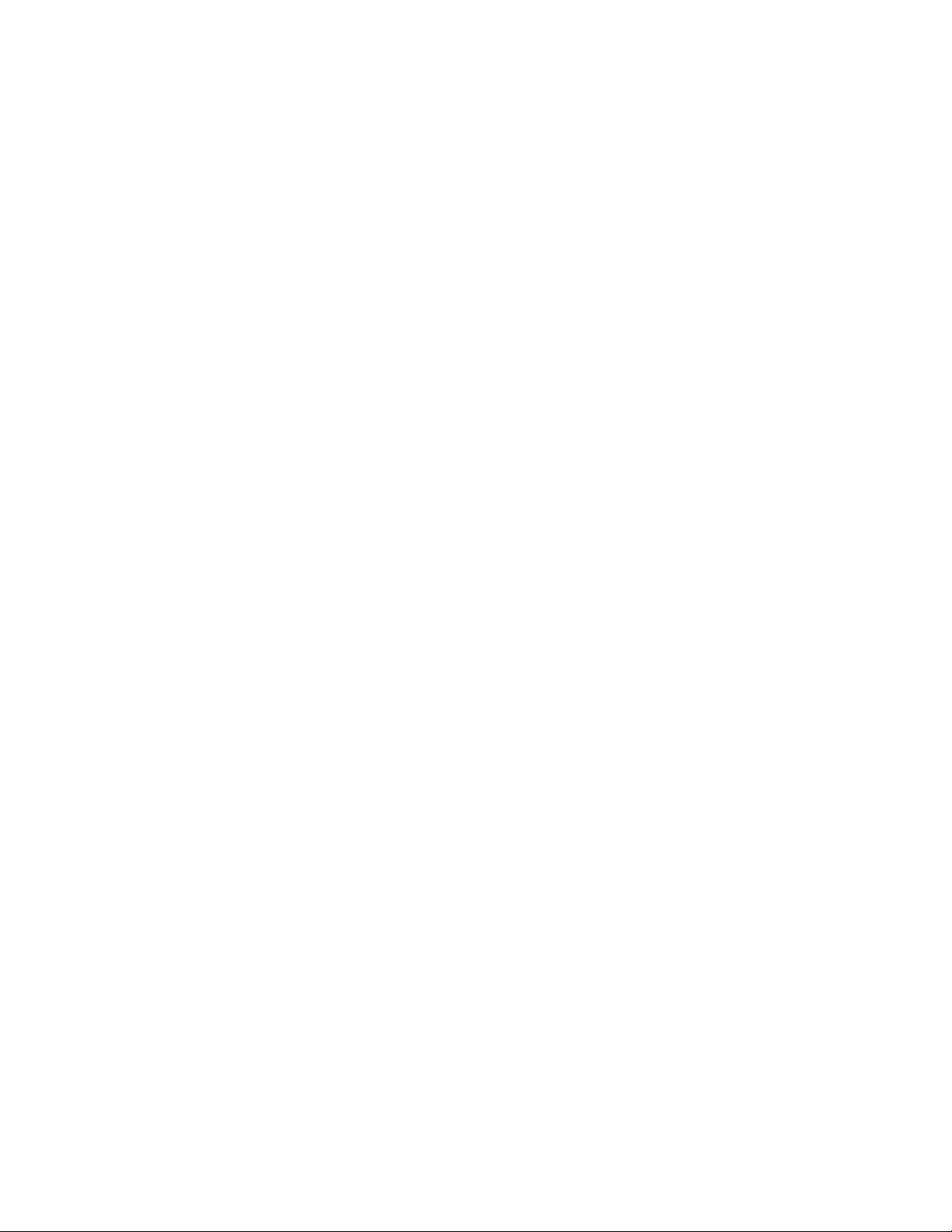
FM Stereo
FM-AM Tuner
3-861-346-12(1)
Operating instructions
ST-SA50ES
1999 by Sony Corporation
Page 2
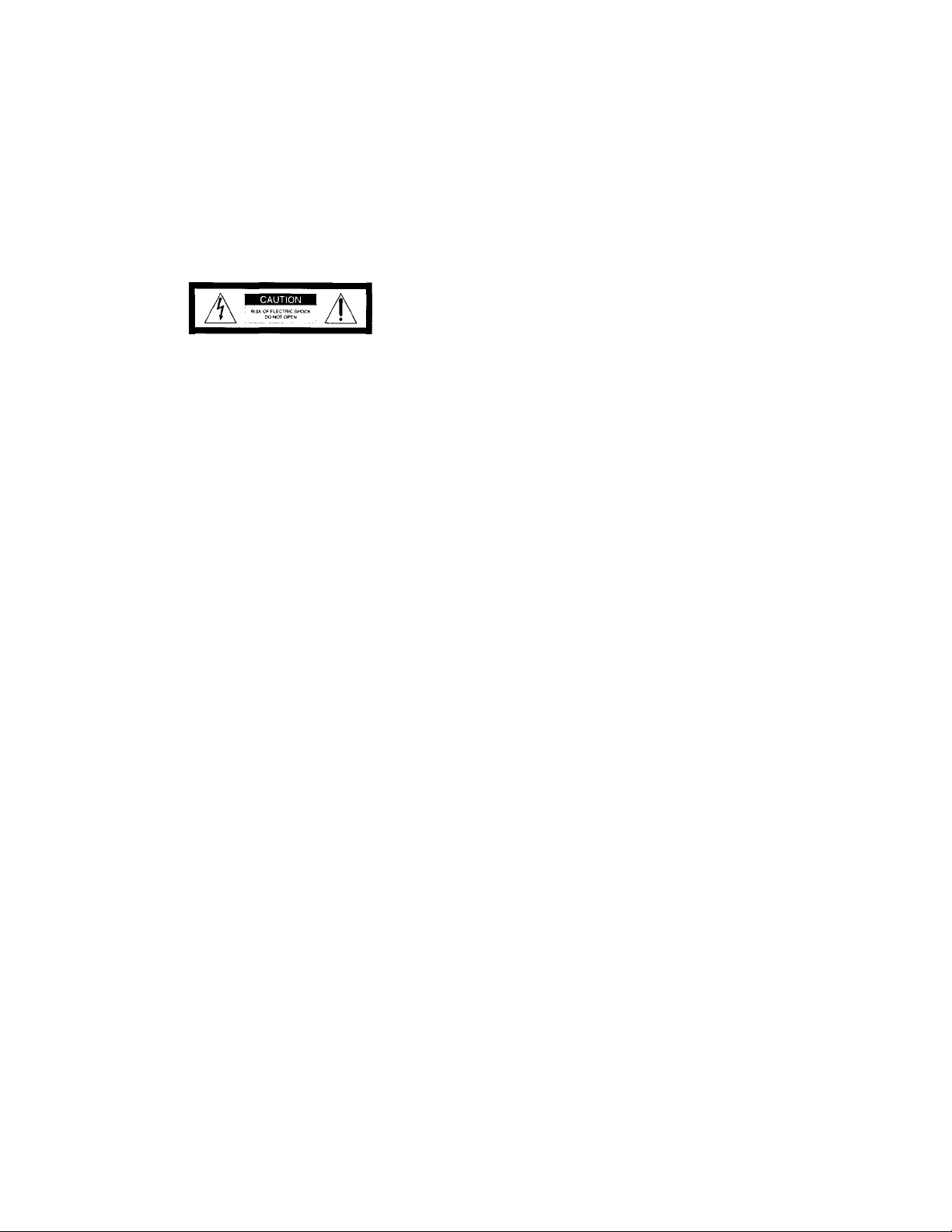
WARNING
To prevent fire or shock
hazard, do not expose
the unit to rain or
moisture.
O REDUCE THE RISK Of ELECTRIC St
) t<OT REMOVE COVER iQR B»CK|
This symbol is intended to alert the user
to the presence of uninsulated
"dangerous voltage" within the
product's enclosure that may be of
sufficient magnitude to constitute a risk
of electric shock to persons.
This symbol is intended to alert the user
to the presence of important operating
and maintenance (servicing)
instructions in the literature
accompanying the appliance.
Note to CATV system installer
This reminder is provided to call the
CATV system installer's attention to
Article 820-40 of the NEC that provides
guidelines for proper grounding and, in
particular, specifies that the cable
ground shall be connected to the
grounding system of the building, as
close to the point of cable entry as
practical.
CAUTION
You are cautioned that any changes or
modifications not expressly approved in
this manual could void your authority
to operate this equipment.
INFORMATION
This equipment has been tested and
found to compK’ with the limits for a
Class B digital dex ico, pursuant to Part
15 of the FCC Rules. These limits are
designed to provide reasonable
protection against harmful interference
in a residential installation. This
equipment generates, uses, and can
radiate radio frequencv energy and, if
not installed and used in accordance
with the instructions, may cause
harmful interference to radio
communications. Howev'er, there is no
guarantee that interference will not
occur in a particular installation. If this
equipment does cause harmful
interference to radio or television
reception, which can be determined by
turning the equipment off and on, the
user is encouraged to try to correct the
interference by one or more of the
following measures:
- Reorient or relocate the receiving antenna.
- Increase the separation between the
equipment and receix'er.
- Ccinnect the equipment into an outlet on a
circuit different from that to which the
receiver is connected.
- Consult the dealer or an experienced radio/
TV technician for help.
Owner's Recgrd
The model and serial numbers are
located on the rear panel. Record the
serial number in the space provided
below. Refer to them whenever you call
upon your Sony dealer regarding this
product.
Model No. ST-SA50ES
Serial No.
Precautions
On safety
• Should any liquid or solid object fall
into the unit, unpilug the unit and
have the unit checked by qualified
personnel before operating it any
further.
On power sources
• Before operating the unit, be sure that
the operating voltage of your unit is
identical with that of your local
povx'er supply.
• Unplug the unit from the wall outlet
if it is not to be used for an extended
period of time. To disconnect the
cord, pull it out by grasping the plug.
Never pull the cord itself.
• AC power cord must be changed only
at a qualified service shop.
On placement
• Place the unit in a location with
adequate ventilation to prevent heat
build-up and prolong the life of its
components.
• Do not place the unit near heat
sources, or in a place subject to direct
sunlight, excessive dust or
mechanical shock.
• Do not place anything on top of the
unit which might block the
ventilation holes and cause
malfunctions.
On cleaning the cabinet
• Clean the cabinet, panels and controls
with a soft cloth lightly moistened
with a mild detergent solution. Do
not use any type of abrasive pad,
scouring powder or solvent such as
alcohol or benzine.
On repacking
• Do not throw away the carton and the
packing material. This makes an ideal
container when transporting the unit.
When shipping the unit, repack it as
it was packed at the factory
If you ba\'e anv question or problem
concerning vour unit that is not covered
in this manual, please consult your
nearest Sony dealer.
Page 3
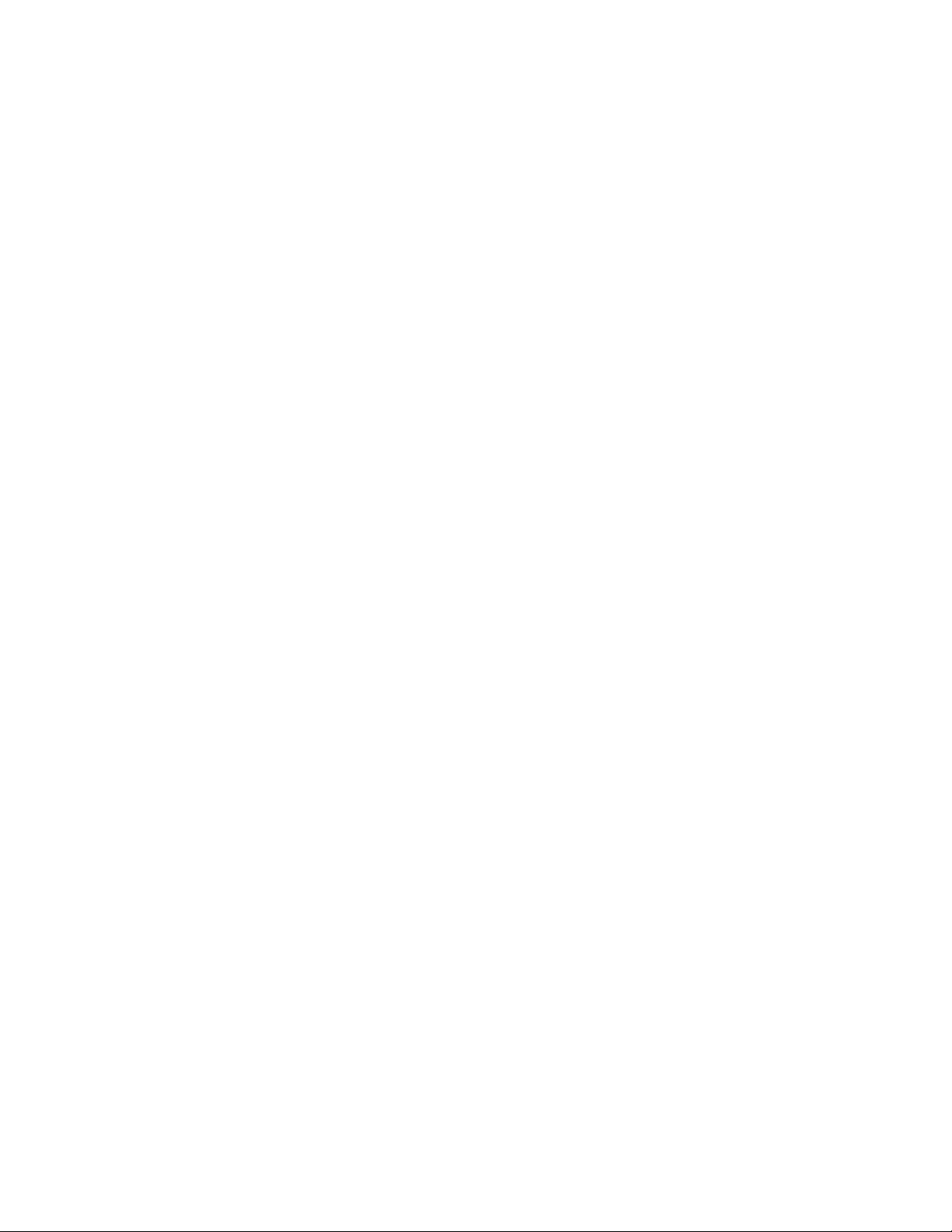
Welcome!
Thank you for purchasing the Sony FM
Stereo FM/AM Tuner, Before operating
the unit, please read this manual
thoroughly and retain it for future
reference.
About This Manual
The instructions in this manual
describe the operation of the Sony
ST-SA50ES tuner. Check your model
number by looking at the lower
right corner of the front panel.
Conventions
Table OF contents
Basic Operations
Receiving Preset Stations 4
Getting Started
Unpacking 5
Hooking up the System 5
About the Menu Entry System 7
Customizing the Display 7
Presetting the Radio Stations 8
Advanced Tuner Operations
Tips for Better FM Reception 10
Naming Preset Stations 11
Sorting Preset Stations 11
The following icon is used in this
manual:
'Q' Indicates hints and tips for
making the task easier.
Additional Information
Troubleshooting 12
Specifications 12
Index 13
Page 4
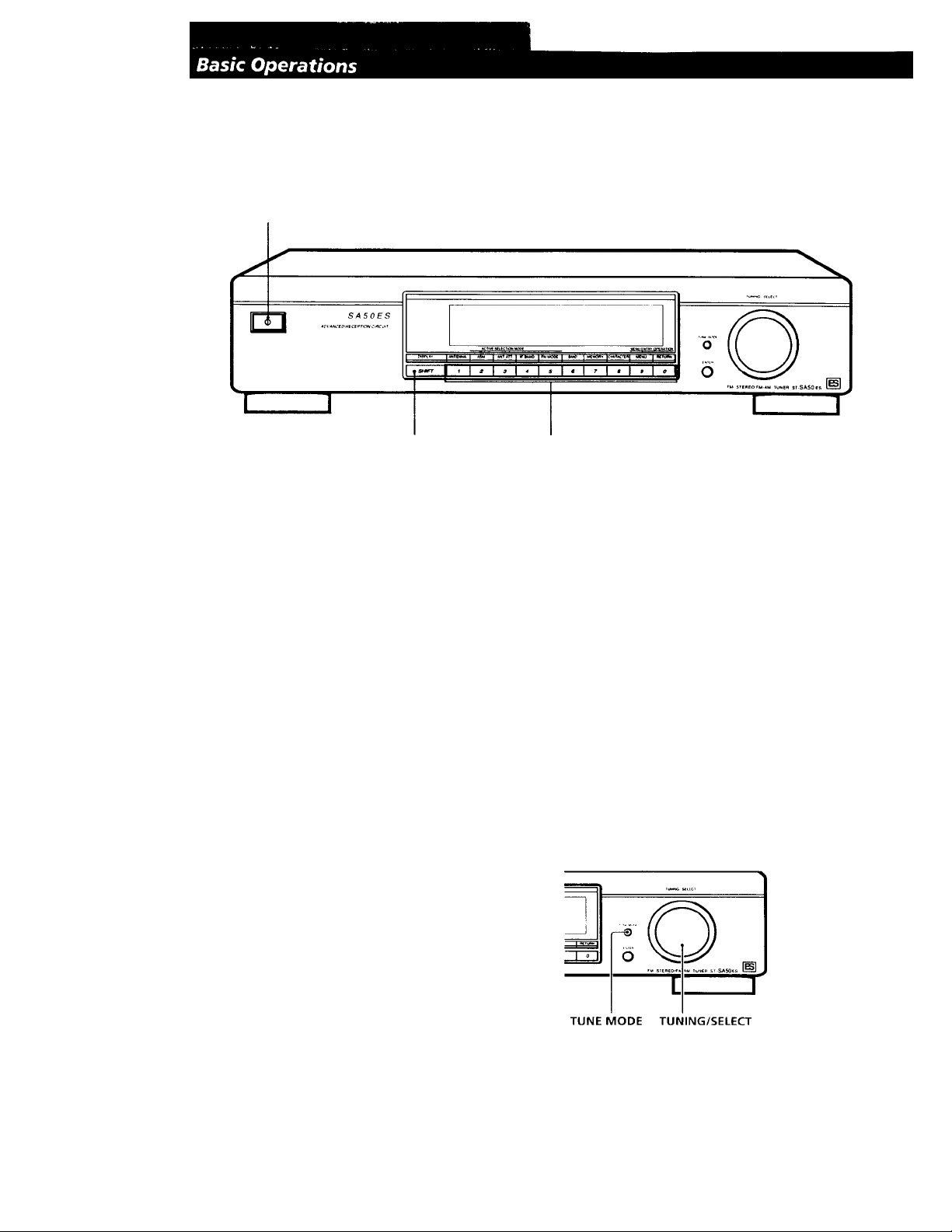
Receiving Preset Stations
This section shows you liow to receix’e preset stations.
3
To tune in a non-preset station,
see "Tuning stations
(Automatic Tuning)" on page 8.
Make sure you've hooked up the tuner and preset stations.
1
(See pages 5 - 7 for hookups and page 8 for presetting.)
2 Turn on the amplifier and select the TUNER mode.
Press ® to turn on the tuner.
3
Press SHIFT to select A, B, C, or D.
^ Press the preset number you want (1 - 0).
To check broadcasts by scanning the preset stations
1 Press TUNE MODE repeatedly until "PRESET" appears in the display.
2 Turn TUNING/SELECT.
Each time you turn TUNING/SELECT, a preset station is received and
the settings (preset code, frequency, and station name, etc.) appear in the
display. The signal meter indicates the strength of the broadcast signal.
Page 5

^ 3 Assemble the supplied antenna as shown below.
Unpacking
Check that you received the following items with the
tuner:
• Audio cord (1)
• AM loop antenna (1)
• FM wire antenna (1)
• Antenna adapter (75 Ì2/300 £2 F type) (1)
Hooking up the System
Before you get started
• Turn off the power to all components before making
any connections.
• Do not connect to the wall outlet until all of the
connections are completed.
• Be sure to make connections firmly to avoid hum
and noise.
• When connecting the audio cord, be sure to match
the color-coded pins to the appropriate jacks; white
(L) to white; and red (R) to red.
Connect the AM loop antenna to the AM
terminals on the back of this unit. For best
reception, connect an insulated wire (not
supplied) in addition to the AM loop antenna.
(See "For best AM reception" below.)
AM loop aerial
AM antenna hookups
This section describes how to connect the supplied AM
loop antenna and an insulated wire (not supplied). For
the specific location of the AM ANTENNA terminals,
see the illustration below.
AM ANTENNA
Before assembling the supplied antenna, pull the
coaxial cable out from the slot in the antenna
frame.
Unwrap 4 lengths of the coaxial cable from
around the frame of the antenna. Be careful to
unwrap only the coaxial cable. Do not unwrap
more than 4 lengths of the coaxial cable.
Adjust the-antenna direction for the best
reception. The AM loop antenna has a directivity
which'detects the signal from some angles more
strongly than others. Set the antenna to the
orientation which provides the best receiving
condition.
For stations that are difficult to receive
V
Try repositioning the loop antenna while tuning.
Placing the supplied AM loop antenna near a window
will help improve reception quality.
For best AM reception
V'
Connect a 20 to 48 foot (6 to 15 meter) insulated wire
(not supplied) to the AM antenna terminal in addition
to the AM loop antenna. Try to extend the wire
outdoors and keep it horizontal.
Do not disconnect the AM loop antenna.
(continued)
Page 6

Getting Started
FM Antenna Hookups
With an FM outdoor antenna, you can obtain a hij^her
FM broadcast sound quality. We recommend you to
use the supplied FM wire antenna only temporarily
until you install an FM outdoor antenna. For the
specific location of the FM ANTENNA terminals, see
the illustration below.
FM ANTENNA
Connecting a 75-ohm coaxial cable (not supplied)
The coaxial cable makes the reception more resistant to
external noise. We recommend you to use a 3C-2V type
cable.
1 Strip the cable end.
Vitin. Vi in.
(8 mm) (10 mm)
0-
Fold back the mesh wire.
2 Remove the lid of the supplied antenna adaptor.
Connecting the supplied 300-ohm twin lead antenna
Since the .300-ohm twin lead picks up external noise easily,
position it carefully.
1 Coil the ends of the antenna around the screws
and tighten them securely.
Keep the short ring
fixed on the adaptor.
2 Connect to the FM antenna terminal.
Extend the upper portion of the FM antenna horizontally.
Connecting a F type connector (not supplied)
3 Loosen the screw, insert the conductor wire
deeply, and coil the tip around the terminal.
Remove the short
ring and put it on
the projection on
the lid.
4 Fasten the screw and snap the lid into place.
5 Connect to the FM antenna terminal.
You can use two FM antennas
This tuner has two FM ANTENNA terminals, A and B,
for use with different types of FM antennas. For
example, you can connect an outdoor antenna to the A
jack and connect a cable antenna to the B jack. You can
also switch the antenna while using the signal meter to
determine which antenna gives the best reception for a
particular station.
Connecting a ground wire
If you connect an outdoor antenna, be sure to connect a
ground wire (not supplied) to the AM ANTENNA /h
terminal (in addition to the AM loop antenna) for
lightning protection.
Page 7

Amplifier hookups
Connect the tuner to an amplifier. Be sure to turn off
the power to both components before connection. For
the specific location of the terminals, see the illustration
below.
LINE OUT
Getting Started
About the Menu Entry System
This tuner uses a menu entry system which allows you
to operate various functions by following messages
that appear in the display. Use the following controls
for menu operation.
Use the To:
What cables will I need?
• Audio cord (supplied) (1)
White (L)
Red (R)
Connect the white plugs to the white (L) jacks and the red
plugs to the red (R) jacks. Insert the plugs completely into
the jacks; incomplete connections may cause noise.
.White (L)
> Red (R)
Power connection hookup
Connect the power cord to a wall outlet after completing all
of the previous connections.
MENU button
TUNING/SELECT knob display different items or
ENTER button select the currently displayed
RETURN button
enter the menu mode.
settings.
item or setting.
return to a previous stage in the
menu mode.
Customizing the Display
You can choose the appearance of the display from one
of the following four display modes.
1 Press MENU, then turn TUNING/SELECT until
"Disp-Mode" appears in the display.
2 Press ENTER.
"Select" appears in the display.
3 Turn TUNING/SELECT to select a display mode.
© © ^
©®
i
to a wall outlet
Full Display/Full Brightness
♦
Full Display/Dimmed
♦
Minimal Display/Full Brightness
4-
Minimal Display/Dimmed
4 Press ENTER.
The setting remains in effect until vou change it
again.
If you press one of the buttons on the main unit,
the minimal display changes to the full display
with the selected brightness. After about 4
seconds, the display returns to the display mode
you selected.
Page 8

Getting Started
Presetting the Radio Stations
Tuning stations (Automatic Tuning)
With automatic tuning you can quickly tune in a
station without having to know its frequency.
With "Auto Memory" you can automatically store up
to 40 stations in alphabetical order without
redundancy. Additionally, you can set "Auto Memory"
to store only stations with signals that are stronger
than a set level. If you want to store FM or AM stations
one by one, see "Tuning stations (Automatic Tuning)"
and "Storing stations."
TUNE
BAND MEMORY MENU
MODE
TUNING/
SELECT
Storing stations automatically (Auto Memory)
1 Press MENU.
2 Turn TUNING/SELECT until "Auto Memory"
appears in the display and press ENTER.
3 Turn TUNING/SELECT to set 30 dB FM/3 AM,
50 dB FM/5 AM, or 70 dB FM/7 AM as the
minimum signal strength required to be added as
a preset and press ENTER.
The tuner begins scanning in the low end of the
FM frequencies. Stations broadcasting signals
above the minimum level requirement are stored
and assigned a two-character preset code. When
the FM band is complete, scanning continues from
the low end of the AM frequencies.
1 Press BAND to choose either FM or AM.
2 Press TUNE MODE so that "AUTO TUNING"
appears in the display.
3 Turn TUNING/SELECT slightly and release it
when the frequency numbers start changing.
Turn the knob to the right for a higher frequency;
turn it to the left for a lower frequency.
When the tuner locates a station, it stops
automatically, "TUNED" appears in the display,
and the signal meter indicates the strength of the
broadcast signal.
4 Repeat step 3 until you tune in the appropriate
station.
To store the station, see "Storing stations" on page
9.
If you cannot tune in the station you want (Manual Tuning)
With manual tuning you can search through all stations
broadcasting on each band, and tune in stations with
extremely weak signals that you might not be able to
receive with automatic tuning.
1 Press BAND repeatedly to choose FM or AM.
2 Press TUNE MODE so that only "TUNING"
appears in the display. "AUTO" should not appear
in the display.
3 Turn TUNING/SELECT until you tune in the
desired station.
Turn the knob to the right for a higher frequency;
turn it to the left for a lower frequency.
The signal meter indicates the strength of the
broadcast signal.
Note
When you reach the highest or lowest frequency of
any band, tuning stops.
8
Notes
• If you move to another area, repeat this procedure to store
stations in your new area.
• For details on tuning stored stations, see page 4.
• The ANTENNA, ANT ATT, IF BAND, and FM MODE
settings are also stored along with the station.
• If you move the antenna after storing stations using "Auto
Mode," the stored .settings may no longer be valid. If this
happens, store the stations again.
y When you tune in AM stations
Adjust the direction of the AM loop antenna for
optimum reception.
Page 9

Getting Started
Storing stations
This section shows you how to store up to 40 of your
favorite FM or AM stations manually onto two-character
preset codes made up of a character (A, B, C, or D) and
a number (1-0), such as A7. You can store up to 10
stations on each of the 4 different letters. You can use
these letters to classify stations according to music
category or station band.
1 Tune in the FM or AM station you wish to store.
2 Press MEMORY.
"MEMORY" appears along with the lowest
vacant code to indicate that the tuner is ready to
store the station.
3 Press SHIFT to chose either A, B, C or D.
The letter you choose appears in the display.
4 Press a number button (1-0).
The tuner stores the station at the preset code you
specified and the corresponding indicator lights
on the preset calendar.
Erasing preset stations
You can erase preset stations one by one.
1 Press MENU.
2 Turn TUNING/SELECT so that "Edit" appears in
the display and press ENTER.
3 Turn TUNING/SELECT so that "Erase" appears
in the display and press ENTER.
4 Turn TUNING/SELECT so that the preset you
want to erase appears in the display.
5 Press ENTER.
The station is cleared from the preset memory.
The respective indicator on the preset calendar
goes out.
V If you want to erase all the preset stations
1 Turn off the power
2 While holding down the number 5 button and
MENU, press © to turn on the power.
5 Repeat steps 1 through 4 to store other stations.
V If you want to label the stations
Follow the procedure described in "Naming Preset
Stations" on page 11.
Page 10

Advanced Tuner Operations
Tips for Better FM Reception
This tuner has various functions designed for better
reception. First, try to receive stations with the
standard settings. If the reception is not good, try
altering the reception quality to obtain a clear signal.
The tuner stores the following adjustments together
with the frequency when you make a station preset.
ANTENNA IF BAND FM MODE
—
t
DISPLAY ASM ANT ATT
Selecting FM antennas
When you use two FM antennas, press ANTENNA to
select FM ANTENNA terminal A or B. By selecting the
antenna, you may be able to receive a station that
cannot be received otherwise.
Changing the Active Selection Mode (ASM)
To set the ANT ATT manually
Press ANT ATT.
The ANT ANN indicator lights in the display. Turn the
antenna attenuator on to lower the level of the signal
from FM stations with extremely high signal output
levels (more than 70 dB). During normal use, however,
this function should be off.
To set the IF BAND manually
Press IF BAND.
The NARROW indicator lights in the display. Changing
the intermediate frequency band to "Narrow" improves
selectivity and reduces interference to make broadcasts
with weak signals easier to listen to. When the indicator
is off, the unit tunes only the stations with high sound
quality and low distortion.
To set the FM mode manually
Press FM MODE a few times to choose the reception
mode. Select either Auto stereo (no indication), HIBLEND, or MONO.
• Auto stereo mode receives stereo broadcasts with
strong signals. Press FM MODE until both "HIBLEND" and "MONO" disappear.
• "HI-BLEND" reduces noise in the high frequencies.
You can receive stereo broadcasts with less noise, but
the stereo sound quality will be slightly diminished.
• "MONO" receives stations with weak signals.
Stations will be received in monaural but with even
less noise.
Press ASM.
The ASM indicator appears in the display. This tuner's
Active Selection Mode (ASM) is factory preset to find
the best antenna attenuator (ANT ATT), intermediate
frequency band (IF BAND), and FM MODE settings for
each frequency automatically. You can, however,
choose each setting manually according to your
preference. If you don't want to use the ASM function,
turn it off by pressing ASM again.
Checking the signal strength
You can use the digital signal meter to check the
signal strength of EM frequencies. The display
range of the digital meter is from 16 to 70 dB (1 p'V
of radio frequency voltage = 0 dB). To obtain a
signal to noise ratio sufficient for receiving a stereo
broadcast, we recommend a reading greater than
50 dB. (You can also change the FM MODE while
using the signal meter to determine the best
reception.)
1 Tune in an FM station.
2 Press DISPLAY repeatedly to display the
digital signal meter
3 Rotate the FM antenna to obtain the strongest
signal.
10
Page 11

Advanced Tuner Operations
Naming Preset Stations
You can assign a name up to 8 characters long to each
preset station. When the station is tuned in, the station
name will appear along with the frequency.
TUNING/
SHIFT ENTER
1 Press CHARACTER.
The cursor blinks in the display.
2 Turn TUNING/SELECT to select a character.
See the list below for the characters available.
3 When the character you want appears, press
CHARACTER to move the cursor into position for
the next character.
If you make a mistake
Press CHARACTER repeatedly until the character you
want to change flashes (every time you press
CHARACTER, the next character flashes). Then turn
TUNING/SELECT to select a new character.
4 Repeat steps 2 and 3 until the station name you
desire appears in the display.
5 Press MEMORY.
Sorting Preset Stations
This tuner's sorting feature lets you arrange your
station presets automatically according to alphabetical
order, signal strength, or tuner band.
MENU
2 Turn TUNING/SELECT until "Edit" appears in
the display and press ENTER.
If no stations have been stored as presets, "No
Preset" appears in the display.
3 Turn TUNING/SELECT to choose one of the
following sorting methods:
Choose
Alphabet
Strength
To sort
preset stations in alphabetical order
according to their preset names.
Stations without preset names are arranged
by frequency, from low to high.
preset stations in order of their signal
strength (FM stations only).
AM frequencies are arranged by frequency.
TUNING/
SELECT
6 Press SHIFT and one of the preset buttons to
specify the preset where you want to store the
station name.
Character list
(space) Hi
■■f h i .1 k J, !:: n 0 P Q I
z -C 1 }■
/■ i;] 1
Note
The display returns to normal display mode if you stop
assigning names for more than 8 seconds. If this happens,
start again from the beginning.
V To see the frequency of the displayed station name
Press DISPLAY repeatedly.
..
! 1i i:! "
:3 4 5 ik ■? fk kk :
K L. P] ii U P' ik
■ :Z t U hi i::i
( ) ,
...........................
<
.....
4 Pi:
Band
stations in order of their frequency band
(FM - AM).
4 Press ENTER.
The tuner sorts the stations, then returns to
normal tuning mode and receives preset station
Al.
11
Page 12

Additional Information
Troubleshooting
If you experience any of the
following difficulties while using
the tuner, use this troubleshooting
guide to help you remedy the
problem. Should any problem
persist, consult your nearest Sony
dealer.
There's no sound.
Connect the antennas.
^ Set the source setting on
the amplifier to TUNER.
You cannot tune in a frequency.
^ Adjust the position of the
antenna.
^ Connect an external
antenna (for FM
broadcasts) or run an extra
length of wire from the AM
ANTENNA connector (for
AM broadcasts).
^ Set IF BAND to "Narrow".
^ Preset the stations again if
you've moved.
There is severe hum and/or background noise.
^ Adjust the position or
direction of the antenna.
^ Tune to the correct
frequency.
^ Connect an external
antenna (for FM
broadcasts) or run an extra
length of wire from the AM
ANTENNA connector (for
AM broadcasts).
^ Move the tuner away from
the source of the noise.
The station name does not appear in the display.
^ Press DISPLAY until the
station name appears.
The appropriate display or information does not appear.
Turn the power off. Press
and hold MENU and the 5
button and press POWER
to turn the power back on.
This empties any
frequencies stored in the
preset memory.
Specifications
FM tuner section
Frequency range
Antenna terminals
Intermediate frequency 10.7 MHz
Sensitivity at 26 dB quieting
Usable sensitivity (IMF) 10.3 dBf, 0.9 pV/
SIN
Harmonic distortion
Frequency response
Separation
Selectivity
Output
87.5 - 108.0 MHz
75 ohms,
unbalanced
(mono) 10.3 dBf,
0.9 viV/75 iJ
at 46 dB quieting
(stereo) 38.5 dBf,
23 pV/75 a
75 n
at 40 kHz deviation
95 dB (mono),
86 dB (stereo)
WIDE
0.008% (mono),
0.02 % (stereo)
NARROW
0.04% (mono),
0.07 % (stereo)
15 Hz -15 kHz
(±0.2 dB)
65 dB at 1 kHz
at 400 kHz
WIDE 80 dB
NARROW 90 dB
at 300 kHz
WIDE 45 dB
NARROW 70 dB
at 40 kHz deviation
600 mV
1?
"No preset" appears in the display.
^ If the power cord is
disconnected from the wall
outlet for more than one
month, the memory is
erased. Preset stations
again.
Page 13

Additional Information
AM tuner section
Frequency range
Intermediate frequency450 kHz
Usable sensitivity
Signal-to-noise ratio AM: 54 dB
Harmonic distortion 0.3% (50 mV/m,
Selectivity 50 dB
General
Power requirements 120 V, AC
Power consumption
Dimensions
AM: 530 - 1,710 kHz
(10 kHz step)
(with AM loop
antenna)
200pV/m
(50 mV/m,
1050 kHz)
400 Hz)
60 Hz
13 W
!6'V„x3 7,xl4V,dn.
(430 x,98 X 360 mm)
Index
A, B
Amplifier hookups 7
ANT ATT 10
Antenna hookups
AM 5
FM 6
ASM 10
Automatic tuning 8
Auto Memory 8
c
Connecting. See Hookups
D. E
Digital signal meter 10
DISPLAY 10
Display mode 7
Erasing presets 9
■ P, Q
Presetting
AM stations 8
FM stations 8
Preset tuning
AM stations 4
FM stations 4
R
Receiving preset stations 4
s
Signal meter 10
Sorting stations 11
Storing radio stations 8, 9
T
Troubleshooting 12
TUNE MODE 4
Tuning. See Receiving preset
stations
Weight
Supplied accessories Audio cord (1)
Design and specifications are subject to
change without notice.
9 Ibs. 1 oz.
(4.1 kg)
AM loop antenna (1)
FM wire antenna (1)
Antenna adapter (1)
F, G
FM mode 10
H
Hookups
AM antenna 5
amplifier 7
FM antenna 6
power cord 7
I, j, K, L
IF band 10
M
Manual tuning 8
Memory 8,9,11
N, O
Naming stations 11
Narrow 10
U, V, W, X, Y, Z
Unpacking 5
13
