Page 1
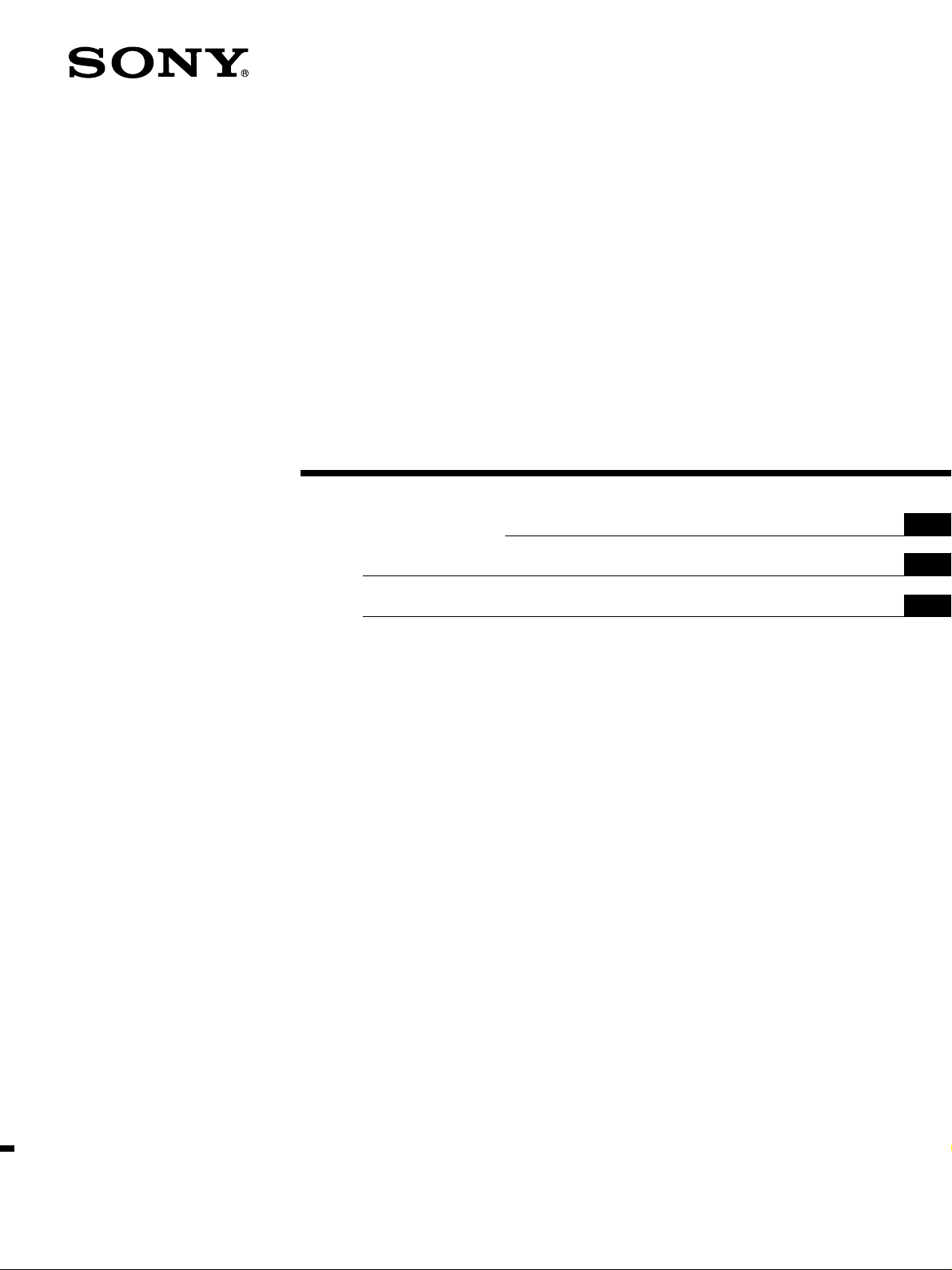
FM Ster eo
FM-AM Receiver
3-864-512-51(1)
Operating Instructions
GB
C1
C2
STR-V55ES
1998 by Sony Corporation
Page 2

WARNING
Precautions
To prevent fire or shock
hazard, do not expose the
unit to rain or moisture.
On safety
Should any solid object or liquid fall into
the cabinet, unplug the receiver and have it
checked by qualified personnel before
operating it any further.
On power sources
• Before operating the receiver, check that
the operating voltage is identical with
your local power supply. The operating
voltage is indicated on the nameplate at
the rear of the receiver.
• The unit is not disconnected from the AC
power source (mains) as long as it is
connected to the wall outlet, even if the
unit itself has been turned off.
• If you are not going to use the receiver
for a long time, be sure to disconnect the
receiver from the wall outlet. To
disconnect the AC power cord, grasp the
plug itself; never pull the cord.
• AC power cord must be changed only at
the qualified service shop.
On placement
• Place the receiver in a location with
adequate ventilation to prevent heat
buildup and prolong the life of the
receiver.
• Do not place the receiver near heat
sources, or in a place subject to direct
sunlight, excessive dust or mechanical
shock.
• Do not place anything on top of the
cabinet that might block the ventilation
holes and cause malfunctions.
On operation
Before connecting other components, be
sure to turn off and unplug the receiver.
On cleaning
Clean the cabinet, panel and controls with
a soft cloth slightly moistened with a mild
detergent solution. Do not use any type of
abrasive pad, scouring powder or solvent
such as alcohol or benzine.
If you have any question or problem
concerning your receiver, please
consult your nearest Sony dealer.
GB
2
Page 3
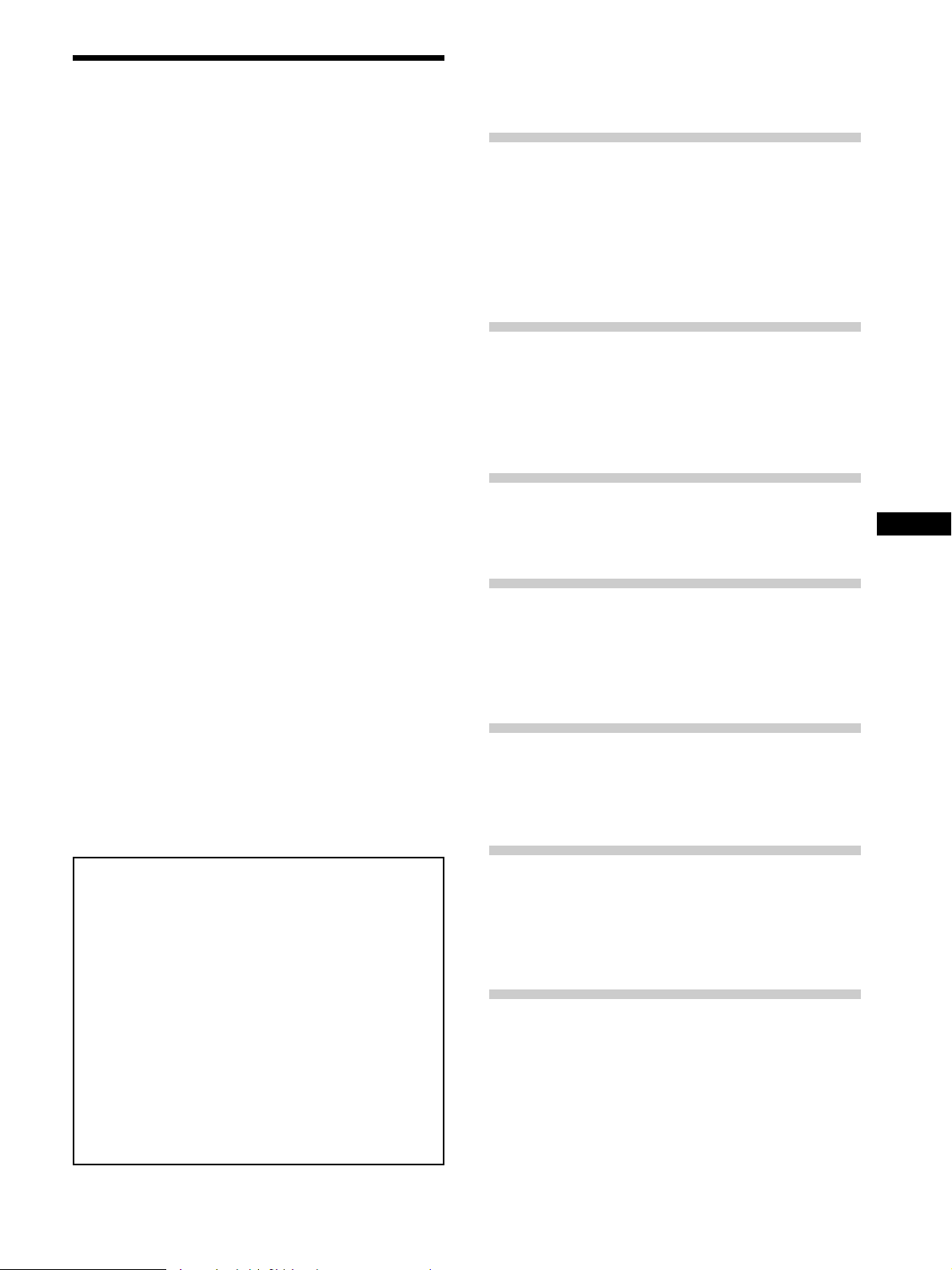
About This Manual
The instructions in this manual are for model STR-V55ES.
Check your model number by looking at the upper right
corner of the front panel.
Conventions
• The instructions in this manual describe the controls on
the receiver. You can also use the controls on the
supplied remote if they have the same or similar names
as those on the receiver. For details on the use of your
remote, refer to the separate operating instructions
supplied with the remote.
• The following icon is used in this manual:
z Indicates hints and tips for making the task easier.
This receiver incorporates the Dolby
system and the DTS** Digital Surround System.
Manufactured under license from Dolby Laboratories Licensing
*
Corporation. DOLBY, the double-D symbol a, “PRO LOGIC,”
and Dolby Digital (AC-3) are trademarks of Dolby Laboratories
Licensing Corporation.
Manufactured under license from Digital Theater Systems, Inc. US
**
Pat. No. 5,451,942 and other worldwide patents issues and pending.
“DTS” and “DTS Digital Surround” are trademarks of Digital
Theater Systems, Inc. © 1996 Digital Theater Systems, Inc. All
rights reserved.
* Pro Logic Surround
TABLE OF CONTENTS
Hooking Up the Components 4
Unpacking 4
Antenna Hookups 5
Audio Component Hookups 6
Video Component Hookups 7
Digital Component Hookups 8
Other Hookups 10
Hooking Up and Setting Up the
Speaker System 12
Speaker System Hookup 13
Multi-Channel Surround Setup 14
Before You Use Your Receiver 19
Location of Parts and Basic Amplifier
Operations 22
Front Panel Parts Description 22
Enjoying Surround Sound 26
Selecting a Sound Field 27
Understanding the Multi-Channel Surround
Displays 31
Customizing Sound Fields 33
GB
To view the demonstration
Hold down SET UP and press 1/u to turn on the power.
The following message appears in the display twice:
“Now Demonstration Mode!! If you finish
demonstration, please press POWER KEY while
this message appears in the display. Thank you!!”
To cancel the demonstration
Press 1/u to turn the receiver off during the previous
message. The next time you turn the receiver on, the
demonstration will not appear.
Note
Running the demonstration will clear the receiver’s
memory. For details on what will be cleared, see “Clearing
the receiver's memory” on page 19.
Receiving Broadcasts 37
Direct Tuning 38
Automatic Tuning 39
Preset Tuning 39
Other Operations 41
Indexing Preset Stations and Program Sources 42
Recording 42
Using the Sleep Timer 43
Adjustments Using the SET UP Button 43
Additional Information 44
Troubleshooting 44
Specifications 46
Glossary 48
Tables of Settings Using the CURSOR MODE and
SET UP buttons 49
Index 51
3
GB
Page 4
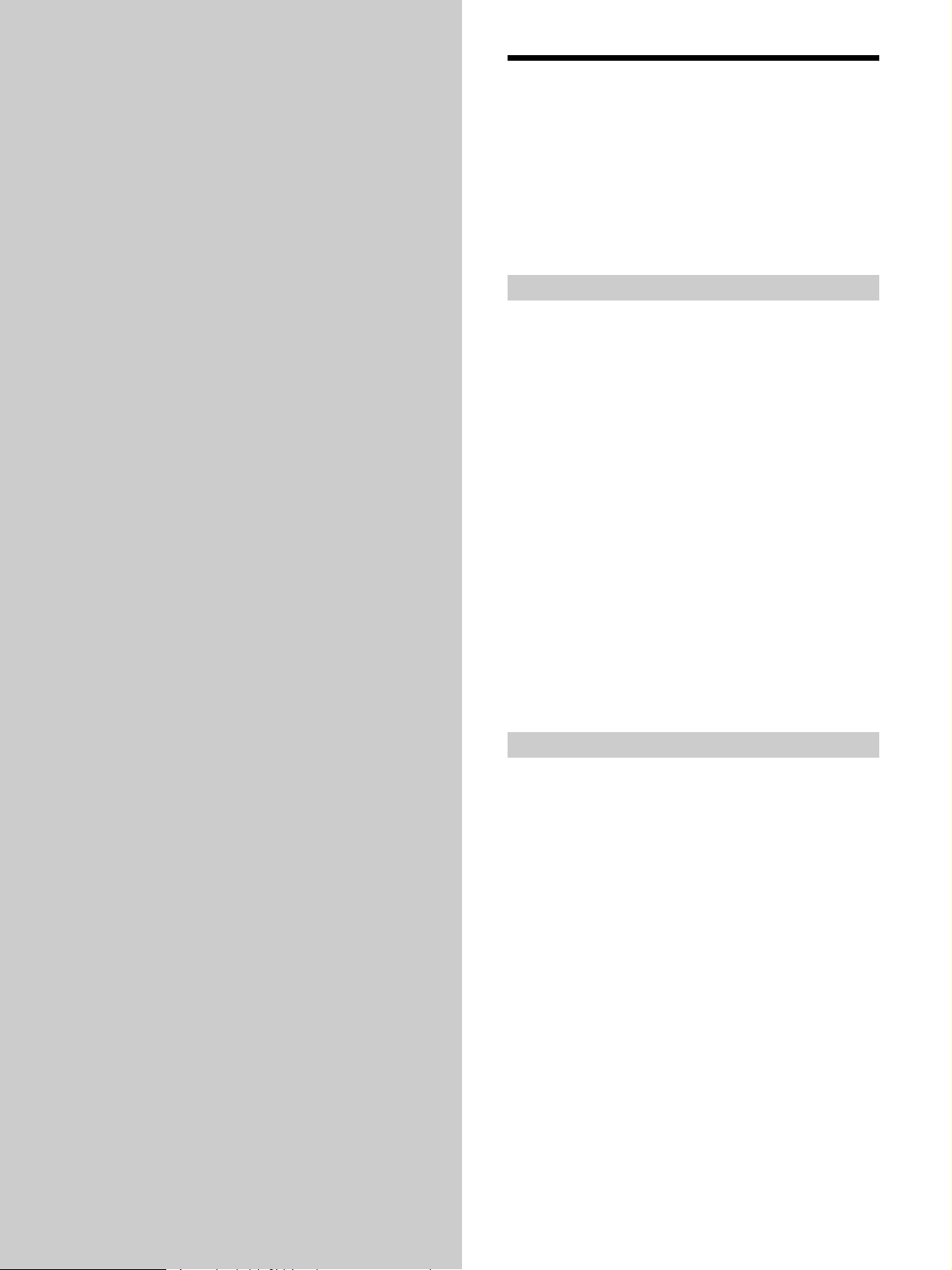
Hooking Up
Unpacking
the
Components
This chapter describes how to connect
various audio and video components
to the receiver. Be sure to read the
sections for the components you have
before you actually connect them to
the receiver.
Check that you received the following items with the
remote:
• FM wire antenna (1)
• AM loop antenna (1)
• Remote commander RM-TP501 (remote) (1)
• LR6 (size-AA) alkaline batteries (4)
Inserting batteries into the remote
Insert four size-AA (LR6) alkaline batteries with the + and
– properly oriented in the battery compartment. When
using the remote, point it at the remote sensor g on the
receiver.
For details, refer to the operating instructions supplied
with your remote.
z
When to replace batteries
Under normal conditions, the batteries should last for about 3
months. When the remote no longer operates the receiver,
replace all batteries with new ones.
Notes
• Do not leave the remote in an extremely hot or humid place.
• Do not use new batteries with old ones.
• Do not mix battery types. This remote is designed for use with
alkaline batteries only.
• Do not expose the remote sensor to direct sunlight or lighting
apparatuses. Doing so may cause a malfunction.
• If you don’t use the remote for an extended period of time,
remove the batteries to avoid possible damage from battery
leakage and corrosion.
Before you get started
• Turn off the power to all components before making
any connections.
• Do not connect the AC power cords until all of the
connections are completed.
• Be sure to make connections firmly to avoid hum and
noise.
• When connecting an audio/video cord, be sure to
match the color-coded pins to the appropriate jacks on
the components: yellow (video) to yellow; white (left,
audio) to white; and red (right, audio) to red.
GB
4
Page 5
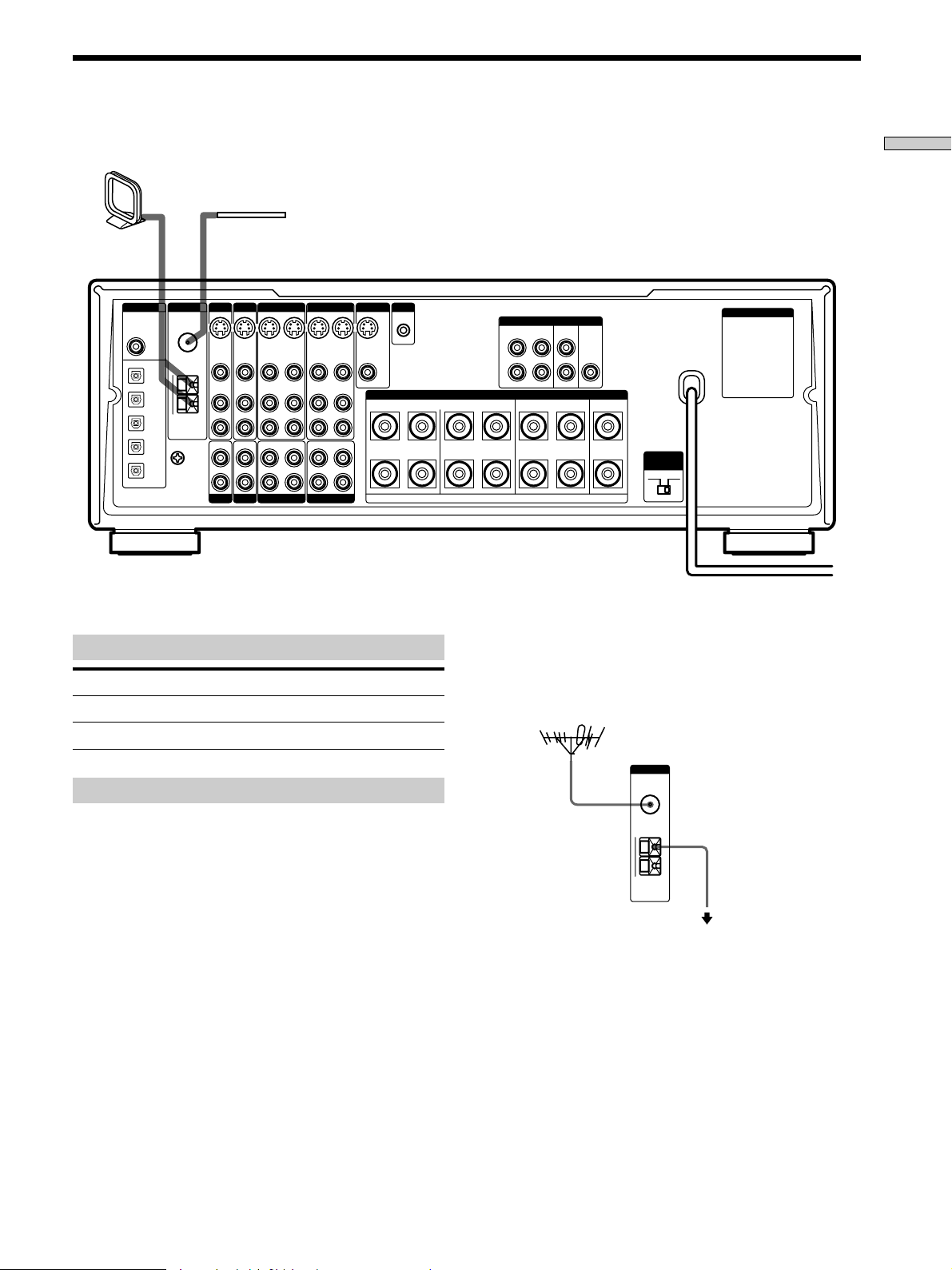
Antenna Hookups
AM
y
ANTENNA
FM
75Ω
COAXIAL
AM loop antenna
(supplied)
FM wire antenna
(supplied)
Hooking Up the Components
DIGITAL
DVD IN
COAXIAL
DVD
TV/LD IN OPT
CD IN OPT
MD/DAT IN OPT
MD/DAT OUT OPT
ANTENNA
FM
75Ω
COAXIAL
y
AM
SIGNAL GND
y
TV/LD DVD
S-VIDEO
S-VIDEO
IN
VIDEO
AUDIO
IN
IN
PHONOINCD
VIDEO
AUDIO
VIDEO 2
S-VIDEO
IN
OUT
VIDEO
AUDIO
OUT
IN
REC OUT
MD/DAT
S-VIDEO
IN
VIDEO
AUDIO
IN
IN
VIDEO 1
S-VIDEO
OUT
VIDEO
AUDIO
OUT
REC OUT
TAPE
S-VIDEO
IN
VIDEO
AUDIO
IN
IN
MONITOR
S-LINK
CTRL A1
S-VIDEO
OUT
VIDEO
L
R
RLR LRL
L
R
Terminals for connecting the antennas
Connect the To the
AM loop antenna AM terminals
FM wire antenna FM 75Ω COAXIAL terminal
AC OUTLET
FRONT REAR WOOFER CENTER
L
R
SPEAKERS
PRE OUT
CENTERREARFRONTBA
+
IMPEDANCE
SELECTOR
–
4 Ω 8 Ω
IMPEDANCE USE 4–16Ω
z
If you have poor FM reception
Use a 75-ohm coaxial cable (not supplied) to connect the receiver
to an outdoor FM antenna as shown below.
Outdoor FM antenna
Receiver
Notes on antenna hookups
• To prevent noise pickup, keep the AM loop antenna
away from the receiver and other components.
• Be sure to fully extend the FM wire antenna.
• After connecting the FM wire antenna, keep it as
horizontal as possible.
Ground wire
(not supplied)
To ground
Important
If you connect the receiver to an outdoor antenna, ground
it against lightning. To prevent a gas explosion, do not
connect the ground wire to a gas pipe.
Note
Do not use the SIGNAL GND y terminal for grounding the
receiver.
5
GB
Page 6
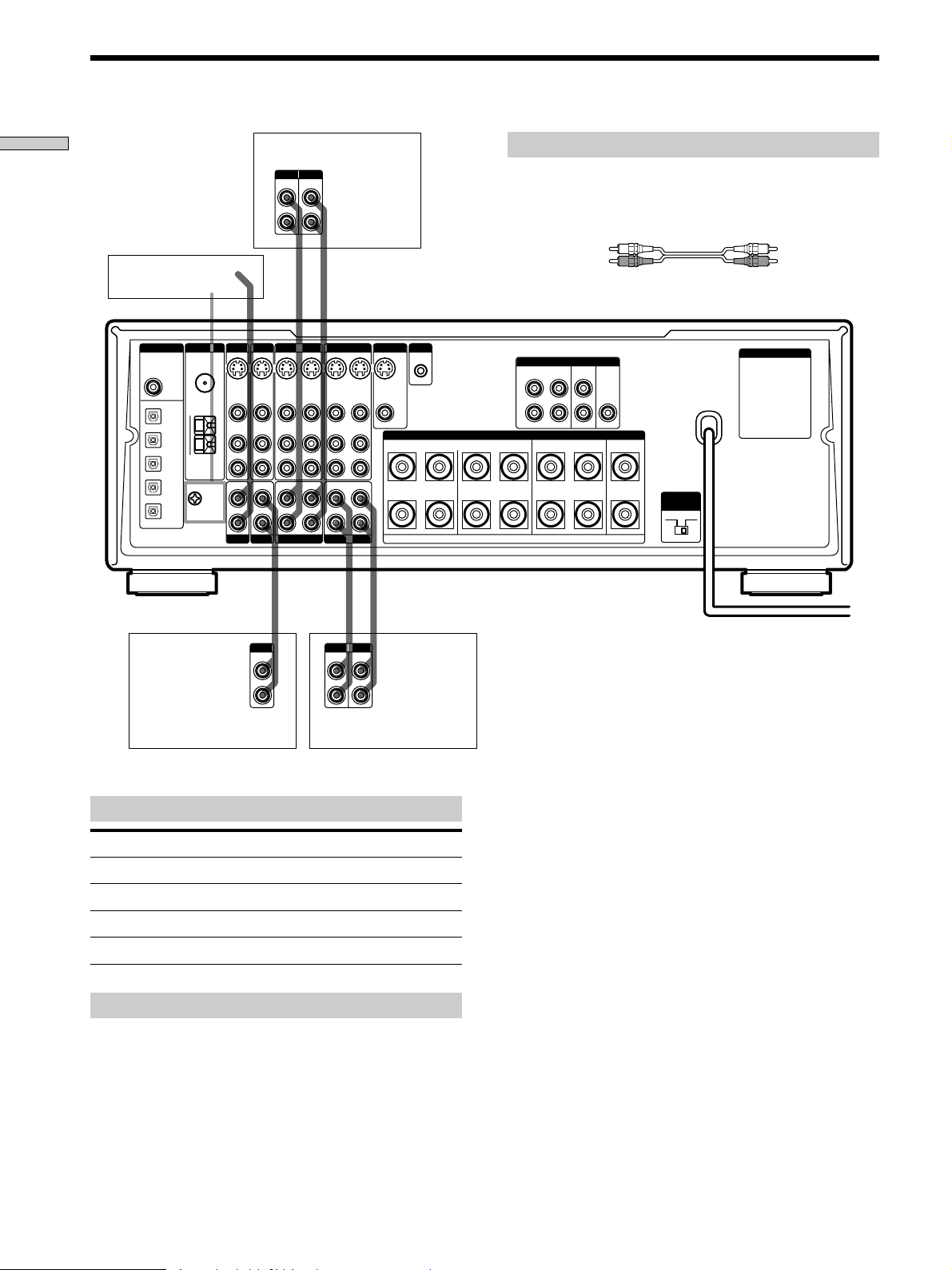
Audio Component Hookups
Hooking Up the Components
Turntable
TV/LD DVD
ANTENNA
DIGITAL
DVD IN
COAXIAL
DVD
TV/LD IN OPT
CD IN OPT
MD/DAT IN OPT
MD/DAT OUT OPT
FM
75Ω
COAXIAL
y
AM
SIGNAL GND
y
S-VIDEO
S-VIDEO
IN
VIDEO
AUDIO
IN
IN
PHONOINCD
OUTPUT
VIDEO
AUDIO
LINE
IN
IN
MD/DAT deck
INPUT OUTPUT
LINE
LINE
L
R
IN OUT
ç
ç
VIDEO 2
S-VIDEO
OUT
VIDEO
AUDIO
OUT
REC OUT
MD/DAT
L
R
VIDEO 1
S-VIDEO
S-VIDEO
OUT
IN
VIDEO
VIDEO
AUDIO
AUDIO
OUT
IN
REC OUT
IN
TAPE
IN OUT
INPUT OUTPUT
LINE
S-VIDEO
IN
VIDEO
AUDIO
IN
IN
ç
LINE
Required cords
Audio cords (not supplied)
When connecting a cord, be sure to match the color-coded pins to
the appropriate jacks on the components.
White (L) White (L)
Red (R) Red (R)
MONITOR
S-LINK
CTRL A1
S-VIDEO
OUT
VIDEO
L
R
RLR LRL
L
R
SPEAKERS
IMPEDANCE USE 4–16Ω
PRE OUT
FRONT REAR WOOFER CENTER
L
R
ç
L
R
AC OUTLET
CENTERREARFRONTBA
+
IMPEDANCE
SELECTOR
–
4 Ω 8 Ω
CD player
Tape deck
Jacks for connecting audio components
Connect a To the
Turntable PHONO jacks
CD player CD jacks
Tape deck TAPE jacks
MD deck or DAT deck MD/DAT jacks
Note on audio component hookups
If your turntable has a ground wire, connect it to the
SIGNAL GND y terminal on the receiver.
GB
6
Page 7
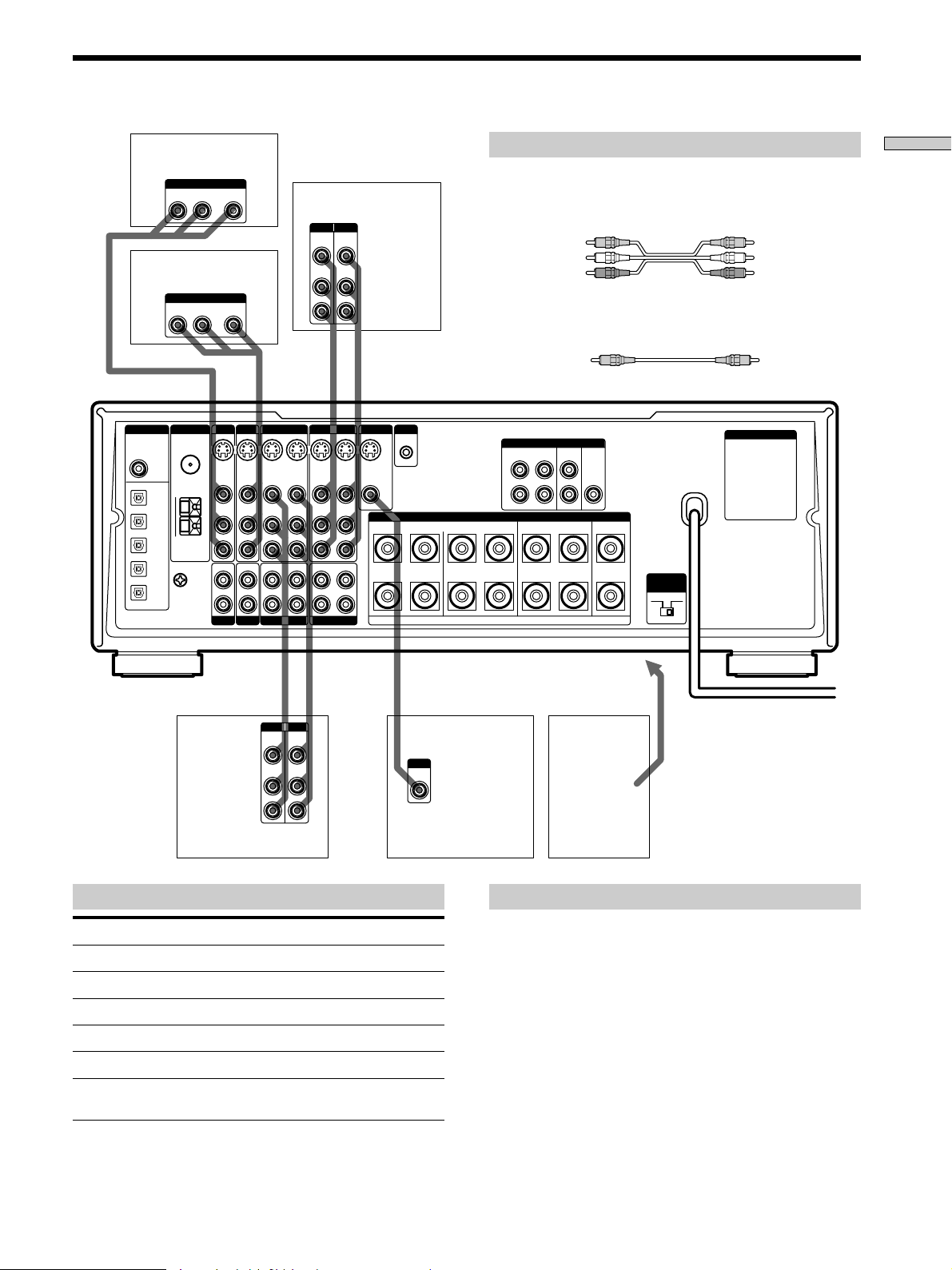
Video Component Hookups
TV tuner or LD player
OUTPUT
AUDIO OUT VIDEO
RL
OUT
DVD player
OUTPUT
DIGITAL
DVD IN
COAXIAL
DVD
TV/LD IN OPT
CD IN OPT
MD/DAT IN OPT
MD/DAT OUT OPT
AUDIO OUT VIDEO
RL
ANTENNA
FM
75Ω
COAXIAL
y
AM
SIGNAL GND
y
OUT
TV/LD DVD
S-VIDEO
IN
VIDEO
AUDIO
IN
IN
PHONOINCD
S-VIDEO
IN
VIDEO
AUDIO
IN
VIDEO 2
S-VIDEO
OUT
VIDEO
AUDIO
OUT
REC OUT
MD/DAT
INPUT OUTPUT
VIDEO
IN
AUDIO
IN
IN OUT
ç
VIDEO 1
S-VIDEO
S-VIDEO
OUT
IN
VIDEO
VIDEO
AUDIO
AUDIO
OUT
IN
REC OUT
IN
TAPE
VIDEO
OUT
AUDIO
OUT
S-VIDEO
IN
VIDEO
AUDIO
IN
IN
Required cords
Audio/video cords (not supplied)
VCR
L
R
ç
MONITOR
S-LINK
CTRL A1
S-VIDEO
OUT
VIDEO
L
R
RLR LRL
L
R
When connecting a cord, be sure to match the color-coded pins to
the appropriate jacks on the components.
Yellow (video) Yellow (video)
White (L/audio) White (L/audio)
Red (R/audio) Red (R/audio)
Video cord for connecting a TV monitor (not supplied)
Yellow Yellow
FRONT REAR WOOFER CENTER
L
R
SPEAKERS
IMPEDANCE USE 4–16Ω
PRE OUT
Hooking Up the Components
AC OUTLET
CENTERREARFRONTBA
+
IMPEDANCE
SELECTOR
–
4 Ω 8 Ω
ç
ç
IN OUT
INPUT OUTPUT
VIDEO
VIDEO
OUT
IN
AUDIO
AUDIO
OUT
IN
L
R
VCR
Jacks for connecting video components
Connect a To the
TV tuner or LD player TV/LD jacks
VCR VIDEO 1 jacks
Additional VCR VIDEO 2 jacks
DVD player DVD jacks
TV monitor MONITOR VIDEO OUT jack
Camcorder or video game VIDEO 3 INPUT jacks on the
front panel
INPUT
VIDEO
IN
TV monitor
To the
front
panel
Camcorder
or video game
Note on video component hookups
You can connect your TV’s audio output jacks to the TV/
LD AUDIO IN jacks on the receiver and apply sound
effects to the audio from the TV. In this case, do not
connect the TV’s video output jack to the TV/LD VIDEO
IN jack on the receiver. If you are connecting a separate
TV tuner, connect both the audio and video output jacks
to the receiver as shown above.
z
When using the S-video jacks instead of the video jacks
Your monitor must also be connected via an S-video jack. S-video
signals are on a separate bus from the video signals and will not
be output through the video jacks.
GB
7
Page 8
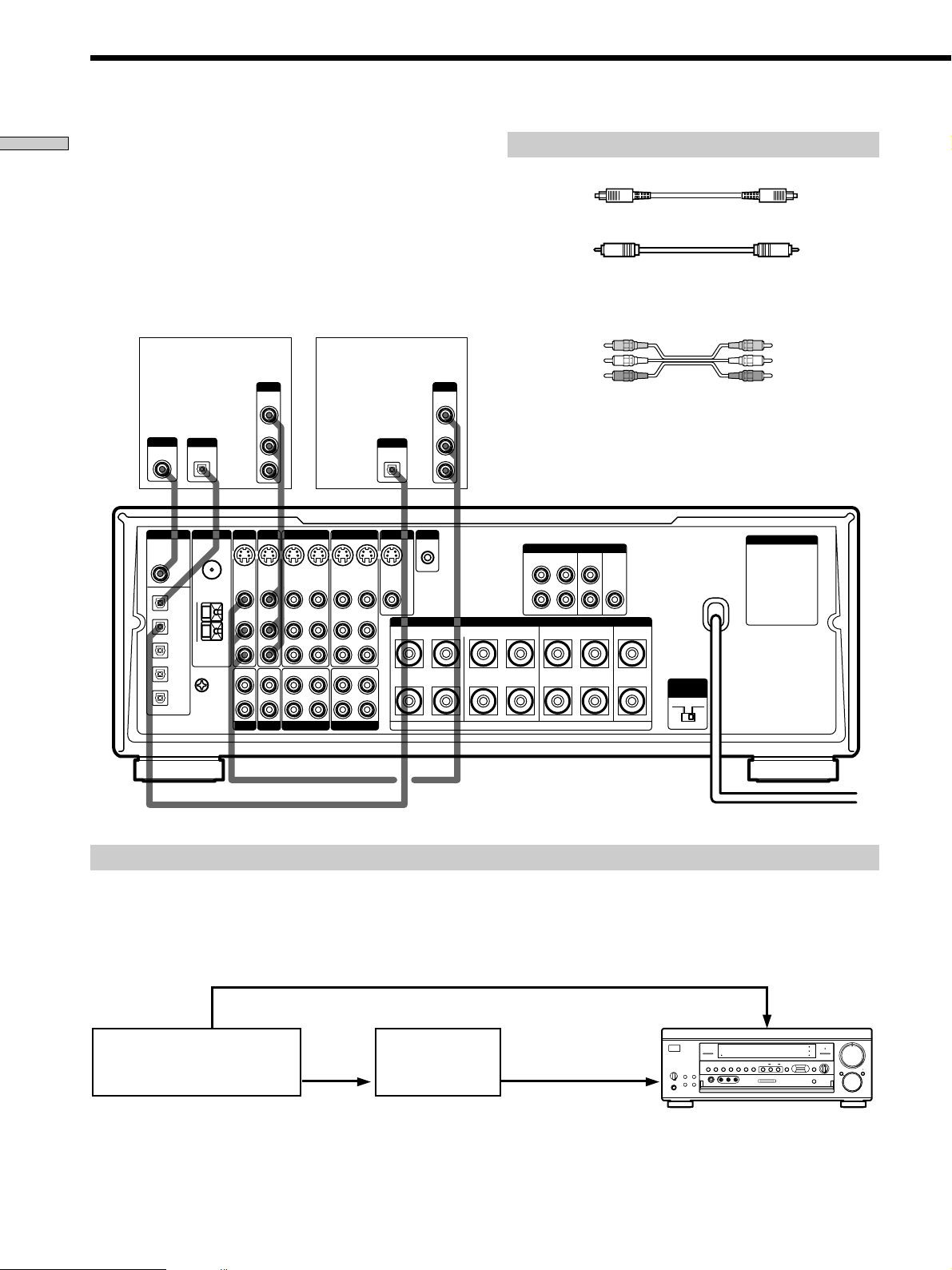
Digital Component Hookups
Hooking Up the Components
Connect the digital output jacks of your DVD player and
TV tuner (etc.) to the receiver’s digital input jacks to bring
the multi channel surround sound of a movie theater into
your home. To enjoy full effect of multi channel surround
sound, five speakers (two front speakers, two rear
speakers, and a center speaker) and a subwoofer are
required. You can also connect an LD player with an RF
OUT jack via an RF demodulator, like the Sony MOD-RF1
(not supplied).
DVD player*
OUTPUT
VIDEO
OUTPUT
DIGITAL
COAXIAL
DIGITAL
DVD IN
COAXIAL
DVD
TV/LD IN OPT
CD IN OPT
MD/DAT IN OPT
MD/DAT OUT OPT
OUTPUT
DIGITAL
OPTICAL
ANTENNA
FM
75Ω
COAXIAL
y
AM
SIGNAL GND
y
AUDIO
TV/LD DVD
S-VIDEO
S-VIDEO
IN
VIDEO
VIDEO
AUDIO
AUDIO
IN
IN
PHONOINCD
Required cords
Optical digital cords (not supplied)
Black Black
Coaxial digital cord (not supplied)
Yellow Yellow
Audio/video cords (not supplied)
When connecting a cord, be sure to match the color-coded pins to
the appropriate jacks on the components.
Yellow (video) Yellow (video)
TV tuner or LD player
OUTPUT
OUT
OUT
L
R
VIDEO 2
S-VIDEO
S-VIDEO
IN
IN
OUT
VIDEO
AUDIO
OUT
REC OUT
VIDEO
AUDIO
IN
IN
REC OUT
IN
MD/DAT
VIDEO 1
S-VIDEO
OUT
VIDEO
AUDIO
OUT
TAPE
S-VIDEO
IN
VIDEO
AUDIO
IN
IN
OUTPUT
DIGITAL
OPTICAL
MONITOR
S-VIDEO
OUT
VIDEO
L
R
L
R
VIDEO
OUT
AUDIO
OUT
S-LINK
CTRL A1
RLR LRL
White (L/audio) White (L/audio)
Red (R/audio) Red (R/audio)
* If your DVD player is equipped with a COAXIAL OUTPUT, do not
L
R
make optical connections. Only connect the DVD player to the
receiver's DVD IN COAXIAL jack.
AC OUTLET
FRONT REAR WOOFER CENTER
L
R
SPEAKERS
PRE OUT
CENTERREARFRONTBA
+
IMPEDANCE
SELECTOR
–
4 Ω 8 Ω
IMPEDANCE USE 4–16Ω
Example of LD player connected via an RF demodulator
Please note that you cannot connect an LD player’s AC-3 RF OUT jack directly to this unit’s digital input jacks. You must
first convert the RF signal to either an optical or coaxial digital signal. Connect the LD player to the RF demodulator, then
connect the RF demodulator’s optical or coaxial digital output to this unit’s OPTICAL or COAXIAL TV/LD IN jack. Refer
to the instruction manual supplied with your RF Demodulator for details on AC-3 RF hookups.
TV/LD
DIMMER SLEEP INPUT
VIDEO 3
INPUT
MODE
EQUALIZER SOUND FIELD
MULTI CHANNEL DECODING
VIDEO IN or
DVD VIDEO IN
SUR
SOUND FIELD
EQ
ON/OFF
INDEX
PHONO
TUNERCDMD/DATTAPETV/LDDVDVIDEO 3VIDEO 2
BALANCE
CURSOR
SET UP
•
MODE
GENRE MODE
V
bB
v
•
•
LR
BASS
BOOST
0
MODE FUNCTION MUTING
VIDEO OUT
AC-3 RF
OUT
RF demodulatorLD player
DIGITAL
TV/LD IN
(OPTICAL or
COAXIAL)
DISPLAY
BASS BOOST
VIDEO 1
MEMORY FM MODE TUNING
SPEAKERS
A
OFF
A
+B
PHONES
–+
B
PRESET TUNING
– +
SHIFT FM/AM
LRVIDEO AUDIOS-VIDEO
Note
When making connections as shown above, be sure to set INPUT MODE (3 on page 23) manually. This unit may not operate correctly if
INPUT MODE is set to “AUTO.”
GB
8
MASTER
VOLUME
10
Page 9
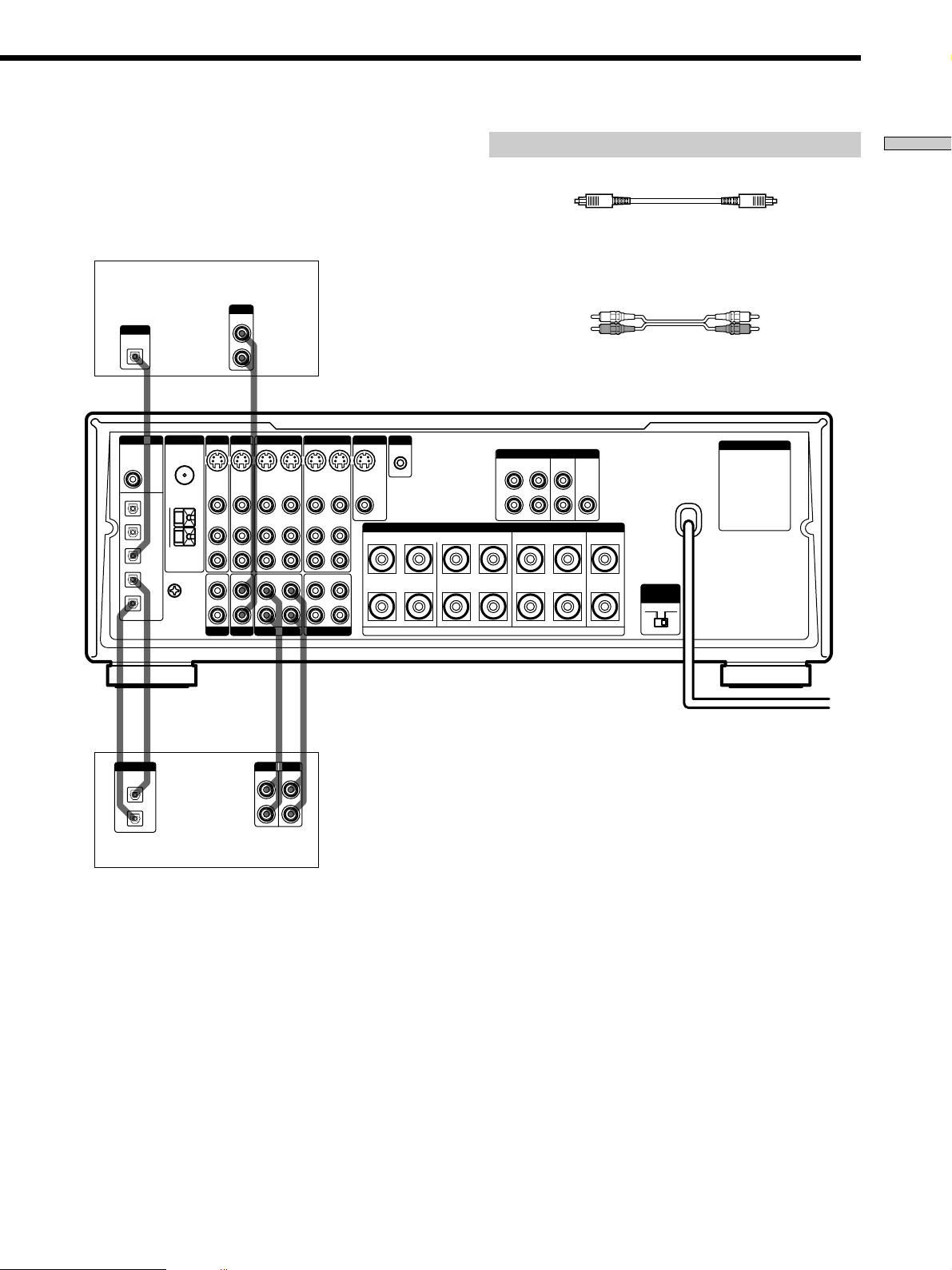
Connect the digital output jack of your MD or DAT deck
to the receiver’s digital input jack and connect the digital
input jack of your MD or DAT deck to the receiver’s
digital output jack. These connections allow you to make
digital recordings of CDs and TV broadcasts.
CD player
OUTPUT
OUTPUT
DIGITAL
OPTICAL
LINE
L
R
Required cords
Optical digital cords (not supplied)
Black Black
Audio cords (not supplied)
When connecting a cord, be sure to match the color-coded pins to
the appropriate jacks on the components.
White (L) White (L)
Red (R) Red (R)
Hooking Up the Components
ANTENNA
DIGITAL
DVD IN
COAXIAL
FM
75Ω
COAXIAL
DVD
y
TV/LD IN OPT
CD IN OPT
AM
MD/DAT IN OPT
SIGNAL GND
MD/DAT OUT OPT
ç
ç
IN OUT
DIGITAL
OPTICAL
OUT
IN
MD or DAT deck
TV/LD DVD
S-VIDEO
IN
VIDEO
AUDIO
IN
IN
S-VIDEO
IN
VIDEO
AUDIO
IN
VIDEO 2
S-VIDEO
OUT
VIDEO
AUDIO
OUT
REC OUT
y
PHONOINCD
MD/DAT
S-VIDEO
IN
VIDEO
AUDIO
IN
IN
VIDEO 1
S-VIDEO
OUT
VIDEO
AUDIO
OUT
REC OUT
TAPE
S-VIDEO
IN
VIDEO
AUDIO
IN
IN
MONITOR
S-LINK
CTRL A1
S-VIDEO
OUT
VIDEO
L
R
RLR LRL
L
R
SPEAKERS
IMPEDANCE USE 4–16Ω
PRE OUT
FRONT REAR WOOFER CENTER
L
R
AC OUTLET
CENTERREARFRONTBA
+
IMPEDANCE
SELECTOR
–
4 Ω 8 Ω
ç
ç
IN OUT
INPUT OUTPUT
LINE
LINE
L
R
Notes
• Please note that you cannot make a digital recording of a digital multi channel surround signal.
• This unit is compatible with 32 kHz, 44.1 kHz, and 48 kHz sampling frequencies. It is not compatible with 96 kHz sampling frequencies.
• It is not possible to record analog signals to TAPE and VIDEO with only digital connections. Be sure to make both digital and analog
connections to your digital components.
9
GB
Page 10
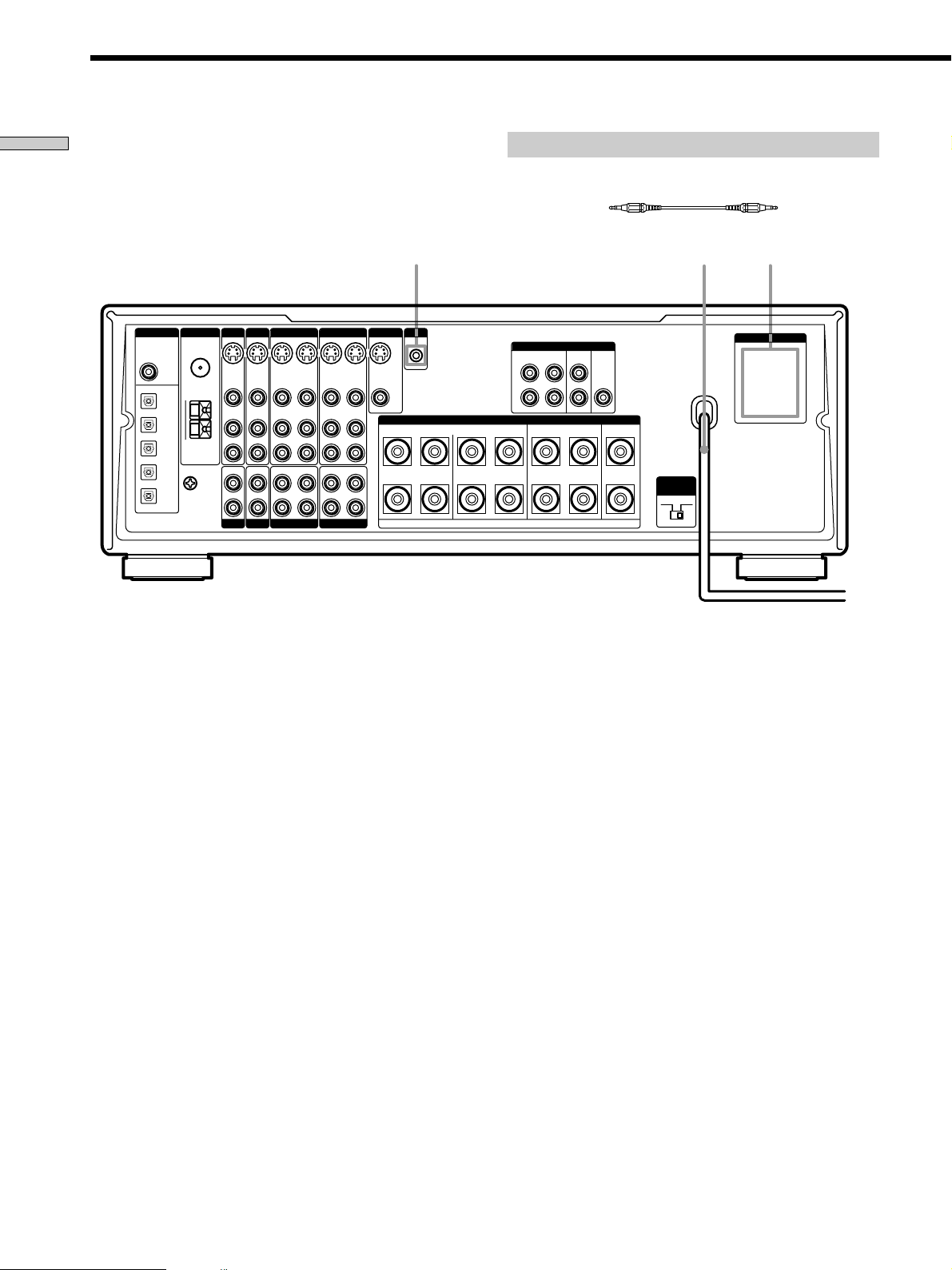
Other Hookups
Hooking Up the Components
TV/LD DVD
ANTENNA
DIGITAL
DVD IN
COAXIAL
FM
75Ω
COAXIAL
DVD
y
TV/LD IN OPT
CD IN OPT
AM
MD/DAT IN OPT
SIGNAL GND
MD/DAT OUT OPT
y
The configuration, shape, and number of AC outlets on the rear panel
*
varies according to the model and country to which the receiver is
shipped.
S-VIDEO
S-VIDEO
IN
VIDEO
AUDIO
AUDIO
IN
IN
PHONOINCD
VIDEO
IN
IN
VIDEO 2
S-VIDEO
OUT
VIDEO
AUDIO
OUT
REC OUT
MD/DAT
S-VIDEO
IN
VIDEO
AUDIO
IN
IN
VIDEO 1
S-VIDEO
OUT
VIDEO
AUDIO
OUT
REC OUT
S-LINK CTRL A1
MONITOR
S-VIDEO
S-VIDEO
IN
OUT
VIDEO
VIDEO
AUDIO
IN
L
R
IN
L
R
TAPE
Required cords
CONTROL A1 connecting cord (not supplied)
Black Black
S-LINK
CTRL A1
SPEAKERS
RLR LRL
IMPEDANCE USE 4–16Ω
PRE OUT
FRONT REAR WOOFER CENTER
L
R
AC power cord
CENTERREARFRONTBA
+
–
IMPEDANCE
SELECTOR
4 Ω 8 Ω
AC OUTLET
AC OUTLET
To a wall outlet
*
b
10
GB
Page 11
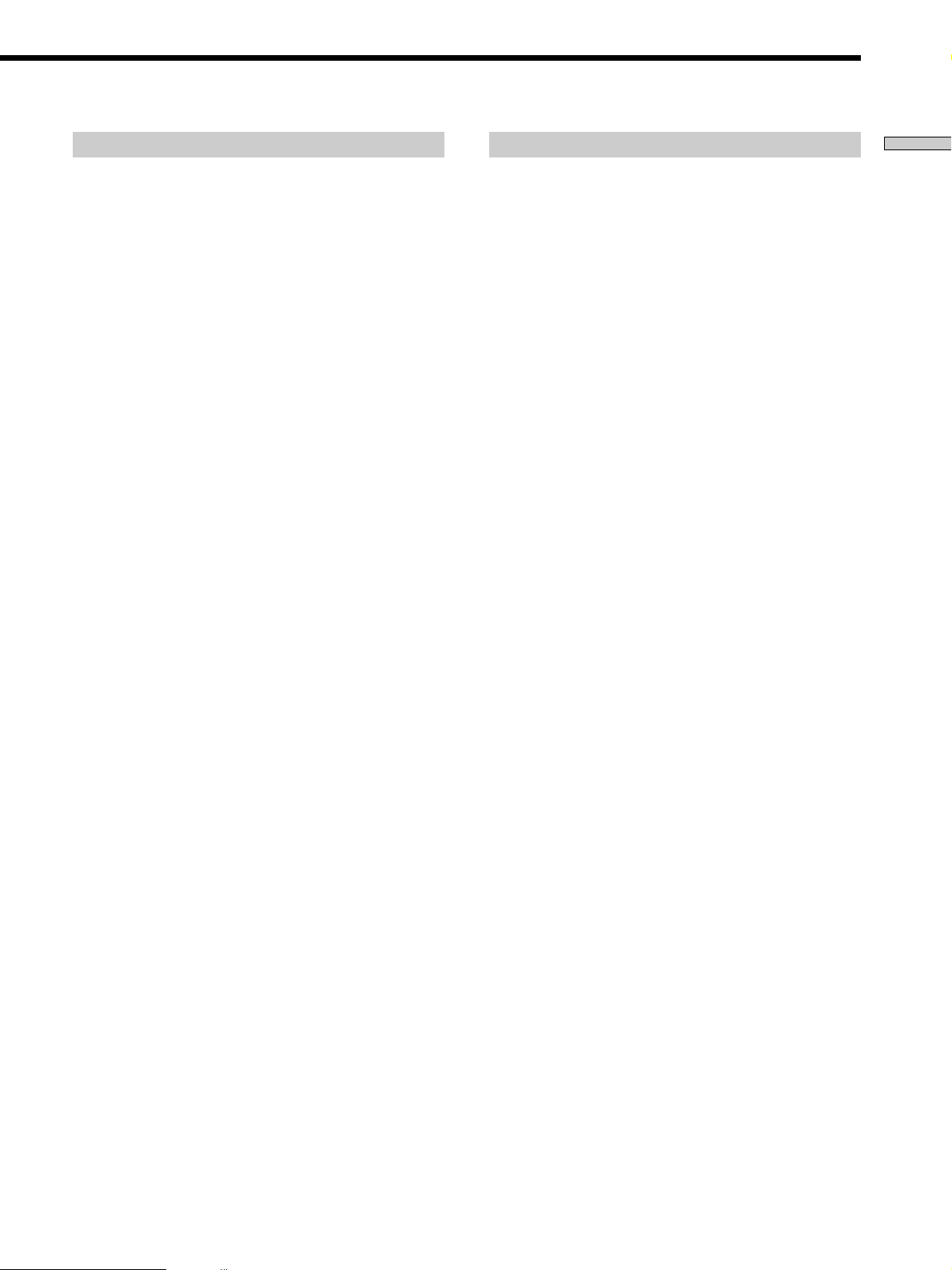
S-LINK CONTROL A1 hookup
• If you have a S-LINK CONTROL A1-compatible
Sony CD player, tape deck, or MD deck
Use a CONTROL A1 cord (not supplied) to connect the
S-LINK CTRL A1 jack on the CD player, tape deck, or
MD deck to the S-LINK CTRL A1 jack on the receiver.
Refer to the separate manual “CONTROL-A1 Control
System” and the operating instructions supplied with
your CD player, tape deck, or MD deck for details.
Connecting the AC power cord
Before connecting the AC power cord of this receiver to a
wall outlet:
• Connect the speaker system to the receiver (see page
13).
• Turn the MASTER VOLUME control to the leftmost
position (0).
Connect the AC power cord(s) of your audio/video
components to a wall outlet.
Hooking Up the Components
Note
If you make CONTROL A1 connections from the receiver to an
MD deck that is also connected to a computer, do not operate
the receiver while using the “Sony MD Editor” software. This
may cause a malfunction.
• If you have a Sony CD changer with a
COMMAND MODE selector
If your CD changer’s COMMAND MODE selector can
be set to CD 1, CD 2, or CD 3, be sure to set the
command mode to “CD 1” and connect the changer to
the CD jacks on the receiver.
If, however, you have a Sony CD changer with VIDEO
OUT jacks, set the command mode to “CD 2” and
connect the changer to the VIDEO 2 jacks on the
receiver.
If you connect other audio/video components to the AC
OUTLET(s) on the receiver, the receiver will supply power
to the connected component(s), allowing you to turn the
whole system on or off when you turn the receiver on/off.
Caution
Make sure that the total power consumption of the component(s)
connected to the receiver’s AC OUTLET(s) does not exceed the
wattage stated on the rear panel. Do not connect high-wattage
electrical home appliances such as electric irons, fans, or TVs to
this outlet.
11
GB
Page 12
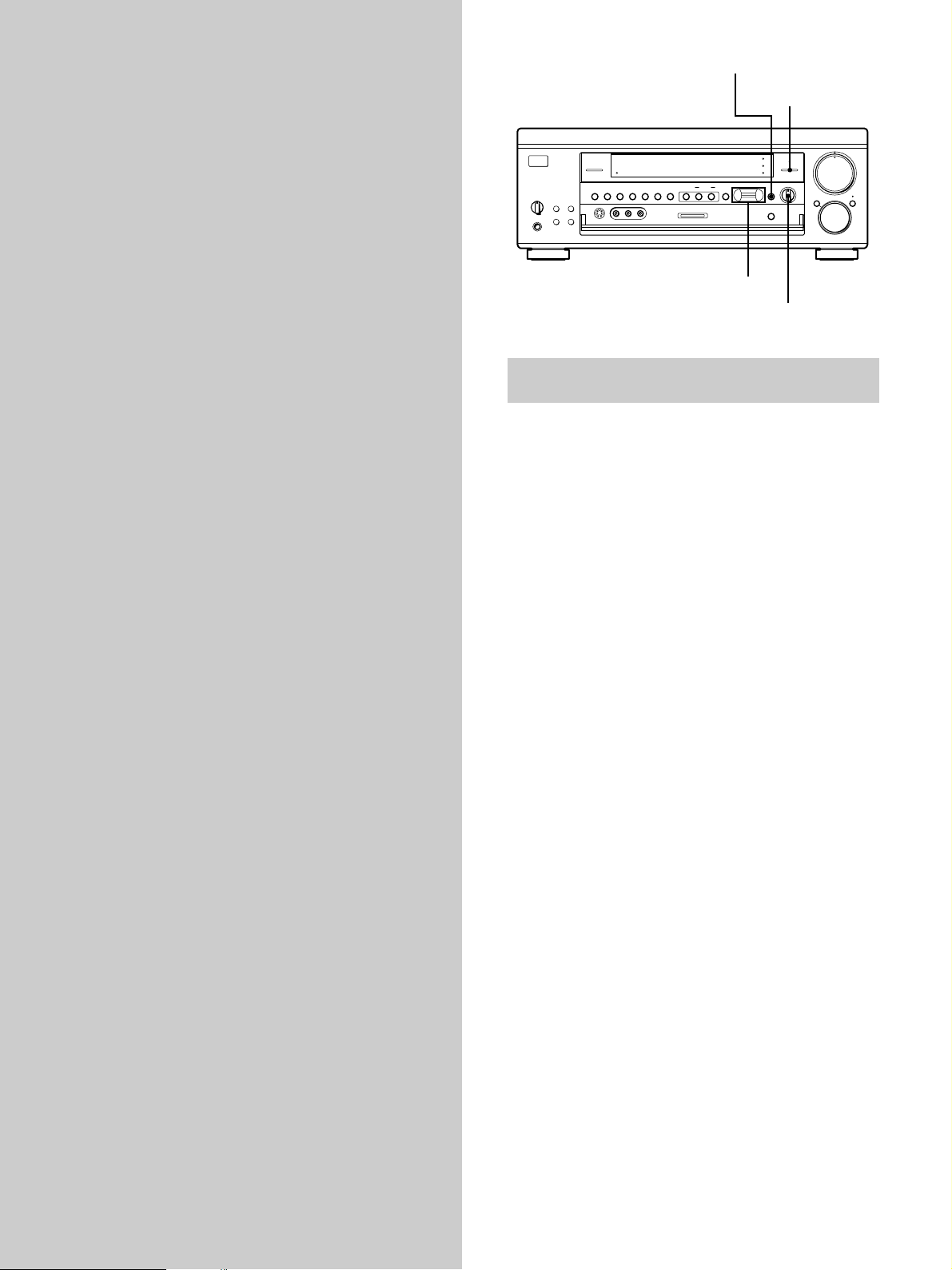
Hooking Up
SET UP
SOUND FIELD
ON/OFF
and Setting Up
the Speaker
System
This chapter describes how to hook
up your speaker system to the
receiver, how to position each speaker,
and how to set up your speakers to
enjoy multi channel surround sound.
MASTER
0
MODE FUNCTION MUTING
VOLUME
10
SUR
SOUND FIELD
DISPLAY
BASS BOOST
VIDEO 1
PRESET TUNING
– +
SHIFT FM/AM
MEMORY FM MODE TUNING
SPEAKERS
A
B
OFF
A
+B
PHONES
–+
LRVIDEO AUDIOS-VIDEO
DIMMER SLEEP INPUT
VIDEO 3
INPUT
MODE
MULTI CHANNEL DECODING
EQUALIZER SOUND FIELD
GENRE MODE
EQ
ON/OFF
INDEX
PHONO
TUNERCDMD/DATTAPETV/LDDVDVIDEO 3VIDEO 2
CURSOR
MODE
BALANCE
SET UP
•
V
bB
v
•
•
LR
BASS
BOOST
Cursor buttons
BALANCE
Brief descriptions of buttons and controls
used to set up the speaker system
SET UP button: Press repeatedly to display “SPEAKER
SETUP” when specifying speaker types or “SPEAKER
DISTANCE” when specifying speaker distances.
SOUND FIELD ON/OFF button: Turns the sound field
mode on or off.
Cursor buttons (V/v/B/b): Use to select the parameters
and settings after pressing the SET UP button.
BALANCE control: Use to adjust the front speaker
balance while outputting a test tone.
12
GB
Page 13
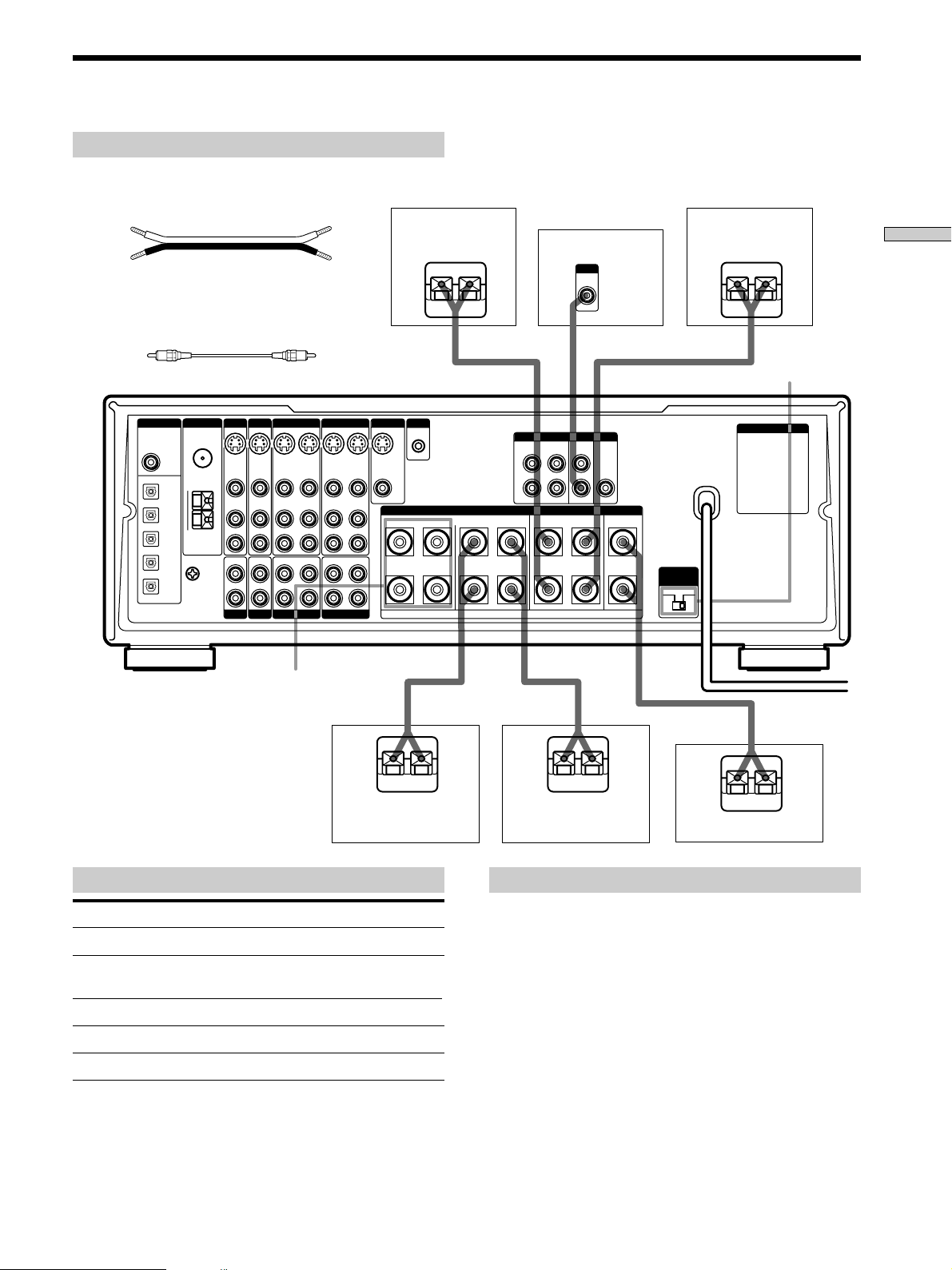
Speaker System Hookup
Required cords
Speaker cords (not supplied)
One for each front, rear, and center speaker
(+) (+)
(–) (–)
Monaural audio cord (not supplied)
One for an active woofer
Black Black
DIGITAL
DVD IN
COAXIAL
DVD
TV/LD IN OPT
CD IN OPT
MD/DAT IN OPT
MD/DAT OUT OPT
ANTENNA
FM
75Ω
COAXIAL
y
AM
SIGNAL GND
y
TV/LD DVD
S-VIDEO
IN
VIDEO
AUDIO
IN
IN
PHONOINCD
S-VIDEO
IN
VIDEO
AUDIO
IN
VIDEO 2
S-VIDEO
OUT
VIDEO
AUDIO
OUT
REC OUT
MD/DAT
S-VIDEO
IN
VIDEO
AUDIO
IN
IN
FRONT
SPEAKERS B
VIDEO 1
S-VIDEO
OUT
VIDEO
AUDIO
OUT
REC OUT
TAPE
S-VIDEO
IN
VIDEO
AUDIO
IN
IN
Rear speaker (R) Rear speaker (L)
Active woofer
INPUT
AUDIO
PRE OUT
IN
CENTERREARFRONTBA
}
+
IMPEDANCE
SELECTOR
–
4 Ω 8 Ω
}
MONITOR
S-LINK
CTRL A1
S-VIDEO
OUT
VIDEO
L
R
RLR LRL
L
R
]
FRONT REAR WOOFER CENTER
L
R
SPEAKERS
IMPEDANCE USE 4–16Ω
Hooking Up and Setting Up the Speaker System
]
IMPEDANCE
SELECTOR
AC OUTLET
}
Front speaker (R) Front speaker (L)
Terminals for connecting the speakers
Connect the To the
Front speakers SPEAKERS FRONT A terminals
Additional pair of front
speakers
Rear speakers SPEAKERS REAR terminals
Center speaker SPEAKERS CENTER terminals
Active woofer WOOFER AUDIO OUT jack*
* You can connect an active woofer to either of the two jacks. The
remaining jack can be used to connect a second active woofer.
z
To connect certain speakers to another amplifier
Use the PRE OUT jacks. The same signal is output from both the
SPEAKERS jacks and the PRE OUT jacks. For example, if you
want to connect just the front speakers to another amplifier,
connect that amplifier to the PRE OUT FRONT L and R jacks.
SPEAKERS FRONT B terminals
]
}
]
}
Center speaker
Notes on speaker system hookup
• Twist the stripped ends of the speaker cords about 2/3
inch (15 mm). Be sure to match the speaker cord to the
appropriate terminal on the components: + to + and –
to –. If the cords are reversed, the sound will be
distorted and will lack bass.
• If you use front speakers with low maximum input
rating, adjust the volume carefully to avoid excessive
output on the speakers.
]
13
GB
Page 14
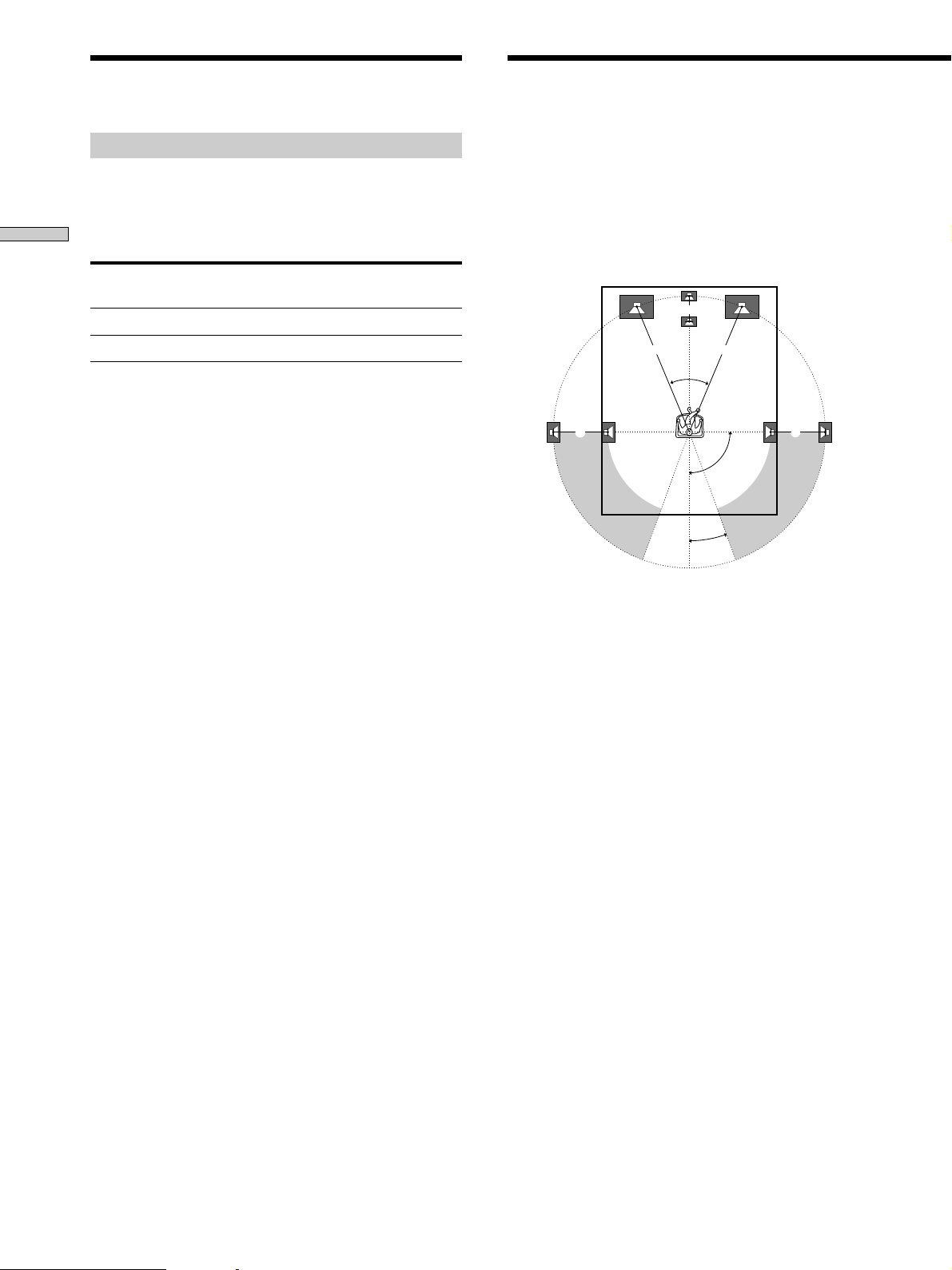
Speaker System Hookup
Multi-Channel Surround
Setup
Selecting the impedance
Set the IMPEDANCE SELECTOR for the speakers as
indicated in the table below. Check the instruction
manual of your speakers if you’re not sure of the
Hooking Up and Setting Up the Speaker System
impedance. (This information is usually printed on a
label on the back of the speaker.)
If the nominal impedance of
your speaker is
Between 4 and 8 ohms 4Ω
8 ohms or higher 8Ω
Note
Be sure to connect front speakers with a nominal impedance of 8
ohms or higher if you want to select both sets (A+B) of front
speakers (see page 23).
Set IMPEDANCE SELECTOR to
For the best possible surround sound all speakers should
be the same distance from the listening position (A).
(However, this unit lets you to place the center speaker up
to 5 feet (1.5 meters) closer (B) and the rear speakers up
to 15 feet (4.5 meters) closer (C) to the listening position.
The front speakers can be placed from 3 to 40 feet (1.0 to
12.0 meters) from the listening position (A).)
B
A A
45°
CC
90°
20°
Note
Do not place the center or rear speakers farther away from the
listening position than the front speakers.
14
GB
Page 15
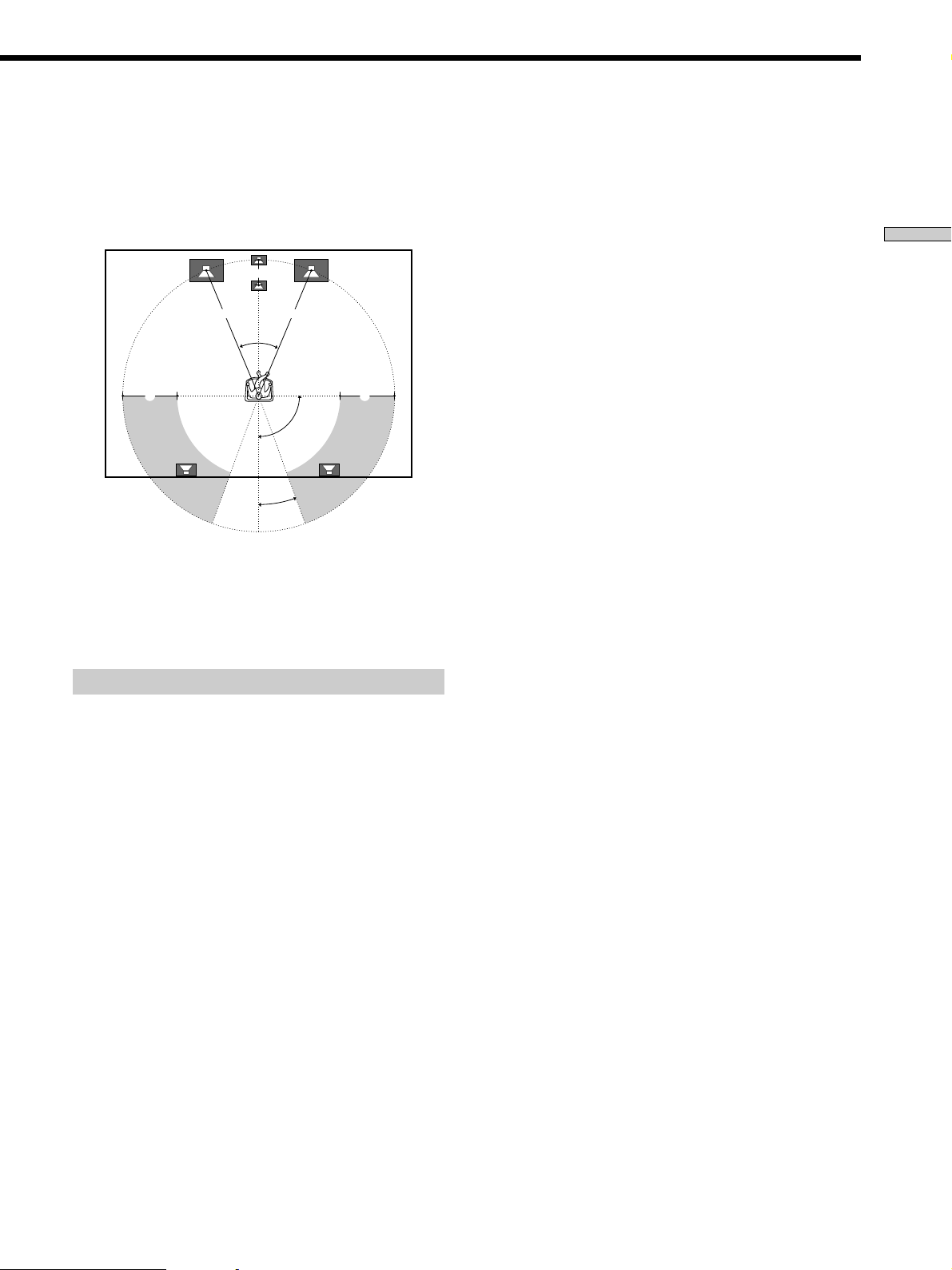
Depending on the shape of your room (etc.), you may
wish to place the rear speakers behind you instead of on
the side walls. One advantage of this placement is that
you can use a pair of large floor standing speakers
matching your front speakers.
B
A A
45°
CC
90°
20°
Note
If you place the rear speakers behind you, be sure to check the
speaker location setting in the SPEAKER SETUP menu when
using sound fields from the VIRTUAL 3D genre (see pages 16
and 28~29 for details).
Specifying the speaker types
p Front speaker size (FRONT)
Initial setting : LARGE
• If you connect large speakers that will effectively
reproduce bass frequencies, select “LARGE”. Normally,
select “LARGE”.
• If the sound is distorted, or you feel a lack of surround
effects when using multi-channel surround sound,
select “SMALL” to activate the bass redirection circuitry
and output the front channel bass frequencies from the
sub woofer.
• When the front speaker is set to “SMALL”, the center
and rear speakers are also automatically set to
“SMALL” (unless previously set to “NO”).
p Center speaker size (CENTER)
Initial setting : LARGE
• If you connect large speakers that will effectively
reproduce bass frequencies, select “LARGE”. Normally,
select “LARGE”. However, if the front speakers are set
to “SMALL”, you cannot set the center speaker to
“LARGE”.
• If the sound is distorted, or you feel a lack of surround
effects when using multi-channel surround sound,
select “SMALL” to activate the bass redirection circuitry
and output the center channel bass frequencies from the
front speakers (if set to “LARGE”) or sub woofer. *
1
• If you do not connect the center speaker, select “NO”.
The sound of the center channel will be output from the
front speakers.*
2
Hooking Up and Setting Up the Speaker System
1 Press 1/u to turn on the receiver.
2 Press SET UP to display “SPEAKER SETUP”.
3 Press the cursor buttons (V or v) to select the
parameter you want to adjust.
4 Press the cursor buttons (B or b) to select setting
you desire. The setting is entered automatically.
5 Repeat steps 3 and 4 until you have set all of the
parameters that follow.
p Rear speaker size (REAR)
Initial setting : LARGE
• If you connect large speakers that will effectively
reproduce bass frequencies, select “LARGE”. Normally,
select “LARGE”. However, if the front speakers are set
to “SMALL”, you cannot set the rear speakers to
“LARGE”.
• If the sound is distorted, or you feel a lack of surround
effects when using multi-channel surround sound,
select “SMALL” to activate the bass redirection circuitry
and output the rear channel bass frequencies from the
sub woofer or other “LARGE” speakers.
• If you do not connect rear speakers, select “NO”.*
z
*1~*3 correspond to the following Dolby Pro Logic modes
*1 NORMAL
*2 PHANTOM
*3 3 STEREO
3
15
GB
Page 16
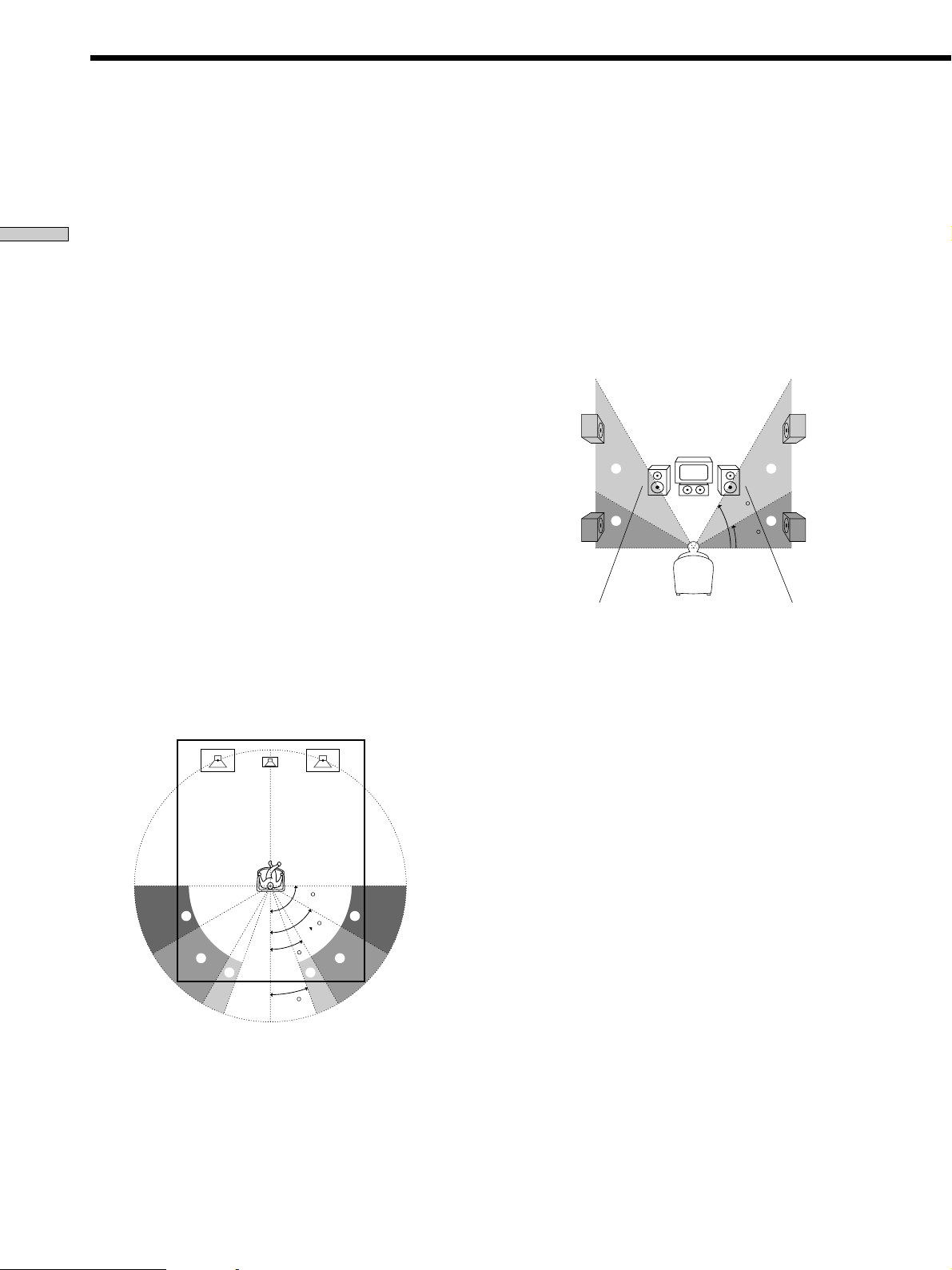
Multi-Channel Surround Setup
z
About speaker sizes (LARGE and SMALL)
Internally, the LARGE and SMALL settings for each speaker
determine whether or not the internal sound processor will cut
the bass signal from that channel. When the bass is cut from a
channel, the bass redirection circuitry sends the corresponding
bass frequencies to the sub woofer or other “LARGE” speaker.
Hooking Up and Setting Up the Speaker System
However, since bass sounds have a certain amount of
directionality it best not to cut them, if possible. Therefore, even
when using small speakers, you can set them to “LARGE” if you
want to output the bass frequencies from that speaker. On the
other hand, if you are using a large speaker, but prefer not to
have bass frequencies output from that speaker, set it to
“SMALL”.
If the overall sound level is lower than you prefer, set all speakers
to “LARGE”. If there is not enough bass, you can use the
equalizer to boost the bass levels. To adjust the equalizer, see
page 34.
p Rear speaker height (REAR HGT.)*
Initial setting : LOW
This parameter lets you specify the height of your rear
speakers for proper implementation of the Digital Cinema
Sound surround modes in the VIRTUAL 3D genre. Refer
to the illustration below.
• Select “LOW” if the location of your rear speakers
corresponds to section A.
• Select “HIGH” if the location of your rear speakers
corresponds to section B.
This setting only effects the surround modes in the
VIRTUAL 3D genre.
p Rear speaker position (REAR PL.)*
Initial setting : BEHIND
This parameter lets you specify the location of your rear
speakers for proper implementation of the Digital Cinema
Sound surround modes in the VIRTUAL 3D genre. Refer
to the illustration below.
• Select “SIDE” if the location of your rear speakers
corresponds to section A.
• Select “MIDDLE” if the location of your rear speakers
corresponds to section B.
• Select “BEHIND” if the location of your rear speakers
corresponds to section C.
This setting only effects the surround modes in the
VIRTUAL 3D genre.
90
A
B
30
C C
20
60
A
B
B
B
60
A
A
30
* These parameters are not available when “Rear speaker
size (REAR)“ is set to “NO”.
z
About the rear speaker position (SIDE, MIDDLE, and BEHIND)
This setting is designed specifically for implementation of the
Digital Cinema Sound modes in the VIRTUAL 3D genre.
With the Digital Cinema Sound modes, speaker position is not as
critical as other modes. All of the modes in the VIRTUAL 3D
genre were designed under the premise that the rear speaker
would be located behind the listening position, but presentation
remains fairly consistent even with the rear speakers positioned
at a rather wide angle. However, if the speakers are pointing
toward the listener from the immediate left and right of the
listening position, the VIRTUAL 3D modes will not be effective
unless the rear speaker position parameter is set to “SIDE”.
Nevertheless, each listening environment has many variables,
like wall reflections, and you may obtain better results using
“BEHIND” or “MIDDLE” if your speakers are located high above
the listening position, even if they are to the immediate left and
right.
Therefore, although it may result in a setting contrary to the
“Rear speaker position” explanation, we recommend that you
playback multi channel surround encoded software and listen to
the effect each setting has on your listening environment. Choose
the setting that provides a good sense of spaciousness and that
best succeeds in forming a cohesive space between the surround
sound from the rear speakers and the sound of the front speakers.
If you are not sure which sounds best, select “BEHIND” and then
use the speaker distance parameter and speaker level
adjustments to obtain proper balance.
16
GB
Page 17

p Sub woofer selection (WOOFER)
Initial setting : YES
• If you connect a sub woofer, select “YES”.
• If you do not connect a sub woofer, select “NO”. This
activates the Dolby Digital (AC-3) bass redirection
circuitry and outputs the LFE signals from other
speakers.
• In order to take full advantage of the Dolby Digital
(AC-3) bass redirection circuitry, we recommend setting
the sub woofer’s cut off frequency as high as possible.
Specifying the speaker distances
p Rear speaker distance (REAR)
Initial setting : 3.5 meter
Set the distance from your listening position to the rear
(left or right) speaker.
• Rear speaker distance can be set in 0.1 meter (1 foot)
steps from a distance equal to the front speaker distance
(A on page 14) to a distance 4.5 meters (15 feet) closer
to your listening position (C on page 14).
• Do not place the rear speakers farther away from your
listening position than the front speakers.
• If both speakers are not placed an equal distance from
your listening position, set the distance to the closest
speaker.
Hooking Up and Setting Up the Speaker System
1 Press SET UP to display “SPEAKER DISTANCE”.
2 Press the cursor buttons (V or v) to select the
parameter you want to adjust.
3 Press the cursor buttons (B or b) to select setting
you desire. The setting is entered automatically.
4 Repeat steps 2 and 3 until you have set all of the
parameters described below.
5 Press SET UP to exit the set up mode.
p Front speaker distance (FRONT)
Initial setting : 5.0 meter
Set the distance from your listening position to the front
(left or right) speaker (A on page 14).
• Front speaker distance can be set in 0.1 meter (1 foot)
steps from 1.0 to 12.0 meters (3 to 40 feet).
• If both speakers are not placed an equal distance from
your listening position, set the distance to the closest
speaker.
p Center speaker distance (CENTER)
Initial setting : 5.0 meter
Set the distance from your listening position to the center
speaker.
• Center speaker distance can be set in 0.1 meter (1 foot)
steps from a distance equal to the front speaker distance
(A on page 14) to a distance 1.5 meters (5 feet) closer to
your listening position (B on page 14).
• Do not place the center speaker farther away from your
listening position than the front speakers.
z
About speaker distances
This unit allows you to input the speaker position in terms of
distance. However, it is not possible to set the center speaker
farther away than the front speakers. Also, the center speaker can
not be set more than 1.5 meters (5 feet) closer than the front
speakers.
Likewise, the rear speakers can not be set farther away from the
listening position than the front speakers. And they can be no
more than 4.5 meters (15 feet) closer.
This is because incorrect speaker placement is not conducive to
the enjoyment of surround sound.
Please note that, setting the speaker distance closer than the
actual location of the speakers will cause a delay in the output of
the sound from that speaker. In other words, the speaker will
sound like it is farther away.
For example, setting the center speaker distance 1~2 m (3~6 feet)
closer than the actual speaker position will create a fairly realistic
sensation of being “inside” the screen. If you cannot obtain a
satisfactory surround effect because the rear speakers are too
close, setting the rear speaker distance closer (shorter) than the
actual distance will create a larger soundstage.
Adjusting these parameter while listening to the sound often
results in much better surround sound. Give it a try!
p Distance unit (DIST. UNIT)
Initial setting : METER
Lets you select either feet or meters as the unit of measure
for setting distances. 1 foot corresponds to a 1 ms
difference.
17
GB
Page 18

Multi-Channel Surround Setup
Adjusting the speaker volume
Use the remote while seated in your listening position to
adjust the volume of each speaker.
Note
Hooking Up and Setting Up the Speaker System
This unit incorporates a new test tone with a frequency centered
at 800 Hz for easier speaker volume adjustment.
1 Press 1/u to turn on the receiver.
2 Press TEST TONE on the supplied remote.
You will hear the test tone from each speaker in
sequence.
3 Adjust the volume level so that the volume of the
test tone from each speaker sounds the same
when you are in your main listening position.
• To adjust the balance of the front right and front left
speakers, use the BALANCE control on the front of
the receiver.
• To adjust the balance of the rear right and rear left
speakers, use the REAR BALANCE parameter in the
SURROUND cursor mode (see pages 33 and 34).
(The rear balance can also be adjusted from the
remote.)
• To adjust the volume level of the center speaker,
press the LEVEL CENTER +/– buttons on the
remote.
• To adjust the volume level of the rear speakers, press
the LEVEL REAR +/– buttons on the remote.
Notes
• The rear balance, center level, and rear level are shown in the
display during adjustment.
• Although these adjustments can also be made via the front
panel using the CURSOR MODE menu SURROUND
parameters (when the test tone is output, the CURSOR MODE
switches to the SURROUND parameters automatically), we
recommend you follow the procedure described above and
adjust the speaker levels from your listening position using the
remote control.
z
When setting the volume levels for each speaker
Let’s assume that you have matched the sound levels of all the
speakers using the test tone. Although this lays the foundation
for high quality surround sound, it may be necessary to make
further adjustments while listening to playback of actual
software. This is because most software contains center and rear
channels recorded at slightly lower levels than the two front
channels.
When you actually playback software recorded in multi channel
surround you will notice that increasing the center and rear
speaker levels produces a better blend between the front and
center speakers and greater cohesion between the front and rear
speakers. Increasing the level of the center speaker about 1 dB,
and the rear speakers about 1~2 dB is likely to produce better
results.
In other words, in order to create a more cohesive soundstage
with balanced dialog, we recommend that you make some
adjustments while playing your software. Changes of only 1 dB
can make a huge difference in the character of the soundstage.
4 Press TEST TONE on the remote again to turn off
the test tone.
z
You can adjust the volume level of all speakers at the same
time
Rotate MASTER VOLUME on the main unit or press MASTER
VOLUME +/– on the remote.
18
GB
Page 19

Before You Use Your Receiver
Before turning on the receiver
Make sure that you have:
• Turned MASTER VOLUME to the leftmost position (0).
• Selected the appropriate front speakers (see “8
SPEAKERS selector” on page 23).
• Set BALANCE to the center position.
Clearing the receiver’s memory
Before you use your receiver for the first time or when
you want to clear the receiver’s memory, do the following.
1/u
SOUND FIELD
GENRE
DISPLAY
BASS BOOST
VIDEO 1
DIMMER SLEEP INPUT
MEMORY FM MODE TUNING
SPEAKERS
A
B
OFF
PRESET TUNING
+
B
A
– +
SHIFT FM/AM
PHONES
–+
LRVIDEO AUDIOS-VIDEO
EQUALIZER SOUND FIELD
MODE
GENRE MODE
VIDEO 3
INPUT
MULTI CHANNEL DECODING
SOUND FIELD
CURSOR
MODE
V
bB
v
ON/OFF
SUR
SOUND FIELD
EQ
ON/OFF
INDEX
PHONO
TUNERCDMD/DATTAPETV/LDDVDVIDEO 3VIDEO 2
BALANCE
SET UP
•
LR
BASS
BOOST
•
•
0
MODE FUNCTION MUTING
MASTER
VOLUME
10
1 Turn off the receiver.
2 While pressing down SOUND FIELD GENRE and
SOUND FIELD ON/OFF, press 1/u to turn on the
receiver.
“ALL CLEAR” appears in the display and the items
including the following are reset or cleared:
• All preset stations are reset or cleared.
• All sound field parameters are reset to their factory
settings.
• All index names (of preset stations and program
sources) are cleared.
• All adjustments made with the SET UP button are
reset to their factory settings.
• The sound field memorized for each program source
and preset stations are cleared.
Checking the connections
After connecting all of your components to the receiver,
do the following to verify that the connections were made
correctly.
1/u
SPEAKERS
A
OFF
+
B
A
PHONES
DISPLAY
BASS BOOST
VIDEO 1
MEMORY FM MODE TUNING
B
PRESET TUNING
– +
SHIFT FM/AM
–+
LRVIDEO AUDIOS-VIDEO
DIMMER SLEEP INPUT
VIDEO 3
INPUT
MODE
MULTI CHANNEL DECODING
EQUALIZER SOUND FIELD
FUNCTION
CURSOR
MODE
GENRE MODE
MASTER VOLUME
SUR
SOUND FIELD
EQ
ON/OFF
INDEX
PHONO
TUNERCDMD/DATTAPETV/LDDVDVIDEO 3VIDEO 2
BALANCE
SET UP
•
V
bB
v
MODE FUNCTION MUTING
•
•
LR
BASS
BOOST
MASTER
VOLUME
0
10
1 Press 1/u to turn on the receiver.
2 Rotate FUNCTION to select a component (program
source) that you connected (e.g., CD player or tape
deck).
3 Turn on the component and start playing it.
4 Rotate MASTER VOLUME to turn up the volume.
If you do not obtain normal sound output after
performing this procedure, look for the reason in the
following checklist and take the appropriate measures to
correct the problem.
There is no sound no matter which component is
selected.
/ Check that both the receiver and all components
are turned on.
/ Check that the MASTER VOLUME control is not
set at 0.
/ Check that the SPEAKERS selector is not set to
OFF or to a position for front speakers that are not
connected to the receiver (see “8 SPEAKERS
selector” on page 23).
/ Check that all speaker cords are connected
correctly.
/ Press the MUTING button to turn off the indicator
above the button.
Hooking Up and Setting Up the Speaker System
19
GB
Page 20

Before You Use Your Receiver
There’s no sound from a specific component.
/ Check that the component is connected correctly to
the audio input jacks for that component.
/ Check that the cord(s) used for the connection is
(are) fully inserted into the jacks on both the
Hooking Up and Setting Up the Speaker System
receiver and the component.
No sound is heard from one of the front
speakers.
/ Check that the BALANCE control is set at center
position (see “6 BALANCE control” on page 23).
/ Connect a pair of headphones to the PHONES jack
and set the SPEAKERS selector to OFF to verify
that sound is output from the headphones (see “8
SPEAKERS selector” and “PHONES jack” on page
23).
If only one channel is output from the headphones,
the component may not be connected to the
receiver correctly. Check that all the cords are fully
inserted into the jacks on both the receiver and the
component.
If both channels are output from the headphones,
the front speaker may not be connected to the
receiver correctly. Check the connection of the
front speaker which is not outputting any sound.
If you encounter a problem that is not included above, see
“Troubleshooting” on page 44.
20
GB
Page 21

Hooking Up and Setting Up the Speaker System
21
GB
Page 22

Location of
Parts and Basic
Front Panel Parts
Description
Operations
This chapter provides information
about the locations and functions of
the buttons and controls on the front
panel. It also explains basic
operations.
1 1/u switch
Press to turn the receiver on and off.
• Before you turn on the receiver, make sure that you have
turned the MASTER VOLUME control to the leftmost
position to avoid damaging you speakers.
2 FUNCTION control
Rotate to select the component you want to use.
To select Rotate to light
VCR VIDEO 1 or VIDEO 2
Camcorder or video game VIDEO 3
TV tuner or LD player TV/LD
DVD player DVD
Tape deck TAPE
MD or DAT deck MD/DAT
CD player CD
Built in tuner TUNER
Turntable PHONO
After selecting the component, turn on the component
you selected and play the program source.
• After selecting VCR, camcorder, video game, DVD player,
or LD player, turn on the TV and set the TV’s video input.
• When using digital inputs, there may be up to 6 seconds of
silence when switching functions or inserting new discs.
MODE button
Press to select and play another video/audio source in
combination with the selected component.
Each time you press the button, the display changes as
follows:
n V:XXX n A:XXX n selected component
Press MODE to display And rotate FUNCTION to select
V:XXX Any video source to enjoy with
A:XXX Any audio source to enjoy with
z Function indicators
Normally, the indicator above the selected function lights orange.
However, when MODE is used to select a different video (V:XXX)
or audio (A:XXX) source, the video function lights green and the
audio function lights orange. This also occurs when you select
audio components (like PHONO).
the audio from the selected
component
the video from the selected
component
22
GB
Page 23

1 4 5
SUR
SOUND FIELD
EQ
ON/OFF
INDEX
TUNERCDMD/DATTAPETV/LDDVDVIDEO 3VIDEO 2
PHONO
BALANCE
SET UP
BASS
BOOST
•
•
•
LR
0
MODE FUNCTION MUTING
10
V
bB
v
OFF
+
B
A
SPEAKERS
A
PHONES
B
PRESET TUNING
– +
SHIFT FM/AM
DISPLAY
MEMORY FM MODE TUNING
BASS BOOST
VIDEO 1
–+
DIMMER SLEEP INPUT
LRVIDEO AUDIOS-VIDEO
VIDEO 3
INPUT
EQUALIZER SOUND FIELD
MODE
MULTI CHANNEL DECODING
GENRE MODE
CURSOR
MODE
73 68 2
MASTER
VOLUME
Location of Parts and Basic Operations
3 INPUT MODE button
Press to select the input mode for your digital
components (DVD, TV/LD, CD, and MD/DAT).
Each press switches the input mode of the currently
selected component.
Select To
AUTO Give priority to digital signals
when there are both digital and
analog connections. If there are
no digital signals, analog is
selected
ANALOG Specify the analog audio signals
input to the AUDIO IN (L and R)
jacks
DIGITAL (OPTICAL) Specify the digital audio signals
input to the DIGITAL OPTICAL
input jacks
DIGITAL (COAXIAL) Specify the digital audio signals
input to the DIGITAL COAXIAL
input jack (DVD only)
4 MASTER VOLUME control
After turning on the component you selected, rotate to
adjust the volume.
5 MUTING button
Press to mute the sound. The indicator above the
button lights up when the sound is muted.
6 BALANCE control
Rotate to adjust the balance of the front speakers.
7 SLEEP button
Press to select the time after which the receiver turns
off automatically (see page 43).
8 SPEAKERS selector
Set according to the front speakers you want to drive.
Set to To select
A The speakers connected to the FRONT
SPEAKERS A terminals
B The speakers connected to the FRONT
SPEAKERS B terminals
A+B The speakers connected to both the FRONT
SPEAKERS A and B terminals (parallel
connection)
OFF No front speaker output
PHONES jack
Connects headphones.
• To use the headphones, set the SPEAKERS selector to OFF
to output sound to the headphones.
• When the sound field is ON, setting the SPEAKERS
selector to OFF will automatically present a two channel
downmix from the headphones.
23
GB
Page 24

Front Panel Parts Description
9 !™ !• !¡!¶0 !ª
DISPLAY
VIDEO 1
MEMORY FM MODE TUNING
SPEAKERS
A
B
OFF
+B
Location of Parts and Basic Operations
A
PHONES
PRESET TUNING
– +
SHIFT FM/AM
!∞ !£ !¢!§
BASS BOOST
–+
LRVIDEO AUDIOS-VIDEO
DIMMER SLEEP INPUT
VIDEO 3
INPUT
MODE
EQUALIZER SOUND FIELD
GENRE MODE
MULTI CHANNEL DECODING
CURSOR
MODE
MASTER
SUR
SOUND FIELD
EQ
ON/OFF
INDEX
TUNERCDMD/DATTAPETV/LDDVDVIDEO 3VIDEO 2
PHONO
BALANCE
SET UP
BASS
BOOST
•
•
•
LR
0
MODE FUNCTION MUTING
V
bB
v
VOLUME
10
9 DISPLAY button
Press repeatedly to change the information on the
display window as follows:
v
Index name of the component or the preset station*
v
FUNCTION button indication or frequency**
v
Sound field applied to the program source
* Index name appears only when you have assigned one to the
component or preset station (see page 42). Index name does not
appear when only blank spaces have been entered, or it is the
same as the function button.
** Frequency appears only when the tuner is selected.
0 DIMMER button
Press repeatedly to adjust the brightness of the display.
You can select from four different brightness levels.
!¡ SOUND FIELD ON/OFF button
Press to turn the sound field on or off. The indicator
above the button lights when the sound field is on.
For details, see “Enjoying Surround Sound” starting
from page 26.
!™ Use the following buttons to enjoy surround sound.
For details, see “Enjoying Surround Sound” starting
from page 26.
EQUALIZER button
Press to turn the equalizer on or off. The EQ indicator
lights when the equalizer is turned on.
When you adjust the equalizer using the CURSOR
MODE menu EQUALIZER parameters (page 34) the
settings are stored automatically and can be
reproduced whenever you turn on the equalizer.
GENRE button
Press to select the sound field group you want.
MODE button
Press to select a sound field from the group you
selected.
!£ MULTI CHANNEL DECODING indicator
This indicator lights when the sound field is on and
the unit is decoding signals recorded in a multi
channel format.
24
GB
Page 25

!¢ BASS BOOST button
Press to increase the bass of the front speakers. The
BASS BOOST indicator lights up when the function is
turned on.
z When you want to enjoy high quality sound
Do the following to bypass the sound field, tone effect, and the
bass booster circuits.
1 Press BASS BOOST to turn off the BASS BOOST indicator.
2 Press EQUALIZER to turn off the EQ indicator.
3 Press SOUND FIELD ON/OFF to turn off the SOUND
FIELD indicator.
The result will be a sound that is highly faithful to the program
source.
!∞ The following buttons operate the built-in tuner. For
details, see “Receiving Broadcasts” starting from page
37.
MEMORY button
Press to memorize a preset station.
FM MODE button
If “STEREO” flashes in the display and the FM stereo
reception is poor, press this button. You will not have
the stereo effect but the sound is improved.
TUNING +/– buttons
Scans all the available radio stations.
!§ The following buttons operate the built-in tuner. For
details, see “Receiving Broadcasts” starting from page
37.
PRESET TUNING +/– buttons
Scans all preset stations.
SHIFT button
Selects a memory page for preset stations.
FM/AM button
Selects the FM or AM band.
!¶ CURSOR MODE button
Press this button repeatedly to select any of the
following three cursor modes. The indicator for the
selected cursor mode lights up. The indicator turns off
when you press the SET UP button.
When cursor mode is You can
SURROUND Change the various surround
parameters (effect level, wall
type, etc.), adjust the volume and
balance of the rear speakers, and
adjust the volume of the center
speaker and subwoofer (page 33)
EQUALIZER Adjust the equalization (bass/
mid/treble) of the front, center
and rear speakers (page 34).
Press the EQUALIZER button to
activate the equalizer .
INDEX Enter an index name for preset
stations and program sources
(page 42)
!• Cursor buttons (V/v/B/b)
After pressing the CURSOR MODE or SET UP button,
use these buttons to make specific settings (see pages
15, 17, 33, 34, and 43).
!ª SET UP button
Press this button repeatedly to select any of the
following three indications. The selected indication
appears in the display and you will be able to make
various settings using the cursor buttons.
When you display You can
SPEAKER SETUP Specify the front, center, rear
speaker sizes, the rear speaker
position, and whether or not you
are using a subwoofer (page 15)
SPEAKER DISTANCE Specify the front, center, and rear
speaker distances and the unit of
measurement (page 17)
OTHER Set the display to one of four
brightness levels
Location of Parts and Basic Operations
25
GB
Page 26

Enjoying
Surround
Sound
You can take advantage of surround sound simply by
selecting one of the receiver’s pre-programmed sound
modes. They bring the exciting and powerful sound of
movie theaters and concert halls into your home. You can
also customize the sound modes to obtain the sound you
desire by changing the various surround parameters.
The sound modes are divided by type into four basic
groups called “genres”. The following is a basic
explanation of each genre. For information about the
sound modes available in each genre, see pages 28~30.
This chapter describes how to set up
the receiver to enjoy surround sound.
You can enjoy multi channel surround
when playing back software encoded
with Dolby Digital or DTS.
CINEMA
The sound modes in this genre are designed for use when
playing back movie software (DVD, LD, etc.) encoded
with multi channel surround sound or Dolby Pro Logic.
In addition to decoding the surround sound, this genre
also includes sound modes that provide the reflections
and reverberation typically found in movie theaters. The
sound modes in this genre have little effect on twochannel stereo sources (CD, MD, etc.).
VIRTUAL 3D
This genre contains compelling applications of the Sony
Digital Cinema Sound digital signal processing
technology. These sound modes shift the sound away
from the actual speaker locations to simulate the presence
of several “virtual” speakers. Like the CINEMA genre,
this genre is most effective when playing back movie
software encoded with multi channel surround sound.
MUSIC etc.
The sound modes in this genre are designed for use with
standard audio sources (like CD) and TV broadcasts.
These modes add reverberation to the source signal to
create powerful soundfields that make you feel as if you
were in a concert hall or stadium (etc.). Use the sound
modes in this genre with two-channel sources and stereo
broadcasts of sports programs or musical concerts.
A.F.D.
This genre contains the “Auto Format Decoding” sound
mode which presents the sound exactly as it was encoded,
without adding any reverberation (etc.).
26
GB
To fully enjoy surround sound, you must register the
number and location of you speakers. See “Multi-Channel
Surround setup” starting on page 14 to set the speaker
parameters before enjoying surround sound.
GENRE MODE
SOUND FIELD
ON/OFF
MASTER
0
MODE FUNCTION MUTING
VOLUME
10
SUR
SOUND FIELD
DISPLAY
BASS BOOST
VIDEO 1
PRESET TUNING
– +
SHIFT FM/AM
MEMORY FM MODE TUNING
SPEAKERS
A
B
OFF
A
+B
PHONES
–+
LRVIDEO AUDIOS-VIDEO
DIMMER SLEEP INPUT
VIDEO 3
INPUT
MODE
MULTI CHANNEL DECODING
EQUALIZER SOUND FIELD
GENRE MODE
EQ
ON/OFF
INDEX
PHONO
TUNERCDMD/DATTAPETV/LDDVDVIDEO 3VIDEO 2
CURSOR
MODE
BALANCE
SET UP
•
V
bB
v
•
•
LR
BASS
BOOST
EQUALIZER
CURSOR MODE
Cursor buttons
Page 27

Brief descriptions of buttons used to
enjoy surround sound
Selecting a Sound Field
CURSOR MODE button: Press repeatedly to light up the
SUR or EQ indicators to customize a sound field.
Cursor buttons (V/v/B/b): After pressing the CURSOR
MODE button or SET UP button, use these buttons to
make the actual setting.
GENRE button: Press to select the desired sound field
group (genre).
SOUND FIELD ON/OFF button: Turns the sound field on
or off.
MODE button: Press to select the specific sound field
from the selected genre.
EQUALIZER button: Turns the equalizer on or off.
You can enjoy surround sound simply by selecting one of
the pre-programmed sound fields according to the
program you want to listen to.
1 Press SOUND FIELD ON/OFF to turn on the sound
field.
The current sound field is indicated in the display.
2 Press GENRE repeatedly to select the sound field
group (genre), then press MODE repeatedly to
select the sound field you want.
See the table starting from page 28 for information on
each sound field.
z
The receiver memorizes the last sound field selected for each
program source (Sound Field Link)
Whenever you select a program source, the sound field that was
last applied is automatically applied again. For example, if you
listen to CD with STADIUM as the sound field, change to a
different program source, then return to CD, STADIUM will be
applied again. With the tuner, sound fields are memorized
separately for AM, FM, and all preset stations.
z
You can identify Dolby Surround-encoded software by
looking at the packaging
Use discs with the logo. In order to enjoy Dolby Digital
(AC-3) playback you must use discs bearing this logo.
Enjoying Surround Sound
Note
When using sound fields, do not select both speaker systems
(A+B) with the SPEAKERS selector.
27
GB
Page 28

Selecting a Sound Field
Sound field Effect Notes
GENRE : CINEMA
NORMAL SURROUND
Software with multi channel surround audio signals is
played according to the way it was recorded.
Software with 2 channel audio signals, is decoded with
Dolby Pro Logic to create surround effects.
CINEMA STUDIO A
CINEMA STUDIO B
CINEMA STUDIO C
Enjoying Surround Sound
NIGHT THEATER
MONO MOVIE
STEREO MOVIE
GENRE : VIRTUAL 3D
VIRTUAL MULTI REAR
Reproduces the sound characteristics of the Sony
Pictures Entertainment “Cary Grant Theater” cinema
production studio.
Reproduces the sound characteristics of the Sony
Pictures Entertainment “Kim Novak Theater” cinema
production studio.
Reproduces the sound characteristics of the Sony
Pictures Entertainment scoring stage.
Allows you to retain a theater like environment while
listening at low volume levels, such as late at night.
Creates a theater like environment from movies with
monaural soundtracks.
Creates a theater like environment from movies
recorded with stereo soundtracks
Uses 3D sound imaging to create 3 sets of virtual rear
speakers from 1 set of actual rear speakers.
This is a standard mode, great for
watching most any type of movie.
This mode is ideal for watching sciencefiction or action movies with lots of sound
effects.
This mode is ideal for watching musicals
or classic films where music is featured in
the soundtrack.
LCR
SIDE*
RSLS
LS
RS
RSLS
28
GB
MIDDLE*
BEHIND*
LCR
RSLS
LS
LCR
LS
RS
RSLS
RSLS
RS
RSLS
* See
page 16
Page 29

Sound field Effect Notes
GENRE : VIRTUAL 3D (continued)
VIRTUAL MULTI DIMENSION
Uses 3D sound imaging to create an array of virtual rear
speakers positioned higher than the listener from a
single pair of actual rear speakers. This mode creates 5
sets of virtual speakers surrounding the listener at
approximately a 30° angle of elevation.
SIDE*
LCR
RSLS
VIRTUAL THEATER A
VIRTUAL THEATER B
VIRTUAL THEATER C
VIRTUAL ENHANCED A
VIRTUAL ENHANCED B
Adds the 3D sound imaging of VIRTUAL MULTI
DIMENSION to CINEMA STUDIO A. Reproduces the
sound characteristics of the “Cary Grant Theater” and
creates 5 sets of virtual speakers surrounding the
listener (at approximately a 30° angle of elevation) from
a single pair of actual rear speakers.
Adds the 3D sound imaging of VIRTUAL MULTI
DIMENSION to CINEMA STUDIO B. Reproduces the
sound characteristics of the “Kim Novak Theater” and
creates 5 sets of virtual speakers surrounding the
listener (at approximately a 30° angle of elevation) from
a single pair of actual rear speakers.
Adds the 3D sound imaging of VIRTUAL MULTI
DIMENSION to CINEMA STUDIO C. Reproduces the
sound characteristics of the scoring stage and creates 5
sets of virtual speakers surrounding the listener (at
approximately a 30° angle of elevation) from a single
pair of actual rear speakers.
Uses 3D sound imaging to create 3 sets of virtual rear
speakers from the sound of the front speakers without
using actual rear speakers.
Uses 3D sound imaging to create 1 set of virtual rear
speakers from the sound of the front speakers without
using actual rear speakers.
MIDDLE*
BEHIND*
LS
LCR
LS
LCR
LS
LCR
LCR
RS
RSLS
RSLS
RS
RSLS
RSLS
RS
RSLS
* See
RSLS
RSLS
Enjoying Surround Sound
page 16
VIRTUAL SEMI-MULTI
DIMENSION
VIRTUAL SEMI-THEATER A
Uses 3D sound imaging to create virtual rear speakers
from the sound of the front speakers without using
actual rear speakers. This mode creates 5 sets of virtual
speakers surrounding the listener at a 30° angle of
elevation.
Adds the 3D sound imaging of VIRTUAL SEMI-MULTI
DIMENSION to CINEMA STUDIO A. Reproduces the
sound characteristics of the “Cary Grant Theater” and
creates 5 sets of virtual speakers surrounding the
listener at a 30° angle of elevation from the sound of the
front speakers without using actual rear speakers.
LS
LCR
LS
RS
RSLS
RSLS
RS
RSLS
29
GB
Page 30

Selecting a Sound Field
Sound field Effect Notes
GENRE : VIRTUAL 3D (continued)
VIRTUAL SEMI-THEATER B
Adds the 3D sound imaging of VIRTUAL SEMI-MULTI
DIMENSION to CINEMA STUDIO B. Reproduces the
sound characteristics of the “Kim Novak Theater” and
creates 5 sets of virtual speakers surrounding the
listener at a 30° angle of elevation from the sound of the
front speakers without using actual rear speakers.
LCR
RSLS
VIRTUAL SEMI-THEATER C
GENRE : MUSIC ETC.
Enjoying Surround Sound
SMALL HALL
LARGE HALL
OPERA HOUSE
JAZZ CLUB
DISCO/CLUB
CHURCH
LIVE HOUSE
ARENA
STADIUM
GAME
Adds the 3D sound imaging of VIRTUAL SEMI-MULTI
DIMENSION to CINEMA STUDIO C. Reproduces the
sound characteristics of the scoring stage and creates 5
sets of virtual speakers surrounding the listener at a 30°
angle of elevation from the sound of the front speakers
without using actual rear speakers.
Reproduces the acoustics of a small rectangular concert
hall.
Reproduces the acoustics of a large rectangular concert
hall.
Reproduces the acoustics of an opera house.
Reproduces the acoustics of a jazz club.
Reproduces the acoustics of a discotheque/dance club.
Reproduces the acoustics of a stone church.
Reproduces the acoustics of a 300-seat live house.
Reproduces the acoustics of a 1000-seat concert hall.
Reproduces the feeling of a large open-air stadium.
Obtains maximum audio impact from video game
software.
LS
RS
RSLS
Ideal for soft acoustic sounds.
Ideal for musicals and opera.
Great for rock or pop music.
Great for sporting events or electric
(amplified) music.
Be sure to set the game machine to stereo
mode when using game software with
stereo sound capabilities.
GENRE : A.F.D.
AUTO FORMAT DECODING You can use this mode as a reference. Set
Note
The effects provided by VIRTUAL THEATER A, B, and C sound fields may cause increased noise in the playback signal.
GB
30
Automatically detects the type of audio signal being
input (Dolby Digital, DTS, Dolby Pro Logic, or standard
2-channel stereo) and performs the proper decoding if
necessary. This mode presents the sound as it was
recorded/encoded, without adding any effects.
the equalizer to OFF while using this mode
to hear the source sound exactly as it was
recorded.
Page 31

Understanding the Multi-Channel Surround Displays
123 45 6 7
OPTICAL COAXIAL
AC-3RFMPEGDTSDUAL
DIGITAL
a
PRO LOGIC
1 OPTICAL
Lights up when the source signal is a digital signal
being input through the OPTICAL terminal.
2 COAXIAL
Lights up when the source signal is a digital signal
being input through the COAXIAL terminal.
3 a DIGITAL
This indicator lights when the sound field is on and
the unit is decoding signals recorded in the Dolby
Digital (AC-3) format.
4 Playback channel indicators
The letters light to indicate the channels being played
back.
L: Front Left R: Front Right
C: Center (monaural) LS: Left Surround
RS: Right Surround
S: Surround (monaural or the rear components
obtained by Pro Logic processing)
The boxes around the letters light to indicate the
speakers used to playback the channels.
See the next page for details regarding the playback
channel indicators.
L.F.E.LLSCSR
RS
6 S.WOOFER
Lights when sub woofer selection is set to “YES” and
this unit detects that the disc being played does not
contain the LFE channel signal. While this indicator is
lit, this unit creates a sub woofer signal based on the
low frequency components of the front channels.
7 Tuner indicators
These indicators light when using the receiver to tune
in radio stations, etc. See pages 37~40 for tuner
operations.
8 EQ
Lights when the equalizer is turned on. See page 24
and 34 for equalizer operations.
9 D. RANGE
Lights when dynamic range compression is active. See
page 33 and 34 to adjust the dynamic range
compression.
0 PRO LOGIC
Lights when this unit applies Pro Logic processing to
two channel signals in order to output the center and
surround channel signals.
S.WOOFER STEREO RDS
D.RANGE EQ MONO TA NEWS INFO
80!¡!™
9
MEMORY
Enjoying Surround Sound
5 L.F.E.
The letters “L.F.E.” light up when the disc being
played contains the LFE (Low Frequency Effect)
channel. When the sound of the LFE channel signal is
actually being reproduced, the bars underneath the
letters lights up to indicate the level. Since the LFE
signal is not recorded in all parts of the input signal
the bar indication will fluctuate (and may turn off)
during playback.
!¡ DTS
Lights up when DTS signals are input.
Notes
• When playing a DTS format disc, be sure that you have
made digital connections and that INPUT MODE is NOT
set to ANALOG (see 3 on page 23).
• You may hear some noise when starting playback from a
DTS format LD or CD. This, however, is not a malfunction.
!™ AC-3
Lights when Dolby Digital (AC-3) signals are input.
31
GB
Page 32

Understanding the Multi-Channel Surround Displays
Playback channel display
The display shows which channels are being played back and which speakers are being used. The letters (L, C, R, etc.) light
to show the channels being played back. The boxes around the letters light to show which speakers are being used. The
display varies depending on the number of speakers connected. See the “Speaker Setup and Playback Channel Display”
column in the table below.
This unit also displays the number of channels in the input signal. See the “Input Channel Display” column in the table
below.
Although the table below shows almost all of the configurations available from multi channel surround signals, the ones
marked “
” are the most common.
(Front/Rear)
Enjoying Surround Sound
Recording
Format
1/0
2/0*
3/0
2/1
3/1
2/2
3/2
2/0**
Input Channel Display
DOLBY DIGITAL [1/0]
dts [1/0]
DOLBY DIGITAL [2/0]
dts [2/0]
DOLBY DIGITAL [3/0]
dts [3/0]
DOLBY DIGITAL [2/1]
dts [2/1]
DOLBY DIGITAL [3/1]
dts [3/1]
DOLBY DIGITAL [2/2]
dts [2/2]
DOLBY DIGITAL [3/2]
dts [3/2]
DOLBY DIGITAL [2/0]
dts [2/0]
All speakers
present
DIGITALaC
DTS
DTS
DIGITALaL C R
DTS
DIGITALaLSR
DTS
DIGITALaL CSR
DTS
DIGITALaLLSR
DTS
DIGITALaLLSC R
DTS
PRO LOGIC
DTS
Speaker Setup and Playback Channel Display
Rear speakers
absent
DIGITALaC
C
DTS
L R L R L R L R
R
L
C R
L
L
S
CSR
L
L
LS
C R
L
LS
L CSR
CSR
L
R
RS
R
RS
RS
RS
DTS
DTS
DTS
DTS
DTS
DTS
PRO LOGIC
DTS
L
DIGITALaL C R
L
DIGITALaL
L
DIGITALaL CSR
L
DIGITALaLLSR
L
LS
DIGITALaLLSC R
L
LS
L CSR
L
C
C R
S
S
CSR
C R
CSR
R
R
R
RS
R
RS
RS
RS
DTS
DTS
DTS
DTS
DTS
DTS
DTS
PRO LOGIC
DTS
Center speaker
absent
DIGITALaC
C
L
DIGITALaL CR
CR
L
DIGITALaLSR
L
S
DIGITALaL CSR
CSR
L
DIGITALaLLSR
L
LS
DIGITALaLLSCR
CR
L
LS
L CSR
CSR
L
Rear/center
speakers absent
DIGITALaC
DTS
R
DTS
DIGITALaL CR
DTS
DIGITALaL
R
DTS
DIGITALaL CSR
DTS
DIGITALaLLSR
RS
R
RS
DTS
DIGITALaLLSCR
RS
RS
DTS
PRO LOGIC
DTS
C
L
CR
L
S
L
S
CSR
L
L
LS
CR
L
LS
L CSR
CSR
L
R
R
R
RS
R
RS
RS
RS
DOLBY PRO LOGIC
STEREO PCM**
PRO LOGIC
L CSR
L R L R L R L R
PRO LOGIC
L CSR
* Without Pro Logic
**When Pro Logic is ON or a sound mode from the CINEMA or VIRTUAL 3D genre is selected.
GB
32
PRO LOGIC
L CSR
PRO LOGIC
L CSR
Page 33

Customizing Sound Fields
By adjusting the surround parameters and the
equalization of the front and center speakers, you can
customize the sound fields to suit your particular
listening situation.
Once you customize a sound field, the changes are stored
in memory indefinitely (unless the receiver is unplugged
for about one week). You can change a customized sound
field any time by making new adjustments to the
parameters.
See the table on page 36 for the parameters available in
each sound field.
To get the most from multi channel
surround sound
Position your speakers and do the procedures described
in “Multi-Channel Surround Setup” starting on on page
14 before you customize a sound field.
Adjusting the surround parameters
The SURROUND menu contains parameters that let you
customize various aspects of the current sound field. The
settings available in this menu are stored individually for
each sound field.
1 Start playing a program source encoded with multi
channel surround sound.
2 Press CURSOR MODE repeatedly until the SUR
indicator lights up.
3 Press the cursor buttons (V or v) to select the
parameter you want to adjust.
4 Press the cursor buttons (B or b) to select setting
you desire. The setting is entered automatically.
EFFECT LEVEL (EFFECT)
Initial setting : (depends on sound mode)
This parameter lets you adjust the “presence” of the
current digital cinema sound surround effect.
WALL TYPE (WALL)
Initial setting : midpoint
When sound is reflected off soft material, such as a
curtain, the high frequency elements are reduced. A hard
wall is highly reflective and does not significantly effect
the frequency response of the reflected sound. This
parameter lets you control the level of the high
frequencies to alter the sonic character of your listening
environment by simulating a softer (S) or harder (H) wall.
The midpoint designates a neutral wall (made of wood).
REVERBERATION (REVERB)
Initial setting : midpoint
Before sound reaches our ears, it is reflected
(reverberated) many times between the left and right
walls, ceiling, and floor. In a large room, sound takes more
time to bounce from one surface to another than in a
smaller room. This parameter lets you control the spacing
of the early reflections to simulate a sonically larger (L) or
smaller (S) room.
• The reverberation can be adjusted ±8 from S (small, –8)
to L (large, +8) in 17 steps.
• The midpoint (0) designates a standard room with no
adjustment.
LFE (Low Frequency Effect) MIX LEVEL (LFE MIX)
Initial setting : 0 dB
This parameter lets you attenuate the level of the LFE
(Low Frequency Effect) channel output from the sub
woofer without effecting the level of the bass frequencies
sent to the sub woofer from the front, center or rear
channels via the Dolby Digital (AC-3) bass redirection
circuitry.
• The level can be adjusted in 1 dB steps from –20 dB to
0 dB (line level). 0 dB outputs the full LFE signal at the
mix level determined by the recording engineer.
• Selecting MUTING mutes the sound of the LFE channel
from the sub woofer. However, the low frequency
sounds of the front, center, or rear speakers are output
from the sub woofer according to the settings made for
each speaker in the speaker setup (page 15).
Enjoying Surround Sound
33
GB
Page 34

Customizing Sound Fields
DYNAMIC RANGE COMPRESSOR (D. RANGE COMP)
Initial setting : OFF
Lets you compress the dynamic range of the sound track.
This may be useful when you want to watch movies at
low volumes late at night.
• OFF reproduces the sound track with no compression.
• STD reproduces the sound track with the dynamic
range intended by the recording engineer.
• 0.1 ~ 0.9 allow you to compress the dynamic range in
small steps to achieve the sound you desire.
• MAX provides a dramatic compression of the dynamic
range.
Note
Dynamic range compression is not possible with DTS sources.
Enjoying Surround Sound
z
This parameter allows you to compress the dynamic range of the
soundtrack based on the dynamic range information included in
the Dolby Digital signal. “STD” is standard compression, but
because many sources have only light compression, you may not
notice much difference when using 0.1~0.9.
Therefore, we recommend using the “MAX” setting. This greatly
compresses the dynamic range and allows you to view movies
late at night at low volumes. Unlike analog limiters, the levels are
predetermined and provide a very natural compression.
REAR BALANCE (REAR)
Initial setting : center
Lets you adjust the balance between the rear left and right
speakers.
• The balance can be adjusted ±8 dB in 1 dB steps.
• This setting can also be adjusted directly using the
supplied remote. See “Adjusting the speaker volume”
(page 18).
About the Dynamic Range Compressor
CENTER LEVEL (CENTER)
Initial setting : 0 dB
Lets you adjust the level of the center speaker.
• The level can be adjusted in 1 dB steps from –10 dB to
+10 dB.
SUB WOOFER LEVEL (WOOFER)
Initial setting : 0 dB
Lets you adjust the level of the sub woofer.
• The level can be adjusted in 1 dB steps from –10 dB to
+10 dB.
Adjusting the equalizer
The EQUALIZER menu lets you adjust the equalization
(low, mid, and high frequencies) of the front and center
speakers. The equalizer settings are stored individually
for each sound field.
1 Start playing a program source encoded with multi
channel surround sound.
2 Press CURSOR MODE repeatedly until the EQ
indicator lights up.
3 Press the cursor buttons (V or v) to select the
parameter you want to adjust.
4 Press the cursor buttons (B or b) to select setting
you desire. The setting is entered automatically.
z
You can turn off the equalization without erasing it
The equalizer settings are stored separately for each sound field.
Press the EQUALIZER button to turn the EQ indicator off.
REAR LEVEL (REAR)
Initial setting : 0 dB
Lets you adjust level of the rear (left and right) speakers.
• The level can be adjusted in 1 dB steps from –10 dB to
+10 dB.
• This setting can also be adjusted directly using the
supplied remote. See “Adjusting the speaker volume”
(page 18).
GB
34
Page 35

Front speaker bass adjustment (Level/Frequency)
1 Use V/v to select the level (dB) or frequency (Hz).
2 Use B/b to adjust.
Repeat until you achieve the sound you desire.
BASS
Level
(dB)
Frequency
(Hz)
• The level can be adjusted ±10 dB in 1 dB steps.
• The frequency can be adjusted from 100 Hz to 1.0 kHz
in 21 steps.
Front speaker midrange adjustment (Level/
Frequency)
Adjust as described in “Front speaker bass adjustment”.
• The level can be adjusted ±10 dB in 1 dB steps.
• The frequency can be adjusted from 500 Hz to 5.0 kHz
in 21 steps.
Front speaker treble adjustment (Level/
Frequency)
Adjust as described in “Front speaker bass adjustment”.
• The level can be adjusted ±10 dB in 1 dB steps.
• The frequency can be adjusted from 1.0 kHz to 10 kHz
in 21 steps.
Center speaker bass adjustment (Level/
Frequency)
Adjust as described in “Front speaker bass adjustment”.
• The level can be adjusted ±10 dB in 1 dB steps.
• The frequency can be adjusted from 100 Hz to 1.0 kHz
in 21 steps.
MID
Frequency
(Hz)
Frequency
TREBLE
(Hz)
Rear speaker bass adjustment (Level/Frequency)
Adjust as described in “Front speaker bass adjustment”.
• The level can be adjusted ±10 dB in 1 dB steps.
• The frequency can be adjusted from 100 Hz to 1.0 kHz
in 21 steps.
Rear speaker midrange adjustment (Level/
Frequency)
Adjust as described in “Front speaker bass adjustment”.
• The level can be adjusted ±10 dB in 1 dB steps.
• The frequency can be adjusted from 500 Hz to 5.0 kHz
in 21 steps.
Rear speaker treble adjustment (Level/Frequency)
Adjust as described in “Front speaker bass adjustment”.
• The level can be adjusted ±10 dB in 1 dB steps.
• The frequency can be adjusted from 1.0 kHz to 10 kHz
in 21 steps.
Resetting customized sound fields to the
factory settings
1 If the power is on, press 1/u to turn off the power.
2 Hold down SOUND FIELD ON/OFF and press 1/u.
“SURR CLEAR!” appears in the display and all sound
fields are reset at once.
Enjoying Surround Sound
Center speaker midrange adjustment (Level/
Frequency)
Adjust as described in “Front speaker bass adjustment”.
• The level can be adjusted ±10 dB in 1 dB steps.
• The frequency can be adjusted from 500 Hz to 5.0 kHz
in 21 steps.
Center speaker treble adjustment (Level/
Frequency)
Adjust as described in “Front speaker bass adjustment”.
• The level can be adjusted ±10 dB in 1 dB steps.
• The frequency can be adjusted from 1.0 kHz to 10 kHz
in 21 steps.
35
GB
Page 36

Customizing Sound Fields
Adjustable parameters for each sound field
Sound EFFECT WALL REVERB LFE D.RANGE REAR REAR CENTER WOOFER
field GENRE MODE LEVEL TYPE TIME MIX COMP BAL. LEVEL LEVEL LEVEL EQ
Off — — rr r
On CINEMA NORMAL SURROUND rr rrr rr
Enjoying Surround Sound
CINEMA STUDIO A rrrrrrrr
CINEMA STUDIO B rrrrrrrr
CINEMA STUDIO C rrrrrrrr
NIGHT THEATER rr rr r rr r rr
MONO MOVIE rr rr r rr r rr
STEREO MOVIE rr rr r rr r rr
VIRTUAL 3D V. MULTI REAR rrrrrrrr
V. MULTI DIMENSION rrrrrrrr
V. THEATER A rrrrrrrr
V. THEATER B rrrrrrrr
V. THEATER C rrrrrrrr
V. ENHANCED A rrr rrr
V. ENHANCED B rrr rrr
V. SEMI-M.DIMENSION rrr rrr
V. SEMI-THEATER A rrr rrr
V. SEMI-THEATER B rrr rrr
V. SEMI-THEATER C rrr rrr
MUSIC etc. SMALL HALL rr rr r rr r rr
LARGE HALL rr rr r rr r rr
OPERA HOUSE rr rr r rr r rr
JAZZ CLUB rrrr r rr r rr
DISCO/CLUB rr rr r rr r rr
CHURCH rrrr r rr r rr
LIVE HOUSE rr rr r rr r rr
ARENA rr rr r rr r rr
STADIUM rr rr r rr r rr
GAME rrrr r rr r rr
A.F.D. AUTO FORMAT DECODE rr rrr rr
36
GB
Page 37

PRESET TUNING +/
TUNING
+
/
MEMORY
FM MODE
SHIFT
FM/AM
PHONES
SPEAKERS
A
OFF
A
+B
B
SHIFT FM/AM
– +
PRESET TUNING
MEMORY FM MODE TUNING
LRVIDEO AUDIOS-VIDEO
–+
DIMMER SLEEP INPUT
MODE
VIDEO 3
INPUT
EQUALIZER SOUND FIELD
GENRE MODE
CUR
MO
MD/DATAPETV/LDDVDVIDEO 3VIDEO 2
BASS BOOST
VIDEO 1
DISPLAY
MULTI CHANNEL DECODING
Receiving
Broadcasts
You can tune in stations on this receiver in the following
ways:
Direct Tuning
You can enter a frequency of the station you want directly
by using the numeric buttons on the supplied remote (see
page 38).
This chapter describes how to receive
FM or AM broadcasts and how to
preset selected stations.
Automatic Tuning
If you don’t know the frequency of the station you want,
you can let the receiver scan all available stations in your
area (see page 39).
Preset Tuning
After you have tuned in stations using Automatic Tuning,
you can preset them to the receiver. Then you can tune in
any of the stations directly by entering its 2-character code
(see page 40). Up to 30 FM or AM stations can be preset.
The receiver will also scan all the stations that you have
preset (see page 40).
Before you begin, make sure you have:
• Connected an FM and AM antenna to the receiver (see
page 5).
• Selected the appropriate speaker system (see page 23).
Receiving Broadcasts
GB
37
Page 38

Brief descriptions of buttons used to
receive broadcasts
Direct Tuning
Receiving Broadcasts
PRESET TUNING +/– buttons: Press to scan all preset
radio stations.
TUNING +/– buttons: Press to scan all available radio
stations.
FM MODE button: If “STEREO” flashes in the display
and the FM stereo reception is poor, press this button to
improve the sound. You will not be able to enjoy stereo
effect but the sound will be less distorted.
Note
If “STEREO” does not appear at all even when the FM broadcast
is received normally, press this button to turn on the “STEREO”
indication.
FM/AM button: Press to select the FM or AM band.
MEMORY button: Uses for memorizing preset stations.
SHIFT button: Press to select a memory page (A, B, or C)
for presetting radio stations or tuning to preset stations.
Use the supplied remote to perform the
following operations
For details on the buttons used in this section, see the
operating instructions for the supplied remote.
1 Rotate FUNCTION to select the tuner.
The last received station is tuned in.
2 Press FM/AM to select the FM or AM band.
3 Press DIRECT (or D.TUNING).
4 Press the numeric buttons to enter the frequency.
Example 1: FM 102.50 MHz
bbbb
10250
Example 2: AM 1350 kHz
(You don’t have to enter the last “0.”)
bbb
1350
If you cannot tune in a station and the
entered numbers flash
Make sure you’ve entered the right frequency. If not,
repeat Steps 3 and 4.
If the entered numbers still flash, the frequency is not
used in your area.
5 If you’ve tuned in an AM station, adjust the
direction of the AM loop antenna for optimum
reception.
6 Repeat Steps 2 to 5 to receive another station.
z
If you try to enter a frequency that is too precise for the
tuning scale
The entered value is automatically rounded up or down.
Tuning scale for direct tuning is:
FM: 50 kHz
AM: 9 kHz
38
GB
Page 39

Automatic Tuning
Preset Tuning
For details on the buttons used in this section, see “Brief
descriptions of buttons used to receive broadcasts” on
page 38.
1 Rotate FUNCTION to select the tuner.
The last received station is tuned in.
2 Press FM/AM to select the FM or AM band.
3 Press TUNING + or TUNING –.
Press the + button to scan from low to high; press the –
button to scan from high to low.
When the receiver reaches either end of the
band
Scanning is repeated in the same direction.
The receiver stops scanning whenever a station is
received.
4 To continue scanning, press TUNING + or TUNING –
again.
For details on the buttons used in this section, see “Brief
descriptions of buttons used to receive broadcasts” on
page 38.
Before tuning to preset stations, be sure to preset them by
performing steps on “Presetting radio stations” below.
Presetting radio stations
1 Rotate FUNCTION to select the tuner.
The last received station is tuned in.
2 Tune in the station that you want to preset using
Automatic Tuning (this page).
3 Press MEMORY.
“MEMORY” appears in the display for a few seconds.
Do Steps 4 to 6 before “MEMORY” goes out.
4 Press SHIFT to select a memory page (A, B or C).
Each time you press SHIFT, the letter “A”, “B” or “C”
appears in the display.
5 Select a preset number by pressing PRESET TUNING
+ or PRESET TUNING –.
If “MEMORY” goes out before you press the preset
number, start again from Step 3.
Receiving Broadcasts
6 Press MEMORY again to store the station.
If “MEMORY” goes out before you press the preset
number, start again from Step 3.
7 Repeat Steps 2 to 6 to preset another station.
To change a preset number to another station
Do Steps 1 to 6 to preset the new station to the number.
Note
If the AC power cord is disconnected for about one week, all the
preset stations will be cleared from the receiver’s memory, and
you will have to preset the stations again.
39
GB
Page 40

Preset Tuning
Tuning to preset stations
You can tune the preset stations either of the following
two ways.
Scanning the preset stations
1 Rotate FUNCTION to select the tuner.
The last received station is tuned in.
2 Press PRESET TUNING + or PRESET TUNING –
repeatedly to select the preset station you want.
Each time you press the button, the receiver tunes in
one preset station at a time, in the corresponding order
and direction as follows:
nA1˜A2˜...˜A0˜B1˜B2˜...˜B0N
nC0˜...C2˜C1N
Receiving Broadcasts
Using the preset codes
Use the supplied remote control for the following
operations.
1 Select the tuner.
The last received station is tuned in.
2 Press SHIFT to select a memory page (A, B or C),
then press the preset number of the station you
want.
40
GB
Page 41

Other
Operations
SLEEP
FUNCTION
MASTER
0
MODE FUNCTION MUTING
VOLUME
10
SUR
SOUND FIELD
DISPLAY
BASS BOOST
VIDEO 1
PRESET TUNING
– +
SHIFT FM/AM
MEMORY FM MODE TUNING
SPEAKERS
A
B
OFF
+
B
A
PHONES
–+
LRVIDEO AUDIOS-VIDEO
DIMMER SLEEP INPUT
VIDEO 3
INPUT
MODE
MULTI CHANNEL DECODING
EQUALIZER SOUND FIELD
GENRE MODE
EQ
ON/OFF
INDEX
PHONO
TUNERCDMD/DATTAPETV/LDDVDVIDEO 3VIDEO 2
CURSOR
MODE
BALANCE
SET UP
•
V
bB
v
•
•
LR
BASS
BOOST
CURSOR MODE
Cursor buttons
Brief descriptions of buttons and controls
that appear in this chapter
CURSOR MODE button: Press repeatedly to light up the
INDEX indicator to index preset stations or program
sources.
Cursor buttons (V/v/B/b): After pressing the SET UP
button or CURSOR MODE button, use these buttons to
make the actual setting.
SLEEP button: Press to set the sleep timer.
FUNCTION control: Rotate to select the tuner or other
source.
Other Operations
41
GB
Page 42

Indexing Preset Stations
and Program Sources
You can enter a name of up to 8 characters for preset
stations (station index) and program sources. These index
names (for example, “VHS”) appear in the receiver’s
display when a station or program source is selected.
Note that no more than one name can be entered for each
preset station or program source.
This function is useful for distinguishing components of
the same kind. For example, two VCRs can be specified
as “VHS” and “8MM,” respectively. It is also handy for
identifying components connected to jacks meant for
another type of component, for example, a second CD
player connected to the MD/DAT jacks.
1 To index a preset station
Rotate FUNCTION to select the tuner.
The last station you received is tuned in.
To index a program source
Select the program source (component) to be
named, then go to Step 3.
2 Tune in the preset station you want to create an
index name for.
Other Operations
If you are not familiar with how to tune in preset
stations, see “Tuning to preset stations” on page 40.
3 Press CURSOR MODE repeatedly until the INDEX
indicator lights up.
4 Create an index name by using the cursor buttons
as follows:
Press V or v to select a character, then press b to move
the cursor to the next position.
The index name is stored automatically.
Recording
Your receiver makes it easy to record to and from the
components connected to it. You don’t have to connect
the playback and recording components directly to each
other: once you select a program source on the receiver,
you can record and edit as you normally would using the
controls on each component.
Before you begin, make sure you’ve connected all
components properly.
FUNCTION
MASTER
0
MODE FUNCTION MUTING
c
VOLUME
10
SUR
SOUND FIELD
DISPLAY
BASS BOOST
VIDEO 1
DIMMER SLEEP INPUT
MEMORY FM MODE TUNING
SPEAKERS
A
B
OFF
PRESET TUNING
A
+
B
– +
SHIFT FM/AM
PHONES
–+
LRVIDEO AUDIOS-VIDEO
EQUALIZER SOUND FIELD
MODE
GENRE MODE
VIDEO 3
INPUT
MULTI CHANNEL DECODING
EQ
ON/OFF
INDEX
PHONO
TUNERCDMD/DATTAPETV/LDDVDVIDEO 3VIDEO 2
CURSOR
MODE
BALANCE
SET UP
•
V
bB
v
•
•
LR
BASS
BOOST
ç
c
ç
Playback component
(program source)
ç: Audio signal flow
Recording component
(tape deck, MD deck,
VCR)
c: Video signal flow
Recording on an audio tape or MiniDisc
You can record on a cassette tape or MiniDisc using the
receiver. See the instruction manual of your cassette deck
or MD deck if you need help.
1 Select the component to be recorded.
2 Prepare the component for playing.
For example, insert a CD into the CD player.
To insert a space
Press V or v until a blank space appears in the display
(the space character is between “11” and “A”).
If you’ve made a mistake
Press B or b repeatedly until the character to be
changed flashes, then select the right character.
To assign index names to other stations
Repeat Steps 2 to 4.
GB
42
3 Insert a blank tape or MD into the recording deck
and adjust the recording level, if necessary.
4 Start recording on the recording deck, then start
playback on the playback component.
Notes
• You cannot record a digital audio signal using a component
connected to the analog TAPE REC OUT or MD/DAT REC
OUT jacks. To record a digital audio signal, connect a digital
component to the DIGITAL MD/DAT OUT jacks.
• Sound adjustments do not affect the signal output from the
TAPE REC OUT or MD/DAT REC OUT jacks.
Page 43

Using the Sleep Timer
Recording on a video tape
You can record from a VCR, a TV, or an LD player using
the receiver. You can also add audio from a variety of
audio sources when editing a video tape. See your VCR
or LD player’s instruction manual if you need help.
1 Select the program source to be recorded.
2 Prepare the component for playing.
For example, insert the laser disc you want to record
into the LD player.
3 Insert a blank video tape into the VCR (VIDEO 1 or
VIDEO 2) for recording.
4 Start recording on the recording VCR, then start
playing the video tape or laser disc you want to
record.
z
You can record the sound from any audio source onto a
video tape while copying from a video tape or laser disc
After locating the point where you want to start recording from
another audio source, select the program source, then start
playback. The audio from that source will be recorded onto the
audio track of the video tape instead of the audio from the
original medium.
For example, if you want to record video from the component
connected to the VIDEO 1 jacks and audio from the component
connected to the CD jacks:
1 Rotate FUNCTION to select VIDEO 1.
2 Press MODE repeatedly to display “A:XXX”
You can set the receiver to turn off automatically at a
specified time.
Press SLEEP while the power is on.
Each time you press SLEEP, the time changes as shown
below.
n 2:00:00 n 1:30:00n 1:00:00 n 0:30:00 n OFF
The display dims after you have specified the time.
z
You can freely specify the time
Press SLEEP first, then specify the time you want using the
cursor buttons (V or v). The sleep time changes in 1 minute
intervals. You can specify up to 5 hours.
z
You can check the time remaining before the receiver turns
off
Press SLEEP. The remaining time appears in the display.
Adjustments Using the SET
UP Button
The SET UP button allows you to make following
adjustments.
Adjusting the brightness of the display
1 Press SET UP repeatedly until “OTHER” appears in
the display.
Other Operations
3 Rotate FUNCTION to display “A: CD.”
See “MODE button” on page 22 for details on use of the MODE
button.
To resume audio recording from the original medium, perform
the procedure above to select the video source again.
Notes
• You cannot record a digital audio signal using a component
connected to the analog TAPE REC OUT or MD/DAT REC
OUT jacks. To record a digital audio signal, connect a digital
component to the DIGITAL MD/DAT OUT jacks.
• You cannot, however, record multi channel surround digital
signals from a DVD, etc.
2 Press the cursor buttons (V or v) to select
“DIMMER”.
3 Press the cursor buttons (B or b) to select the
brightness level.
You can select any of four brightness levels.
43
GB
Page 44

Additional
Troubleshooting
Information
If you experience any of the following difficulties while
using the receiver, use this troubleshooting guide to help
you remedy the problem. Also, see “Checking the
connections” on page 19 to verify that the connections are
correct. Should any problem persist, consult your nearest
Sony dealer.
There’s no sound or only a very low-level sound
is heard.
/ Check that the speakers and components are
connected securely.
/ Make sure that you’ve selected the correct
component on the receiver.
/ Make sure that you’ve set the SPEAKERS selector
correctly (see page 23).
/ Press MUTING on the remote if “MUTING”
appears in the display.
/ The protective device on the receiver has been
activated because of a short circuit. Turn off the
receiver, eliminate the short-circuit problem and
turn on the power again.
The left and right sounds are unbalanced or
reversed.
/ Check that the speakers and components are
connected correctly and securely.
/ Adjust the BALANCE control.
Severe hum or noise is heard.
/ Check that the speakers and components are
connected securely.
/ Check that the connecting cords are away from a
transformer or motor, and at least 10 feet (3 meters)
away from a TV set or fluorescent light.
/ Move your TV away from the audio components.
/ Make sure you’ve grounded SIGNAL GND y
terminal.
/ The plugs and jacks are dirty. Wipe them with a
cloth slightly moistened with alcohol.
No sound is heard from the center speaker.
/ Make sure the sound field function is on (press
SOUND FIELD ON/OFF).
/ Select a sound field from the CINEMA or
VIRTUAL 3D genre (except MONO MOVIE and
STEREO MOVIE) (see page 28).
/ Adjust the speaker volume (see page 18).
/ Make sure the center speaker size parameter is set
to either SMALL or LARGE (see page 15).
44
GB
Page 45

No sound or only a very low-level sound is heard
from the rear speakers.
/ Make sure the sound field function is on (press
SOUND FIELD ON/OFF).
/ Select a sound field from the CINEMA or
VIRTUAL 3D genres (except MONO MOVIE and
STEREO MOVIE) (see page 28).
/ Adjust the speaker volume (see page 18).
/ Make sure the rear speaker size parameter is set to
either SMALL or LARGE (see page 15).
Recording cannot be done.
/ Check that the components are connected correctly.
/ Select the source component by rotating the
FUNCTION control.
/ When recording from a digital component, make
sure the input mode is set to ANALOG (see page
23) before recording with a component connected
to the analog MD/DAT or TAPE terminals.
/ When recording from a digital component, make
sure the input mode is set to DIGITAL (see page
23) before recording with the component
connected to the DIGITAL MD/DAT OUT
terminals.
Radio stations cannot be tuned in.
/ Check that the antennas are connected securely.
Adjust the antennas and connect an external
antenna if necessary.
/ The signal strength of the stations is too weak
(when tuning in with automatic tuning). Use
direct tuning.
/ No stations have been preset or the preset stations
have been cleared (when tuning by scanning preset
stations). Preset the stations (see page 39).
/ Press DISPLAY so that the frequency appears in
the display.
The surround effect cannot be obtained.
/ Make sure the sound field function is on (press
SOUND FIELD ON/OFF).
/ Make sure that the SPEAKERS selector is set to A
or B (not A+B) if you connected two sets of front
speakers.
No picture or an unclear picture appears on the
TV screen or monitor.
/ Select the appropriate function on the receiver.
/ Set your TV to the appropriate input mode.
/ Move your TV away from the audio components.
The video image on the TV screen or monitor
does not correspond to the selected component.
/ Check the source of the video signal by pressing
MODE repeatedly to display “V:XXX”. Then rotate
FUNCTION to select the appropriate video source
(if necessary).
The remote does not function.
/ Point the remote at the remote sensor g on the
receiver.
/ Remove any obstacles in the path between the
remote and the receiver.
/ Replace all batteries in the remote with new ones,
if they are weak.
/ Make sure you select the correct function on the
remote.
/ If the remote is set to operate the TV only, use the
remote to select a source or component other than
TV before operating the receiver or other
component.
Reference sections for clearing the
receiver’s memory
Additional Information
To clear See
All memorized settings page 19
Customized sound fields page 35
45
GB
Page 46

Specifications
Amplifier section
POWER OUTPUT
Stereo mode (8 ohms at 1 kHz, DIN)
120 W + 120 W
(4 ohms at 1 kHz, DIN)
100 W + 100 W
Surround mode
(8 ohms at 1 kHz, DIN)
Front: 120 W + 120 W
Center
Rear
(4 ohms at 1 kHz, DIN)
Front: 100 W + 100 W
Center
Rear
a) Depending on the sound field settings and
the source, there may be no sound output.
Total harmonic distortion at 10 watts
Less than 0.05% (with
Frequency response
PHONO: RIAA
Additional Information
CD, TAPE, MD/DAT,
a)
: 120W
a)
: 120 W + 120 W
a)
: 100W
a)
: 100 W + 100 W
sound field, tone,
and bass booster
bypassed)
equalization curve
±0.5 dB
DVD, TV/LD,
VIDEO 1, 2, and
VIDEO 3:
10 Hz - 50 kHz
+0.5/–2 dB (with
sound field, tone,
and bass booster
bypassed)
Inputs (Analog)
PHONO:
Sensitivity: 2.5 mV
Impedance:
50 kilohms
b)
S/N
: 75 dB (A,
c)
2.5 mV
CD, DVD, TAPE, MD/
DAT, TV/LD,
VIDEO 1, 2, and
VIDEO 3:
Sensitivity: 150 mV
Impedance:
50 kilohms
b)
S/N
: 82 dB (A,
150 mV
b) 78’ IHF
c) Weighted network, input level
Inputs (Digital)
DVD (coaxial):
Sensitivity: 0.5 Vp-p
Impedance: 75 ohms
S/N: 100 dB (A,
20 kHz LPF)
CD, DVD, TV/LD,
MD/DAT (Optical):
Sensitivity: –
Impedance: –
S/N: 100 dB (A,
20 kHz LPF)
Outputs (Analog) TAPE, MD/DAT
(REC OUT); VIDEO
1, 2 (AUDIO OUT):
Voltage: 150 mV,
Impedance:
10 kilohms
)
FRONT L/R, CENTER,
REAR L/R,
WOOFER:
Voltage: 2 V
Impedance:
1 kilohms
PHONES:
Accepts low- and
high-impedance
c)
)
headphones
Outputs (Digital)
MD/DAT (Optical):
Sensitivity: –
Impedance: –
BASS BOOST +6 dB at 70 Hz
Sampling Frequency
48 kHz
EQ BASS:
100 Hz~1.0kHz
(21 steps)
MID:
500 Hz~5.0kHz
(21 steps)
TREBLE:
1.0 kHz~10kHz
(21 steps)
Gain levels:
±10 dB, 1 dB step
46
GB
Page 47

FM tuner section
Tuning range 87.5 - 108.0 MHz
Antenna terminals
75 ohms, unbalanced
Sensitivity Mono: 18.3 dBf,
2.2 µV/75 ohms
Stereo: 38.3 dBf,
22.5 µV/75 ohms
Usable sensitivity
11.2 dBf,
1 µV/75 ohms (IHF)
S/N Mono: 76 dB
Stereo: 70 dB
Harmonic distortion at 1 kHz
Mono: 0.3%
Stereo: 0.5%
Separation 45 dB at 1 kHz
Frequency response
30 Hz - 15 kHz
+0.5/–2 dB
Selectivity 60 dB at 400 kHz
AM tuner section
Tuning range 531 - 1602 kHz
(with 9-kHz tuning
scale)
Antenna Loop antenna
Usable sensitivity
50 dB/m (at 999 kHz)
S/N 54 dB (at 50 mV/m)
Harmonic distortion
0.5 % (50 mV/m,
400 Hz)
Selectivity 35 dB
Video section
Inputs VIDEO:
1 Vp-p 75 ohms
S-VIDEO:
Y: 1 Vp-p 75 ohms
C: 0.286 Vp-p
75 ohms
Outputs VIDEO:
1 Vp-p 75 ohms
S-VIDEO:
Y: 1 Vp-p 75 ohms
C: 0.286 Vp-p
75 ohms
General
System Tuner section:
PLL quartz-locked
digital synthesizer
system
Preamplifier section:
Low-noise NF type
equalizer
Power amplifier
section:
Pure-complementary
SEPP
Power requirements
220 - 230 V AC,
50/60 Hz
Power consumption
420 W
AC outlets 2 switched, total 100 W
Dimensions 430 × 160 × 410 mm
including projecting
parts and controls
Mass (Approx.)
15 kg (33 lb 03 oz)
Supplied accessories See page 4.
These values were measured using a
supply voltage of 230 V AC,
50/60 Hz.
Additional Information
Design and specifications are subject
to change without notice.
47
GB
Page 48

Glossary
Surround sound
Sound that consists of three elements:
direct sound, early reflected sound
(early reflections) and reverberative
sound (reverberation). The acoustics
of the surrounding space affect the
way these three sound elements are
heard. Surround sound combines
these sound elements in such a way
that you actually can sense the size of
the venue, as well as its type.
• Types of sound
Early reflections
Direct sound
• Transition of sound from rear speakers
Direct sound
Level
Early
reflections
Additional Information
Early reflection time
Reverberation
Reverberation
Time
Dolby Digital (AC-3)
This sound format for movie theaters
is more advanced than Dolby Pro
Logic Surround. In this format, the
rear speakers output stereo sound
with an expanded frequency range
and a subwoofer channel for deep
bass is independently provided. This
format is also called “5.1” because the
subwoofer channel is counted as 0.1
channel (since it functions only when
a deep bass effect is needed). All six
channels in this format are recorded
separately to realize superior channel
separation. Furthermore, since all the
signals are processed digitally, less
signal degradation occurs. The name
“AC-3” comes from the fact that it is
the third audio coding method to be
developed by the Dolby Laboratories
Licensing Corporation.
Digital Cinema Sound
This is the generic name of the
surround sound produced by digital
signal processing technology
developed by Sony. Unlike previous
surround sound fields mainly
directed at the reproduction of music,
Digital Cinema Sound is designed
specifically for the enjoyment of
movies.
Dolby Pro Logic Surround
As one method of decoding Dolby
Surround, Dolby Pro Logic Surround
produces four channels from twochannel sound. Compared with the
former Dolby Surround system,
Dolby Pro Logic Surround reproduces
left-to-right panning more naturally
and localizes sounds more precisely.
To take full advantage of Dolby Pro
Logic Surround, you should have one
pair of rear speakers and a center
speaker. The rear speakers output
monaural sound.
GB
48
Page 49

Tables of Settings Using the CURSOR MODE and SET UP
buttons
You can make various settings using the CURSOR MODE, SET UP, and cursor buttons. The tables below show each of the
settings that these buttons can make.
Press CURSOR MODE repeatedly
to light up
SUR indicator
EQ indicator
Press V or v to select Then B or b to select See page
EFFECT LEVEL depends on sound mode (in 21 steps)
WALL TYPE between –8 to +8 (in 1 increment steps)
REVERBERATION TIME between –8 to +8 (in 1 increment steps)
LFE MIX LEVEL MUTING, or –20 dB to 0 dB (in 1 dB steps)
DYNAMIC RANGE COMP OFF, 0.1 to 0.9 (in 0.1 dB steps), STD, or MAX
REAR BALANCE between –8 to +8 (in 1 increment steps)
REAR LEVEL between –10 dB to +10 dB (in 1 dB steps)
CENTER LEVEL between –10 dB to +10 dB (in 1 dB steps)
SUB WOOFER LEVEL between –10 dB to +10 dB (in 1 dB steps)
FRONT BASS GAIN between –10 dB to +10 dB (in 1 dB steps) 34
FRONT BASS FREQUENCY between 100 Hz and 1.0 kHz (in 21 steps)
FRONT MID GAIN between –10 dB to +10 dB (in 1 dB steps)
FRONT MID FREQUENCY between 500 Hz and 5.0 kHz (in 21 steps)
FRONT TREBLE GAIN between –10 dB to +10 dB (in 1 dB steps)
FRONT TREBLE FREQUENCY between 1.0 kHz and 10 kHz (in 21 steps)
CENTER BASS GAIN between –10 dB to +10 dB (in 1 dB steps)
CENTER BASS FREQUENCY between 100 Hz and 1.0 kHz (in 21 steps)
CENTER MID GAIN between –10 dB to +10 dB (in 1 dB steps)
CENTER MID FREQUENCY between 500 Hz and 5.0 kHz (in 21 steps)
33
Additional Information
INDEX indicator
CENTER TREBLE GAIN between –10 dB to +10 dB (in 1 dB steps)
CENTER TREBLE
FREQUENCY
REAR BASS GAIN between –10 dB to +10 dB (in 1 dB steps)
REAR BASS FREQUENCY between 100 Hz and 1.0 kHz (in 21 steps)
REAR MID GAIN between –10 dB to +10 dB (in 1 dB steps)
REAR MID FREQUENCY between 500 Hz and 5.0 kHz (in 21 steps)
REAR TREBLE GAIN between –10 dB to +10 dB (in 1 dB steps)
REAR TREBLE FREQUENCY between 1.0 kHz and 10 kHz (in 21 steps)
a character the cursor position 42
between 1.0 kHz and 10 kHz (in 21 steps)
49
GB
Page 50

Tables of Settings Using the CURSOR MODE and SET UP buttons
Press SET UP repeatedly to
display
SPEAKER SETUP
SPEAKER DISTANCE
OTHER
Press V or v to select Then B or b to select See page
FRONT SPEAKER LARGE or SMALL 15
CENTER SPEAKER LARGE, SMALL, or NO
REAR SPEAKER LARGE, SMALL, or NO
REAER SPEAKER POSITION SIDE, MIDDLE, or BEHIND
REAR SPEAKER HEIGHT LOW or HIGH
SUB WOOFER YES or NO
FRONT SPEAKER between 1.0 meters (3 feet) and 12.0 meters
(40 feet) (in 0.1 meter (1 foot) steps)
CENTER SPEAKER between FRONT and 1.5 meters (5 feet)
(in 0.1 meter (1 foot) steps)
REAR SPEAKER between FRONT and 4.5 meters (15 feet)
(in 0.1 meter (1 foot) steps)
DISTANCE UNIT METER or FEET
17
43DIMMER among four levels of brightness
Additional Information
50
GB
Page 51

Index
A
AC-3. See Dolby Digital (AC-3)
Adjusting
brightness of the display 43
equalizer 34
speaker volumes 18
surround parameters 33
Automatic tuning 39
B
Basic operations 22~25
Battery 4
C
Changing
display 24
effect level 33
Checking the connections 19
Clearing receiver’s memory 19
Connecting. See Hookups
Customizing sound fields 33
D
Digital Cinema Sound 48
Direct tuning 38
Dolby Digital (AC-3) 48
Dolby Pro Logic Surround 48
Dubbing. See Recording
E, F, G
Editing. See Recording
Effect level 33
EQ 34
H
Hookups
AC power cord 10, 11
antennas 5
audio components 6
CONTROL A1 10, 11
digital components 8, 9
speaker system 13
video components 7
I, J, K
Indexing
preset stations 42
program sources 42
L, M, N, O
Labeling. See Indexing
P, Q
Parameter 36, 49, 50
Preset stations
how to preset 39
how to tune 40
R
Receiving broadcasts
automatically 39
directly 38
preset stations 39
Recording
on an audio tape or MD 42
on a video tape 43
S
Scanning
preset stations. See Preset
tuning
radio stations. See Automatic
tuning
Selecting
component 22
front speaker system 23
sound field 27
Sleep timer 43
Sound field
adjustable parameters 36
customizing 33
pre-programmed 27~30
resetting 35
selecting 27
Speakers
adjusting speaker volume 18
connection 13
front speakers (A/B) 23
impedance 14
placement 14
Station index. See Indexing
Supplied accessories 4
Surround sound 14~18, 26~36
T
Test tone 18
Tuning
automatically 39
directly 38
preset stations 39
U, V, W, X, Y, Z
Unpacking 4
Additional Information
51
GB
