Sony STR-K502, STR-DE575 User Manual

FM Stereo
FM-AM Receiver
4-235-739-12(1)
Operating Instructions
STR-DE575
STR-K502
2001 Sony Corporation
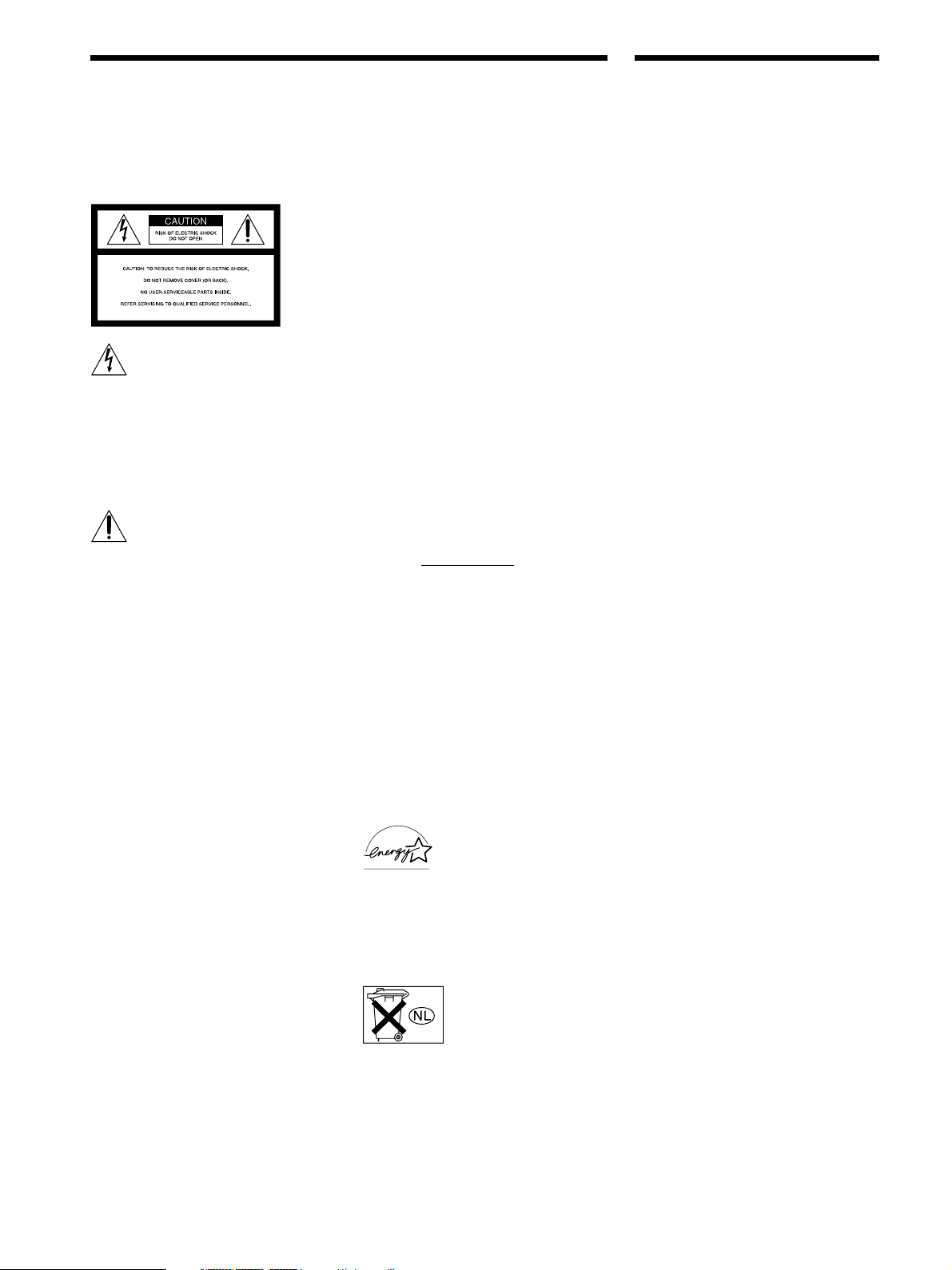
WARNING
Precautions
To prevent fire or shock
hazard, do not expose the
unit to rain or moisture.
This symbol is intended to alert the user to
the presence of uninsulated “dangerous
voltage” within the product’s enclosure
that may be of sufficient magnitude to
constitute a risk of electric shock to
persons.
This symbol is intended to alert the user to
the presence of important operating and
maintenance (servicing) instructions in the
literature accompanying the appliance.
INFORMATION
This equipment has been tested and found
to comply with the limits for a Class B
digital device, pursuant to Part 15 of the
FCC Rules.
These limits are designed to provide
reasonable protection against harmful
interference in a residential installation.
This equipment generates, uses, and can
radiate radio frequency energy and, if not
installed and used in accordance with the
instructions, may cause harmful
interference to radio communications.
However, there is no guarantee that
interference will not occur in a particular
installation. If this equipment does cause
harmful interference to radio or television
reception, which can be determined by
turning the equipment off and on, the user
is encouraged to try to correct the
interference by one or more of the
following measures:
– Reorient or relocate the receiving
antenna.
– Increase the separation between the
equipment and receiver.
– Connect the equipment into an outlet on
a circuit different from that to which the
receiver is connected.
– Consult the dealer or an experienced
radio/TV technician for help.
CAUTION
You are cautioned that any changes or
modification not expressly approved in
this manual could void your authority to
operate this equipment.
Note to CATV system installer:
This reminder is provided to call CATV
system installer’s attention to Article 82040 of the NEC that provides guidelines for
proper grounding and, in particular,
specifies that the cable ground shall be
connected to the grounding system of the
building, as close to the point of cable
entry as practical.
Owner’s Record
The model and serial numbers are located
on the rear of the unit. Record the serial
number in the space provided below.
Refer to them whenever you call upon
your Sony dealer regarding this product.
Model No. STR-DE575/K502
Serial No.
For customers in Canada
CAUTION
TO PREVENT ELECTRIC SHOCK, DO
NOT USE THIS POLARIZED AC PLUG
WITH AN EXTENSION CORD,
RECEPTACLE OR OTHER OUTLET
UNLESS THE BLADES CAN BE FULLY
INSERTED TO PREVENT BLADE
EXPOSURE.
For customers in the United States and
Canada
ENERGY STAR® is a U.S.
registered mark.
As an ENERGY STAR
partner, Sony Corporation
has determined that this
product meets the ENERGY
STAR® guidelines for
energy efficiency.
Don't throw a battery,
dispose it as the
injurious wastes.
®
On safety
• Should any solid object or liquid fall into the
cabinet, unplug the receiver and have it
checked by qualified personnel before
operating it any further.
• To prevent fire, do not cover the ventilation
of the receiver with newspapers, table cloths,
curtains, etc. And don’t place lighted candles
on the receiver.
• To prevent fire or shock hazards, do not place
vases on the receiver.
On power sources
• Before operating the receiver, check that the
operating voltage is identical with your local
power supply. The operating voltage is
indicated on the nameplate at the rear of the
receiver.
• The unit is not disconnected from the AC
power source (mains) as long as it is
connected to the wall outlet, even if the unit
itself has been turned off.
• If you are not going to use the receiver for a
long time, be sure to disconnect the receiver
from the wall outlet. To disconnect the AC
power cord, grasp the plug itself; never pull
the cord.
• One blade of the plug is wider than the other
for the purpose of safety and will fit into the
wall outlet only one way. If you are unable to
insert the plug fully into the outlet, contact
your dealer.
• AC power cord must be changed only at the
qualified service shop.
On placement
• Place the receiver in a location with adequate
ventilation to prevent heat buildup and
prolong the life of the receiver.
• Do not place the receiver near heat sources,
or in a place subject to direct sunlight,
excessive dust or mechanical shock.
• Do not place anything on top of the cabinet
that might block the ventilation holes and
cause malfunctions.
• Although the receiver heats up during
operation, this is not a malfunction. If you
continuously use this receiver at a large
volume, the cabinet temperature of the top,
side and bottom rises accordingly. To avoid
burning yourself, do not touch the cabinet.
On operation
Before connecting other components, be sure to
turn off and unplug the receiver.
On cleaning
Clean the cabinet, panel and controls with a soft
cloth slightly moistened with a mild detergent
solution. Do not use any type of abrasive pad,
scouring powder or solvent such as alcohol or
benzine.
If you have any question or problem
concerning your receiver, please consult
your nearest Sony dealer.
2
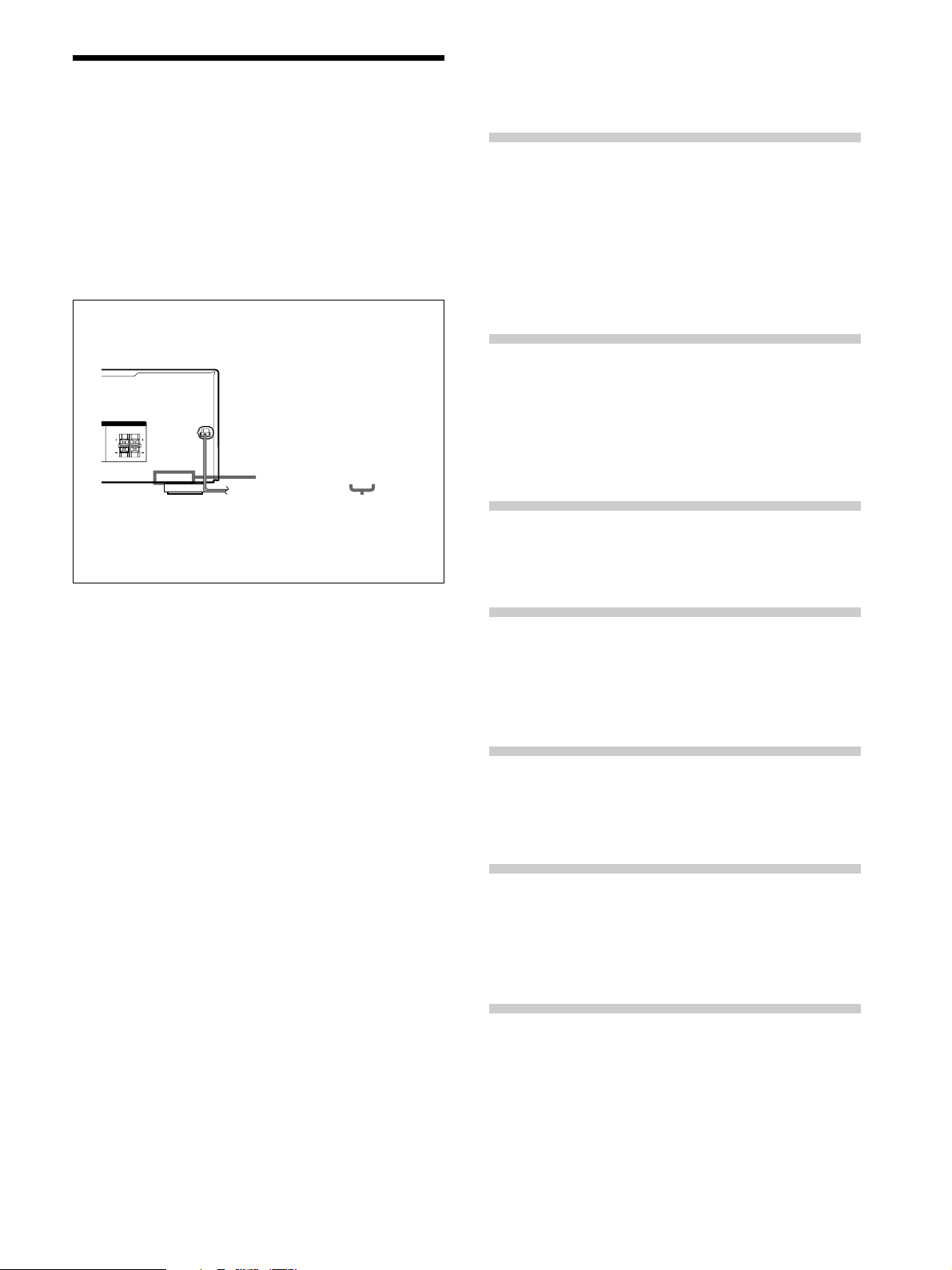
About This Manual
The instructions in this manual are for the STR-DE575 and
STR-K502. Check your model number by looking at the
lower right corner of the front panel or lower right corner
of the remote. In this manual, the STR-DE575 and the
remote commander RM-U305 are used for illustration
purposes unless stated otherwise. Any difference in
operation is clearly indicated in the text, for example,
“STR-DE575 only”.
About area codes
The area code of the player you purchased is shown on the
lower portion of the rear panel (see the illustration below).
IMPEDANCE USE 8 – 16
Ω
ERS
FRONTCENTER
RL
RL
4-XXX-XXX-XX AA
Area code
Any differences in operation, according to the area code, are
clearly indicate in the text, for example, “Models of area code
AA only”.
Conventions
• The instructions in this manual describe the controls on
the receiver. You can also use the controls on the
supplied remote if they have the same or similar names
as those on the receiver.
• The following icon is used in this manual:
z Indicates hints and tips for making the task easier.
TABLE OF CONTENTS
Hooking Up the Components 4
Unpacking 4
Antenna Hookups 5
Audio Component Hookups 6
Video Component Hookups 7
Digital Component Hookups 8
MULTI CH IN Hookups 9
Other Hookups 10
Hooking Up and Setting Up the
Speaker System 11
Speaker System Hookup 12
Performing Initial Setup Operations 14
Multi Channel Surround Setup 15
Before You Use Your Receiver 19
Location of Parts and Basic
Operations 21
Front Panel Parts Descriptions 21
Enjoying Surround Sound 25
Selecting a Sound Field 26
Understanding the Multi-Channel Surround
Displays 30
Customizing Sound Fields 32
This receiver incorporates Dolby* Digital and Pro Logic
Surround and the DTS** Digital Surround System.
Manufactured under license from Dolby Laboratories.
*
“Dolby”, “Pro Logic” and the double-D symbol a are trademarks of
Dolby Laboratories.
Confidential unpublished Works. © 1992-1997 Dolby Laboratories.
All rights reserved.
Manufactured under license from Digital Theater Systems, Inc. US
**
Pat. No. 5,451,942, 5,956,674, 5,974,380, 5,978,762 and other
world-wide patents issued and pending. “DTS” and “DTS Digital
Surround” are registered trademarks of Digital Theater Systems, Inc.
Copyright 1996, 2000 Digital Theater Systems, Inc. All Rights
Reserved.
Receiving Broadcasts 36
Direct Tuning 38
Automatic Tuning 38
Preset Tuning 39
Other Operations 40
Naming Preset Stations and Program Sources 41
Recording 41
Using the Sleep Timer 42
Adjustment Using the SET UP Button 43
Additional Information 44
Troubleshooting 44
Specifications 46
Glossary 48
Settings Using SURR, LEVEL, EQ, and SET UP
buttons 49
Remote Button Description 50
Index 58
3
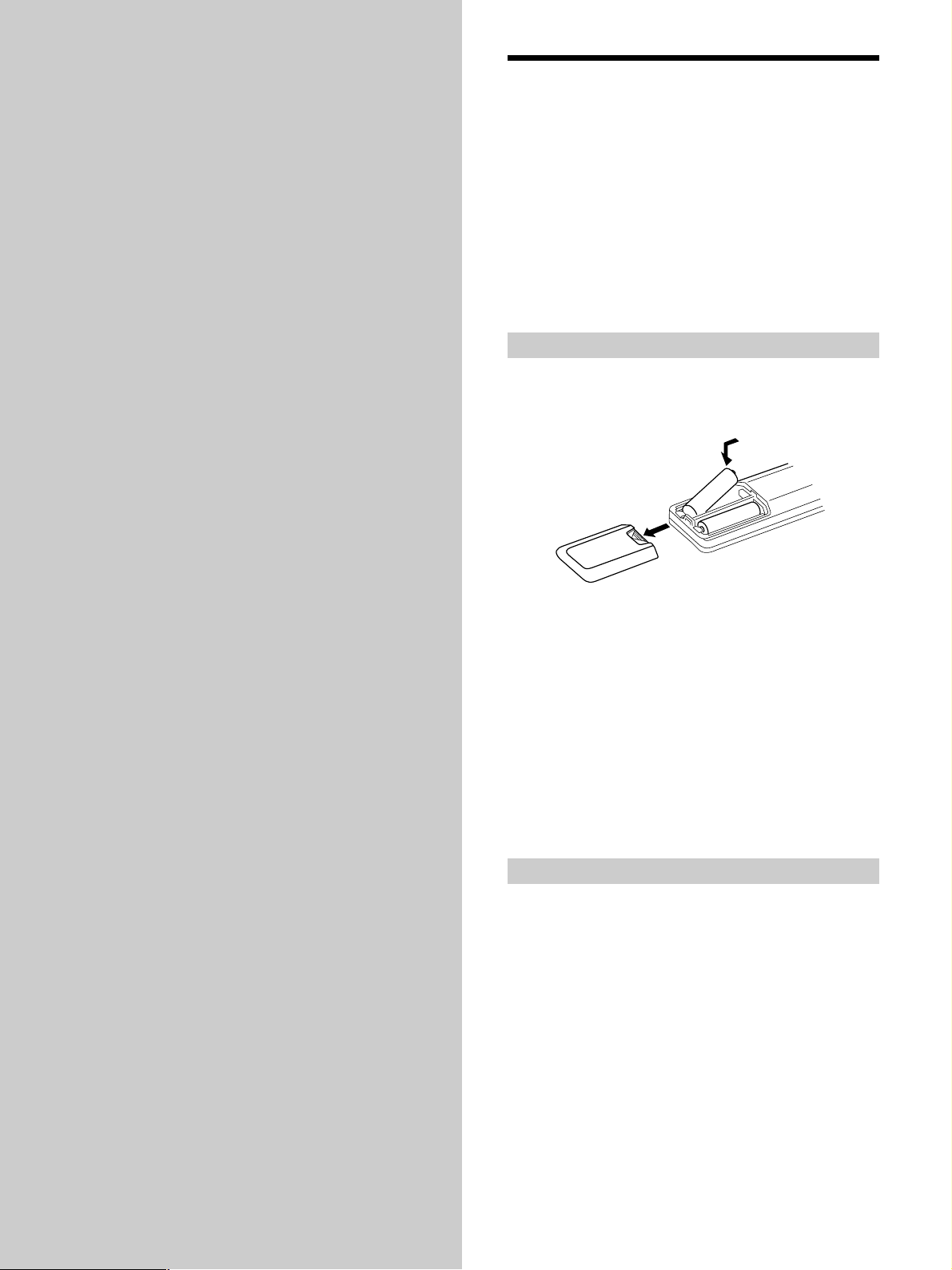
Hooking Up
Unpacking
the
Components
This chapter describes how to connect
various audio and video components
to the receiver. Be sure to read the
sections for the components you have
before you actually connect them to
the receiver.
Check that you received the following items with the
receiver:
• FM wire antenna (1)
• AM loop antenna (1)
• R6 (size-AA) batteries (2)
• Models of area code U only
– Remote commander RM-U305 (remote) (1)
• Models of area code CA only
– Remote commander RM-PP505 (remote) (1)
Inserting batteries into the remote
Insert R6 (size-AA) batteries with the + and – properly
oriented in the battery compartment. When using the
remote, point it at the remote sensor g on the receiver.
]
}
}
]
z
When to replace batteries
Under normal conditions, the batteries should last for about 6
months. When the remote no longer operates the receiver, replace
all batteries with new ones.
Notes
• Do not leave the remote in an extremely hot or humid place.
• Do not use a new battery with an old one.
• Do not expose the remote sensor to direct sunlight or lighting
apparatuses. Doing so may cause a malfunction.
• If you don’t use the remote for an extended period of time,
remove the batteries to avoid possible damage from battery
leakage and corrosion.
Before you get started
• Turn off the power to all components before making
any connections.
• Do not connect the AC power cords until all of the
connections are completed.
• Be sure to make connections firmly to avoid hum and
noise.
• When connecting an audio/video cord, be sure to
match the color-coded pins to the appropriate jacks on
the components: yellow (video) to yellow; white (left,
audio) to white; and red (right, audio) to red.
4
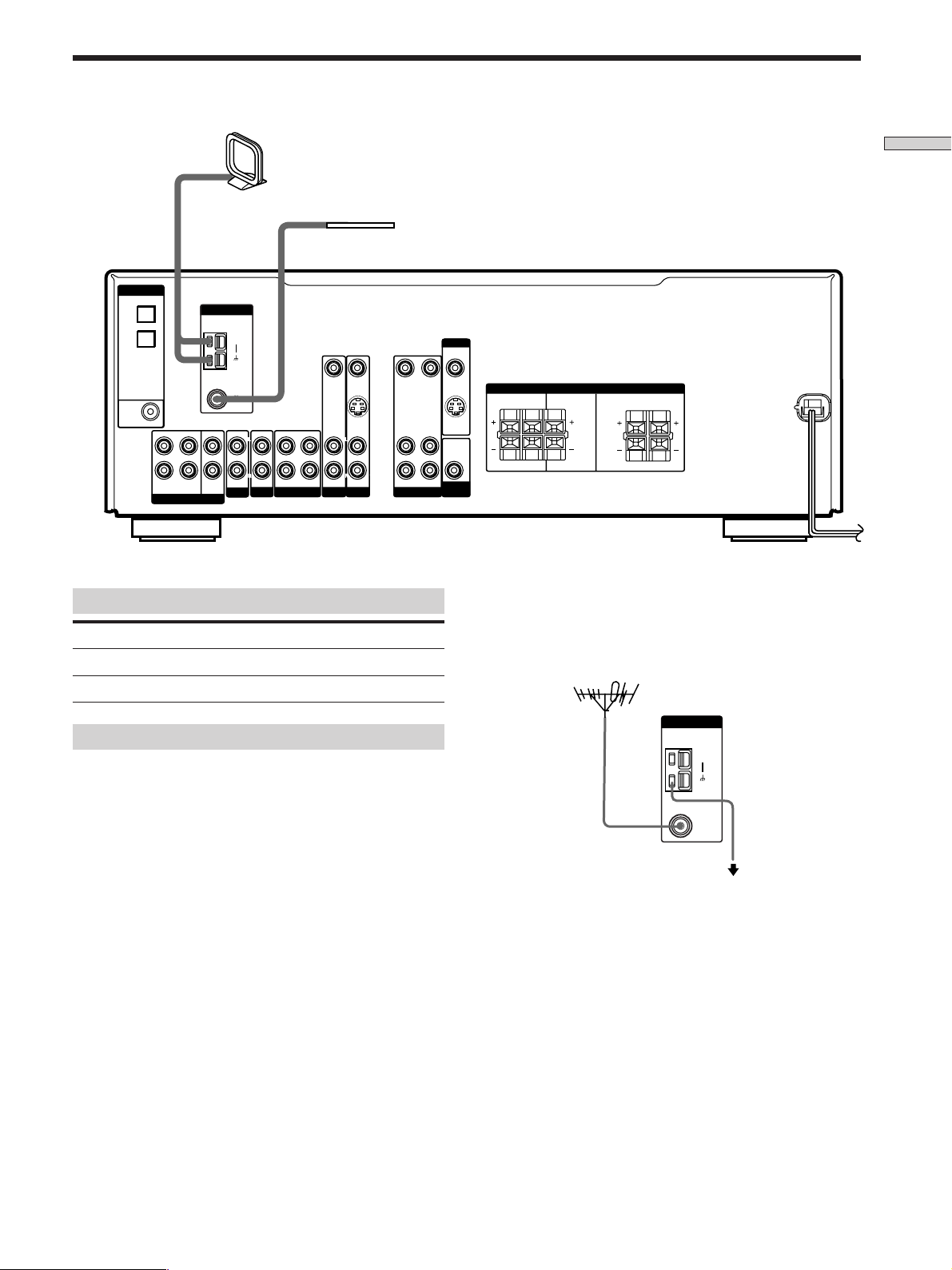
Antenna Hookups
ANTENNA
AM
FM
75
Ω
COAXIAL
AM loop antenna
(supplied)
FM wire antenna
(supplied)
DIGITAL
OPTICAL
DVD/LD
IN
TV/SAT
IN
DVD/LD
IN
COAXIAL
FRONT SURROUND
L
R
MULTI CH IN
ANTENNA
AM
FM
Ω
75
COAXIAL
L
CENTER
R
IN AUDIO IN AUDIO IN
AUX
IN
MD/TAPE
CD
SUB
WOOFER
VIDEO IN VIDEO IN VIDEO OUT VIDEO OUTVIDEO IN
S VIDEO
L
R
IN
L
R
TV/SAT DVD/LD
Terminals for connecting the antennas
Connect the To the
AM loop antenna AM terminals
FM wire antenna FM 75Ω COAXIAL terminal
L
R
VIDEO
AUDIO INAUDIO OUTOUT IN
MONITOR
S VIDEO
OUT
AUDIO
OUT
SUB
WOOFER
SPEAKERS
RL
RL
z
If you have poor FM reception
IMPEDANCE USE 8 – 16
Ω
FRONTCENTERSURROUND
RL
RL
Use a 75-ohm coaxial cable (not supplied) to connect the receiver
to an outdoor FM antenna as shown below.
Outdoor FM antenna
Receiver
Hooking Up the Components
Notes on antenna hookups
• To prevent noise pickup, keep the AM loop antenna
away from the receiver and other components.
• Be sure to fully extend the FM wire antenna.
• After connecting the FM wire antenna, keep it as
horizontal as possible.
Ground wire
(not supplied)
To ground
Important
If you connect the receiver to an outdoor antenna, ground
it against lightning. To prevent a gas explosion, do not
connect the ground wire to a gas pipe.
5
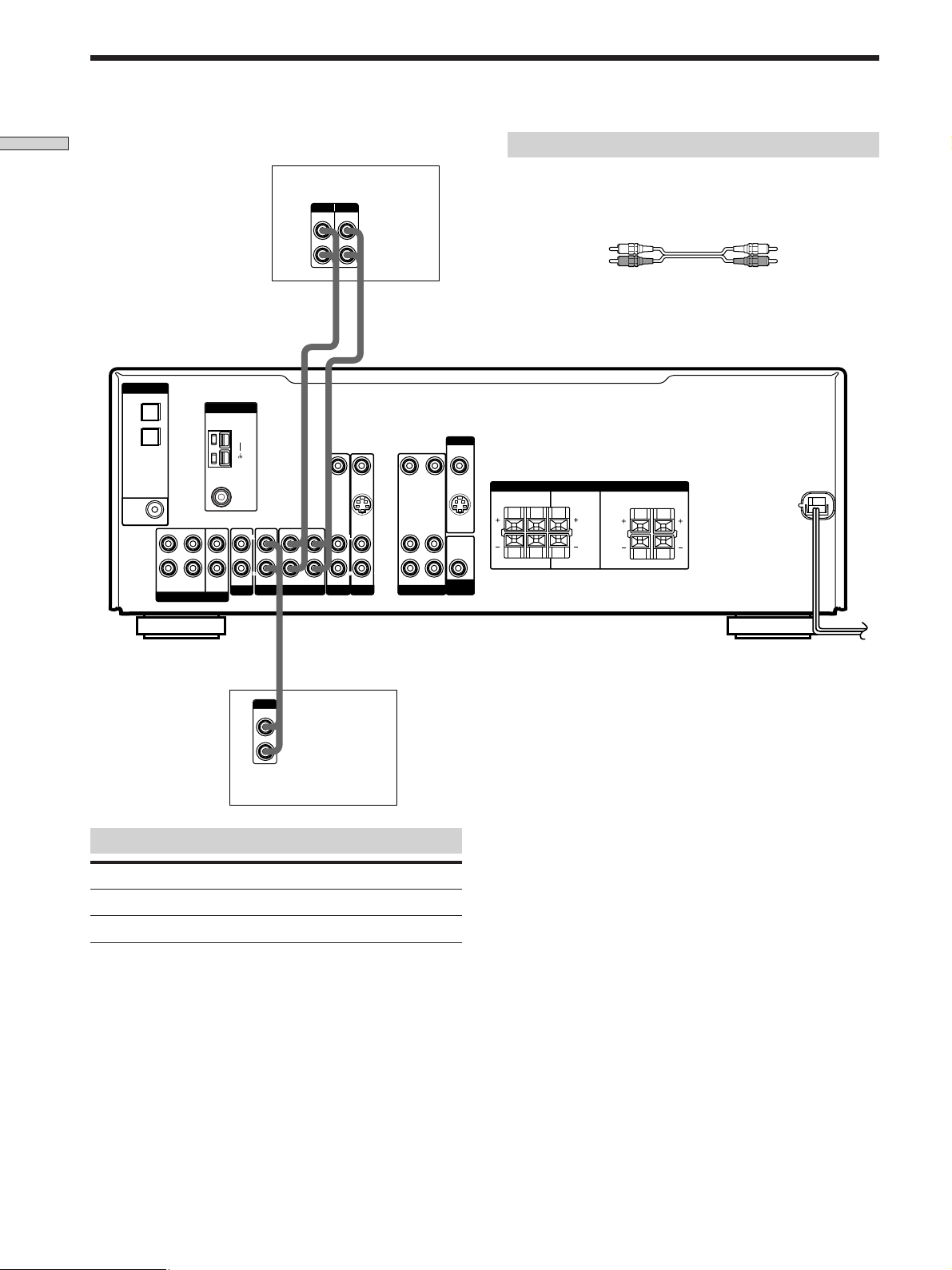
Audio Component Hookups
Hooking Up the Components
DIGITAL
OPTICAL
DVD/LD
IN
TV/SAT
IN
DVD/LD
IN
COAXIAL
FRONT SURROUND
L
R
MULTI CH IN
ANTENNA
CENTER
SUB
WOOFER
AM
COAXIAL
AUX
MD/TAPE deck
INPUT OUTPUT
LINELINE
IN OUT
ç
FM
Ω
75
L
R
IN AUDIO IN AUDIO IN
IN
CD
VIDEO IN VIDEO IN VIDEO OUT VIDEO OUTVIDEO IN
L
R
TV/SAT DVD/LD
MD/TAPE
S VIDEO
L
R
L
R
ç
IN
L
R
VIDEO
AUDIO INAUDIO OUTOUT IN
MONITOR
S VIDEO
OUT
AUDIO
OUT
SUB
WOOFER
Required cords
Audio cords (not supplied)
When connecting a cord, be sure to match the color-coded pins to
the appropriate jacks on the components.
White (L) White (L)
Red (R) Red (R)
SPEAKERS
RL
RL
IMPEDANCE USE 8 – 16
Ω
FRONTCENTERSURROUND
RL
RL
OUTPUT
LINE
L
R
CD player
Jacks for connecting audio components
Connect a To the
CD player CD jacks
MD deck or Tape deck MD/TAPE jacks
6
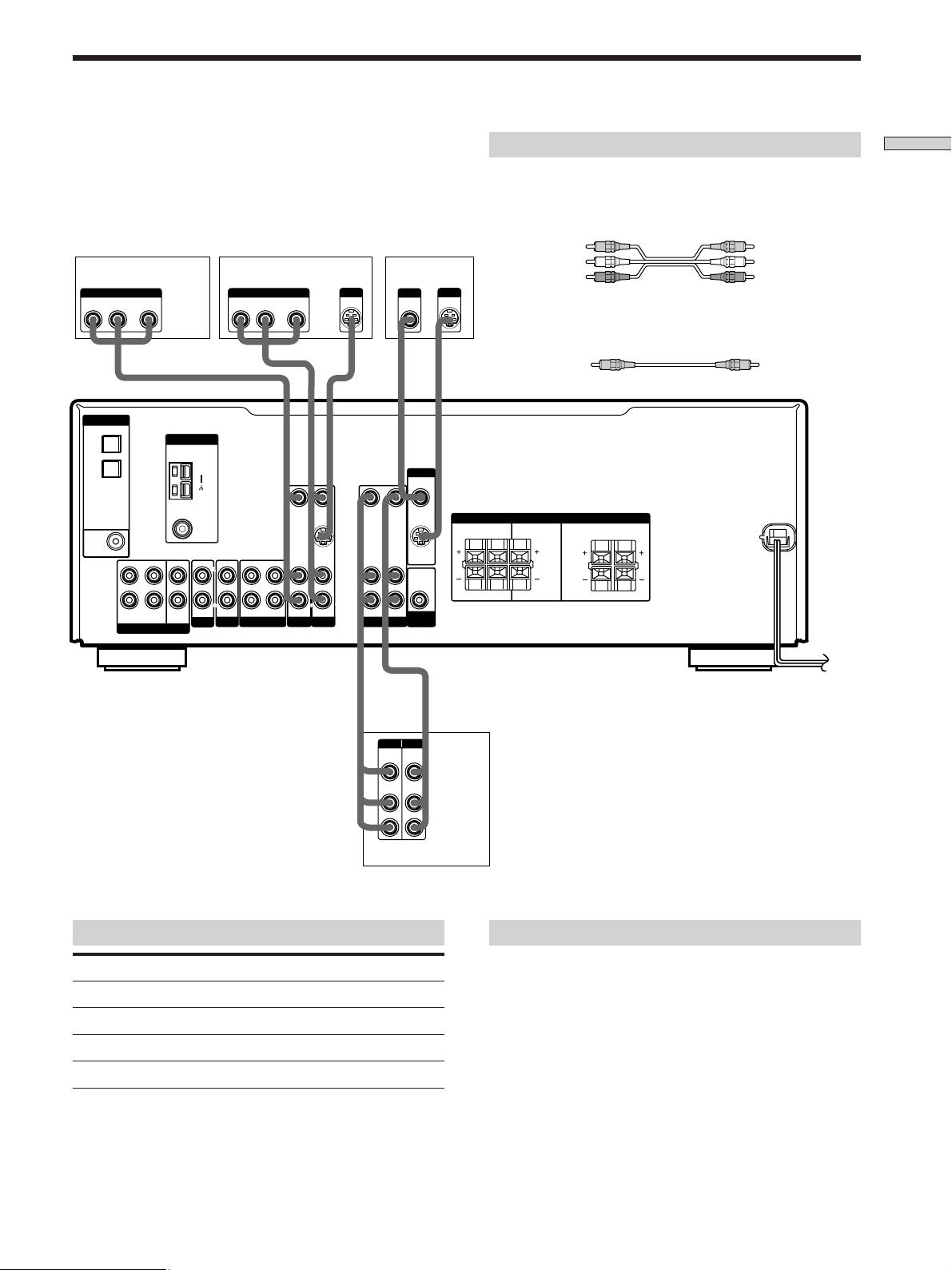
Video Component Hookups
TV or satellite tuner DVD or LD player
OUTPUT
AUDIO OUT VIDEO
RL
DIGITAL
OPTICAL
DVD/LD
IN
TV/SAT
IN
DVD/LD
IN
COAXIAL
FRONT SURROUND
MULTI CH IN
OUTPUT
OUT
ANTENNA
L
CENTER
R
SUB
WOOFER
AUDIO OUT VIDEO
RL
AM
FM
Ω
75
COAXIAL
L
L
R
R
IN AUDIO IN AUDIO IN
IN
MD/TAPE
CD
AUX
**
OUT
VIDEO IN VIDEO IN VIDEO OUT VIDEO OUTVIDEO IN
S VIDEO
IN
L
R
TV/SAT DVD/LD
S-VIDEO
OUT
TV monitor
INPUT
VIDEO
IN
L
R
AUDIO INAUDIO OUTOUT IN
VIDEO
MONITOR
S VIDEO
OUT
AUDIO
OUT
SUB
WOOFER
S-VIDEO
IN
Required cords
Audio/video cords (not supplied)
When connecting a cord, be sure to match the color-coded pins to
the appropriate jacks on the components.
Yellow (video) Yellow (video)
White (L/audio) White (L/audio)
Red (R/audio) Red (R/audio)
Video cord for connecting a TV monitor (not supplied)
Yellow Yellow
SPEAKERS
RL
RL
IMPEDANCE USE 8 – 16
Ω
FRONTCENTERSURROUND
RL
RL
Hooking Up the Components
ç
IN
INPUT OUTPUT
VIDEO
IN
AUDIO
IN
* STR-DE575 only.
Jacks for connecting video components
Connect a To the
TV or satellite tuner TV/SAT jacks
VCR VIDEO jacks
DVD or LD player DVD/LD jacks
TV monitor MONITOR VIDEO OUT jack
VIDEO
OUT
AUDIO
OUT
VCR
ç
OUT
L
R
Note on video component hookups
You can connect your TV’s audio output jacks to the TV/
SAT AUDIO IN jacks on the receiver and apply sound
effects to the audio from the TV. In this case, do not
connect the TV’s video output jack to the TV/SAT VIDEO
IN jack on the receiver. If you are connecting a separate
TV tuner (or satellite tuner), connect both the audio and
video output jacks to the receiver as shown above.
z
When using the S-video jacks instead of the video jacks
Your monitor must also be connected via an S-video jack. S-video
signals are on a separate bus from the video signals and will not
be output through the video jacks. (STR-DE575 only)
7
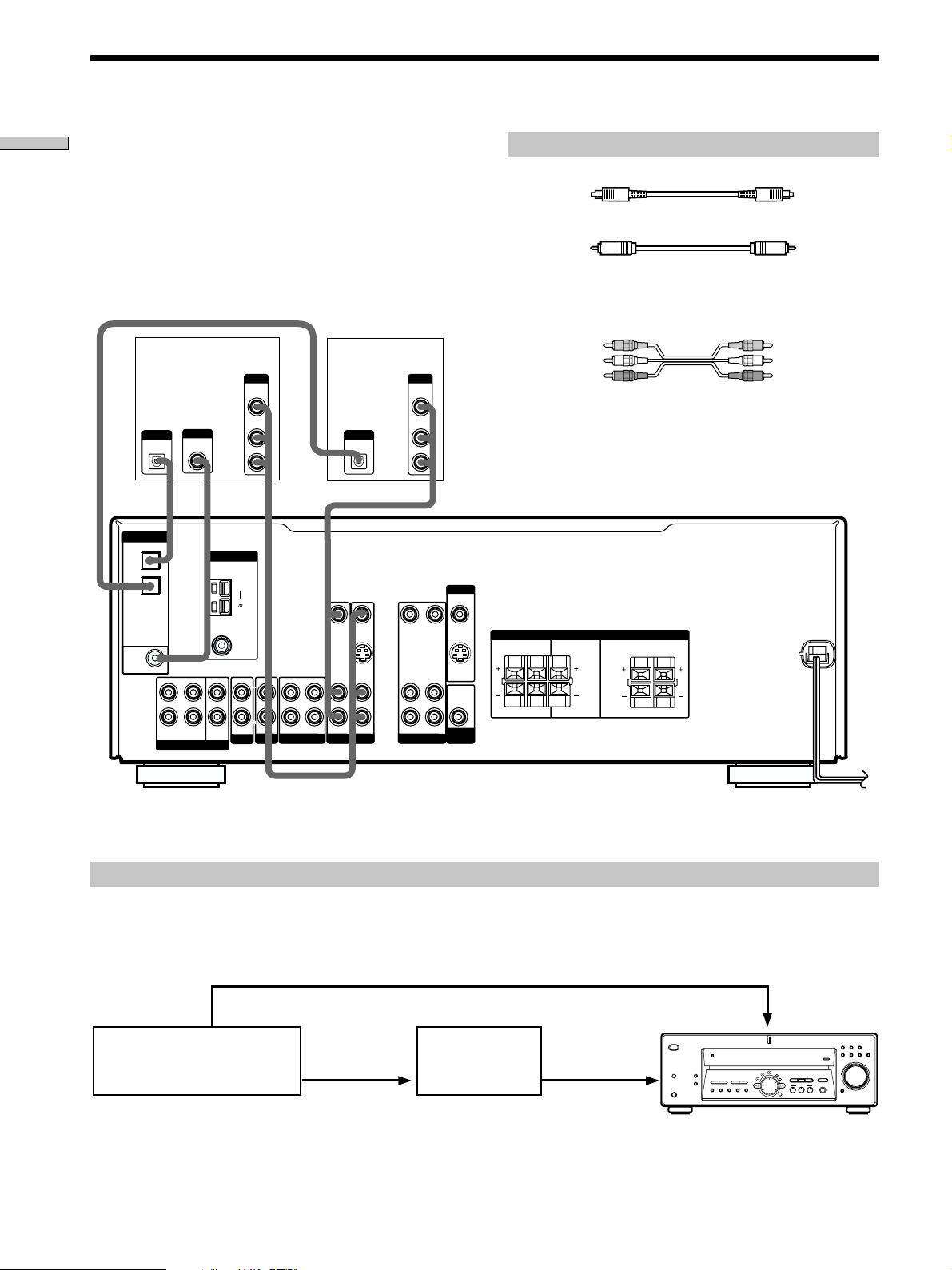
Digital Component Hookups
Hooking Up the Components
Connect the digital output jacks of your DVD player and
satellite tuner (etc.) to the receiver’s digital input jacks to
bring the multi channel surround sound of a movie
theater into your home. To enjoy full effect of multi
channel surround sound, five speakers (two front
speakers, two surround speakers, and a center speaker)
and a sub woofer are required. You can also connect an
LD player with an RF OUT jack via an RF demodulator,
such as the Sony MOD-RF1 (not supplied).
DVD or LD
player (etc.)*
OUTPUT
OUTPUT
DIGITAL
DIGITAL
COAXIAL
OPTICAL
DIGITAL
OPTICAL
DVD/LD
IN
TV/SAT
IN
ANTENNA
AM
OUTPUT
VIDEO
OUT
AUDIO
OUT
Required cords
Optical digital cords (not supplied)
Black Black
Coaxial digital cord (not supplied)
Yellow Yellow
Audio/video cords (not supplied)
When connecting a cord, be sure to match the color-coded pins to
the appropriate jacks on the components.
TV or Satellite
tuner
OUTPUT
VIDEO
OUT
AUDIO
L
R
OUTPUT
DIGITAL
OPTICAL
OUT
MONITOR
Yellow (video) Yellow (video)
White (L/audio) White (L/audio)
Red (R/audio) Red (R/audio)
Note
The optical and coaxial digital input jacks on the receiver are
compatible with sampling frequencies of 32 kHz, 44.1 kHz,
48kHz and 96kHz** (**DVD/LD only).
FM
Ω
75
DVD/LD
IN
COAXIAL
L
R
FRONT SURROUND
MULTI CH IN
When making digital audio connections to a DVD player, connect to either the coaxial OR optical digital jacks, and not
*
COAXIAL
L
CENTER
R
IN AUDIO IN AUDIO IN
AUX
IN
CD
SUB
WOOFER
VIDEO IN VIDEO IN VIDEO OUT VIDEO OUTVIDEO IN
L
R
TV/SAT DVD/LD
MD/TAPE
S VIDEO
IN
L
R
L
R
VIDEO
AUDIO INAUDIO OUTOUT IN
S VIDEO
OUT
AUDIO
OUT
SUB
WOOFER
SPEAKERS
RL
RL
IMPEDANCE USE 8 – 16
Ω
RL
RL
FRONTCENTERSURROUND
both. It is recommended to make digital audio connections to the coaxial jack.
Example of LD player connected via an RF demodulator
Please note that you cannot connect an LD player’s DOLBY DIGITAL RF OUT jack directly to the receiver’s digital input
jacks. You must first convert the RF signal to either an optical or coaxial digital signal. Connect the LD player to the RF
demodulator, then connect the RF demodulator’s optical or coaxial digital output to the receiver’s OPTICAL or COAXIAL
DVD/LD IN jack. Refer to the instruction manual supplied with your RF Demodulator for details on DOLBY DIGITAL RF
hookups.
DVD/LD
LD player
VIDEO OUT
DOLBY DIGITAL
RF OUT
RF demodulator
DIGITAL
DIGITAL
DVD/LD IN
DVD/LD IN
(COAXIAL)
(COAXIAL)
(OPTICAL)
or (OPTICAL)
? / 1
SPEAKERS
PHONES
VIDEO IN
DISPLAY
PRESET
–+–+
TUNING
DIMMER
MEMORY SHIFT FM MODE FM AM
VIDEO
BC
DVD/LDCDTV/SAT
MD/TAPE
INPUT MODE
MASTER VOLUME
+
–
EQUALIZER
MULTI CH IN
MUTING
MULTI CHANNEL DECODING
LEVEL
SURR
SET UP
CINEMA STUDIO EX
EQ
NAME
TUNING
A
SOUND FIELD
A.F.D.
MODE 2CH
ENTER
TUNER AUX
Note
When making connections as shown above, be sure to set INPUT MODE (8 on page 23) manually. The receiver may not operate correctly
if INPUT MODE is set to “AUTO.”
8
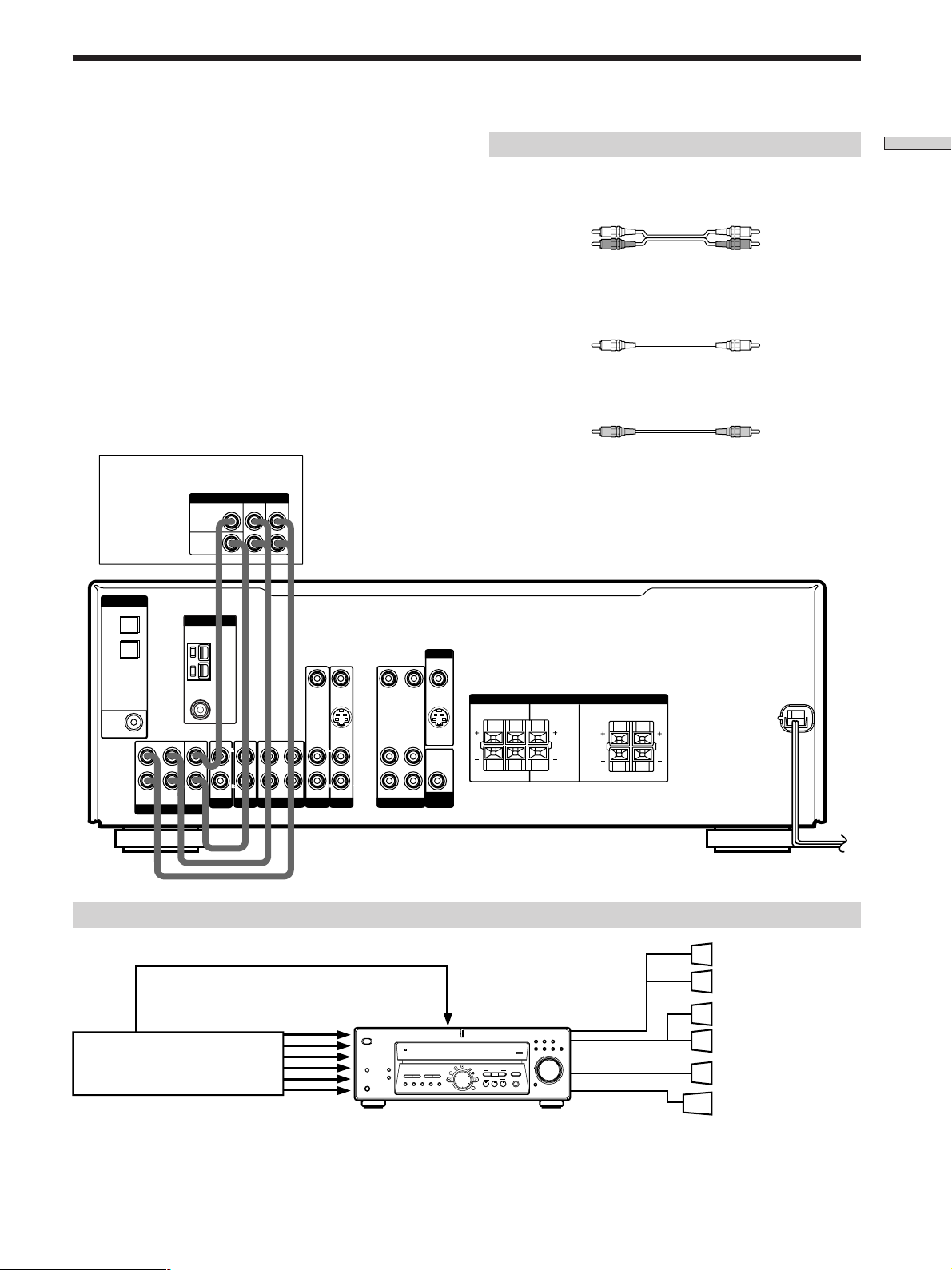
MULTI CH IN Hookups
Although this receiver incorporates a multi channel
decoder, it is also equipped with MULTI CH IN jacks.
These connections allow you to enjoy multichannel
software encoded in formats other than Dolby Digital and
DTS. If your DVD player is equipped with MULTI CH
OUTPUT jacks, you can connect them directly to the
receiver to enjoy the sound of the DVD player’s multi
channel decoder. Alternatively, the MULTI CH IN jacks
can be used to connect an external multi channel decoder.
To fully enjoy multi channel surround sound, you will
need five speakers (two front speakers, two surround
speakers, and a center speaker) and a sub woofer. Refer to
the instruction manual supplied with your DVD player,
multi channel decoder, etc., for details on the multi
channel input hookups.
DVD player,
Multichannel decoder, etc.
DIGITAL
OPTICAL
DVD/LD
IN
TV/SAT
IN
MULTI CH OUTPUT
MULTI CH OUTPUT
CENTER
SUB
WOOFER
ANTENNA
AM
SURROUND
FRONT
MONITOR
Required cords
Audio cords (not supplied)
Two for the MULTI CH IN FRONT and SURROUND jacks
White (L) White (L)
Red (R) Red (R)
Monaural audio cords (not supplied)
Two for the MULTI CH IN CENTER and SUB WOOFER jacks
Black Black
Video cord (not supplied)
One for the DVD/LD VIDEO IN jacks (etc.)
Yellow Yellow
Note
When using the connections described below, adjust the level of
your surround speakers and sub woofer from the DVD player or
multichannel decoder.
Hooking Up the Components
DVD/LD
IN
COAXIAL
L
R
FRONT SURROUND
MULTI CH IN
FM
Ω
75
COAXIAL
L
CENTER
R
IN
IN AUDIO IN AUDIO IN
SUB
WOOFER
AUX
MD/TAPECD
VIDEO IN VIDEO IN VIDEO OUT VIDEO OUTVIDEO IN
S VIDEO
L
R
IN
L
R
TV/SAT DVD/LD
L
R
VIDEO
AUDIO INAUDIO OUTOUT IN
S VIDEO
OUT
AUDIO
OUT
SUB
WOOFER
SPEAKERS
RL
RL
Example of a DVD player hookup using the MULTI CH IN jacks
DVD/LD
VIDEO OUT
MULTI CH IN
DVD player
Note
See page 12 for details on speaker system hookup.
? / 1
DISPLAY
SPEAKERS
PRESET
– + – +
TUNING
DIMMER
MEMORY SHIFT FM MODE FM AM
PHONES
IN VIDEO etc.
MULTI CHANNEL DECODING
LEVEL
SURR
EQ
TUNING
VIDEO
DVD/LDCDTV/SAT
MD/TAPE
TUNER AUX
INPUT MODE
MASTER VOLUME
SET UP
CINEMA STUDIO EX
NAME
BC
A
SOUND FIELD
A.F.D.
MODE 2CH
ENTER
+
–
EQUALIZER
MULTI CH IN
MUTING
IMPEDANCE USE 8 – 16
Ω
FRONTCENTERSURROUND
RL
RL
SPEAKERS
FRONT
SPEAKERS
SURROUND/CENTER
SUB WOOFER
Front Speaker (L)
Front Speaker (R)
Surround Speaker (L)
Surround Speaker (R)
Center Speaker
Active Woofer
9
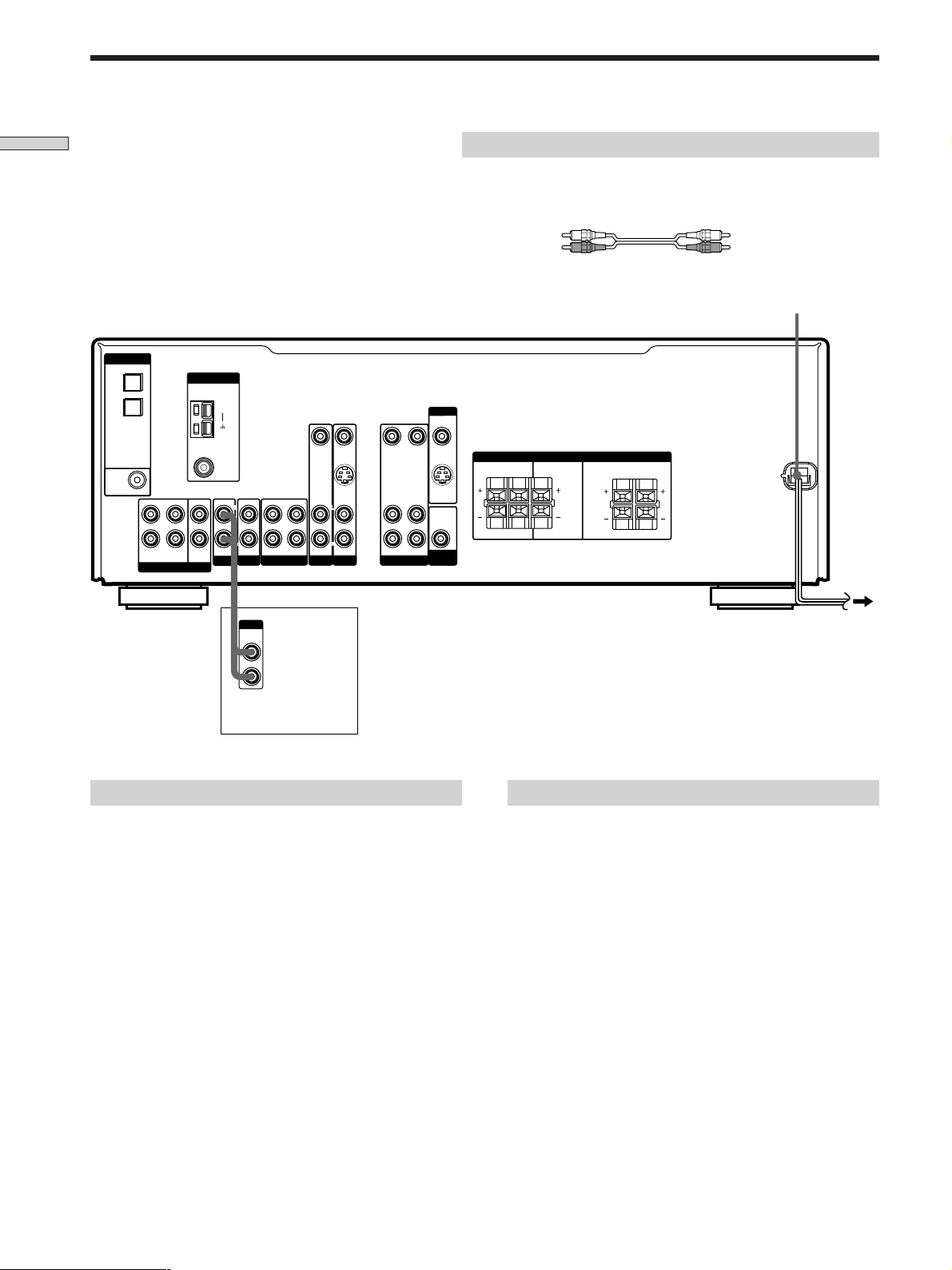
Other Hookups
Hooking Up the Components
DIGITAL
OPTICAL
DVD/LD
IN
TV/SAT
IN
DVD/LD
IN
COAXIAL
FRONT SURROUND
L
R
MULTI CH IN
ANTENNA
AM
FM
Ω
75
COAXIAL
L
CENTER
R
IN AUDIO IN AUDIO IN
SUB
WOOFER
AUX
Required cords
Audio cords (not supplied)
When connecting a cord, be sure to match the color-coded pins to the
appropriate jacks on the components.
White (L) White (L)
Red (R) Red (R)
AC power cord
MONITOR
VIDEO IN VIDEO IN VIDEO OUT VIDEO OUTVIDEO IN
S VIDEO
L
R
IN
MD/TAPE
CD
IN
L
R
TV/SAT DVD/LD
L
R
VIDEO
AUDIO INAUDIO OUTOUT IN
S VIDEO
OUT
AUDIO
OUT
SUB
WOOFER
SPEAKERS
RL
RL
IMPEDANCE USE 8 – 16
Ω
FRONTCENTERSURROUND
RL
RL
OUTPUT
LINE
CD player, tape deck,
MD deck, etc.
AUX AUDIO IN hookup
• If you have an individual audio component
(except PHONO)
Use the audio cords to connect the LINE OUT jacks on
the CD player, tape deck, or MD deck to the AUX
AUDIO IN jack on the receiver so that you can listen to
stereo sources in surround sound.
To a wall outlet
Connecting the AC power cord
Before connecting the AC power cord of this receiver to a
wall outlet:
• Connect the speaker system to the receiver (see page
12).
Connect the AC power cord(s) of your audio/video
components to a wall outlet.
Note
If the AC power cord is disconnected for about one week, the
receiver’s entire memory will be cleared and the demonstration
will start.
10
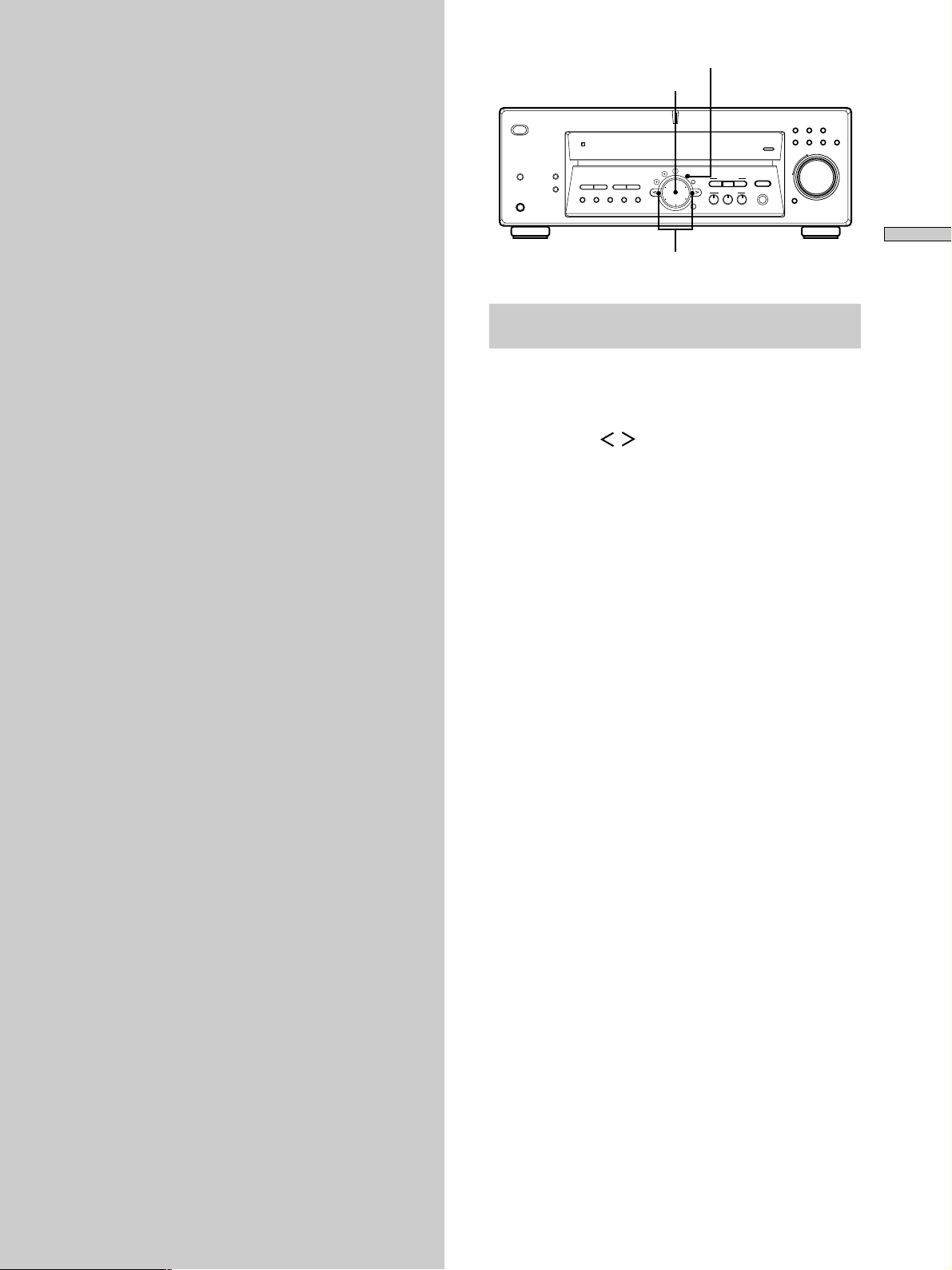
Hooking Up
and Setting Up
the Speaker
SPEAKERS
SET UP
Jog dial
VIDEO
INPUT MODE
DVD/LDCDTV/SAT
MD/TAPE
TUNER AUX
MASTER VOLUME
+
–
MUTING
? / 1
DISPLAY
PRESET
–+–+
TUNING
DIMMER
PHONES
MEMORY SHIFT FM MODE FM AM
MULTI CHANNEL DECODING
LEVEL
SURR
SET UP
CINEMA STUDIO EX
EQ
TUNING
NAME
ENTER
EQUALIZER
BC
A
MULTI CH IN
SOUND FIELD
A.F.D.
MODE 2CH
System
This chapter describes how to hook
up your speaker system to the
receiver, how to position each speaker,
and how to set up your speakers to
enjoy multi channel surround sound.
Hooking Up and Setting Up the Speaker System
Cursor buttons
Brief descriptions of buttons and control
used to set up the speaker system
SET UP button: Press to enter the setup mode when
specifying speaker types and distances.
Cursor buttons ( / ): Use to select parameters after
pressing the SET UP button.
Jog dial: Use to adjust the setting of each parameter.
11
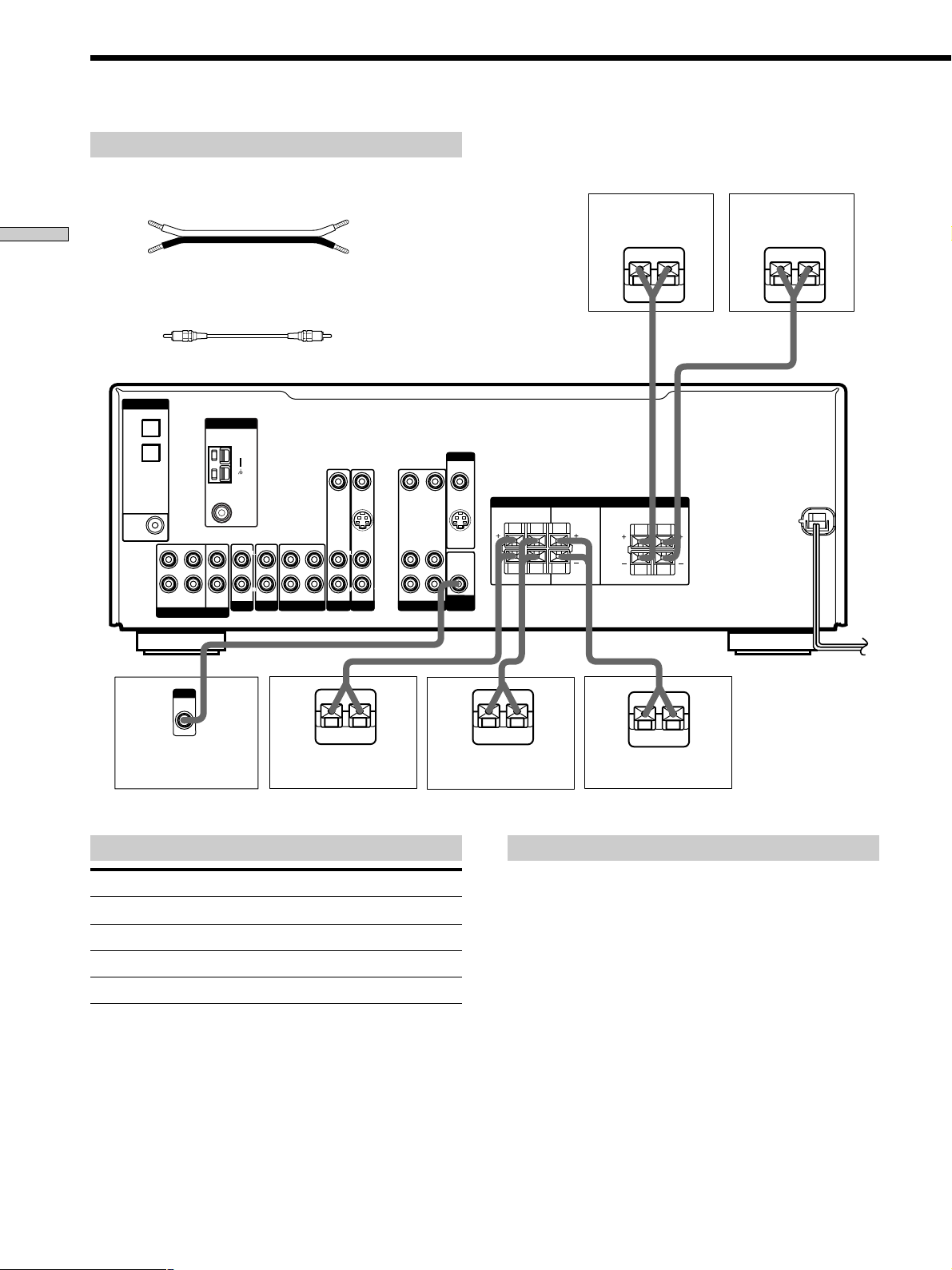
Speaker System Hookup
Required cords
Speaker cords (not supplied)
One for each front, surround, and center speaker
(+) (+)
Hooking Up and Setting Up the Speaker System
(–) (–)
Monaural audio cord (not supplied)
One for an active woofer
Black Black
DIGITAL
OPTICAL
DVD/LD
IN
TV/SAT
IN
ANTENNA
AM
MONITOR
Front speaker (R) Front speaker (L)
}
]
}
]
VIDEO IN VIDEO IN VIDEO OUT VIDEO OUTVIDEO IN
L
R
TV/SAT DVD/LD
MD/TAPE
}
S VIDEO
IN
L
R
]
L
R
VIDEO
AUDIO INAUDIO OUTOUT IN
S VIDEO
OUT
AUDIO
OUT
SUB
WOOFER
}
DVD/LD
IN
COAXIAL
L
R
FRONT SURROUND
MULTI CH IN
INPUT
AUDIO
IN
FM
Ω
75
COAXIAL
L
CENTER
R
IN AUDIO IN AUDIO IN
AUX
IN
CD
SUB
WOOFER
Active sub woofer Surround speaker (R) Surround speaker (L)
Terminals for connecting the speakers
Connect the To the
Front speakers (8 ohm) SPEAKERS FRONT terminals
Surround speakers (8 ohm)
Center speaker (8 ohm) SPEAKERS CENTER terminals
Active sub woofer
SPEAKERS SURROUND terminals
SUB WOOFER AUDIO OUT jack
SPEAKERS
RL
RL
IMPEDANCE USE 8 – 16
]
RL
RL
}
Ω
FRONTCENTERSURROUND
]
Center speaker
Notes on speaker system hookup
• Twist the stripped ends of the speaker cords about 2/3
inch (10 mm). Be sure to match the speaker cord to the
appropriate terminal on the components: + to + and –
to –. If the cords are reversed, the sound will be
distorted and will lack bass.
• If you use speakers with low maximum input rating,
adjust the volume carefully to avoid excessive output
on the speakers.
12
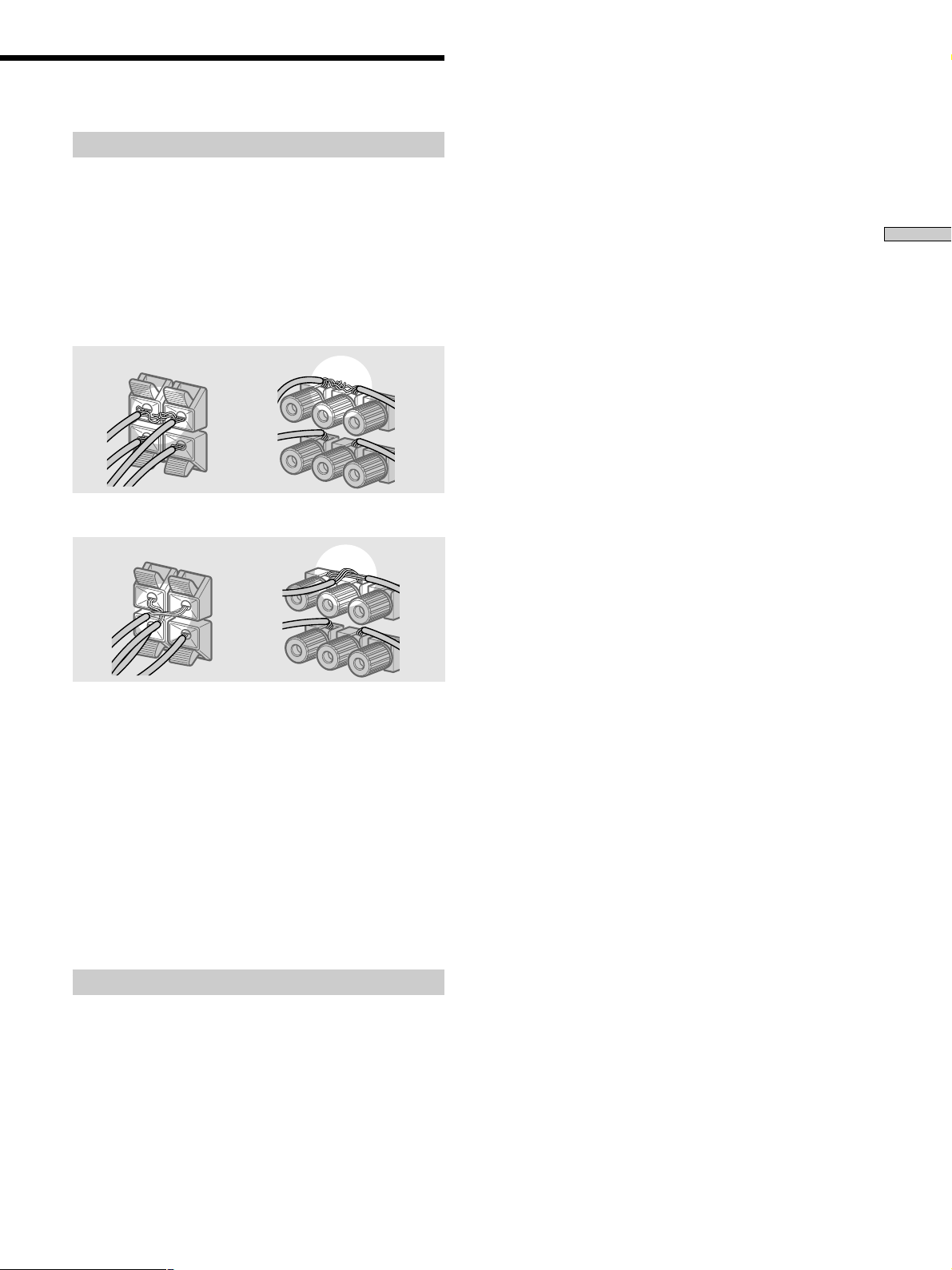
To avoid short-circuiting the speakers
Short-circuiting of the speakers may damage the receiver.
To prevent this, make sure to take the following
precautions when connecting the speakers.
Make sure the stripped ends of each speaker cord
does not touch another speaker terminal or the
stripped end of another speaker cord.
Examples of poor conditions of the speaker cord
Stripped speaker cord is touching another speaker terminal.
Stripped cords are touching each other due to excessive
removal of insulation.
Hooking Up and Setting Up the Speaker System
After connecting all the components, speakers,
and AC power cord, output a test tone to check
that all the speakers are connected correctly. For
details on outputting a test tone, see page 18.
If no sound is heard from a speaker while outputting a
test tone or a test tone is output from a speaker other than
the one whose name is currently displayed on the
receiver, the speaker may be short-circuited. If this
happens, check the speaker connection again.
To avoid damaging your speakers
Make sure that you turn down the volume before you
turn off the receiver. When you turn on the receiver, the
volume remains at the level you turn off the receiver.
13
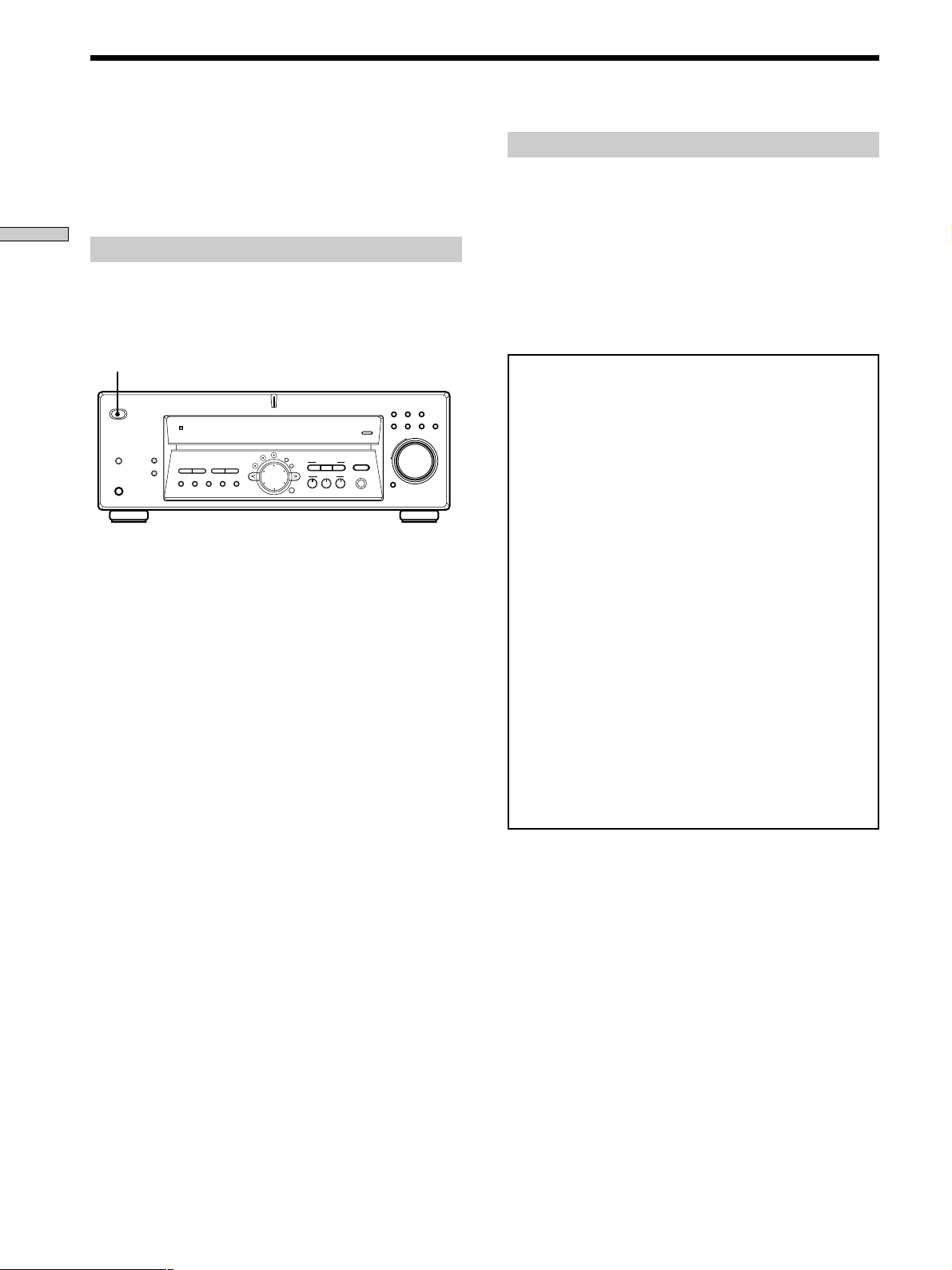
Performing Initial Setup Operations
Once you have hooked up the speakers and turned on the
power, clear the receiver’s memory. Then specify the
speaker parameters (size, position, etc.) and perform any
other initial setup operations necessary for your system.
Hooking Up and Setting Up the Speaker System
Clearing the receiver’s memory
Before you use your receiver for the first time or when
you want to clear the receiver’s memory, do the following.
This procedure is not necessary if the demonstration
activates when you turn the power on.
1/u
MULTI CHANNEL DECODING
INPUT MODE
LEVEL
SURR
SET UP
CINEMA STUDIO EX
EQ
TUNING
NAME
ENTER
EQUALIZER
BC
A
MULTI CH IN
SOUND FIELD
A.F.D.
MODE 2CH
SPEAKERS
PHONES
? / 1
DISPLAY
PRESET
– + – +
TUNING
DIMMER
MEMORY SHIFT FM MODE FM AM
1 Turn off the receiver.
2 Hold down ?/1 for four seconds.
The currently selected function, then the
demonstration message appears in the display and the
items including the following are reset or cleared:
• All preset stations are reset or cleared.
• All sound field parameters are reset to their factory
settings.
• All index names (of preset stations and program
sources) are cleared.
• All adjustments made with the SET UP button are
reset to their factory settings.
• The sound field memorized for each program source
and preset stations are cleared.
Performing initial setup operations
Before you use your receiver for the first time, use the SET
UP button to adjust settings to correspond to your system.
You can set the following items. For details on how to
adjust each setting, see the page in parentheses.
• Speaker size and placement (page 15).
• Speaker distance (page 17).
• Select the MULTI CH IN video signal (page 43).
• Whether the display turns off or not when you press
DIMMER (page 43).
Demonstration Mode
The demonstration will activate the first time you turn on
VIDEO
DVD/LDCDTV/SAT
MD/TAPE
TUNER AUX
MASTER VOLUME
+
–
MUTING
the power. When the demonstration starts, the following
message appears in the display:
“NOW DEMONSTRATION MODE IF YOU FINISH
DEMONSTRATION PLEASE PRESS POWER KEY
WHILE THIS MESSAGE APPEARS IN THE DISPLAY
THANK YOU”
To cancel the demonstration
Press ?/1 to turn the receiver off while the above message
is being displayed. The next time you turn the receiver on,
the demonstration will not appear.
To view the demonstration
Hold down SET UP and press ?/1 to turn on the power.
Notes
• Running the demonstration will clear the receiver’s
memory. For details on what will be cleared, see
“Clearing the receiver's memory” on this page.
• There will be no sound when the demonstration mode is
activated.
• You cannot cancel demonstration if you did not press
?/1 while the above message is being displayed. To
cancel demonstration after the above message appears,
press ?/1 twice to activate the demonstration again.
Then, press ?/1 while the above message is being
displayed.
14
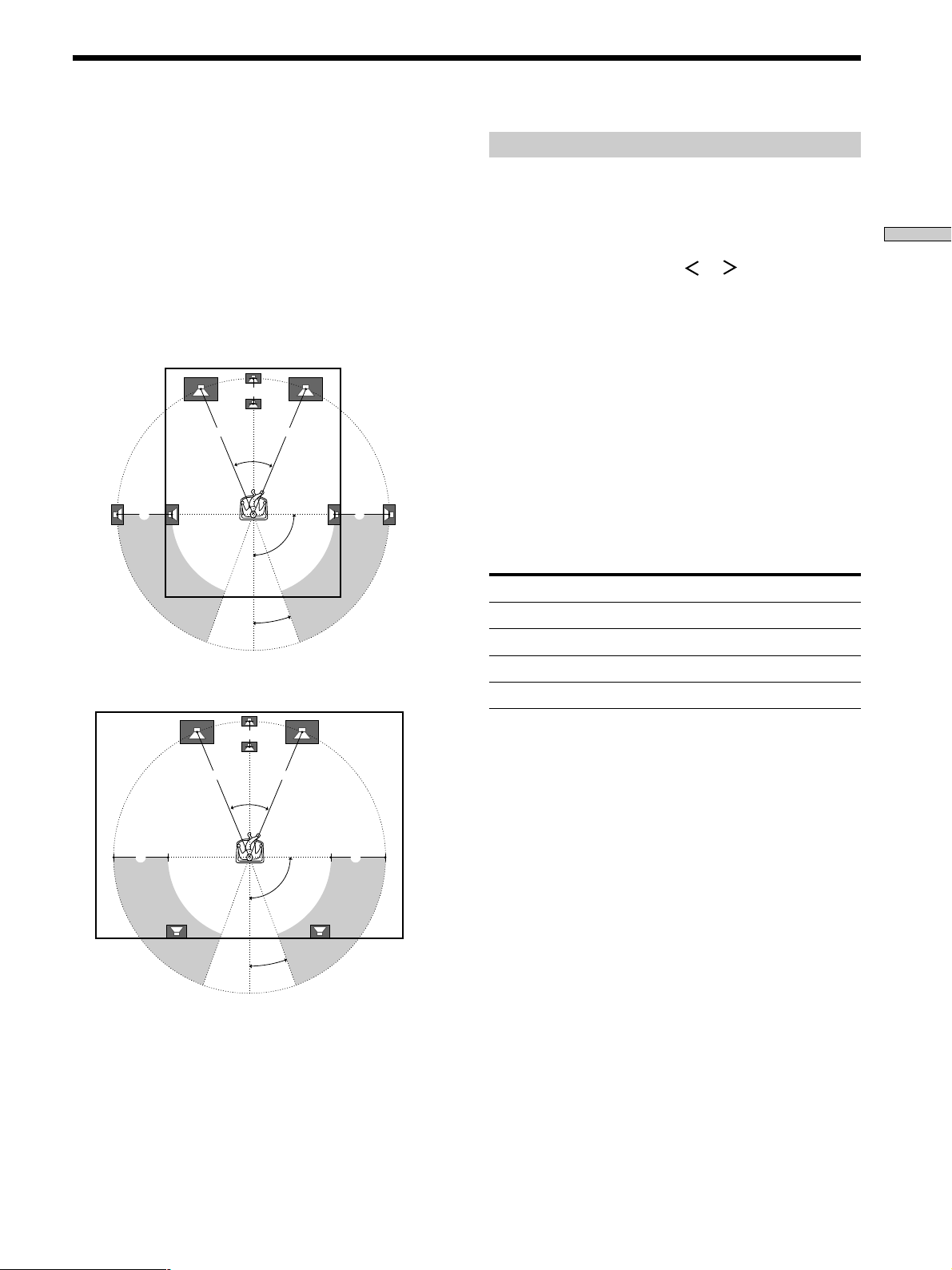
Multi Channel Surround Setup
For the best possible surround sound all speakers should
be the same distance from the listening position (A).
(However, this unit lets you to place the center speaker up
to 5 feet (1.5 meters) closer (B) and the surround speakers
up to 15 feet (4.5 meters) closer (C) to the listening
position. The front speakers can be placed from 3 to 40
feet (1.0 to 12.0 meters) from the listening position (A).)
You can place the surround speakers either behind you or
to the side, depending on the shape of your room (etc.).
When placing surround speakers to your side
B
A A
45°
CC
90°
20°
When placing the surround speakers behind you
Specifying the speaker parameters
1 Press ?/1 to turn on the receiver.
2 Press SET UP.
3 Press the cursor buttons ( or ) to select the
parameter you want to adjust.
4 Turn the jog dial to select the setting you want.
The setting is stored automatically.
5 Repeat steps 3 and 4 until you have set all of the
parameters that follow.
z
Normal speaker and Micro Satellite speaker
Choose NORM. SP. if you’re using normal speakers and MICRO
SP. if you’re using Micro Satellite speakers. If you choose NORM.
SP., you can adjust the speaker size and the sub woofer selection
as mentioned below. However, if you choose MICRO SP., the
speaker size and the sub woofer selection has been configurated
as follows:
Speakers Settings
Front SMALL
Center SMALL
Surround SMALL
Woofer YES
Hooking Up and Setting Up the Speaker System
B
A A
45°
CC
90°
20°
Note
Do not place the center speaker farther away from the listening
position than the front speakers.
You cannot change the configuration if you choose MICRO SP.
For STR-K502, the speaker size and sub woofer selection has been
preset to MICRO SP. according to the supplied speaker system. If
you change the speaker system, choose NORM. SP. to adjust the
speaker size and sub woofer selection.
The setting for Micro Satellite speaker (MICRO SP.) has been
programmed to optimize the sound balance. If you use Sony’s
Micro Satellite speakers, select MICRO SP. When you use Micro
Satellite speaker and the speaker size is set to LARGE, you may
not obtain the correct soundstage. The speaker may also be
damaged at high volume position.
For STR-DE575, the speaker size and sub woofer selection has
been preset to NORM. SP.
The following speaker size setup is applicable for NORM. SP.
15
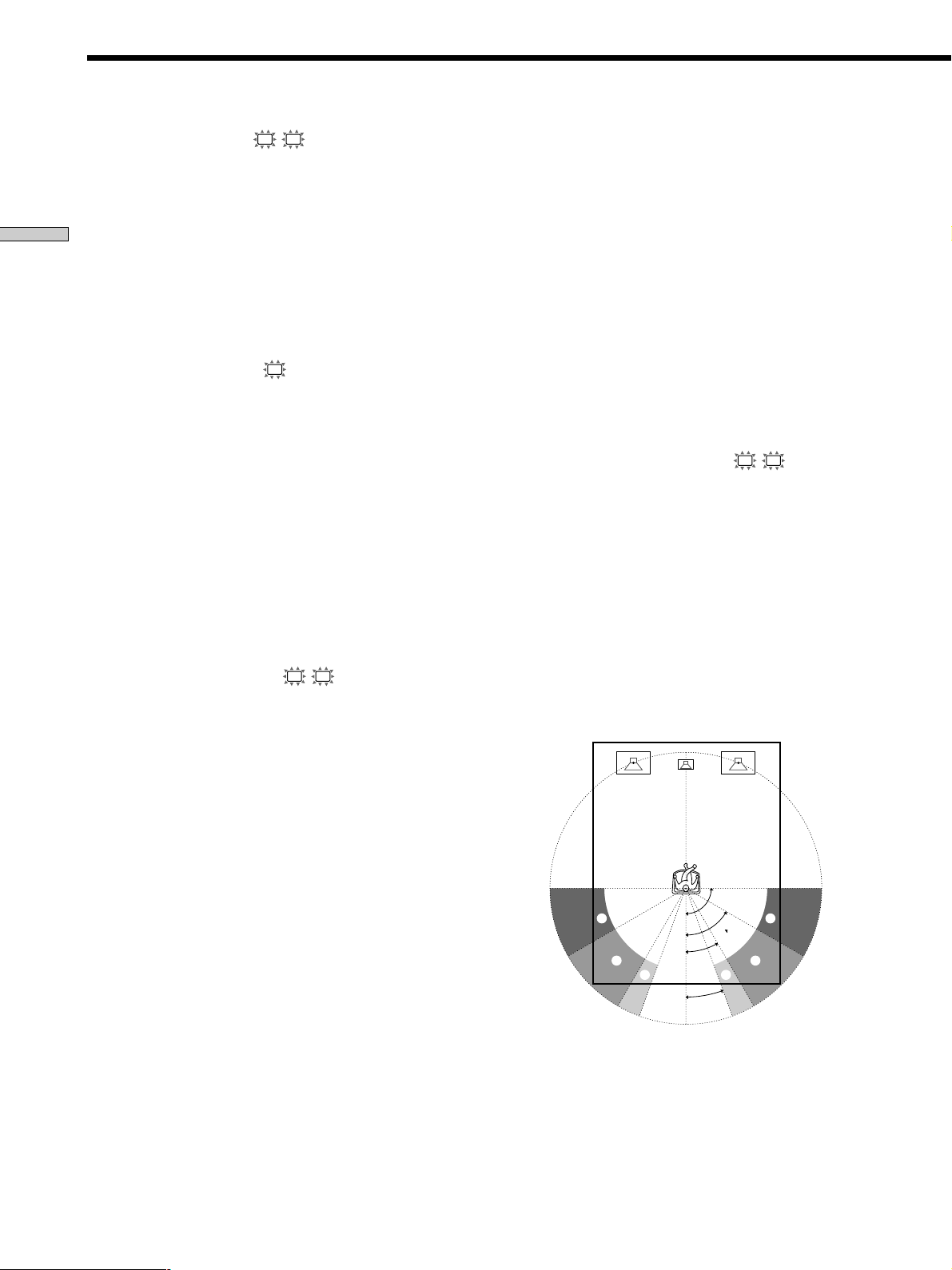
Multi Channel Surround Setup
x Front speaker size (
L R
)
Initial setting : LARGE
• If you connect large speakers that will effectively reproduce
bass frequencies, select “LARGE”. Normally, select “LARGE”.
• If the sound is distorted, or you feel a lack of surround effects
Hooking Up and Setting Up the Speaker System
when using multi channel surround sound, select “SMALL”
to activate the bass redirection circuitry and output the front
channel bass frequencies from the sub woofer.
• When the front speaker is set to “SMALL”, the center and
surround speakers are also automatically set to “SMALL”
(unless previously set to “NO”).
p Center speaker size (C)
Initial setting : LARGE
• If you connect a large speaker that will effectively
reproduce bass frequencies, select “LARGE”. Normally,
select “LARGE”. However, if the front speakers are set
to “SMALL”, you cannot set the center speaker to
“LARGE”.
• If the sound is distorted, or you feel a lack of surround
effects when using multi channel surround sound,
select “SMALL” to activate the bass redirection circuitry
and output the center channel bass frequencies from the
front speakers (if set to “LARGE”) or sub woofer. *
• If you do not connect the center speaker, select “NO”.
The sound of the center channel will be output from the
front speakers.*
2
p Surround speaker size (SL SR)
Initial setting : LARGE
• If you connect large speakers that will effectively
reproduce bass frequencies, select “LARGE”. Normally,
select “LARGE”. However, if the front speakers are set
to “SMALL”, you cannot set the surround speakers to
“LARGE”.
• If the sound is distorted, or you feel a lack of surround
effects when using multi channel surround sound,
select “SMALL” to activate the bass redirection circuitry
and output the surround channel bass frequencies from
the sub woofer or other “LARGE” speakers.
• If you do not connect surround speakers, select “NO”.*
z
*1~*3 correspond to the following Dolby Pro Logic modes
*1 NORMAL
*2 PHANTOM
*3 3 STEREO
z
About speaker sizes (LARGE and SMALL)
Internally, the LARGE and SMALL settings for each speaker
determine whether or not the internal sound processor will cut
the bass signal from that channel. When the bass is cut from a
channel the bass redirection circuitry sends the corresponding
bass frequencies to the sub woofer or other “LARGE” speaker.
However, since bass sounds have a certain amount of
directionality it best not to cut them, if possible. Therefore, even
when using small speakers, you can set them to “LARGE” if you
want to output the bass frequencies from that speaker. On the
other hand, if you are using a large speaker, but prefer not to
have bass frequencies output from that speaker, set it to
“SMALL”.
If the overall sound level is lower than you prefer, set all speakers
to “LARGE”. If there is not enough bass, you can use the
equalizer to boost the bass levels. To adjust the equalizer see page
34.
x Surround speaker position (SL SR)*
Initial setting : PL. BEHD.
This parameter lets you specify the location of your
surround speakers for proper implementation of the
Digital Cinema Sound surround modes in the
“VIRTUAL” sound fields. Refer to the illustration below.
1
• Select “PL. SIDE” if the location of your surround
speakers corresponds to section A.
• Select “PL. MID” if the location of your surround
speakers corresponds to section B.
• Select “PL. BEHD.” if the location of your surround
speakers corresponds to section C.
This setting only effects the surround modes in the
“VIRTUAL” sound fields.
30°
20°
90°
60°
A
B
3
A
B
C C
16
* These parameters are not available when “Surround
speaker size” is set to “NO”.
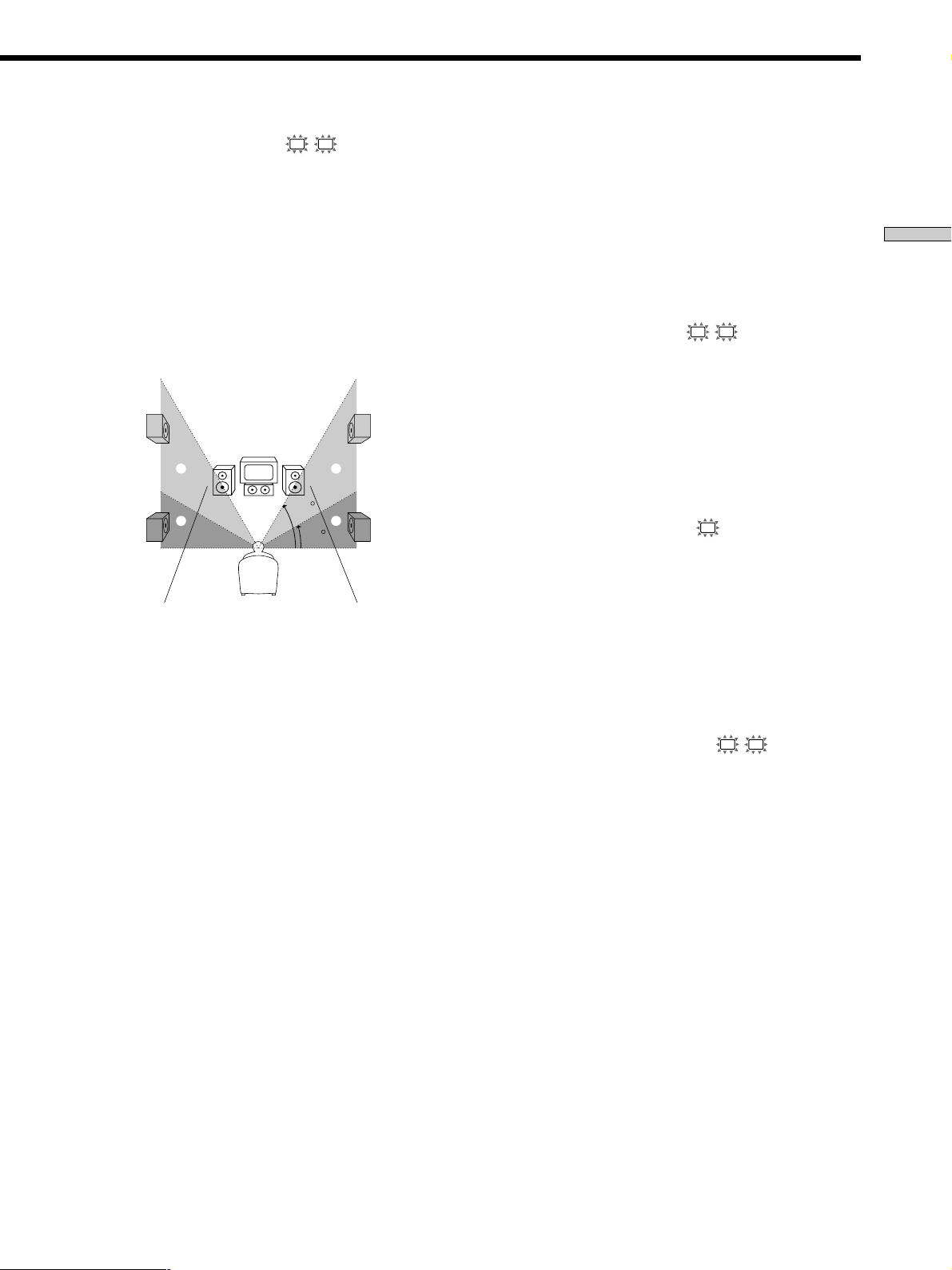
x Surround speaker height (SL SR)*
Initial setting : HGT. LOW
This parameter lets you specify the height of your
surround speakers for proper implementation of the
Digital Cinema Sound surround modes in the
“VIRTUAL” sound fields. Refer to the illustration below.
• Select “HGT. LOW” if the location of your surround
speakers corresponds to section A.
• Select “HGT. HIGH” if the location of your surround
speakers corresponds to section B.
This setting only affects the surround modes in the
“VIRTUAL” sound fields.
B
B
60
A
A
30
* These parameters are not available when “Surround
speaker size“ is set to “NO”.
z
About the surround speaker position (PL. SIDE, PL. MID and
PL. BEHD.)
This setting is designed specifically for implementation of the
Digital Cinema Sound modes in the “VIRTUAL” sound fields.
With the Digital Cinema Sound modes, speaker position is not as
critical as other modes. All of the modes in the “VIRTUAL”
sound fields were designed under the premise that the surround
speaker would be located behind the listening position, but
presentation remains fairly consistent even with the surround
speakers positioned at a rather wide angle. However, if the
speakers are pointing toward the listener from the immediate left
and right of the listening position, the “VIRTUAL” sound fields
will not be effective unless the surround speaker position
parameter is set to “PL. SIDE”.
Nevertheless, each listening environment has many variables,
such as wall reflections, and you may obtain better results using
“PL. BEHD” or “PL. MID” if your speakers are located high
above the listening position, even if they are to the immediate left
and right.
Therefore, although it may result in a setting contrary to the
“Surround speaker position” explanation, we recommend that
you play back multi channel surround encoded software and
listen to the effect each setting has on your listening environment.
Choose the setting that provides a good sense of spaciousness
and that best succeeds in forming a cohesive space between the
surround sound from the surround speakers and the sound from
the front speakers. If you are not sure which sounds best, select
“PL. BEHD.” and then use the speaker distance parameter and
speaker level adjustments to obtain proper balance.
x Sub woofer selection
Initial setting : S.W. YES
• If you connect a sub woofer, select “S.W. YES”.
• If you do not connect a sub woofer, select “S.W. NO”.
This activates the bass redirection circuitry and outputs
the LFE signals from other speakers.
• In order to take full advantage of the Dolby Digital bass
redirection circuitry, we recommend setting the sub
woofer’s cut off frequency as high as possible.
x Front speaker distance (
L R
)
Initial setting : DIST. 5.0 m (5.0 meter) 16 feet
Set the distance from your listening position to the front
(left or right) speaker (A on page 15).
• Front speaker distance can be set in 1 foot (0.1 meter)
steps from 3 to 40 feet (1.0 to 12.0 meters).
• If both speakers are not placed an equal distance from
your listening position, set the distance to the closest
speaker.
x Center speaker distance (
C
)
Initial setting : DIST. 5.0 m (5.0 meter) 16 feet
Set the distance from your listening position to the center
speaker.
• Center speaker distance can be set in 1 foot (0.1 meter)
steps from a distance equal to the front speaker distance
(A on page 15) to a distance 5 feet (1.5 meters) closer to
your listening position (B on page 15).
• Do not place the center speaker farther away from your
listening position than the front speakers.
x Surround speaker distance (
SL SR
)
Initial setting : DIST. 3.5 m (3.5 meter) 11 feet
Set the distance from your listening position to the
surround (left or right) speaker.
• Surround speaker distance can be set in 1 foot (0.1
meter) steps from a distance equal to the front speaker
distance (A on page 15) to a distance 15 feet (4.5 meters)
closer to your listening position (C on page 15).
• Do not place the surround speakers farther away from
your listening position than the front speakers.
• If both speakers are not placed an equal distance from
your listening position, set the distance to the closest
speaker.
Hooking Up and Setting Up the Speaker System
17
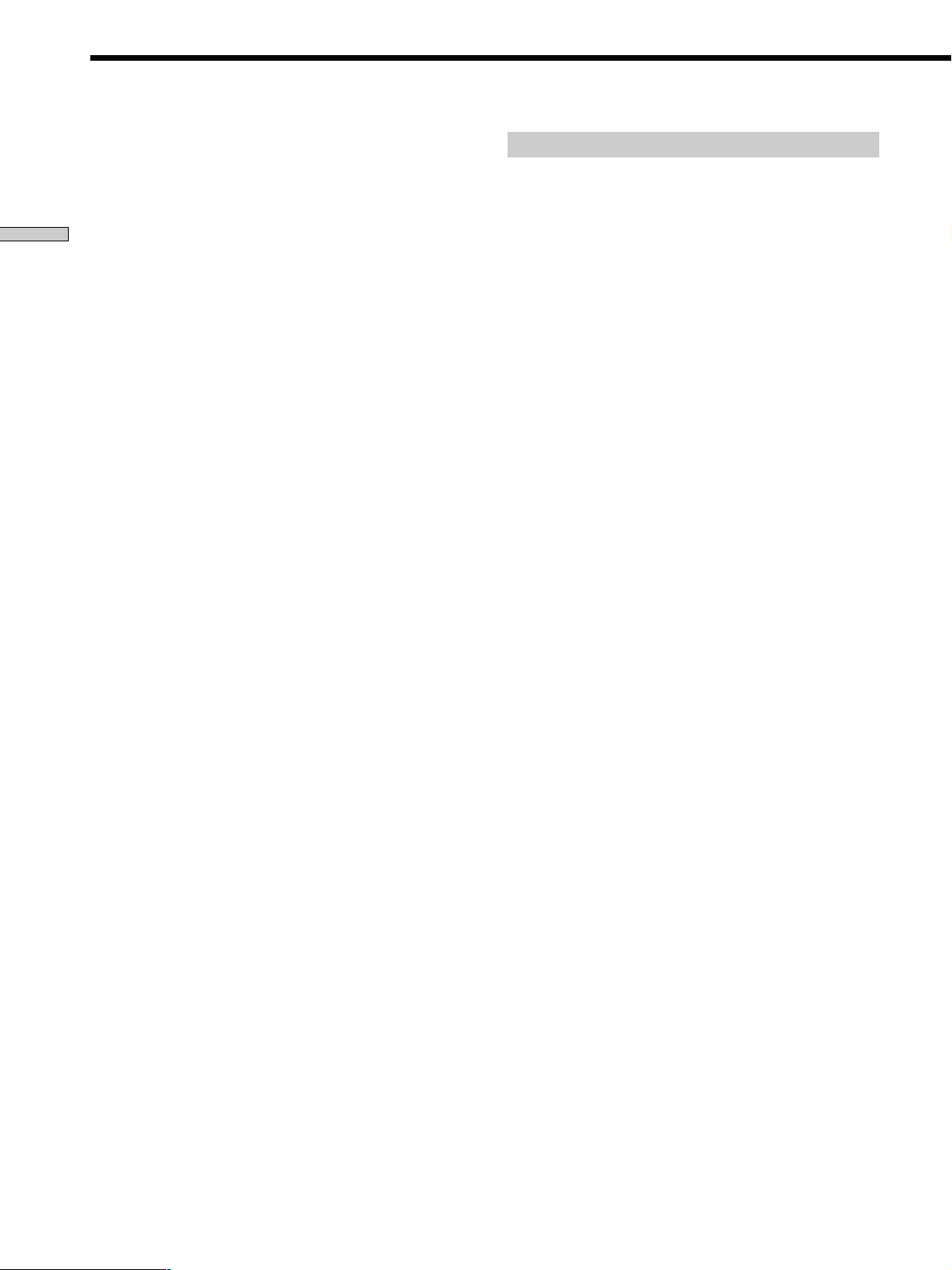
Multi Channel Surround Setup
z
About speaker distances
This receiver allows you to input the speaker position in terms of
distance. However, it is not possible to set the center speaker
farther away than the front speakers. Also, the center speaker can
not be set more that 5 feet (1.5 meters) closer than the front
speakers.
Hooking Up and Setting Up the Speaker System
Likewise, the surround speakers cannot be set farther away from
the listening position than the front speakers. And they can be no
more than 15 feet (4.5 meters) closer.
This is because incorrect speaker placement is not conducive to
enjoy the surround sound.
Please note that, setting the speaker distance closer than the
actual location of the speakers will cause a delay in the output of
the sound from that speaker. In other words, the speaker will
sound like it is farther away.
For example, setting the center speaker distance 3~6 feet (1~2 m)
closer than the actual speaker position will create a fairly realistic
sensation of being “inside” the screen. If you cannot obtain a
satisfactory surround effect because the surround speakers are
too close, setting the surround speaker distance closer (shorter)
than the actual distance will create a larger soundstage. (1 foot
corresponds to a 1 ms difference.)
Adjusting these parameters while listening to the sound often
results in much better surround sound. Give it a try!
Adjusting the speaker volume
Use the remote while seated in your listening position to
adjust the volume of each speaker.
Note
This receiver incorporates a new test tone with a frequency
centered at 800 Hz for easier speaker volume adjustment.
1 Press ?/1 to turn on the receiver.
2 Press TEST TONE on the supplied remote.
You will hear the test tone from each speaker in
sequence.
3 Adjust the volume level so that the volume of the
test tone from each speaker sounds the same
when you are in your main listening position.
• To adjust the balance of the front right and front left
speakers, use the front balance parameter in the
LEVEL menu (see page 33).
• To adjust the balance of the surround right and
surround left speakers, use the surround balance
parameter in the LEVEL menu (see page 33).
• To adjust the volume level of the center speaker,
press MENU </> to select the center parameter.
Use +/– on the remote to adjust the level.
• To adjust the volume level of the surround speaker,
press MENU </> to select the surround parameter.
Use +/– on the remote to adjust the level.
4 Press TEST TONE on the remote again to turn off
the test tone.
Note
The test tone cannot be output when the receiver is set to MULTI
CH IN.
z
You can adjust the volume level of all speakers at the same
time
Rotate MASTER VOLUME on the receiver or press MASTER
VOL +/– on the remote.
18
