Page 1

3-209-654-11(3)
Multi Channel
AV Receiver
Operating Instructions
Owner’s Record
The model and serial numbers are located on the rear of the unit. Record the
serial number in the space provided below. Refer to them whenever you call
upon your Sony dealer regarding this product.
Model No.
Serial No.
STR-DG1100
Sony Corporation Printed in Malaysia ©2007 Sony Corporation
Page 2
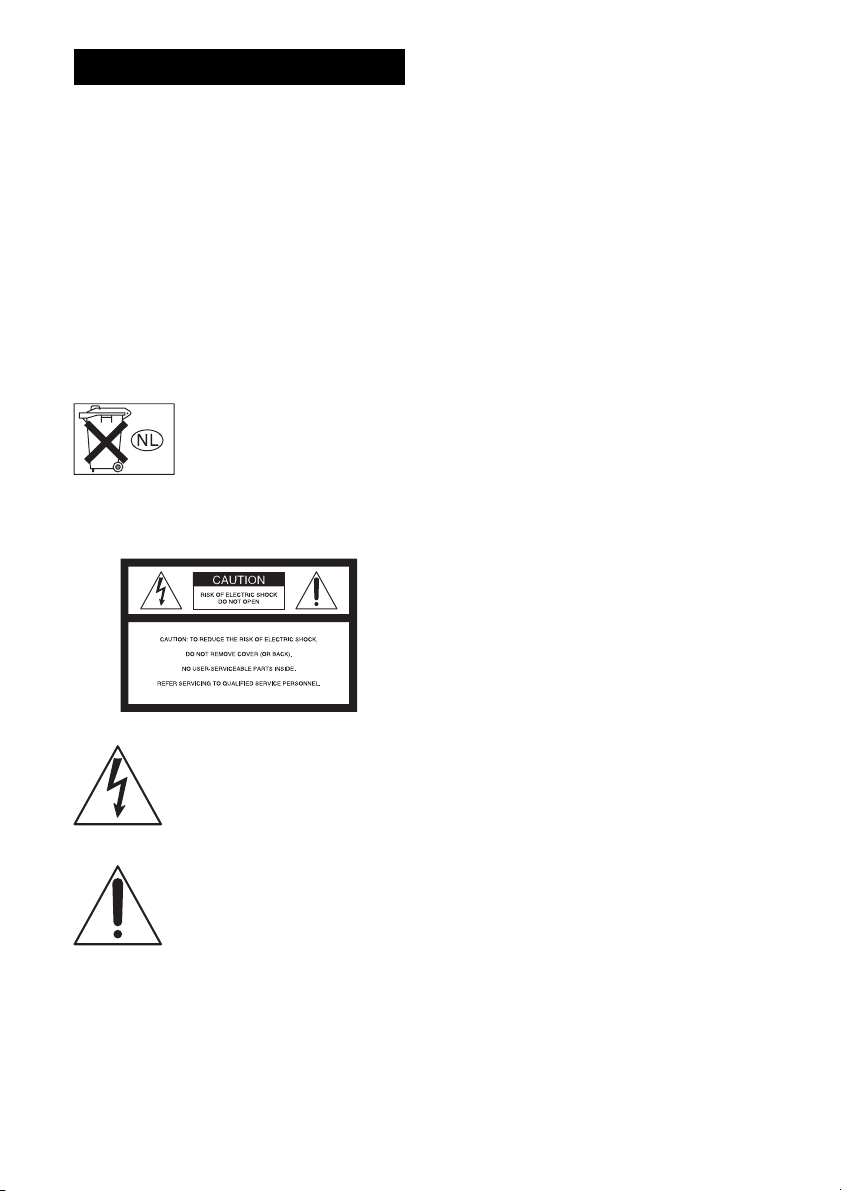
WARNING
To reduce the risk of fire or electric
shock, do not expose this apparatus to
rain or moisture.
Do not install the appliance in a confined space, such
as a bookcase or built-in cabinet.
Install this system so that the power cord can be
unplugged from the wall socket immediately in the
event of trouble.
Batteries or batteries installed apparatus shall not be
exposed to excessive heat such as sunshine, fire or
the like.
Don’t throw away battery with
general house waste; dispose of it
correctly as chemical waste.
For customers in the United
States
WARNING
This equipment has been tested and found to comply
with the limits for a Class B digital device, pursuant
to Part 15 of the FCC Rules. These limits are
designed to provide reasonable protection against
harmful interference in a residential installation.
This equipment generates, uses, and can radiate
radio frequency energy and, if not installed and used
in accordance with the instructions, may cause
harmful interference to radio communications.
However, there is no guarantee that interference will
not occur in a particular installation. If this
equipment does cause harmful interference to radio
or television reception, which can be determined by
turning the equipment off and on, the user is
encouraged to try to correct the interference by one
or more of the following measures:
– Reorient or relocate the receiving antenna.
– Increase the separation between the equipment
and receiver.
– Connect the equipment into an outlet on a circuit
different from that to which the receiver is
connected.
– Consult the dealer or an experienced radio/TV
technician for help.
CAUTION
You are cautioned that any changes or modification
not expressly approved in this manual could void
your authority to operate this equipment.
Note to CATV system installer:
This reminder is provided to call CATV system
installer’s attention to Article 820-40 of the NEC
This symbol is intended to alert the
user to the presence of uninsulated
“dangerous voltage” within the
product’s enclosure that may be of
sufficient magnitude to constitute a
risk of electric shock to persons.
This symbol is intended to alert the
user to the presence of important
operating and maintenance
(servicing) instructions in the
literature accompanying the
appliance.
GB
2
that provides guidelines fo r proper grounding and, in
particular, specifies that the cable ground shall be
connected to the grounding system of the building,
as close to the point of cable entry as practical.
Page 3
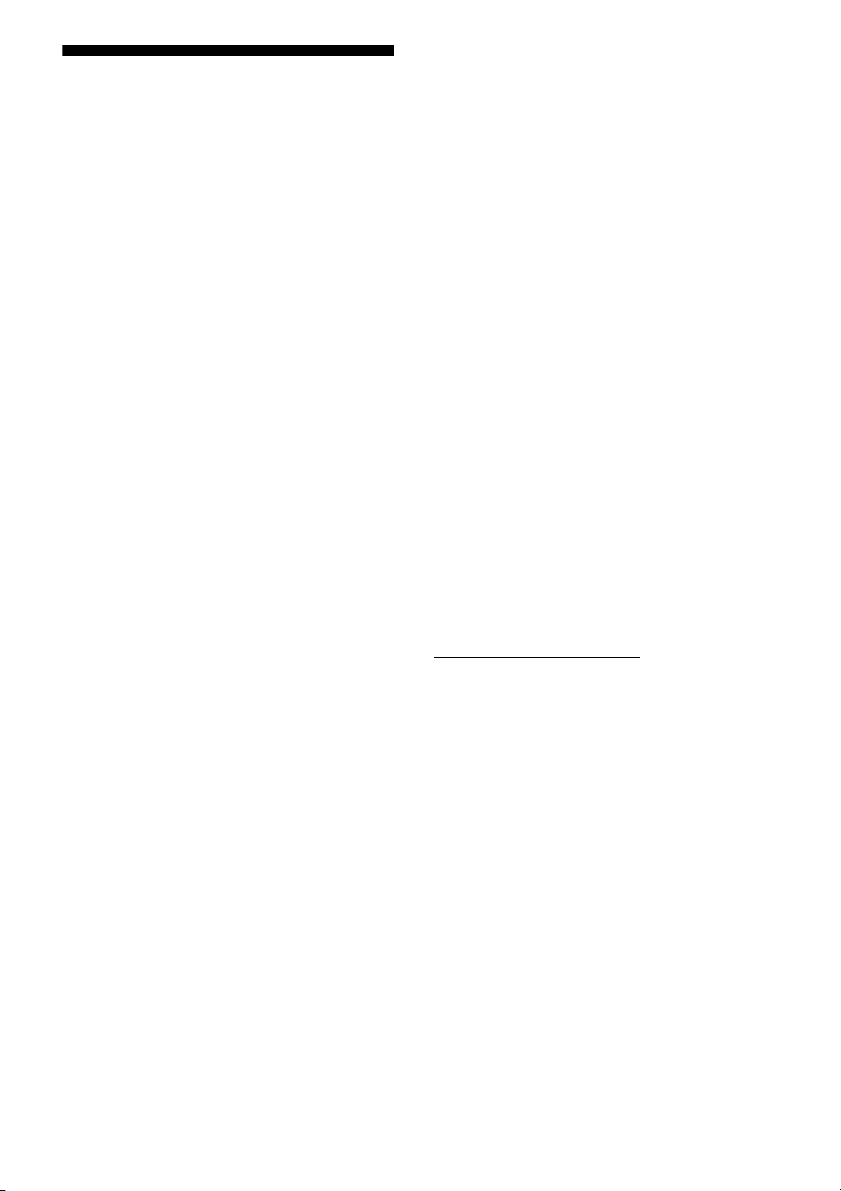
About This Manual
• The instructions in this manual are for model
STR-DG1100. Check your model number by
looking at the lower right corner of the front panel.
• The instructions in this manual describe the
controls on the supplied remote. You can also use
the controls on the receiver if they have the same
or similar names as those on the remote.
• “Neural-THX” and “neural THX” introduced in
the Operating Instructions and displayed in the
display window and on the GUI menu screen mean
Neural-THX Surround.
This receiver incorporates Dolby* Digital and Pro
Logic Surround and the DTS** Digital Surround
System.
* Manufactured under license from Dolby
Laboratories.
Dolby, Pro Logic, Surround EX, and the doubleD symbol are trademarks of Dolby Laboratories.
** Manufactured under license from DTS, Inc.
“DTS”, “DTS-ES” and “Neo:6” are registered
trademarks of DTS, Inc. “DTS 96/24” is a
trademark of DTS, Inc.
This receiver incorporates High-Definition
Multimedia Interface (HDMI™) technology.
HDMI, the HDMI logo and High-Definition
Multimedia Interface are trademarks or registered
trademarks of HDMI Licensing LLC.
The XM name and related logos are registered
trademarks of XM Satellite Radio Inc.
©2006 SIRIUS Satellite Radio Inc. “SIRIUS” and
the SIRIUS dog logo are registered trademarks of
SIRIUS Satellite Radio Inc.
This product using Neural Surround, THX
Technologies is manufactured under license from
Neural Audio Corporation and THX Ltd. Sony
Corporation hereby grants the user a non-exclusive,
non-transferable, limited right to use this product,
and other related technologies dully licensed owned
by Neural Audio Corporation and/or THX Ltd.,
following US and foreign patent and patent pending
laws. Neural Surround is a trademark owned by
Neural Audio Corporation, THX is a trademark of
THX Ltd., which may be registered in some
jurisdictions.
The font type (Shin Go R) installed in this receiver
is provided by MORISAWA & COMPANY LTD.
These names are the trademarks of MORISAWA &
COMPANY LTD., and the copyright of the font also
belongs to MORISAWA & COMPANY LTD.
iPod is a trademark of Apple Inc., registered in the
U.S. and other countries.
All other trademarks and registered trademarks are
of their respective holders. In this manual, ™ and ®
marks are not specified.
Hereby, Sony Corporation declares that this
STR-DG1100 Multi Channel AV Receiver is in
compliance with the essential requirements and
other relevant provisions of Directive 1999/5/EC.
For details, please access the following URL:
http://www.compliance.sony.de/
The Bluetooth word mark and logos are owned by
the Bluetooth SIG, Inc. and any use of such marks
by Sony Corporation is under license.
Other trademarks and trade names are those of their
respective owners.
“M-crew Server” is a trademark of Sony
Corporation.
“x.v.Color” is a trademark of Sony Corporation.
GB
3
Page 4
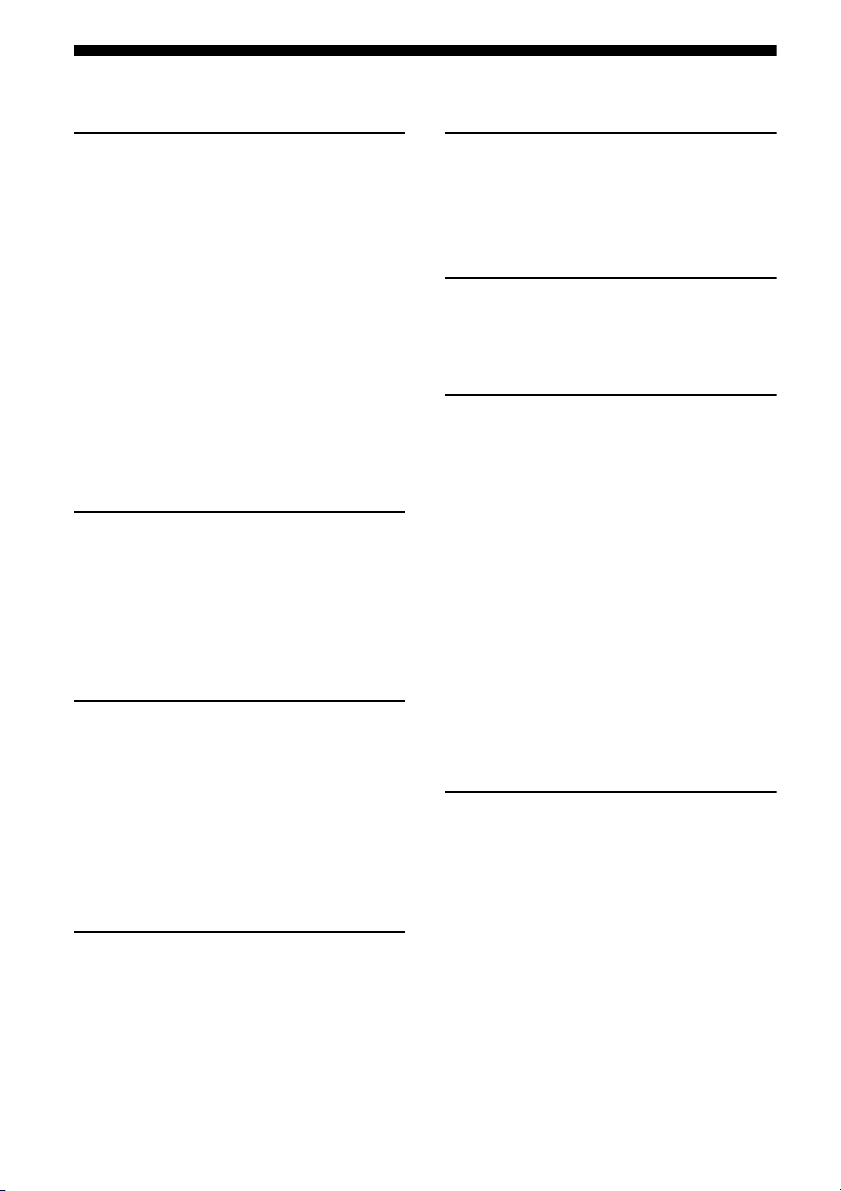
Table of Contents
Getting Started
Description and location of parts ..................6
1: Installing speakers ..................................14
2: Connecting speakers ...............................16
3: Connecting the monitor ..........................18
4a: Connecting the audio components ........20
4b: Connecting the video components .......25
5: Connecting the antennas (aerials) ...........34
6: Preparing the receiver and the remote ....35
7: Operating the receiver using the GUI
(Graphical User Interface) .....................37
8: Setting the speakers ................................40
9: Calibrating the appropriate speaker settings
automatically (Auto Calibration) ...........42
Playback
Selecting a component ................................49
Listening to a Super Audio CD/CD ............51
Watching a DVD/Blu-ray Disc ...................52
Enjoying video games ................................53
Watching video ...........................................54
Amplifier Operations
Settings for the audio
(Audio settings menu) ...........................55
Settings for the video
(Video settings menu) ............................56
Settings for HDMI (HDMI menu) ..............56
Settings for the system
(System settings menu) .........................57
Enjoying Surround Sound
Enjoying a pre-programmed sound field ....58
Adjusting the sound effect ..........................62
Using the surround back decoding mode ...64
Enjoying the surround effect at low volume
levels (NIGHT MODE) .........................66
Advanced Speakers Setting
Up
Adjusting the speaker settings manually .... 67
Adjusting the equalizer .............................. 73
Tuner Operations
Listening to FM/AM radio ......................... 75
Listening to satellite radio .......................... 78
Other Operations
Converting analog video input signals ....... 87
Using the DIGITAL MEDIA PORT
adapter ................................................... 87
Naming inputs ............................................ 91
Switching between digital and analog audio
(INPUT MODE) ................................... 92
Enjoying the sound/images from other
inputs ..................................................... 93
Changing the display ................................. 95
Using the sleep timer ................................. 99
Recording using the receiver ...................... 99
Using a bi-amplifier connection ............... 100
Operating without connecting to the
TV ....................................................... 101
Using the Remote
Operating each component using the
remote ................................................. 110
Programming the remote ......................... 112
Clearing all the contents of the remote’s
memory ............................................... 115
GB
4
Page 5
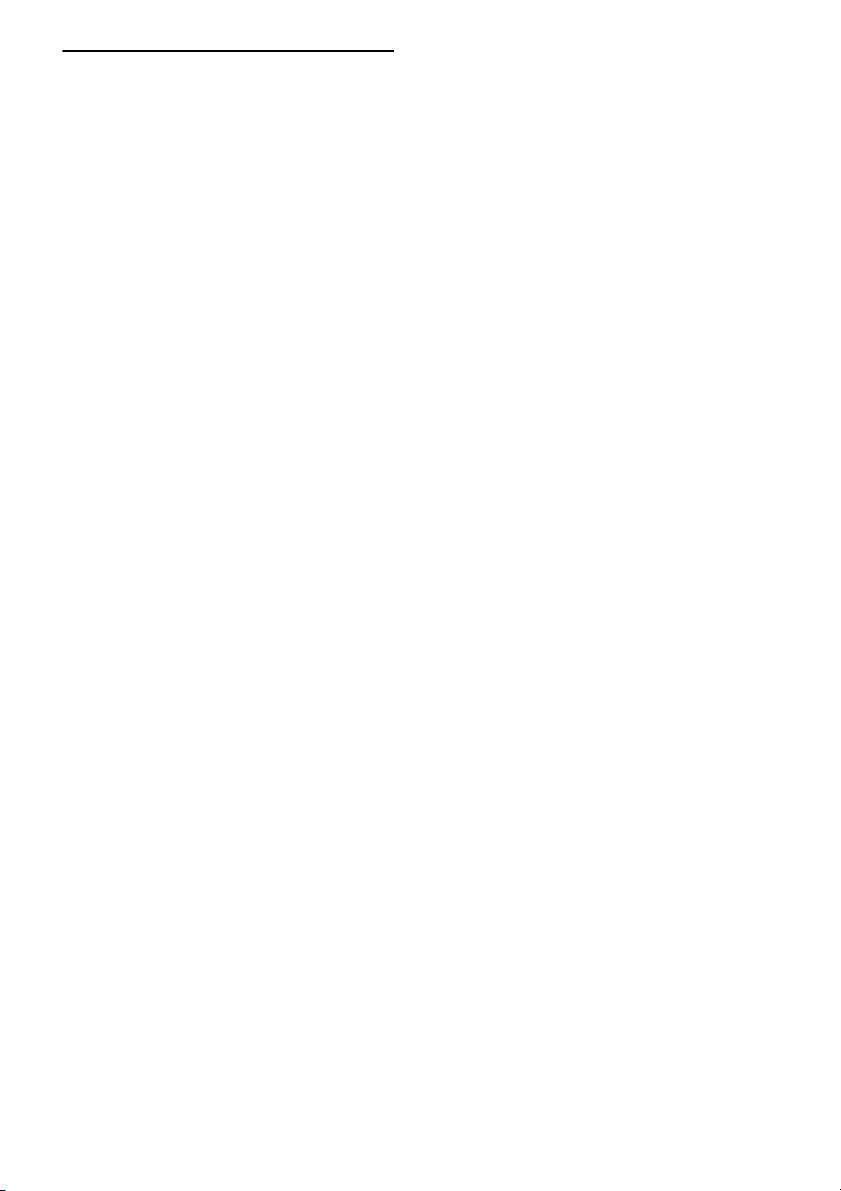
Additional Information
Glossary ...................................................116
Precautions ...............................................118
Troubleshooting ....................................... 119
Specifications ........................................... 123
Index ......................................................... 126
GB
5
Page 6
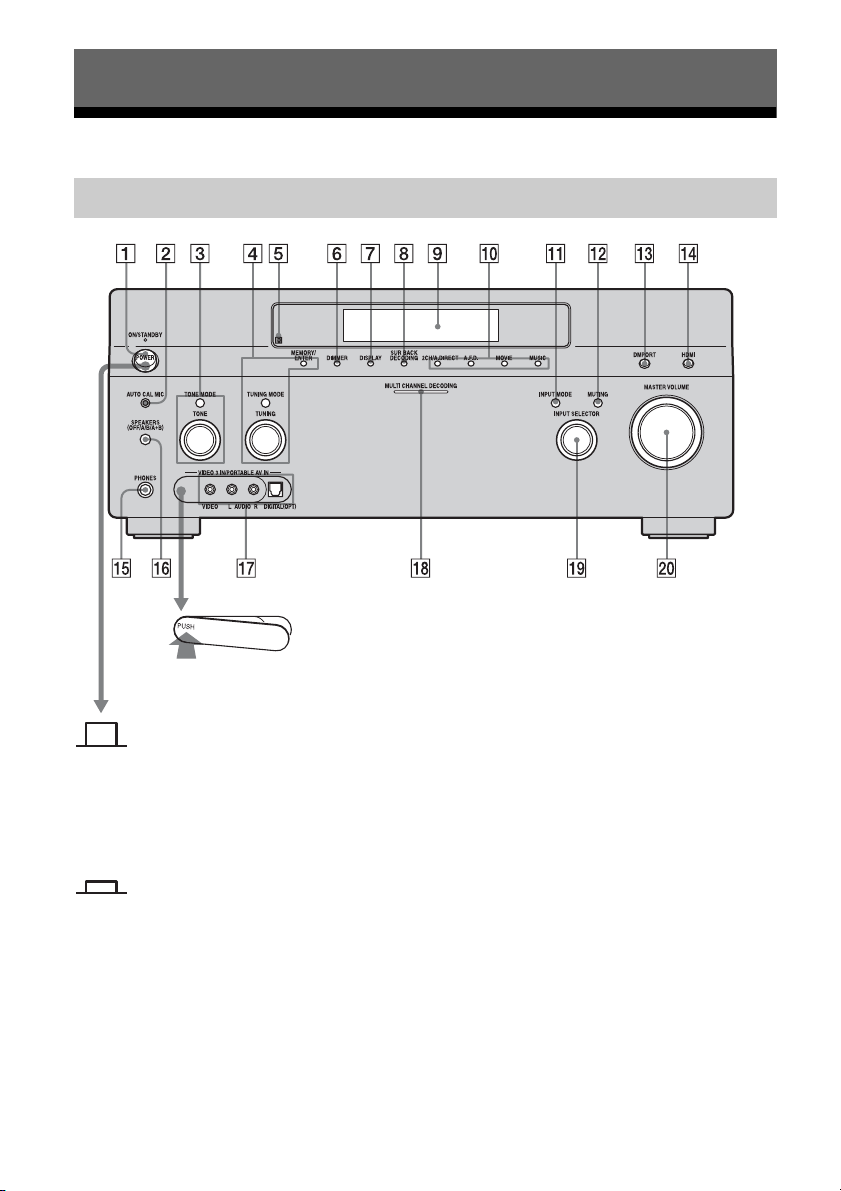
Getting Started
Description and location of parts
Front panel
To remove the cover
Press PUSH.
When you remove the cover, keep it out
of reach from children.
Status of the POWER button
Off
The receiver is turned off (initial
setting).
Press POWER to turn the receiver on.
You cannot turn the receiver on using
the remote.
On/Standby
Press ?/1 on the remote to turn the
receiver on or set it to the standby mode.
When you press POWER on the
receiver, the receiver will be turned off.
GB
6
Page 7
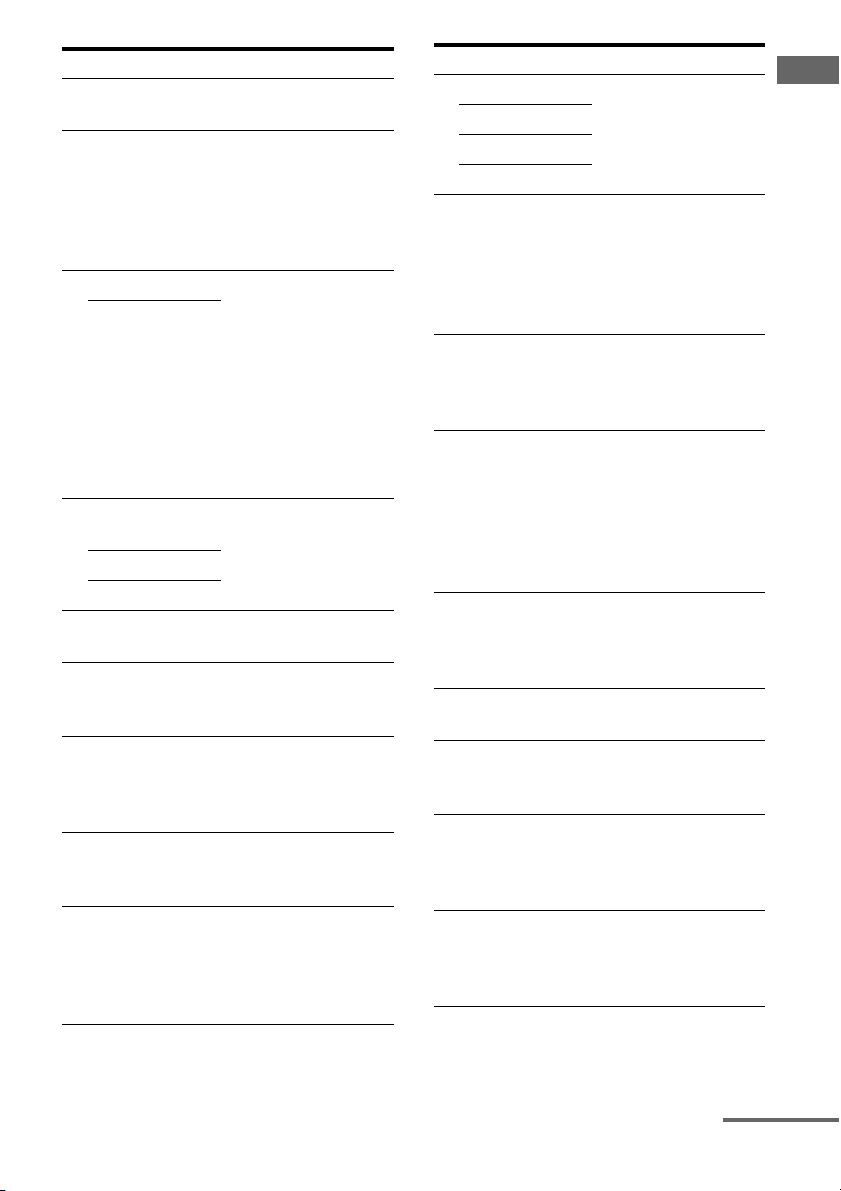
Name Function
A POWER Press to turn the
receiver on or off.
B AUTO CAL MIC
jack
Connects to the
supplied optimizer
microphone for the
Digital Cinema Auto
Calibration function
(page 42).
C TONE MODE Adjusts FRONT/
TONE
CENTER/
SURROUND/
SURROUND BACK
BASS and TREBLE.
Press TONE MODE
repeatedly to select
BASS or TREBLE,
then turn TONE to
adjust the level.
D MEMORY/
ENTER
TUNING MODE
Press to operate a tuner
(FM/AM) and satellite
radio (XM/SIRIUS)
(page 107-109).
TUNING
E Remote sensor Receives signals from
remote commander.
F DIMMER Press repeatedly to
adjust brightness of the
display.
G DISPLAY Press repeatedly to
select information
displayed on the
display.
H SUR BACK
DECODING
Press to activate SB
DECODING
(page 64).
I Display
window
The current status of
the selected component
or a list of selectable
items appears here
(page 96).
Name Function
J 2CH/A.DIRECT Press to select sound
A.F.D.
field (page 58).
MOVIE
MUSIC
K INPUT MODE Press to select the input
mode when the same
components are
connected to both
digital and analog jacks
(page 92).
L MUTING Press to turn off the
sound temporarily.
Press the button again
to restore the sound.
M DMPORT Press to select the
audio/video input
signal from the
component connected
to the DIGITAL
MEDIA PORT adapter
(page 21, 87).
N HDMI Press to select input
source from the
component connected
to the HDMI IN jack.
O PHONES jack Connects to
headphones.
P SPEAKERS
(OFF/A/B/A+B)
Switch to OFF, A, B,
A+B of the front
speakers (page 41).
Q VIDEO 3 IN/
PORTABLE AV
IN jacks
Connect to a portable
audio/video c omponent
such as a camcorder or
video game.
R MULTI
CHANNEL
DECODING
Lights up when multichannel audio signals
are decoded.
lamp
Getting Started
continued
GB
7
Page 8
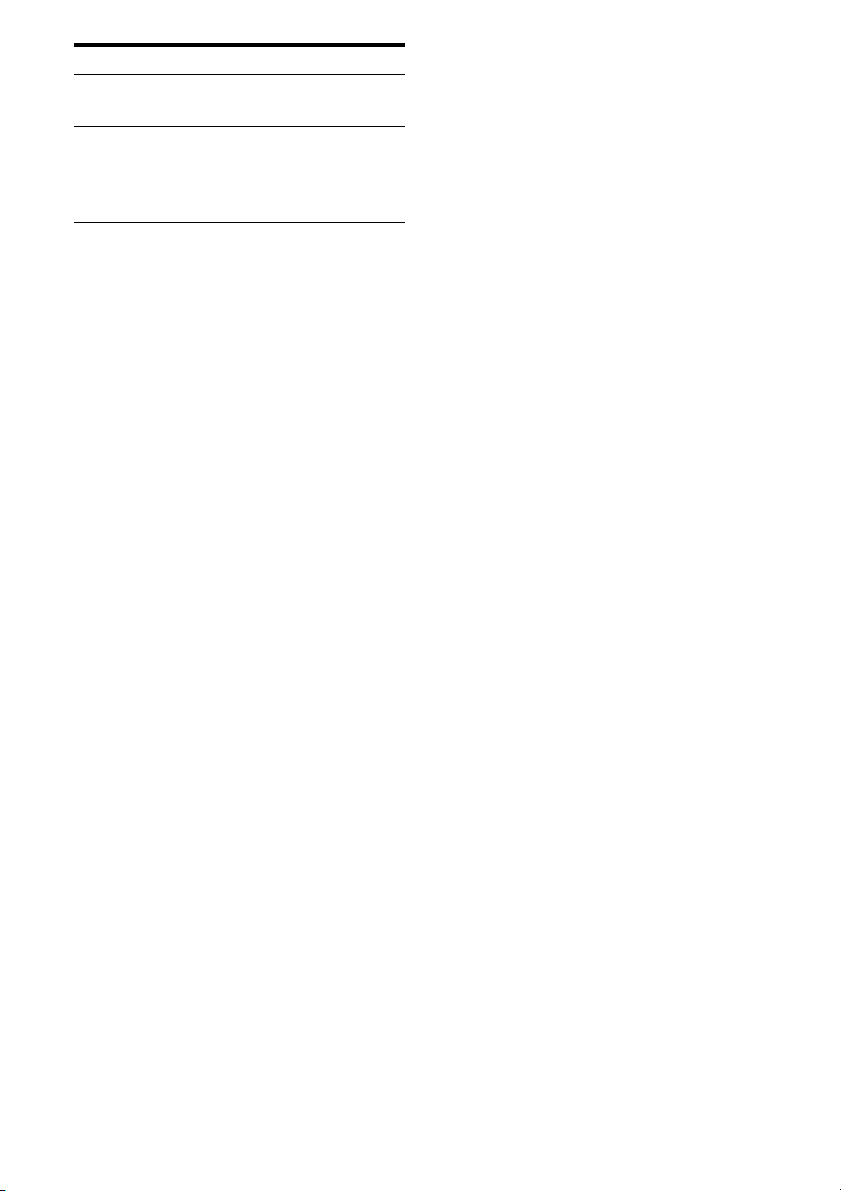
Name Function
S INPUT
SELECTOR
T MASTER
VOLUME
Turn to select the input
source to play back.
Turn to adjust the
volume level of all
speakers at the same
time.
GB
8
Page 9
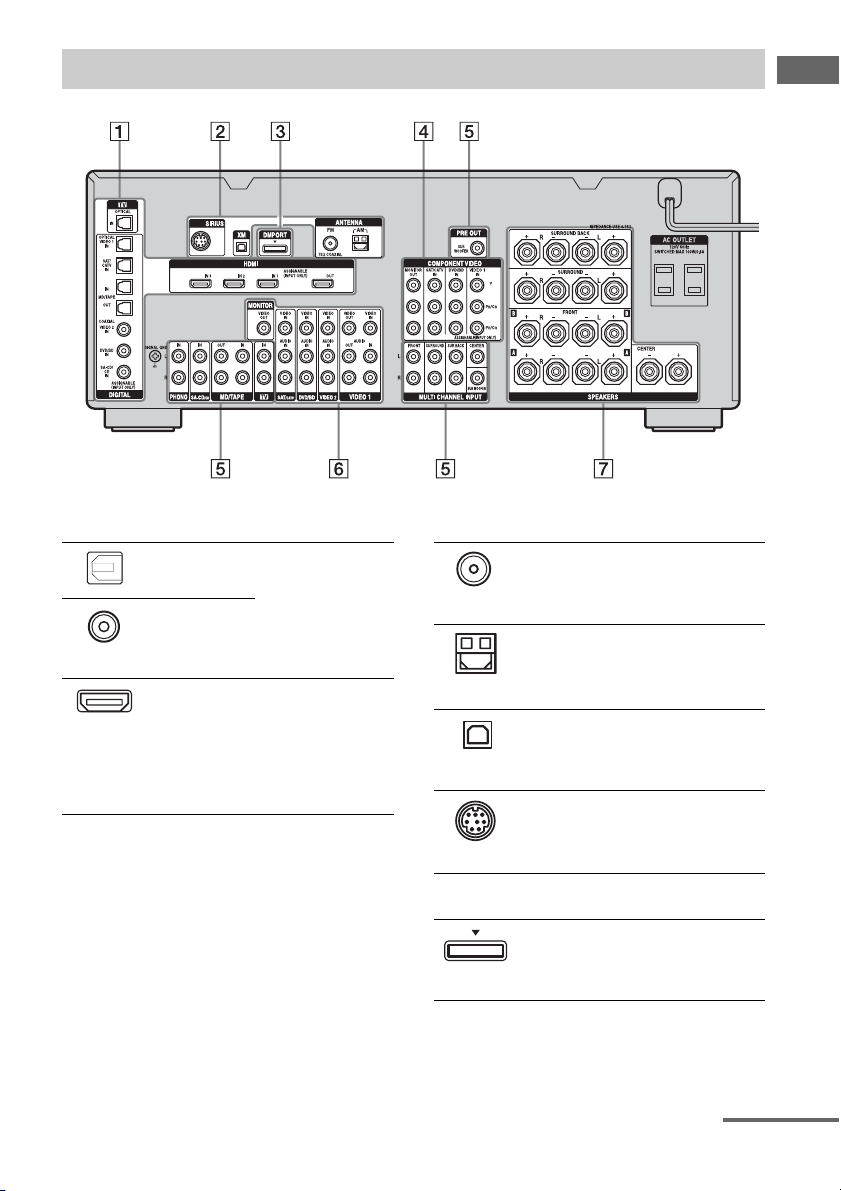
Rear panel
Getting Started
A DIGITAL INPUT/OUTPUT section
OPTICAL IN/
OUT jacks
COAXIAL IN
jacks
HDMI IN/
OUT* jacks
Connect to a DVD
player, Super Audio
CD player, etc. The
COAXIAL jack
provides a better
quality sound (page
18, 20, 21, 28, 29).
Connect to a DVD
player, Blu-ray Disc
Player, or a satellite
tuner. An image and
the sound are output
to TV or a projector
(page 18, 26).
B ANTENNA section
FM ANTENNA
jack
AM
ANTENNA
jack
XM jack Connects to the XM
SIRIUS jack Connects to a
C DMPORT
Connects to the FM
wire antenna (aerial)
supplied with this
receiver (page 34).
Connects to the AM
loop antenna (aerial)
supplied with this
receiver (page 34).
Mini Tuner and
Home Dock (not
supplied) (page 79).
SiriusConnect Home
tuner (not supplied)
(page 79).
Connects to a Sony
DIGITAL MEDIA
PORT adapter
(page 21).
continued
GB
9
Page 10
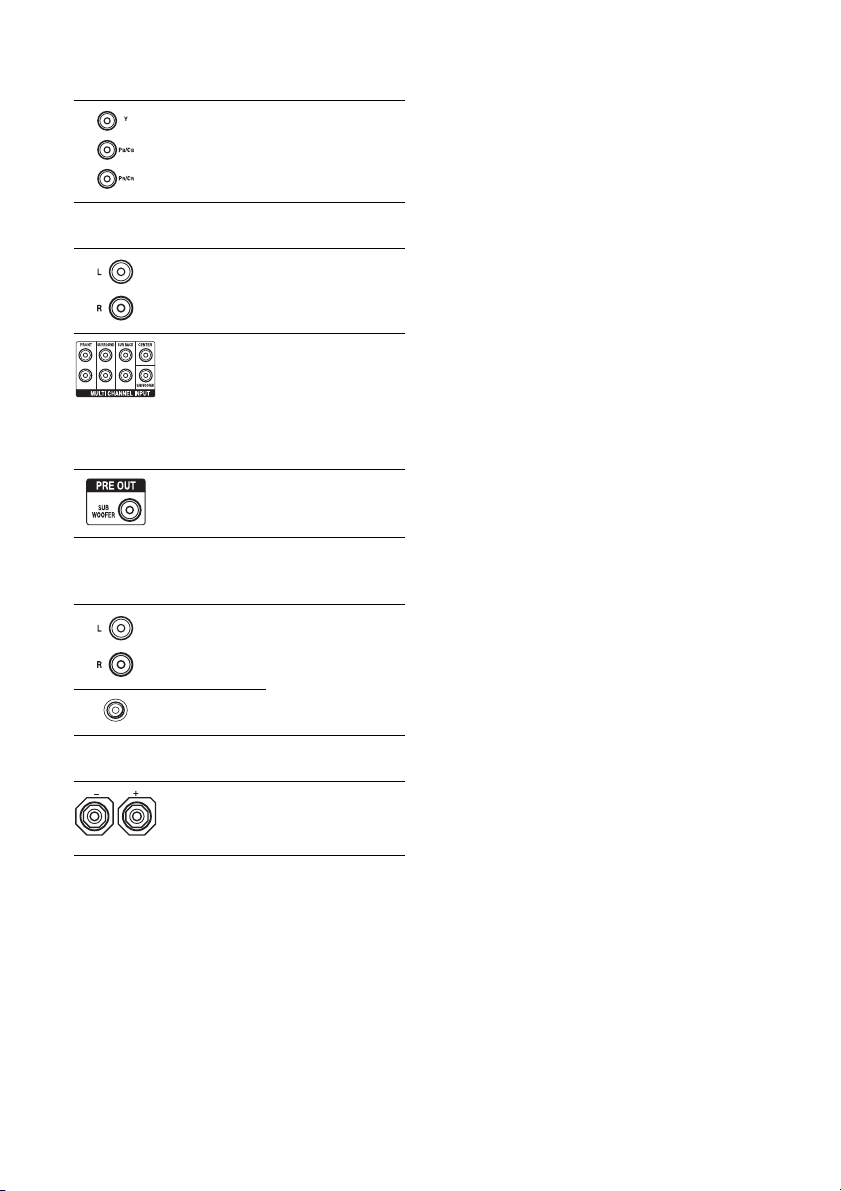
D COMPONENT VIDEO INPUT/
OUTPUT section
Y, PB/CB, PR/
IN/OUT*
C
R
jacks
Connect to a DVD
player, TV, or a
satellite tuner (page
18, 28, 29).
E AUDIO INPUT/OUTPUT section
AUD IO I N /
OUT jacks
Connect to a tape
deck or MD d eck, etc
(page 18, 20, 21, 24).
MULTI
CHANNEL
INPUT jacks
PRE OUT jack Connects to an active
Connect to a Super
Audio CD player or
DVD player with an
analog audio jack for
7.1 channel or 5.1
channel sound (page
20, 23).
sub woofer.
F VIDEO/AUDIO INPUT/OUTPUT
section
AUD IO I N /
OUT jacks
VIDEO IN/
OUT* jacks
Connect to a VCR or
a DVD player etc.
(page 18, 28, 29, 30).
G SPEAKERS section
Connects to speakers
(page 16).
* You can watch the selected input image when you
connect the MONITOR VIDEO OUT jack to a TV
(page 18). You can operate this receiver using a
GUI (Graphical User Interface) (page 37).
10
GB
Page 11
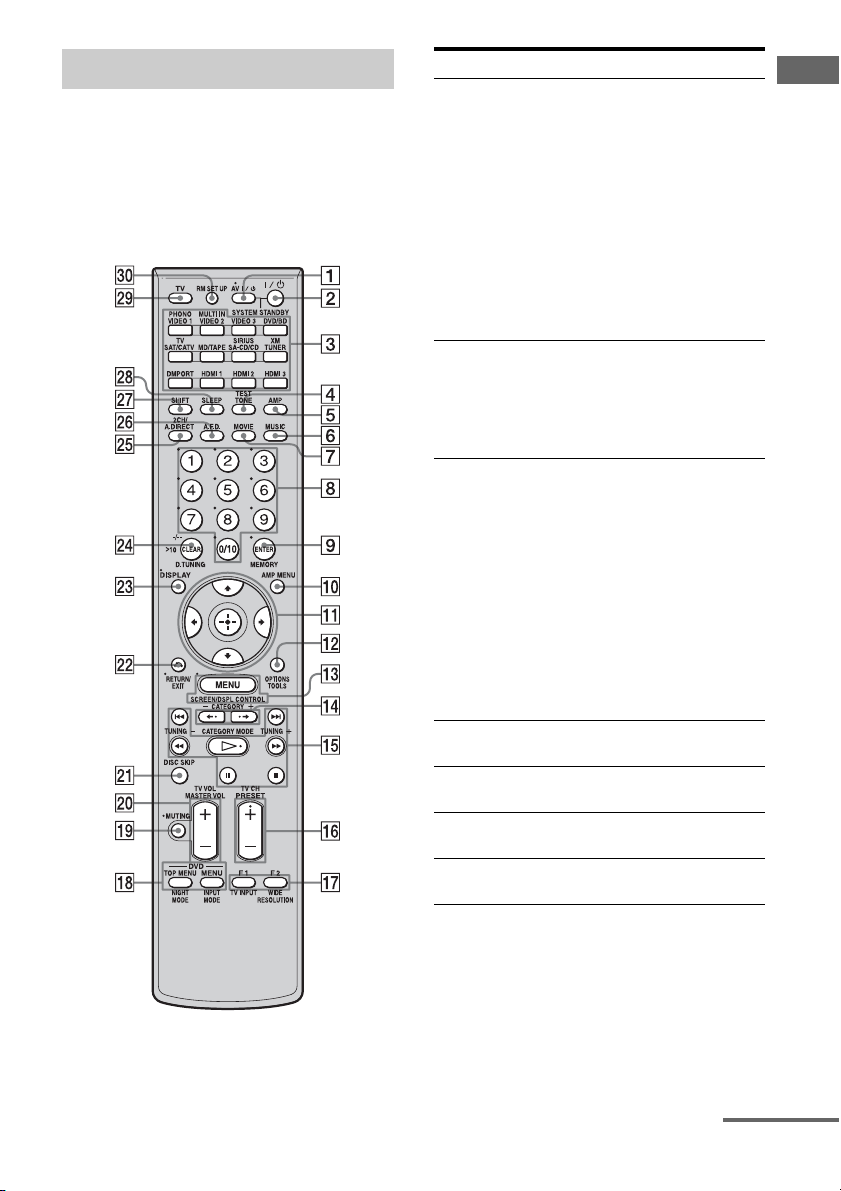
Remote commander
You can use the supplied remote RM-AAP018
to operate the receiver and to control the Sony
audio/video components that the remote is
assigned to operate (page 112).
RM-AAP018
Name Function
A AV ?/1 (on/
standby)
B ?/1 (on/
standby)
C Input
buttons
D TEST TONE Press to output the test tone
E AMP Press to enable the receiver
F MUSIC Press to select sound field
G MOVIE Press to select sound field
Press to turn on or off the audio/
video components that the
remote is assigned to operate
(page 112).
If you press the ?/1 (B) at the
same time, it will turn off the
receiver and other Sony
components (SYSTEM
STANDBY).
Note
The function of the AV ?/1
switch changes automatically
each time you press the input
button (C).
Press to turn the receiver on or
off.
To turn off all components,
press ?/1 and AV ?/1 (A) at
the same time (SYSTEM
STANDBY).
Press one of the buttons to
select the component you want
to use. Press a pink-labeled
button after pressing SHIFT
(wj). When you press any of the
input buttons, the receiver turns
on. The buttons are factory
assigned to control Sony
components (page 49). You can
program the remote to control
non-Sony components
following the steps in
“Programming the remote”
(page 112).
from each speaker.
operation (page 37).
(page 61).
(page 61).
Getting Started
continued
11
GB
Page 12
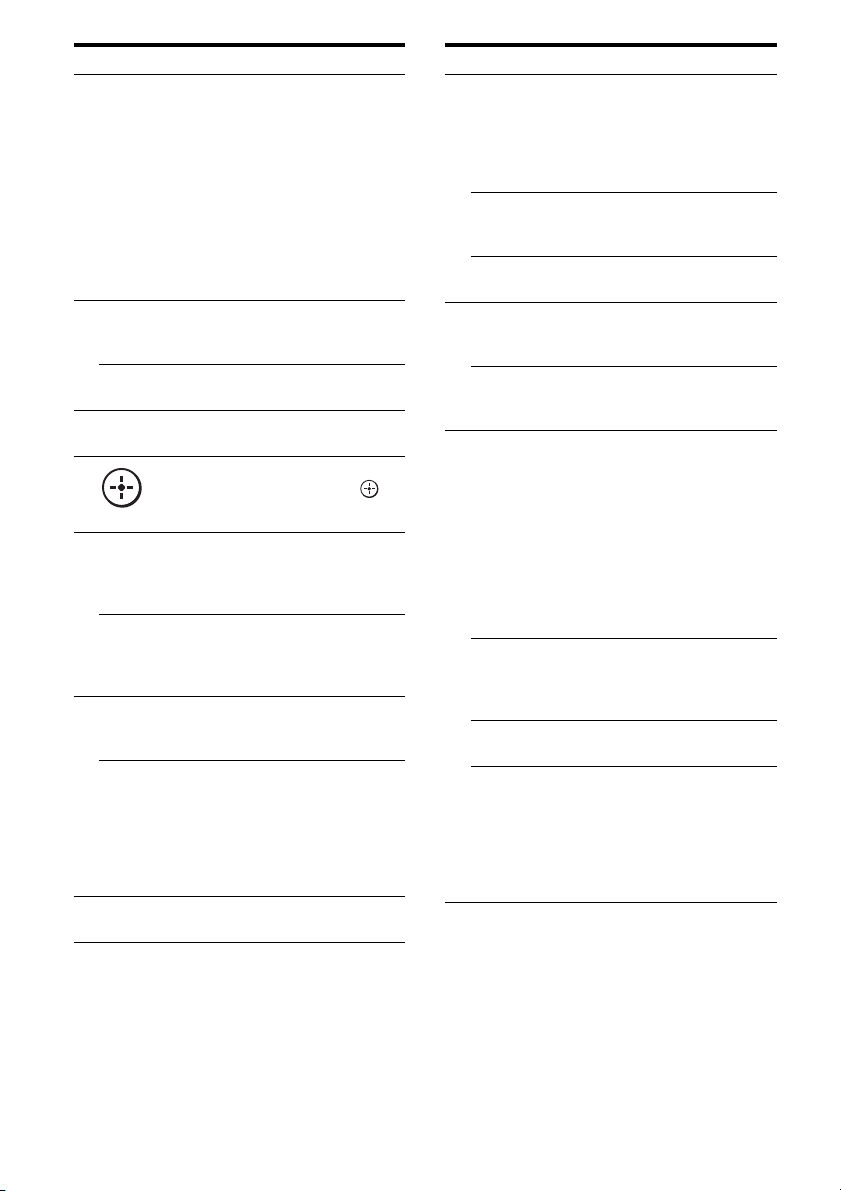
Name Function
H Numeric
buttons
I ENTER Press to enter the value after
MEMORY Press to store a station during
J AMP MENU Press to display the menu to
K
V/v/B/b
L OPTIONS Press to display and select items
TOOLS Press to display and select items
M MENU Press to display the menu to
SCREEN/
DSPL
CONTROL
N CATEGORY
+/–
Press to
– preset/tune to preset stations.
– select track numbers of the
CD player, DVD player, Bluray Disc Player or MD deck.
Press 0/10 to select track
number 10.
– select channel numbers of
the VCR or satellite tuner.
– After pressing TV (wl),
press the numeric buttons to
select the TV channels.
selecting a channel, disc or
track using the numeric buttons.
tuner operation.
operate the receiver.
Press V/v/B/b to select the
menu items. Then press to
enter the selection.
from option menus for receiver
and DVD player, Blu-ray Disc
Player.
from the option menus for DVD
player or Blu-ray Disc Player,
etc.
operate the audio/video
components.
Press SHIFT (wj), then press
MENU to switch the display
mode of the menu between
SCREEN (to display the menu
on the TV screen) and DSPL (to
display the menu in the display
window).
Press to select the category for
satellite tuner (page 109).
Name Function
O m/M
P PRESET
Q F1/F2 Press TV (wl), then press F1 or
a)
a)
x
a)
X
a) b)
H
./>
Press to operate the DVD
player, Blu-ray Disc Player, CD
player, MD deck, tape deck, or
component connected to the
a)
DIGITAL MEDIA PORT
adapter etc.
CATEGORY
MODE
Press to select the category
mode for satellite tuner
(page 109).
TUNING +/– Press to select station
(page 108).
b)
/–
+
Press to register FM/AM/
satellite tuner stations or to
select preset stations.
TV CH +/– Press TV (wl), then press TV
CH +/– to operate the TV,
satellite tuner, VCR, etc.
F2 to select a component to
operate.
• HDD recorder
F1: HDD
F2: DVD player, Blu-ray Disc
Player
• DVD/VHS combo player
F1: DVD player, Blu-ray Disc
Player
F2: VHS
TV/INPUT Press TV/INPUT and TV (wl)
at the same time to select the
input signal (TV input or video
input).
WIDE Press repeatedly to select the
wide picture mode.
RESOLUTION
Press SHIFT (wj) then press
RESOLUTION repeatedly to
change the resolution of signals
output from the HDMI OUT or
COMPONENT VIDEO
MONITOR OUT jack
(page 87).
12
GB
Page 13
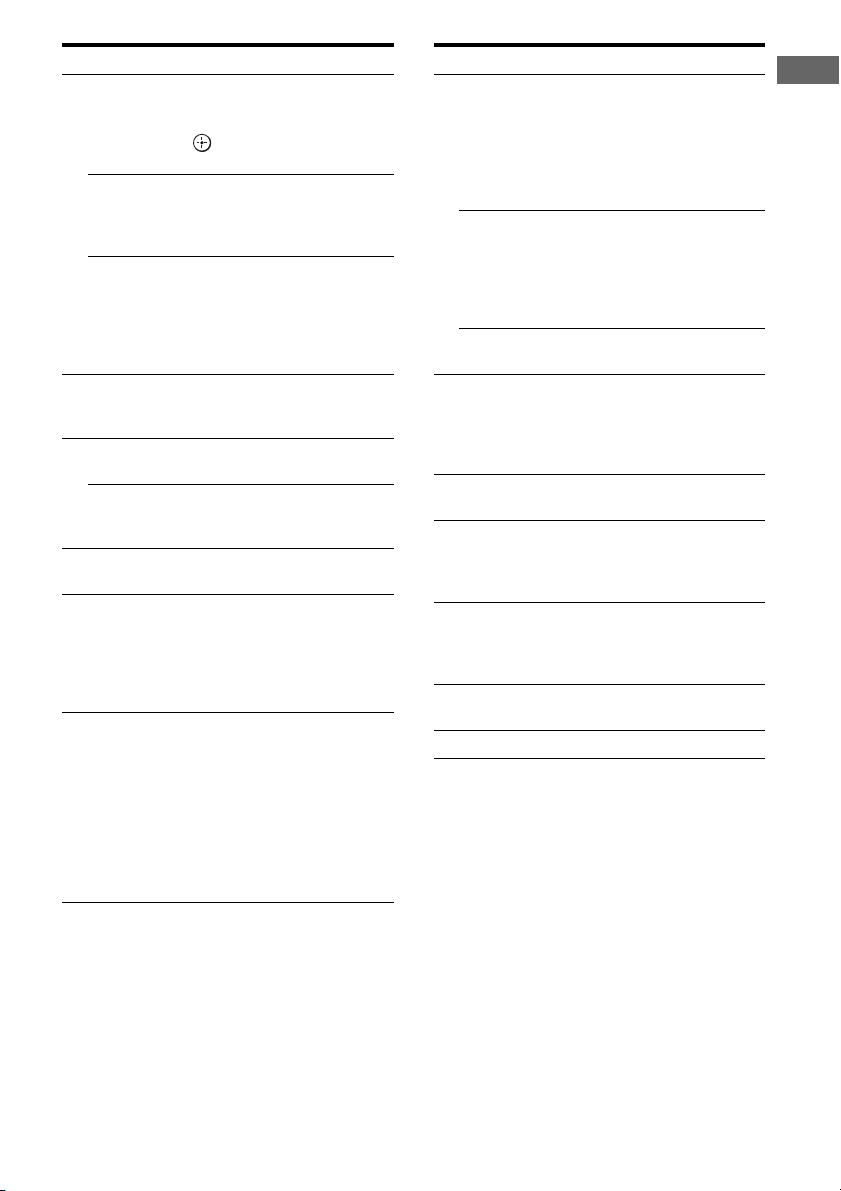
Name Function
R DVD/
TOP MENU,
MENU
NIGHT
MODE
INPUT
MODE
S MUTING Press to turn off the sound
T MASTER
VOL +/ –
TV VOL +/– Press TV (wl), then press TV
U DISC SKIP Press to skip a disc when using
V RETURN/
EXIT O
W DISPLAY Press to select information
Press to display the menus of
the DVD player on the TV
screen. Then use V/v/B/b and
to perform a menu
operations (page 111).
Press AMP (5), then press
NIGHT MODE to activate the
NIGHT MODE function
(page 66).
Press AMP (5), then press
INPUT MODE to select the
input mode when the same
components are connected to
both digital and analog jacks
(page 92).
temporarily. Press the button
again to restore the sound.
Press to adjust the volume level
of all speakers at the same time.
VOL +/– to adjust the volume
level of the TV.
a multi-disc changer.
Press to return to the previous
menu or exit the menu while the
menu or on-screen guide of the
VCR, DVD player, or satellite
tuner is displayed on the TV
screen.
displayed in the display
window, TV screen of the VCR,
satellite tuner, CD player, DVD
player, Blu-ray Disc Player, or
MD deck.
Note
In the SCREEN mode, press the
button to display the menu on
the TV screen.
Name Function
X CLEAR Press to
>10 Press to select
D.TUNING Press to enter direct tuning
Y 2CH/
A.DIRECT
Z A.F.D. Press to select sound field
wj SHIFT Press to light up the button. It
wk SLEEP Press to activate the sleep timer
wl TV Press to enable the TV
e; RM SET UP Press to set up the remote.
a)
See the table on page 111 for information on the
buttons that you can use to control each
component.
b)
The tactile dot is attached to these buttons (H,
PRESET+). Use as a mark of operation.
– clear a mistake when you
press the incorrect numeric
button.
– return to continuous
playback, etc. of the satellite
tuner or DVD player.
– track numbers over 10 of the
VCR, satellite tuner, CD
player or MD deck.
– channel numbers of the
Digital CATV terminal.
mode (page 76, 81).
Press to select sound field
(page 58) or to switch the audio
of the selected input to analog
signal without any adjustment
(page 107).
(page 59).
changes the remote button
function to activate the buttons
with pink printing.
function and the duration which
the receiver turns off
automatically (page 99).
operation.
Notes
• Some functions explained in this section may not
work depending on the model.
• The above explanation is intended to serve as an
example only. Therefore, depending on the
component, the above operation may not be
possible or may operate differently than described.
Getting Started
13
GB
Page 14
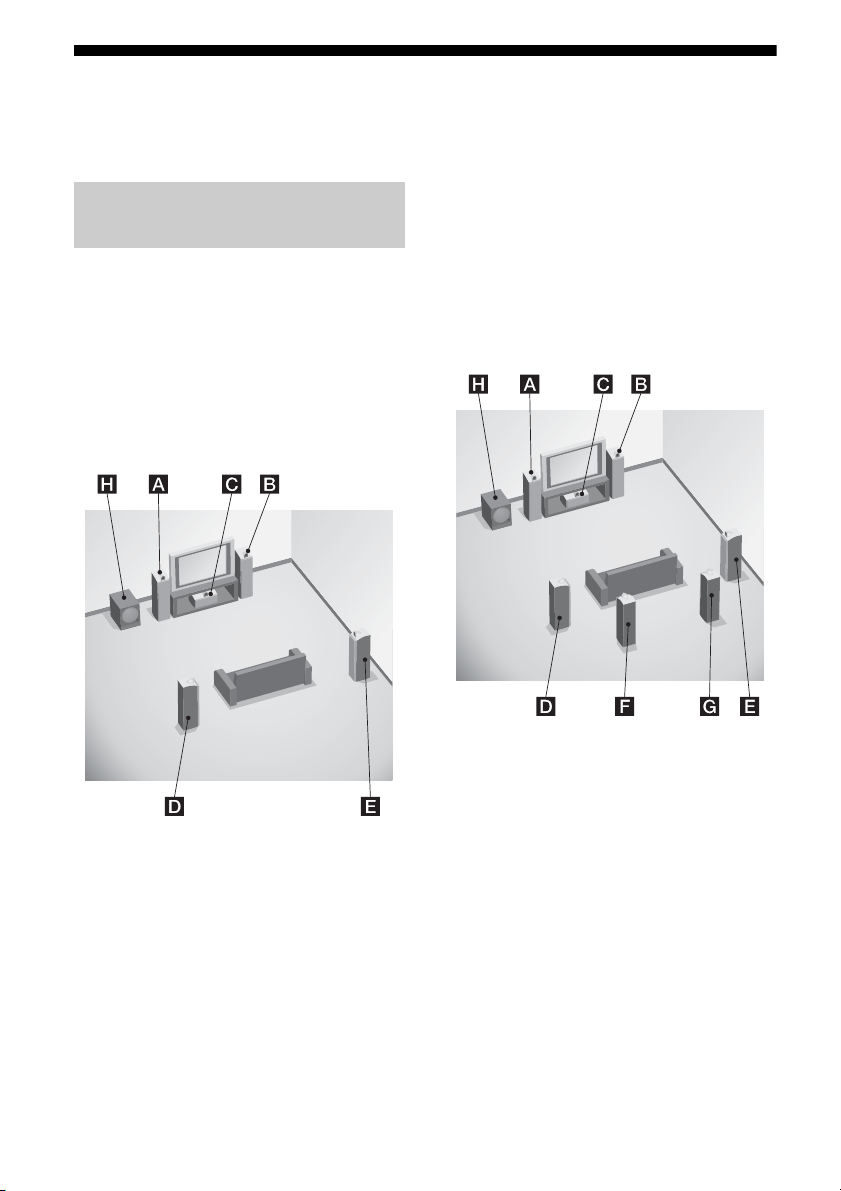
1: Installing speakers
This receiver allows you to use a 7.1 channel
system (7 speakers and one sub woofer).
Enjoying a 5.1/7.1 channel
system
To fully enjoy theater-like multi-channel
surround sound requires five speakers (two
front speakers, a center speaker, and two
surround speakers) and a sub woofer (5.1
channel system).
Example of a 5.1 channel
speaker system configuration
You can enjoy high fidelity reproduction of
DVD software recorded sound in the Surround
EX format if you connect one additional
surround back speaker (6.1 channel system) or
two surround back speakers (7.1 channel
system.) See “Using the surround back
decoding mode” (page 64).
Example of a 7.1 channel
speaker system configuration
AFront left speaker
BFront right speaker
CCenter speaker
DSurround left speaker
ESurround right speaker
HSub woofer
GB
14
AFront left speaker
BFront right speaker
CCenter speaker
DSurround left speaker
ESurround right speaker
FSurround back left speaker
GSurround back right speaker
HSub woofer
Page 15
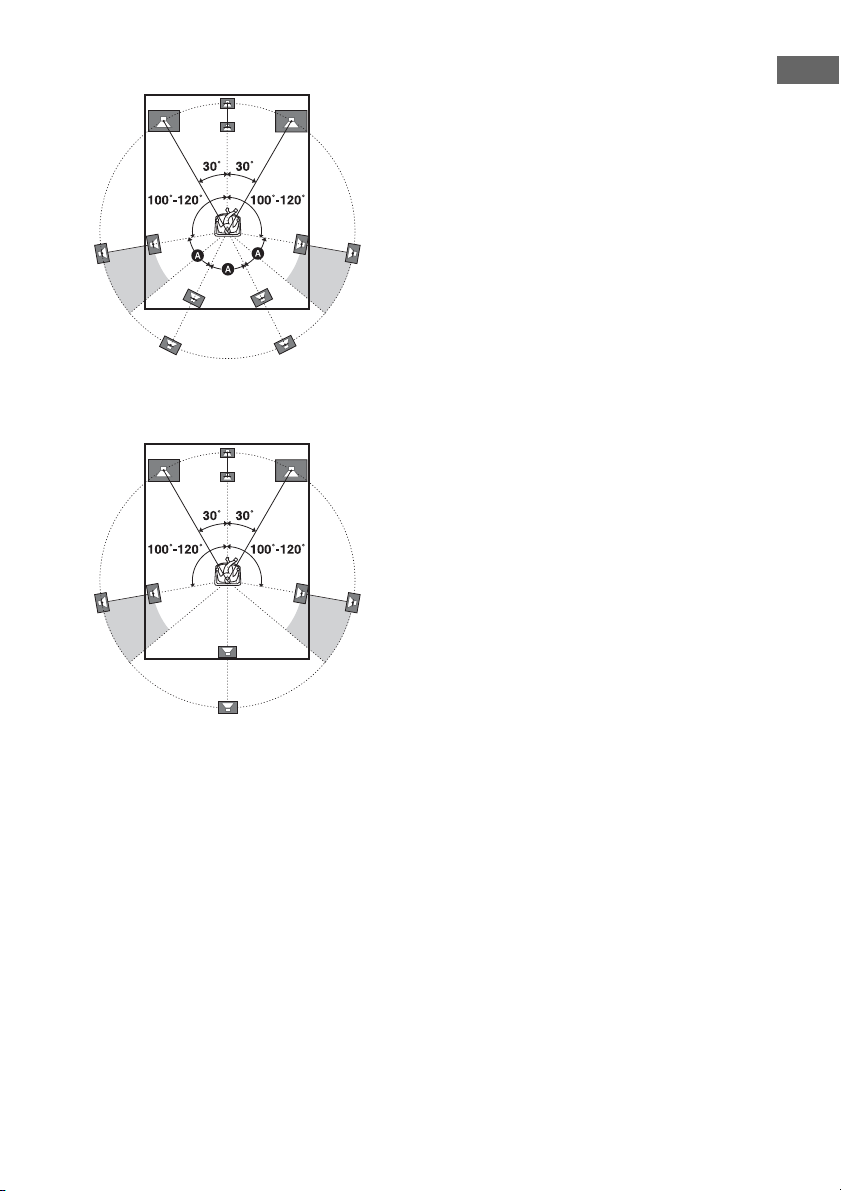
Tips
• The angle A should be the same.
• When you connect a 6.1 channel speaker system,
place the surround back speaker behind the seating
position.
Getting Started
• Since the sub woofer does not emit highly
directional signals, you can place it wherever you
want.
15
GB
Page 16
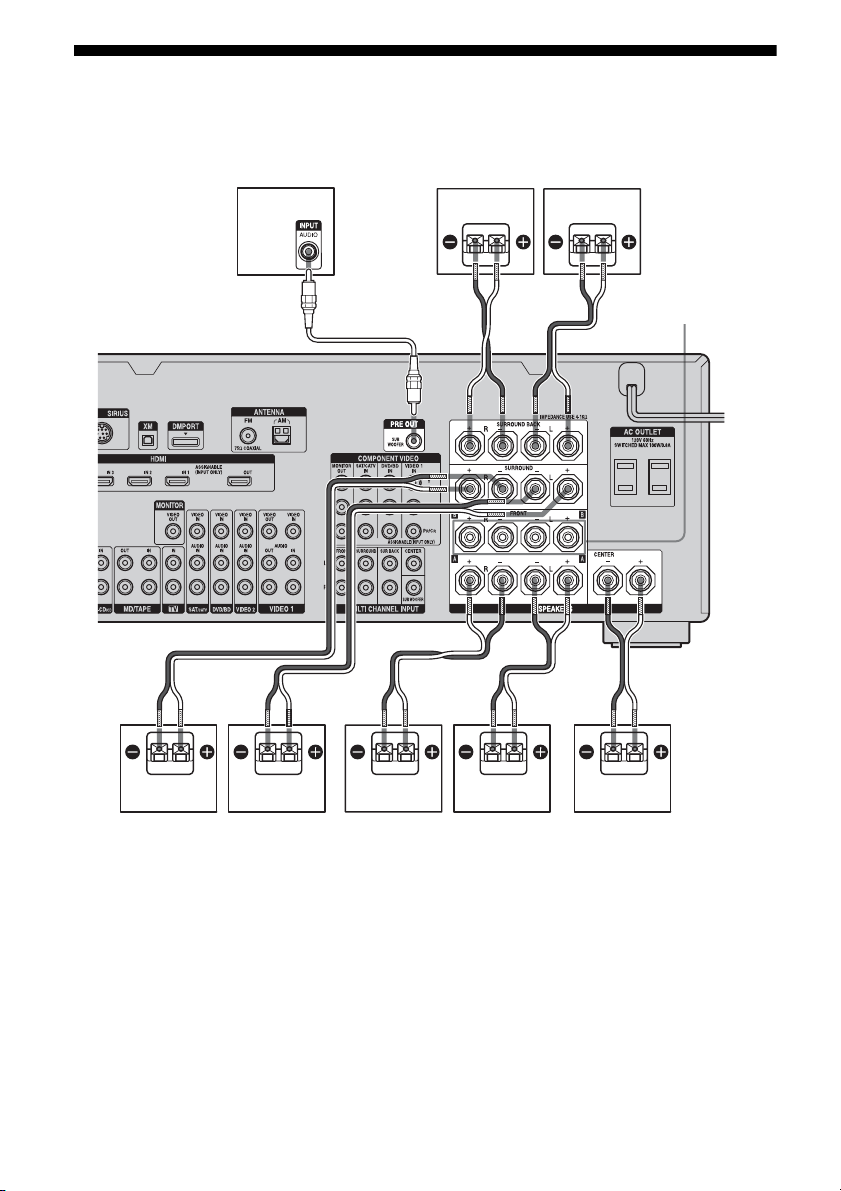
2: Connecting speakers
Before connecting cords, make sure to
disconnect the AC power cord (mains lead).
HGF
AB
A Monaural audio cord (not supplied)
B Speaker cords (not supplied)
BADEC
FRONT SPEAKERS
B terminals
a)
ACenter speaker
BFront speaker A (L)
CFront speaker A (R)
DSurround speaker (L)
ESurround speaker (R)
FSurround back speaker (L)
GSurround back speaker (R)
HSub woofer
GB
16
c)
a)
If you have an additional front speaker
system, connect them to the FRONT
SPEAKERS B terminals. You can select
the front speaker system you want to use
b)
b)
with the SPEAKERS switch (OFF/A/B/
A+B) on the front panel (page 41).
Page 17
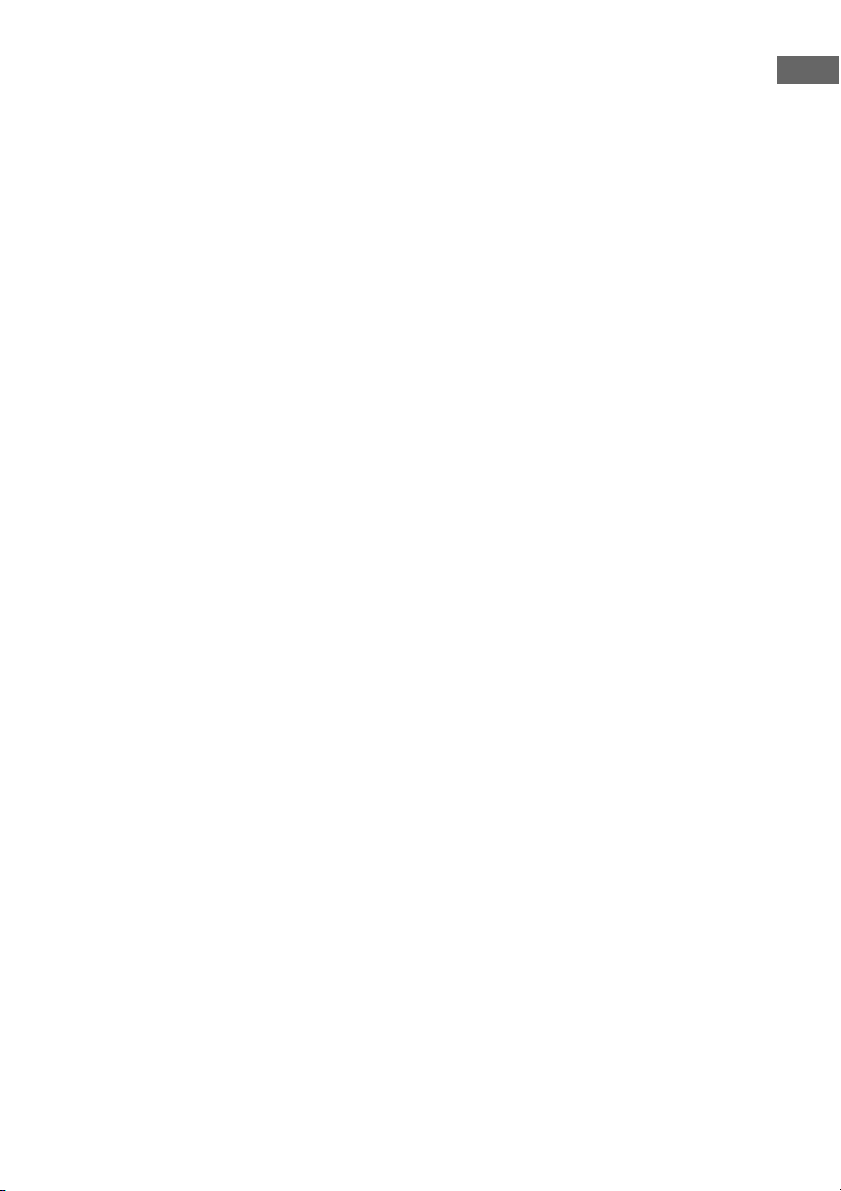
b)
If you connect only one surround back
speaker, connect it to the SURROUND
BACK SPEAKERS L terminals.
c)
When you connect a sub woofer with an auto
standby function, turn off the function when
watching movies. If the auto standby
function is set to on, it turns to standby mode
automatically based on the level of the input
signal to a sub woofer, then sound may not
be output.
Notes
• When you connect all the speakers with a nominal
impedance of 8 ohms or higher, set “Impedance” in
the Speaker settings menu to “8 Ω.” In other
connections, set it to “4 Ω.” For details, see “8:
Setting the speakers” (page 40).
• Before connecting the AC power cord (mains
lead), make sure that metallic wires of the speaker
cords are not touching each other between the
SPEAKERS terminals.
Getting Started
17
GB
Page 18
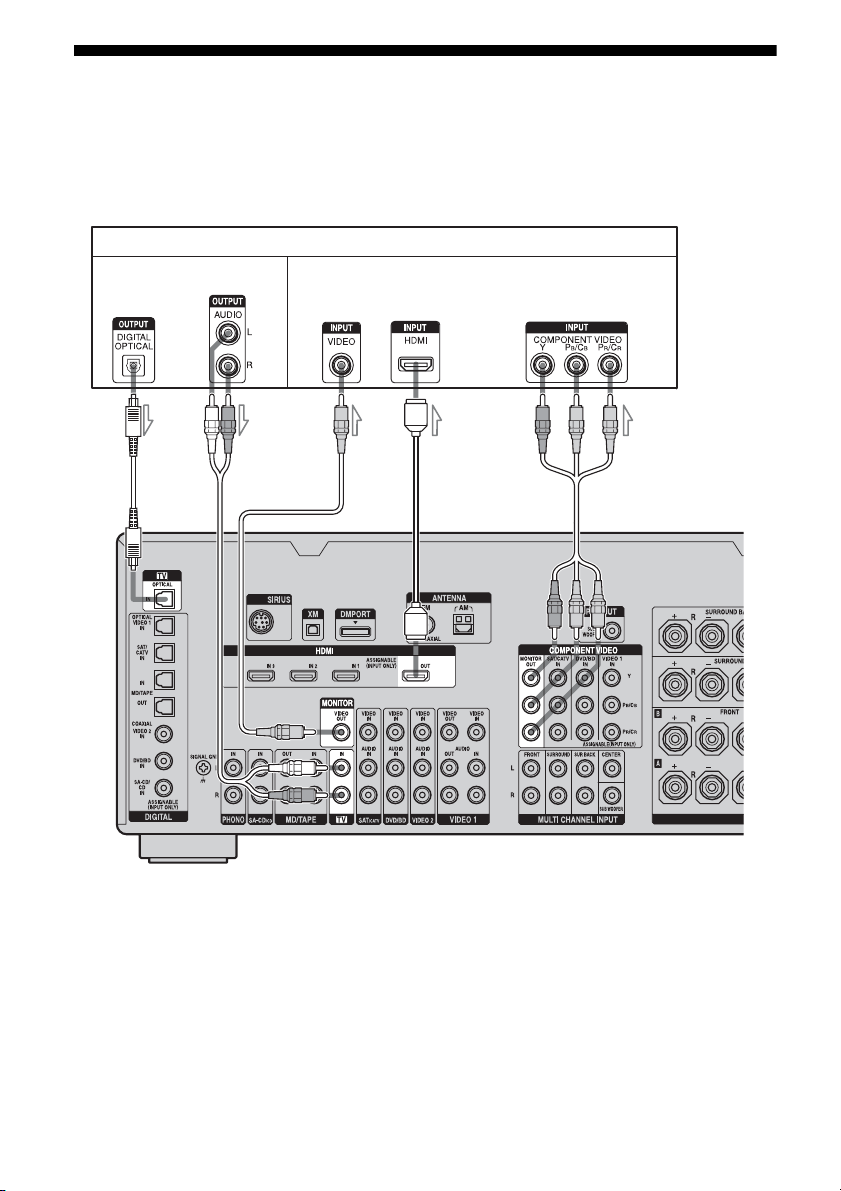
3: Connecting the monitor
You can watch the selected input image when
you connect the MONITOR VIDEO OUT jack
to a TV. You can operate this receiver using a
GUI (Graphical User Interface).
TV monitor
Audio signals
AB
Video signals
CD E
It is not necessary to connect all the cables.
Connect audio and video cords according to
the jacks of your components.
A Optical digital cord (not supplied)
B Audio cord (not supplied)
C Video cord (not supplied)
D HDMI cable (not supplied)
E Component video cord (not supplied)
GB
18
Page 19
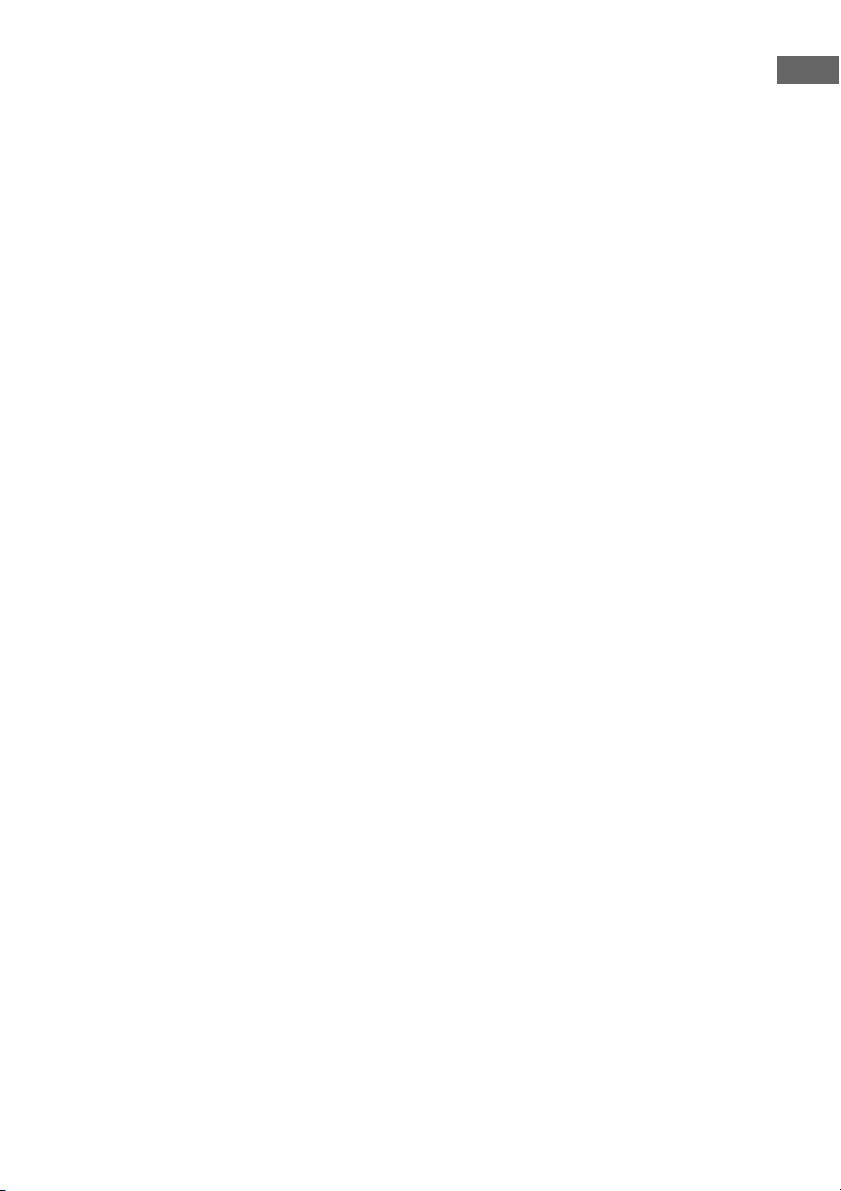
Notes
• Before connecting cords, make sure to disconnect
the AC power cord (mains lead).
• Connect image display components such as a TV
monitor or a projector to the MONITOR VIDEO
OUT jack on the receiver. You may not be able to
record, even if you connect recording components.
• Turn on the receiver when the video and audio of a
playback component are being output to a TV via
the receiver. If the power supply of the receiver is
not turned on, neither video nor audio is
transmitted.
• Depending on the status of the connection between
the TV and the antenna (aerial), the image on the
TV screen may be distorted. In this case, place the
antenna (aerial) farther away from the receiver.
Tips
• The receiver has a video conversion function. For
details, see “Notes on converting video signals”
(page 32).
• The sound of the TV is output from the speakers
connected to the receiver if you connect the sound
output jack of the TV and the TV IN jacks of the
receiver. In this configuration, set the sound output
jack of the TV to “Fixed” if it can be switched
between either “Fixed” or “Variable.”
• The screen saver is activated when the GUI menu
is displayed on the TV screen and there has been no
operation attempted for 15 minutes.
Getting Started
19
GB
Page 20
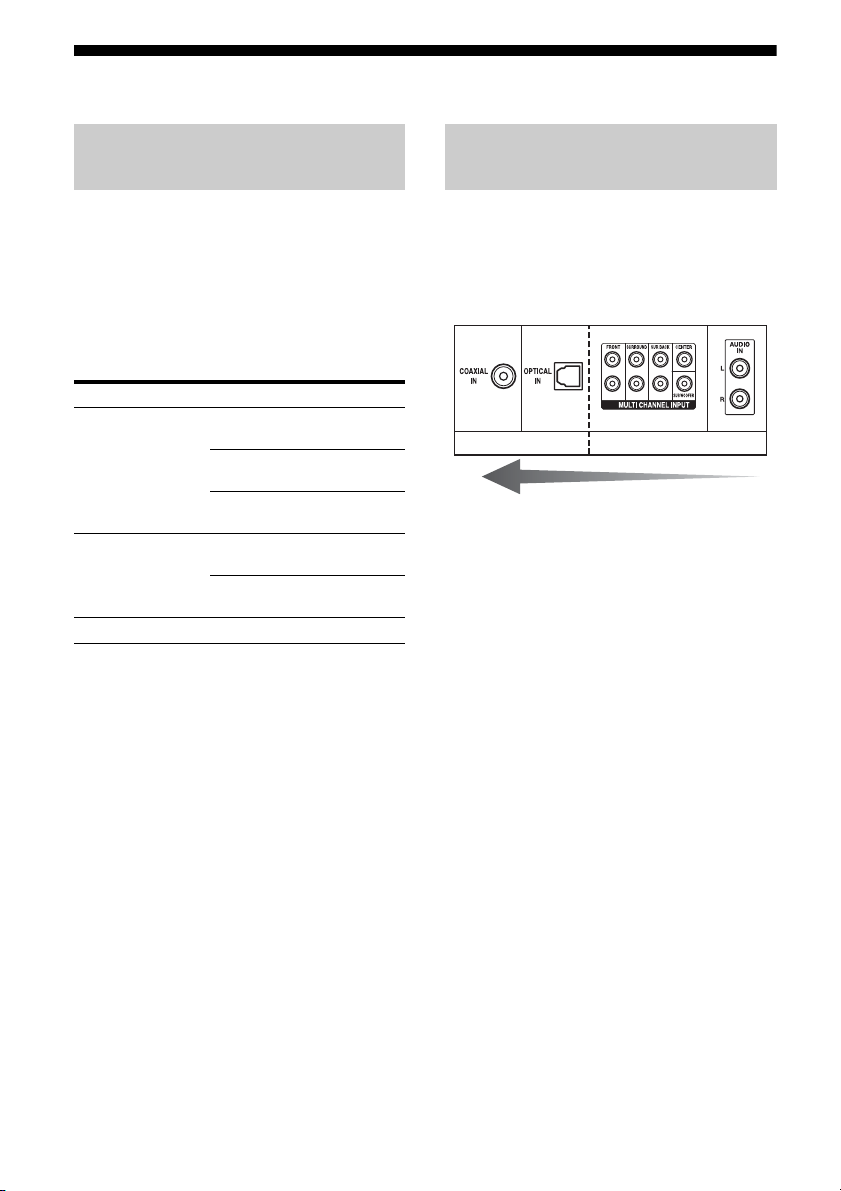
4a: Connecting the audio components
How to hook up your
components
This section describes how to hook up your
components to this receiver. Before you begin,
refer to “Component to be connected” below
for the pages which describe how to connect
each component.
After hooking up all your components,
proceed to “5: Connecting the antennas
(aerials)” (page 34).
Component to be connected Page
Super Audio CD
player/ CD player
MD player With digital audio
Tape deck, Analog disc turntable 24
With digital audio
output
With multi-channel
audio output
With analog audio
output only
output
With analog audio
output only
21
23
24
21
24
Audio input/output jacks to be
connected
The sound quality depends on the jack used.
Refer to the illustration that follows. Select the
connection configuration according to the
jacks of your components.
Digital Analog
High quality sound
Notes
• When connecting optical digital cords, insert the
plugs straight in until they click into place.
• Do not bend or tie optical digital cords.
Tip
All the digital audio jacks are compatible with 32
kHz, 44.1 kHz, 48 kHz, and 96 kHz sampling
frequencies.
20
GB
Page 21
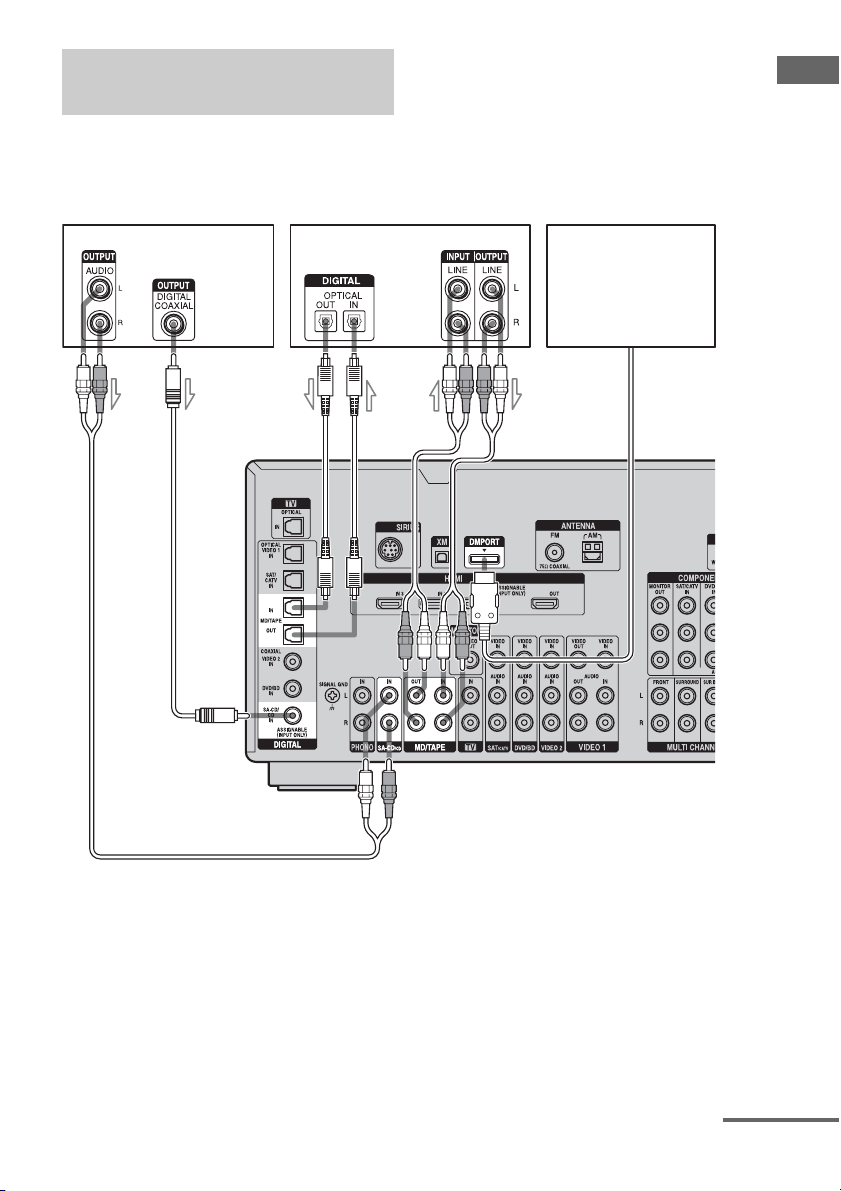
Connecting components with
digital audio input/output jacks
The following illustration shows how to
connect a Super Audio CD player, CD player,
an MD deck and DIGITAL MEDIA PORT
adapter.
Getting Started
Super Audio CD
player, CD player
MD deck
C
DIGITAL MEDIA PORT
ABA
adapter
A Audio cord (not supplied)
B Coaxial digital cord (not supplied)
C Optical digital cord (not supplied)
Notes
• Before connecting cords, make sure to disconnect
the AC power cord (mains lead).
• To disconnect the DIGITAL MEDIA PORT
adapter, remove the cable by squeezing the sides of
the connector, since the connector is locked in
place.
continued
21
GB
Page 22
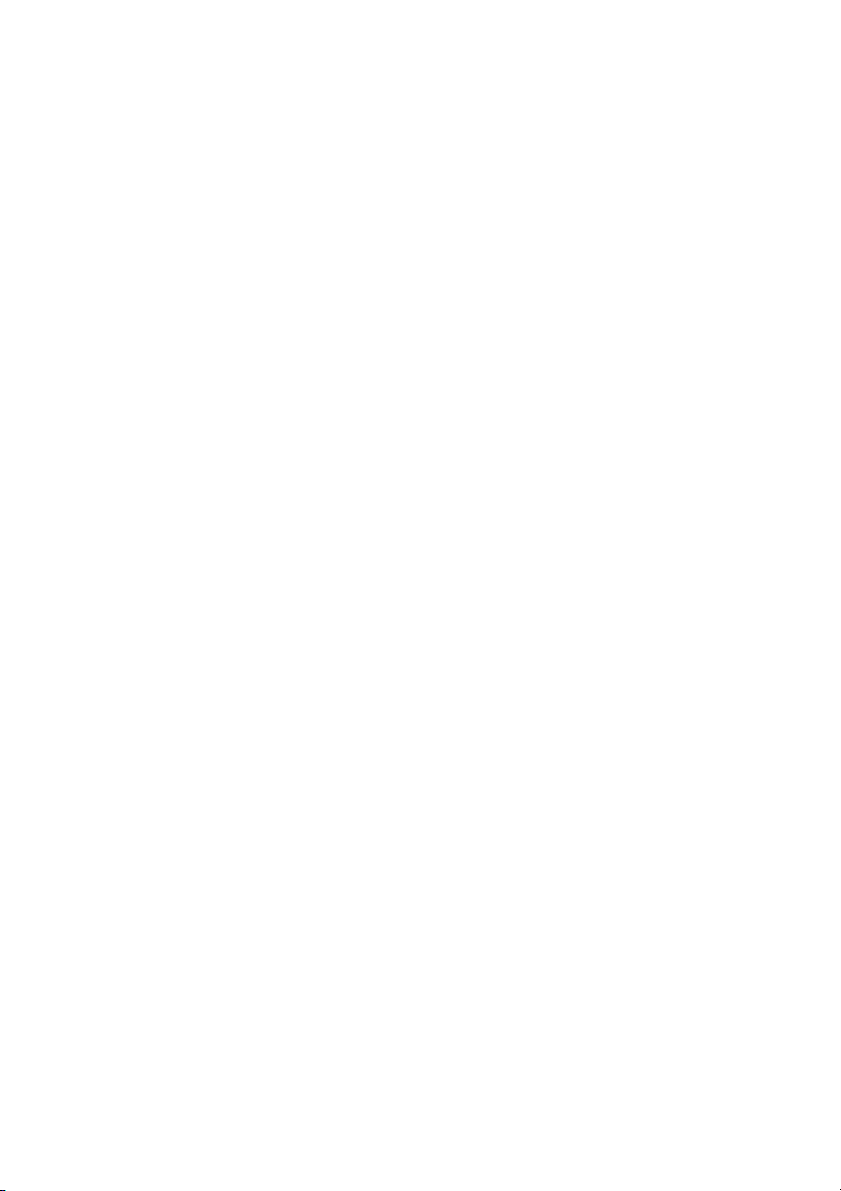
Notes on playing a Super Audio
CD on a Super Audio CD player
• No sound is output when playing a Super
Audio CD on a Super Audio CD player
connected to only the COAXIAL SA-CD/
CD IN jack on this receiver. When you play
a Super Audio CD, connect the player to the
MULTI CHANNEL INPUT or SA-CD/CD
IN jacks. Refer to the operating instructions
supplied with the Super Audio CD player.
• You cannot make digital recordings of a
Super Audio CD.
• When connecting optical digital cords, insert
the plugs straight in until they click into
place.
• Do not bend or tie optical digital cords.
If you want to connect several
digital components, but cannot
find an unused input
See “Enjoying the sound/images from other
inputs” (page 93).
22
GB
Page 23

Connecting components with
multi-channel output jacks
If your DVD or Super Audio CD player is
equipped with multi-channel output jacks, you
can connect them to the MULTI CHANNEL
INPUT jacks of this receiver to enjoy multichannel sound. Alternatively, the multichannel input jacks can be used to connect an
external multi-channel decoder.
DVD player,
Super Audio CD player, etc.
Getting Started
AB
A Audio cord (not supplied)
B Monaural audio cord (not supplied)
Notes
• Before connecting cords, make sure to disconnect
the AC power cord (mains lead).
• DVD and Super Audio CD players do not have the
SURROUND BACK jacks.
• When “Sur Back Assign” is set to “BI-AMP” in the
Speaker settings menu, the input to the SUR BACK
jacks is invalid.
• Audio input signals from MULTI CHANNEL
INPUT jacks are not output to any audio output
jacks. The signals cannot be recorded.
23
GB
Page 24
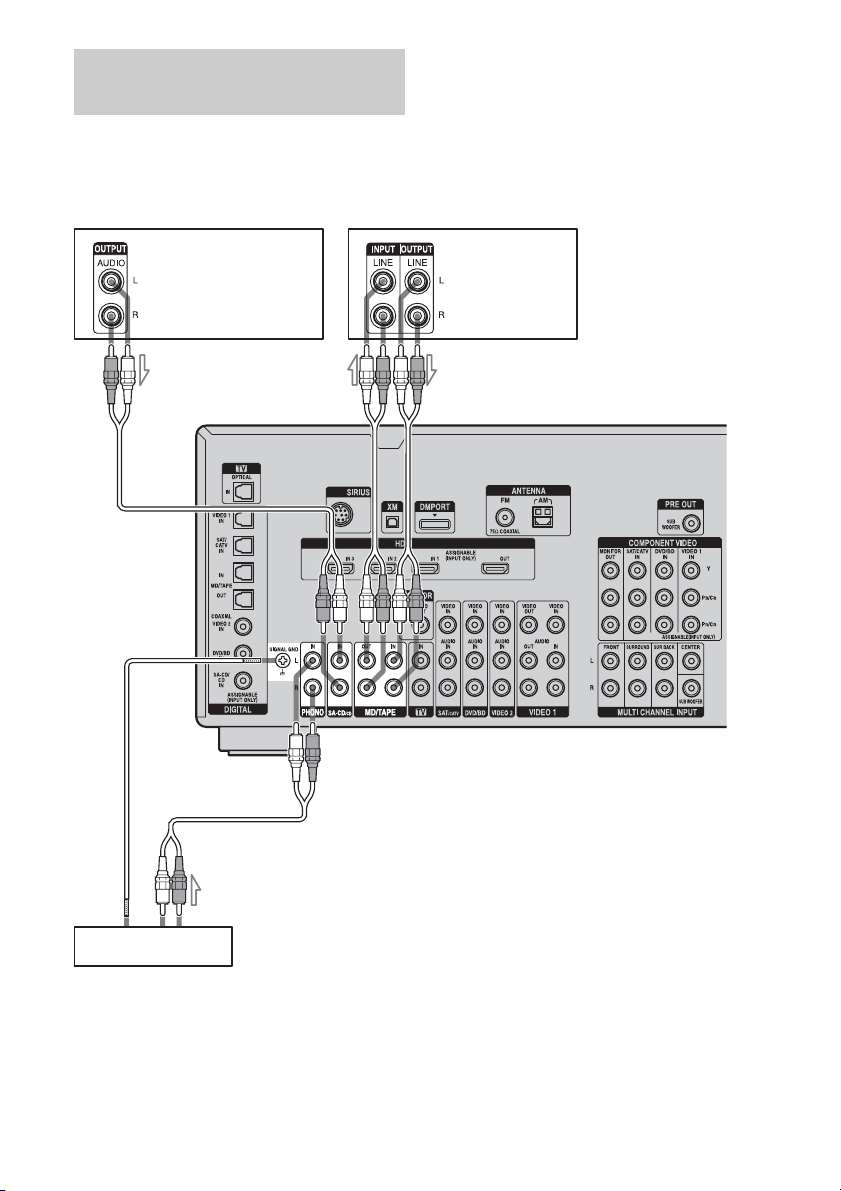
Connecting components with
analog audio jacks
The following illustration shows how to
connect a component with analog jacks, such
as tape deck, turntable, etc.
A
A
Super Audio
CD player,
CD player
MD deck,
Tape deck
A
Tu rn t ab l e
A Audio cord (not supplied)
Notes
• If your turntable has a ground (earth) wire, connect
it to the (U) SIGNAL GND terminal.
GB
24
• Before connecting cords, make sure to disconnect
the AC power cord (mains lead).
Page 25
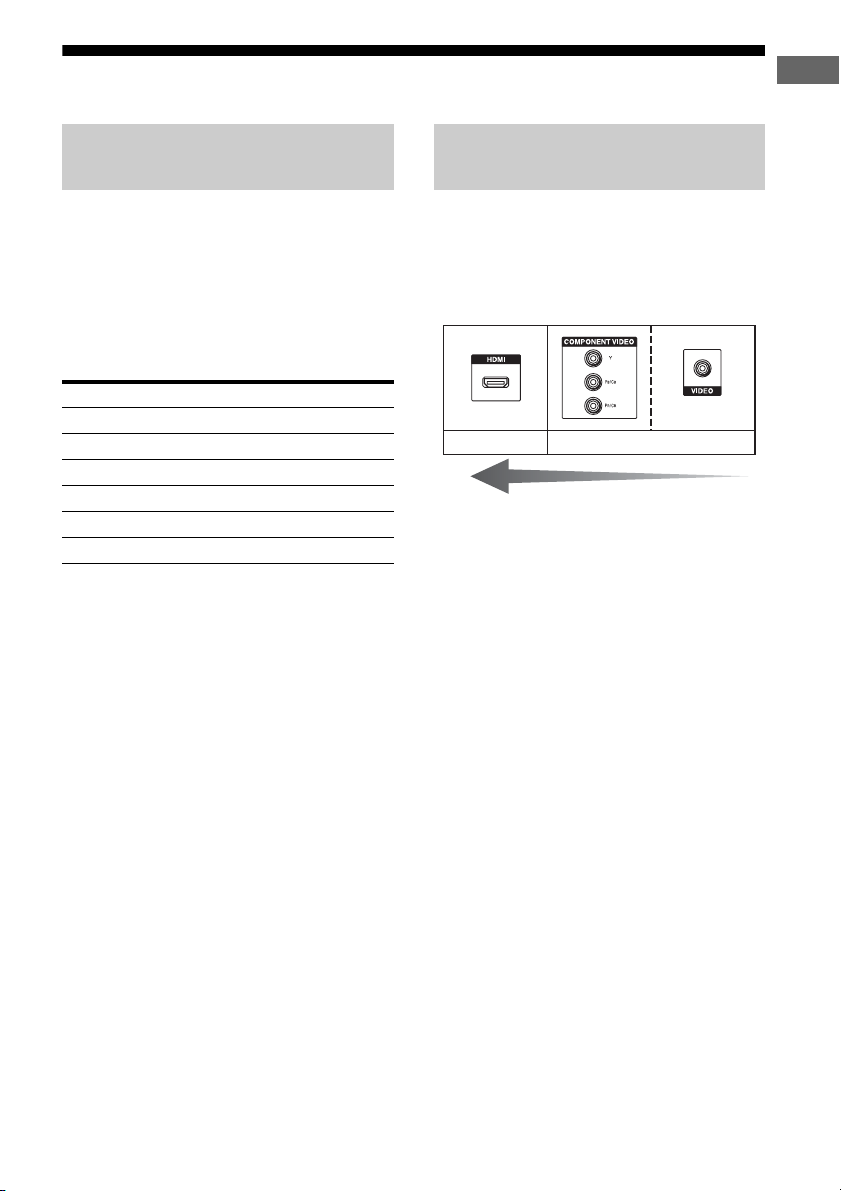
4b: Connecting the video components
Getting Started
How to hook up your
components
This section describes how to hook up your
components to this receiver. Before you begin,
refer to “Component to be connected” below
for the pages which describe how to connect
each component.
After hooking up all your components,
proceed to “5: Connecting the antennas
(aerials)” (page 34).
Component to be connected Page
TV monitor 18
With HDMI jack 26
DVD player, Blu-ray Disc Player 28
Satellite tuner, CATV system 29
DVD recorder, VCR 30
Camcorder, video game, etc. 30
Video input/output jacks to be
connected
The image quality depends on the connecting
jack. Refer to the illustration that follows.
Select the connection according to the jacks on
your components.
Digital Analog
High quality image
25
GB
Page 26
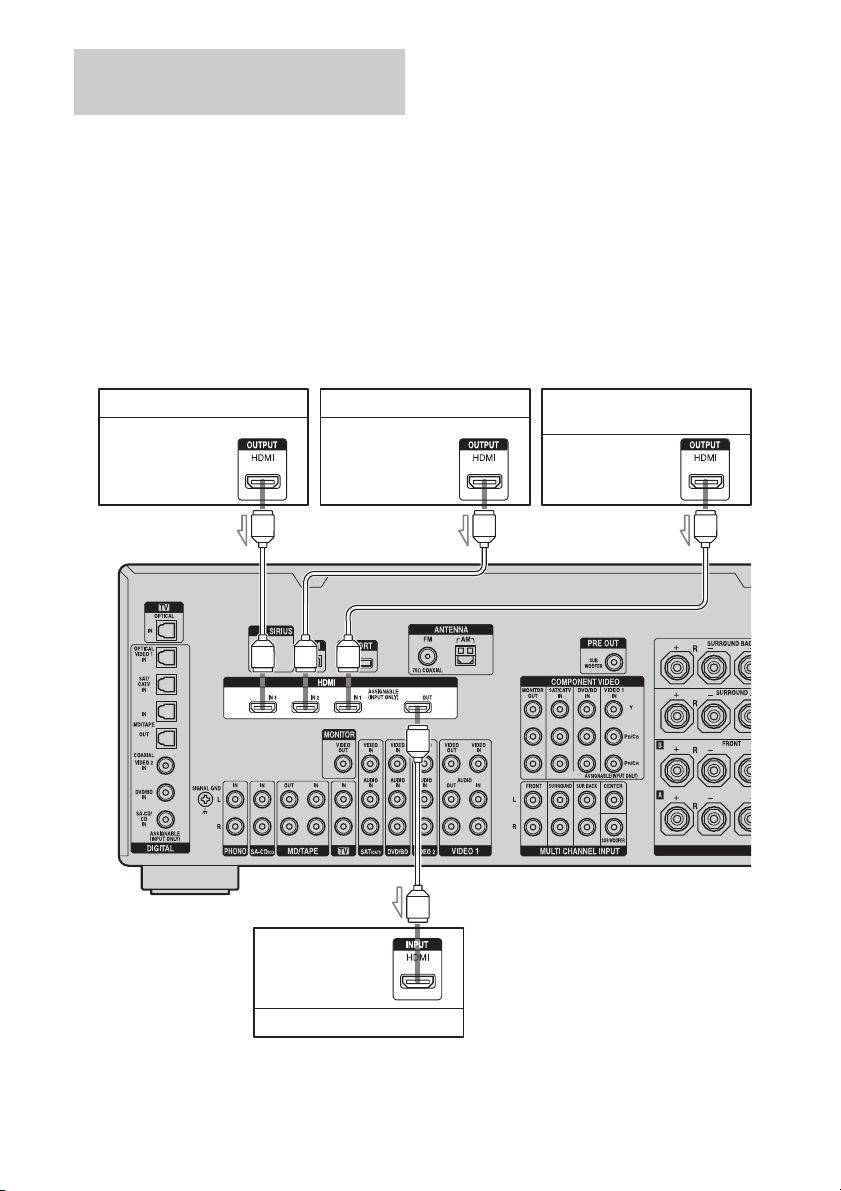
Connecting components with
HDMI jacks
HDMI is the abbreviated name for HighDefinition Multimedia Interface. It is an
interface which transmits video and audio
signals in digital format.
HDMI features
• Linear PCM (sampling frequency less than
192 kHz) with digital audio signals of up to
8 channels can be received with this receiver
using the HDMI jack.
• Analog video signals input to the VIDEO
jack, or COMPONENT VIDEO jacks can be
output as HDMI signals. Audio signals are
not output from an HDMI OUT jack when
the image is converted.
• This receiver supports xvYCC transmission.
• This receiver supports the HDMI
CONTROL function. Refer to “HDMI
CONTROL Guide” supplied with the
receiver.
DVD player Satellite tuner Blu-ray Disc Player, PS3™,
Audio/video
signals
Audio/video
signals
hard disk recorder
Audio/video
signals
AAA
A
Audio/video
signals
TV monitor, projector, etc.
A HDMI cable (not supplied)
GB
26
Page 27
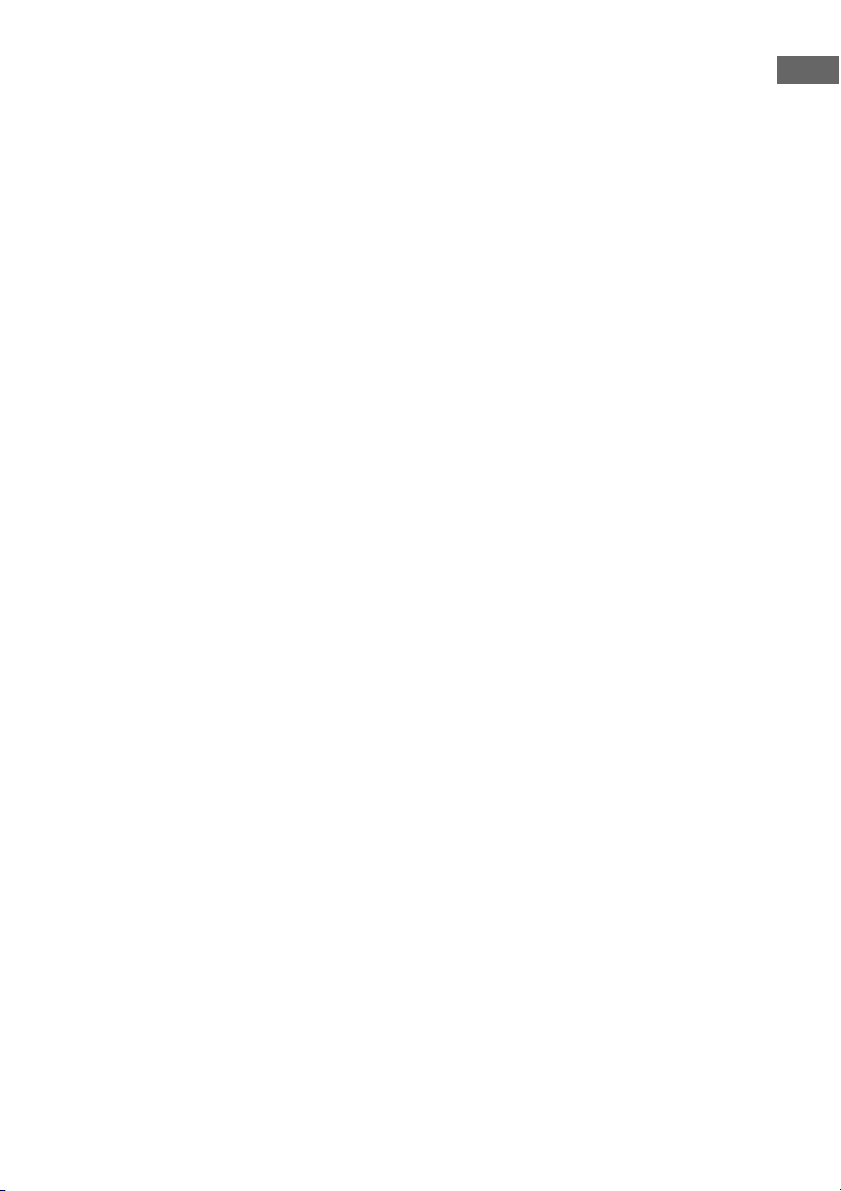
Notes on connecting cables
• We recommend that you use a Sony HDMI
cable.
• We recommend that you use an HDMI,
version 1.3a, category 2 cable with the
HDMI logo (made by Sony) to watch a video
image of 1080p or higher.
• We do not recommend using an HDMI-DVI
conversion cable. When you connect an
HDMI-DVI conversion cable to a DVI-D
component, the sound and/or the image may
not be output. Connect other audio cords or
digital connecting cords, then set “Input
Assign” in the Input Option menu when the
sound is not output correctly.
• Before connecting cables, make sure to
disconnect the AC power cord (mains lead).
Notes on HDMI connections
• Check the setup of the connected component
if an image is poor or the sound does not
come out of a component connected via the
HDMI cable.
• An audio signal input to the HDMI IN jack
is output from the speaker output jacks,
HDMI OUT jack and PRE OUT jack. It is
not output from any other audio jacks.
• A video signal input to the HDMI IN jack
can only be output from the HDMI OUT
jack. The video input cannot be output from
the VIDEO OUT jacks, or MONITOR
VIDEO OUT jacks.
• The audio and video signals of HDMI input
are not output from the HDMI OUT jack
while the receiver menu is displayed.
• When you want to listen to the sound from
the TV speaker, set “HDMI Audio” to
“TV+AMP” in the HDMI settings menu. If
set to “AMP,” the sound is not output from
the TV speaker.
• DSD signals of Super Audio CD are not
input and output.
• Be sure to turn on the receiver when video
and audio signals of a playback component
are being output to a TV through this
receiver. Unless the power is on, neither
video nor audio signals will be transmitted.
• Audio signals (sampling frequency, bit
length, etc.) transmitted from an HDMI jack
may be suppressed by the connected
component. Check the setup of the
connected component if an image is poor or
the sound does not come out of a component
connected via the HDMI cable.
• Sound may be interrupted when the
sampling frequency or the number of
channels of audio output signals from the
playback component is switched.
• When the connected component is not
compatible with copyright protection
technology (HDCP), the image and/or the
sound from the HDMI OUT jack may be
distorted or may not be output.
In this case, check the specification of the
connected component.
• Refer to the operating instructions of each
component connected for details.
Getting Started
27
GB
Page 28
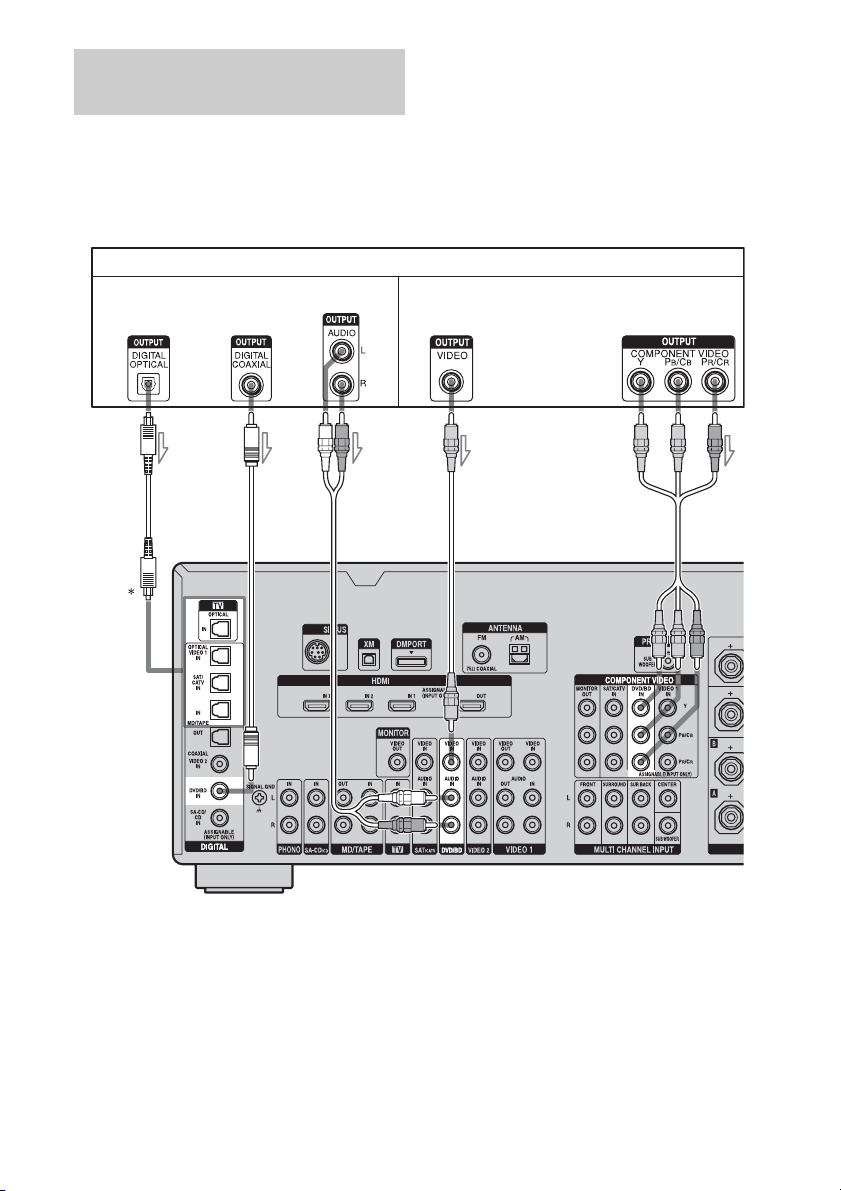
Connecting a DVD player, Bluray Disc Player
The following illustration shows how to
connect a DVD player, Blu-ray Disc Player.
It is not necessary to connect all the cables.
Connect audio and video cords according to
the jacks of your components.
DVD player, Blu-ray Disc Player
Audio signals Video signals
Notes
• To output multi-channel digital audio, set the
digital audio output setting on the DVD player,
Blu-ray Disc Player. Refer to the operating
instructions supplied with the DVD player, Blu-ray
Disc Player.
• Before connecting cords, make sure to disconnect
the AC power cord (mains lead).
ABC
A Optical digital cord (not supplied)
B Coaxial digital cord (not supplied)
C Audio cord (not supplied)
* When you connect a component equipped with an
OPTICAL jack, set “Input Assign” in the Input
menu.
D
E
D Video cord (not supplied)
E Component video cord (not supplied)
28
GB
Page 29
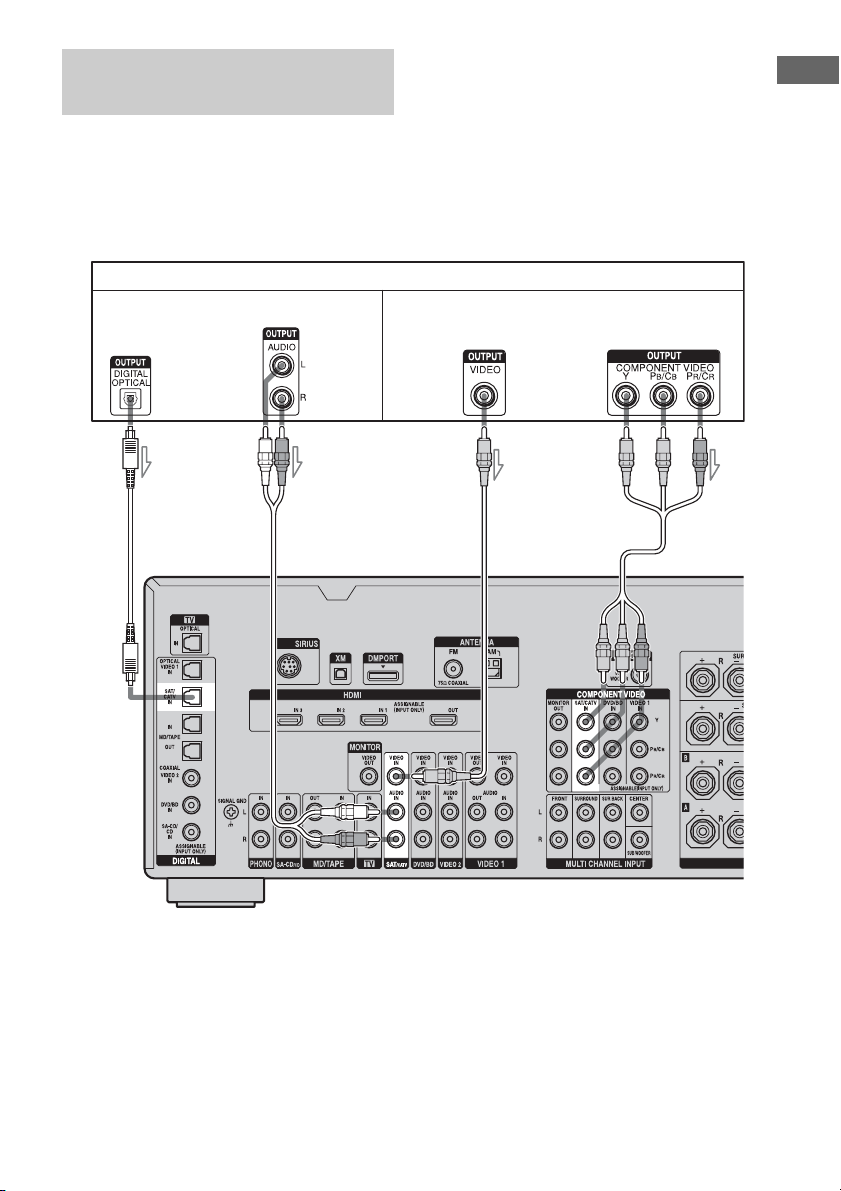
Connecting a satellite tuner,
CATV system
The following illustration shows how to
connect a satellite tuner, CATV system.
It is not necessary to connect all the cables.
Connect audio and video cords according to
the jacks of your components.
Satellite tuner, CATV system
Audio signals Video signals
AB C D
Getting Started
A Optical digital cord (not supplied)
B Audio cord (not supplied)
C Video cord (not supplied)
D Component video cord (not supplied)
Note
Before connecting cords, make sure to disconnect
the AC power cord (mains lead).
29
GB
Page 30
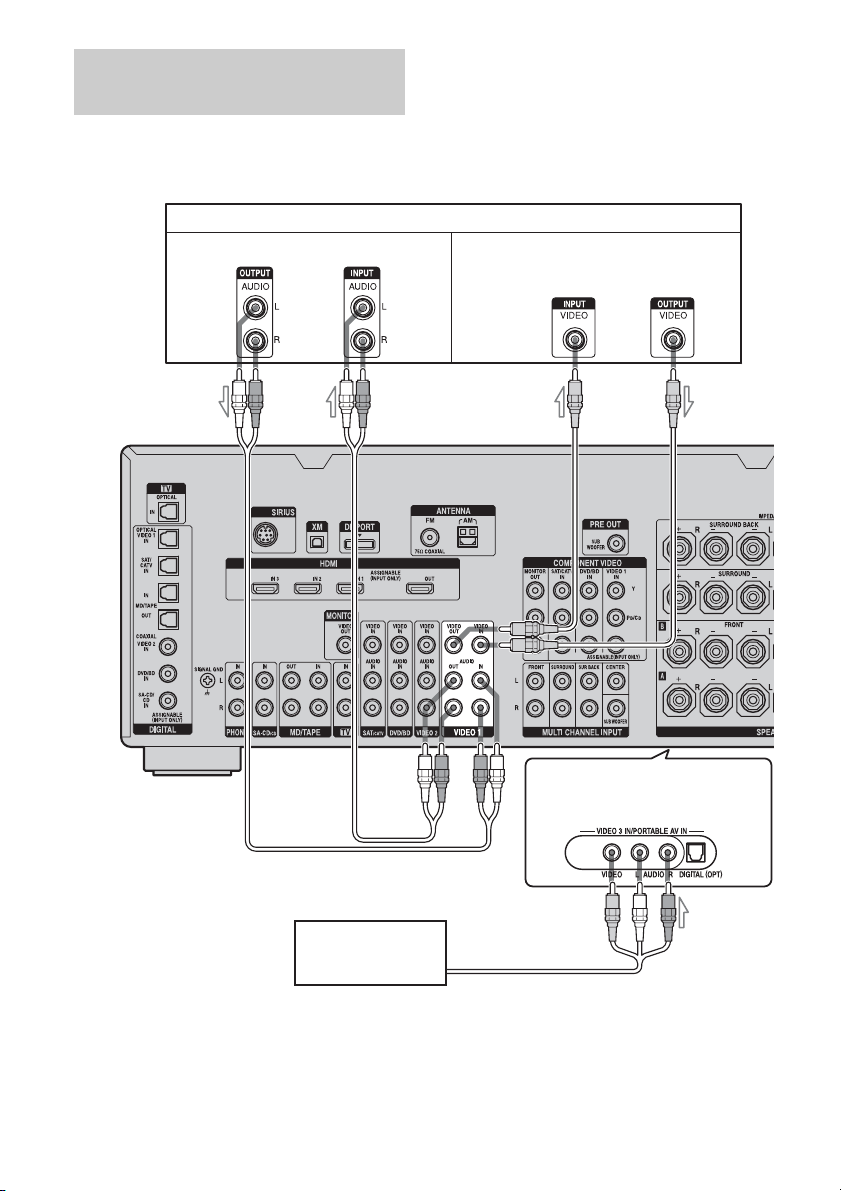
Connecting components with
analog video and audio jack
The following illustration shows how to
connect a component which has analog jacks
such as a DVD recorder or VCR, etc.
Audio signals Video signals
It is not necessary to connect all the cables.
Connect audio and video cords according to
the jacks of your components.
DVD recorder, VCR
A
Camcorder,
video game
B
To the VIDEO 3 IN/PORTABLE
AV IN jacks (Front panel)
C
A Audio cord (not supplied)
B Video cord (not supplied)
C Audio/video cord (not supplied)
GB
30
Note
Before connecting cords, make sure to disconnect
the AC power cord (mains lead).
Page 31

Function for conversion of video
signals
and component video signals.
• Component video signals can be output as
HDMI video and video signals.
This receiver is equipped with a function for
• Video signals can be output as HDMI video
converting video signals. You can output the
video signal after connecting this receiver via
the MONITOR VIDEO OUT jack as shown in
the illustration.
For details on the video converting function,
see “In the video input/output conversion table
classified by the menu settings” (page 33).
In the video input/output conversion table of the receiver
Input Signals
ABC
Getting Started
Output Signals
BC
ABC
BC
OUTPUT jack
INPUT jack
HDMI IN 1/2/3 A f XX
VIDEO IN B aaa/f*
COMPONENT
VIDEO IN C
a : Video signals are converted and output through the video converter.
f : The same type of signal as that of the input signal is output. Video signals are not converted.
X : Video signals are not output.
* Video signals are output when “Resolution” is set to “DIRECT” in the Video settings menu.
HDMI OUT
aa/fa
COMPONENT VIDEO
MONITOR OUT
MONITOR VIDEO OUT
continued
31
GB
Page 32

Notes on converting video signals
• When video signals from a VCR, etc., are
converted on this receiver and then output to
your TV, depending on the status of the
video signal output, the image on the TV
screen may appear distorted horizontally or
no image may be output.
• HDMI video signals cannot be converted to
component video signals and video signals.
• The converted video signals are output only
from the MONITOR VIDEO OUT jacks.
They are not output from VIDEO OUT
jacks.
• When you play a VCR with an image
improvement circuit, such as TBC, the
images may be distorted or may not be
output. In this case, set the image
improvement circuit function to off.
• The resolution of the signals output to the
COMPONENT VIDEO MONITOR OUT
jacks is converted up to 1080i. The
resolution of the signals output to the HDMI
OUT jack is converted up to 1080p.
• COMPONENT VIDEO MONITOR OUT
jacks have restrictions on resolution when
the resolution of video signals protected by
copyright technology is converted.
Resolution of up to 480p can be output to the
COMPONENT VIDEO MONITOR OUT
jacks. The HDMI OUT jack has no
restriction on resolution.
• Video signals for which the resolution has
been converted cannot be output from either
the COMPONENT VIDEO MONITOR
OUT jacks or the HDMI OUT jack. The
video signals are output from the HDMI
OUT jack when both are connected.
• Set “Resolution” to “AUTO” or “480i/576i”
in the Video settings menu to output the
video signals from the MONITOR VIDEO
OUT, COMPONENT VIDEO MONITOR
OUT jack when both are connected.
Use the same kind of cords for input/output
signals.
To connect a recording
component
When recording, connect the recording
component to the VIDEO OUT jacks of the
receiver. Connect cords for input and output
signals to the same type of jack, as VIDEO
OUT jacks do not have an up-conversion
function.
Note
Signals output from the MONITOR VIDEO OUT
jacks may not be recorded properly.
To display Closed Caption
Set “Resolution” to “DIRECT” in the Video
settings menu when receiving a signal that
supports Closed Captions.
GB
32
Page 33

In the video input/output conversion table classified by the menu
settings
For details on “Resolution” menu setting, see “Settings for the video (Video settings menu)”
(page 56) and on operating, see “Converting analog video input signals” (page 87).
Getting Started
“Resolution”
menu setting
Output from
Input signals
HDMI OUT jack COMPONENT
VIDEO MONITOR
OUT jacks
MONITOR VIDEO
OUT jack
DIRECT Component video X f X
Vid eo XXf
AUTO (initial
setting)
Component video a
Vid eo a
480i/576i Component video a
Vid eo a
a)
a)
c)
c)
b)
a
b)
a
b)
a
b)
a
aa
aa
480p/576p Component video aaX
Vid eo aaf
720p, 1080i Component video aa
Vid eo aa
d)
d)
X
f
1080p Component video afX
Vid eo a X f
a : Video signals are converted and output through the video converter.
f : The same type of signal as that of the input signal is output. Video signals are not converted.
X : Video signals are not output.
a)This resolution is set automatically, depending on the connected monitor.
b)When the TV is connected to jacks other than the HDMI jacks, 480i/576i signals are output when
“Resolution” is set to “AUTO.”
c)480p/576p signals are output even if 480i/576i is set.
d)Video signals without copyright protection are output based on the settings menu. Video signals with
copyright protection are output as 480p.
Notes
• Video signals are not output from the COMPONENT VIDEO MONITOR OUT or MONITOR VIDEO OUT
jack when the monitor, etc., is connected to the HDMI OUT jack.
• If you select a resolution that the connected TV does not support in the “Resolution” menu, the images from
the TV cannot be output correctly.
• Converted HDMI image output signals do not support “x.v.Color.”
33
GB
Page 34

5: Connecting the antennas (aerials)
Connect the supplied AM loop antenna
(aerial) and FM wire antenna (aerial).
FM wire antenna (aerial) (supplied)
AM loop antenna (aerial)
(supplied)
* The shape of the connector varies depending on
the area.
Notes
• To prevent noise pickup, keep the AM loop antenna
(aerial) away from the receiver and other
components.
• Be sure to fully extend the FM wire antenna
(aerial).
• After connecting the FM wire antenna (aerial),
keep it as horizontal as possible.
• Before connecting cords, make sure to disconnect
the AC power cord (mains lead).
GB
34
Page 35

6: Preparing the receiver and the remote
Connecting the AC power cord
(mains lead)
Connect the AC power cord (mains lead) to a
wall outlet.
Notes
• Before connecting the AC power cord (mains
lead), make sure that metallic wires of the speaker
cords are not touching each other between the
SPEAKERS terminals.
• Connect the AC power cord (mains lead) firmly.
Performing initial setup
operations
Before using the receiver for the first time,
initialize the receiver by performing the
following procedure. This procedure can also
be used to return settings you have made to
their factory defaults.
1,2 2,3 2,3
Getting Started
To the wall outlet
AC OUTLET
Notes
• The AC OUTLET(s) on the rear of the receiver is a
switched outlet, which supplies power to the
connected component only while the receiver is
turned on.
• Make sure that the total power consumption of the
component(s) connected to the receiver’s AC
OUTLET(s) does not exceed the wattage stated on
the rear panel. Do not connect high-wattage
electrical home appliances such as electric irons,
fans, or TVs to this outlet. This may cause a
malfunction.
1 Press POWER to turn off the
receiver.
2 Hold down POWER while
pressing TONE MODE and
DMPORT to turn on the
receiver.
3 Release the TONE MODE and
DMPORT after a few seconds.
After “MEMORY CLEARING...”
appears on the display for a while,
“MEMORY CLEARED!” appears.
All the settings you have changed or
adjusted are reset to the initial settings.
35
GB
Page 36

Inserting batteries into the
remote
Insert two R6 (size-AA) batteries in the RMAAP018 remote commander.
Observe the correct polarity when installing
batteries.
RM-AAP018
Notes
• Do not leave the remote in an extremely hot or
humid place.
• Do not use a new battery with old ones.
• Do not mix manganese batteries and other kinds of
batteries.
• Do not expose the remote sensor to direct sunlight
or lighting apparatuses. Doing so may cause a
malfunction.
• If you do not intend to use the remote for an
extended period of time, remove the batteries to
avoid possible damage from battery leakage and
corrosion.
• When you replace the batteries, the programmed
remote codes may be cleared. If this happens,
program the remote codes again (page 112).
Tip
When the remote no longer operates the receiver,
replace all the batteries with new ones.
and the remote. If both the receiver and the
other Sony component respond to the same
remote command, switch the command mode
of either the component or the receiver to
another command mode so that the component
does not respond to the same remote command
as the receiver.
To switch the command mode
of the receiver
2CH/A.DIRECT
Turn on the receiver while pressing
2CH/A.DIRECT.
When the command mode is set to “AV2,”
“COMMAND MODE [AV2]” appears on the
display.
When the command mode is set to “AV1,”
“COMMAND MODE [AV1]” appears on the
display.
To switch the command mode
of the RM-AAP018 remote
11
About the command mode
The receiver and the remote use the same
command mode.
If the command modes of the receiver and the
remote are different, you cannot use the
remote to operate the receiver.
If the command modes of both the receiver and
the remote are those of the initial setting (AV
SYSTEM 2), it is not necessary to reset them.
You can switch the command mode (AV
SYSTEM 1 or AV SYSTEM 2) of the receiver
GB
36
1
Press ?/1 while pressing RM SET UP.
The RM SET UP button flashes.
2
3
Page 37

2 Press 1 or 2 while the RM SET UP
button is flashing.
When you press 1, the command mode is
set to AV SYSTEM 1. When you press 2,
the command mode is set to AV SYSTEM
2.
7: Operating the receiver
using the GUI
Interface)
(Graphical User
Getting Started
3 Press ENTER when the RM SET UP
button lights up.
The RM SET UP button flashes twice, then
the command mode setting process is
completed.
Tip
When you press RM SET UP, use a thin wire, such
as a paper clip.
By using the GUI menu, you can make various
settings and adjustments.
Displaying the GUI menu on the
TV screen
2
4
3
AMP
MENU
5
4
1 Connect a TV monitor to this
receiver.
Refer to “3: Connecting the monitor”
(page 18).
2 Turn on the receiver and the TV.
3 Press AMP to enable receiver
operation.
continued
37
GB
Page 38

4 Press SHIFT, then press MENU.
The menu list of this receiver appears on
the TV screen. Press AMP MENU if the
menu list does not appear on the TV
screen.
5 Press V/v repeatedly to select a
menu you want, then press
or b.
Overview of the menus
The following menu items are available in
each settings menu.
Input
Selects the input to the receiver.
For details on each input, see “Selecting a
component” (page 49).
Music
You can listen to the music from an audio
component connected the DIGITAL MEDIA
PORT adapter.
For details on Music function, see “Using the
DIGITAL MEDIA PORT adapter” (page 87).
FM/AM/XM/SIRIUS
You can listen to the radio using the receiver.
For details on Tuner operation, see “Tuner
Operations” (page 75).
Settings
You can use Settings menu to set and adjust
this receiver.
Auto Calibration
You can use the Auto Calibration settings
menu to adjust the speakers automatically.
For details, see “9: Calibrating the
appropriate speaker settings automatically
(Auto Calibration)” (page 42).
Speaker
You can use the Speaker settings menu to
adjust the speakers manually for the current
position, and to set the speaker impedance.
For details, see “Setting the speaker
impedances” (page 40) and “Adjusting the
speaker settings manually” (page 67).
Surround
You can use the Surround settings menu to
select the sound field you want for your
listening pleasure. For details on adjusting
the parameters, see “Enjoying a preprogrammed sound field” (page 58).
EQ
You can use the EQ settings menu to adjust
the equalizer. For details, see “Adjusting the
equalizer” (page 73).
Audio
For details on adjusting the audio using the
Audio settings menu, see “Settings for the
audio (Audio settings menu)” (page 55).
Video
For details on adjusting the video using the
Video settings menu, see “Settings for the
video (Video settings menu)” (page 56).
HDMI
You can use the HDMI settings menu to
operate components connected to the HDMI
jacks. For details on adjusting the
parameters, see “Settings for HDMI (HDMI
menu)” (page 56).
38
GB
Page 39

System
For details on adjusting the system using the
System settings menu, see “Settings for the
system (System settings menu)” (page 57).
Navigating through menus
1
3-6
RETURN/
EXIT O
2
Getting Started
4 Press or b to enter the
menu.
The menu item list appears on the TV
screen.
5 Press V/v repeatedly to select
the menu item you want to
adjust.
1 Make sure that the AMP button
is lit.
If it is not lit, or “GUI MODE” is not
displayed in the display window of the
receiver, follow the steps given in
“Displaying the GUI menu on the TV
screen” (page 37).
2 Press MENU repeatedly to
display the GUI menu on the TV
screen.
3 Press V/v repeatedly to select a
menu you want.
6 Press or b to enter the menu
item.
7 Repeat steps 3 to 6 to select the
parameter you want.
To return to the previous screen
Press RETURN/EXIT O.
To exit the menu
Press MENU.
39
GB
Page 40

8: Setting the speakers
Setting the speaker impedances
Set the appropriate speaker impedance for the
speakers you are using.
1
2-5
4 Press V/v repeatedly to select
“Impedance,” then press .
5 Press V/v repeatedly to select
“4 Ω” or “8 Ω” depending on
the speakers you are using,
then press .
1 Make sure that the AMP button
is lit.
If it is not lit, or “GUI MODE” is not
displayed in the display window of the
receiver, follow the steps given in “7:
Operating the receiver using the GUI
(Graphical User Interface)” (page 37).
2 Press V/v repeatedly to select
“Settings,” then press or b.
The Settings menu list appears on the TV
screen.
3 Press V/v repeatedly to select
“Speaker,” then press or b.
GB
40
Notes
• If you are not sure of the impedances of the
speakers, refer to the operating instructions
supplied with your speakers. (This information is
often on the back of the speaker.)
• When you connect all speakers with a normal
impedance of 8 ohms o r higher, set “Impedance” to
“8 Ω.” When connecting other types of speakers,
set it to “4 Ω.”
• When you connect front speakers to both the
SPEAKERS A and B terminals, connect the
speakers with a normal impedance of 8 ohms or
higher.
Page 41

– When you connect speakers with impedance of
16 ohms or higher in both “A” and “B”
configuration:
Set “Impedance” to “8 Ω” in the Speaker
settings menu.
– For other types of speakers in other
configurations:
Set “Impedance” to “4 Ω” in the Speaker
settings menu.
Selecting the front speakers
You can select the front speakers you want to
drive.
SPEAKERS switch
Set the SPEAKERS switch to select
the front speaker system you want
to drive.
Note
This setting is not available when headphones are
connected.
Set to To select
A The speakers connected to the
FRONT SPEAKERS A terminals.
B The speakers connected to the
FRONT SPEAKERS B terminals.
A+B The speakers connected to both the
FRONT SPEAKERS A and B
terminals (parallel connection).
OFF No audio signals are output from
any speaker terminals, or the PRE
OUT jack (sub woofer).
Getting Started
41
GB
Page 42

9: Calibrating the
appropriate speaker
settings automatically
(Auto Calibration)
The DCAC (Digital Cinema Auto Calibration)
function allows you to perform automatic
calibration, such as checking the connection
between each speaker and the receiver,
adjusting the speaker level, and measuring the
distance of each speaker from your seating
position automatically. Refer also to “Quick
Setup Guide” supplied with the receiver.
Before you perform the auto
calibration
Before you perform the auto calibration, set up
and connect the speakers (page 14-17).
• The AUTO CAL MIC jack is used for the
supplied optimizer microphone only. Do not
connect other microphones. Doing so may
damage the receiver and the microphone.
• During the measurement, the sound that
comes out of the speakers is very loud. The
volume of the sound cannot be adjusted. Pay
attention to the presence of children or to the
effect on your neighborhood.
• Perform the measurement in a quiet
environment to avoid the effect of noise and
get a more accurate measurement.
• If there are any obstacles in the path between
the optimizer microphone and the speakers,
the calibration cannot be performed
correctly. Remove any obstacle from the
measurement area to avoid measurement
error.
• When you use a bi-amplifier connection, set
“Sur Back Assign” to “BI-AMP” in the
Speaker settings menu before you perform
auto calibration.
• Cancel MUTING if it is set to on.
Optimizer microphone
1 Connect the supplied optimizer
microphone to the AUTO CAL
MIC jack.
2 Set up the optimizer
microphone.
Place the optimizer microphone at your
seating position. Use a stool or tripod so
that the optimizer microphone remains at
the same height as your ears.
On setting up the active sub
woofer
• When a sub woofer is connected, turn on the
sub woofer and turn up the volume
beforehand. Turn the MASTER VOLUME
knob to just before the mid-point.
• If you connect a sub woofer with the
crossover frequency function, set the value
to maximum.
• If you connect a sub woofer with an auto
standby function, set it to off (deactivated).
Notes
• The auto calibration function does not work if
headphones are connected.
GB
42
Page 43

Getting Started
Note
Depending on the characteristics of the sub woofer
you are using, the setup distance value may be
further away from the actual position.
Using the receiver as a preamplifier
You can use the auto calibration function when
you use the receiver as a pre-amplifier.
In this case, the distance value shown on the
display may differ from the actual distance
value. However, there will be no problems
even if you continue to use the receiver with
that value.
Performing auto calibration
The auto calibration function allows you to
measure the following:
• Speaker connections
• Polarity of speakers
• Speaker distance
• Speaker size
• Speaker level
• Frequency characteristics
a) This receiver corrects signals by analog
downmix processing only for the center speaker
and sub woofer when the multi-channel input is
selected. The correction is invalid for other
speakers.
b) The measurement result is not utilized when the
multi-channel input is selected.
c) • DTS 96/24 signals are always played back as
48 kHz when you correct signals.
• The measurement result is not utilized in the
following cases.
–The multi-channel input is selected.
–“2ch Analog Direct” is being used.
–Input signals of which the sampling frequency
is more than 96 kHz are being received.
a)
b)
b)
c)
1
2-7
1 Make sure that the AMP button
is lit.
If it is not lit, or “GUI MODE” is not
displayed in the display window of the
receiver, follow the steps given in “7:
Operating the receiver using the GUI
(Graphical User Interface)” (page 37).
2 Press V/v repeatedly to select
“Settings,” then press or b.
The Settings menu list appears on the TV
screen.
3 Press V/v repeatedly to select
“Auto Calibration,” then press
or b.
4 Press V/v repeatedly to select
“Quick Setup,” then press .
5 Press V/v repeatedly and to
un-check the items you do not
want to measure.
• Speaker Distance
• Speaker Level
continued
43
GB
Page 44

• Frequency Characteristic
6 Press b.
7 Press to select “Start.”
8 The measurement starts in five
seconds.
Note
You cannot measure the speaker height of the
surround speakers and the surround back speakers.
Set the position of the surround speakers from
“Position” in the Speaker settings menu.
Tips
• Operations other than turning the receiver on or off
are deactivated during the measurement.
• When connecting special speakers, such as dipole
speakers, the measurements have not been
performed correctly or auto calibration cannot be
performed.
To cancel the measurement
The measurement is cancelled when you
change the volume, switch functions, change
the setting of the SPEAKERS switch, or
connect headphones.
9 Measurement starts.
The measurement process will take
approximately 30 seconds with a test
tone. Wait until the measurement process
completes.
GB
44
Confirming/saving the
measurement results
1 Confirm the measurement
result.
When the measurement ends, a beep
sounds and the measurement result
appears on the TV screen.
Page 45

Note
When the speaker(s) is (are) out of the phase,
“Out Phase” is displayed on the TV screen.
The “+” and “–” terminals of the speaker may
be connected the other way around. However,
depending on the speakers, “Out Phase”
appears on the TV screen even though the
speakers are connected properly. This is
because of the speakers’ specifications. In this
case, you can continue to use the receiver.
Tip
The displayed unit of distance for models for
US and Canada is feet. The unit of distance for
models for countries/areas other than US and
Canada is meters. You can change the unit of
distance use in “Distance Unit” in the Speaker
settings menu.
2 Press to select “Next.”
When “Save auto calibration (auto
speaker setup) results?” appears on the
TV screen, you can select whether to
confirm the warning (“Yes”) or not
(“No”).
Follow the instructions of the TV screen
when you select “Yes.”
For details on warning and error codes,
see “Message list after auto calibration
measurement” (page 47).
Getting Started
Parameter Explanation
Full Flat Makes the measurement of
frequency from each
speaker flat.
Engineer Sets the frequency to one
that matches that of the
Sony listening room
standard.
Front Reference Adjusts the characteristics
of all the speakers to match
the characteristics of the
front speaker.
OFF Sets the auto calibration EQ
to off.
5 Press .
The exit screen appears.
Tip
Press on the remote when “Please Press
ENTER.” appears on the TV screen.
3 Press B/b repeatedly to select
“Yes,” then press .
4 Press V/v repeatedly to select
the auto calibration type, then
press b.
The measurement results are saved.
Notes
• DTS 96/24 signals are played back as 48 kHz
signals if the frequency response measurement
result is utilized.
• The frequency response measurement result is not
utilized in the following cases.
– The multi-channel input is selected.
– “2ch Analog Direct” is being used.
– Input signals of which the sampling frequency is
more than 96 kHz are being received.
continued
45
GB
Page 46

Tip
The size of a speaker (LARGE/SMALL) is
determined by the low characteristics. The
measurement results may vary, depending on the
position of the optimizer microphone and speakers,
and the shape of the room. It is recommended that
you follow the measurement results. However, you
can change those settings in the Speaker settings
menu. Save the measurement results first, then try to
change the settings if you want.
46
GB
Page 47

Message list after auto calibration measurement
Display Explanation
Code 30 Headphones are connected. Remove the headphones and perform the auto calibration again.
Code 31 SPEAKERS (OFF/A/B/A+B) is set to OFF. Set it to others and re-perform the measurement.
Code 32 None of the speakers were detected. Make sure that the optimizer microphone is connected
properly and reperform the measurement.
If the optimizer microphone is connected properly but the error code appears, the optimizer
microphone cable may be damaged or improperly connected.
Code 33 • None of the front speakers are connected or only one front speaker is connected.
• The optimizer microphone is not connected.
• Either the left or right surround speakers is not connected.
• Surround back speakers are connected even though surround speakers are not connected.
Connect the surround speaker(s) to the SURROUND terminals.
• The surround back speaker is connected only to the SURROUND BACK SPEAKERS R
terminals. When you connect only one surround back speaker, connect it to the
SURROUND BACK SPEAKERS L terminals.
Warning 40 The measurement has completed. However, the noise level is high. You may be able to
perform the measurement properly if you try it again, even though the measurement cannot
be performed in all environments. Try to perform the measurement in a quiet environment.
Warning 41 The sound input from the optimizer microphone is outside the acceptable range. It is louder
than the loudest sound that can be measured. Try to perform the measurement when the
environment is quiet enough to allow proper measurement.
Warning 42 The volume of the receiver is out of the acceptable range. Try to perform the measurement
when the environment is quiet enough to allow proper measurement.
Warning 43 The distance and position of a sub woofer cannot be detected. Or the angle of the speaker
position cannot be detected. This may be caused by noise. Try to perform the measurement
in a quiet environment.
NO WARNING There is no warning information.
---------- No speakers are connected.
Getting Started
•Code 31
1
Press , then follow the instructions from step
1 of “Performing auto calibration.”
•Code 32, 33
1
When you press , “Retry?” appears.
2 Press B/b to select “Yes,” then press .
3 Follow the instructions from step 2 of
“Performing auto calibration.”
When you select “WRN CHECK”
If a warning on the measurement result is
present, detailed information is displayed.
Press to return to step 1 of
“Confirming/saving the measurement
results” (page 44).
Tip
Depending on the position of the sub woofer, the
measurement results for polarity may vary.
However, there will be no problems even if you
continue to use the receiver with that value.
continued
47
GB
Page 48

To set auto calibration items
more precisely (Enhanced
Setup)
On the Auto Calibration menu, select
“Enhanced Setup,” then press .
• Seating Position
You can register three patterns as position 1,
2, and 3, depending on the seating position,
listening environment, and measurement
conditions.
• Calibration Type
For details, see the table on page 45.
Optional menu parameters for
Enhanced Setup settings
•EQ Curve
Activates/deactivates the EQ curve
measurement.
• Name Input
You can rename the position number; for
details, refer to “Naming inputs” (page 91).
48
GB
Page 49

Playback
Selecting a component
3
MUTING
1
Press one of the input buttons.
When you want to select a
component connected to the
PHONO, the MULTI CHANNEL
INPUT or TV jack, or satellite
radio, press SHIFT and then
press PHONO, MULTI IN or TV,
SIRIUS or XM.
You can also use INPUT SELECTOR on
the receiver.
Selected
input
VIDEO 1, 2 VCR, etc., connected to the
VIDEO 3 Video camera and TV game,
DVD/BD DVD player, Blu-ray Disc
1
SAT/CATV Satellite tuner, etc., connected
MD/TAPE MD or tape deck, etc.,
SA-CD/CD Super Audio CD or CD
TUNER Built-in radio tuner.
DMPORT Portable audio, etc.,
HDMI 1, 2, 3 HDMI components connected
PHONO Turntable, etc., connected to
MULTI IN Component connected to the
TV TV connected to the TV jack.
SIRIUS SIRIUS Satellite Radio
XM XM Radio connected to the
Components that can be
played back
VIDEO 1 or VIDEO 2 jack.
etc., connected to the VIDEO
3 jack.
Player, etc., connected to the
DVD/BD jack.
to the SAT/CATV jack.
connected to the MD/TAPE
jack.
player, etc., connected to the
SA-CD/CD jack.
connected to the DIGITAL
MEDIA PORT adapter
connected to the receiver.
to the HDMI 1, HDMI 2 or
HDMI 3 jack.
the PHONO jack.
MULTI CHANNEL INPUT
jack.
connected to the SIRIUS jack.
XM jack.
Playback
2 Turn on the component and
start playback.
3 Press MASTER VOL +/– to
adjust the volume.
You can also use MASTER VOLUME on
the receiver.
Tips
• You can adjust the volume differently depending
on the speed with which you turn the MASTER
continued
49
GB
Page 50

VOLUME knob.
To turn the volume up or down quickly: turn the
knob quickly.
To make fine adjustment: turn the knob slowly.
• You can adjust the volume differently depending
on the length of time you press and hold the
MASTER VOL +/– button on the remote.
To turn the volume up or down quickly: press and
hold the button.
To make a fine adjustment: press the button and
release it immediately.
To activate the muting function
Press MUTING on the remote. To cancel,
press MUTING on the remote again or turn
MASTER VOLUME clockwise to raise the
volume. Even if you turn off the receiver, the
muting function works when you turn the
receiver on again.
To avoid damaging your
speakers
Before you turn off the receiver, be sure to turn
down the volume level.
50
GB
Page 51

Listening to a Super Audio CD/CD
2
3
5
• The operation is described for a
Sony Super Audio CD player.
• Refer to the operating
instructions supplied with the
Super Audio CD player or CD
player.
z
You can select the sound field to
suit the music. Refer to page 61
for details.
Recommended sound fields:
Classical: Hall
Jazz: Jazz Club
Live concert: Live Concert,
Stadium
Playback
5
3
1 Turn on the Super Audio CD player or CD
player, then place the disc in the tray.
2 Turn on the receiver.
3 Press SA-CD/CD.
You can also use INPUT SELECTOR on this receiver to
select “SA-CD/CD.”
An example of the display
4 Play back the disc.
5 Adjust to a suitable volume.
6 After you have finished listening to a Super
Audio CD or CD, eject the disc and turn off
the receiver and the Super Audio CD player
or CD player.
51
GB
Page 52

Watching a DVD/Blu-ray Disc
2
3
6
3
6
• Refer to the operating
instructions supplied with the
TV and DVD player, Blu-ray
Disc Player.
z
Select the sound format of the
disc to be played, if necessary.
z
You can select the sound field to
suit the movie or the music. Refer
to page 61 for details.
Recommended sound fields:
Movie: Cinema Studio EX
Live image: Live Concert
Sport: Sports
Check the following if you cannot
listen to the multi-channel sound.
• Be sure the sound source
corresponds to the multichannel format (the MULTI
CHANNEL DECODING lamp
on the front panel lights up
during playback).
• Be sure this receiver is
connected to the DVD player,
Blu-ray Disc Player via a digital
connection.
• Be sure the digital audio output
of the DVD player, Blu-ray Disc
Player is set up properly.
GB
52
MULTI CHANNEL DECODING lamp
1 Turn on the TV and DVD player or Blu-ray
Disc Player.
2 Turn on the receiver.
3 Press DVD/BD.
You can also use INPUT SELECTOR on this receiver to
select “DVD/BD.”
An example of the display
4 Switch the input of the TV so that an image
of the DVD/Blu-ray Disc is displayed.
5 Play back the disc.
6 Adjust to a suitable volume.
7 After you have finished watching a DVD/Blu-
ray Disc, eject the disc and turn off the
receiver, the TV, and the DVD player or Bluray Disc Player.
Page 53

Enjoying video games
2
3
6
• Refer to the operating
instructions supplied with the
TV and video game.
Playback
6
3
VIDEO 3 IN/PORTABLE AV IN
1 Turn on the TV and video game.
2 Turn on the receiver.
3 Press VIDEO 3*.
You can also use INPUT SELECTOR on this receiver to
select “VIDEO 3*.”
* When you connect a TV game to the VIDEO 3 IN/PORTABLE
AV IN jack on the front panel.
An example of the display
4 Switch the input of the TV so that an image
of the video game is displayed.
5 Place the disc in the tray and play it back on
the video game.
6 Adjust to a suitable volume.
7 After you have finished playing a game, eject
the disc and turn off the receiver, the TV, and
the video game.
53
GB
Page 54

Watching video
2
3
6
• Refer to the operating
instructions supplied with the
TV and VCR.
6
3
1 Turn on the VCR.
2 Turn on the receiver.
3 Press VIDEO 1*.
You can also use INPUT SELECTOR on this receiver to
select “VIDEO 1*.”
* When you connect VCR to the VIDEO 1 jack.
An example of the display
54
4 Switch the input of the TV so that an image
of the VCR is displayed.
5 Play back the tape on the VCR.
6 Adjust to a suitable volume.
7 After you have finished a watching video,
eject the tape and turn off the receiver, the
TV, and the VCR.
GB
Page 55

Amplifier Operations
Settings for the audio
(Audio settings menu)
You can use the Audio settings menu to make
settings for the audio to suit your preference.
Select “Audio” in the Settings menu. For
details on adjusting the parameters, see “7:
Operating the receiver using the GUI
(Graphical User Interface)” (page 37).
Audio settings menu parameters
x A/V Sync
(Synchronizes audio and video
output)
Lets you delay the output of audio to minimize
the time gap between audio output and visual
display. You can adjust the delay from 0 ms to
300 ms in 10 ms steps.
Notes
• This function is useful when you use a large LCD
or plasma monitor or a projector.
• You can adjust the delay to up to 300 ms
– The sampling frequency is less than 48 kHz.
– 2 channel analog signals.
• You can adjust the delay to up to 150 ms
– The sampling frequency is 88.2 kHz or 96 kHz.
Although the parameter appears up to 300 ms at
this time, you cannot adjust the delay by more than
150 ms.
• This function does not work in the following cases.
– The multi-channel input is selected.
– Inp ut signals of which the sampling frequency is
more than 96 kHz are being received.
– The multi-channel Linear PCM signals are
received via an HDMI IN jack.
– “2ch Analog Direct” is being used.
– “Neural-THX” is selected as the sound field
type.
x Dual Mono
(Digital broadcast language
selection)
Lets you select the language you want to listen
to during a digital broadcast. This feature only
functions for Dolby Digital sources.
• MAIN/SUB
Sound of the main language will be output
through the front left speaker, and sound of
the sub language will be output through the
front right speaker simultaneously.
•MAIN
Sound of the main language will be output.
•SUB
Sound of the sub language will be output.
• MAIN+SUB
Mixed sound of both the main and sub
languages will be output.
x Decode Priority
(Digital audio input decoding
priority)
Lets you specify the input mode for the digital
signal input to the DIGITAL IN jacks or
HDMI IN jacks.
•PCM
When signals from the DIGITAL IN jack are
selected, PCM signals are given priority (to
prevent interruption when playback starts).
However, when other signals are input, there
may be no sound, depending on the format.
In this case, set this item to “AUTO.”
When signals from the HDMI IN jack are
selected, only PCM signals are output from
the connected player. When signals in any
other format are received, set this item to
“AUTO.”
•AUTO
Automatically switches the input mode
between DTS, Dolby Digital, or PCM.
Note
When set to “AUTO” and the sound from the digital
audio jacks (for a CD, etc.) is interrupted when
playback starts, set to “PCM.”
Amplifier Operations
55
GB
Page 56

Settings for the video
Settings for HDMI (HDMI
(Video settings menu)
You can use the Video settings menu to make
settings for video. Select “Video” in the
Settings menu. For details on adjusting the
parameters, see “7: Operating the receiver
using the GUI (Graphical User Interface)”
(page 37).
menu)
You can use the HDMI menu to make the
required settings for components connected to
the HDMI jack. Select “HDMI” in the Settings
menu. For details on adjusting the parameters,
see “7: Operating the receiver using the GUI
(Graphical User Interface)” (page 37).
Video settings menu parameters HDMI menu parameters
x Resolution
(Converting video signals)
Lets you convert the resolution of analog video
input signals.
•DIRECT
•AUTO
• 480i/576i
• 480p/576p
•720p
• 1080i
• 1080p
For details on operating, see “In the video
input/output conversion table classified by the
menu settings” (page 33).
x HDMI Control
Lets you turn the components connected to the
HDMI jack using an HDMI cable on or off.
•ON
•OFF
Note
When you set “HDMI Control” to “ON,” “HDMI
Audio” may be changed automatically.
x HDMI Audio
(Setting HDMI audio input)
Lets you set the HDMI audio signals output
from the playback component connected to the
receiver via an HDMI connection.
• TV+AMP
The sound is output from TV’s speaker and
the speakers connected to the receiver.
Notes
• The sound quality of the playback component
depends on the TV’s sound quality, such as the
number of channels, a nd the sampling frequency,
etc. When the TV has stereo speakers, the sound
output from the receiver is also stereo as that of
the TV, even if you play multi-channel source.
• When you connect the receiver to a video
component (projector, etc.), sound may not be
output from the receiver. In this case, select
“AMP.”
• When you select the input that you have assigned
the HDMI input, sound does not output from the
TV.
•AMP
The HDMI audio signals from the playback
component is only output to speakers
56
GB
Page 57

connected to the receiver. The multi-channel
sound can be played back as it is.
Note
Audio signals are not output from the TV’s
speakers when HDMI Audio is set to “AMP.”
x HDMI SW Level
Lets you set the level of the sub woofer to 0 dB
or +10 dB when PCM signals are input via an
HDMI connection. You can set the level for
each HDMI input independently.
•0 dB
•AUTO
Automatically sets the level to 0 dB or +10
dB depending on the frequency.
• +10 dB
Settings for the system
(System settings menu)
You can use the System settings menu to
customize the settings of the receiver. Select
“System” in the Settings menus. For details on
adjusting the parameters, see “7: Operating the
receiver using the GUI (Graphical User
Interface)” (page 37).
System settings menu
parameters
x Screen Saver
Lets you activate the screen saver function for
the GUI menu on the TV connected to the
receiver.
•ON
When there has been no operation attempted
for 15 minutes, the screen saver function is
activated automatically.
•OFF
The screen saver function is disabled.
Amplifier Operations
57
GB
Page 58

Enjoying Surround Sound
Enjoying a preprogrammed sound field
2
4 Press V/v repeatedly to select
“Surround,” then press or b.
5 Press V/v repeatedly to select
“Sound Field Setup,” then
press .
6 Press V/v repeatedly to select
the surround sound you want.
Parameter that allows custom settings
provides a “Custom Settings” menu that
can be used to make advanced
adjustments. For details, see “Adjusting
the sound effect” (page 62).
3-6
1
Start playing a source encoded
with multi-channel surround
effects (DVD, etc.).
2 Make sure that the AMP button
is lit.
If it is not lit, or “GUI MODE” is not
displayed in the display window of the
receiver, follow the steps given in “7:
Operating the receiver using the GUI
(Graphical User Interface)” (page 37).
3 Press V/v repeatedly to select
“Settings,” then press or b.
The Settings menu list appears on the TV
screen.
GB
58
Types of 2CH mode
x 2ch Stereo
The receiver outputs the sound from the front
left/right speakers only. There is no sound
from the sub woofer.
Standard 2 channel stereo sources completely
bypass the sound field processing and multichannel surround formats are downmixed to 2
channel.
Note
No sound is output from the sub woofer in the 2ch
Stereo mode. To listen to 2 channel stereo sources
using the front left/right speakers and a sub woofer,
select “A.F.D. Auto.”
This receiver will generate a low frequency signal
for output to the sub woofer when there is no L.F.E.
signal, which is a low-pass sound effect output from
a sub woofer to a 2 channel signal.
x 2ch Analog Direct
You can switch the audio of the selected input
to 2 channel analog input. This function
Page 59

enables you to enjoy high quality analog
sources.
When using this function, only the volume and
front speaker balance can be adjusted.
Types of A.F.D. mode
The Auto Format Direct (A.F.D.) mode allows
you to listen to higher fidelity sound and select
the decoding mode for listening to a 2 channel
stereo sound as multi-channel sound.
A.F.D. mode Multi-channel
audio after
decoding
A.F.D. Auto (Detecting
automatically)
ProLogic 4-channel signals Performs Dolby Pro Logic decoding. The source
PLII Movie 5-channel signals Performs Dolby Pro Logic II Movie mode decoding.
PLII Music 5-channel signals Performs Dolby Pro Logic II Music mode decoding.
PLII Game 5-channel signals Performs Dolby Pro Logic II Game mode decoding.
PLIIx Movie* 7-channel signals Performs Dolby Pro Logic IIx Movie mode decoding.
PLIIx Music* 7-channel signals Performs Dolby Pro Logic IIx Music mode decoding.
PLIIx Game* 7-channel signals Performs Dolby Pro Logic IIx Game mode decoding.
Neo:6 Cinema 6-channel signals Performs DTS Neo:6 Cinema mode decoding.
Neo:6 Music 6-channel signals Perf orms DTS Neo:6 Music mode decoding. T his setting
Multi Stereo (Multi Stereo) Outputs 2 channel left/right signals from all speakers.
Neural-THX 7-channel signals Next generation of Neural Surround™, THX
* You cannot select this decoding mode if there are no surround back speakers connected to the receiver.
Effect
Presets the sound as it was recorded/encoded without
adding any surround effects.
recorded in 2 channel format is decoded into 4.1
channels.
This setting is ideal for movies encoded in Dolby
Surround. In Addition, this mode can reproduce sound in
5.1 channel system for watc hing videos of overdubbed or
old movies.
This setting is ideal for normal stereo sources such as
CDs.
This setting is ideal for movies encoded in Dolby
Surround. In addition, this mode can reproduce sound in
7.1 channel system for watc hing videos of overdubbed or
old movies.
This setting is ideal for normal stereo sources such as
CDs.
is ideal for normal stereo sources such as CDs.
®
technologies. In addition to stereo enhancement
processing and pure 5 .1 surround sound, now capable for
full 360° 7.1 surround sound image from Neural-THX
Surround encoded content.
Enjoying Surround Sound
®
continued
59
GB
Page 60

Notes
• This function does not work in the following cases.
– The multi-channel input is selected.
– Input signals of which the sampling frequency is
more than 48 kHz are being received.
– The multi-channel Linear PCM signals are
received via an HDMI IN jack.
• If you set up the sound field during DTS 96/24
signal reception, the signal will be played back
only at 48 kHz.
• Neural-THX is activated as a PCM signal of which
the sampling frequency is less than 48kHz, a 2
channel analog signal or Linear PCM signals. The
Neural-THX processing will be turned off
automatically when another type of signal is input.
The beginning of the sound may be dropped out
when the SURROUND processing is turned on/off.
Tips
• We usually recommend “A.F.D. Auto”, however
sometimes it may be better to use SB Decoding to
match the input stream to the mode you prefer.
• You can identify the encoding format of DVD
software, etc., by looking at the logo on the
package.
• Dolby Pro Logic IIx decoding is effective, when a
multi-channel signal is input.
At this time, the setup of “SB Decoding” and “SB
Dec Mode” in the Surroun d settings menu becomes
invalid. When you select decoding modes other
than Dolby Pro Logic IIx, multi-channel sound
(being encoded) is output.
If you connect a sub woofer
This receiver will generate a low frequency
signal for output to the sub woofer when there
is no L.F.E. signal, which is a low-pass sound
effect output from a sub woofer to a 2 channel
signal. However, the low frequency signal is
not generated for “Neo:6 Cinema” or “Neo:6
Music” when all speakers are set to “LARGE.”
In order to take full advantage of the Dolby
Digital bass redirection circuitry, we
recommend setting the sub woofer’s cut off
frequency as high as possible.
GB
60
Page 61

Types of music/movie mode
You can take advantage of surround sound
simply by selecting one of the receiver’s
preprogrammed sound fields. They bring the
exciting and powerful sound of movie theaters
and concert halls into your home.
Sound field
for
Movie Cinema Studio EX A
Music Hall Reproduces the acoustics of a classical concert hall.
Headphone* Headphone (2ch) This mode is selected automatically if you use headphones
* You can select this sound field mode if the headphones are connected to the receiver.
Sound field Effect
DCS
Cinema Studio EX B
DCS
Cinema Studio EX C
DCS
V.Multi Dimension
DCS
Jazz Club Reproduces the acoustics of a jazz club.
Live Concert Reproduces the acoustics of a 300-seat live house.
Stadium Reproduces the feeling of a large open-air stadium.
Sports Reproduces the feeling of sports broadcasting.
Portable Audio Reproduces a clear enhanced sound image from your portable
Headphone Theater DCS This mode is selected automatically when you use headphones
Headphone (Direct) Outputs the analog signals without processing by the tone,
Headphone (Multi) This mode is selected automatically if you use headphones
Reproduces the sound characteristics of the Sony Pictures
Entertainment “Cary Grant Theater” cinema production
studio. This is a standard mode, great for watching almost any
type of movie.
Reproduces the sound characteristics of the Sony Pictures
Entertainment “Kim Novak Theater” cinema production
studio. This mode is ideal for watching science-fiction or
action movies with lots of sound effects.
Reproduces the sound characteristics of the Sony Pictures
Entertainment scoring stage. This mode is ideal for watching
musicals or films where orchestra music is featured in the
soundtrack.
Creates many virtual speakers from a single pair of actual
surround speakers.
audio device. This mode is ideal for MP3 and other
compressed music.
when “2ch Stereo” mode or A.F.D. mode is selected. Standard
2 channel stereo sources completely bypass the sound field
processing and multi-channel surround formats are
downmixed to 2 channels.
when sound field is selected for movie/music. It allows you to
experience a theater-like environment while listening through
a pair of headphones.
sound field, etc.
when the multi-channel input is selected. Outputs the front
analog signals from the MULTI CHANNEL INPUT jacks.
Enjoying Surround Sound
continued
61
GB
Page 62

Notes
• The sound fields for music and movies do not work
in the following cases.
– The multi-channel input is selected.
– Input signals of which the sampling frequency is
more than 48 kHz are being received.
– The multi-channel Linear PCM signals are
received via an HDMI IN jack.
• If you set up the sound field during DTS 96/24
signal reception, the signal will be played back
only at 48 kHz.
• The effects provided by the virtual speakers may
cause increased noise in the playback signal.
• When listening with sound fields that employ the
virtual speakers, you will not be able to hear any
sound coming directly from the surround speakers.
• When one of the sound fields for music is selected,
no sound is output from the sub woofer if all the
speakers are set to “LARGE” in the Speaker
settings menu. However, the sound will be output
from the sub woofer if the digital input signal
contains L.F.E. signals, or if the front or surround
speakers are set to “SMALL,” the sound field for
movie is selected, or “Portable Audio” is selected.
Tips
• Sound fields with DCS marks use DCS
technology. See “Glossary” (page 116).
• When the sound field’s DCS mark is selected,
the Digital Cinema Sound lamp lights up on the
display.
Adjusting the sound effect
Parameter that allows custom settings provides
a “Custom Settings” menu that can be used to
make advanced adjustments.
2-3
To turn off the surround effect
for MOVIE/MUSIC
Select “2ch Stereo” or “A.F.D. Auto” in the
Surround settings menu.
GB
62
1 Choose the sound field
(page 58).
2 Press b to select “Custom
Settings,” then press .
Page 63

3 While monitoring the sound,
adjust the selected parameter
using V/v and .
For details, see following menu
parameters.
Note
The setup items you can adjust on each menu vary
depending on the sound field.
To adjust the effect level
Press V/v repeatedly to select the
1
effect level, then press in step 2.
2 Press V/v repeatedly to adjust the
level.
Higher settings apply more surround effect.
You can adjust the level from 20% to 120%
in 5% steps.
Custom Settings menu
parameter
x Center Width Control
Lets you perform further adjustments for
Dolby Pro Logic II and IIx Music mode
decoding. You can set this parameter only
when A.F.D. mode is set to “PLII Music” or
“PLIIx Music”.
You can adjust the distribution of the center
channel signal, generated through the Dolby
Pro Logic II decoding, to the left/right
speakers.
x Dimension Control
Lets you perform further adjustments for
Dolby Pro Logic II and IIx Music mode
decoding. You can set this parameter only
when A.F.D. mode is set to “PLII Music” or
“PLIIx Music”.
You can adjust the difference between the front
channels and the surround channels.
x Panorama Mode
Lets you perform further adjustments for
Dolby Pro Logic II and IIx Music mode
decoding. You can set this parameter only
when A.F.D. mode is set to “PLII Music” or
“PLIIx Music”.
•ON
Lets you enjoy surround sound by spreading
the sound field of the front speakers to the
left and right of the seating position.
•OFF
This function is not activated.
x Screen Depth
This parameter is provided especially for
Cinema Studio EX modes.
Lets you create the sensation that the sound of
the front speakers comes from inside the
screen in your listening room, just like in
theaters.
•ON
Lets you create a sound environment where
you will feel the sound comes directly out of
a large screen in front of you.
•OFF
This function is not activated.
x Virtual Speakers
This parameter is provided especially for
Cinema Studio EX modes.
•ON
Virtual speakers are created.
•OFF
This function is not activated.
Enjoying Surround Sound
63
GB
Page 64

Using the surround back decoding mode
By decoding the surround back signal
recorded in Dolby Digital Surround EX, DTSES Matrix, DTS-ES Discrete 6.1, etc., format,
you can enjoy the surround sound intended by
the filmmakers.
1
3 Press V/v repeatedly to select
“Surround,” then press or b.
4 Press V/v repeatedly to select
“SB Dec Mode,” then press .
5 Press V/v repeatedly to select
the surround back decoding
mode, then press .
2-5
1 Make sure that the AMP button
is lit.
If it is not lit, or “GUI MODE” is not
displayed in the display window of the
receiver, follow the steps in “7: Operating
the receiver using the GUI (Graphical
User Interface)” (page 37).
2 Press V/v repeatedly to select
“Settings,” then press or b.
The Settings menu list appears on the TV
screen.
GB
64
Tip
You can select the surround back decoding mode
using “SB Decoding” on the Surround settings
menu.
Using the surround back
decoding mode (SB Decoding)
x SB Decoding
(Surround back decoding)
•AUTO
When the input stream contains the 6.1
channel decode flaga), the appropriate
decoding is performed on the surround back
signal.
Page 65

Input stream Output
channels
Dolby Digital
5.1
e)
Surround back
decoding
—
5.1
Dolby Digital
Surround EX
6.1
b)
Matrix decoder that
confirms to Dolby
e)
Digital EX
e)
DTS 5.1 5.1
DTS-ES Matrix
c)
6.1
DTS-ES
Discrete 6.1
a)
A 6.1 channel decode flag is information recorded
in software, such as DVDs.
b)
A Dolby Digital DVD that includes a Surround EX
6.1
6.1
d)
—
e)
DTS Matrix decoding
e)
DTS Discrete
decoding
flag. The Dolby Corporation web page can help
you distinguish Surround EX films.
c)
Software encoded with a flag to denote it has both
DTS-ES Matrix and 5.1 channel signals.
d)
Software encoded with both 5.1 channel signals
and an extension stream designed for returning
those signals to 6.1 discrete channels. Discrete 6.1
channel signals are DVD specific signals not used
in movie theaters.
e)
When two surround back speakers are connected,
the output channel will be 7.1 channel signals.
•ON
The SB Dec Mode setting is applied to 5.1
channel and 6.1 channel decoding in the
input stream.
•OFF
Surround back decoding is not performed.
Notes
• This function does not work in the following cases.
– The multi-channel input is selected.
– The sound field for music or movies is selected.
– The multi-channel Linear PCM signals are
received via an HDMI IN jack.
• There may be no sound from the surround back
speaker in Dolby Digital EX mode. Some discs
have no Dolby Digital Surround EX flag even
though the packages have Dolby Digital EX logos.
In this case, select “ON.”
• When “PLIIx” of the A.F.D. mode is selected, the
SB Decoding is decoded in the PLIIx mode.
x SB Dec Mode
(Surround back decoding mode)
You can select surround back decoding mode
only when “SB Decoding” is set to “ON” or
“AUTO” and the input stream contains the
Dolby Digital Surround EX flag.
Parameter Speaker
setting
DDEX 7.1
channels
6.1
channels
PLIIx MV 7.1
channels
6.1
channels
PLIIx MS 7.1
channels
6.1
channels
Note
Matrix decoding conforming to Dolby Digital EX is
applied if the speaker setting is 6.1 channel system
and movie decoding conforming to Pro Logic IIx is
applied if the speaker setting is 7.1 channel system,
when you select Dolby PLIIx MS under the
following conditions:
– a Dolby Digital Surround EX signal is input
– “SB Decoding” is set to “AUTO”
Surround back
decoding
Matrix decoder conforms
to Dolby Digital EX
Matrix decoder conforms
to Dolby Digital EX
Movie decoder conforms
to Dolby Pro Logic IIx
Matrix decoder conforms
to Dolby Digital EX
Music decoder conforms
to Dolby Pro Logic IIx
Music decoder conforms
to Dolby Pro Logic IIx
Enjoying Surround Sound
65
GB
Page 66

Enjoying the surround
effect at low volume
levels
(NIGHT MODE)
This function allows you to retain a theater like
environment at low volume levels. This
function can be used with other sound fields.
When watching a movie late at night, you will
be able to hear the dialog clearly even at a low
volume level.
1
2 Press NIGHT MODE.
The NIGHT MODE function is activated.
The NIGHT MODE is set to on and off as
you press NIGHT MODE.
Notes
• This function does not work in the following cases.
– The multi-channel input is selected.
– I nput signals of which the sampling frequency is
more than 96 kHz are being received.
• If you set the NIGHT MODE to ON during DTS
96/24 signal reception, the signal will be played
back only at 48 kHz.
Tip
While this function is on, the Bass, Treble, and
Effect Levels increase, and “D.Range Comp” is
automatically set to “MAX”.
2
1 Press AMP.
Receiver operation is enabled.
GB
66
Page 67

Advanced Speakers Setting Up
Adjusting the speaker settings manually
2 Press V/v repeatedly to select
“Settings,” then press or b.
The Settings menu list appears on the TV
screen.
3 Press V/v repeatedly to select
“Speaker,” then press .
You can adjust the each speaker manually.
You can also adjust the speaker levels after the
auto calibration is completed.
Making settings with the
Manual Setup menu
1
2-4
4 Press V/v repeatedly to select
“Manual Setup,” then press .
Advanced Speakers Setting Up
Manual Setup menu parameters
x Level
(Level of speaker)
You can adjust each speaker’s level (center,
surround left/right, surround back left/right,
sub woofer). You can adjust the level from –20
dB to +10 dB in 0.5 dB steps.
For the front left/right speakers, you can adjust
the balance on either side. You can adjust the
front left level from FL–10.0 dB to FL+10.0
dB in 0.5 dB steps. You can also adjust the
front right level from FR–10.0 dB to FR+10.0
dB in 0.5 dB steps.
1 Make sure that the AMP button
is lit.
If it is not lit, or “GUI MODE” is not
displayed in the display window of the
receiver, follow the steps given in “7:
Operating the receiver using the GUI
(Graphical User Interface)” (page 37).
Note
When one of the sound fields for music is selected,
no sound is output from the sub woofer if all the
speakers are set to “LARGE.” However, the sound
continued
67
GB
Page 68

will be output from the sub woofer if the digital
input signal contains L.F.E. signals, or if the front or
surround speakers are set to “SMALL,” the sound
field for movie is selected, or “Portable Audio” is
selected.
x Distance
(Distance from the seating
position to each speaker)
You can adjust the distance from the seating
position to each speaker (front left/right,
center, surround left/right, surround back left/
right, sub woofer).
You can adjust the distance from 1.0 meter to
10.0 meters (3 feet 3 inches to 32 feet 9 inches)
in 1 cm (1 inch) steps.
x Size
(Size of each speaker)
You can adjust each speaker’s (front left/right,
center, surround left/right, surround back left/
right) size.
the bass redirection circuitry and output the
bass frequencies of each channel from the
sub woofer or other “LARGE” speakers.
Tips
• The “LARGE” and “SMALL” settings for each
speaker determine whether the internal sound
processor will cut the bass signal from that
channel.
When the bass is cut from a channel, the bass
redirection circuitry sends the corresponding bass
frequencies to the sub woofer or other “LARGE”
speakers.
However, since bass sound has a certain amount of
directionality, it is best not to cut it, if possible.
Therefore, even when using small speakers, you
can set them to “LARGE” if you want to output the
bass frequencies from that speaker. On the other
hand, if you are using a large speaker, but prefer not
to have bass frequencies output from that speaker,
set it to “SMALL.”
If the overall sound level is lower than you prefer,
set all speakers to “LARGE.” If there is not enough
bass, you can use the equalizer to boost the bass
levels.
• The surround back speakers will be set to the same
setting as that of the surround speakers.
• When the front speakers are set to “SMALL,” the
center, surround, and surround back speakers are
also automatically set to “SMALL.”
• If you do not use the sub woofer, the front speakers
are automatically set to “LARGE.”
x Position
(Surround speakers position)
Lets you specify the location of your surround
speakers for proper implementation of the
surround effects in the Cinema Studio EX
modes. This setup item is not available when
there are no surround speakers.
• LARGE
If you connect large speakers that will
effectively reproduce bass frequencies,
select “LARGE.” Normally, select
“LARGE.”
•SMALL
If the sound is distorted, or you feel a lack of
surround effects when using multi-channel
surround sound, select “SMALL” to activate
GB
68
Page 69

• SIDE/LOW
Select if the location of your surround
speakers corresponds to sections A and C.
• SIDE/HIGH
Select if the location of your surround
speakers corresponds to sections A and D.
•BEHD/LOW
Select if the location of your surround
speakers corresponds to sections B and C.
• BEHD/HIGH
Select if the location of your surround
speakers corresponds to sections B and D.
immediate left and right of the seating position, the
surround effects become unclear unless set to
“SIDE.”
Nevertheless, each listening environment has many
variables, such as wall reflections, and you may
obtain better results using “BEHD” if your speakers
are located high above the seating position, even if
they are located to the immediate left and right.
Therefore, although it may result in a setting
contrary to the above explanation, we recommend
that you play back multi-channel surround encoded
software and select the setting that provides a good
sense of spaciousness and that best succeeds in
forming a cohesive space between the surround
sound from the surround speakers and the sound of
the front speakers. If you are not sure which sounds
best, select “BEHD” and then use the speaker
distance parameter and speaker level adjustments to
obtain proper balance.
Advanced Speakers Setting Up
Making settings with the
Speaker Pattern menu
1
Tip
Surround speaker position is designed specifically
for implementation of the Ci nema Studio EX modes.
For other sound fields, speaker position is not so
critical.
Those sound fields were designed under the premise
that the surround speakers would be located behind
the seating position, but presentation remains fairly
consistent even with the surround speakers
positioned at a rather wide angle. However, if the
speakers are pointing toward the listener from the
continued
2-5
69
GB
Page 70

1 Make sure that the AMP button
is lit.
If it is not lit, or “GUI MODE” is not
displayed in the display window of the
receiver, follow the steps given in “7:
Operating the receiver using the GUI
(Graphical User Interface)” (page 37).
2 Press V/v repeatedly to select
“Settings,” then press or b.
The Settings menu list appears on the TV
screen.
3 Press V/v repeatedly to select
“Speaker,” then press .
4 Press V/v repeatedly to select
“Speaker Pattern,” then press
.
Select “Speaker Pattern” according to the
speaker system which you are using. You
do not need to select the speaker pattern
after auto calibration.
5 Press V/v repeatedly to select
the speaker pattern you want.
Making settings with the Test
Tone menu
1
2-6
70
1 Make sure that the AMP button
is lit.
If it is not lit, or “GUI MODE” is not
displayed in the display window of the
receiver, follow the steps given in “7:
Operating the receiver using the GUI
(Graphical User Interface)” (page 37).
2 Press V/v repeatedly to select
“Settings,” then press or b.
The Settings menu list appears on the TV
screen.
3 Press V/v repeatedly to select
“Speaker,” then press .
4 Press V/v repeatedly to select
“Test Tone,” then press .
GB
Page 71

You can select the test tone type.
5 Select the speaker you want to
adjust, then press .
The test tone is output from each speaker
in sequence.
6 Adjust the parameter using V/v,
then press .
Tips
• To adjust the level of all speakers at the same
time, press MASTER VOL +/–.
• The adjusted value is shown on the display
during adjustment.
When a test tone is not output
from the speakers
• The speaker cords may not be connected
securely. Check to see if they are connected
securely and cannot be disconnected by
pulling on them slightly.
• The speaker cords may have the short-circuit
problem.
When a test tone is output from
a different speaker than the
speaker displayed on the
screen
The speaker pattern to the connected speaker
is not set up correctly. Make sure the speaker
connection and the speaker pattern match.
Test Tone menu parameters
x Test Tone
•OFF
•AUTO
The test tone is output from each speaker in
sequence.
•FIX
You can select which speakers will output
the test tone.
x Phase Noise
•OFF
• L/R, L/C, C/R, R/SL, R/SR, SR/SL, SR/
SBR, SBR/SBL, SR/SB, SBL/SL, SB/SL,
SL/L, L/SR
Lets you output the test tone sequentially
from adjacent speakers.
Some items may not be displayed,
depending on the setting of the speaker
pattern.
x Phase Audio
•OFF
• L/R, L/C, C/R, R/SL, R/SR, SR/SL, SR/
SBR, SBR/SBL, SR/SB, SBL/SL, SB/SL,
SL/L, L/SR
Lets you output front 2 channel source sound
(instead of the test tone) sequentially from
adjacent speakers.
Some items may not be displayed,
depending on the setting of the speaker
pattern.
Other menu parameters of
Speaker settings
x Sur Back Assign
(Settings of the surround back
speaker(s))
•OFF
If you have not connected surround back
speakers, select “OFF.”
• BI-AMP
If you connect front speakers in a biamplifier configuration, select “BI-AMP”.
Advanced Speakers Setting Up
continued
71
GB
Page 72

Note
Set “Sur Back Assign” to “OFF,” then connect the
surround back speakers to this receiver when you
want to change the connection from a bi-amplifier
connection to a surround back speakers connection.
Re-set up the speakers after you connect the
surround back speakers. Refer to “Auto Calibration”
(page 42) or “Manual Setup” (page 67).
x Crossover Freq
(Speaker crossover frequency)
Lets you set the bass crossover frequency of
speakers that has been set to “SMALL” in the
Speaker menu. Measured speaker crossover
frequency is set for each speaker after the auto
calibration.
The adjusted value is set for each speaker
when you adjust the speaker crossover
frequency using “Crossover Freq” after the
auto calibration.
x Multi Ch SW Level
(Multi-channel sub woofer level)
Lets you increase the level of the MULTI
CHANNEL INPUT sub woofer channel signal
by +10 dB. This adjustment may be necessary
when connecting a DVD player to the MULTI
CHANNEL INPUT jacks.
The sub woofer level from DVD players is 10
dB lower than that of Super Audio CD players.
dynamic range information included in the Dolby
Digital signal.
• “STD” is the standard setting, but it only enacts
light compression. Therefore, we recommend
using the “MAX” setting. This greatly compresses
the dynamic range and lets you view movies late at
night at low volumes. Unlike analog limiters, the
levels are predetermined and provide a very natural
compression.
x Distance Unit (Distance unit)
Lets you select the unit of measure for setting
distances.
•meter
The distance is displayed in meters.
•feet
The distance is displayed in feet.
x D.Range Comp
(Dynamic range compressor)
Lets you compress the dynamic range of the
sound track. This may be useful when you
want to watch movies at low volumes late at
night. Dynamic range compression is possible
with Dolby Digital sources only.
•OFF
The dynamic range is not compressed.
•STD
The dynamic range is compressed as
intended by the recording engineer.
•MAX
The dynamic range is compressed
dramatically.
Tips
• Dynamic range compressor lets you compress the
dynamic range of the soundtrack based on the
GB
72
Page 73

Adjusting the equalizer
You can use following parameters to adjust the
tonal quality (bass/treble level) of all speakers,
store up to 5 different equalizer settings and
apply them. These settings are applied to all
sound fields and for each speaker.
Bass Treble
Level
(dB)
Frequency
(Hz)
1 Make sure that the AMP button
is lit.
If it is not lit, or “GUI MODE” is not
displayed in the display window of the
receiver, follow the steps given in “7:
Operating the receiver using the GUI
(Graphical User Interface)” (page 37).
2 Press V/v repeatedly to select
“Settings,” then press or b.
The Settings menu list appears on the TV
screen.
3 Press V/v repeatedly to select
“EQ,” then press .
Notes
• This function does not work in the following cases.
– The multi-channel input is selected.
– Inp ut signals of which the sampling frequency is
more than 96 kHz are being received.
• If you adjust the equalizer during DTS 96/24 signal
reception, the signal will be played only at 48 kHz.
1
2-7
OPTIONS
Advanced Speakers Setting Up
4 Press V/v repeatedly to select
the preset number that you
want to register as the number
to store the equalizer
adjustment, then press .
The equalizer adjustment screen appears
on the TV screen.
5 Choose the speaker you want
to adjust using B/b, then press
.
6 Press B/b repeatedly to select
“Bass” or “Treble,” then press
V/v to adjust the parameter.
Tip
You can adjust the front speaker bass and treble
level with TONE MODE and TONE on the
receiver.
7 Press to enter the
parameter.
continued
73
GB
Page 74

Clearing stored equalizer
settings
Press OPTIONS, then press .
1
“Are you sure to clear EQ Settings?”
appears.
2 Press B/b repeatedly to select “Yes,”
then press .
74
GB
Page 75

Tuner Operations
Listening to FM/AM radio
You can listen to FM and AM broadcasts
through the built-in tuner. Before operation,
make sure you have connected the FM and
AM antennas (aerials) to the receiver
(page 34).
Tip
The tuning scale for direct tuning is shown below.
• FM band 100 kHz
• AM band 10 kHz*
* The AM tuning scale can be changed (page 124).
Automatic tuning
1 Make sure that the AMP button
is lit.
If it is not lit, or “GUI MODE” is not
displayed in the display window of the
receiver, follow the steps given in “7:
Operating the receiver using the GUI
(Graphical User Interface)” (page 37).
2 Press V/v repeatedly to select
“FM” or “AM,” then press or
b.
The FM or AM menu list appears on the
TV screen.
3 Press V/v to select “Auto
Tuning,” then press .
Tuner Operations
1
2-4
4 Press V/v.
Press V to scan from low to high, press v
to scan from high to low.
The receiver stops scanning whenever a
station is received.
In case of poor FM stereo
reception
Press OPTIONS.
1
2 Press V/v to select “FM Mode,” then
press .
3 Press V/v to select “MONO,” then
press .
75
GB
Page 76

Direct tuning
Enter the frequency of a station directly by
using the numeric buttons.
1
4
4 Press the numeric buttons to
enter the frequency, then press
to enter.
Example 1: FM 102.50 MHz
Select 1 b 0 b 2 b 5
Example 2: AM 1,350 kHz
Select 1 b 3 b 5 b 0
Tip
If you have tuned in an AM station, adjust
the direction of the AM loop antenna
(aerial) for optimum reception.
2-4
1 Make sure that the AMP button
is lit.
If it is not lit, or “GUI MODE” is not
displayed in the display window of the
receiver, follow the steps given in “7:
Operating the receiver using the GUI
(Graphical User Interface)” (page 37).
2 Press V/v repeatedly to select
“FM” or “AM,” then press or
b.
3 Press V/v to select “Direct
Tuning,” then press .
If you cannot tune in a station
“– – – .– – MHz” appears and then the display
returns to the current frequency.
Make sure you have entered the right
frequency. If not, repeat step 4. If you still
cannot tune in a station, the frequency is not
used in your area.
76
GB
Page 77

Presetting radio stations
You can preset up to 30 FM and 30 AM
stations. Then you can easily tune in the
stations you often listen to.
1
2,
5-7
4 Press OPTIONS.
5 Press V/v to select “Memory,”
then press to enter.
6 Press V/v to select a preset
number.
7 Press .
The station is stored as the selected preset
number.
8 Repeat steps 3 to 7 to preset
another station.
To tune to preset stations
Repeat steps 1 and 2 of “Presetting
1
radio stations.”
2 Press V/v to select the preset station
you want.
You can select a preset station as follows:
• AM band AM1 to AM30
• FM band FM1 to FM30
Tuner Operations
4
1 Make sure that the AMP button
is lit.
If it is not lit, or “GUI MODE” is not
displayed in the display window of the
receiver, follow the steps given in “7:
Operating the receiver using the GUI
(Graphical User Interface)” (page 37).
2 Press V/v repeatedly to select
“FM” or “AM,” then press or
b.
3 Tune in the station that you
want to preset using Automatic
Tuning (page 75) or Direct
Tuning (page 76).
In case of poor FM stereo reception,
switch the FM reception mode (page 75).
To name preset stations
Select a preset station you want to
1
name.
2 Press OPTIONS, then select “Name
Input.”
For details on naming operations, refer to
“Naming inputs” (page 91).
77
GB
Page 78

Listening to satellite radio
ABOUT XM RADIO
XM offers over 170 digital radio channels: the
most commercial-free music channels, premier
news, sports, talk, and traffic and weather in 21
metro markets. XM’s on-air hosts broadcast live
from studios in Washington, D.C., New York
City and Nashville.
For more information or to subscribe in the
US, visit xmradio.com or call Listener Care at
1-800-XMRADIO (1-800-967-2346).
XM Satellite Radio Terms and
Conditions
XM monthly service subscription sold
separately. XM Mini-Tuner and Home Dock
required (each sold separately) to receive XM
service. Installation costs and other fees and
taxes, including a one-time activation fee may
apply. Subscription fee is consumer only. All
fees and programming subject to change.
Channels with frequent explicit language are
indicated with an XL. Channel blocking is
available for XM radio receivers by calling 1800-XMRADIO (1-800-967-2346). For a full
listing of the XM commercial-free channels
and advertising supported channels, visit
lineup.xmradio.com. Subscriptions subject to
Customer Agreement available at
xmradio.com. XM service only available in
the 48 contiguous United States. XM Satellite
Radio and XM Ready are trademarks of XM
Satellite Radio Inc. ©2006 XM Satellite Radio
Inc. All rights reserved.
To Activate XM Satellite Radio
Once you have installed the XM Mini-Tuner
Dock, inserted the XM Mini-Tuner, connected
the XM Dock to your XM Ready® home audio
system, and installed the antenna, you are
ready to subscribe and begin receiving XM
programming. There are three places to find
your eight character XM Radio ID: on the XM
Mini-Tuner, on the XM Mini-Tuner package,
and on XM Channel 0. Record the Radio ID in
the following eight squares for reference.
ssssssss
Note: The XM Radio ID does not use the
letters “I”, “O”, “S” or “F”. Activate your XM
Satellite Radio service in the U.S. online at
http://activate.xmradio.com or call 1-800XMRADIO (1-800-967-2346). You will need
a major credit card. XM will send a signal
from the satellites to activate the full channel
lineup. Activation normally takes 10 to 15
minutes, but during peak busy periods you
may need to keep your XM Ready home audio
system on for up to an hour. When you can
access the full channel lineup on your XM
Ready home audio system you are done.
Note
Residents in Canada, please see information about
XM Canada at the following webpage or number:
(http://www.xmradio.ca/)
(1-877-GET-XMSR or 1-877-438-9677)
SIRIUS Satellite Radio: The Best
Radio On Radio
SIRIUS brings all your favorite entertainment
including 100% commercial-free music, plus
superior sports coverage, uncensored talk and
comedy, world-class entertainment, news,
weather and more for your car, home or office.
Sirius is available in the US for subscribers with
addresses in the continental US and is available
in Canada for subscribers with a Canadian
address. Required subscription plus compatible
SiriusConnect Home Tuner with antenna are
required and sold separately. SIRIUS
Programming is subject to change. Visit
sirius.com or siriuscanada.ca for the most
complete and up-to-date channel lineup and
product information. “SIRIUS” and the SIRIUS
dog logo and related marks are trademarks of
Sirius Satellite Radio Inc. All rights reserved.
78
GB
Page 79

To Subscribe to SIRIUS Satellite
Radio
Purchase and connect a SiriusConnect Home
Tuner to your Sirius Ready home audio
system.
You are then ready to activate and subscribe to
Sirius by either calling 1.888.539.SIRIUS
(7474) or log on to sirius.com. It is that easy.
Connecting the XM Radio or
SIRIUS Satellite Radio
XM jackSIRIUS jack
power adaptor supplied with the tuner to a wall
outlet.
Keep the SiriusConnect Home Tuner, antenna,
and AC power adaptor away from the speaker
cords and the power cord to avoid picking up
noise.
Checking the XM Radio ID or
SIRIUS ID number
1
Tuner Operations
To connect to the XM jack
Before operating the system, connect the XM
Mini Tuner and Home Dock to the XM jack.
Note
To ensure optimal reception of XM’s satellite signal,
move your antenna to various window locations
around your home to see where the best reception
will be received. Most XM customers place the
antenna in a south-facing window with a clear view
to the sky.
To connect to the SIRIUS jack
Connect the SiriusConnect Home Tuner.
When you use the SiriusConnect Home Tuner
with this receiver, be sure to connect the AC
2-3
3
1 Make sure that the AMP button
is lit.
If it is not lit, or “GUI MODE” is not
displayed in the display window of the
receiver, follow the steps given in “7:
Operating the receiver using the GUI
(Graphical User Interface)” (page 37).
2 Press V/v repeatedly to select
“XM” or “SIRIUS,” then press
or b.
continued
79
GB
Page 80

XM
SIRIUS
3 Press OPTIONS, then press V/v
repeatedly to select “Radio ID”
or “Sirius ID,” then press .
XM
4 Check the XM Radio ID or Sirius
ID on the TV screen and write it
in the space provided here.
XM Radio ID:_____________________
Sirius ID:_________________________
You can also check the XM Radio ID and
Sirius ID using the display on the
receiver.
Selecting a channel by Category
Mode
You can select a channel from one category or
all the categories.
1
80
GB
SIRIUS
2-4
Page 81

1 Make sure that the AMP button
is lit.
If it is not lit, or “GUI MODE” is not
displayed in the display window of the
receiver, follow the steps given in “7:
Operating the receiver using the GUI
(Graphical User Interface)” (page 37).
2 Press V/v repeatedly to select
“XM” or “SIRIUS,” then press
or b.
3 Press V/v repeatedly to select
the category, then press .
• ALL: You can select a channel from all
the categories.
• (category name): You can select a
channel from one category.
XM
Note
When you select a channel in the “Category Mode,”
the channel you selected may not be the one in the
category you want. This is because one channel may
belong to more than one category.
Selecting a channel by inputting
the channel number directly
1
5
Tuner Operations
2,
4,6
SIRIUS
When the “Preset Mode” screen is
displayed, press OPTIONS, then press V/
v repeatedly to select “Category Mode.”
4 Press V/v to select the channel,
then press .
The selected channel is being received.
The channel information is displayed on
the TV screen.
3
1 Make sure that the AMP button
is lit.
If it is not lit, or “GUI MODE” is not
displayed in the display window of the
receiver, follow the steps given in “7:
Operating the receiver using the GUI
(Graphical User Interface)” (page 37).
2 Press V/v repeatedly to select
“XM” or “SIRIUS,” then press
or b.
3 Press OPTIONS.
4 Press V/v to select “Direct
Tuning,” then press .
continued
81
GB
Page 82

5 Press the numeric buttons to
enter the channel number.
6 Press .
The selected channel is tune in.
Presetting the channels
You can select the channels you want directly
by presetting them using the preset numbers.
You can preset up to 30 XM Radio channels
and 30 SIRIUS Satellite Radio channels.
1
2,
5,6
4
2 Press V/v repeatedly to select
“XM” or “SIRIUS,” then press
or b.
3 Select a channel you want to
preset using Category Tuning
(page 80) or Direct Tuning
(page 81).
4 Press OPTIONS.
5 Press V/v to select “Memory,”
then press to enter.
6 Press V/v repeatedly to select
the preset channel you want to
use as the preset channel, then
press .
Preset channels from 1 to 30 are available,
and a default channel is preset for all the
preset channels when you purchase the
receiver.
The selected channel is registered as the
preset channel you selected in step 3.
7 Repeat steps 3 to 6 to preset
another channel.
To select the preset channels
Repeat steps 1 and 2 of “Presetting the
1
channels”.
2 Press V/v to select the preset number
from the preset list, then press .
You can select stored preset channels
from 1 to 30.
1 Make sure that the AMP button
is lit.
If it is not lit, or “GUI MODE” is not
displayed in the display window of the
receiver, follow the steps given in “7:
Operating the receiver using the GUI
(Graphical User Interface)” (page 37).
GB
82
Notes
• The channel information you have preset may be
changed if XM Satellite Radio Inc. or SIRIUS
Satellite Radio Inc. change their channel
programming.
• When the “Category Mode” screen is displayed,
press OPTIONS, then press V/v to select “Preset
Mode.”
Page 83

Restricting access to specific
channels (Parental Lock)
(SIRIUS only)
You can restrict access to certain channels
using your own lock code. The lock code is set
to “0000” as the default.
Change the lock code before you use this
function for the first time (see “To change the
lock code”).
1
(page 80) or Direct Tuning
(page 81).
4 Press OPTIONS, then press V/v
to select “Parental Lock,” then
press or b.
5 Press V/v repeatedly to select
“ON,” then press .
“Enter your 4-digit lock code.” appears.
6
2,
4,5
4
1 Make sure that the AMP button
is lit.
If it is not lit, or “GUI MODE” is not
displayed in the display window of the
receiver, follow the steps given in “7:
Operating the receiver using the GUI
(Graphical User Interface)” (page 37).
2 Press V/v repeatedly to select
“SIRIUS,” then press or b.
3 Select a channel you want to
lock using Category Tuning
6 Enter your 4-digit lock code
using the number buttons.
“The channel has been locked.” appears
and the Parental Lock is set.
To delete the numbers you have entered,
go back to step 4 by pressing RETURN/
EXIT O, and then repeat the procedure
above from step 4.
continued
83
Tuner Operations
GB
Page 84

To change the lock code
Press V/v repeatedly to select
1
“SIRIUS,” then press or b.
2 Press OPTIONS, then press V/v to
select “Lock Code,” then press .
“Enter your 4-digit lock code.” appears.
3 Enter your 4-digit lock code using the
number buttons.
“Enter a new lock code.” appears.
4 Enter a new 4-digit lock code using the
number buttons.
“To confirm, enter your new lock code
again.” appears.
5 Reenter the new lock code with the
number buttons.
“The lock code has been changed.”
appears.
To listen to the locked channels
Press V/v repeatedly to select
1
“SIRIUS,” then press or b.
2 Select a locked channel you want to
listen to using “Direct Tuning”
(page 81).
“The channel is locked. Enter your 4-digit
lock code.” appears.
5 Enter your 4-digit lock code using the
number buttons.
“The channel has been unlocked.” appears
and the channel is unlocked.
Notes
• When you select a channel using Category Tuning,
locked channels are skipped.
• When the receiver is reset to the factory settings,
the lock code returns to the default (0000), but the
Parental Lock settings are not removed.
• You cannot preset locked channels. If you set the
Parental Lock for a preset channel, the preset
information for that channel returns to the default.
• You cannot set the Parental Lock for channel 0 or
channel 184.
3 Enter your 4-digit lock code using the
number buttons.
The channel is tuned in.
To cancel the Parental Lock
Press V/v repeatedly to select
1
“SIRIUS,” then press or b.
2 Tune in the channel you want to unlock
using “Direct Tuning” (page 81).
3 Press OPTIONS, then press V/v to
select “Parental Lock,” then press
or b.
4 Press V/v repeatedly to select “OFF,”
then press .
“Enter your 4-digit lock code.” appears.
GB
84
Page 85

XM Radio message list
Message
appears
Check Antenna The XM antenna is not connected or
Updating The encryption code is being updated. Wait until the encryption code has been updated.
No Signal The signal is too weak. Adjust the antenna so that the signal is as strong as
Loading The audio channel or information is
Off Air The selected channel is off the air. Make sure that you selected the channel properly.
(space)–––– There is no characteristic information
CH–– – The selected channel is not available. —
Explanation Remedies
transmission is not being received
properly.
being acquired.
such as an artist name, song title or
program title available.
Make sure that the antenna is securely connected.
Try to disconnect the antenna, then reconnect it, or
turn off the power, then it turn back on.
possible.
Wait until the audio channel or information has
been acquired.
Try to select another channel.
—
SIRIUS Satellite Radio message list
Message
appears
Antenna Error The antenna is not connected properly. Check the connection between the SiriusConnect
Acquiring Signal The receiving condition is not good. Try moving the antenna to another location. For
Call 888-539SIRI
Check Sirius
Tuner
Invalid Channel You have entered an invalid channel
Locked
Channel
Subscription
Updated
Updating
Channels
xx%
Completed
(xx are for
integers)
Explanation Remedies
Home tuner and the antenna.
details about the antenna location, see the
instructions supplied with the SiriusConnect
Home tuner.
You have not subscribed for the selected
channel.
The SiriusConnect Home tuner is not
connected properly.
number.
The selected channel is locked. —
The subscription information has been
updated.
Channel information is being updated. —
—
Check all the connections, and then turn the
system on again. Also make sure if the AC adaptor
supplied with the SiriusConnect Home tuner is
connected to a wall socket.
The channel to be tuned-in is void due to the
change by the broadcast service, or the receiving
condition is not good.
—
Tuner Operations
continued
85
GB
Page 86

Message
Explanation Remedies
appears
Firmware
Updating
The SiriusConnect Home tuner
firmware is being updated.
–––– – There is no text information in the
channel.
—
This is not an error. The text information may not
be displayed depending on the system condition,
for example, right after the system has received a
channel.
86
GB
Page 87

Other Operations
Converting analog video input signals
This receiver allows you to convert the
resolution of analog video input signals.
Using the DIGITAL MEDIA PORT adapter
The DIGITAL MEDIA PORT adapter is for
enjoying sound from a portable audio source
or computer. By connecting a DIGITAL
MEDIA PORT adapter, you can enjoy sound
from the connected component on the receiver.
Available DIGITAL MEDIA PORT adapters
vary in each area.
For details on connecting the DIGITAL
MEDIA PORT adapter, see “Connecting
components with digital audio input/output
jacks” (page 21).
SHIFT
RESOLUTION
Press SHIFT then press
RESOLUTION repeatedly.
Each time you press the button, the resolution
of the output signals will be changed.
You can also use “Resolution” in the Video
settings menu.
Sony offers the following DIGITAL MEDIA
PORT adapters:
• TDM-BT1 Bluetooth™ Wireless Audio
Adapter
• TDM-NW1 DIGITAL MEDIA PORT
Adapter
• TDM-NC1 Wireless Network Audio Client
• TDM-iP1 DIGITAL MEDIA PORT Adapter
Other Operations
The DIGITAL MEDIA PORT adapter is an
optional product.
Notes
• Do not connect an adapter other than the DIGITAL
MEDIA PORT adapter.
• Before disconnec ting the DIGITAL MEDIA PORT
adapter, make sure to turn the receiver off using the
remote.
• Do not connect or disconnect the DIGITAL
MEDIA PORT adapter to/from the receiver while
the system is turned on.
• Depending on the type of DIGITAL MEDIA
PORT adapter, the images are also output.
87
GB
Page 88

Selecting an operation screen
to operate the component
connected to the DIGITAL MEDIA
PORT adapter
You can select an operation screen using the
GUI menu, depending on the DIGITAL
MEDIA PORT adapter you want to use. For
some adapter, such as TDM-BT1 or TDMNW1, the operation screen is fixed and you
cannot change it on the GUI screen.
1
3,
4,6
5
2
1 Make sure that the AMP button
is lit.
If it is not lit, or “GUI MODE” is not
displayed in the display window of the
receiver, follow the steps given in “7:
Operating the receiver using the GUI
(Graphical User Interface)” (page 37).
2 Press MENU repeatedly to
display the GUI menu on the TV
screen.
3 Press V/v repeatedly to select
“Music,” then press or b.
“DMPORT” appears beside “Music.”
4 Press or b.
The component connected to the
DIGITAL MEDIA PORT adapter is
recognized and “DMPORT” on the screen
will change to each component’s name.
The category of the component connected
to DIGITAL MEDIA PORT adapter
appears on the screen.
Note
An icon which shows the component
recognized is displayed on the TV screen. If
the adapter connected cannot be recognized,
“DMPORT” is displayed on the TV screen.
5 Press OPTIONS to display
“Function List.”
6 Press V/v to select “DMPORT
Control.”
You can select the following modes in this
menu;
•System GUI
This mode is for the TDM-iP1 and
TDM-NC1. The list of tracks will be
displayed on the GUI screen of the
receiver. You can select a track you want
and play back it on each GUI screen.
• Adapter GUI
This mode is for the TDM-iP1 and
TDM-NC1. The menu of the adapter
will be displayed on the TV screen.
•iPod
This mode can be selected only when
the TDM-iP1 is connected.
If “DMPORT Control” is not displayed,
see the operating instructions supplied
with component for details on operating
that component.
88
GB
Page 89

Operating the component
connected to the DIGITAL MEDIA
PORT adapter
For details on operating the adapter using the
adapter GUI menu, refer to the operating
instructions supplied with the adapter you are
using.
To operate the TDM-iP1 or TDMNC1 using the GUI menu of the
receiver
1 Make sure that “System GUI” is
selected in step 6 in “Selecting
an operation screen to operate
the component connected to
the DIGITAL MEDIA PORT
adapter” (page 88).
2 Select content from the
contents list displayed on the
GUI screen and play it back.
iPod Playlists > Playlist > Track
Artists > Artist > Track
Albums > Album > Track
Songs > Track
Genres > Genre > Artist > Album > Track
Composers > Composer > Track
Audiobooks > Audiobook
Network Client Music Surfin
Playlist
Web Radio
Music Library
a)
> Albumc) > Track
a)
> Playlist > Track
a)
> Station > Program
b)
> Album > Track
To operate the TDM-iP1 using
the iPod menu
Make sure that “iPod” is selected in step 6 in
“Selecting an operation screen to operate the
component connected to the DIGITAL
MEDIA PORT adapter” (page 88).
For details on operating the iPod, refer to the
operating instruction supplied with the iPod.
Playing back the track selected
During playback of the track selected, the
displayed screen changes depending on the
DIGITAL MEDIA PORT adapter connected.
TDM-iP1
Other Operations
TDM-NC1
a)
Displayed only when M-crew Server is connected.
b)
Displayed only when a DLNA server other than
M-crew Server is connected.
c)
Displayed as “Genre,” “Artist” or “Album,”
depending on setting of “List Mode.”
To operate the TDM-iP1 or TDMNC1 using the adapter menu
Make sure that “Adapter GUI” is selected in
step 6 in “Selecting an operation screen to
operate the component connected to the
DIGITAL MEDIA PORT adapter” (page 88).
continued
89
GB
Page 90

You can also operate the components
connected to the DIGITAL MEDIA PORT
adapter using the play mode buttons on the
remote of the receiver.
To Do the following
Play Press H.
Pause Press X. To resume play,
Stop Press x.*
Find the beginning of a
track during playback, or
find the beginning of the
previous track
Find the beginning of the
next track
Skip to the previous
album
Skip to the next album Press •b.
Go backward/forward Press m/M.**
* When a TDM-iP1 is connected, the receiver
enters pause mode when x is pressed.
** Fast-backward/forward while pressing and
holding the m/M button.
press the button again.
Press ..
Press >.
Press B•.
Option parameters in the play
modes
DIGITAL MEDIA PORT message
list
Message appears Explanation
No Adapter The adapter is not connected.
No Device There is no device connected
to the adapter.
No Audio No audio file was found.
Loading The data is being read.
No Server* There is no server connected.
No Track* No track was found.
No Item* No item was found.
Connecting* Connecting to the server.
Configuring* The network is setting up.
Warning* Check the display of the
DIGITAL MEDIA PORT
adapter.
Party Mode* The unit is currently in party
mode “Guest.”
Searching* Searching the server.
*TDM-NC1 only.
x Repeat Mode (TDM-iP1 only)
•Off
•One
•All
x Shuffle (TDM-iP1 only)
•Off
• Songs
•Albums
x List Mode (TDM-NC1 only)
• All Tracks
•Disc List
• Artist List
•Genre List
Tip
The List Mode can be used with the Function List
menu even when the list is displayed.
GB
90
Page 91

Naming inputs
You can enter a name of up to 8 characters for
inputs and display it.
This is convenient for labeling the jacks with
the names of the connected components.
4 Press V/v/B/b to select a
character, then press .
5 Press [Finish] to enter the
name.
The name you entered is registered.
To cancel naming input
Press [Cancel].
3-4
2
1 Choose the item you want to
name.
You can name the following items.
• Auto calibration position (page 42)
• Inputs (page 49)
• Preset stations (page 77)
2 Press OPTIONS.
3 Select “Name Input,” then press
.
The soft keyboard appears on the screen.
91
Other Operations
GB
Page 92

Switching between
digital and analog audio
(INPUT MODE)
When you connect components to both digital
and analog audio input jacks on the receiver,
you can fix the audio input mode to either of
them, or switch from one to the other,
depending on the type of material you intend
to watch.
1
2
1 Press the input button.
You can also use INPUT SELECTOR on
the receiver.
2 Press AMP.
3 Press INPUT MODE repeatedly
to select the audio input mode.
The selected audio input mode appears on
the TV screen.
Audio input modes
•Auto
Gives priority to digital audio signals when
there are both digital and analog
connections.
If there are no digital audio signals, analog
audio signals are selected.
•Analog
Specifies the analog audio signals input to
the AUDIO IN (L/R) jacks.
Notes
• Some audio input modes may not be set up
depending on the input.
• When either HDMI input, satellite tuner or DIGITAL
MEDIA PORT adapter is selected, “------” appears
on the display, and you cannot select other modes.
Select an input mode other than the HDMI input,
satellite tuner and DIGITAL MEDIA PORT adapter
then set the audio input mode.
• When “2ch Analog Direct” is being used, or the
multi-chann el input is selected, audio input is set to
“Analog.” You cannot select other modes.
92
3
GB
Page 93

Enjoying the sound/ images from other inputs
You can reassign video and/or audio signals to
another input.
Example) Connect the OPTICAL OUT jack of
the DVD player to the OPTICAL VIDEO 1 IN
jack of this receiver when you want to input
the only digital optical audio signals from the
DVD player.
Connect the component video jack of the DVD
player to the COMPONENT VIDEO DVD/
BD IN jack of this receiver when you want to
input the video signals from the DVD player.
Assign video and/or audio signals to the DVD/
BD input jack using “Input Assign” in the
Input menu.
1
Operating the receiver using the GUI
(Graphical User Interface)” (page 37).
2 Press MENU repeatedly to
display the GUI menu on the TV
screen.
3 Press V/v repeatedly to select
“Input,” then press or b.
4 Press V/v to select the input
name you want to assign.
5 Press OPTIONS, then select
“Input Assign.”
Other Operations
3,
4,6
5
2
1 Make sure that the AMP button
is lit.
If it is not lit, or “GUI MODE” is not
displayed in the display window of the
receiver, follow the steps given in “7:
6 Select the audio and/or video
signals you want to assign to
the input which you selected in
step 4 using V/v/B/b, then
press .
continued
93
GB
Page 94

Input name
Assignable video
input jacks
Assignable audio
input jacks
VIDEO1 VIDEO2 VIDEO3 DVD/BD SAT/
CATV
MD/
TAPE
SA-CD/
CD
Video1 Component aaa ––aa
Video1 Composite a ––––––
Video2 Composite – a –––––
Video3 Composite – – a ––––
DVD/BD
– aaa – aa
Component
DVD/BD Composite – – – a –––
SAT/CATV
– aa – aaa
Component
SAT/CATV
––––a ––
Composite
HDMI1 aaaaaaa
HDMI2 aaaaaaa
HDMI3 aaaaaaa
Video1 OPT aa – a ––a
Video3 OPT – – a ––––
SAT/CATV OPT – a – aa – a
MD/Tape OPT – a – a – aa
Video2 COAX aaa – aa –
DVD/BD COAX a – aaaa –
SA-CD/CD COAX a – a – aaa
Notes
• You cannot assign optical signals from an input
source to the optical input ja cks on the receiver, and
you cannot assign coaxial signals from the input
source to the coaxial input jacks on the receiver.
• When you assign the digital audio input, the
INPUT MODE setting may change automatically.
• You cannot reassign more than one HDMI input to
the same input.
• You cannot reassign more than one digital audio
input to the same input.
• You cannot reassign more than one component
video input to the same input.
GB
94
Page 95

Changing the display
You can check the sound field, etc., by
changing the information on the display.
SHIFT
DISPLAY
MENU
Press DISPLAY repeatedly.
Each time you press DISPLAY, the display
will change as follows.
Input name you selected t Original input
name t Sound field type t Volume...
Tip
You cannot switch the display while “GUI MODE”
is shown on the display. Press SHIFT, then press
MENU to cancel the GUI display mode.
FM and AM band
Station name t Frequency t Sound field
type t Volume...
Index name appears only when you have
assigned one to the input or preset station.
Index name does not appear when only blank
spaces have been entered.
95
Other Operations
GB
Page 96

About the indicators on the display
Name Function
A SW Lights up when sub woofer
is connected and the audio
signal is output from the
SUB WOOFER jack. While
this indicator lights up, the
receiver creates a sub
woofer signal based on the
L.F.E. signal in the disc
being played back or the
low frequency components
of the front channels.
Name Function
B Playback
channel
indicators
The letters (L, C, R, etc.)
indicate the channels being
played back. The boxes
around the letters vary to
show how the receiver
downmixes the source
sound (based on the speaker
settings).
L
R
C
SL
SR
S
Front Left
Front Right
Center (monaural)
Surround Left
Surround Right
Surround (monaural or the
surround components
obtained by Pro Logic
processing)
SBL
SBR
SB
Surround Back Left
Surround Back Right
Surround Back (the
surround back components
obtained by 6.1 channel
decoding)
Example:
Recording format (Front/
Surround): 3/2.1
Output channel: Surround
speakers are set to “NO.”
Sound Field: A.F.D. AUTO
LSW
SL
CR
SR
96
GB
Page 97

Name Function
C INPUT Lights up constantly. One of
the input indicators also
lights up according to the
current input.
D AUTO Lights up when INPUT
MODE is set to “Auto”.
E HDMI Lights up when the receiver
recognizes a component
connected via an HDMI IN
jack.
F DMPORT Lights up when DIGITAL
MEDIA PORT adapter is
connected and “DMPORT”
is selected.
G 96/24 Lights up when the receiver
is decoding DTS 96/24 (96
kHz/24 bit).
H COAX Lights up when INPUT
MODE is set to “Auto” and
the source signal is a digital
signal being input through
the COAXIAL jack.
I OPT Lights up when INPUT
MODE is set to “Auto” and
the source signal is a digital
signal being input through
the OPTICAL jack.
J ANALOG Lights up when INPUT
MODE is set to “Auto” and
no digital signal is being
input through the
COAXIAL or OPTICAL
jacks, or when INPUT
MODE is set to “Analog,”
or when the “2ch Analog
Direct” is being used.
K MULTI IN Lights up when multi-
channel input is selected.
L XM Lights up when XM Mini
Tuner and Home Dock are
connected and “XM” is
selected.
Name Function
M D.RANGE Lights up when dynamic
range compression is
activated.
N EQ Lights up when the
equalizer is activated.
O SIRIUS Lights up when the
SiriusConnect Home tuner
is connected and “SIRIUS”
is selected.
P D.C.A.C. Lights up when auto
calibration is activated.
Q SLEEP Lights up when the sleep
timer is activated.
R L.F.E. Lights up when the disc
being played back contains
an L.F.E. (Low Frequency
Effects) channel and the
L.F.E. channel signal is
actually being reproduced,
the bars underneath the
letters light up to indicate
the level. Since the L.F.E.
signal is not recorded in all
parts of the input signal the
bar indication will fluctuate
(and may turn off) during
playback.
S ;DIGITAL
(EX)
Lights up when the receiver
is decoding Dolby Digital
Surround signals. When the
receiver is decoding Dolby
Digital Surround EX
signals, “;DIGITAL EX”
also lights up. When
playing a Dolby Digital
format disc, be sure that you
have made digital
connections and that
INPUT MODE is not set to
“Analog”.
Other Operations
continued
97
GB
Page 98

Name Function
T ;PRO
LOGIC (II/
IIx)
Lights up when the receiver
applies Dolby Pro Logic
processing to 2 channel
signals in order to output
the center and surround
channel signals. “;PRO
LOGIC II” also lights up
when the Dolby Pro Logic
II Movie/Music/Game
decoder is activated.
“;PRO LOGIC IIx” also
lights up when the Dolby
Pro Logic IIx Movie/Music/
Game decoder is activated.
Note
This indicator does not light
when either the center speaker
and surround speaker is not
connected.
U DTS (-ES) Lights up when DTS
signals are input. “DTSES” also lights up when
DTS-ES signals are
decoded. When playing a
DTS format disc, be sure
that you have made digital
connections and that
INPUT MODE is not set to
“Analog”.
V NEO:6 Lights up when DTS Neo:6
Cinema/Music decoding is
activated.
W MATRIX Lights up when DTS-ES
Matrix decoding is
activated.
X SB DEC Lights up when surround
back sound decoding is
activated.
Y DISCRETE Lights up when DTS-ES
Discrete decoding is
activated.
Z Tuner
indicators
Lights up when using the
receiver to tune in radio
stations, etc.
Name Function
wj PRESET Lights up when the tuning
mode is set to the preset
mode.
wk MEMORY Lights up when a memory
function, such as Name
Input etc., is activated.
wl CAT Lights up when category
mode is selected during the
satellite radio operation.
e; neural THX Lights up when the receiver
applies Neural-THX
processing to input signals.
ea BI-AMP Lights up when surround
back speakers selection is
set to “BI-AMP.”
es SP.A/SP.B Lights up according to the
speaker system used.
“SP.A” and “SP.B” turn off,
when the SPEAKERS
switch is set to OFF or
headphones are connected.
ed VOLUME Displays the current
volume.
98
GB
Page 99

Using the sleep timer
Recording using the
You can set the receiver to turn off
automatically at a specified time.
SLEEP
Press SLEEP repeatedly.
Each time you press SLEEP, the display
changes cyclically as follows:
When sleep timer is being used, “SLEEP”
lights up.
Tip
To check the remaining time before the receiver
turns off, press SLEEP. The remaining time appears
on the display. If you press SLEEP again, the sleep
timer will be changed.
receiver
You can record from a video/audio component
using the receiver. Refer to the operating
instructions supplied with your recording
component.
1
Recording onto a MiniDisc or
audio tape
You can record onto a MiniDisc or audio tape
using the receiver. See the operating
instructions supplied with your MD deck or
tape deck.
1 Press the input button of the
playback component.
2 Prepare the playback
component for playing.
For example, insert a CD into the CD
player.
Other Operations
3 Prepare the recording
component.
Insert a blank MD or tape into the
recording deck and adjust the recording
level.
4 Start recording on the
recording deck, then start
playback on the playback
component.
continued
99
GB
Page 100

Notes
• Sound adjustments do not affect the signal output
from the MD/TAPE OUT jacks.
• The audio input signals from the MULTI
CHANNEL INPUT jacks are not output.
To record digital sound
Connect a component for playback to the
digital audio input (OPTICAL IN) jack, and
connect the recording component to the
OPTICAL MD/TAPE OUT jack.
Using a bi-amplifier connection
If you are not using surround back speakers,
you can use the SURROUND BACK
SPEAKERS terminals for the front speakers
for use with a bi-amplifier connection.
To connect speakers
Recording onto recording media
1 Press the input button of the
playback component.
2 Prepare the component for
playing.
For example, insert the video tape you
want to copy into the VCR.
3 Prepare the recording
component.
Insert a blank video tape, etc., into the
recording component (VIDEO 1 or
VIDEO 2) for recording.
4 Start recording on the
recording component, then
start playback on the playback
component.
Notes
• Some sources contain copy guards to prevent
recording. In this case, you may not be able to
record from the sources.
• The audio input signals from the MULTI
CHANNEL INPUT jacks are not output.
• Only analog input signals are output from the
analog output jack (for recording).
• Only digital input signals are output from the
digital output jack (for recording).
• HDMI sound cannot be recorded.
Front speaker
(R)
Hi
Lo
Connect the jacks on the Lo (or Hi) side of the
front speakers to the FRONT SPEAKERS A
jacks, and connect the jacks on the Hi (or Lo)
side of the front speakers to the SURROUND
BACK SPEAKERS terminals. Make sure that
metal fittings of Hi/Lo attached to the speakers
have been removed from the speakers. Not
doing so may cause a malfunction of the
receiver.
Front speaker
(L)
Hi
Lo
To set up speakers
Set “Sur Back Assign” to “BI-AMP” in the
Speaker settings menu. The same signals
output from the FRONT SPEAKERS A jacks
can be output from the SURROUND BACK
SPEAKERS terminals by setting “Sur Back
Assign” to “BI-AMP.”
100
GB
