Page 1
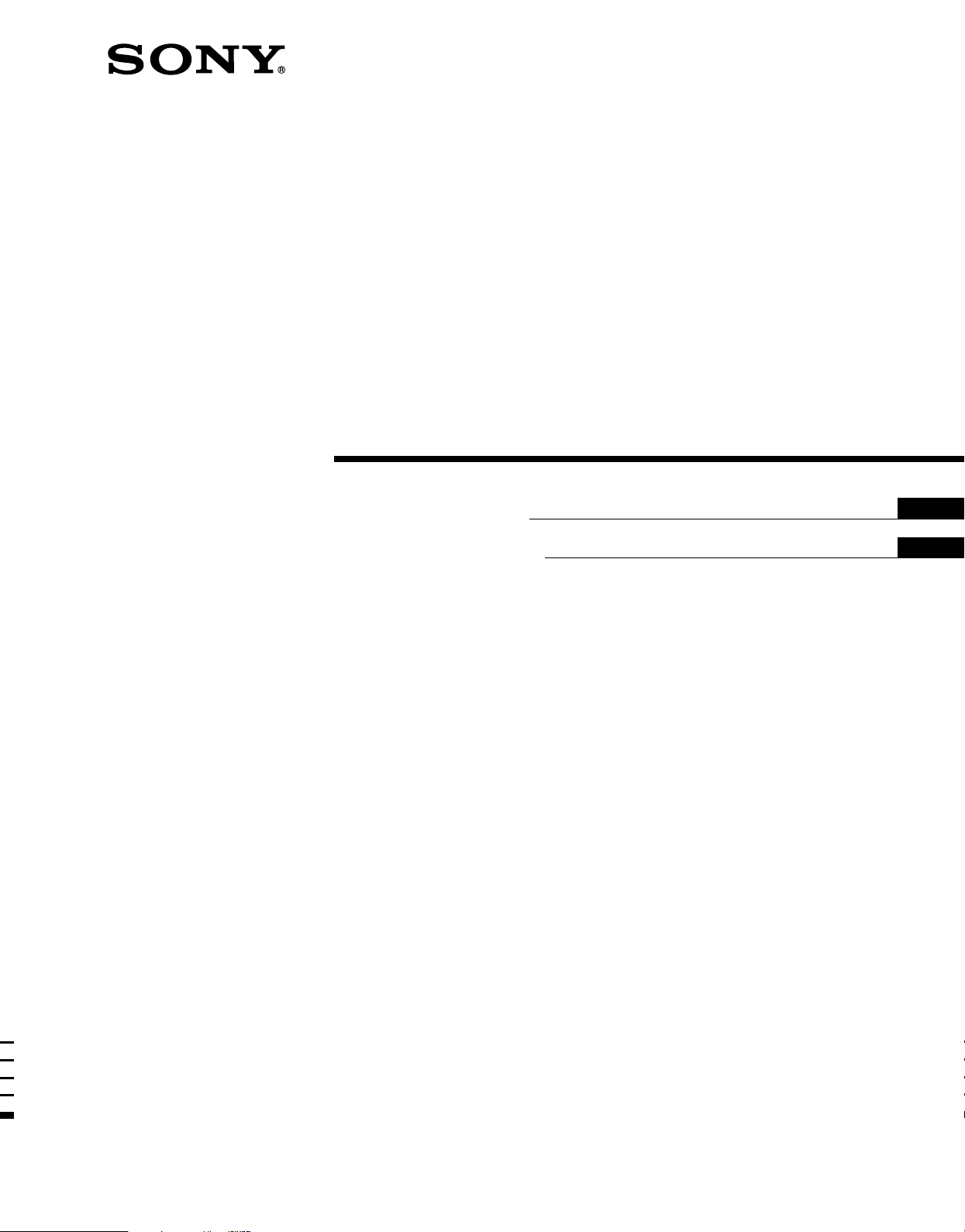
FM Stereo
FM-AM Receiver
4-233-503-92(3)
Operating Instructions
Manual de instrucciones
GB
ES
STR-DE475
2001 Sony Corporation
Page 2
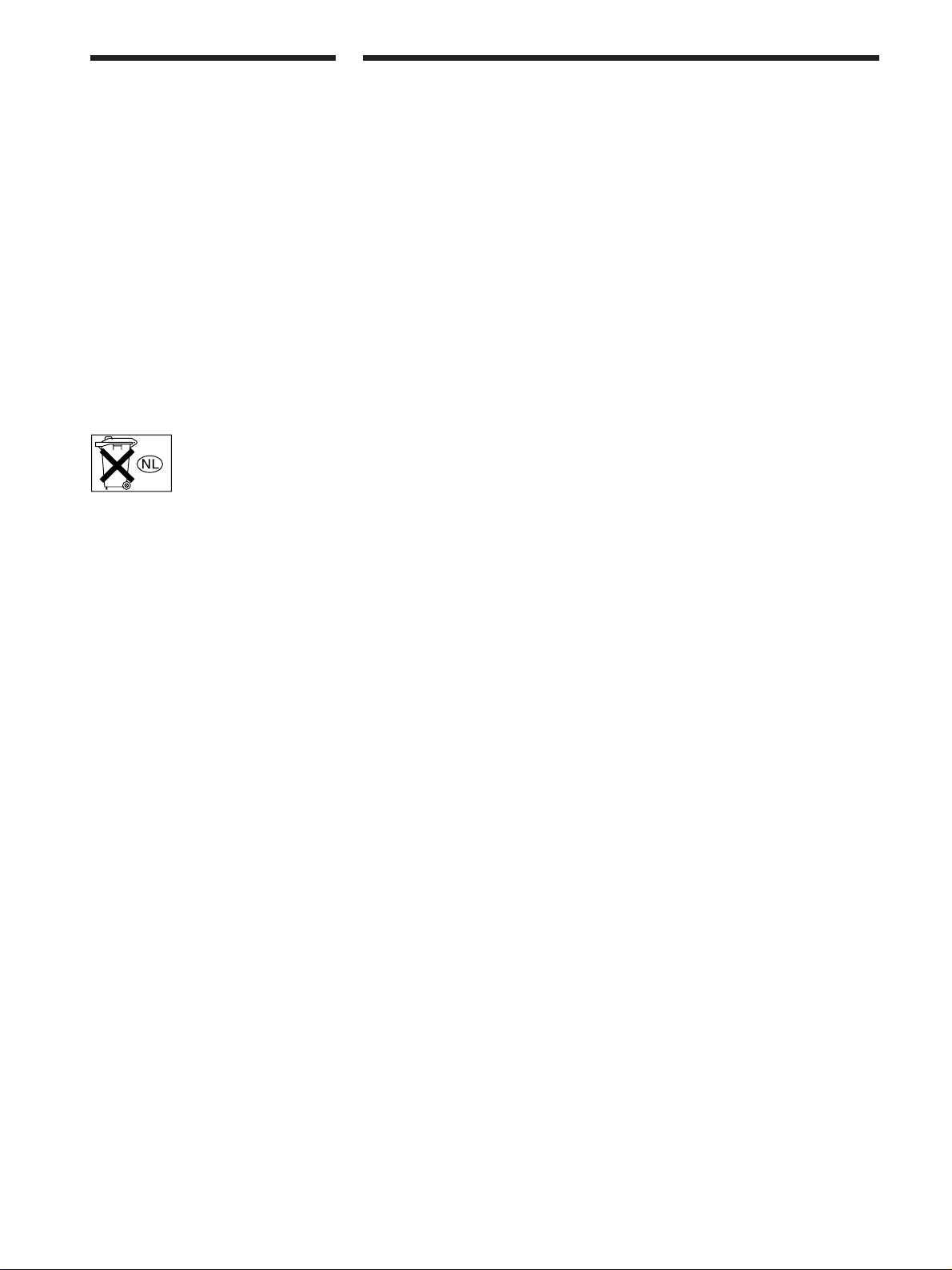
WARNING
Precautions
To prevent fire or shock
hazard, do not expose the
unit to rain or moisture.
To avoid electrical shock,
do not open the cabinet.
Refer servicing to qualified
personnel only.
Do not install the
appliance in a confined
space, such as a bookcase
or built-in cabinet.
Don’t throw a battery,
dispose it as the injurious
wastes.
On safety
• Should any solid object or liquid fall into
the cabinet, unplug the receiver and
have it checked by qualified personnel
before operating it any further.
• To prevent fire, do not cover the
ventilation of the receiver with
newspapers, table cloths, curtains, etc.
And don’t place lighted candles on the
receiver.
• To prevent fire or shock hazards, do not
place vases on the receiver.
On power sources
• Before operating the receiver, check that
the operating voltage is identical with
your local power supply. The operating
voltage is indicated on the nameplate at
the rear of the receiver.
• The unit is not disconnected from the AC
power source (mains) as long as it is
connected to the wall outlet, even if the
unit itself has been turned off.
• If you are not going to use the receiver
for a long time, be sure to disconnect the
receiver from the wall outlet. To
disconnect the AC power cord, grasp the
plug itself; never pull the cord.
• AC power cord must be changed only at
the qualified service shop.
On placement
• Place the receiver in a location with
adequate ventilation to prevent heat
buildup and prolong the life of the
receiver.
• Do not place the receiver near heat
sources, or in a place subject to direct
sunlight, excessive dust or mechanical
shock.
• Do not place anything on top of the
cabinet that might block the ventilation
holes and cause malfunctions.
• Although the receiver heats up during
operation, this is not a malfunction. If
you continuously use this receiver at a
large volume, the cabinet temperature of
the top, side and bottom rises
accordingly. To avoid burning yourself,
do not touch the cabinet.
On operation
Before connecting other components, be
sure to turn off and unplug the receiver.
On cleaning
Clean the cabinet, panel and controls with
a soft cloth slightly moistened with a mild
detergent solution. Do not use any type of
abrasive pad, scouring powder or solvent
such as alcohol or benzine.
If you have any question or problem
concerning your receiver, please
consult your nearest Sony dealer.
GB
2
Page 3
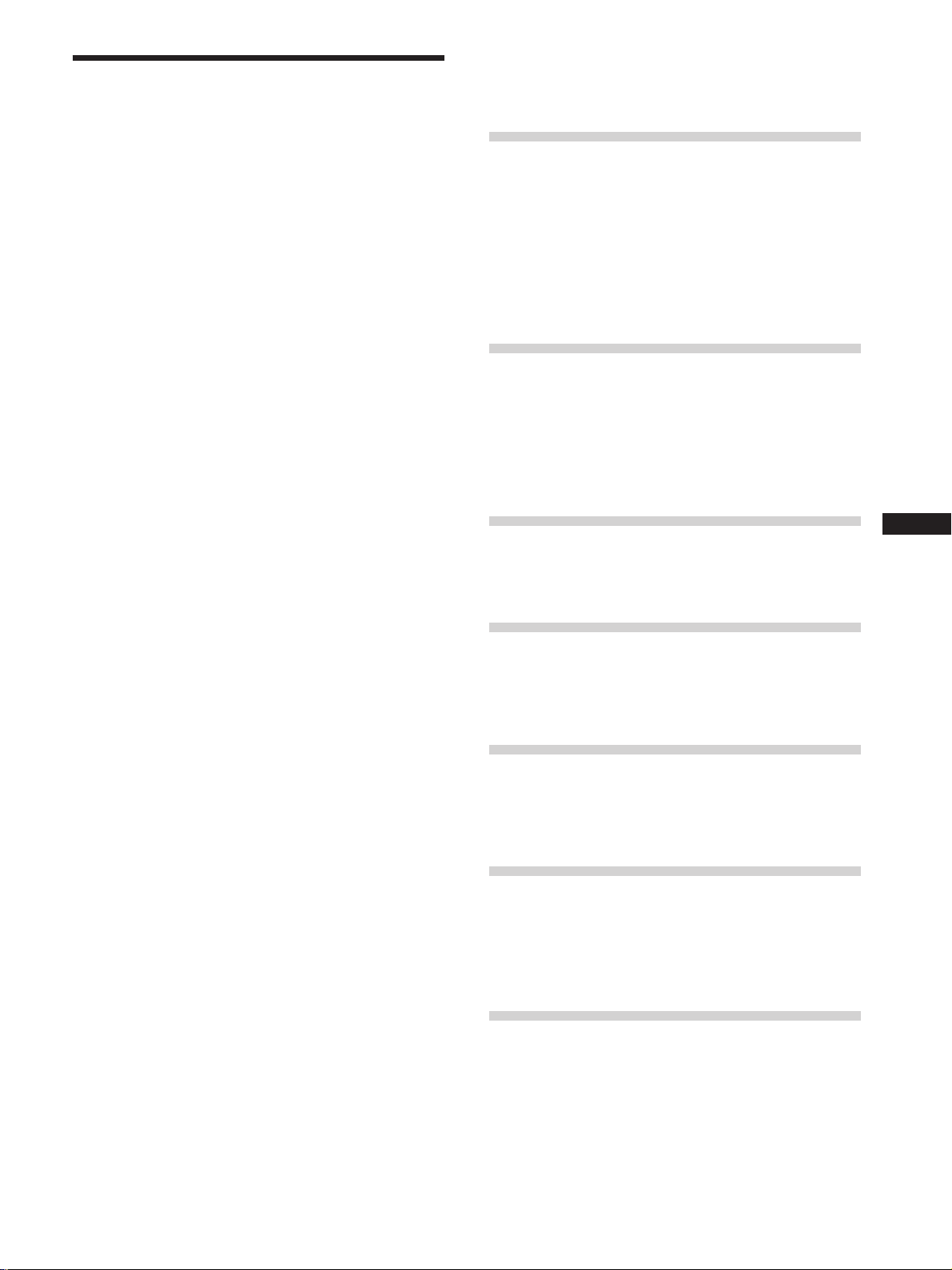
About This Manual
The instructions in this manual is for model STR-DE475.
Check your model number by looking at the lower right
corner of the front panel.
Conventions
• The instructions in this manual describe the controls on
the receiver. You can also use the controls on the
supplied remote if they have the same or similar names
as those on the receiver.
• The following icon is used in this manual:
z Indicates hints and tips for making the task easier.
TABLE OF CONTENTS
Hooking Up the Components 4
Unpacking 4
Antenna Hookups 5
Audio Component Hookups 6
Video Component Hookups 7
Digital Component Hookups 8
MULTI CH IN Hookups 9
Other Hookups 10
This receiver incorporates Dolby* Digital and Pro Logic
Surround and the DTS** Digital Surround System.
Manufactured under license from Dolby Laboratories.
*
“Dolby”, “Pro Logic” and the double-D symbol a are trademarks of
Dolby Laboratories.
Confidential unpublished Works. © 1992-1997 Dolby Laboratories.
All rights reserved.
Manufactured under license from Digital Theater Systems, Inc. US
**
Pat. No. 5,451,942, 5,956,674, 5,974,380, 5,978,762 and other
world-wide patents issued and pending. “DTS” and “DTS Digital
Surround” are registered trademarks of Digital Theater Systems, Inc.
Copyright 1996, 2000 Digital Theater Systems, Inc. All Rights
Reserved.
Hooking Up and Setting Up the
Speaker System 11
Speaker System Hookup 12
Performing Initial Setup Operations 14
Multi Channel Surround Setup 15
Before You Use Your Receiver 19
GB
Location of Parts and Basic
Operations 21
Front Panel Parts Descriptions 21
Enjoying Surround Sound 24
Selecting a Sound Field 25
Understanding the Multi-Channel Surround Displays 28
Customizing Sound Fields 30
Receiving Broadcasts 34
Direct Tuning 36
Automatic Tuning 36
Preset Tuning 37
Other Operations 38
Naming Preset Stations and Program Sources 39
Recording 39
Using the Sleep Timer 40
Adjustment Using the SET UP Button 41
Additional Information 42
Troubleshooting 42
Specifications 44
Glossary 46
Settings Using SURR, LEVEL, and SET UP buttons 47
Remote Button Description 48
Index 51
GB
3
Page 4
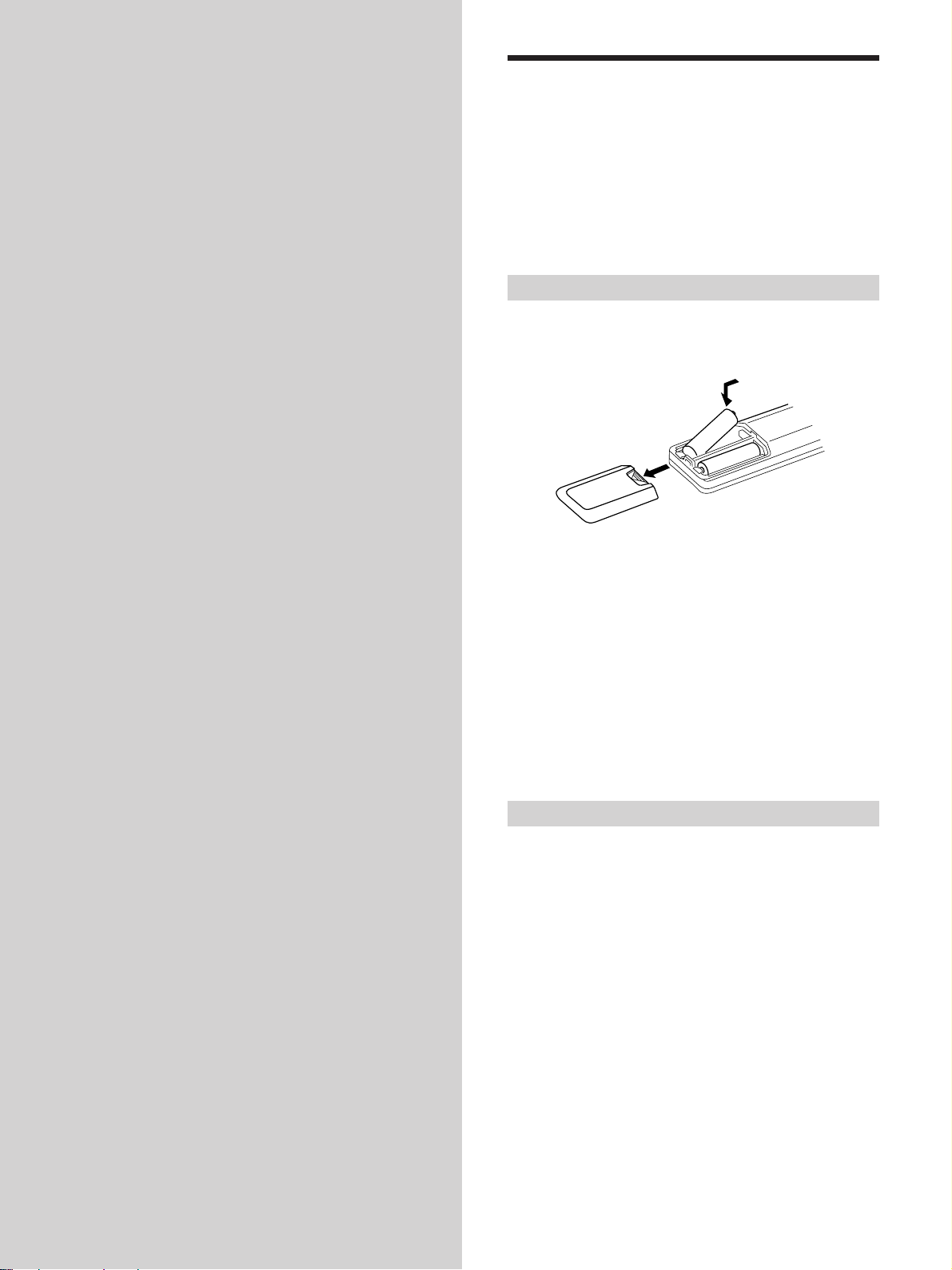
Hooking Up
Unpacking
the
Components
This chapter describes how to connect
various audio and video components
to the receiver. Be sure to read the
sections for the components you have
before you actually connect them to
the receiver.
Check that you received the following items with the
receiver:
• FM wire antenna (1)
• AM loop antenna (1)
• R6 (size-AA) batteries (2)
• Remote Commander (remote) (1)
Inserting batteries into the remote
Insert R6 (size-AA) batteries with the + and – properly
oriented in the battery compartment. When using the
remote, point it at the remote sensor
}
z
When to replace batteries
Under normal conditions, the batteries should last for about 6
months. When the remote no longer operates the receiver, replace
all batteries with new ones.
g
]
}
]
on the receiver.
Notes
• Do not leave the remote in an extremely hot or humid place.
• Do not use a new battery with an old one.
• Do not expose the remote sensor to direct sunlight or lighting
apparatuses. Doing so may cause a malfunction.
• If you don’t use the remote for an extended period of time,
remove the batteries to avoid possible damage from battery
leakage and corrosion.
Before you get started
• Turn off the power to all components before making
any connections.
• Do not connect the AC power cords until all of the
connections are completed.
• Be sure to make connections firmly to avoid hum and
noise.
• When connecting an audio/video cord, be sure to
match the color-coded pins to the appropriate jacks on
the components: yellow (video) to yellow; white (left,
audio) to white; and red (right, audio) to red.
GB
4
Page 5
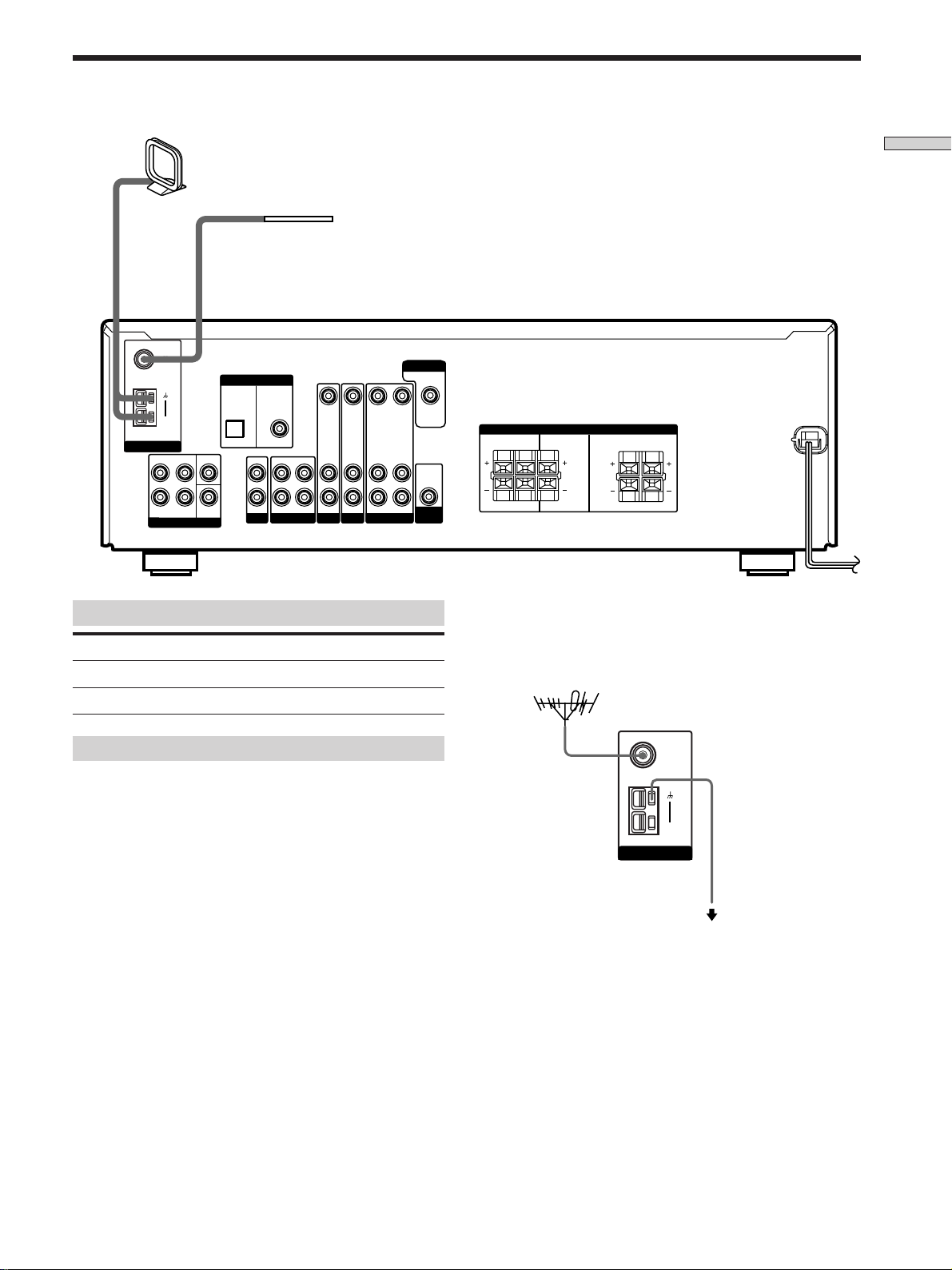
Antenna Hookups
AM loop antenna
(supplied)
FM wire antenna
(supplied)
FM
Ω
75
COAXIAL
DIGITAL
DIGITAL
TV/SAT
DVD/LD
IN
IN
AM
ANTENNA
ANTENNAANTENNA
FRONT
L
R
SURROUND
MULTI CH INMULTI CH IN
CENTER
SUB
WOOFER
COAXIAL
OPTICAL
L
R
IN OUT IN AUDIO IN AUDIO IN AUDIO OUT
CDCD MD/TAPEMD/TAPE VIDEOVIDEO
VIDEO IN
TV/SATTV/SAT
VIDEO IN
DVD/LDDVD/LD
VIDEO OUT
MONITOR
VIDEO IN
AUDIO IN
WOOFER
WOOFER
VIDEO OUT
AUDIO
OUT
SUB
SUB
SPEAKERSSPEAKERS
RL
RL
IMPEDANCE USE 8 – 16
IMPEDANCE USE 8 – 16
Ω
Ω
RL
RL
Hooking Up the Components
FRONTCENTERSURROUND
Terminals for connecting the antennas
Connect the To the
AM loop antenna AM terminals
FM wire antenna FM 75Ω COAXIAL terminal
Notes on antenna hookups
• To prevent noise pickup, keep the AM loop antenna
away from the receiver and other components.
• Be sure to fully extend the FM wire antenna.
• After connecting the FM wire antenna, keep it as
horizontal as possible.
z
If you have poor FM reception
Use a 75-ohm coaxial cable (not supplied) to connect the receiver
to an outdoor FM antenna as shown below.
Outdoor FM antenna
Receiver
FM
Ω
75
COAXIAL
AM
ANTENNA
Ground wire
(not supplied)
To ground
Important
If you connect the receiver to an outdoor antenna, ground
it against lightning. To prevent a gas explosion, do not
connect the ground wire to a gas pipe.
GB
5
Page 6
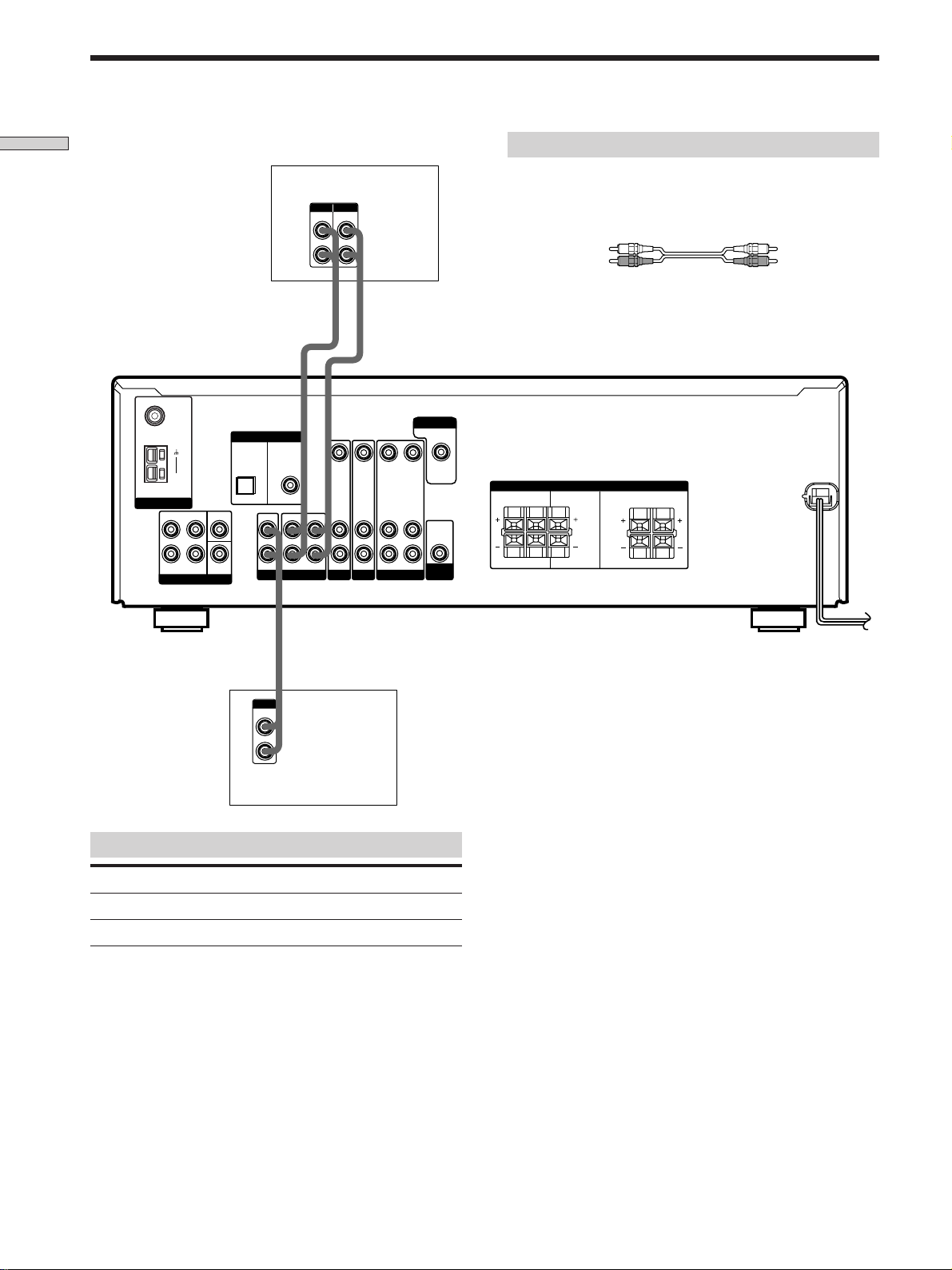
IN OUT
ç
ç
LINE
L
R
OUTPUT
LINE
L
R
OUTPUT
LINE
INPUT
SUB
WOOFER
IN OUT IN AUDIO IN AUDIO IN AUDIO OUT
AUDIO
OUT
FRONTCENTERSURROUND
AUDIO IN
RL
RL
RL
RL
MULTI CH INMULTI CH IN
DIGITAL
DIGITAL
ANTENNA
CDCD MD/TAPEMD/TAPE VIDEOVIDEO
SPEAKERSSPEAKERS
FRONT
TV/SAT
IN
OPTICAL
DVD/LD
IN
SURROUND
R
L
R
L
CENTER
VIDEO IN
VIDEO IN
VIDEO OUT
VIDEO IN
VIDEO OUT
IMPEDANCE USE 8 – 16
Ω
IMPEDANCE USE 8 – 16
Ω
ANTENNAANTENNA
AM
FM
75
Ω
COAXIAL
TV/SATTV/SAT
MONITOR
DVD/LDDVD/LD
SUB
WOOFER
SUB
WOOFER
COAXIAL
Audio Component Hookups
Hooking Up the Components
MD/TAPE deck
Required cords
Audio cords (not supplied)
When connecting a cord, be sure to match the color-coded pins to
the appropriate jacks on the components.
White (L) White (L)
Red (R) Red (R)
CD player
Jacks for connecting audio components
Connect a To the
CD player CD jacks
MD deck or Tape deck MD/TAPE jacks
GB
6
Page 7
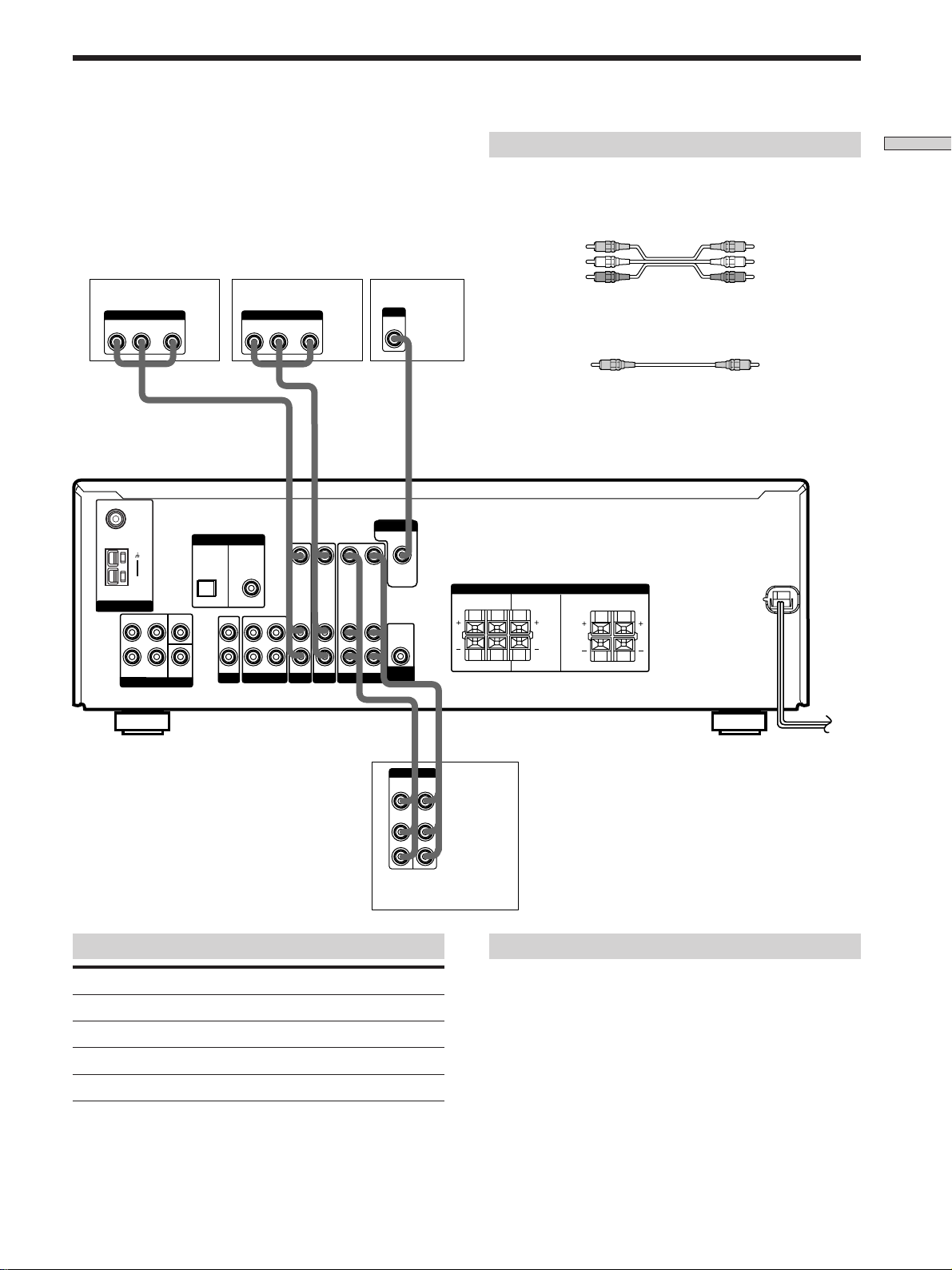
Video Component Hookups
TV or satellite tuner DVD or LD player
OUTPUT
AUDIO OUT VIDEO
RL
FM
Ω
75
COAXIAL
AM
ANTENNA
ANTENNAANTENNA
L
R
FRONT
SURROUND
MULTI CH INMULTI CH IN
OUT
CENTER
SUB
WOOFER
TV/SAT
IN
OPTICAL
DIGITAL
DIGITAL
L
R
OUTPUT
AUDIO OUT VIDEO
RL
DVD/LD
IN
COAXIAL
IN OUT IN AUDIO IN AUDIO IN
CDCD MD/TAPEMD/TAPE VIDEO
OUT
VIDEO IN
TV/SATTV/SAT
VIDEO IN
DVD/LDDVD/LD
VIDEO OUT
VIDEO IN
AUDIO OUT AUDIO IN
VIDEO
TV monitor
INPUT
VIDEO
IN
MONITOR
VIDEO OUT
AUDIO
OUT
SUB
SUB
WOOFER
WOOFER
Required cords
Audio/video cords (not supplied)
When connecting a cord, be sure to match the color-coded pins to
the appropriate jacks on the components.
Yellow (video) Yellow (video)
White (L/audio) White (L/audio)
Red (R/audio) Red (R/audio)
Video cord for connecting a TV monitor (not supplied)
Yellow Yellow
SPEAKERSSPEAKERS
RL
RL
IMPEDANCE USE 8 – 16
IMPEDANCE USE 8 – 16
Ω
Ω
FRONTCENTERSURROUND
RL
RL
Hooking Up the Components
ç
IN OUT
INPUT OUTPUT
VIDEO
IN
AUDIO
IN
Jacks for connecting video components
Connect a To the
TV or satellite tuner TV/SAT jacks
VCR VIDEO jacks
DVD or LD player DVD/LD jacks
TV monitor MONITOR VIDEO OUT jack
VIDEO
OUT
AUDIO
OUT
ç
L
R
VCR
Note on video component hookups
You can connect your TV’s audio output jacks to the TV/
SAT AUDIO IN jacks on the receiver and apply sound
effects to the audio from the TV. In this case, do not
connect the TV’s video output jack to the TV/SAT VIDEO
IN jack on the receiver. If you are connecting a separate
TV tuner (or satellite tuner), connect both the audio and
video output jacks to the receiver as shown above.
GB
7
Page 8
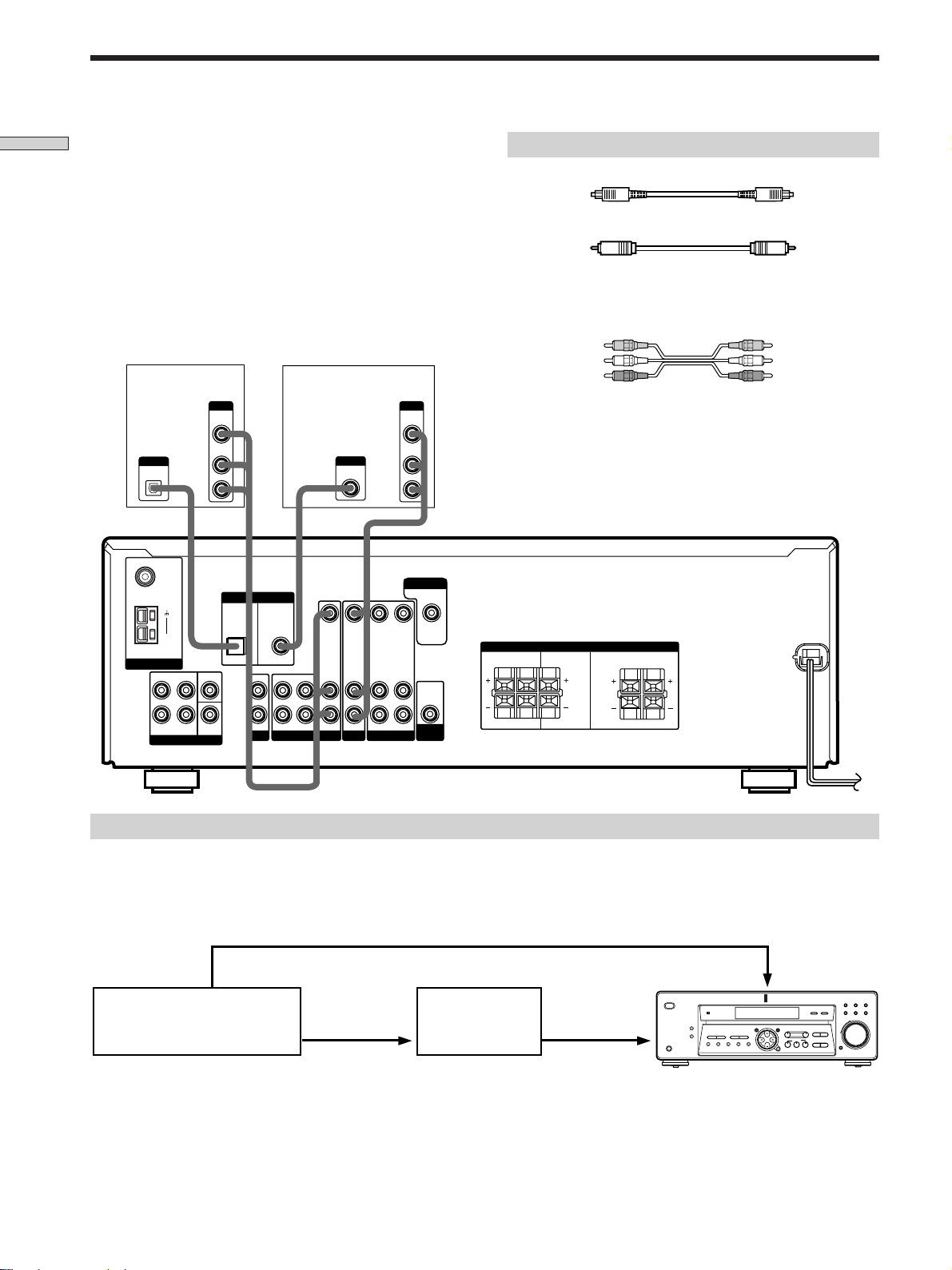
Digital Component Hookups
Hooking Up the Components
Connect the digital output jacks of your DVD player and
satellite tuner (etc.) to the receiver’s digital input jacks to
bring the multi channel surround sound of a movie
theater into your home. To enjoy full effect of multi
channel surround sound, five speakers (two front
speakers, two surround speakers, and a center speaker)
and a sub woofer are required. You can also connect an
LD player with an RF OUT jack via an RF demodulator,
such as the Sony MOD-RF1 (not supplied).
TV or Satellite
tuner
OUTPUT
VIDEO
OUT
AUDIO
Ω
L
R
SURROUND
CENTER
SUB
WOOFER
OUT
L
R
TV/SAT
IN
OPTICAL
OUTPUT
DIGITAL
OPTICAL
COAXIAL
ANTENNA
ANTENNAANTENNA
FRONT
FM
75
AM
MULTI CH INMULTI CH IN
DVD player
(etc.)
OUTPUT
DIGITAL
COAXIAL
DIGITAL
DIGITAL
DVD/LD
IN
VIDEO IN
VIDEO IN
COAXIAL
L
R
IN OUT IN AUDIO IN AUDIO IN AUDIO OUT
CDCD MD/TAPEMD/TAPE VIDEOVIDEO
TV/SATTV/SAT
DVD/LDDVD/LD
VIDEO OUT
OUTPUT
VIDEO
OUT
AUDIO
OUT
MONITOR
VIDEO OUT
VIDEO IN
AUDIO IN
WOOFER
WOOFER
AUDIO
OUT
SUB
SUB
Required cords
Optical digital cords (not supplied)
Black Black
Coaxial digital cord (not supplied)
Yellow Yellow
Audio/video cords (not supplied)
When connecting a cord, be sure to match the color-coded pins to
the appropriate jacks on the components.
Yellow (video) Yellow (video)
White (L/audio) White (L/audio)
Red (R/audio) Red (R/audio)
Notes
• The optical and coaxial digital input jacks on the receiver are
compatible with sampling frequencies of 32 kHz, 44.1 kHz, and
48kHz.
• The coaxial digital input jack is also compatible with sampling
frequency of 96 kHz.
VOLTAGE SELECTOR
SPEAKERSSPEAKERS
RL
RL
IMPEDANCE USE 8 – 16
IMPEDANCE USE 8 – 16
Ω
Ω
FRONTCENTERSURROUND
RL
RL
Example of LD player connected via an RF demodulator
Please note that you cannot connect an LD player’s AC-3 RF OUT jack directly to the receiver’s digital input jacks. You
must first convert the RF signal to coaxial digital signal. Connect the LD player to the RF demodulator, then connect the RF
demodulator’s coaxial digital output to the receiver’s COAXIAL DVD/LD IN jack. Refer to the instruction manual
supplied with your RF Demodulator for details on AC-3 RF hookups.
DVD/LD
? / 1
PHONES
VIDEO IN
DISPLAY
PRESET
DIMMER
–+
TUNING
MEMORY SHIFT FM MODE FM AM
–+
TUNING
MULTI CHANNEL DECODING
SET UP
VIDEO DVD/LD TV/SAT
MD/TAPE CD TUNER
MULTI CH IN INPUT MODE
MASTER VOLUME
–
TREBLE
–+
BASS
+
+
–
MUTING
NAME
SOUND CONTROL
LEVEL SURR
MENU
SOUND FIELD
MODE 2CH
A.F.D.
ENTER
VIDEO OUT
DIGITAL
LD player
AC-3 RF
OUT
RF demodulator
DVD/LD IN
(COAXIAL)
Note
When making connections as shown above, be sure to set INPUT MODE (qa on page 23) manually. The receiver may not operate correctly
if INPUT MODE is set to “AUTO.”
GB
8
Page 9
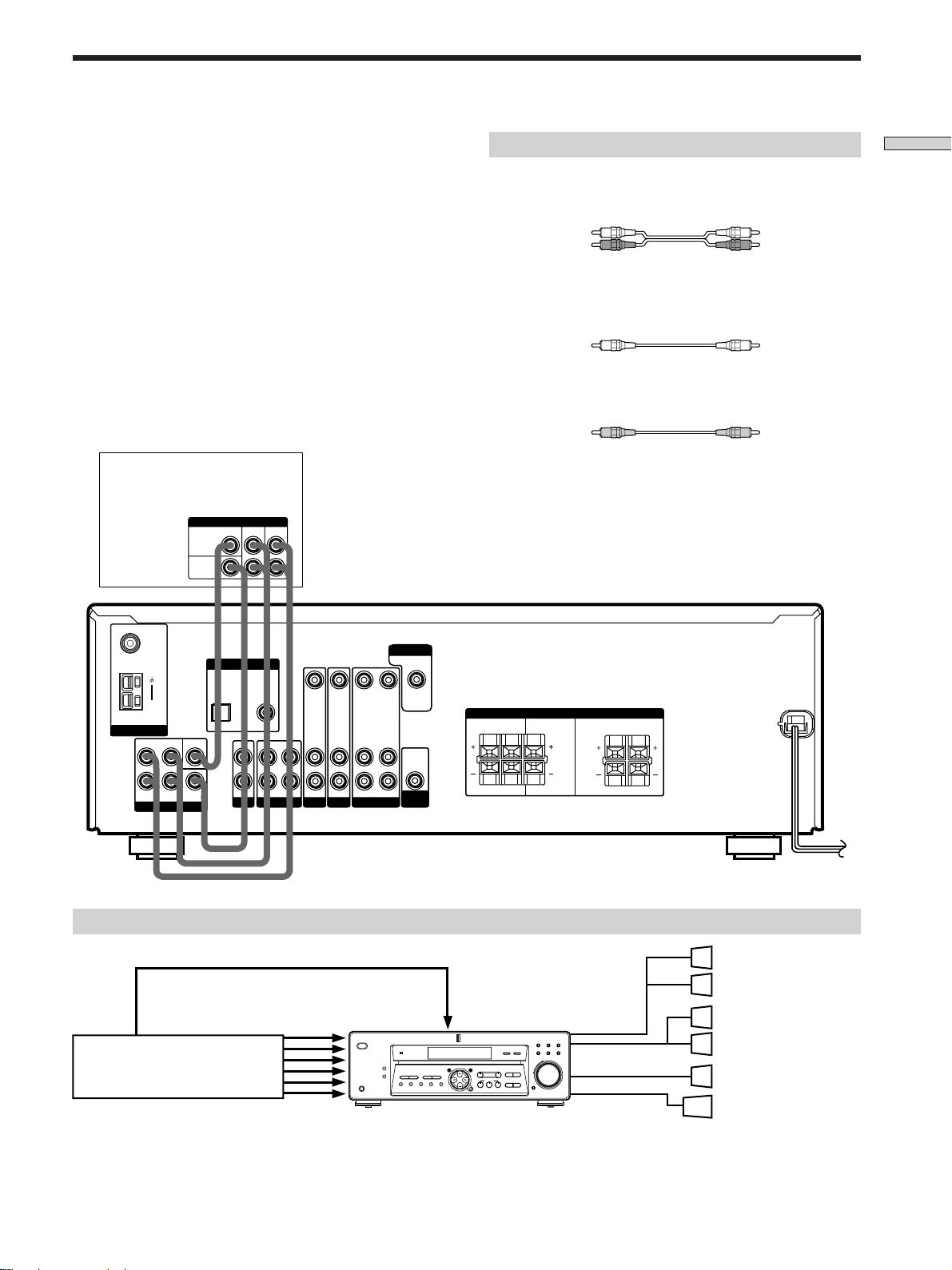
MULTI CH IN Hookups
Although this receiver incorporates a multi channel
decoder, it is also equipped with MULTI CH IN jacks.
These connections allow you to enjoy multichannel
software encoded in formats other than Dolby Digital and
DTS. If your DVD player is equipped with MULTI CH
OUTPUT jacks, you can connect them directly to the
receiver to enjoy the sound of the DVD player’s multi
channel decoder. Alternatively, the MULTI CH IN jacks
can be used to connect an external multi channel decoder.
To fully enjoy multi channel surround sound, you will
need five speakers (two front speakers, two surround
speakers, and a center speaker) and a sub woofer. Refer to
the instruction manual supplied with your DVD player,
multi channel decoder, etc., for details on the Multi
Channel input hookups.
DVD player,
Multichannel decoder, etc.
MULTI CH OUTPUTMULTI CH OUTPUT
SURROUND
CENTER
SUB
WOOFER
FRONT
Required cords
Audio cords (not supplied)
Two for the MULTI CH IN FRONT and SURROUND jacks
White (L) White (L)
Red (R) Red (R)
Monaural audio cords (not supplied)
Two for the MULTI CH IN CENTER and SUB WOOFER jacks
Black Black
Video cord (not supplied)
One for the DVD/LD VIDEO IN jacks (etc.)
Yellow Yellow
Note
When using the connections described below, adjust the level of
your surround speakers and sub woofer from the DVD player or
multichannel decoder.
Hooking Up the Components
FM
Ω
75
COAXIAL
ANTENNA
ANTENNAANTENNA
FRONT
AM
L
R
SURROUND
MULTI CH IN
MULTI CH IN
CENTER
SUB
WOOFER
DIGITAL
DIGITAL
TV/SAT
DVD/LD
IN
IN
VIDEO IN
COAXIAL
OPTICAL
L
R
IN OUT IN AUDIO IN AUDIO IN AUDIO OUT
CD MD/TAPE VIDEOVIDEO
CD MD/TAPE
TV/SATTV/SAT
VIDEO IN
DVD/LDDVD/LD
VIDEO OUT
MONITOR
VIDEO OUT
VIDEO IN
AUDIO
AUDIO IN
WOOFER
WOOFER
OUT
SUB
SUB
SPEAKERSSPEAKERS
RL
RL
IMPEDANCE USE 8 – 16
IMPEDANCE USE 8 – 16
Example of a DVD player hookup using the MULTI CH IN jacks
VIDEO OUT
DVD player
MULTI CH IN
? / 1
PHONES
DISPLAY
DIMMER
PRESET
– +
– +
TUNING
TUNING
MEMORY SHIFT FM MODE FM AM
DVD/LD
VIDEO IN etc.
MULTI CHANNEL DECODING
NAME
SET UP
SOUND CONTROL
LEVEL SURR
MENU
SOUND FIELD
A.F.D.
MODE 2CH
ENTER
MULTI CH IN INPUT MODE
–
– +
+
TREBLE
BASS
SPEAKERS
FRONT
VIDEO DVD/LD TV/SAT
MD/TAPE CD TUNER
SPEAKERS
MASTER VOLUME
+
SURROUND/CENTER
–
MUTING
SUB WOOFER
Ω
Ω
FRONTCENTERSURROUND
RL
RL
VOLTAGE SELECTOR
Front Speaker (L)
Front Speaker (R)
Surround Speaker (L)
Surround Speaker (R)
Center Speaker
Active Woofer
Note
See page 12 for details on speaker system hookup.
GB
9
Page 10
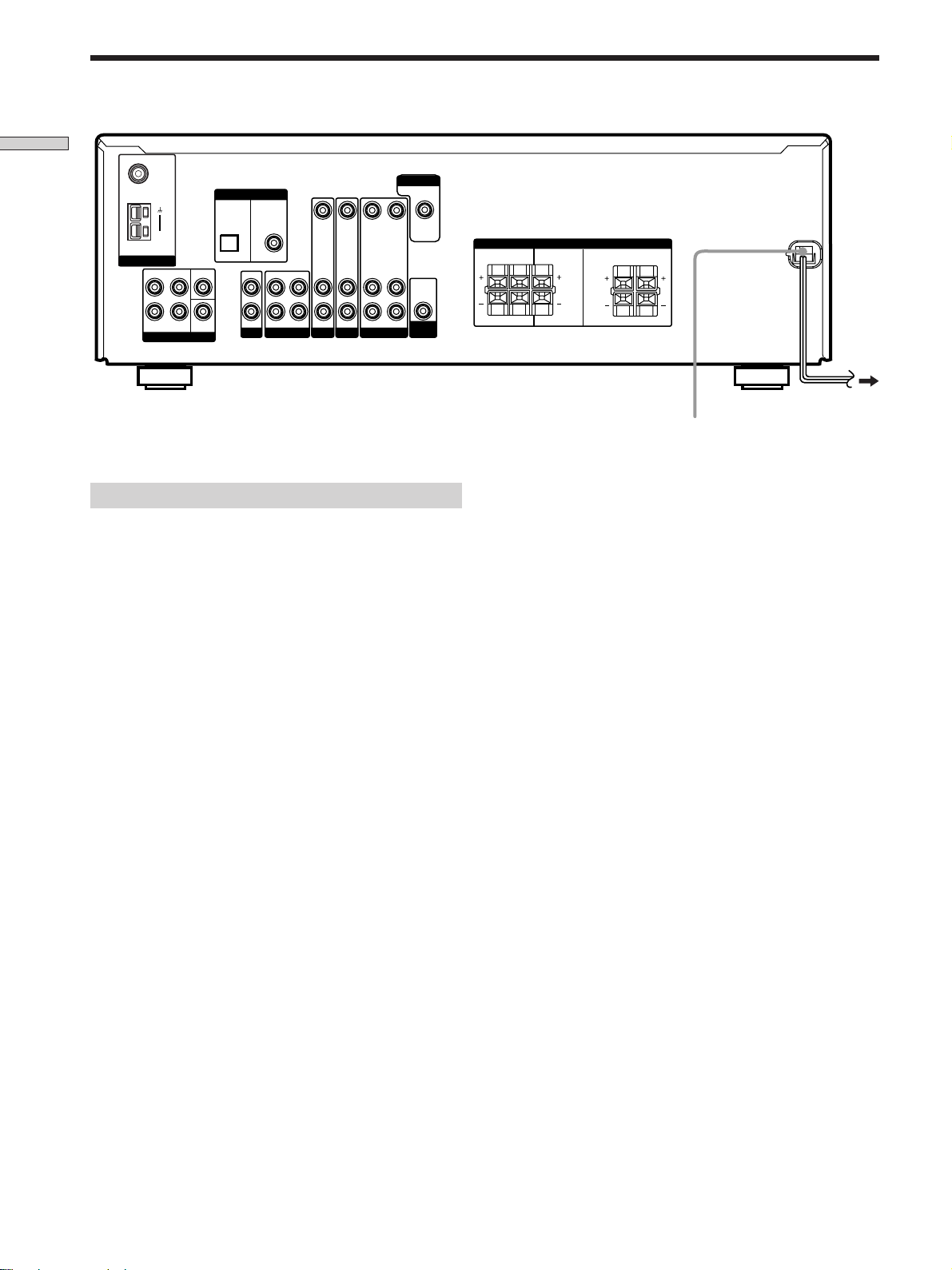
Other Hookups
Hooking Up the Components
FM
Ω
75
COAXIAL
DIGITAL
DIGITAL
TV/SAT
IN
AM
ANTENNA
ANTENNAANTENNA
FRONT
L
R
SURROUND
MULTI CH INMULTI CH IN
CENTER
SUB
WOOFER
OPTICAL
L
R
Connecting the AC power cord
Before connecting the AC power cord of this receiver to a
wall outlet:
• Connect the speaker system to the receiver (see page
12).
DVD/LD
IN
COAXIAL
IN OUT IN AUDIO IN AUDIO IN AUDIO OUT
CDCD MD/TAPEMD/TAPE VIDEOVIDEO
VIDEO IN
TV/SATTV/SAT
VIDEO IN
DVD/LDDVD/LD
VIDEO OUT
MONITOR
VIDEO IN
AUDIO IN
WOOFER
WOOFER
VIDEO OUT
AUDIO
OUT
SUB
SUB
VOLTAGE SELECTOR
SPEAKERSSPEAKERS
RL
RL
IMPEDANCE USE 8 – 16
IMPEDANCE USE 8 – 16
Ω
Ω
FRONTCENTERSURROUND
RL
RL
To a wall outlet
AC power cord
Note
If the AC power cord is disconnected for about one week, the
receiver’s entire memory will be cleared and the demonstration
will start.
Connect the AC power cord(s) of your audio/video
components to a wall outlet.
10
GB
Page 11
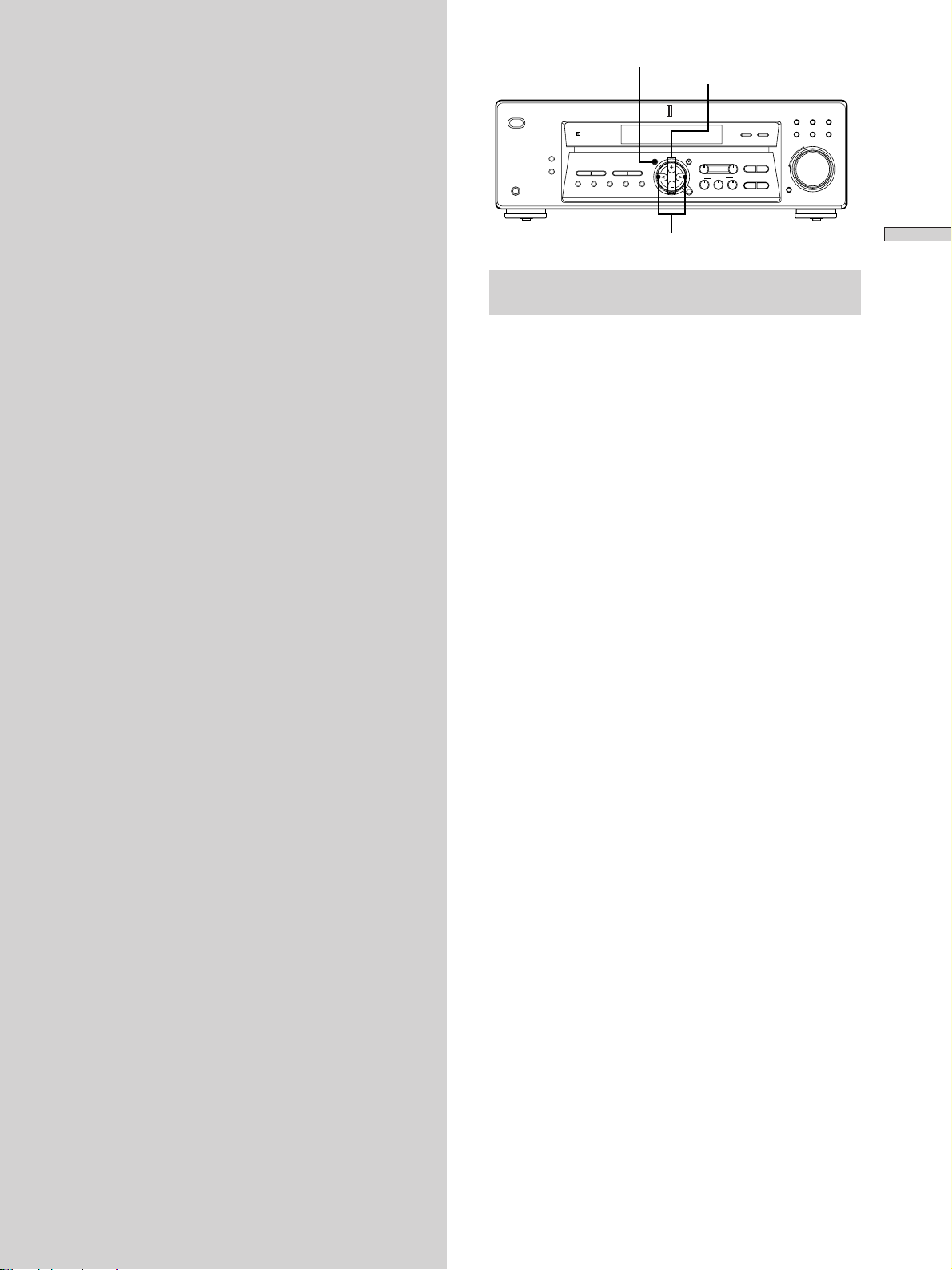
Hooking Up
SET UP
MENU +/–
and Setting Up
the Speaker
System
This chapter describes how to hook
up your speaker system to the
receiver, how to position each speaker,
and how to set up your speakers to
enjoy multi channel surround sound.
SET UP
–+
TUNING
MULTI CHANNEL DECODING
MENU
NAME
LEVEL SURR
A.F.D.
ENTER
SOUND CONTROL
SOUND FIELD
MODE 2CH
MULTI CH IN INPUT MODE
? / 1
DISPLAY
PRESET
DIMMER
–+
TUNING
PHONES
MEMORY SHIFT FM MODE FM AM
–
+
TREBLE
–+
BASS
VIDEO DVD/LD TV/SAT
MD/TAPE CD TUNER
MASTER VOLUME
+
–
MUTING
MENU I/i
Brief descriptions of buttons and control
used to set up the speaker system
SET UP button: Press to enter the setup mode when
specifying speaker types and distances.
MENU I/i buttons: Use to select parameters after
pressing the SET UP button.
MENU +/– buttons: Use to adjust the setting of each
parameter.
Hooking Up and Setting Up the Speaker System
11
GB
Page 12
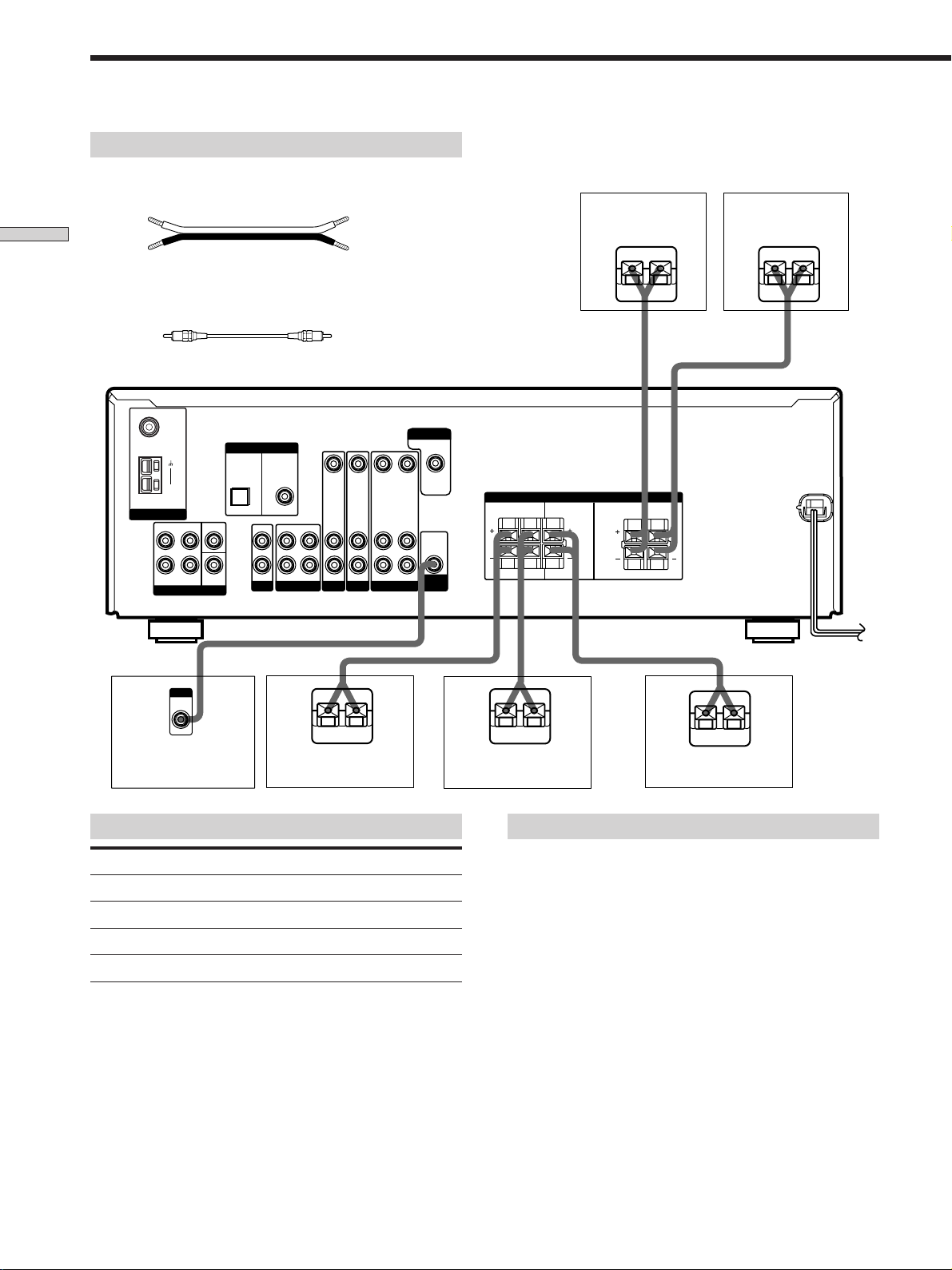
Speaker System Hookup
Required cords
Speaker cords (not supplied)
One for each front, surround, and center speaker
(+) (+)
Hooking Up and Setting Up the Speaker System
(–) (–)
Monaural audio cord (not supplied)
One for an active woofer
Black Black
FM
Ω
75
COAXIAL
DIGITAL
DIGITAL
TV/SAT
DVD/LD
IN
IN
VIDEO IN
TV/SATTV/SAT
VIDEO IN
DVD/LDDVD/LD
ANTENNA
ANTENNAANTENNA
FRONT
AM
L
R
SURROUND
MULTI CH INMULTI CH IN
CENTER
SUB
WOOFER
COAXIAL
OPTICAL
L
R
IN OUT IN AUDIO IN AUDIO IN AUDIO OUT
CDCD MD/TAPEMD/TAPE VIDEOVIDEO
VIDEO OUT
MONITOR
VIDEO OUT
VIDEO IN
AUDIO IN
WOOFER
WOOFER
AUDIO
OUT
SUB
SUB
SPEAKERSSPEAKERS
RL
RL
Front speaker (R) Front speaker (L)
}
IMPEDANCE USE 8 – 16
IMPEDANCE USE 8 – 16
Ω
Ω
RL
RL
FRONTCENTERSURROUND
]
}
VOLTAGE SELECTOR
]
INPUT
AUDIO
IN
}
]
}
Active sub woofer Surround speaker (R) Surround speaker (L)
Terminals for connecting the speakers
Connect the To the
Front speakers (8 ohm)
Surround speakers (8 ohm)
Center speaker (8 ohm)
Active sub woofer
SPEAKERS FRONT terminals
SPEAKERS SURROUND terminals
SPEAKERS CENTER terminals
SUBWOOFER AUDIO OUT jack
]
}
]
Center speaker
Notes on speaker system hookup
• Twist the stripped ends of the speaker cords about 2/3
inch (10 mm). Be sure to match the speaker cord to the
appropriate terminal on the components: + to + and –
to –. If the cords are reversed, the sound will be
distorted and will lack bass.
• If you use speakers with low maximum input rating,
adjust the volume carefully to avoid excessive output
on the speakers.
12
GB
Page 13

To avoid short-circuiting the speakers
Short-circuiting of the speakers may damage the receiver.
To prevent this, make sure to take the following
precautions when connecting the speakers.
Make sure the stripped ends of each speaker cord
does not touch another speaker terminal or the
stripped end of another speaker cord.
Examples of poor conditions of the speaker cord
Stripped speaker cord is touching another speaker terminal.
After connecting all the components, speakers,
and AC power cord, output a test tone to check
that all the speakers are connected correctly. For
details on outputting a test tone, see page 18.
If no sound is heard from a speaker while outputting a
test tone or a test tone is output from a speaker other than
the one whose name is currently displayed on the
receiver, the speaker may be short-circuited. If this
happens, check the speaker connection again.
To avoid damaging your speakers
Make sure that you turn down the volume before you
turn off the receiver. When you turn on the receiver, the
volume remains at the level you turn off the receiver.
Hooking Up and Setting Up the Speaker System
Stripped cords are touching each other due to excessive
removal of insulation.
13
GB
Page 14
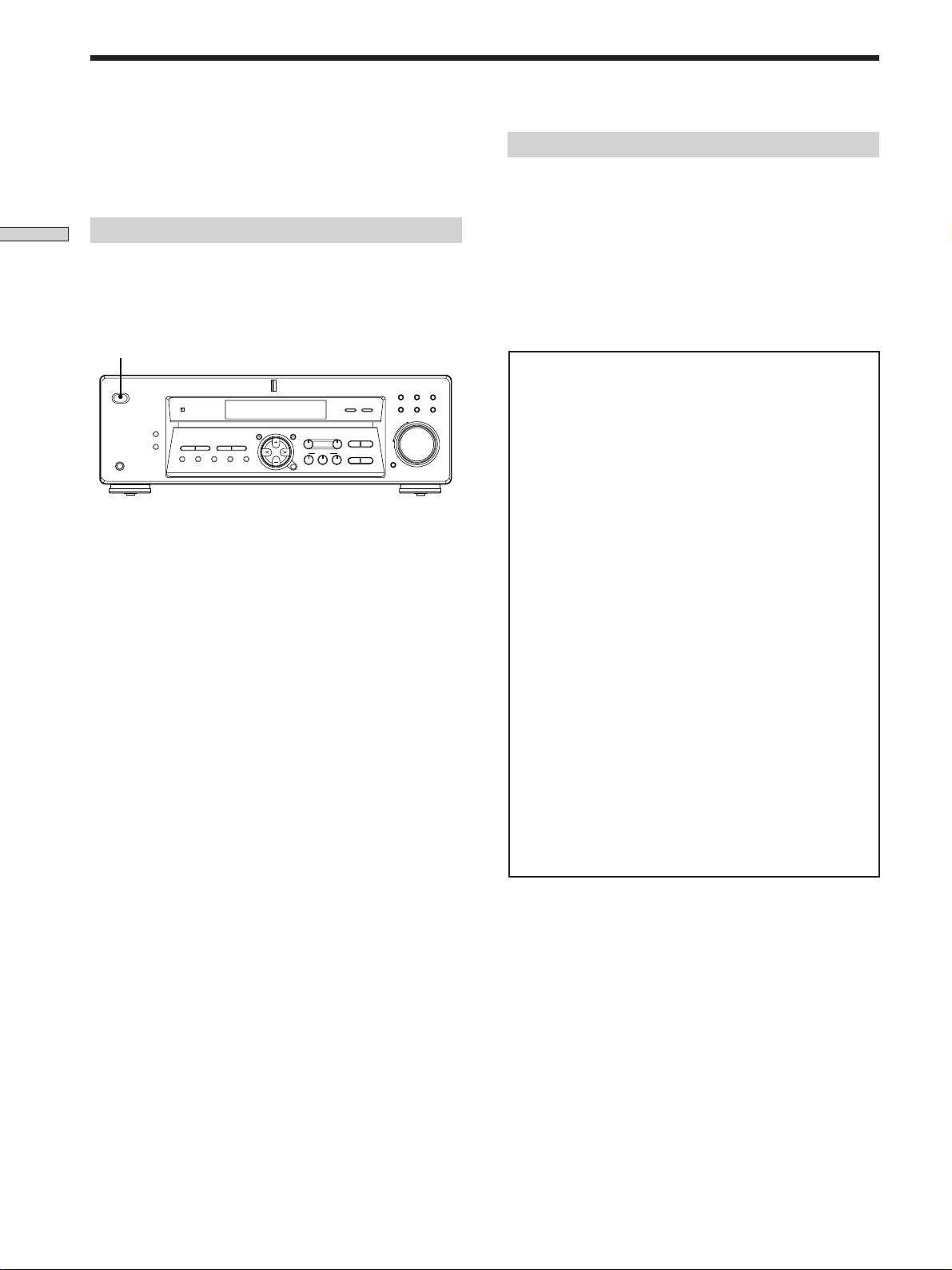
Performing Initial Setup Operations
Once you have hooked up the speakers and turned on the
power, clear the receiver’s memory. Then specify the
speaker parameters (size, position, etc.) and perform any
other initial setup operations necessary for your system.
Clearing the receiver’s memory
Hooking Up and Setting Up the Speaker System
Before you use your receiver for the first time or when
you want to clear the receiver’s memory, do the following.
This procedure is not necessary if the demonstration
activates when you turn the power on.
?/1
– +
TUNING
MULTI CHANNEL DECODING
SET UP
MENU
NAME
LEVEL SURR
A.F.D.
ENTER
SOUND CONTROL
SOUND FIELD
MODE 2CH
MULTI CH IN INPUT MODE
–
TREBLE
– +
BASS
+
? / 1
DISPLAY
PRESET
DIMMER
– +
TUNING
PHONES
MEMORY SHIFT FM MODE FM AM
1 Turn off the receiver.
2 Hold down ?/1 for four seconds.
The currently selected function, then the
demonstration message appears in the display and the
items including the following are reset or cleared:
• All preset stations are reset or cleared.
• All sound field parameters are reset to their factory
settings.
• All index names (of preset stations and program
sources) are cleared.
• All adjustments made with the SET UP button are
reset to their factory settings.
• The sound field memorized for each program source
and preset stations are cleared.
VIDEO DVD/LD TV/SAT
MD/TAPE CD TUNER
MASTER VOLUME
+
–
MUTING
Performing initial setup operations
Before you use your receiver for the first time, use the SET
UP button to adjust settings to correspond to your system.
You can set the following items. For details on how to
adjust each setting, see the page in parentheses.
• Speaker size and placement (page 15).
• Speaker distance (page 17).
• Select the MULTI CH IN video signal (page 41).
• Whether the display turns off or not when you press
DIMMER (page 41).
Demonstration Mode
The demonstration will activate the first time you turn on
the power. When the demonstration starts, the following
message appears in the display:
“NOW DEMONSTRATION MODE IF YOU FINISH
DEMONSTRATION PLEASE PRESS POWER KEY
WHILE THIS MESSAGE APPEARS IN THE DISPLAY
THANK YOU”
To cancel the demonstration
Press ?/1 to turn the receiver off while the above message
is being displayed. The next time you turn the receiver on,
the demonstration will not appear.
To view the demonstration
Hold down SET UP and press ?/1 to turn on the power.
Notes
• Running the demonstration will clear the receiver’s
memory. For details on what will be cleared, see
“Clearing the receiver's memory” on this page.
• There will be no sound when the demonstration mode is
activated.
• You cannot cancel demonstration if you did not press
?/1 while the above message is being displayed. To
cancel demonstration after the above message appears,
press ?/1 twice to activate the demonstration again.
Then, press ?/1 while the above message is being
displayed.
14
GB
Page 15
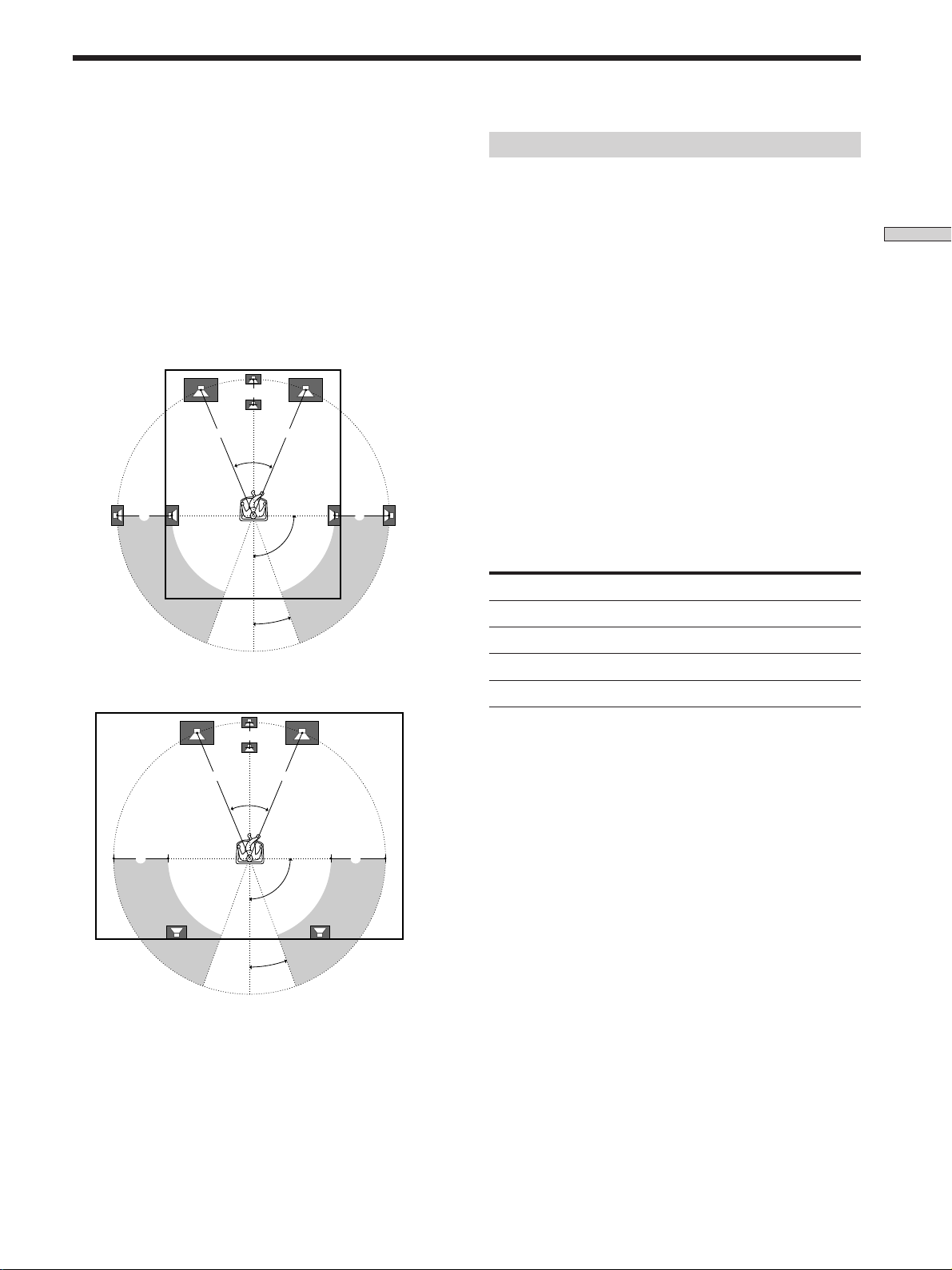
Multi Channel Surround Setup
For the best possible surround sound all speakers should
be the same distance from the listening position (A).
(However, this unit lets you to place the center speaker up
to 5 feet (1.5 meters) closer (B) and the surround speakers
up to 15 feet (4.5 meters) closer (C) to the listening
position. The front speakers can be placed from 3 to 40
feet (1.0 to 12.0 meters) from the listening position (A).)
You can place the surround speakers either behind you or
to the side, depending on the shape of your room (etc.).
When placing surround speakers to your side
B
A A
45°
CC
90°
20°
When placing the surround speakers behind you
Specifying the speaker parameters
1 Press ?/1 to turn on the receiver.
2 Press SET UP.
3 Press MENU I/i to select the parameter you want
to adjust.
4 Press MENU +/– to select the setting you want.
The setting is stored automatically.
5 Repeat steps 3 and 4 until you have set all of the
parameters that follow.
z
Normal speaker and Micro Satellite speaker
Choose NORM. SP. if you’re using normal speakers and MICRO
SP. if you’re using Micro Satellite speakers. If you choose NORM.
SP., you can adjust the speaker size and the sub woofer selection
as mentioned below. However, if you choose MICRO SP., the
speaker size and the sub woofer selection has been configurated
as follows:
Speakers Settings
Front SMALL
Center SMALL
Surround SMALL
Sub Woofer YES
Hooking Up and Setting Up the Speaker System
B
A A
45°
CC
90°
20°
Note
Do not place the center speaker farther away from the listening
position than the front speakers.
You cannot change the configuration if you choose MICRO SP.
The setting for Micro Satellite speaker (MICRO SP.) has been
programmed to optimize the sound balance. If you use Sony’s
Micro Satellite speakers, select MICRO SP. When you use Micro
Satellite speaker and the speaker size is set to LARGE, you may
not obtain the correct soundstage. The speaker may also be
damaged at high volume position.
15
GB
Page 16
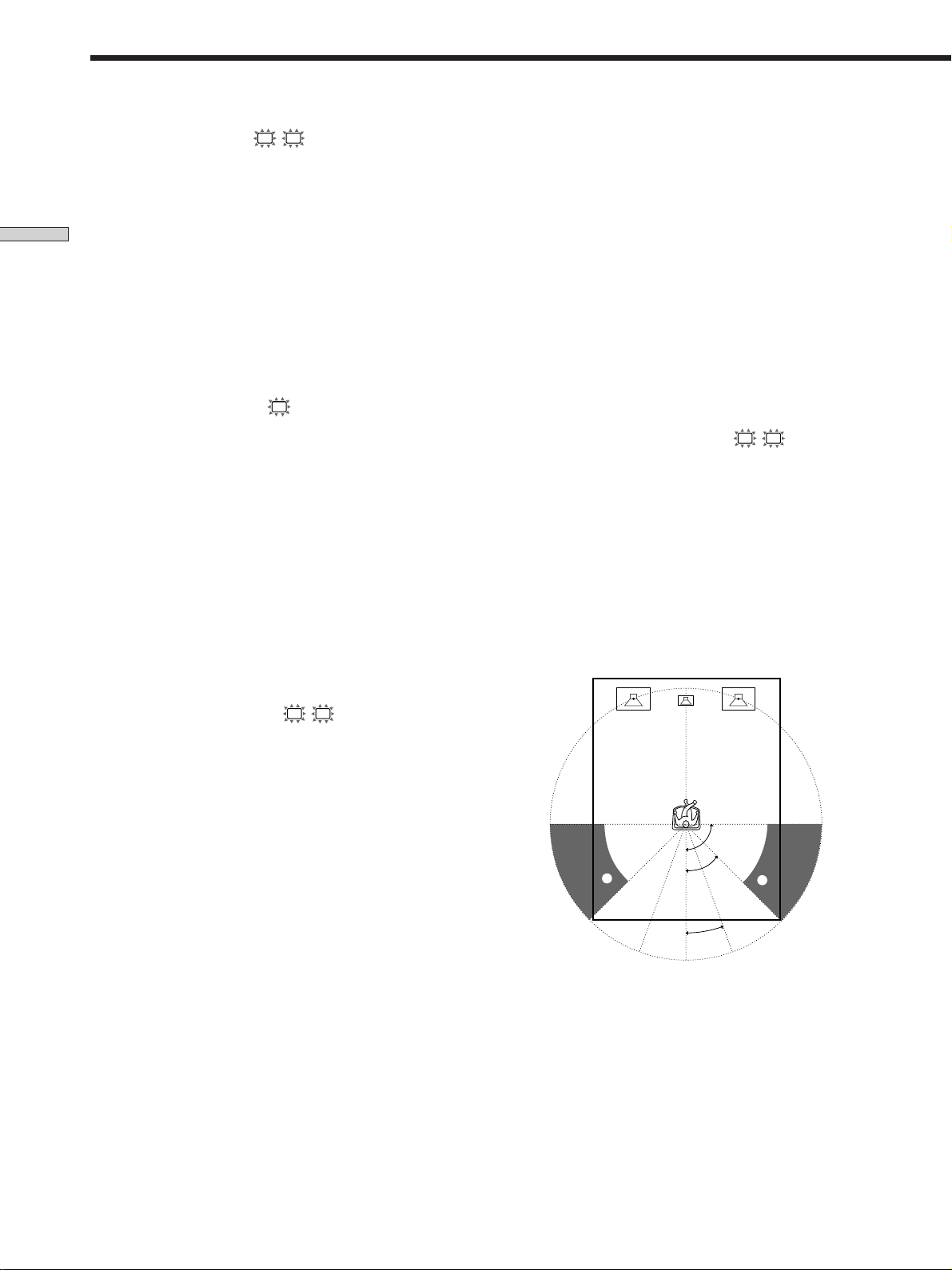
Multi Channel Surround Setup
x Front speaker size (
L R
)
Initial setting : LARGE
• If you connect large speakers that will effectively
reproduce bass frequencies, select “LARGE”. Normally,
select “LARGE”.
Hooking Up and Setting Up the Speaker System
• If the sound is distorted, or you feel a lack of surround
effects when using multi channel surround sound,
select “SMALL” to activate the bass redirection circuitry
and output the front channel bass frequencies from the
sub woofer.
• When the front speaker is set to “SMALL”, the center
and surround speakers are also automatically set to
“SMALL” (unless previously set to “NO”).
p Center speaker size (
C
)
Initial setting : LARGE
• If you connect a large speaker that will effectively
reproduce bass frequencies, select “LARGE”. Normally,
select “LARGE”. However, if the front speakers are set
to “SMALL”, you cannot set the center speaker to
“LARGE”.
• If the sound is distorted, or you feel a lack of surround
effects when using multi channel surround sound,
select “SMALL” to activate the bass redirection circuitry
and output the center channel bass frequencies from the
front speakers (if set to “LARGE”) or sub woofer. *
• If you do not connect the center speaker, select “NO”.
The sound of the center channel will be output from the
front speakers.*
2
z
About speaker sizes (LARGE and SMALL)
Internally, the LARGE and SMALL settings for each speaker
determine whether or not the internal sound processor will cut
the bass signal from that channel. When the bass is cut from a
channel the bass redirection circuitry sends the corresponding
bass frequencies to the sub woofer or other “LARGE” speaker.
However, since bass sounds have a certain amount of
directionality it best not to cut them, if possible. Therefore, even
when using small speakers, you can set them to “LARGE” if you
want to output the bass frequencies from that speaker. On the
other hand, if you are using a large speaker, but prefer not to
have bass frequencies output from that speaker, set it to
“SMALL”.
If the overall sound level is lower than you prefer, set all speakers
to “LARGE”. If there is not enough bass, you can use BASS +/–
to boost the bass levels. To adjust the bass, see page 32.
x Surround speaker position (SL SR)*
Initial setting : PL. BEHD.
This parameter lets you specify the location of your
surround speakers for proper implementation of the
Digital Cinema Sound surround modes in the
“VIRTUAL” sound fields. Refer to the illustration below.
• Select “PL. SIDE” if the location of your surround
speakers corresponds to section A.
• Select “PL. BEHD.” if the location of your surround
1
speakers corresponds to section B.
This setting only effects the surround modes in the
“VIRTUAL” sound fields.
p Surround speaker size (SL SR)
Initial setting : LARGE
• If you connect large speakers that will effectively
reproduce bass frequencies, select “LARGE”. Normally,
select “LARGE”. However, if the front speakers are set
to “SMALL”, you cannot set the surround speakers to
“LARGE”.
• If the sound is distorted, or you feel a lack of surround
effects when using multi channel surround sound,
select “SMALL” to activate the bass redirection circuitry
and output the surround channel bass frequencies from
the sub woofer or other “LARGE” speakers.
• If you do not connect surround speakers, select “NO”.*
z
*1~*3 correspond to the following Dolby Pro Logic modes
*1 NORMAL
*2 PHANTOM
*3 3 STEREO
90°
A
B
3
45°
20°
A
B
* These parameters are not available when “Surround
speaker size” is set to “NO”.
16
GB
Page 17
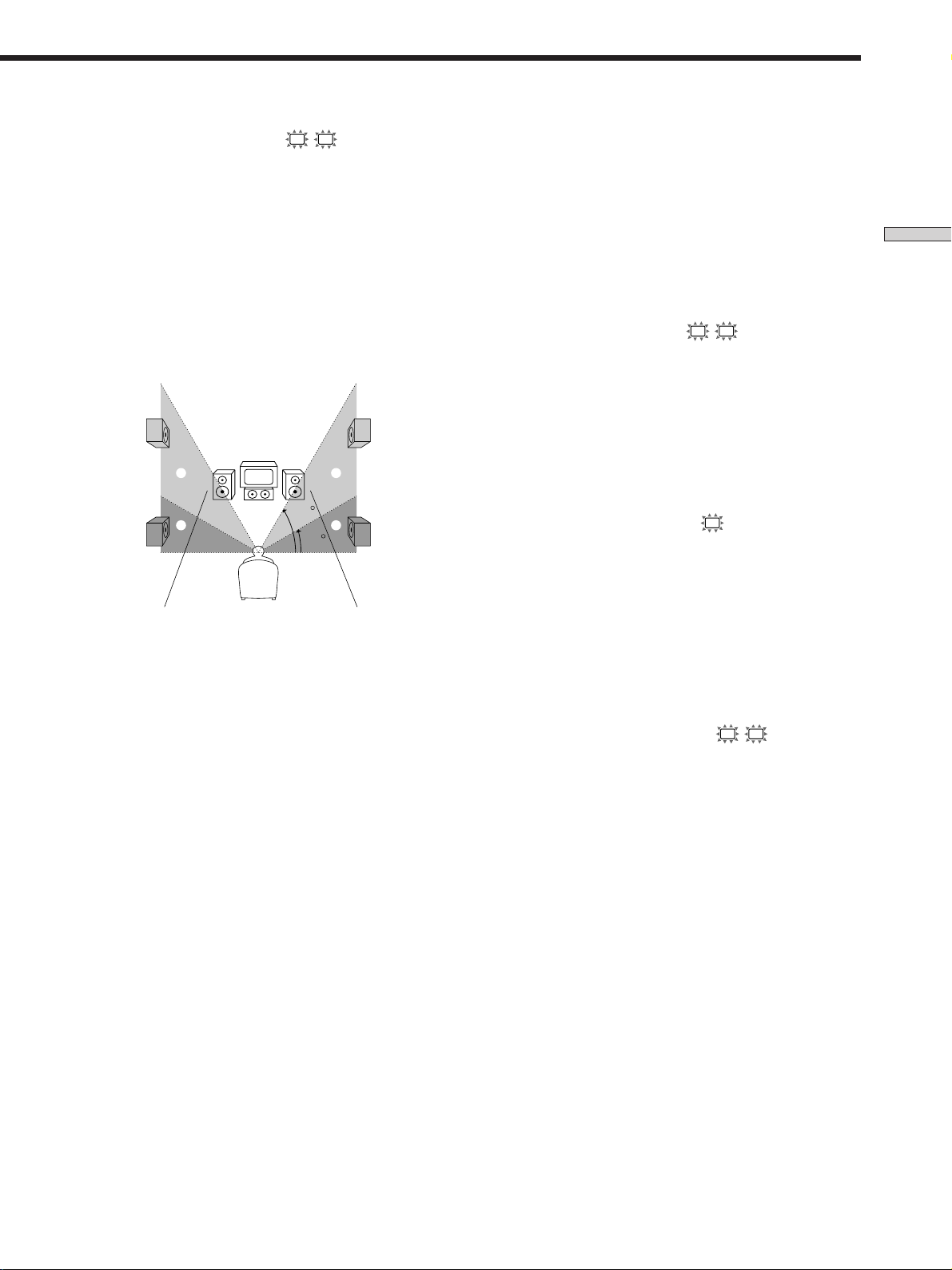
x Surround speaker height (SL SR)*
Initial setting : HGT . LOW
This parameter lets you specify the height of your
surround speakers for proper implementation of the
Digital Cinema Sound surround modes in the
“VIRTUAL” sound fields. Refer to the illustration below.
• Select “HGT. LOW” if the location of your surround
speakers corresponds to section A.
• Select “HGT. HIGH” if the location of your surround
speakers corresponds to section B.
This setting only affects the surround modes in the
“VIRTUAL” sound fields.
B
B
60
A
A
30
* These parameters are not available when “Surround
speaker size” is set to “NO”.
z
About the surround speaker position (PL. SIDE, and PL. BEHD.)
This setting is designed specifically for implementation of the
Digital Cinema Sound modes in the “VIRTUAL” sound fields.
With the Digital Cinema Sound modes, speaker position is not as
critical as other modes. All of the modes in the “VIRTUAL”
sound fields were designed under the premise that the surround
speaker would be located behind the listening position, but
presentation remains fairly consistent even with the surround
speakers positioned at a rather wide angle. However, if the
speakers are pointing toward the listener from the immediate left
and right of the listening position, the “VIRTUAL” sound fields
will not be effective unless the surround speaker position
parameter is set to “PL. SIDE”.
Nevertheless, each listening environment has many variables,
such as wall reflections, and you may obtain better results using
“PL. BEHD.” if your speakers are located high above the listening
position, even if they are to the immediate left and right.
Therefore, although it may result in a setting contrary to the
“Surround speaker position” explanation, we recommend that
you play back multi channel surround encoded software and
listen to the effect each setting has on your listening environment.
Choose the setting that provides a good sense of spaciousness
and that best succeeds in forming a cohesive space between the
surround sound from the surround speakers and the sound from
the front speakers. If you are not sure which sounds best, select
“PL. BEHD.” and then use the speaker distance parameter and
speaker level adjustments to obtain proper balance.
x Sub woofer selection
Initial setting : S.W. YES
• If you connect a sub woofer, select “S.W. YES”.
• If you do not connect a sub woofer, select “S.W. NO”.
This activates the bass redirection circuitry and outputs
the LFE signals from other speakers.
• In order to take full advantage of the Dolby Digital
(AC-3) bass redirection circuitry, we recommend setting
the sub woofer’s cut off frequency as high as possible.
x Front speaker distance (
L R
)
Initial setting : DIST. 5.0 m (5.0 meter)
Set the distance from your listening position to the front
(left or right) speaker (A on page 15).
• Front speaker distance can be set in 1 foot (0.1 meter)
steps from 3 to 40 feet (1.0 to 12.0 meters).
• If both speakers are not placed an equal distance from
your listening position, set the distance to the closest
speaker.
x Center speaker distance (
C
)
Initial setting : DIST. 5.0 m (5.0 meter)
Set the distance from your listening position to the center
speaker.
• Center speaker distance can be set in 1 foot (0.1 meter)
steps from a distance equal to the front speaker distance
(A on page 15) to a distance 5 feet (1.5 meters) closer to
your listening position (B on page 15).
• Do not place the center speaker farther away from your
listening position than the front speakers.
x Surround speaker distance (
SL SR
)
Initial setting : DIST. 3.5 m (3.5 meter)
Set the distance from your listening position to the
surround (left or right) speaker.
• Surround speaker distance can be set in 1 foot (0.1
meter) steps from a distance equal to the front speaker
distance (A on page 15) to a distance 15 feet (4.5 meters)
closer to your listening position (C on page 15).
• Do not place the surround speakers farther away from
your listening position than the front speakers.
• If both speakers are not placed an equal distance from
your listening position, set the distance to the closest
speaker.
Hooking Up and Setting Up the Speaker System
17
GB
Page 18
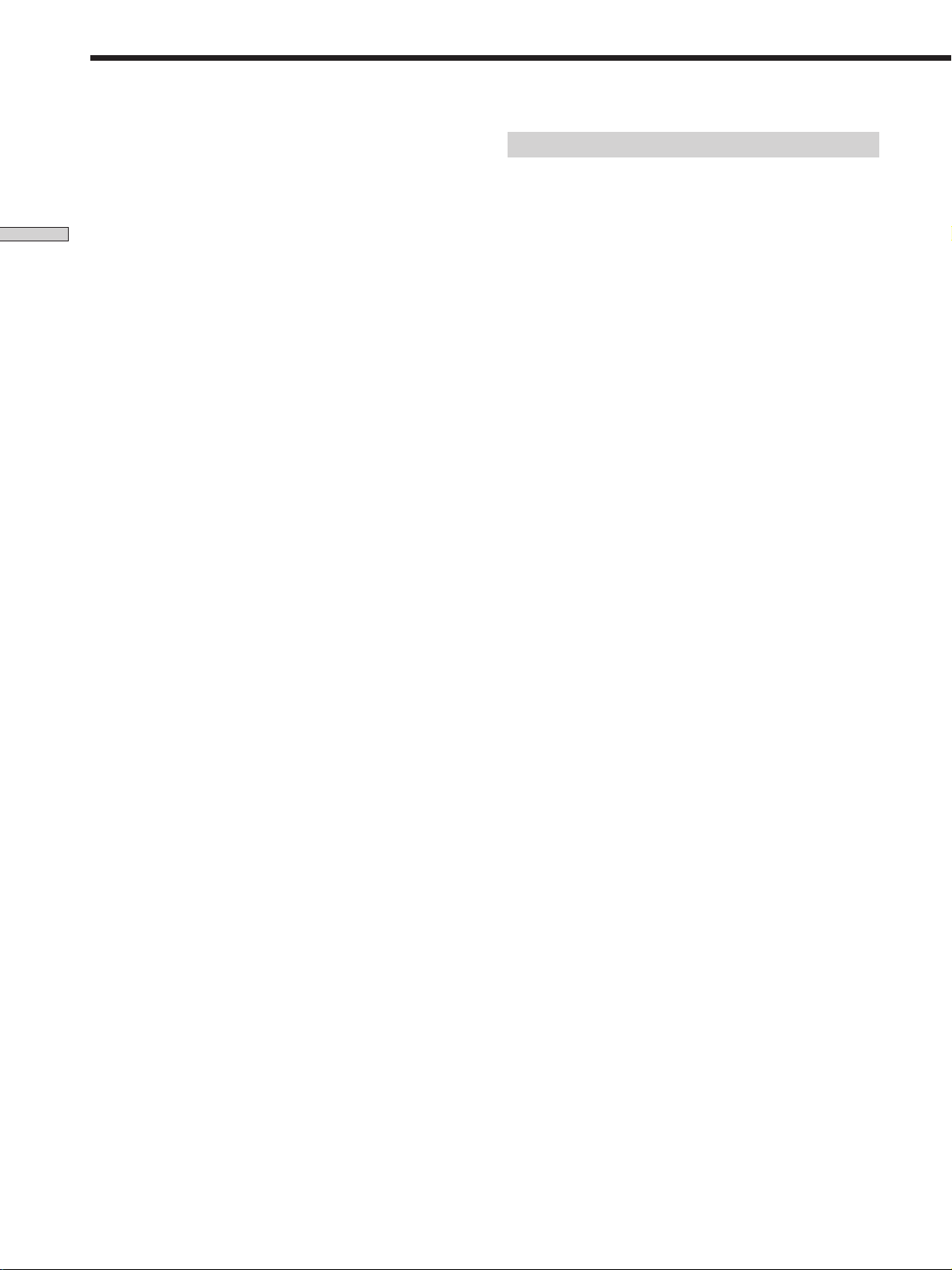
Multi Channel Surround Setup
z
About speaker distances
This receiver allows you to input the speaker position in terms of
distance. However, it is not possible to set the center speaker
farther away than the front speakers. Also, the center speaker can
not be set more that 5 feet (1.5 meters) closer than the front
speakers.
Hooking Up and Setting Up the Speaker System
Likewise, the surround speakers cannot be set farther away from
the listening position than the front speakers. And they can be no
more than 15 feet (4.5 meters) closer.
This is because incorrect speaker placement is not conducive to
enjoy the surround sound.
Please note that, setting the speaker distance closer than the
actual location of the speakers will cause a delay in the output of
the sound from that speaker. In other words, the speaker will
sound like it is farther away.
For example, setting the center speaker distance 3~6 feet (1~2 m)
closer than the actual speaker position will create a fairly realistic
sensation of being “inside” the screen. If you cannot obtain a
satisfactory surround effect because the surround speakers are
too close, setting the surround speaker distance closer (shorter)
than the actual distance will create a larger soundstage. (1 foot
corresponds to a 1 ms difference.)
Adjusting these parameters while listening to the sound often
results in much better surround sound. Give it a try!
Adjusting the speaker volume
Use the remote while seated in your listening position to
adjust the volume of each speaker.
Note
This receiver incorporates a new test tone with a frequency
centered at 800 Hz for easier speaker volume adjustment.
1 Press ?/1 to turn on the receiver.
2 Press TEST TONE on the supplied remote.
You will hear the test tone from each speaker in
sequence.
3 Adjust the volume level so that the volume of the
test tone from each speaker sounds the same
when you are in your main listening position.
• To adjust the balance of the front right and front left
speakers, use the front balance parameter in the
LEVEL menu (see page 31).
• To adjust the balance of the surround right and
surround left speakers, use the surround balance
parameter in the LEVEL menu (see page 31).
• To adjust the volume level of the center speaker,
press MENU </> to select the center parameter.
Use MENU +/– on the remote to adjust the level.
• To adjust the volume level of the surround speaker,
press MENU </> to select the surround parameter.
Use MENU +/– on the remote to adjust the level.
4 Press TEST TONE on the remote again to turn off
the test tone.
Note
The test tone cannot be output when the receiver is set to MULTI
CH IN.
z
You can adjust the volume level of all speakers at the same
time
Rotate MASTER VOLUME on the receiver or press MASTER
VOL +/– on the remote.
18
GB
Page 19
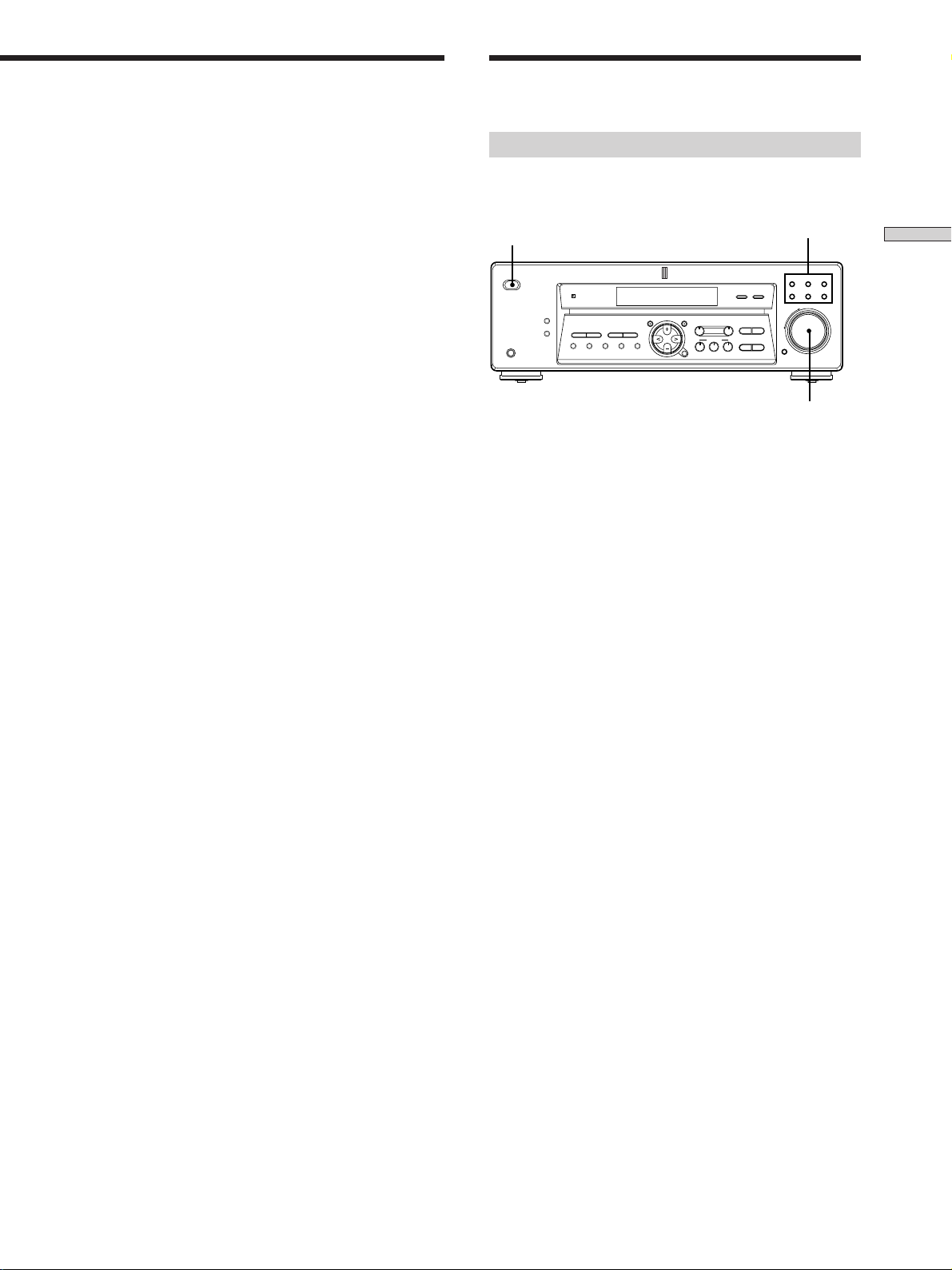
Notes
• The front balance, surround balance, center level, and surround
level are shown in the display during adjustment.
• Although these adjustments can also be made via the front
panel using the LEVEL menu (when the test tone is output, the
receiver switches to the LEVEL menu automatically), we
recommend you follow the procedure previously described in
this section and adjust the speaker levels from your listening
position using the remote control.
z
When setting the volume levels for each speaker
Let’s assume that you have matched the sound levels of all the
speakers using the test tone. Although this lays the foundation
for high quality surround sound, it may be necessary to make
further adjustments while listening to playback of actual
software. This is because most software contains center and
surround channels recorded at slightly lower levels than the two
front channels.
When you actually play back software recorded in multi channel
surround, you will notice that increasing the center and surround
speaker levels produces a better blend between the front and
center speakers and greater cohesion between the front and
surround speakers. Increasing the level of the center speaker
about 1 dB, and the surround speakers about 1~2 dB is likely to
produce better results.
In other words, in order to create a more cohesive soundstage
with balanced dialog, we recommend that you make some
adjustments while playing your software. Changes of only 1 dB
can make a huge difference in the character of the soundstage.
Before You Use Your
Receiver
Checking the connections
After connecting all of your components to the receiver,
do the following to verify that the connections were made
correctly.
SOUND CONTROL
SOUND FIELD
MODE 2CH
MULTI CH IN INPUT MODE
–
TREBLE
– +
BASS
Function buttons
VIDEO DVD/LD TV/SAT
MD/TAPE CD TUNER
MASTER VOLUME
+
+
–
MUTING
MASTER VOLUME
?/1
– +
TUNING
MULTI CHANNEL DECODING
SET UP
MENU
NAME
LEVEL SURR
A.F.D.
ENTER
? / 1
DISPLAY
PRESET
DIMMER
– +
TUNING
PHONES
MEMORY SHIFT FM MODE FM AM
1 Press ?/1 to turn on the receiver.
2 Press a function button to select a component
(program source) that you connected (e.g., CD
player or tape deck).
3 Turn on the component and start playing it.
4 Rotate MASTER VOLUME to turn up the volume.
If you do not obtain normal sound output after
performing this procedure, look for the reason in the
following checklist and take the appropriate measures to
correct the problem.
Hooking Up and Setting Up the Speaker System
There is no sound no matter which component is
selected.
, Check that both the receiver and all components
are turned on.
, Check that the volume level on the display is not
set to VOL MIN by turning the MASTER
VOLUME.
, Check that all speaker cords are connected
correctly.
, Press MUTING if MUTING appears on the display.
, Check that the headphones are not connected to
the PHONES jack. No sound will come from the
speakers if the headphones are connected.
, Check that the receiver is not in “Demonstration
Mode” (see page 14).
19
GB
Page 20
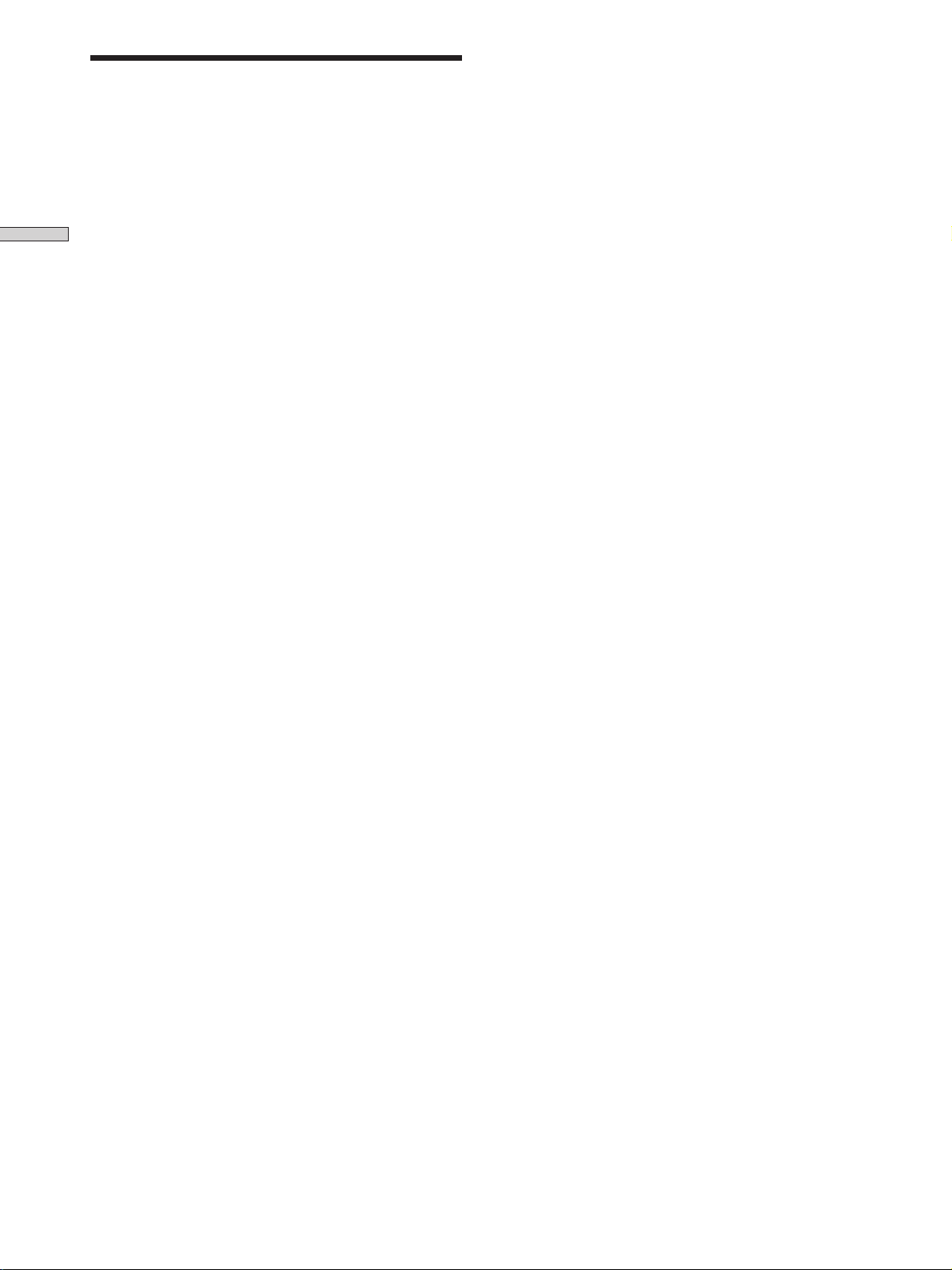
Before You Use Your Receiver
There’s no sound from a specific component.
, Check that the component is connected correctly to
the audio input jacks for that component.
, Check that the cord(s) used for the connection is
(are) fully inserted into the jacks on both the
Hooking Up and Setting Up the Speaker System
receiver and the component.
No sound is heard from one of the front
speakers.
, Connect a pair of headphones to the PHONES jack
to verify that sound is output from the headphones
(see “w; PHONES jack” on page 23).
If only one channel is output from the headphones,
the component may not be connected to the
receiver correctly. Check that all the cords are fully
inserted into the jacks on both the receiver and the
component.
If both channels are output from the headphones,
the front speaker may not be connected to the
receiver correctly. Check the connection of the front
speaker which is not outputting any sound.
If you encounter a problem that is not included above, see
“Troubleshooting” on page 42.
20
GB
Page 21
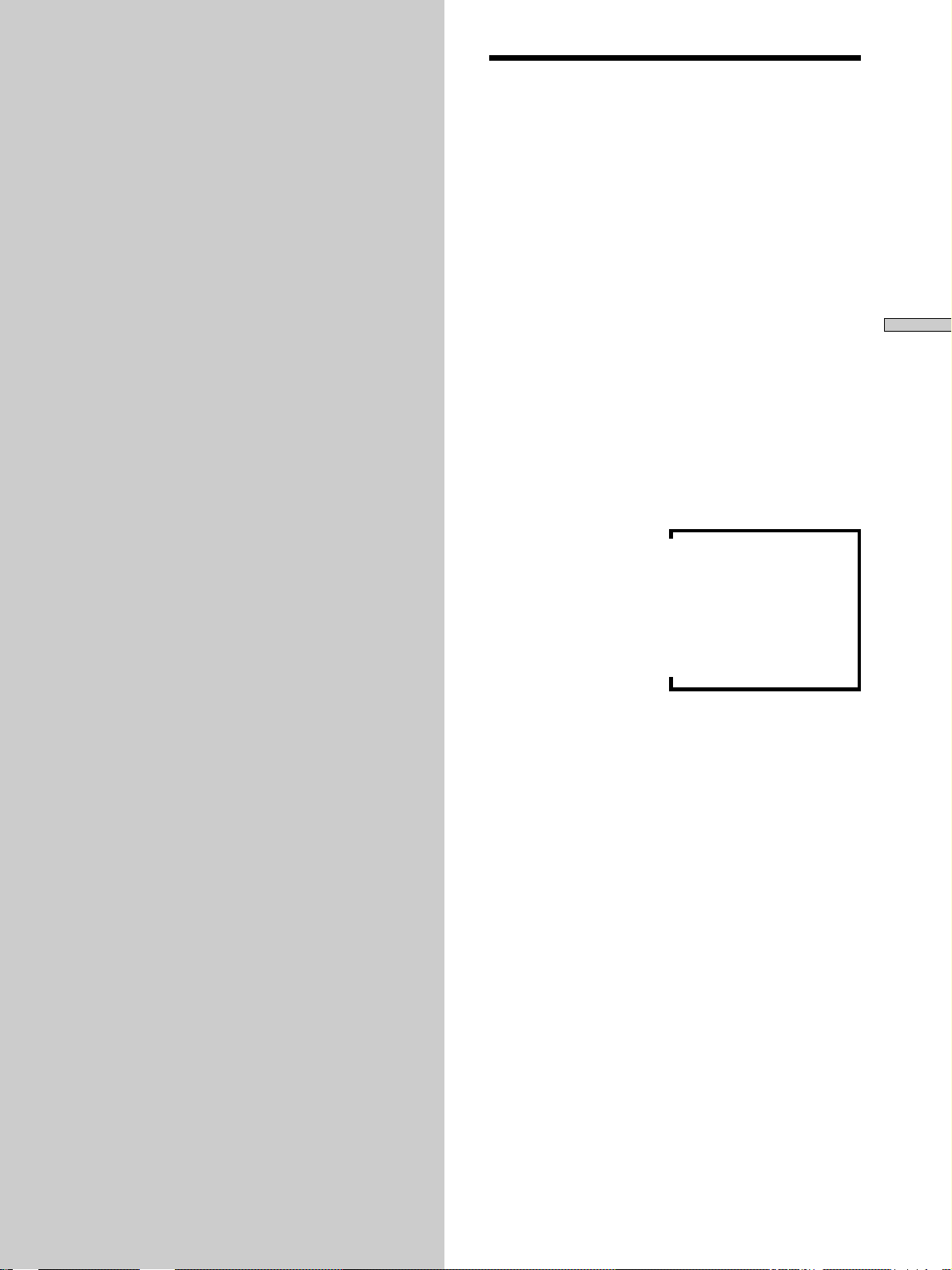
Location of
v
Parts and Basic
Operations
This chapter provides information
about the locations and functions of
the buttons and controls on the front
panel. It also explains basic
operations.
Front Panel Parts
Descriptions
Location of Parts and Basic Operations
1 ?/1 switch
Press to turn the receiver on and off.
2 DISPLAY button
Press repeatedly to change the information on the
display window as follows:
Index name of the component or the preset station*
v
FUNCTION button indication or frequency**
v
Sound field applied to the program source
* Index name appears only when you have assigned one to the
component or preset station (see page 39). Index name does not
appear when only blank spaces have been entered, or it is the
same as the function button.
** Frequency appears only when the tuner is selected.
3 DIMMER button
Press repeatedly to adjust the brightness of the display.
When you want to turn off the display, set in the
“DIM.RANGE” parameter in the SET UP menu (page
47).
4 The following buttons operate the built-in tuner. For
details, see “Receiving Broadcasts” starting from page
34.
PRESET TUNING +/– buttons
Scan all preset stations.
TUNING +/– buttons
Scan all the available radio stations.
MEMORY button
Press to memorize a preset station.
SHIFT button
Selects a memory page for preset stations.
21
GB
Page 22
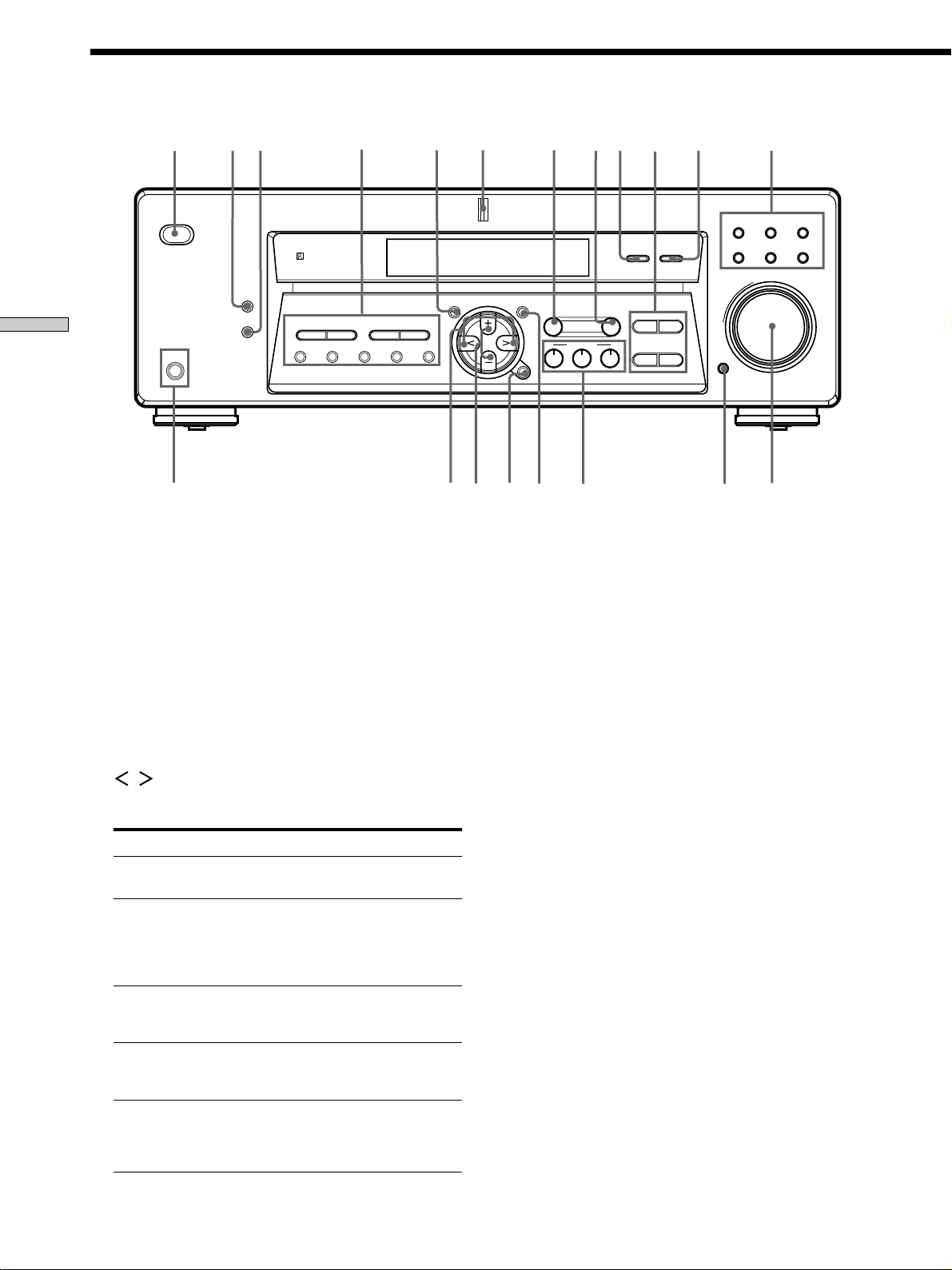
Front Panel Parts Description
1
? / 1
DISPLAY
DIMMER
Location of Parts and Basic Operations
PHONES
FM MODE button
If “STEREO” flashes in the display and the FM stereo
reception is poor, press this button. You will not have
the stereo effect but the sound is improved.
FM button
Selects the FM band.
AM button
Selects the AM band.
–+
MEMORY SHIFT FM MODE FM AM
PRESET
TUNING
4
–+
TUNING
5
6
MULTI CHANNEL DECODING
SET UP
92 3 qa qs
80
MULTI CH IN INPUT MODE
–
+
SOUND CONTROL
SOUND FIELD
MODE 2CH
TREBLE
–+
BASS
qgqh
MUTING
MENU
qjqkql
7
NAME
LEVEL SURR
A.F.D.
ENTER
6 MULTI CHANNEL DECODING indicator
This indicator lights up when the unit is decoding
signals recorded in a Multi Channel format.
7 LEVEL button / indicator
Press to activate the speaker level parameters (page
31). The indicator on the button lights up and you can
adjust the various speaker level parameters (front
balance, surround balance, etc.).
VIDEO DVD/LD TV/SAT
MD/TAPE CD TUNER
MASTER VOLUME
+
–
qdqfw;
5 SET UP button/indicator
Press to activate the setup mode, then use the MENU
/ buttons (ql) to select any of the following
indications. You can then make various settings using
the MENU +/– buttons (qk).
When you select You can
Speaker type Specify the type of speakers.
(page 15)
Speaker setup Specify the front, center,
surround speaker sizes, the
surround speaker position, and
whether or not you are using a
sub woofer. (page 15)
Speaker Distance Specify the front, center, and
surround speaker distances.
(page 17)
Dimmer range Specify the display to turn off
when you press the DIMMER
button several times. (page 47)
MULTI CH IN Specify the video input to be
video input used with the audio signals from
the MULTI CH IN jacks.
(page 47)
8 SURR button / indicator
Press to activate the surround parameters (page 30).
The indicator on the button lights up and you can
adjust the various surround parameters (effect level,
wall type, etc.).
9 MULTI CH IN button
Press to enjoy the audio source connected to the
MULTI CH IN jacks with the video from the selected
component. Press again to cancel MULTI CH IN.
• When the MULTI CH IN is selected, the tone, sound field
and surround parameters do not function.
0 Tone buttons
TREBLE +/– button
Press this button to adjust the tone (treble) (page 32).
BASS +/– button
Press this button to adjust the tone (bass) (page 32).
22
GB
Page 23
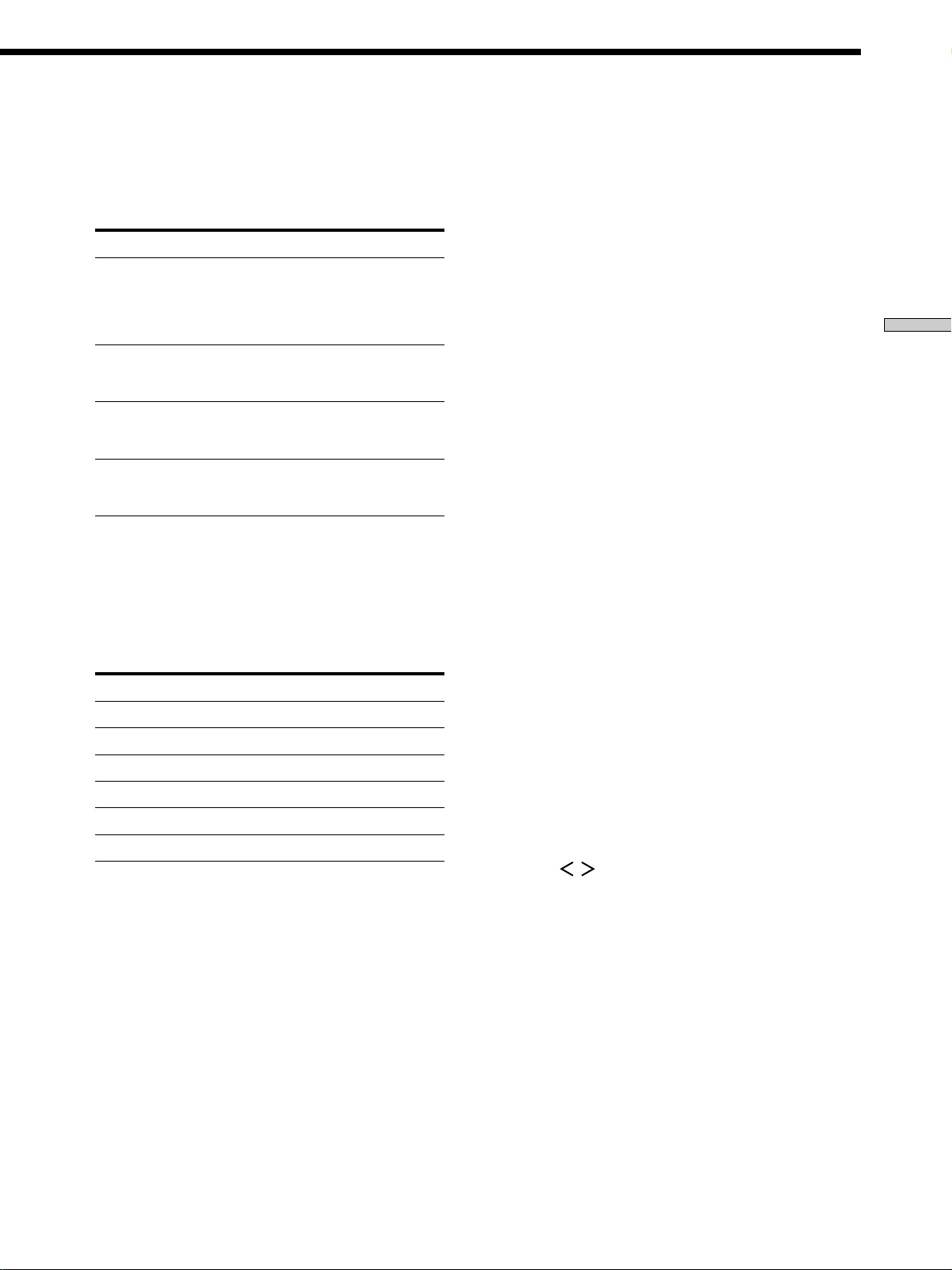
qa INPUT MODE button
Press to select the input mode for your digital
components (DVD/LD and TV/SAT).
Each press switches the input mode of the currently
selected component.
Select To
AUTO Give priority to digital signals
when there are both digital and
analog connections. If there are
no digital signals, analog is
selected
DIGITAL (OPTICAL) Specify the digital audio signals
input to the DIGITAL OPTICAL
input jacks (TV/SAT only)
DIGITAL (COAXIAL) Specify the digital audio signals
input to the DIGITAL COAXIAL
input jacks (DVD/LD only)
ANALOG Specify the analog audio signals
input to the AUDIO IN (L and R)
jack
Note
If 96 kHz digital signal is input, the tone, sound field and
surround parameters do not function.
qs Function buttons
Press one of the buttons to select the component you
want to use.
To select Press
VCR VIDEO
DVD or LD player DVD/LD
TV or satellite tuner TV/SAT
MD or Tape deck MD/TAPE
CD player CD
Built in tuner TUNER
After selecting the component, turn on the component
you selected and play the program source.
qd MASTER VOLUME control
After turning on the component you selected, rotate to
adjust the volume.
qf MUTING button
Press to mute the sound. MUTING appears on the
display when the sound is muted.
qg SOUND FIELD
Use the SOUND FIELD buttons to enjoy surround
sound. For details, see “Enjoying Surround Sound”
starting from page 24.
A.F.D button / indicator
Press to set the receiver to automatically detect the
type of audio signal being input and perform proper
decoding (if necessary).
MODE button / indicator
Press to activate the sound field selection mode (page
25).
2CH button / indicator
Press to output sound from only the front (left and
right) speakers.
qh NAME button / indicator
Press to activate the name function and enter names
for preset stations and program sources (page 39).
qj ENTER button
Press to enter individual characters for the preset
stations and program source names.
qk MENU +/– buttons
Turn to adjust the selected speaker level and surround
parameters (etc.).
ql MENU
/ buttons
Press to select various speaker level and surround
parameters (etc.).
Location of Parts and Basic Operations
• After selecting VCR, DVD player, or LD player, turn on the
TV and set the TV’s video input to match the component
you selected.
w; PHONES jack
Connects headphones.
• When you connect the headphones, no sound will come
from the speakers.
23
GB
Page 24
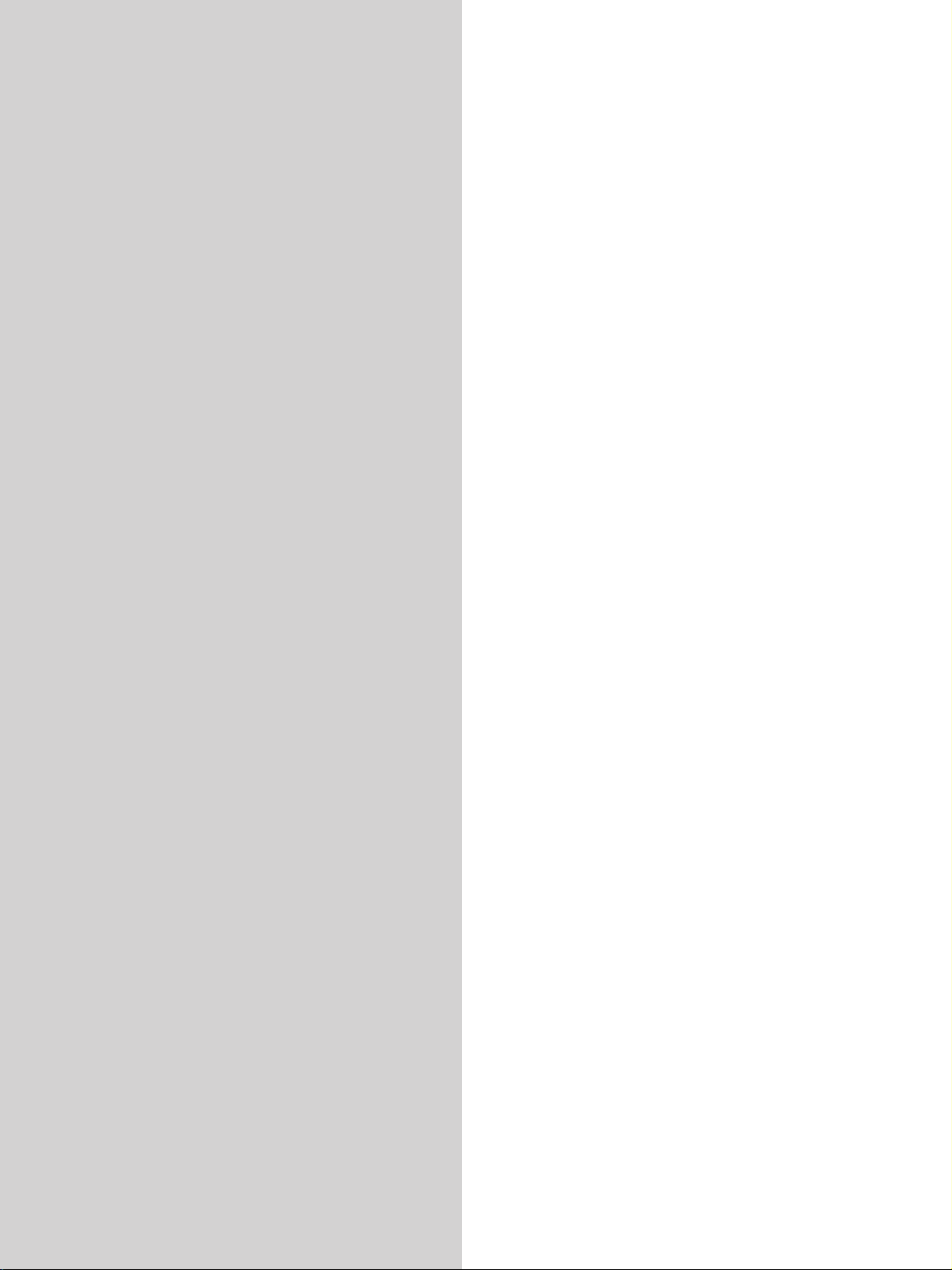
Enjoying
Surround
Sound
This chapter describes how to set up
the receiver to enjoy surround sound.
You can enjoy multi channel surround
when playing back software encoded
with Dolby Digital or DTS.
You can take advantage of surround sound simply by
selecting one of the receiver’s pre-programmed sound
modes. They bring the exciting and powerful sound of
movie theaters and concert halls into your home. You can
also customize the sound modes to obtain the sound you
desire by changing the various surround parameters.
The receiver contains a variety of different sound modes.
The cinema sound modes are designed for use when
playing back movie software (DVD, LD, etc.) encoded
with multi channel surround sound or Dolby Pro Logic.
In addition to decoding the surround sound, some of
these modes also provide sound effects commonly found
in movie theaters.
The virtual sound modes contain compelling applications
of the Sony Digital Cinema Sound digital signal
processing technology. They shift the sound away from
the actual speaker locations to simulate the presence of
several “virtual” speakers.
The music (etc.) sound modes are designed for use with
standard audio sources and TV broadcasts. They add
reverberation to the source signal to make you feel as if
you were in a concert hall or stadium (etc.). Use these
sound modes with two-channel sources like CD and
stereo broadcasts of sports programs or musical concerts.
For more information about the sound modes, see pages
26 – 27.
A.F.D.
The “Auto Format Decoding” sound mode presents the
sound exactly as it was encoded, without adding any
reverberation (etc.).
To fully enjoy surround sound, you must register the
number and location of your speakers. See “MultiChannel Surround setup” starting on page 15 to set the
speaker parameters before enjoying surround sound.
24
GB
Page 25
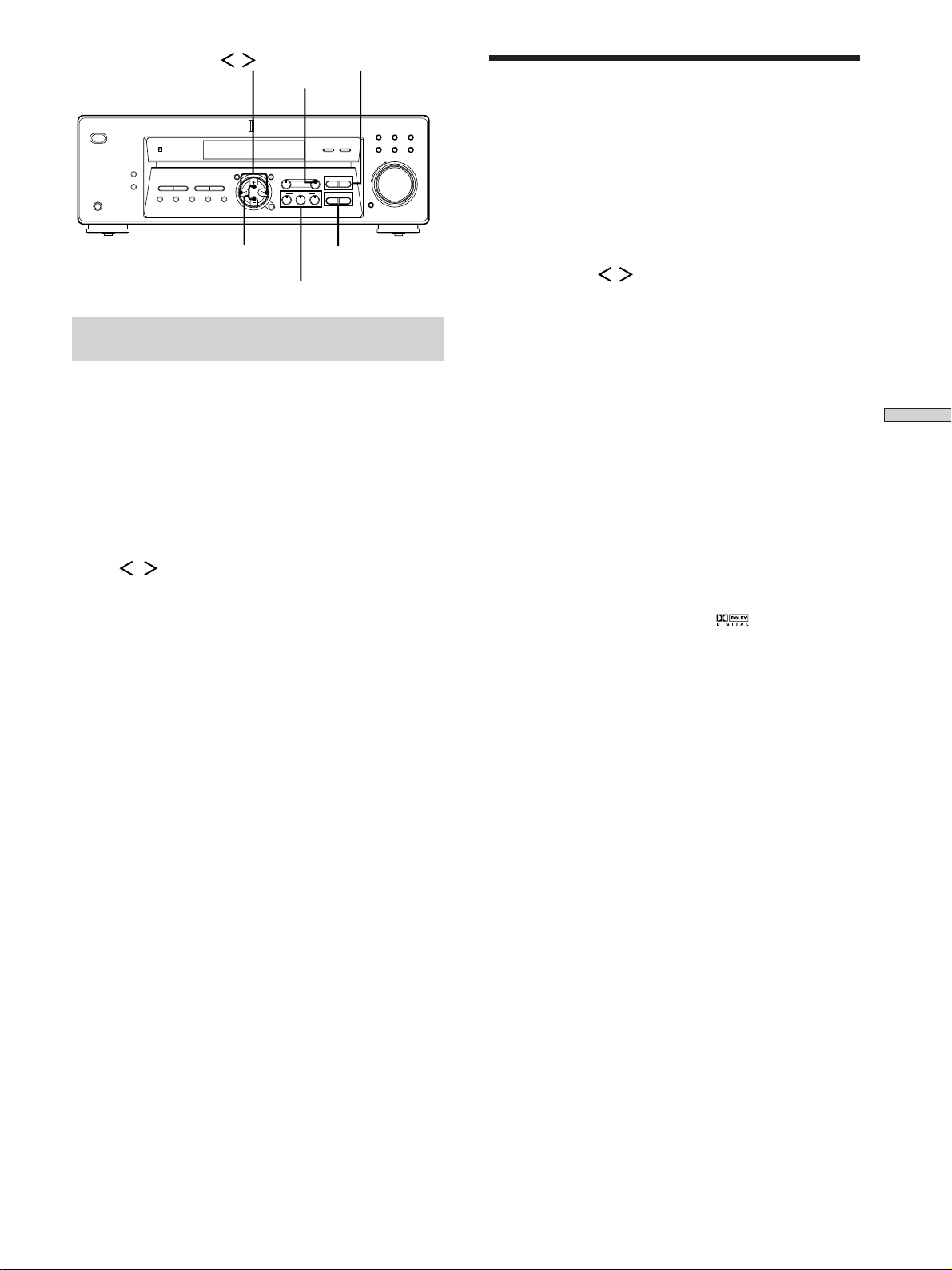
MENU / buttons
SURR
TREBLE +/–
Selecting a Sound Field
–
+
TREBLE
–+
BASS
VIDEO DVD/LD TV/SAT
MD/TAPE CD TUNER
MASTER VOLUME
+
–
MUTING
? / 1
DISPLAY
PRESET
DIMMER
–+
TUNING
PHONES
MEMORY SHIFT FM MODE FM AM
MENU +/– buttons
MULTI CHANNEL DECODING
SET UP
–+
TUNING
MULTI CH IN INPUT MODE
NAME
SOUND CONTROL
LEVEL SURR
MENU
SOUND FIELD
A.F.D.
MODE 2CH
ENTER
BASS +/–
SOUND FIELD buttons
Brief descriptions of buttons used to
enjoy surround sound
LEVEL button: Press to customize the level parameters.
SURR button: Press to customize the surround
parameters in the current sound field.
BASS +/– buttons: Press to adjust the tone (bass).
TREBLE +/– buttons: Press to adjust the tone (treble).
MENU
pressing the LEVEL, SURR or SET UP buttons.
MENU +/– buttons: Use to adjust parameters and select
sound fields (etc.).
/ buttons: Use to select parameters after
You can enjoy surround sound simply by selecting one of
the pre-programmed sound fields according to the
program you want to listen to.
1 Press MODE.
The current sound field is indicated in the display.
2 Press MENU / or MENU +/– buttons to select
the sound field you want.
See the table starting on page 26 for information on
each sound field.
To turn the sound field off
Press A.F.D. or 2CH (page 23).
z
The receiver memorizes the last sound field selected for each
program source (Sound Field Link)
Whenever you select a program source, the sound field that was
last applied is automatically applied again. For example, if you
listen to CD with HALL as the sound field, change to a different
program source, then return to CD, HALL will be applied again.
With the tuner, sound fields are memorized separately for AM,
FM, and all preset stations.
z
You can identify Dolby Surround-encoded software by
looking at the packaging
Dolby Digital discs are labeled with the logo, and Dolby
Surround encoded programs are labeled with the A
logo.
Enjoying Surround Sound
SOUND FIELD buttons:
A.F.D. button: Press to set the receiver to
automatically detect the type of audio signal being
input and perform proper decoding (if necessary).
MODE button: Press to activate the sound field
selection mode.
2CH button: Press to output sound from only the
front (left and right) speakers.
25
GB
Page 26
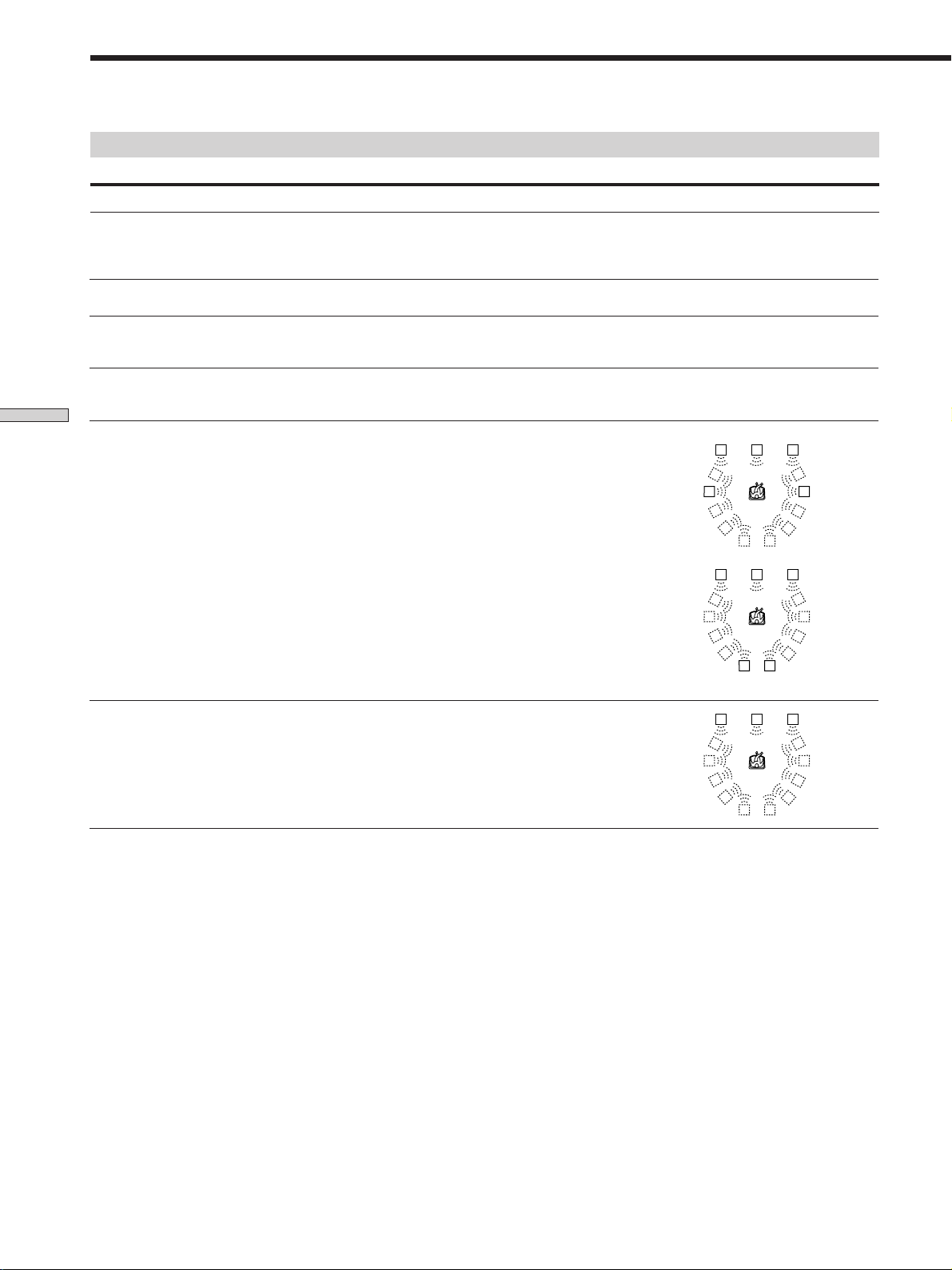
Selecting a Sound Field
Sound field information
Sound field Effect Notes
NORM. SURR.
(NORMAL SURROUND)
STUDIO A
(CINEMA STUDIO A)
STUDIO B
(CINEMA STUDIO B)
STUDIO C
(CINEMA STUDIO C)
Enjoying Surround Sound
V.M.DIMENS.*
(VIRTUAL MULTI DIMENSION)
Software with multi channel surround audio signals is
played according to the way it was recorded.
Software with two channel audio signals, is decoded
with Dolby Pro Logic to create surround effects.
Reproduces the sound characteristics of Sony Pictures
Entertainment’s classic editing studio.
Reproduces the sound characteristics of Sony Pictures
Entertainment’s mixing studio which is one of the most
up-to-date facilities in Hollywood.
Reproduces the sound characteristics of Sony Pictures
Entertainment’s BGM recording studio.
Uses 3D sound imaging to create an array of virtual
surround speakers positioned higher than the listener
from a single pair of actual surround speakers. This
mode creates four sets of virtual speakers surrounding
the listener at approximately a 30° angle of elevation.
This is a standard mode, great for
watching most type of movie.
This mode is ideal for watching sciencefiction or action movies with lots of sound
effects.
This mode is ideal for watching musicals
or classic films where music is featured in
the soundtrack.
LCR
SIDE**
SRSL
V. SEMI M.D.*
(VIRTUAL SEMI-MULTI
DIMENSION)
Uses 3D sound imaging to create virtual surround
speakers from the sound of the front speakers without
using actual surround speakers. This mode creates five
sets of virtual speakers surrounding the listener at a 30°
angle of elevation.
* “VIRTUAL” sound field: Sound field with virtual speakers.
BEHIND**
LS
LCR
LS
LCR
LS
RS
RSLS
RSLS
RS
SRSL
** See
RSLS
RS
RSLS
page 16
26
GB
Page 27
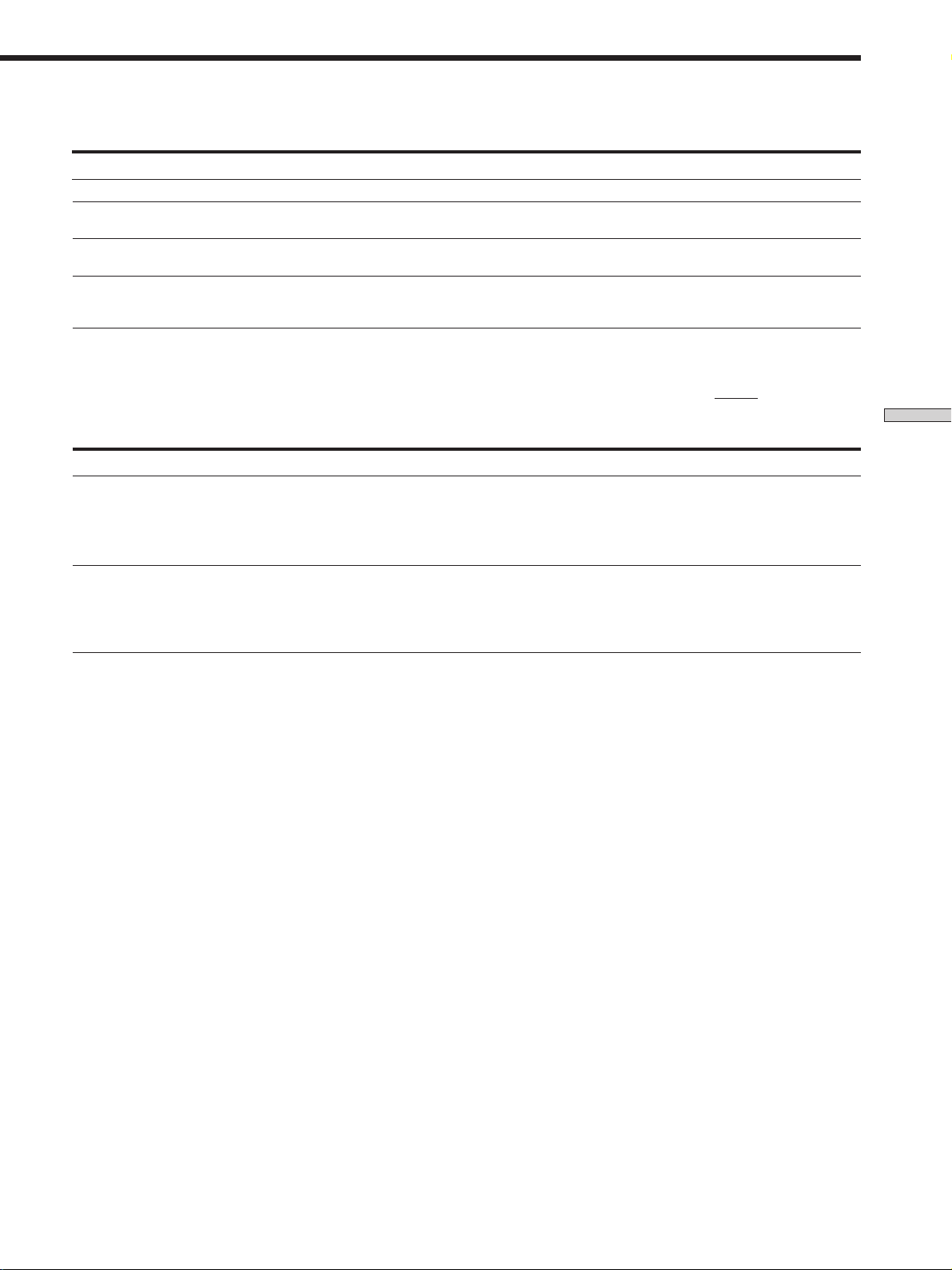
Sound field information
Sound field Effect Notes
HALL
JAZZ
(JAZZ CLUB)
L. HOUSE
(LIVE HOUSE)
GAME
Reproduces the acoustics of a rectangular concert hall.
Reproduces the acoustics of a jazz club.
Reproduces the acoustics of a 300-seat live house.
Obtains maximum audio impact from video game
software.
Ideal for soft acoustic sounds.
Great for rock or pop music.
Be sure to set the game machine to stereo
mode when using game software with
stereo sound capabilities.
Notes
• The effects provided by the virtual speakers may cause increased noise in the play back signal.
• When listening to sound fields that employ the virtual speakers, you will not be able to hear any sound coming directly from the
surround speakers.
Use the buttons on the front panel to operate the following modes
A.F.D.
AUTO FORMAT DECODING
(Press the A.F.D. button)
Automatically detects the type of audio signal being
input (Dolby Digital, Dolby Pro Logic, or standard two
channel stereo) and performs the proper decoding if
necessary. This mode presents the sound as it was
recorded/encoded, without adding any effects.
You can use this mode as a reference.
Enjoying Surround Sound
2CH ST.
2 CHANNEL
(Press the 2CH button)
Outputs the sound from the front left and right
speakers only. Standard two channel (stereo) sources
completely bypass the sound field processing. Multi
channel surround formats are downmixed to two
channels.
This allows you to play any source using
only the front left and right speakers.
Note
• No sound is output from the sub woofer when the 2 CHANNEL mode is selected. To listen to two channel (stereo) sources using the front
left and right speakers and a sub woofer, use the AUTO FORMAT DECODING mode.
• When you select "Micro Satellite Speaker", internal sound processor will automatically redirect bass sound to subwoofer. If you want to
listen to two channel (stereo) sources under this setting, we recommend that you choose AUTO FORMAT DECODING mode so that you
can take advantage of your subwoofer to get back correct bass signal.
27
GB
Page 28
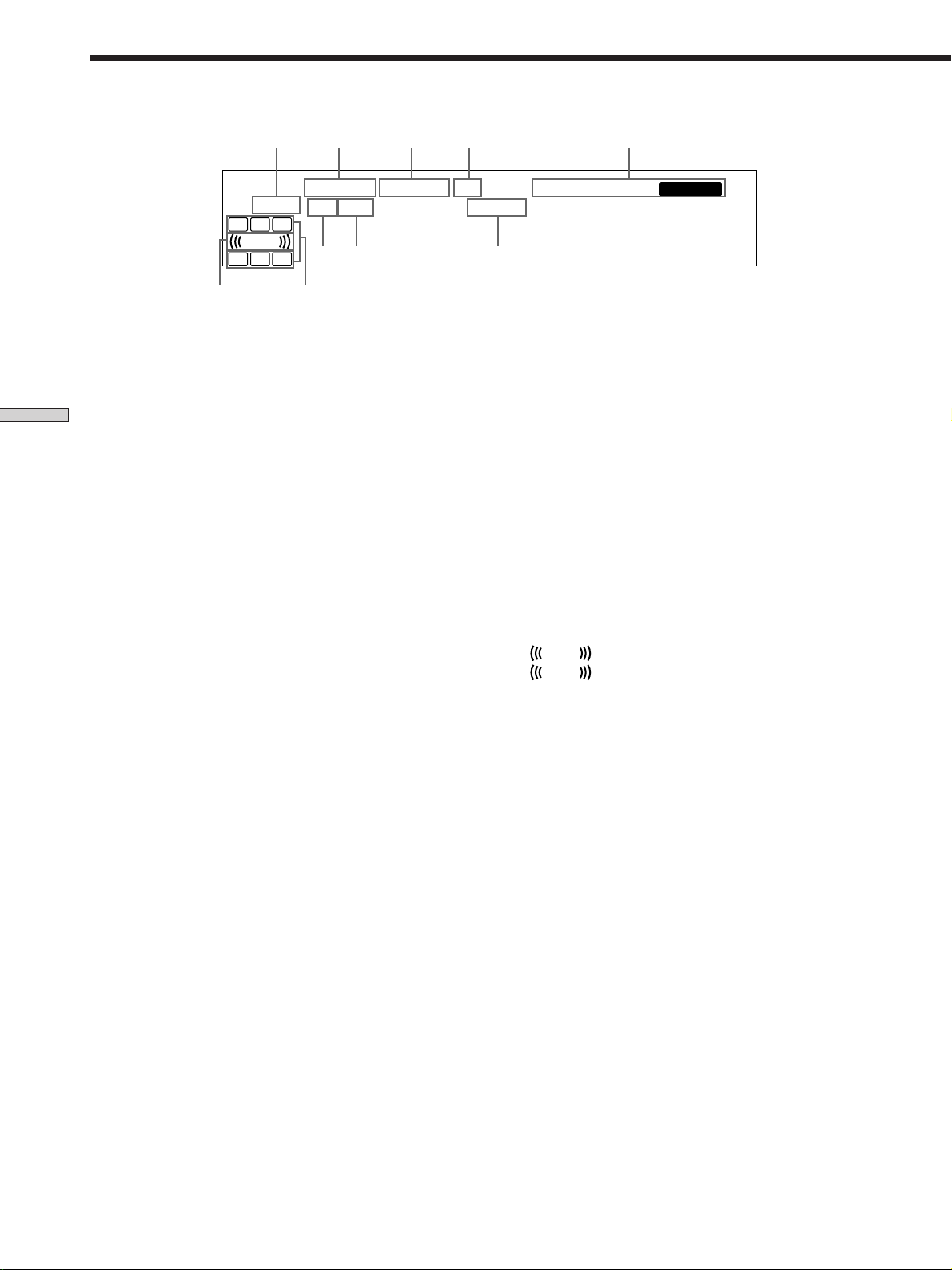
Understanding the Multi-Channel Surround Displays
1 ; DIGITAL
2 PRO LOGIC
Enjoying Surround Sound
3 DTS
4 Tuner indicators
5 D. RANGE
10 2 3
PRO LOGIC
COAX
9
L C R
L F E
S SR
SL
8
a
OPTSP. OFF
7
DIGITAL
This indicator lights up when the receiver is decoding
signals recorded in the Dolby Digital (AC-3) format.
Lights up when the receiver applies Pro Logic
processing to two channel signals in order to output
the center and surround channel signals.*
* However, this indicator does not light if the center and surround
speakers are set to “NO”, and the A.F.D. or NORMAL
SURROUND sound fields are selected.
Lights up when DTS signals are input.
Note
When playing a DTS format disc, be sure that you
have made digital connections and that INPUT MODE
is NOT set to ANALOG (see qa on page 23).
These indicators light up when using the receiver to
tune in radio stations, etc. See pages 34 – 37 for tuner
operations.
Lights up when dynamic range compression is active.
See page 32 to adjust the dynamic range compression.
4
STEREO
D.RANGE
MONODTS
56
7 OPT
Lights up when the source signal is a digital signal
being input through the OPT terminal.
8 Play back channel indicators
The letters light up to indicate the channels being
played back.
L: Front Left R: Front Right
C: Center (monaural) SL: Surround Left
SR: Surround Right
S: Surround (monaural or the surround components
obtained by Pro Logic processing)
The boxes around the letters light up to indicate the
speakers used to playback the channels.
See the next page for details regarding the playback
channel indicators.
L F E
9
L F E
will light up when the disc being played
contains the LFE (Low Frequency Effect) channel and
when the sound of the LFE channel signal is actually
being reproduced.
q; SP. OFF
Lights up when headphone is inserted.
MEMORY
6 COAX
Lights up when the source signal is a digital signal
being input through the COAX terminal.
GB
28
Page 29
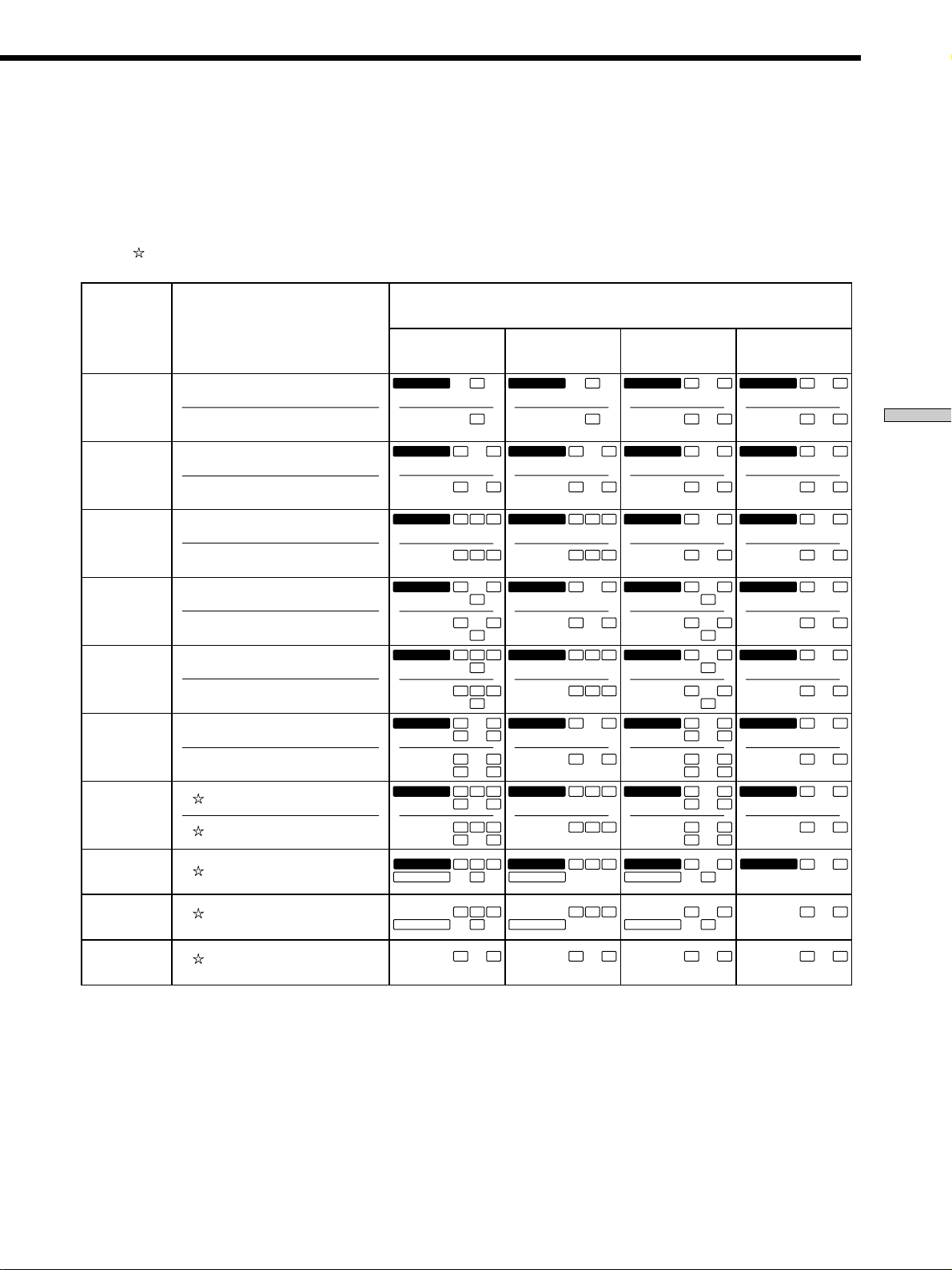
Source sound displays
The letters (L, C, R, etc.) indicate the source sound. The box around the letters varies to show how the receiver downmixes
the source sound (based on the speakers settings). When using music sound modes such as HALL or JAZZ CLUB, the
receiver adds reverberation based on the source sound.
The following table shows how the indicators light up when using AUTO FORMAT DECODING mode.
Although the table below shows almost all of the configurations available from multi channel surround signals, the ones
marked “
” are the most common.
Recording
Format
(Front/
Surround)
1/0
2/0*
3/0
2/1
3/1
2/2
3/2
2/0**
Input Channel Display
DOLBY DIGITAL [1/0]
DTS [1/0]
DOLBY DIGITAL [2/0]
DTS [2/0]
DOLBY DIGITAL [3/0]
DTS [3/0]
DOLBY DIGITAL [2/1]
DTS [2/1]
DOLBY DIGITAL [3/1]
DTS [3/1]
DOLBY DIGITAL [2/2]
DTS [2/2]
DOLBY DIGITAL [3/2]
DTS [3/2]
DOLBY DIGITAL [2/0]
All speakers
present
DIGITAL
a
dts
DIGITAL
a
dts
DIGITALaL C R
dts
DIGITALaLSR
dts
DIGITALaL CSR
dts
DIGITALaLSLR
dts
DIGITALaLSLC R
dts
DIGITAL
a
PRO LOGIC
Source sound and Output Channel Display
Surround speakers
absent
C
C
L R L R L R L R
L R L R L R
L C R
LSR
L CSR
LSLR
LSLC R
L CSR
SR
SR
SR
SR
dts
a
dts
dts
dts
dts
dts
dts
a
PRO LOGIC
DIGITALaC
DIGITAL
DIGITALaL C R
L C R
DIGITALaL
L
DIGITALaL CSR
L CSR
DIGITALaLSLR
LSLR
DIGITALaLSLC R
LSLC R
DIGITAL
L CSR
C
R
S
R
S
SR
SR
SR
SR
Center speaker
absent
DIGITALaC
dts
DIGITAL
a
dts
DIGITALaL CR
dts
DIGITALaLSR
dts
DIGITALaL CSR
dts
DIGITALaLSLR
dts
DIGITALaLSLCR
dts
DIGITAL
a
PRO LOGIC
C
L CR
LSR
L CSR
LSLR
LSLCR
L CSR
Surround/center
speakers absent
DIGITALaC
dts
DIGITAL
a
dts
DIGITALaL CR
dts
DIGITALaL
dts
DIGITALaL CSR
dts
DIGITALaLSLR
SR
dts
SR
DIGITALaLSLCR
SR
dts
SR
DIGITAL
a
PRO LOGIC
C
L R
L CR
S
L
S
L CSR
LSLR
LSLCR
L CSR
Enjoying Surround Sound
R
R
SR
SR
SR
SR
DOLBY PRO LOGIC
PCM XX kHz***
PRO LOGIC
L CSR
L R L R L R L R
PRO LOGIC
L CSR
PRO LOGIC
L CSR
PRO LOGIC
L CSR
* Signals with Dolby surround encoded flag OFF
** Signals with Dolby surround encoded flag ON
*** The sampling rate is displayed.
Notes
• The receiver performs Pro Logic decoding and the display conforms to 2/0** when using the following movie sound modes with 2/0* or
STEREO PCM format signals. (STUDIO A, B, C, V.M.DIMENS. and V. SEMI M.D.)
• When using music sound modes such as HALL or JAZZ CLUB with standard audio formats e.g., PCM, the receiver creates surround
signals from the front L and R signals. In this case, sound is output from the surround speakers, but output channel indicators for the
surround speakers do not light.
29
GB
Page 30
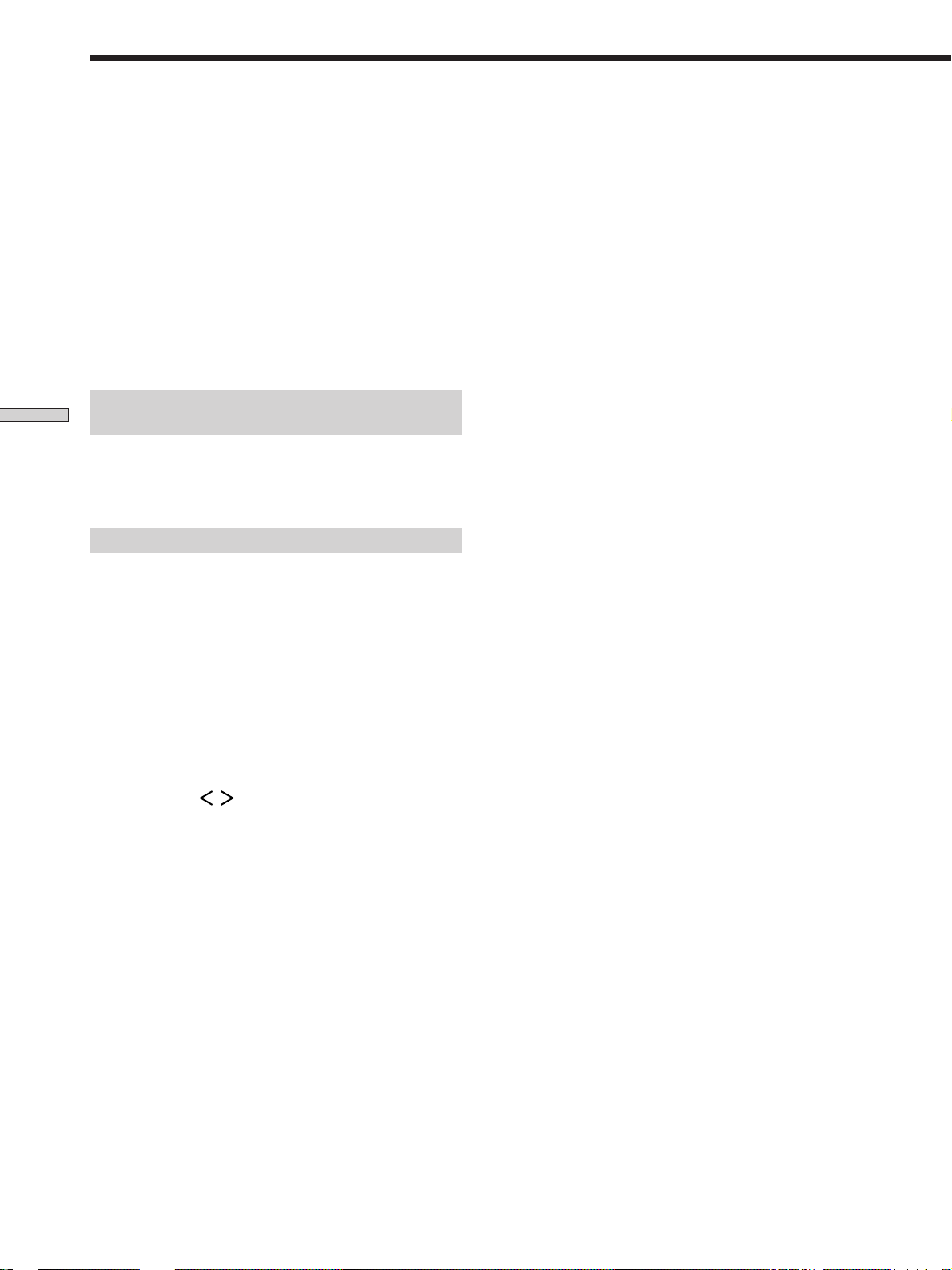
Customizing Sound Fields
By adjusting the surround parameters and the tone
characteristics of the front speakers, you can customize
the sound fields to suit your particular listening situation.
Once you customize a sound field, the changes are stored
in memory indefinitely (unless the receiver is unplugged
for about two weeks). You can change a customized
sound field any time by making new adjustments to the
parameters.
See the table on page 33 for the parameters available in
each sound field.
To get the most from multi channel
Enjoying Surround Sound
surround sound
Position your speakers and do the procedures described
in “Multi Channel Surround Setup” starting on page 15
before you customize a sound field.
Adjusting the surround parameters
The SURR menu contains parameters that let you
customize various aspects of the current sound field. The
settings available in this menu are stored individually for
each sound field.
1 Start playing a program source encoded with multi
Wall type
Initial setting : WALL MID
When sound is reflected off soft material, such as a
curtain, the high frequency elements are reduced. A hard
wall is highly reflective and does not significantly affect
the frequency response of the reflected sound. This
parameter lets you control the level of the high
frequencies to alter the sonic character of your listening
environment by simulating a softer (S) or harder (H) wall.
• The wall type can be adjusted from WALL S. 1 ~ WALL
S. 8 (soft) to WALL H. 1 ~ WALL H. 8 (hard) in 17 steps.
• The midpoint WALL MID designates a neutral wall
(made of wood).
Reverberation
Initial setting : REVB. MID
Before sound reaches our ears, it is reflected
(reverberated) many times between the left and right
walls, ceiling, and floor. In a large room, sound takes more
time to bounce from one surface to another than in a
smaller room. This parameter lets you control the spacing
of the early reflections to simulate a sonically larger (L) or
smaller (S) room.
• The reverberation can be adjusted from REVB. S.
1 ~ REVB. S. 8 (short) to REVB. L. 1 ~ REVB. L. 8 (long)
in 17 steps.
• The midpoint REVB. MID designates a standard room
with no adjustment.
channel surround sound.
2 Press SURR.
The button lights up and the first parameter is
displayed.
3 Press MENU / to select the parameter you
want to adjust.
4 Press MENU +/– to select the setting you want.
The setting is stored automatically.
Effect level (EFFECT)
Initial setting : (depends on sound field mode)
This parameter lets you adjust the “presence” of the
current surround effect.
30
GB
Page 31

Adjusting the level parameters
The LEVEL menu contains parameters that let you adjust
the balance and speaker volumes of each speaker. The
settings available in this menu are applied to all sound
fields.
*Sub woofer level
Initial setting : S. W. 0 dB
Lets you adjust the level of the sub woofer.
• The level can be adjusted in 1 dB steps from –10 dB to
+6 dB.
* The parameters can be adjusted separately for MULTI CH IN.
1 Start playing a program source encoded with multi
channel surround sound.
2 Press LEVEL.
The button lights up and the first parameter is
displayed.
3 Press MENU / to select the parameter you
want to adjust.
4 Press MENU +/– to select the setting you want.
The setting is stored automatically.
*Front balance (
Initial setting : BALANCE
Lets you adjust the balance between the front left and
right speakers.
• The balance can be adjusted ±8 steps.
• These settings can also be adjusted using the supplied
remote. See “Adjusting the speaker volume” (page 18).
*Surround balance (
Initial setting : BALANCE
Lets you adjust the balance between the surround left and
right speakers.
• The balance can be adjusted ±8 steps.
• These settings can also be adjusted using the supplied
remote. See “Adjusting the speaker volume” (page 18).
L R
)
SL SR
)
Low Frequency Effect
Initial setting : L.F.E. 0 dB
This parameter lets you attenuate the level of the LFE
(Low Frequency Effect) channel output from the sub
woofer without affecting the level of the bass frequencies
sent to the sub woofer from the front, center or surround
channels via the bass redirection circuitry.
• The level can be adjusted in 1 dB steps from –20.0 dB to
0 dB (line level). 0 dB outputs the full LFE signal at the
mix level determined by the recording engineer.
• Selecting OFF mutes the sound of the LFE channel from
the sub woofer. However, the low frequency sounds of
the front, center, or surround speakers are output from
the sub woofer according to the settings made for each
speaker in the speaker setup (page 15).
Enjoying Surround Sound
*Surround level
Initial setting : SURR 0 dB
Lets you adjust level of the surround (left and right)
speakers.
• The level can be adjusted in 1 dB steps from –10 dB to
+6 dB.
• These settings can also be adjusted directly using the
supplied remote. See “Adjusting the speaker volume”
(page 18).
*Center level
Initial setting : CTR 0 dB
Lets you adjust the level of the center speaker.
• The level can be adjusted in 1 dB steps from –10 dB to
+6 dB.
31
GB
Page 32

Customizing Sound Fields
Dynamic range compressor (
Initial setting : COMP. OFF
Lets you compress the dynamic range of the sound track.
This may be useful when you want to watch movies at
low volumes late at night.
• COMP. OFF reproduces the sound track with no
compression.
• COMP. STD reproduces the sound track with the
dynamic range intended by the recording engineer.
• COMP. 0.1 ~ 0.9 allow you to compress the dynamic
range in small steps to achieve the sound you want.
• COMP. MAX provides a dramatic compression of the
dynamic range.
Note
Enjoying Surround Sound
Dynamic range compression does not work with DTS sources.
z
This parameter allows you to compress the dynamic range of the
soundtrack based on the dynamic range information included in
the Dolby Digital signal. “COMP. STD” is standard compression,
but because many sources have only light compression, you may
not notice much difference when using COMP. 0.1~0.9.
Therefore, we recommend using the “COMP. MAX” setting. This
greatly compresses the dynamic range and allows you to view
movies late at night at low volumes. Unlike analog limiters, the
levels are predetermined and it provides a very natural
compression.
D. RANGE
About the Dynamic Range Compressor
)
Adjusting the bass/treble
The BASS +/– or TREBLE +/– button lets you adjust the
tone (bass or treble) of the front speakers for optimum
sound. You can adjust the tone for each separate sound
field.
1 Start playing a program source encoded with multi
channel surround sound.
2 Press BASS +/– to adjust the bass tone and TREBLE
+/– to adjust the treble tone.
The setting is stored automatically.
You can select a tone level of -6 dB to +6 dB in 2 dB
steps.
Resetting customized sound fields to the
factory settings
1 If the power is on, press ?/1 to turn off the power.
2 Hold down MODE and press ?/1.
“S.F. CLR.” appears in the display and all sound fields
are reset at once.
32
GB
Page 33

Adjustable parameters for each sound field
EFFECT WALL REVERB FRONT SURR SURR CENTER
LEVEL TYPE TIME BAL. BAL. LEVEL LEVEL
2CH rr
A.F.D. rrrrrr
NORMAL SURROUND rrrrrr
CINEMA STUDIO A r rrrrrr
CINEMA STUDIO B r rrrrrr
CINEMA STUDIO C r rrrrrr
V. MULTI DIMENSION rrrrrr
V. SEMI–M. DIMENSION r rrr
HALL rr r r rrr r r
JAZZ CLUB rr r r rrr r r
LIVE HOUSE rr r r rrr r r
GAME rr r r rrr r r
MULTI CH IN rrrrr
D.RANGE
COMP.
2CH rr
A.F.D. rr
NORMAL SURROUND rr
CINEMA STUDIO A rr
CINEMA STUDIO B rr
CINEMA STUDIO C rr
V. MULTI DIMENSION rr
V. SEMI–M. DIMENSION rr
HALL rr
JAZZ CLUB rr
LIVE HOUSE rr
GAME rr
MULTI CH IN
BASS/TREBLE
SUB WOOFER
LEVEL
LFE
MIX
Enjoying Surround Sound
33
GB
Page 34

Receiving
Broadcasts
This chapter describes how to receive
FM or AM broadcasts and how to
preset selected stations.
You can tune in stations on this receiver in the following
ways:
Direct Tuning
You can enter a frequency of the station you want directly
by using the numeric buttons on the remote (see page 36).
Automatic Tuning
If you don’t know the frequency of the station you want,
you can let the receiver scan all available stations in your
area (see page 36).
Preset Tuning
After you have tuned in stations using Direct Tuning or
Automatic Tuning, you can preset them to the receiver
(see page 37). Then you can tune in any of the stations
directly by entering its 2-character code (see page 37). Up
to 30 FM or AM stations can be preset. The receiver will
also scan all the stations that you have preset (see page
37).
Before you begin, make sure you have:
• Connected an FM and AM antenna to the receiver (see
page 5).
34
GB
Page 35

PRESET TUNING +/–
TUNING +/–
Brief descriptions of buttons used to
receive broadcasts
? / 1
DISPLAY
DIMMER
PHONES
SHIFT
MEMORY
SLEEPAV?/1
VIDEO 1
VIDEO
PHONO
AUX
SHIFT
>10
POSITION
=
DISPLAY
A.F.D.
TEST TONE
PRESET
–+
–+
TUNING
TUNING
MEMORY SHIFT FM MODE FM AM
FM
AM
FM MODE
?/1
SYSTEM
STANDBY
FUNCTION
VIDEO 2
VIDEO 3
DVD/LD
TV/SAT
FN SHIFT
MD/TAPE
CD/SACD
TUNER
F
MENU
123
G
456
TITLE
789
– /– –
– SUB CH +
0
9
JUMP
P
SOUND FIELD
2CH/OFF
–
MODE
MAIN MENU
MENU
0
SWAP
+
)
P IN P
(
WIDE
p
+
ENTER
f
CH/PRESET
MULTI CH/
2 CH DIRECT
MASTER
RETURN
ENTER
D.TUNING
D.SKIP/
ANT
TV/VTR
DISC
TV/
VIDEO
MUTING
VOL
g
MULTI CHANNEL DECODING
SET UP
MENU
MULTI CH IN INPUT MODE
NAME
LEVEL SURR
ENTER
A.F.D.
SOUND CONTROL
SOUND FIELD
MODE 2CH
–
TREBLE
–+
BASS
Numeric buttons
D.TUNING
VIDEO DVD/LD TV/SAT
MD/TAPE CD TUNER
MASTER VOLUME
+
+
–
MUTING
PRESET TUNING +/–: Press to scan all preset radio
stations.
TUNING +/–: Press to scan all available radio stations.
FM MODE: If “STEREO” flashes in the display and the
FM stereo reception is poor, press this button to improve
the sound. You will not be able to enjoy stereo effect but
the sound will be less distorted.
Note
If “STEREO” does not appear at all even when the FM broadcast
is received normally, press this button to turn on the “STEREO”
indication.
FM: Press to select the FM band.
AM: Press to select the AM band.
Receiving Broadcasts
MEMORY: Uses for memorizing preset stations.
SHIFT: Press to select a memory page (A, B, or C) for
presetting radio stations or tuning to preset stations.
TUNER: Press to select the tuner.
On the remote:
D. TUNING: Press this button to enter a frequency directly
using the numeric buttons.
Numeric buttons: Press to enter a numeric value when
inputting the frequency directly, presetting radio stations,
or tuning to preset stations.
RM-U305 g
AV SYSTEM
35
GB
Page 36

bb
35b0
1
Direct Tuning
Automatic Tuning
Receiving Broadcasts
For details on the buttons used in this section, see “Brief
descriptions of buttons used to receive broadcasts” on
page 35.
1 Press TUNER.
The last received station is tuned in.
2 Press FM or AM to select the FM or AM band.
3 Press D.TUNING on the remote.
4 Press the numeric buttons on the remote to enter
the frequency.
Example 1: FM 102.50 MHz
1
Example 2: AM 1350 kHz
(You don’t have to enter the last “0” when the tuning interval
is set to 10 kHz)
If you cannot tune in a station and the
entered numbers flash
Make sure you’ve entered the right frequency. If not,
repeat Steps 3 and 4.
If the entered numbers still flash, the frequency is not
used in your area.
025
bbbb
0
For details on the buttons used in this section, see “Brief
descriptions of buttons used to receive broadcasts” on
page 35.
1 Press TUNER.
The last received station is tuned in.
2 Press FM or AM to select the FM or AM band.
3 Press TUNING + or TUNING –.
Press the + button to scan from low to high; press the –
button to scan from high to low.
When the receiver reaches either end of the
band
Scanning is repeated in the same direction.
The receiver stops scanning whenever a station is
received.
4 To continue scanning, press TUNING + or TUNING –
again.
5 If you’ve tuned in an AM station, adjust the
direction of the AM loop antenna for optimum
reception.
6 Repeat Steps 2 to 5 to receive other stations.
z
If you try to enter a frequency not covered by the tuning
interval
The entered value is automatically rounded up or down.
Tuning intervals for direct tuning are:
FM: 50 kHz intervals
AM:9 kHz intervals (to change to 10 kHz intervals, see page 45)
36
GB
Page 37

Preset Tuning
For details on the buttons used in this section, see “Brief
descriptions of buttons used to receive broadcasts” on
page 35.
Before tuning to preset stations, be sure to preset them by
performing steps on “Presetting radio stations” below.
Presetting radio stations
1 Press TUNER.
The last received station is tuned in.
2 Tune in the station that you want to preset using
Direct Tuning or Automatic Tuning (page 36).
3 Press MEMORY.
“MEMORY” appears in the display for a few seconds.
Do Steps 4 to 6 before “MEMORY” goes out.
4 Press SHIFT to select a memory page (A, B or C).
Each time you press SHIFT, the letter “A”, “B” or “C”
appears in the display.
5 Select a preset number by pressing PRESET TUNING
+ or PRESET TUNING –.
If “MEMORY” goes out before you press the preset
number, start again from Step 3.
6 Press MEMORY again to store the station.
If “MEMORY” goes out before you can store the
station, start again from Step 3.
Tuning to preset stations
You can tune the preset stations either of the following
two ways.
Scanning the preset stations
1 Press TUNER.
The last received station is tuned in.
2 Press PRESET TUNING + or PRESET TUNING –
repeatedly to select the preset station you want.
Each time you press the button, the receiver tunes in
one preset station at a time, in the corresponding order
and direction as follows:
nA1˜A2˜...˜A0˜B1˜B2˜...˜B0N
nC0˜...C2˜C1N
Using the preset codes
1 Press TUNER.
The last received station is tuned in.
2 Press SHIFT to select a memory page (A, B or C),
then press the preset number of the station you
want using the numeric buttons on the supplied
remote.
Receiving Broadcasts
7 Repeat Steps 2 to 6 to preset another station.
To change a preset number to another station
Do Steps 1 to 6 to preset the new station to the number.
Note
If the AC power cord is disconnected for about one week, all the
preset stations will be cleared from the receiver’s memory, and
you will have to preset the stations again.
37
GB
Page 38

MULTI CHANNEL DECODING
MASTER VOLUME
DISPLAY
–
+
MULTI CH IN INPUT MODE
BASS
MUTING
A.F.D.
ENTER
NAME
VIDEO DVD/LD TV/SAT
MD/TAPE CD TUNER
SET UP
MENU
LEVEL SURR
SOUND CONTROL
SOUND FIELD
MODE 2CH
DIMMER
PHONES
? / 1
TREBLE
–
–+
TUNING
–+
PRESET
TUNING
MEMORY SHIFT FM MODE FM AM
–+
+
TUNER
NAME
MENU +/–
MENU I/i
SET UP
ENTER
Other
Operations
Brief descriptions of buttons that appear
in this chapter
NAME button: Press to name preset stations or program
sources.
MENU +/– buttons: Use to select characters when
naming preset stations or program sources.
MENU / buttons: Use to move the cursor when
naming preset stations or program sources.
TUNER button: Press to select the tuner.
SET UP button: Press to enter the set up mode.
ENTER button: Press to enter the completed name of the
preset station or program source.
GB
38
Page 39

Naming Preset Stations and
Program Sources
You can enter a name (index name) of up to 8 characters
for preset stations and program sources. These names (for
example, “VHS”) appear in the receiver’s display when a
station or program source is selected.
Note that no more than one name can be entered for each
preset station or program source.
This function is useful for distinguishing components of
the same kind. For example, two VCRs can be specified as
“VHS” and “8MM”, respectively. It is also handy for
identifying components connected to jacks meant for
another type of component, for example, a second CD
player connected to the MD/TAPE jacks.
1 To name a preset station
Press TUNER.
The last station you received is tuned in.
To name a program source
Select the program source (component) to be
named, then go to Step 3.
2 Tune in the preset station you want to create an
index name for.
If you are not familiar with how to tune in preset
stations, see “Tuning to preset stations” on page 37.
3 Press NAME.
4 Create an index name by using the MENU +/– and
MENU
Press MENU +/– to select a character, then press
move the cursor to the next position.
/ :
to
Recording
Your receiver makes it easy to record to and from the
components connected to it. You don’t have to connect the
playback and recording components directly to each
other: once you select a program source on the receiver,
you can record and edit as you normally would using the
controls on each component.
Before you begin, make sure you’ve connected all
components properly.
Function buttons
– +
TUNING
MULTI CHANNEL DECODING
SET UP
MENU
MULTI CH IN INPUT MODE
NAME
SOUND CONTROL
LEVEL SURR
SOUND FIELD
MODE 2CH
A.F.D.
ENTER
Recording component
(tape deck, MD deck,
? / 1
DISPLAY
PRESET
DIMMER
– +
TUNING
PHONES
MEMORY SHIFT FM MODE FM AM
ç
c
Playback component
(program source)
VCR)
ç: Audio signal flow
c: Video signal flow
Recording on an audio tape or MiniDisc
You can record on a cassette tape or MiniDisc using the
receiver. Refer to the instruction manual of your cassette
deck or MD deck if you need help.
1 Select the component to be recorded.
–
– +
TREBLE
BASS
+
ç
VIDEO DVD/LD TV/SAT
MD/TAPE CD TUNER
MASTER VOLUME
+
–
MUTING
c
Other Operations
To insert a space
Press MENU +/- until a blank space appears in the
display (you can find the space character between “
and “A”).
If you’ve made a mistake
Press MENU
or repeatedly until the character to
be changed flashes, then press MENU + or – to select
the right character.
5 Press ENTER.
To assign index names to other stations
Repeat Steps 2 to 5.
2 Prepare the component for playing.
For example, insert a CD into the CD player.
]
”
3 Insert a blank tape or MD into the recording deck
and adjust the recording level, if necessary.
4 Start recording on the recording deck, then start
playback on the playback component.
GB
39
Page 40

Recording
Using the Sleep Timer
Recording on a video tape
You can record from a TV, or an LD player using the
receiver. You can also add audio from a variety of audio
sources when editing a video tape. See your LD player’s
instruction manual if you need help.
1 Select the program source to be recorded.
2 Prepare the component for playing.
For example, insert the laser disc you want to record
into the LD player.
3 Insert a blank video tape into the VCR for
recording.
4 Start recording on the recording VCR, then start
playing the laser disc you want to record.
z
You can record the sound from any audio source onto a
video tape while recording from a laser disc
Locate the point where you want to start recording from another
audio source, select the program source, then start playback. The
audio from that source will be recorded onto the audio track of
the video tape instead of the audio from the original medium.
Other Operations
To resume audio recording from the original medium, select the
video source again.
You can set the receiver to turn off automatically at a
specified time.
Press SLEEP on the remote while the power is on.
Each time you press SLEEP, the time changes as shown
below.
n 2-00-00 n 1-30-00n 1-00-00 n 0-30-00 n OFF
The display dims after you have specified the time.
z
You can freely specify the time
First, press SLEEP on the remote, then specify the time you want
using MENU +/– on the receiver. The sleep time changes in 1
minute intervals. You can specify up to 5 hours.
z
You can check the time remaining before the receiver turns
off
Press SLEEP on the remote. The remaining time appears in the
display.
Notes
• You cannot record a digital audio signal using a component
connected to the analog MD/TAPE OUT or VIDEO OUT jacks.
• Sound adjustments do not affect the signal output from the
MD/TAPE OUT or VIDEO OUT jacks.
• When MULTI CH IN is selected, audio signals are not output
from MD/TAPE OUT or VIDEO OUT jacks.
40
GB
Page 41

Adjustment Using the SET
UP Button
The SET UP button allows you to make the following
adjustments.
Selecting the MULTI CH IN video input
This parameter lets you specify the video input to be used
with the audio signals from the MULTI CH IN jack. The
MULTI CH IN video input is set to DVD/LD by default.
1 Press SET UP.
2 Press MENU / to select “
MULTI CH IN
VISUAL”.
3 Press MENU +/– to select the video input you want.
Set the display to turn off
This parameter lets you specify whether or not the display
turns off when you press the DIMMER button several
times. When “WIDE” is selected, you can set the display
to turn off, but when “NARROW” is selected, you cannot
set the display to turn off. The default setting is set to
“NARROW”.
1 Press SET UP.
2 Press MENU / to select “DIM.RANGE”.
3 Press MENU +/– to select “NARROW” or “WIDE”.
Other Operations
41
GB
Page 42

Additional
Troubleshooting
Information
If you experience any of the following difficulties while
using the receiver, use this troubleshooting guide to help
you remedy the problem. Also, see “Checking the
connections” on page 19 to verify that the connections are
correct. Should any problem persist, consult your nearest
Sony dealer.
There’s no sound or only a very low-level sound
is heard.
, Check that the speakers and components are
connected securely.
, Make sure that you’ve selected the correct
component on the receiver.
, Press MUTING if MUTING appears on the display.
, The protective device on the receiver has been
activated because of a short circuit. Turn off the
receiver, eliminate the short-circuit problem and
turn on the power again.
The left and right sounds are unbalanced or
reversed.
, Check that the speakers and components are
connected correctly and securely.
, Adjust front balance parameter in the LEVEL
menu.
Severe hum or noise is heard.
, Check that the speakers and components are
connected securely.
, Check that the connecting cords are away from a
transformer or motor, and at least 10 feet (3 meters)
away from a TV set or fluorescent light.
, Move your TV away from the audio components.
, The plugs and jacks are dirty. Wipe them with a
cloth slightly moistened with alcohol.
No sound is heard from the center speaker.
, Make sure the sound field function is on (press
SOUND FIELD MODE).
, Select the appropriate center mode (see pages
25–27).
, Adjust the speaker volume (see page 18).
, Make sure the center speaker size parameter is set
to either SMALL or LARGE (see page 16).
42
GB
Page 43

No sound or only a very low-level sound is heard
from the surround speakers.
, Make sure the sound field function is on (press
SOUND FIELD MODE).
, Select the appropriate center mode (see pages
25–27).
, Adjust the speaker volume (see page 18).
, Make sure the surround speaker size parameter is
set to either SMALL or LARGE (see page 16).
No sound is heard from the sub woofer.
, Make sure the sub woofer is set to YES (see page
17).
, Check that 2CH mode has not been selected (see
page 27).
Recording cannot be done.
, Check that the components are connected correctly.
, Select the source component with a FUNCTION
button.
, When recording from a digital component, make
sure the input mode is set to ANALOG (see page
23) before recording with a component connected
to the analog MD/TAPE terminals.
Radio stations cannot be tuned in.
, Check that the antennas are connected securely.
Adjust the antennas and connect an external
antenna if necessary.
, The signal strength of the stations is too weak
(when tuning in with automatic tuning). Use direct
tuning.
, Make sure you set the tuning interval correctly
(when tuning in AM stations with direct tuning)
(see pages 36 and 45).
, No stations have been preset or the preset stations
have been cleared (when tuning by scanning preset
stations). Preset the stations (see page 37).
, Press DISPLAY so that the frequency appears in
the display.
The surround effect cannot be obtained.
, Make sure the sound field function is on (press
SOUND FIELD MODE).
“PCM--kHz” appears on the display.
, The sampling frequency is more than 48 kHz.
Change the input player setting to 48 kHz.
Nothing appears on the display.
, When the display turns off immediately after the
receiver is turned on, press DIMMER to change the
display mode.
No picture or an unclear picture appears on the
TV screen or monitor.
, Select the appropriate function on the receiver.
, Set your TV to the appropriate input mode.
, Move your TV away from the audio components.
The remote does not function.
, Point the remote at the remote sensor g on the
receiver.
, Remove any obstacles in the path between the
remote and the receiver.
, Replace both batteries in the remote with new
ones, if they are weak.
, Make sure you select the correct function on the
remote.
, If the remote is set to operate the TV only, use the
remote to select a source or component other than
TV before operating the receiver or other
component.
Reference sections for clearing the
receiver’s memory
To clear See
All memorized settings page 14
Customized sound fields page 32
Additional Information
43
GB
Page 44

Specifications
Amplifier section
POWER OUTPUT
Rated Power Output at Stereo mode
(8 ohms 1kHz, THD 0.7%)
80 W + 80 W
Reference Power Output
(8 ohms 1 kHz, THD 10%)
1) Depending on the sound field settings and
the sources, there may be no sound output.
Frequency response
MULTI CH IN, CD,
MD/TAPE, DVD/LD,
TV/SAT, VIDEO:
20 Hz – 20 kHz
0/– 0.5 dB (sound field,
and tone bypassed)
1)
Front
:
90 W/ch
1)
Center
Surround
90 W/ch
: 90 W
1)
:
Inputs (Digital)
DVD/LD (coaxial):
Sensitivity: –
Impedance: 75 ohms
S/N: 100 dB
(A, 20 kHz LPF)
TV/SAT (Optical):
Sensitivity: –
Impedance: –
S/N: 100 dB
(A, 20 kHz LPF)
Outputs MD/TAPE (OUT):
VIDEO (AUDIO OUT):
Voltages: 250 mV ,
Impedance:
10 kilohms
SUB WOOFER:
Voltage: 2 V
Impedance :
1 kilohms
PHONES:
Accepts low– and
high-impedance
headphones
FM tuner section
Tuning range
87.5 - 108.0 MHz
Antenna terminals
75 ohms, unbalanced
Intermediate
frequency 10.7 MHz
Sensitivity Mono: 18.3 dBf,
2.2 µV/75 ohms
Stereo: 38.3 dBf,
22.5 µV/75 ohms
Usable sensitivity
11.2 dBf, 1 µV/75 ohms
S/N Mono: 76 dB
Stereo: 70 dB
Harmonic distortion at 1 kHz
Mono: 0.3%
Stereo: 0.5%
Inputs (Analog)
MULTI CH IN, CD,
MD/TAPE, DVD/LD,
Additional Information
TV/SAT, VIDEO:
Sensitivity: 250 mV
Impedance:
50 kilohms
S/N
(A, 250 mV
2) INPUT SHORT
3) Weighted network, input level
2)
: 85 dB
TONE ±6 dB at 100 Hz
and 10 kHz
Sampling frequency
48 kHz (OPTICAL IN)
96 kHz (COAXIAL IN)
3)
)
Separation 45 dB at 1 kHz
Frequency response
30 Hz - 15 kHz
+0.5/-2 dB
Selectivity 60 dB at 400 kHz
44
GB
Page 45

AM tuner section
Tuning range
With 10-kHz tuning
scale:
530-1610 kHz
With 9-kHz tuning
scale:
531-1602 kHz
Antenna Loop antenna
Intermediate 450 kHz
frequency
Usable sensitivity
50 dB/m (at 1,000 kHz
or 999 kHz)
Video section
Inputs Video: 1 Vp-p 75 ohms
Outputs Video: 1 Vp-p 75 ohms
4)
General
4)
System Tuner section:
PLL quartz-locked
digital synthesizer
system
Preamplifier section:
Low-noise NF type
equalizer
Power amplifier
section:
Pure-complementary
SEPP
S/N 54 dB (at 50mV/m)
Harmonic distortion
0.5% (50mV/m, 400 Hz)
Selectivity: At 9 kHz: 35 dB
At 10 kHz: 40 dB
4) You can change the AM tuning scale to 9
kHz y 10 kHz. After tuning in any AM
station, turn off the receiver. Hold down the
TUNING + button and press the ?/1
button. All preset stations will be erased
when you change the tuning scale. To reset
the scale to 10 kHz (or 9 kHz), repeat the
procedure.
Power requirements
220 - 230 V AC,
50/60 Hz
Power consumption
175 W
In Standby Condition:
1 W
Dimensions 430 × 145 × 298 mm
including projecting
parts and controls
Mass (Approx.)
7.2 kg
Supplied accessories
See page 4.
Design and specifications are subject
to change without notice.
Additional Information
45
GB
Page 46

Glossary
Surround sound
Sound that consists of three elements:
direct sound, early reflected sound
(early reflections) and reverberative
sound (reverberation). The acoustics
of the surrounding space affect the
way these three sound elements are
heard. Surround sound combines
these sound elements in such a way
that you actually can sense the size of
the venue, as well as its type.
• Types of sound
Early reflections
Direct sound
• Transition of sound from surround speakers
Direct sound
Level
Early
reflections
Additional Information
Reverberation
Reverberation
Dolby Digital
This sound format for movie theaters
is more advanced than Dolby Pro
Logic Surround. In this format, the
surround speakers output stereo
sound with an expanded frequency
range and a sub woofer channel for
deep bass is independently provided.
This format is also called “5.1”
because the sub woofer channel is
counted as 0.1 channel (since it
functions only when a deep bass
effect is needed). All six channels in
this format are recorded separately to
realize superior channel separation.
Furthermore, since all the signals are
processed digitally, less signal
degradation occurs.
Digital Cinema Sound
This is the generic name of the
surround sound produced by digital
signal processing technology
developed by Sony. Unlike previous
surround sound fields mainly
directed at the reproduction of music,
Digital Cinema Sound is designed
specifically for the enjoyment of
movies.
Early reflection time
Time
Dolby Pro Logic Surround
As one method of decoding Dolby
Surround, Dolby Pro Logic Surround
produces four channels from twochannel sound. Compared with the
former Dolby Surround system,
Dolby Pro Logic Surround reproduces
left-to-right panning more naturally
and localizes sounds more precisely.
To take full advantage of Dolby Pro
Logic Surround, you should have one
pair of surround speakers and a
center speaker. The surround speakers
output monaural sound.
46
GB
Page 47

Settings Using SURR, LEVEL, and SET UP buttons
You can make various settings using the LEVEL, SURR, SET UP, MENU </> and MENU +/– buttons. The table below
shows each of the settings that these buttons can make.
Press and light
SURR button
LEVEL button
*SET UP
Press MENU I or i to select Press MENU + or – to select See page
EFFECT LEVEL depends on sound mode (in 16 steps)
WALL TYPE between –8 to +8 (in 1 increment steps)
REVERBERATION TIME –8 to +8 (in 1 increment steps)
FRONT BALANCE between –8 to +8 (in 1 increment steps)
SURR BALANCE between –8 to +8 (in 1 increment steps)
SURR LEVEL between –10 dB to +6 dB (in 1 dB steps)
CENTER LEVEL between –10 dB to +6 dB (in 1 dB steps)
SUB WOOFER LEVEL between –10 dB to +6 dB (in 1 dB steps)
LFE MIX LEVEL OFF, or –20 dB to 0 dB (in 1 dB steps)
DYNAMIC RANGE COMP OFF, 0.1 to 0.9 (in 0.1 dB steps), STD, or MAX
(FRONT) LARGE or SMALL 15
L R
C
(CENTER) LARGE, SMALL, or NO
SL SR
(SURR) LARGE, SMALL, or NO
SL SR
(SURR) PL. XXX PL. SIDE or PL. BEHD.
SL SR
(SURR) HGT. XXX HGT. LOW or HGT. HIGH
S. W. (SUB WOOFER) S.W. YES or S.W. NO
(FRONT) XX.X m between 3 feet (1.0 meters) and 40 feet (12.0
L R
meters) (in 1 foot (0.1 meter) steps)
C
(CENTER) XX.X m
between FRONT and 5 feet (1.5 meters) (in 1 foot
(0.1 meter) steps)
SL SR
(SURR) XX.X m between FRONT and 15 feet (4.5 meters) (in 1
foot (0.1 meter) steps)
DIM.RANGE NARROW or WIDE
30
31
41
Additional Information
MULTI CH IN
VISUAL XXX V-TV/SAT , V-DVD/LD, V-VIDEO
* When you press the SET UP button, you can select NORM. SP. (for normal speakers) or MICRO SP. (for Micro Satellite speakers).
(page 15)
47
GB
Page 48

Remote Button Description
You can use the remote to operate the components in your system. The tables below show the settings of each button.
Remote Button Operations Function
SLEEP Receiver Activates the sleep
AV ?/1 TV/VCR/ Turns the audio and
?/1 Receiver Turns the receiver on or
VIDEO/ Receiver To watch VCR
VIDEO 1 (VTR mode 3)
VIDEO 2 Receiver To watch VCR
VIDEO 3 Receiver To watch VCR
DVD/LD Receiver To watch DVD or laser
TV/SAT Receiver To watch TV programs or
MD/TAPE Receiver To listen Minidisc
CD/SACD Receiver To listen to compact disc.
Additional Information
TUNER Receiver To listen to radio
PHONO Receiver To listen to turn table.
AUX Receiver To listen to an audio
FN SHIFT* Remote Use simulaneously to
0-9 Receiver Use with “SHIFT” button
>10 CD player/ Selects tracks numbers
function and the
duration which the
receiver turns off
automatically.
CD player/ video components on or
DVD player/ off.
MD deck/
VCD player/
LD player/
DAT deck
off.
(VTR mode 1)
(VTR mode 2)
disc.
satellite receiver.
or audio tape.
programs.
equipment.
select other function.
to select tuner preset
station numeric input
during DIRECT
TUNING or MEMORY
mode.
CD player/ Selects track numbers.
MD deck/ 0 selects track 10.
VCD player/
LD player/
DAT deck
TV/VCR/SAT Selects channel numbers.
MD deck/ over 10.
Tape deck/
LD player/
VCD player
Remote Button Operations Function
ENTER TV/VCR/SAT/ After selecting a channel,
Tape deck/ disc or track using the
LD player/ numeric buttons, press
VCD player/ to enter the value.
MD deck/
DAT deck
SHIFT Receiver Press repeatedly to select
a memory page for
presetting radio stations
or tuning to preset
stations.
-/-- TV Selects the channel
entry mode, either
one or two digit.
D.TUNING Receiver Tuner station direct key-
in mode.
./> CD player/ Skips tracks.
MD deck/
DVD player/
LD player/
VCD player/
Tape deck/VCR/
DAT deck
m/M CD player/ Searches tracks
DVD player/ (forward or backward).
VCD player
MD deck/ Fastforwards or rewinds.
Tape deck/VCR/
LD player/
DAT deck
n Tape deck Starts play on the
reverse side.
N CD player/ Starts play.
MD deck/Tape
deck/VCR/
DVD player/
VCD player/
LD player/
DAT deck
X CD player/ Pauses play or record.
MD deck/Tape (Also starts recording
deck/VCR/ with components in
DVD player/ record standby.)
VCD player/
LD player/
DAT deck
* VIDEO 1, VIDEO 2, VIDEO 3, PHONO and MD/TAPE
function is a 2-key operation. To select the above function,
press FN SHIFT (function shift) and the function key you
want simultaneously.
For example, press FN SHIFT and CD/SACD to select
MD/TAPE function.
Note
When you press the function buttons (VIDEO, DVD/LD,
TV/SAT), the input mode of the TV might not switch to the
corresponding input mode that you want. In this case, press the
TV/VIDEO button to switch the input mode of the TV.
48
GB
Page 49

Remote Button Operations Function
x CD player/ Stops play.
MD deck/Tape
deck/VCR/
DVD player/
VCD player/
LD player/
DAT deck
POSITION** TV Changes the position of
the small picture.
SWAP** TV Swaps the small and the
large picture.
DISC CD player Select discs (Mega
storage CD player only).
SUB CH +/–** TV Selects preset channels
for the small picture.
D. SKIP/ Receiver Scans and selects preset
CH/PRESET +/– stations.
TV/VCR/SAT Selects preset channels.
CD player Skips discs (CD player
with multi-disc changer
only).
DISPLAY TV/VCR/ Selects information
LD player/ displayed on the TV
DVD player/ screen.
VCD player
P IN P** TV Activates the picture-in-
picture function.
JUMP TV Toggles between the
previous and the current
channels.
WIDE TV Selects the wide picture
mode.
ANT TV/VTR VCR Selects output signal
from the aerial terminal:
TV signal or VCR
program.
TV/VIDEO TV/VCR Selects input signal: TV
input or video input.
A. F. D. Receiver Auto Format Decoding.
2CH/OFF Receiver Turns off sound field or
selects 2CH mode.
MODE +/– Receiver Selects sound field mode.
MULTI CH/ Receiver Selects MULTI CH IN
2 CH DIRECT source.
MUTING Receiver Mutes the sound from
the receiver.
TEST TONE Receiver Press to output test tone.
MAIN MENU Receiver Press this button
repeatedly to select one
of the two cursor
modes: LEVEL and
SURROUND.
Remote Button Operations Function
MASTER VOL Receiver Adjusts the master
+/– volume of the receiver.
MENU </> Receiver Selects a menu item.
MENU +/– Receiver Makes adjustment or
change the setting.
MENU DVD Displays DVD menu.
F/f/G/g DVD Selects a menu item.
ENTER DVD Enters the selection.
RETURN DVD Returns to the previous
menu or exits the menu.
TITLE DVD Displays DVD title.
** Only for Sony TVs with the picture-in-picture function.
Notes
• Some functions explained in this section may not work
depending on the model of the receiver.
• The above explanation is intended to serve as an example only.
Therefore, depending on the component the above operation
may not be possible or may operate differently than described.
• The VIDEO 1, VIDEO 2, VIDEO 3, PHONO and AUX functions
are not available for set operation.
Additional Information
49
GB
Page 50

Remote Button Description
Changing the factory setting of a function
button
If the factory settings of the FUNCTION buttons don’t
match your system components, you can change them.
For example, if you have an MD player and a tape deck
and you don’t have a CD player, you can assign the CD/
SACD button to your tape deck.
Note that the settings of the TUNER and FN SHIFT
functions (VIDEO 1, VIDEO 2, VIDEO 3, PHONO and
MD/TAPE) cannot be changed.
SLEEPAV?/1
VIDEO 1
VIDEO
PHONO
AUX
123
456
789
SHIFT
>10
=
Additional Information
>10
– /– –
POSITION
=
– SUB CH +
0
DISPLAY
9
JUMP
P
SOUND FIELD
A.F.D.
–
TEST TONE
FUNCTION
VIDEO 2
DVD/LD
MD/TAPE
CD/SACD
MENU
G
TITLE
2CH/OFF
MODE
MAIN MENU
MENU
SYSTEM
STANDBY
0
SWAP
+
)
P IN P
(
WIDE
p
+
VIDEO 3
TV/SAT
FN SHIFT
TUNER
F
ENTER
f
RETURN
D.TUNING
CH/PRESET
MULTI CH/
2 CH DIRECT
MUTING
MASTER
RM-U305 g
?/1
g
ENTER
D.SKIP/
ANT
TV/VTR
DISC
TV/
VIDEO
VOL
AV ?/1
?/1
Function buttons
Numeric buttons
ENTER
MASTER VOL –
1 Hold down the Function button whose function you
want to change (for example, CD/SACD).
2 Press the corresponding button of the component
you want to assign to the Function button (for
example, 4 - Tape deck).
The following buttons are assigned to select the functions:
To operate
CD player
DAT deck
MD deck
Tape deck A
Tape deck B
LD player
VCR (remote control mode VTR 1*)
VCR (remote control mode VTR 2*)
VCR (remote control mode VTR 3*)
TV
DSS (Digital Satellite Receiver)
DVD
VCD player
* Sony VCRs are operated with a VTR 1, 2 or 3 setting.
These correspond to Beta, 8mm and VHS respectively.
Now you can use the CD/SACD button to control the
tape deck.
To reset a button to its factory setting
Repeat the above procedure.
Press
1
2
3
4
5
6
7
8
9
0
>10
ENTER
.
50
GB
AV SYSTEM
To reset all the function buttons to their factory setting
Press ?/1, AV ?/1 and MASTER VOL – at the same time.
Page 51

Index
A
AC-3. See Dolby Digital (AC-3)
Adjusting
brightness of the display 21
speaker volumes 18
surround parameters 30
Automatic tuning 36
B
Basic receiver operations
21–23
Batteries 4
C
Changing
display 21
effect level 30
Checking the connections 19
Clearing receiver’s memory 14
Connecting. See Hookups
Customizing sound fields 30
D
Demonstration mode 14
Digital Cinema Sound 46
Direct tuning 36
Dolby Digital (AC-3) 46
Dolby Pro Logic Surround 46
Dubbing. See Recording
E, F, G
Editing. See Recording
Effect level 30
H
Hookups
MULTI CH IN 9
AC power cord 10
antennas 5
audio components 6
digital components 8
speaker system 12
video components 7
I, J, K
Indexing. See Naming
L, M
Labeling. See Naming
N, O
Naming
preset stations 39
program sources 39
P, Q
Parameter 31, 33
Preset stations
how to preset 37
how to tune 37
Preset tuning 37
R
Receiving broadcasts
automatically 36
directly 36
preset stations 37
Recording
on an audio tape or MD 39
on a video tape 40
S
Scanning
preset stations. See Preset
tuning
radio stations. See Automatic
tuning
Selecting
component 21
sound field 25
Sleep timer 40
Sound field
adjustable parameters 31
customizing 30
pre-programmed 25–27
resetting 32
selecting 25
Speakers
adjusting speaker volume 18
connection 12
placement 16
Supplied accessories 4
Surround sound 24–33
T
Test tone 18
Troubleshooting 42
Tuning
automatically 36
directly 36
preset stations 37
U, V, W, X, Y, Z
Unpacking 4
Additional Information
51
GB
Page 52

ADVERTENCIA
Precauciones
Para evitar incendios y el
riesgo de electrocución, no
exponga la unidad a la
lluvia ni a la humedad.
Para evitar descargas
eléctricas, no abra la
unidad. En caso de avería,
solicite los servicios de
personal cualificado.
No instale el aparato en un
espacio cerrado, como una
estantería para libros o un
armario empotrado.
No tire las pilas más que en
lugares de recolección de
artículos nocivos.
Seguridad
• Si dentro del receptor cae algún objeto
sólido o líquido, desenchúfelo y haga
que sea revisado por personal
cualificado.
• Para evitar el riesgo de incendios, no
cubra la ventilación del receptor con
periódicos, paños, cortinas, etc. y no
coloque velas encendidas sobre el
receptor.
• Para evitar el riego de incendios o
electrocución, no coloque jarrones sobre
el receptor.
Fuentes de alimentación
• Antes de utilizar el receptor, compruebe
si su tensión de alimentación es idéntica
a la de la red local. La tensión de
alimentación está indicada en la placa de
características de la parte posterior del
receptor.
• El receptor no se desconectará de la
fuente de alimentación de CA (red)
mientras permanezca enchufado a una
toma de la misma, incluso aunque haya
desconectado su alimentación.
• Cuando no vaya a utilizar el receptor
durante mucho tiempo, desenchúfelo de
la red. Para desconectar el cable de
alimentación, tire del enchufe. No tire
nunca del propio cable.
• El cable de alimentación de CA
solamente deberá ser cambiado en un
taller de reparaciones cualificado.
Operación
Antes de conectar otros componentes,
cerciórese de desconectar la alimentación
de este receptor y de desconectarlo de la
toma de la red.
Limpieza
Limpie la caja, los paneles, y los controles
con un paño suave ligeramente
humedecido en una solución poco
concentrada de detergente. No utilice
ningún tipo de estropajos, polvos
abrasivos, ni disolventes como alcohol o
bencina.
Si tiene cualquier pregunta o
problema en relación con su receptor,
consulte a su proveedor Sony más
cercano.
Ubicación
• Coloque el receptor en un lugar
adecuadamente ventilado para evitar el
recalentamiento interior y prolongar su
duración útil.
• No coloque el receptor cerca de fuentes
térmicas, ni sometido a la luz solar
directa, polvo excesivo, ni a los golpes.
• No coloque nada sobre el receptor, ya
que podría bloquear los orificios de
ventilación y provocar su mal
funcionamiento.
• El calentamiento del receptor durante su
uso no indica anomalía alguna. Si utiliza
este receptor a alto volumen de forma
continua, la temperatura de la carcasa
superior lateral e inferior aumenta
considerablemente. Para no quemarse,
no toque la carcasa.
ES
2
Page 53

Acerca de este manual
Las instrucciones de este manual son para el modelo
STR-DE475. Compruebe el número de su modelo en la
esquina inferior derecha del panel frontal.
Convencionalismos
• Las instrucciones de este manual describen los controles
del receptor. Usted también podrá utilizar los controles
del mando a distancia suministrado si poseen nombres
idénticos o similares a los del receptor.
• En el manual se utiliza el icono siguiente:
z Indica sugerencias para facilitar ls tareas.
Este sistema incorpora el sistema Dolby* Digital y Pro
Logic Surround y el sistema DTS** Digital Surround
System.
* Fabricado bajo licencia de los Laboratories Dolby. “Dolby”,
“Pro Logic” y el símbolo de la doble D ; son marcas de los
Laboratories Dolby.
Trabajos Confidenciales no publicados. © 1992-1997 Dolby
Laboratories, Inc. Reservados todos los derechos.
** Fabricado bajo licencia de Digital Theater Systems, Inc. Patente de
EE.UU. nº 5.451.942, 5.956.674, 5.974.380, 5.978.762 y otras
patentes mundiales emitidas y pendientes. “DTS” y “DTS Digital
Surround” son marcas comerciales registradas de Digital Theater
Systems, Inc. Copyright 1996, 2000 Digital Theater Systems, Inc.
Todos los derechos reservados.
ÍNDICE
Conexión de componentes 4
Desembalaje 4
Conexión de antenas 5
Conexión de componentes de audio 6
Conexión de componentes de vídeo 7
Conexión de componentes digitales 8
Conexión de MULTI CH IN 9
Otras conexiones 10
Conexión y configuración del
sistema de altavoces 11
Conexión del sistema de altavoces 12
Realización de las operaciones de configuración
inicial 14
Configuración del sonido perimétrico multicanal 15
Antes de utilizar su receptor 19
Ubicación de partes y operaciones
básicas 21
Descripción de las partes del panel frontal 21
Disfrute de sonido perimétrico 24
Selección de un campo acústico 25
Descripción de las indicaciones de sonido
perimétrico multicanal 28
Personalización de los campos acústicos 30
ES
Recepción de programas de
radiodifusión 34
Sintonía directa 36
Sintonía automática 36
Sintonía de emisoras memorizadas 37
Otras operaciones 38
Asignación de nombres a emisoras memorizadas y
de fuentes de programas 39
Grabación 39
Utilización del temporizador cronodesconectador 40
Ajustes utilizando la tecla SET UP 41
Información adicional 42
Solución de problemas 42
Especificaciones 44
Glosario 46
Ajustes con los botones SURR, LEVEL y SET UP 47
Descripción de las teclas del telemando 48
Índice alfabético 51
3
ES
Page 54

Conexión de
Desembalaje
componentes
En este capítulo se describe cómo conectar
diversos equipos de audio y vídeo al
receptor. Cerciórese de leer las secciones
para los componentes que posea antes de
conectarlos al receptor.
Compruebe si ha recibido los accesorios siguientes con el
receptor:
• Antena monofilar de FM (1)
• Antena de cuadro de AM (1)
• Pilas R6 (tamaño AA) (2)
• Mando a distancia (1)
Colocación de las pilas en el mando a
distancia
Inserte las pilas R6 (tamaño AA) con + y – adecuadamente
orientados en el compartimiento para las mismas.
Cundo utilice el mando a distancia, apunte con él hacia el
sensor de control remoto
z
Cuándo reemplazar las pilas
En condiciones normales, las pilas deberán durar unos 6 meses.
Cuando el mando a distancia no pueda controlar el receptor,
reemplace las pilas por otra nuevas.
del receptor.
g
}
]
]
}
Notas
• No deje el mando a distancia en un lugar extremadamente
cálido ni húmedo.
• No mezcle una pila vieja con otra nueva.
• No exponga el sensor de control remoto a la luz solar directa ni
a aparatos de iluminación. Si lo hiciese, podría causar un mal
funcionamiento.
• Cuando no vaya a utilizar el mando a distancia durante mucho
tiempo, extráigale las pilas para evitar el daño que podría
causar su electrólito en caso de fugarse.
Antes de comenzar
• Antes de realizar cualquier conexión, desconecte la
alimentación de todos los componentes.
• No conecte los cables de alimentación mientras no haya
completado todas las conexiones.
• Para evitar el zumbido y el ruido, realice conexiones
firmes.
• Cuando conecte un cable de audio/vídeo, cerciórese de
hacer coincidir las clavijas con las tomas del mismo
color de los componentes: amarillas (vídeo) a amarillas,
blancas (canal izquierdo de audio) a blancas, y rojas
(canal derecho de audio) a rojas.
ES
4
Page 55

Conexión de antenas
ANTENNA
AM
FM
75
Ω
COAXIAL
Antena de cuadro de
AM (suministrada)
Antena monofilar de
FM (suministrada)
FM
Ω
75
COAXIAL
DIGITAL
DIGITAL
TV/SAT
DVD/LD
IN
IN
VIDEO IN
TV/SATTV/SAT
VIDEO IN
DVD/LDDVD/LD
ANTENNA
ANTENNAANTENNA
FRONT
AM
L
R
SURROUND
MULTI CH INMULTI CH IN
CENTER
SUB
WOOFER
COAXIAL
OPTICAL
L
R
IN OUT IN AUDIO IN AUDIO IN AUDIO OUT
CDCD MD/TAPEMD/TAPE VIDEOVIDEO
VIDEO OUT
MONITOR
VIDEO OUT
VIDEO IN
AUDIO IN
WOOFER
WOOFER
AUDIO
OUT
SUB
SUB
SPEAKERSSPEAKERS
RL
RL
IMPEDANCE USE 8 – 16
IMPEDANCE USE 8 – 16
Ω
Ω
RL
RL
Conexión de componentes
FRONTCENTERSURROUND
Terminales para conectar las antenas
Conecte la En
Antena de cuadro de AM Los terminales AM
Antena monofilar de FM El terminal FM 75Ω COAXIAL
Notas sobre la conexión de antenas
• Para evitar la captación de ruido, mantenga la antena de
cuadro de AM alejada del receptor y de otros
componentes.
• Cerciórese de extender completamente la antena
monofilar de FM.
• Después de haber conectado la antena monofilar de FM,
manténgala lo más horizontalmente posible.
z
Si la recepción de FM es deficiente
Utilice un cable coaxial de 75 ohmios (no suministrado) para
conectar el receptor a una antena de FM exterior, como se
muestra a continuación.
Antena exterior de FM
Receptor
Conductor de
puesta a tierra (no
suministrado)
A tierra
Importante
Si conecta el receptor a una antena exterior, póngala a
tierra como protección contra rayos. Para evitar la
explosión de gas, no conecte el conductor de puesta a
tierra a un tubo de gas.
ES
5
Page 56

Conexión de componentes de audio
Conexión de componentes
FM
Ω
75
COAXIAL
AM
ANTENNA
ANTENNAANTENNA
L
R
FRONT
SURROUND
MULTI CH INMULTI CH IN
CENTER
SUB
WOOFER
Deck de minidiscos/
cassettes
OUTPUT
INPUT
LINE
LINE
IN OUT
ç
DIGITAL
DIGITAL
TV/SAT
DVD/LD
IN
IN
VIDEO IN
COAXIAL
OPTICAL
L
R
IN OUT IN AUDIO IN AUDIO IN AUDIO OUT
CDCD MD/TAPEMD/TAPE VIDEOVIDEO
TV/SATTV/SAT
L
R
VIDEO IN
DVD/LDDVD/LD
ç
VIDEO OUT
MONITOR
VIDEO IN
AUDIO IN
WOOFER
WOOFER
VIDEO OUT
AUDIO
OUT
SUB
SUB
Cables requeridos
Cables de audio (no suministrados)
Cuando conecte un cable, cerciórese de hacer coincidir las clavijas
y las tomas codificadas en color de los componentes.
Blanca (canal izquierdo) Blanca (canal izquierdo)
Roja (canal derecho) Roja (canal derecho)
SPEAKERSSPEAKERS
RL
RL
IMPEDANCE USE 8 – 16
IMPEDANCE USE 8 – 16
Ω
Ω
FRONTCENTERSURROUND
RL
RL
OUTPUT
LINE
L
R
Reproductor de discos
compactos
Tomas para conexión de componentes de
audio
Conecte un En
Reproductor de discos compactos Las tomas CD.
Deck de minidiscos o Las tomas MD/TAPE.
de cassettes
ES
6
Page 57

Conexión de componentes de vídeo
Sintonizador de
TV o de satélite
OUTPUT
AUDIO OUT VIDEO
RL
ANTENNA
ANTENNAANTENNA
FM
75
Ω
COAXIAL
AM
L
R
FRONT
SURROUND
MULTI CH INMULTI CH IN
OUT
CENTER
SUB
WOOFER
Reproductor de
DVD o LD
OUTPUT
AUDIO OUT VIDEO
RL
DIGITAL
DIGITAL
TV/SAT
DVD/LD
IN
IN
COAXIAL
OPTICAL
L
R
IN OUT IN AUDIO IN AUDIO IN
CDCD MD/TAPEMD/TAPE VIDEO
OUT
VIDEO IN
TV/SATTV/SAT
VIDEO IN
DVD/LDDVD/LD
VIDEO OUT
VIDEO IN
AUDIO OUT AUDIO IN
VIDEO
Monitor de
televisión
INPUT
VIDEO
IN
MONITOR
VIDEO OUT
AUDIO
OUT
SUB
SUB
WOOFER
WOOFER
Cables requeridos
Cables conectores de audio/vídeo (no suministrados)
Cuando conecte un cable, cerciórese de hacer coincidir las clavijas
y las tomas codificadas en color de los componentes.
Amarilla
Blanca
izquierdo de audio)
Roja
de audio)
Cable de vídeo para conexión a un monitor de televisión
SPEAKERSSPEAKERS
RL
RL
(vídeo)
(canal
Amarilla
Blanca
izquierdo de audio)
(canal derecho
Roja
de audio)
Amarilla Amarilla
IMPEDANCE USE 8 – 16
IMPEDANCE USE 8 – 16
Ω
Ω
FRONTCENTERSURROUND
RL
RL
(canal
(canal derecho
Conexión de componentes
(vídeo)
ç
ç
IN OUT
INPUT OUTPUT
VIDEO
VIDEO
OUT
IN
AUDIO
AUDIO
OUT
IN
L
R
Videograbadora
Tomas para conexión de componentes de vídeo
Conecte
Sintonizador de TV o de satélite
Una videograbadora
Reproductor de DVD o LD
Un monitor de televisión
En
Las tomas TV/SAT
Las tomas VIDEO
Las tomas DVD/LD
La toma MONITOR VIDEO
OUT
Nota sobre la conexión de componentes de vídeo
Usted podrá conectar las tomas de salida de audio de su
televisor a las tomas TV/SAT AUDIO IN del receptor y
aplicar efectos acústicos al sonido procedente del
televisor. En este caso, no conecte la toma de salida de
vídeo del televisor a la toma TV/SAT VIDEO IN del
receptor. Si desea conectar un sintonizador de televisión
(o sintonizador de recepción vía satélite) separado, hágalo
a las tomas de salida de audio y vídeo del receptor como
se muestra arriba.
ES
7
Page 58

Conexión de componentes digitales
Conexión de componentes
videodiscos digitales y sintonizador de recepción vía
satélite (etc.) a través de las tomas de entrada digital del
receptor para conseguir el sonido perimétrico multicanal
de una sala de cine en su hogar. Para disfrutar del efecto
pleno del sonido perimétrico multicanal, necesitará cinco
altavoces (dos delanteros, otros dos sonido envolvente, y
uno central) y otro de subgraves. Usted también podrá
conectar un reproductor de discos láser provisto de toma
RF OUT a través de un demodulador de RF, como el
MOD-RF1 Sony (no suministrado).
Sintonizador de
Conecte las tomas de salida digital de su reproductor de
TV o de satélite
OUTPUT
DIGITAL
OPTICAL
OUTPUT
VIDEO
OUT
AUDIO
OUT
Cables requeridos
Cables digitales ópticos (no suministrados)
Negra Negra
Cable digital coaxial (no suministrado)
Amarilla Amarilla
Cables conectores de audio/vídeo (no suministrados)
Cuando conecte un cable, cerciórese de hacer coincidir las clavijas
y las tomas codificadas en color de los componentes.
Amarilla
Blanca
izquierdo de audio)
Roja
Reproductor de
videodiscos digitales
(etc.)
L
R
OUTPUT
DIGITAL
COAXIAL
OUTPUT
VIDEO
OUT
AUDIO
OUT
de audio)
Nota
• Las tomas de entrada ópticas y coaxiales de esta unidad son
• La toma de entrada digital coaxial también es compatible con la
(vídeo)
(canal
Amarilla
Blanca
(vídeo)
(canal
izquierdo de audio)
(canal derecho
Roja
(canal derecho
de audio)
compatibles con frecuencias de muestreo de 32 kHz, 44,1 kHz,
y 48 kHz.
frecuencia de muestreo de 96 kHz.
FM
Ω
75
COAXIAL
ANTENNA
ANTENNAANTENNA
FRONT
AM
L
R
SURROUND
MULTI CH INMULTI CH IN
CENTER
SUB
WOOFER
DIGITAL
DIGITAL
TV/SAT
DVD/LD
IN
IN
VIDEO IN
COAXIAL
OPTICAL
L
R
IN OUT IN AUDIO IN AUDIO IN AUDIO OUT
CDCD MD/TAPEMD/TAPE VIDEOVIDEO
TV/SATTV/SAT
VIDEO IN
DVD/LDDVD/LD
VIDEO OUT
MONITOR
VIDEO OUT
VIDEO IN
AUDIO IN
WOOFER
WOOFER
AUDIO
OUT
SUB
SUB
SPEAKERSSPEAKERS
RL
RL
IMPEDANCE USE 8 – 16
IMPEDANCE USE 8 – 16
Ω
Ω
FRONTCENTERSURROUND
RL
RL
VOLTAGE SELECTOR
Ejemplo de reproductor de discos láser conectado a través de un demodulador de RF
Tenga en cuenta que usted no podrá conectar la toma AC-3 RF OUT de un reproductor de discos láser directamente a las
tomas de entrada digital de esta unidad. Es preciso convertir primero la señal de RF a señal digital coaxial. Conecte el
reproductor de LD al demodulador de RF y, a continuación, conecte la salida digital coaxial de dicho demodulador a la
toma COAXIAL DVD/LD IN del receptor. Con respecto a los detalles sobre las conexiones con AC-3 RF, consulte el manual
de instrucciones suministrado con su demodulador de RF.
DVD/LD
? / 1
PHONES
VIDEO IN
DISPLAY
PRESET
DIMMER
–+
TUNING
MEMORY SHIFT FM MODE FM AM
–+
TUNING
MULTI CHANNEL DECODING
SET UP
VIDEO DVD/LD TV/SAT
MD/TAPE CD TUNER
MULTI CH IN INPUT MODE
MASTER VOLUME
–
TREBLE
–+
BASS
+
+
–
MUTING
NAME
SOUND CONTROL
LEVEL SURR
MENU
SOUND FIELD
MODE 2CH
A.F.D.
ENTER
VIDEO OUT
Reproductor de discos láser
AC-3 RF
OUT
Demodulador de RF
DIGITAL DVD/LD IN
(COAXIAL)
Nota
Cuando realice las conexiones mostradas arriba, cerciórese de ajustar manualmente INPUT MODE (qa de la página 23). Esta unidad no
funcionará correctamente si INPUT MODE está ajustado a “AUTO”.
ES
8
Page 59

Conexión de MULTI CH IN
Aunque este receptor incorpora un decodificador
multicanal, dispone también de tomas MULTI CH IN.
Estas conexiones le permitirán disfrutar de software
multicanal codificado en formatos que no sean Dolby
Digital y DTS. Si su reproductor de videodiscos digitales
posee tomas MULTI CH OUTPUT, podrá conectarlo
directamente a esta unidad para disfrutar del sonido del
decodificador multicanal del reproductor de discos
compactos. Además, las tomas MULTI CH IN podrán
utilizarse para conectar un decodificador multicanal
externo.
Para disfrutar plenamente del sonido perimétrico
multicanal, tendrá que utiliza cinco altavoces (dos
delanteros, dos sonido envolvente, y uno central) y un
altavoz de subgraves. Con respecto a los detalles sobre la
conexión de multi canales, consulte le manual de
instrucciones suministrados con su reproductor de
videodiscos digitales, decodificador multicanal, etc.
Reproductor de videodiscos
digitales, decodificador
multicanal, etc.
MULTI CH OUTPUTMULTI CH OUTPUT
SURROUND
CENTER
SUB
WOOFER
FRONT
Cables requeridos
Cables de audio (no suministrados)
Dos para las tomas MULTI CH IN FRONT y SURROUND
Blanca (canal izquierdo) Blanca (canal izquierdo)
Roja (canal derecho) Roja (canal derecho)
Cables de audio monoaurales (no suministrados)
Dos para las tomas MULTI CH IN CENTER y SUB WOOFER
Negra Negra
Cable de vídeo (no suministrado)
Uno para las tomas DVD/LD VIDEO IN (etc.)
Amarilla Amarilla
Nota
Cuando utilice las conexiones descritas arriba, ajuste el nivel de
sus altavoces perimétricos y de subgraves desde el reproductor
de videodiscos digitales o desde el decodificador multicanal.
Conexión de componentes
FM
Ω
75
COAXIAL
ANTENNA
ANTENNAANTENNA
FRONT
AM
L
R
SURROUND
MULTI CH IN
MULTI CH IN
CENTER
SUB
WOOFER
DIGITAL
DIGITAL
TV/SAT
DVD/LD
IN
IN
VIDEO IN
COAXIAL
OPTICAL
L
R
IN OUT IN AUDIO IN AUDIO IN AUDIO OUT
CD MD/TAPE VIDEOVIDEO
CD MD/TAPE
TV/SATTV/SAT
VIDEO IN
DVD/LDDVD/LD
VIDEO OUT
MONITOR
VIDEO IN
AUDIO IN
WOOFER
WOOFER
VIDEO OUT
AUDIO
OUT
SUB
SUB
SPEAKERSSPEAKERS
RL
RL
IMPEDANCE USE 8 – 16
IMPEDANCE USE 8 – 16
Ω
Ω
FRONTCENTERSURROUND
RL
RL
VOLTAGE SELECTOR
Ejemplo de conexión de un reproductor de videodiscos digitales utilizando las tomas MULTI CH IN
Altavoz delantero izquierdo (L)
Altavoz delantero derecho (R)
VIDEO OUT
Reproductor de videodiscos
digitales
MULTI CH IN
? / 1
PHONES
DISPLAY
DIMMER
MEMORY SHIFT FM MODE FM AM
– +
PRESET
TUNING
DVD/LD
VIDEO IN, etc.
MULTI CHANNEL DECODING
SET UP
– +
TUNING
MENU
NAME
ENTER
SOUND CONTROL
LEVEL SURR
SOUND FIELD
A.F.D.
MODE 2CH
MULTI CH IN INPUT MODE
–
TREBLE
– +
+
BASS
Nota
Con respecto a los detalles sobre la conexión del sistema de altavoces, consulte la página 12.
SPEAKERS
FRONT
VIDEO DVD/LD TV/SAT
MD/TAPE CD TUNER
SPEAKERS
MASTER VOLUME
+
SURROUND/CENTER
–
MUTING
SUB WOOFER
Altavoz sonido envolvente izquierdo (L)
Altavoz sonido envolvente derecho (R)
Altavoz central
Altavoz de graves activo
ES
9
Page 60

Otras conexiones
Conexión de componentes
FM
Ω
75
COAXIAL
TV/SAT
AM
ANTENNA
ANTENNAANTENNA
FRONT
L
R
SURROUND
MULTI CH INMULTI CH IN
CENTER
SUB
WOOFER
OPTICAL
Conexión del cable de alimentación de CA
Antes de conectar el cable de alimentación de CA del
receptor a un tomacorriente:
• Conecte el sistema de altavoces al receptor (consulte la
página 12).
DIGITAL
DIGITAL
DVD/LD
IN
IN
COAXIAL
L
R
IN OUT IN AUDIO IN AUDIO IN AUDIO OUT
CDCD MD/TAPEMD/TAPE VIDEOVIDEO
VIDEO IN
TV/SATTV/SAT
VIDEO IN
DVD/LDDVD/LD
VIDEO OUT
MONITOR
VIDEO IN
AUDIO IN
WOOFER
WOOFER
VIDEO OUT
AUDIO
OUT
SUB
SUB
VOLTAGE SELECTOR
SPEAKERSSPEAKERS
RL
RL
IMPEDANCE USE 8 – 16
IMPEDANCE USE 8 – 16
Ω
Ω
FRONTCENTERSURROUND
RL
RL
A una toma de la red
Cable de
alimentación de CA
Nota
Si el cable de alimentación de CA permanece desconectado
durante una semana aproximadamente, la memoria del receptor
se borrará y se iniciará la demostración.
Conecte los cables de alimentación de CA de sus
componentes de audio/vídeo a tomacorrientes.
10
ES
Page 61

Conexión y
configuración
del sistema de
SET UP
MENU +/–
SET UP
–+
TUNING
MULTI CHANNEL DECODING
MENU
NAME
LEVEL SURR
A.F.D.
ENTER
SOUND CONTROL
SOUND FIELD
MODE 2CH
MULTI CH IN INPUT MODE
? / 1
DISPLAY
PRESET
DIMMER
–+
TUNING
PHONES
MEMORY SHIFT FM MODE FM AM
–
+
TREBLE
–+
BASS
VIDEO DVD/LD TV/SAT
MD/TAPE CD TUNER
MASTER VOLUME
–
MUTING
+
altavoces
En este capítulo se describe cómo
conectar su sistema de altavoces al
receptor, cómo ubicar cada altavoz, y
cómo configurar los altavoces para
disfrutar de sonido perimétrico
multicanal.
MENU I/i
Descripción breve de las teclas y controles
utilizados para configurar el sistema de altavoces
Tecla SET UP: Presiónela para entrar en el modo de
configuración a fin de especificar los tipos de altavoces y
las distancias.
Teclas MENU
parámetros después de haber presionado la tecla SET UP.
Teclas MENU +/–: Utilícelo para introducir el valor de
cada parámetro.
/ : Utilícelas para seleccionar
Conexión y configuración del sistema de altavoces
11
ES
Page 62

Conexión del sistema de altavoces
Cables requeridos
Cables para altavoces (no suministrados)
Un cable por cada altavoz, delanteros, sonido envolvente, y
central.
Conexión y configuración del sistema de altavoces
(+) (+)
(–)(–)
Cable de audio monoaural (no suministrado)
Uno para un altavoz de graves activo
Negra Negra
FM
Ω
75
COAXIAL
DIGITAL
DIGITAL
TV/SAT
DVD/LD
IN
IN
VIDEO IN
TV/SATTV/SAT
VIDEO IN
DVD/LDDVD/LD
ANTENNA
ANTENNAANTENNA
FRONT
AM
L
R
SURROUND
MULTI CH INMULTI CH IN
CENTER
SUB
WOOFER
COAXIAL
OPTICAL
L
R
IN OUT IN AUDIO IN AUDIO IN AUDIO OUT
CDCD MD/TAPEMD/TAPE VIDEOVIDEO
VIDEO OUT
VIDEO IN
AUDIO IN
MONITOR
VIDEO OUT
AUDIO
OUT
SUB
SUB
WOOFER
WOOFER
SPEAKERSSPEAKERS
RL
RL
Altavoz delantero
(Derecho)
}
IMPEDANCE USE 8 – 16
IMPEDANCE USE 8 – 16
Ω
Ω
FRONTCENTERSURROUND
RL
RL
Altavoz delantero
(Izquierdo)
]
}
VOLTAGE SELECTOR
]
INPUT
AUDIO
IN
Altavoz de
subgraves activo
}
Altavoz sonido
envolvente (Derecho)
]
Terminales para conexión de los altavoces
Conecte A
Los altavoces delanteros Los terminales SPEAKERS
(8 ohmios) FRONT
Los altavoces sonido Los terminales SPEAKERS
envolvente (8 ohmios) SURROUND
Un altavoz central (8 ohmios) Los terminales SPEAKERS
Un altavoz de subgraves La toma SUB WOOFER AUDIO
activo OUT
CENTER
}
]
}
Altavoz sonido
envolvente (Izquierdo) Altavoz central
Notas sobre la conexión del sistema de
altavoces
• Retuerza los extremos pelados, unos 10 mm, de los
cables para los altavoces. Cerciórese de hacer coincidir
cada conductor del cable con el terminal apropiado de
cada componente: + a + y – a –. Si invirtiese los
conductores, el sonido se distorsionaría y se produciría
la carencia de graves.
• Si está utilizando altavoces con entrada máxima baja,
ajuste cuidadosamente el volumen para evitar la salida
excesiva de los altavoces.
]
12
ES
Page 63

Para evitar cortocircuitar los altavoces
El cortocircuito de os altavoces puede dañar el receptor.
Par evitar esto, cerciórese de tomar las precauciones
siguientes cuando conecte los altavoces.
Cerciórese de que los extremos de los
conductores de cada cable de altavoces no
toquen los terminales de otro altavoz ni el
extremo pelado de otro conductor de cable de
altavoz.
Ejemplos de malas condiciones de cables de
altavoces
El conductor del cable de altavoz está tocando el terminal de
otro altavoz.
Después de haber conectado todos los
componentes, altavoces, y cables de
alimentación, dé salida a un tono de prueba para
comprobar si todos los altavoces están
correctamente conectados. Con respecto a os
detalles sobre la salida del tono de prueba,
consulte la página 18.
Si no oye sonido a través de un altavoz cuando esté dando
salida a un tono de prueba, o sale un tono de prueba a
través de un altavoz diferente al del nombre actualmente
visualizado en el receptor, es posible que el altavoz esté
cortocircuitado. Cuando suceda esto, vuelva a comprobar
la conexión de los altavoces.
Para evitar dañar los altavoces
Asegúrese de disminuir el volumen antes de apagar el
receptor. Al encender el receptor, el volumen se
mantendrá en el nivel que existía al apagarlo.
Conexión y configuración del sistema de altavoces
Los conductores pelados se están tocando entre sí debido a
que les quitó demasiado aislante.
13
ES
Page 64

Realización de las operaciones de configuración inicial
Después de haber realizado las conexiones de los
altavoces y de haber conectado por primera vez la
alimentación, borre la memoria.
Después de esto, tendrá que ajustar los tamaños de los
altavoces, su ubicación, y realizar otros ajustes iniciales
Conexión y configuración del sistema de altavoces
del sistema.
Borrado de la memoria del receptor
Antes de utilizar el receptor por primera vez, o cuando
desee borrar la memoria del mismo, realice lo siguiente.
Si aparece la demostración cuando conecte la
alimentación, este procedimiento no será necesario.
?/1
– +
TUNING
MULTI CHANNEL DECODING
SET UP
MENU
NAME
LEVEL SURR
A.F.D.
ENTER
SOUND CONTROL
SOUND FIELD
MODE 2CH
MULTI CH IN INPUT MODE
? / 1
DISPLAY
PRESET
DIMMER
– +
TUNING
PHONES
MEMORY SHIFT FM MODE FM AM
–
– +
VIDEO DVD/LD TV/SAT
MD/TAPE CD TUNER
+
TREBLE
–
BASS
MUTING
1 Desconecte la alimentación del receptor.
MASTER VOLUME
+
Configuración del receptor
Antes de utilizar el receptor por primera vez, utilice la
tecla SET UP para configurar el receptor de acuerdo con
su sistema.
Realice los ajustes siguientes. Con respecto a los detalles
sobre cómo realizar cada ajuste, consulte la página entre
paréntesis.
• Ajuste el tamaño de los altavoces (páginas 15).
• Ajuste la distancia hasta los altavoces (página 17).
• Seleccione la señal de vídeo MULTI CH IN (página 41).
• Usted podrá presionar DIMMER con la alimentación
activada o desactivada (página 41).
Modo de demostración
La demostración se activará la primera vez que conecte la
alimentación. Cuando se inicia la demostración, el siguiente
mensaje aparece en la pantalla:
“NOW DEMONSTRATION MODE IF YOU FINISH
DEMONSTRATION PLEASE PRESS POWER KEY
WHILE THIS MESSAGE APPEARS IN THE DISPLAY
THANK YOU”.
Para cancelar la demostración
Presione +/1 para desactivar el receptor mientras se
muestra el mensaje anterior. La próxima vez que conecte la
alimentación del receptor, no aparecerá la demostración.
2 Mantenga presionada ?/1 durante cuatro
segundos.
En el visualizador aparecerá la función actualmente
seleccionada y después la demostración, y se
repondrán o borrarán los elementos incluyendo los
siguientes:
• Todas las emisoras memorizada se repondrán o
borrarán.
• Todos los parámetros de campo acústico se
repondrán a los ajustes de fábrica.
• Todos los nombres de indización (de las emisoras y
fuentes de programas memorizadas) se borrarán.
• Todos los ajustes realizados con la tecla SET UP se
repondrán a los valores de fábrica.
• El campo acústico memorizado para cada fuente de
programa y para las emisoras memorizadas se
borrará.
Para ver la demostración
Mantenga pulsada SET UP y presione +/1 para conectar la
alimentación.
Notas
• Si ejecuta la demostración, se borrará la memoria del
receptor. Con respecto a los detalles sobre lo que se
borrará, consulte “Borrado de la memoria del receptor” en
esta página.
• El sonido no se oye mientras el modo de demostración
está activado.
• No puede cancelar la demostración si no presionó ?/1 al
aparecer el mensaje anterior. Para cancelar la
demostración después de aparecer el mensaje anterior,
presione ?/1 dos veces para activar de nuevo la
demostración. Después, presione ?/1 al aparecer el
mensaje anterior.
14
ES
Page 65

Configuración del sonido perimétrico multicanal
Para obtener el óptimo sonido perimétrico posible, todos
los altavoces deberán estar a la misma distancia de la
posición de escucha (A). (Sin embargo, esta unidad le
permitirá colocar el altavoz central hasta 1,5 metros más
cerca (B) y los altavoces sonido envolvente hasta 4,5
metros más cerca (C) de la posición de escucha. Los
altavoces delanteros deberán colocarse de 1,0 a 12,0
metros de la posición de escucha (A).)
Los altavoces sonido envolvente podrá colocarlos detrás o
ambos lados de usted, dependiendo de la forma de su
salta, etc.
Cuando haya colocado los altavoces sonido envolvente
a su lado
B
A A
45°
CC
90°
Especificación de los parámetros de
altavoces
1 Presione ?/1 para conectar la alimentación del
receptor.
2 Presione SET UP.
3 Pulse MENU / para seleccionar el parámetro
que desee ajustar.
4 Pulse MENU +/– para seleccionar el ajuste que
desee.
El ajuste se almacena de forma automática.
5 Repita los pasos 3 y 4 hasta haber ajustado todos
los parámetros siguientes.
z
Altavoz normal y altavoz de microsatélite
Elija NORM. SP. si va a utilizar altavoces normales o MICRO SP.
para emplear altavoces de microsatélite. Si elige NORM. SP.,
podrá ajustar el tamaño de los altavoces y la selección del altavoz
potenciador de graves tal como se describe a continuación. Sin
embargo, si elige MICRO SP., el tamaño de los altavoces y la
selección del altavoz potenciador de graves se ha configurado de
la siguiente forma:
Conexión y configuración del sistema de altavoces
20°
Cuando haya colocado los altavoces sonido
envolvente detrás de usted
B
A A
45°
CC
90°
20°
Altavoces Ajustes
Delantero SMALL (Pequeño)
Central SMALL (Pequeño)
Sonido envolvente SMALL (Pequeño)
Altavoz de graves YES (Sí)
No es posible modificar la configuración si elige MICRO SP.
El ajuste del altavoz Micro Satellite (MICRO SP.) está programado
para optimizar el balance de sonido. Si utiliza los altavoces Micro
Satellite de Sony, seleccione MICRO SP. Cuando utilice el altavoz
Micro Satellite y el tamaño de altavoz esté ajustado en LARGE, es
posible que no obtenga el sonido de baja frecuencia correcto.
También es posible que el altavoz se dañe en una posición alta de
volumen.
Nota
No coloque el altavoz central ni los más alejados de la posición
de escucha que los altavoces delanteros.
15
ES
Page 66

Configuración del sonido perimétrico multicanal
x Tamaño de los altavoces delanteros (L R)
Ajuste inicial: LARGE
• Si ha conectado altavoces grandes que reproduzcan
efectivamente las frecuencias bajas, seleccione
“LARGE”. Normalmente seleccione “LARGE”.
Conexión y configuración del sistema de altavoces
• Si el sonido se oye distorsionado, o si nota la carencia de
efecto perimétrico cuando utilice sonido perimétrico
multicanal, seleccione “SMALL” para activar el circuito
de redirección de graves y dar salida a las frecuencias
bajas del canal delantero a través del altavoz de
subgraves.
• Cuando ajuste los altavoces delanteros a “SMALL”, el
altavoz central y los altavoces sonido envolvente se
ajustarán automáticamente también a “SMALL” (a
menos que los haya ajustado antes a “NO”).
x Tamaño del altavoz central (C)
Ajuste inicial: LARGE
• Si ha conectado un altavoz grande que reproduzca
efectivamente las frecuencias bajas, seleccione
“LARGE”. Normalmente seleccione “LARGE”. Sin
embargo, si ha ajustado los altavoces delanteros a
“SMALL”, no podrá ajustar el altavoz central a
“LARGE”.
• Si el sonido se oye distorsionado, o si nota la carencia de
efecto perimétrico cuando utilice sonido perimétrico
multicanal, seleccione “SMALL” para activar el circuito
de redirección de graves y dar salida a las frecuencias
bajas del canal central a través de los altavoces
delanteros (si ha ajustado a “LARGE”) o a través del
altavoz de subgraves.
*1
• Cuando no haya conectado un altavoz central,
seleccione “NO”. El sonido del canal central saldrá a
través de los altavoces delanteros.
*2
z
Acerca de los tamaños de los altavoces (LARGE y SMALL)
Internamente, los ajustes LARGE y SMALL para cada altavoz
determinan si el procesador de sonido interno cortará o no la
señal de graves de tal canal. Cuando se corten los graves de un
canal, el circuito de redirección de los graves transmitirá las
frecuencias bajas correspondientes al altavoz de subgraves o a
otro altavoz grande (“LARGE”).
Sin embargo, como los sonidos de graves poseen cierto grado de
direccionalidad, lo mejor es no cortarlos, a ser posible. Por lo
tanto, aunque utilice altavoces pequeños, podrá ajustarlos a
“LARGE” si desea dar salida a las frecuencias bajas a través de
los mismos. Por otra parte, si está utilizando altavoces grandes,
pero prefiere no dar salida a las frecuencias bajas a través de los
mismos, ajuste a “SMALL”.
Si el nivel global del sonido es inferior al deseado, ajuste todos
los altavoces a “LARGE”. Si no hay suficientes graves, puede
utilizar BASS +/– para potenciar el nivel de graves. Para ajustar
los graves, consulte la página 32.
x Ubicación de los altavoces sonido envolvente
SL SR
(
)*
Ajuste inicial: PL. BEHD.
Este parámetro le permitirá especificar la ubicación de sus
altavoces sonido envolvente para poder utilizar
adecuadamente los modos perimétricos de Digital
Cinema Sound en el género VIRTUAL. Consulte la
ilustración siguiente.
• Seleccione “PL. SIDE” si la ubicación de sus altavoces
sonido envolvente corresponde a la sección A.
• Seleccione “PL. BEHD.” si la ubicación de sus altavoces
sonido envolvente corresponde a la sección B.
Este ajuste solamente afectará a los modos perimétricos de
los campos acústicos “VIRTUAL”.
x Tamaño de los altavoces sonido envolvente
(SL SR)
Ajuste inicial: LARGE
• Si ha conectado altavoces grandes que reproduzcan
efectivamente las frecuencias bajas, seleccione
“LARGE”. Normalmente seleccione “LARGE”. Sin
embargo, si los altavoces delanteros están ajustados a
“SMALL”, no podrá ajustar los altavoces sonido
envolvente a “LARGE”.
• Si el sonido se oye distorsionado, o si nota la carencia de
efecto perimétrico cuando utilice sonido perimétrico
multicanal, seleccione “SMALL” para activar el circuito
de redirección de graves y dar salida a las frecuencias
bajas del canal sonido envolvente a través del altavoz
de subgraves u otros altavoces grandes (“LARGE”).
• Cuando no haya conectado altavoces sonido
envolvente, seleccione “NO”.
z
*1-*3 corresponden a los modos Dolby Pro Logic siguientes
*1
NORMAL
*2
PHANTOM
*3
3 STEREO
ES
16
*3
90°
A
45°
B
20°
A
B
* Estos parámetros solamente estarán disponibles cuando
el “Tamaño de los altavoces sonido envolvente” esté
ajustado a “NO”.
Page 67

SL
x Altura de los altavoces sonido envolvente
SL SR
(
)*
Ajuste inicial: HGT. LOW
Este parámetro le permitirá especificar la altura de sus
altavoces sonido envolvente para poder utilizar
adecuadamente los modos perimétricos de Digital
Cinema Sound en el género VIRTUAL. Consulte la
ilustración siguiente.
• Seleccione “HGT. LOW” si la ubicación de sus altavoces
sonido envolvente corresponde a la sección A.
• Seleccione “HGT. HIGH” si la ubicación de sus
altavoces sonido envolvente corresponde a la sección
B.
Este ajuste solamente afectará a los modos perimétricos de
los campos acústicos “VIRTUAL”.
B
B
60
A
A
30
• Estos parámetros solamente estarán disponibles cuando
el “Tamaño de los altavoces sonido envolvente” esté
ajustado a “NO”.
z
Acerca de la ubicación de los altavoces sonido envolvente
(PL. SIDE, y PL. BEHD.)
Este ajuste ha sido diseñado específicamente para poder utilizar
adecuadamente los modos perimétricos de Digital Cinema Sound en el
género VIRTUAL.
Con los modos de Digital Cinema Sound, la ubicación de los altavoces
no es tan crítica como en otros modos. Todos los modos del género
VIRTUAL fueron diseñados con las premisas de que los altavoces sonido
envolvente se coloquen detrás de la posición de escucha, pero la
presentación permanecerá bastante consistente incluso aunque tales
altavoces se coloquen con un ángulo bastante amplio. Sin embargo, si los
altavoces están apuntando hacia el oyente desde la posición
inmediatamente izquierda y derecha de la de escucha, los modos
VIRTUAL no serán afectivos a menos que el parámetro de ubicación de
los altavoces sonido envolvente esté ajustado a “PL. SIDE”. Sin embargo,
cada entorno de escucha posee muchas variables, como reflexiones en las
paredes, y usted puede obtener mejores resultados utilizando “PL.
BEHD.” si sus altavoces están ubicados altos sobre la posición de
escucha, incluso aunque se encuentren inmediatamente a la izquierda y
a la derecha.
Por lo tanto, aunque esto puede resultar en un ajuste contrario al de la
explicación de “Ubicación de los altavoces sonido envolvente”, le
recomendamos que reproduzca software codificado con sonido
perimétrico multicanal y que escuche el efecto que tiene cada ajuste en
su propio entorno de escucha. Elija el ajuste que ofrezca la mejor
sensación de espaciosidad y que brinde el mejor espacio cohesivo entre
el sonido perimétrico procedente de los altavoces perimétricos y el
sonido procedente de los altavoces delanteros. Si no está seguro de qué
sonido es el mejor, seleccione “PL. BEHD.” y después utilice el
parámetro de distancia de los altavoces y los ajustes de nivel de los
mismos para obtener el equilibrio apropiado.
x Selección del altavoz de subgraves
Ajuste inicial: S.W. YES
• Si ha conectado un altavoz de subgraves, seleccione
“S.W . YES”.
• Si no ha conectado un altavoz de subgraves, seleccione
“S.W. NO”. Esto activará el circuito de redirección de
graves y dará salida a las señales LFE a través de otros
altavoces.
• Para sacar el máximo partido del circuito de redirección
de graves del sistema Dolby Digital (AC-3), le
recomendamos que ajuste la frecuencia de corte del
altavoz de subgraves al valor más alto posible.
x Distancia de los altavoces delanteros (
L R
)
Ajuste inicial: DIST. 5.0 m (5,0 metros)
Ajuste la distancia desde su posición de escucha a un
altavoz delantero (izquierdo o derecho) (A de la página
15).
• La distancia de un altavoz delantero podrá ajustarse en
pasos de 0,1 metros de 1,0 a 12,0 metros,
• Si ambos altavoces no están situados a igual distancia
de la posición de escucha, ajuste la distancia al altavoz
más cercano.
x Distancia del altavoz central (
C
)
Ajuste inicial: DIST. 5.0 m (5,0 metros)
Ajuste la distancia desde su posición de escucha al altavoz
central.
• La distancia del altavoz central podrá ajustarse en pasos
de 0,1 metros de una distancia igual a la de los altavoces
delanteros (A de la página 15) hasta 1,5 metros más
cerca de su posición de escucha (B de la página 15).
• No coloque el altavoz central más alejado de su
posición de escucha que los altavoces delanteros.
x Distancia de los altavoces sonido envolvente
(
SR)
Ajuste inicial: DIST. 3.5 m (3,5 metros)
Ajuste la distancia desde su posición de escucha a un
altavoz sonido envolvente (izquierdo o derecho).
• La distancia de un altavoz sonido envolvente podrá
ajustarse en pasos de 0,1 metros de una distancia igual a
la de los altavoces delanteros (A de la página 15) hasta
4,5 metros, más cerca de su posición de escucha (C de
la página 15).
• No coloque los altavoces sonido envolvente más
alejados de su posición de escucha que los altavoces
delanteros.
• Si ambos altavoces no están situados a igual distancia
de la posición de escucha, ajuste la distancia al altavoz
más cercano.
Conexión y configuración del sistema de altavoces
ES
17
Page 68

Configuración del sonido perimétrico multicanal
z
Acerca de las distancias de los altavoces
Esta unidad le permitirá introducir la ubicación de los altavoces
en términos de distancia. Sin embargo, no será posible ajustar el
altavoz central más lejos que los altavoces delanteros. Además, el
altavoz central no podrá estar 1,5 metros más cerca que los
altavoces delanteros.
Conexión y configuración del sistema de altavoces
De forma similar, los altavoces sonido envolvente no podrán
colocarse más alejados de la posición de escucha que los
altavoces delanteros. Tampoco podrán estar a menos de 4,5
metros de distancia.
Esto se debe a que la ubicación incorrecta de los altavoces impide
el disfrute de sonido perimétrico.
Tenga en cuenta que el ajuste de la ubicación de los altavoces a
un valor más cercano que el de emplazamiento real de los
mismos causará un retardo en la salida de sonido de tales
altavoces. En otras palabras, los altavoces sonarán como si se
encontrasen más alejados.
Por ejemplo, el ajuste de la distancia del altavoz central a 1~2
metros más cerca que la de su ubicación real creará una sensación
bastante realista de encontrarse “dentro” de la pantalla. Si no
puede obtener un efecto perimétrico satisfactorio debido a que
los altavoces sonido envolvente se encuentren demasiado cerca,
el ajuste de los altavoces a una distancia más cercana (corta) que
la real creará un entorno acústico más grande. (1 pie corresponde
a una diferencia de 1 ms.)
El ajuste de estos parámetros escuchando el sonido suele resultar
en un sonido perimétrico mejor. ¡Pruebe!
Ajuste del volumen de los altavoces
Utilice el mando a distancia sentado en su posición de
escucha para ajustar el volumen de cada altavoz.
Nota
Esta unidad incorpora un nuevo tono de prueba con una
frecuencia centrada en 800 Hz para facilitar el ajuste del volumen
de los altavoces.
1 Presione ?/1 para conectar la alimentación del
receptor.
2 Presione TEST TONE del mando a distancia
suministrado.
Usted oirá el tono de prueba a través de cada altavoz
en secuencia.
3 Ajuste el nivel del volumen de forma que el tono
de prueba de cada altavoz suene igual desde su
posición principal de escucha.
• Para ajustar el equilibrio entre los altavoces
delanteros derecho e izquierdo, utilice el parámetro
de equilibrio delantero del menú LEVEL (consulte la
página 31).
• Para ajustar el equilibrio entre los altavoces sonido
envolvente derecho e izquierdo, utilice el parámetro
de equilibrio sonido envolvente del menú LEVEL
(consulte la página 31).
• Para ajustar el nivel de volumen del altavoz central,
presione MENU </> para seleccionar el parámetro
central.
Utilice MENU +/– en el mando a distancia para
ajustar el nivel.
• Para ajustar el nivel de volumen del altavoz sonido
envolvente, presione MENU </> para seleccionar el
parámetro sonido envolvente.
Utilice MENU +/– en el mando a distancia para
ajustar el nivel.
18
ES
4 Para desactivar el tono de prueba, vuelva a
presionar TEST TONE del mando a distancia.
Nota
El tono de prueba no saldrá cuando el receptor esté ajustado a
MULTI CH IN.
z
Usted podrá ajustar el nivel del volumen de todos los
altavoces a la vez
Gire MASTER VOLUME de la unidad principal, o presione
MASTER VOL +/– del mando a distancia.
Page 69

Notas
• El equilibrio entre los altavoces delanteros, sonido envolvente,
y el nivel de los mismos se mostrará en el visualizador durante
el ajuste.
• Aunque estos ajustes también podrán realizarse a través del
panel delantero utilizando el menú LEVEL (cuando esté
saliendo el tono de prueba, el receptor cambiará
automáticamente al menú LEVEL), le recomendamos que siga
el procedimiento descrito anteriomente en esta sección y que
ajuste los niveles de los altavoces desde su posición de escucha
utilizando el mando a distancia.
z
Cuando ajuste el nivel de cada altavoz
Supongamos que ha hecho coincidir los niveles de sonido de
todos los altavoces utilizando el tono de prueba. Aunque esto es
la base para obtener sonido perimétrico de gran calidad, puede
ser necesario realizar más ajustes escuchando la reproducción
real de software. Esto es porque la mayoría del software contiene
canales central y sonido envolvente grabados a niveles
ligeramente inferiores que los de los dos canales frontales.
Cuando reproduzca software grabado con sonido perimétrico
multicanal, notará que al aumentar los niveles de los altavoces
central y sonido envolvente se producirá una mezcla mejor entre
los altavoces delanteros y central, y una mayor cohesión entre los
altavoces delanteros y sonido envolvente. Aumentando el nivel
del altavoz central aproximadamente 1 dB, y el de los altavoces
sonido envolvente unos 1~2 dB, es posible que se obtengan
mejores resultados.
En otras palabras, para crear un entorno acústico más coherente
con diálogo equilibrado, le recomendamos que realice algunos
ajustes mientras reproduzca software. Los cambios de solamente
1 dB pueden ejercer una enorme diferencia en el carácter del
entorno acústico.
Antes de utilizar su
receptor
Comprobación de las conexiones
Después de haber conectado todos sus componentes al
receptor, realice lo siguiente para verificar si las
conexiones están correctamente realizadas.
?/1
– +
TUNING
MULTI CHANNEL DECODING
SET UP
MENU
NAME
LEVEL SURR
A.F.D.
ENTER
? / 1
DISPLAY
PRESET
DIMMER
– +
TUNING
PHONES
MEMORY SHIFT FM MODE FM AM
1 Presione ?/1 para conectar la alimentación del
receptor.
2 Presione una tecla de función para seleccionar el
componente (fuente de programas) que haya
conectado (p. ej., reproductor de discos compactos
o deck de cassettes).
3 Conecte la alimentación del componente y póngalo
en reproducción.
4 Gire MASTER VOLUME para aumentar el volumen.
Si no obtiene sonido normal después de haber realizado
este procedimiento, busque la razón en la lista de
comprobaciones de la página siguiente y tome las
medidas apropiadas para solucionar el problema.
Teclas de función
MULTI CH IN INPUT MODE
–
TREBLE
SOUND CONTROL
SOUND FIELD
– +
BASS
MODE 2CH
VIDEO DVD/LD TV/SAT
MD/TAPE CD TUNER
MASTER VOLUME
+
+
–
MUTING
MASTER VOLUME
Conexión y configuración del sistema de altavoces
Si no hay sonido independientemente del
componente conectado.
, Compruebe si está conectada la alimentación del
receptor y de todos los componentes.
, Compruebe que el nivel de volumen mostrado en
el visor no está ajustado en VOL MIN girando
MASTER VOLUME.
, Compruebe si todos los altavoces están
correctamente conectados.
, Presione MUTING si MUTING aparece en el
visualizador.
, Compruebe que los auriculares no están
conectados a la toma PHONES. No se oirá el
sonido por los altavoces si los auriculares están
conectados.
, Compruebe que el receptor no se encuentra en el
“Modo de demostración” (consulte la página 14).
19
ES
Page 70

Antes de utilizar su receptor
No ha sonido a través de un componente
específico.
, Compruebe que el componente está correctamente
conectado a las tomas de entrada de audio para ese
componente.
Conexión y configuración del sistema de altavoces
, Compruebe si las clavijas de los cables utilizados
para los componentes están firmemente insertadas
en las tomas, tanto del receptor como de dichos
componentes.
No hay sonido a través de uno de los altavoces
delanteros.
, Conecte unos auriculares a la toma PHONES para
comprobar que el sonido se oye por los mismos
(consulte la toma w; PHONES en la página 23)
Si solamente sale un canal a través de los
auriculares, es posible que el componente no esté
correctamente conectado al receptor. Compruebe si
las clavijas de todos los cables están
completamente insertadas en las tomas, tanto del
receptor como de los componentes.
Si a través de los auriculares salen ambos canales,
es posible que los altavoces delanteros no estén
conectados correctamente al receptor. Compruebe
la conexión del altavoz delantero que no emita
sonido.
Si se encuentra con algún problema que no se haya
indicado hasta aquí, consulte “Solución de problemas” de
la página 42.
20
ES
Page 71

Ubicación de
v
partes y
operaciones
básicas
Descripción de las partes
del panel frontal
En este capítulo se ofrece información
sobre la ubicación y las funciones de
las teclas y controles del panel frontal.
También se explican las operaciones
básicas.
1 Interruptor de alimentación (?/1)
Presiónelo para conectar y desconectar la alimentación
del receptor.
2 Tecla de visualización (DISPLAY)
Presiónela repetidamente para cambiar la información
del visualizador de la forma siguiente:
Nombre de índice del componente o a la emisora memorizada*
v
Indicación de tecla FUNCTION o frecuencia**
v
Campo acústico aplicado al componente a la fuente de programas
* El nombre de índice aparecerá solamente cuando haya asignado
uno al componente o a la emisora memorizada (consulte la
página 39). El nombre de índice no aparecerá cuando haya
introducido solamente espacios, o sea el mismo que el de una
tecla de función.
** La frecuencia sólo aparece cuando se ha seleccionado el
sintonizador.
Ubicación de partes y operaciones básicas
3 Tecla de regulación de brillo (DIMMER)
Presiónela repetidamente para ajustar el brillo del
visualizador.
Cuando desee desactivar la visualización, utilice el
parámetro “DIM.RANGE” del menú SET UP (página
47).
4 Las teclas siguientes se utilizan para controlar el
sintonizador incorporado. Con respecto a los detalles,
consulte “Recepción de programas de radiodifusión”
que se explica a partir de la página 34.
Teclas de sintonización de emisoras memorizadas
(PRESET TUNING +/–)
Exploran todas las emisoras de radio disponibles.
Teclas de sintonía memorizada (TUNING +/–)
Exploran todas las emisoras de radiodifusión
memorizadas.
Tecla de memorización (MEMORY)
Presiónela para memorizar una emisora.
21
ES
Page 72

Descripción de las partes del panel frontal
1
? / 1
DISPLAY
DIMMER
Ubicación de partes y operaciones básicas
PHONES
Tecla de desplazamiento (SHIFT)
Selecciona una página de memoria para emisoras
memorizadas.
Tecla de modo de FM (FM MODE)
Si en el visualizador está parpadeando “STEREO” y la
recepción de FM estéreo es deficiente, presione esta
tecla. Usted no obtendrá efecto estéreo, pero el sonido
mejorará.
Tecla de FM (FM)
Selecciona la banda de FM.
Tecla de AM (AM)
Selecciona la banda de AM.
5 Botón/indicador SET UP (SET UP)
Presiónela para activar el modo de configuración, y
después utilice las teclas MENU </> (ql) para
seleccionar cualquiera de las indicaciones siguientes.
Después puede realizar varios ajustes con los botones
MENU +/– (qk).
Cuando seleccione Usted podrá
Tipo de altavoces Especifique el tipo de altavoces.
Speaker setup Especificar los tamaños de los
(Configuración altavoces delanteros, central, y
de los altavoces) sonido envolvente, la ubicación de
Speaker Distance Especificar las distancias de los
(Distancia de los altavoces delanteros, central, y
altavoces) sonido envolvente. (página 17)
Margen de regulación Especificar la desactivación de de
de brillo brillo la visualización cuando
(página 15)
los altavoces sonido envolvente, y
su está utilizando o no un altavoz de
subgraves. (página 15)
presione la tecla DIMMER varias.
veces (página 47)
PRESET
–+
TUNING
MEMORY SHIFT FM MODE FM AM
4
–+
TUNING
5
6
MULTI CHANNEL DECODING
SET UP
92 3 qa qs
80
MULTI CH IN INPUT MODE
–
+
SOUND CONTROL
SOUND FIELD
MODE 2CH
TREBLE
–+
BASS
qgqh
VIDEO DVD/LD TV/SAT
MD/TAPE CD TUNER
–
MUTING
MENU
7
NAME
LEVEL SURR
A.F.D.
ENTER
qjqkql
MULTI CH IN video Especificar la entrada de vídeo que
input (Entrada de desee utilizar con la señales de
vídeo de multi canales) audio procedentes de las tomas
MULTI CH IN. (página 41)
6 Indicador de codificación multicanal (MULTI
CHANNEL DECODING)
Este indicador se encenderá cuando la unidad esté
decodificando señales grabadas en formato multicanal.
7 Botón/indicador LEVEL (LEVEL)
Presiónela para activar los parámetros de nivel de los
altavoces (página 31). El indicador de la tecla se
encenderá y usted podrá ajustar los diversos parámetros
de nivel de los altavoces (equilibrio entre los altavoces
delanteros, sonido envolvente, etc.).
8 Botón/indicador SURR (SURR)
Presiónela para activar los parámetros de sonido
perimétrico (página 30). El indicador de la tecla se
encenderá y usted podrá ajustar los diversos
parámetros de sonido perimétrico (nivel de efecto, tipo
de paredes, etc.).
9 Botón MULTI CH IN (MULTI CH IN)
Presiónela para disfrutar de una fuente de audio
conectada a las tomas MULTI CH IN con la parte de
vídeo del componente seleccionado. Púlselo de nuevo
para cancelar MULTI CH IN.
• Cuando se selecciona MULTI CH IN, los parámetros de
tono, campo de sonido y sonido envolvente no se activan.
MASTER VOLUME
+
qdqfw;
22
ES
Page 73

0 Teclas de tono
Teclas de agudos (TREBLE +/–)
Púlselo para ajustar el tono (agudos) (página 32).
Teclas de graves (BASS +/–)
Pulselo para ajustar el tono (graves) (pagina 32).
qa Tecla de modo de entrada (INPUT MODE)
Presiónela para seleccionar el modo de entrada para
sus componentes digitales (DVD/LD y TV/SAT).
Cada vez que presione la tecla, el modo de entrada del
componente actualmente seleccionado cambiará.
Seleccione Para
AUTO Dar prioridad a las señales de
audio digitales cuando haya
realizado conexiones digitales y
analógicas. Si no hay señales
digitales, se seleccionarán las
analógicas
DIGITAL (OPTICAL) Especificar la entrada de señales
de audio digitales a través de la
toma de entrada DIGITAL
OPTICAL (TV/SAT solamente)
DIGITAL (COAXIAL) Especificar la entrada de señales
de audio digitales a través de las
tomas DIGITAL COAXIAL
(DVD/LD solamente)
ANALOG Especificar la entrada de señales
de audio analógicas a través de
las tomas AUDIO IN (L y R)
Nota
Si se introduce la señal digital de 96 kHz, los parámetros de
tono, campo de sonido y sonido envolvente no se activarán.
qs Teclas de función
Presione una de estas teclas para seleccionar el
componente que desee utilizar.
Para seleccionar Gire para que se
encienda
Una videograbadora VIDEO
Un reproductor de DVD o LD DVD/LD
Un sintonizador de TV o de satélite TV/SAT
Un deck de minidiscos o de cassettes MD/TAPE
Un reproductor de discos compactos CD
El sintonizador incorporado TUNER
Después de haber seleccionado un componente,
conecte su alimentación y ponga en reproducción la
fuente de programas.
• Después de haber seleccionado una videograbadora, un
reproductor de videodiscos digitales, o un reproductor de
discos láser, conecte la alimentación del televisor y ajuste la
entrada de vídeo del mismo de acuerdo con el componente
seleccionado.
qd Control de volumen principal (MASTER VOLUME)
Después de haber conectado la alimentación del
componente seleccionado, gire este control para ajustar
el volumen.
qf Tecla de silenciamiento (MUTING)
Presiónela para silenciar el sonido. MUTING aparece
en el visor cuando el sonido está silenciado.
qg SOUND FIELD
Para disfrutar de sonido perimétrico, utilice las teclas
SOUND FIELD. Con respecto a los detalles, consulte
“Disfrute de sonido perimétrico”, que se explica a
partir de la página 24.
Tecla/indicador de decodificación automática de
formato (A.F.D.)
Presiónela para ajustar el receptor a fin de que detecte
automáticamente el tipo de señal de audio que esté
introduciéndose y para que realice la decodificación
apropiada (si es necesario).
Tecla/indicador de modo (MODE)
Presiónela para activar el modo de selección de campo
acústico (página 25).
Tecla/indicador de 2 canales (2 CH)
Presiónela para dar salida al sonido a través de los
altavoces delanteros (izquierdo y derecho).
qh Botón/indicador NAME (NAME)
Presiónela para activar la función de denominación e
introducir nombres para las emisoras memorizadas y
las fuentes de programas (página 39).
qj Tecla de introducción (ENTER)
Presiónela para introducir caracteres individuales para
las emisoras memorizadas y las fuentes de programas.
qk Teclas MENU +/–
Púlselo para ajustar los parámetros envolventes y del
nivel de los altavoces seleccionados (etc.).
ql Teclas MENU
/
Púlselo para seleccionar distintos parámetros
envolventes y de nivel de los altavoces (etc.).
w; Toma para auriculares (PHONES)
Conéctele unos auriculares.
• Cuando conecte los auriculares, no se oirá el sonido por los
altavoces.
Ubicación de partes y operaciones básicas
23
ES
Page 74

Disfrute de
sonido
perimétrico
En este capítulo se describe cómo
configurar su receptor para disfrutar
de sonido perimétrico.
Usted podrá disfrutar de sonido
perimétrico multicanal cuando
reproduzca software codificado con
Dolby Digital o DTS.
Usted podrá aprovechar las ventajas del sonido
perimétrico seleccionando simplemente uno de los modos
de sonido programados en el receptor. Estos modos le
ofrecerán en su hogar el sonido excitante y potente de una
sala de cine y de una sala de conciertos. Usted también
podrá personalizar los modos de sonido para obtener el
sonido deseado cambiando varios parámetros de sonido
perimétrico.
El receptor contiene gran variedad de modos de sonido
diferentes.
Los modos de sonido de cine han sido diseñados para
utilizarse cuando se reproduzca software de películas
(videodiscos digitales, láser, etc.) codificado con sonido
perimétrico multicanal o Dolby Pro Logic.
Además de decodificar el sonido perimétrico, algunos de
estos modelos proporcionan efectos de sonido que
normalmente se encuentran en salas de cine.
Los modos de sonido virtual contienen aplicaciones
convincentes de la tecnología de proceso de señales
digitales Digital Cinema Sound Sony. Estos modos
desplazan el sonido fuera de las ubicaciones reales de los
altavoces para simular la presencia de varios altavoces
“virtuales”.
Los modos de sonido de música, etc., han sido diseñados
para utilizarse con fuentes de audio y programas de
teledifusión estándar. Estos modos añaden reverberación
a la señal fuente para hacer que usted se sienta como si
estuviera en una sala de conciertos, en un estadio, etc.
Utilice estos modos de sonido con fuentes de dos camales,
como discos compactos y transmisiones estéreo de
programas deportivos o conciertos musicales.
Para más información sobre estos modos de sonido,
consulte las páginas 26 - 27.
A.F.D. (Decodificación automática de formato)
Modo de sonido con “decodificación automática de
formato” que presenta el sonido exactamente como fue
codificado. Sin añadir reverberación alguna (etc.).
Para disfrutar plenamente de sonido perimétrico, usted
tendrá que registrar el número y la ubicación de sus
altavoces. Antes de tratar de disfrutar de sonido de efecto
perimétrico, consulte “Configuración del sonido
perimétrico multicanal” que se explica a partir de la
página 15.
24
ES
Page 75

MENU /
SURR
TREBLE +/–
Selección de un campo
acústico
SET UP
–+
TUNING
MULTI CHANNEL DECODING
MENU
NAME
LEVEL SURR
A.F.D.
ENTER
SOUND CONTROL
SOUND FIELD
MODE 2CH
MULTI CH IN INPUT MODE
? / 1
DISPLAY
PRESET
DIMMER
–+
TUNING
PHONES
MEMORY SHIFT FM MODE FM AM
–
+
TREBLE
–+
BASS
VIDEO DVD/LD TV/SAT
MD/TAPE CD TUNER
MASTER VOLUME
+
–
MUTING
Usted podrá disfrutar de sonido perimétrico
seleccionando simplemente uno de los campos acústicos
programados de acuerdo con el programa que desee
escuchar.
MENU +/–
BASS +/–
Teclas SOUND FIELD
Descripción breve de las teclas utilizadas
para disfrutar de sonido perimétrico
Tecla de nivel (LEVEL): Presiónelo para personalizar los
parámetros de nivel.
Tecla de sonido perimétrico (SURR): Presiónelo para
personalizar los parámetros de sonido perimétrico del
campo de sonido actual.
Tecla de graves (BASS +/–): Púlselo para ajustar el tono
(graves).
Tecla de agudos (TREBLE +/–): Púlselo para ajustar el
tono (agudos).
Teclas de MENU
parámetros después de haber presionado las teclas
LEVEL, SURR, o SET UP.
Teclas de MENU +/–: Utilícelo para ajustar parámetros y
seleccionar campos acústicos, etc.
/ : Utilícelas para seleccionar
1 Presione MODE.
El campo acústico actual se indicará en el visualizador.
2 Pulse los botones MENU / o MENU +/– para
seleccionar el campo de sonido que desee.
Con respecto a la información sobre cada campo
acústico, consulte a partir de la página 26.
Para desactivar el campo acústico
Presione A.F.D. o 2CH (página 23).
z
El receptor memorizará el último campo acústico
seleccionado para cada fuente de programa (Vinculación con
campo acústico)
Cuando seleccione una fuente de programa, se aplicará
automáticamente el campo acústico utilizado en último lugar. Por
ejemplo, si había estado escuchando un disco compacto con
HALL como campo acústico, cambia a una fuente de programas
diferente, y después vuelve al disco compacto, volverá a aplicarse
HALL. Con el sintonizador, los campos acústicos se memorizarán
por separado para AM, FM, y todas las emisoras memorizadas.
z
Usted podrá identificar el software codificado con Dolby
Surround observando el paquete
Los discos Dolby Digital tienen el logotipo , y los
programas codificados con Dolby Surround poseen el logotipo
A.
Disfrute de sonido perimétrico
Teclas de campos acústicos (SOUND FIELD):
Tecla de decodificación automática de formato
(A.F.D.): Presiónela para ajustar el receptor a fin de
que detecte automáticamente el tipo de señal de
audio que esté entrando y realice la decodificación
apropiada (si es necesario).
Tecla de modo (MODE): Presiónela para activar el
modo de selección de campo acústico.
Tecla de 2 canales (2CH): Presiónela para dar salida
al sonido a través de los altavoces delanteros
(izquierdo y derecho) solamente.
25
ES
Page 76

Selección de un campo acústico
Información de campo de sonido
Campo acústico Efecto Notas
NORM. SURR.
(NORMAL SURROUND)
El software con señales de audio multicanal se reproducirá
de acuerdo con la forma en el que fue grabado.
El software con señales de audio de 2 canales se
decodificará con Dolby Pro Logic para crear efectos de
sonido multicanal.
STUDIO A
(CINEMA STUDIO A)
STUDIO B
(CINEMA STUDIO B)
Disfrute de sonido perimétrico
STUDIO C
(CINEMA STUDIO C)
V.M.DIMENS.*
(VIRTUAL MULTI
DIMENSION)
(Dimensión múltiple virtual)
Reproduce las características de sonido de un estudio
de edición clásico de Sony Pictures Entertainment.
Reproduce las características de sonido de un estudio
de mezclas de Sony Pictures Entertainment, que es una
de las características más actuales en Hollywood.
Reproduce las características de sonido de un estudio
de grabación BGM de Sony Pictures Entertainment.
Utiliza la formación de imagen de sonido
tridimensional para crear un conjunto de altavoces
sonido envolvente virtuales ubicados a mayor altura
que la del oyente desde un solo par de altavoces sonido
envolvente reales. Este modo crea cuatro juegos de
altavoces virtuales que rodean al oyente con un ángulo
de elevación de aproximadamente 30°.
Éste es un modo estándar, excelente para
contemplar prácticamente cualquier tipo
de película.
Este modo es ideal para contemplar
películas de ciencia ficción o de acción con
gran cantidad de efectos acústicos.
Este modo es ideal para contemplar
películas musicales o clásicas, que se
caracterizan por pistas de sonido
monoaurales.
LCR
RS
RSLS
RS
SRSL
SRSL
RSLS
** Consulte
la página
16
SIDE**
LS
LCR
BEHIND**
LS
V. SEMI M.D.*
(VIRTUAL SEMI-MULTI
DIMENSION)
(Dimensión semimúltiple
virtual)
Utiliza la formación de imagen de sonido
tridimensional para crear altavoces sonido envolvente
virtuales desde el sonido de los altavoces delanteros sin
utilizar en realidad altavoces sonido envolvente. Este
modo crea cinco juegos de altavoces virtuales que
rodean al oyente con un ángulo de elevación de 30°.
* Campo acústico “VIRTUAL”: Campo acústico con altavoces virtuales.
ES
26
LCR
RSLS
LS
RS
RSLS
Page 77

Información de campo de sonido
Campo acústico Efecto Notas
HALL
Reproduce la acústica de una sala de conciertos
rectangular.
Ideal para sonidos acústicos suaves.
JAZZ
(JAZZ CLUB)
L. HOUSE
(LIVE HOUSE)
GAME
Reproduce la acústica de un club de jazz.
Reproduce la acústica de una sala de actuación en
directo de 300 asientos.
Obtiene el impacto máximo de audio de software de
videojuegos.
Excelente para música rock y popular.
Cerciórese de ajustar el equipo de videojuegos
al modo estéreo cuando utilice software de
juegos con capacidad de sonido estéreo.
Notas
• Los efectos proporcionados por los altavoces virtuales pueden aumentar el ruido en la señal de reproducción.
• Cuando escuche campos acústicos que utilicen altavoces virtuales, no podrá escuchar ningún sonido que provenga directamente de los
altavoces sonido envolvente.
Para utilizar los modos siguientes, use las teclas del panel frontal
A.F.D.
AUTO FORMAT DECODING
(Presione la tecla A.F.D.)
2CH ST.
2 CHANNEL
(Presione la tecla 2CH.)
Detecta automáticamente el tipo de señal de audio que
eté introduciéndose (Dolby Digital, Dolby Pro Logic, o
estéreo de dos canales estándar) y realiza la
decodificación adecuada si es necesario. Este modo
presenta el sonido como fue grabado/codificado sin
añadirle ningún efecto.
Da salida al sonido de los altavoces izquierdo y derecho
solamente. Las fuentes de dos canales (estéreo) estándar
no utilizarán en absoluto el proceso de campo acústico.
Los formatos de sonido perimétrico multicanal se
mezclarán en dos canales.
Usted podrá utilizar este modo como
referencia.
Esto le permitirá reproducir cualquier
fuente utilizando solamente los altavoces
delanteros izquierdo y derecho.
Disfrute de sonido perimétrico
Nota
• Cuando haya seleccionado el modo 2 CHANNEL, no saldrá sonido a través del altavoz de subgraves. Para escuchar fuentes de dos
canales (estéreo) utilizando los altavoces delanteros izquierdo y derecho y un altavoz de subgraves, utilice el modo AUTO FORMAT
DECODING.
• Al seleccionar “Micro Satellite Speaker”, el procesador interno de sonido redirecciona automáticamente los graves al altavoz potenciador
de graves. Si desea escuchar fuentes de dos canales (estéreo) con este ajuste, se recomienda que elija el modo AUTO FORMAT
DECODING con el fin de que se utilice el altavoz potenciador de graves para obtener la señal de graves correcta.
27
ES
Page 78

Descripción de las indicaciones de sonido perimétrico
multicanal
L C R
L F E
SL
9
1 ; DIGITAL
Este indicador se ilumina cuando el receptor está
decodificando señales grabadas en formato Dolby
Digital.
Disfrute de sonido perimétrico
2 PRO LOGIC
Se encenderá cuando esta unidad aplique el proceso
Pro Logic a las señales de dos canales a fin de dar
salida a señales para el canal central y los canales
perimétricos.*
* No obstante, este indicador no se iluminará si los altavoces
centrales y sonido envolvente están ajustados en “NO” y se ha
seleccionado el campo de sonido A.F.D. o NORMAL
SURROUND.
3 DTS
Se ilumina cuando se introducen señales DTS.
Nota
Al reproducir un disco con formato DTS, asegúrese de
que ha realizado conexiones digitales y que INPUT
MODE no está ajustado en ANALOG (consulte qa en
la página 23).
4 Indicadores del sintonizador
Estos indicadores se encenderán cuando utilice el
receptor para sintonizar emisoras de radiodifusión,
etc. Con respecto a las operaciones del sintonizador,
consulte las páginas 34 - 37.
S SR
10 2 3
a
OPTSP. OFF
DIGITAL
PRO LOGIC
COAX
7
8
4
STEREO
D.RANGE
MONODTS
MEMORY
56
7 OPT
Se encenderá cuando la señal de la fuente de entrada a
través del terminal OPT sea digital.
8 Indicadores de canales de reproducción
Las letras se encenderán para indicar los canales que
estén en reproducción.
L: Canal delantero izquierdo
R: Canal delantero derecho
C: Canal central (monoaural)
SL: Sonido perimétrico del canal izquierdo
SR: Sonido perimétrico del canal derecho
S: Sonido perimétrico (monoaural o de componentes
sonido envolvente obtenido mediante el proceso Pro
Logic)
Los cuadros alrededor de las letras se encenderán para
indicar los altavoces utilizados para reproducir los
canales.
Con respecto a los detalles sobre los indicadores de los
canales de reproducción, consulte la página siguiente.
L F E
9
L F E
se iluminará si el disco reproducido contiene
el canal LFE (efecto de baja frecuencia) y mientras se
reproduce realmente el sonido del canal LFE.
q; SP. OFF
Se ilumina cuando los auriculares están
conectados.
5 D. RANGE
Se encenderá cuando active la compresión de la gama
dinámica. Con respecto al ajuste de la compresión de
la gama dinámica, consulte la página 32.
6 COAX
Se encenderá cuando la señal de la fuente de entrada a
través del terminal COAX sea digital.
ES
28
Page 79

Indicaciones del sonido fuente
Las letras (L, C, R, etc.) indican el sonido fuente. Los cuadros alrededor de las letras varían para mostrar la forma en la que
el receptor mezcla el sonido fuente (basándose en la configuración de los altavoces). Cuando utilice modos de sonido de
música como HALL o JAZZ CLUB, el receptor añadirá reverberación basándose en el sonido fuente.
En la tabla siguiente se muestra cómo se encenderán los indicadores cuando utilice el modo AUTO FORMAT DECODING.
Aunque en la tabla siguiente se muestran la mayoría de las configuraciones disponibles para las señales de sonido
perimétrico de canales múltiples, las marcadas con “
” son las más comunes.
Formato de
grabación
(Canales
delanteros/sonido
envolvente)
1/0
2/0*
3/0
2/1
3/1
2/2
3/2
2/0**
Indicación de los canales de
entrada
DOLBY DIGITAL [1/0]
DTS [1/0]
DOLBY DIGITAL [2/0]
DTS [2/0]
DOLBY DIGITAL [3/0]
DTS [3/0]
DOLBY DIGITAL [2/1]
DTS [2/1]
DOLBY DIGITAL [3/1]
DTS [3/1]
DOLBY DIGITAL [2/2]
DTS [2/2]
DOLBY DIGITAL [3/2]
DTS [3/2]
DOLBY DIGITAL [2/0]
Indicación de la configuración de los altavoces y
Todos los altavoces
presentes
DIGITAL
a
dts
DIGITAL
a
dts
DIGITALaL C R
dts
DIGITALaLSR
dts
DIGITALaL CSR
dts
DIGITALaLSLR
dts
DIGITALaLSLC R
dts
DIGITAL
a
PRO LOGIC
C
C
L R L R L R L R
L R L R L R
L C R
LSR
L CSR
SR
LSLR
SR
SR
LSLC R
SR
L CSR
los canales de reproducción
Altavoces sonido
envolvente
Altavoz central
ausentes
DIGITALaC
dts
DIGITAL
a
dts
DIGITALaL C R
dts
DIGITALaL
dts
DIGITALaL CSR
dts
DIGITALaLSLR
dts
DIGITALaLSLC R
dts
DIGITAL
a
PRO LOGIC
C
L C R
S
L
S
L CSR
LSLR
LSLC R
L CSR
DIGITALaC
dts
DIGITAL
a
dts
DIGITALaL CR
dts
R
DIGITALaLSR
R
dts
DIGITALaL CSR
dts
DIGITALaLSLR
SR
dts
SR
DIGITALaLSLCR
SR
dts
SR
DIGITAL
a
PRO LOGIC
ausente
L CR
LSR
L CSR
LSLR
LSLCR
L CSR
Altavoces sonido
envolvente/central
DIGITALaC
C
dts
DIGITAL
a
dts
DIGITALaL CR
dts
DIGITALaL
dts
DIGITALaL CSR
dts
DIGITALaLSLR
SR
dts
SR
DIGITALaLSLCR
SR
dts
SR
DIGITAL
a
PRO LOGIC
ausentes
L R
L CR
L
L CSR
LSLR
LSLCR
L CSR
C
R
S
R
S
SR
SR
SR
SR
Disfrute de sonido perimétrico
DOLBY PRO LOGIC
PCM XX kHz***
PRO LOGIC
L CSR
L R L R L R L R
PRO LOGIC
L CSR
PRO LOGIC
L CSR
PRO LOGIC
L CSR
* Señales con la codificación con Dolby Surround en OFF
* Señales con la codificación con Dolby Surround en ON
*** La frecuencia de muestreo se visualizará.
Notas
• El receptor realizará la decodificación de Pro Logic y la visualización de acuerdo con 2/0** cuando utilice los modos de sonido de cine
siguientes con señales de formato 2/0* o STEREO PCM. (STUDIO A, B, C, V.M.DIMENS. y V. SEMI M.D.)
• Cuando utilice modos de sonido de música como HALL o JAZZ CLUB con formatos de audio estándar, como PCM, el receptor creará
señales de altavoces sonido envolvente a partir de las señales de los altavoces delanteros izquierdo (L) y derecho (R). En este caso, el
sonido saldrá a través de los altavoces sonido envolvente, pero los indicadores de los canales de salida para los altavoces sonido
envolvente no se encenderán.
29
ES
Page 80

Personalización de los campos acústicos
Si ajusta los parámetros de sonido perimétrico y las
características de tono de los altavoces delanteros, podrá
personalizar los campos de sonido según su situación
particular de audición.
Después de haber personalizado un campo acústico, los
cambios se almacenarán permanentemente en la memoria
(a menos que deje desenchufado el receptor durante dos
semanas). Usted podrá cambiar los campos acústicos
personalizados en cualquier momento realizando nuevos
ajustes en los parámetros.
Con respecto a los parámetros disponibles para cada
campo acústico, consulte la página 33.
Disfrute de sonido perimétrico
Para obtener el máximo rendimiento del
sonido perimétrico multicanal
Antes de personalizar un campo acústico, ubique los
altavoces y realice los procedimientos descritos en
“Configuración del sonido perimétrico multicanal”, que
se explica a partir de la página 15.
Ajuste de los parámetros del sonido
perimétrico
El menú SURR contiene los parámetros que le permitirán
personalizar varios aspectos del campo acústico actual.
Los ajustes disponibles en este menú se almacenarán
individualmente para cada campo acústico.
1 Ponga en reproducción una fuente de programas
codificada con sonido perimétrico multicanal.
Tipo de paredes
Ajuste inicial: WALL MID
Cuando el sonido se refleje en material blando, como una
cortina, los elementos de alta frecuencia se reducirán. Una
pared sólida será mucho más reflectora y no afectará
significativamente la respuesta en frecuencia del sonido
reflejado. Este parámetro le permitirá controlar el nivel de
las frecuencias altas para alterar el carácter acústico de su
entorno de escucha simulando una pared más blanda (S) o
más rígida (H).
• El tipo muro puede ajustarse entre WALL S. 1 ~ WALL
S. 8 (suave) y WALL H. 1 ~ WALL H. 8 (intenso) en 17
intervalos.
• El punto medio (WALL MID) designa una pared neutral
(hecha de madera).
Reverberación
Ajuste inicial: REVB. MID
Antes de que el sonido llegue a sus oídos, se refleja
(reverbera) muchas veces entre las paredes izquierda y
derecha, el techo, y el piso. En una sala grande, el sonido
tarda más tiempo en rebotar de una superficie a otra que
en una sala más pequeña. Este parámetro le permitirá
controlar la separación de las reflexiones cercanas para
simular una sala acústicamente más grande (L) o más
pequeña (S).
• La reverberación puede ajustarse entre REVB. S. 1 ~
REVB. S. 8 (cortas) y REVB. L. 1 ~ REVB. L. 8 (largas) en
17 pasos.
• El punto central (REVB. MID) designa una sala estándar
sin ajuste.
2 Presione SURR.
La tecla se encenderá y se visualizará el primer
parámetro.
3 Pulse MENU / para seleccionar el parámetro
que desee ajustar.
4 Pulse MENU +/– para seleccionar el ajuste que
desee.
El ajuste se almacena de forma automática.
Nivel del efecto (EFFECT)
Ajuste inicial: (depende del modo de campo de sonido)
Este parámetro le permitirá ajustar la “presencia” del
efecto de sonido perimétrico actual.
ES
30
Page 81

Ajuste de los parámetros de nivel
;
El menú LEVEL contiene parámetros que le permitirán
ajustar el equilibrio y el volumen de cada altavoz. Los
ajustes disponibles en este menú se aplican a todos los
campos acústicos.
1 Ponga en reproducción unas fuente de programa
codificado con sonido perimétrico multicanal.
2 Presione LEVEL.
La tecla se encenderá y se visualizará el primer
parámetro.
3 Pulse MENU / para seleccionar el parámetro
que desee ajustar.
4 Pulse MENU +/– para seleccionar el ajuste que
desee.
El ajuste se almacena de forma automática.
*Equilibrio entre los altavoces delanteros
L R
(
Ajuste inicial : BALANCE
Le permitirá ajustar el equilibrio entre los altavoces
delanteros izquierdo y derecho.
• El balance puede ajustarse en intervalos de ±8.
• Este ajuste también podrá realizarse utilizando el
*Equilibrio entre los altavoces sonido envolvente
(
Ajuste inicial: BALANCE
Le permitirá ajustar el equilibrio entre los altavoces
sonido envolvente izquierdo y derecho.
• El balance puede ajustarse en intervalos de ±8.
• Estos ajustes podrán realizarse utilizando el mando a
)
mando a distancia suministrado. Consulte “Ajuste del
volumen de los altavoces” (página 18).
SL SR
)
distancia suministrado. Consulte “Ajuste del volumen
de los altavoces” (página 18).
*Nivel del altavoz central
Ajuste inicial: CTR 0 dB
Le permitirá ajustar el nivel del altavoz central.
• El nivel podrá ajustarse en pasos de 1 dB de –10 dB a
+6 dB.
*Nivel del altavoz de subgraves
Ajuste inicial: S.W. 0 dB
Le permitirá ajustar el nivel del altavoz de subgraves.
• El nivel podrá ajustarse en pasos de 1 dB de –10 dB a
+6 dB.
* Los parámetros pueden ajustarse por separado para MULTI CH IN.
Nivel de mezcla del efecto de baja frecuencia
(
)
Ajuste inicial: L.F.E. 0 dB
Este parámetro le permitirá atenuar el nivel de la salida
del canal LFE (Efecto de baja frecuencia) del altavoz de
subgraves sin que se vea afectado el nivel de los graves
enviados al altavoz de subgraves desde los canales
delanteros, central, o sonido envolvente a través del
circuido de redirección de graves.
• El nivel podrá ajustarse en pasos de 1 dB de –20,0 dB a
0 dB (nivel de línea). 0 dB da salida a la señal LFE
completa con el nivel de mezcla determinado por el
ingeniero de grabación.
• La selección de OFF silenciará el sonido del canal LFE
del altavoz de subgraves. Sin embargo, los sonidos de
baja frecuencia de los altavoces delanteros, el central, o
los sonido envolvente saldrán a través del altavoz de
subgraves de acuerdo con los ajustes realizados para
cada altavoz en la configuración de los altavoces
(página 15).
Disfrute de sonido perimétrico
*Novel de los altavoces sonido envolvente
Ajuste inicial: SURR 0 dB
Le permitirá ajustar el nivel de los altavoces sonido
envolvente (izquierdo y derecho).
• Este nivel podrá ajustarse en pasos de 1 dB de –10 dB a
+6 dB.
• Los ajustes también podrán realizarse directamente
utilizando el mando a distancia suministrado. Consulte
“Ajuste del volumen de los altavoces” (página 18).
ES
31
Page 82

Personalización de los campos acústicos
Compresor de gama dinámica (
Ajuste inicial: COMP. OFF (desactivado)
Le permitirá comprimir la gama dinámica de la pista de
sonido.
Esto puede resultar muy útil cuando desee contemplar
películas a bajo volumen una vez entrada la noche.
• COMP. OFF reproducirá la pista de sonido sin
compresión.
• COMP. STD reproducirá la pista de sonido con la gama
dinámica designada por el ingeniero de grabación.
• COMP. 0.1-0.9 le permitirá comprimir la gama dinámica
em pasos pequeños para obtener el sonido deseado.
• COMP. MAX proporciona una compresión dramática de
la gama dinámica.
Disfrute de sonido perimétrico
Nota
La compresión de la gama dinámica no será posible con fuentes
DTS.
z
Acerca del compresor de gama dinámica
Este parámetro le permitirá comprimir la gama dinámica de la
pista de sonido basándose en la información de gama dinámica
incluida en la señal Dolby Digital. “COMP. STD” es la
compresión estándar, pero como muchas fuentes solamente
tienen una ligera compresión, es posible que no note mucha
diferencia cuando utilice COMP. 0.1~0.9.
Por lo tanto, le recomendamos que utilice el ajuste “COMP.
MAX”. Esto comprimirá grandemente la gama dinámica y le
permitirá contemplar películas bien entrada la noche a bajo
volumen. A diferencia de los limitadores analógicos, los niveles
están predeterminados y proporcionan una compresión muy
natural.
D. RANGE
)
Ajuste de los graves/agudos
El botón BASS +/– o TREBLE +/– permite ajustar el tono
(graves o agudos) de los altavoces delanteros para obtener
un sonido óptimo. Es posible ajustar el tono para cada
campo de sonido separado.
1 Ponga en reproducción la fuente de programas
codificada con sonido perimétrico multicanal.
2 Pulse BASS +/– para ajustar el tono de graves y
TREBLE +/– para ajustar el tono de agudos.
El ajuste se almacena de forma automática.
Se puede seleccionar un nivel de tono de -6 dB a +6 dB
en intervalos de 2 dB.
Reposición de los campos acústicos
personalizados a los de fábrica
1 Si la alimentación está conectada, presione ?/1
para desconectarla.
2 Mantenga pulsada MODE y presione ?/1.
En el visualizador aparecerá “S.F. CLR.” y todos los
campos acústicos se repondrán a la vez.
32
ES
Page 83

Parámetros ajustables para cada campo acústico
EFFECT WALL REVERB FRONT SURR SURR CENTER
LEVEL TYPE TIME BAL. BAL. LEVEL LEVEL
2CH rr
A.F.D. rrrrrr
NORMAL SURROUND rrrrrr
CINEMA STUDIO A r rrrrrr
CINEMA STUDIO B r rrrrrr
CINEMA STUDIO C r rrrrrr
V. MULTI DIMENSION rrrrrr
V. SEMI–M. DIMENSION r rrr
HALL rr r r rrr r r
JAZZ CLUB rr r r rrr r r
LIVE HOUSE rr r r rrr r r
GAME rr r r rrr r r
MULTI CH IN rrrrr
D.RANGE
COMP.
2CH rr
A.F.D. rr
NORMAL SURROUND rr
CINEMA STUDIO A rr
CINEMA STUDIO B rr
CINEMA STUDIO C rr
V. MULTI DIMENSION rr
V. SEMI–M. DIMENSION rr
HALL rr
JAZZ CLUB rr
LIVE HOUSE rr
GAME rr
MULTI CH IN
BASS/TREBLE
SUB WOOFER
LEVEL
LFE
MIX
Disfrute de sonido perimétrico
33
ES
Page 84

Recepción de
programas de
radiodifusión
En este capítulo se describe cómo
recibir emisiones de FM o AM, y
cómo memorizar emisoras.
Usted podrá sintonizar emisoras con este receptor de las
formas siguientes:
Sintonía directa
Usted podrá introducir directamente la frecuencia de la
emisora que desee sintonizar utilizando las teclas
numéricas el en mando a distancia (consulte la página 36).
Sintonía automática
Si no conoce la frecuencia de la emisora deseada, podrá
hacer que receptor explore todas las emisoras disponibles
en su área (página 36).
Sintonía de emisoras memorizadas
Después de haber sintonizado emisoras utilizando la
sintonía directa o la automática, podrá memorizarlas en el
receptor (consulte la página 37). Después podrá sintonizar
directamente cualquiera de las emisoras introduciendo su
código de 2 caracteres (consulte la página 37). Podrá
memorizar hasta 30 emisoras de FM o AM. El receptor
también explorará todas las emisoras que usted haya
almacenado (consulte la página 37).
Antes de comenzar, cerciórese de haber:
• Conectado las antenas de FM y AM al receptor
(consulte la página 5).
34
ES
Page 85

PRESET TUNING +/–
TUNING +/–
Descripción breve de las teclas utilizadas para
recibir emisiones de radiodifusión
? / 1
DISPLAY
DIMMER
PHONES
SHIFT
MEMORY
PRESET
–+
TUNING
MEMORY SHIFT FM MODE FM AM
SET UP
–+
TUNING
FM
AM
FM MODE
SLEEPAV?/1
SYSTEM
STANDBY
FUNCTION
VIDEO 1
VIDEO 2
DVD/LD
MD/TAPE
CD/SACD
F
MENU
G
ENTER
f
TITLE
0
SWAP
+
)
P IN P
(
WIDE
p
2CH/OFF
+
MODE
MAIN MENU
MENU
AV SYSTEM
VIDEO 3
FN SHIFT
CH/PRESET
MULTI CH/
2 CH DIRECT
MASTER
RM-U305 g
VIDEO
PHONO
AUX
123
456
789
SHIFT
>10
– /– –
POSITION
=
– SUB CH +
0
DISPLAY
9
JUMP
P
SOUND FIELD
A.F.D.
–
TEST TONE
MULTI CHANNEL DECODING
MENU
?/1
TV/SAT
TUNER
g
RETURN
ENTER
D.TUNING
D.SKIP/
ANT
TV/VTR
DISC
TV/
VIDEO
MUTING
VOL
NAME
LEVEL SURR
A.F.D.
ENTER
MULTI CH IN INPUT MODE
–
+
TREBLE
SOUND CONTROL
SOUND FIELD
–+
BASS
MODE 2CH
Teclas numéricas
D.TUNING
VIDEO DVD/LD TV/SAT
MD/TAPE CD TUNER
MASTER VOLUME
+
–
MUTING
Teclas de sintonización de emisoras memorizadas
(PRESET TUNING) +/–: Púlselo para explorar todas las
emisoras de radio memorizadas.
Teclas de sintonía memorizada (TUNING +/–): Púlselo
para explorar todas las emisoras de radio disponibles.
Tecla de modo de FM (FM MODE): Si en el visualizador
está parpadeando “STEREO” y la recepción de FM estéreo
es deficiente, presione esta tecla para mejorar el sonido.
Usted no obtendrá efecto estéreo, pero el sonido se oirá
con menos distorsión.
Nota
Si “STEREO” no aparece en absoluto cuando se reciba
normalmente un programa de FM, presione esta tecla para hacer
que aparezca la indicación “STEREO”.
Recepción de programas de radiodifusión
Tecla de FM (FM): Presiónela para seleccionar la banda
de FM .
Tecla de AM (AM): Presiónela para seleccionar la banda
de AM.
Tecla de memoria (MEMORY): Presiónela para
memorizar emisoras de radiodifusión.
Tecla de desplazamiento (SHIFT): Presiónela para
seleccionar una página de memoria (A, B, o C) a fin de
memorizar emisoras o sintonizar emisoras memorizadas.
Tecle del sintonizador (TUNER): Presiónela para
seleccionar el sintonizador.
En el mando a distancia:
D. TUNING: Presione este botón para introducir una
frecuencia directamente con los botones numéricos.
Teclas numéricas: Presiónelos para especificar un valor
numérico al introducir la frecuencia directamente,
memorizar emisoras de radio o sintonizar emisoras
memorizadas.
35
ES
Page 86

Sintonía directa
bb
35b0
1
Sintonía automática
Con respecto a los detalles sobre las teclas utilizadas en
esta sección, consulte “Descripción breve de las teclas
utilizadas para recibir emisiones de radiodifusión” de la
página 35.
1 Presione TUNER.
Se sintonizará la última emisora recibida.
2 Presione FM ou AM para seleccionar la banda de
FM o AM.
3 Presione D. TUNING el en mando a distancia.
4 Presione las teclas numéricas el en mando a
distancia para introducir la frecuencia.
Ejemplo 1: FM 102,50 MHz
1
Recepción de programas de radiodifusión
Ejemplo 2: AM 1350 kHz
(No es preciso introducir el último “0” cuando el intervalo de
sintonización está ajustado en 10 kHz)
Si no puede sintonizar una emisora y el
número introducido parpadea
Compruebe si ha introducido la frecuencia correcta.
En caso contrario, repita los pasos 3 y 4.
Si los números introducidos siguen parpadeando, la
frecuencia no estará utilizándose en su zona.
025
bbbb
Con respecto a los detalles sobre las teclas utilizadas en
esta sección, consulte “Descripción breve de las teclas
utilizadas para recibir emisiones de radiodifusión” de la
página 35.
1 Presione TUNER.
Se sintonizará la última emisora recibida.
2 Presione FM ou AM para seleccionar la banda de
FM o AM.
3 Presione TUNING + o TUNING –.
Presione la + para explorar de frecuencias bajas a altas
o la tecla – para explorar de frecuencias altas a bajas.
Cuando el receptor alcance cualquier extremo
de la banda
0
La exploración se repetirá en el mismo sentido.
El receptor dejará de explorar cuando se reciba una
emisora.
4 Para continuar la exploración, presione de nuevo
TUNING + o TUNING –.
5 Si ha sintonizado una emisora de AM, ajuste la
antena de cuadro de AM hasta obtener la óptima
recepción.
6 Repita los pasos 2 a 5 para recibir otras emisoras.
z
Si introduce una frecuencia no cubierta por el intervalo de
sintonía
El valor introducido se redondeará automáticamente por exceso o
defecto.
Los intervalos para la sintonía directa son:
FM: Intervalo de 50 kHz
AM: Intervalo de 9 kHz (para cambiar el intervalo a 10 kHz,
consulte la página 45)
36
ES
Page 87

Sintonía de emisoras memorizadas
Con respecto a los detalles sobre las teclas utilizadas en
esta sección, consulte “Descripción breve de las teclas
utilizadas para recibir emisiones de radiodifusión” de la
página 35.
Antes de sintonizar emisoras memorizadas, cerciórese de
memorizarlas realizando los pasos de “Memorización de
emisoras de radiodifusión”, que se indica a continuación.
Memorización de emisoras de
radiodifusión
1 Presione TUNER.
Se sintonizará la última emisora recibida.
2 Sintonice la emisora que desee memorizar
utilizando la sintonía directa o la sintonía
automática (página 36).
3 Presione MEMORY.
En el visualizador aparecerá “MEMORY” durante
algunso segundos. Realice los pasos 4 a 6 antes de que
desaparezca “MEMORY”.
Sintonía de emisoras memorizadas
Usted podrá sintonizar emisoras memorizadas de
cualquiera de las dos formas siguientes.
Exploración de emisoras memorizadas
1 Presione TUNER.
Se sintonizará la última emisora recibida.
2 Presione repetidamente PRESET TUNING + o
PRESET TUNING – para seleccionar la emisora
deseada.
Cada vez que presione la tecla, el receptor sintonizará
una emisora memorizada en el orden y el sentido
indicados a continuación.
nA1˜A2˜...˜A0˜B1˜B2˜...˜B0N
nC0˜...C2˜C1N
Utilización de los códigos de memorización
1 Presione TUNER.
Se sintonizará la última emisora recibida.
Recepción de programas de radiodifusión
4 Presione SHIFT para seleccionar una página de
memoria (A, B, o C).
Cada vez que presione SHIFT, en el visualizador
aparecerá la letra “A”, “B”, o “C”.
5 Seleccione un número de memorización
presionando PRESET TUNING + o PRESET TUNING –.
Si “MEMORY” se apaga antes de haber introducido el
número de memorización, vuelva a comenzar desde el
paso 3.
6 Para almacenar la emisora, vuelva a presionar
MEMORY.
Si “MEMORY” se apaga antes de haber introducido el
número de memorización, vuelva a comenzar desde el
paso 3.
7 Para memorizar otra emisora, repita los pasos 2 a
6.
Para cambiar un número de memorización a otra
emisora
Realice los pasos 1 a 6 para memorizar la nueva emisora
en el número.
2 Presione SHIFT para seleccionar una página de
memoria (A, B, o C), y después introduzca el
número de memorización correspondiente a la
emisora deseada utilizando las teclas numéricas.
Nota
Si el cable de alimentación de CA permanece desconectado
durante una semana aproximadamente, todas las emisoras
memorizadas se borrarán de la memoria del receptor y deberá
memorizarlas de nuevo.
37
ES
Page 88

Otras
MULTI CHANNEL DECODING
MASTER VOLUME
DISPLAY
–
+
MULTI CH IN INPUT MODE
BASS
MUTING
A.F.D.
ENTER
NAME
VIDEO DVD/LD TV/SAT
MD/TAPE CD TUNER
SET UP
MENU
LEVEL SURR
SOUND CONTROL
SOUND FIELD
MODE 2CH
DIMMER
PHONES
? / 1
TREBLE
–
–+
TUNING
–+
PRESET
TUNING
MEMORY SHIFT FM MODE FM AM
–+
+
TUNER
NAME
MENU +/–
MENU I/i
SET UP
ENTER
operaciones
Breve descripción de las teclas que
aparecen en este capítulo
Tecla de denominación (NAME): Presiónela para asignar
nombres a emisoras memorizadas o a fuentes de
programas.
Teclas de MENU +/–: Utilícela para seleccionar caracteres
cuando asigne nombres a emisoras memorizadas o
fuentes de programas.
Teclas de MENU
/ : Utilícelas para mover el cursor
cuando asigne nombres a emisoras memorizadas o
fuentes de programas.
Tecla de sintonizador (TUNER): Presiónela para
seleccionar el sintonizador.
Tecla de configuración (SET UP): Presiónela para entrar
en el modo de configuración.
Tecla de introducción (ENTER): Presiónela para
introducir el nombre completo de una emisora
memorizada o de una fuente de programas.
ES
38
Page 89

Asignación de nombres a
emisoras memorizadas y de
Grabación
fuentes de programas
Es posible asignar un nombre (nombre de índice) de hasta
8 caracteres para las emisoras memorizadas y fuentes de
programa.
aparecerán en el visualizador del receptor cuando seleccione
una emisora o una fuente de programas.
Tenga en cuenta que no podrá introducir más de un nombre
para cada emisora memorizada o fuente de programas.
Esta función será muy útil para distinguir componentes del
mismo tipo. Por ejemplo, dos videograbadoras podrán
especificarse como “VHS” y “8MM”, respectivamente. Esto
será también muy útil para identificar componentes
conectados a tomas destinadas para otro tipo de
componente, por ejemplo un segundo reproductor de discos
compactos conectado a las tomas MD/TAPE.
1 Para asignar nombre a una emisora
2 Sintonice la emisora memorizada a la que desee
3 Presione NAME.
Estos nombres de índices (por ejemplo, “VHS”)
memorizada
Presione TUNER.
Se sintonizará la última emisora recibida.
Para asignar nombre a una fuente de
programa
Seleccione la fuente de programas (componente) a la
que desee asignar un nombre, y después vaya al paso 3.
asignar un nombre de índice.
Si no está familiarizado con la forma de sintonizar
emisoras memorizadas, consulte “Sintonía de
emisoras memorizadas” de la página 37.
Su receptor le permitirá grabar fácilmente en/desde
cualquiera de los componentes a él conectados. Usted no
tendrá que conectar los componentes para grabación y
grabación directamente entre sí: después de haber
seleccionado una fuente de programas en el receptor,
podrá grabar y editar como lo haría normalmente
utilizando los controles de cada componente.
Antes de comenzar, compruebe si ha conectado
adecuadamente todos los componentes.
Teclas de función
–
– +
VIDEO DVD/LD TV/SAT
MD/TAPE CD TUNER
MASTER VOLUME
+
+
TREBLE
–
BASS
MUTING
.
l
? / 1
DISPLAY
PRESET
DIMMER
PHONES
l
– +
– +
TUNING
TUNING
MEMORY SHIFT FM MODE FM AM
.
Componente para reproducción
(fuente de programas)
MULTI CHANNEL DECODING
SET UP
MENU
MULTI CH IN INPUT MODE
NAME
SOUND CONTROL
LEVEL SURR
SOUND FIELD
MODE 2CH
A.F.D.
ENTER
Componente para grabación
(deck de cassettes, deck de
minidiscos, videograbadora
etc.)
l: Flujo de la señal de audio
.: Flujo de la señal de vídeo
Grabación en una cinta de audio o un
minidisco
Usted podrá en un cassette o en un minidisco utilizando
el receptor. Si necesita ayuda, consulte el manual de
instrucciones del deck de cassettes o de minidiscos.
Otras operaciones
4 Cree un nombre de índice utilizando MENU +/– y
MENU
Pulse MENU +/– para seleccionar un carácter, y
después pulse
la posición siguiente.
Para insertar un espacio
Pulse MENU +/– hasta que el visor muestre un
espacio en blanco (puede encontrar el carácter de
espacio entre “
Si ha cometido un error
Pulse MENU o varias veces hasta que parpadee
el carácter que desee cambiar y, a continuación, pulse
MENU + o – para seleccionar el carácter correcto.
/ :
para que el cursor se desplace hasta
]
” y “A”).
5 Presione ENTER.
Para asignar nombres de índice a otras emisoras
Repita los pasos 2 a 5.
1 Seleccione el componente del que desee grabar.
2 Prepare el componente para reproducción.
Por ejemplo, inserte un disco compacto en el
reproductor de discos compactos.
3 Inserte un cassette o un minidisco en blanco en el
deck y ajuste el nivel de grabación, si es necesario.
4 Inicie la grabación en el deck para grabación, y
después la reproducción en el componente para
reproducción.
39
ES
Page 90

Grabación
Utilización del temporizador
cronodesconectador
Grabación en una videocinta
Usted podrá grabar de un televisor, o un reproductor de
discos láser utilizando le receptor. También podrá añadir
sonido de gran variedad de fuentes de audio cuando edite
una videocinta. Si necesita ayuda, consulte el manual de
instrucciones de su reproductor de discos láser.
1 Seleccione la fuente del programa que desee
grabar.
2 Prepare el componente para reproducción.
Por ejemplo, inserte un disco láser en el reproductor
de discos láser.
3 Inserte un videocasete en blanco en la
vcideograbadora para grabación.
4 Inicie la grabación en la videograbadora para
grabación, y después la reproducción de la disco
láser que desee grabar.
z
Es posible grabar el sonido de cualquier fuente de audio en
una cinta de vídeo al grabar desde un disco láser
Después de haber localizado el punto en el que desee iniciar la
Otras operaciones
grabación de otra fuente de audio, seleccione la fuente de
programas, y después inicie la reproducción. El sonido de tal
fuente se grabará en la pista de audio de la videocinta en vez del
sonido del medio original.
Usted podrá programar el receptor para que su
alimentación se desconecte después del tiempo
especificado.
Presione SLEEP del mando a distancia mientras la
alimentación esté conectada.
Cada vez que presione SLEEP, el tiempo cambiará como
se muestra a continuación.
n 2-00-00 n 1-30-00n 1-00-00 n 0-30-00 n OFF
El brillo del visualizador se reducirá después de haber
especificado el tiempo.
z
Usted podrá especificar libremente el tiempo
Primero, pulse SLEEP en el mando a distancia y, a continuación,
especifique el tiempo que desee mediante MENU +/– en el
receptor. El tiempo hasta la desconexión cambiará en intervalos
de 1 minuto. Usted podrá especificar hasta 5 horas.
z
Usted podrá comprobar el tiempo restante hasta la
desconexión de la alimentación de la recepción
Presione SLEEP del mando a distancia. El tiempo restante
aparecerá en el visualizador.
Para reanudar la grabación de audio desde el medio original,
vuelva a seleccionar la fuente de vídeo.
Notas
• Usted no podrá grabar señales de audio digitales utilizando un
componente conectado a las tomas MD/TAPE OUT ou VIDEO
OUT.
• Los ajustes del sonido no afectarán la señal de salida a través
de las tomas MD/TAPE OUT ou VIDEO OUT.
• Cuando se selecciona MULTI CH IN, las señales de audio no se
transmiten mediante las tomas MD/TAPE OUT o VIDEO OUT.
40
ES
Page 91

Ajustes utilizando la tecla
SET UP
La tecla SET UP le eprmitirá realizar los ajustes siguinetes.
Selección de la entrada de vídeo MULTI CH
IN
Este parámetro le permitirá especificar la entrada de vídeo
a utilizarse con las señales de audio procedentes de la
toma MULTI CH IN. La entrada de vídeo MULTI CH IN
está predeterminada a DVD/LD.
1 Presione SET UP.
2 Pulse MENU / para seleccionar “
VISUAL”.
MULTI CH IN
3 Pulse MENU +/– para seleccionar la entrada de
vídeo que desee.
Ajuste de la visualización para que se
desactive
Este parámetro le permitirá especificar la desactivación de
la visualización cuando presione la tecla DIMMER varias
veces. Cuando seleccione “WIDE”, podrá hacer que se
desactive la visualización, pero si selecciona “NARROW”,
no podrá hacer que se disactive. El ajuste predeterminado
es “NARROW”.
1 Presione SET UP.
2 Pulse MENU / para seleccionar “DIM.RANGE”.
3 Pulse MENU +/– para seleccionar “NARROW” o
“WIDE”.
Otras operaciones
41
ES
Page 92

Información
Solución de problemas
adicional
Si experimenta cualquiera de las dificultades siguientes
cuando utilice el receptor, use la guía para la solución de
problemas siguiente a fin de poder solucionar el
problema. Además, consulte “Comprobación de las
conexiones” de la página 19 para verificar si las
conexiones son correctas. Si el problema persiste, póngase
en contacto con su proveedor Sony.
No hay sonido o solamente se oye a nivel muy bajo.
, Compruebe si los altavoces y los componentes
están conectados con seguridad.
, Compruebe si ha seleccionado el componente
correcto en el receptor.
, Presione MUTING, si MUTING aparece en el
visualizador.
, Se ha activado el dispositivo protector del receptor
debido a un cortocircuito. Desconecte la
alimentación del receptor, elimine el cortocircuito y
vuelva a conectar la alimentación.
El sonido de los altavoces izquierdo y derecho
está desequilibrado o invertido.
, Compruebe si los altavoces y los componentes
están conectados correctamente y con seguridad.
, Ajuste el parámetro de equilibrio entre los
altavoces delanteros del menú LEVEL.
Se oye zumbido o ruido intenso.
, Compruebe si los altavoces y los componentes
están conectados con seguridad.
, Compruebe si los cables conectores están alejados
de un transformador o motor, y a 3 metros por lo
menos de un televisor o una lámpara fluorescente.
, Aleje su televisor de componentes de audio.
, Las clavijas y las tomas están sucias. Límpielas con
un paño ligeramente humedecido en alcohol.
No se oye sonido a través del altavoz central.
, Compruebe si la función de campo acústico está
activada (presione SOUND FIELD MODE).
, Seleccione el modo central apropiado (consulte las
páginas 25 - 27).
, Ajuste el volumen de los altavoces (consulte la
página 18).
, Compruebe si el parámetro de tamaño del altavoz
central está ajustado a SMALL o LARGE (consulte
la página 16).
42
ES
Page 93

No hay sonido o solamente se oye a nivel muy
bajo a través de los altavoces sonido envolvente.
, Compruebe si la función de campo acústico está
activada (presione SOUND FIELD MODE).
, Seleccione el modo central apropiado (consulte las
páginas 25 - 27).
, Ajuste el volumen de los altavoces (consulte la
página 18).
, Compruebe si el parámetro de tamaño del altavoz
sonido envolvente está ajustado a SMALL o
LARGE (consulte la página 16).
El altavoz de subgraves no emite ningún sonido.
, Asegúrese de que el altavoz de subgraves está
ajustado en YES (consulte la página 17).
, Compruebe que no ha seleccionado el modo 2CH
(consulte la página 27).
No es posible graba.
, Compruebe si los altavoces y los componentes
están correctamente conectados.
, Seleccione correctamente el componente con una
tecla FUNCTION.
, Cuando grabe de un componente digital,
cerciórese de que el modo de entrada esté ajustado
a ANALOG (consulte la página 23) antes de grabar
con un componente conectado a los terminales
analógicos MD/TAPE.
No es posible sintonizar emisoras.
, Compruebe si las antenas están conectadas con
seguridad.
Ajuste las antenas y, si es necesario, utilice antenas
exteriores.
, La intensidad de la señal de las emisoras es
demasiado débil (al sintonizar automáticamente).
Utilice la sintonía directa.
, La intensidad de la señal de las emisoras es débil
(cuando utilice la sintonía automática). Use la
sintonía directa (consulte las páginas 36 y 45).
, No ha memorizado emisoras o éstas se han
borrado (al sintonizar explorando emisoras
memorizadas). Memorice las emisoras (consulte la
página 37).
, Presione DISPLAY de forma que en el visualizador
aparezca la frecuencia.
No puede obtenerse efecto perimétrico.
, Compruebe si la función de campo acústico está
activada (presione SOUND FIELD MODE).
“PCM--kHz” aparece en la pantalla.
, La frecuencia de muestreo es superior a 48 kHz.
Cambie el ajuste de reproductor de entrada a
48 kHz.
No aparece nada en el visualizador.
, Si el visualizador se apaga inmediatamente
después de encender el receptor, presione
DIMMER para cambiar el modo de visualización.
En la pantalla del televisor o del monitor no
aparecen imágenes, o éstas son poco claras.
, Seleccione la función apropiada en el receptor.
, Ajuste su televisor al modo de entrada apropiado.
, Aleje el televisor de los componentes de audio.
El mando a distancia no funciona.
, Apunte con el mando a distancia hacia el sensor de
control remoto g del receptor.
, Elimine los obstáculos entre el mando a distancia y
el sensor de control remoto.
, Si las pilas del mando a distancia están débiles,
reemplace ambas.
, Compruebe si ha seleccionado la función correcta
con el mando a distancia.
, Si el mando a distancia está ajustado para controlar
solamente el televisor, utilícelo para seleccionar
una fuente o componente que no sea el televisor
antes de controlar el receptor u otro componente.
Secciones de referencia para borrar la
memoria del receptor
Para borrar Consulte
Todos los ajustes memorizados Página 14
Los campos acústicos personalizados Página 32
Información adicional
43
ES
Page 94

Especificaciones
Sección del amplificador
SALIDA DE POTENCIA
Salida de potencia nominal en el
modo estéreo
(8 ohm 1 kHz, distorsión armónica
total del 0,7%)
Salida de potencia de referencia
(8 ohm, 1 kHz, distorsión armónica
total del 10%)
1) Dependiendo de los ajustes de campo
acústico y de la fuente, es posible que no
haya salida de sonido.
Respuesta en frequencia
Información adicional
Entradas (Analógicas)
80 W + 80 W
FRONT
1)
:
90 W/ch
CENTER
1)
:
90 W
SURROUND
1)
:
90 W/ch
MULTI CH IN, CD,
MD/TAPE, DVD/
LD, TV/SAT,
VIDEO:
20 Hz – 20 kHz
0/–0,5 dB (Tono y
campo de sonido
eludidos.)
MULTI CH IN, CD,
MD/TAPE, DVD/
LD, TV/SAT,
VIDEO:
Sensibilidad:
250 mV
Impedancia:
50 kiloohm
Relación señal-
2)
ruido
: 85 dB
(A, 250 m V
3)
)
Entradas (Digitales)
DVD/LD (coaxiales):
Sensibilidad: –
Impedancia:
75 ohm
Relación señal-ruido:
100 dB (A, 20 kHz,
filtro de paso bajo)
TV/SAT (ópticas):
Sensibilidad: –
Impedancia: –
Relación señal-ruido:
100 dB (A, 20 kHz,
filtro de paso bajo)
Salidas MD/TAPE (OUT):
VIDEO (AUDIO
OUT):
Tensión: 250 mV
Impedancia:
10 kiloohm
SUB WOOFER:
Tensión: 2 V
Impedancia:
1 kiloohm
PHONES:
Acepta auriculares
de baja y alta
impedancia
TONE 100 Hz a 10 kHz y
±
6 dB
Frecuencia de muestreo
48 kHz (OPTICAL
IN)
96 kHz (COAXIAL
IN)
Sección del sintonizador de
FM
Gama de sintonía
87,5 - 108,0 MHz
Terminales de antena
75 ohm, desequilibrados
Frecuencia intermedia
10,7 MHz
Sensibilidad Mono: 18,3 dBf,
2,2 µV/75 ohm
Estéreo: 38,3 dBf,
22,5 µV/75 ohm
Sensibilidad útil
11,2 dBf, 1 µV/
75 ohm
Relación señal/ruido
Mono: 76 dB
Esteréo: 70 dB
Distorsión armónica a 1 kHz
Mono: 0,3%
Estéreo: 0,5%
Separación 45 dB a 1 kHz
Respuesta en frecuencia
30 Hz - 15 kHz
+0,5/–2 dB
Selectividad 60 dB a 400 kHz
2) INPUT SHORT (Entrada cortocircuitada)
3) Red ponderada, nivel de entrada
ES
44
Page 95

Sección del sintonizador
de AM
Gama de sintonía
Con intervalo de
sintonía de 10 kHz:
530 – 1 610 kHz
Con intervalo de
sintonía de 9 kHz:
531 – 1 602 kHz
Antena Antena de cuadro
Frecuencia antena
450 kHz
Sensibilidad útil
50 dB/m (a 1,000 kHz o
999 kHz)
Relación señal-ruido
54 dB (a 50 mV/m)
Distorsión armónica
0,5% (50 mV/m,
400 Hz)
Selectividad A 9 kHz: 35 dB
A 10 kHz: 40 dB
4) Usted podrá cambiar la escala de sintonía de
AM a 9 kHz y 10 kHz. Después de haber
sintonizado cualquier emisora de AM,
desconecte la alimentación del sintonizador:
Mantenga pulsada la tecla TUNING + y
presione la tecla ?/1. Cuando cambie la
escala de sintonía, todas las emisoras
memorizadas se borrarán. Para reponer la
escala de sintonía a 10 kHz (o 9 kHz), repita
el mismo procedimiento.
4)
4)
Sección de vídeo
Entradas Vídeo:
1 Vp-p 75 ohm
Salidas Vídeo:
1 Vp-p 75 ohm
Generales
Sistema Sección del
sintonizador:
Sistema sintetizador
digital sincronizado
con cuarzo, con
bucle de enganche
de fase (PLL)
Sección del
preamplificador:
Ecualizador de tipo
NF de bajo ruido
Sección del
amplificador de
ptencia:
SEPP
complementario
puro
Alimentación ca 220 - 230 V,
50/60 Hz
Consumo 175 W
Modo de espera: 1 W
Dimensiones 430 x 145 x 298 mm,
incluyendo partes y
controles salientes
Masa (aprox.) 7,2 kg
Información adicional
Accesorios suministrados
Consulte la página 4.
El diseño y las especificaciones están
sujetos a cambio sin previo aviso.
45
ES
Page 96

Glosario
Sonido perimétrico
Sonido que consta de tres elementos:
sonido directo, sonido reflejado cerca
(reflexiones cercanas), y sonido
reverberativo (reverberación). La
acústica del efecto del espacio
circundante afecta la forma en la que
se escuchan estos tres elementos del
sonido. El sonido perimétrico
combina estos elementos del sonido
de forma que usted pueda sentir
realmente el tamaño del lugar, así
como su tipo.
• Tipos de sonido
Reflexiones cercanas
Sonido directo
• Transición del sonido desde los
altavoces sonido envolvente
Sonido directo
Nivel
Reflexiones
cercanas
Información adicional
Tiempo de reflexiones cercanas
Reverberación
Reverberación
Tiempo
Dolby Digital
Este formato de sonido para salas de
cine es más avanzado que Dolby Pro
Logic Surround. En este formato, los
altavoces sonido envolvente dan
salida a sonido estéreo con una gama
de frecuencias ampliada y se
suministra independientemente un
canal para altavoz de subgraves. Este
formato se denomina también “5.1”
porque el canal de subgraves se
cuenta como canal 0,1 (ya que
funciona solamente cuando se
necesita un efecto de graves
profundos). Los seis canales de este
formato están grabados por separado
a fin de mejorar la separación entre
ellos. Además, como todas las señales
están procesadas digitalmente, se
produce menor degradación de las
mismas.
Digital Cinema Sound (Sonido
de cine digital)
Éste es el nombre genérico del sonido
perimétrico producido por la
tecnología de proceso de señales
digitales desarrollada por Sony. A
diferencia de los campos acústicos
perimétricos anteriores, dedicados a la
reproducción de música, Digital
Cinema Sound fue diseñado
exclusivamente para disfrutar de
películas.
Sonido perimétrico Dolby Pro
Logic Surround
Como un método para decodificar
Dolby Surround, Dolby Pro Logic
Surround produce cuatro canales a
partir de sonido de dos canales. En
comparación con el sistema Dolby
Surround anterior, Dolby Pro Logic
Surround reproduce la
panoramización de izquierda a
derecha con mayor naturalidad y
ubica los sonidos con mayor
precisión.
Para obtener el máximo partido de
Dolby Pro Logic Surround, tendrá que
utilizar un par de altavoces sonido
envolvente y un altavoz central. Los
altavoces sonido envolvente dan
salida a sonido monoaural.
ES
46
Page 97

Ajustes con los botones SURR, LEVEL y SET UP
Usted podrá realizar varios ajustes utilizando las teclas LEVEL, SURR, SET UP, MENU / y MENU +/–. En las tablas
siguientes se indican los ajustes que podrá realizar con estas teclas.
Presione repetidamente para
que se encienda la
tecla SURR
tecla LEVEL
* SET UP
Presione MENU o para
Presione MENU +/– para seleccionar Consulte la
seleccionar
EFFECT LEVEL depende del modo de sonido (en 16 pasos) 30
WALL TYPE entre –8 y +8 (en pasos de 1)
REVERBERATION TIME entre –8 y +8 (en pasos de 1)
FRONT BALANCE entre –8 y +8 (en pasos de 1)
SURR BALANCE entre –8 y +8 (en pasos de 1)
SURR LEVEL entre –10 dB y +6 dB (en pasos de 1 dB)
CENTER LEVEL entre –10 dB y +6 dB (en pasos de 1 dB)
SUB WOOFER LEVEL entre –10 dB y +6 db (en pasos de 1 dB)
LFE MIX LEVEL OFF, o –20 dB a 0 dB (en pasos de 1 dB)
DYNAMIC RANGE COMP OFF, 0,1 a 0,9 (en pasos de 0,1 dB), STD, o MAX
(FRONT) LARGE o SMALL 15
L R
C
(CENTER) LARGE, SMALL, o NO
SL SR
(SURR) LARGE, SMALL, o NO
SL SR
(SURR) PL. XXX PL. SIDE o PL. BEHD.
SL SR
(SURR) HGT. XXX HGT. LOW o HGT. HIGH
S.W. (SUB WOOFER) S.W. YES o S.W. NO
(FRONT) XX.X m
L R
C
(CENTER) XX.X m
SL SR
(SURR) XX.X m
DIM.RANGE NARROW o WIDE
MULTI CH IN
VISUAL XXX V-TV/SAT, V-DVD/LD, V-VIDEO
entre 1,0 metros y 12,0 metros (en pasos de 0,1
metros)
entre FRONT y 1,5 metros (en pasos de 0,1
metros)
entre FRONT y 4,5 metros (en pasos de 0,1
metros)
página
31
Información adicional
41
* Al pulsar el botón SET UP, puede seleccionar NORM. SP. (para altavoces normales) o MICRO SP. (para altavoces de microsatélite).
(página 15)
47
ES
Page 98

Descripción de las teclas del telemando
Es posible utilizar el mando a distancia para controlar los componentes del sistema. En las siguientes tablas se muestran los
ajustes de cada botón.
Tecla del
Controla
telemando
SLEEP
AV
?/1
?/1
VIDEO/
VIDEO 1
VIDEO 2
VIDEO 3
DVD/LD
TV/SAT
MD/TAPE
CD/SACD
TUNER
PHONO
Información adicional
AUX
FN SHIFT*
0-9
>10
ENTER
Receptor
Televisor/
videograbadora/
reproductor de discos
compactos/reproductor
DVD/deck de
minidiscos/reproductor
de discos compactos de
video/reproductor de
discos láser/deck de
cinta audiodigital
Receptor
Receptor
Receptor
Receptor
Receptor
Receptor
Receptor
Receptor
Receptor
Receptor
Receptor
Mando a distancia
Receptor
Reproductor de discos
compactos/deck de
minidiscos/reproductor
de discos compactor de
video/reproductor de
discos láser/deck de
cinta audiodigital
Televisor/
videograbadora/SAT
Reproductor de discos
compactos/deck de
minidiscos/deck de
cassettes/reproductor de
discos láser/reproductor
de discos compactor de
video
Televisor/
videograbadora/SAT/
deck de cassettes/
reproductor de discos
láser/reproductor de
discos compactos de
video/deck de
minidiscos/deck de cinta
audiodigital
Función
Activa la función de apagado
automático y el intervalo tras el
cual el receptor debe apagarse
automáticamente.
Conecta o desconecte la
alimentación.
Enciende y apaga el receptor.
Para ver la imagen de la
videograbadora. (modo VTR 3)
Para ver la imagen de la
videograbadora. (modo VTR 1)
Para ver la imagen de la
videograbadora. (modo VTR 2)
Para contemplar discos láser DVD.
Para contemplar programas de TV
o procedentes del receptor de satélite.
Para escuchar minidiscos o cintas
de audio.
Para escuchar discos compactos.
Para escuchar programas de radio.
Para escuchar el sonido de un plato
giradiscos.
Para escuchar un equipo de audio.
Utilícelo simultáneamente para
seleccionar otra función.
Utilice la tecla “SHIFT” para
seleccionar el número de emisora
memorizada del sintonizador
introducido durante el modo
DIRECT TUNING o MEMORY.
Selecciona números de canciones
(pistas).
0 selecciona la canción (pista) 10.
Selecciona números de canales.
Selecciona números de canciones
(pistas) superiores a 10.
Después de seleccionar un canal,
disco o pista con las teclas
numéricas, presiónela para
introducir el valor.
Tecla del
Controla
Función
telemando
SHIFT
-/- -
D.TUNING
./>
m/M
n
N
X
Receptor
Televisor
Receptor
Reproductor de discos
compactos/deck de
minidiscos/reproductor
DVD/reproductor de
discos láser/reproductor
de discos compactos de
video/deck de cassettes/
videograbadora/deck de
cinta audiodigital
Reproductor de discos
compactos/reproductor
DVD/reproductor de
discos compactos de
video
Deck de minidiscos/
deck de cassettes/
videograbadora/
reproductor de discos
láser/deck de cinta
audiodigital
Deck de cassettes
Reproductor de discos
compactos/deck de
minidiscos/deck de
cassettes/videograbadora
/reproductor DVD/
reproductor de discos
compactos de video/
reproductor de discos
láser/deck de cinta
audiodigital
Reproductor de discos
compactos/deck de
minidiscos/deck de
cassettes/videograbadora
/reproductor DVD/
reproductor de discos
compactos de video/
reproductor de discos
láser/deck de cinta
audiodigital
* Las funciones VIDEO 1, VIDEO 2, VIDEO 3, PHONO y MD/
TAPE se activan con la tecla 2. Para seleccionar la función
anterior, pulse FN SHIFT (cambio de función) y la tecla de
función que desee simultáneamente.
Por ejemplo, pulse FN SHIFT y CD/SACD para seleccionar la
función MD/TAPE.
Púlselo varias veces para
seleccionar una página de memoria
para memorizar emisoras de radio
o para sintonizar emisoras
memorizadas.
Selecciona el modo de introducción
de canales, uno o dos dígitos.
Modo de entrada directa de
emisoras del sintonizador.
Salta canciones (pistas).
Busca canciones (progresiva o
regresivamente).
Hace que la cinta avance
rápidamente o que se rebobine.
Inicia la reproducción de la cara
posterior.
Inicia la reproducción.
Realiza una pausa en la
reproducción o en la grabación.
(También inicia la grabación con
componentes en el modo de
grabación en espera.)
Nota
• Al pulsar los botones de función (VIDEO, DVD/LD, TV/SAT),
el modo de entrada del TV podría no cambiar al modo de
entrada correspondiente que desea. En este caso, pulse el botón
TV/VIDEO para cambiar el modo de entrada del TV.
48
ES
Page 99

Tecla del
telemando
x
POSITION**
SW AP**
DISC
SUB CH +/–**
D.SKIP/CH/
PRESET +/–
DISPLAY
P IN P**
JUMP
WIDE
ANT TV/
VTR
TV/VIDEO
A. F. D.
2CH/OFF
MODE +/–
MULTI CH
/2 CH DIRECT
MUTING
TEST TONE
MAIN
MENU
MASTER
VOL +/–
Controla
Reproductor de discos
compactos/deck de
minidiscos/deck de
cassettes/
videograbadora/
reproductor DVD/
reproductor de discos
compactos de video/
reproductor de discos
láser/deck de cinta
audiodigital
Televisor
Televisor
Reproductor de discos
compactos
Televisor
Receptor
Televisor/
videograbadora/SAT
Reproductor de discos
compactos
Televisor/
videograbadora/
reproductor de discos
láser/reproductor
DVD/reproductor de
discos compactos de
video
Televisor
Televisor
Televisor
Videograbadora
Televisor/
videograbadora
Receptor
Receptor
Receptor
Receptor
Receptor
Receptor
Receptor
Receptor
Función
Para la reproducción.
Cambia la posición de la imagen
pequeña.
Intercambia la imagen pequeña y
la grande.
Sélection de disques Selecciona los
discos (Solamente reproductor de
CD "Mega Storage").
Selecciona los canales memorizados
para la imagen pequeña.
Explora y selecciona emisoras
memorizadas.
Selecciona canales memorizados.
Salta discos (reproductor de discos
compactos con cargador multidisco
solamente).
Selecciona información mostrada
en la pantalla del TV.
Activa la función de imagen en
imagen.
Cambia entre los canales anteriores
y el actual.
Selecciona el modo de imagen
panorámica.
Selecciona la señal de salida de los
terminales de antena: Señal de
televisión o programa de la
videograbadora.
Selecciona la señal de entrada:
Entrada de televisor o de
componente de video.
Descodificación automática de
formatos.
Desactiva el campo de sonido o
selecciona el modo 2CH.
Selecciona el modo de campo de
sonido.
Selecciona la fuente MULTI CH IN.
Cancela el sonido del receptor.
Púlselo para enviar el tono de
prueba.
Pulse este botón varias veces para
seleccionar uno de los dos modos
de cursor: LEVEL y SURROUND.
Ajusta el volumen principal del
receptor.
Tecla del
Controla
Función
telemando
MENU </>
MENU +/–
MENU
F/f/G/g
ENTER
RETURN
TITLE
Receptor
Receptor
Reproductor DVD
Reproductor DVD
Reproductor DVD
Reproductor DVD
Reproductor DVD
** Solamente para televisores Sony con función de imagen en imagen.
Selecciona un elemento de menú.
Realiza o cambia ajustes.
Muestra el menú de DVD.
Selecciona un elemento de menú.
Introduce la selección.
Vuelve al menú anterior o edita el
menú.
Muestra el título del DVD.
Notas
• Determinadas funciones descritas en esta sección pueden no
activarse en función del modelo de receptor.
• La anterior descripción está destinada a utilizarse como
ejemplo únicamente. Por tanto, según el componente, la
anterior operación puede no ser posible o puede
funcionar de forma diferente a la descrita.
• Las funciones VIDEO 1, VIDEO 2, VIDEO 3, PHONO y AUX
no se encuentran disponibles para operaciones de ajuste.
Información adicional
49
ES
Page 100

Descripción de las teclas del telemando
Cambio del ajuste de fábrica de una tecla
de función
Si los ajustes de fábrica de las teclas FUNCTION no
concuerdan con los componentes de su sistema, podrá
cambiarlos. Por ejemplo, si dispone de un reproductor de
MD y de una platina de cintas y no dispone de un
reproductor de CD, podrá asignar el botón CD/SACD a la
platina de cintas.
Tenga en cuenta que los ajustes de las funciones TUNER y
FN SHIFT (VIDEO 1, VIDEO 2, VIDEO 3, PHONO y MD/
TAPE) no pueden cambiarse.
>10
=
Información adicional
SYSTEM
STANDBY
FUNCTION
VIDEO 2
DVD/LD
MD/TAPE
CD/SACD
0
SWAP
+
)
P IN P
(
WIDE
p
2CH/OFF
+
MAIN MENU
VIDEO 3
TV/SAT
FN SHIFT
TUNER
F
ENTER
f
RETURN
D.TUNING
CH/PRESET
MULTI CH/
2 CH DIRECT
MUTING
MASTER
RM-U305 g
?/1
ENTER
D.SKIP/
ANT
TV/VTR
DISC
TV/
VIDEO
VOL
SLEEPAV?/1
VIDEO 1
VIDEO
PHONO
AUX
MENU
123
G
456
TITLE
789
SHIFT
>10
– /– –
POSITION
=
– SUB CH +
0
DISPLAY
9
JUMP
P
SOUND FIELD
A.F.D.
–
MODE
TEST TONE
MENU
1 Mantenga pulsada la tecla de función cuya función
dese cambiar (por ejemplo, CD/SACD).
2 Presione la tecla correspondiente del componente
que desee asignar a la tecla de función (por ejemplo,
4-Deck de cassettes).
Las siguientes teclas están asignadas para seleccionar las
funciones:
Para utilizar
Reproductor de discos compactos
Deck de cinta audiodigital
AV ?/1
?/1
Deck de minidiscos
Deck de cassettes A
Deck de cassettes B
Teclas de función
Reproductor de discos láser
Videograbadora (modo VTR 1* del telemando)
g
Teclas numéricas
Videograbadora (modo VTR 2* del telemando)
Videograbadora (modo VTR 3* del telemando)
Televisor
ENTER
DSS (Sistema de satélite digital)
DVD
Reproductor de discos compactos de vídeo
* Las videograbadoras Sony se controlan con el ajuste VTR 1, 2, o
3. Estos ajustes corresponden a Beta, 8 mm, y VHS,
respectivamente.
Ya puede utilizar el botón CD/SACD para controlar la
platina de cintas.
MASTER VOL –
Para reponer una tecla al valor de fábrica
Repita el procedimiento mencionado arriba.
Presione
1
2
3
4
5
6
7
8
9
0
>10
ENTER
.
50
ES
AV SYSTEM
Para reponer todas las teclas de función a sus valores de
fábrica
Presione ?/1, AV ?/1 y MASTER VOL – simultáneamente.
