Page 1

User guide
Stereo Microphone
STM10
Page 2
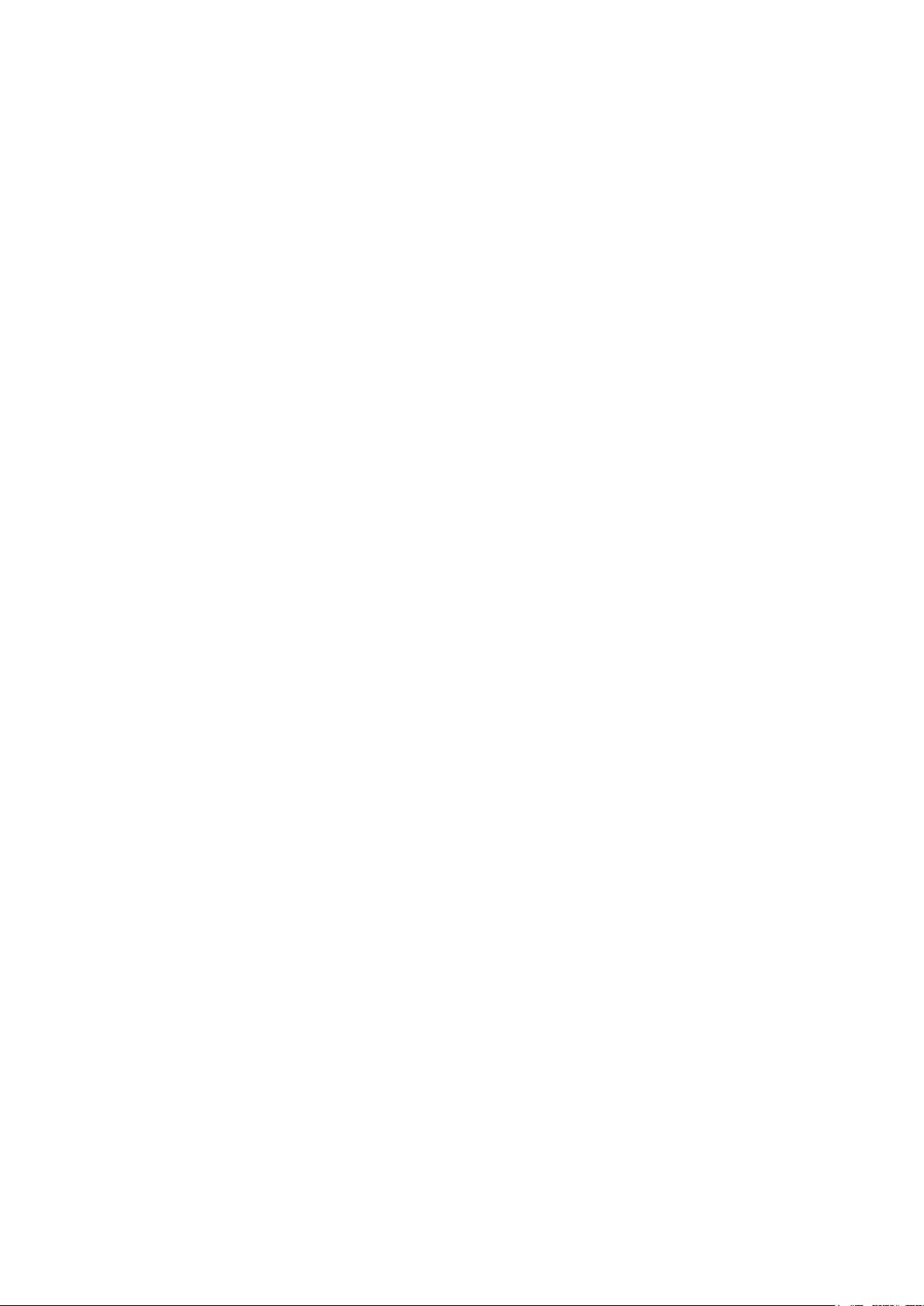
Contents
Basics.............................................................................................3
Function overview..............................................................................3
Hardware overview............................................................................3
Assembly...........................................................................................4
Using your microphone..................................................................5
Recording sound................................................................................5
Recording sound for videos ..............................................................8
Legal information............................................................................9
2
This is an Internet version of this publication. © Print only for private use.
Page 3
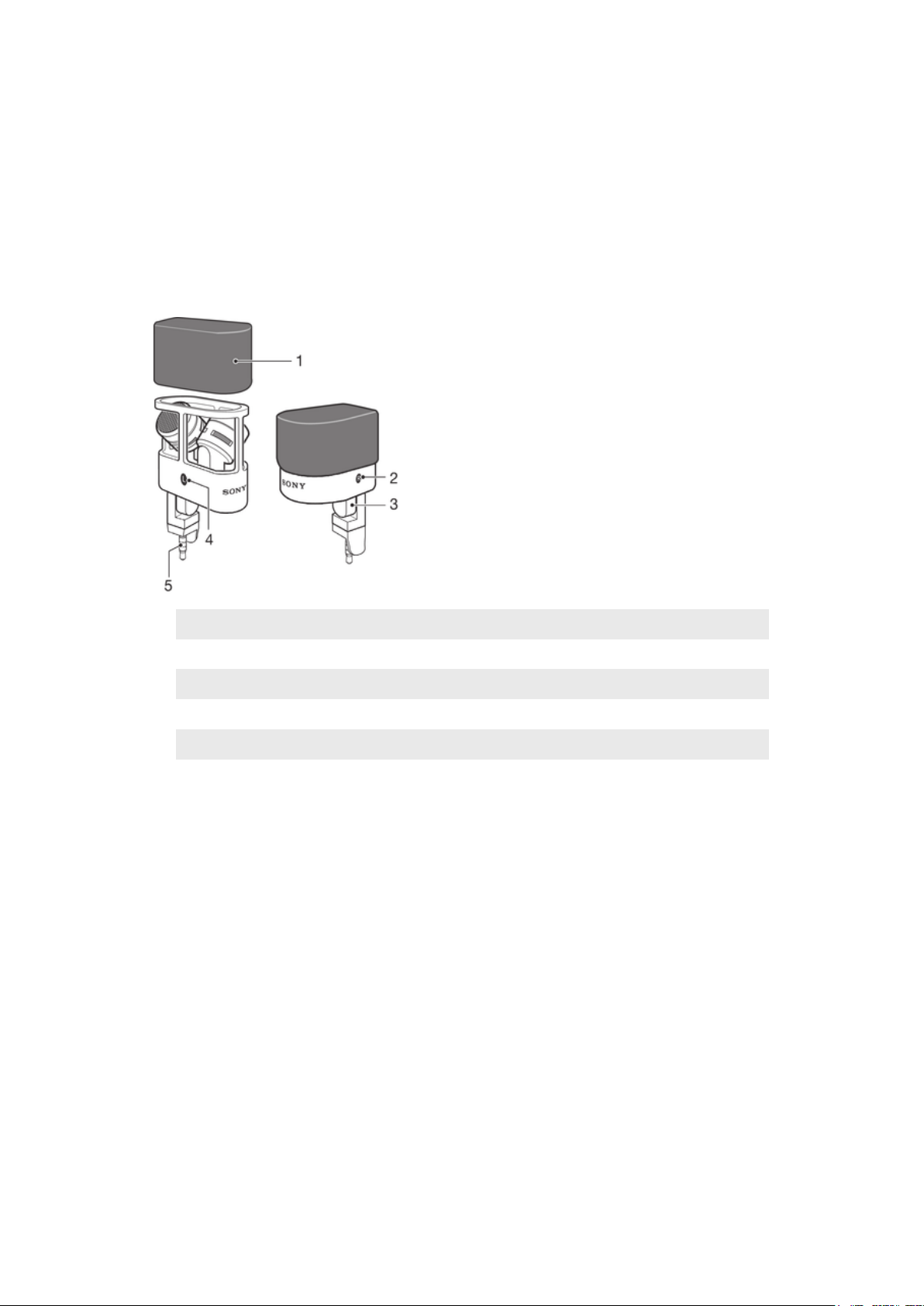
Basics
Function overview
Your STM10 is a portable stereo microphone designed to be used with Xperia™
devices from Sony that support 5-pole audio and a 3.5 mm audio jack, such as the
Xperia™ Z2 or Xperia™ Z3. Use the STM10 to record high-quality stereo sound for
music tracks, interviews or videos.
Hardware overview
1
2
3
4
5
Wind sock
Right side
Joint
Left side
3.5 mm plug
3
This is an Internet version of this publication. © Print only for private use.
Page 4

Assembly
To assemble your microphone
•
Cover the top of the microphone with the wind sock.
4
This is an Internet version of this publication. © Print only for private use.
Page 5

Using your microphone
Recording sound
To use the microphone and make recordings, you must first install the Audio
Recorder application, which is available on Google Play™. Once this application is
installed, your recordings get saved as WAV or MP4 files depending on the sound
quality option you select. The files are saved in the Recordings folder on the internal
storage of your Xperia device.
For some Xperia devices, you must activate the microphone via the sound settings
the first time you connect the STM10 microphone. The Xperia device then
automatically uses the STM10 microphone as the default microphone for sound
recording whenever it's connected. However, if you use more than one five-pole
audio accessory with your device, you may need to activate the STM10 microphone
every time you connect it.
Strong wind conditions may cause your STM10 to shut down during recording. If this
happens, the built-in microphone on the Xperia device becomes active and the
recording continues. For best results when recording outdoors, use the wind sock
that is included at purchase.
To install the Audio Recorder application
1
From the Home screen of your Xperia™ device, tap
Store.
2
In Play Store, search for “Audio Recorder ” .
3
Select Audio Recorder in the search result list, then follow the instructions that
appear on the screen to download and install the application.
, then find and tap Play
To activate the microphone
1
From the Home screen of your Xperia™ device, tap .
2
Find and tap Settings > Sound > Audio accessories, then select Stereo mic
STM10 .
Depending on the Xperia™ device you use, this function may not be available.
To set the microphone sensitivity
1
From the Home screen of your Xperia™ device, tap .
2
Find and tap Settings > Sound > Audio settings > Mic sensitivity, then select an
option.
Depending on the Xperia™ device you use, this function may not be available.
Audio Recorder application overview
5
This is an Internet version of this publication. © Print only for private use.
Page 6

1 View all controls for making a recording
2 View a list of all saved recordings
3 Settings menu
4 Microphone test
5 Use stereo sound quality for a recording
6 Time counter
7 Stop recording or playback of a recording
8 Play back a recording
9 Start recording
10 Recording details
11 Sound quality options
Positioning the microphone
To get good stereo sound quality, you must position the STM10 microphone in the
correct orientation after connecting it to an Xperia device.
To position your microphone
1
Insert the microphone into the audio jack.
2
Rotate the microphone head so that
illustration.
and are positioned according to the
6
This is an Internet version of this publication. © Print only for private use.
Page 7

To record stereo sound
1
Make sure that the Audio Recorder application is successfully installed on your
Xperia™ device.
2
Connect the microphone to your Xperia™ device and position it in the correct
orientation.
3
Make sure that your microphone is activated or that a microphone sensitivity
level is selected.
4
From the Home screen of your Xperia™ device, tap
, then find and tap Audio
Recorder.
5
To select the sound quality for your recording, touch and hold one of the sound
quality options for 2 seconds.
6
To start recording, tap .
7
To stop recording, touch and hold
for 2 seconds.
To pause when recording
•
Touch and hold for 2 seconds.
To play back the current recording
•
After you finish recording, tap .
To play back a saved recording
1
In the Audio Recorder application, tap the RECORDINGS tab, then tap the
recording that you want to play.
2
Tap
to play the recording.
To share a recording
1
In the Audio Recorder application, tap the RECORDINGS tab, then tap the
recording that you want to share.
2
Tap , then tap the application that you want to use to share the selected
recording.
3
Follow the on-screen instructions to complete the procedure.
To delete a recording
1
In the Audio Recorder application, tap the RECORDINGS tab, then tap the
recording that you want to delete.
2
Tap
, then tap OK.
7
This is an Internet version of this publication. © Print only for private use.
Page 8

To change the file type of a recording
1
In the Audio Recorder application, tap the RECORDINGS tab, then select the
file that you want to change.
2
To change the file type from music to speech, tap Music > Speech. To change
the file type from speech to music, tap Speech > Music.
To crop a recording
1
In the Audio Recorder application, tap the RECORDINGS tab, then select the
file that you want to crop.
2
Tap
. A green bar with handles appears.
3
Drag the handles accordingly to mark the part that you want to crop. The part
marked in green between the two handles will be kept and the rest, marked in
red, will be removed.
4
Tap Apply, then tap OK to confirm. The changes are now saved.
To reduce wind noise in a recording
1
In the Audio Recorder application, tap the RECORDINGS tab, then select the
file in which you want to reduce the wind noise.
2
Tap
To normalise a recording
1
In the Audio Recorder application, tap the RECORDINGS tab, then select the
file that you want to normalise.
2
Tap , then tap OK to confirm. The changes are now saved.
, then tap OK to confirm. The changes are now saved.
Recording sound for videos
To record sound for a video
1
Connect your microphone and position it in the correct orientation.
2
Make sure that your microphone is activated or that a microphone sensitivity
level is selected.
3
Activate the camera on your device, then point the camera towards the
subject.
4
To start recording, tap
5
To stop recording, tap
.
.
8
This is an Internet version of this publication. © Print only for private use.
Page 9

Legal information
Sony STM10
Prior to use, please read the
This User guide is published by Sony Mobile Communications AB or its local affiliated company, without any
warranty. Improvements and changes to this User guide necessitated by typographical errors, inaccuracies of
current information, or improvements to programs and/or equipment, may be made by Sony Mobile
Communications AB at any time and without notice. Such changes will, however, be incorporated into new
editions of this User guide.
All rights reserved.
©2014 Sony Mobile Communications AB.
Sony is the trademark or registered trademark of Sony Corporation. All rights reserved.
All other product, service, and company names mentioned herein are the trademarks or registered trademarks
of their respective owners. Any rights not expressly granted herein are reserved.
www.sonymobile.com
Visit
All illustrations are for illustration only and may not accurately depict the actual accessory.
Important information
for more information.
leaflet separately provided.
9
This is an Internet version of this publication. © Print only for private use.
