Page 1
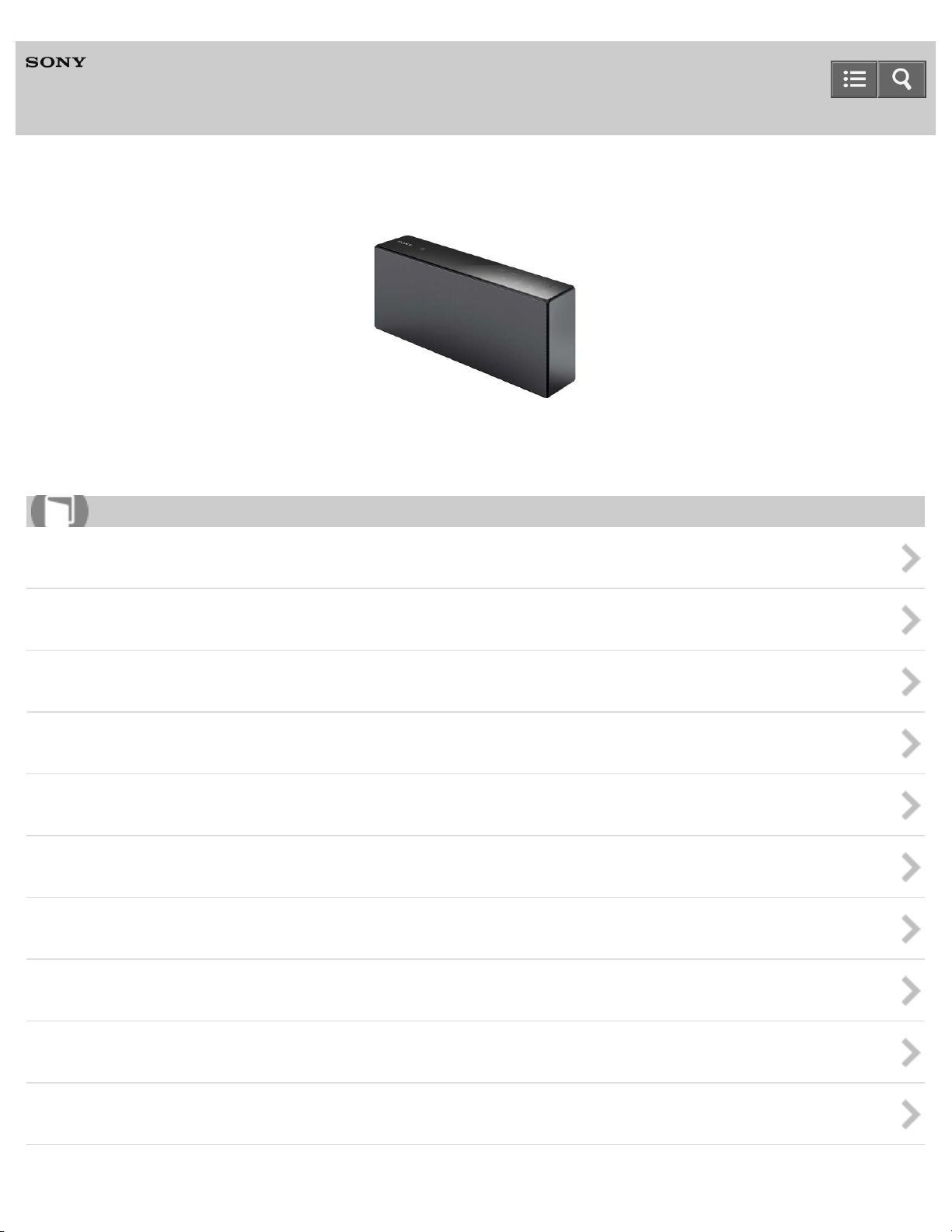
Help Guide
Personal Audio System
SRS-X7
The following explains how to use this speaker. Select a topic from the navigation pane on the left.
How to Use
Getting Started
SongPal
Listening to music via home network
Listening to music via BLUETOOTH connection
Listening to music by connecting with an audio cable
Listening to music on an Xperia
Listening to music on a smartphone
Listening to music on an iPhone/iPad/iPod
Listening to music on a Walkman
Listening to music on a PC (Windows 8)
Page 2
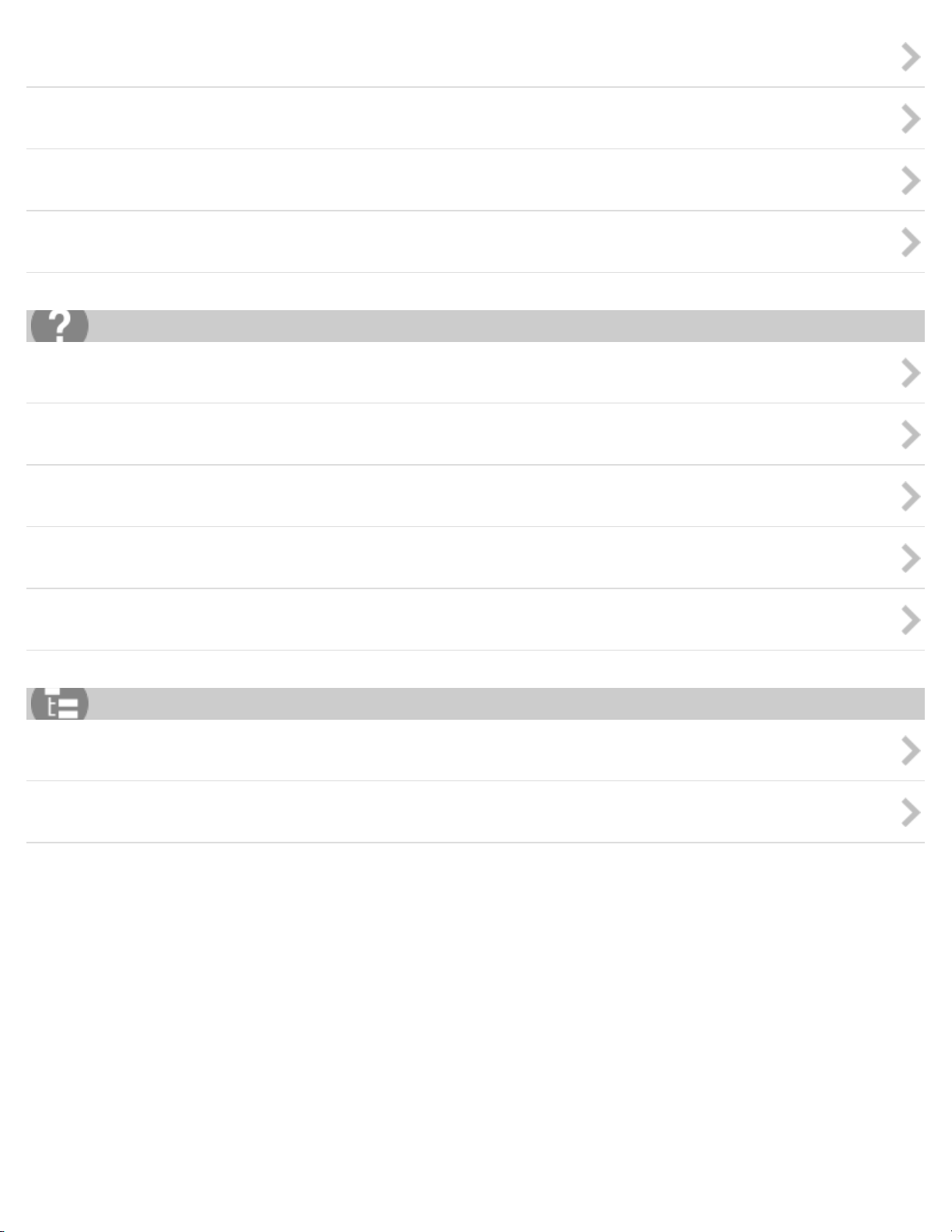
Listening to music on a PC (Windows 7)
Listening to music on a PC (Windows Vista)
Listening to music on a Mac
Information
Troubleshooting
Troubleshooting
Speaker
Network
BLUETOOTH
Additional information
List of Topics
How to Use
Troubleshooting
Notes on use
4-537-384-11(2)
Copyright 2014 Sony Corporation
Page 3
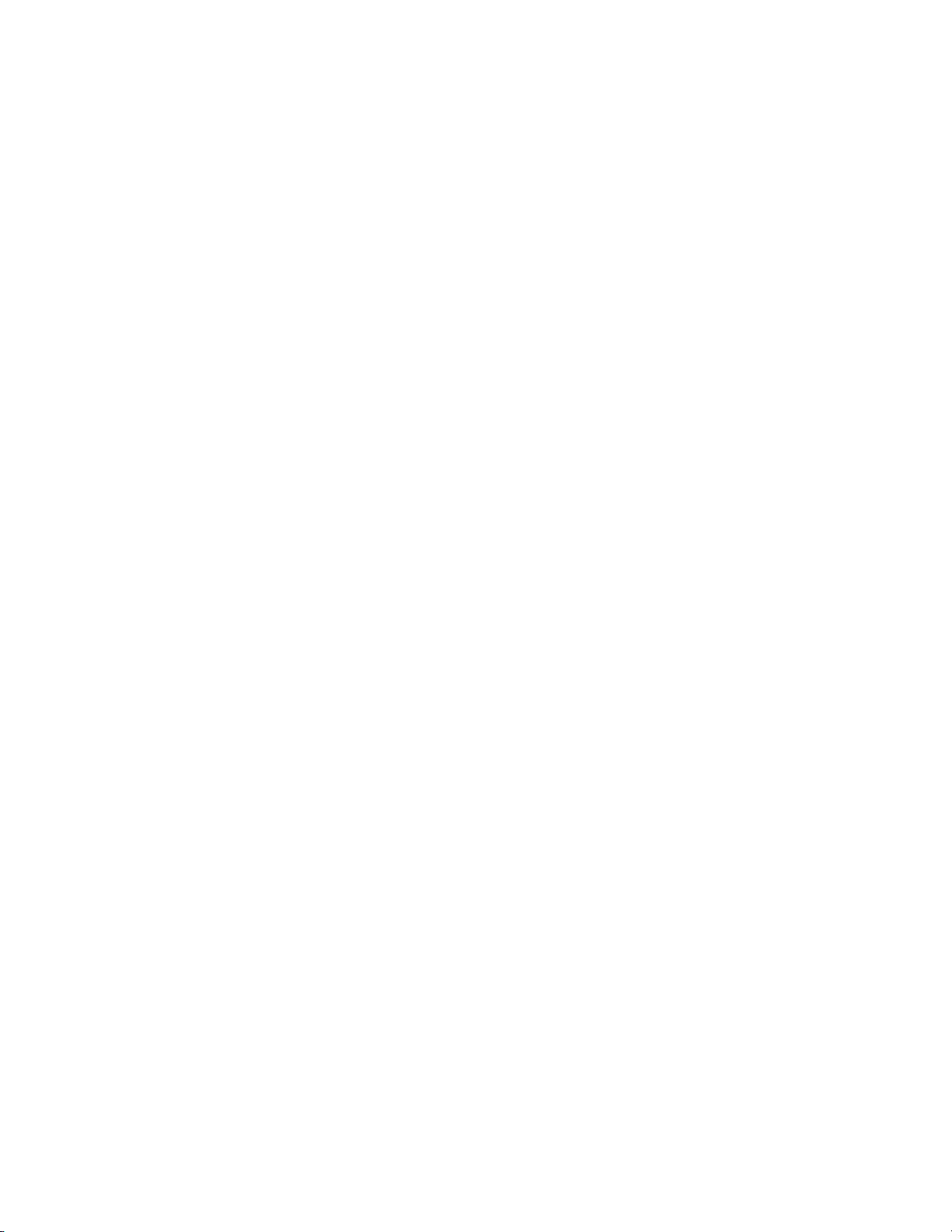
Table Of Contents
TOC-1
Help Guide SRS-X7 i.........................................................................................................................
Getting Started 1...............................................................................................................................
Overview 32.................................................................................................................................
What you can do with the speaker 109..................................................................................
Parts and controls 33...................................................................................................................
Parts and controls 110...........................................................................................................
Included items 34........................................................................................................................
Checking the included items 113...........................................................................................
Power source 35..........................................................................................................................
Connecting to an AC outlet 114.............................................................................................
Turning the power on 116......................................................................................................
Turning the power off 117......................................................................................................
Using the BLUETOOTH/Network standby function 118........................................................
Charging USB devices, such as smartphones 120...............................................................
Auto standby function 122.....................................................................................................
SongPal 2..........................................................................................................................................
About "SongPal" 36.....................................................................................................................
How to use the "SongPal" screen 123...................................................................................
What you can do with "SongPal" 126....................................................................................
Wi-Fi network connection 37.......................................................................................................
Connecting to a Wi-Fi network using "SongPal" (Smartphone) 127......................................
Connecting to a Wi-Fi network using "SongPal" (iPhone) 130..............................................
Device control 38.........................................................................................................................
Listening to music on a PC via a Wi-Fi network 134.............................................................
Listening to various Internet music streaming (music service) 136.......................................
Speaker settings 39.....................................................................................................................
Setting the sound quality 137................................................................................................
Setting the auto standby function 138...................................................................................
Checking the battery level 140..............................................................................................
Setting the BLUETOOTH audio streaming playback quality 141..........................................
Listening to music via home network 3..............................................................................................
Selecting the method of network connection 40..........................................................................
Selecting the method of network connection 143..................................................................
DLNA (Digital Living Network Alliance) 41..................................................................................
DLNA (Digital Living Network Alliance) 145...........................................................................
Listening to music on a PC via network connection (Windows 8 UI) 42......................................
Connection method 1: Connecting to a Wi-Fi network using the WPS
button of a wireless router 146..............................................................................................
Page 4
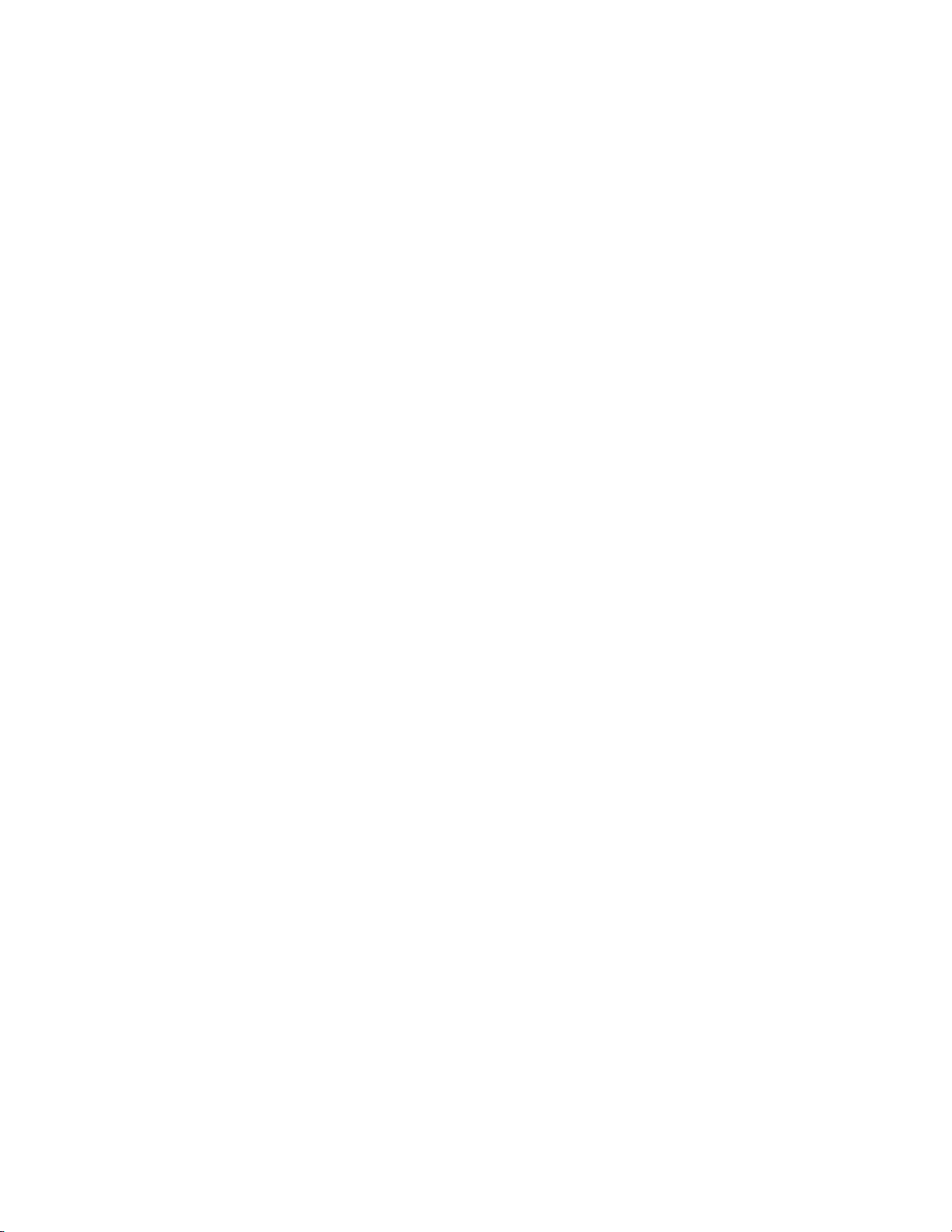
Connection method 2: Connecting to a Wi-Fi network using a computer
TOC-2
connected with a LAN cable 148...........................................................................................
Connection method 3: Connecting to a Wi-Fi network using a PC
connected wirelessly (Windows 8 UI) 151.............................................................................
Connection method 4: Connecting to a wired network 154...................................................
Setting your PC as a DLNA server and controller (Windows 8) 156.....................................
Setting your PC for operating from the DLNA controller (Windows 8) 158............................
Listening with the AirPlay function (iTunes) 161....................................................................
Listening to music on a PC via network connection (Windows 8) (
Windows Media Player) 163..................................................................................................
Listening to music on a PC via network connection (Media Go) 166....................................
Listening to music on a PC via network connection (Windows 8) 43..........................................
Connection method 1: Connecting to a Wi-Fi network using the WPS
button of a wireless router 146..............................................................................................
Connection method 2: Connecting to a Wi-Fi network using a computer
connected with a LAN cable 148...........................................................................................
Connection method 3: Connecting to a Wi-Fi network using a PC
connected wirelessly (Windows 7/Windows 8) 169...............................................................
Connection method 4: Connecting to a wired network 154...................................................
Setting your PC as a DLNA server and controller (Windows 8) 156.....................................
Setting your PC for operating from the DLNA controller (Windows 8) 158............................
Listening with the AirPlay function (iTunes) 161....................................................................
Listening to music on a PC via network connection (Windows 8) (
Windows Media Player) 163..................................................................................................
Listening to music on a PC via network connection (Media Go) 166....................................
Listening to music on a PC via network connection (Windows 7) 44..........................................
Connection method 1: Connecting to a Wi-Fi network using the WPS
button of a wireless router 146..............................................................................................
Connection method 2: Connecting to a Wi-Fi network using a computer
connected with a LAN cable 148...........................................................................................
Connection method 3: Connecting to a Wi-Fi network using a PC
connected wirelessly (Windows 7/Windows 8) 169...............................................................
Connection method 4: Connecting to a wired network 154...................................................
Setting your PC as a DLNA server and controller (Windows 7) 172.....................................
Listening with the AirPlay function (iTunes) 161....................................................................
Listening to music on a PC via network connection (Windows 7) 175..................................
Listening to music on a PC via network connection (Media Go) 166....................................
Listening to music on a PC via network connection (Windows Vista) 45....................................
Connection method 1: Connecting to a Wi-Fi network using the WPS
button of a wireless router 146..............................................................................................
Page 5
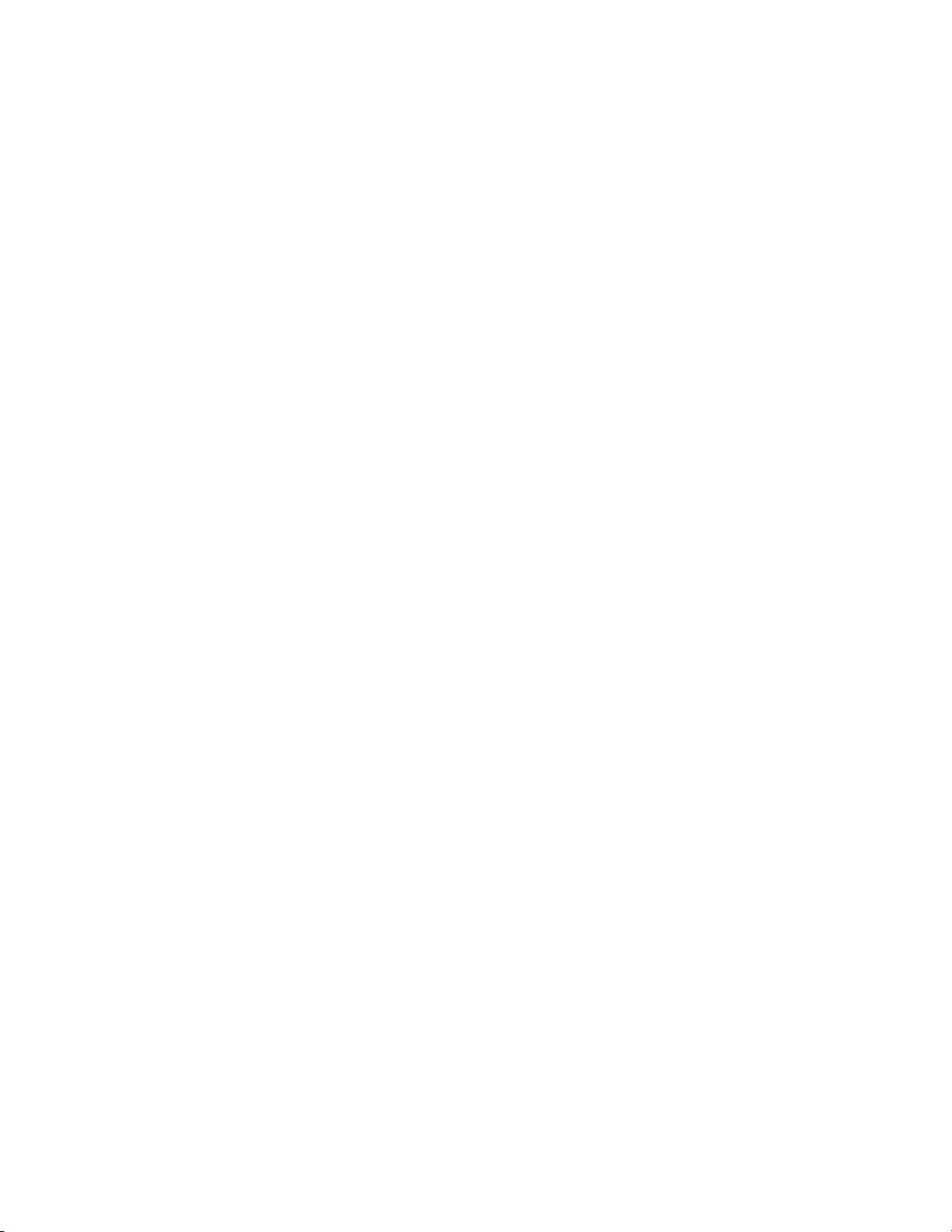
Connection method 2: Connecting to a Wi-Fi network using a computer
TOC-3
connected with a LAN cable 148...........................................................................................
Connection method 3: Connecting to a Wi-Fi network using a PC
connected wirelessly (Windows Vista) 177............................................................................
Connection method 4: Connecting to a wired network 154...................................................
Setting your PC as a DLNA server (Windows Vista) 180......................................................
Listening with the AirPlay function (iTunes) 161....................................................................
Listening to music on a PC via network connection (Media Go) 166....................................
Listening to music on a computer via network connection (Mac) 46...........................................
Connection method 1: Connecting to a Wi-Fi network using the WPS
button of a wireless router 146..............................................................................................
Connection method 2: Connecting to a Wi-Fi network using a computer
connected with a LAN cable 148...........................................................................................
Connection method 3: Connecting to a Wi-Fi network using a Mac
connected wirelessly 183.......................................................................................................
Connection method 4: Connecting to a wired network 154...................................................
Listening with the AirPlay function (iTunes) 161....................................................................
Listening to music on an iPhone/iPad/iPod via network connection 47.......................................
Connection method 1: Connecting to a Wi-Fi network using the WPS
button of a wireless router 146..............................................................................................
Connection method 2: Connecting to a Wi-Fi network using a computer
connected with a LAN cable 148...........................................................................................
Connection method 3: Connecting to a wired network 186...................................................
Listening with the AirPlay function (iPhone/iPad/iPod touch) 188.........................................
Listening to music on an Xperia via network connection 48........................................................
Connection method 1: Connecting to a Wi-Fi network using the WPS
button of a wireless router 146..............................................................................................
Connection method 2: Connecting to a Wi-Fi network using a computer
connected with a LAN cable 148...........................................................................................
Connection method 3: Connecting to a wired network 186...................................................
Listening to music with the WALKMAN application (Xperia) 190..........................................
Listening to music via BLUETOOTH connection 4............................................................................
How to make wireless connection with BLUETOOTH devices 49...............................................
How to make wireless connection with BLUETOOTH devices 192.......................................
Listening to music on a device via BLUETOOTH connection 50................................................
Connection method 1: Pairing and connecting with a BLUETOOTH device 194..................
Connection method 2: Connecting with a paired BLUETOOTH device 197..........................
Connection method 3: Connecting with a smartphone by one touch (NFC) 199...................
Listening to music on a device via BLUETOOTH connection 201.........................................
Selecting the BLUETOOTH audio streaming playback quality 203.......................................
Page 6
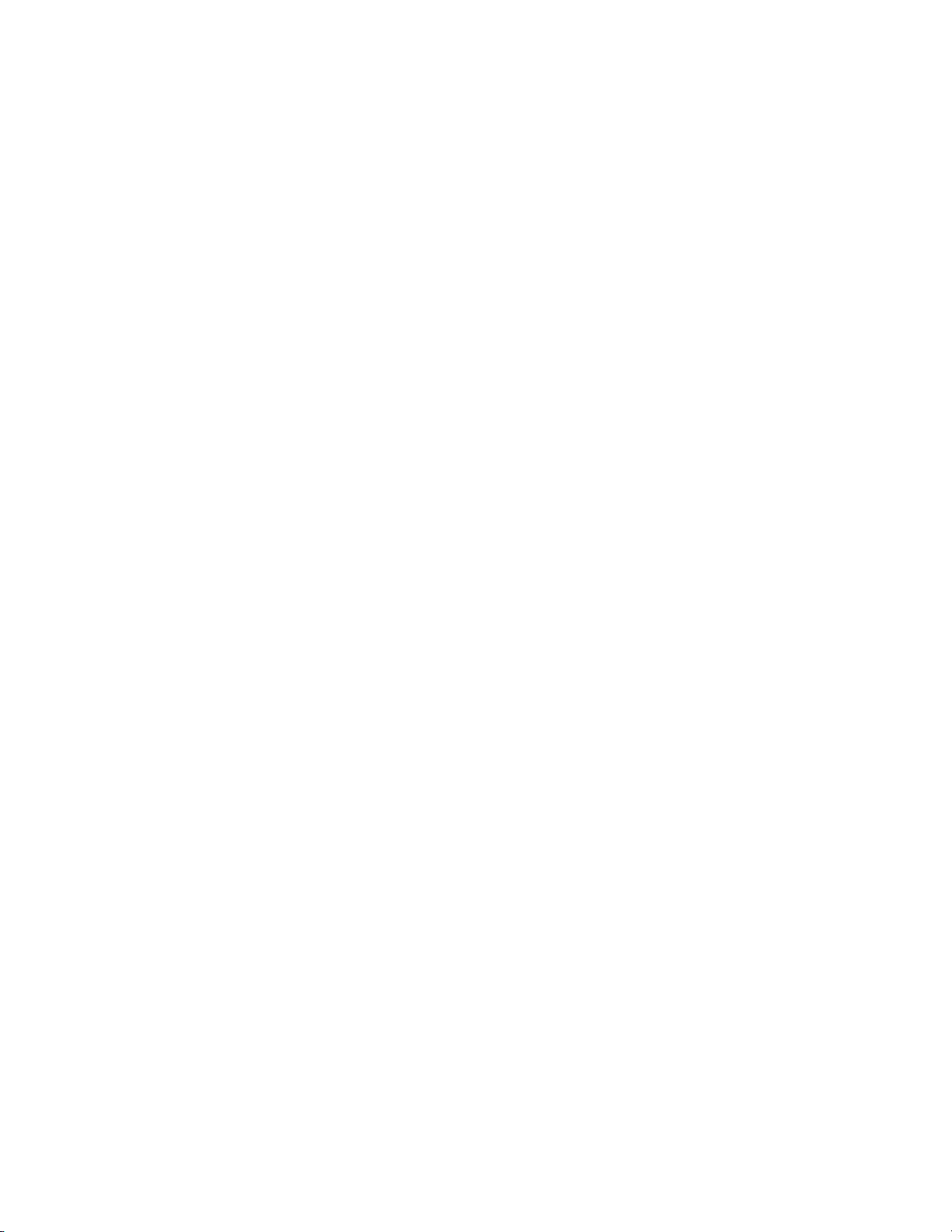
Terminating the BLUETOOTH connection (After use) 205....................................................
TOC-4
Disconnecting the smartphone by one touch (NFC) 206.......................................................
Switching devices by one touch (NFC) 207...........................................................................
Listening to music by connecting with an audio cable 5....................................................................
Listening to music on a portable audio device, etc., by connecting with an
audio cable (AUDIO IN) 51..........................................................................................................
Connecting to a portable audio device, etc. 208....................................................................
Listening to music on a portable audio device, etc. 209........................................................
Listening to music on an Xperia 6.....................................................................................................
Selecting the method of network connection 52..........................................................................
Selecting the method of network connection 143..................................................................
How to make wireless connection with BLUETOOTH devices 53...............................................
How to make wireless connection with BLUETOOTH devices 192.......................................
Listening to music on an Xperia via network connection 54........................................................
Connection method 1: Connecting to a Wi-Fi network using the WPS
button of a wireless router 146..............................................................................................
Connection method 2: Connecting to a Wi-Fi network using a computer
connected with a LAN cable 148...........................................................................................
Connection method 3: Connecting to a wired network 186...................................................
Listening to music with the WALKMAN application (Xperia) 190..........................................
Listening to music on a device via BLUETOOTH connection 55................................................
Connection method 1: Pairing and connecting with a BLUETOOTH device 194..................
Connection method 2: Connecting with a paired BLUETOOTH device 197..........................
Connection method 3: Connecting with a smartphone by one touch (NFC) 199...................
Listening to music on a device via BLUETOOTH connection 201.........................................
Selecting the BLUETOOTH audio streaming playback quality 203.......................................
Terminating the BLUETOOTH connection (After use) 205....................................................
Disconnecting the smartphone by one touch (NFC) 206.......................................................
Switching devices by one touch (NFC) 207...........................................................................
Listening to music on a portable audio device, etc., by connecting with an
audio cable (AUDIO IN) 56..........................................................................................................
Connecting to a portable audio device, etc. 208....................................................................
Listening to music on a portable audio device, etc. 209........................................................
Listening to music on a smartphone 7...............................................................................................
How to make wireless connection with BLUETOOTH devices 57...............................................
How to make wireless connection with BLUETOOTH devices 192.......................................
Listening to music on a device via BLUETOOTH connection 58................................................
Connection method 1: Pairing and connecting with a BLUETOOTH device 194..................
Connection method 2: Connecting with a paired BLUETOOTH device 197..........................
Connection method 3: Connecting with a smartphone by one touch (NFC) 199...................
Page 7
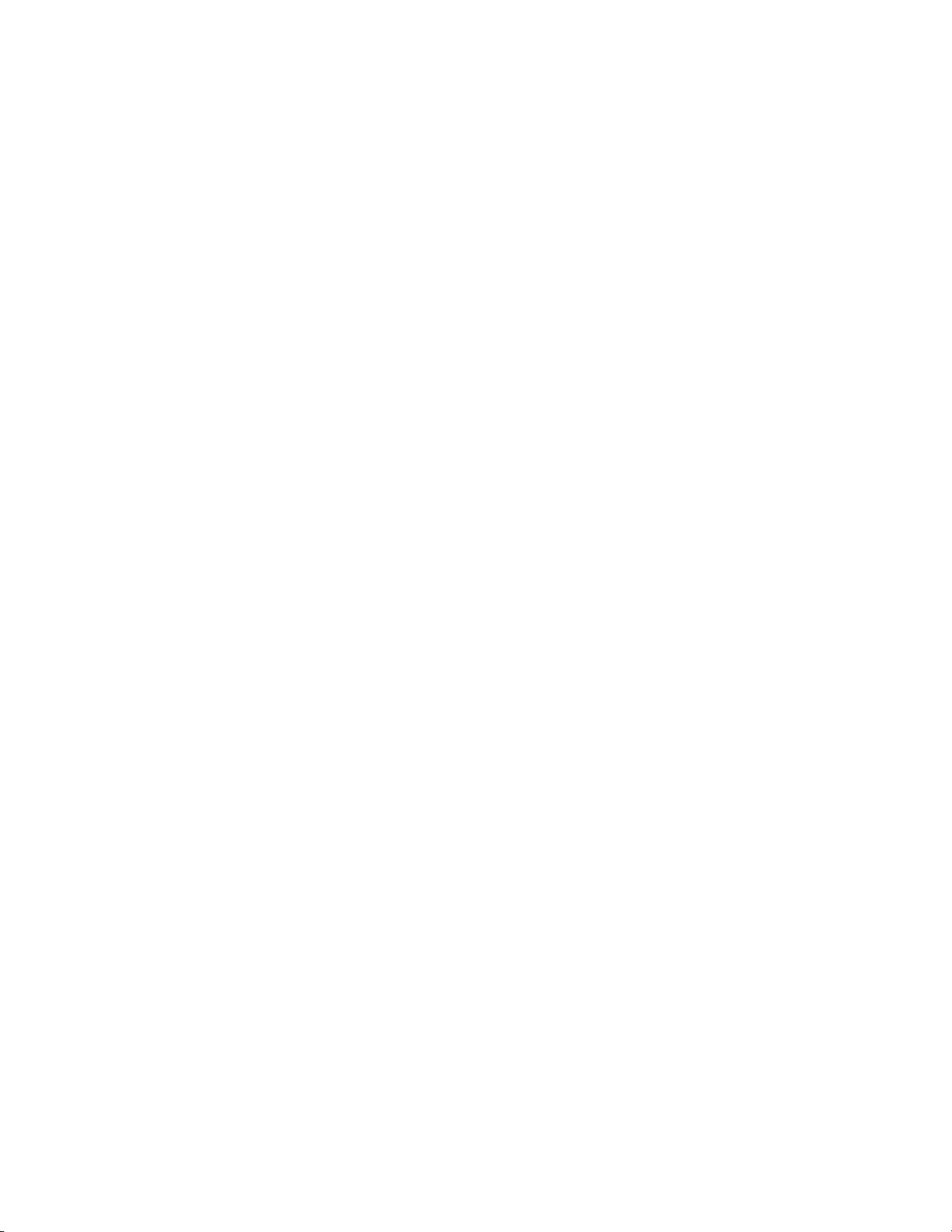
Listening to music on a device via BLUETOOTH connection 201.........................................
TOC-5
Selecting the BLUETOOTH audio streaming playback quality 203.......................................
Terminating the BLUETOOTH connection (After use) 205....................................................
Disconnecting the smartphone by one touch (NFC) 206.......................................................
Switching devices by one touch (NFC) 207...........................................................................
Listening to music on a portable audio device, etc., by connecting with an
audio cable (AUDIO IN) 59..........................................................................................................
Connecting to a portable audio device, etc. 208....................................................................
Listening to music on a portable audio device, etc. 209........................................................
Listening to music on an iPhone/iPad/iPod 8....................................................................................
Selecting the method of network connection 60..........................................................................
Selecting the method of network connection 143..................................................................
How to make wireless connection with BLUETOOTH devices 61...............................................
How to make wireless connection with BLUETOOTH devices 192.......................................
Listening to music on an iPhone/iPad/iPod via network connection 62.......................................
Connection method 1: Connecting to a Wi-Fi network using the WPS
button of a wireless router 146..............................................................................................
Connection method 2: Connecting to a Wi-Fi network using a computer
connected with a LAN cable 148...........................................................................................
Connection method 3: Connecting to a wired network 186...................................................
Listening with the AirPlay function (iPhone/iPad/iPod touch) 188.........................................
Listening to music on an iPhone/iPad/iPod via BLUETOOTH connection 63.............................
Connection method 1: Pairing and connecting with a BLUETOOTH device 194..................
Connection method 2: Connecting with a paired BLUETOOTH device 197..........................
Listening to music on a device via BLUETOOTH connection 201.........................................
Selecting the BLUETOOTH audio streaming playback quality 203.......................................
Terminating the BLUETOOTH connection (After use) 205....................................................
Listening to music on a portable audio device, etc., by connecting with an
audio cable (AUDIO IN) 64..........................................................................................................
Connecting to a portable audio device, etc. 208....................................................................
Listening to music on a portable audio device, etc. 209........................................................
Listening to music on a Walkman 9...................................................................................................
How to make wireless connection with BLUETOOTH devices 65...............................................
How to make wireless connection with BLUETOOTH devices 192.......................................
Listening to music on a Walkman via BLUETOOTH connection 66............................................
Connection method 1: Pairing and connecting with a BLUETOOTH device 194..................
Connection method 2: Connecting with a paired BLUETOOTH device 197..........................
Listening to music on a device via BLUETOOTH connection 201.........................................
Selecting the BLUETOOTH audio streaming playback quality 203.......................................
Terminating the BLUETOOTH connection (After use) 205....................................................
Page 8
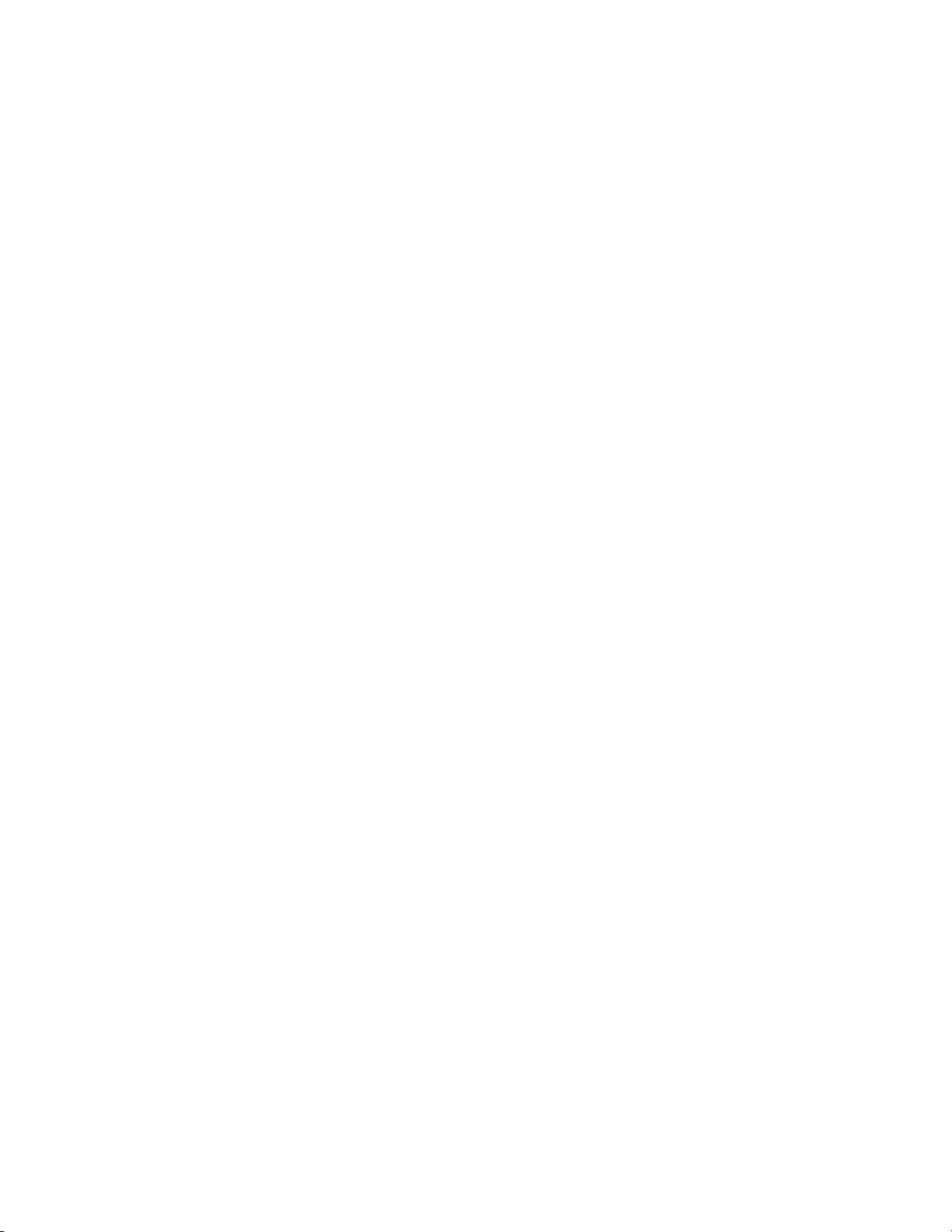
Listening to music on a portable audio device, etc., by connecting with an
TOC-6
audio cable (AUDIO IN) 67..........................................................................................................
Connecting to a portable audio device, etc. 208....................................................................
Listening to music on a portable audio device, etc. 209........................................................
Listening to music on a PC (Windows 8) 10......................................................................................
Selecting the method of network connection 68..........................................................................
Selecting the method of network connection 143..................................................................
DLNA (Digital Living Network Alliance) 69..................................................................................
DLNA (Digital Living Network Alliance) 145...........................................................................
How to make wireless connection with BLUETOOTH devices 70...............................................
How to make wireless connection with BLUETOOTH devices 192.......................................
Listening to music on a PC via network connection (Windows 8 UI) 71......................................
Connection method 1: Connecting to a Wi-Fi network using the WPS
button of a wireless router 146..............................................................................................
Connection method 2: Connecting to a Wi-Fi network using a computer
connected with a LAN cable 148...........................................................................................
Connection method 3: Connecting to a Wi-Fi network using a PC
connected wirelessly (Windows 8 UI) 151.............................................................................
Connection method 4: Connecting to a wired network 154...................................................
Setting your PC as a DLNA server and controller (Windows 8) 156.....................................
Setting your PC for operating from the DLNA controller (Windows 8) 158............................
Listening with the AirPlay function (iTunes) 161....................................................................
Listening to music on a PC via network connection (Windows 8) (
Windows Media Player) 163..................................................................................................
Listening to music on a PC via network connection (Media Go) 166....................................
Listening to music on a PC via network connection (Windows 8) 72..........................................
Connection method 1: Connecting to a Wi-Fi network using the WPS
button of a wireless router 146..............................................................................................
Connection method 2: Connecting to a Wi-Fi network using a computer
connected with a LAN cable 148...........................................................................................
Connection method 3: Connecting to a Wi-Fi network using a PC
connected wirelessly (Windows 7/Windows 8) 169...............................................................
Connection method 4: Connecting to a wired network 154...................................................
Setting your PC as a DLNA server and controller (Windows 8) 156.....................................
Setting your PC for operating from the DLNA controller (Windows 8) 158............................
Listening with the AirPlay function (iTunes) 161....................................................................
Listening to music on a PC via network connection (Windows 8) (
Windows Media Player) 163..................................................................................................
Listening to music on a PC via network connection (Media Go) 166....................................
Listening to music on a PC via BLUETOOTH connection 73......................................................
Page 9
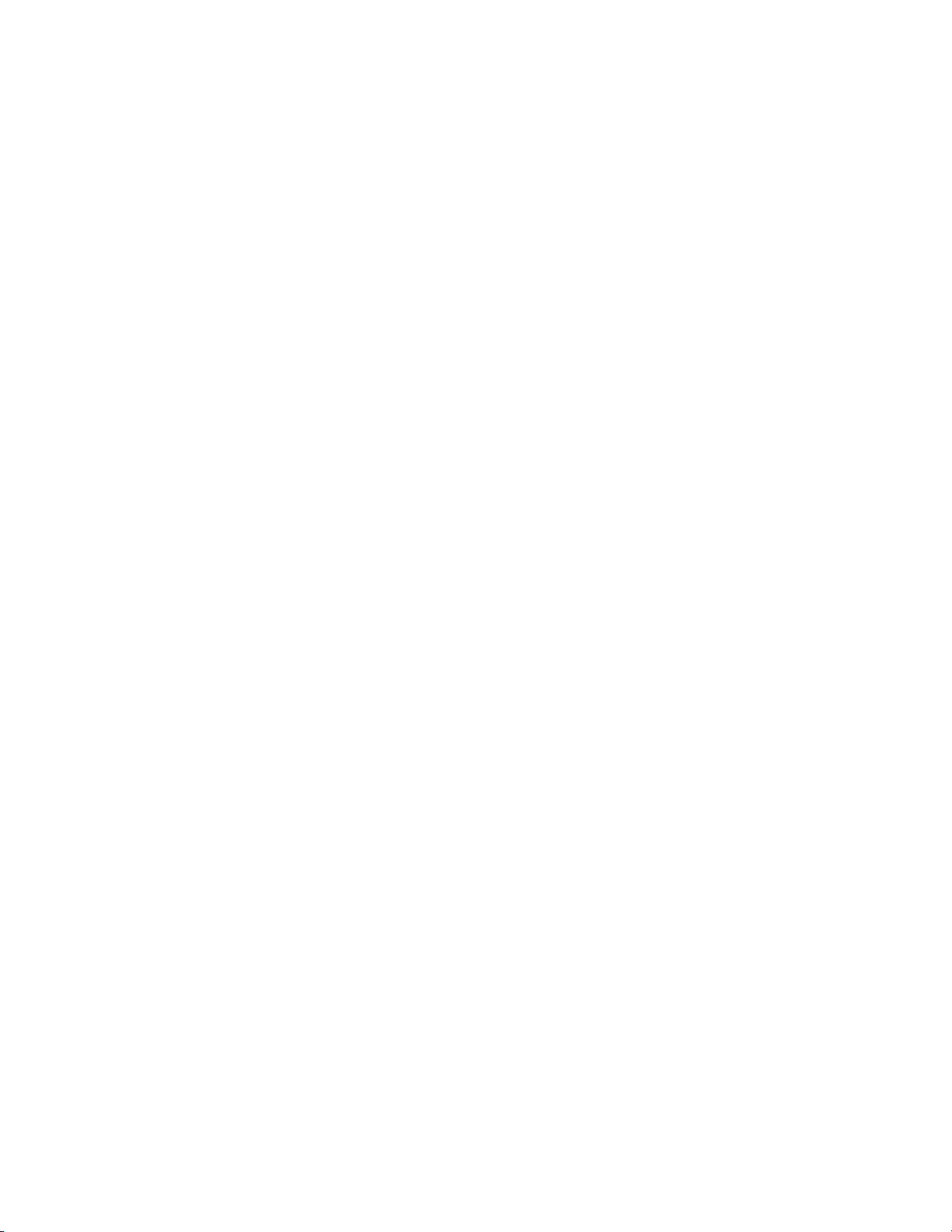
Connection method 1: Pairing and connecting with a BLUETOOTH device 194..................
TOC-7
Connection method 2: Connecting with a paired BLUETOOTH device 197..........................
Listening to music on a device via BLUETOOTH connection 201.........................................
Selecting the BLUETOOTH audio streaming playback quality 203.......................................
Terminating the BLUETOOTH connection (After use) 205....................................................
Listening to music on a PC (Windows 7) 11......................................................................................
Selecting the method of network connection 74..........................................................................
Selecting the method of network connection 143..................................................................
DLNA (Digital Living Network Alliance) 75..................................................................................
DLNA (Digital Living Network Alliance) 145...........................................................................
How to make wireless connection with BLUETOOTH devices 76...............................................
How to make wireless connection with BLUETOOTH devices 192.......................................
Listening to music on a PC via network connection (Windows 7) 77..........................................
Connection method 1: Connecting to a Wi-Fi network using the WPS
button of a wireless router 146..............................................................................................
Connection method 2: Connecting to a Wi-Fi network using a computer
connected with a LAN cable 148...........................................................................................
Connection method 3: Connecting to a Wi-Fi network using a PC
connected wirelessly (Windows 7/Windows 8) 169...............................................................
Connection method 4: Connecting to a wired network 154...................................................
Setting your PC as a DLNA server and controller (Windows 7) 172.....................................
Listening with the AirPlay function (iTunes) 161....................................................................
Listening to music on a PC via network connection (Windows 7) 175..................................
Listening to music on a PC via network connection (Media Go) 166....................................
Listening to music on a PC via BLUETOOTH connection 78......................................................
Connection method 1: Pairing and connecting with a BLUETOOTH device 194..................
Connection method 2: Connecting with a paired BLUETOOTH device 197..........................
Listening to music on a device via BLUETOOTH connection 201.........................................
Selecting the BLUETOOTH audio streaming playback quality 203.......................................
Terminating the BLUETOOTH connection (After use) 205....................................................
Listening to music on a PC (Windows Vista) 12................................................................................
Selecting the method of network connection 79..........................................................................
Selecting the method of network connection 143..................................................................
DLNA (Digital Living Network Alliance) 80..................................................................................
DLNA (Digital Living Network Alliance) 145...........................................................................
How to make wireless connection with BLUETOOTH devices 81...............................................
How to make wireless connection with BLUETOOTH devices 192.......................................
Listening to music on a PC via network connection (Windows Vista) 82....................................
Connection method 1: Connecting to a Wi-Fi network using the WPS
button of a wireless router 146..............................................................................................
Page 10
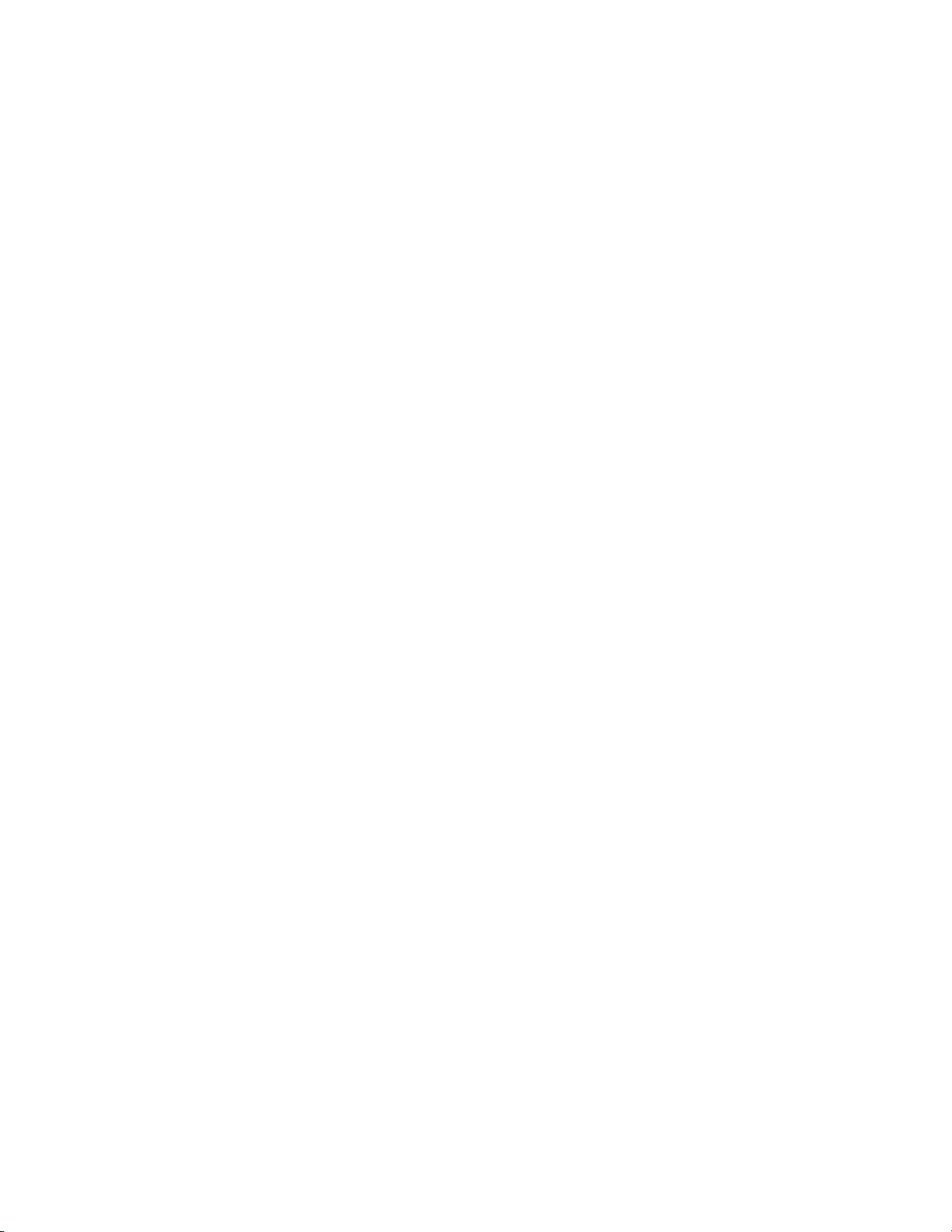
Connection method 2: Connecting to a Wi-Fi network using a computer
TOC-8
connected with a LAN cable 148...........................................................................................
Connection method 3: Connecting to a Wi-Fi network using a PC
connected wirelessly (Windows Vista) 177............................................................................
Connection method 4: Connecting to a wired network 154...................................................
Setting your PC as a DLNA server (Windows Vista) 180......................................................
Listening with the AirPlay function (iTunes) 161....................................................................
Listening to music on a PC via network connection (Media Go) 166....................................
Listening to music on a PC via BLUETOOTH connection 83......................................................
Connection method 1: Pairing and connecting with a BLUETOOTH device 194..................
Connection method 2: Connecting with a paired BLUETOOTH device 197..........................
Listening to music on a device via BLUETOOTH connection 201.........................................
Selecting the BLUETOOTH audio streaming playback quality 203.......................................
Terminating the BLUETOOTH connection (After use) 205....................................................
Listening to music on a Mac 13.........................................................................................................
Selecting the method of network connection 84..........................................................................
Selecting the method of network connection 143..................................................................
DLNA (Digital Living Network Alliance) 85..................................................................................
DLNA (Digital Living Network Alliance) 145...........................................................................
How to make wireless connection with BLUETOOTH devices 86...............................................
How to make wireless connection with BLUETOOTH devices 192.......................................
Listening to music on a computer via network connection (Mac) 87...........................................
Connection method 1: 146.....................................................................................................
Connection method 2: 148.....................................................................................................
Connection method 3: 183.....................................................................................................
Connection method 4: 154.....................................................................................................
Listening with the AirPlay function (iTunes) 161....................................................................
Listening to music on a PC via BLUETOOTH connection 88......................................................
Connection method 1: 194.....................................................................................................
Connection method 2: 197.....................................................................................................
Listening to music on a device via BLUETOOTH connection 201.........................................
Selecting the BLUETOOTH audio streaming playback quality 203.......................................
Terminating the BLUETOOTH connection (After use) 205....................................................
Information 14....................................................................................................................................
About the indicators 89................................................................................................................
About the indicators 211........................................................................................................
Compatible device 90..................................................................................................................
Compatible iPhone/iPad/iPod models 214............................................................................
Compatible operating system (Windows) 216.......................................................................
Compatible operating systems (Mac) 217.............................................................................
Page 11
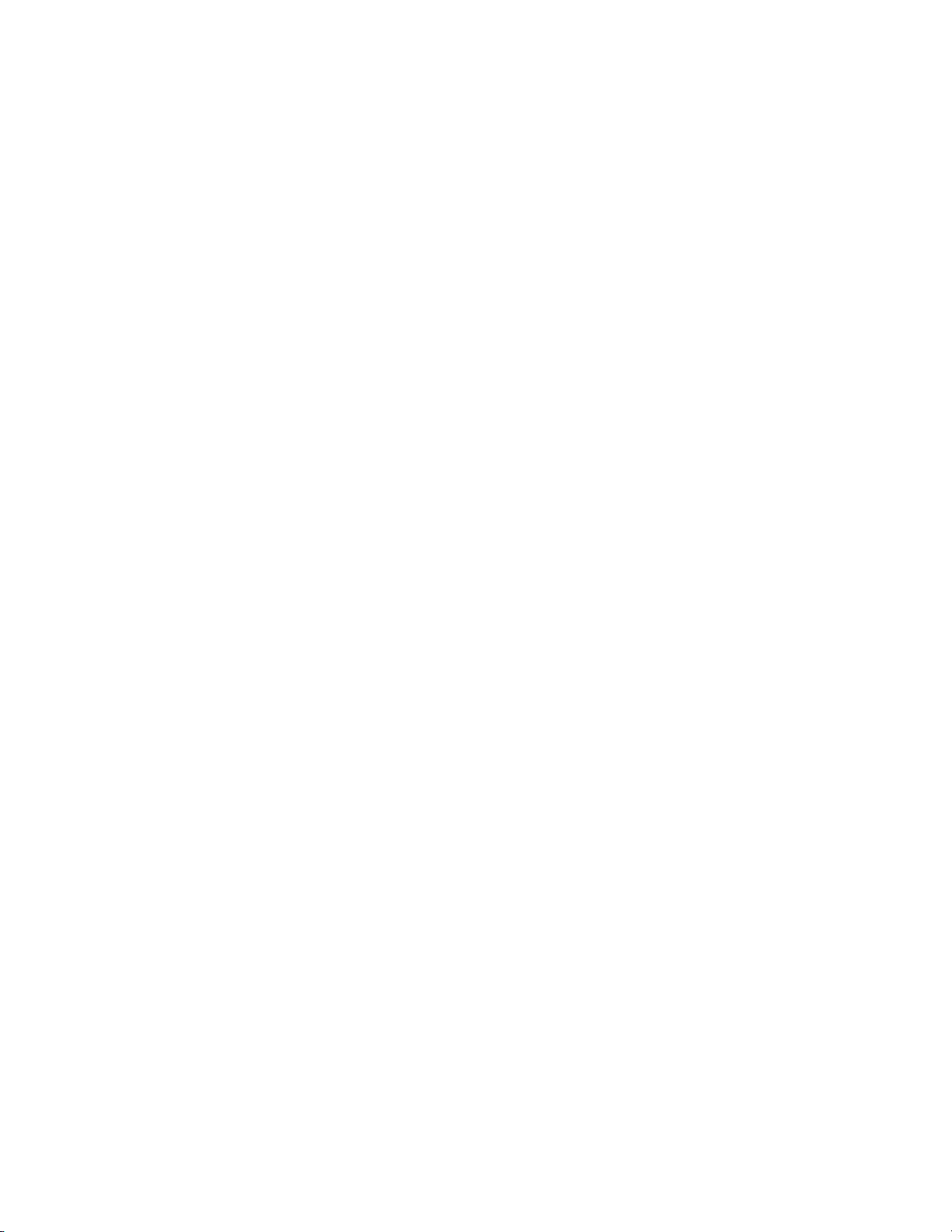
Compatible DLNA devices 218..............................................................................................
TOC-9
Compatible BLUETOOTH devices 219.................................................................................
Software update 91.....................................................................................................................
Updating the software 220.....................................................................................................
Wi-Fi signal strength 92...............................................................................................................
Checking the Wi-Fi signal strength (reception sensitivity) 221..............................................
About standby functions 93.........................................................................................................
Differences of standby modes 223........................................................................................
Notes on use 94..........................................................................................................................
Precautions 225.....................................................................................................................
Notes on charging 227...........................................................................................................
Disposing of the speaker 228................................................................................................
What is BLUETOOTH wireless technology? 230..................................................................
Trademarks 95............................................................................................................................
Trademarks 232.....................................................................................................................
Important information on software 234..................................................................................
Support website 96......................................................................................................................
Customer support websites 247............................................................................................
Troubleshooting 15............................................................................................................................
Troubleshooting 97......................................................................................................................
What can I do to solve a problem? 248.................................................................................
Speaker 16........................................................................................................................................
Power supply 98..........................................................................................................................
Unable to turn on the speaker or charge the built-in battery 249...........................................
None of the speaker buttons can be operated. 250...............................................................
The speaker has entered standby mode or BLUETOOTH/Network
standby mode unexpectedly. 251..........................................................................................
Sound 99.....................................................................................................................................
No sound/Sound from only one speaker/Low sound level 252..............................................
Distorted sound/Humming or noise in the speaker output 253..............................................
Network 17........................................................................................................................................
Network connection 100..............................................................................................................
The speaker cannot connect to the network. 254..................................................................
The speaker cannot connect to the network via a Wi-Fi network
connection. 255.....................................................................................................................
The speaker cannot connect to a network using the WPS button. 256.................................
The speaker does not appear in the device list on the computer's music
playback application. 257......................................................................................................
The speaker does not appear in the device select screen on "SongPal." 258......................
Music Services 101.....................................................................................................................
Page 12
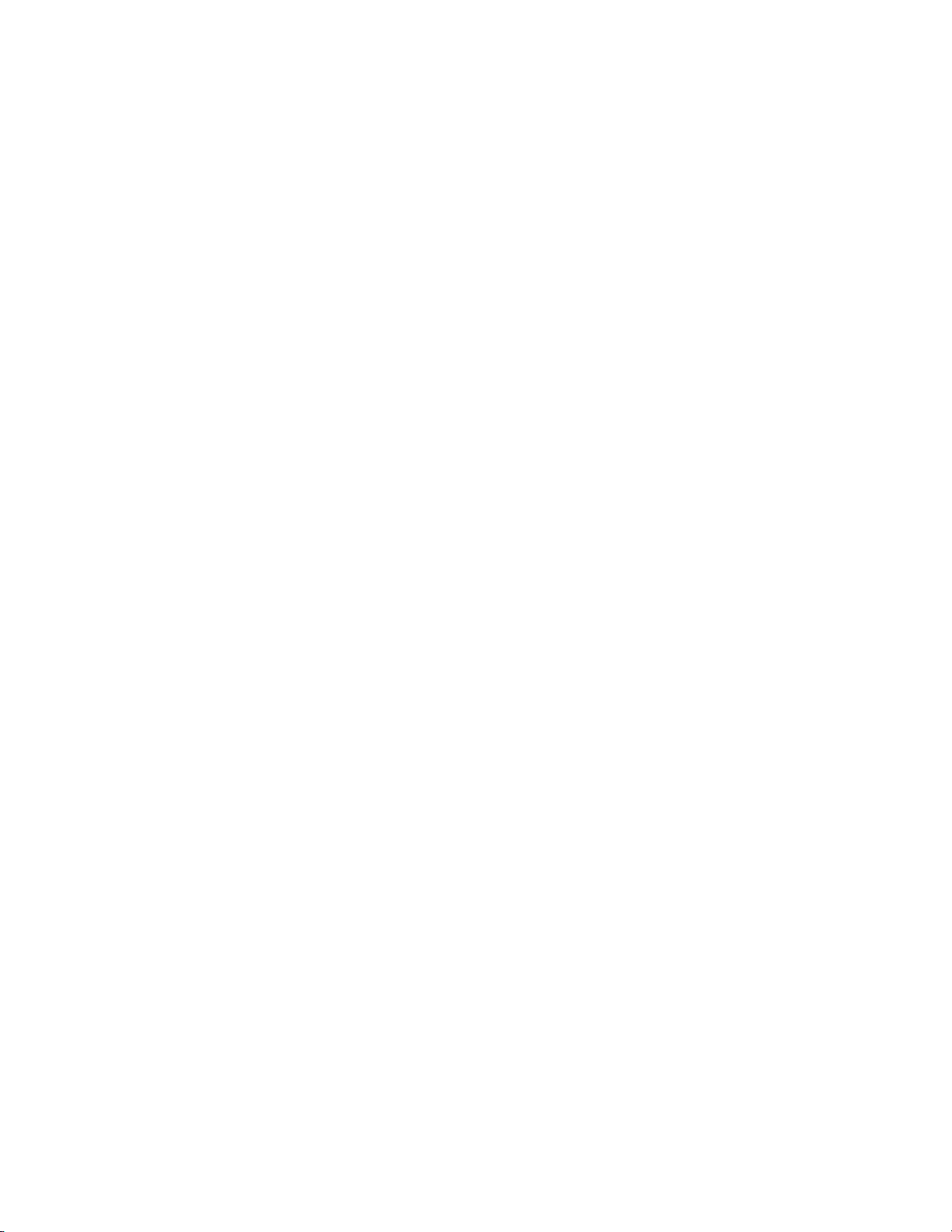
The speaker cannot connect to music services. 260.............................................................
TOC-10
Home network (DLNA) 102.........................................................................................................
The controller cannot find the speaker. 261..........................................................................
Music started automatically. 262...........................................................................................
The sound is interrupted. 263................................................................................................
Playback does not start. 264.................................................................................................
AirPlay 103..................................................................................................................................
BLUETOOTH 18................................................................................................................................
Pairing 104..................................................................................................................................
Unable to pair the speaker with a BLUETOOTH device 269.................................................
One-touch connection (NFC) 105................................................................................................
Unable to connect the speaker to a BLUETOOTH device with One-touch
connection (NFC) 270............................................................................................................
Sound 106...................................................................................................................................
There is no sound 271...........................................................................................................
Distorted sound/Humming or noise in the speaker output 272..............................................
Additional information 19...................................................................................................................
Reset 107....................................................................................................................................
Using the RESET button 273.................................................................................................
Initializing the speaker 274....................................................................................................
Disposal and transfer 108............................................................................................................
Disposing of or giving away this speaker 275........................................................................
How to Use 20...................................................................................................................................
Troubleshooting 28............................................................................................................................
Page 13
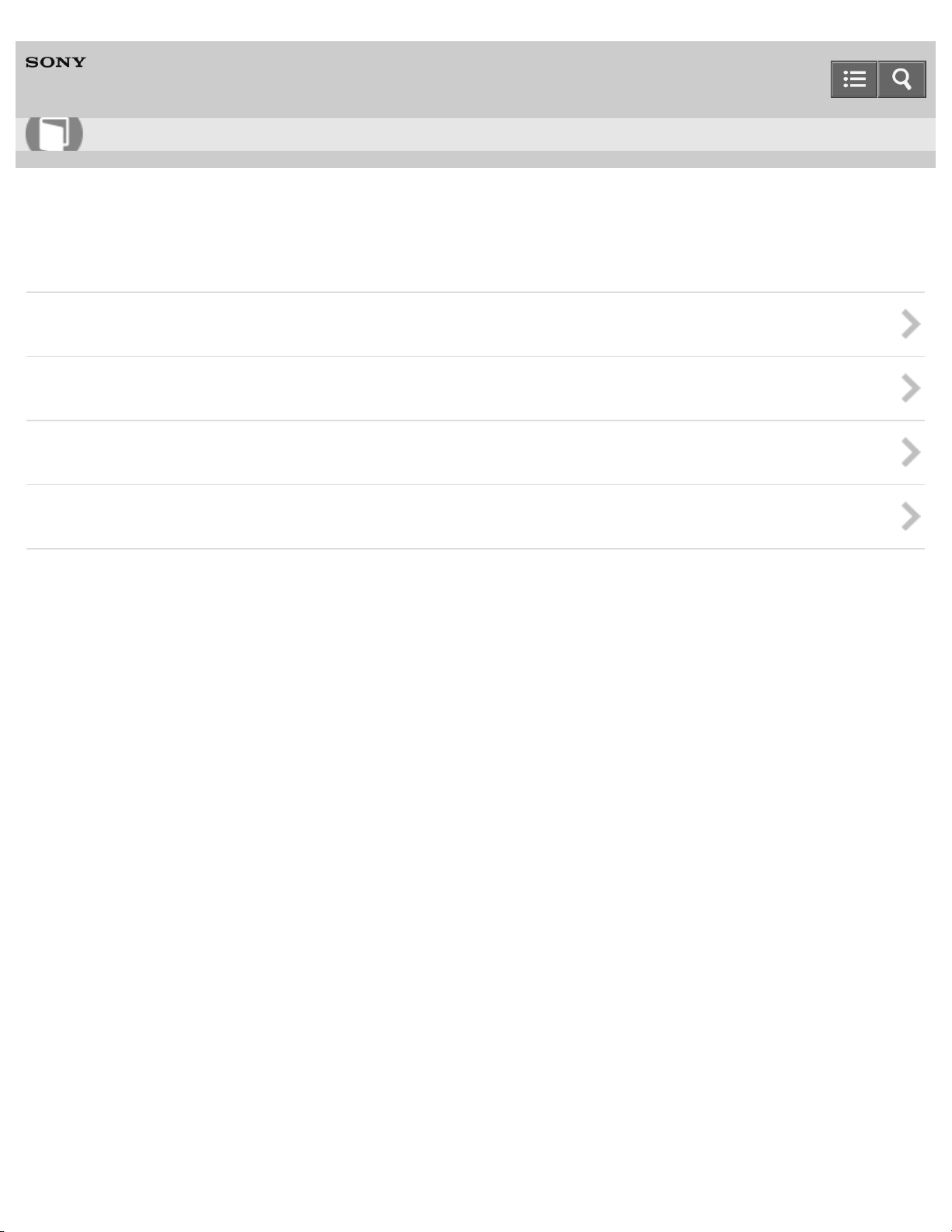
Help Guide
1
How to Use
Personal Audio System
SRS-X7
Getting Started
Overview
Parts and controls
Included items
Power source
Notes on use
4-537-384-11(2)
Copyright 2014 Sony Corporation
Page 14
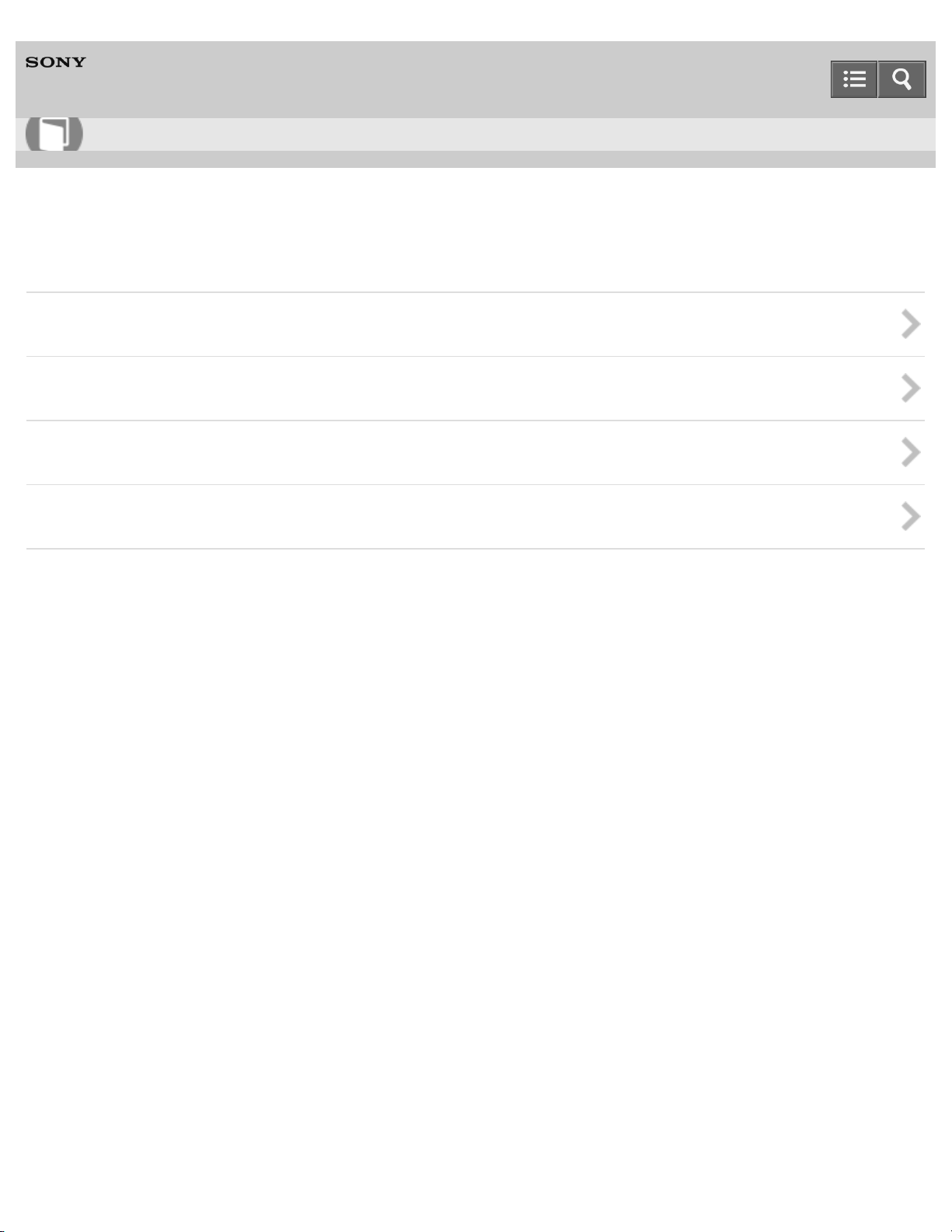
Help Guide
2
How to Use
Personal Audio System
SRS-X7
SongPal
About "SongPal"
Wi-Fi network connection
Device control
Speaker settings
Notes on use
4-537-384-11(2)
Copyright 2014 Sony Corporation
Page 15
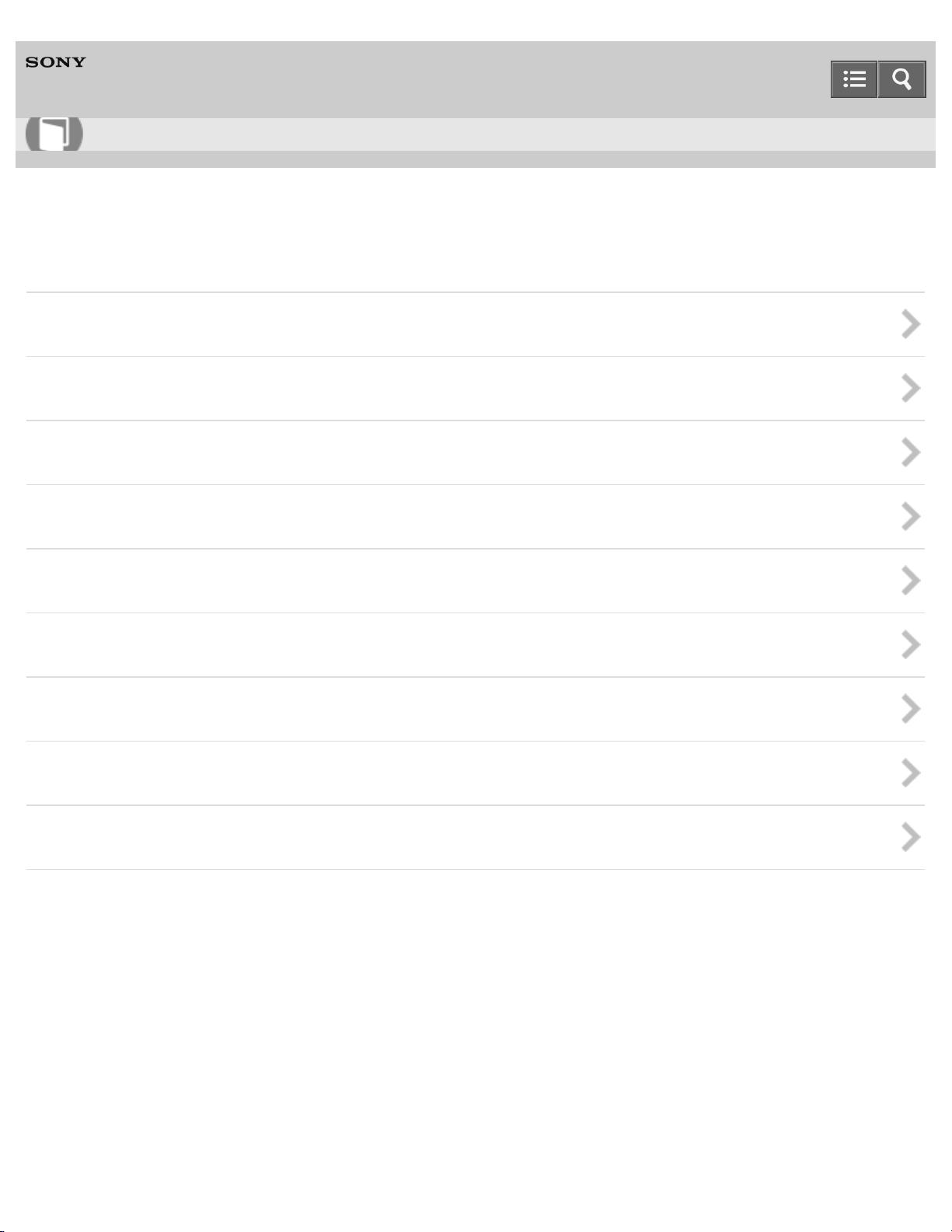
Help Guide
3
How to Use
Personal Audio System
SRS-X7
Listening to music via home network
Selecting the method of network connection
DLNA (Digital Living Network Alliance)
Listening to music on a PC via network connection (Windows 8 UI)
Listening to music on a PC via network connection (Windows 8)
Listening to music on a PC via network connection (Windows 7)
Listening to music on a PC via network connection (Windows Vista)
Listening to music on a computer via network connection (Mac)
Listening to music on an iPhone/iPad/iPod via network connection
Listening to music on an Xperia via network connection
Notes on use
4-537-384-11(2)
Copyright 2014 Sony Corporation
Page 16
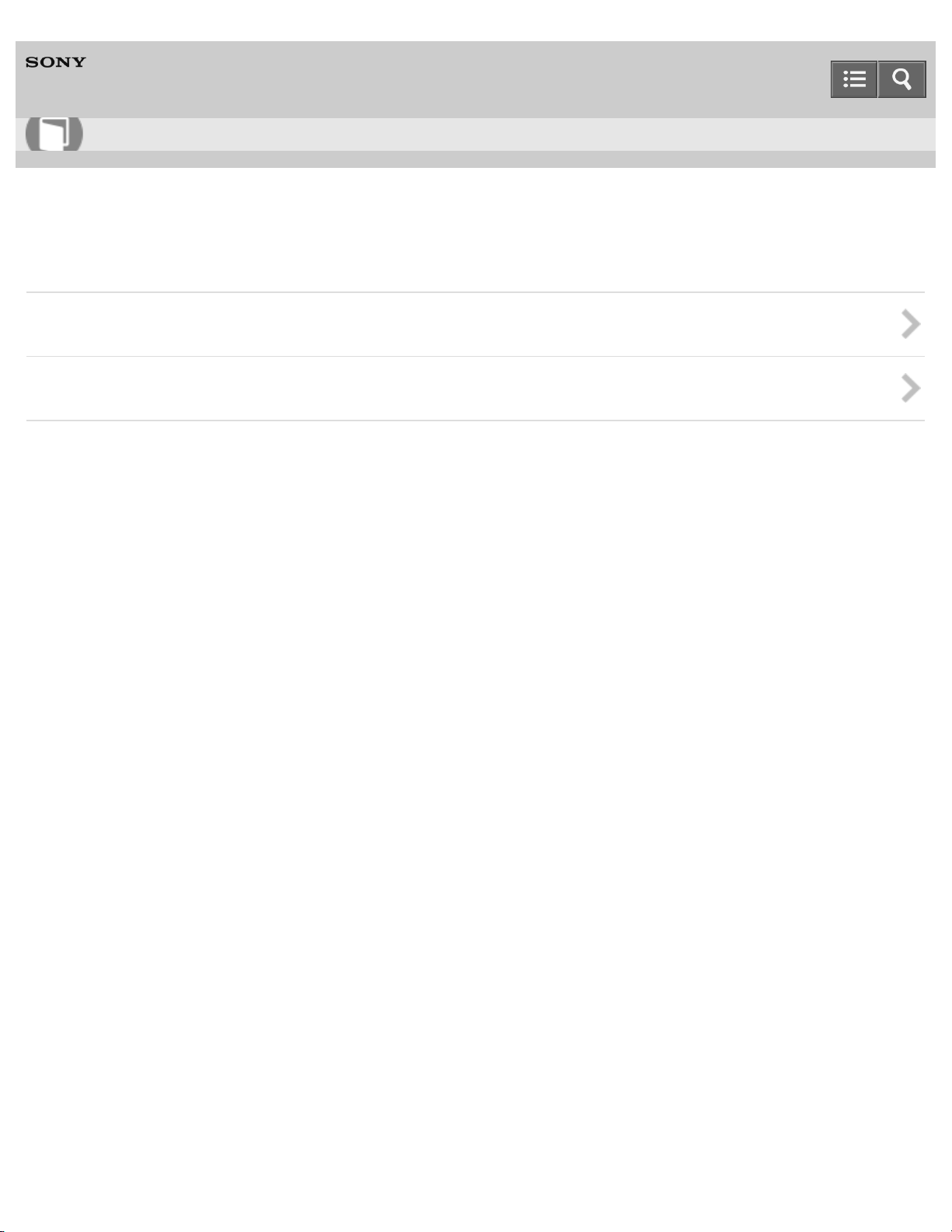
Help Guide
4
How to Use
Personal Audio System
SRS-X7
Listening to music via BLUETOOTH connection
How to make wireless connection with BLUETOOTH devices
Listening to music on a device via BLUETOOTH connection
Notes on use
4-537-384-11(2)
Copyright 2014 Sony Corporation
Page 17
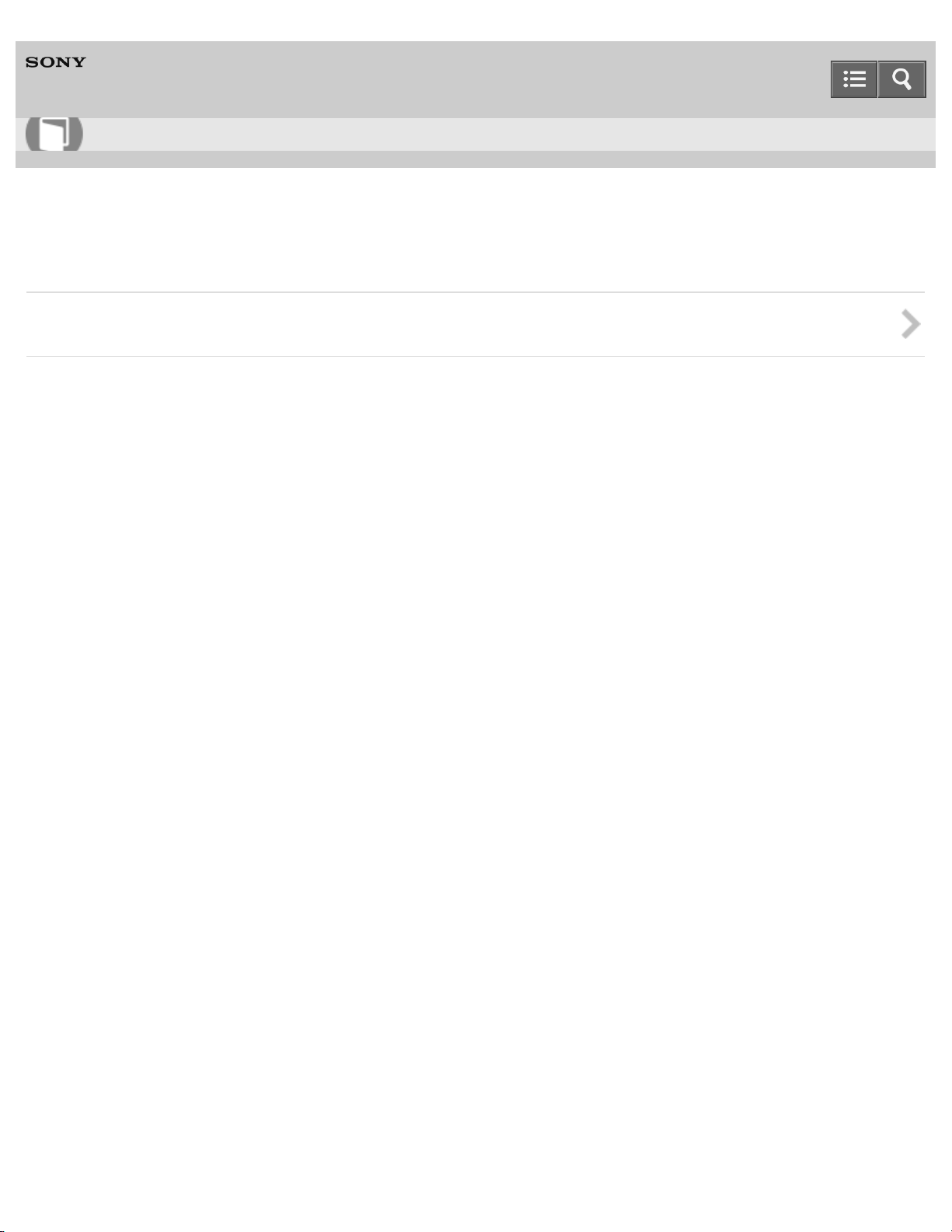
Help Guide
5
How to Use
Personal Audio System
SRS-X7
Listening to music by connecting with an audio cable
Listening to music on a portable audio device, etc., by connecting with an audio cable (AUDIO IN)
Notes on use
4-537-384-11(2)
Copyright 2014 Sony Corporation
Page 18
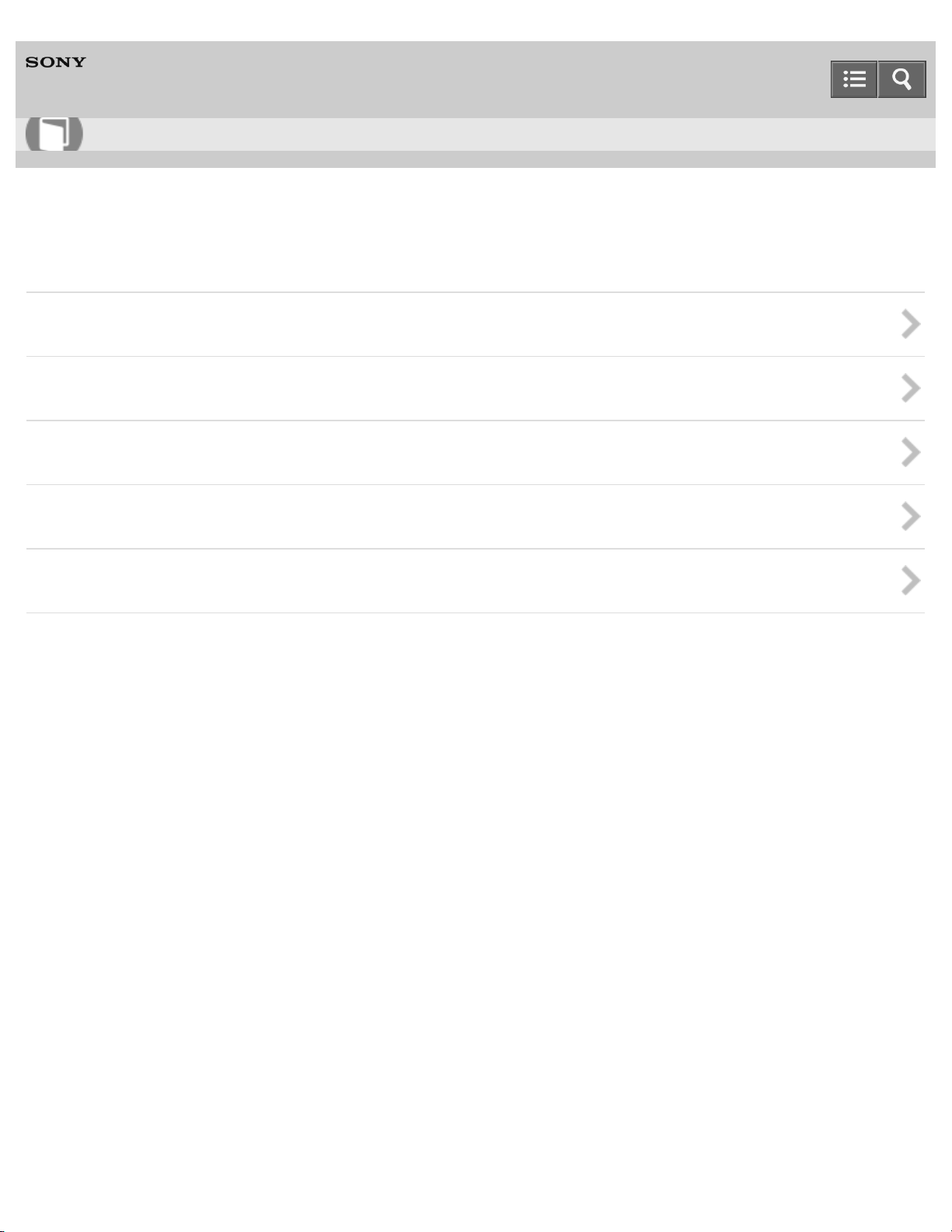
Help Guide
6
How to Use
Personal Audio System
SRS-X7
Listening to music on an Xperia
Selecting the method of network connection
How to make wireless connection with BLUETOOTH devices
Listening to music on an Xperia via network connection
Listening to music on a device via BLUETOOTH connection
Listening to music on a portable audio device, etc., by connecting with an audio cable (AUDIO IN)
Notes on use
4-537-384-11(2)
Copyright 2014 Sony Corporation
Page 19
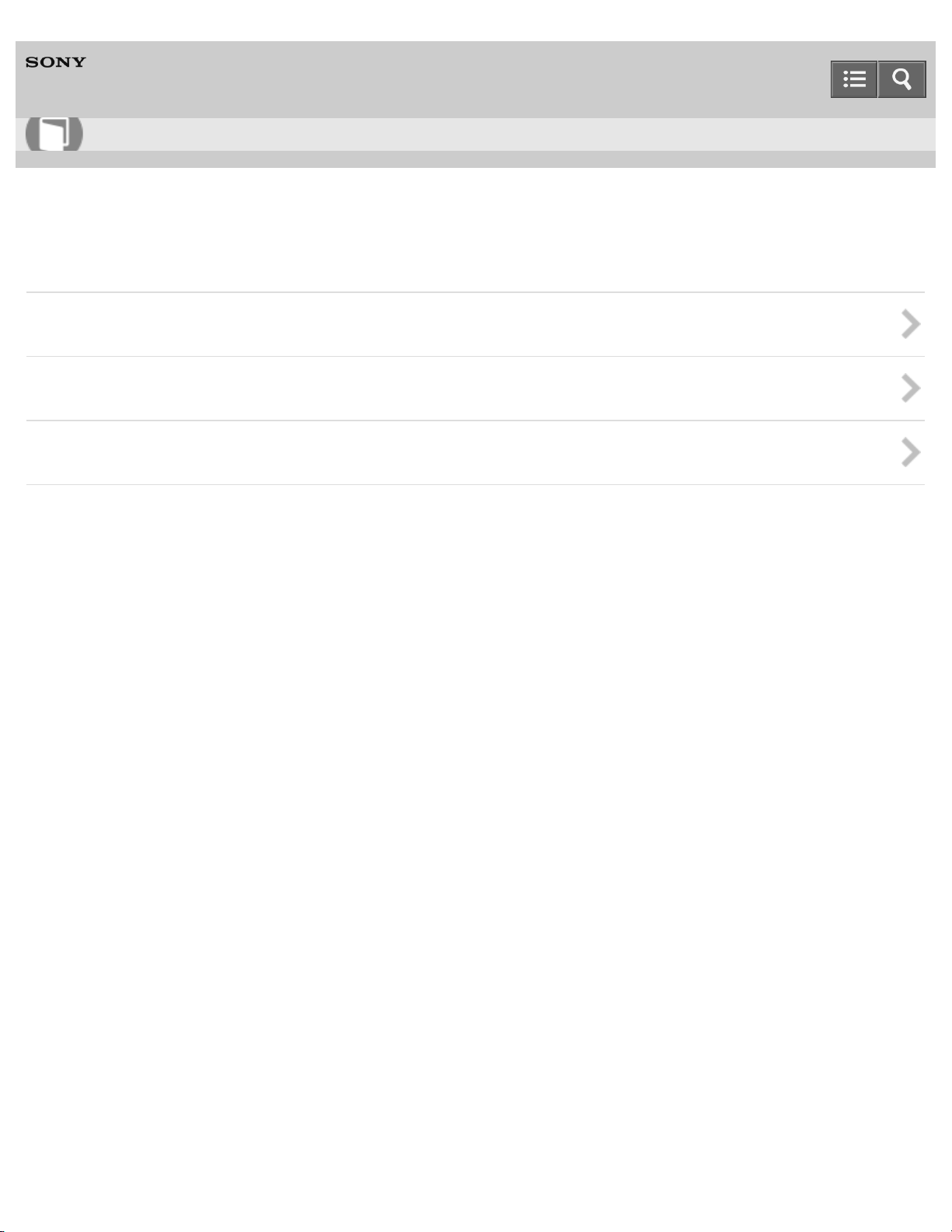
Help Guide
7
How to Use
Personal Audio System
SRS-X7
Listening to music on a smartphone
How to make wireless connection with BLUETOOTH devices
Listening to music on a device via BLUETOOTH connection
Listening to music on a portable audio device, etc., by connecting with an audio cable (AUDIO IN)
Notes on use
4-537-384-11(2)
Copyright 2014 Sony Corporation
Page 20
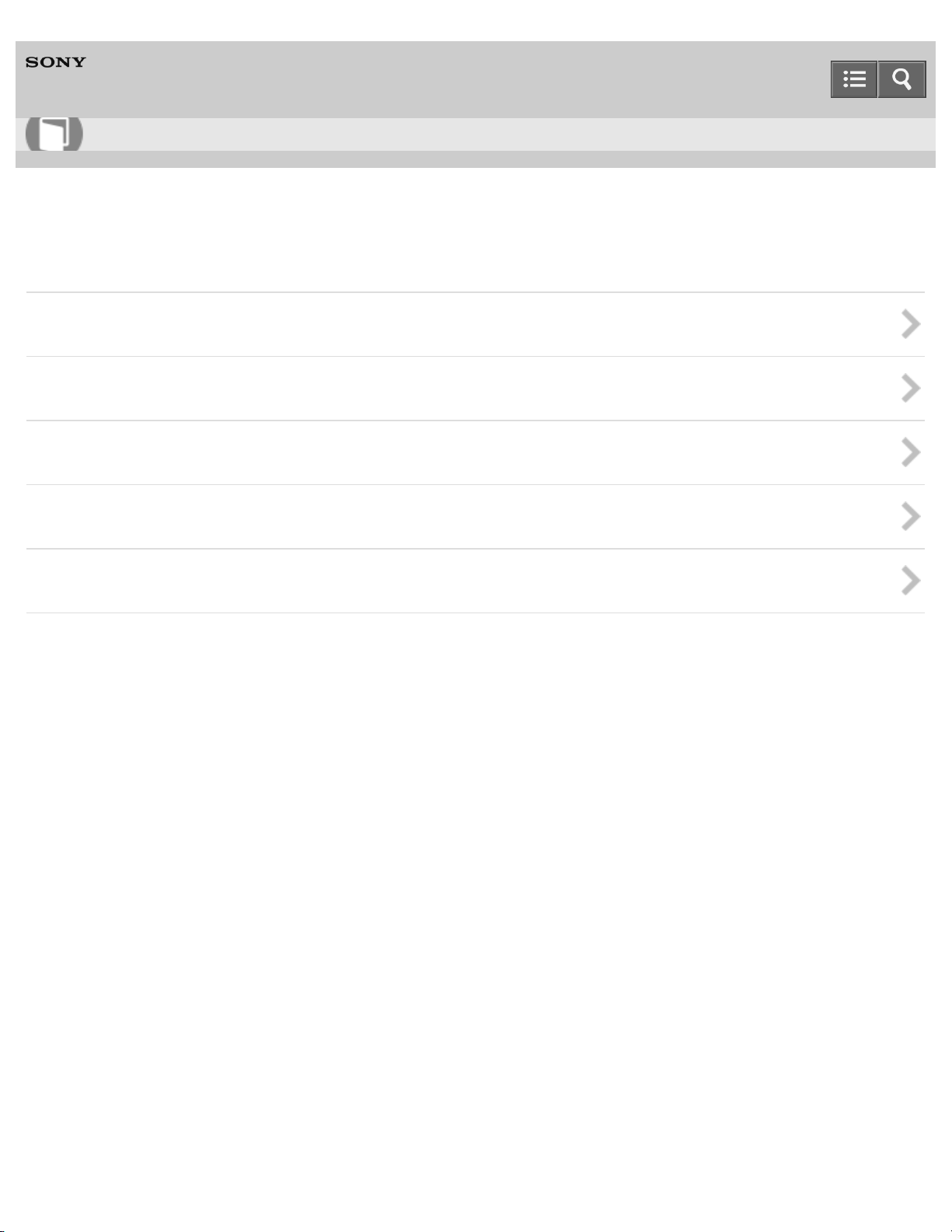
Help Guide
8
How to Use
Personal Audio System
SRS-X7
Listening to music on an iPhone/iPad/iPod
Selecting the method of network connection
How to make wireless connection with BLUETOOTH devices
Listening to music on an iPhone/iPad/iPod via network connection
Listening to music on an iPhone/iPad/iPod via BLUETOOTH connection
Listening to music on a portable audio device, etc., by connecting with an audio cable (AUDIO IN)
Notes on use
4-537-384-11(2)
Copyright 2014 Sony Corporation
Page 21
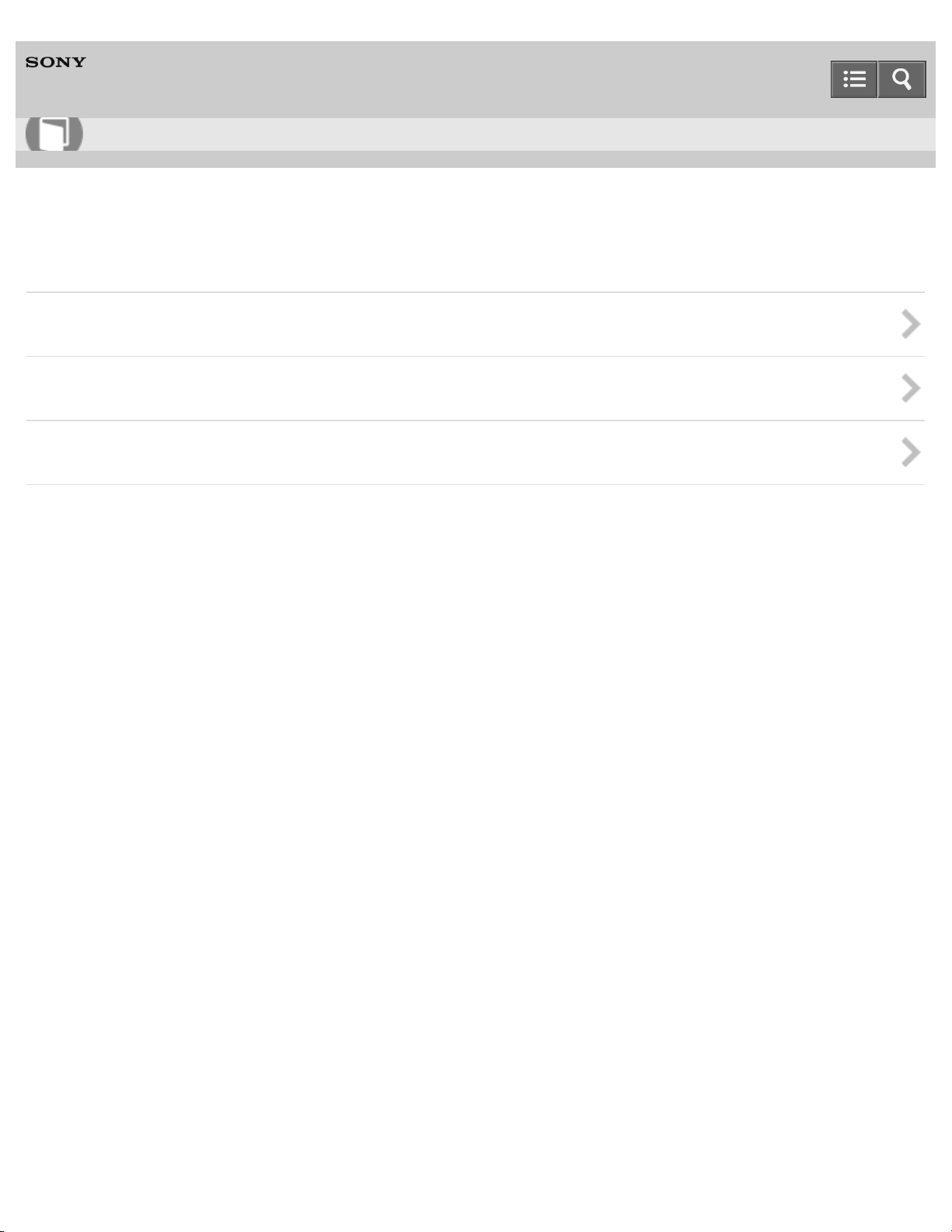
Help Guide
9
How to Use
Personal Audio System
SRS-X7
Listening to music on a Walkman
How to make wireless connection with BLUETOOTH devices
Listening to music on a Walkman via BLUETOOTH connection
Listening to music on a portable audio device, etc., by connecting with an audio cable (AUDIO IN)
Notes on use
4-537-384-11(2)
Copyright 2014 Sony Corporation
Page 22
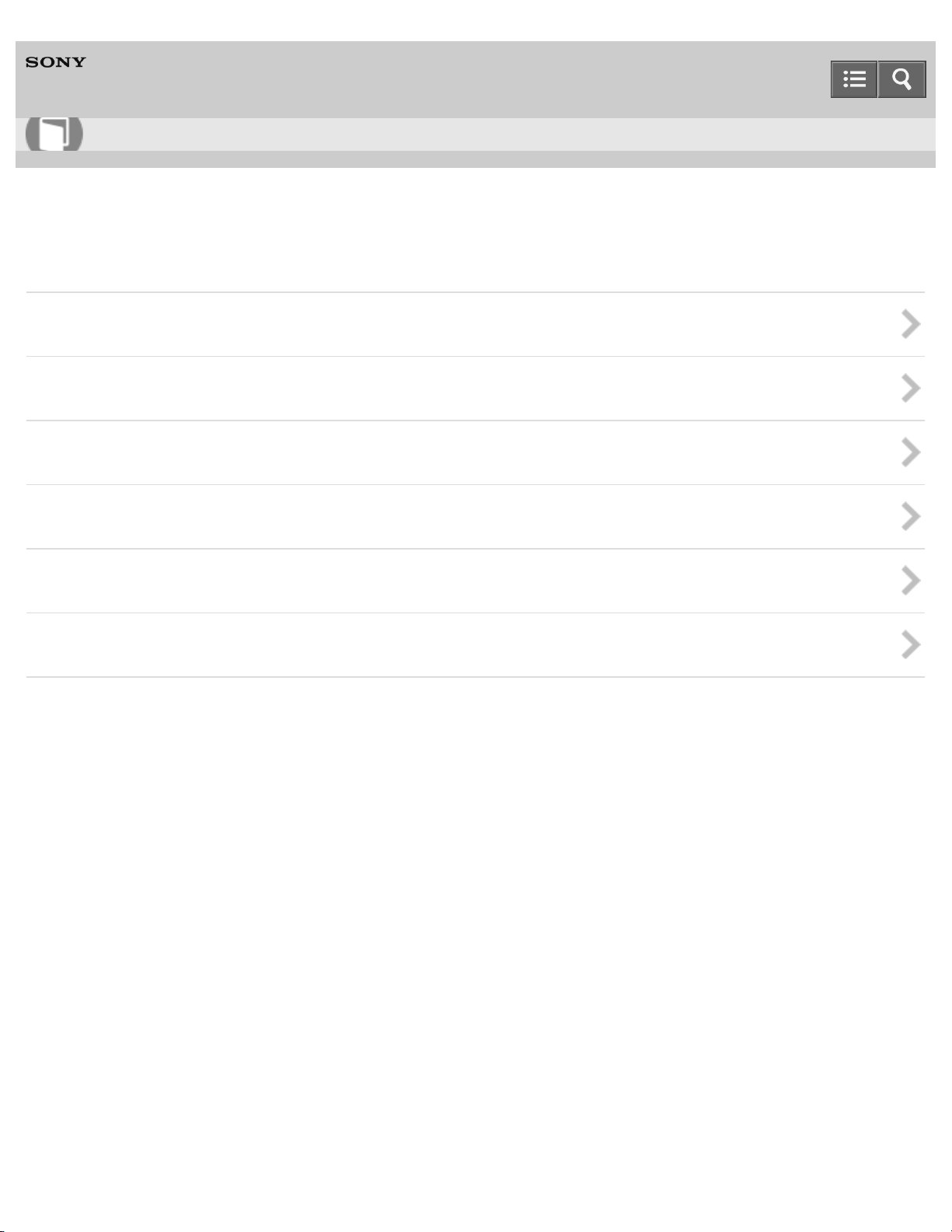
Help Guide
10
How to Use
Personal Audio System
SRS-X7
Listening to music on a PC (Windows 8)
Selecting the method of network connection
DLNA (Digital Living Network Alliance)
How to make wireless connection with BLUETOOTH devices
Listening to music on a PC via network connection (Windows 8 UI)
Listening to music on a PC via network connection (Windows 8)
Listening to music on a PC via BLUETOOTH connection
Notes on use
4-537-384-11(2)
Copyright 2014 Sony Corporation
Page 23
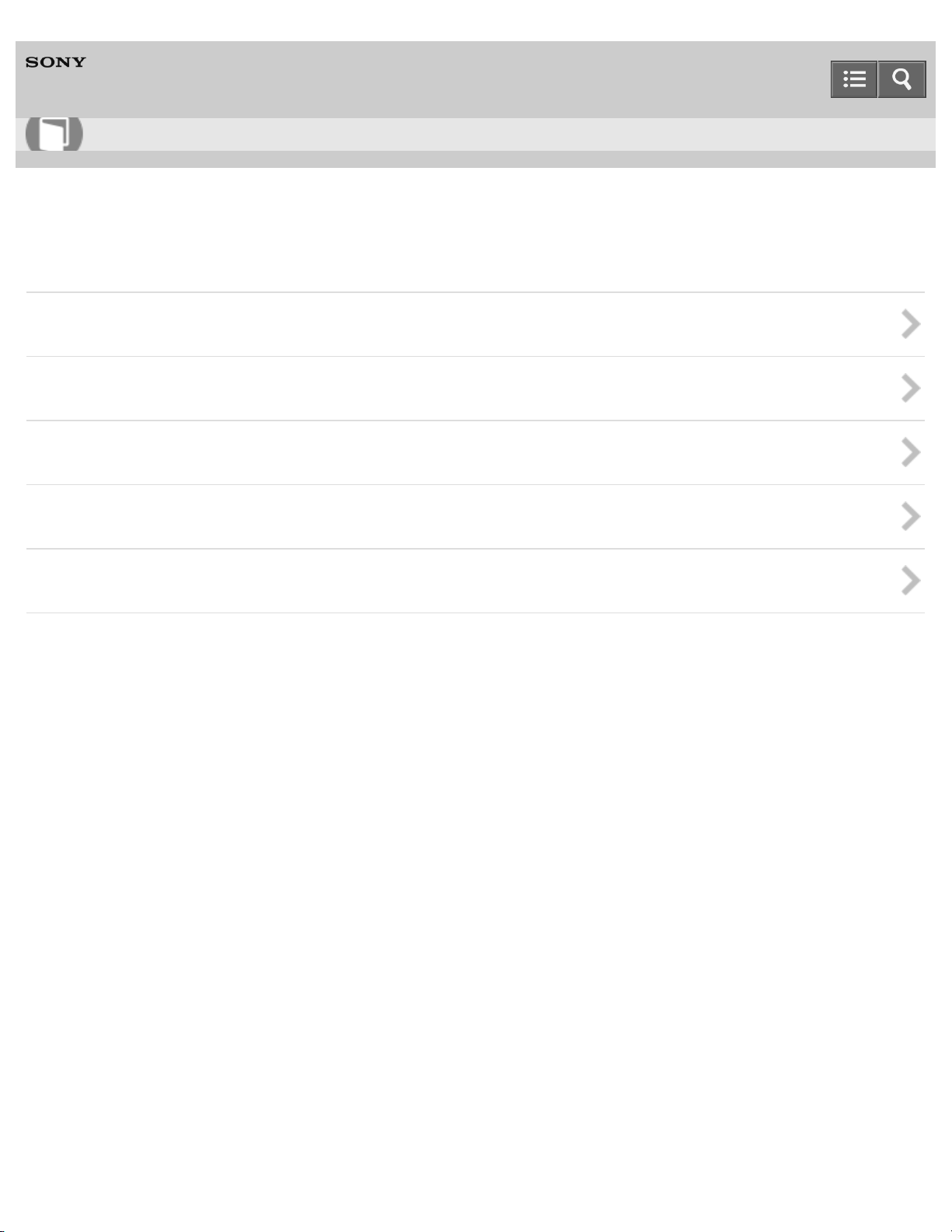
Help Guide
11
How to Use
Personal Audio System
SRS-X7
Listening to music on a PC (Windows 7)
Selecting the method of network connection
DLNA (Digital Living Network Alliance)
How to make wireless connection with BLUETOOTH devices
Listening to music on a PC via network connection (Windows 7)
Listening to music on a PC via BLUETOOTH connection
Notes on use
4-537-384-11(2)
Copyright 2014 Sony Corporation
Page 24
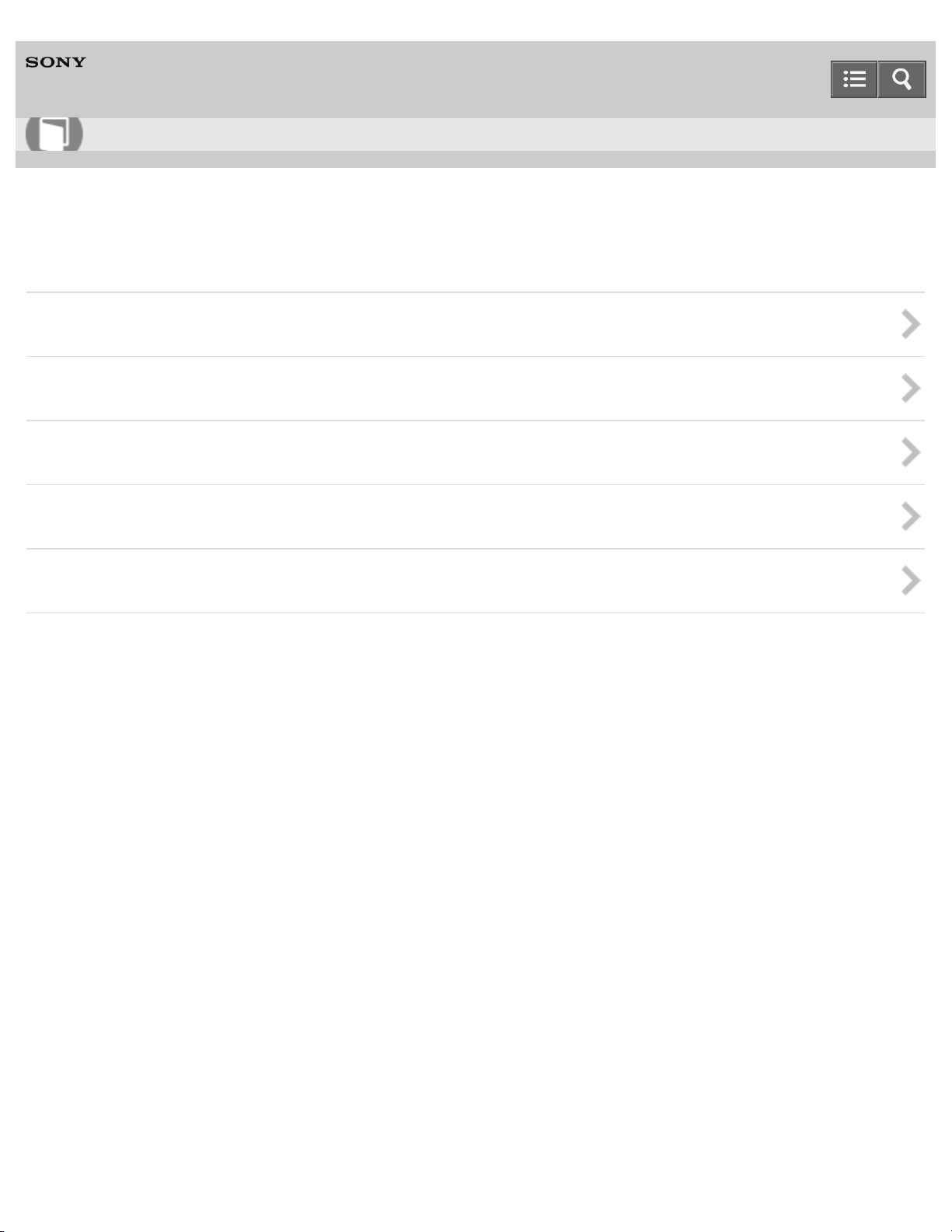
Help Guide
12
How to Use
Personal Audio System
SRS-X7
Listening to music on a PC (Windows Vista)
Selecting the method of network connection
DLNA (Digital Living Network Alliance)
How to make wireless connection with BLUETOOTH devices
Listening to music on a PC via network connection (Windows Vista)
Listening to music on a PC via BLUETOOTH connection
Notes on use
4-537-384-11(2)
Copyright 2014 Sony Corporation
Page 25
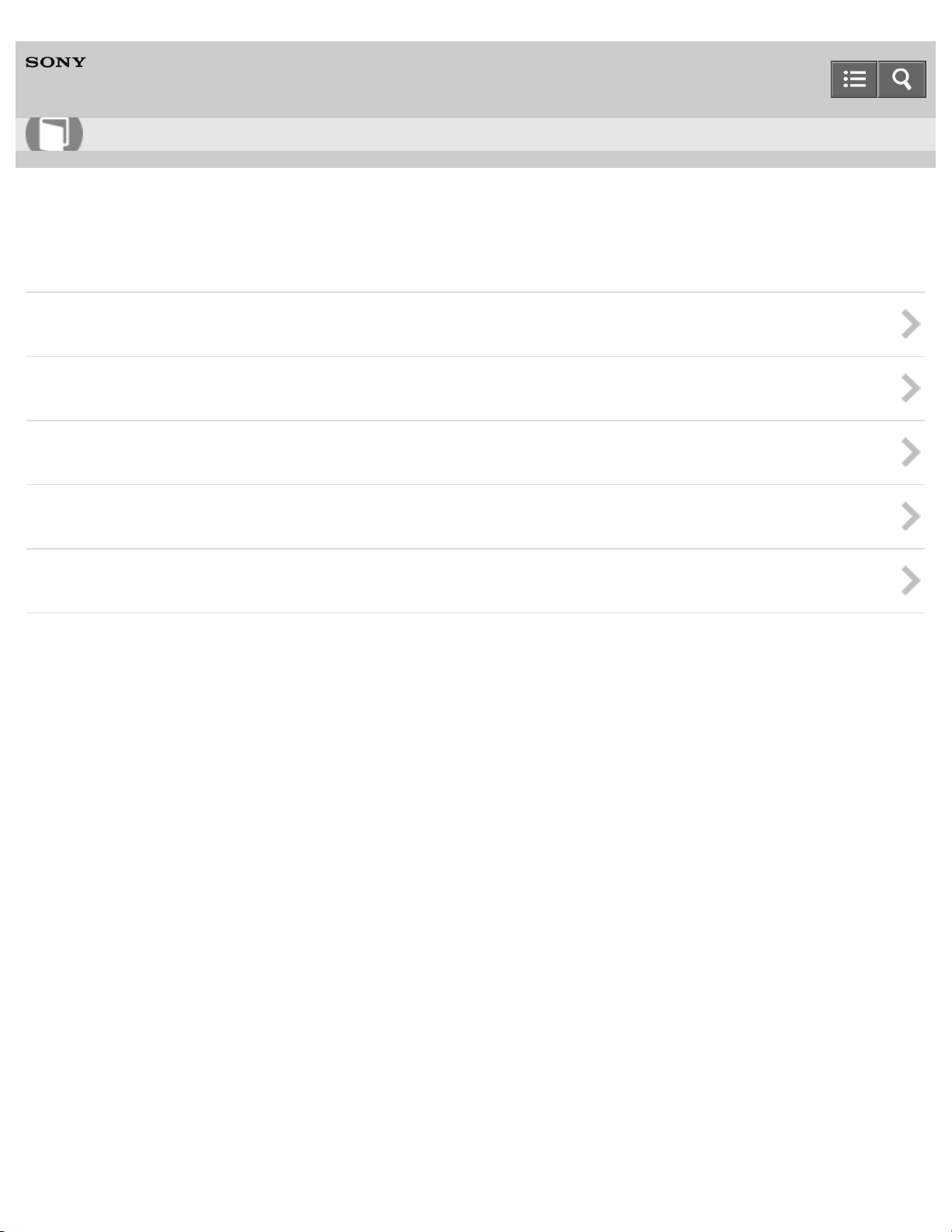
Help Guide
13
How to Use
Personal Audio System
SRS-X7
Listening to music on a Mac
Selecting the method of network connection
DLNA (Digital Living Network Alliance)
How to make wireless connection with BLUETOOTH devices
Listening to music on a computer via network connection (Mac)
Listening to music on a PC via BLUETOOTH connection
Notes on use
4-537-384-11(2)
Copyright 2014 Sony Corporation
Page 26
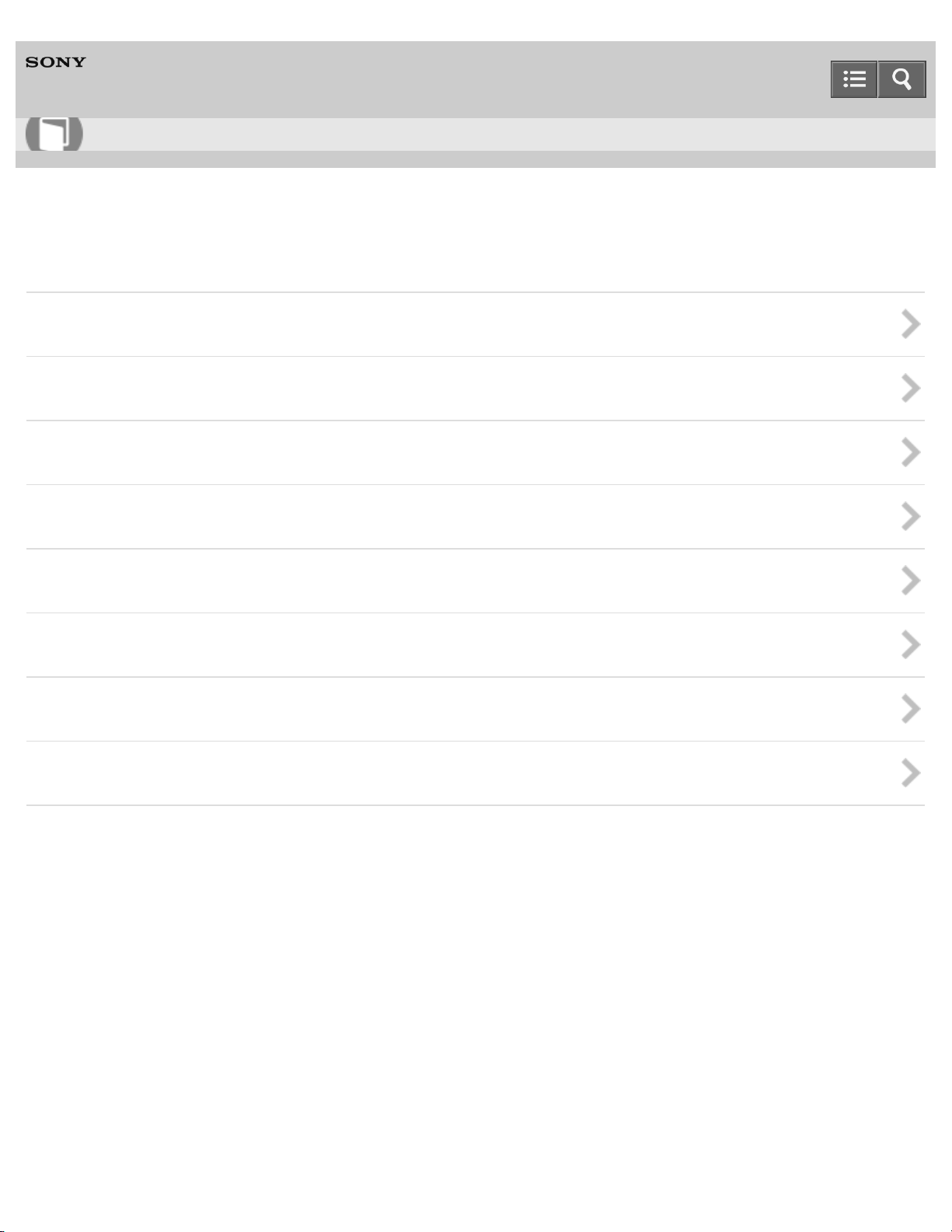
Help Guide
14
How to Use
Personal Audio System
SRS-X7
Information
About the indicators
Compatible device
Software update
Wi-Fi signal strength
About standby functions
Notes on use
Trademarks
Support website
Notes on use
4-537-384-11(2)
Copyright 2014 Sony Corporation
Page 27
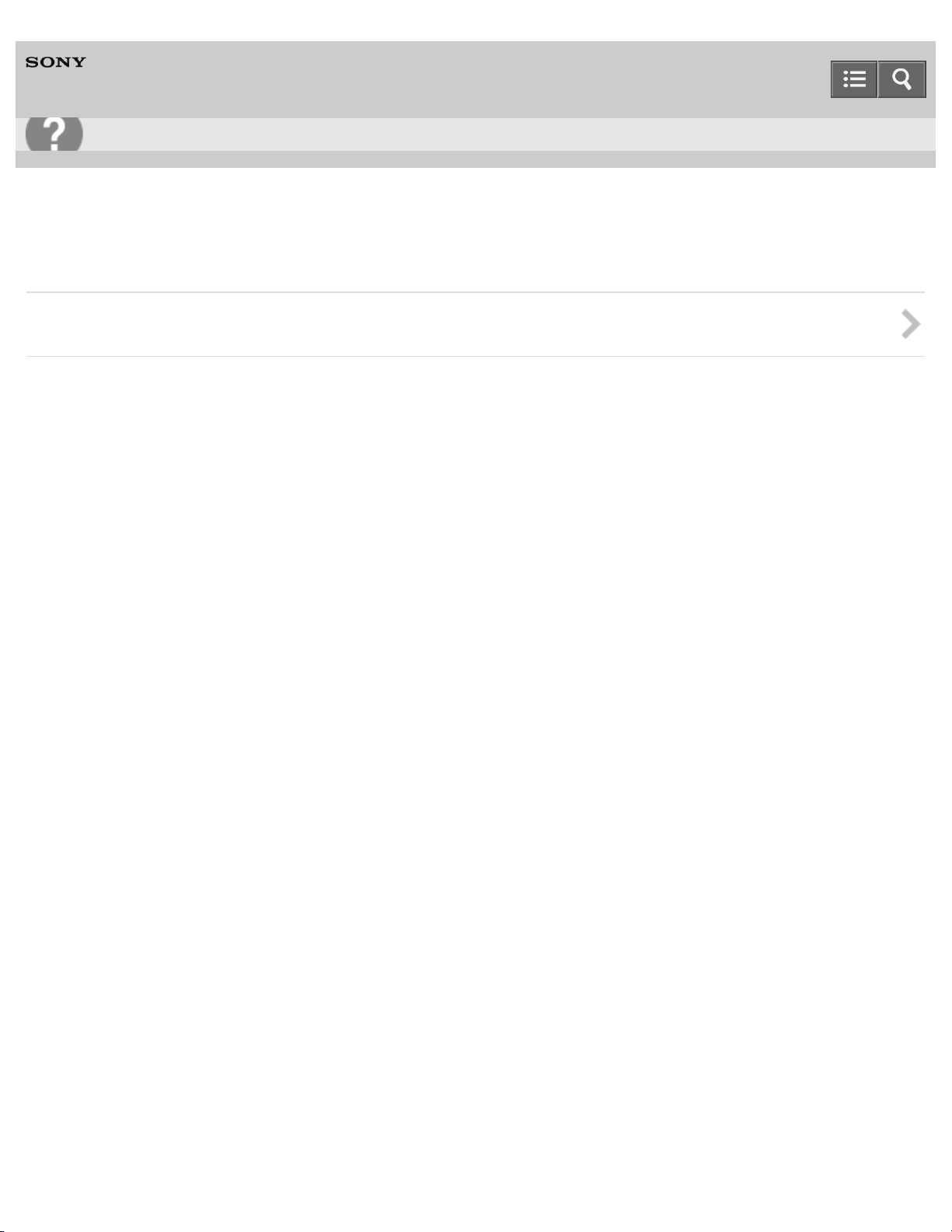
Help Guide
15
Troubleshooting
Personal Audio System
SRS-X7
Troubleshooting
Troubleshooting
Notes on use
4-537-384-11(2)
Copyright 2014 Sony Corporation
Page 28
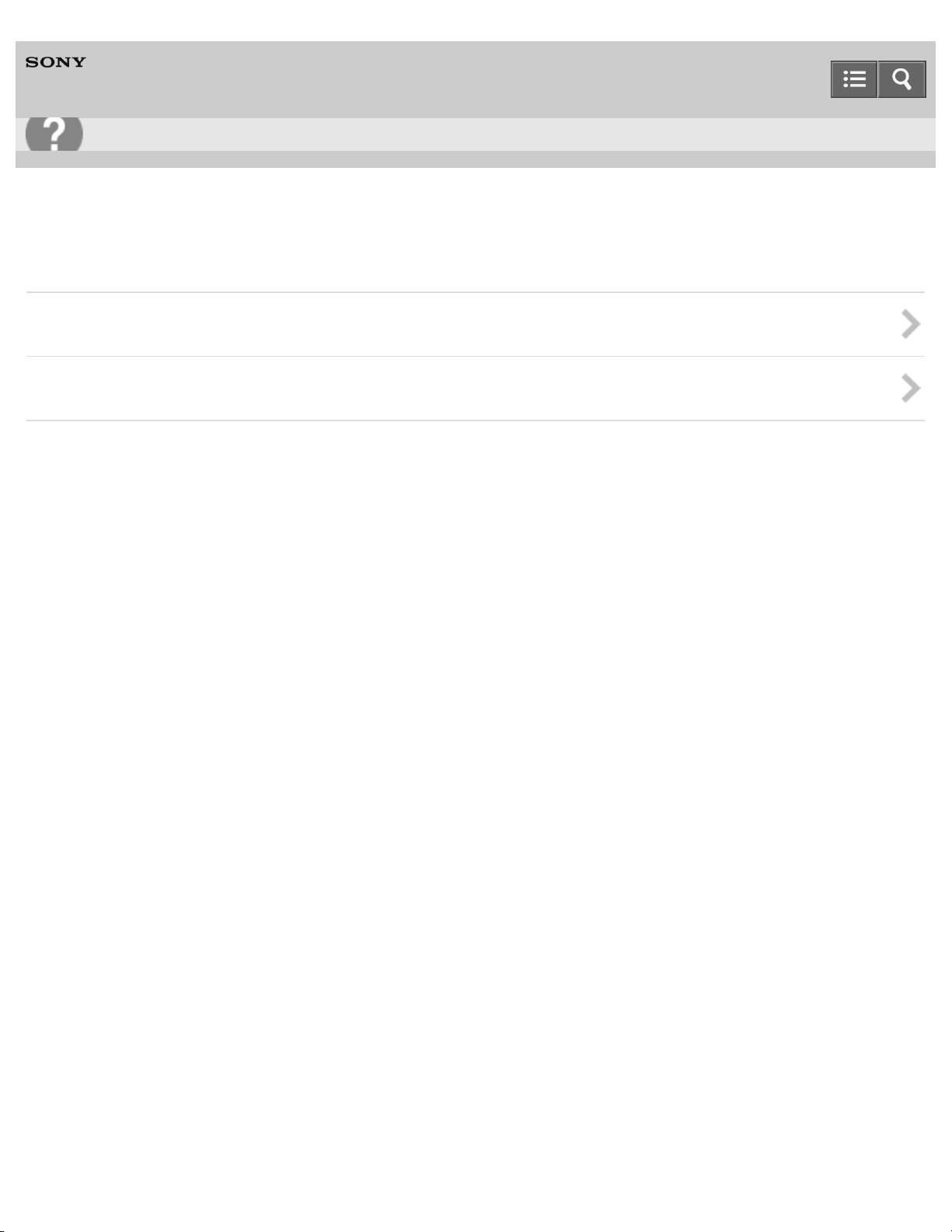
Help Guide
16
Troubleshooting
Personal Audio System
SRS-X7
Speaker
Power supply
Sound
Notes on use
4-537-384-11(2)
Copyright 2014 Sony Corporation
Page 29
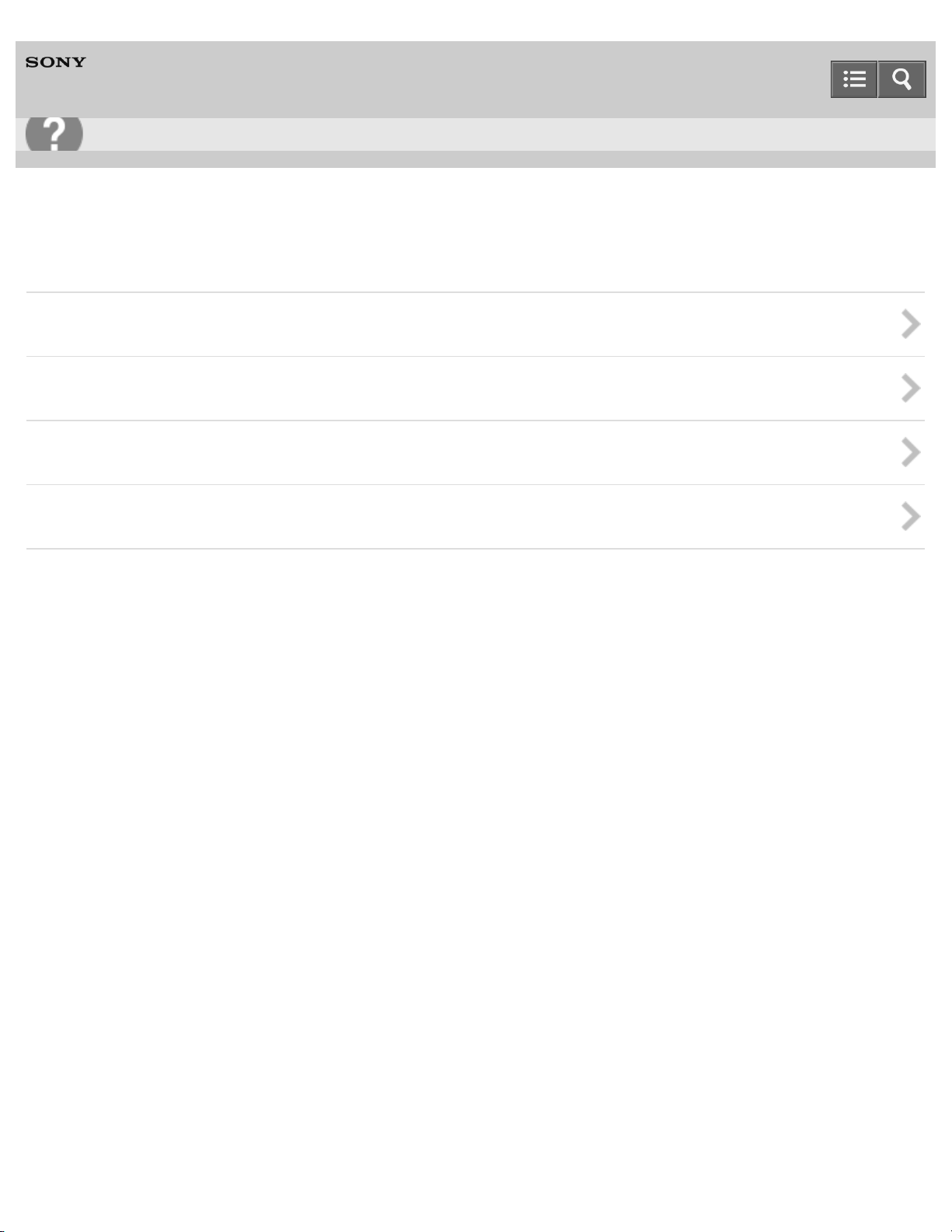
Help Guide
17
Troubleshooting
Personal Audio System
SRS-X7
Network
Network connection
Music Services
Home network (DLNA)
AirPlay
Notes on use
4-537-384-11(2)
Copyright 2014 Sony Corporation
Page 30
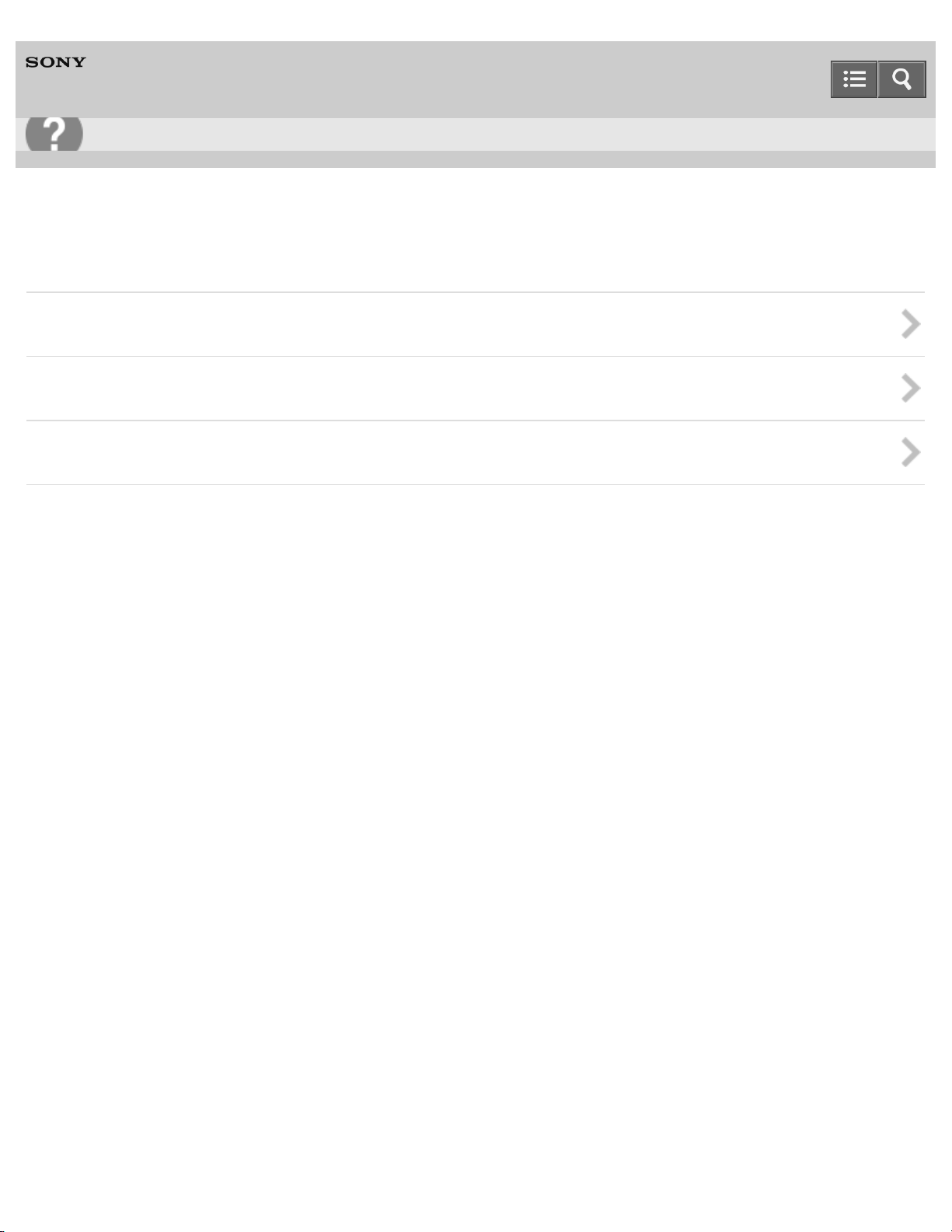
Help Guide
18
Troubleshooting
Personal Audio System
SRS-X7
BLUETOOTH
Pairing
One-touch connection (NFC)
Sound
Notes on use
4-537-384-11(2)
Copyright 2014 Sony Corporation
Page 31

Help Guide
19
Troubleshooting
Personal Audio System
SRS-X7
Additional information
Reset
Disposal and transfer
Notes on use
4-537-384-11(2)
Copyright 2014 Sony Corporation
Page 32

Help Guide
20
List of Topics
Personal Audio System
SRS-X7
How to Use
Getting Started
Overview
What you can do with the speaker
Parts and controls
Parts and controls
Included items
Checking the included items
Power source
Connecting to an AC outlet
Turning the power on
Turning the power off
Using the BLUETOOTH/Network standby function
Charging USB devices, such as smartphones
Auto standby function
SongPal
About "SongPal"
How to use the "SongPal" screen
What you can do with "SongPal"
Wi-Fi network connection
Connecting to a Wi-Fi network using "SongPal" (Smartphone)
Connecting to a Wi-Fi network using "SongPal" (iPhone)
Device control
Listening to music on a PC via a Wi- Fi network
Listening to various Internet music streaming (music service)
Speaker settings
Setting the sound quality
Setting the auto standby function
Checking the battery level
Setting the BLUETOOTH audio streaming playback quality
Page 33

Listening to music via home network
Selecting the method of network connection
21
Selecting the method of network connection
DLNA (Digital Living Network Alliance)
DLNA (Digital Living Network Alliance)
Listening to music on a PC via network connection (Windows 8 UI)
Connection method 1: Connecting to a Wi-Fi network using the WPS button of a wireless router
Connection method 2: Connecting to a Wi-Fi network using a computer connected with a LAN cable
Connection method 3: Connecting to a Wi-Fi network using a PC connected wirelessly (Windows 8 UI)
Connection method 4: Connecting to a wired network
Setting your PC as a DLNA server and controller (Windows 8)
Setting your PC for operating from the DLNA controller (Windows 8)
Listening with the AirPlay function (iTunes)
Listening to music on a PC via network connection (Windows 8) (Windows Media Player)
Listening to music on a PC via network connection (Media Go)
Listening to music on a PC via network connection (Windows 8)
Connection method 1: Connecting to a Wi-Fi network using the WPS button of a wireless router
Connection method 2: Connecting to a Wi-Fi network using a computer connected with a LAN cable
Connection method 3: Connecting to a Wi-Fi network using a PC connected wirelessly (Windows 7/Windows 8)
Connection method 4: Connecting to a wired network
Setting your PC as a DLNA server and controller (Windows 8)
Setting your PC for operating from the DLNA controller (Windows 8)
Listening with the AirPlay function (iTunes)
Listening to music on a PC via network connection (Windows 8) (Windows Media Player)
Listening to music on a PC via network connection (Media Go)
Listening to music on a PC via network connection (Windows 7)
Connection method 1: Connecting to a Wi-Fi network using the WPS button of a wireless router
Connection method 2: Connecting to a Wi-Fi network using a computer connected with a LAN cable
Connection method 3: Connecting to a Wi-Fi network using a PC connected wirelessly (Windows 7/Windows 8)
Connection method 4: Connecting to a wired network
Setting your PC as a DLNA server and controller (Windows 7)
Listening with the AirPlay function (iTunes)
Listening to music on a PC via network connection (Windows 7)
Listening to music on a PC via network connection (Media Go)
Listening to music on a PC via network connection (Windows Vista)
Connection method 1: Connecting to a Wi-Fi network using the WPS button of a wireless router
Connection method 2: Connecting to a Wi-Fi network using a computer connected with a LAN cable
Connection method 3: Connecting to a Wi-Fi network using a PC connected wirelessly (Windows Vista)
Connection method 4: Connecting to a wired network
Setting your PC as a DLNA server (Windows Vista)
Listening with the AirPlay function (iTunes)
Page 34

Listening to music on a PC via network connection (Media Go)
Listening to music on a computer via network connection (Mac)
22
Connection method 1: Connecting to a Wi-Fi network using the WPS button of a wireless router
Connection method 2: Connecting to a Wi-Fi network using a computer connected with a LAN cable
Connection method 3: Connecting to a Wi-Fi network using a Mac connected wirelessly
Connection method 4: Connecting to a wired network
Listening with the AirPlay function (iTunes)
Listening to music on an iPhone/iPad/iPod via network connection
Connection method 1: Connecting to a Wi-Fi network using the WPS button of a wireless router
Connection method 2: Connecting to a Wi-Fi network using a computer connected with a LAN cable
Connection method 3: Connecting to a wired network
Listening with the AirPlay function (iPhone/iPad/iPod touch)
Listening to music on an Xperia via network connection
Connection method 1: Connecting to a Wi-Fi network using the WPS button of a wireless router
Connection method 2: Connecting to a Wi-Fi network using a computer connected with a LAN cable
Connection method 3: Connecting to a wired network
Listening to music with the WALKMAN application (Xperia)
Listening to music via BLUETOOTH connection
How to make wireless connection with BLUETOOTH devices
How to make wireless connection with BLUETOOTH devices
Listening to music on a device via BLUETOOTH connection
Connection method 1: Pairing and connecting with a BLUETOOTH device
Connection method 2: Connecting with a paired BLUETOOTH device
Connection method 3: Connecting with a smartphone by one touch (NFC)
Listening to music on a device via BLUETOOTH connection
Selecting the BLUETOOTH audio streaming playback quality
Terminating the BLUETOOTH connection (After use)
Disconnecting the smartphone by one touch (NFC)
Switching devices by one touch (NFC)
Listening to music by connecting with an audio cable
Listening to music on a portable audio device, etc., by connecting with an audio cable (AUDIO IN)
Connecting to a portable audio device, etc.
Listening to music on a portable audio device, etc.
Listening to music on an Xperia
Selecting the method of network connection
Selecting the method of network connection
How to make wireless connection with BLUETOOTH devices
How to make wireless connection with BLUETOOTH devices
Page 35

Listening to music on an Xperia via network connection
Connection method 1: Connecting to a Wi-Fi network using the WPS button of a wireless router
23
Connection method 2: Connecting to a Wi-Fi network using a computer connected with a LAN cable
Connection method 3: Connecting to a wired network
Listening to music with the WALKMAN application (Xperia)
Listening to music on a device via BLUETOOTH connection
Connection method 1: Pairing and connecting with a BLUETOOTH device
Connection method 2: Connecting with a paired BLUETOOTH device
Connection method 3: Connecting with a smartphone by one touch (NFC)
Listening to music on a device via BLUETOOTH connection
Selecting the BLUETOOTH audio streaming playback quality
Terminating the BLUETOOTH connection (After use)
Disconnecting the smartphone by one touch (NFC)
Switching devices by one touch (NFC)
Listening to music on a portable audio device, etc., by connecting with an audio cable (AUDIO IN)
Connecting to a portable audio device, etc.
Listening to music on a portable audio device, etc.
Listening to music on a smartphone
How to make wireless connection with BLUETOOTH devices
How to make wireless connection with BLUETOOTH devices
Listening to music on a device via BLUETOOTH connection
Connection method 1: Pairing and connecting with a BLUETOOTH device
Connection method 2: Connecting with a paired BLUETOOTH device
Connection method 3: Connecting with a smartphone by one touch (NFC)
Listening to music on a device via BLUETOOTH connection
Selecting the BLUETOOTH audio streaming playback quality
Terminating the BLUETOOTH connection (After use)
Disconnecting the smartphone by one touch (NFC)
Switching devices by one touch (NFC)
Listening to music on a portable audio device, etc., by connecting with an audio cable (AUDIO IN)
Connecting to a portable audio device, etc.
Listening to music on a portable audio device, etc.
Listening to music on an iPhone/iPad/iPod
Selecting the method of network connection
Selecting the method of network connection
How to make wireless connection with BLUETOOTH devices
How to make wireless connection with BLUETOOTH devices
Listening to music on an iPhone/iPad/iPod via network connection
Connection method 1: Connecting to a Wi-Fi network using the WPS button of a wireless router
Page 36

Connection method 2: Connecting to a Wi-Fi network using a computer connected with a LAN cable
Connection method 3: Connecting to a wired network
24
Listening with the AirPlay function (iPhone/iPad/iPod touch)
Listening to music on an iPhone/iPad/iPod via BLUETOOTH connection
Connection method 1: Pairing and connecting with a BLUETOOTH device
Connection method 2: Connecting with a paired BLUETOOTH device
Listening to music on a device via BLUETOOTH connection
Selecting the BLUETOOTH audio streaming playback quality
Terminating the BLUETOOTH connection (After use)
Listening to music on a portable audio device, etc., by connecting with an audio cable (AUDIO IN)
Connecting to a portable audio device, etc.
Listening to music on a portable audio device, etc.
Listening to music on a Walkman
How to make wireless connection with BLUETOOTH devices
How to make wireless connection with BLUETOOTH devices
Listening to music on a Walkman via BLUETOOTH connection
Connection method 1: Pairing and connecting with a BLUETOOTH device
Connection method 2: Connecting with a paired BLUETOOTH device
Listening to music on a device via BLUETOOTH connection
Selecting the BLUETOOTH audio streaming playback quality
Terminating the BLUETOOTH connection (After use)
Listening to music on a portable audio device, etc., by connecting with an audio cable (AUDIO IN)
Connecting to a portable audio device, etc.
Listening to music on a portable audio device, etc.
Listening to music on a PC (Windows 8)
Selecting the method of network connection
Selecting the method of network connection
DLNA (Digital Living Network Alliance)
DLNA (Digital Living Network Alliance)
How to make wireless connection with BLUETOOTH devices
How to make wireless connection with BLUETOOTH devices
Listening to music on a PC via network connection (Windows 8 UI)
Connection method 1: Connecting to a Wi-Fi network using the WPS button of a wireless router
Connection method 2: Connecting to a Wi-Fi network using a computer connected with a LAN cable
Connection method 3: Connecting to a Wi-Fi network using a PC connected wirelessly (Windows 8 UI)
Connection method 4: Connecting to a wired network
Setting your PC as a DLNA server and controller (Windows 8)
Setting your PC for operating from the DLNA controller (Windows 8)
Listening with the AirPlay function (iTunes)
Page 37

Listening to music on a PC via network connection (Windows 8) (Windows Media Player)
Listening to music on a PC via network connection (Media Go)
25
Listening to music on a PC via network connection (Windows 8)
Connection method 1: Connecting to a Wi-Fi network using the WPS button of a wireless router
Connection method 2: Connecting to a Wi-Fi network using a computer connected with a LAN cable
Connection method 3: Connecting to a Wi-Fi network using a PC connected wirelessly (Windows 7/Windows 8)
Connection method 4: Connecting to a wired network
Setting your PC as a DLNA server and controller (Windows 8)
Setting your PC for operating from the DLNA controller (Windows 8)
Listening with the AirPlay function (iTunes)
Listening to music on a PC via network connection (Windows 8) (Windows Media Player)
Listening to music on a PC via network connection (Media Go)
Listening to music on a PC via BLUETOOTH connection
Connection method 1: Pairing and connecting with a BLUETOOTH device
Connection method 2: Connecting with a paired BLUETOOTH device
Listening to music on a device via BLUETOOTH connection
Selecting the BLUETOOTH audio streaming playback quality
Terminating the BLUETOOTH connection (After use)
Listening to music on a PC (Windows 7)
Selecting the method of network connection
Selecting the method of network connection
DLNA (Digital Living Network Alliance)
DLNA (Digital Living Network Alliance)
How to make wireless connection with BLUETOOTH devices
How to make wireless connection with BLUETOOTH devices
Listening to music on a PC via network connection (Windows 7)
Connection method 1: Connecting to a Wi-Fi network using the WPS button of a wireless router
Connection method 2: Connecting to a Wi-Fi network using a computer connected with a LAN cable
Connection method 3: Connecting to a Wi-Fi network using a PC connected wirelessly (Windows 7/Windows 8)
Connection method 4: Connecting to a wired network
Setting your PC as a DLNA server and controller (Windows 7)
Listening with the AirPlay function (iTunes)
Listening to music on a PC via network connection (Windows 7)
Listening to music on a PC via network connection (Media Go)
Listening to music on a PC via BLUETOOTH connection
Connection method 1: Pairing and connecting with a BLUETOOTH device
Connection method 2: Connecting with a paired BLUETOOTH device
Listening to music on a device via BLUETOOTH connection
Selecting the BLUETOOTH audio streaming playback quality
Terminating the BLUETOOTH connection (After use)
Page 38

Listening to music on a PC (Windows Vista)
26
Selecting the method of network connection
Selecting the method of network connection
DLNA (Digital Living Network Alliance)
DLNA (Digital Living Network Alliance)
How to make wireless connection with BLUETOOTH devices
How to make wireless connection with BLUETOOTH devices
Listening to music on a PC via network connection (Windows Vista)
Connection method 1: Connecting to a Wi-Fi network using the WPS button of a wireless router
Connection method 2: Connecting to a Wi-Fi network using a computer connected with a LAN cable
Connection method 3: Connecting to a Wi-Fi network using a PC connected wirelessly (Windows Vista)
Connection method 4: Connecting to a wired network
Setting your PC as a DLNA server (Windows Vista)
Listening with the AirPlay function (iTunes)
Listening to music on a PC via network connection (Media Go)
Listening to music on a PC via BLUETOOTH connection
Connection method 1: Pairing and connecting with a BLUETOOTH device
Connection method 2: Connecting with a paired BLUETOOTH device
Listening to music on a device via BLUETOOTH connection
Selecting the BLUETOOTH audio streaming playback quality
Terminating the BLUETOOTH connection (After use)
Listening to music on a Mac
Selecting the method of network connection
Selecting the method of network connection
DLNA (Digital Living Network Alliance)
DLNA (Digital Living Network Alliance)
How to make wireless connection with BLUETOOTH devices
How to make wireless connection with BLUETOOTH devices
Listening to music on a computer via network connection (Mac)
Connection method 1: Connecting to a Wi-Fi network using the WPS button of a wireless router
Connection method 2: Connecting to a Wi-Fi network using a computer connected with a LAN cable
Connection method 3: Connecting to a Wi-Fi network using a Mac connected wirelessly
Connection method 4: Connecting to a wired network
Listening with the AirPlay function (iTunes)
Listening to music on a PC via BLUETOOTH connection
Connection method 1: Pairing and connecting with a BLUETOOTH device
Connection method 2: Connecting with a paired BLUETOOTH device
Listening to music on a device via BLUETOOTH connection
Selecting the BLUETOOTH audio streaming playback quality
Page 39

Terminating the BLUETOOTH connection (After use)
Information
27
About the indicators
About the indicators
Compatible device
Compatible iPhone/iPad/iPod models
Compatible operating system (Windows)
Compatible operating systems (Mac)
Compatible DLNA devices
Compatible BLUETOOTH devices
Software update
Updating the software
Wi-Fi signal strength
Checking the Wi -Fi signal strength (reception sensitivity)
About standby functions
Differences of standby modes
Notes on use
Precautions
Notes on charging
Disposing of the speaker
What is BLUETOOTH wireless technology?
Trademarks
Trademarks
Important information on software
Support website
Customer support websites
Notes on use
4-537-384-11(2)
Copyright 2014 Sony Corporation
Page 40

Help Guide
28
List of Topics
Personal Audio System
SRS-X7
Troubleshooting
Troubleshooting
Troubleshooting
What can I do to solve a problem?
Speaker
Power supply
Unable to turn on the speaker or charge the built- in battery
None of the speaker buttons can be operated.
The speaker has entered standby mode or BLUETOOTH/Network standby mode unexpectedly.
Sound
No sound/Sound from only one speaker/Low sound level
Distorted sound/Humming or noise in the speaker output
Network
Network connection
The speaker cannot connect to the network. (Other equipment on the network cannot find or recognize the speaker.)
The speaker cannot connect to the network via a Wi-Fi network connection.
The speaker cannot connect to a network using the WPS button.
The speaker does not appear in the device list on the computer's music playback application.
The speaker does not appear in the device select screen on "SongPal."
Music Services
The speaker cannot connect to music services.
Home network (DLNA)
The controller cannot find the speaker. (The controller cannot browse the contents of the speaker.)
Music started automatically.
The sound is interrupted.
Playback does not start.
AirPlay
The speaker cannot be found from an iPhone/iPod touch/iPad or computer with iTunes.
Music started automatically.
There is no sound, or the sound skips during playback.
Page 41

The speaker cannot be operated.
BLUETOOTH
29
Pairing
Unable to pair the speaker with a BLUETOOTH device
One- touch connection (NFC)
Unable to connect the speaker to a BLUETOOTH device with One- touch connection (NFC)
Sound
There is no sound
Distorted sound/Humming or noise in the speaker output
Additional information
Reset
Using the RESET button
Initializing the speaker
Disposal and transfer
Disposing of or giving away this speaker
Notes on use
4-537-384-11(2)
Copyright 2014 Sony Corporation
Page 42

Help Guide
30
Personal Audio System
SRS-X7
Notes on use
June 2013
Before use
To make full use of this content, please read the following notes thoroughly. Please note that they are subject to change
without prior notice.
Recommended system environment
The following system environments are recommended for displaying this content. You may not be able to view the
content on other system environments.
For viewing on a computer
Recommended browser
With Microsoft Windows
Microsoft Internet Explorer 8 or later
Mozilla Firefox: latest version
Google Chrome™ : latest version
With Apple Mac OS
Apple Safari Ver. 5 or later
Mozilla Firefox: latest version
Google Chrome : latest version
For viewing on a smartphone or tablet
Basic operation has been confirmed on the standard browser for the noted devices running the following operating
systems.
Android™ 2.3 or later: Xperia series, Walkman running Android
iOS 4 or later: iPhone, iPod touch, iPad
JavaScript
JavaScript is used with this content for viewing convenience. If JavaScript is disabled in your web browser settings,
the content may not operate properly or it may not be displayed correctly.
Style Sheets
Cascading Style Sheets are used in designing this content. Page layout may not be as intended if you view the
content with style sheets disabled or on a web browser that is not compatible with style sheets. However, operation
will not be affected.
Cookies
Page 43

This content uses cookies. To use services incorporating cookies, you need to set your browser to allow cookies.
31
Handling of personal information obtained from websites
Sony may use cookies, web beacons or similar technologies to make statistical analysis of customers’ usage of this
content while preserving anonymity.
Notes on use
4-537-384-11(2)
Copyright 2014 Sony Corporation
Page 44

Help Guide
32
How to Use
Personal Audio System
SRS-X7
Overview
What you can do with the speaker
Introduction to the main features
Notes on use
4-537-384-11(2)
Copyright 2014 Sony Corporation
Page 45

Help Guide
33
How to Use
Personal Audio System
SRS-X7
Parts and controls
Parts and controls
Introducing the functions of buttons, terminals and indicators on the speaker.
Notes on use
4-537-384-11(2)
Copyright 2014 Sony Corporation
Page 46

Help Guide
34
How to Use
Personal Audio System
SRS-X7
Included items
Checking the included items
Check that all items are packed with the speaker before use.
Copyright 2014 Sony Corporation
Notes on use
4-537-384-11(2)
Page 47

Help Guide
35
How to Use
Personal Audio System
SRS-X7
Power source
Connecting to an AC outlet
You can charge the speaker from an AC outlet via the AC adaptor (supplied).
Turning the power on
You can turn on the speaker.
Turning the power off
You can turn off the speaker.
Using the BLUETOOTH/Network standby function
The speaker turns on automatically by operating a BLUETOOTH device or network device, and BLUETOOTH or network
connection starts.
Charging USB devices, such as smartphones
You can charge your smartphone from the speaker connected with the USB cable.
Auto standby function
If no operation is performed and no sound is input for about 15 minutes, the speaker turns off automatically.
Notes on use
4-537-384-11(2)
Copyright 2014 Sony Corporation
Page 48

Help Guide
36
How to Use
Personal Audio System
SRS-X7
About "SongPal"
How to use the "SongPal" screen
"SongPal" is a dedicated application for controlling Sony audio devices which are compatible with "SongPal," by your
smartphone/iPhone.
What you can do with "SongPal"
"SongPal" provides Wi-Fi connection setup with the speaker, and allows you to select/play music on the PC or server via your
home network.
Notes on use
4-537-384-11(2)
Copyright 2014 Sony Corporation
Page 49

Help Guide
37
How to Use
Personal Audio System
SRS-X7
Wi-Fi network connection
Connecting to a Wi-Fi network using "SongPal" (Smartphone)
You can connect the speaker to a Wi-Fi network using "SongPal" installed on your smartphone. First, make a BLUETOOTH
connection between the speaker and the smartphone.
Connecting to a Wi-Fi network using "SongPal" (iPhone)
You can connect the speaker to a Wi-Fi network using "SongPal" installed on your iPhone. First, make a BLUETOOTH
connection between the speaker and the iPhone.
Notes on use
4-537-384-11(2)
Copyright 2014 Sony Corporation
Page 50

Help Guide
38
How to Use
Personal Audio System
SRS-X7
Device control
Listening to music on a PC via a Wi-Fi network
You can listen to music on a PC via a Wi-Fi network, using "SongPal" installed on your smartphone/iPhone.
Listening to various Internet music streaming (music service)
You can use various Internet music streaming offered on the Internet, using "SongPal" installed on your smartphone/iPhone.
Notes on use
4-537-384-11(2)
Copyright 2014 Sony Corporation
Page 51

Help Guide
39
How to Use
Personal Audio System
SRS-X7
Speaker settings
Setting the sound quality
You can easily customize the sound of the speaker or use Sony's recommended "ClearAudio+" setting, using "SongPal"
installed on your smartphone/iPhone.
Setting the auto standby function
You can turn on/off the auto standby and the BLUETOOTH/Network standby functions of the speaker, using "SongPal"
installed on your smartphone/iPhone.
Checking the battery level
You can check the battery level of the speaker using the "SongPal" installed on your smartphone/iPhone.
Setting the BLUETOOTH audio streaming playback quality
You can select the BLUETOOTH audio streaming playback quality of the speaker, using "SongPal" installed on your
smartphone/iPhone.
Notes on use
4-537-384-11(2)
Copyright 2014 Sony Corporation
Page 52

Help Guide
40
How to Use
Personal Audio System
SRS-X7
Selecting the method of network connection
Selecting the method of network connection
Connect to the network after checking your network environment.
Notes on use
4-537-384-11(2)
Copyright 2014 Sony Corporation
Page 53

Help Guide
41
How to Use
Personal Audio System
SRS-X7
DLNA (Digital Living Network Alliance)
DLNA (Digital Living Network Alliance)
You can listen to music stored in a DLNA server (PC etc.) on a home network using the speaker.
Notes on use
4-537-384-11(2)
Copyright 2014 Sony Corporation
Page 54

Help Guide
42
How to Use
Personal Audio System
SRS-X7
Listening to music on a PC via network connection (Windows 8 UI)
Connection method 1: Connecting to a Wi-Fi network using the WPS button of a wireless router
If your wireless router has a WPS button, you can connect to the Wi-Fi network by this method.
Connection method 2: Connecting to a Wi-Fi network using a computer connected with a LAN cable
Connect the speaker to a computer with a LAN cable (not supplied), then connect to the wireless router.
Connection method 3: Connecting to a Wi-Fi network using a PC connected wirelessly (Windows 8 UI)
Connect the speaker with a Windows 8 UI PC wirelessly, then connect to the Wi - Fi network.
Connection method 4: Connecting to a wired network
Connect the speaker to a wireless router with a LAN cable (not supplied), then connect the wireless router to the computer.
Setting your PC as a DLNA server and controller (Windows 8)
Set a Windows 8 PC for use as a DLNA server and a controller.
Setting your PC for operating from the DLNA controller (Windows 8)
Set a Windows 8 PC to listen to music stored that PC using the speaker by operating from the DLNA controller.
Listening with the AirPlay function (iTunes)
You can listen to music on a Mac or PC with iTunes using the speaker with AirPlay.
Listening to music on a PC via network connection (Windows 8) (Windows Media Player)
You can listen to music stored in a Windows 8 PC connected to your network using Windows Media Player.
Listening to music on a PC via network connection (Media Go)
You can listen to music stored in a PC connected to your network using Media Go.
Notes on use
4-537-384-11(2)
Page 55

Help Guide
43
How to Use
Personal Audio System
SRS-X7
Listening to music on a PC via network connection (Windows 8)
Connection method 1: Connecting to a Wi-Fi network using the WPS button of a wireless router
If your wireless router has a WPS button, you can connect to the Wi-Fi network by this method.
Connection method 2: Connecting to a Wi-Fi network using a computer connected with a LAN cable
Connect the speaker to a computer with a LAN cable (not supplied), then connect to the wireless router.
Connection method 3: Connecting to a Wi-Fi network using a PC connected wirelessly (Windows 7/Windows 8)
Connect the speaker with a Windows 7 or Windows 8 PC wirelessly, then connect to the Wi -Fi network.
Connection method 4: Connecting to a wired network
Connect the speaker to a wireless router with a LAN cable (not supplied), then connect the wireless router to the computer.
Setting your PC as a DLNA server and controller (Windows 8)
Set a Windows 8 PC for use as a DLNA server and a controller.
Setting your PC for operating from the DLNA controller (Windows 8)
Set a Windows 8 PC to listen to music stored that PC using the speaker by operating from the DLNA controller.
Listening with the AirPlay function (iTunes)
You can listen to music on a Mac or PC with iTunes using the speaker with AirPlay.
Listening to music on a PC via network connection (Windows 8) (Windows Media Player)
You can listen to music stored in a Windows 8 PC connected to your network using Windows Media Player.
Listening to music on a PC via network connection (Media Go)
You can listen to music stored in a PC connected to your network using Media Go.
Notes on use
4-537-384-11(2)
Page 56

Help Guide
44
How to Use
Personal Audio System
SRS-X7
Listening to music on a PC via network connection (Windows 7)
Connection method 1: Connecting to a Wi-Fi network using the WPS button of a wireless router
If your wireless router has a WPS button, you can connect to the Wi-Fi network by this method.
Connection method 2: Connecting to a Wi-Fi network using a computer connected with a LAN cable
Connect the speaker to a computer with a LAN cable (not supplied), then connect to the wireless router.
Connection method 3: Connecting to a Wi-Fi network using a PC connected wirelessly (Windows 7/Windows 8)
Connect the speaker with a Windows 7 or Windows 8 PC wirelessly, then connect to the Wi -Fi network.
Connection method 4: Connecting to a wired network
Connect the speaker to a wireless router with a LAN cable (not supplied), then connect the wireless router to the computer.
Setting your PC as a DLNA server and controller (Windows 7)
Set a Windows 7 PC for use as a DLNA server and a controller.
Listening with the AirPlay function (iTunes)
You can listen to music on a Mac or PC with iTunes using the speaker with AirPlay.
Listening to music on a PC via network connection (Windows 7)
You can listen to music stored in a Windows 7 PC connected to your network.
Listening to music on a PC via network connection (Media Go)
You can listen to music stored in a PC connected to your network using Media Go.
Notes on use
4-537-384-11(2)
Copyright 2014 Sony Corporation
Page 57

Help Guide
45
How to Use
Personal Audio System
SRS-X7
Listening to music on a PC via network connection (Windows Vista)
Connection method 1: Connecting to a Wi-Fi network using the WPS button of a wireless router
If your wireless router has a WPS button, you can connect to the Wi-Fi network by this method.
Connection method 2: Connecting to a Wi-Fi network using a computer connected with a LAN cable
Connect the speaker to a computer with a LAN cable (not supplied), then connect to the wireless router.
Connection method 3: Connecting to a Wi-Fi network using a PC connected wirelessly (Windows Vista)
Connect the speaker with a Windows Vista PC wirelessly, then connect to the Wi-Fi network.
Connection method 4: Connecting to a wired network
Connect the speaker to a wireless router with a LAN cable (not supplied), then connect the wireless router to the computer.
Setting your PC as a DLNA server (Windows Vista)
Set a Windows Vista PC for use as a DLNA server.
Listening with the AirPlay function (iTunes)
You can listen to music on a Mac or PC with iTunes using the speaker with AirPlay.
Listening to music on a PC via network connection (Media Go)
You can listen to music stored in a PC connected to your network using Media Go.
Notes on use
4-537-384-11(2)
Copyright 2014 Sony Corporation
Page 58

Help Guide
46
How to Use
Personal Audio System
SRS-X7
Listening to music on a computer via network connection (Mac)
Connection method 1: Connecting to a Wi-Fi network using the WPS button of a wireless router
If your wireless router has a WPS button, you can connect to the Wi-Fi network by this method.
Connection method 2: Connecting to a Wi-Fi network using a computer connected with a LAN cable
Connect the speaker to a computer with a LAN cable (not supplied), then connect to the wireless router.
Connection method 3: Connecting to a Wi-Fi network using a Mac connected wirelessly
Connect the speaker with a Mac wirelessly, then connect to the Wi-Fi network.
Connection method 4: Connecting to a wired network
Connect the speaker to a wireless router with a LAN cable (not supplied), then connect the wireless router to the computer.
Listening with the AirPlay function (iTunes)
You can listen to music on a Mac or PC with iTunes using the speaker with AirPlay.
Notes on use
4-537-384-11(2)
Copyright 2014 Sony Corporation
Page 59

Help Guide
47
How to Use
Personal Audio System
SRS-X7
Listening to music on an iPhone/iPad/iPod via network connection
Connection method 1: Connecting to a Wi-Fi network using the WPS button of a wireless router
If your wireless router has a WPS button, you can connect to the Wi-Fi network by this method.
Connection method 2: Connecting to a Wi-Fi network using a computer connected with a LAN cable
Connect the speaker to a computer with a LAN cable (not supplied), then connect to the wireless router.
Connection method 3: Connecting to a wired network
Connect the speaker to a wireless router with a LAN cable (not supplied), then connect the wireless router to the computer.
Listening with the AirPlay function (iPhone/iPad/iPod touch)
You can listen to music on an iPhone/iPad/iPod touch using the speaker with AirPlay.
Notes on use
4-537-384-11(2)
Copyright 2014 Sony Corporation
Page 60

Help Guide
48
How to Use
Personal Audio System
SRS-X7
Listening to music on an Xperia via network connection
Connection method 1: Connecting to a Wi-Fi network using the WPS button of a wireless router
If your wireless router has a WPS button, you can connect to the Wi-Fi network by this method.
Connection method 2: Connecting to a Wi-Fi network using a computer connected with a LAN cable
Connect the speaker to a computer with a LAN cable (not supplied), then connect to the wireless router.
Connection method 3: Connecting to a wired network
Connect the speaker to a wireless router with a LAN cable (not supplied), then connect the wireless router to the computer.
Listening to music with the WALKMAN application (Xperia)
You can listen to music on an Xperia using the speaker with WALKMAN application installed on your Xperia.
Notes on use
4-537-384-11(2)
Copyright 2014 Sony Corporation
Page 61

Help Guide
49
How to Use
Personal Audio System
SRS-X7
How to make wireless connection with BLUETOOTH devices
How to make wireless connection with BLUETOOTH devices
An overview of pairing and BLUETOOTH connection with BLUETOOTH device
Notes on use
4-537-384-11(2)
Copyright 2014 Sony Corporation
Page 62

Help Guide
50
How to Use
Personal Audio System
SRS-X7
Listening to music on a device via BLUETOOTH connection
Connection method 1: Pairing and connecting with a BLUETOOTH device
You can register (pair) a BLUETOOTH device and the speaker with each other, and make a BLUETOOTH connection.
Connection method 2: Connecting with a paired BLUETOOTH device
You can connect the speaker with a BLUETOOTH device that is already paired.
Connection method 3: Connecting with a smartphone by one touch (NFC)
By touching the speaker with a smartphone, the speaker is turned on automatically and then proceeds to pairing and making
BLUETOOTH connection.
Listening to music on a device via BLUETOOTH connection
You can enjoy listening to music of your BLUETOOTH device wirelessly via BLUETOOTH connection.
Selecting the BLUETOOTH audio streaming playback quality
You can select the BLUETOOTH audio streaming playback quality of the speaker.
Terminating the BLUETOOTH connection (After use)
After use, terminate the BLUETOOTH connection between the speaker and a BLUETOOTH device.
Disconnecting the smartphone by one touch (NFC)
You can disconnect the speaker from a connected smartphone by touching the speaker with it.
Switching devices by one touch (NFC)
You can switch devices by touching a new device once on the N-Mark of the speaker.
Notes on use
4-537-384-11(2)
Copyright 2014 Sony Corporation
Page 63

Help Guide
51
How to Use
Personal Audio System
SRS-X7
Listening to music on a portable audio device, etc., by connecting with an audio cable (AUDIO IN)
Connecting to a portable audio device, etc.
You can connect a portable audio device, etc., with an audio cable (not supplied).
Listening to music on a portable audio device, etc.
You can enjoy music of a portable audio device, etc., connected to the AUDIO IN jack.
Notes on use
4-537-384-11(2)
Copyright 2014 Sony Corporation
Page 64

Help Guide
52
How to Use
Personal Audio System
SRS-X7
Selecting the method of network connection
Selecting the method of network connection
Connect to the network after checking your network environment.
Notes on use
4-537-384-11(2)
Copyright 2014 Sony Corporation
Page 65

Help Guide
53
How to Use
Personal Audio System
SRS-X7
How to make wireless connection with BLUETOOTH devices
How to make wireless connection with BLUETOOTH devices
An overview of pairing and BLUETOOTH connection with BLUETOOTH device
Notes on use
4-537-384-11(2)
Copyright 2014 Sony Corporation
Page 66

Help Guide
54
How to Use
Personal Audio System
SRS-X7
Listening to music on an Xperia via network connection
Connection method 1: Connecting to a Wi-Fi network using the WPS button of a wireless router
If your wireless router has a WPS button, you can connect to the Wi-Fi network by this method.
Connection method 2: Connecting to a Wi-Fi network using a computer connected with a LAN cable
Connect the speaker to a computer with a LAN cable (not supplied), then connect to the wireless router.
Connection method 3: Connecting to a wired network
Connect the speaker to a wireless router with a LAN cable (not supplied), then connect the wireless router to the computer.
Listening to music with the WALKMAN application (Xperia)
You can listen to music on an Xperia using the speaker with WALKMAN application installed on your Xperia.
Notes on use
4-537-384-11(2)
Copyright 2014 Sony Corporation
Page 67

Help Guide
55
How to Use
Personal Audio System
SRS-X7
Listening to music on a device via BLUETOOTH connection
Connection method 1: Pairing and connecting with a BLUETOOTH device
You can register (pair) a BLUETOOTH device and the speaker with each other, and make a BLUETOOTH connection.
Connection method 2: Connecting with a paired BLUETOOTH device
You can connect the speaker with a BLUETOOTH device that is already paired.
Connection method 3: Connecting with a smartphone by one touch (NFC)
By touching the speaker with a smartphone, the speaker is turned on automatically and then proceeds to pairing and making
BLUETOOTH connection.
Listening to music on a device via BLUETOOTH connection
You can enjoy listening to music of your BLUETOOTH device wirelessly via BLUETOOTH connection.
Selecting the BLUETOOTH audio streaming playback quality
You can select the BLUETOOTH audio streaming playback quality of the speaker.
Terminating the BLUETOOTH connection (After use)
After use, terminate the BLUETOOTH connection between the speaker and a BLUETOOTH device.
Disconnecting the smartphone by one touch (NFC)
You can disconnect the speaker from a connected smartphone by touching the speaker with it.
Switching devices by one touch (NFC)
You can switch devices by touching a new device once on the N-Mark of the speaker.
Notes on use
4-537-384-11(2)
Copyright 2014 Sony Corporation
Page 68

Help Guide
56
How to Use
Personal Audio System
SRS-X7
Listening to music on a portable audio device, etc., by connecting with an audio cable (AUDIO IN)
Connecting to a portable audio device, etc.
You can connect a portable audio device, etc., with an audio cable (not supplied).
Listening to music on a portable audio device, etc.
You can enjoy music of a portable audio device, etc., connected to the AUDIO IN jack.
Notes on use
4-537-384-11(2)
Copyright 2014 Sony Corporation
Page 69

Help Guide
57
How to Use
Personal Audio System
SRS-X7
How to make wireless connection with BLUETOOTH devices
How to make wireless connection with BLUETOOTH devices
An overview of pairing and BLUETOOTH connection with BLUETOOTH device
Notes on use
4-537-384-11(2)
Copyright 2014 Sony Corporation
Page 70

Help Guide
58
How to Use
Personal Audio System
SRS-X7
Listening to music on a device via BLUETOOTH connection
Connection method 1: Pairing and connecting with a BLUETOOTH device
You can register (pair) a BLUETOOTH device and the speaker with each other, and make a BLUETOOTH connection.
Connection method 2: Connecting with a paired BLUETOOTH device
You can connect the speaker with a BLUETOOTH device that is already paired.
Connection method 3: Connecting with a smartphone by one touch (NFC)
By touching the speaker with a smartphone, the speaker is turned on automatically and then proceeds to pairing and making
BLUETOOTH connection.
Listening to music on a device via BLUETOOTH connection
You can enjoy listening to music of your BLUETOOTH device wirelessly via BLUETOOTH connection.
Selecting the BLUETOOTH audio streaming playback quality
You can select the BLUETOOTH audio streaming playback quality of the speaker.
Terminating the BLUETOOTH connection (After use)
After use, terminate the BLUETOOTH connection between the speaker and a BLUETOOTH device.
Disconnecting the smartphone by one touch (NFC)
You can disconnect the speaker from a connected smartphone by touching the speaker with it.
Switching devices by one touch (NFC)
You can switch devices by touching a new device once on the N-Mark of the speaker.
Notes on use
4-537-384-11(2)
Copyright 2014 Sony Corporation
Page 71

Help Guide
59
How to Use
Personal Audio System
SRS-X7
Listening to music on a portable audio device, etc., by connecting with an audio cable (AUDIO IN)
Connecting to a portable audio device, etc.
You can connect a portable audio device, etc., with an audio cable (not supplied).
Listening to music on a portable audio device, etc.
You can enjoy music of a portable audio device, etc., connected to the AUDIO IN jack.
Notes on use
4-537-384-11(2)
Copyright 2014 Sony Corporation
Page 72

Help Guide
60
How to Use
Personal Audio System
SRS-X7
Selecting the method of network connection
Selecting the method of network connection
Connect to the network after checking your network environment.
Notes on use
4-537-384-11(2)
Copyright 2014 Sony Corporation
Page 73

Help Guide
61
How to Use
Personal Audio System
SRS-X7
How to make wireless connection with BLUETOOTH devices
How to make wireless connection with BLUETOOTH devices
An overview of pairing and BLUETOOTH connection with BLUETOOTH device
Notes on use
4-537-384-11(2)
Copyright 2014 Sony Corporation
Page 74

Help Guide
62
How to Use
Personal Audio System
SRS-X7
Listening to music on an iPhone/iPad/iPod via network connection
Connection method 1: Connecting to a Wi-Fi network using the WPS button of a wireless router
If your wireless router has a WPS button, you can connect to the Wi-Fi network by this method.
Connection method 2: Connecting to a Wi-Fi network using a computer connected with a LAN cable
Connect the speaker to a computer with a LAN cable (not supplied), then connect to the wireless router.
Connection method 3: Connecting to a wired network
Connect the speaker to a wireless router with a LAN cable (not supplied), then connect the wireless router to the computer.
Listening with the AirPlay function (iPhone/iPad/iPod touch)
You can listen to music on an iPhone/iPad/iPod touch using the speaker with AirPlay.
Notes on use
4-537-384-11(2)
Copyright 2014 Sony Corporation
Page 75

Help Guide
63
How to Use
Personal Audio System
SRS-X7
Listening to music on an iPhone/iPad/iPod via BLUETOOTH connection
Connection method 1: Pairing and connecting with a BLUETOOTH device
You can register (pair) a BLUETOOTH device and the speaker with each other, and make a BLUETOOTH connection.
Connection method 2: Connecting with a paired BLUETOOTH device
You can connect the speaker with a BLUETOOTH device that is already paired.
Listening to music on a device via BLUETOOTH connection
You can enjoy listening to music of your BLUETOOTH device wirelessly via BLUETOOTH connection.
Selecting the BLUETOOTH audio streaming playback quality
You can select the BLUETOOTH audio streaming playback quality of the speaker.
Terminating the BLUETOOTH connection (After use)
After use, terminate the BLUETOOTH connection between the speaker and a BLUETOOTH device.
Notes on use
4-537-384-11(2)
Copyright 2014 Sony Corporation
Page 76

Help Guide
64
How to Use
Personal Audio System
SRS-X7
Listening to music on a portable audio device, etc., by connecting with an audio cable (AUDIO IN)
Connecting to a portable audio device, etc.
You can connect a portable audio device, etc., with an audio cable (not supplied).
Listening to music on a portable audio device, etc.
You can enjoy music of a portable audio device, etc., connected to the AUDIO IN jack.
Notes on use
4-537-384-11(2)
Copyright 2014 Sony Corporation
Page 77

Help Guide
65
How to Use
Personal Audio System
SRS-X7
How to make wireless connection with BLUETOOTH devices
How to make wireless connection with BLUETOOTH devices
An overview of pairing and BLUETOOTH connection with BLUETOOTH device
Notes on use
4-537-384-11(2)
Copyright 2014 Sony Corporation
Page 78

Help Guide
66
How to Use
Personal Audio System
SRS-X7
Listening to music on a Walkman via BLUETOOTH connection
Connection method 1: Pairing and connecting with a BLUETOOTH device
You can register (pair) a BLUETOOTH device and the speaker with each other, and make a BLUETOOTH connection.
Connection method 2: Connecting with a paired BLUETOOTH device
You can connect the speaker with a BLUETOOTH device that is already paired.
Listening to music on a device via BLUETOOTH connection
You can enjoy listening to music of your BLUETOOTH device wirelessly via BLUETOOTH connection.
Selecting the BLUETOOTH audio streaming playback quality
You can select the BLUETOOTH audio streaming playback quality of the speaker.
Terminating the BLUETOOTH connection (After use)
After use, terminate the BLUETOOTH connection between the speaker and a BLUETOOTH device.
Notes on use
4-537-384-11(2)
Copyright 2014 Sony Corporation
Page 79

Help Guide
67
How to Use
Personal Audio System
SRS-X7
Listening to music on a portable audio device, etc., by connecting with an audio cable (AUDIO IN)
Connecting to a portable audio device, etc.
You can connect a portable audio device, etc., with an audio cable (not supplied).
Listening to music on a portable audio device, etc.
You can enjoy music of a portable audio device, etc., connected to the AUDIO IN jack.
Notes on use
4-537-384-11(2)
Copyright 2014 Sony Corporation
Page 80

Help Guide
68
How to Use
Personal Audio System
SRS-X7
Selecting the method of network connection
Selecting the method of network connection
Connect to the network after checking your network environment.
Notes on use
4-537-384-11(2)
Copyright 2014 Sony Corporation
Page 81

Help Guide
69
How to Use
Personal Audio System
SRS-X7
DLNA (Digital Living Network Alliance)
DLNA (Digital Living Network Alliance)
You can listen to music stored in a DLNA server (PC etc.) on a home network using the speaker.
Notes on use
4-537-384-11(2)
Copyright 2014 Sony Corporation
Page 82

Help Guide
70
How to Use
Personal Audio System
SRS-X7
How to make wireless connection with BLUETOOTH devices
How to make wireless connection with BLUETOOTH devices
An overview of pairing and BLUETOOTH connection with BLUETOOTH device
Notes on use
4-537-384-11(2)
Copyright 2014 Sony Corporation
Page 83

Help Guide
71
How to Use
Personal Audio System
SRS-X7
Listening to music on a PC via network connection (Windows 8 UI)
Connection method 1: Connecting to a Wi-Fi network using the WPS button of a wireless router
If your wireless router has a WPS button, you can connect to the Wi-Fi network by this method.
Connection method 2: Connecting to a Wi-Fi network using a computer connected with a LAN cable
Connect the speaker to a computer with a LAN cable (not supplied), then connect to the wireless router.
Connection method 3: Connecting to a Wi-Fi network using a PC connected wirelessly (Windows 8 UI)
Connect the speaker with a Windows 8 UI PC wirelessly, then connect to the Wi - Fi network.
Connection method 4: Connecting to a wired network
Connect the speaker to a wireless router with a LAN cable (not supplied), then connect the wireless router to the computer.
Setting your PC as a DLNA server and controller (Windows 8)
Set a Windows 8 PC for use as a DLNA server and a controller.
Setting your PC for operating from the DLNA controller (Windows 8)
Set a Windows 8 PC to listen to music stored that PC using the speaker by operating from the DLNA controller.
Listening with the AirPlay function (iTunes)
You can listen to music on a Mac or PC with iTunes using the speaker with AirPlay.
Listening to music on a PC via network connection (Windows 8) (Windows Media Player)
You can listen to music stored in a Windows 8 PC connected to your network using Windows Media Player.
Listening to music on a PC via network connection (Media Go)
You can listen to music stored in a PC connected to your network using Media Go.
Notes on use
4-537-384-11(2)
Page 84

Help Guide
72
How to Use
Personal Audio System
SRS-X7
Listening to music on a PC via network connection (Windows 8)
Connection method 1: Connecting to a Wi-Fi network using the WPS button of a wireless router
If your wireless router has a WPS button, you can connect to the Wi-Fi network by this method.
Connection method 2: Connecting to a Wi-Fi network using a computer connected with a LAN cable
Connect the speaker to a computer with a LAN cable (not supplied), then connect to the wireless router.
Connection method 3: Connecting to a Wi-Fi network using a PC connected wirelessly (Windows 7/Windows 8)
Connect the speaker with a Windows 7 or Windows 8 PC wirelessly, then connect to the Wi -Fi network.
Connection method 4: Connecting to a wired network
Connect the speaker to a wireless router with a LAN cable (not supplied), then connect the wireless router to the computer.
Setting your PC as a DLNA server and controller (Windows 8)
Set a Windows 8 PC for use as a DLNA server and a controller.
Setting your PC for operating from the DLNA controller (Windows 8)
Set a Windows 8 PC to listen to music stored that PC using the speaker by operating from the DLNA controller.
Listening with the AirPlay function (iTunes)
You can listen to music on a Mac or PC with iTunes using the speaker with AirPlay.
Listening to music on a PC via network connection (Windows 8) (Windows Media Player)
You can listen to music stored in a Windows 8 PC connected to your network using Windows Media Player.
Listening to music on a PC via network connection (Media Go)
You can listen to music stored in a PC connected to your network using Media Go.
Notes on use
4-537-384-11(2)
Page 85

Help Guide
73
How to Use
Personal Audio System
SRS-X7
Listening to music on a PC via BLUETOOTH connection
Connection method 1: Pairing and connecting with a BLUETOOTH device
You can register (pair) a BLUETOOTH device and the speaker with each other, and make a BLUETOOTH connection.
Connection method 2: Connecting with a paired BLUETOOTH device
You can connect the speaker with a BLUETOOTH device that is already paired.
Listening to music on a device via BLUETOOTH connection
You can enjoy listening to music of your BLUETOOTH device wirelessly via BLUETOOTH connection.
Selecting the BLUETOOTH audio streaming playback quality
You can select the BLUETOOTH audio streaming playback quality of the speaker.
Terminating the BLUETOOTH connection (After use)
After use, terminate the BLUETOOTH connection between the speaker and a BLUETOOTH device.
Notes on use
4-537-384-11(2)
Copyright 2014 Sony Corporation
Page 86

Help Guide
74
How to Use
Personal Audio System
SRS-X7
Selecting the method of network connection
Selecting the method of network connection
Connect to the network after checking your network environment.
Notes on use
4-537-384-11(2)
Copyright 2014 Sony Corporation
Page 87

Help Guide
75
How to Use
Personal Audio System
SRS-X7
DLNA (Digital Living Network Alliance)
DLNA (Digital Living Network Alliance)
You can listen to music stored in a DLNA server (PC etc.) on a home network using the speaker.
Notes on use
4-537-384-11(2)
Copyright 2014 Sony Corporation
Page 88

Help Guide
76
How to Use
Personal Audio System
SRS-X7
How to make wireless connection with BLUETOOTH devices
How to make wireless connection with BLUETOOTH devices
An overview of pairing and BLUETOOTH connection with BLUETOOTH device
Notes on use
4-537-384-11(2)
Copyright 2014 Sony Corporation
Page 89

Help Guide
77
How to Use
Personal Audio System
SRS-X7
Listening to music on a PC via network connection (Windows 7)
Connection method 1: Connecting to a Wi-Fi network using the WPS button of a wireless router
If your wireless router has a WPS button, you can connect to the Wi-Fi network by this method.
Connection method 2: Connecting to a Wi-Fi network using a computer connected with a LAN cable
Connect the speaker to a computer with a LAN cable (not supplied), then connect to the wireless router.
Connection method 3: Connecting to a Wi-Fi network using a PC connected wirelessly (Windows 7/Windows 8)
Connect the speaker with a Windows 7 or Windows 8 PC wirelessly, then connect to the Wi -Fi network.
Connection method 4: Connecting to a wired network
Connect the speaker to a wireless router with a LAN cable (not supplied), then connect the wireless router to the computer.
Setting your PC as a DLNA server and controller (Windows 7)
Set a Windows 7 PC for use as a DLNA server and a controller.
Listening with the AirPlay function (iTunes)
You can listen to music on a Mac or PC with iTunes using the speaker with AirPlay.
Listening to music on a PC via network connection (Windows 7)
You can listen to music stored in a Windows 7 PC connected to your network.
Listening to music on a PC via network connection (Media Go)
You can listen to music stored in a PC connected to your network using Media Go.
Notes on use
4-537-384-11(2)
Copyright 2014 Sony Corporation
Page 90

Help Guide
78
How to Use
Personal Audio System
SRS-X7
Listening to music on a PC via BLUETOOTH connection
Connection method 1: Pairing and connecting with a BLUETOOTH device
You can register (pair) a BLUETOOTH device and the speaker with each other, and make a BLUETOOTH connection.
Connection method 2: Connecting with a paired BLUETOOTH device
You can connect the speaker with a BLUETOOTH device that is already paired.
Listening to music on a device via BLUETOOTH connection
You can enjoy listening to music of your BLUETOOTH device wirelessly via BLUETOOTH connection.
Selecting the BLUETOOTH audio streaming playback quality
You can select the BLUETOOTH audio streaming playback quality of the speaker.
Terminating the BLUETOOTH connection (After use)
After use, terminate the BLUETOOTH connection between the speaker and a BLUETOOTH device.
Notes on use
4-537-384-11(2)
Copyright 2014 Sony Corporation
Page 91

Help Guide
79
How to Use
Personal Audio System
SRS-X7
Selecting the method of network connection
Selecting the method of network connection
Connect to the network after checking your network environment.
Notes on use
4-537-384-11(2)
Copyright 2014 Sony Corporation
Page 92

Help Guide
80
How to Use
Personal Audio System
SRS-X7
DLNA (Digital Living Network Alliance)
DLNA (Digital Living Network Alliance)
You can listen to music stored in a DLNA server (PC etc.) on a home network using the speaker.
Notes on use
4-537-384-11(2)
Copyright 2014 Sony Corporation
Page 93

Help Guide
81
How to Use
Personal Audio System
SRS-X7
How to make wireless connection with BLUETOOTH devices
How to make wireless connection with BLUETOOTH devices
An overview of pairing and BLUETOOTH connection with BLUETOOTH device
Notes on use
4-537-384-11(2)
Copyright 2014 Sony Corporation
Page 94

Help Guide
82
How to Use
Personal Audio System
SRS-X7
Listening to music on a PC via network connection (Windows Vista)
Connection method 1: Connecting to a Wi-Fi network using the WPS button of a wireless router
If your wireless router has a WPS button, you can connect to the Wi-Fi network by this method.
Connection method 2: Connecting to a Wi-Fi network using a computer connected with a LAN cable
Connect the speaker to a computer with a LAN cable (not supplied), then connect to the wireless router.
Connection method 3: Connecting to a Wi-Fi network using a PC connected wirelessly (Windows Vista)
Connect the speaker with a Windows Vista PC wirelessly, then connect to the Wi-Fi network.
Connection method 4: Connecting to a wired network
Connect the speaker to a wireless router with a LAN cable (not supplied), then connect the wireless router to the computer.
Setting your PC as a DLNA server (Windows Vista)
Set a Windows Vista PC for use as a DLNA server.
Listening with the AirPlay function (iTunes)
You can listen to music on a Mac or PC with iTunes using the speaker with AirPlay.
Listening to music on a PC via network connection (Media Go)
You can listen to music stored in a PC connected to your network using Media Go.
Notes on use
4-537-384-11(2)
Copyright 2014 Sony Corporation
Page 95

Help Guide
83
How to Use
Personal Audio System
SRS-X7
Listening to music on a PC via BLUETOOTH connection
Connection method 1: Pairing and connecting with a BLUETOOTH device
You can register (pair) a BLUETOOTH device and the speaker with each other, and make a BLUETOOTH connection.
Connection method 2: Connecting with a paired BLUETOOTH device
You can connect the speaker with a BLUETOOTH device that is already paired.
Listening to music on a device via BLUETOOTH connection
You can enjoy listening to music of your BLUETOOTH device wirelessly via BLUETOOTH connection.
Selecting the BLUETOOTH audio streaming playback quality
You can select the BLUETOOTH audio streaming playback quality of the speaker.
Terminating the BLUETOOTH connection (After use)
After use, terminate the BLUETOOTH connection between the speaker and a BLUETOOTH device.
Notes on use
4-537-384-11(2)
Copyright 2014 Sony Corporation
Page 96

Help Guide
84
How to Use
Personal Audio System
SRS-X7
Selecting the method of network connection
Selecting the method of network connection
Connect to the network after checking your network environment.
Notes on use
4-537-384-11(2)
Copyright 2014 Sony Corporation
Page 97

Help Guide
85
How to Use
Personal Audio System
SRS-X7
DLNA (Digital Living Network Alliance)
DLNA (Digital Living Network Alliance)
You can listen to music stored in a DLNA server (PC etc.) on a home network using the speaker.
Notes on use
4-537-384-11(2)
Copyright 2014 Sony Corporation
Page 98

Help Guide
86
How to Use
Personal Audio System
SRS-X7
How to make wireless connection with BLUETOOTH devices
How to make wireless connection with BLUETOOTH devices
An overview of pairing and BLUETOOTH connection with BLUETOOTH device
Notes on use
4-537-384-11(2)
Copyright 2014 Sony Corporation
Page 99

Help Guide
87
How to Use
Personal Audio System
SRS-X7
Listening to music on a computer via network connection (Mac)
Connection method 1: Connecting to a Wi-Fi network using the WPS button of a wireless router
If your wireless router has a WPS button, you can connect to the Wi-Fi network by this method.
Connection method 2: Connecting to a Wi-Fi network using a computer connected with a LAN cable
Connect the speaker to a computer with a LAN cable (not supplied), then connect to the wireless router.
Connection method 3: Connecting to a Wi-Fi network using a Mac connected wirelessly
Connect the speaker with a Mac wirelessly, then connect to the Wi-Fi network.
Connection method 4: Connecting to a wired network
Connect the speaker to a wireless router with a LAN cable (not supplied), then connect the wireless router to the computer.
Listening with the AirPlay function (iTunes)
You can listen to music on a Mac or PC with iTunes using the speaker with AirPlay.
Notes on use
4-537-384-11(2)
Copyright 2014 Sony Corporation
Page 100

Help Guide
88
How to Use
Personal Audio System
SRS-X7
Listening to music on a PC via BLUETOOTH connection
Connection method 1: Pairing and connecting with a BLUETOOTH device
You can register (pair) a BLUETOOTH device and the speaker with each other, and make a BLUETOOTH connection.
Connection method 2: Connecting with a paired BLUETOOTH device
You can connect the speaker with a BLUETOOTH device that is already paired.
Listening to music on a device via BLUETOOTH connection
You can enjoy listening to music of your BLUETOOTH device wirelessly via BLUETOOTH connection.
Selecting the BLUETOOTH audio streaming playback quality
You can select the BLUETOOTH audio streaming playback quality of the speaker.
Terminating the BLUETOOTH connection (After use)
After use, terminate the BLUETOOTH connection between the speaker and a BLUETOOTH device.
Notes on use
4-537-384-11(2)
Copyright 2014 Sony Corporation
