Page 1
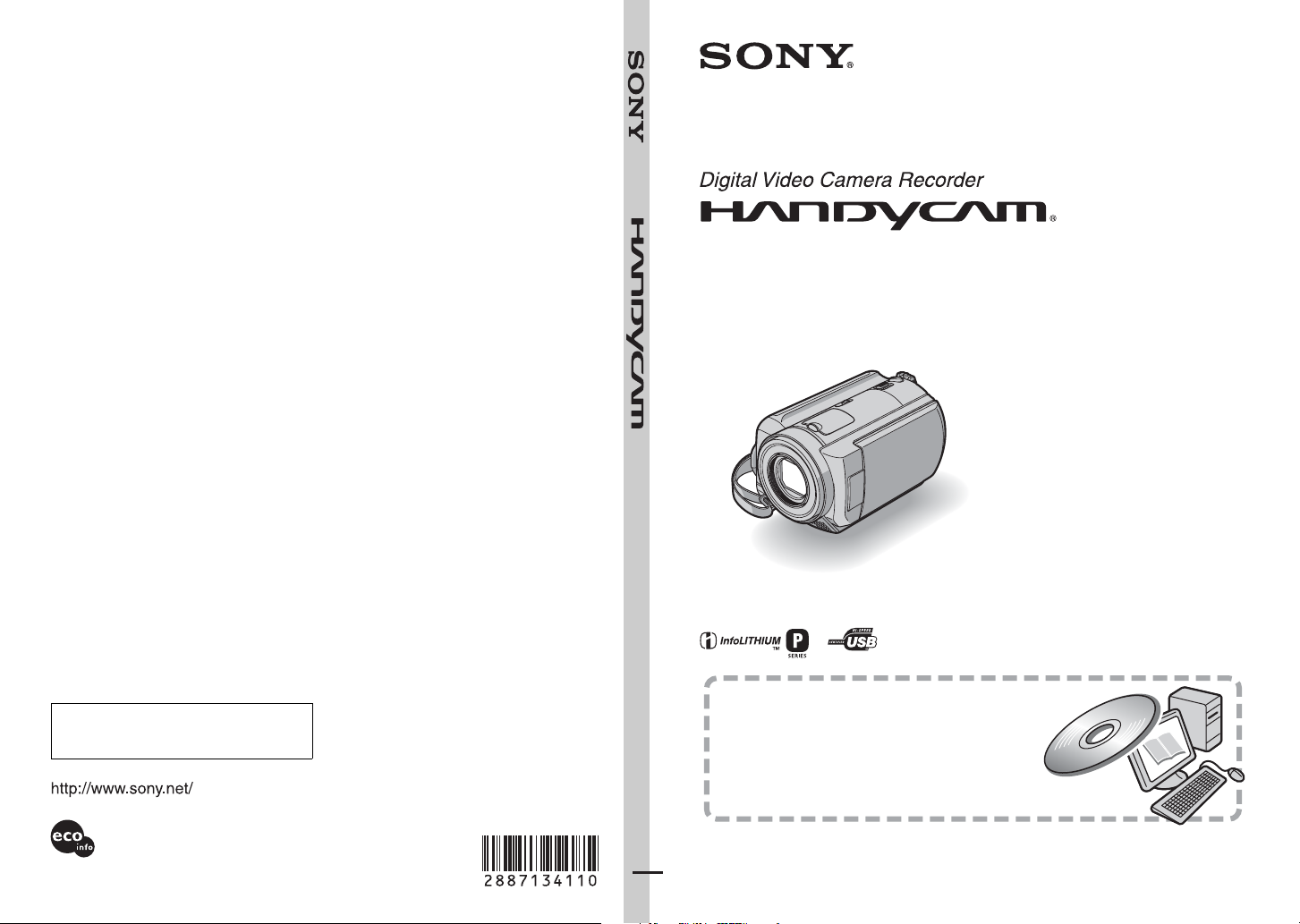
US
2-887-134-11(1)
Operating Guide
DCR-SR40/SR60/SR80
Additional information on this product and
answers to frequently asked qu estions can be
found at our Customer Support Website.
Printed on 100% recycled paper using
VOC (Volatile Organic Compound)-free
vegetable oil based ink.
Printed in Japan
Also refer to “Handycam Handbook” (PDF)
By referring to “Handycam Handbook” (PDF)
contained in the supplied CD-ROM, you can find
more detailed information on how to use the
camcorder.
© 2006 Sony Corporation
Page 2

WARNING
To reduce fire or shock hazard, do
not expose the unit to rain or
moisture.
This symbol is intended to alert
the user to the presence of
uninsulated “dangerous
voltage” within the product’s
enclosure that may be of
sufficient magnitude to
constitute a risk of electric
shock to persons.
This symbol is intended to alert
the user to the presence of
important operating and
maintenance (servicing)
instructions in the literature
accompanying the appliance.
IMPORTANT SAFEGUARDS
For your protection, please read these safety
instructions completely before operating
the appliance, and keep this manual for
future reference.
Carefully observe all warnings, precautions
and instructions on the appliance, or the one
described in the operating instructions and
adhere to them.
Use
Power Sources
This set should be operated only from the type of
power source indicated on the marking label. If
you are not sure of the type of electrical power
supplied to your home, consult your dealer or
local power company. For those sets designed to
operate from battery power, or other sources, refer
to the operating instructions.
Polarization
This set may be equipped with a polarized ac
power cord plug (a plug having one blade wider
than the other).
This plug will fit into the power outlet only one
way. This is a safety feature. If you are unable to
insert the plug fully into the outlet, try reversing
the plug. If the plug should still fail to fit, contact
your electrician to have a suitable outlet installed.
Do not defeat the safety purpose of the polarized
plug by forcing it in.
Overloading
Do not overload wall outlets, extension cords or
convenience receptacles beyond their capacity,
since this can result in fire or electric shock.
Object and Liquid Entry
Never push objects of any kind into the set
through openings as they may touch dangerous
voltage points or short out parts that could result
in a fire or electric shock. Never spill liquid of any
kind on the set.
Attachments
Do not use attachments not recommended by the
manufacturer, as they may cause hazards.
2
Page 3

Cleaning
Unplug the set from the wall outlet before
cleaning or polishing it. Do not use liquid cleaners
or aerosol cleaners. Use a cloth lightly dampened
with water for cleaning the exterior of the set.
Installation
Water and Moisture
Do not use power-line operated sets near water –
for example, near a bathtub, washbowl, kitchen
sink, or laundry tub, in a wet basement, or near a
swimming pool, etc.
Power-Cord Protection
Route the power cord so that it is not likely to be
walked on or pinched by items placed upon or
against them, paying particular attention to the
plugs, receptacles, and the point where the cord
exits from the appliance.
Accessories
Do not place the set on an unstable cart, stand,
tripod, bracket, or table. The set may fall, causing
serious injury to a child or an adult, and serious
damage to the set. Use only a cart, stand, tripod,
bracket, or table recommended by the
manufacturer.
Ventilation
The slots and openings in the cabinet are provided
for necessary ventilation. To ensure reliable
operation of the set, and to protect it from
overheating, these slots and openings must never
be blocked or covered.
– Never cover the slots and openings with a cloth
or other materials.
– Never block the slots and openings by placing
the set on a bed, sofa, rug, or other similar
surface.
– Never place the set in a confined space, such as
a bookcase, or built-in cabinet, unless proper
ventilation is provided.
– Do not place the set near or over a radiator or
heat register, or where it is exposed to direct
sunlight.
Lightning
For added protection for this set during a lightning
storm, or when it is left unattended and unused for
long periods of time, unplug it from the wall
outlet and disconnect the antenna or cable system.
This will prevent damage to the set due to
lightning and power-line surges.
Service
Damage Requiring Service
Unplug the set from the wall outlet and refer
servicing to qualified service personnel under the
following conditions:
– When the power cord or plug is damaged or
frayed.
– If liquid has been spilled or objects have fallen
into the set.
– If the set has been exposed to rain or water.
– If the set has been subject to excessive shock by
being dropped, or the cabinet has been
damaged.
– If the set does not operate normally when
following the operating instructions. Adjust
only those controls that are specified in the
operating instructions. Improper adjustment of
other controls may result in damage and will
often require extensive work by a qualified
technician to restore the set to normal operation.
– When the set exhibits a distinct change in
performance – this indicates a need for service.
Servicing
Do not attempt to service the set yourself as
opening or removing covers may expose you to
dangerous voltage or other hazards.
Refer all servicing to qualified service personnel.
Replacement parts
When replacement parts are required, be sure the
service technician has used replacement parts
specified by the manufacturer that have the same
characteristics as the original parts.
Unauthorized substitutions may result in fire,
electric shock, or other hazards.
Safety Check
Upon completion of any service or repairs to the
set, ask the service technician to perform routine
safety checks (as specified by the manufacturer)
to determine that the set is in safe operating
condition.
3
Page 4

Read this first
Before operating the unit, please read this
manual thoroughly, and retain it for future
reference.
CAUTION
Replace the battery with the
specified type only. Otherwise, fire
or injury may result.
For customers in the U.S.A. and
CANADA
RECYCLING LITHIUM-ION BATTERIES
Lithium-Ion batteries are
recyclable. You can help preserve
our environment by returning
your used rechargeable batteries
to the collection and recycling
location nearest you.
For more information regarding recycling of
rechargeable batteries, call toll free 1-800-8228837, or visit http://www.rbrc.org/
Caution: Do not handle damaged or leaking
Lithium-Ion batteries.
Owner’s Record
The model and serial numbers are located on the
bottom. Record the serial number in the space
provided below. Refer to these numbers whenever
you call your Sony dealer regarding this product.
Model No. DCR-SR
Serial No.
Model No. ACSerial No.
For customers in the U.S.A.
If you have any questions about this
product, you may call:
Sony Customer Information Center 1-800222-SONY (7669).
The number below is for the FCC related
matters only.
Regulatory Information
Declaration of Conformity
Trade Name: SONY
Model No.: DCR-SR40
Responsible Party: Sony Electronics Inc.
Address: 16530 Via Esprillo, San Diego, CA
92127 U.S.A
Telephone number: 858-942-2230
This device complies with Part 15 of the FCC
Rules.
Operation is subject to the following two
conditions:
(1) This device may not cause harmful
interference, and (2) this device must accept any
interference received, including interference
that may cause undesired operation.
Declaration of Conformity
Trade Name: SONY
Model No.: DCR-SR60, DCR-SR80
Responsible Party: Sony Electronics Inc.
Address: 16530 Via Esprillo, San Diego, CA
92127 U.S.A
Telephone number: 858-942-2230
This device complies with Part 15 of the FCC
Rules.
Operation is subject to the following two
conditions:
(1) This device may not cause harmful
interference, and (2) this device must accept any
interference received, including interference
that may cause undesired operation.
Notes
DCR-SR40, DCR-SR60 and DCR-SR80 are to be
used with the Handycam Station Model DCRA-
C162 and AC Adaptor Model AC-L25A/L25B.
CAUTION
You are cautioned that any changes or
modifications not expressly approved in this
manual could void your authority to operate this
equipment.
4
Page 5

Note
This equipment has been tested and found to
comply with the limits for a Class B digital
device, pursuant to Part 15 of the FCC Rules.
These limits are designed to provide reasonable
protection against harmful interference in a
residential installation. This equipment generates,
uses, and can radiate radio frequency energy and,
if not installed and used in accordance with the
instructions, may cause harmful interference to
radio communications.
However, there is no guarantee that interference
will not occur in a particular installation. If this
equipment does cause harmful interference to
radio or television reception, which can be
determined by turning the equipment off and on,
the user is encouraged to try to correct the
interference by one or more of the following
measures:
– Reorient or relocate the receiving antenna.
– Increase the separation between the equipment
and receiver.
– Connect the equipment into an outlet on a
circuit different from that to which the receiver
is connected.
– Consult the dealer or an experienced radio/TV
technician for help.
The supplied interface cable must be used with t he
equipment in order to comply with the limits for a
digital device pursuant to Subpart B of Part 15 of
FCC Rules.
Battery pack
THIS DEVICE COMPLIES WITH PART 15 OF
THE FCC RULES.OPERATION IS SUBJECT
TO THE FOLLOWING TWO CONDITIONS:
(1) THIS DEVICE MAY NOT CAUSE
HARMFUL INTERFERENCE, AND (2) THIS
DEVICE MUST ACCEPT ANY
INTERFERENCE RECEIVED, INCLUDING
INTERFERENCE THAT MAY CAUSE
UNDESIRED OPERATION.
For customers in CANADA
Battery pack
THIS CLASS B DIGITAL APPARATUS
COMPLIES WITH CANADIAN ICES-003.
5
Page 6

Notes on use
• The camcorder is not dust proofed, drip proofed
or waterproofed. See “Precautions” (p.31).
• To prevent the hard disk from being broken or
recorded images from being lost, do not remove
the battery pack or AC Adaptor from the
camcorder when either of the respective lamps of
the POWER switch (p.12) or the ACCESS lamp*
is on.
On recording
• Before starting to record, test the recording
function to make sure the image and sound are
recorded without any problems.
• Compensation for the contents of recordings
cannot be provided, even if recording or playback
is not possible due to a malfunction of the
camcorder.
• TV color systems differ depending on the
countries/regions. To view your recordings on a
TV, you need a NTSC system-based TV.
• Television programs, films, video tapes, and other
materials may be copyrighted. Unauthorized
recording of such materials may be contrary to
the copyright laws. You cannot dub copyright
protected software on your camcorder.
Save all your recorded image data
• In the case of your image data being damaged,
save all your recorded images. It is recommended
that you save the image data on a DVD using your
computer*. Also, you can save it using VCR/DVD
device*.
• It is recommended that you save your image data
periodically after recording.
Do not apply shock or vibration to your
camcorder
• The hard disk of the camcorder may not be
recognized, or recording or playback may not be
possible.
On the drop sensor
• To protect the internal hard disk from the shock
by dropping, the camcorder has the drop sensor
function*. When a drop occurs, or under a nongravity condition, the block noise to protect the
camcorder may also be recorded. If the drop
sensor catches a drop repeatedly, recording/play
back may be stopped.
Note on operational temperatures
• When the temperature of the camcorder becomes
extremely high or extremely low, you may not
record or playback the camcorder to provide
protection to the camcorder. In case of this, a
message appears on the LCD screen (p.29).
Note on connecting the camcorder to a
computer
• Do not format the hard disk of the camcorder
using the computer. It may not operate correctly.
Note on using the camcorder in
highlands
• Do not turn on the camcorder in a low-pressure
area, where its altitude is more than 3, 000 meters
(9,800 feet). This may damage the hard disk drive
of your camcorder.
Note on disposal/transfer
• If you perform [HDD FORMAT]* or formatting
the camcorder, you may not delete data from the
hard disk completely. When you transfer the
camcorder, it is recommended that you perform
[EMPTY HDD]* to make it difficult to recover
your data. In addition to the above, when you
dispose of the camcorder, it is recommended that
you destroy the actual body of the camcorder. This
may prevent data recovery on the hard disk of the
camcorder.
On this manual
• The images of the LCD screen used on this manual
are captured using a digi tal still camera, and thus
may appear different from what you see.
• The illustrations used on this manual are based
on the model DCR-SR80.
• The on-screen displays in each local language are
used for illustrating the operating procedures.
Change the screen language before using your
camcorder if necessary.*
• The screenshots in this manual are from Windows
XP. The scenes may vary depending on the
operating system of the computer.
*Refer to “Handycam Handbook” (PDF).
6
Page 7

Table of Contents
IMPORTANT SAFEGUARDS ...................................................................2
Read this first ............................................................................................4
Notes on use .............................................................................................6
Getting Started
Step 1: Checking supplied items...............................................................8
Step 2: Charging the battery pack...........................................................10
Step 3: Turning the power on and setting the date and time...................12
Step 4: Making setting adjustments before recording .............................13
Recording/Playback
Recording................................................................................................14
Playback..................................................................................................15
Parts and functions used for the camcorder............................................16
Indicators displayed during recording/playback ......................................18
Deleting images.......................................................................................20
Playing the image on a TV ......................................................................20
Performing with a computer ....................................................................21
Performing various functions - Setup ......................................................24
Troubleshooting
Troubleshooting.......................................................................................27
Warning indicators...................................................................................29
Additional Information
Precautions .............................................................................................31
Specifications ..........................................................................................33
7
Page 8

Step 1: Checking supplied items
Make sure that you have following items
supplied with your camcorder.
The number in the parentheses indicates the
number of that item supplied.
AC Adaptor (1) (p.10)
Power cord (1) (p.10)
Handycam Station (1) (p.10)
A/V connecting cable (1) (p.20)
Wireless Remote Commander (1)
(DCR-SR60/SR80)
A button-type lithium battery is already installed.
Rechargeable battery pack
NP-FP50 (1) (p.11)
Lens Cap (1) (p.12) (DCR-SR40)
To attach the lens cap
USB cable (1)
8
Thread the grip belt through the lens cap ring.
CD-ROM (1) (p.21)
– “ImageMixer for HDD Camcorder” (Software)
– “Handycam Handbook” (PDF)
“Operating Guide” (This manual) (1)
Page 9

On the Remote Commander
(DCR-SR60/SR80)
Using the Remote Commander for the
first time
Remove the insulation sheet before using the
Remote Commander.
Insulation sheet
To change the battery of the Remote
Commander
1 While pressing on the tab, inset your
fingernail into the slit to pull out the battery
case.
2 Place a new batter y with the + side facing up.
3 Insert the battery case back into the Remote
Commander until it clicks.
Ta b
WARNING
Battery may explode if mistreated. Do not
recharge, disassemble or dispose of in fire.
Getting Started
• A button-type lithium battery (CR2025) is used
in the Remote Commander. Do not use batteries
other than the CR2025.
• When the lithium battery becomes weak, the
operating distance of the Remote Commander
may shorten, or the Remote C ommander may not
function properly. In this case, replace the battery
with a Sony CR2025 lithium battery. Use of
another battery may present a risk of fire or
explosion.
9
Page 10
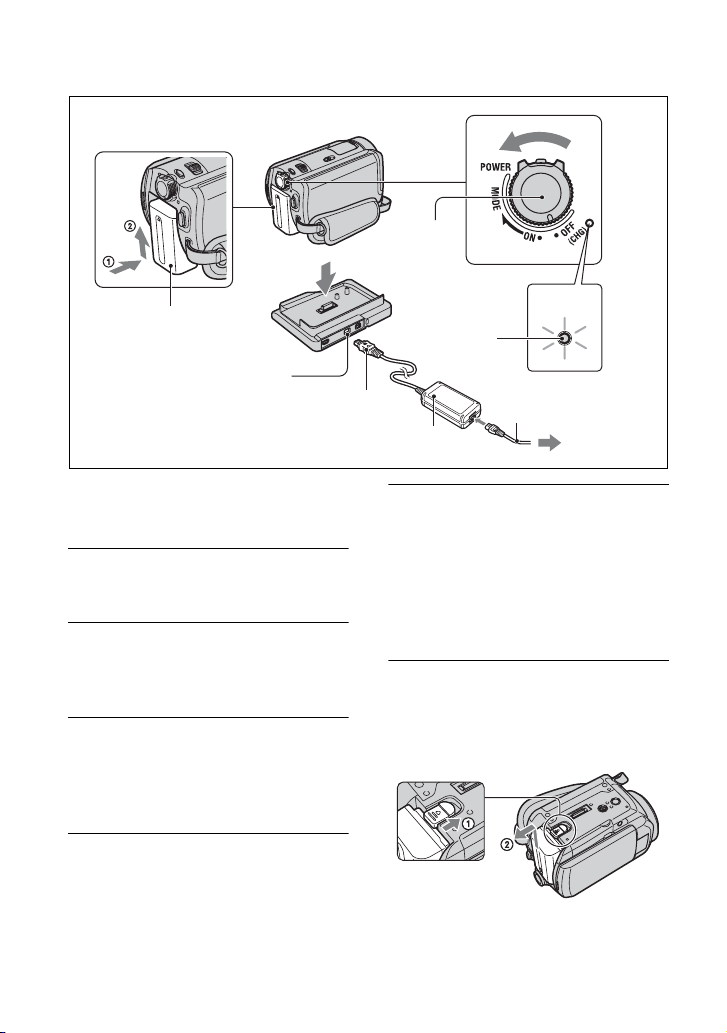
Step 2: Charging the battery pack
1
POWER
switch
5
Battery pack
DC IN jack
You can charge the battery after attaching the
“InfoLITHIUM” battery pack (P series) to
your camcorder.
1 Slide the battery pack in the
direction of the arrow until it clicks.
2 Slide the POWER switch in the
direction of the arrow to set it to
OFF (CHG) (The default setting).
3 Connect the AC Adaptor to the DC
IN jack on the Handycam Station.
Be sure that the v mark on the DC
plug is facing up.
DC plug
AC Adaptor
5 Set the camcorder onto the
To remove the battery pack
Slide the POWER switch to OFF (CHG).
Slide the BATT (battery) release lever and
remove the battery pack.
CHG
lamp
3
4
Handycam Station securely.
The CHG (charge) lamp lights up and
charging starts. The CHG (charge) lamp
turns off when the battery pack is fully
charged. Remove the camcorder from the
Handycam Station.
2
5
Power cord
To t h e
wall outlet
4 Connect the power cord to the AC
Adaptor and the wall outlet.
10
BATT (batter y)
release lever
• When you remove the battery pack, make sure
that none of the respective lamps of the POWER
switch (p.12) is on.
Page 11
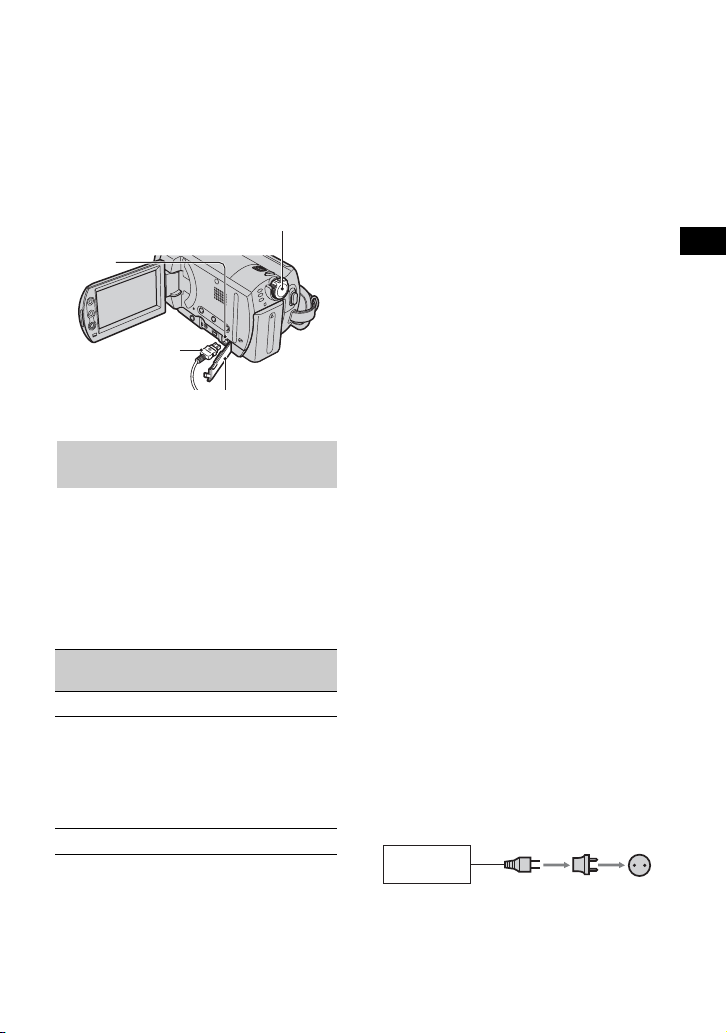
To charge the battery pack using only
the AC Adaptor
Slide the POWER switch up to OFF (CHG),
then connect the AC Adaptor directly to the
DC IN jack on the camcorder.
POWER switch
DC IN
jack
DC plug
Open the jack cover
Available running time for the
supplied battery pack NP-FP50
Charging time:
Approximate tim e (min.) required w hen you
fully charge a completely exhausted battery
pack.
Recording/Playback time:
Approximate time (min.) available when you
use a fully charged battery pack.
DCR-SR40
Charging time
Recording time*
Continuous
recording time
Typical
recording time
Playback time
*1When [REC MODE] is set to [HQ].
2
When the LCD backlight turns on.
*
3
*
When the LCD backlight turns off.
4
Typical recording time shows the time when you
*
repeat recording start/stop, turning the power on/
off and zooming.
1
4
*
125 125
125
65
140 115*
(Unit:min.)
DCR-SR60/
SR80
100*
105*
55*
55*
2
3
2
3
2
On the battery pack
• Before changing the battery pack, slide the
POWER switch to OFF (CHG).
• The power will not be supplied from the battery
as long as the AC Adaptor is connected to t he DC
IN jack of your camcorder, even when the power
cord is removed from the wall outlet.
On the charging/recording/playback time
• Times measured with the camcorder at 25°C
(77°F). (10-30°C (50-86°F) is recommended.)
• Available recording and playback time will be
shorter when you use your camcorder in low
temperatures.
• The available recording and playback time will
be shorter depending on the conditions under
which you use your camcorder.
On the AC Adaptor
• Connect the AC Adaptor to an easily accessible
wall outlet close by. If any trouble occurs while
using the adaptor, immediately shut off the power
by removing the plug from the wall outlet.
• Do not use the AC Adaptor placed in a narrow
space, such as between a wall and furniture.
• Do not short-circuit the DC plug of the AC
Adaptor or battery terminal with any metallic
objects. This may cause a malfunction.
PRECAUTION
• Even if your camcorder is turned off, AC power
(house current) is still supplied to it while
connected to the wall outlet via the AC Adaptor.
Power supply
You can use your camcorder in any countries/
regions using the AC Adaptor supplied with your
camcorder within the AC 100 V to 240 V, 50/60 Hz
range.
Use a commercially available AC plug adaptor [a],
if necessary, depending on the design of the wall
outlet [b].
AC-L25A/
L25B
[b][a]
Getting Started
11
Page 12

Step 3: Turning the power on and setting the date and time
1
Touch the
button on the
LCD screen.
1 Remove the lens cap by pressing
both tabs on the sides of the cap.
Pull the lens cap string down until
stopped by the grip belt (DCRSR40).
2 Turn on the power by sliding the
POWER switch in the direction of
the arrow while pressing the green
button in the center.
When you record or play back an image,
slide the POWER switch in the direction
of the arrow repeatedly until the
respective lamp lights up.
(Movie): To re cor d mo v ie s
(Still): To record still images
(PLAY/EDIT): To play back images on
your camcorder, or to edit/delete them
2
When using the camcorder for
the first time, the [CLOCK SET]
screen appears on the LCD
screen.
CLOCK SET
&4
3
AREA26
DST
DATE
2006 Y JAN M 1 12 00D
New york , Bogota
OFF
GMT -5.0
AM
OK
4 Set [DST], [Y] (year), [M] (month),
[D] (day), hour and minute.
The clock starts.
• The recording date and time are not displayed
during recording but are automatically recorded
onto the hard disk and displayed during playback
(see “Handycam Handbook” (PDF)).
• Instead of [DST], [SUMMERTIME] is displayed
for some models.
When resetting the date and time
You can set the desired date and time by
touching t [SETUP] t
TIME/LANGU. t [CLOCK SET]
(p.24).
3 Select the desired geographical
area with / , then touch .
12
Page 13

Step 4: Making setting adjustments before recording
2 180 degrees (max.)
1
1 90 degrees to
2 90 degrees
(max.)
the camcorder
3
2
Getting Started
1 Open the LCD screen 90 degrees
to the camcorder (1), then rotate
it to the best angle to record or play
(2).
2 Slide the POWER switch in the
direction of the arrow repeatedly
until the respective lamp lights up.
(Movie):To record movies
(Still):To record still images
• When you turn on (Still), the screen
aspect ratio is changed to 4:3 automatically.
3 Press WIDE SELECT repeatedly to
select the desired screen aspect
ratio (DCR-SR60/SR80).
16:9 (wide)
4:3
4 Fasten the grip belt and hold your
camcorder correctly.
13
Page 14

Recording
Lens cover
Opens in accordance with the setting of the
POWER switch (DCR-SR60/SR80).
START/STOP B
PHOTO
Beep
60min
123
FINE
1.0M
P-MENU
Flashing b Lights up
Shutter
click
START/STOP A
60min
START/
STOP
REC
00:01:00
P-MENU
1
[STBY] b [REC]
1 Slide the POWER switch in the direction of the arrow repeatedly until the
respective lamp lights up.
Press the green button only when the POWER switch is in the OFF (CHG) position.
2 Start recording.
Movies Still Images
Press START/STOP A (or B).
To stop recording, press START/STOP
again.
• If the ACCESS lamp is on after recording is finished, it means data is still being written onto the hard disk.
Do not apply shock or vibration to your camcorder, and do not remove the battery pack or AC Adaptor.
• You cannot record movies and still images at the same time.
• The maximum continuous recordable time is approximately 13 hours.
Press PHOTO lightly to adjust the
focus A, then press it fully B.
A shutter sound is heard. When
disappears, the image has been recorded.
14
Page 15

Playback
60min
1 Slide the POWER switch repeatedly to light up the (PLAY/EDIT) lamp.
The VISUAL INDEX screen appears on the LCD screen.
Recording
date
60min
DEC 21 2006
DATE
EDIT
12: 34:01
Previous
6 images
Next 6
images
P-MENU
Searching for the desired
images by date
The last recorded/played back
movie is marked with i. Also,
when you touch i, you can play
back the movie from the point you
have stopped previously.
(Movie) tab
(Still) tab
2 Start playback.
Movies Still Images
Touch (Movie) tab and the movie
to be played back.
Beginning of the
scene/previous
scene
001-1000
Stop (go to the VISUAL
INDEX screen)
When playback from the selected movie
reaches the last movie, the screen returns
to the VISUAL INDEX screen.
• Touch / during pause to play back
movie slowly.
• One touch of / makes the reverse/
fast forward approximately five times faster, two
touches make it approximately 10 times faster,
three touches make it approximately 30 times
faster, four touches make it approximately 60
times faster.
Toggles Play
or Pause as you
touch
Reverse/Forward
Next
scene
P-MENU
(Playlist) tab
Touch (Still) tab and the still image
to be played back.
Slide show button
101-0001
Go to the VISUAL
INDEX screen
• The ACCESS lamp either lights or flashes when
image data is read from the hard disk drive of the
camcorder.
Previous/
Next
P-MENU
To adjust the volume
Touch t [VOLUME], then adjust it
with / .
• If you cannot find [VOLUME] in , touch
[SETUP] (p.24).
Recording/Playback
15
Page 16

Parts and functions used for the camcorder
Handycam
Station
Recording
1 NIGHTSHOT PLUS switch
To record in dark places, set the
NIGHTSHOT PLUS switch to ON. ( and
[“NIGHTSHOT PLUS”] appear.)
2 Power zoom lever
To use zoom, move the power zoom lever.
Move the power zoom lever slightly for a
slower zoom. Move it further for a faster
zoom.
W:Wide
Wider range of view
T:Telephoto
Close view
5 Built-in stereo microphone
Records sound.
6 Remote sensor (DCR-SR60/SR80)
Receive the signal from the Remote
Commander.
16
7 Recording lamp (DCR-SR60/SR80)
The recording lamp lights up red during
recording. The lamp flashes when the
remaining capacit y for the battery or the hard
disk of the camcorder is running low.
8 Tripod receptacle (Bottom surface)
To use a tripod, attach the tripod (optional:
the length of the screw must be less than 5.5
mm) to the tripod receptacle using a tripod
screw.
9 Zoom buttons
Press for zooming in/out.
q; LCD screen
To record in mirror mode, open the LCD
screen 90 degrees to the camco rder (1), then
rotate it 180 degrees to the lens side (2).
Page 17

qs Shoulder belt hook
To attach the shoulder belt, attach the
shoulder belt (optiona l) with your camcorder
to the shoulder belt hook.
qd BACK LIGHT button
To adjust the exposure for backlit subjects,
press BACK LIGHT to display .. To cancel
the back light function, press BACK LIGHT
again.
qf RESET button
To initialize the settings (Reset), press
RESET to init ialize all the setting s, including
settings for date and time.
qg DISP/BATT INFO button
You can change the settings for the screen
display settings or check the remaining
battery power.
qh EASY button
By pressing the EASY button, most of the
settings on the camcorder will be
automatically operated. In this way, you can
use the camcorder with simple operation
(Easy Handycam operation). During Easy
Handycam operation, you may not use some
of the buttons on the camcorder.
Playback
2 Power zoom lever
9 Zoom buttons
You can magnify images from about 1.1 to 5
times the original size (Playback zoom).
1 Play back the image you want to magnify.
2 Magnify the image with T (Telephoto).
A frame appears on the LCD screen.
3 Touch the portion you want to display in
the center of the LCD screen.
4 Adjust the magnification with W (Wide
angle)/T (Telephoto).
To cancel, touch [END].
qa Speaker
Sound comes out from the speaker while
playing back.
qh EASY button
Refer to the instructions on EASY button in
“Recording”.
Connecting to other devices
qj qk ql ....... Open the jack cover.
3 Shoe cover (DCR-SR60/SR80)
Open when using Active Interface Shoe.
4 Active Interface Shoe
(DCR-SR60/SR80)
The Active Interface Shoe supplies power to
optional accessories such as a video light, a
flash, or a microphone. The accessory can be
turned on or off as you operate the POWER
switch on your camcorder.
qj DC IN jack
Connect to the DC plug of the AC Adaptor.
qk A/V (audio/video) jack
Connect with the A/V connecting cable.
ql REMOTE jack (DCR-SR60/SR80)
Connect other optional accessories.
w; DVD BURN button
Create a DVD by connecting the camcorder
to a computer.
wa Interface connector
Connect with the camcorder and the
Handycam Station.
ws (USB) jack
Connect with the USB cable.
Recording/Playback
17
Page 18

Indicators displayed during recording/playback
Recording movies Recording still images
00:01:00
60min
REC
[
]
60min
60min
112
P-MENU
1 Remaining battery (approx.)
2 Recording mode (HQ / SP / LP)
3 Recording status ([STBY] (standby) /
8 Image size (DCR-SR60/SR80)
9 Quality ([FINE] / [STD])
q; Number of recordable still images
[REC] (recording))
4 Counter (hour: minute: second)
5 Remaining recordable time of movies
6 Review button
7 Personal Menu button
Viewing movies Viewing still images
60min
101-0001
100/112
01:01:00
P-MENU
qa Playback mode
qs Recording folders/files
qd Video operation buttons
qf Number of played back movies/Total
number of recorded movies
qg Previous/Next button
qh Recording folders/files
qj VISUAL INDEX button
qk Previous/Next button
ql Number of played back still images /Total
number of recorded still images
w; Slide show button
60min
102-0001
P-MENU
1/12
P-MENU
18
Page 19

Indicators on the LCD screen
When you can change the setup items, or
during recording or playback, following
indicators are displayed.
Upper left Upper center Upper right
STBY
60min
00:01:00
[
60min
]
Center
Indicator Meaning
NightShot plus
Super NightShot plus
Color Slow Shutter
PictBridge connecting
E
War ni ng
P-MENU
Bottom Center
Upper left
Indicator Meaning
Self-timer recording
Continuous photo
recording /Bracket
recording
Flash light
MICREF LEVEL low
Upper center
Indicator Meaning
Repeat of Slide show
Upper right
Indicator Meaning
Fader
LCD backlight off
Drop sensor off
Drop sensor
Bottom
Indicator Meaning
Picture effect
Digital effect
9 Manual focus
PROGRAM AE
. Backlight
n White balance
WIDE SELECT
SteadyShot off
Flexible spot meter /
Exposure
DATA CODE while recording
The recording date and time are recorded
automatically. They are not displayed while
recording. However, you can check them as
[DATA CODE] during playback.
Recording/Playback
19
Page 20

Deleting images Playing the image on a
TV
Connect your camcorder to the input jack of
1 Select the (Movie) tab or the
(Still) tab on the VISUAL INDEX
screen.
2 Touch [EDIT] t [DELETE], then
select the image to be deleted.
The selected image is marked with .
3 Touch t [YES].
TV or VCR using A/V connecting cable 1
(supplied) or A/V connecting cable with S
VIDEO 2 (optional). For details, see
“Handycam Handbook” (PDF).
A/V jack
To delete all movies or still images at
once
Touch [EDIT] t [DELETE ALL] in step 2,
then follow the on-screen instructions.
Deleting images by date
1 Touch [DATE] on the VISUAL INDEX
screen, then touch the Previous/Next
Date button to select the date of the
desired image.
2 To uc h t [EDIT] t [DELETE
DATE] t [YES].
Deleting the last scene
You can check the last recorded movie/still
image. Also, you can delete the checked
images.
1 Slide the POWER switch to light up the
(Movie) or (Still) lamp, then
touch .
2 Touch t [YES].
S VIDEO
VIDEO
(Yellow)
(White)
AUDIO
(Red)
IN
VCRs or TVs
: Signal flow
20
Page 21

Performing with a computer
In the supplied CD-ROM, the following
items are contained:
– “ImageMixer for HDD Camcorder”
(Software)
Software to help you view/edit/create
DVD on a computer connected to the
camcorder.
– “Handycam Handbook” (PDF)
Handbook to introduce how to use the
camcorder.
Install the above on a computer by following
the steps below.
Viewing
“Handycam Handbook” (PDF)
To view “Handycam Handbook,” you need
to install Adobe Reader on your computer.
x For Windows user
1 Turn on the computer.
2 Place the CD-ROM (supplied) on the disc
drive of your computer.
The select screen for installation appears.
3 Click [Handycam Handbook].
The installation screen for “Handycam
Handbook” appears.
• The model name of your Handycam is printed
on its bottom surface.
6 Click [Exit] t [Exit], then remove the CD-
ROM from the disc drive of your computer.
x For Macintosh user
1 Turn on the computer.
2 Place the CD-ROM (supplied) on the disc
drive of your computer.
3 Open the [Handbook] folder in the CD-
ROM, double-click the [US] folder and then
drag-and-drop the “Handbook.pdf” on the
computer.
After having the software installed, doubleclick “Handbook.pdf”, you can view the
handbook.
Installing the supplied software
The supplied software
“ImageMixer for HDD Camcorder”
is not compatible with a Macintosh.
To use the camcorder connecting with a
Macintosh, apply the compliant software
introduced on the following website.
• The system requirements for Macintosh are
also shown on the website.
Pixela home page:
http://www.pixela.co.jp/oem/sony/e/
Compliant Software:
– Capty MPEG Edit EX (Video editing
software)
– Capty DVD/VCD 2 (DVD authoring
software)
Recording/Playback
4 Select d esired language and select the model
name of your Handycam.
5 Click [Handycam Handbook (PDF)].
Installation starts. When the installation is
completed, the short- cut icon of “Handycam
Handbook” appears on the desktop of your
computer.
x System requirements
When using the supplied software, you need
the following system requirements below.
OS : Windows 2000 Professional (Service
Pack 3 or later) / Windows XP Home
Edition/Windows XP Professional
• Standard installation is required. Ope ration is
not assured if the above OS has been
upgraded.
21
Page 22

CPU : Intel Pentium III 800 MHz or faster
(Pentium 4 1.7 GHz or faster
recommended), or the equivalent CPU
Application : DirectX 9.0c or later (This
product is based on DirectX technology.
It is necessary to have DirectX installed.)
Sound system : 16 bit stereo sound card
and stereo speakers
Memory : For Windows 2000 Professional:
128 MB or more (256 MB or more
recommended)
For Windows XP Home Edition /
Professional Edition: 256 MB or more
(512 MB or more recommended)
Hard Disk : Available memory required for
installation: 300 MB or more
Available free hard disk space for
operations required: 14 GB or more (for
dual layer DVD system, 28 GB or more
required)
• When copying images to a computer, more
available disk space required for saving
image data than shown above.
Display : 4MB VRAM video card,
Minimum 1024 × 768 dots, High color
(16 bit color, 65 000 colors). This product
will not operate correctly at less than
800 × 600 dots, and 256 colors or less.
USB port : As standard equipment (USB
2.0 recommended)
• The camcorder is compatible with Hi-Speed
USB (USB2.0). You can transfer data at a
faster rate using a computer compatible with
Hi-Speed USB (USB2.0). When you connect
a USB interface not compatible with HiSpeed USB (USB2.0), the data transfer ratio
will be that of USB1.1 (USB full speed).
Disc Drive : A DVD writable drive
1 Confirm that your camcorder is not
connected to the computer.
2 Turn on the computer.
• Log on as Administrators for installation.
• Close all the applications running on the
computer before installing the software.
3 Place the CD-ROM (supplied) on the disc
drive of your computer.
The select screen for installation appears.
4 Click [ImageMixer for HDD Camcorder].
The installation screen appears.
If the screen does not appear, follow the steps
below.
1Click [start], then click [My Comp uter] (For
Windows 2000, double-click [My
Computer] on the desktop.)
2Double-click [CAMCORDERSOFT (E:)]
(CD-ROM)*
* Drive names (such as (E:)) vary
depending on the computer.
3Double-click [install.exe].
5 Click [Install].
6 Select the language for the application to be
installed, then click [Next].
7 Click [Next].
8 Read [License Agreement], check [I accept
the terms of the license agreement] when you
agree, then click [Next].
• Operations are not guaranteed on any computers
fulfilling the above system requirements.
x Installing software
You need to install the software to your
Windows computer. The installation is only
required once.
22
Page 23

9 Select a folder to save the software, then click
[Next].
2Click [Next].
0 Select [NTSC], then click [Next].
qa Click [Install] on the [Ready to Install the
Program] screen.
The installation for “ImageMixer for HDD
Camcorder” starts.
qs If the [Installing Microsoft ® DirectX ®]
screen is displayed, follow the steps below
to install DirectX 9.0c. If not, skip to step qd.
1Read [License Agreement], then click
[Next].
3Click [Finish].
qd Make sure [Yes, I want to restart my
computer now.] is checked, then click
[Finish].
The computer turns off once, then starts up
again automatically (Restart).
When you complete the installation, the
shortcut icons for [ImageMixer for HDD
Camcorder] and [ImageMixer destination
folder] appear on the desktop of your computer.
Recording/Playback
qf Remove the CD-ROM from the disc drive
of your computer.
23
Page 24

Performing various functions - Setup
1 Slide the POWER switch in the direction of the arrow repeatedly until the
respective lamp lights up.
: Settings for movies
: Settings for still images
: Settings for PLAY/EDIT
2 Touch the LCD screen to select the setup item.
Unavailable items will be grayed out.
x To use the short-cuts of Personal
Menu
On Personal Menu, short-cuts fo r frequently
used setup items are added.
• For details, see “Handycam Handbook”
(PDF).
1 Touch .
2 Touch the desired setup item.
If the desired setup item is not displayed
on the screen, touch / until it is
displayed.
3 Select the desired setting, then touch
60min
STBY
EXPO-
SETUP
SURE
SPOT
FADE R
FOCUS
SPOT
FOCUS
METER
.
x To change the setup items
You can customize setup items that are not
added to Personal Menu.
1 Touch t[SETUP].
2 Select the desired setup item.
Touch / to select the item, then
touch . (The process in step 3 is the
same as that in step 2.)
3 Select the desired item.
• You can also touch the item directly to
select it.
4 Customize the item.
After finishing the settings, touch
t (close) to hide the setup
screen.
If you decide not to change the settings,
touch to return to the previous
screen.
x To change the setup items during
Easy Handycam operation
does not appear during Easy
Handycam operation. Touch [SETUP],
available setup items appear.
24
Page 25

Setup items
Available setup items vary depending on the operating mode. Unavailable items will be
grayed out on the LCD screen of the camcorder. For details, refer to “Handycam
Handbook” (PDF).
CAMERA SET
PROGRAM AE: Records images effectively in various situations.
SPOT METER: Adjusts and fix the exposure to a subject.
EXPOSURE: Fixes the brightness of an image.
WHITE BAL.: Adjusts the colo r balance to the brightne ss of the recording environment.
AUTO SHUTTER: Automatically activates the electronic shutter to adjust the shutter speed.
SPOT FOCUS: Selects and adjusts the focal point to aim it to at a subject not located in
the center of the screen.
FOCUS: Adjusts the settings to have focused on a subject.
FLASH SET *
SUPER NSPLUS: Records an image in a higher sensitivity than NightShot plus.
NS LIGHT: Records clearer images with the light which emits infrared light while
COLOR SLOW S: Records an image brighter in color even in dark places.
SELF-TIMER: Selects whether to set the self-timer for shooting a still image.
SELF-TIMER: Selects whether to set the self-timer for recording a movie.
DIGITAL ZOOM: Selects the zoom level using digital zoom.
WIDE SELECT *
STEADYSHOT: Prevents an image from being blurred.
1
: Adjusts various settings for using an external flash.
using NightShot plus.
2
: Sets the screen aspect ratio matching a TV screen.
STILL SET
BURST *1: Records several still images one after another.
QUALITY: Selects the quality for recording a still image.
IMAGE SIZE *
1
: Selects the size for recording a still image.
Recording/Playback
PICT.APPLI.
FAD ER : Selects whether to fade in/out adding various effects.
D.EFFECT: Records additional digital effects.
PICT.EFFECT: Records adding special picture effects.
REC CTRL *
USB SELECT *
DEMO MODE: Displays the demonstration of the functions on the camcorder.
1
: Displays operating buttons when recording an image saved on other
device on the camcorder.
3
: Selects a function for connecting the camcorder with a computer/printer.
25
Page 26

HDD SET
HDD FORMAT: Initializes the hard disk drive.
HDD INFO: Displays free hard disk space of the hard disk drive.
DROP SENSOR: Deactivates the camcorder when detecting a drop for data protection.
EMPTY HDD: Prevents data on the hard disk drive from being recovered.
– Displays this item only when the camcorder is turned on by pressing DISP/
BATT INFO, with the AC Adaptor connected to the camcorder.
STANDARD SET
REC MODE: Selects image quality of a movie.
VOLUME: Adjusts the volume during a movie playback.
MULTI-SOUND: Selects whether to play audio with dual sound or stereo sound.
MICREF LEVEL *
LCD SET: Sets various settings for the LCD screen.
TV TYPE *
USB SPEED: Selects the speed for data transfer via USB connection.
DATA CODE: Displays date and time and camera data during playback.
DISPLAY: Selects a number of thumbnails on the VISUAL INDEX display.
REMAINING: Selects whether to display the remaining hard disk free space for a movie
REMOTE CTRL *
REC LAMP *
BEEP: Selects whether to emit a beep during operation.
DISP OUTPUT: Selects whether to show a display such as a counter on the LCD screen
SETUP ROTATE: Select whether to scroll up or down the setup items.
A.SHUT OFF: Automatically turns off the camcorder when it is not operated.
CALIBRATION: Adjusts the sensibility for the touch panel.
1
: Selects the microphone level for recording sound.
1
: Selects the aspect ratio of an image output from the camcorder.
recording.
1
: Select whether to receive remote control signals or not.
1
: Selects whether to light up the REC lamp on the front panel of the
camcorder.
or on a TV.
TIME/LANGU.
CLOCK SET: Select date and time.
AREA SET: Adjust a time difference without stopping the clock abroad.
DST SET/ Selects whether to set summer time.
SUMMERTIME:
LANGUAGE: Selects the language to be used on the LCD screen.
*1DCR-SR60/SR80
2
*
DCR-SR40
3
[USB SELECT] appears automatically when your camcorder is connected to a computer or other device
*
with the USB cable.
26
Page 27

Troubleshooting
If you run into any problems using your camcorder, refer to the following table to troubleshoot
them. If your problem persists, remove the power source and contact with your Sony dealer.
Note before sending your camcorder for repair
• Your camcorder may be required to initialize or change the current hard disk of the camcorder, depending
on the problem. In the event of this, the data stored on the hard disk will be deleted. Be sure to save (backup)
the data on the hard disk (see “Handycam Handbook” (PDF)) on the other media before sending your
camcorder to repair. We cannot guarantee any loss of your hard disk data.
• During repair, we may check a minimum amount of data stored on the hard disk in order to improve the
condition. However, your Sony dealer will neither copy nor save your data.
The camcorder does not operate even when the power is set to on.
• Remove the AC Adaptor fr om the wall outlet or remove the battery pa ck, then reconnect it after
about one minute. If the functions still do not work, press the RESET button (p.17) using a
sharp-pointed object. (If you press the RESET button, all settings are reset, except the Personal
Menu items.)
• The temperature of your camcorder is extremely high. Turn off your camcorder and leave it
for a while in a cool place.
• The temperature of your camcorder is extremely low. With POWER switch turned on, leave
the camcorder for a while. If you still cannot operate the camcorder, turn it off, taking it to a
warm place. Leave the camcorder there for a while, then turn on the camcorder.
Buttons do not work.
• During Easy Handycam operation, available buttons are limited. Cancel Easy Handycam
operation. For details on Easy Handycam operation, refer to “Handycam Handbook” (PDF).
The power does not turn on.
• The battery pack is not attached to the camcorder. Attach a charged battery pack to the camcorder
(p.10).
• The battery pack is discharged or running low. Charge the battery pack (p.10).
• The plug of the AC Adaptor has been removed from t he wall outlet. Connect it to t he wall outlet
(p.10).
• Set the camcorder onto the Handycam Station securely (p.10).
The power abruptly turns off.
• When approximately five minutes have elapsed while you do not operate your camcorder, the
camcorder is automatically turned off (A.SHUT OFF). Change the setting of [A.SHUT OFF],
or turn on the power again, or use the AC Adaptor.
• The battery pack is discharged or running low. Charge the battery pack (p.10).
Troubleshooting
27
Page 28

Pressing START/STOP or PHOTO does not record movies/still images.
• Slide the POWER switch to light up the (Movie) or the (Still) lamp (p.12).
• Your camcorder is recording the image you have just shot on the hard disk of the camcorder.
You cannot press PHOTO while [CAPTURE] or appears on the LCD screen.
• The hard disk of the camcorder is full. Delete unnecessary images. Or perform [HDD
FORMAT].
• The temperature of your camcorder is extremely high. Turn off your camcorder and leave it
for a while in a cool place.
• The temperature of your camcorder is extremely low. With POWER switch turned on, leave
the camcorder for a while. If you still cannot operate the camcorder, turn it off, taking it to a
warm place. Leave the camcorder there for a while, then turn on the camcorder.
The recording stops.
• The temperature of your camcorder is extremely high. Turn off your camcorder and leave it
for a while in a cool place.
• The temperature of your camcorder is extremely low. Turn off the camcorder and take it to a
warm place. Leave the camcorder there for a while, then turn on the camcorder.
• The maximum continuous recordable time is approximately approximately 13 hours.
Setup items are grayed out.
• You cannot select grayed out items in the current situation.
The beep sounds for five seconds.
• The temperature of your camcorder is extremely high. Turn off your camcorder and leave it
for a while in a cool place.
• Some problems have occurred in your c amcorder. Turn off and on, then operate your camcorder
again.
28
Page 29

Warning indicators
Self-diagnosis display/Warning
indicators
If indicators appear on the LCD screen, check
the following.
You can solve some of the symptoms by
yourself. If your problem persists even after
you have tried a couple o f times, contact your
Sony dealer or local author ized Sony service
facility.
C:04:00
C:(or E:) ss:ss (Self-diagnosis
display)
C:04:ss
• The battery pack is not an
“InfoLITHIUM” battery pack. Use an
“InfoLITHIUM” battery pack (p.10).
• Connect the DC plug of the AC Adaptor
to the DC IN jack of the Handycam
Station or your camcorder securely
(p.10).
C:13:ss / C:32:ss
• Remove the power source. Reconnect it
and operate your camcorder again.
E:20:ss / E:31:ss / E:40:ss /
E:61:ss / E:62:ss / E:91:ss /
E:94:ss
• A malfunction that you cannot service
has occurred. Contact your Sony dealer
or local authorized So ny service facility.
Inform them of the 5-digit code, which
starts from “E”.
100-0001 (Warning indicator
pertaining to files)
Slow flashing
• The file is damaged.
• The file is unreadable.
(Warning on the hard disk of the
camcorder)*
Fast flashing
• An error may have occurred with the hard
disk drive in your camcorder.
(Warning on the hard disk of the
camcorder)*
Fast flashing
• The hard disk of the camcorder is fully
recorded.
• An error may have occurred with the hard
disk drive in your camcorder.
E (Battery level warning)
Slow flashing
• The battery pack is nearly used up.
• Depending on the operating
environment or battery conditions, E
may flash, even if there are
approximately 20 minutes remaining.
(High temperature warning)
Slow flashing
• The temperature of your camcorder is
getting higher. Turn off your camcorder
and leave it for a while in a cool place.
Fast flashing*
• The temperature of your camcorder is
extremely high. Turn off your camcorder
and leave it for a while in a cool place.
(Low temperature warning)
Fast flashing
• The temperature of your camcorder is
extremely low. Make the camcorder
warm.
*
Troubleshooting
29
Page 30

(Warning indicator pertaining to
camera-shake warning)*
• The amount of light s is not sufficient, so
camera-shake easily occurs. Use the
flash.
• The camcorder is unsteady, so camerashake easily occurs. Hold the camcorder
steady with both hands and record the
image. However, note that the camerashake warning indicator does not
disappear.
* You hear a melody when the warning indicators
appear on the screen.
30
Page 31

Precautions
On use and care
• Do not use or store the camcorder and accessories
in the following locations.
– Anywhere extremely hot or cold or humid
places. Never leave them exposed to
temperatures above 60°C (140°F), such as
under direct sunlight, near heaters or in a car
parked in the sun. They may malfunction or
become deformed.
– Near strong magnetic fields or mechanical
vibration. The camcorder may malfunction.
– Near strong radio waves or radiation. The
camcorder may not record properly.
– N ear AM receivers and video equipment. Noise
may occur.
– O n a sandy beach or anywhere dusty. If sand or
dust gets in your camcorder, it may
malfunction. Sometimes this malfunction
cannot be repaired.
– Near windows or outdoors, where the LCD
screen or the lens may be exposed to direct
sunlight. This damages the inside of the LCD
screen.
• Operate your camcorder on DC 7.2 V (battery
pack) or DC 8.4 V (AC Adaptor).
• For DC or AC operation, use the accessories
recommended in this instruction manual.
• Do not let your camcorder get wet, for example,
from rain or sea water. If your camcorder gets wet,
it may malfunction. Sometimes this malfunction
cannot be repaired.
• If any solid object or liquid gets inside the casing,
unplug your camcorder and have it checked by a
Sony dealer before operating it any further.
• Avoid rough handling, disassembling, modifying,
physical shock, or impact such as hammering,
dropping or stepping on the product. Be
particularly careful of the lens.
• Keep the POWER switch setting to OFF (CHG)
when you are not using your camcorder.
• Do not wrap your camcorder with a towel, for
example, and operate it. Doing so might cause
heat to build up inside.
• When removing the power cord, pull it by the plug
and not the cord.
• Do not damage the power cord such as by placing
anything heavy on it.
• Keep metal contacts clean.
• Keep the Remote Commander and button-type
battery out of children’s reach. If the battery is
accidentally swallowed, consult with a doctor
immediately (DCR-SR60/SR80).
• If the battery electrolytic liquid has leaked,
– consult with your local authorized Sony service
facility.
– wash off any liquid that may have contacted
your skin.
– if any liquid gets in your eyes, wash with plenty
of water and consult with a doctor.
x W hen not using your camcorder for a long
time
• Occasionally turn it on and let it run such as by
playing back images or recording for about thr ee
minutes.
• Use up the battery pack completely before storing
it.
On the LCD screen
• Do not exert excessive pressure on the LCD
screen. Blurs appear and it may cause a
malfunction of your camcorder.
• If your camcorder is used in a cold place, a
residual image may appear on the LCD screen.
This is not a malfunction.
• While you are using your camcorder, the back of
the LCD screen may heat up. This is not a
malfunction.
x To clean the LCD screen
If fingerprints or dust make the LCD screen
dirty, use the cleaning cloth (optional) to
clean the LCD screen.
When you use the LCD Cleaning Kit
(optional), do not apply the cleaning liquid
directly to the LCD screen. Use cleaning
paper moistened with the liquid.
Additional Information
31
Page 32

On handling the casing
• If the casing is soiled, clean the camcorder body
with a soft cloth lightly moistened with water, and
then wipe the casing with a dry soft cloth.
• Avoid the followings to prevent damage to the
finish.
– Using chemicals such as thinner, benzine,
alcohol, chemical cloths, repellent and
insecticide and sunscreen.
– Handling wi th above substances on your hands.
– Leaving the casing in contact with rubber or
vinyl objects for a long period of time.
Care and storage of the camera lens
• Wipe the surface of the lens clean with a soft cloth
in the following instances:
– when there are fingerprints on the lens surface.
– in hot or humid locations
– when the lens is exposed to salty air such as at
the seaside.
• Store the lens in a well-ventila ted location subject
to little dirt or dust.
• To prevent mold, periodically clean the lens as
described above. It is recommended that you
operate your camcorder about once a month to
keep it in optimum state for a long time.
To charge the pre-installed
rechargeable battery
Your camcorder has a pre-installed
rechargeable battery to retain the date, time,
and other settings even when the POWER
switch is set to OFF (CHG). The pre-installed
rechargeable battery is always charged while
you are using your camcorder but it will get
discharged gradually if you do not use your
camcorder. The rechargeable battery will be
fully discharged in about 3 months if you
do not use your camcorder at all. However,
even if the pre-installed rechargeable battery
is not charged, the camcorder operation will
not be affected as long as you are not
recording the date.
x Procedures
Connect your camcorder to a wall outlet
using the AC Adaptor supplied with your
camcorder, and leave your camcorder with
the POWER switch turned off for more than
24 hours.
32
Page 33

Specifications
System
Video compression format
MPEG2/JPEG (Still images)
Hard Disk
DCR-SR40/SR60
30 GB
DCR-SR80
60 GB
When measuring media capacity, 1GB equals
1 billion bytes, a portion of which is used for
data management.
Audio compression format
Dolby Digital 2ch
Dolby Digital Stereo Creator
Video signal
NTSC color, EIA standards
Recording format
Movie
MPEG2-PS
Still image
*1
Ver.2.2
Exif
Recording/playback time
DCR-SR40/SR60
HQ:Approx. 440 min.
SP: Approx. 650 min.
LP: Approx. 1 250 min.
DCR-SR80
HQ:Approx. 880 min.
SP: Approx. 1 300 min.
LP: Approx. 2 510 min.
Number of recordable movies/still images
Movie: Maximum of 9 999
Still image: Maximum of 9 999
Image device
DCR-SR40
3 mm (1/6 type) CCD (Charge Coupled Device)
Gross:
Approx. 680 000 pixels
Effective (Movie):
Approx. 340 000 pixels
Effective (Still):
Approx. 340 000 pixels
DCR-SR60/SR80
3.27 mm (1/5.5 type) CCD (Charge Coupled
Device)
Gross:
Approx. 1 070 000 pixels
Effective (Movie, 4:3)
Approx. 690 000 pixels
Effective (Movie, 16:9)
Approx. 670 000 pixels
Effective (Still, 4:3)
Approx. 1 000 000 pixels
Effective (Still, 16:9)
Approx. 750 000 pixels
Lens
Carl Zeiss Vario Tessar
Filter diameter: 30 mm (1 in.)
DCR-SR40
Optical:20 × , Digital:40 × , 800 ×
F=1.8-3.1
DCR-SR60/SR80
Optical:12 × , Digital:24 × , 800 ×
F=1.8-2.5
Focal length
DCR-SR40
f=2.3 - 46 mm (3/32 - 1 13/16 in.)
When converted to a 35 mm still camera
For movies:
44 - 880 mm (1 3/4 - 34 1/32 in.)
For still images:
44 - 880 mm (1 3/4 - 34 1/32 in.)
DCR-SR60/SR80
f=3.0 - 36 mm (1/8 - 1 7/16 in.)
When converted to a 35 mm still camera
For movies:
46 - 628.5 mm (1 13/16 - 24 3/4 in.) (16:9)*
48 - 576 mm (1 15/16 - 22 3/4 in.) (4:3)
For still images:
40 - 480 mm (1 5/8 - 19 in.) (4:3)
43.6 - 523.2 mm (1 3/4 - 20 5/8 in.) (16:9)
Color temperature
[AUTO], [ONE PUSH], [INDOOR] (3 200 K),
[OUTDOOR] (5 800 K)
Minimum illumination
DCR-SR40
5 lx (lux) (F1.8)
0 lx (lux) (in the NightShot plus function)
DCR-SR60/SR80
7 lx (lux) (F1.8)
0 lx (lux) (in the NightShot plus function)
*1
“Exif” is a file format for still images, established
by the JEITA (Japan Electronics and Information
Technology Industries Association). Files in this
format can have additional information such as
your camcorder’s setting information at the time
of recording.
*2
In 16:9 mode, the focal length figures are actual
figures resulting from wide angle pixel readout.
• Manufactured under license from Dolby
Laboratories.
2
Additional Information
33
Page 34

Input/Output connectors
DCR-SR40
Audio/Video output
10 pin connector
Video signal: 1 Vp-p, 75 Ω (ohms), unbalanced
Luminance signal: 1 Vp-p, 75 Ω (ohms),
unbalanced
Chrominance signal: 0.286 Vp-p, 75 Ω (ohms),
unbalanced
Audio signal: 327 mV (at load impedance
47 kΩ (kilohms)), Output impedance less than
2.2 kΩ (kilohms)
DCR-SR60/SR80
Audio/Video input/output
10 pin connector
Input/Output auto switch
Video signal: 1 Vp-p, 75 Ω (ohms), unbalanced
Luminance signal: 1 Vp-p, 75 Ω (ohms),
unbalanced
Chrominance signal: 0.286 Vp-p, 75 Ω (ohms),
unbalanced
Audio signal: 327 mV (at load impedance
47 kΩ (kilohms)), Input impedance more than
47 kΩ (kilohms), Output impedance less than
2.2 kΩ (kilohms)
REMOTE jack
Stereo mini-minijack (Ø 2.5 mm)
LCD screen
Picture
DCR-SR40
6.2 cm (2.5 type)
DCR-SR60/SR80
6.9 cm (2.7 type, aspect ratio 16:9)
Total number of pixels
123 200 (560 × 220)
General
Power requirements
7.2 V (battery pack)
8.4 V (AC Adaptor)
Average power consumption
DCR-SR40
2.2 W
DCR-SR60/SR80
2.8 W
Operating temperature
0°C to + 40°C (32°F to 104°F)
Storage temperature
-20°C to + 60°C (-4°F to + 140°F)
Dimensions (Approx.)
69 × 71 × 117 mm (2 3/4 × 2 7/8 × 4 5/8 in.)
(w×h×d) including protrusions
69 × 71 × 117 mm (2 3/4 × 2 7/8 × 4 5/8 in.)
(w×h×d) including protrusions with supplied
battery attached
Mass (Approx.)
DCR-SR40
340g (12 oz) main unit only
390g (13 oz) including the NP-FP50
rechargeable battery pack and the lens cap
DCR-SR60
350g (12 oz) main unit only
390g (13 oz) including the NP-FP50
rechargeable battery pack
DCR-SR80
360g (12 oz) main unit only
400g (14 oz) including the NP-FP50
rechargeable battery pack
Supplied accessories
See page 8.
Handycam Station
Input/Output connectors
DCRA-C162 (DCR-SR40)
Audio/Video output
10 pin connector
Video signal: 1 Vp-p, 75 Ω (ohms), unbalanced
Luminance signal: 1 Vp-p, 75 Ω (ohms),
unbalanced
Chrominance signal: 0.286 Vp-p, 75 Ω (ohms ),
unbalanced
Audio signal: 327 mV (at load impedance
47 kΩ (kilohms)), Output impedance less than
2.2 kΩ (kilohms)
USB jack
mini-B
DCRA-C162 (DCR-SR60/SR80)
Audio/Video input/output
10 pin connector
Input/Output auto switch
Video signal: 1 Vp-p, 75 Ω (ohms), unbalanced
Luminance signal: 1 Vp-p, 75 Ω (ohms),
unbalanced
Chrominance signal: 0.286 Vp-p, 75 Ω (ohms ),
unbalanced
Audio signal: 327 mV (at load impedance
47 kΩ (kilohms)), Input impedance more than
47 kΩ (kilohms), Output impedance less than
2.2 kΩ (kilohms)
USB jack
mini-B
34
Page 35

AC Adaptor AC-L25A/L25B
Power requirements
AC 100 - 240 V, 50/60 Hz
Current consumption
0.35 - 0.18 A
Power consumption
18 W
Output voltage
DC 8.4 V*
Operating temperature
0°C to + 40°C (32°F to 104°F)
Storage temperature
-20°C to + 60°C (-4°F to + 140°F)
Dimensions (Approx.)
56 × 31 × 100 mm (2 1/4 × 1 1/4 × 4 in.)(w×h×d)
excluding the projecting parts
Mass (Approx.)
190 g (6.7 oz) excluding the power cord
* See at the label of AC Adaptor for other
specifications.
Rechargeable battery pack
NP-FP50
Maximum output voltage
DC 8.4 V
Output voltage
DC 7.2 V
Capacity
4.9 wh (680 mAh)
Dimensions (Approx.)
31.8 × 18.5 × 45.0 mm
(1 5/16 × 3/4 × 1 13/16 in.)(w×h×d)
Mass (Approx.)
40 g (1.5 oz)
Operating temperature
0°C to + 40°C (32°F to 104°F)
Typ e
Li-ion
Design and specifications are subject to change
without notice.
On trademarks
• “Handycam” and are
registered trademarks of Sony Corporation.
• “InfoLITHIUM” is a trademark of Sony
Corporation.
• “Memory Stick Duo” is a trademark of Sony
Corporation.
• “ImageMixer for HDD Camcorder” is a
trademark of Pixela Corporation.
• Dolby and the double-D symbol are trademarks
of Dolby Laboratories.
• Dolby Digital Stereo Creator is a trademark of
Dolby Laboratories.
• DVD-R, DVD-RW, and DVD+RW logo are
trademarks.
• Microsoft, Windows, and Windows Media are
either registered trademarks or trademarks of
Microsoft Corporation in the United States and/
or other countries.
• Macintosh is a trademark of Apple Computer, Inc.
in the U.S. and other countries.
• Pentium is a trademark or registered trademark
of Intel Corporation.
All other product names mentioned herein may be
the trademarks or registered trademarks of their
respective companies. Furthermore, ™ and “
not mentioned in each case in this manual.
®
” are
Notes on the License
ANY USE OF THIS PRODUCT OTHER THAN
CONSUMER PERSONAL USE IN ANY
MANNER THAT COMPLIES WITH THE
MPEG-2 STANDARD FOR ENCODING VIDEO
INFORMATION FOR PACKAGED MEDIA IS
EXPRESSLY PROHIBITED WITHOUT A
LICENSE UNDER APPLICABLE PATENTS IN
THE MPEG-2 PATENT PORTFOLIO, WHICH
LICENSE IS AVAILABLE FROM MPEG LA,
L.L.C., 250 STEELE STREET, SUITE 300,
DENVER, COLORADO 80206.
Additional Information
35
