Sony SR1K Service Manual
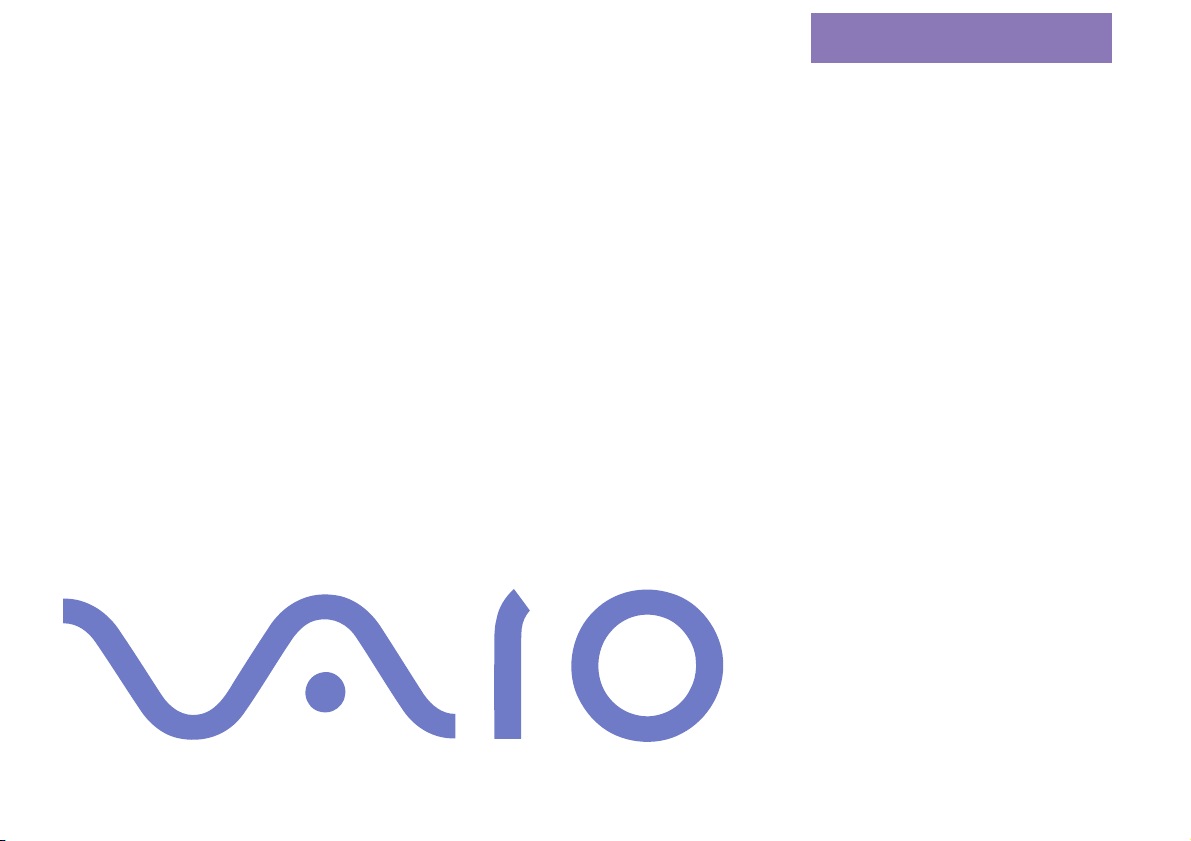
nN
About the Software on
your Sony Notebook
Computer
PCG-SR1K
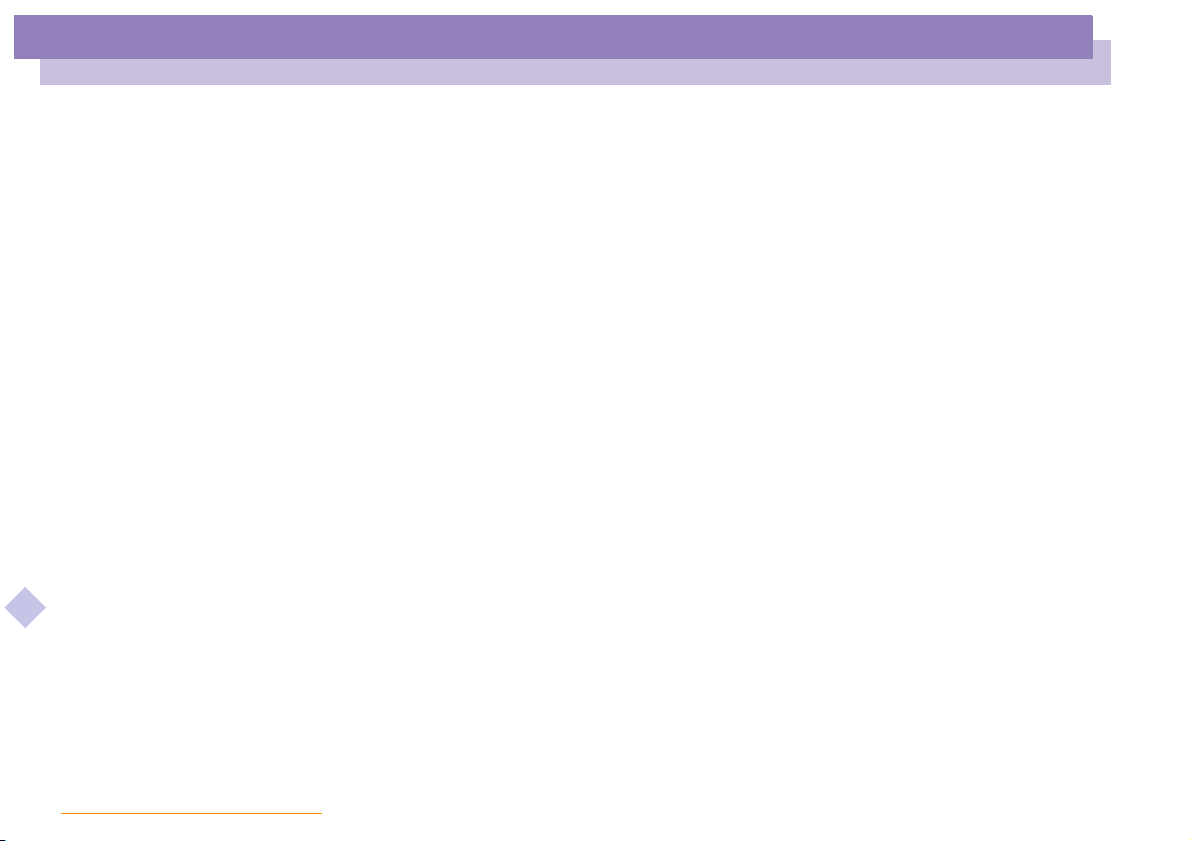
About the Software on your Notebook Computer
nN
2
NOTICE
This product contains software owned by Sony and licensed by third parties. Use of
such software is subject to the terms and conditions of license agreements enclosed
with this product. Software specifications are subject to change without notice and
may not necessarily be identical to current retail versions.
Updates and additions to software may require an additional charge. Subscriptions to
online service providers may require a fee and credit card information. Financial
services may require prior arrangements with participating financial institutions.
© 2000 Sony Corporation All rights reserved.
Reproduction in whole or in part without permission is prohibited.
End User Software License Agreement
This End User Software License Agreement (the "EULA") is a legal agreement between
you and Sony Corporation (hereinafter referred to as "SONY"), a corporation
organized under Japanese Law, the manufacturer of your SONY computer system (the
"SONY HARDWARE"). Please read this EULA carefully before installing or using the
software distributed together with this EULA (the "SONY SOFTWARE"). By installing
or using the SONY SOFTWARE, you agree to be bound by the terms of this EULA. You
may use the SONY SOFTWARE only in connection with the use of the SONY
HARDWARE. SONY SOFTWARE is licensed not sold.
Notwithstanding the foregoing, software distributed together with separate End User
Software License Agreement (the "Third Party EULA"), including but not limited to
Windows
®
operating system provided by Microsoft Corporation, shall be covered by
the Third Party EULA.
If you do not agree to the terms of this EULA, please return the SONY SOFTWARE
together with the SONY HARDWARE to the place where you obtained it.
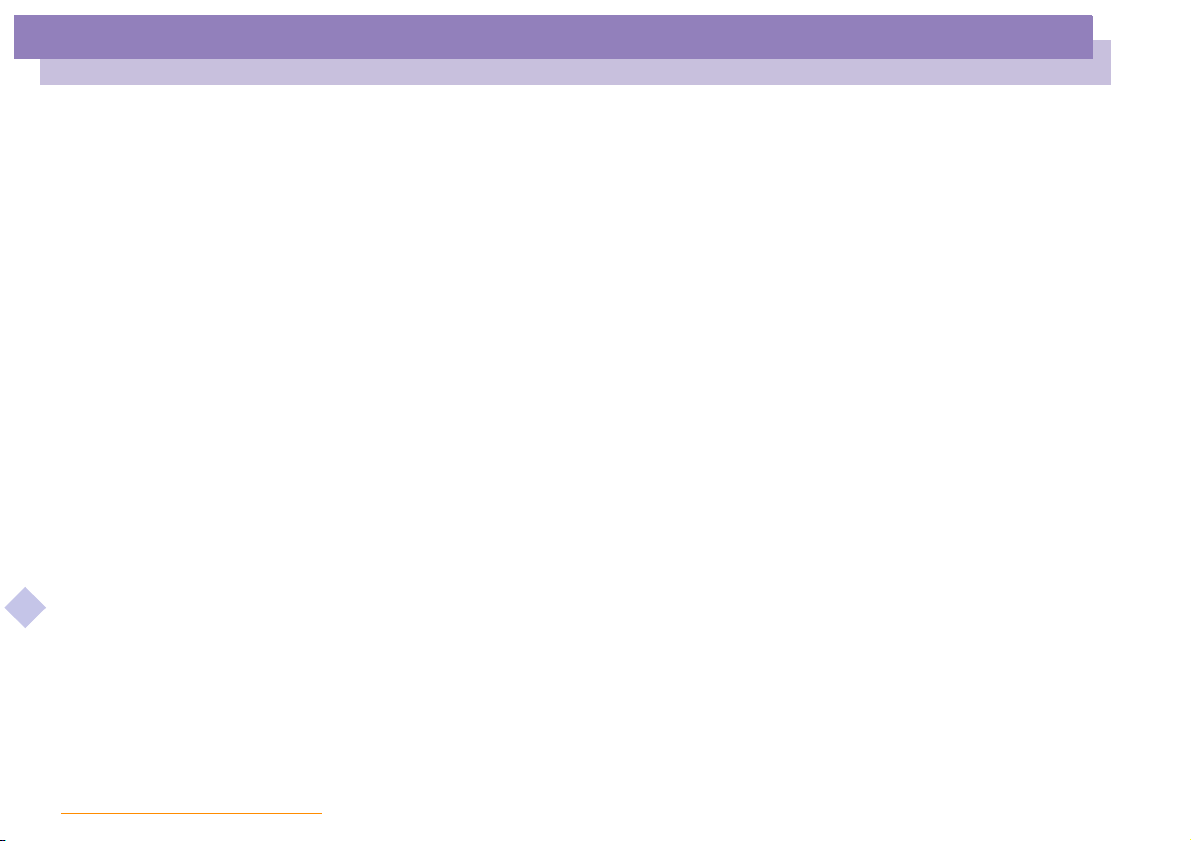
NOTICE
About the Software on your Notebook Computer
nN
License. This SONY SOFTWARE and the related documentation are licensed to
1
you by SONY. This EULA allows you to use the SONY SOFTWARE for your
personal use for a single SONY HARDWARE outside a network and only to make
one copy of the SONY SOFTWARE in machine-readable form for back-up
purposes only.
Restrictions. The SONY SOFTWARE contains copyrighted material and other
2
proprietary material. In order to protect them, and except as permitted by
applicable law, you may not decompile, reverse engineer or disassemble the SONY
SOFTWARE in whole or in part. Except for the transfer of the SONY SOFTWARE
together with the SONY HARDWARE and prior agreement of the recipient to be
bound by the terms and conditions of this EULA, you may not sell or rent the
SONY SOFTWARE and its copy to any third party.
Limited Warranty. SONY warrants the media on which the SONY SOFTWARE is
3
recorded to be free from physical defects for a period of ninety (90) days from the
date of purchase as evidenced by a copy of the receipt. During the applicable
warranty period, SONY will replace free of charge such media that proved to be
defective; provided they are returned properly packaged to the place where you
obtained it, together with your name, address, and proof of date of purchase.
SONY will have no responsibility to replace media damaged by accident, abuse,
or misapplication.
The above limited warranty replaces all other representations, conditions and
warranties, whether express or implied, by statute or otherwise and SONY
expressly disclaims all other warranties and all conditions including, but not
limited to, the implied warranties and/or conditions of satisfactory quality and
fitness for a particular purpose. The terms of this limited warranty do not affect or
prejudice your statutory rights as an ultimate consumer, neither do they limit or
exclude any liability for death or personal injury caused by the negligence of
SONY.
3
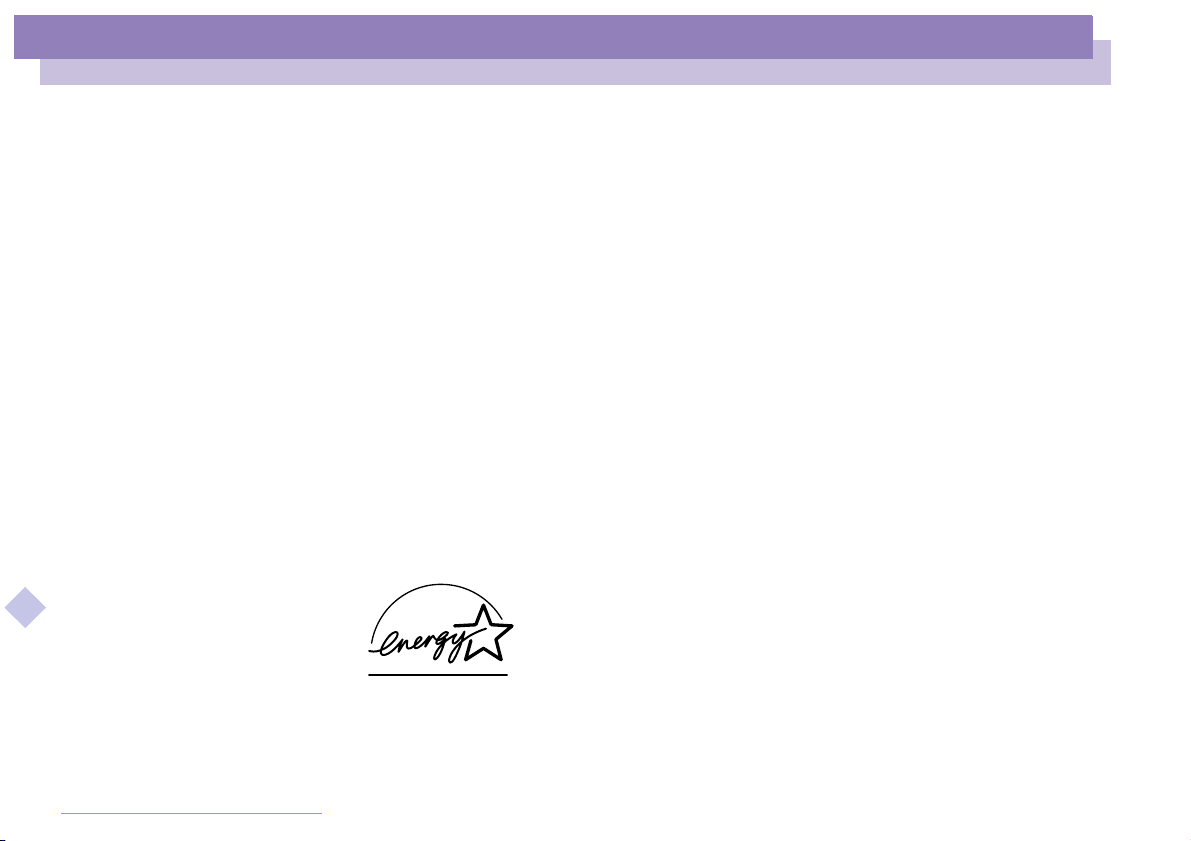
NOTICE
About the Software on your Notebook Computer
nN
Termination. This EULA is effective until terminated. You may terminate this
4
4
EULA at any time by destroying the SONY SOFTWARE, related documentation,
and all copies thereof. This EULA will terminate immediately without notice from
SONY, if you fail to comply with any provision of this EULA. Upon termination
you must destroy the SONY SOFTWARE, related documentation, and all copies
thereof.
Governing Law. This EULA shall be governed by and construed in accordance
5
with the laws of Japan.
Should you have any questions concerning this EULA or this limited warranty, please
refer to the Customer Service Guide on how to contact VAIO-Link.
Sony, DVgate, i.LINKTM, Mavica, PictureGear, Memory Stick and the Memory Stick logo, VAIO and the
VAIO logo are trademarks of Sony Corporation. Windows, the Windows 98 and the Windows 2000 logos are
registered trademarks of Microsoft Corporation.
Intel, MMX, Celeron and Pentium are trademarks of Intel Corporation.
All other trademarks are trademarks of their respective owners.
Specifications are subject to change without notice.
As an E
NERGY STAR Partner, Sony has determined that this product meets the
NERGY STAR guidelines for energy efficiency.
E
The International E
program that promotes energy saving through the use of computers and their office
equipment. The program backs the development and dissemination of products
which business proprietors can participate voluntarily. The targeted products are office equipment such as
computers, displays, printers, facsimiles and copiers. Their standards and logos are uniform among
participating nations.
E
NERGY STAR is an U.S. registered mark.
with functions that effectively reduce energy consumption. It is an open system in
NERGY STAR Office Equipment Program is an international
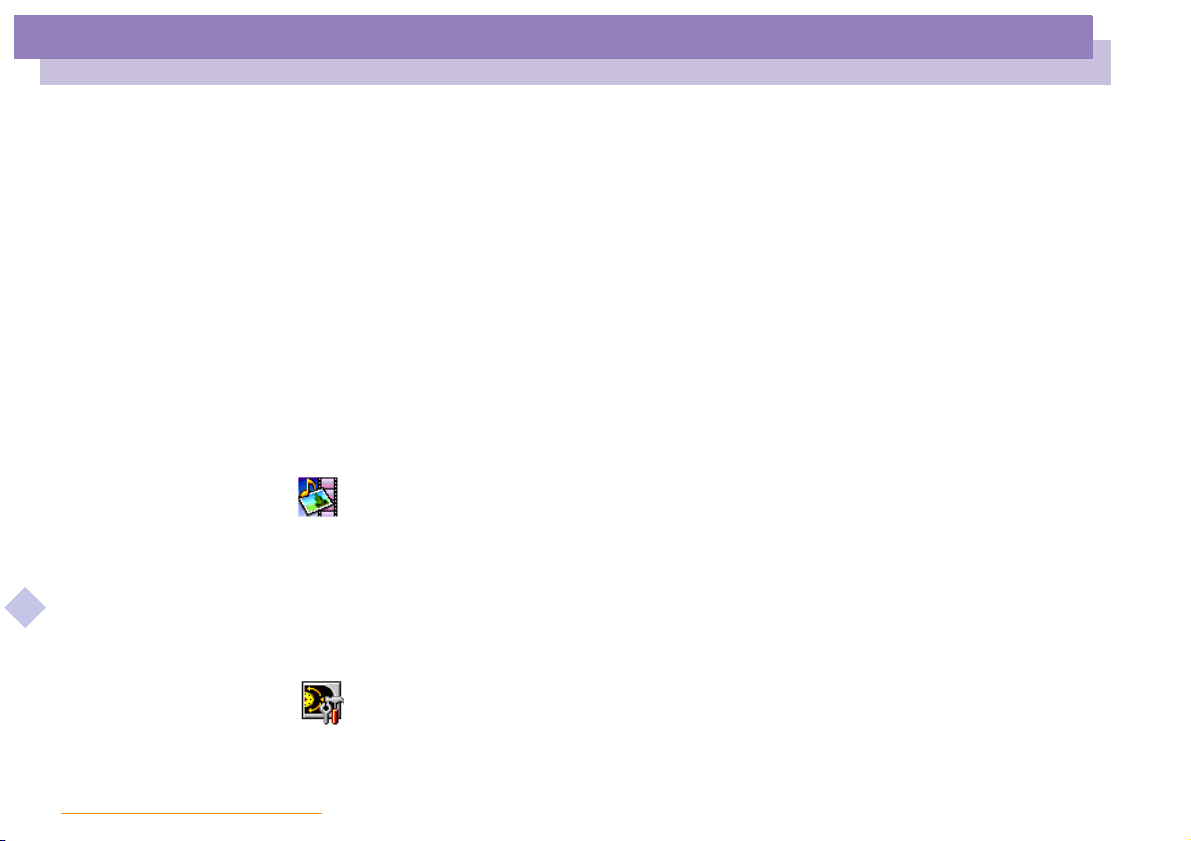
About the Software on Your Notebook Computer
Sony software
About the Software on Your
Notebook Computer
Your Sony notebook computer is ready to help you work, play, learn, and
communicate as soon as you turn it on. This section gives you an overview of the
activities you can perform with your software titles.
For general information and technical assistance, please refer to your Customer Service
Guide.
Sony software
PictureGear
Sony Electronics
Create your own environment with the Digital Image Library (photos, backgrounds,
About the Software on your Notebook Computer
wallpapers, slide shows, etc). PictureGear is your assistant for creating and implementing
personal screen savers, panoramas (combined images)... You can even animate your preferred
gifs with Gif Animation Tools, create labels for all your medias with PictureGear Label Maker,
or play back movies in a variety of formats.
For details, please read the PictureGear Help file.
nN
5
Jog Dial Utility
Sony Electronics
The Jog Dial Utility (VAIO Action Setup) allows you to configure the Jog Dial on your computer.
In this application, you can select the Sony applications, or others, that you want the Jog Dial to
pilot ; you can also configure the Jog Dial to start any application, establish a dialup connection,
or read an e-mail , simply by turning and pressing the Jog Dial. Finally, the Jog Dial Utility
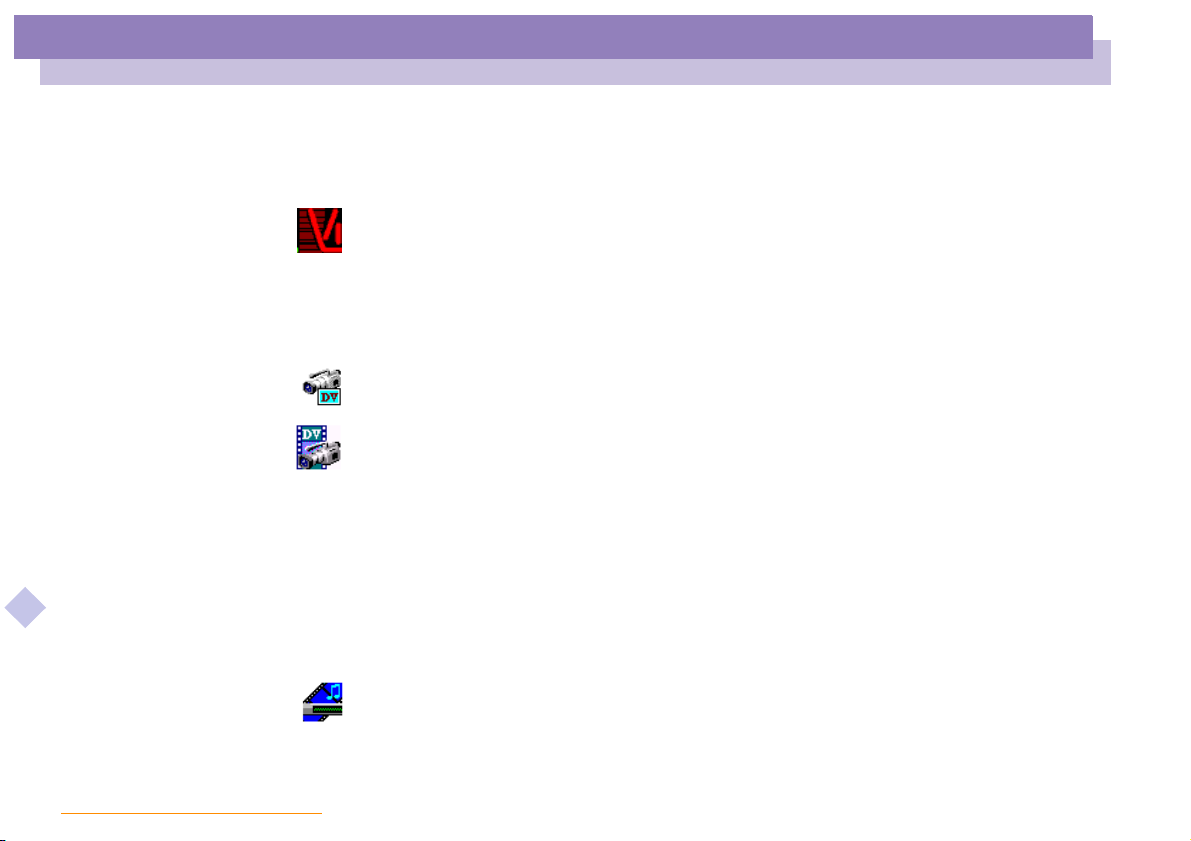
About the Software on Your Notebook Computer
Sony software
allows you to configure your i.LINK connections, and to set a Timer that can launch any
application at the time you select. See "Setting up the Jog Dial" and the Jog Dial Setup Help file
for details.
VisualFlow
Sony Electronics
VisualFlow allows you to browse interactively through the contents of your Memory Sticks.
VisualFlow can display Memory Stick files in a variety of ways, and allows you to play / display
still images, movies or sound files within VisualFlow or with other software.
For details, please read the VisualFlow Help file.
DVgate
Sony Electronics
DVgate is a kit of 3 complementary applications: DVgate Motion, DVgate Still, and DVgate
Assemble.
Edit the rushes you have shot with your digital video camera recorder using this video-capture
About the Software on your Notebook Computer
application, specially tuned for high-quality numeric movies. When connected to your camera
via i.LINK
your selection and save the sequences in AVI format.
Attaching a DV device to the i.LINKTM connector enables you to transfer the images you have
captured to your hard drive. DVgate Still displays digital video images sent from a digital video
cassette recorder or a digital video camera recorder, and captures them as still pictures on your
notebook computer.
For details, please read the DVgate Help file.
TM
, your computer operates as an editing desk that can preview, cut and assemble
nN
6
Media Bar
Sony Electronics
The Media Bar allows you to play audio and video files in various formats on your hard
drive.Video images are displayed in a separate Movie window, which you can move and resize
(to full screen). For details, please read the Media Bar Help file.
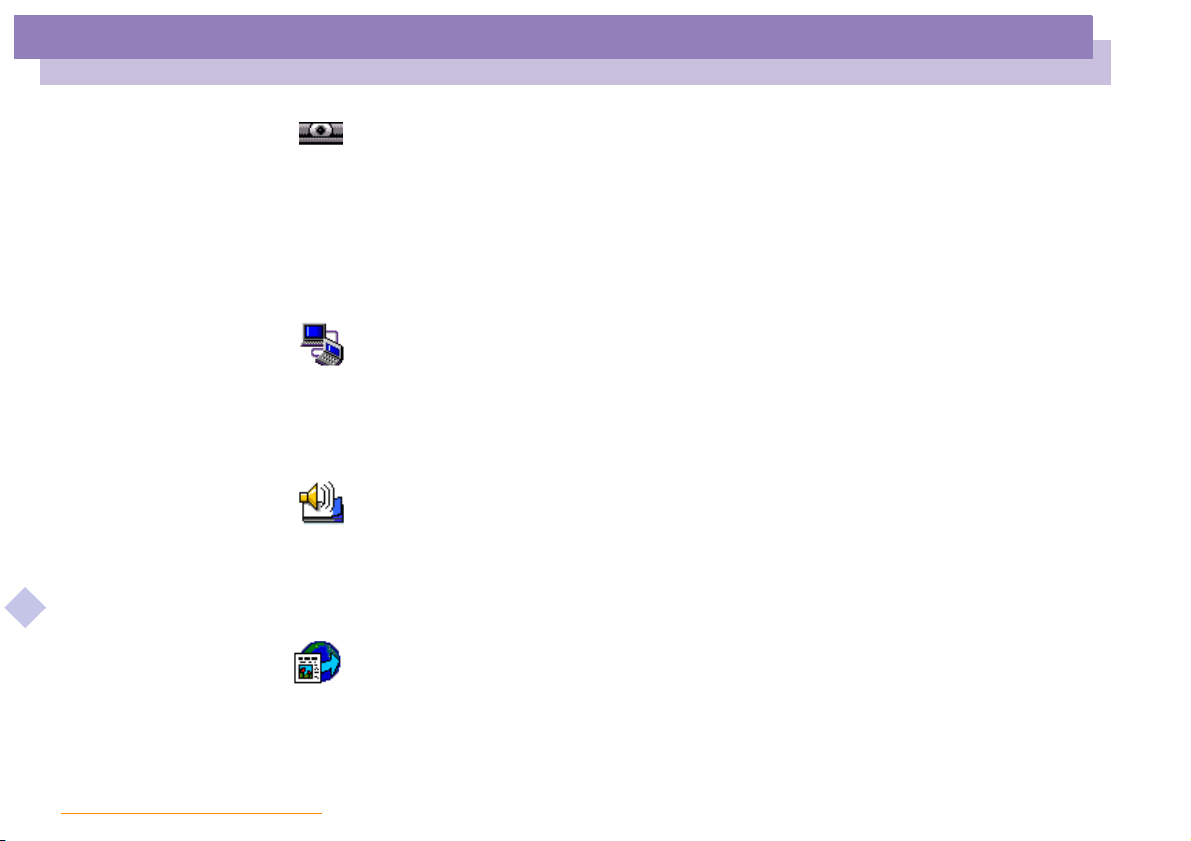
About the Software on Your Notebook Computer
Sony software
Smart Capture
Sony Electronics
Connect a digital camera to your computer to shoot still images and video clips, which you can
view or send by e-mail. The Smart Capture Finder displays images from the camera and allows
you to adjust the settings or create effects.
Smart Capture enables you to capture images via i.LINK™ compatible devices or create a
panorama picture using the panorama assist function.
See the chapter "Using Smart Capture" or the Smart Capture Help file for more details.
Smart Connect and Smart Connect Monitor
Sony Electronics
With Smart Connect and Smart Connect Monitor you can copy, edit or delete files on another
VAIO computer (equipped with Smart Connect) connected to your computer with an i.LINK
cable.
You can also print a document on a printer connected to another VAIO computer.
Smart Label
Sony Electronics
You can record a voice memo and shoot an image, then post the memo and the image on the
About the Software on your Notebook Computer
desktop. The recorded file will be easily recognized thanks to the label that appears on your
desktop.
For details, please refer to the Smart Label on-line help file.
nN
7
™
Smart Publisher
Sony Electronics
With Smart Publisher, you can send memos to the Internet by e-mail and upload files to your
Web pa ge s.
For details, please read the Smart Publisher Help file.
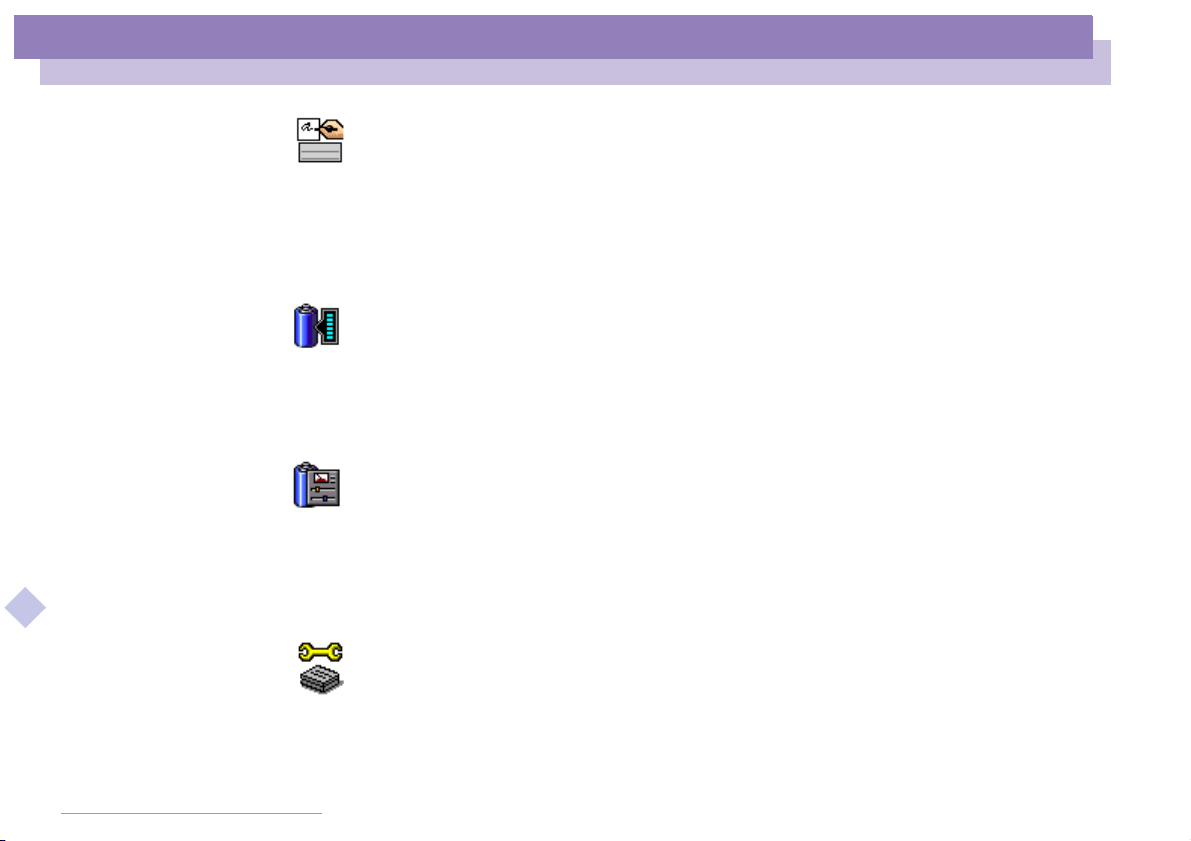
About the Software on Your Notebook Computer
Sony software
Smart Write
Sony Electronics
As easy to use as a standard word processor, Smart Write accepts hand-written information (use
your Pointing device as a pen).
When sending memos, insert an image created using Smart Capture, or record a voice memo,
and sign it using Smart Write.
For details, please read the Smart Write Help file.
BatteryScope
Sony Electronics
BatteryScope is a flexible battery management system that gathers critical information from the
battery in your notebook computer, processes it, and displays the information on the screen in a
way that is easy to understand. See the chapter "Displaying Battery information" or the
BatteryScope Help file for details.
PowerPanel
Sony Electronics
The PowerPanel utility controls the power management of your notebook computer and
provides key information about system activity and battery life. Automatic power management
About the Software on your Notebook Computer
selects the most appropriate profile, depending on the application you’re working with and the
conditions of use.
See the chapter "PowerPanel" or the PowerPanel Help file for details.
nN
8
Sony Notebook Setup
Sony Electronics
Use the Sony Notebook Setup to confirm system information, specify preferences for system
behavior, and change hardware settings for your Sony Notebook computer.
For more information, read the help file of Sony Notebook Setup.
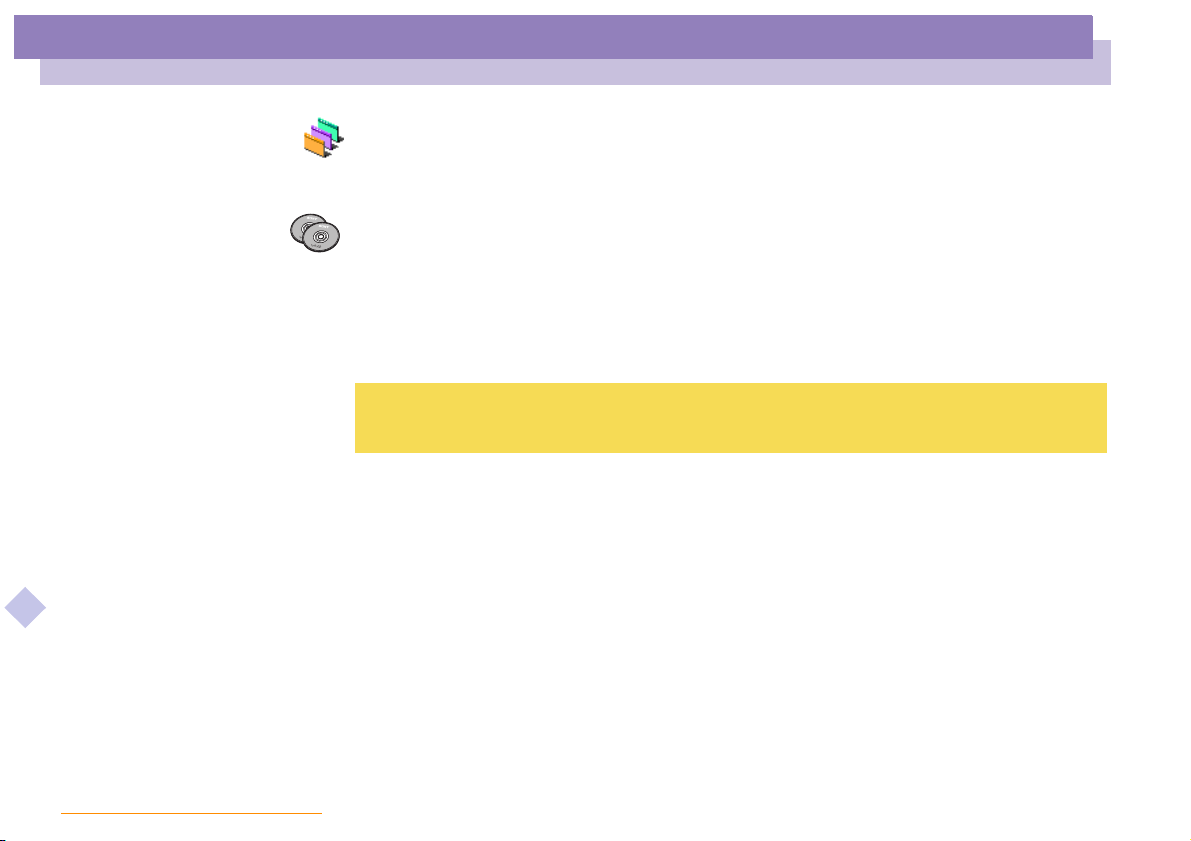
About the Software on Your Notebook Computer
Sony software
UI Design Selector
Sony Electronics
You can change the window design of the Sony Software compatible with UI Design selector.
Product Recovery CD-ROMs
Sony ITE
The Product Recovery CD-ROMs allow you to reinstall your system, the software titles that were
shipped with your computer and the bundled device drivers if they are corrupted or
accidentally erased.
Reinstalling an individual device driver may correct a problem you are experiencing with your
computer.
You can only use this Recovery CD-ROM on the Sony notebook you purchased and not on any other Sony PC
!
or other manufacturer's PC.
About the Software on your Notebook Computer
nN
9
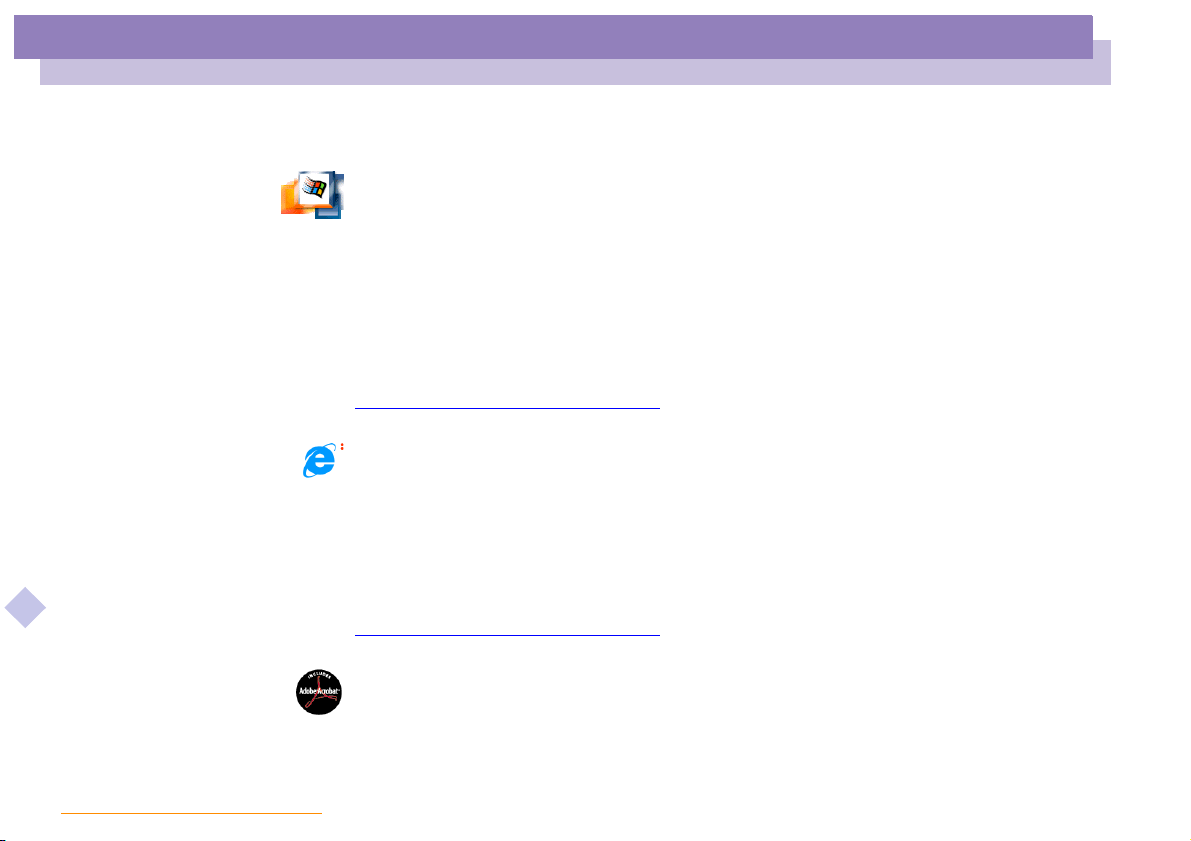
About the Software on Your Notebook Computer
Operating System and other pre-installed software
Operating System and other pre-installed software
Windows®2000
Microsoft Corporation
Microsoft® Win dows®2000 makes your computer work better by integrating tightly with the
About the Software on your Notebook Computer
Internet and networks and providing better system performance and easier system diagnostics
and maintenance. With Windows
latest graphics, sound, and multimedia technologies, easy addition and removal of peripheral
devices, and the convergence of the TV and PC in your home. This exciting new operating
system builds on the groundbreaking features introduced with Windows
Win dows
technologies. For questions and technical assistance, go online to:
http://www.microsoft.com/support/
®
2000 maintains the best support for older Windows-based applications and
Internet Explorer 5.0
Microsoft Corporation
Internet Explorer is the Internet browser of Microsoft.The Setup Wizard configures your
computer to connect automatically to the service provider of your choice. A full e-mail package
enables you to send and receive mail—including attached files—across the Internet.
NetMeeting, Outlook Express and Microsoft Chat are just some of the components bundled with
Internet Explorer 5.0. A complete online tutorial helps new users become comfortable using the
Internet. For questions and technical assistance, go online to:
http://www.microsoft.com/support/
®
2000, your system plays better as well with support for the
nN
®
NT. At the same time,
10
Adobe® Acrobat® Reader 4.0
Adobe Systems Incorporated
Acrobat Reader software allows you to view, navigate, and print electronic documents in Adobe
Portable Document Format (PDF), an open file format that is intended to preserve the fidelity of
documents created on all major computer platforms. Once Acrobat Reader is installed, you can
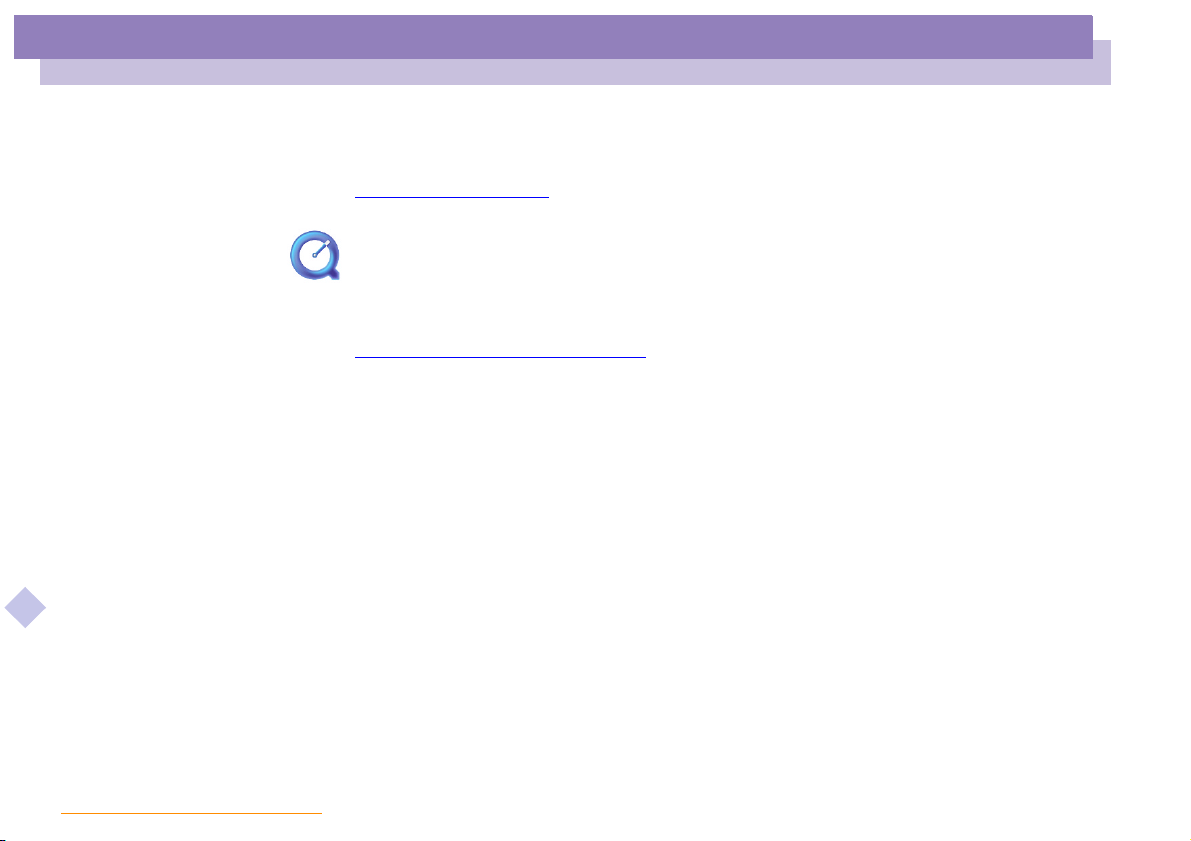
About the Software on Your Notebook Computer
Operating System and other pre-installed software
open and view PDF files from within your Web browser by clicking on a PDF file embedded in
a HTML file. You quickly see the first page while the rest of the document is being downloaded.
For questions and technical assistance, go online at
http://www.adobe.com
QuickTime 4.1
Apple
QuickTime is the Apple technology that makes video, sound, music, 3D and virtual reality come
alive for your Internet browser and Windows.
For further information, see the web site at:
http://www.apple.com/quicktime/
About the Software on your Notebook Computer
nN
11
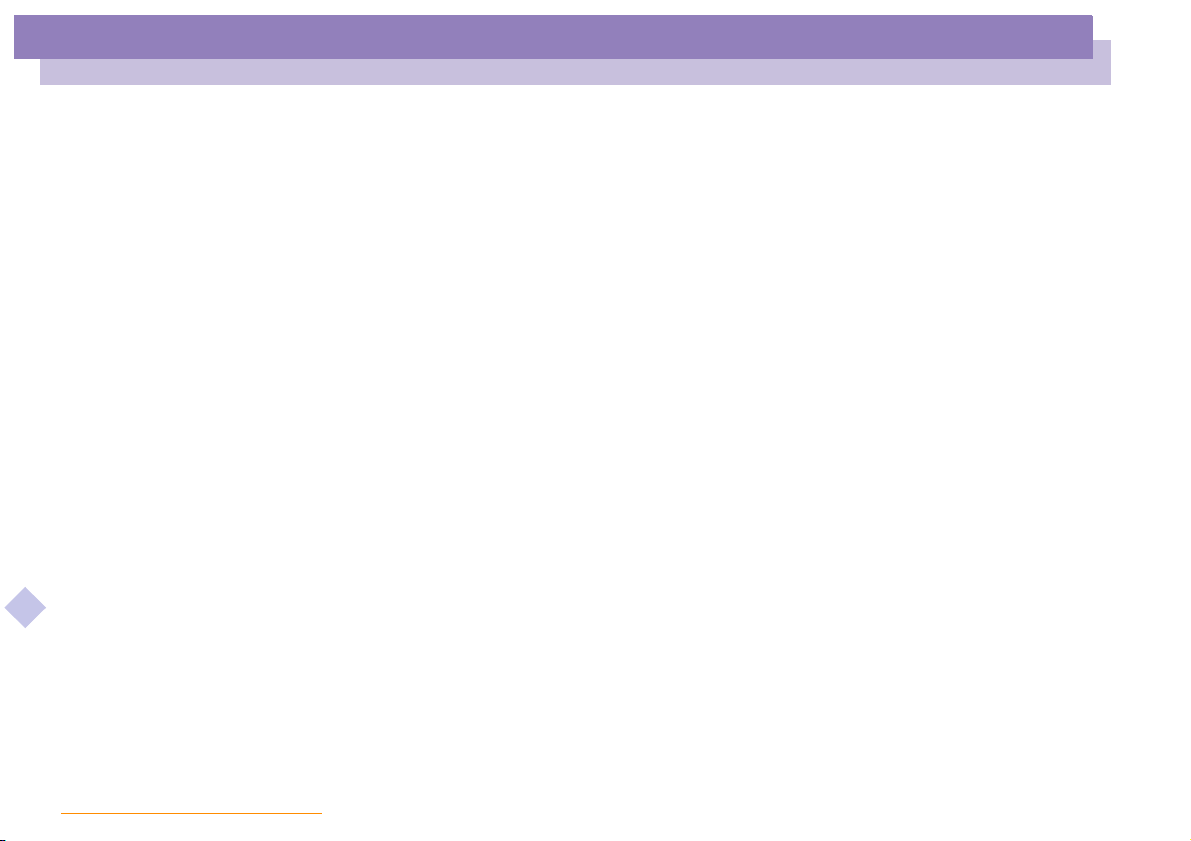
Customizing Your Notebook Computer
Customizing Your Notebook
Computer
The following sections briefly describe how to change the main settings of your
notebook computer. Between other things, you will learn how to prepare your modem
for use, how to use and customize the look of your Sony software and utilities, and you
will be introduced to the different display modes available through NeoMagic®.
For more detailed information, you can also refer to the Help systems of the software.
About the Software on your Notebook Computer
nN
12
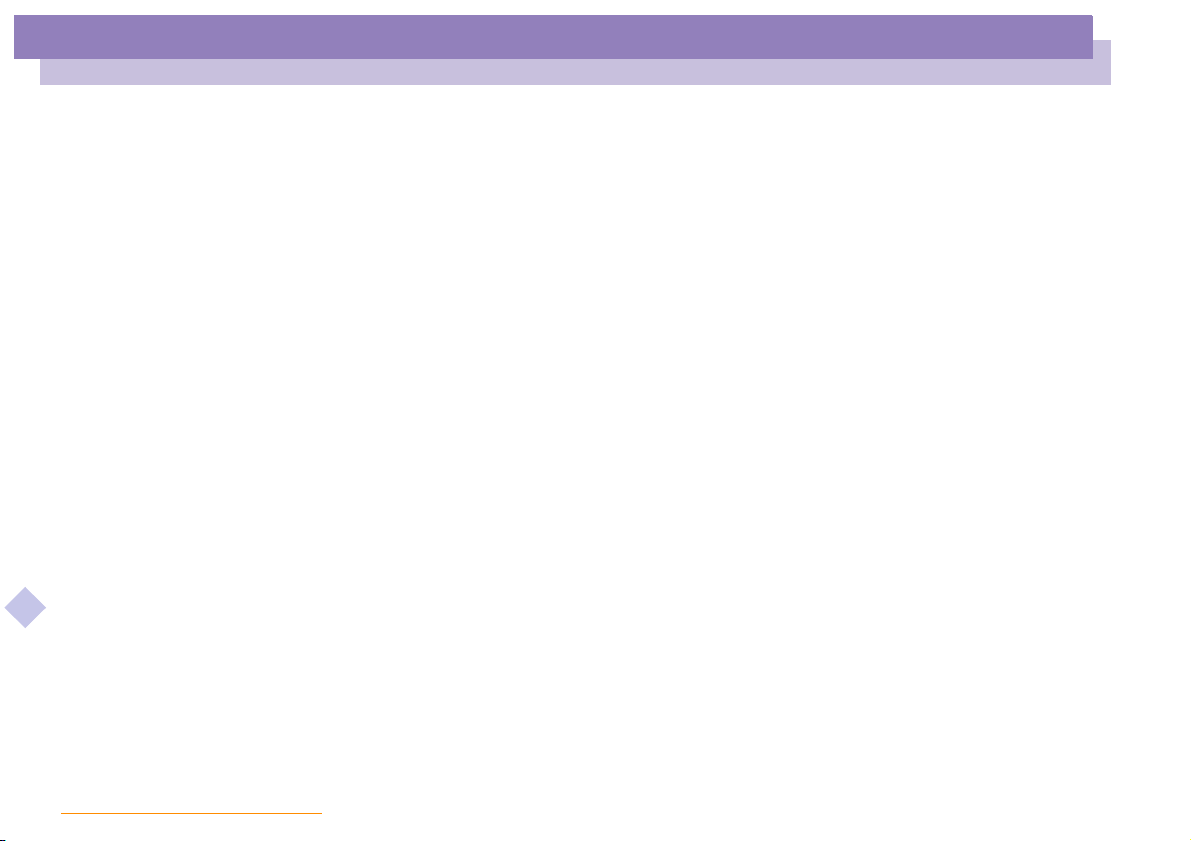
Customizing Your Notebook Computer
Changing the window design with UI Design Selector
Changing the window design with UI Design Selector
You can change the window design of Sony software compatible with UI Design
Selector.
Click Start, point Settings, then click Control Panel.
1
Open UI Design Selector.
2
Click on << or >> and select the design you like.
3
Click Apply.
4
The UI Design Selector window design changes, to give you a preview of the
5
design you chose for the Sony Software.
To try another design, click on << or >>.
6
Once you are satisfied with your choice, click OK.
7
UI Design Selector closes and changes the window design of Sony software as you
selected.
About the Software on your Notebook Computer
nN
13
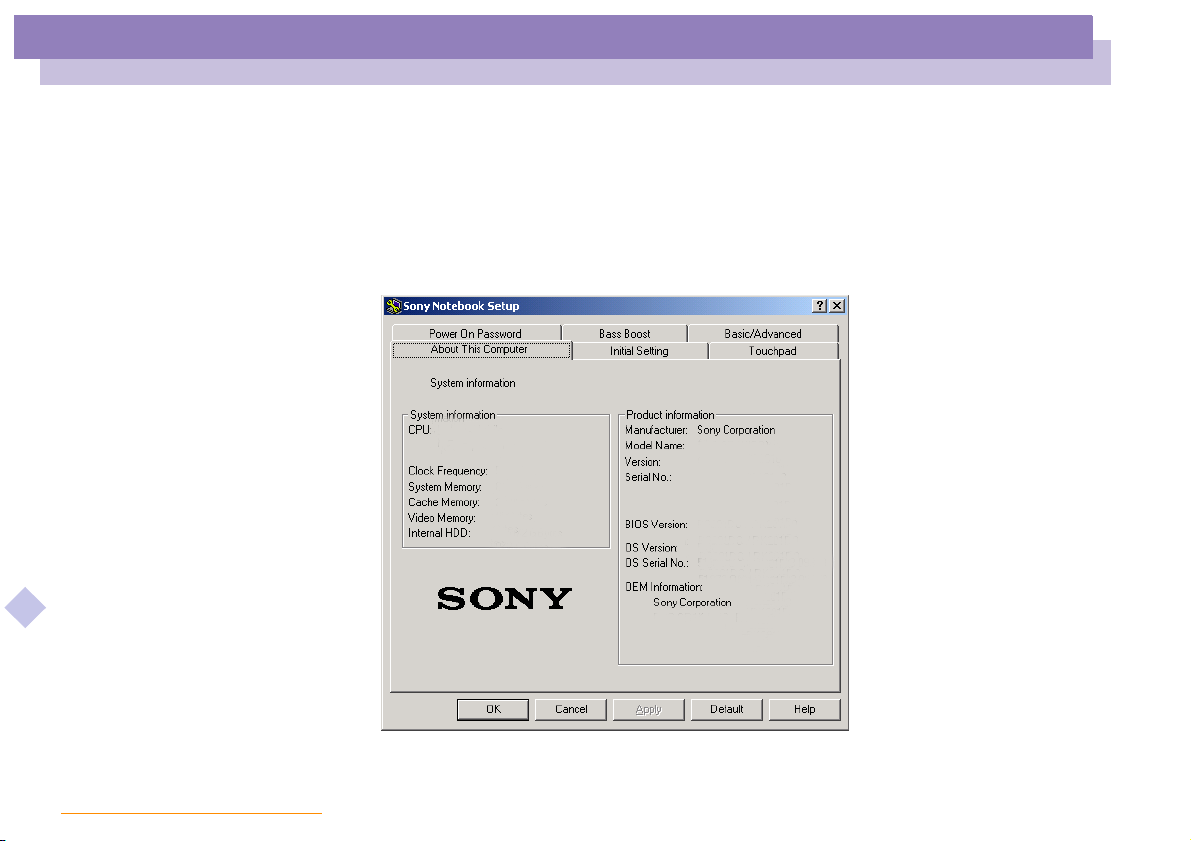
Customizing Your Notebook Computer
Sony Notebook Setup
Sony Notebook Setup
To display the Sony Notebook Setup screen:
Click the Start button on the Windows® taskbar.
1
In Programs, select Sony Notebook Setup. The “Basic” window will appear; you
2
can then enhance the features by clicking the “Basic / Advanced” tab.
About the Software on your Notebook Computer
nN
14
Select the tab for the item you want to change.
3
After you finish, click OK.
4
