Page 1
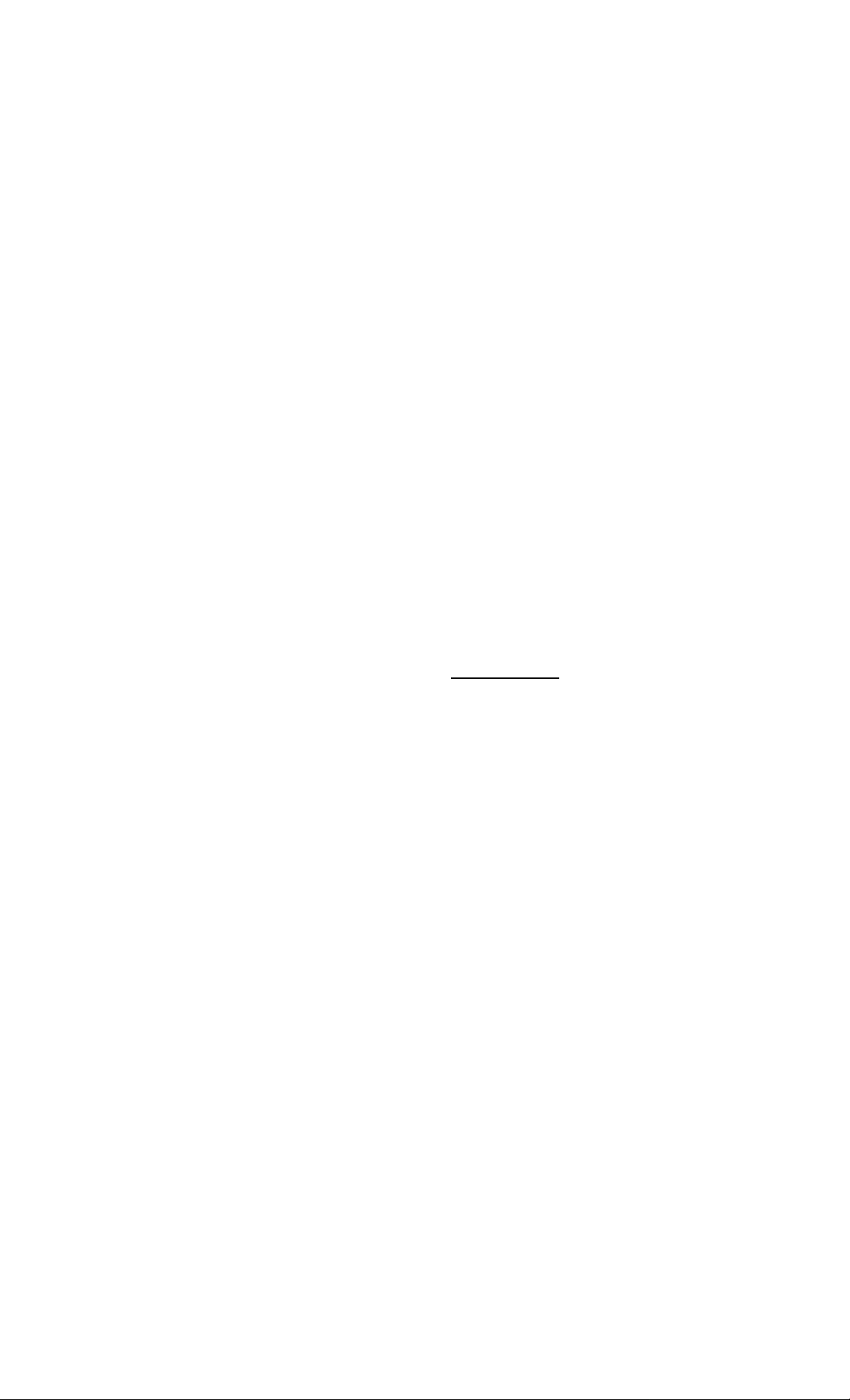
Cordless
Telephone
3-866-975-11 (1)
Operating Instructions
Manual de instrucciones
S§iSfum90ñmi
CALLERTH
with o«ll waitino
SPP-S9101
ns
m
©1999 by Sony Corporation
Page 2
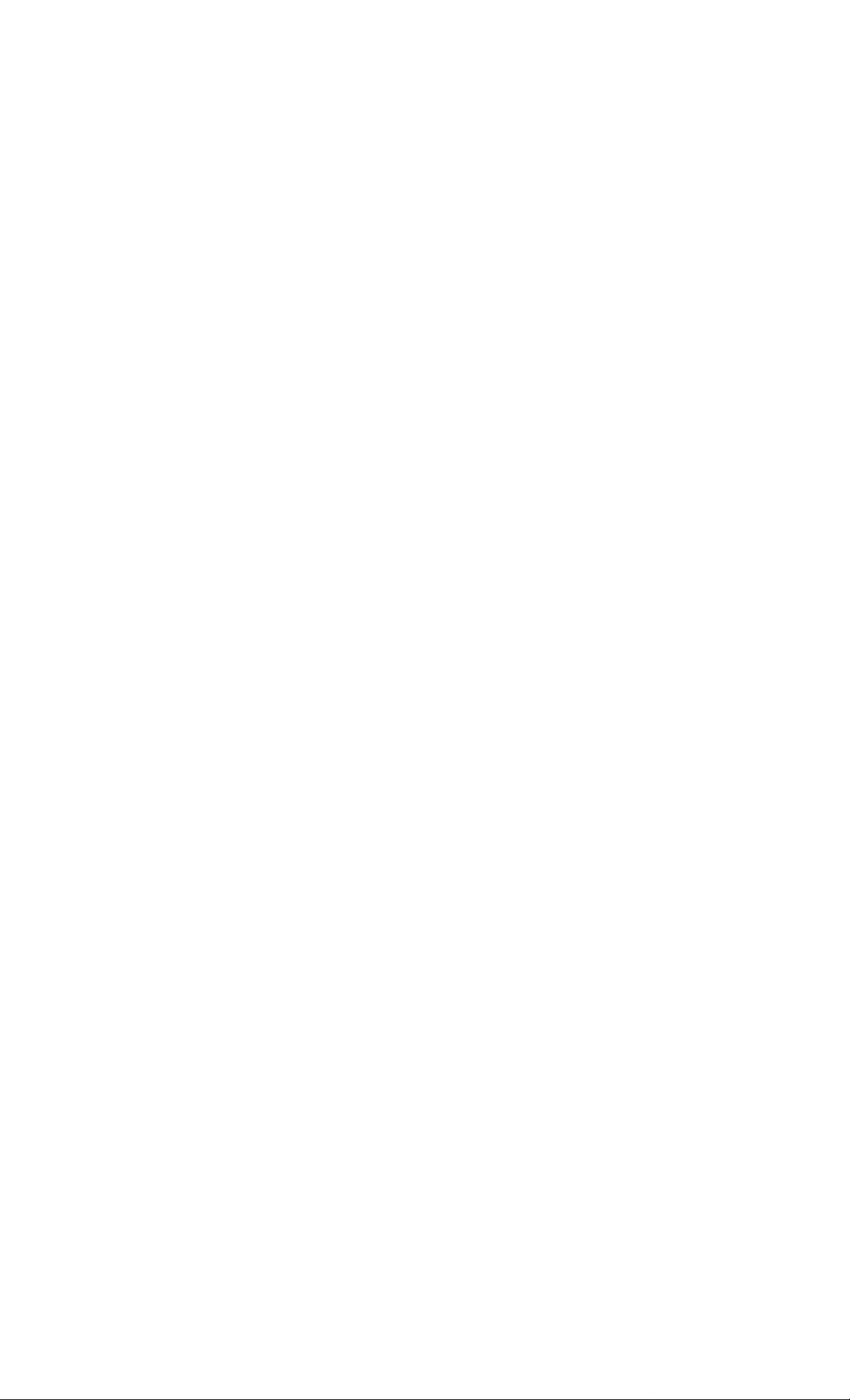
Owner's Record
The model and the serial numbers are
located at the bottom of the unit. Record
the serial number in the space provided
below. Refer to these numbers
whenever you call upon your Sony
dealer regarding this product.
Model No. SPP-S9101
Serial No.
_______________
IMPORTANT
SAFETY
INSTRUCTIONS
When using your telephone equipment,
basic safety precautions should always
be followed to reduce the risk of fire,
electric shock and injury to persons,
including the following:
1. Read and understand all instructions.
2. Follow all warnings and instructions
marked on the product.
3. Unplug this product from the wall
outlet before cleaning. Do not use
liquid cleamers or aerosol cleaners.
Use a damp cloth for cleaning.
4. Do not use this product near water,
for example, near a bath tub, wash
bowl, kitchen sink, or laundry tub, in
a wet basement, or near a swinuning
pool.
5. Do not place this product on an
unstable cart, stand, or table. The
product may fall, causing serious
damage to the product.
6. Slots and openings in the cabinet and
the back or bottom are provided for
ventilation. To protect it from
overheating, these openings must not
be blocked or covered. The openings
should never be blocked by placing
the product on the bed, sofa, rug, or
other similar siuface. This product
should never be placed near or over a
radiator or heat register. This product
should not be placed in a built-in
installation unless proper ventilation
is provided.
7. This product should be operated only
from the type of power source
indicated on the marking label. If you
are not sure of the type of power
supply to your home, consult your
dealer or local power company.
8. Do not allow anything to rest on the
power cord. Do not locate this
product where the cord will be abused
by persons walking on it.
9. Do not overload wall outlets and
extension cords as this can result in
the risk of fire or electric shock.
10. Never push objects of any kind into
this product through cabinet slots as
they may touch dangerous voltage
points or short out parts that could
result in a risk of fire or electric shock.
Never spill liquid of any kind on the
product.
11. To reduce the risk of electric shock,
do not disassemble this product, but
take it to a qualified service personnel
when some service or repair work is
required. Opening or removing
covers may expose you to dangerous
voltages or other risks. Incorrect
reassembly can cause electric shock
when the appliance is subsequently
used.
Page 3
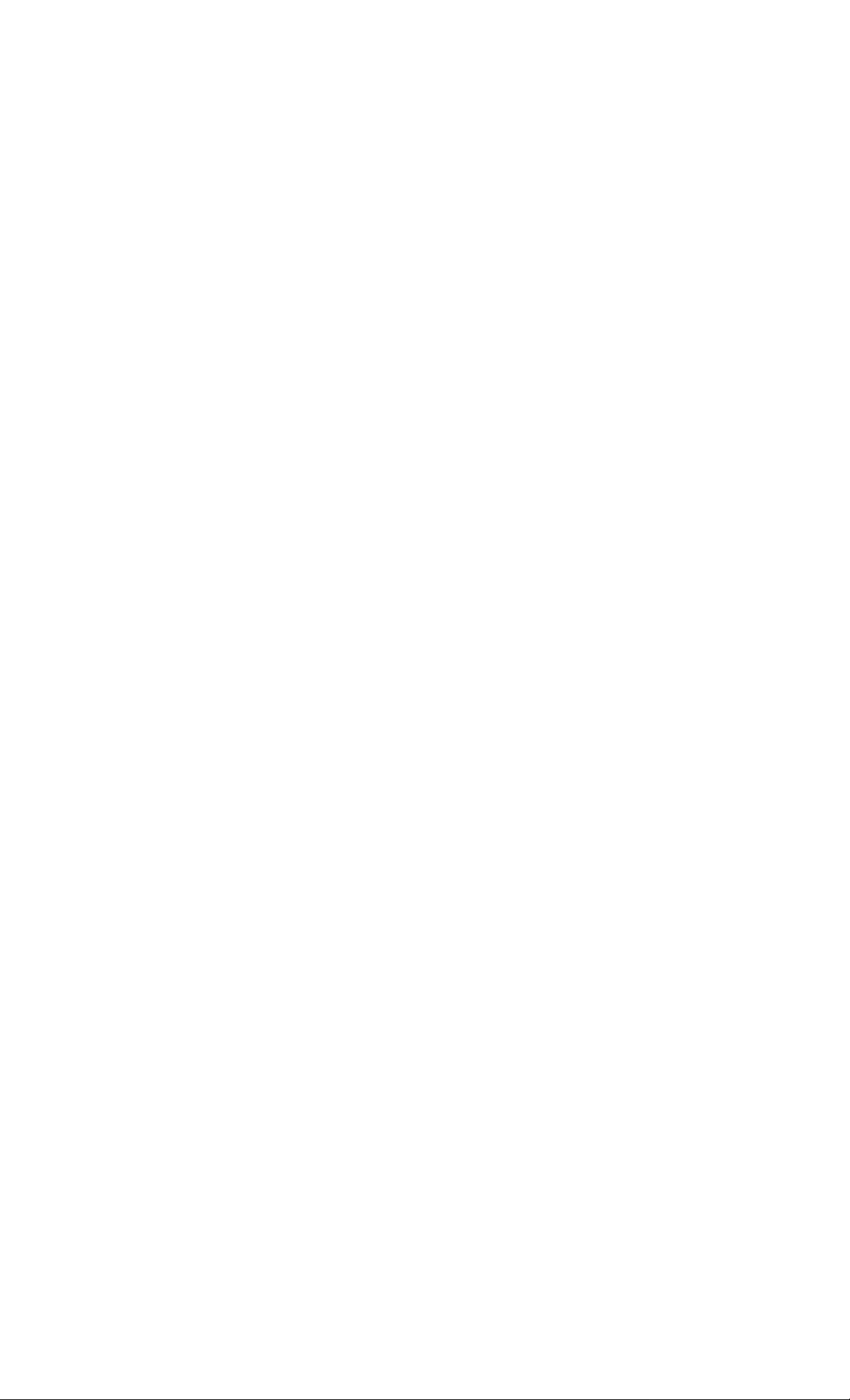
12. Unplug this product from the wall
outlet and refer servicing to qualified
service personnel under the following
conditions:
A. When the power cord or plug is
damaged or frayed.
B. If liquid has been spilled into the
product.
C. If the product has been exposed to
rain or water.
D. If the product does not operate
normally by following the operating
instructions. Adjust orUy those
controls that are covered by the
operating instructions because
improper adjustment of other controls
may result in damage and will often
require extensive work by a qualified
technician to restore the product to
normal operation.
E. If the product has been dropped or
the cabinet has been damaged.
F. If the product exhibits a distinct
change in performance.
13. Avoid using a telephone (other than
a cordless type) during an electrical
storm. There may be a remote risk of
electric shock from Ughtning.
14. Do not use the telephone to report a
gas leak in the vicinity of the leak.
SAVE THESE
INSTRUCTIONS
CAUTION:
To reduce the risk of fire or injury to persons by
battery, read and follow these instructions.
1. Use only the following type and size battery
pack: Sony BP-T31
2. Do not dispose of the battery pack in a fire.
The cell may explode. Check with local codes
for possible special disposal instructions.
3. Do not open or mutilate the battery pack.
Released electrolyte is corrosive and may
cause damage to the eyes or skin. It may be
toxic if swallowed.
4. Exercise care in handling battery pack in
order not to short the battery with conducting
materials such as rings, bracelets, and keys.
The battery or conductor may overheat and
cause bums.
5. Charge the battery pack provided with or
identified for use with this product only in
accordance with the instructions and
limitations specified in the instruction manual
provided for this product.
6. Observe proper polarity orientation between
the battery pack and battery charger.
INFORMATION FOR GENERAL TELEPHONES
1. This equipment complies with Part 68 of the
FCC rules. On the bottom of this equipment
is a label that contains, among other
information, the FCC registration number and
ringer equivalence number (REN) for this
equipment. If requested, this infonnation
must be provided to the telephone company.
2. The applicable registration jack (connector)
USOC-RJllC is used for this equipment.
3. This equipment is designed to be connected to
the telephone network or premises wiring
using a compatible modular jack which is Part
68 compliant.
The FCC compliant telephone cord and
modular plug is provided with this
equipment.
4. The REN is used to determine the quantity of
devices which may be coimected to the
telephone line. Excessive RENs on the
telephone line may result in d\e devices not
ringing in response to an incoming call. In
most, but not all areas, the sum of the RENs
should not exceed five (S.O).To be certain of
the number of devices tiiat may be connected
to a line, as determined by the total RENs,
contact the local telephone company.
5. If your equipment (SPP-S9101) causes harm to
the telephone network, the telephone
company will notify you in advance that
temporary discontinuance of service may be
required. But if advance notice isn't practical,
the telephone company will notify the
customer as soon as possible. Also, you will
be advised of your right to file a complaint
with the FCC if you believe it is necessary.
Ш
Page 4
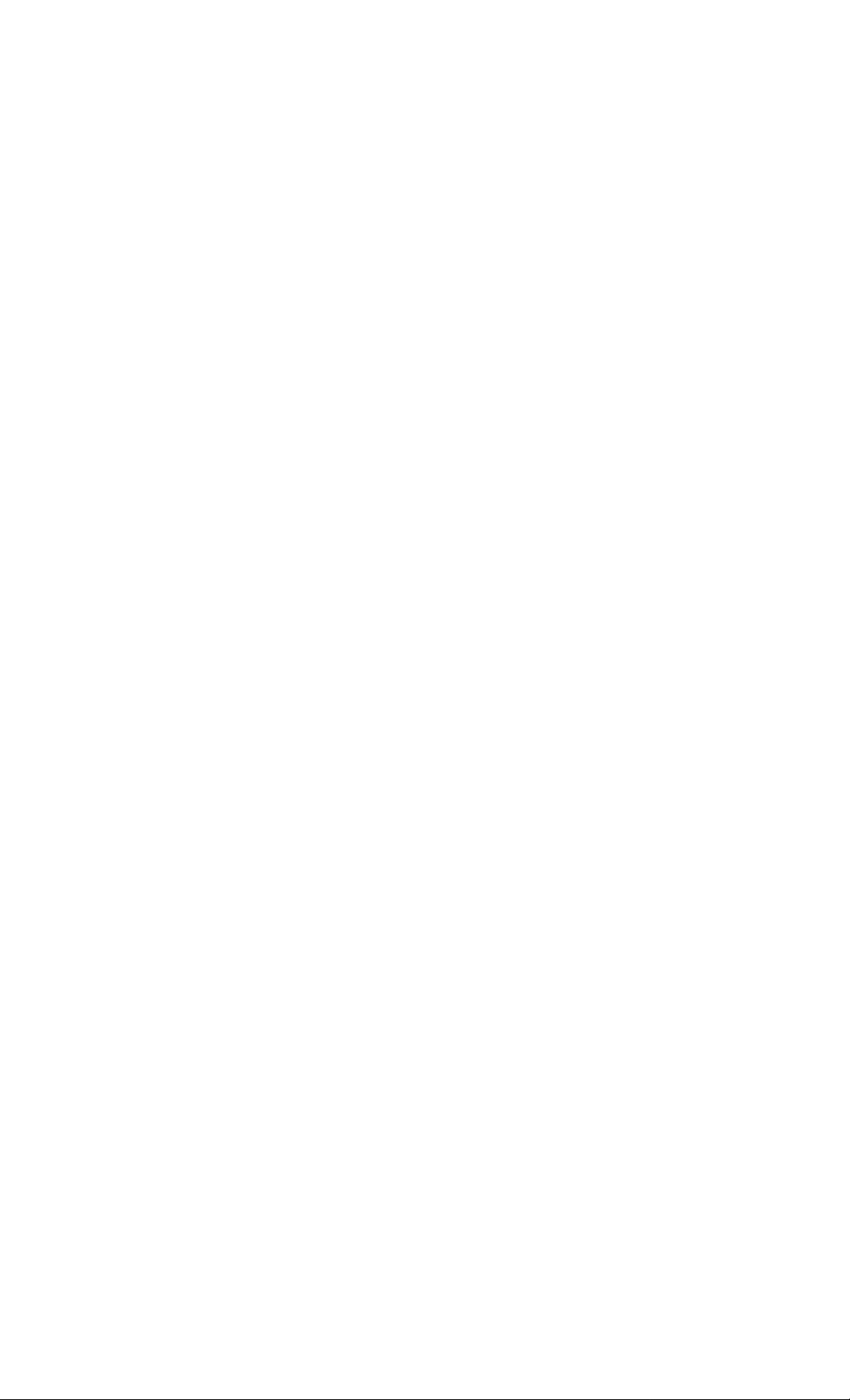
6. The telephone company may make changes in
its facilities, equipment, operations or
procedures that could affect the operation of
the equipment., If this happens the telephone
company will provide advance notice in order
for you to make necessary modihcations to
maintain uninterrupted service.
7. If trouble is experienced with this equipment
(SPP-S9101), for repair or warranty
information, please contact Sony Direct
Response Center: Tel 1-800-222-7669. If the
equipment is causing harm to the telephone
network, the telephone company may request
that you disconnect the equipment until ^e
problem is resolved.
8. All repairs will be performed in an authorized
Sony service station.
9. This equipment cannot be used to party lines
or coin lines.
10. This equipment is hearing aid compatible.
If your telephone is equipped with automatic diaiers
When programming emergency numbers and
(or) making test calls to emergency numbers:
1. Remain on the line and briefly explain to
the dispatcher the reason for the call.
2. Perform such activities in the off-peak
hours, such as early morning or late
evenings.
Caution
You are cautioned dut any changes or
modifications not expressly approved in this
manual could void your audiority to operate this
equipment.
Note
This equipment has been tested and found to
comply with the limits for a Class B digital
device, pursuant to Fart 15 of the FCC Rules.
These limits are designed to provide reasonable
protection against harmful interference in a
residential installation. This equipment
generates, uses and can radiate radio frequerrcy
energy and, if not installed and used in
accordance with the irrstructions, may cause
harmful interference to radio corrununications.
However, there is no guarantee that interference
will not occur in a particular installation. If this
equipment does cause harmful interference to
radio or television reception, which can be
determined by turning the equipment off and
on, the user is encouraged to try to correct the
interference by one or mote of the following
Reorient or relocate the receiving antenna.
Increase the separation between the
equipment and receiver.
Connect the equipment into an outlet on a
circuit different from that to which the
receiver is cormected.
Consult the dealer or an experienced radio/
TV technician for help.
Note on Warranty
Be sure to save the receipt and attach it to
yoiu warranty card when having your
equipment repaired at an authorial Sony
service station.
Page 5
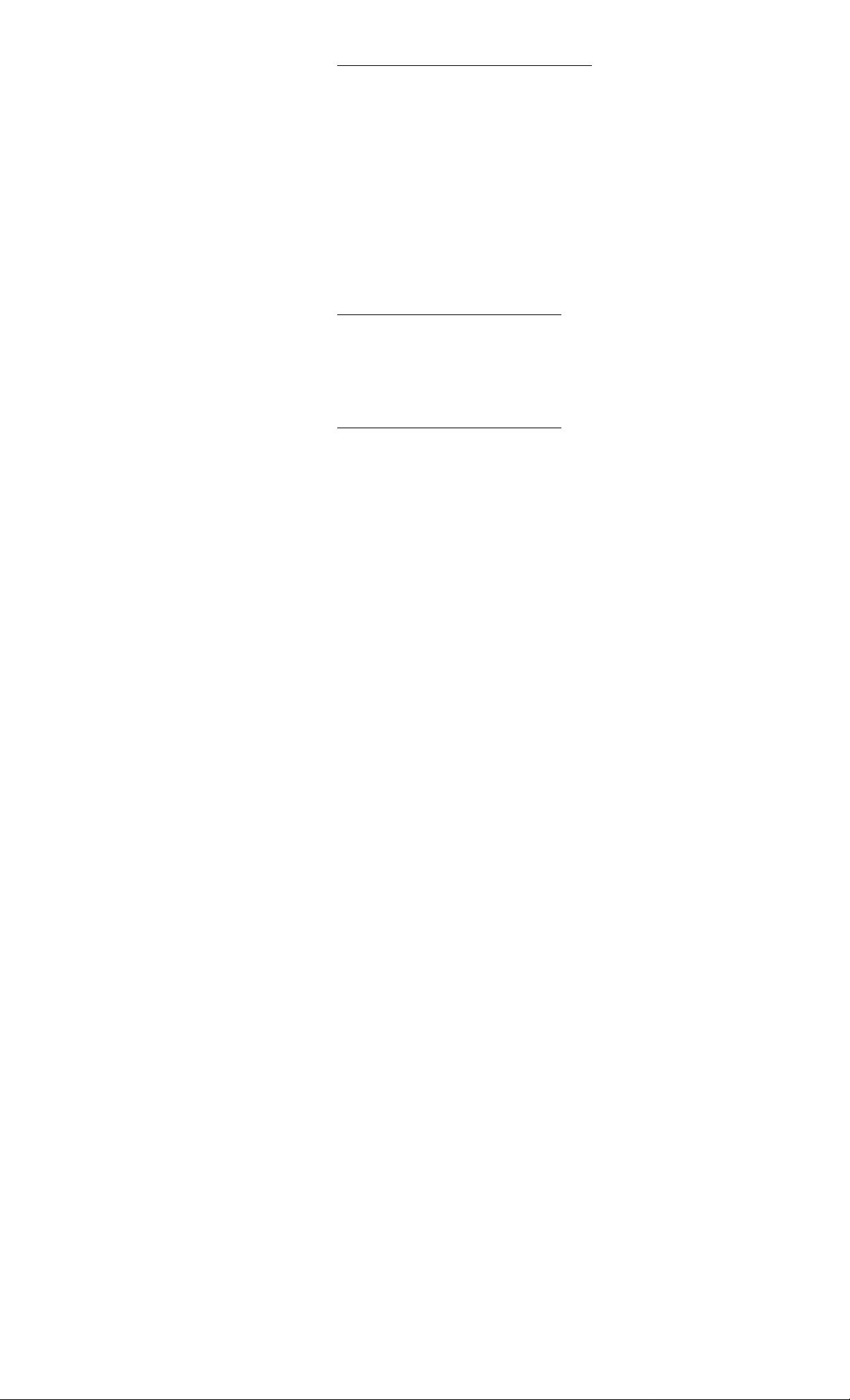
Table of contents
Getting Started
Read this first 29
6
Step 1; Checking the package
7
contents 29
8 Step 2; Setting up the base unit
Step 3: Preparing the battery 30
11
pack
14 Step 4: Entering the area code
Identifying the parts 33
17
Basics
Making cails
19
20
21 Receiving caiis
22
22
23
24 Phone Directory
24
25
26
27
28
Redialing
Telephone Features
One-touch dialing
Storing phone numbers
Making calls with one-touch
dialing
Storing phone numbers cmd
names
Cluinging a stored name
and/or phone number
Erasing a memory location
Making calls from the Phone
Directory
Paging
Caller ID Features
Understanding the Caller ID
service
When you receive a call
30
Looking at the Caller ID list
Viewing the Caller ID list
31
33
34
35
37
38
Erasing data from the
Caller ID list
Using the Caller ID list
Calling back a number from
the Caller ID list
Storing a number of the
Caller ID list into the Phone
Directory
To change the number of
digits of the phone number
Using "CaUer ID with call
waiting" service
Using visual message waiting
service
Additional Information
40
Moxmting the base unit on a wall
41
Notes on power sources
42
Maintenance
T roubleshooting
43
46
47
m
Table of contents 5‘
Page 6
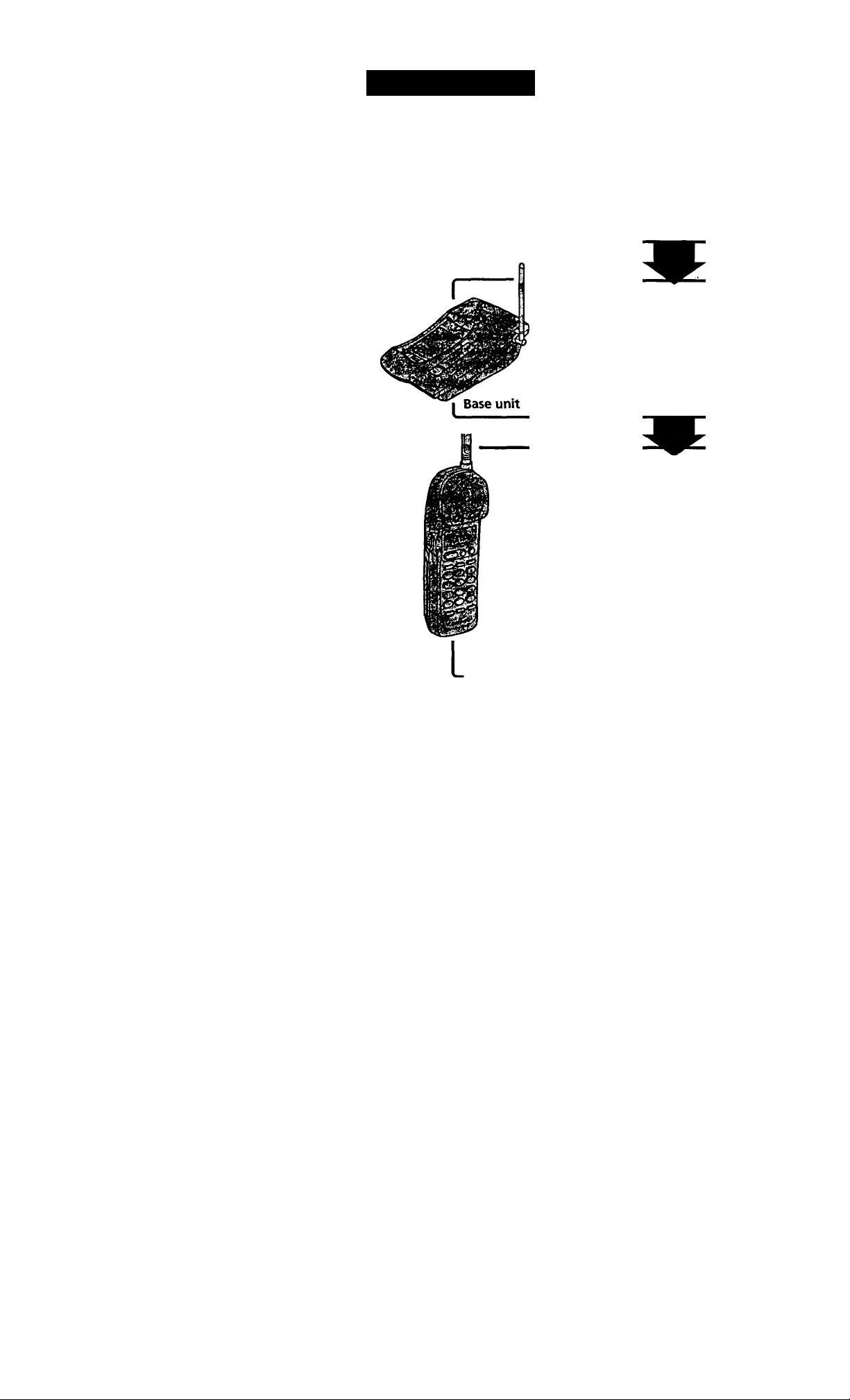
Getting Started
Read this first
Before you use your phone, you must set it up. Here's a quick way to
set up your phone: Steps 1, 2,3 and 4.
Step 1 (page 7)
First, unpack the phone and the supplied
accessories.
Step 2 (pages 8 to 10)
Next, you need to do three things to set
up the base unit, including finding the
best location for the base unit.
Getting Started
Step 3 (pages 11 to 12)
Then, you need to insert the battery
pack into the handset and charge it for
more than 12 hours.
Step 4 (pages 14 to 16)
Finally, you need to enter the area code
to use the Caller ID service.
Handset
That's it!
Page 7
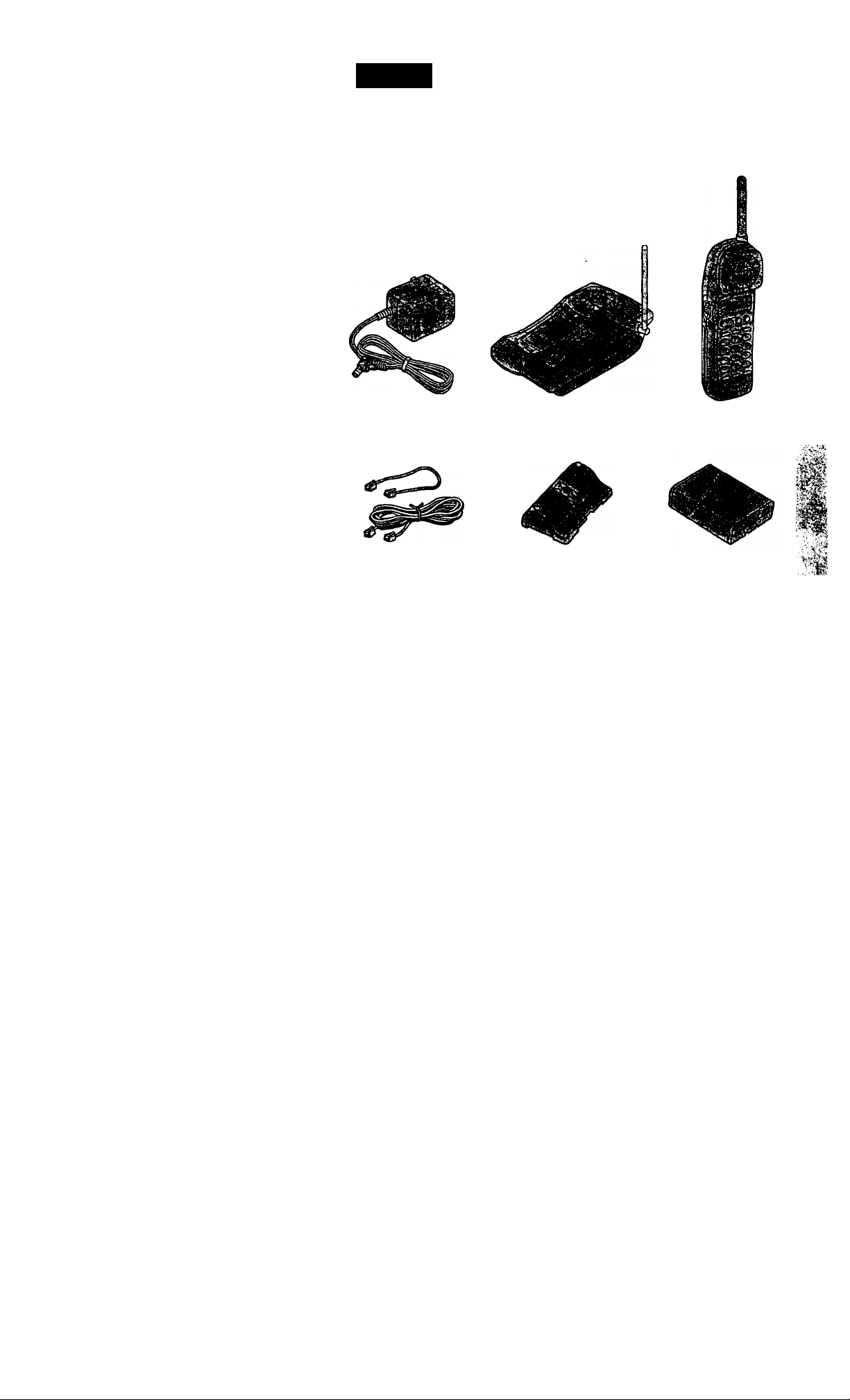
step 1
Checking the package contents
Make sure you have received the following items in the package.
If anything is missing, contact your local Sony dealer.
m
c\
■t
5*
(0
(À
sr
.m-
•o
AC power adaptor (AC-T123)
Telephone line cords (2) Wall bracket for base unit
Base unit
Handset
Rechargeable battery
pack (BP-T31)
Getting Started
f-
•«At*
Page 8
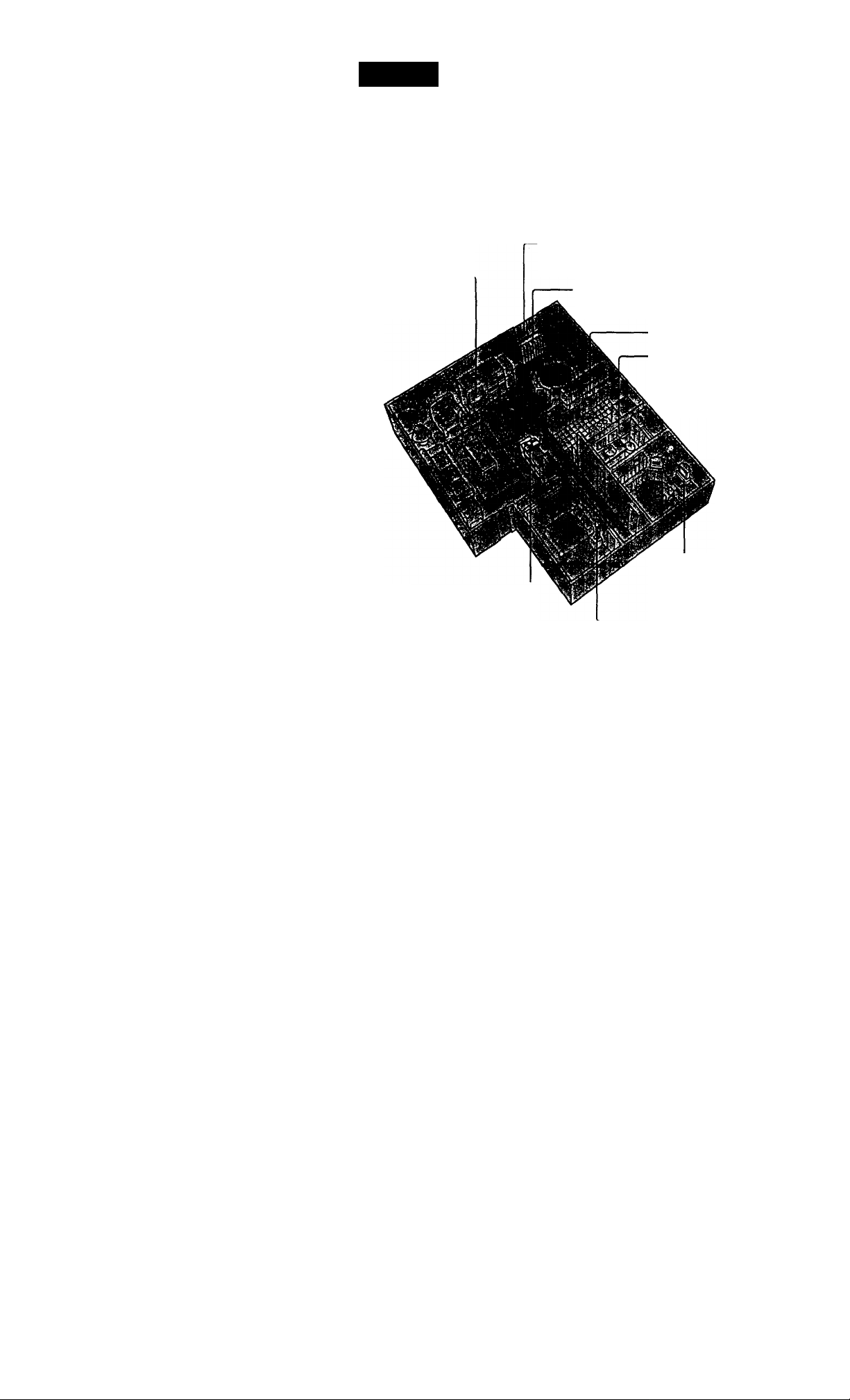
step 2
Setting up the base unit
Do the following steps:
• Choose the best location
• Connect the base unit
• Choose the dialing mode
Choose the best location
Where you place the base unit affects the reception quality of the
handset.
Away from teievision
sets and other
electronic equipment
----------
Away from noise sources such as a window
by a street with heavy traffic
Away from heat sources, such as radiators,
airducts, and suniight
Away from a microwave
oven
Away from excessive
moisture, extremely low
temperatures, dust,
mechanical vibration, or
shock
• The cordless telephone operates at a frequency that may cause interference to
Getting Started
Away from a personal
computer
Near a central location
and on a level surface
Away from another
cordless telephone
CAUTION: • Should you experience intermittent loss of audio during a conversation, try
moving doser to the base or move base unit away from other noise sources.
nearby TVs and VCRs; the base unit should not be placed near or on the top of
a TV or VCR; and, if interference is experienced, moving the cordless telephone
farther away from the TV or VCR will often reduce or eliminate the
interference.
Page 9
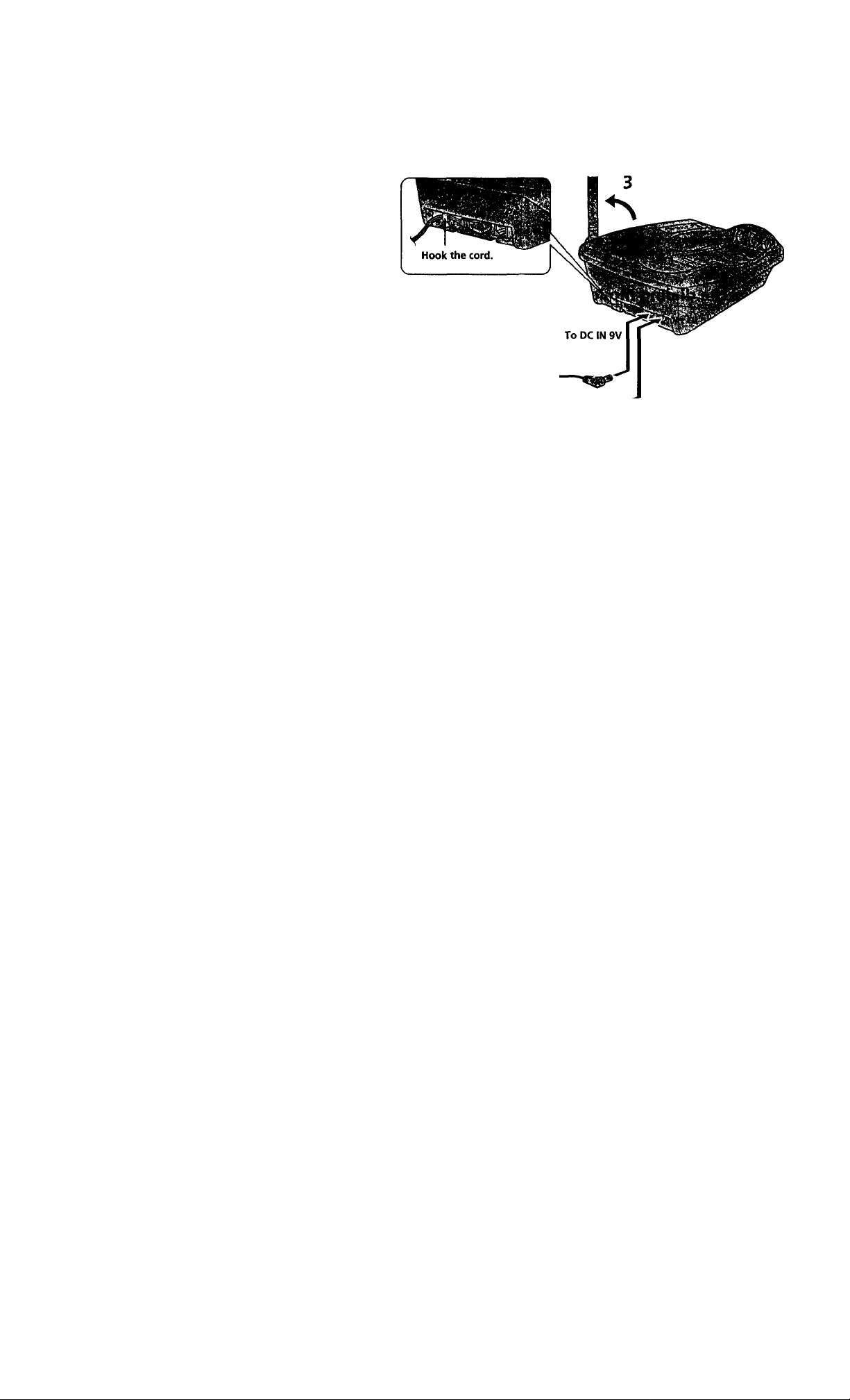
Connect the base unit
If you want to hang the base imit on the wall, see page 40.
I To AC outlet
AC power adaptor
(supplied AC-T123)
'To
telephone
outlet
I
1 Telephone line cord
(supplied)
ToUNE
1
Connect the telephone line cord
to the LINE jack and to a
telephone outlet.
Connect the AC power adaptor
to the EXT IN 9V jack and to an
AC outlet.
Raise the antenna. Make sure it
points toward the ceiling.
Getting Started 19*5?
'm
.•,r< i
continued
Page 10
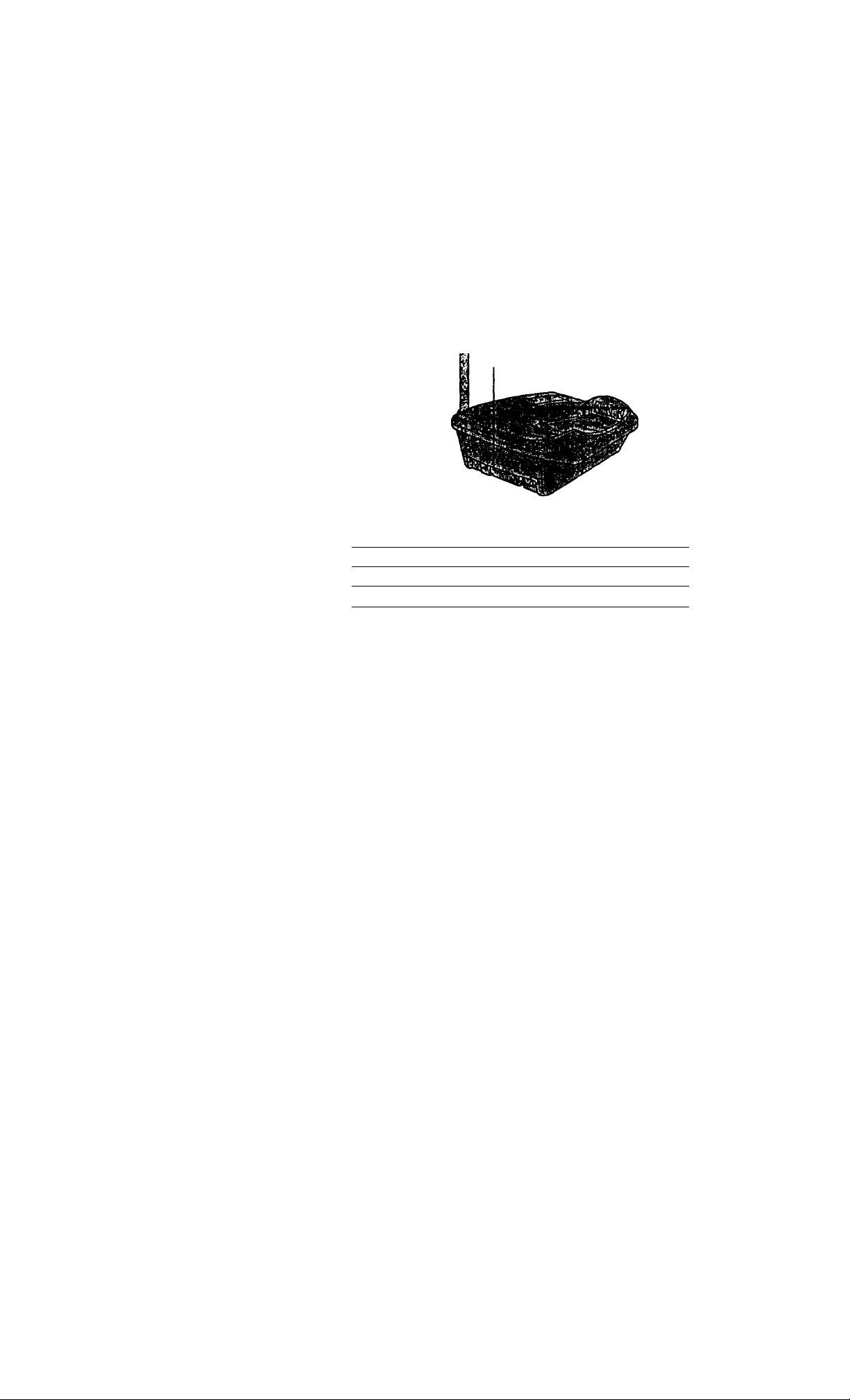
step 2: Setting up the base unit (continued)
Notes
• Use only the supplied AC-T123 AC power adaptor.
Do not use any other AC power adaptor.
• Connect the AC power adaptor to a continuous power
supply.
• Place the base unit close to the AC outlet so that you
can unplug the AC power adaptor easily.
Polarity of the plug
«>-
Tip
If your telephone outlet is not modular, contact your
telephone service company for assistance.
Modular
Choose the dialing mode
For the telephone to work properly, select an appropriate dialing mode
(tone or pulse).
DIAL MODE switch
Depending on your dialing system, set the DIAL MODE switch as
follows:
If your dialing system is Set the switch to
Tone
Pulse
T
P
If you aren't sure of your dialing system
Make a trial call with the DIAL MODE switch set to T.
If the call connects, leave the switch as is; otherwise, set to P.
Getting Started
10“
Page 11
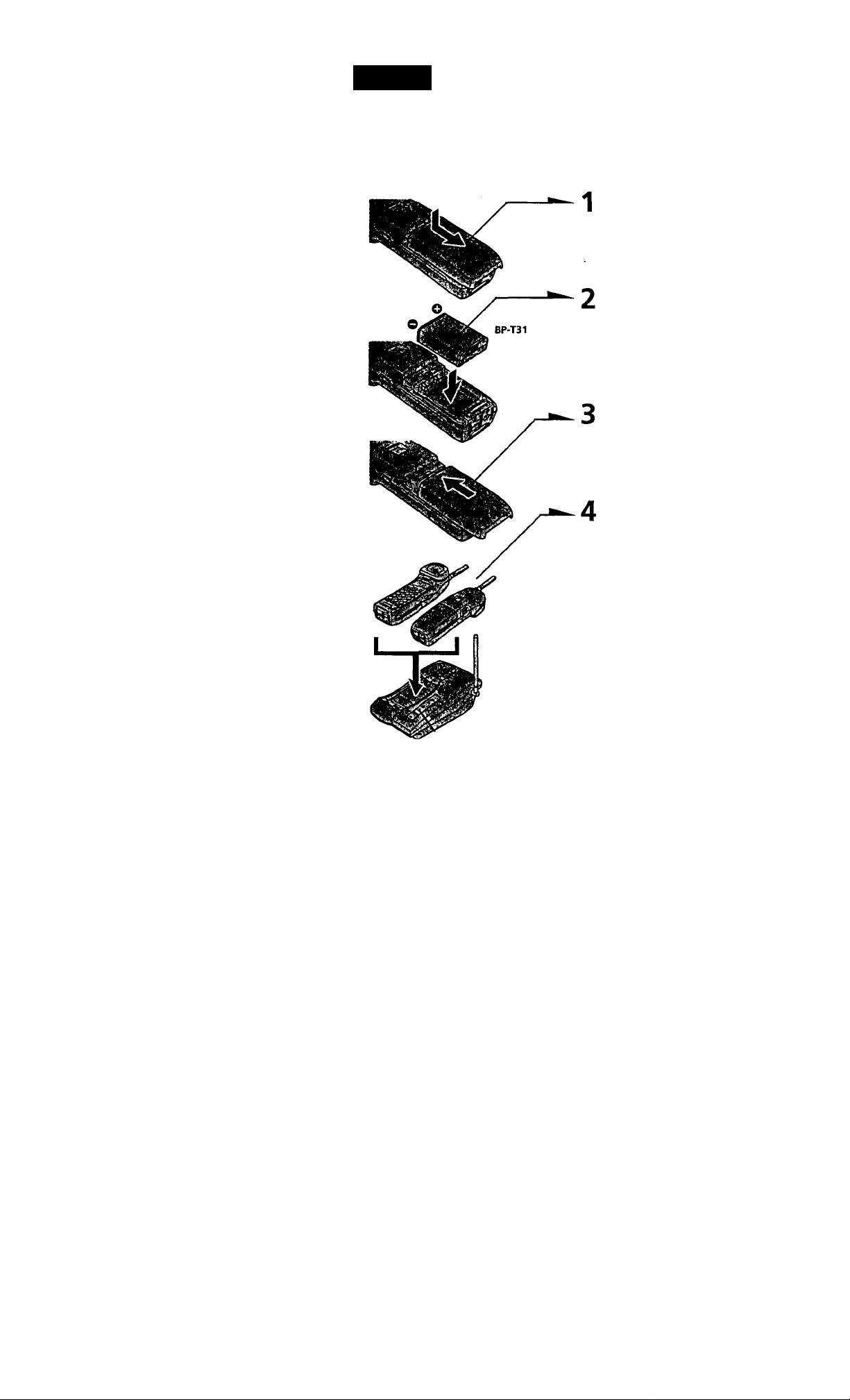
step 3
Preparing the battery pack
Charge the battery pack for more than 12 hours before you start using
your phone.
Slide open the battery
compartment lid of the handset.
Insert the battery pack into the
battery compartment.
Close the battery compartment
lid.
^4
' '*>>
t2* . ‘i'i
CHARGE lamp
Place the handset on the base
unit.
You can place either side facing
up.
The CHARGE lamp lights up
when the handset is properly
seated on the charge terminals
of the base unit. Charge the
battery pack for more than 12
hours so that the battery is fully
charged. The CHARGE lamp
remains lit even after charging
is completed.
continued
Getting Started I li*? :
■ ■ ■ ■
• 1Y
V'V-
fid"??
Page 12
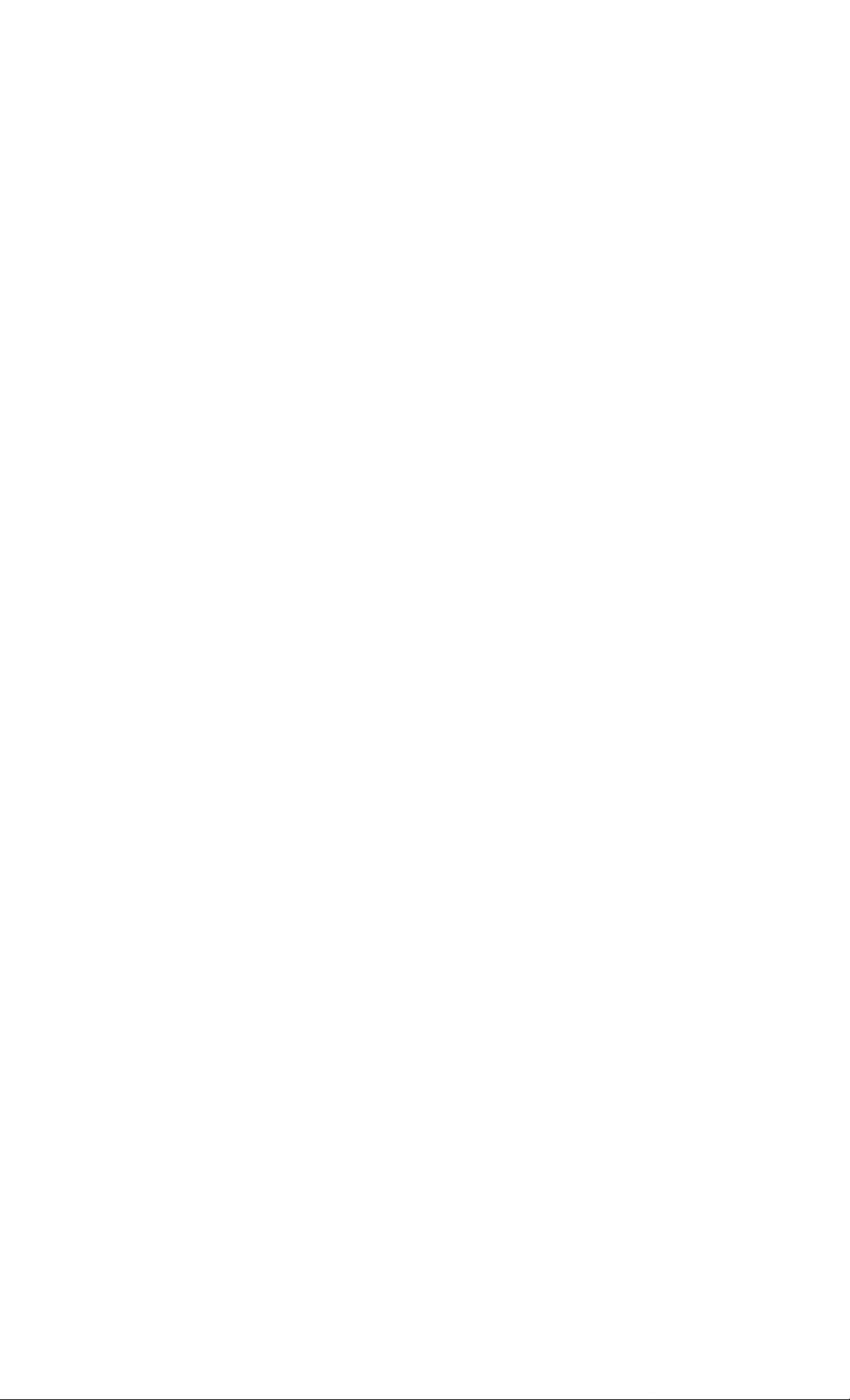
step 3: Preparing the battery pack (continued)^
Battery duration
A fully charged battery pack lasts for about:
• Approx. 6 hours when you use the hairdset continuously
• Approx. 7 days when the handset is in standby mode.
Notes
• The battery pack will gradually discharge over a long period of time, even if
not in use.
• If you leave the battery pack in the handset without charging it, the battery
pack will be completely discharged.
It may require several times of charging to recover to its full capacity.
• While charging, the battery pack warms up. This is not a malfunction.
To obtain the best performance from the battery
Do not place the handset on the base unit after each call. The battery
works best if the handset is returned to the base unit after two or three
calls. However, do not leave ttie handset off the base unit for a long
period of time as this will completely discharge the battery pack.
When to purchase a new battery pack
If the battery lasts only a few minutes even after 12 hours of charging,
the usable life of the battery has expired and needs replacement.
Contact your local Sony authorized dealer or service center, and ask
for Sony BP-T31 rechargeable battery pack.
Note
Battery life may vary depending on usage condition and ambient temperature.
Getting Started
12“
Page 13
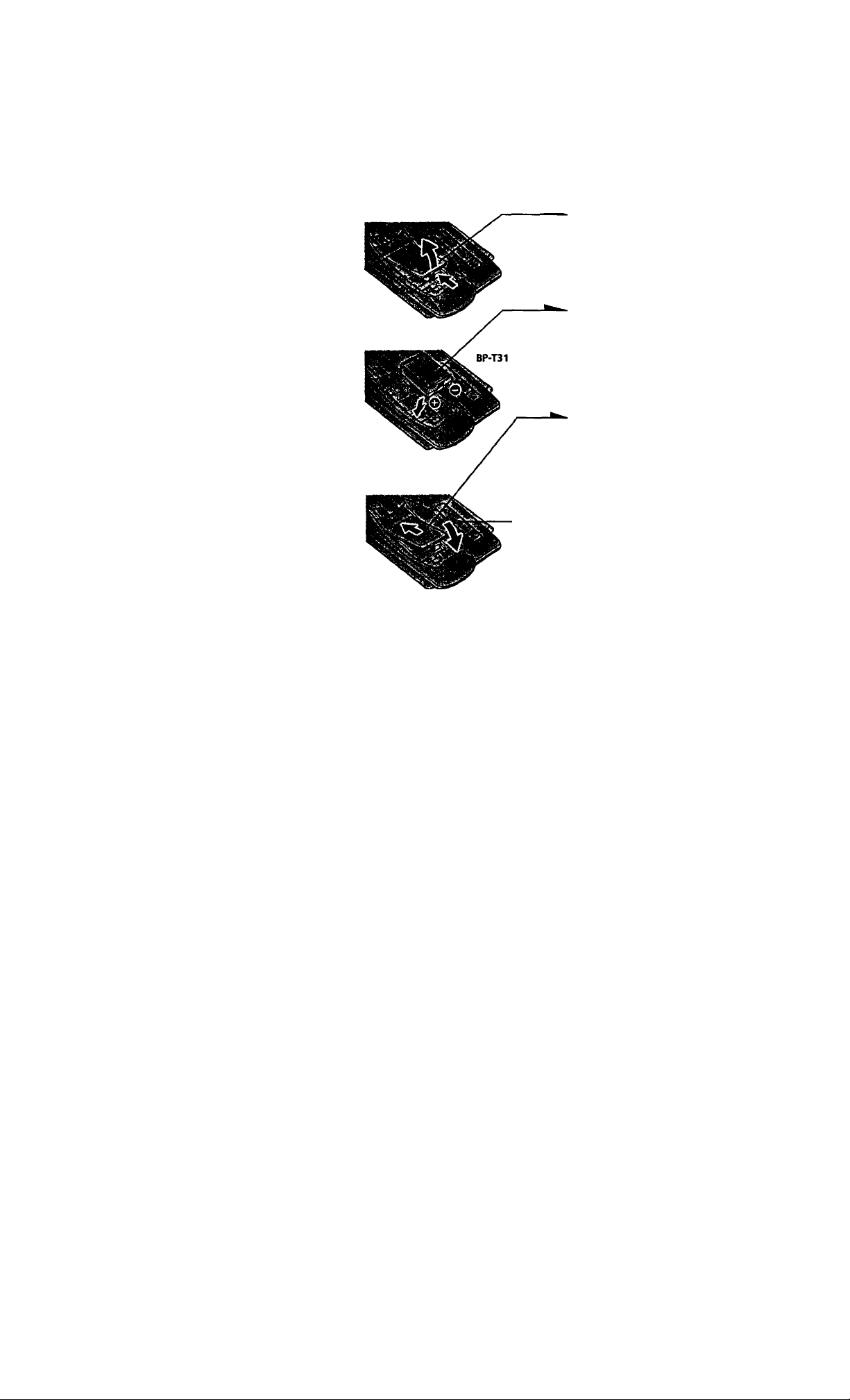
Handset spare battery usage
As only one battery pack is supplied with this unit, it is necessary to
purchase an additional battery pack (optional) for use as a handset
spare battery pack.
1
Open the battery compartment
lid of the base unit.
2 Iitsert the battery pack
(optional) into the battery
compartment.
Close the battery compartment
Ud.
The SPARE BATTERY lamp
lights up. Charge the battery
pack for more than 24 hours so
that the battery is fully charged.
SPARE
BATTERY
lamp
The SPARE BATTERY lamp
remains lit even after charging
is completed.
Getting Started \ ^% f
Page 14
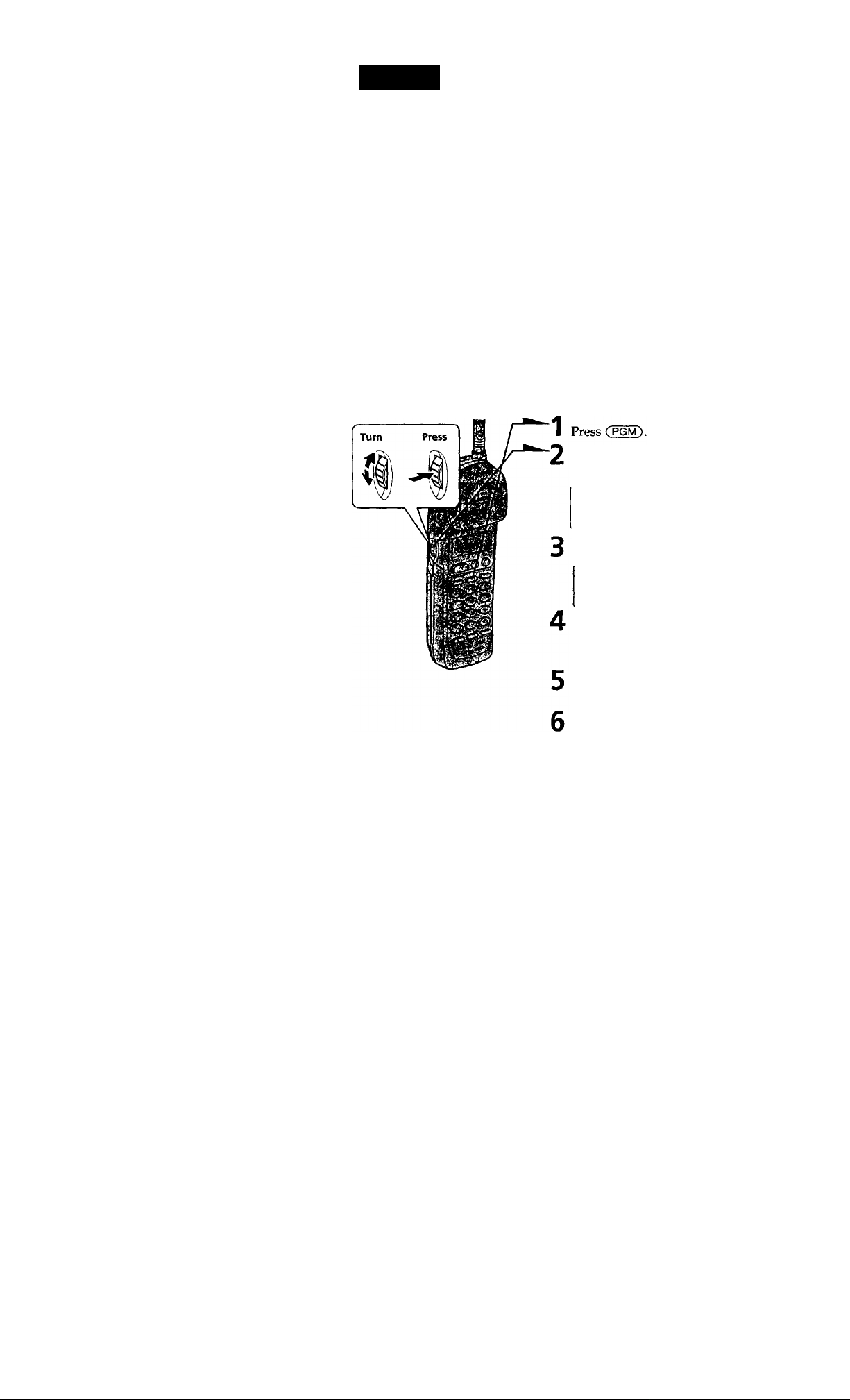
step 4
Entering the area code
When you use this phone for the first time, or move to an area that has a
different area code, you must enter your home area code. Otherwise, you
cannot use some functions of this phone and the Caller ID functions.
This is also necessary because the phone must be able to select an area code to
properly dial call from the Caller ID list.
Depending on your region, enter 3-digit area code as follows:
Case 1.
If 7-digit dialing (no area code) is accepted for local calls in your area, see "To enter
your home area code" below.
If you live in an area where calls from or to other local areas can also be made by 10-digit dialing
(area code + number), you can register up to 5 local area codes with this telephone to täte
advantage of this system. See "To enter the local area code (For 10 digits phone number users)"
on page 15.
Case 2.
If 10-digit dialing (area code + number) is required for all local calls in your area, at
first, enter "000" in your home area code. See "To enter your home area code" below.
Then see "To enter the local area code (For 10 digits phone number users)" on page
15.
To enter your home area code
Turn Jog Dial up to make "AREA"
flash.
DIRECTORV=;jiR^:-
14“
Press Jog Dial.
E= LOCAL
Press Jog Dial again.
"ENTER AREA CODE" appears on
the display.
Enter three digits of your home area
code using the dialing keys.
Press Cpgm).
You hear a long confirmation beep.
Getting Started
Page 15
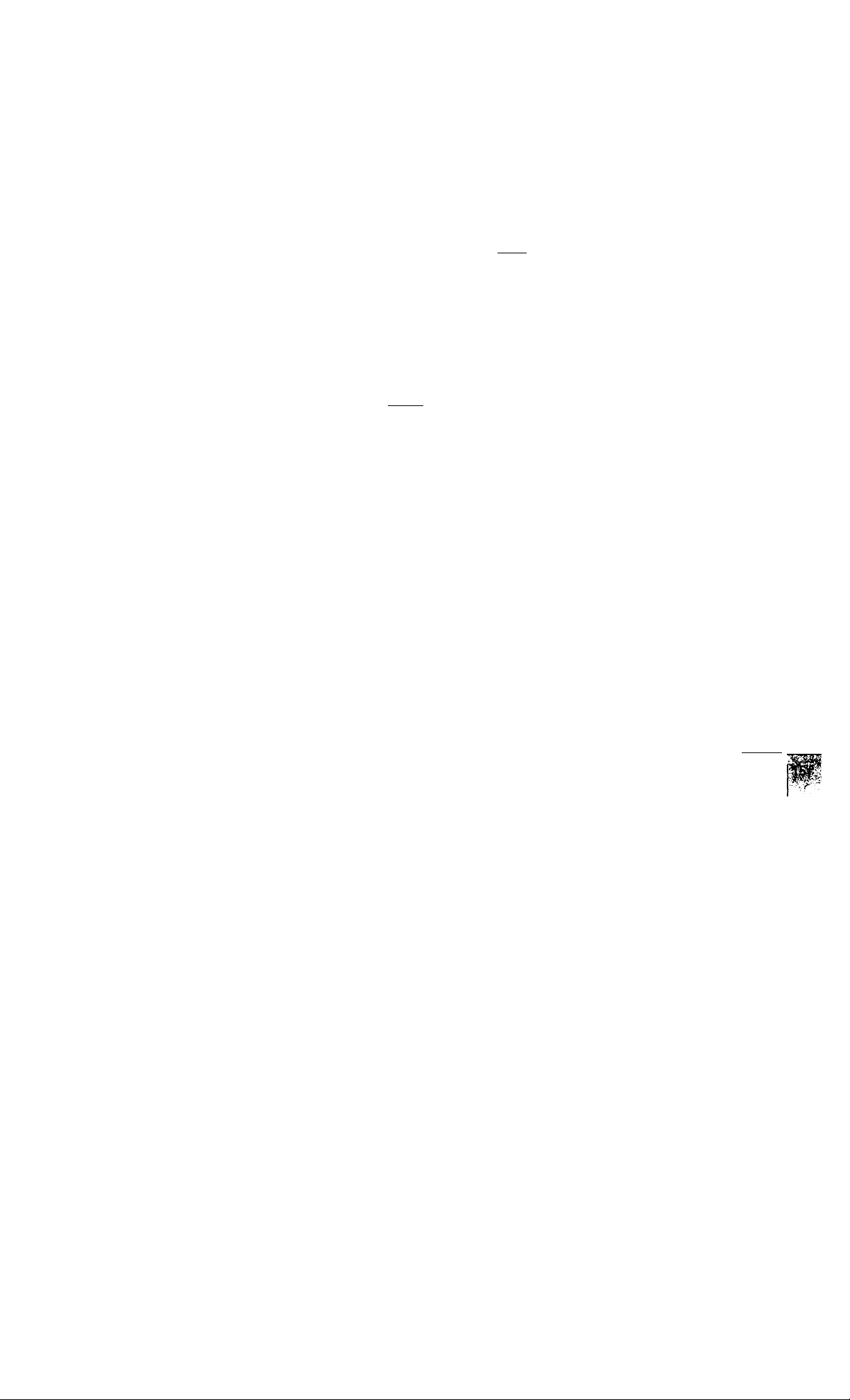
Notes
• If the home area code is already entered, it appears on the display in step 4.
To enter a different home area code, see "To change the home area code"
below.
• Do not allow more than 20 seconds to elapse between each step of the
procedure.
• If the home area code has not been entered, calling back from the Caller ID
list and storing the Caller ID data into the Phone Directory cannot be
performed.
Tips
• You may press Jog Dial instead of (PGM) in step 6.
• To check the current home area code, perform steps 1 to 4. The home area
code appears on the display for about 20 seconds.
To change the home area code
1 Perfonn steps 1 to 4 on page 14.
The oirrent home area code appears on the display.
2 Turn Jog Dial down to erase the current home area code.
3 Enter a new home area code using the dialing keys.
4 Press (PGM).
You hear a long confirmation beep.
To enter the local area code (For 10 digits phone numbers users)
If a call matches one of the local area codes you entered, the phone
number will be registered with 10 digits in the Caller ID list (area code
+ number). If a call does not match one of the local area codes you
entered, the phone ntimber will be registered with 11 digits in the
Caller ID list (1 + area code + number). Some regions of the country
allow you to have more than one local area code. (Up to five local area
codes can be entered in this phone.)
1 Perform steps 1 to 3 on page 14.
2 Turn Jog Dial up to make "LOCAL" flash.
3 Press Jog Dial.
0U2 83 #4 85
continued
Getting Started
Page 16
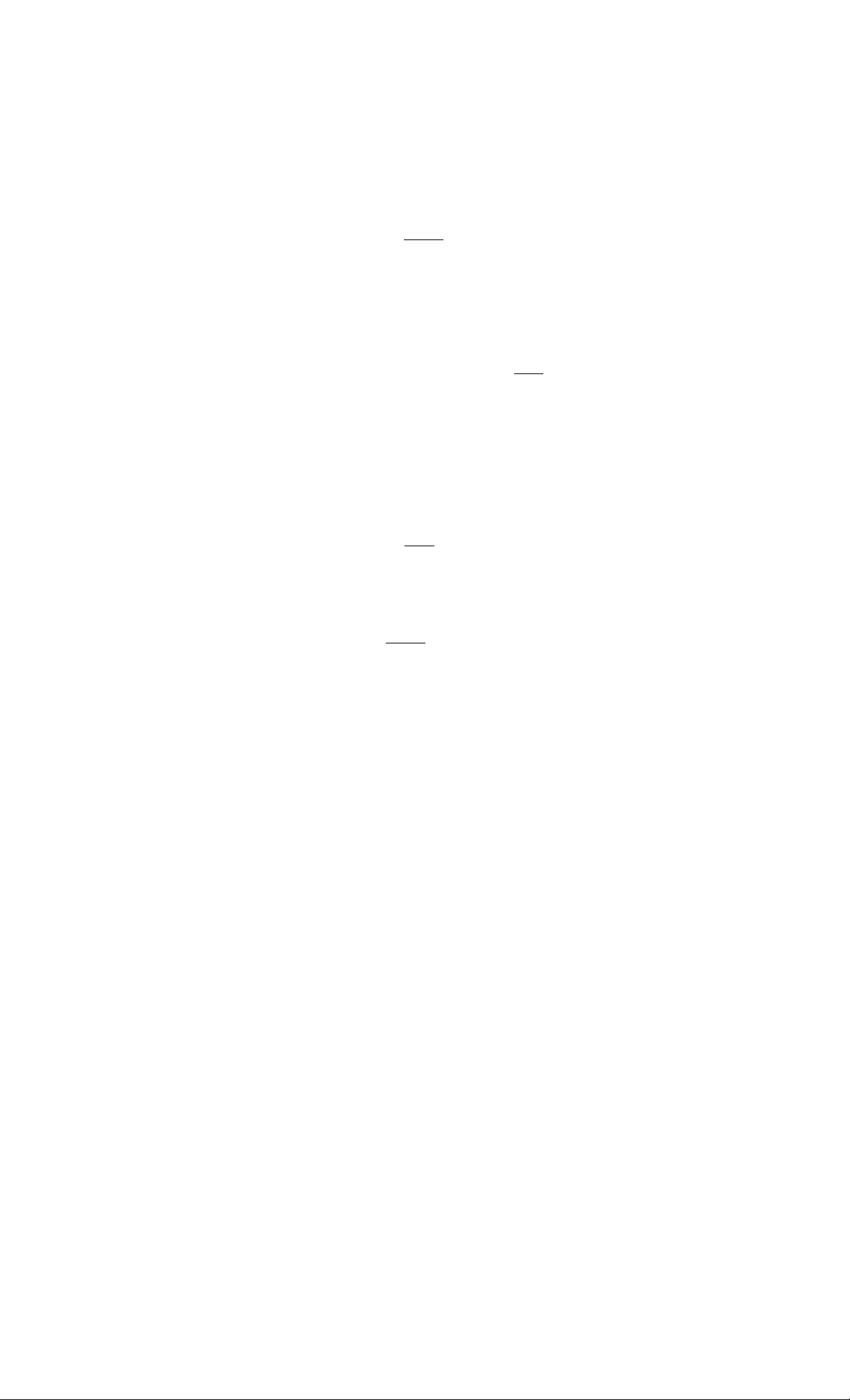
step 4: Entering the area code (continued)
4 Select the number ("Ul" to "85") to enter the local area code
by turning Jog Dial.
5 Press Jog Dial.
"ENTER AREA CODE" appears on the display.
6 Enter three digits of the local area code using the dialing
keys.
7 Press CPGM).
You hear a long confirmation beep.
Notes
• if the iocal area code is already entered, it appears on the display in step 5. To
enter a different local area code, see "To change the local area code" below.
• Do not allow more than 20 seconds to elapse between each step of the
procedure.
Tips
• You may press Jog Dial instead of (PGM) in step 7.
• To check the current local area code, perform steps 1 to 5, The local area code
appears on the display for about 20 seconds.
To change the local area code
Perform steps 1 to 5 on page 15.
The current local area code appears on the display.
2
Turn Jog Dial down to erase the current local area code.
Enter a new local area code using the dialing keys.
3
Press (PGM).
4
You hear a long confirmation beep.
To erase the local area code
You can erase the local area code. Perform steps 1 and 2 above, then
press (PGM Y
The local area code will be erased, and you hear a long confirmation
beep.
Getting Started
16“
Page 17
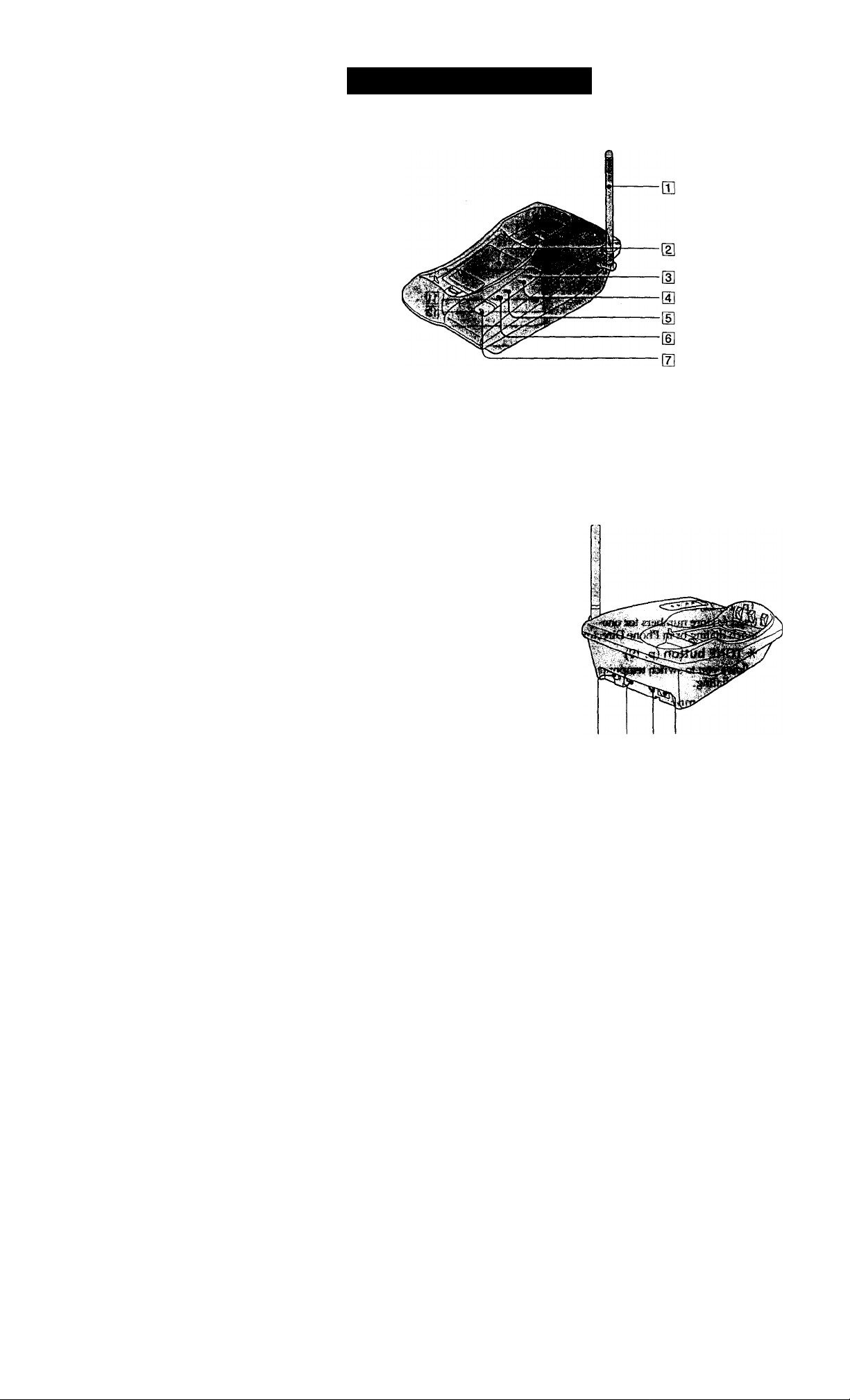
Identifying the parts
Refer to the pages indicated in parentheses for details.
Base Unit
(fi
3‘
ft
B
1/1
sr
a
<D
a
[Tl Antenna (p. 9,40)
[2] Battery compartment (p. 13)
[3] NEW CALL lamp (p. 30)
Flashes when there is a "NEW"
data in the Caller ID list.
[4] MESSAGES lamp (p. 38)
Flashes when you have messages.
[5] SPARE BATTERY lamp (p. 13)
Lights while the spare battery is
being charged.
U CHARGE lamp (p. 11)
Lights while the battery is being
charged.
[7] HANDSET LOCATOR button
(p-28)
Allows you to page the cordless
handset.
d] Hook for AC power adaptor
cord (p. 9)
[9] DIAL MODE switch (p. 10)
Selects pulse or tone dialing.
S3 DC IN 9V jack (p. 9,40)
ini line (telephone line) jack
(p. 9,40)
[a 11 01 IS! continued
Getting Started 17*
Page 18
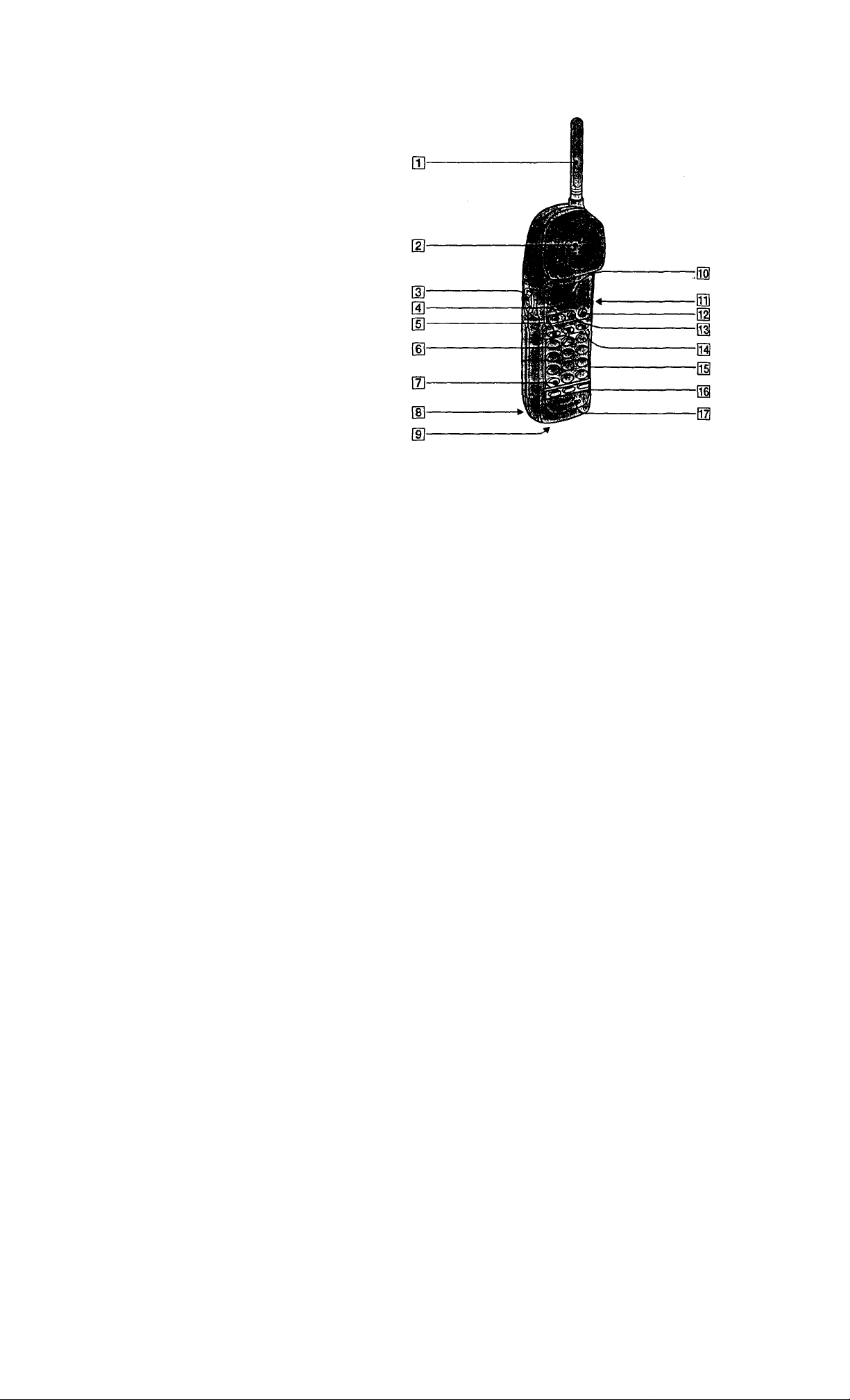
Identifying the parts (continued)
Handset
18“
Antenna
m
Speaker [EZfit] (p. 20)
m
Jog dial (p. 14,24,29)
[3]
TALK button (p. 19)
a
Lets you make or receive a call.
REDIAL button (p. 20)
Redials the last number called.
PGM (Program) button
(p. 14,22,24)
Used to store numbers for onetouch dialing or in Phone Directory.
* TONE button (p. 19)
m
Allows you to switch temporarily to
tone dialing.
Battery compartment (p. 11)
RING switch (p. 21)
Switches the ringer to on/off.
Getting Started
Display window (p. 29)
0 VOL (volume) switch (p. 19)
Adjust the handset volume.
0 CALL WAITING/FLASH button
(p. 21,37)
Switches to a second call if you
have "call waiting" service, or lets
you make a new call.
M OFF button (p. 19)
Allows you to disconnect the call.
03 PAUSE button (p. 23)
Inserts a pause in the dialing
sequence.
Ili Dialing keys (p. 19)
m ONE-TOUCH DIAL (A, B, 0
button (p. 22)
07] Microphone
Page 19
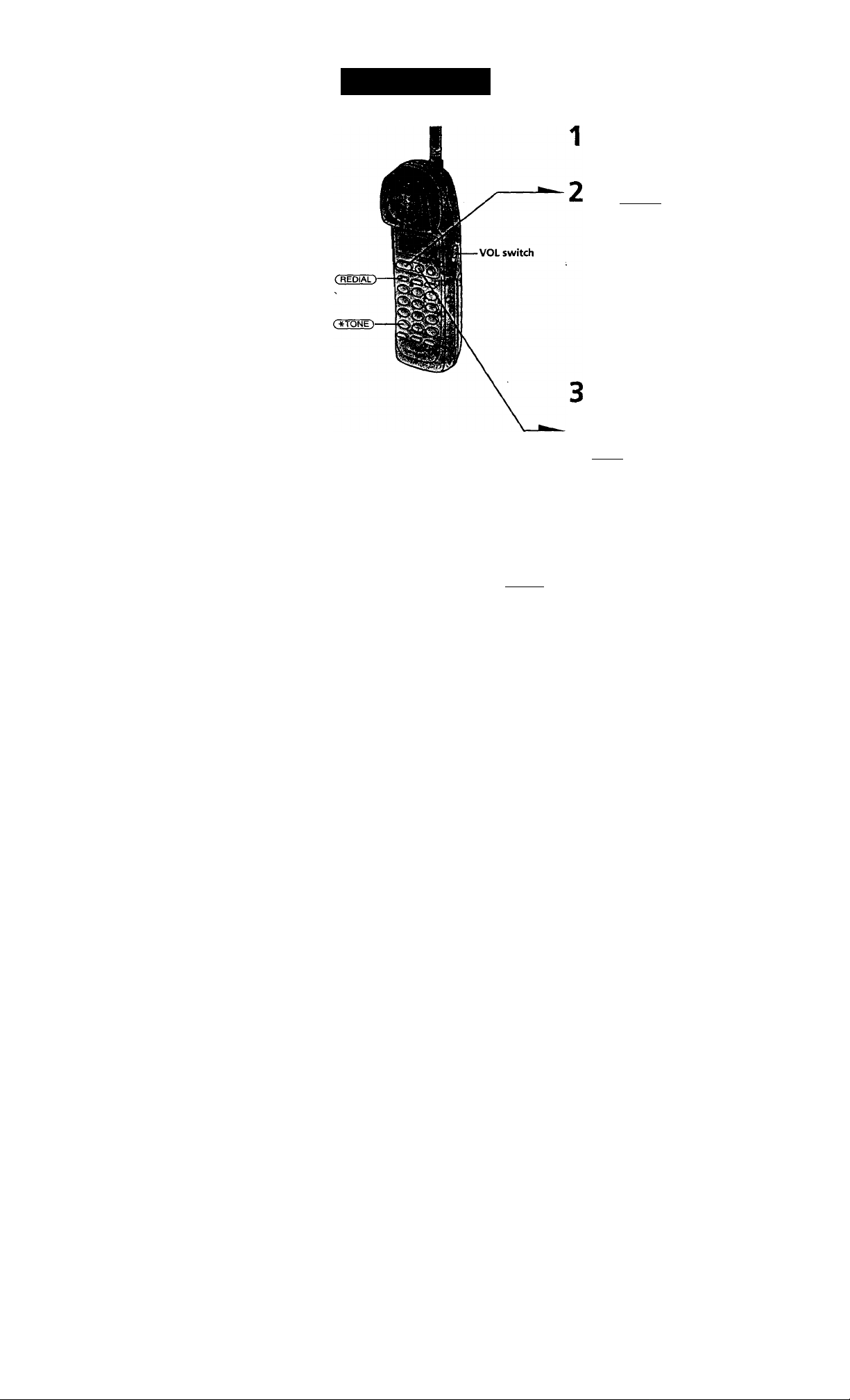
Basics
Making calls
Pick up the handset from the
base unit.
Press (TALK) and wait until
"TALK" appears on the display.
The display also shows the
operation duration in hours,
minutes and seconds.
The dialing keys light up.
You then hear a dial tone. If you
hear five short error beeps and
"OUT OF RANGE" appears on
the display, move closer to the
base unit.
Dial the phone number.
4 When you're done talking, press
(OFF) or replace the handset on
the base unit.
The display goes off.
Additional tasks
To
Adjust the handset volume
Switch to tone dialing temporarily Press (»TONE) after you're connected.
Do this
Set the VOL switch to H (high), M (middle)
or L (low).
The line will remain in tone dialing until
disconnected.
* •
00
lA
Notes
• When you increase the sound volume, in some cases the background noise
may be increased as well. You should adjust the volume accordingly.
• If the handset beeps every second during conversation and "OUT OF
RANGE" appears on the display, move closer to the base unit; otherwise, the
call will be disconnected after one minute.
continued
Basics 19“*
Page 20
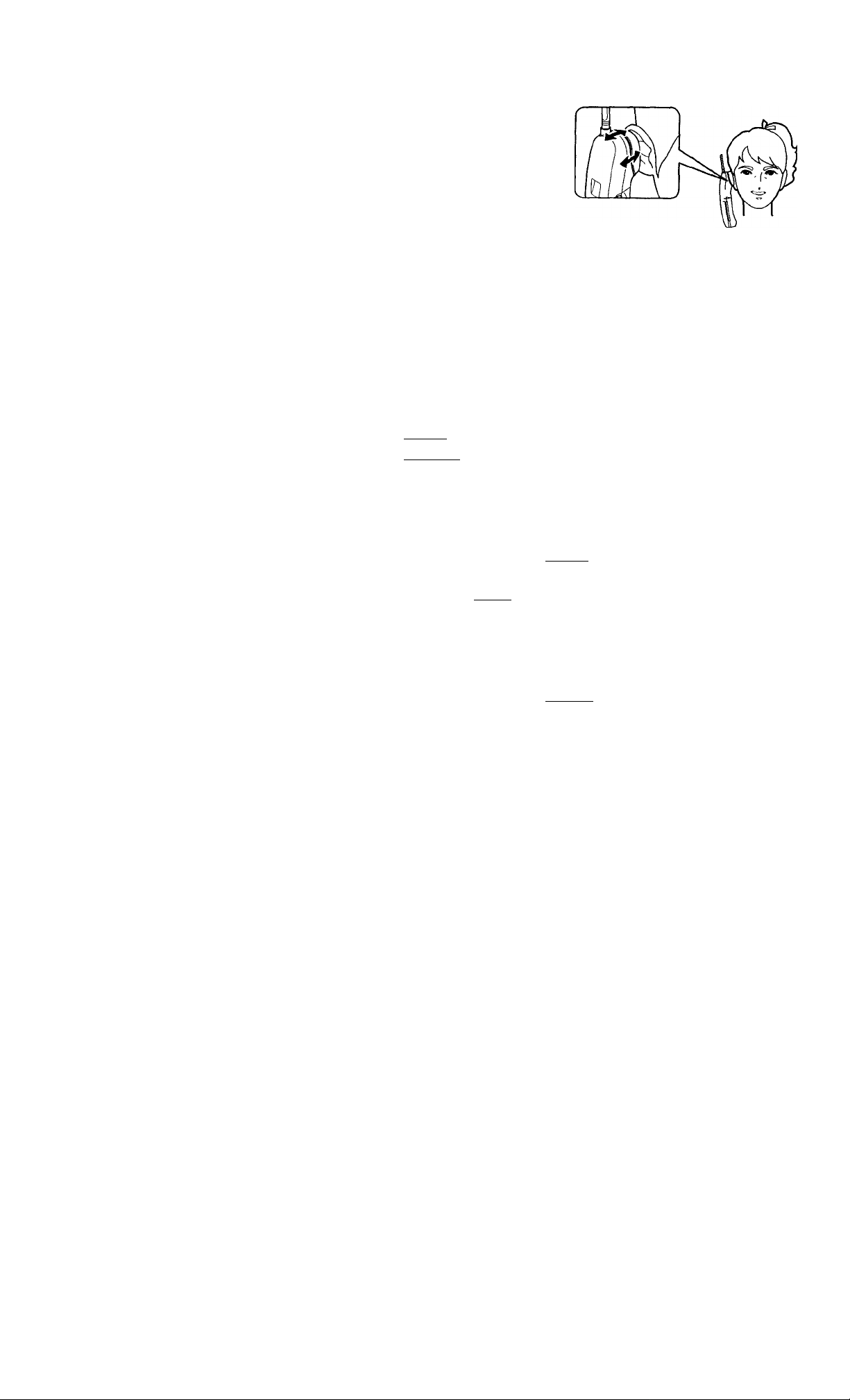
Making calls (continued)
EZfit
The "EZfit" adjusts to fit any shape ear,
thereby ensure clear voice reception.
If the battery becomes weak during a call
The handset will beep twice per second, <Xi and "BATTERY LOW"
appear on the display. Finish your call and charge the battery pack.
For optimum performance, charge the battery for a full 12 hours.
Note that during the initial charge time (approx. 10 nunutes), and
"BA'ITERY LOW" appear on the display and the phone cannot be
used.
After and "BATTERY LOW" go off, you may be able to use the
phone, but the battery duration will be very short; thus it is
recommended that you fully charge the battery before next use.
Redialing
1 Press (TALK) and wait until "TALK" appears on the display.
2 Press (REDIAL) to redial the number last dialed.
Note
If the number exceeds 32 digits, five short error beeps will alert you that the
number cannot be dialed.
To check the phone number before redialing
While the handset is not in use, press ( redial).
The number last dialed is displayed for five seconds.
To dial the number, press (TALK) while the number is displayed.
Note
The number will not be displayed if the last dialed number exceeds 32 digits or
if it is erased.
To erase the last phone number dialed
While the handset is not in use, press (REDIAL) twice.
The number will be erased from the memory, and you will hear a long
confirmation beep.
Basics
20“
Page 21
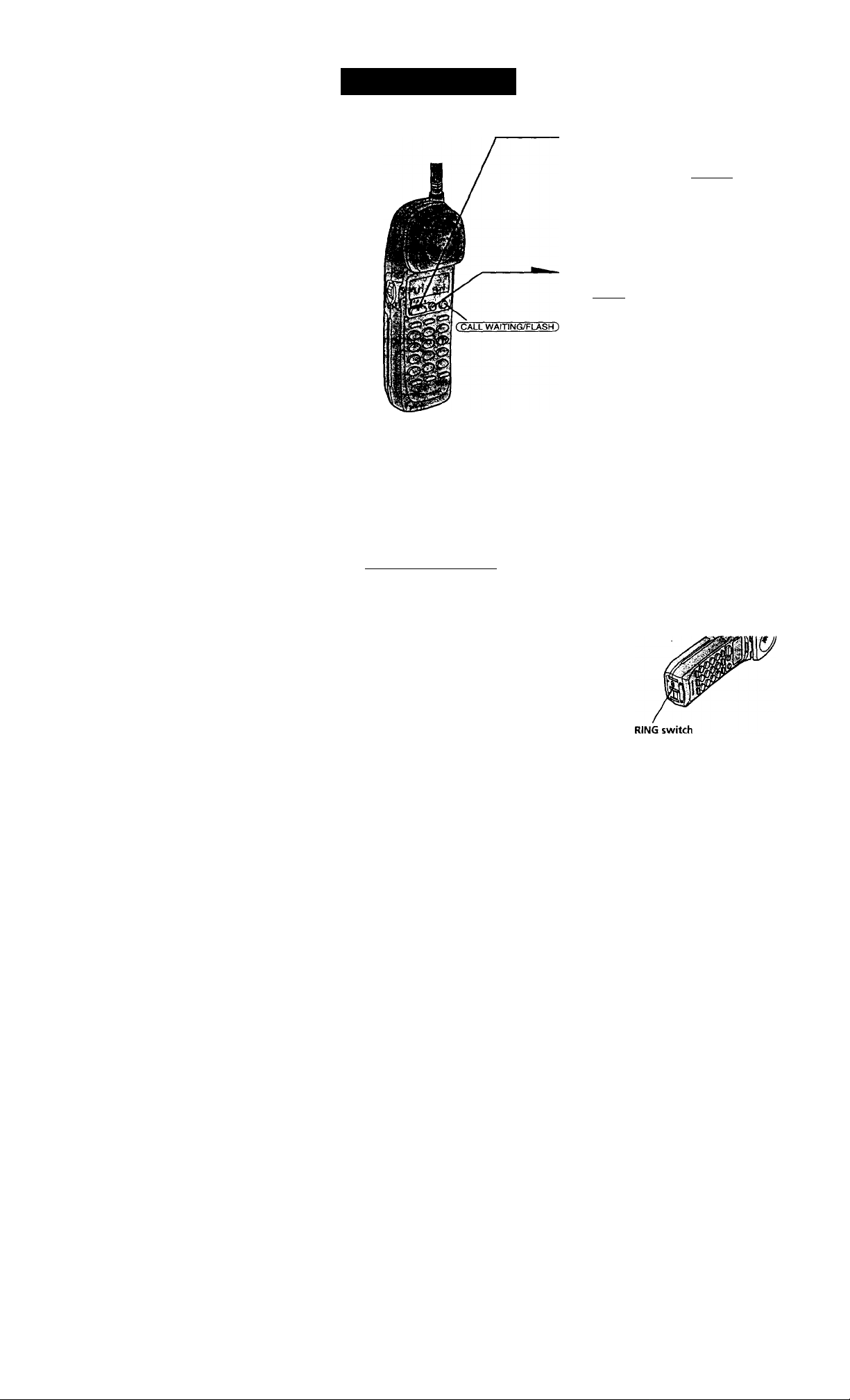
Receiving calls
1
When you hear the phone ring,
pick up the handset from the
base unit, and press (TALK).
"TALK" appears on the display
and the display also shows the
operation duration in hours,
nainutes and seconds.
When you're done talking, press
(OFF) or replace the handset on
the base unit.
The display goes off.
Tip
If you have subscribed to the Caller ID service;
• the caller's number and/or name appears on the display when you receive a
call (see page 29)
• the ringer sound changes to a higher tone if the call matches the number
stored on ONE-TOUCiH DIAL buttons or in the Phone Directory (memory
match function; see page 29).
wi
W
fit
V)
To switch to another call ("call waiting" service*)
Press ( CALL WAITING/FLASH ).
Press the button again to get back to the first caller.
• You need to subscribe to the service from your telephone company.
To turn the ringer off
Set the RING switch on the bottom to OFF.
The handset won't ring. You can still make calls, and
cdso receive calls if emother telephone connected to
the same line rings to iitform you on incoming calls.
You can also page the handset from the base unit.
Basics 21“
Page 22
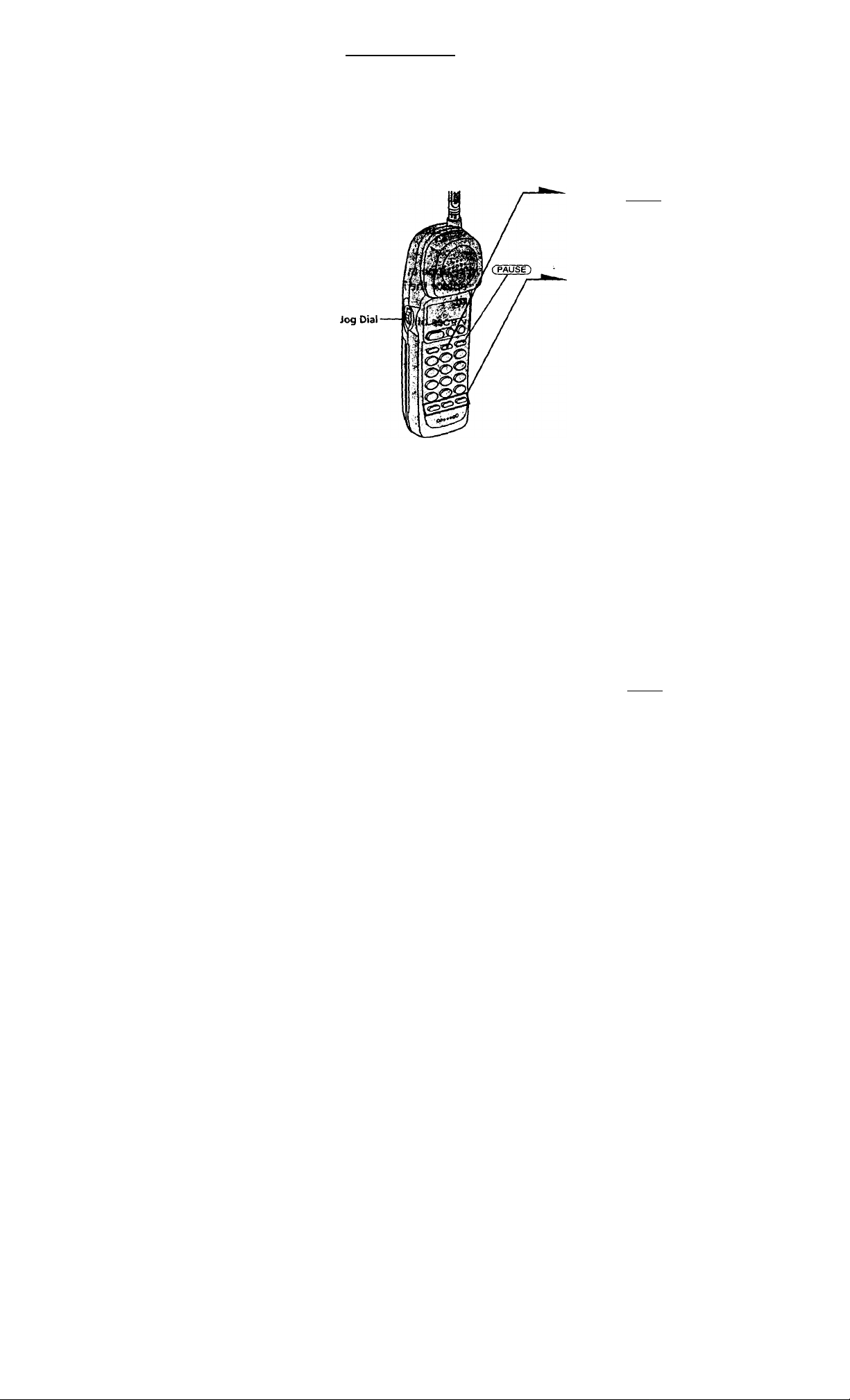
leiepnone Features
One-touch dialing
You can dial With one touch of a key by storing a phone number on a one-touch
dialing button.
Storing phone numbers
1
Press (PGM).
BiSPÈT
Press one of thè three
ONE-TOUCH DIAL buttons
((A) to C©).
You hear a confirmation beep.
ft=
If a number is stored, it appears
on the display. To store a new
number, turn Jog Dial down to
erase it.
Enter the phone number you
want to store.
You can enter up to 20 digits,
including a tone and a pause,
each of which is coimted as one
digit.
When the phone number of 17
digits or more has been entered,
the phone number appears in
two lines.
22“^ Telephone Features
234567890123456
Press (PGM).
You hear a long coirfirmation
beep, and the number is stored.
The display goes off.
Page 23
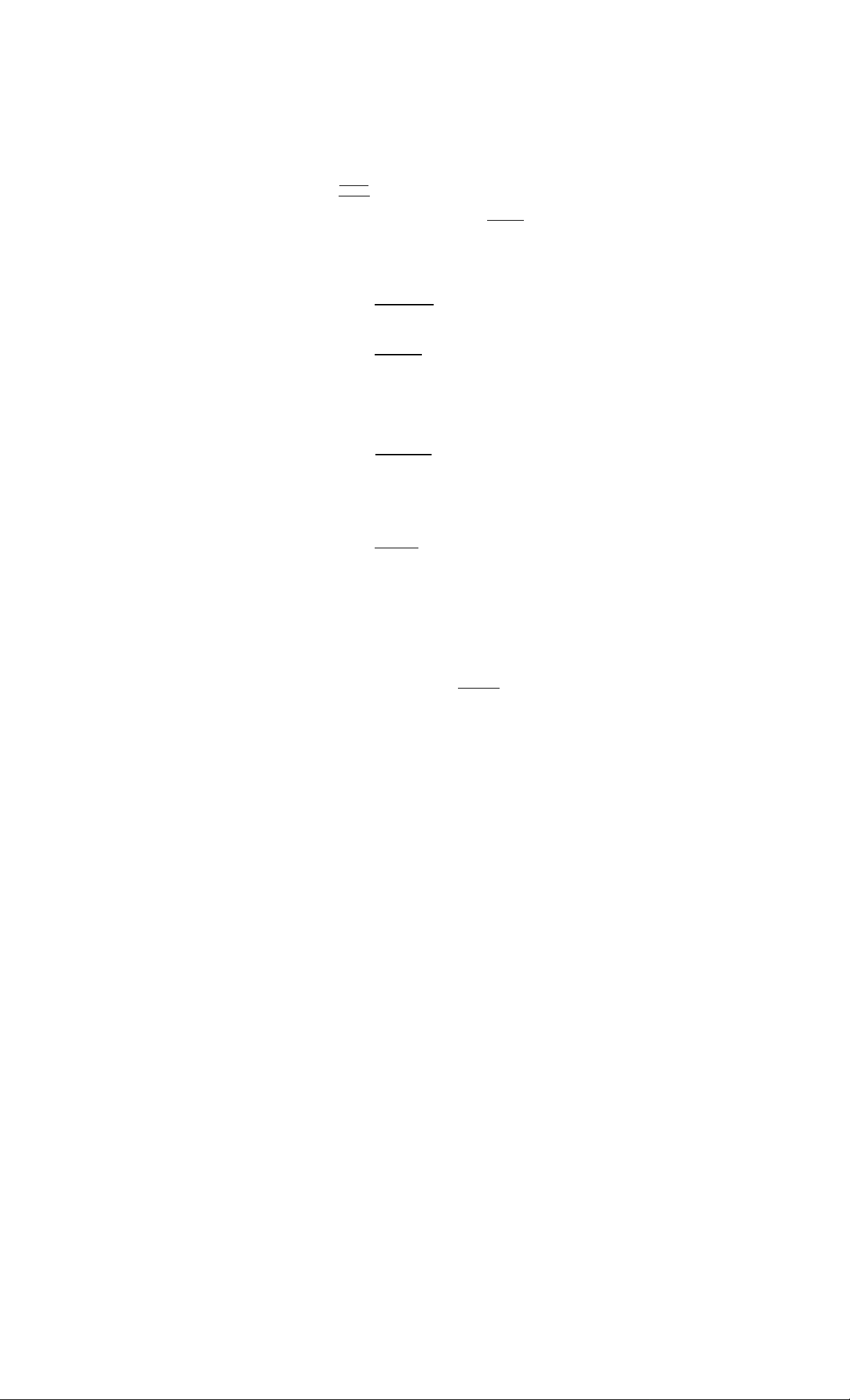
Note
Do not allow more than 20 seconds to elapse between each step of the procedure.
Tips
• When the phone number of 17 digits or more has been entered, is
displayed next to 15lh digit in step 4.
• If you have entered a wrong number in step 3 and have not pressed
(p6m) (step 4) yet, just turn Jog Dial down to erase it. Then enter the correct
number.
• You may press Jog Dial irvstead of (PGM) in step 4.
To store a number to be dialed via Private Branch Exchange (PBX)
Before entering a phone number in step 3 on page 22, do as follows:
1 Enter the outside line access digit (e.g., 9).
2 Press (PAUSE).
To change a stored number
1 Press (PGM).
2 Press one of the ONE-TOUCH DIAL buttons ((3) to (©).
The current number appears on the display.
3 Turn Jog Dial down to erase the current number.
4 Enter a new number.
5 Press (PGM~).
Note
You can replace the stored number with a new number, but you cannot just erase it.
Making calls with one-touch dialing
1 Press (TALK) and wait until "TALK" appears on the display.
2 Press one of the ONE-TOUCH DIAL buttons (3) to Cc^).
The phone number stored on the one-touch dialing button will
appear on the display and will be dialed.
2.
»
■0
y
o
3
(0
■n
№
fil
№
VI
To check the phone number before one-touch dialing
While the handset is not in use, press one of the ONE-TOUCH DIAL
buttons ((A) to O).
The number stored on the button appears on the display for five seconds.
To dial the number, press (TALK) while the number is displayed.
Tip
When the phone number of 17 digits or more has been entered,is displayed
next to IStti digit and then the all digits are displayed in two lines after about
two seconds.
Telephone Features 23
Page 24
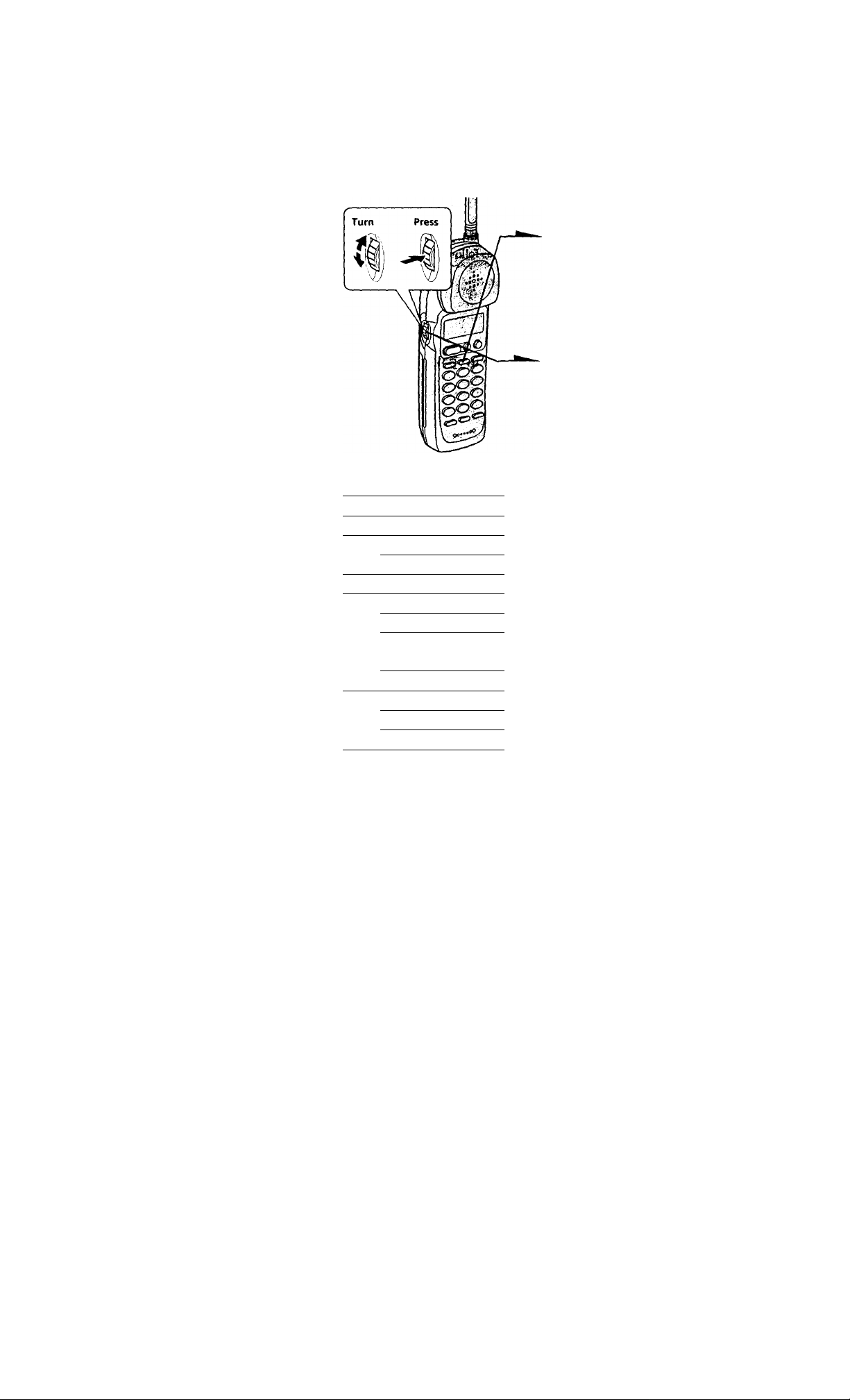
Phone Directory
You can dial a number by scrolling through the Phone Directory.
You can store up to 100 numbers.
Storing phone numbers and names
Example: to store "SONY" "123-4567".
1 Press (HIE).
■ FBsPm
If "DIRECTORY" is not flashing, turn
Jog Dial down to make it flash.
2 Press Jog Dial.
"ENTER NAME" appears.
3 Enter the name using the dialing keys.
You can enter up to 15 characters.
Press a dialing key until the desired
character appears. (See the character
Character table
Character
Key
®
®
®
1
A-»B-»C —2
D-*E-.F->3
G —H —I-»4
J —K-«L-*5
M-*N-*0-*6
P-»Q-*R-»S —7
T-»U-> V —8
W-.X-» Y-»Z->9
0
*
(D
(D
CD
CD
table for details.)
Enter successive characters in the same
way.
To enter two characters assigned to the
same key, or to enter a "space", turn
Jog Dial up to move the cursor to the
right.
Example: to enter "SONY", press CZ)
four times (S), press CD three times
(O), turn Jog Dial up to move the
cursor, press CD twice (N), and press
CD three times (Y).
24“ Telephone Features
Page 25
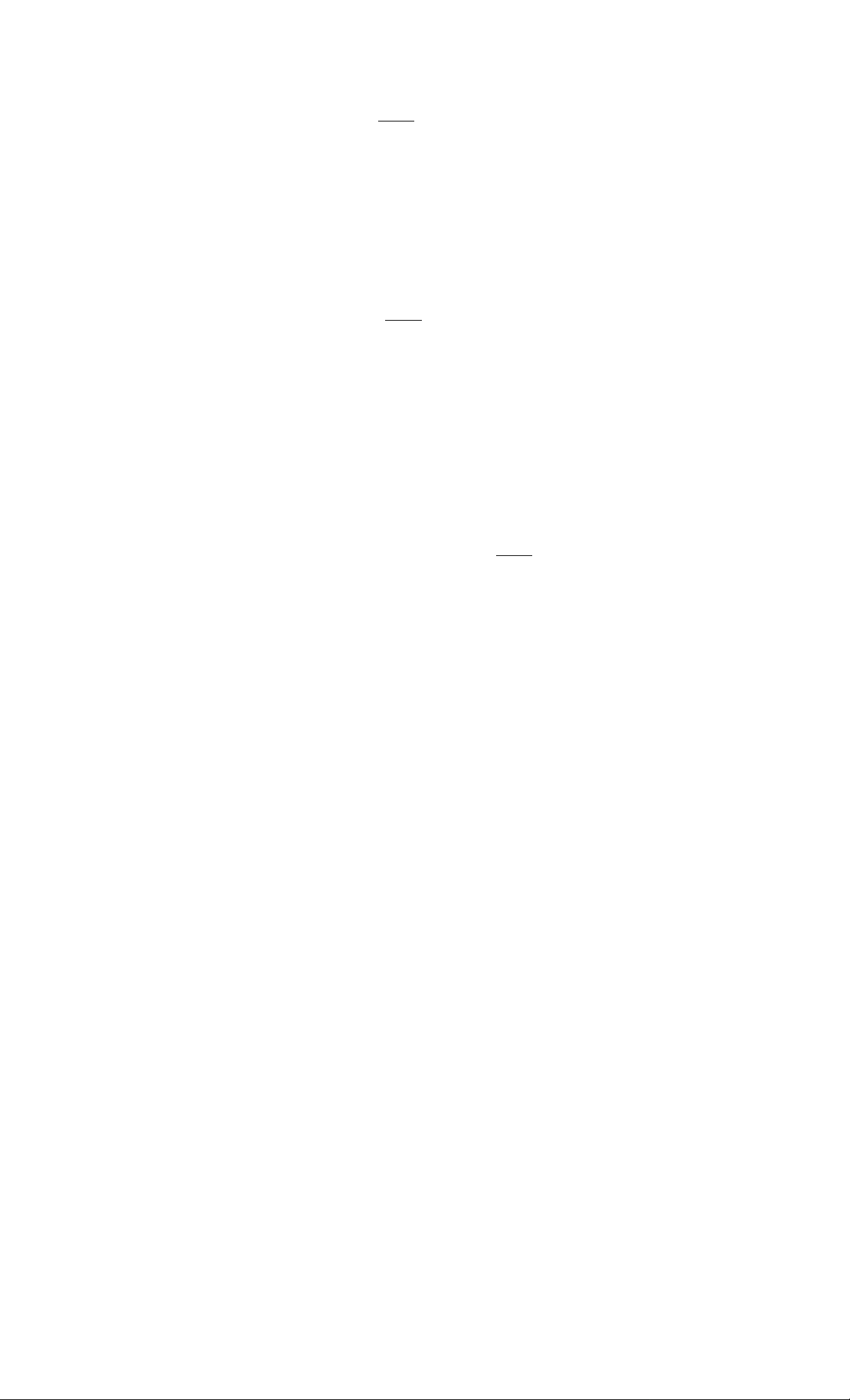
4 Press (PGM).
"ENTER NUMBER" appears.
Enter the phone number.
You can enter up to 20 digits, including a tone
and a pause, each of which is counted as one
digit.
When the phone number of 17 digits or more
has been entered, the phone number appears in
two lines.
V/ Press (PGM).
You hear a long confirmation beep, and the
name and the number are stored. The display
goes off.
Notes
• If you try to save a 101st phone number, you will hear five short error beeps
and "MEMORY FULL" will be displayed. You cannot store the phone
number. To store another phone number, erase one of the stored phone
numbers (see page 26).
• Do not allow more than 20 seconds to elapse between each step of the
procedure.
Tips
• When the phone number of 17 digits or more has been entered, is
displayed next to 15th digit in step 6.
• If you have entered a wrong itame or number in step 3 or 5, turn Jog Dial
down to erase it. Then enter the correct name or number.
• You may press Jog Dial instead of (PGM) in steps 4 and 6.
• To store a number to be dialed via PBX, follow the steps on page 23 when
entering a phone number.
SONY ,,
1234^ ■
34567890123456
■0
T
o
3
(D
Tl
(B
St
ID
lA
Changing a stored name and/or phone number
1 Display the name and phone number you want
to change by doing steps 1 and 2 on page 27.
2 Press Jog Dial.
SONY
123456?
^DIT ERASE
continued
Telephone Features 25'
Page 26
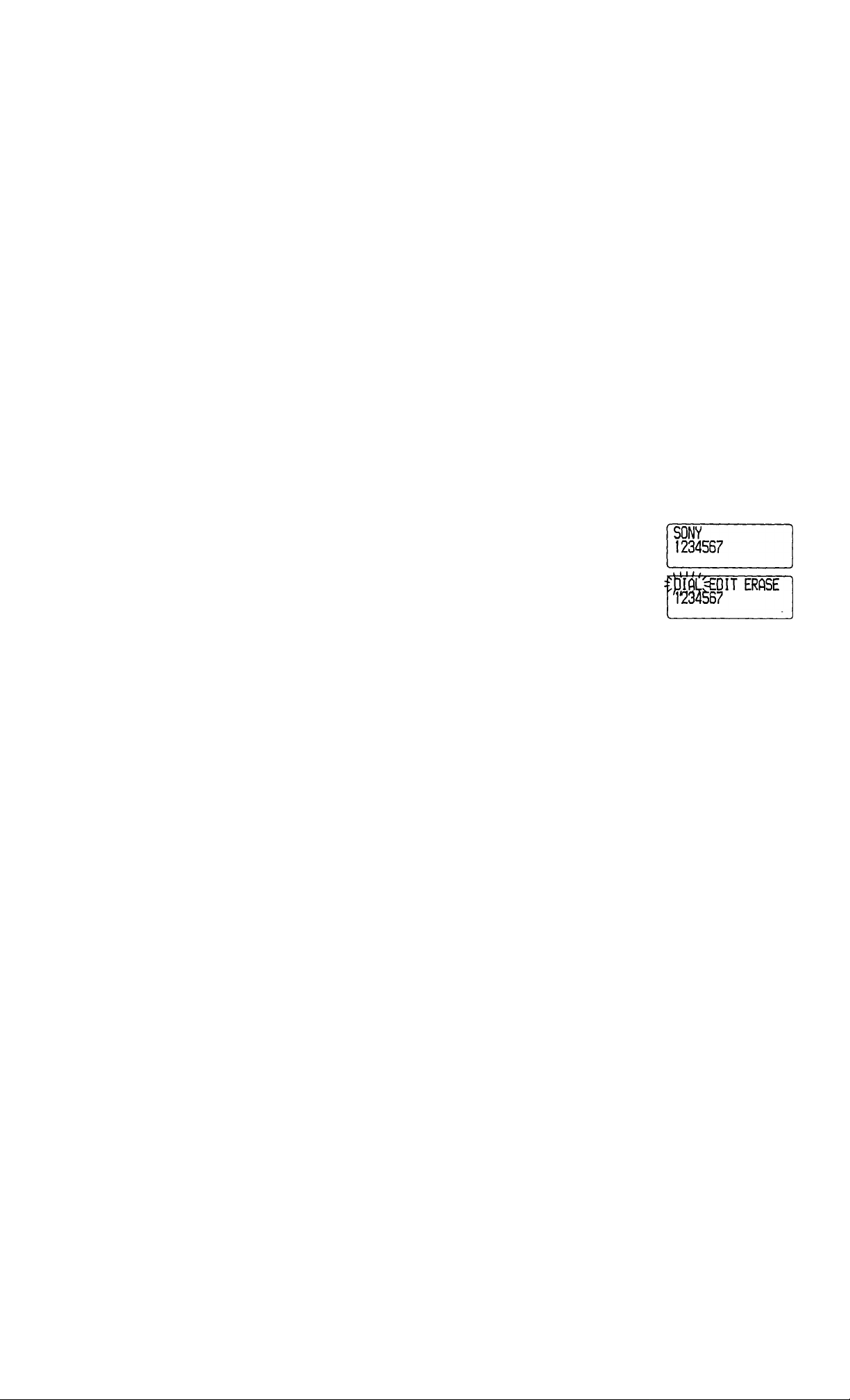
Phone Directory (continued)
3 Turn Jog Dial up to make "EDIT" flash and
press Jog Dial.
The cursor flashes at the last character of the
name.
1^956?
4 Turn Jog Dial down to erase the characters and
enter the new name.
If you want to change only the number, skip this
step.
5 Press Jog dial.
The cursor flashes at the last digit of the phone
number.
smTH,u,
I2345|^c
6 Turn Jog Dial down to erase the number and
enter the new number.
If you don't want to change the number, skip
this step.
7 Press Jog Dial.
You hear a long confirmation beep and the
name and/or the number is changed.
Tip
When the phone number of 17 digits or more has been entered, is displayed
next to 15th digit and then the all digits are displayed in two lines after about
two seconds.
Erasing a memory location
1 Display the name and phone number you want
to erase by doing steps 1 and 2 on page 27.
2 Press Jog Dial.
3 Turn Jog Dial up to make "ERASE" flash and
press Jog Dial.
4 Turn Jog Dial, up to make "YES" flash, then
press Jog Dial.
You hear a long confirmation beep and the
memory location is erased.
26“ Telephone Features
ERfiSE=NQ=YES
123456r
Page 27
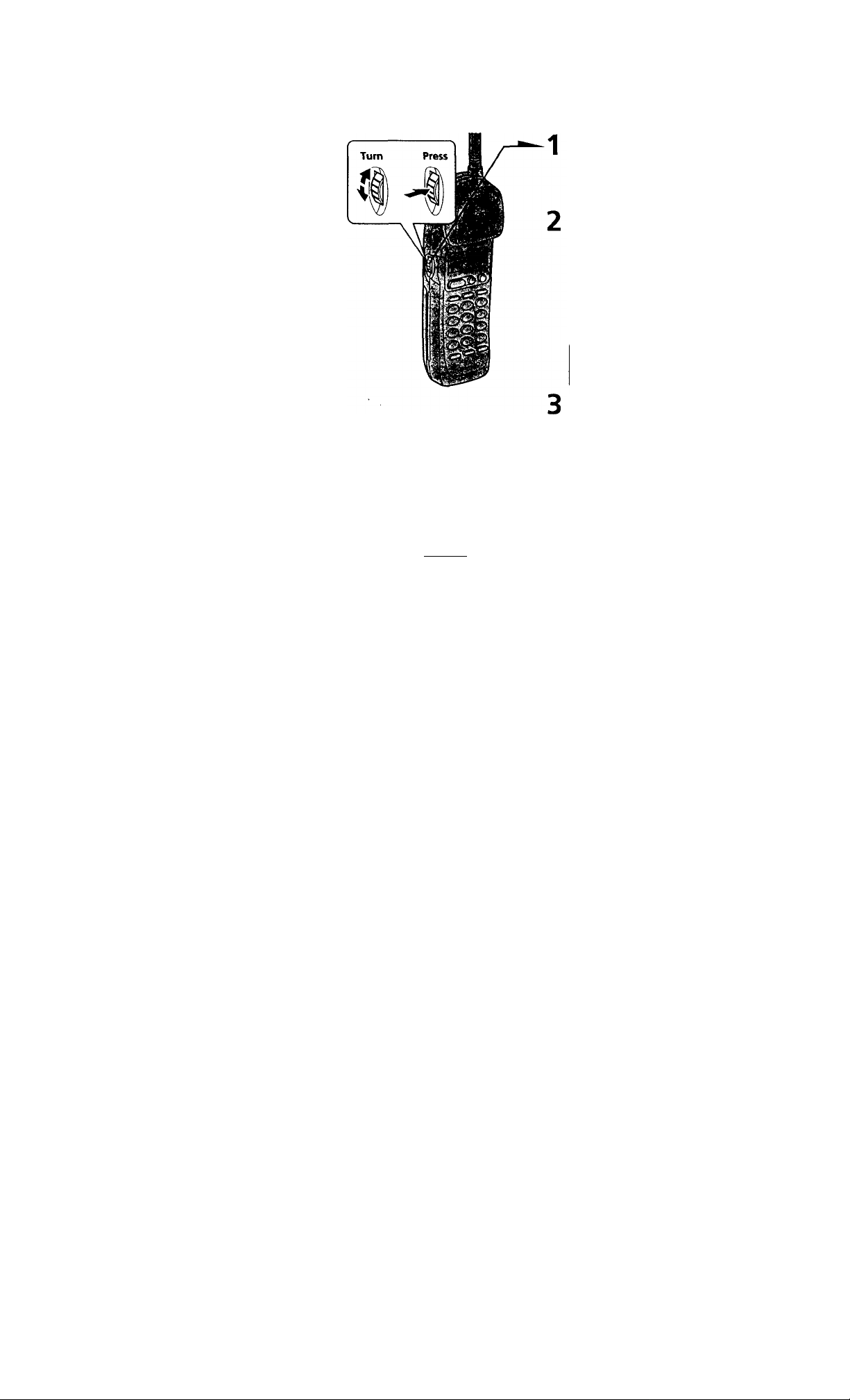
Making calls from the Phone Directory
Press Jog Dial.
"DIRECTORY" appears on the
display.
Display the name and phone number
you want to call.
To search in alphabetical order: Turn
Jog Dial up or down.
To search by entering the initial
character: Press the dialing key of the
desired character, then turn Jog Dial.
SONY
1234567
Press Jog Dial.
■'‘' 'SDIT ERASE
4 Press Jog Dial again.
The phone number will be dialed.
Tips
You may press (TALK) to make a call instead of doing steps 3 and 4.
When the phone number of 17 digits or more has been entered, is
displayed next to 15th digit tmd then the all digits are displayed in two lines
after about two seconds.
About the search order
The names appear in the following order when you turn Jog Dial up or
down.
Alphabetical order; ABC...XYZ ► symbols < • 0-9
Initial character; To search for "SONY" for example, press (T) and
then turn Jog Dial to search through the names starting with P, Q, R,
S or 7.
Telephone Features
m
■o
y
o
3
№
■n
ID
fit
ID
VI
27*^
Page 28
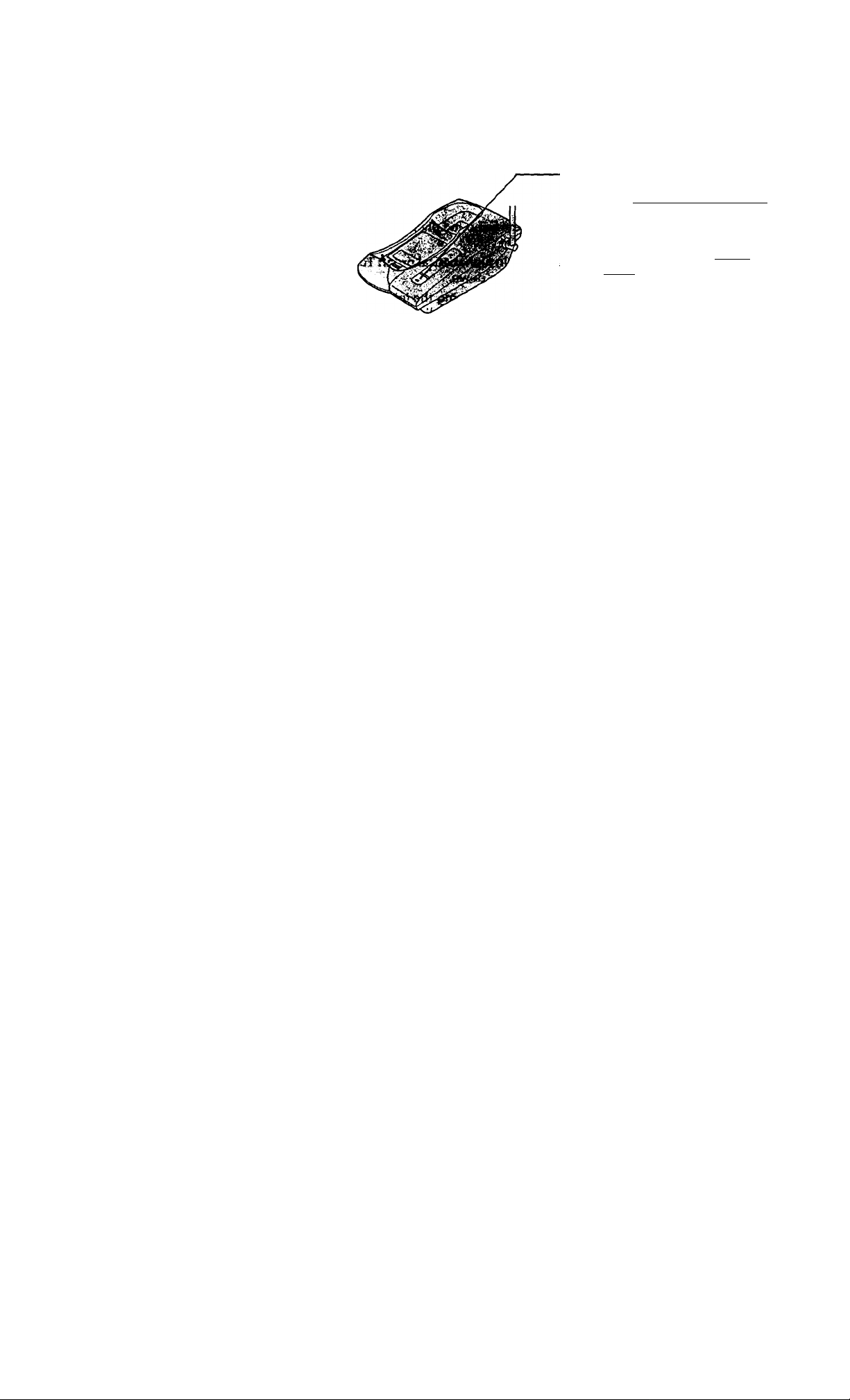
Paging
You can page the handset from the base unit.
Note that you cannot page if the handset is in use.
To Page
Press ( HANDSET LOCATOR ).
The handset rings for about one
minute.
To stop ringing, press (talk) or
(OFF) on the handset.
Tip
You can page the handset even when its RING switch is set to OFF.
Telephone Features
28“
Page 29
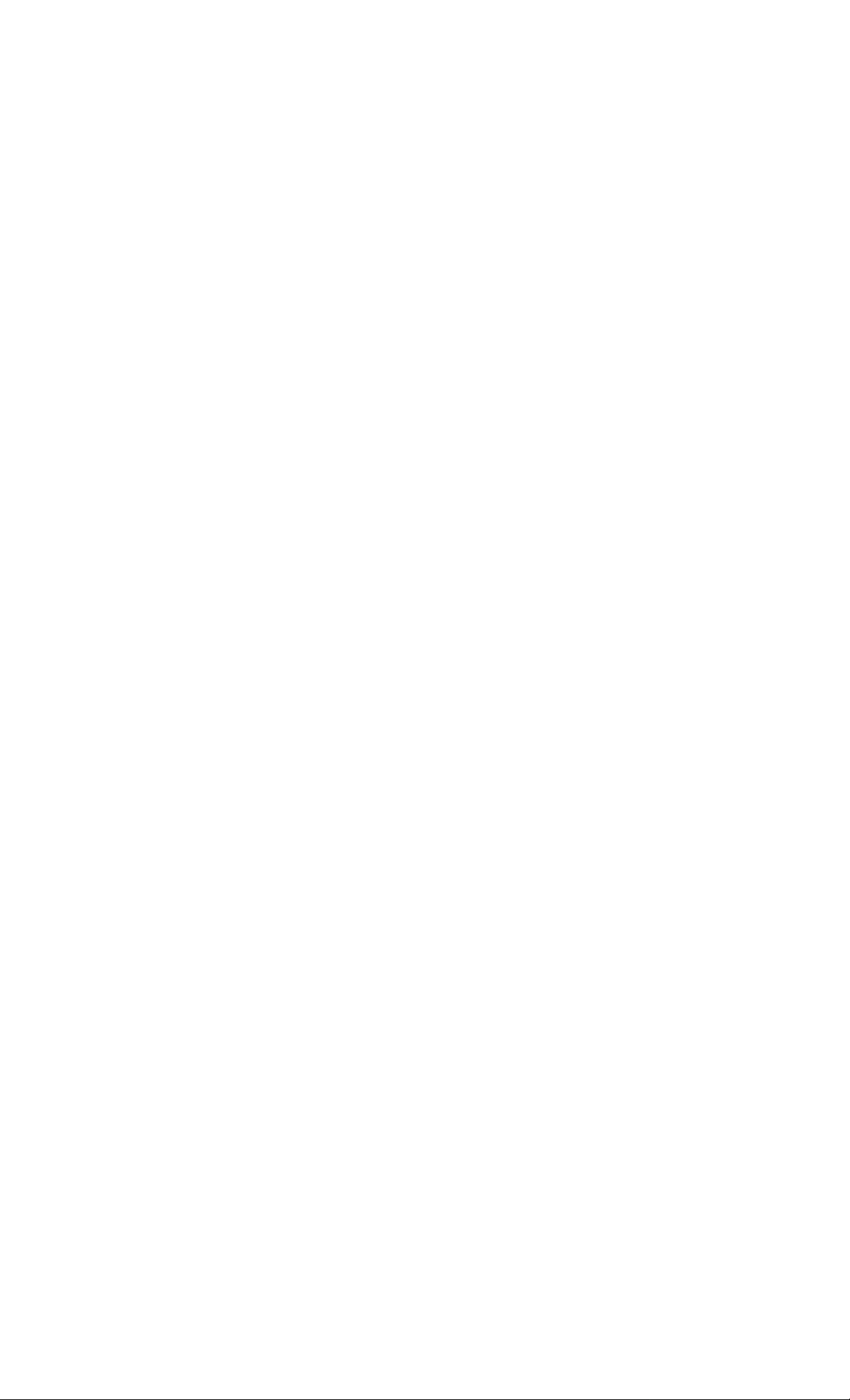
Caller ID Features
Understanding the Caller ID service
Caller ID allows the caller's phone number to be shown on the display
before you answer the call. In order to use this feature, you must first
subscribe to Caller ID service. The name of this service may vary
def>ending on your telephone company.
To use this feature, be sure to enter your home area code (see page 14).
When you receive a call
The phone number appears on the display with the date and time as
shown in the following example.
If your Caller ID service includes the caller name service, the caller's
name also appecu^ on the display (up to 15 letters).
Caller's name------------------------Caller's phone number
The date and time received-
--------------
SMITH JOHN
1-201-123-456?
--------
TCW« w-53
When you answer the call, the Caller ID display changes to the
"TALK" display.
Notes
• The caller's phone number and/or name will not appear in the following
cases:
- "OUT OF AREA": when the call is made through a telephone company
which does not offer Caller ID service (including international calls).
- "PRIVATE": when the call is "blocked". For privacy reasons, many states
allow callers the option to prevent his or her telephone data from being
displayed on the other party's Caller ID display.
• If the call is from an office which uses multiple lines, the displayed phone
number may not match the number you use to call the extension.
Tip
Even if the RING switch is set to OFF, you can receive Caller ID data.
About the memory match function
If you receive a call from a phone number which is stored on one of the
ONE-TOUCH DIAL buttons (see page 22) or in the Phone Directory
(see page 24), the ringer sound will change to a higher tone from the
second ring.
Note
The memory match function does not work with "OUT OF AREA" or "PRIVATE"
calls; and it may not work with calls made from an office which uses multiple lines
because the number does not always match the one you stored in this phone.
n
SL
io
<D
01
№
VI
Caller ID Features 29
Page 30

Looking at the Caller ID list
The phone stores the data of the last 20 calls received including "OUT
OF AREA" and "PRIVATE" calls. It keeps track of all calls received;
even if they were not answered.
Viewing the Caller ID list
You can look through the Caller ID list to check the phone number
and/or name of the calls received.
1
Turn Jog Dial.
The display shows the number
of "NEW" (calls which you have
not viewed) and "OLD" (calls
which you have viewed) calls.
NEIi) 08 OLD 12
Turn Jog dial down to display
older data or up to display
newer data.
Notes
• If a 21st call is received, the oldest data is automatically erased.
• When you have checked all data, "END OF LIST" appears.
Tip
If there is a "NEW" data, the NEW CALL lamp of
the base unit flashes.
30"' Caller ID Features
NEW CALL lamp
Page 31

About the mark
SMITH JOHN *
1-201-123-4567
“*08 IflV« *{'53
appears if there are more than two rails
from the same phone number. The older data
will be replaced by the new data, so the calls
are counted as only one call.
Erasing data from the Caller ID list
Old data will be erased automatically when a 21st call comes in, but
you can also manually erase unnecessary data one by one or erase the
entire list.
To erase the phone number one by one
1 Display the phone number you want to erase
from the Caller ID list (see page 30).
2 Press Jog Dial.
3 Turn Jog Dial up to make "ERASE" flash and
press Jog Dial.
4 Turn Jog Dial up to make "YES" flash, then
press Jog Dial.
You hear a long confirmation beep and the data
is erased.
SMITH JOHN
1-20 H 23-4567
ouju 1 'i.uHhu V'53
ERPSE
ir-'20l-123-4567
OLDU I W*53
ERfiSE:=;iite “
1-201-12^-4567
OLOU ! l.u'ipu W’53
continued
n
B)
ID
Dl
ID
VI
Caller ID Features 31
Page 32

Looking at the Caller ID list (continued)
To erase the entire list at once
1 Display any Caller ID data.
SMITH JOHN
I-20H 23-4567
cu,OI 7.0W«, W'53
2 Press Jog Dial.
3 Turn Jog Dial up to make "ERASE" flash and
press Jog Dial.
4 Turn Jog Dial up to make "ALL" flash, then
press Jog Dial.
5 Turn Jog Dial up to make "YES" flash, then
press Jog Dial.
You hear a long confirmation beep and the
entire list is erased.
Note
"ALL" appears only when all the data had become "OLD" data. If there is any
"NEW" data, you cannot erase the entire list.
1 t 1 1 <
íblfiL=PGM ERfiSE
OLOU 1 l.U^PU *f-’53
ERftSE:=NQ:=YES PLL
I-20H2á-4567
OLDU 1 I.CWpM W'53
PLL ERPSE=NQ=YES
1-201-123-®
OLDU 1 7.DWp« V'SS'
NElil 00 OLD 00
™-123-4567
32“" Caller ID Features
Page 33

Using the Caller ID list
By using the Caller ID list, you can call back a phone number from the
Caller ID list easily, or store numbers from the Caller ID list into the
Phone Directory.
Calling back a number from the Caller ID list
Display the phone number you
want to call from the Caller ID
list (see page 30).
SMITH JOHN
-201-123-4567
IGWp« W--53
Press Jog Dial.
bl(iC:=PGM ERASE
™-l 23-4567
*"08 J.DW™ w-SJ
Press Jog Dial again.
The phone automatically dials
the displayed number.
Notes
• If the number displayed in step 1 is not the one you should call back, you can
change the number of digits of the phone number as described on page 35.
• If the phone is connected to a Private Branch Exchange (PBX), you may not
be able to call back from the Caller ID list because an outside line access digit
is necessary.
Tip
You may press (Talk) to make a call instead of doing steps 2 and 3.
continued
Caller ID Features
r>
Dl
(0
Bl
r+
C
(D
VI
33“
Page 34

Using the Caller ID list (continued)
Storing a number of the Caller ID list into the Phone Directory
1 Display the name and phone number you want
to store from the Caller ID list (see page 30).
SMITH JOHN
I-201-123-4567
•^aa lOH». W.-53
2 Confirm the number and press Jog Dial.
'i'-^Vl 23-4567
3 Turn Jog Dial up to make "PGM" flash and
press Jog Dial.
The cursor flashes at the end of the name.
Enter or change the name, if necessary (see page
25).
4 Press Jog Dial.
The cursor flashes at the end of the phone
number.
Enter or change the phone number, if necessary
(see page 25).
SMITH J^_
1201123450'
SMITH JOHNu,
12011234*
5 Press Jog Dial again.
You hear a long confirmation beep and the
name and number are stored.
Notes
• Do not allow more than 20 seconds to elapse between each step of the
procedure.
• If the number displayed in step 1 is not the one you should call back, you can
change the number of digits of the phone number as described on page 35.
• If the phone is connected to a Private Branch Exchange (PBX), you may need
to add an outside line access digit.
"=PGM ERPSE
**.sg ISHp» W.-53
34“* Caller ID Features
Page 35

To change the number of digits of the phone
number
If the number of digits of the phone number in the Caller ID list is
different from the actual phone number, you need to adjust the
number of digits of the phone number to call back or store into the
Phone Directory.
While the phone number from the Caller ID list is displayed,
press Cu) repeatedly until the phone number with the
correct number of digits appears on the display.
Each time you press CW), the number of digits changes as
follows.
When the home area code and the local area code do not match
SMITH JOHN
1-201-123-4567
**08 icv«, V.-53
SMITH JOHN
123-4567
**08 lOHpM W-53
SMITH JOHN
201-123-4567
**08 TOW«, W-53
SMITH JOHN
1-123-4567
'^08 7.0Wp« W-53
When the home area code matches
SMITH JOHN
123-4567
**08 7.0Wp« W-53
SMITH JOHN
1-201-123-4567
“*08 7.DW™ W-53
4^
SMITH JOHN
1-123-4567 201-123-4567
"*08 7.DW«,W--53
SMITH JOHN
NSWnn ■> nu y C 3
UO I.UTPM “Oj
continued
Caller ID Features 35'
n
SL
o
V)
Page 36

Using the Caller ID list (continued)
When the local area code matches
SMITH JOHN
201-123-4567
“'flfl 7.Cf«, ‘/■•53
SMITH JOHN
1-123-4567
->
**fl8 7.0‘/« ‘/••53
't'
SMITH JOHN
1-201-123-4567
**C8 lOH». ‘/■•53
SMITH JOHN
123-4567
4-
**cs 7.2«/« ‘/■•53
2 Continue the operation to call or store the phone number
with the correct number of digits (pages 33 and 34).
Notes
• You need to adjust the number of digits each time you call back from the
Caller ID list as the changes to the Caller ID data is not stored in memory.
• You may not be able to change the number of digits depending on the Caller
ID data.
36“ Caller ID Features
Page 37

Using "Caller ID with call waiting service
This telephone is compatible with the "Caller ID with call waiting"
service. Make sure that your telephone company offers this service.
Like the basic Caller ID service, you need to subscribe to "Caller ID
with call waiting" in order to use this service.
Even though you may have already subscribed to "Caller ID" and
"call waiting" as two separate services, you need to request a
subscription to "Caller ID with call waiting" as a single service.
This is a new service that combines the two services.
Even though you now have a "Caller ID with call waiting"
compatible phone, unless you subscribe to the combined "Caller ID
with call waiting" service, you will not be able to see the name
and number of the second caller.
When a new call comes in while you are talking, the caller's name
and/or phone number of the new call appears on the display for about
20 seconds.
To switch to another caller
To switch to the new caller,
press ( CALL WAITING/FLASH').
n
To switch back to the first caller,
press (CALL WAITING/FLASH)
again.
Caller ID Features
r\
u
(S
&l
(D
VI
3T
Page 38

Using visual message waiting service
If you subscribe to your telephone company's message service which
includes this feature, the display will show that you have messages
waiting to be retrieved.
If you have messages
MESSAGES lamp
Note
You cannot use this feature, if you have not subscribed to your telephone
company's message service.
For details on the availability of this service, please ask your telephone
company.
If the MESSAGES lamp remains flashing
If this lamp does not go off (e.g. When you retrieve your messages
with other phones), you can go off the lamp manually.
To go off the MESSAGES lamp
When the handset is placed on the base
unit, the MESSAGES lamp on the base unit
flashes.
When the handset is not placed on the base
unit, "MESSAGES WAFTING" wiU appear
every five seconds on the display, and the
MESSAGES lamp on the base unit flashes.
The display and the MESSAGES lamp will
go off when you retrieve your messages.
1 Press Cpgm).
2 Press (5).
Caller ID Features
38'"
JE66AGES,WAITING
Press Jog Dial.
The MESSAGES lamp on the base unit goes off,
and you hear a long confirmation beep.
Page 39

If you move or change your telephone company
Message waiting signals are sent in one of two ways; FSK signaling or
"stutter" signaling (Your telephone company can provide you with
more information about your service).
The first time this phone receives a voice mail message, it will set itself
to the FSK service and will lock out the stutter service if your
telephone company is in FSK service.
When you move or change your telephone company, you need to reset
this phone. To reset, perform the following procedure. The phone will
returns to ready state for either FSK or stutter dial tone voice mail
recognition.
To reset this phone
1 Press (PGM).
2 Press (W).
3 Turn Jog Dial up to make "RESET" flash and
press Jog Dial.
You hear a long confirmation beep and the
phone is reset. .
MESSPGES lilflI7№
LIGHT-0FF^f?f5=
Caller ID Features
39“
n
PI
ID
PI
ID
in
Page 40

Additional Information
Mounting the base unit on a wall
1
AC power'
adaptor cord
1
Raise the hang up tab.
Plug the telephone line cord to
the LINE jack and the AC poWer
adaptor to the DC IN 9V jack,
cind hook the cords. Use the
shorter cord for mounting.
Attach the wall bracket to the
center of the base unit.
Align the A marks of the waU
bracket with those of the base
uirit.
Plug the telephone line cord to
the telephone outlet, and hook
the base unit to the wall plate.
Plug the AC power adaptor to
an AC outlet. Then raise the
antenna so that it points
towards the ceiling.
Wall I
bracket
AC outlet
Tip
To remove the wall bracket, press the lower tabs.
40“^ I Additional Information
Telephone
line cord
AC power
adaptor
Page 41

Notes on power sources
On battery pack
• Store the battery pack at a
temperature between 41 °F (5°C) and
95°F (35°C) for best performance.
• If you do not use the handset for a
long period of time, remove the
battery pack from the handset after
charging for more than 12 hours, and
base unit after charging for more than
24 hours when you have a spare
battery. This maintains battery life.
On power failure
During a power interruption, you
cannot make or receive calls.
For the customers in the USA
RECYCUNG NICKEL-CADMIUM
BATTERIES
Nickel-Cadmium batteries
are recyclable. You can help
preserve our environment
by returning your
unwanted batteries to your
nearest point for collection,
recycling or proper
disposal.
Noté: In some areas the disposal of nickel-
cadmium batteries in household or
business trash may be prohibited.
RBRC (Rechargeable Battery Recycling
Corporation) advises you about spent battery
collection by the following phone number.
Call toll free number: 1-800-82S-8837
(United States and Canada only)
Caution: Do not handle damaged or leaking
nickel-cadmium batteries.
>
O.
a
H-'
o'
3
SL
3
0
3
ti
o'
3
Additional Information
4T
Page 42

Maintenance
Clean the cabinets with a soft cloth
slightly moistened with water or a
mild detergent solution. Do not use
any type of abrasive pad, scouring
powder or solvent such as alcohol or
benzine as they may damage the
finish of the cabinet.
If the charge terminals of the base unit
and handset are soiled, wipe them
with a soft cloth.
If you have any questions or problems
concerning your phone, please consult
your nearest Sony dealer.
42*'* Additional Information
Page 43

Troubleshooting
If you've experienced any of the following difficulties while using your
phone, use this troubleshooting to help you remedy the problem.
Should any problem persist, consult your nearest Sony dealer.
Symptom
You hear five short error
beeps when you press (TALK).
You hear no dial tone.
The phone does not connect at
all, even though the number
you dial is correct.
The phone does not redial
correctly.
You hear five short error beeps
when you try to redial.
The handset does not ring.
oi
c
> =
You hear interference during
conversation.
You hear a beep every second
during conversation and "OUT
OF RANGE" appear on the
display.
You hear a beep twice per
3
second and <Xi and "BATTERY
Q
LOW" appear on the display.
You hear five short error beeps
and cannot store a number on a
c c*
one-touch dial or in the Phone
:= O
Directory.
IB
You hear five short error beeps
when you try to make a one-
o g
V o
touch dial call.
Ç a.
One-touch dialing or Phone
Directory dialing is incorrect.
Remedy
Make sure you set up the base unit correctly (page 8).
Move the handset closer to the base unit.
Make sure the telephone line cord is securely
coiuiected to the telephone outlet.
Make sure the battery is fully charged (page 11).
Make sure the dialing mode is set correctly (page 10).
Make sure the last dialed number is really the one you
want to dial.
The number you last dialed exceeds 32 digits
(including the tone and pause digits if used).
The number you last dialed is erased.
Set the RING switch on the handset to ON.
The battery may be weak. Charge the battery for
more than 12 hours (page 11).
Make sure you set up the base unit correctly (page 8).
Move the handset closer to the base unit.
Move the handset closer to the base unit.
Place the beise unit away from noise sources (page 8).
It is an out-of-range alarm. Move the handset closer to
the base unit within one minute.
The battery is weak. Charge the battery for more than
12 hours (page 11).
Make sure you follow the procedure in storing the
number correctly (pages 22 and 24).
You entered a one-touch dialing button to which no
phone number has been stored.
Store a correct number (pages 22 and 24).
continued
>
a
a
o
3
fit
0
■t
3
5’
3
Additional Information I 43“
Page 44

Troubleshhoothig (continued)
Symptom Remedy
The caller's name and/or
phone number does not appear
on the display.
The caller's name and/or
phone number does not appear
on the display during call
waiting.
You cannot dial the number
from the CaUer ID list.
The memory match function
does not work.
You cannot use visual massage
waiting service.
' Make sure you have subscribed to Caller ID service.
' Caller ID service may not work when the phone is
connected to a Private Branch Exchange (PBX).
The call is made through company which does not
offer Caller ID service. "OUT OF AREA" will appear
on the display.
The call was "blocked". "PRIVATE" will appear on
the display.
You answered the call while "** RINGING **"is
displayed. Be sure to answer after the Caller ID data is
displayed.
Make sure you have subscribed to "Caller ID with
call waiting" service (see page 37).
Make sure nobody is talking on another phone on the
same telephone line.
Make sure you entered your home area code correctly
(page 14).
You naay need to change the number of digits of the
phone number (page 35).
This function may not work when the phone is
connected to a Private Branch Exchange (PBX).
If the call is from an office which uses multiple lines,
the phone number may not match the number you
put in the memory.
If you stored the phone number with an outside line
access digit in the Phone Directory because the phone
is connected to a Private BraiKh ^change (PBIQ, the
phone number will not match the Caller ID data.
Make sure you have subscribed to visual message
waiting service (see page 38).
If you move or change your telephone company, reset
this phone (see page 39).
44“' Additional Information
Page 45

Symptom
The CHARGE lamp does not
light up when you place the
«
handset to charge.
ti
n
g
The battery duration is short.
3
0
1
o.
The handset does not work.
Note
If any of the remedy did not work, there may be something wrong with the
handset.
Replace the handset on the base imit, then pick it up and try again. If the
handset is on the base unit, pick up the handset and replace it again.
Remedy
• Wipe the charge terminals of the base unit and the
handset with a soft cloth for better contact of the
charge terminals.
* Make sure the handset is placed on the base unit
properly.
• The battery pack was charged less than 12 hours (due
to power failure, etc.).
• The usable life of the battery has expired and needs
replacement.
• The battery may be weak. Charge the battery for more
than 12 hours (page 11).
>
a
a
0
3
01
Additional Information
0
3
o'
3
45'^
Page 46

Specifications
General
spread method
Direct-Sequence Spread-Spectrum
Access method
FDMA-TDD
Operation frequency
902 - 928 MHz
Operating channel
14 channels
Dial signal
Tone, 10 PPS (pulse) selectable
Supplied accessories
See page 7.
Handset
Power source
Rechargeable battery pack BP-T31
Battery charging time
Approx. 12 hours
Battery life
Standby: Approx. 7 days
Talk: Approx. 6 hours
Dimensions
Approx. 56 X 183 X 55 mm (w/h/d),
antenna excluded
(approx. 2 ’/< X 7 'A x 2 '/< inches)
Antenna: Approx. 75 mm
(approx. 3 inches)
Mass
Approx. 255 g (approx. 9 oz), battery
included
Base unit
Power source
DC 9V from AC power adaptor
Battery charging time
Approx. 24 hours
Dimensions
Approx. 123 X 70 X 225 mm (w/h/d),
anteima excluded
(approx. 4 Vs X 2 % X 8 % inches)
Antenna: Approx. 165 nun
(approx. 6 '/2 inches)
Mass
Approx. 355 g (approx. 13 oz), wall bracket
excluded
Design and specifications are subject to
change without notice.
46“ Additional Information
Page 47

Index
A
Adjusting volume
handset volume 19
Area code 14
B
Battery pack
charging 11
duration 12
Call waiting service 21,37
Caller ID 29
Caller ID list 30
calling back 33
memory match fimction
29
storing in Phone
Directory 34
Caller ID with call
waiting 37
Connection 9
D
Dialing mode
choosing 10
switching to the tone
temporarily 19
Directory
Phone Directory 24
E,F,G
Erasing
Caller ID data 31
last phone number
dialed 20
local area code 16
Phone Directory 26
EZfit 20
H
Home area code 14
I, J, K
Identifying the parts 17
Local area code 15
Location, base unit 8
M, N
Making calls 19
Memory match function
29
Mounting the base unit on
a wall 40
One-touch dialing 22
OUT OF AREA 29
P,Q
Package contents 7
Paging 28
Phone Directory 24
PRIVATE 29
Pulse dialing 10
Receiving calls 21
Redialing 20
Ringer
RING switch 21
s
Setting up
base unit 8
handset 11
Spare battery 13
Storing Caller ID data in
Phone Directory 34
T, u
Tone dialing
dialing mode 10
switching to 19
Troubleshooting 43
V, W, X, Y, Z
Visual message waiting
service 38
Volume
handset 19
>
a
a
o
3
fit
o
■»
3
r*
o
3
Additional Information 47
Page 48

Registro del propietario
Los números de modelo y de serie se
encuentran en la parte inferior del
teléfono. Anote el número de serie en el
espacio que se proporciona a
continuación. Refiérase a estos números
cada vez que se comuiüque con su
distribuidor Sony con respecto al
producto.
Modelo № SPP-S9101
Serie №
_______________________
IMPORTANTES
INSTRUCCIONES
DE SEGURIDAD
A fin de reducir el riesgo de incendio,
descarga eléctrica y lesiones a las
personas cuando usted use su equipo
telefónico, siempre debe observar
precauciones básicas de seguridad, entre
ellas;
1. Lea y entienda todas las instrucciones.
2. Siga todas las advertencias e
instrucciones indicadas en el
producto.
3. Desconecte este producto de la línea
telefónica antes de limpiarlo. No use
limpiadores líquidos ni en aerosol.
Use un paño húmedo para limpiarlo.
4. No use este producto cerca del agua,
por ejemplo, cerca de una bañera,
lavabo, fregadero de cocina o
lavadora, en im sótano mojado o cerca
de una piscina.
5. No ponga este producto sobre un
carrito, estante o mesa inestables. El
aparato se puede caer y ocasionar
daños graves al teléfono.
6. Las ranuras y aberturas situadas en la
parte posterior o iitferior son parte del
sistema de ventilación. Para evitar el
calentamiento del aparato, no
obstruya o cubra las ranuras de
ventilación y evite dejarlo sobre la
cama, sofá, sillón o superficie similar.
Este producto nimca debe colocarse
cerca de un radiador o calefacción, o
encima de éste. Este producto no debe
colocarse en una instalación
empotrada salvo que se provea
ventilación apropiada.
7. Este producto sólo debe operarse
desde el tipo de fuente de
alimentación indicada en la etiqueta
de especificaciones. Si no está seguro
del tipo de fuente de edimentación en
su hogar, cottóulte con su distribuidor
o compañía de electricidad local.
8. No deje que nada descanse sobre el
cable eléctrico. No sitúe este producto
en im lugar donde el cable esté
expuesto a abuso debido al tránsito de
la gente.
9. No sobrecargue los tomacorrientes de
pared y cables de extensión, ya que
esto puede ocasionar el riesgo de
incendio o shock eléctrico.
10. Nunca introduzca a presión objetos
de rúngún tipo en este producto a
través de las ranureis del gabinete, ya
que pueden hacer contacto con un
pimto de voltaje peligroso u ocasionar
un cortocircuito entre piezas que
podría conducir a incendios o shock
eléctrico. Nunca derrame líquidos de
ningún tipo sobre el producto.
11. Para reducir el riesgo de shock
eléctrico, no desarme este producto;
en caso de necesitarse servicio o
reparación, llévelo a personal de
servicio calificado. El abrir o quitar las
tapas puede exponerle a voltaje
peligroso u otros riesgos. El
reensamblaje incorrecto puede
ocasionar shock eléctrico cuando el
aparato se use posteriormente.
Page 49

12. Desconecte este producto de la línea
telefónica y refiera el servicio a
personal de servicio calificado bajo las
siguientes condiciones:
A. Cuando el cable eléctrico o el
enchufe se encuentra dañado o
deshilachado.
B. Si se ha derramado liquido dentro
del producto.
C. Si el producto ha estado expuesto
a lluvia o agua.
D. Si el producto no opera
normalmente al seguir las
instrucciones de operación. Sólo debe
ajustar los controles incluidos en las
instrucciones de operación, ya que el
ajuste incorrecto de otros controles
puede producir daños y a menudo
exigirá trabajo extenso por un técnico
calificado para restaurar el producto a
las operaciones normales.
E. Si el producto se ha dejado caer o
el gabinete está dañado.
F. Si el producto exhibe un cambio
perceptible de operación.
13. Evite usM im teléfono (que no sea
del tipo inalámbricos) durante una
tormenta eléctrica. Existe la remota
posibilidad de shock eléctrico debido
a rayos.
14. Para notificar una fuga de gas, no
utilice el teléfono en la vecindad de
dicha fuga.
GUARDE ESTAS
INSTRUCCIONES
PRECAUCIÓN:
Para reducir el riesgo de incendio o lesión a
personas debido a la pila, lea y siga estas
instrucciones:
1. Sólo debe utilizar un paquete de pilas del
siguiente tipo y tamaño: Sony BP-T31.
2. No deseche el paquete de pilas en una
hoguera ya que la pila puede explotar.
Compruebe los reglamentos locales sobre
posibles instrucciones especiales de desecho.
3. No abra ni mutile el paquete de pilas. El
electrólito liberado es corrosivo y puede ,
ocasionar daños a los ojos o la piel. Puede ser
tóxico si se ingiere.
4. Tenga cuidado al manejar la pila a fín de
evitar cortocircuitos de la pila con materiales
conductores tales como arillos, pulseras y
llaves. La pila o el conductor puede
sobrecalentarse y ocasionar quemaduras.
5. Sólo debe cargar el paquete de pilas
suministrado o idenüfícado para uso con este
producto de acuerdo con las instrucciones y
limitaciones especiñcadas en el manual de
instrucciones correspondiente al producto.
6. Observe la orientación de polaridad correcta
entre el paquete de pilas y el cargador de
pilas.
INFORMACIÓN GENERAL SOBRE LOS TELÉFONOS
1. Este equipo cumple con la Parte 68 de las
reglas de la FCC. En la base de este equipo
hay una etiqueta que contiene, entre otra
información, el número de registro de la FCC
y el número de equivalencia de timbre de
llamada (REN) para este equipo. Cuando se
solicite, esta información deberá ofrecerse a la
compañía telefónica.
2. La toma (conector) de registro aplicable
USOC-RJllC se utiliza para este equipo.
3. Este equipo ha sido diseñado para conectarse
a la red telefónica o la de un usuario
utilizando una toma modular compatible que
esté de acuerdo con la Parte 68 de la FCC.
Con este equipo se sumirüstran un cable y una
clavija modular que cumplen con las normas
de la FCC.
4. El REN se utiliza para determinar la cantidad
de dispositivos que podrán conectarse a la
linea telefónica. El exceso de REN conectados
a la linea telefónica puede resultar en que los
dispositivos no contesten a llamadas
entrantes. En la mayoría de las zonas, no en
todas, la suma de REN no deberá ser superior
a cinco (5). Para enterarse del número total de
REN que puede conectarse a una línea,
póngase en contacto con la compañía
telefónica.
5. Si su equipo (SPP-S9101) produce daños en la
red telefónica, la compañía telefónica le
notiñcará con antelación que es posible que se
requiera la interrupción temporal del servicio.
Pero si la notificación con antelación no es
práctica, la compañía telefónica lo notificará al
cliente lo antes posible. Además, se le
notificará el derecho a realizar una
reclamación a la FCC si usted lo considera
Page 50

6. La compañía telefónica puede realizar
cambios en sus instalaciones, equipos,
operaciones, o procedimientos que pueden
afectar la operación del equipo. Cuando
suceda esto, la compañía telefónica le avisará
con antelación para que usted realice las
modifícadones necesarias para mantener
ininterrumpido el servido.
7. Si experimenta algún prc^lema con este
equipo (SPP-S9101), con respecto a la
reparación o a la informadón sobre la
garantía, póngase en contacto con Sony Direct
Response Center: Tel 1-800-222-7669 (Inglés
solamente). Si el equipo causa problemas en
la línea, la compañía telefórúca puede
solidtarle que desconecte el equipo hasta que
se resuelva el problema.
8. Todas las reparaciones deberá realizarlas un
centro de reparadones Sony.
9. Este equipo no deberá utilizarse en líneas
compartidas ni en líneas de pago previo.
10. Este equipo es compatible con dispositivos
para ayuda a la audidón.
Si su teléfono dispone de marcadores automáticos
Cuando programe números de emergenda y (o)
realice llamadas de prueba a los mismos:
1. Permanezca poco tiempo en la línea y
explique a la otra parte la razón de la llamada.
2. Realice tales actividades en horas no punta,
como por la mañana temprano o a últimas
horas de la tarde.
Precaución
Se le advierte que cualquier canü>io o
modificación no aprobado expresamente en el
presente manual podría anular su autorización
para operar este equipo.
Nota
Este equipo se ha sometido a pruebas y se ha
determinado que cumple los límites para un
aparato digital Clase B de conformidad con la
Parte 15 de las Reglas FCC. Dichos limites están
diseñados para brindar protecdón razonable
contra interferencia dañina en una instaladón
residendal. Este equipo genera, utiliza y puede
radiar energía de radiofrecuencia y, si no se
instala y se usa de acuerdo con las instrucciones,
puede ocasionar interferencia dañina en las
radiocomunicaciones. Sin embargo, no hay
garantía de que no ocurra interferenda en una
instalación específica. En caso de que este equipo
ocasione interferencia dañina en la recepdón de
radio o televisión, que se puede determinar
apagando y encendiendo el equipo, se le insta al
usuario a que trate de corregir la interferenda
mediante una o más de las siguientes medidas:
- Reorientar o reubicar la antena de recepción.
- Aumentar la separación entre el equipo y el
receptor.
- Conectar el equipo en un enchufe de un
circuito distinto al drcuito al cual está
conectado el receptor.
- Consultar con el distribuidor o con un técnico
experimentado de radio/televisión para
ayuda.
Nota sobre la garantía
Guarde la factura de compra junto con la
tarjeta de garantía y presente los dos
documentos cuando lleve el equipo para su
reparación a un centro de servicio técnico
autorizado Sony.
Page 51

índice
Procedimientos
iniciales
6 Lea esto primero
Paso 1; Comprobación del
7
contenido del paquete
8 Paso 2: Instalación de la unidad
base
Paso 3: Preparación de la batería
11
Paso 4: Introducción del código
14
de área
Identificación de las partes
17
Procedimientos
básicos
Realización de llamadas
19
20
21
22
22 Almacenamiento de
23
24 Directorio telefónico
24 Almacenamiento de
25
26
27
28 Realización de llamadas al
Rellamada
Recepción de llamadas
Funciones del teléfono
Marcación con una sola pulsación
números telefóiúcos
Realización de llamadas
mediante la marcación con
ima sola pulsación
números de teléfono y
nombres
Cambio de un nombre o
número almacenado
Borrado de posiciones de
memoria
Realización de llamadas
desde el directorio telefónico
auricular
Funciones de ID de llamada
29 El servicio ID de llamada
29
Al recibir vma llamada
30 La lista de ID de llamada
30 Visualización de la lista de
ID de llamada
31 Borrado de datos de la lista
de ID de llamada
33 Uso de la lista de ID de llamada
33 Marcación de un número de
la lista de ID de llamada
34
35 Cambio del número de
37
Almacenamiento de un
número de la lista de ID de
llamada en el directorio
telefónico
dígitos del número de
teléfono
Uso del servicio "ID de llamada
con llamada en espera"
38 Utilización del servicio de espera
de mensajes visuales
Información adicional
Montaje de la unidad base en la
40
pared
41 Notas sobre la fuente de
alimentación
42 Mantenimiento
Solución de problemas
43
Especificaciones
46
índice alfabético
47
Indice
Page 52

Procedimientos iniciales
Lea esto primero
Antes de utilizar el teléfono, asegúrese de realizar la instalación. En los
pasos 1,2,3 y 4 se describe un método rápido para la instalación del
teléfono.
Paso 1 (página 7)
En primer lugar, desembale el teléfono y los
accesorios suministrados.
Paso 2 (páginas 8 a 10)
A continuación, debe realizar tres
acciones para instalar la unidad base,
incluida la localización de ésta.
Unidad base
6^^ Procedimientos iniciales
Paso 3 (páginas 11a 12)
Por último, necesita insertar la batería
en el teléfono y cargarla durante más de
12 horas.
Paso 4 (páginas 14 a 16)
Finalmente, es necesario introducir del
código de área para poder utilizar el
servicio de ID de llamada.
Auricular
¡Eso es todo!
Page 53

Paso 1
Comprobación del contenido del paquete
Verifique que el paquete incluye los siguientes elementos.
En caso de que falte algxmo, póngase en contacto con su proveedor
loced Sony.
Adaptador de alimentación
deCA(AC-T123)
Cable de línea telefónica (2) Abrazaderas de pared
Unidad base
para la unidad base
Auricular
Batería recargable
(BP-T31)
' 1%
, 'Cr •
I?, •
Procedimientos iniciales ,7“
Page 54

Paso 2
Instalación de la unidad base
Realice los siguientes pasos;
• Elección de la mejor ubicación
• Conexión de la unidad base
• Elección del modo de marcación
Elección de la mejor ubicación
La situación de la unidad base afecta a la calidad de recepción del
auricular.
Alejado de aparatos
de televisión y demás
equipos electrónicos
Alejado de fuentes de ruido, tales como una
ventana que dé a una calle con mucho
tráfico
Alejado de fuentes térmicas, tales como
radiadores, conductos de aire, y !a luz solar
Alejado de un horno de
microondas
Alejado de humedad
excesiva, temperaturas
extremadamente bajas,
polvo, vibraciones, y
golpes
Alejado de un PC
Cerca de un lugar
central y sobre una
superficie nivelada
PRECAUCIONES: • Si se producen pérdidas intermitentes de sonido durante la
conversación, acérquese a la unidad base o aleje ésta de otras fuentes
de ruido.
• El teiéfono inalámbrico opera con frecuencias que pueden causar
interferencias en los televisores y videograbadoras que se encuentren
en ias proximidades. La unidad base no deberá colocarse sobre un
televisor o videograbadora. Si se producen interferencias, bastará con
alejar el teléfono inalámbrico del televisor o videograbadora para
reducir o eiiminar sus efectos.
Procedimientos iniciales
Alejado de otros
teléfonos inalámbricos
Page 55

Conexión de la unidad base
Para montar la unidad base en la pared, consulte la pàgina 40.
] A toma de CA
H«! Adaptador de alimentadón de
CA (suministrado AC-T123)
A DC IN 9V
V .S'
•o
5''
S
a
m
3
r+
o
M
3
■■ Et—
’ A toma de
teléfono
1 Cable de linea telefònica
(suministrado)
ALINE
1
Conecte el cable de línea
telefónica a la toma LINE y a la
toma del teléfono.
Conecte el adaptador de
alimentación de CA a la toma
DC IN 9V y a la toma de CA.
Extienda completamente la
antena. Asegurándose de que se
orienta hacia el techo.
Procedimientos iniciales mi
continúa
»■
(A
Page 56

Paso 2: instalación de la unidad base (continuación)
Notas
• Utilice solamente el adaptador de alimentación de CA ACT123. No utilice otros adaptadores de alimentación de CA.
• Conecte el adaptador de alimentación de CA a un suministro
de alimentación continuo.
• Sitúe la unidad base cerca de la toma de CA, de forma que
pueda desenchufar el adaptador fácilmente.
Consejo Modular
Si la toma del teléfono no es modular, solicite asistencia al
servicio de la compañía telefónica.
Polaridad del enchufe
Elección del modo de marcación
Para que el teléfono funcione perfectamente, seleccione un modo de
marcación adecuado (tono o impulso).
Interruptor DIAL MODE
Dependiendo del modo de marcación, ajuste el interruptor DIAL
MODE de la siguiente manera:
Si el modo de marcación es
Tono
Impulso
Ajuste el interruptor en
T
P
Si no conoce el sistema de marcación
Realice ima llamada de prueba con el interruptor DIAL MODE
ajustado en T.
Si la llamada se conecta, deje el interruptor en esta posición; de lo
contrario, ajústelo en P.
10^^ Procedimientos iniciales
Page 57

Paso 3
Preparación de la batería
Antes de utilizar el teléfono, cargue la batería durante más de 12
horas.
Deslice la tapa del
compartimiento de la batería,
situada en el auricular, para
abrirla.
Inserte la batería en el
compartimiento para la misma.
Cierre la tapa del
compartimiento de la batería.
Indicador CHARGE
Coloque el auricular en la
uiúdad base.
Es posible situar cualquiera de
los lados orientados hacia
arriba.
El indicador CHARGE se
ilumina cuando el auricular se
ha instalado correctamente en
los terminales de carga de la
unidad base. Para que la batería
alcance su capacidad total,
cárguela durante más de 12
horas. El indicador CHARGE
permanece encendido urrà vez
terminado el proceso de carga.
Procedimientos iniciales iiif •
' Í-V- . ¥
Page 58

Paso 3: Preparación de la batería (continuación)
Duración dé la batería
Una batería completamente cargada durará:
• Aproximadamente 6 horas con uso continuo del auricular.
• Aproximadamente 7 días con el auricular en el modo de espera.
Notas
• La batería se descargará gradualmente durante un periodo de tiempo
prolongado, aunque no se esté utilizando.
• Si inserta la batería en el auricular sin cargarla, ésta se descargará
completamente.
• Durante la carga, la batería se calentará. Esto no significa mal
hmcionamiento.
Para obtener el máximo rendimiento de la batería
No coloque el auricular en la unidad base después de cada llamada. La
batería funciona mejor si el auricular se coloca en la unidad base
después de dos o tres llamadas. No obstante, no deje el auricular fuera
de la unidad base durante mucho tiempo, ya que si lo hace la batería se
descargará por completo.
Para adquirir una batería nueva
Si la batería dura sólo irnos minutos tras cargarla durante 12 horas,
significa que la vida útil de ésta ha expirado y, por tanto, es preciso
cambiarla. Póngase en contacto con su proveedor Sony local o con el
centro de servicio y solicite una batería recargable Sony BP-T31.
Nota
La duración de la batería puede variar en función de la condición de empleo y
la temperatura ambiente.
Procedimientos iniciales
12'^
Page 59

utilización de una batería de repuesto el auricular
Como con esta unidad solamente se suministra una batería, tendrá que
adquirir otra (opcional) para utilizarla como repuesto en el auricular.
Abra la tapa del compartimiento
de la pila de la unidad base.
Inserte la batería (opcional) en el
compartimiento para la misma.
Cierre la tapa del
compartimiento de la batería.
El indicador SPARE BATTERY
se ilumina. Para que la batería
alcance su capacidad total,
cárguela durante más de 24
Indicador
SPARE
BATTERY
horas. El indicador SPARE
BATTERY permanece
encendido una vez terminado el
proceso de carga.
Procedimientos iniciales 13'
Page 60

Paso 4
Introducción del código de área
Antes de utilizar este teléfono por primera vez, o cuando se traslade a un lugar
con código de área diferente, tendrá que introducir el código de su área. De lo
contrario no podría utilizar ciertas funciones de este teléfono ni las de
identificación de demandantes.
Esto será necesario también porque el teléfono tendrá que poder seleccionar un
código de área para marcar adecuadamente llamadas desde la lista de
identificación de demandantes.
Dependiendo de su región, introduzca el código de área de 3 dígitos de la forma
siguiente:
Caso 1.
Si se acepta la marcación de 7 dígitos (sin;CÓdigo de área) para llamadas locales en su
área, consulte "Para introducir su código de área inicial" más abajo.
Si usted reside en un área en la que las llamadas a/desde otras áreas se realizan marcando 10
dígitos (código de área + número), podrá registrar hasta 5 códigos de área locales con este
telefono para aprovechar las ventajas de este sistema. Consulte "Para introducir el código de
área local (para usuarios con número de teléfono de 10 dígitos)" de la página 15.
Caso 2.
Si se requiere la marcación de 10 dígitos (código de área + número) para todas
llamadas locales en su área, en primer lugar introduzca "(ХЮ" en su código de área
inicial. Consulte "Para introducir su código de área inicial" más abajo.
Después consulte "Para introducir el código de área local (para usuarios con números
de teléfono de 10 dígitos)" de la página 15.
Para introducir su código de área inicial
'1 Presione (PGM).
Gire el mando de desplazamiento para
que parpadee "AREA".
14“ Procedimientos iniciales
Presione el mando de desplazamiento.
loMpra
Vuelva a pulsar el mando de
desplazamiento.
Aparece "ENTER AREA CODE" en
el visor.
Introduzca tres dígitos de su código de
área inicial con las teclas de marcación.
Presione (PGM).
Escuchará un pitido largo de
confirmación.
Page 61

Notas
• Si ya ha introduádo su código de área inicial, éste aparece en el visor en el
paso 4. Para introducir otro prefijo, consulte "Para cambiar el código de área
propio" a continuación.
• No permita que tr«tnscurran más de 20 segundos entre los pasos de este
procedinüento.
• Si no ha introducido el código de área inicial, no podrá realizar llamadas
desde la lista de identificación de llamada y el almacenamiento de datos de
ID de llamada en el directorio de teléfonos.
Consejos
• Puede pulsar el mando de desplazamiento en lugar de (PGM) en el paso 6.
• Para comprobar el prefijo actual, realice los anteriores pasos 1 a 4. El código
de área inicial aparecerá en el visor durante 20 segundos.
Para cambiar el código de área inicial
1 Siga los pasos 1 a 4 de la página 14.
El código de área inicial actual aparece en el visor.
2
Gire el mando de desplazamiento hacia abajo para borrar el
código de área inicial actual.
Introduzca otro código de área inicial con las teclas de
3
marcación.
4 Presione ( PGM ).
Escuchará un pitido largo de coitfírmación.
Para introducir el código de área local (para usuarios de números de teléfono de 10 dígitos)
Si una llamada coincide con uno de los códigos de área local
introducido, el número de teléfono se registrará con 10 dígitos en la
lista de identificación de demandantes (código de área + número). Si
una llamada no coincide con uno de los códigos de área local que haya
introducido, el número de teléfono se registrará con 11 dígitos en la
üsta de identificación de demandantes (1 + código de área + número).
En algunas regiones del país es posible que exista más de un código de
área local. (En este teléfono podrán introducirse hasta cinco códigos de
área local.)
i’»
1 Realice los pasos 1 a 3 de la página 14.
2 Gire el mando de desplazamiento hasta hacer
que parpadee "LOCAL".
3 Presione el mando de desplazamiento.
HOM^
=|i=tt2 Ít3 «4 «5
continúa '"¿•f '>
Procedimientos iniciales
Page 62

Paso 4: Introducción del código de área (continuación)
4
Seleccione el número ("Iti" a "U5") para introducir el código
de área local girando el mando de desplazamiento.
5
Presione el mando de despleizamiento.
En el visor aparecerá "ENTER AREA CODE".
6
Introduzca los tres dígitos del código de área local
utilizando las teclas de marcación.
Presione (PGM).
7
Usted oirá un pitido largo de confirmación.
Notas
• Si el código de área local ya está introducido, aparecerá en el paso 5. Para
introducir un código de área local diferente, consulte "Para cambiar el código
de área local" más abajo.
• No deje que transcurran más de 20 segimdos entre cada paso del
procedimiento.
Consejos
• Usted podrá presionar el mando de desplazamiento en vez de (PGM) en el
paso 7.
• Para comprobar el código de área local actual, realice los pasos 1 a 5. El
código de área local aparecerá en el visor durante unos 20 segimdos.
Para cambiar el código de área local
1
Realice los pasos 1 a 5 de la página 15.
El código de área local actual aparecerá en el visor.
2
Gire el mando de desplazamiento hacia abajo para borrar el
código de área local.
3
Introduzca el nuevo código de área local utilizando las teclas
de marcación.
4
Presione (PGM).
Usted oirá un pitido largo de confirmación.
Para borrar el código de área local
Usted podrá borrar el código de área local. Realice los pasos 1 y 2
anteriores, y después presione (PGM).
El código de área local se borrará, y usted oirá un pitido largo de
confirmación.
16« Procedimientos iniciales
Page 63

Identificación de las partes
Con respecto a los detalles, consulte las páginas indicadas entre paréntesis.
Unidad base
[T] Antena (p. 9,40)
[2] Compartimiento de la batería
(p. 13)
Indicador de nueva llamada
(NEW CALL) (p. 30)
Paroadecirá cuando haya datos
"NEW" (nuevos) en la lista de ID de
llamada.
Indicador de mensajes
(MESSAGES) (p. 38)
Parpadeará cuando reciba mensajes.
[U Indicador de batería de
repuesto (SPARE BATTERY)
(p. 13)
Permanecerá encendida mientras
esté cargándose la batería de
repuesto.
[6] Indicador de carga (CHARGE)
(p.ll)
Permanecerá encendida mientras
esté Ccirgándose la batería.
[3 Botón de localización del
auricular
(HANDSET LOCATOR) (p. 28)
Presiónelo para llamar al
núcroteléfono inalámbrico.
Gancho para el cable del
adaptador de alimentación de
CA(p.9)
Interruptor de modo de
marcación (DIAL MODE) (p. 10)
Utüícelo para seleccionar la
marcación por pulsos o por tonos.
Toma de entrada de CC
(DC IN9V)(p. 9,40)
Toma de línea telefónica
O
(LINE) (p. 9,40)
Page 64

Identificación de las partes (continuación)
Auricular
Antena
ffl
Altavoz [EZfit] (p. 20)
Mando de desplazamiento
(p. 14,24,29)
Botón de conversación (TALK)
a
{p. 19)
Presiónelo para realizar o recibir
una llamada.
Botón de repetición de
marcación (REDIAL) (p. 20)
Presiónelo para volver a marcar el
último número llamado.
Botón de programa (PGM)
(p. 14, 22, 24)
Utilícelo para almacenar números
para marcación con una sola
pulsación o eu el directorio
telefónico.
Botón de tono (* TONE) (p. 19)
m
Le permitirá cambiar
temporalmente a la marcación por
tonos.
[8] Compartimiento de la batería (p. 11)
[9] Interruptor del timbre (RING) (p. 21)
Activa/desactiva el generador de
llamada.
Procedimientos iniciales
18"=
Visualizador (p. 29)
Interruptor de volumen (VOL)
m
{p. 19)
Presiónelo para ajustar el volumen
del auricaüar.
Botón de llamada en espera/
accionamiento del gancho
(CALL WAITING /FLASH)
(P.21,37)
ÜtUícelo para cambiar a una
segimda llamada si posee el servicio
de "llamada en espera", o cuando
desee realizar una nueva llamada.
Botón de desconexión (OFF)
{p. 19)
Presiónelo para desconectar una
llamada.
Botón de pausa (PAUSE) (p. 23)
Presiónelo para insertar una pausa
en la secuencia de marcación.
Teclas de marcación (p. 19)
Botones de marcación con un
solo botón [ONE-TOUCH DIAL
(A. B. Q] (p. 22)
Micrófono
03
Page 65

Procedimientos básicos
Realización de llamadas
Levante el auricular de la
unidad base.
Presione (talk) y espere hasta
que aparezca "TALK" en el
visor. Éste muestre también la
duración de operación en horas,
nünutos, y segtmdos.
Las teclas de marcación se
encenderán.
Ahora escuchará un tono de
marcar. Si oye cinco pitidos
breves de error y aparece el
mensaje "OUT OF RANGE" en
el visor, acérquese más a la
uiúdad base.
o
r»
ID
a
Marque el número de teléfono.
Cuando finalice la conversación,
presione (OFF) o vuelva a
colocar el auricular sobre la
unidad base.
El visor se desactiva.
Tareas adicionales
Para Haga lo siguiente
Ajustar el volumen del auricular Ponga el interruptor VOL en H (alto), M
Cambiar temporalmente a la
una marcación por tonos
Notas
• Cuando aumente el volumen del sonido, en algunos casos es posible que
aumente también el ruido de fondo. Usted tendrá que ajustar el volumen
adecuadamente.
• Si el auricular emite un pitido cada segundo durante la conversación y
aparece "OUT OF RANCE" en el visor, acérquese más a la unidad base. En
caso contrario, la llamada se desconectará pasado un minuto.
(medio), o L (bajo).
Presione ( *tone ) después de establecer
comunicación.
La línea seguirá utilizando la marcación por
tonos hasta que se desconecte.
continúa
Procedimientos básicos
15-
19«
o
(A
en
Vt
MI
ft
o
«I
Page 66

Realización de llamadas (continuación)
EZfit
"EZfit" se ajusta a cualquier forma de
oído permitiendo la recepción clara de
la voz.
Si la batería se agota durante una llamada
El auricular emite dos pitidos cada segundo y y aparece el mensaje
"BATTERY LOW" en el visor. Finalice la llamada y cargue la batería.
Para obtener un rendimiento óptimo, cargue la batería durante 12
horas.
Observe que durante el tiempo de carga inicial (aprox. 10 minutos), en
el visor aparecerán Crí y "BATTERY LOW", y el teléfono no podrá
utilizarse.
Después de que hayan desaparecido <Xi y "BATTERY LOW" usted
podrá utilizar el teléfono, pero la duración de la batería será muy
corta. Por lo tanto, se recomienda que cargue completamente antes
de volver a utilizcu el teléfono.
Rellamada
1 Presione ( TALK ) y espere hasta que aparezca "TALK" en el
visor.
2 Presione ( redial) para volver a marcar el último número
llamado.
Nota
Si el número sobrepasa los 32 dígitos, cinco pitidos breves de error le indicarán
que el número no puede marcarse.
Para comprobar el número de teléfono antes de volver a marcar
Cuando el auricular no esté en uso, presione ( REDIAL).
El último número marcado aparece durante cinco segundos.
Para marcar el número, presione (TALK) con el número visible en el
visor.
Nota
El último número marcado no se mostrará si tiene más de 32 dígitos o se ha
borrado.
Para borrar el último número marcado
Cuando el auricular no esté en uso, presione (REDIAL) dos veces.
El número se borra de la memoria y se escucha un pitido largo de
confirmación.
20« Procedimientos básicos
Page 67

Recepción de llamadas
^1
Consejo
Si se ha abonado al servido de ID de llamada;
• el número y/o nombre de la persona que llama aparecerá en el visor al
recibir una llamada (consulte la página 29)
• el sonido del timbre cambiará a un tono mayor si la llamada coincide con el
número almacenado en las teclas ONE-TOUCH DIAL o en el directorio
telefónico (función de comparación en memoria; consulte la página 29).
Cuando suene el teléfono,
levante el auricular de la unidad
base y presione (TALK).
Aparece "TALK" en el visor y
éste muestre también la
duración de operación en horas,
minutos, y segundos.
Cuando finalice la conversación,
presione (OFF) o vuelva a
colocar el auricular sobre la
unidad base.
Se activa el visor.
Para pasar a otra llamada (servicio "llamada en espera"*)
Presione ( Call waiting/flash ).
Presione el botón de nuevo para pasar a la primera llamada.
O
S
a
№
I
M
tF
Sh
iS.
8
V)
• Usted tendrá que subscribirse a este servicio poniéndose en contacto con su
compañía telefónica.
Para silenciar el timbre
Ajuste el interruptor RING de la parte inferior en la
posición OFF.
El auricular no sonará, aunque es posible realizar
llamadas y también recibirlas si otro teléfono
conectado a la misma línea suena para informar
sobre llamadas entrantes. Usted también podrá
llamar al auricular desde la unidad base.
Interruptor RING
Procedimientos básicos
2V
Page 68

Funciones del teléfono
Marcación con una sola pulsación
Puede marcar con una sola tecla si asocia un número de teléfono a un botón de
marcación con una sola pulsación.
Almacenamiento de números telefónicos
1 Presione (PGM).
Presione uno de los tres botones
Mando di
desplazamiento
ONE-TOUCH DIAL (de (a) a ©).
Escuchará un pitido de confirmación.
Si hay im número almacenado,
aparece en el visor. Para guardar otro
número, gire el mando de
desplazamiento para borrar el
anterior.
22« Funciones del teléfono
Introduzca el número de teléfono
que desee almacenar.
Puede introducir hasta 20 dígitos,
incluidos un tono y una pausa, cada
uno de los cuales cuenta como un
dígito.
Cuando haya introducido tm
número de teléfono de 17 o más
dígitos, el número de teléfono
aparecerá en dos líneas.
1234567890123456
Presione fPGM).
Escuchará un pitido largo de
confirmación y se almacenará el
número. Se desactiva el visor.
Page 69

Nota
No permita que transcurran más de 20 segundos entre los pasos de este procedimiento.
Consejos
• Cuando haya introducido un número de teléfono de 17 o más dígitos, después del 15°
aparecerá - en el paso 4.
• Si ha introducido un número erróneo en el paso 3 y aún no ha pulsado (PGMl (paso 4), gire el
mando de desplazamiento hacia abajo para borrarlo. A continuación, introduzca el número
correcto.
• Puede pulsar el mando de desplazamiento en lugar de (PGM) en el paso 4.
Para almacenar un número para su marcación mediante una central privada con extensiones (PBX)
Antes de introducir un número de teléfono en el paso 3 de la página 22, haga lo
siguiente:
1 Introduzca el dígito de acceso a la línea exterior (por ejemplo, 9).
2 Presione (PAUSE).
Para cambiar un número almacenado
1 Presione (PGM).
2 Presione uno de los botones ONE-TOUCH DIAL (de (35 a (C5).
El número actual aparece en el visor.
3 Gire el mando de desplazamiento hacia abajo para borrar el número
actual.
4 Introduzca otro número.
5 Presione (PGM).
Nota
Es posible sustituir el número almacenado por otro nuevo, aunque no es posible borrarlo.
Realización de llamadas mediante la marcación con
una sola pulsación
1 Presione (talk) y espere hasta que aparezca "TALK" en el visor.
2 Presione imo de los botones ONE-TOUCH DIAL (de (3) э (c5).
El número asociado al botón de marcación con una sola pulsación aparece
en el visor y se marca.
Para comprobar el número antes de la marcación con una sola pulsación
Cuando el auricular no esté en uso, presione uno de los botones ONE-TOUCH DIAL
(de (A) a ©).
El número asociado al botón aparece en el visor durante cinco segundos. Para
marcarlo, presione (TALK) mientras el número se encuentra visible.
Consejo
Cuando haya introducido im número de teléfono de 17 o más dígitos, después del 15° aparecerá
y después de dos segimdos aparecerán todos los dígitos en dos líneas.
C
3
ft
o'
3
№
1Л
Q.
№
¡D
»<
■h
O
3
o
Funciones del teléfono 23"
Page 70

Directorio telefónico
Puede marcar un número desde el directorio telefónico.
Es posible almacenar hasta 100 números.
Almacenamiento de números de teléfono y nombres
Ejemplo: para guardar "SONY" "123-4567".
Presione (PGM).
SBpm
Si no parpadea "DIRECTORY", gire el
mando de desplazamiento hacia abajo
para que parpadee.
2 Presione el mando de desplazamiento.
Aparece "ENTER NAME".
Introduzca el nombre mediante las
teclas de marcación. Puede introducir
hasta 15 caracteres.
Presione vma tecla de marcación hasta
Tabla de caracteres
Tecla Carácter
(D
®
®
®
®
®
CD
(D
1
A— B—C —2
D-» E-»F -»3
J-»K -»L- »5
M-* N-> 0-»6
P-► Q-• R-► S-* 7
T-^ U-» V-»8
W- ► X- » Y-► Z9
0
*
& --► ' -► , -►
(D
(D
-----
► . -► 1 1
que aparezca el carácter deseado.
(Consulte la tabla de caracteres para
obtener más información.)
Introduzca los caracteres subsiguientes
de la misma manera.
Para introducir dos caracteres
asignados a la misma tecla o para
introducir un espacio, gire el mando
de desplazamiento hacia arriba para
llevar el cursor hacia la derecha.
Ejemplo: para introducir "SONY",
presione (z) cuatro veces (S), presione
® tres veces (O), gire el mando de
desplazamiento hacia arriba para
mover el cursor, presione ® dos
veces (N) y presione (D tres veces (Y).
Uy
-----------------
Funciones del teléfono
Page 71

4 Presione (PGM).
Aparece "ENTER NUMBER"
Introduzca el número de teléfono.
Puede introducir hasta 20 dígitos, incluidos un
tono y una pausa, cada uno de los cuales cuenta
como un dígito.
Cuando haya introducido un número de
teléfono de 17 o más dígitos, el número de
teléfono aparecerá en dos líneas.
Presione CPGM).
Escuchará un pitido largo de confirmación y se
almacenarán el nombre y el número. El visor se
desactiva.
Notas
• Si intenta guardar el 101° número de teléfono, escuchará cinco pitidos breves
de error y aptuecerá el mensaje "MEMORY FULL". No es posible almacenar
el número. Para guardar otro número de teléfono, borre uno de los números
almacetudos (consulte la págiiui 26).
• No permita que transcurran más de 20 segundos entre los pasos de este
procedimiento.
Consejos
• Cuando haya introducido un número de teléfono de 17 o más dígitos,
después del 15° aparecerá en el paso 6.
• Si ha introducido un nombre o número erróneo en el paso 3 o 5, gire el
mando de desplazamiento hacia abajo para borrarlo. A continuación,
introduzca el nombre o número correcto.
• Puede pulsar el mando de desplazamiento en lugar de (PGM) en los pasos 4
y 6.
• Para almacettar im número para su marcación mediante una central privada
con extensiones (PBX), siga los pasos de la página 23 al introducir un número
de teléfono.
SONY ^
12345fc
456?890123456
f
C
3
ri
5'
3
(D
W)
a
£.
¡D
O
3
o
Cambio de un nombre o número almacenado
1 Para visualizar el nombre y número que desee SONY
cambiar, siga los pasos 1 y 2 de la página 27. 1234567
2 Presione el mando de desplazamiento.
ERASE
continúa
Funciones del teléfono 25“
Page 72

Directorio telefónico (continuación)
Gire el mando de desplazamiento para que
parpadee "EDIT" y presione el mando.
El cursor parpadea en la posición del último
carácter del nombre.
Gire el mando de desplazamiento hacia abajo
para borrar los caracteres e introducir el nuevo
nombre.
Si sólo desea cambiar el número, omita este
paso.
Presione el mando de desplazanüento.
El cursor parpadea sobre el último dígito del
número de teléfono.
Gire el mando de desplazamiento hacia abajo
para borrar el número e introduzca otro
número.
Si no desea cambiar el número, omita este paso.
Presione el mando de desplazamiento.
Escuchará un pitido largo de confirmación y
cambiará el nombre o número.
Consejo
Cuando haya introducido un número de teléfono de 17 o más dígitos, después
del 15° aparecerá y después de dos segundos aparecerán todos los dígitos
en dos líneas.
?23tl567
smTH,u,
l2345^Sí
Borrado de posiciones de memoria
1 Para visualizar el nombre y número de teléfono
que desee borrar, siga los pasos 1 y 2 en la
página 27.
2 Presione el mando de desplazamiento.
3 Gire el mando de desplazamiento para que
parpadee "ERASE" y presione el mando.
4 Gire el mando de desplazamiento hacia arriba
para que parpadee "YES" y presione el mando.
Escuchará un pitido largo de confirmación y se
borrará la posición de memoria.
26"^
Funciones del teléfono
SONY
1234567
..„..¿EDIT ERASE
T'23íé67
ERASE=®=ít'ES
12345ér
Page 73

Realización de llamadas desde el directorio telefónico
Presione el mando de desplazamiento.
Aparece "DIRECTORY" en el visor.
Visualice el nombre y número de
teléfono que desee llamar.
Para buscar por orden alfabético:
Gire el mando de desplazamiento
hacia arriba o abajo.
Para buscar introduciendo la letra
inicial: Presione las tecla de marcación
correspondiente al carácter y gire el
mando de desplazamiento.
SONY
1234567
Presione el mando de desplazamiento.
ERfiSE
Т'ЗЗЙб?
4 Vuelva a pulsar el mando de
desplazamiento.
Se marca el número de teléfono.
Consejos
• Puede pulsar ( TALK ) para realizar la llamada en lugar de seguir los pasos 3 y 4.
• Cuando haya introducido un número de teléfono de 17 o más dígitos,
después del 15° aparecerá y después de dos segundos aparecerán todos
los dígitos en dos líneas.
¡D
Ф>
O
3
o
Acerca del orden de búsqueda
Los nombres aparecen en el siguiente orden al girar el mando de
desplazamiento hacia arriba o abajo.
• Orden alfabético: ABC...XYZ ► símbolos ► * *—* tt <—► 0-9
t__________________^
• Carácter inicial: Por ejemplo, para buscar "SONY", presione (T) y
gire el mando de desplazamiento para buscar entre los nombres que
comienzan por P, Q, R, S o 7.
_______________
I ■
Funciones del teléfono
27'^
Page 74

Realización de llamadas al auricular
Es posible realizar llamadas al auricular desde la unidad base, excepto
cutindo se esté utilizando el auricular.
Para realizar la llamada
Presione ( handset locator l.
El auricular sonará durante
unos minutos.
Para parar el sonido, presione
CTALK) u (OFF) del auricular.
Consejo
Usted podrá llamar al auricular incluso aunque el interruptor RING esté
ajustado a OFF.
28“ Funciones del teléfono
Page 75

Funciones de ID de llamada
El servicio ID de llamada
Con el servicio ID de llamada, el número de teléfono de la persona que
llama aparece en el visor antes de que conteste a la llamada. Para
poder utilizar esta función, es necesario solicitar el servicio ID de
llamada. El nombre de este servicio puede variar según la compañía
telefóiüca.
Para utilizar esta fimción, cerciórese de haber introducido su código de
área iiücial (consulte la página 14).
Al recibir una llamada
El número de teléfono aparece en el visor junto con la fecha y hora, tal
como se muestra en el siguiente ejemplo.
Si el servicio ID de llamada incluye este servicio, también aparece en el
visor el nombre de la persona que llama (hasta 15 letras).
Nombre de la persona que llama
Número de teléfono de la persona que llama Fecha y hora de recepdón de la llamada —
Al contestar a la llamada, desaparece el mensaje de ID de llamada y
aparece el mensaje "TALK".
Notas
• El número de teléfono y el nombre de la persona que llama no aparecerán en
los siguientes casos:
- "OUT OF AREA": cuando la llamada se realiza a través de una compañía
telefóiüca que no ofrece el servicio de ID de llamada (incluidas las llamadas
internacionales).
- "PRIVATE": cuando la llamada está bloqueada. Por razones de intimidad,
muchos estados permiten a los usuarios impedir que sus datos telefónicos
aparezcan en el visor de la otra parte.
• Si la llamada se realiza desde una oficina que utiliza varias líneas, es posible
que el número que aparece no coincida con el que marca para llamar a la
extensión.
Consejo
Aunque el interruptor esté en OFF, podrá recibir datos de ID de llamada.
---------------------
•SMITH JOHN
-201-123-456?
------
Acerca de la función de comparación en memoria
Si recibe una llamada desde un número asociado a uno de los botones
ONE-TOUCH DIAL (consulte la página 22) o incluido en el directorio
telefónico (consulte la página 24), la señal de llamada empleará un
tono más agudo desde la segunda vez que suena.
Nota
La opción de comparación en memoria no funciona con las llamadas "OUT OF
AREA" o "PRIVATE" y puede no funcionar desde una oficina que utiliza varias
líneas, ya que el número no siempre coincide con el que está almacenado en el
teléfono.
7.aWp» w-53
Funciones de ID llamada
c
3
n
5'
3
(C
(A
Q.
(D
O
a.
(D
Ü
3
a
a
u
29e
Page 76

La lista de ID de llamada
El teléfono almacena los datos de las últimcis 20 llamadas recibidas,
incluidas las de tipo "OUT OF AREA" y "PRIVATE". Realiza un
seguimiento de todas las llamadas recibidas, incluso si no se han
contestado.
Visualización de la lista de ID de llamada
Puede examinar la lista de ID de llamada para comprobar el número
de teléfono o nombre de las llamadas recibidas.
1
Presione el inando de
desplazamiento.
El visor muestra el número de
llamadas "NEW" (que no se han
visualizado) y "OLD" (llamadas
que se han visualizado).
NEli) 08 OLD 12
Gire el mando de
desplazanüento hacia abajo para
visualizar los datos anteriores, o
hacia arriba para ver datos más
recientes.
Notas
• Se se recibe una 21* llamada, los datos más antiguos se
borran de forma automática.
• Cuando haya comprobado todos los datos, aparecerá
"END OF LIST".
Consejo
Si hay dotas "NEW", se ilumina el indicador NEW
CALL de la unidad base.
30"^ Fune ones de ID de llamada
indicador NEW CALL
Page 77

Acerca de la marca
SMITH JOHN *
1-20H 23-4567
**£38 l.OHpu W' 53
aparece si hay más de dos llamadas del
mismo número. Los datos más antiguos se
sustituyen por los nuevos, de forma que las
llamadas cuentan como una sola.
Borrado de datos de la lista de ID de llamada
Los datos antiguos se borrarán automáticamente al recibirse la llamada
número 21*; no obstante, también es fwsible borrar manualmente los
datos innecesarios uno por uno o borrar la lista completa.
Para borrar los números de teléfono de uno en uno
1 Visualice el número de teléfono que desee
borrar de la lista de ID de llamada (consulte la
página 30).
2 Presione el mando de desplazamiento.
3 Gire el mando de desplazamiento para que
parpadee el mensaje "ERASE" y presione el
mando.
4 Gire el mando de desplazamiento para que
parpadee "YES" y, a continuación, presione el
mando.
Escuchará un pitido largo de confirmación y se
borrarán los datos.
SMITH JOHN
1-201-123-4567
OLou I l.uHm W*53
'=PGM ERfiSE
rMi-123-4567
ou)u í l.uHm H-SB
ERfìSE=NQÌVES
l-201-l2à-4567
ca,OI lO'jpu W' 53
continúa
c
3
n
5‘
3
(D
VI
a
(D
a
ID
ST
3
u
a.
Funciones de ID llamada 31
Page 78

La lista de ID de llamada (continuación)
Para borrar la lista entera
1 Visualice los datos de ID de llamada.
SMITH JOHN
1-201-123-4567
OU> U I l.uHpu W'53
2 Presione el mando de desplazamiento.
3 Gire el mando de desplazamiento para que
parpadee "ERASE" y presione el mando.
4 Gire el mando de desplazamiento para que
parpadee "ALL" y presione el mando.
5 Gire el mando de desplazamiento para que
parpadee "YES" y presione el mando.
Escuchará un pitido largo de confirmación y se
borrará toda la lista.
Nota
"ALL" aparece solamente cuando todos los datos pasan a ser antiguos "OLD".
Si existe algún dato nuevo "NEW", no será posible borrar la lista completa.
fTOpTERfìST
raí-123-456?
OLoO í l.uHpu H'53
ERPSE^tí¿VES ftLL
l-201-l2á-4567
OLDU ! I.uHrU W- 53
OLL ERPSE=;ffi¿YES
l-201-123-4Sé?
m 00 OLO 00
32“ Fune ones de ID de llamada
Page 79

Uso de la lista de ID de llamada
Con la lista de ID de llamada, puede marcar fácilmente un número de
la lista o asociar los números de la lista a las teclas de llamada en
memoria.
Marcación de un número de la lista de ID de llamada
1
Visualice el número de teléfono
que desee marcar desde la üsta
;de ID de llamada (consulte la
página 30).
SMITH JOHN
1-201-123-4567
’*»08 ICWPM w-53
2 Presione el mando de
desplazamiento.
,...>GM ERfiSE 'Í'-J2S1-123-4567
•*»08 I.OWp« W-55
Vuelva a pulsar el mando de
desplazamiento.
El teléfono marca el número de
forma automática.
Notas
• Si el número de dígitos del número de teléfono visualizado en el paso 1 no es
el que tiene que marcar, podrá cambiarlo como se describe en la página 35.
• Si el teléfono está conectado a una central privada con extensiones (PBX), es
posible que no pueda marcar desde la lista de ID de llamada porque hace
falta un dígito de acceso a la línea exterior.
Consejo
Puede pulsar (TALK) para realizar una llamada en lugar de seguir los pasos 2 y 3.
continúa
Funciones de ID llamada 33^^
C
3
n
5'
3
ID
»1
a
ID
a
ID
ST
3
ti
a
fii
Page 80

Uso de la lista de ID de llamada (continuación)
Almacenamiento de un número de la lista de ID de llamada en el directorio telefónico
1 Visualice el nombre y número de teléfono que
desee almacenar desde la lista de ID de llamada
(consulte la página 30).
2 Confirme el número y presione el mando de
desplazamiento.
“*D8 low™ H-S3
Gire el mando de desplazamiento para que
parpadee "PGM" y presione el mando.
El cursor parpadea al final del nombre.
Introduzca o cambie el nombre en caso
necesario (consulte la página 25).
Presione el mando de desplazamiento.
El cursor parpadea al final del número de
teléfono.
Introduzca o cambie el número de teléfono, si es
necesario (consulte la página 25).
Vuelva a pulsar el mando de desplazamiento.
Escuchará un pitido largo de confirmación y se
almacenarán el nombre y número.
Notas
• No permita que transcurran más de 20 segundos entre los pasos del
procedimiento.
• Si el número de dígitos del número de teléfono visualizado en el paso 1 no es
el que tiene que marcar, podrá cambiarlo como se describe en la página 35.
• Si el teléfono está conectado a una central privada con extensiones (PBX), es
posible que tenga que añadir un dígito de acceso a la línea exterior.
SMITH JOHN
1-201-123-456?
ERASE
Mi-123-4567
SMITH JO _
1201123458?
SMITH JOHI
12011234^
34^
Funciones de ID de llamada
Page 81

Cambio del número de dígitos del número de teléfono
Si el número de dígitos del número de teléfono de la lista de
identificación de demandantes es diferente cil número de teléfono real,
tendrá que ajustar el número de dígitos del número de teléfono par
marcar o almacenarlo en el directorio telefónico.
Mientras esté visualizándose el número de teléfono de la
lista de identificación de demandantes, presione
repetidamente (5) hasta que en el visualizador aparezca el
número de teléfono con el número correcto de dígitos.
Cada vez que presione ftT). el número de dígitos cambiará
de la forma siguiente.
Cuando el código de área propio y el código de área local no coincidan
SMITH JOHN
1-201-123-4567
SMITH JOHN
123-4567
'“C8 T.Dfp« W'53 104« 4--53
Cuando el código de área propio coincida
SMITH JOHN
123-4567
•^SB 104« 4-53
SMITH JOHN
201-123-4567
->
“*'88 104« 4-5 3
SMITH JOHN
1-123-4567
SMITH JOHN
1-201-123-4567
“»08 104« 4-53
4^
SMITH JOHN SMITH JOHN
I-I23-4567
“»os 104« 4:53 “»08 104™ 4-53
201-123-4567
continúa
Funciones de ID llamada 35'
c
3
n
5‘
3
(D
Ui
a
(D
a
(D
5T
3
ai
a
ai
Page 82

Uso de la lista de ID de llamada (continuación)
Cuando el código de área local coincida
SMITH JOHN
201-123-4567
""Cfl M-53
SMITH JOHN
1-123-4567
**08 TOV«, ‘í-53
't'
SMITH JOHN SMITH JOHN
1-201-123-4567 123-4567
•^SB iCW«, W'53
""C8 H-SS
2 Continúe la operación para marcar o almacenar el número
de teléfono con el número correcto de dígitos (páginas 33 y
34).
Notas
* Usted tendrá que ajustar el número de dígitos cada vez que marque desde la
lista de identifícación de demandantes, porque los datos de dicha lista no se
almacenarán en la memoria.
• Dependiendo de los datos de la lista de identificación de demandantes, es
posible que no pueda cambiar el número de dígitos.
36« Fuñe ones de ID de llamada
Page 83

Uso del servicio "ID de llamada con llamada en espera"
Este teléfono es compatible con el servicio "ID de llamada con llamada
en espera". Asegúrese de que la compañía telefónica local ofrece esta
opción.
Al igual que el servicio básico de ID de llamada, es necesario
suscribirse a "ID de llamada con llamada en espera" para poder
utilizar este servicio.
Aunque se haya suscrito a ‘ID de llamada" y "llamada en espera"
por separado, deberá solicitar "ID de llamada con llamada en
espera" como servicio único.
Se trata de un nuevo servicio que combina los otros dos.
A pesar de que este teléfono es compatible con el servicio de "ID
de llamada con llamada en espera", si no solicita dicho servicio no
podrá ver el nombre y número de la segunda persona que llama.
Si recibe una segimda llamada durante una conversación, el nombre
y/o número de teléfono de la persona que llama aparece en el visor
durante unos 20 segundos.
Para cambiar a otra llamada
Para pasar a la nueva llamada,
presione ( call waiting/flash~).
Para volver a la primera
llamada, vuelva a pulsar
( CALL WAITING/FLASÍD.
Funciones de ID llamada 37^^
■n
c
3
n
5'
3
ID
ui
O.
ID
O.
ID
ST
3
DI
O.
DI
Page 84

utilización del servicio de espera de mensajes visuales
Si se ha subscrito al servicio de mensajes de su compañía telefónica
que incluya esta función, el visor mostruá que usted ha recibido
mensajes a la esp>era que usted los lea.
Si tiene mensajes
Indicador
Nota
Usted no podrá utilizar esta función si no está subscrito al servicio de mectsajes
de su compañía telefónica.
Con respecto a los detalles sobre la disponibilidad de este servicio, póngase en
contacto con su compañía telefórüca.
Cuando coloque el auricular en la unidad
base, el indicador MESSAGES de la unidad
.base se encenderá.
Cuando el auricular no esté colocada en la
unidad base, cada cinco minutos aparecerá
en el visor "MESSAGES WAITING", y el
indicador MESSAGES de la unidad base
parpadeará.
El mensaje del visor desaparecerá y el
indicador MESSAGES se apagará cuando
haya leído sus mensajes.
Si el indicador continúa parpadeando
Si esta indicador no se apaga (p. ej. después de haber leído sus
mensajes con otros teléfonos), usted podrá apagar manualmente el
indicador.
Para apagar el indicador MESSAGES
1 Presione ( PGM ).
2 Presione CM).
Presione el mando de desplazamiento.
El indicador MESSAGES de la unidad se
apagará, y usted oirá un pitido de confirmación.
38'= Funciones de ID de llamada
.MESSAGES tlilfllTING
Page 85

Si usted se traslada o cambia de compañía telefónica
Las señales de mensaje en espera se enviarán de ima de dos formas:
señalización FSK o señalización de "tartamudeo" (su compañía
telefónica podrá proporcionarle más información sobre su servicio).
La primera vez que este teléfono reciba un mensaje de correo vocal, se
autoajustará ed servicio FSK y bloqueará el servicio de tartamudeo si su
compañía telefónica está en el servicio FSK.
Cuando se traslade o cambie de compañía telefónica, tendrá que
reponer este teléfono. Para reponerlo, realice el procedimiento
siguiente. El teléfono volverá cil estado de dispuesto para el
reconocimiento de correo vocal FSK o tono de marcación de
tartamudeo.
Para reponer este teléfono
1 Presione ( PGM ).
2 Presione (W)-
3 Gire el mando de desplazamiento para hacer
que parpadee "RESET", y después presione
dicho mando.
Usted oirá un pitido largo de confirmación y el
teléfono se repondrá.
Funciones de ID llamada
■n
c
3
n
5‘
3
o
V)
a
«
a.
n
oT
3
fij
o.
SI
39e
Page 86

Información adicional
Montaje de la unidad base en la pared
1
1
Cable del
adaptador de
alimentación
deCA
Lengüeta de
suspensión
Invierta la lengüeta de
suspensión.
Enchufe el cable de línea
telefónica a la toma LINE y el
adaptador de alimentación CA a
la toma DC IN 9V y conecte los
cables. Utilice el más corto para
montar el teléfono.
Fije el soporte.mural al centro de
la unidad base.
Alinee las marcas A del soporte
mural con las de la unidad base.
Enchufe el cable de línea
telefónica a la toma de teléfono
y enganche la unidad base a la
placa mural.
Conecte el adaptador de
alimentación CA a ima toma de
CA. A continuación, extienda
completamente la anteira,
asegurándose de que se orienta
hacia el techo.
Abrazadera
de pared
^ma de ----------Adaptador de
CA alimentación
Consejo
Para retirar la abrazadera de pared, presione las lengüetas inferiores.
Información adicional
40'-
Cable de linea
telefónica
de CA
Page 87

Notas sobre las fuentes de alimentación
Batería
• Para un óptimo rendimiento,
almacene la batería a xma temperatura
de entre 5°C y 35°C.
• Cuando no vaya a utilizar el teléfono
durante mucho tiempo, extraiga la
batería del auriculcu después de
haberla cargado durante más de 12
horas, y la de la unidad base, si está
utilizando una batería de repuesto,
después de más de 24 horas de carga.
Esto prolongará la duración útil de las
baterías.
Interrupción del suministro
eléctrico
Durante la interrupción del
suministro eléctrico no es posiblé
realizar o recibir llamadas.
Para clientes en EE.UU.
RECICLAJE DE PILAS DE NÍQUEL-
CADMIO
Las pilas de níquel-cadmio
son reciclables. Puede
ayudar a conserval el medio
ambiente devolviendo las
pilas que no desee al punto
de recogida o de reciclaje
más próximo.
Nota: En ciertas zonas, el desecho de pilas de
níquel-cadmio en contenedores
domésticos o industriales puede estar
prohibido.
La RBRC (Rechargeable Battery Recycling
Corporation) le aconsejará sobre la recogida
de pilas usadas en el siguiente número de
teléfono:
Llamada gratuita; 1-800-822-8837 (sólo
Estados Unidos y Canadá)
Aviso: No maneje pilas de níquel-cadmio
dañadas o con fugas.
3
O
lU
n
5>‘
3
Bl
a
Ô'
o'
3
DI
Información adicional
41'
Page 88

Mantenimiento
• Limpie el exterior con un paño suave
ligeramente humedecido en agua o en
una solución de detergente neutro.
No utilice limpiadores abrasivos,
desengrasantes ni disolventes, como el
alcohol o la bencina, ya que podrían
dañar el acabado.
• Si los terminales de carga de la unidad
base y el auricular están sucios,
límpielos con un pciño suave.
En caso de duda o problemas con el
teléfono, consulte a su proveedor Sony
más próximo.
42' Información adicional
Page 89

Solución de problemas
Si al utilizar el teléfono surge alguna de estas dificultades, aplique
estas recomendaciones para solucionar el problema. En caso de que el
problema persista, corrsulte a su proveedor Sony más próximo.
Síntoma
Se escuchan dnco pitidos cortos de * Verifique que ha instalado la unidad base
error al presionar (TALK). correctamente (página 8).
«
No se escucha el tono de
•o
marcación.
<0
0)
"D
El teléfono no conecta la llamada,
aunque el número marcado sea
correcto.
El teléfono no vuelve a marcar
correctamente.
Cuando intenta volver a llamar,
escucha cinco pitidos cortos de
error.
El auricular no emite señal de
llamada.
Se escuchan interferencias durante
la conversación.
js »o
Escucha un pitido cada segundo •
«¡ 'S
durante la conversación y parpadea
"OUT OF RANGE" en el visor.
i «
ài
Escucha dos pitidos cada segundo
y aparece y "BATTERY LOW"
en el visor.
Escucha dnco pítidos breves de
error y no consigue asociar im
J2 -o
número a un botón de marcadón
SÜ
con una sola pulsadón o en el
a $
directorio telefóiüco.
3 o
Escucha cinco pitidos breves de
o o
w C
error cuando intenta realizar una
c £
'O --
llamada mediante la nwcadón con
« 5
<0 c
una sola pulsadón.
ü 'O
flj *H
La operadón de marcadón con una
s s
sola pulsadón o desde el directorio
3
a
telefónico es incorrecto.
Solución
• Acerque el auricular a la unidad base.
• Verifique que el cable de línea telefónica esta
correctamente conectado a la toma del teléfono.
• Verifique que la batería está completamente
cargada (página 11).
Verifique que el modo de marcación se ha definido
correctamente (página 10).
Asegúrese de que el último número marcado es
efectivcunente el número al que quiere llamar.
El último número nuucado tiene más de 32 dígitos
(incliúdos el tono y la pausa, si se utilizan).
El último número marcado se ha borrado.
• Ajuste el interruptor RING del auricular en la
posición ON.
• La batería puede estar agotándose. Cárguela
durante más de 12 horas (página 11).
• Verifique que la instalación de la unidad base es
correcta (página 8).
• Acerque el auricular a la unidad base.
Acerque el auricular a la unidad base.
Aleje la unidad base de fuentes de ruido (página 8).
Se trata de una alarma de fuera de rango. Acerque
el auricular más a la unidad base dentro de un
minuto.
La batería está agotada. Cárguela durante más de
12 horas (página 11).
Asegúrese de que sigue correctamente el
procedimiento de almacenamiento de números
(páginas 22 y 24).
Ha introduddo un botón de marcación con una
sola pulsadón que no está asociado a ningún
número de teléfono.
Guarde un número correcto (páginas 22 y 24).
continúa
Información adicional
43^
O
3
fil
ft
»
3
fil
o.
o
3
fil
Page 90

Solución de problemas (continuación)
Síntoma .
El nombre y/o número de
teléfono de la persona que
llama no aparece en el visor.
El nombre y/o número de
teléfono de la persona que
llama no aparece en el visor
durante el servicio de llamada
en espera.
■ o
ra
E
No consigue marcar un número
desde la lista de ID de llamada.
01
■a
La comparación en memoria no
fimciona.
No es posible utilizar el servicio
de espera de mensajes visuales.
Solución
Asegúrese de que ha solicitado el serivio de ID de
llamada.
Es posible que el servicio de ID de llamada no
funcione si el teléfono está conectado a una central
privada con extensiones (PBX).
La llamada se ha realizado a través de una compañía
que no ofrece el servicio de ID de llamada. Aparece
"OUT OF AREA" en el visor.
La llamada estaba bloqueada. Aparece "PRIVATE" en
el visor.
Ha contestado a la llamada mientras estaba visible el
mensaje RINGING áí". Procure contestar
despqés de que aparezcan los datos de ID de llamada.
• Verifique que ha solicitado el servicio "ID de llamada
con llamada en espera" (consulte la página 37).
• Asegúrese de que nadie está utilizando otro teléfono
conectado a la misma línea.
Compruebe que ha introducido correctamente el
código de área propio (página 14).
Usted posible tendrá que ajustar el número de dígitos
del número de teléfono (página 35).
Es posible que esta opción no funciotxe si el teléfono
está conectado a uita central privada con extensiones
(PBX).
Si la Ucunada se realiza desde una oficiita con varias
lineas, es posible que el número no coincida con el que
ha introducido en la memoria.
Si ha almacenado el número de teléfono con un dígito
de acceso a la línea exterior en el directorio telefónico
porque el teléfono está conectado a una central
privada con extensiones (PBX), el número no
coincidirá con los datos de ID de llamada.
Compruebe si está subscrito al servicio de espara de
mensajes visuales (consulte la página 38).
Si se ha trasladado o cambiado de compañía
telefónica, reponga este teléfono (consulte la página
39).
____
44“ Información adicional
Page 91

Síntoma Solución
El indicador CHARGE no se
c
ilumina al colocar el auricular
'O
para que se cargue.
c
^ m
•c
La duración de la batería es
ID
01
corta.
■ o
¿ El auricular no trabaja.
• Limpie los terminales de carga de la imidad base y el
auricular con un paño suave para que hagan un mejor
contacto.
• Asegúrese de que el auricular está correctamente
colocado en la uiüdad base.
La batería se ha cargado durante menos de 12 horas
(debido a un fallo eléctrico, etc.).
La vida útil de la batería ha expirado y es necesario
reemplazarla.
La batería puede estar débil. Cárguela durante más de
12 horas (página 11).
Nota
Si no sirvió ninguita de las soluciones, puede haber algún problema con el auricular.
Vuelva a colocarlo sobre la base, levántelo e intente otra vez. Si el auricular ya estaba sobre la
base, levántelo y vuelva a colocarlo sobre ésta.
3
■4»
o
■1
3
SI
o
â
3
0)
Q.
ñ'
5'
3
ai
Información adicional 45"
Page 92

Especificaciones
Generales
Método de dispersión
Espectro de dispersión de secuencia directa
Método de acceso
FDMA-TDD
Banda de frecuencias
902 - 928 MHz
Canal de operación
14 canales
Señal de marcación
Tono, 10 PPS (impulso) seleccioiuible
Accesorios suministrados
Consulte la página 7.
Auricular
Fuente de alimentación
Batería recargable BP-T31
Tiempo de carga de la batería
Aprox. 12 horas
Duración de la batería
En espera: Aprox. 7 días
Conversación: Aprox. 6 horas
Dimensiones
Aprox. 56 X 183 X 55 nun (an/al/prf),
sin anteira
(aprox. 2 'A X 7 V« X 2 'A pulgadas)
Antena: Aprox. 75 mm
(aprox. 3 pulgadas)
Masa
Aprox. 255 g (aprox. 9 oz), batería incluida
Unidad base
Fuente de alimentación
DC 9V desde adaptador de alimentación de
CA
Tiempo de carga de la batería
Aprox. 24 horas
Dimensiones
Aprox. 123 X 70 X 225 mm (an/al/prf),
sin anteiva
(aprox. 4 Vs X 2 % X 8 % pulgadas)
Antena: Aprox. 165 mm
(aprox. 6 ’/2 pulgadas)
Masa
Aprox. 355 g (aprox. 13 oz), sin abrazadera
de pared
El diseño y las especificaciones están sujetos a
cambios sin previo aviso.
46'* Información adicional
Page 93

índice alfabético
A
Ajuste del volumen
volume del auricular 19
Almacenamiento de datos
de ID de llamada en el
directorio telefónico 34
B
Batería
diuradón 12
sustitución 11
Batería de repuesto 13
Borrado
código de área local 16
datos de ID de llamada
31
directorio telefónico 26
último número marcado
20
Código de área 14
Código de área inicial 14
Código de área local 15
Conexión 9
Contenido del paquete 7
D
Directorio
directorio telefónico 24
E
EZfit 20
F, G, H
Función de comparación
en memoria 29
I. j, K, L
ID de llamada 29
almacenamiento en el
teléfono directorio 34
función de comparación
en memoria 29
lista de ID de llamada
30
marcación 33
ID de llamada con llamada
en espera 37
Identificación de las partes
17
Ii\stalación
unidad base 8
auricular 11
M, N
Marcación con ima sola
pulsación 22
Marcación por impulsos
10
Marcación por tonos
cambio a 19
modo de marcación 10
Modo de marcación
cambio temporal a tonos
19
elección 10
Montaje de la unidad base
en la pared 40
OUT OF AREA 29
P,Q
PRIVATE 29
Realización de llamadas
19
Realización de llamadas al
auricular 28
Recepción de llamadas 21
Rellamada 20
S.T
Señal de llamada
RING interruptor 21
Servicio de llamada en
espera 21,37
Servicio de llamada en
espera con mensaje visual
38
Solución de problemas 43
u
Ubicación, unidad base 8
V, W, X, Y, Z
Volumen
auricular 19
0
n
3
01
n
5<
3
fii
a
S'
o'
3
Información adicional 47
Page 94

Sony Corporation Printed in Taiwan, R.O.C.
