Page 1
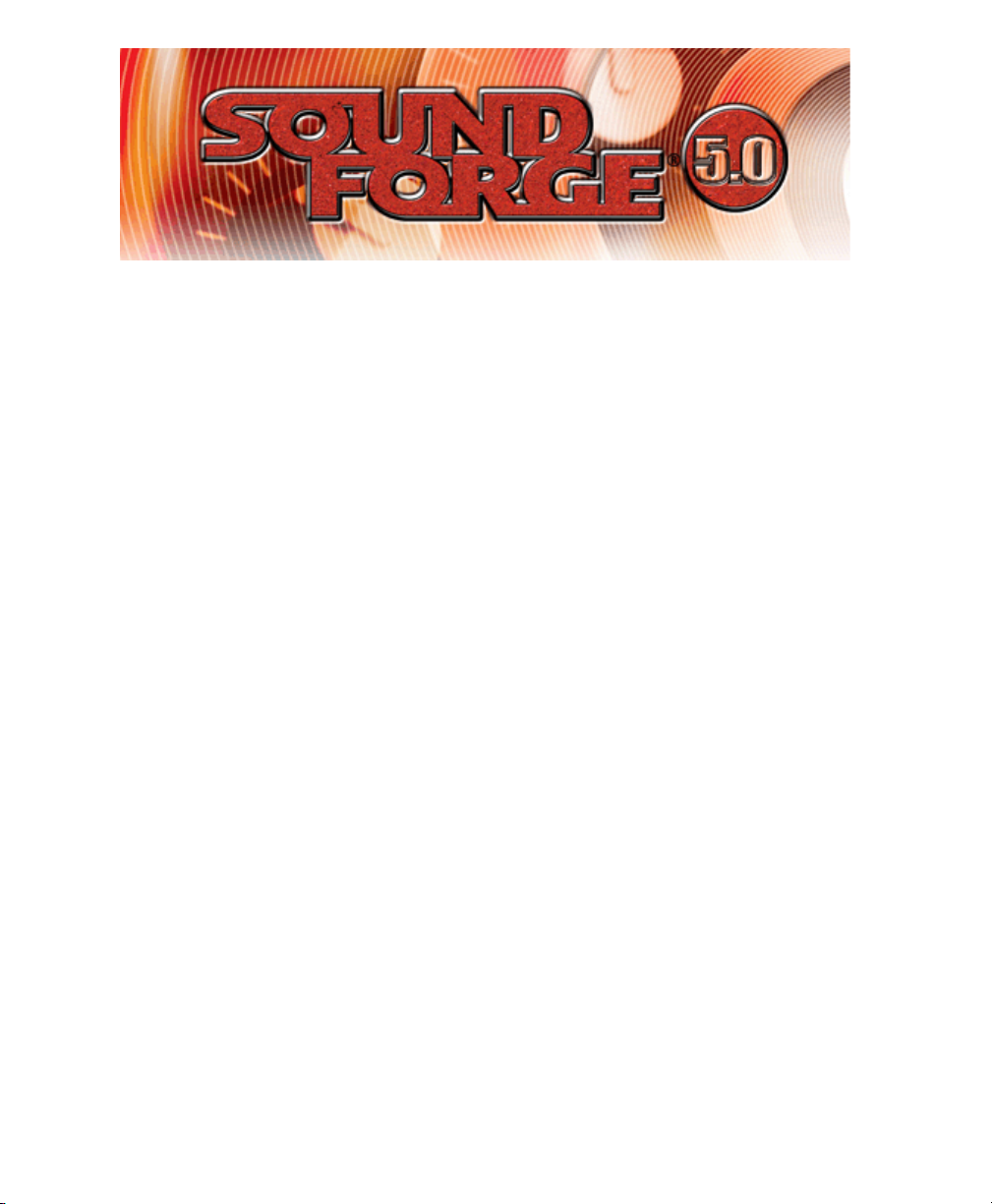
After you start Sound Forge for the first time, the registration wizard will appear. This wizard
offers easy steps that enable you to register Sound Forge online with Sonic Foundry.
Alternatively, you may register Sound Forge online at www.sonicfoundry.com at anytime.
Registering your product will provide you with exclusive access to a variety of technical
support options, notification of product updates, and special promotions exclusive to Sound
Forge registered users.
Registration Assistance
If you do not have access to the Internet, registration assistance is available. Please contact
our Customer Service Department.
Registration assistance is currently available during regular business hours by dialing the
following numbers:
Telephone/Fax Country
1-800-577-6642 (toll-free) US, Canada, and Virgin Islands
+800-000-76642 (toll-free) Australia, Denmark, France, Germany, Italy, Sweden, UK,
Netherlands, and Japan
+608-204-7703 for all other countries
1-608-250-1745 (Fax) All countries
Page 2
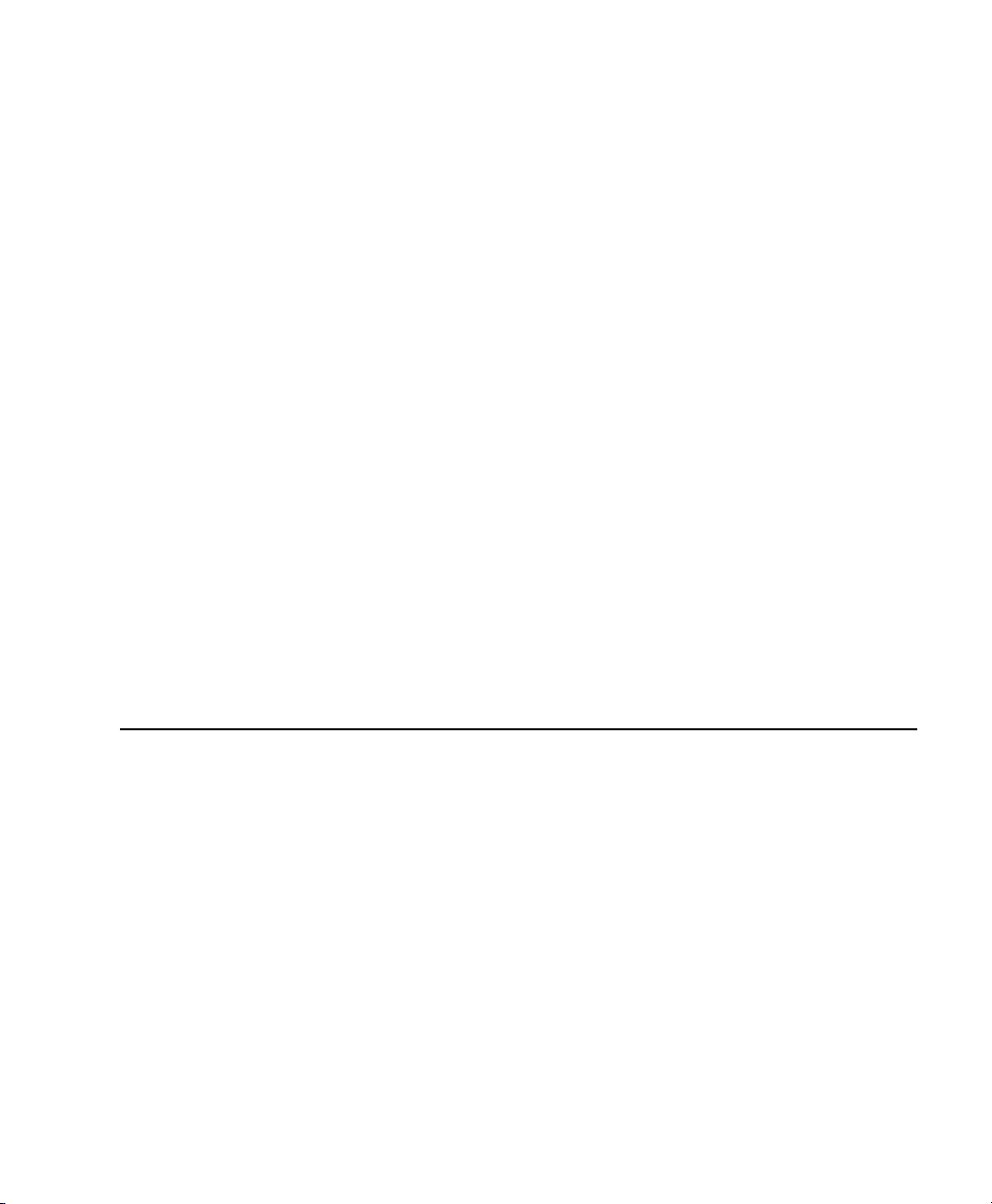
Customer Service/Sales
For a detailed list of Customer Service options, we encourage you to visit
www.sonicfoundry.com. For Customer Service during normal office hours:
Telephone/Fax/E-mail Country
1-800-577-6642 (toll-free) US, Canada, and Virgin Islands
+800-000-76642 (toll-free) Australia, Denmark, France, Germany, Italy, Sweden, UK,
+608-204-7703 for all other countries
1-608-250-1745 (Fax) All countries
customerservice@sonicfoundry.com
Netherlands, and Japan
Technical Support
For a detailed list of Technical Support options, we encourage you to visit
www.sonicfoundry.com/support.
• To listen to your support options, please call 608-256-5555.
• Customers who have purchased the full version of Sound Forge receive 60 days of
complimentary phone support. This complimentary support begins when the product is
registered. (Registration is required to receive this complimentary support.)
Please call (608) 204-7704 if you need assistance with your full version of Sound Forge.
This offer does not apply to Sound Forge XP users.
Sonic Foundry, Inc.
1617 Sherman Avenue
Madison, WI 53704
USA
The information contained in this manual is subject to change without notice and does not
represent a commitment on the part of Sonic Foundry. The software described in this
manual is provided under the terms of a license agreement or non-disclosure agreement. The
software license agreement specifies the terms and conditions for its lawful use. No part of
this manual may be reproduced or transmitted in any form or by any means for any purpose
other than the purchaser’s personal use, without written permission from Sonic Foundry,
Inc.
Sonic Foundry and Sound Forge are registered trademarks of Sonic Foundry, Inc. The brands
and products named here are the trademarks or registered trademarks of Sonic Foundry, its
affiliates, or their respective holders.
© 2001 Sonic Foundry, Inc.
Page 3
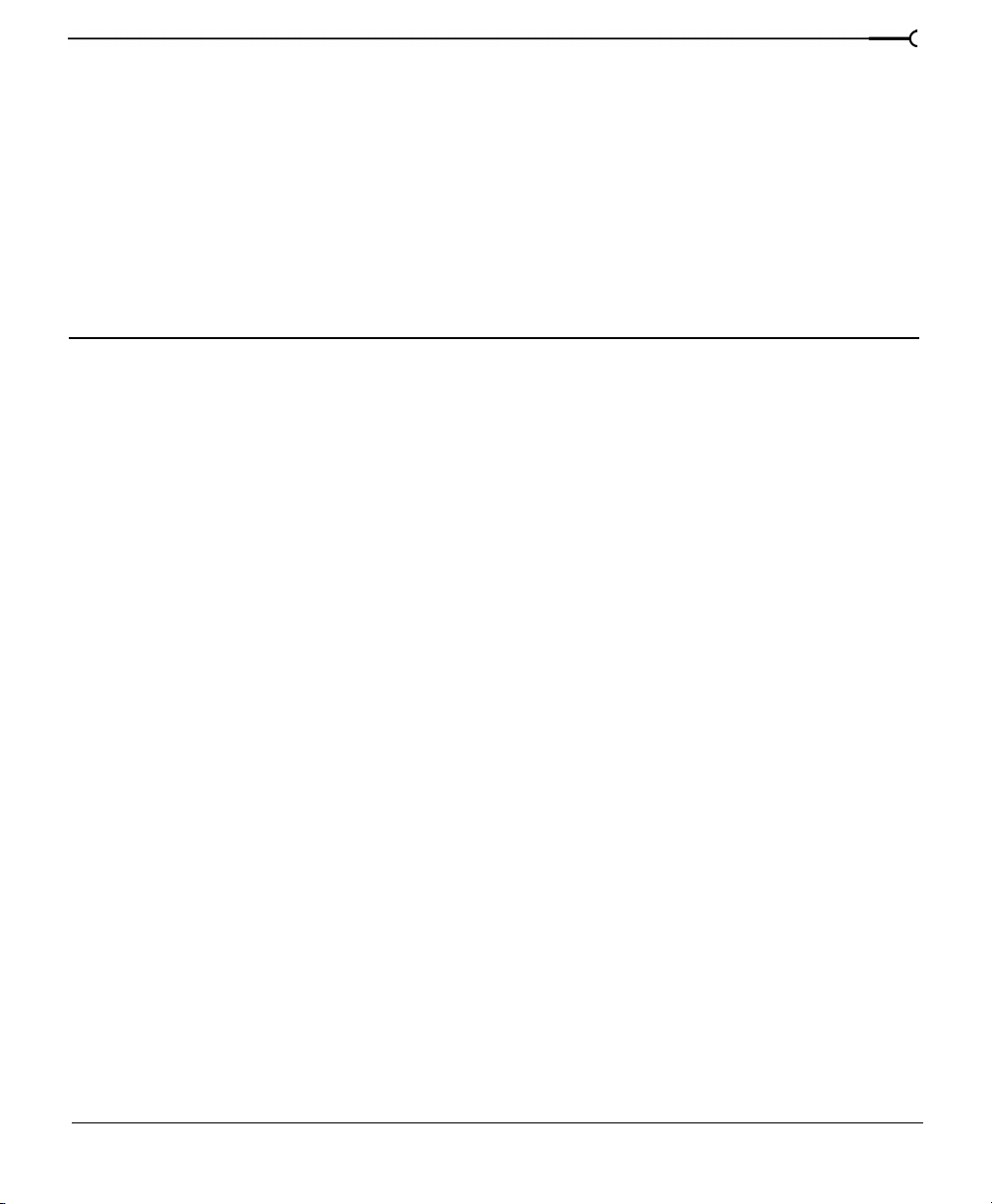
Table of Contents
Introduction . . . . . . . . . . . . . . . . . . . . . . . . . . . . . . . . . . . . . .21
Introducing Sound Forge. . . . . . . . . . . . . . . . . . . . . . . . . . . . . . . . . . . . . . . 21
Using This Manual . . . . . . . . . . . . . . . . . . . . . . . . . . . . . . . . . . . . . . . . . . . . 21
Full version of Sound Forge versus Sound Forge XP . . . . . . . . . . . . . . 22
Shortcuts. . . . . . . . . . . . . . . . . . . . . . . . . . . . . . . . . . . . . . . . . . . . . . . . . . . . . 23
Installation. . . . . . . . . . . . . . . . . . . . . . . . . . . . . . . . . . . . . . . . . . . . . . . . . . . . 23
To install Sound Forge . . . . . . . . . . . . . . . . . . . . . . . . . . . . . . . . . . . . . . . . . . . . . . . . . . . 23
1
What’s New? . . . . . . . . . . . . . . . . . . . . . . . . . . . . . . . . . . . . .25
Extended bit-depth and sample rate support . . . . . . . . . . . . . . . . . . . . . 25
Bit-depth . . . . . . . . . . . . . . . . . . . . . . . . . . . . . . . . . . . . . . . . . . . . . . . . . . . . . . . . . . . . . . . . 25
Sample rate . . . . . . . . . . . . . . . . . . . . . . . . . . . . . . . . . . . . . . . . . . . . . . . . . . . . . . . . . . . . . 26
Acoustic Mirror. . . . . . . . . . . . . . . . . . . . . . . . . . . . . . . . . . . . . . . . . . . . . . . . 26
Built-in DirectX FX Plug-Ins . . . . . . . . . . . . . . . . . . . . . . . . . . . . . . . . . . . . . 26
CD Writing. . . . . . . . . . . . . . . . . . . . . . . . . . . . . . . . . . . . . . . . . . . . . . . . . . . . 26
CD Ripping . . . . . . . . . . . . . . . . . . . . . . . . . . . . . . . . . . . . . . . . . . . . . . . . . . . 26
Wave Hammer. . . . . . . . . . . . . . . . . . . . . . . . . . . . . . . . . . . . . . . . . . . . . . . . 27
Repair tools. . . . . . . . . . . . . . . . . . . . . . . . . . . . . . . . . . . . . . . . . . . . . . . . . . . 27
Bit-Depth Converter . . . . . . . . . . . . . . . . . . . . . . . . . . . . . . . . . . . . . . . . . . . 27
MP3 Plug-In. . . . . . . . . . . . . . . . . . . . . . . . . . . . . . . . . . . . . . . . . . . . . . . . . . . 27
TABLE OF CONTENTS
Page 4
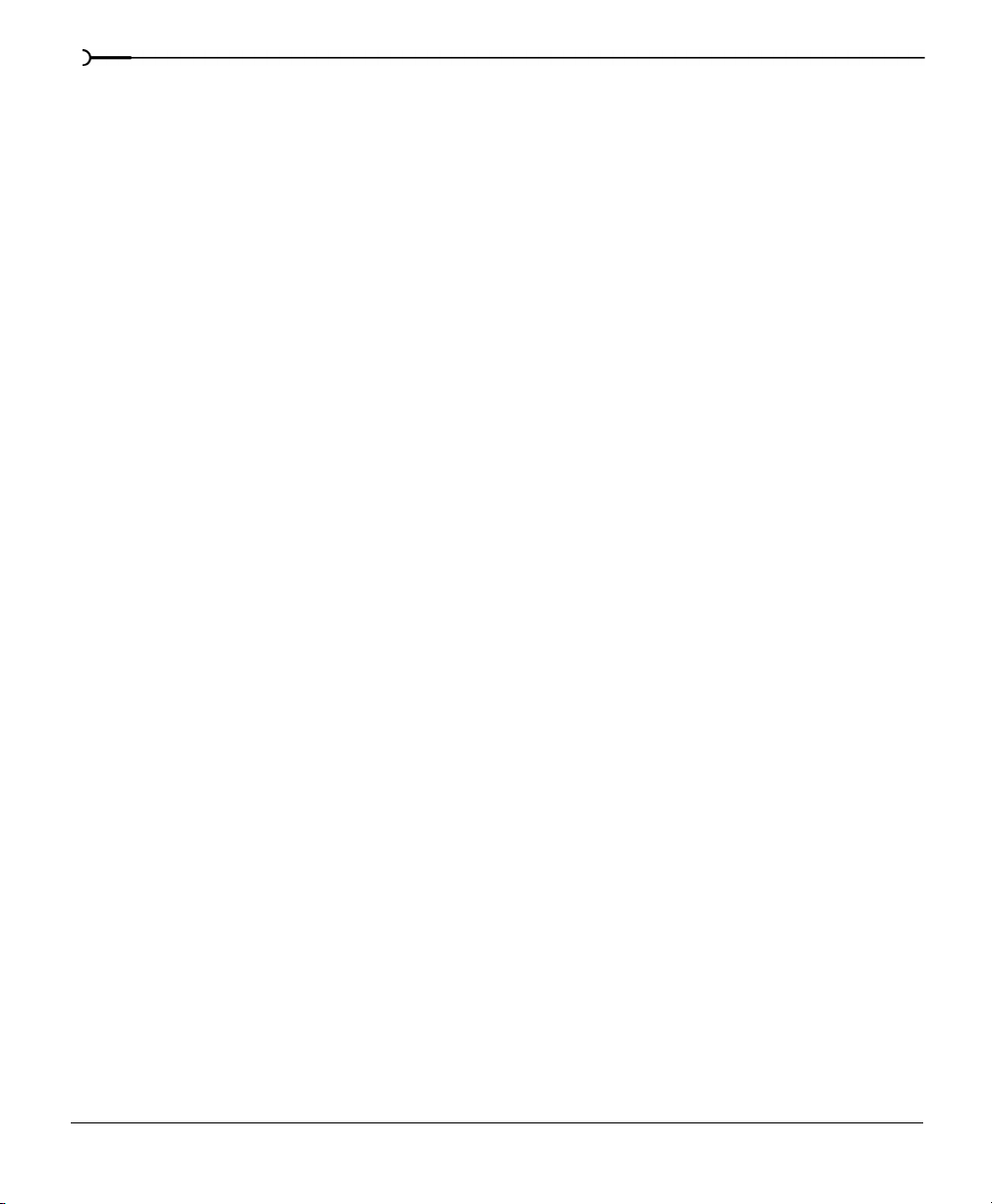
2
Sonic Foundry Perfect Clarity Audio (.pca) format . . . . . . . . . . . . . . . . 27
New registration procedure . . . . . . . . . . . . . . . . . . . . . . . . . . . . . . . . . . . . 27
Optimization . . . . . . . . . . . . . . . . . . . . . . . . . . . . . . . . . . . . . 29
Hard drive defragmentation . . . . . . . . . . . . . . . . . . . . . . . . . . . . . . . . . . . . 29
Windows 9x/Me default settings . . . . . . . . . . . . . . . . . . . . . . . . . . . . . . . . 30
Direct mode . . . . . . . . . . . . . . . . . . . . . . . . . . . . . . . . . . . . . . . . . . . . . . . . . . 30
Opening a file in direct mode . . . . . . . . . . . . . . . . . . . . . . . . . . . . . . . . . . . . . . . . . . . . . 31
Peak files . . . . . . . . . . . . . . . . . . . . . . . . . . . . . . . . . . . . . . . . . . . . . . . . . . . . . . . . . . . . . . . 31
Faster file saving . . . . . . . . . . . . . . . . . . . . . . . . . . . . . . . . . . . . . . . . . . . . . . 31
Relocating the temporary storage folder . . . . . . . . . . . . . . . . . . . . . . . . . . . . . . . . . . . 31
The Sound Mapper. . . . . . . . . . . . . . . . . . . . . . . . . . . . . . . . . . . . . . . . . . . . 32
Preventing audio breakup . . . . . . . . . . . . . . . . . . . . . . . . . . . . . . . . . . . . . . . . . . . . . . . . 32
Total Buffer Size. . . . . . . . . . . . . . . . . . . . . . . . . . . . . . . . . . . . . . . . . . . . . . . 32
Editing the total buffer size . . . . . . . . . . . . . . . . . . . . . . . . . . . . . . . . . . . . . . . . . . . . . . . 33
Preload Size . . . . . . . . . . . . . . . . . . . . . . . . . . . . . . . . . . . . . . . . . . . . . . . . . . 33
Changing the preload size . . . . . . . . . . . . . . . . . . . . . . . . . . . . . . . . . . . . . . . . . . . . . . . . 33
Forced Write-Through During Record (Windows 9x and Me only) . . 33
Disabling Forced Write-Through During Record . . . . . . . . . . . . . . . . . . . . . . . . . . . . 34
Playback cursor and record counter . . . . . . . . . . . . . . . . . . . . . . . . . . . . . 34
Turning off the playback cursor and record counter . . . . . . . . . . . . . . . . . . . . . . . . . 34
Meters . . . . . . . . . . . . . . . . . . . . . . . . . . . . . . . . . . . . . . . . . . . . . . . . . . . . . . . 34
Turning off the play (output) meters . . . . . . . . . . . . . . . . . . . . . . . . . . . . . . . . . . . . . . . 34
Turning off the record meters . . . . . . . . . . . . . . . . . . . . . . . . . . . . . . . . . . . . . . . . . . . . . 34
Passive updating for video and time displays . . . . . . . . . . . . . . . . . . . . 35
Enable passively updated time displays . . . . . . . . . . . . . . . . . . . . . . . . . . . . . . . . . . . 35
Enable passively updated video displays . . . . . . . . . . . . . . . . . . . . . . . . . . . . . . . . . . . 35
Scan for external monitor . . . . . . . . . . . . . . . . . . . . . . . . . . . . . . . . . . . . . . 35
Turning off scan for external monitor . . . . . . . . . . . . . . . . . . . . . . . . . . . . . . . . . . . . . . 35
TABLE OF CONTENTS
Page 5
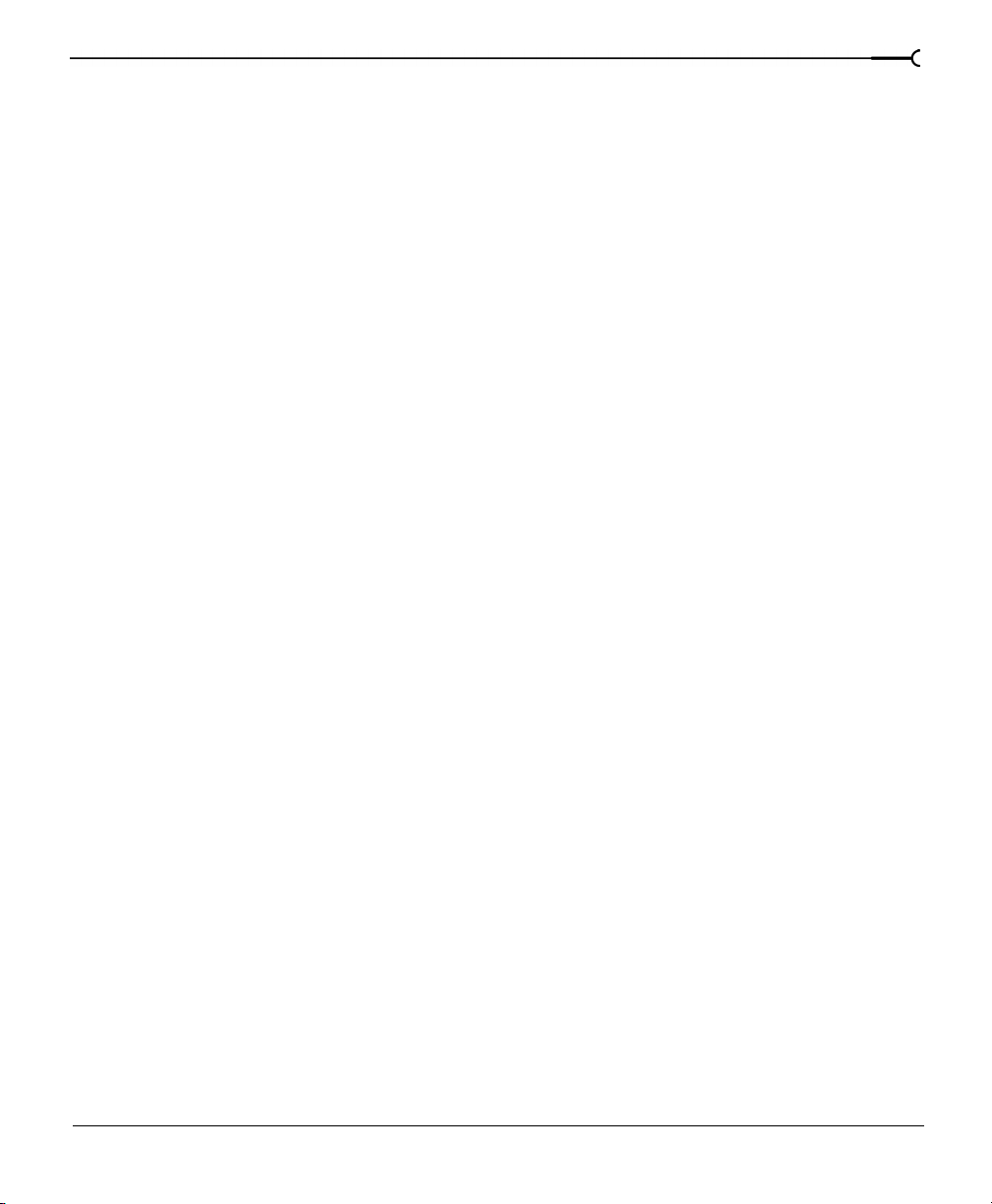
Background processing . . . . . . . . . . . . . . . . . . . . . . . . . . . . . . . . . . . . . . . . 35
Running multiple applications . . . . . . . . . . . . . . . . . . . . . . . . . . . . . . . . . . . . . . . . . . . . 35
Controls . . . . . . . . . . . . . . . . . . . . . . . . . . . . . . . . . . . . . . . . .37
Using the mouse . . . . . . . . . . . . . . . . . . . . . . . . . . . . . . . . . . . . . . . . . . . . . . 37
Using the mousewheel . . . . . . . . . . . . . . . . . . . . . . . . . . . . . . . . . . . . . . . . 38
The main screen . . . . . . . . . . . . . . . . . . . . . . . . . . . . . . . . . . . . . . . . . . . . . . 39
Main screen components . . . . . . . . . . . . . . . . . . . . . . . . . . . . . . . . . . . . . . . . . . . . . . . . 40
The data window. . . . . . . . . . . . . . . . . . . . . . . . . . . . . . . . . . . . . . . . . . . . . . 40
Data window components . . . . . . . . . . . . . . . . . . . . . . . . . . . . . . . . . . . . . . . . . . . . . . . . 41
Displaying data window components . . . . . . . . . . . . . . . . . . . . . . . . . . . . . . . . . . . . . 42
The Playbar . . . . . . . . . . . . . . . . . . . . . . . . . . . . . . . . . . . . . . . . . . . . . . . . . . . . . . . . . . . . . 42
Toolbars. . . . . . . . . . . . . . . . . . . . . . . . . . . . . . . . . . . . . . . . . . . . . . . . . . . . . . 43
Available toolbars . . . . . . . . . . . . . . . . . . . . . . . . . . . . . . . . . . . . . . . . . . . . . . . . . . . . . . . 44
Displaying a toolbar . . . . . . . . . . . . . . . . . . . . . . . . . . . . . . . . . . . . . . . . . . . . . . . . . . . . . . 44
The Standard toolbar . . . . . . . . . . . . . . . . . . . . . . . . . . . . . . . . . . . . . . . . . . . . . . . . . . . . 45
The Transport toolbar . . . . . . . . . . . . . . . . . . . . . . . . . . . . . . . . . . . . . . . . . . . . . . . . . . . . 46
Navigation toolbar . . . . . . . . . . . . . . . . . . . . . . . . . . . . . . . . . . . . . . . . . . . . . . . . . . . . . . . 47
Views toolbar . . . . . . . . . . . . . . . . . . . . . . . . . . . . . . . . . . . . . . . . . . . . . . . . . 48
3
Status/Selection toolbar . . . . . . . . . . . . . . . . . . . . . . . . . . . . . . . . . . . . . . . . . . . . . . . . . . 49
Regions/Playlist toolbar . . . . . . . . . . . . . . . . . . . . . . . . . . . . . . . . . . . . . . . . . . . . . . . . . . 50
Process toolbar . . . . . . . . . . . . . . . . . . . . . . . . . . . . . . . . . . . . . . . . . . . . . . . . . . . . . . . . . . 51
The Effects toolbar . . . . . . . . . . . . . . . . . . . . . . . . . . . . . . . . . . . . . . . . . . . . . . . . . . . . . . . 53
The Tools toolbar . . . . . . . . . . . . . . . . . . . . . . . . . . . . . . . . . . . . . . . . . . . . . . . . . . . . . . . . 55
The Levels toolbar . . . . . . . . . . . . . . . . . . . . . . . . . . . . . . . . . . . . . . . . . . . . . . . . . . . . . . . 56
ACID Loop Creation Tools toolbar . . . . . . . . . . . . . . . . . . . . . . . . . . . . . . . . . . . . . . . . . 57
ToolTips. . . . . . . . . . . . . . . . . . . . . . . . . . . . . . . . . . . . . . . . . . . . . . . . . . . . . . 58
Command descriptions . . . . . . . . . . . . . . . . . . . . . . . . . . . . . . . . . . . . . . . . 58
Controls . . . . . . . . . . . . . . . . . . . . . . . . . . . . . . . . . . . . . . . . . . . . . . . . . . . . . . 58
Vertical faders and horizontal sliders . . . . . . . . . . . . . . . . . . . . . . . . . . . . . . . . . . . . . . . 59
Edit box spinner . . . . . . . . . . . . . . . . . . . . . . . . . . . . . . . . . . . . . . . . . . . . . . . . . . . . . . . . . 60
TABLE OF CONTENTS
Page 6
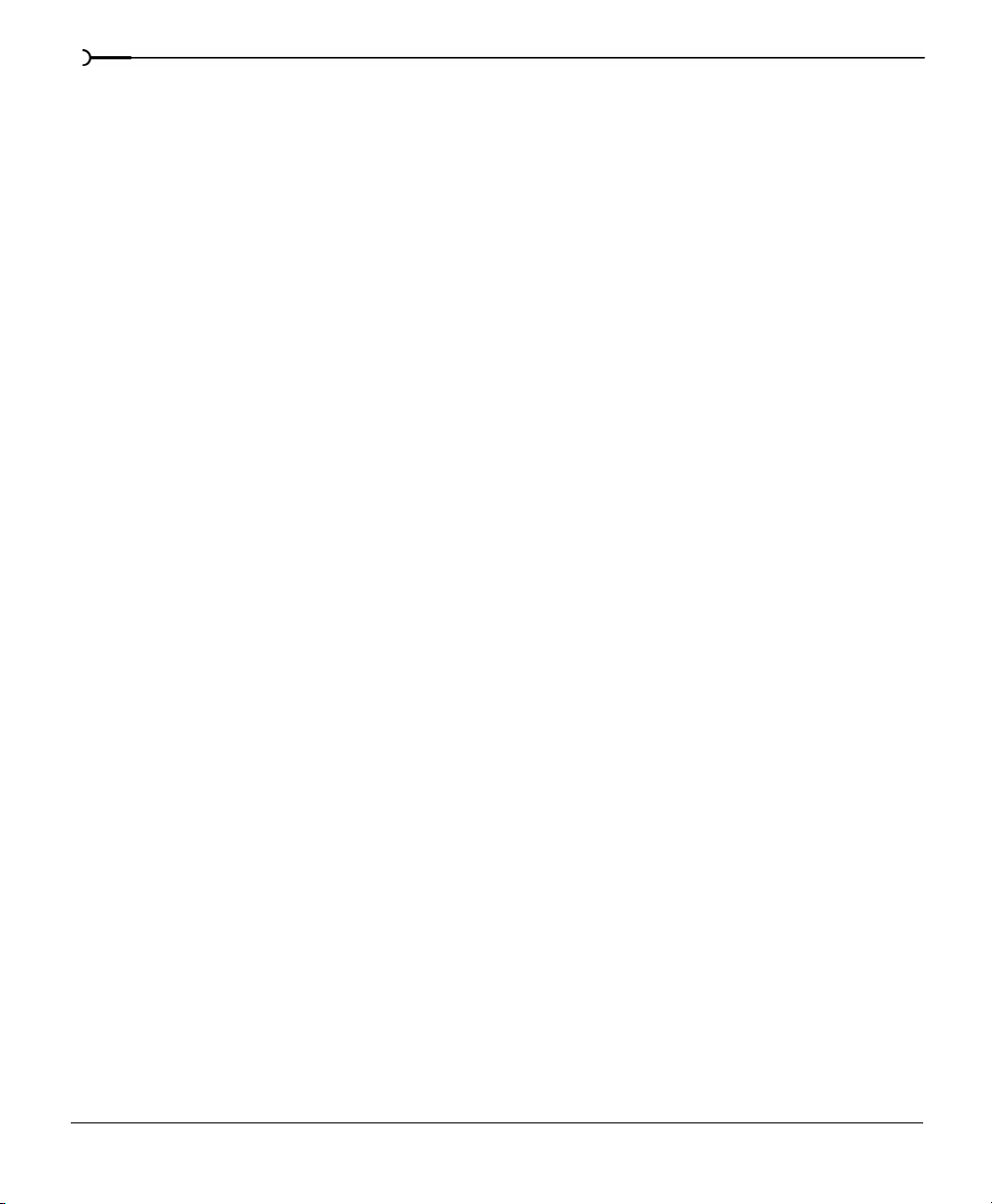
4
Drop-down lists . . . . . . . . . . . . . . . . . . . . . . . . . . . . . . . . . . . . . . . . . . . . . . . . . . . . . . . . . 61
Radio buttons . . . . . . . . . . . . . . . . . . . . . . . . . . . . . . . . . . . . . . . . . . . . . . . . . . . . . . . . . . . 61
Check boxes . . . . . . . . . . . . . . . . . . . . . . . . . . . . . . . . . . . . . . . . . . . . . . . . . . . . . . . . . . . . 61
Envelope graphs . . . . . . . . . . . . . . . . . . . . . . . . . . . . . . . . . . . . . . . . . . . . . . . . . . . . . . . . 62
Displaying the waveform on an envelope graph . . . . . . . . . . . . . . . . . . . . . . . . . . . . 64
Stereo files . . . . . . . . . . . . . . . . . . . . . . . . . . . . . . . . . . . . . . . . . . . . . . . . . . . 64
Working with stereo files . . . . . . . . . . . . . . . . . . . . . . . . . . . . . . . . . . . . . . . . . . . . . . . . . 65
Selecting data in stereo files . . . . . . . . . . . . . . . . . . . . . . . . . . . . . . . . . . . . . . . . . . . . . . 65
Getting Help within Sound Forge . . . . . . . . . . . . . . . . . . . . . . . . . . . . . . . 68
Online Help . . . . . . . . . . . . . . . . . . . . . . . . . . . . . . . . . . . . . . . . . . . . . . . . . . . . . . . . . . . . . 68
What’s This? Help . . . . . . . . . . . . . . . . . . . . . . . . . . . . . . . . . . . . . . . . . . . . . . . . . . . . . . . 71
Help on the Web . . . . . . . . . . . . . . . . . . . . . . . . . . . . . . . . . . . . . . . . . . . . . . . . . . . . . . . . 71
Fundamentals. . . . . . . . . . . . . . . . . . . . . . . . . . . . . . . . . . . .73
Opening a file. . . . . . . . . . . . . . . . . . . . . . . . . . . . . . . . . . . . . . . . . . . . . . . . . 73
The Open dialog . . . . . . . . . . . . . . . . . . . . . . . . . . . . . . . . . . . . . . . . . . . . . . . . . . . . . . . . 74
Playing a file . . . . . . . . . . . . . . . . . . . . . . . . . . . . . . . . . . . . . . . . . . . . . . . . . . 76
File position indicators . . . . . . . . . . . . . . . . . . . . . . . . . . . . . . . . . . . . . . . . . . . . . . . . . . . 76
Playing a file from a specified point . . . . . . . . . . . . . . . . . . . . . . . . . . . . . . . . . . . . . . . . 77
Playing an audio selection . . . . . . . . . . . . . . . . . . . . . . . . . . . . . . . . . . . . . . . . . . . . . . . . 78
Selection status fields . . . . . . . . . . . . . . . . . . . . . . . . . . . . . . . . . . . . . . . . . . . . . . . . . . . . 78
Viewing selection statistics . . . . . . . . . . . . . . . . . . . . . . . . . . . . . . . . . . . . . . . . . . . . . . . 79
Creating a new data window . . . . . . . . . . . . . . . . . . . . . . . . . . . . . . . . . . . 80
Active data windows vs. inactive data windows . . . . . . . . . . . . . . . . . . . . . . . . . . . . 80
Copying data to a new file . . . . . . . . . . . . . . . . . . . . . . . . . . . . . . . . . . . . . . . . . . . . . . . . 81
Saving a file . . . . . . . . . . . . . . . . . . . . . . . . . . . . . . . . . . . . . . . . . . . . . . . . . . 81
The Save As dialog . . . . . . . . . . . . . . . . . . . . . . . . . . . . . . . . . . . . . . . . . . . . . . . . . . . . . . 82
Saving all open audio files . . . . . . . . . . . . . . . . . . . . . . . . . . . . . . . . . . . . . . . . . . . . . . . . 83
Saving/opening the workspace . . . . . . . . . . . . . . . . . . . . . . . . . . . . . . . . . . . . . . . . . . . 84
E-mailing audio files . . . . . . . . . . . . . . . . . . . . . . . . . . . . . . . . . . . . . . . . . . . . . . . . . . . . . 84
Audio editing . . . . . . . . . . . . . . . . . . . . . . . . . . . . . . . . . . . . . . . . . . . . . . . . . 85
Editing tutorial . . . . . . . . . . . . . . . . . . . . . . . . . . . . . . . . . . . . . . . . . . . . . . . . . . . . . . . . . . 85
TABLE OF CONTENTS
Page 7
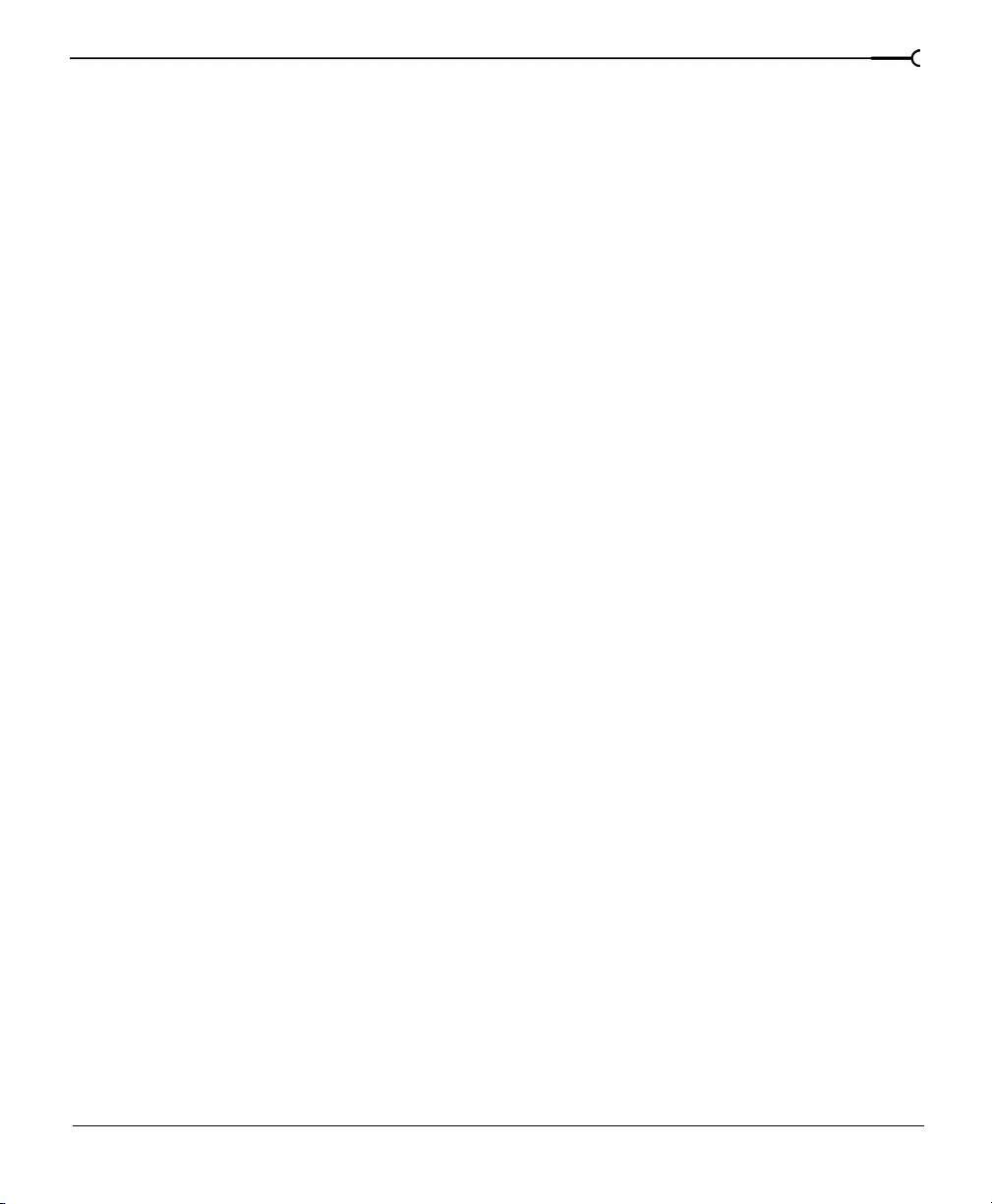
Copy . . . . . . . . . . . . . . . . . . . . . . . . . . . . . . . . . . . . . . . . . . . . . . . . . . . . . . . . . 86
Copying data to the clipboard . . . . . . . . . . . . . . . . . . . . . . . . . . . . . . . . . . . . . . . . . . . . . 86
Paste. . . . . . . . . . . . . . . . . . . . . . . . . . . . . . . . . . . . . . . . . . . . . . . . . . . . . . . . . 88
Pasting data in an existing data window . . . . . . . . . . . . . . . . . . . . . . . . . . . . . . . . . . . 88
Pasting in a new data window . . . . . . . . . . . . . . . . . . . . . . . . . . . . . . . . . . . . . . . . . . . . 88
Cut. . . . . . . . . . . . . . . . . . . . . . . . . . . . . . . . . . . . . . . . . . . . . . . . . . . . . . . . . . . 89
Cutting data from a window . . . . . . . . . . . . . . . . . . . . . . . . . . . . . . . . . . . . . . . . . . . . . . 89
Previewing a Cut . . . . . . . . . . . . . . . . . . . . . . . . . . . . . . . . . . . . . . . . . . . . . . . . . . . . . . . . 90
Delete (Clear) . . . . . . . . . . . . . . . . . . . . . . . . . . . . . . . . . . . . . . . . . . . . . . . . . . . . . . . . . . . . 90
Trim/Crop . . . . . . . . . . . . . . . . . . . . . . . . . . . . . . . . . . . . . . . . . . . . . . . . . . . . 91
Trimming/cropping an audio selection . . . . . . . . . . . . . . . . . . . . . . . . . . . . . . . . . . . . . 91
Mix . . . . . . . . . . . . . . . . . . . . . . . . . . . . . . . . . . . . . . . . . . . . . . . . . . . . . . . . . . 92
Mixing audio . . . . . . . . . . . . . . . . . . . . . . . . . . . . . . . . . . . . . . . . . . . . . . . . . . . . . . . . . . . . 92
Undo/redo an edit operation. . . . . . . . . . . . . . . . . . . . . . . . . . . . . . . . . . . . 94
Undo/Redo History window . . . . . . . . . . . . . . . . . . . . . . . . . . . . . . . . . . . . . . . . . . . . . . 95
Using the Undo/Redo History window . . . . . . . . . . . . . . . . . . . . . . . . . . . . . . . . . . . . . 95
Status formats . . . . . . . . . . . . . . . . . . . . . . . . . . . . . . . . . . . . . . . . . . . . . . . . 98
5
How status formats work . . . . . . . . . . . . . . . . . . . . . . . . . . . . . . . . . . . . . . . . . . . . . . . . . 98
Configuring the frames format . . . . . . . . . . . . . . . . . . . . . . . . . . . . . . . . . . . . . . . . . . . . 99
Configuring the Measures & Beats format . . . . . . . . . . . . . . . . . . . . . . . . . . . . . . . . . 100
Zoom and magnify . . . . . . . . . . . . . . . . . . . . . . . . . . . . . . . . . . . . . . . . . . . 100
Time Ruler (horizontal) zooming . . . . . . . . . . . . . . . . . . . . . . . . . . . . . . . . . . . . . . . . . 101
Level Ruler (vertical) zooming . . . . . . . . . . . . . . . . . . . . . . . . . . . . . . . . . . . . . . . . . . . . 103
Zoom tricks . . . . . . . . . . . . . . . . . . . . . . . . . . . . . . . . . . . . . . . . . . . . . . . . . . . . . . . . . . . . 105
Magnify tool . . . . . . . . . . . . . . . . . . . . . . . . . . . . . . . . . . . . . . . . . . . . . . . . . . . . . . . . . . . 106
Using the Magnify Tool . . . . . . . . . . . . . . . . . . . . . . . . . . . . . . . . . . . . . . . . . . . . . . . . . 107
Crash recovery . . . . . . . . . . . . . . . . . . . . . . . . . . . . . . . . . . . . . . . . . . . . . . . 109
Recover . . . . . . . . . . . . . . . . . . . . . . . . . . . . . . . . . . . . . . . . . . . . . . . . . . . . . . . . . . . . . . . 109
Delete . . . . . . . . . . . . . . . . . . . . . . . . . . . . . . . . . . . . . . . . . . . . . . . . . . . . . . . . . . . . . . . . . 109
Ignore . . . . . . . . . . . . . . . . . . . . . . . . . . . . . . . . . . . . . . . . . . . . . . . . . . . . . . . . . . . . . . . . . 109
TABLE OF CONTENTS
Page 8
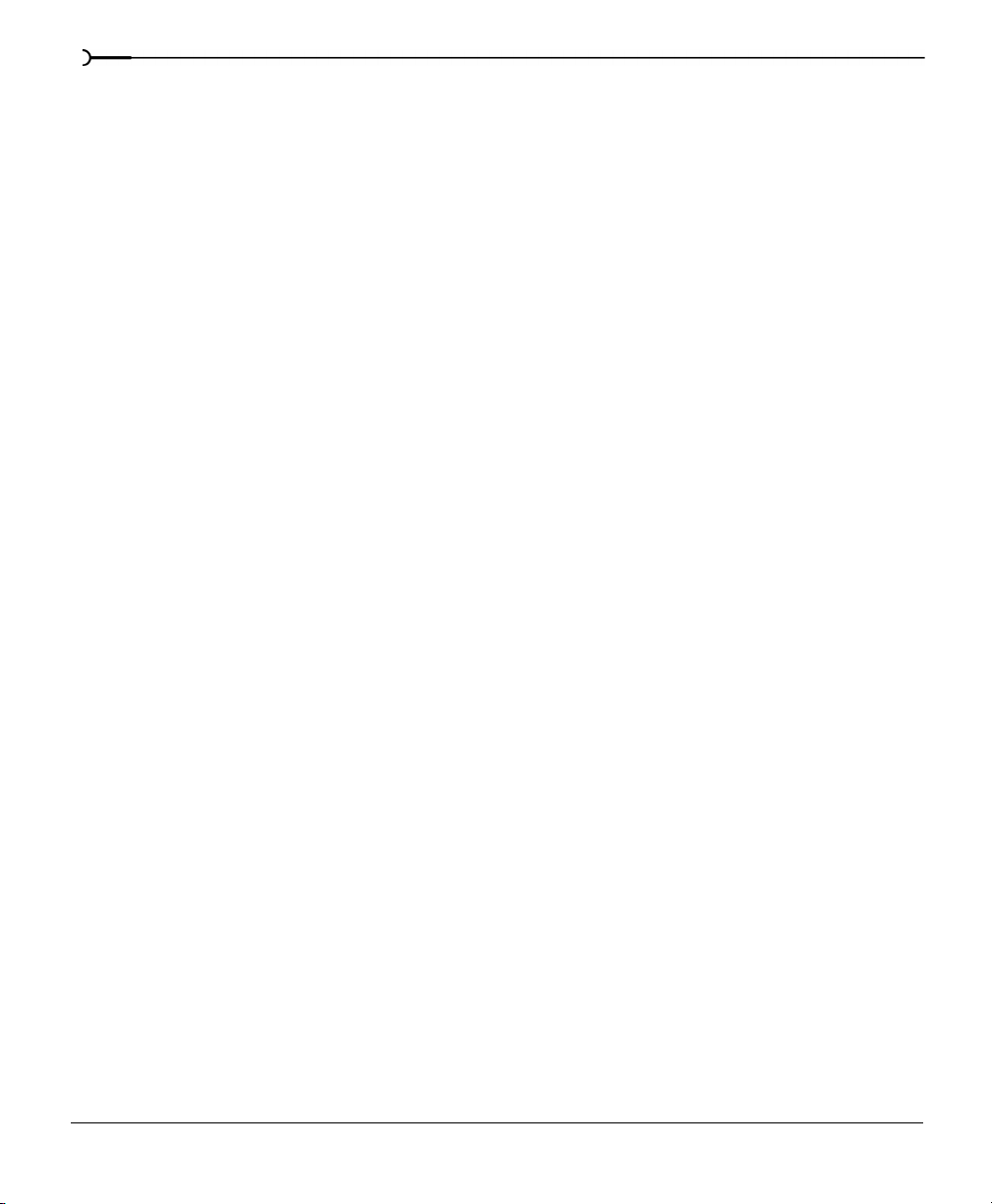
6
Types, Formats, and Attributes. . . . . . . . . . . . . . . . . . . .111
File attributes . . . . . . . . . . . . . . . . . . . . . . . . . . . . . . . . . . . . . . . . . . . . . . . . 111
Editing file attributes . . . . . . . . . . . . . . . . . . . . . . . . . . . . . . . . . . . . . . . . . . . . . . . . . . . . 112
Sample rate . . . . . . . . . . . . . . . . . . . . . . . . . . . . . . . . . . . . . . . . . . . . . . . . . 112
Editing the sample rate . . . . . . . . . . . . . . . . . . . . . . . . . . . . . . . . . . . . . . . . . . . . . . . . . . 113
Bit Depth . . . . . . . . . . . . . . . . . . . . . . . . . . . . . . . . . . . . . . . . . . . . . . . . . . . . 113
Step-up conversion . . . . . . . . . . . . . . . . . . . . . . . . . . . . . . . . . . . . . . . . . . . . . . . . . . . . . 113
Step-Down Conversion . . . . . . . . . . . . . . . . . . . . . . . . . . . . . . . . . . . . . . . . . . . . . . . . . 114
Minimizing quantization error . . . . . . . . . . . . . . . . . . . . . . . . . . . . . . . . . . . . . . . . . . . . 116
Channels . . . . . . . . . . . . . . . . . . . . . . . . . . . . . . . . . . . . . . . . . . . . . . . . . . . . 117
Mono-to-stereo conversion . . . . . . . . . . . . . . . . . . . . . . . . . . . . . . . . . . . . . . . . . . . . . . 117
Stereo-to-mono conversion . . . . . . . . . . . . . . . . . . . . . . . . . . . . . . . . . . . . . . . . . . . . . 118
Channel Converter . . . . . . . . . . . . . . . . . . . . . . . . . . . . . . . . . . . . . . . . . . . . . . . . . . . . . 119
Converting file formats . . . . . . . . . . . . . . . . . . . . . . . . . . . . . . . . . . . . . . . 119
Save as type . . . . . . . . . . . . . . . . . . . . . . . . . . . . . . . . . . . . . . . . . . . . . . . . . . . . . . . . . . . 119
Format . . . . . . . . . . . . . . . . . . . . . . . . . . . . . . . . . . . . . . . . . . . . . . . . . . . . . . . . . . . . . . . . 119
Attributes . . . . . . . . . . . . . . . . . . . . . . . . . . . . . . . . . . . . . . . . . . . . . . . . . . . . . . . . . . . . . . 120
Summary information . . . . . . . . . . . . . . . . . . . . . . . . . . . . . . . . . . . . . . . . 120
Viewing and editing summary information . . . . . . . . . . . . . . . . . . . . . . . . . . . . . . . 120
Viewing extended summary information . . . . . . . . . . . . . . . . . . . . . . . . . . . . . . . . . 120
Editing extended summary information . . . . . . . . . . . . . . . . . . . . . . . . . . . . . . . . . . 121
Saving summary information . . . . . . . . . . . . . . . . . . . . . . . . . . . . . . . . . . . . . . . . . . . 122
Additional embedded information . . . . . . . . . . . . . . . . . . . . . . . . . . . . . . . . . . . . . . . 122
Markers, Regions, and the Playlist/Cutlist. . . . . . . . . . .123
Why use markers, regions, and the Playlist?. . . . . . . . . . . . . . . . . . . . . 123
Rapid navigation . . . . . . . . . . . . . . . . . . . . . . . . . . . . . . . . . . . . . . . . . . . . . . . . . . . . . . . 123
Destructive vs. nondestructive editing . . . . . . . . . . . . . . . . . . . . . . . . . . . . . . . . . . . . 123
MIDI synchronization and triggering . . . . . . . . . . . . . . . . . . . . . . . . . . . . . . . . . . . . . . 124
TABLE OF CONTENTS
Page 9
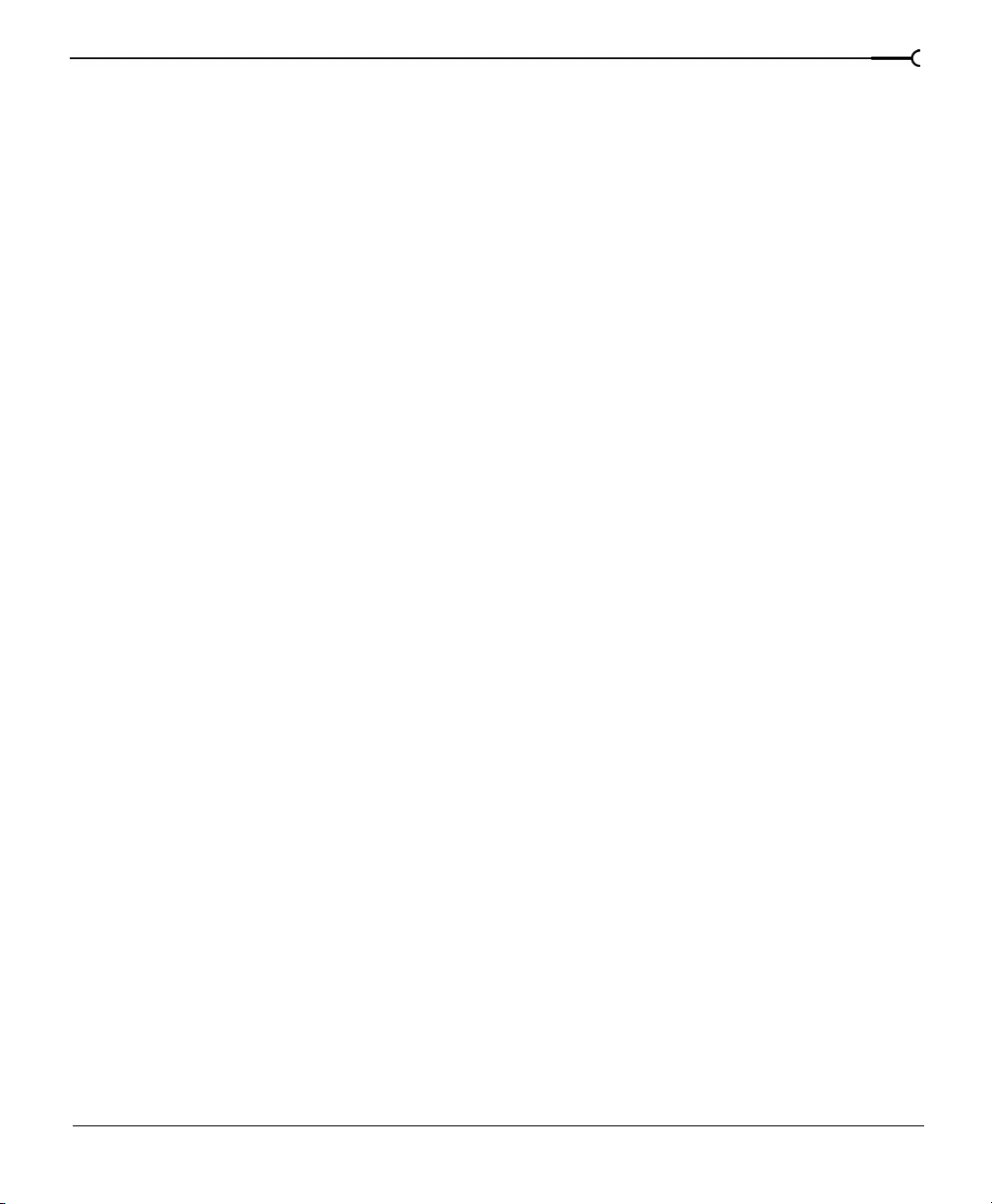
Markers . . . . . . . . . . . . . . . . . . . . . . . . . . . . . . . . . . . . . . . . . . . . . . . . . . . . . 124
Creating a marker . . . . . . . . . . . . . . . . . . . . . . . . . . . . . . . . . . . . . . . . . . . . . . . . . . . . . . . 124
Creating markers using the ruler shortcut menu . . . . . . . . . . . . . . . . . . . . . . . . . . . 125
Creating markers during playback . . . . . . . . . . . . . . . . . . . . . . . . . . . . . . . . . . . . . . . . 126
Creating markers during recording . . . . . . . . . . . . . . . . . . . . . . . . . . . . . . . . . . . . . . . 126
Changing the marker position . . . . . . . . . . . . . . . . . . . . . . . . . . . . . . . . . . . . . . . . . . . . 126
Using markers to create regions . . . . . . . . . . . . . . . . . . . . . . . . . . . . . . . . . . . . . . . . . . 127
The Regions List. . . . . . . . . . . . . . . . . . . . . . . . . . . . . . . . . . . . . . . . . . . . . . 127
Displaying the Regions List . . . . . . . . . . . . . . . . . . . . . . . . . . . . . . . . . . . . . . . . . . . . . . 128
Understanding the Regions List . . . . . . . . . . . . . . . . . . . . . . . . . . . . . . . . . . . . . . . . . . 128
Creating regions. . . . . . . . . . . . . . . . . . . . . . . . . . . . . . . . . . . . . . . . . . . . . . 130
Creating regions using menu commands . . . . . . . . . . . . . . . . . . . . . . . . . . . . . . . . . 130
Creating regions using drag-and-drop operations . . . . . . . . . . . . . . . . . . . . . . . . . . 131
Creating regions using the ruler shortcut . . . . . . . . . . . . . . . . . . . . . . . . . . . . . . . . . . 132
Creating regions using the keyboard . . . . . . . . . . . . . . . . . . . . . . . . . . . . . . . . . . . . . . 132
Creating regions automatically. . . . . . . . . . . . . . . . . . . . . . . . . . . . . . . . . 132
Creating regions while recording . . . . . . . . . . . . . . . . . . . . . . . . . . . . . . . . . . . . . . . . . 132
The Auto Region tool . . . . . . . . . . . . . . . . . . . . . . . . . . . . . . . . . . . . . . . . . . . . . . . . . . . 133
Using the Auto Region tool with rapid sound attacks . . . . . . . . . . . . . . . . . . . . . . . 133
Active parameters . . . . . . . . . . . . . . . . . . . . . . . . . . . . . . . . . . . . . . . . . . . . . . . . . . . . . . 133
Using the Auto Region Tool with musical time intervals . . . . . . . . . . . . . . . . . . . . 134
The Markers to Regions command . . . . . . . . . . . . . . . . . . . . . . . . . . . . . . . . . . . . . . . 135
Editing a region . . . . . . . . . . . . . . . . . . . . . . . . . . . . . . . . . . . . . . . . . . . . . . 135
7
Editing regions in the data window . . . . . . . . . . . . . . . . . . . . . . . . . . . . . . . . . . . . . . . 136
Editing regions using the marker/region shortcut menu . . . . . . . . . . . . . . . . . . . . 136
Editing regions in the Regions List . . . . . . . . . . . . . . . . . . . . . . . . . . . . . . . . . . . . . . . . 136
Editing regions using the Regions List shortcut menu . . . . . . . . . . . . . . . . . . . . . . 137
The Extract Regions tool . . . . . . . . . . . . . . . . . . . . . . . . . . . . . . . . . . . . . . . . . . . . . . . . 138
TABLE OF CONTENTS
Page 10
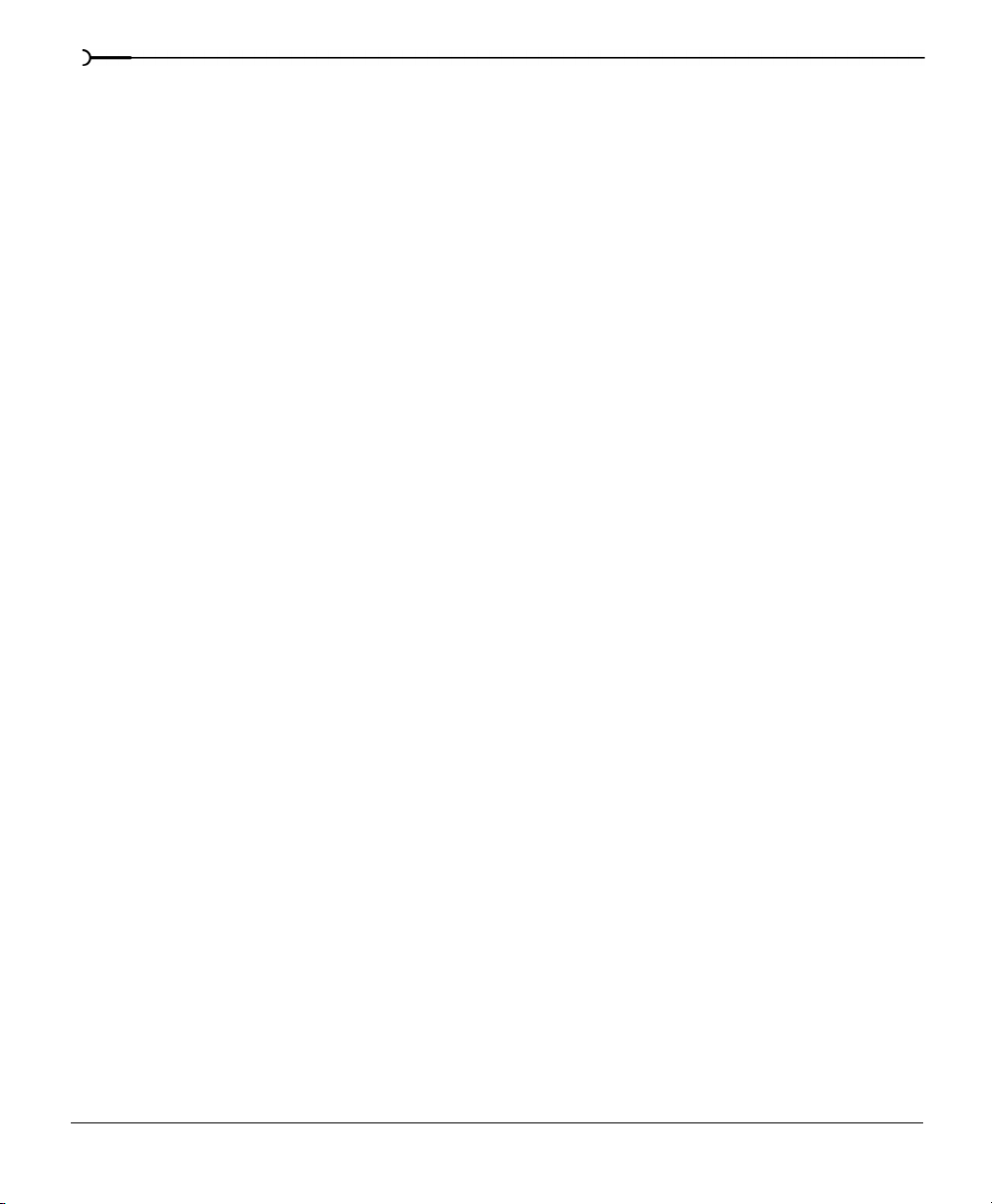
8
The Playlist . . . . . . . . . . . . . . . . . . . . . . . . . . . . . . . . . . . . . . . . . . . . . . . . . . 139
Displaying the Playlist . . . . . . . . . . . . . . . . . . . . . . . . . . . . . . . . . . . . . . . . . . . . . . . . . . . 139
Adding regions to the Playlist . . . . . . . . . . . . . . . . . . . . . . . . . . . . . . . . . . . . . . . . . . . . 139
Adding regions to the Playlist using menu commands . . . . . . . . . . . . . . . . . . . . . 140
Adding regions to the Playlist using drag-and-drop operations . . . . . . . . . . . . . . 140
Region display in the Playlist . . . . . . . . . . . . . . . . . . . . . . . . . . . . . . . . . . . . . . . . . . . . 141
Playing from the Playlist . . . . . . . . . . . . . . . . . . . . . . . . . . . . . . . . . . . . . . . . . . . . . . . . . 142
Arranging the Playlist . . . . . . . . . . . . . . . . . . . . . . . . . . . . . . . . . . . . . . . . . . . . . . . . . . . 142
Replicating a region in the Playlist . . . . . . . . . . . . . . . . . . . . . . . . . . . . . . . . . . . . . . . . 143
Stop points . . . . . . . . . . . . . . . . . . . . . . . . . . . . . . . . . . . . . . . . . . . . . . . . . . . . . . . . . . . . 143
Deleting a region from the Playlist . . . . . . . . . . . . . . . . . . . . . . . . . . . . . . . . . . . . . . . . 144
Creating a new file from the Playlist . . . . . . . . . . . . . . . . . . . . . . . . . . . . . . . . . . . . . . 145
The Cutlist. . . . . . . . . . . . . . . . . . . . . . . . . . . . . . . . . . . . . . . . . . . . . . . . . . . 145
Enabling the Cutlist . . . . . . . . . . . . . . . . . . . . . . . . . . . . . . . . . . . . . . . . . . . . . . . . . . . . . 146
Using the Cutlist . . . . . . . . . . . . . . . . . . . . . . . . . . . . . . . . . . . . . . . . . . . . . . . . . . . . . . . . 146
Recording, Ripping, and Writing . . . . . . . . . . . . . . . . . .149
Protecting existing audio during recording. . . . . . . . . . . . . . . . . . . . . . 149
Recording in Direct mode . . . . . . . . . . . . . . . . . . . . . . . . . . . . . . . . . . . . . . . . . . . . . . . 149
Record dialog. . . . . . . . . . . . . . . . . . . . . . . . . . . . . . . . . . . . . . . . . . . . . . . . 149
Displaying the Record dialog with no open data windows . . . . . . . . . . . . . . . . . . 149
Displaying the Record dialog with open data windows . . . . . . . . . . . . . . . . . . . . . 150
Record dialog features . . . . . . . . . . . . . . . . . . . . . . . . . . . . . . . . . . . . . . . . 150
Displays. . . . . . . . . . . . . . . . . . . . . . . . . . . . . . . . . . . . . . . . . . . . . . . . . . . . . 150
Title bar . . . . . . . . . . . . . . . . . . . . . . . . . . . . . . . . . . . . . . . . . . . . . . . . . . . . . . . . . . . . . . . 150
Recording attributes . . . . . . . . . . . . . . . . . . . . . . . . . . . . . . . . . . . . . . . . . . . . . . . . . . . . 151
Recording time . . . . . . . . . . . . . . . . . . . . . . . . . . . . . . . . . . . . . . . . . . . . . . . . . . . . . . . . . 151
TABLE OF CONTENTS
Page 11
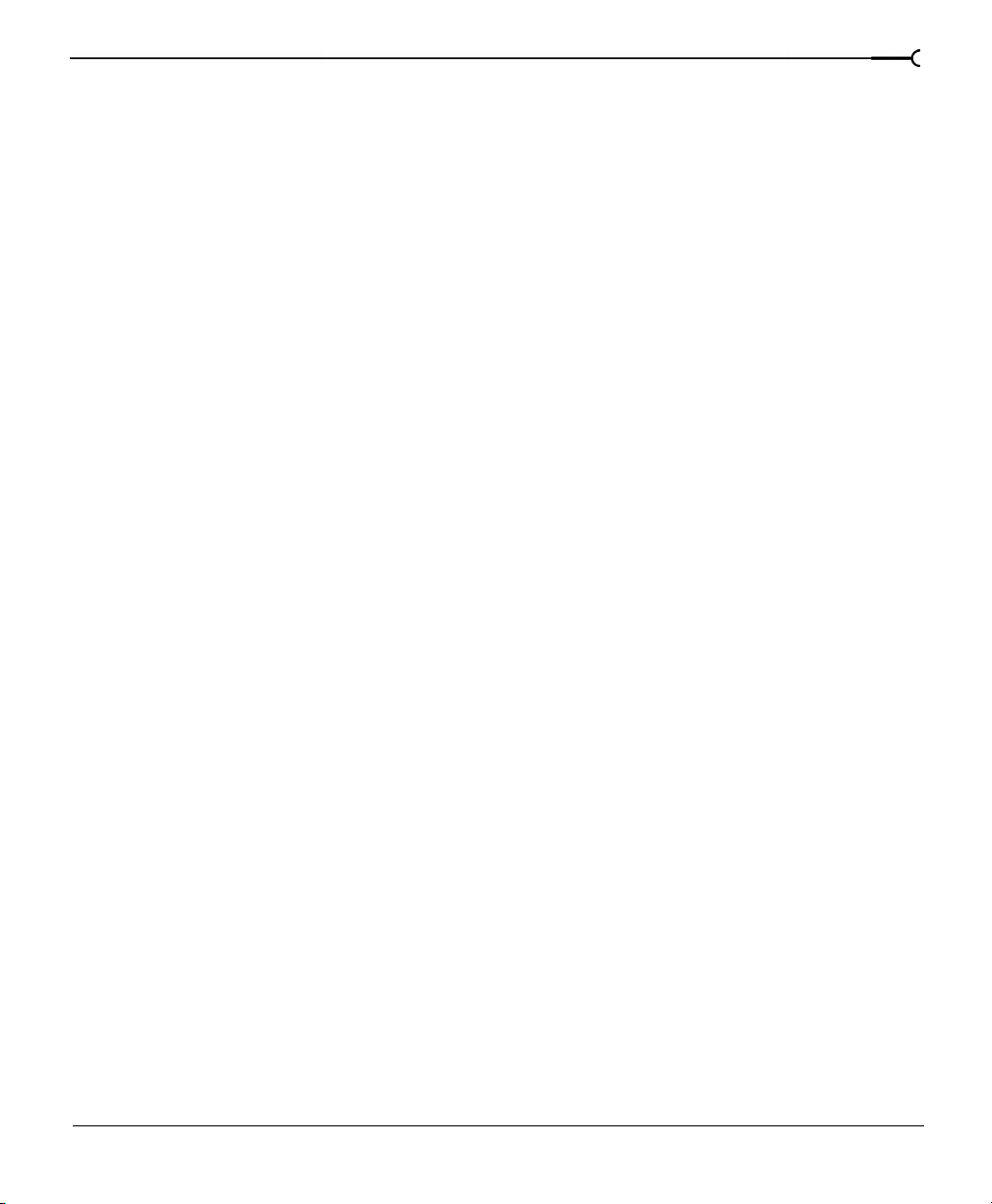
Recording modes . . . . . . . . . . . . . . . . . . . . . . . . . . . . . . . . . . . . . . . . . . . . 151
Automatic retake (automatically rewind) . . . . . . . . . . . . . . . . . . . . . . . . . . . . . . . . . . 152
Multiple takes creating Regions . . . . . . . . . . . . . . . . . . . . . . . . . . . . . . . . . . . . . . . . . . 152
Multiple takes (no Regions) . . . . . . . . . . . . . . . . . . . . . . . . . . . . . . . . . . . . . . . . . . . . . . 152
Create a new window for each take . . . . . . . . . . . . . . . . . . . . . . . . . . . . . . . . . . . . . . . 153
Punch-In (record a specific length) . . . . . . . . . . . . . . . . . . . . . . . . . . . . . . . . . . . . . . . . 153
DC adjust. . . . . . . . . . . . . . . . . . . . . . . . . . . . . . . . . . . . . . . . . . . . . . . . . . . . 154
Calibrating the DC adjust . . . . . . . . . . . . . . . . . . . . . . . . . . . . . . . . . . . . . . . . . . . . . . . . 155
Record dialog buttons . . . . . . . . . . . . . . . . . . . . . . . . . . . . . . . . . . . . . . . . 156
The New button . . . . . . . . . . . . . . . . . . . . . . . . . . . . . . . . . . . . . . . . . . . . . . . . . . . . . . . . 156
The Close button . . . . . . . . . . . . . . . . . . . . . . . . . . . . . . . . . . . . . . . . . . . . . . . . . . . . . . . 156
The Remote button . . . . . . . . . . . . . . . . . . . . . . . . . . . . . . . . . . . . . . . . . . . . . . . . . . . . . 157
The Help button . . . . . . . . . . . . . . . . . . . . . . . . . . . . . . . . . . . . . . . . . . . . . . . . . . . . . . . .158
The Go To button . . . . . . . . . . . . . . . . . . . . . . . . . . . . . . . . . . . . . . . . . . . . . . . . . . . . . . . 158
The Selection button . . . . . . . . . . . . . . . . . . . . . . . . . . . . . . . . . . . . . . . . . . . . . . . . . . . . 159
The Window button . . . . . . . . . . . . . . . . . . . . . . . . . . . . . . . . . . . . . . . . . . . . . . . . . . . . 160
The Sync button . . . . . . . . . . . . . . . . . . . . . . . . . . . . . . . . . . . . . . . . . . . . . . . . . . . . . . . . 161
Record meters . . . . . . . . . . . . . . . . . . . . . . . . . . . . . . . . . . . . . . . . . . . . . . . 163
9
Viewing record levels . . . . . . . . . . . . . . . . . . . . . . . . . . . . . . . . . . . . . . . . . . . . . . . . . . . 163
Scaling the record meters . . . . . . . . . . . . . . . . . . . . . . . . . . . . . . . . . . . . . . . . . . . . . . . 163
Record level . . . . . . . . . . . . . . . . . . . . . . . . . . . . . . . . . . . . . . . . . . . . . . . . . 164
Setting the record level . . . . . . . . . . . . . . . . . . . . . . . . . . . . . . . . . . . . . . . . . . . . . . . . . . 164
Record dialog toolbar . . . . . . . . . . . . . . . . . . . . . . . . . . . . . . . . . . . . . . . . . 165
The Prepare button . . . . . . . . . . . . . . . . . . . . . . . . . . . . . . . . . . . . . . . . . . . . . . . . . . . . . 165
The Record button . . . . . . . . . . . . . . . . . . . . . . . . . . . . . . . . . . . . . . . . . . . . . . . . . . . . . . 166
The Drop Marker button . . . . . . . . . . . . . . . . . . . . . . . . . . . . . . . . . . . . . . . . . . . . . . . . . 166
Other features. . . . . . . . . . . . . . . . . . . . . . . . . . . . . . . . . . . . . . . . . . . . . . . . 166
Gap detection . . . . . . . . . . . . . . . . . . . . . . . . . . . . . . . . . . . . . . . . . . . . . . . . . . . . . . . . . . 166
Automatic labeling . . . . . . . . . . . . . . . . . . . . . . . . . . . . . . . . . . . . . . . . . . . . . . . . . . . . . . 167
Blinking status . . . . . . . . . . . . . . . . . . . . . . . . . . . . . . . . . . . . . . . . . . . . . . . . . . . . . . . . . . 167
TABLE OF CONTENTS
Page 12
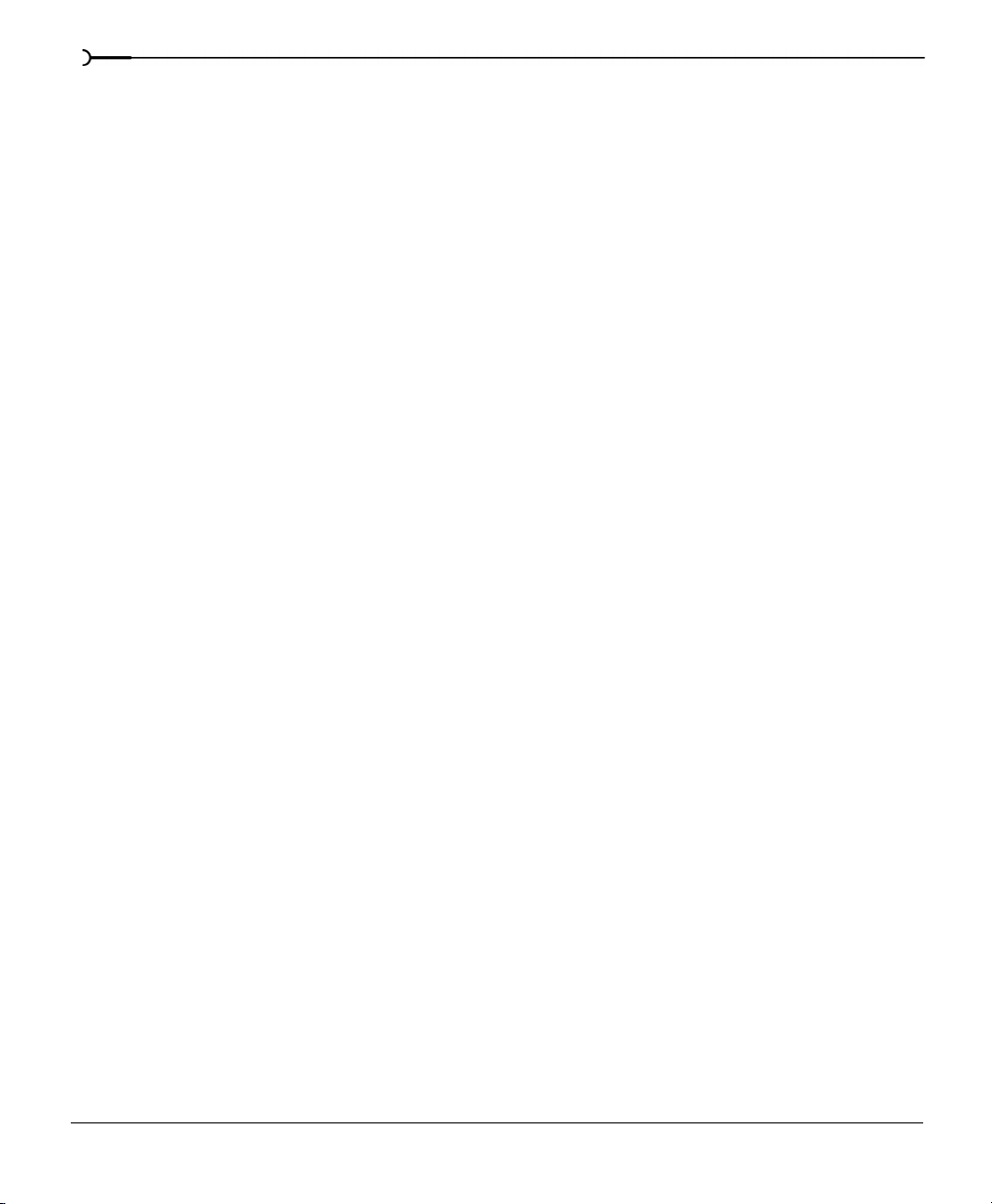
10
Extracting data from CD. . . . . . . . . . . . . . . . . . . . . . . . . . . . . . . . . . . . . . . 168
Create regions for each track . . . . . . . . . . . . . . . . . . . . . . . . . . . . . . . . . . . . . . . . . . . . 169
Create markers for each index change . . . . . . . . . . . . . . . . . . . . . . . . . . . . . . . . . . . . 169
Previewing CD tracks . . . . . . . . . . . . . . . . . . . . . . . . . . . . . . . . . . . . . . . . . . . . . . . . . . . 169
Refreshing the Extract Audio from CD dialog . . . . . . . . . . . . . . . . . . . . . . . . . . . . . . 169
Writing to CD . . . . . . . . . . . . . . . . . . . . . . . . . . . . . . . . . . . . . . . . . . . . . . . . 169
Sample rates, bit-depths, and CD writing . . . . . . . . . . . . . . . . . . . . . . . . . . . . . . . . . 170
Writing mono tracks to CD . . . . . . . . . . . . . . . . . . . . . . . . . . . . . . . . . . . . . . . . . . . . . . 170
Adding a track to CD . . . . . . . . . . . . . . . . . . . . . . . . . . . . . . . . . . . . . . . . . . . . . . . . . . . . 170
Closing the CD . . . . . . . . . . . . . . . . . . . . . . . . . . . . . . . . . . . . . . . . . . . . . . . . . . . . . . . . . 171
Advanced Editing. . . . . . . . . . . . . . . . . . . . . . . . . . . . . . . .173
Pre-roll to Cursor . . . . . . . . . . . . . . . . . . . . . . . . . . . . . . . . . . . . . . . . . . . . . 173
Using Pre-roll to Cursor . . . . . . . . . . . . . . . . . . . . . . . . . . . . . . . . . . . . . . . . . . . . . . . . . 173
Go To dialog. . . . . . . . . . . . . . . . . . . . . . . . . . . . . . . . . . . . . . . . . . . . . . . . . 173
Displaying the Go To dialog . . . . . . . . . . . . . . . . . . . . . . . . . . . . . . . . . . . . . . . . . . . . . 174
Using the Go To dialog . . . . . . . . . . . . . . . . . . . . . . . . . . . . . . . . . . . . . . . . . . . . . . . . . 174
Using the Set Selection dialog. . . . . . . . . . . . . . . . . . . . . . . . . . . . . . . . . 175
Creating a selection . . . . . . . . . . . . . . . . . . . . . . . . . . . . . . . . . . . . . . . . . . . . . . . . . . . . . 175
Other Set Selection dialog controls . . . . . . . . . . . . . . . . . . . . . . . . . . . . . . . . . . . . . . . 175
Using Mark In/Mark Out. . . . . . . . . . . . . . . . . . . . . . . . . . . . . . . . . . . . . . . 176
Creating selections during playback . . . . . . . . . . . . . . . . . . . . . . . . . . . . . . . . . . . . . . 176
Fine-tuning selection points . . . . . . . . . . . . . . . . . . . . . . . . . . . . . . . . . . . 177
Tuning a selection with the mouse . . . . . . . . . . . . . . . . . . . . . . . . . . . . . . . . . . . . . . . 177
Auto snaps . . . . . . . . . . . . . . . . . . . . . . . . . . . . . . . . . . . . . . . . . . . . . . . . . . . . . . . . . . . . 177
Tuning a selection with the keyboard . . . . . . . . . . . . . . . . . . . . . . . . . . . . . . . . . . . . . 178
Restoring a selection . . . . . . . . . . . . . . . . . . . . . . . . . . . . . . . . . . . . . . . . . . . . . . . . . . . . 179
TABLE OF CONTENTS
Page 13
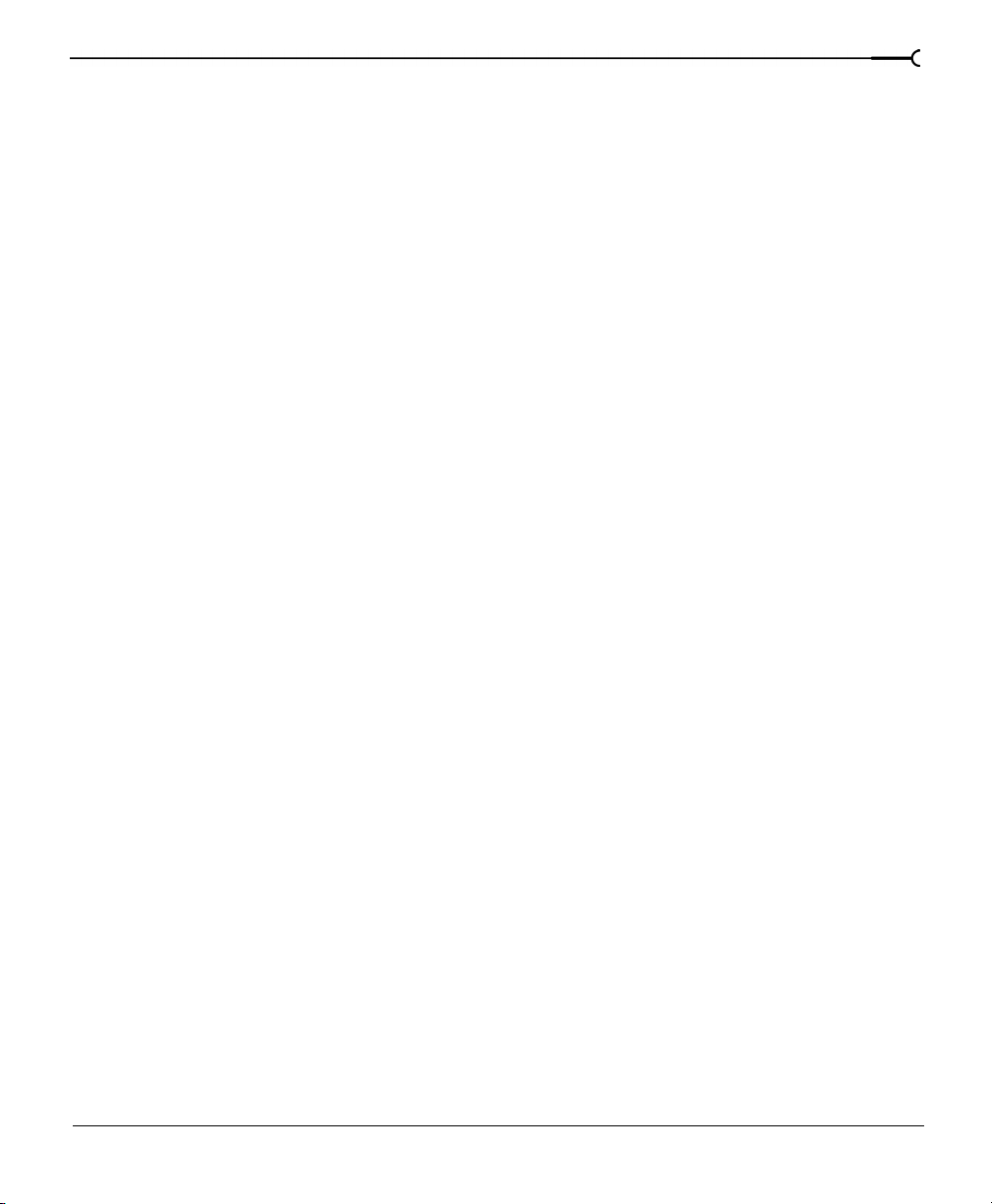
The Overview . . . . . . . . . . . . . . . . . . . . . . . . . . . . . . . . . . . . . . . . . . . . . . . . 180
Understanding the Overview . . . . . . . . . . . . . . . . . . . . . . . . . . . . . . . . . . . . . . . . . . . . 180
Navigating in the Overview . . . . . . . . . . . . . . . . . . . . . . . . . . . . . . . . . . . . . . . . . . . . . . 182
Playback in the Overview . . . . . . . . . . . . . . . . . . . . . . . . . . . . . . . . . . . . . . . . . . . . . . . . 182
Audio event locator . . . . . . . . . . . . . . . . . . . . . . . . . . . . . . . . . . . . . . . . . . . . . . . . . . . . . 183
Views . . . . . . . . . . . . . . . . . . . . . . . . . . . . . . . . . . . . . . . . . . . . . . . . . . . . . . . 183
Displaying the Views toolbar . . . . . . . . . . . . . . . . . . . . . . . . . . . . . . . . . . . . . . . . . . . . . 183
Creating views . . . . . . . . . . . . . . . . . . . . . . . . . . . . . . . . . . . . . . . . . . . . . . . . . . . . . . . . .184
Paste Special. . . . . . . . . . . . . . . . . . . . . . . . . . . . . . . . . . . . . . . . . . . . . . . . . 184
Crossfade . . . . . . . . . . . . . . . . . . . . . . . . . . . . . . . . . . . . . . . . . . . . . . . . . . . . . . . . . . . . . . 185
Overwrite . . . . . . . . . . . . . . . . . . . . . . . . . . . . . . . . . . . . . . . . . . . . . . . . . . . . . . . . . . . . . . 185
Replicate . . . . . . . . . . . . . . . . . . . . . . . . . . . . . . . . . . . . . . . . . . . . . . . . . . . . . . . . . . . . . . . 186
Drag and drop operations . . . . . . . . . . . . . . . . . . . . . . . . . . . . . . . . . . . . . 188
Dragging mono selections into stereo destinations . . . . . . . . . . . . . . . . . . . . . . . . . 188
Snapping to events in drag-and-drop operations . . . . . . . . . . . . . . . . . . . . . . . . . . . 188
Drag-and-drop pasting . . . . . . . . . . . . . . . . . . . . . . . . . . . . . . . . . . . . . . . . . . . . . . . . . . 189
Drag-and-drop mixing . . . . . . . . . . . . . . . . . . . . . . . . . . . . . . . . . . . . . . . . . . . . . . . . . . 190
Drag-and-drop crossfading . . . . . . . . . . . . . . . . . . . . . . . . . . . . . . . . . . . . . . . . . . . . . . 191
Mix/Paste/Crossfade toggle . . . . . . . . . . . . . . . . . . . . . . . . . . . . . . . . . . . . . . . . . . . . . . 192
Creating a new window with drag-and-drop operations . . . . . . . . . . 192
11
Finding and repairing audio glitches. . . . . . . . . . . . . . . . . . . . . . . . . . . . 192
Using the Find tool to locate glitches . . . . . . . . . . . . . . . . . . . . . . . . . . . . . . . . . . . . . . 193
Repairing audio using Copy Other Channel . . . . . . . . . . . . . . . . . . . . . . . . . . . . . . . 194
Repairing audio using Interpolate . . . . . . . . . . . . . . . . . . . . . . . . . . . . . . . . . . . . . . . . 195
Repairing audio using Replace . . . . . . . . . . . . . . . . . . . . . . . . . . . . . . . . . . . . . . . . . . . 196
Repairing audio with the Pencil tool . . . . . . . . . . . . . . . . . . . . . . . . . . . . 197
Audio Plug-In Chainer. . . . . . . . . . . . . . . . . . . . . . . . . . . . . . . . . . . . . . . . . 198
Using the Audio Plug-In Chainer . . . . . . . . . . . . . . . . . . . . . . . . . . . . . . . . . . . . . . . . . 198
TABLE OF CONTENTS
Page 14
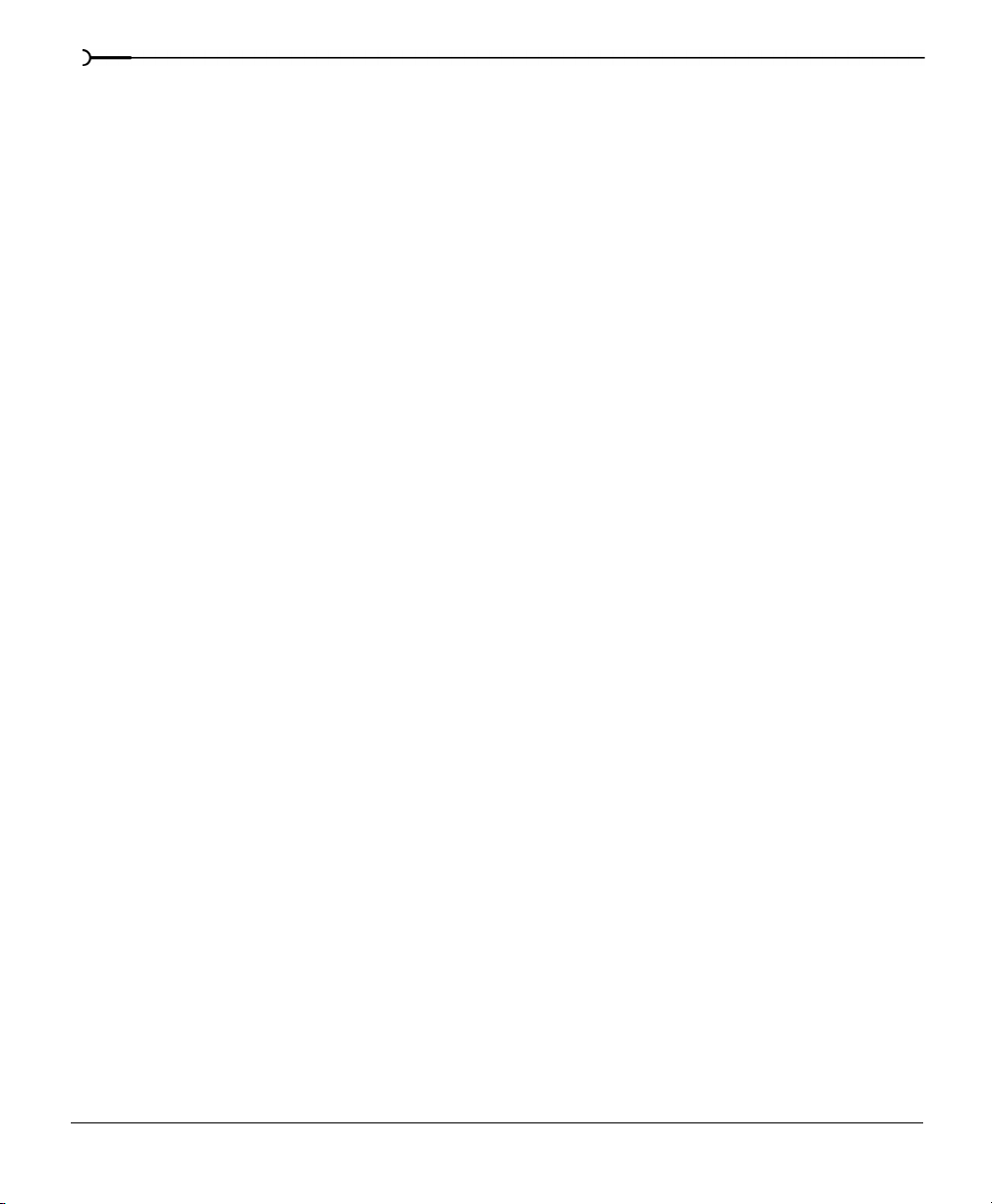
12
Audio synthesis. . . . . . . . . . . . . . . . . . . . . . . . . . . . . . . . . . . . . . . . . . . . . . 200
DTMF/MF Tones . . . . . . . . . . . . . . . . . . . . . . . . . . . . . . . . . . . . . . . . . . . . . . . . . . . . . . . 201
FM . . . . . . . . . . . . . . . . . . . . . . . . . . . . . . . . . . . . . . . . . . . . . . . . . . . . . . . . . . . . . . . . . . . . 202
Simple . . . . . . . . . . . . . . . . . . . . . . . . . . . . . . . . . . . . . . . . . . . . . . . . . . . . . . . . . . . . . . . . 205
Processes. . . . . . . . . . . . . . . . . . . . . . . . . . . . . . . . . . . . . . .207
Presets. . . . . . . . . . . . . . . . . . . . . . . . . . . . . . . . . . . . . . . . . . . . . . . . . . . . . . 207
Using a preset . . . . . . . . . . . . . . . . . . . . . . . . . . . . . . . . . . . . . . . . . . . . . . . . . . . . . . . . . 207
Creating presets . . . . . . . . . . . . . . . . . . . . . . . . . . . . . . . . . . . . . . . . . . . . . . . . . . . . . . . . 208
Deleting presets . . . . . . . . . . . . . . . . . . . . . . . . . . . . . . . . . . . . . . . . . . . . . . . . . . . . . . . . 209
Using the Preset Manager . . . . . . . . . . . . . . . . . . . . . . . . . . . . . . . . . . . . . . . . . . . . . . . 209
Previewing an operation . . . . . . . . . . . . . . . . . . . . . . . . . . . . . . . . . . . . . . 210
Previews . . . . . . . . . . . . . . . . . . . . . . . . . . . . . . . . . . . . . . . . . . . . . . . . . . . . 210
Storing preview parameters . . . . . . . . . . . . . . . . . . . . . . . . . . . . . . . . . . . . . . . . . . . . . 210
Preview parameters . . . . . . . . . . . . . . . . . . . . . . . . . . . . . . . . . . . . . . . . . . . . . . . . . . . . 211
The Bypass check box . . . . . . . . . . . . . . . . . . . . . . . . . . . . . . . . . . . . . . . . . . . . . . . . . . 212
Repeating an operation . . . . . . . . . . . . . . . . . . . . . . . . . . . . . . . . . . . . . . . 212
Sound Forge processes. . . . . . . . . . . . . . . . . . . . . . . . . . . . . . . . . . . . . . . 213
Auto Trim/Crop . . . . . . . . . . . . . . . . . . . . . . . . . . . . . . . . . . . . . . . . . . . . . . 213
Using Auto Trim/Crop . . . . . . . . . . . . . . . . . . . . . . . . . . . . . . . . . . . . . . . . . . . . . . . . . . 213
Auto Trim/Crop controls . . . . . . . . . . . . . . . . . . . . . . . . . . . . . . . . . . . . . . . . . . . . . . . . 214
Bit-Depth Converter . . . . . . . . . . . . . . . . . . . . . . . . . . . . . . . . . . . . . . . . . . 215
Converting a file’s bit-depth . . . . . . . . . . . . . . . . . . . . . . . . . . . . . . . . . . . . . . . . . . . . . 216
Channel Converter . . . . . . . . . . . . . . . . . . . . . . . . . . . . . . . . . . . . . . . . . . . 218
Using the Channel Converter . . . . . . . . . . . . . . . . . . . . . . . . . . . . . . . . . . . . . . . . . . . . 218
Channel Converter controls . . . . . . . . . . . . . . . . . . . . . . . . . . . . . . . . . . . . . . . . . . . . . . 219
DC Offset . . . . . . . . . . . . . . . . . . . . . . . . . . . . . . . . . . . . . . . . . . . . . . . . . . . . 220
DC Offset controls . . . . . . . . . . . . . . . . . . . . . . . . . . . . . . . . . . . . . . . . . . . . . . . . . . . . . . 220
EQ. . . . . . . . . . . . . . . . . . . . . . . . . . . . . . . . . . . . . . . . . . . . . . . . . . . . . . . . . . 221
TABLE OF CONTENTS
Page 15
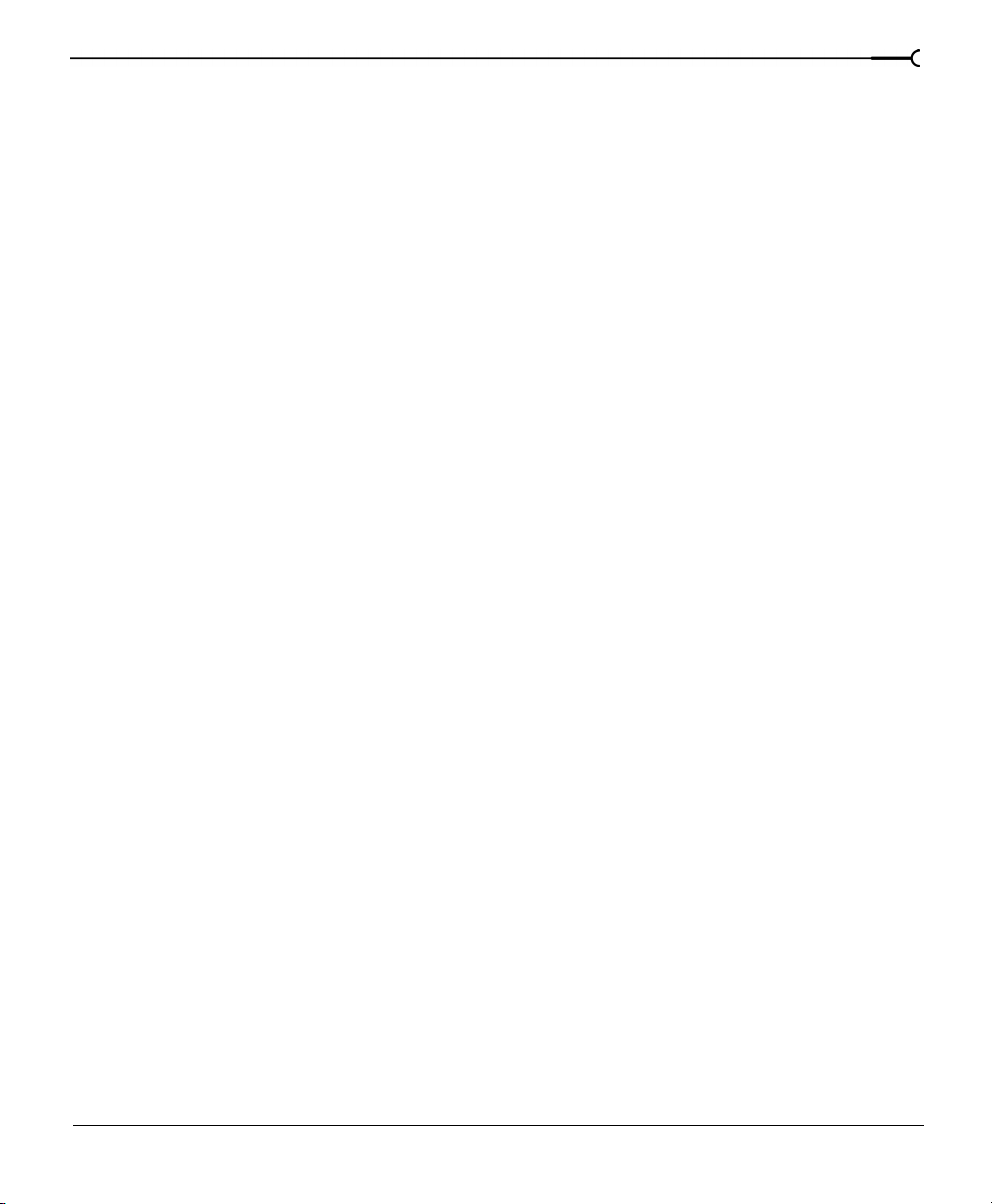
Fade . . . . . . . . . . . . . . . . . . . . . . . . . . . . . . . . . . . . . . . . . . . . . . . . . . . . . . . . 222
Graphic Fade . . . . . . . . . . . . . . . . . . . . . . . . . . . . . . . . . . . . . . . . . . . . . . . . . . . . . . . . . . . 222
Creating a graphic fade . . . . . . . . . . . . . . . . . . . . . . . . . . . . . . . . . . . . . . . . . . . . . . . . . . 222
Creating a custom graphic fade . . . . . . . . . . . . . . . . . . . . . . . . . . . . . . . . . . . . . . . . . . 223
Graphic Fade Controls . . . . . . . . . . . . . . . . . . . . . . . . . . . . . . . . . . . . . . . . . . . . . . . . . . 223
Fade In . . . . . . . . . . . . . . . . . . . . . . . . . . . . . . . . . . . . . . . . . . . . . . . . . . . . . . . . . . . . . . . . 224
Fade Out . . . . . . . . . . . . . . . . . . . . . . . . . . . . . . . . . . . . . . . . . . . . . . . . . . . . . . . . . . . . . . . 224
Insert Silence . . . . . . . . . . . . . . . . . . . . . . . . . . . . . . . . . . . . . . . . . . . . . . . . 225
Inserting silence into a file . . . . . . . . . . . . . . . . . . . . . . . . . . . . . . . . . . . . . . . . . . . . . . . 225
Insert Silence controls . . . . . . . . . . . . . . . . . . . . . . . . . . . . . . . . . . . . . . . . . . . . . . . . . . . 225
Invert/Flip. . . . . . . . . . . . . . . . . . . . . . . . . . . . . . . . . . . . . . . . . . . . . . . . . . . . 226
Inverting an audio selection . . . . . . . . . . . . . . . . . . . . . . . . . . . . . . . . . . . . . . . . . . . . . . 226
Mute . . . . . . . . . . . . . . . . . . . . . . . . . . . . . . . . . . . . . . . . . . . . . . . . . . . . . . . . 226
Muting an audio selection . . . . . . . . . . . . . . . . . . . . . . . . . . . . . . . . . . . . . . . . . . . . . . . 226
Normalize . . . . . . . . . . . . . . . . . . . . . . . . . . . . . . . . . . . . . . . . . . . . . . . . . . . 227
Normalizing Audio . . . . . . . . . . . . . . . . . . . . . . . . . . . . . . . . . . . . . . . . . . . . . . . . . . . . . . 227
Normalize Controls . . . . . . . . . . . . . . . . . . . . . . . . . . . . . . . . . . . . . . . . . . . . . . . . . . . . . 228
Pan/Expand. . . . . . . . . . . . . . . . . . . . . . . . . . . . . . . . . . . . . . . . . . . . . . . . . . 232
13
Creating a pan . . . . . . . . . . . . . . . . . . . . . . . . . . . . . . . . . . . . . . . . . . . . . . . . . . . . . . . . . . 232
Creating a custom pan . . . . . . . . . . . . . . . . . . . . . . . . . . . . . . . . . . . . . . . . . . . . . . . . . . 233
Pan/Expand controls . . . . . . . . . . . . . . . . . . . . . . . . . . . . . . . . . . . . . . . . . . . . . . . . . . . . 234
Resample. . . . . . . . . . . . . . . . . . . . . . . . . . . . . . . . . . . . . . . . . . . . . . . . . . . . 235
Downsampling audio . . . . . . . . . . . . . . . . . . . . . . . . . . . . . . . . . . . . . . . . . . . . . . . . . . . 236
Upsampling audio . . . . . . . . . . . . . . . . . . . . . . . . . . . . . . . . . . . . . . . . . . . . . . . . . . . . . . 236
Resample controls . . . . . . . . . . . . . . . . . . . . . . . . . . . . . . . . . . . . . . . . . . . . . . . . . . . . . . 237
Reverse . . . . . . . . . . . . . . . . . . . . . . . . . . . . . . . . . . . . . . . . . . . . . . . . . . . . . 238
Smooth/Enhance. . . . . . . . . . . . . . . . . . . . . . . . . . . . . . . . . . . . . . . . . . . . . 238
Time Compress/Expand. . . . . . . . . . . . . . . . . . . . . . . . . . . . . . . . . . . . . . . 238
Volume. . . . . . . . . . . . . . . . . . . . . . . . . . . . . . . . . . . . . . . . . . . . . . . . . . . . . . 239
Increasing the volume of a selection . . . . . . . . . . . . . . . . . . . . . . . . . . . . . . . . . . . . . . 240
Volume control . . . . . . . . . . . . . . . . . . . . . . . . . . . . . . . . . . . . . . . . . . . . . . . . . . . . . . . . .241
TABLE OF CONTENTS
Page 16
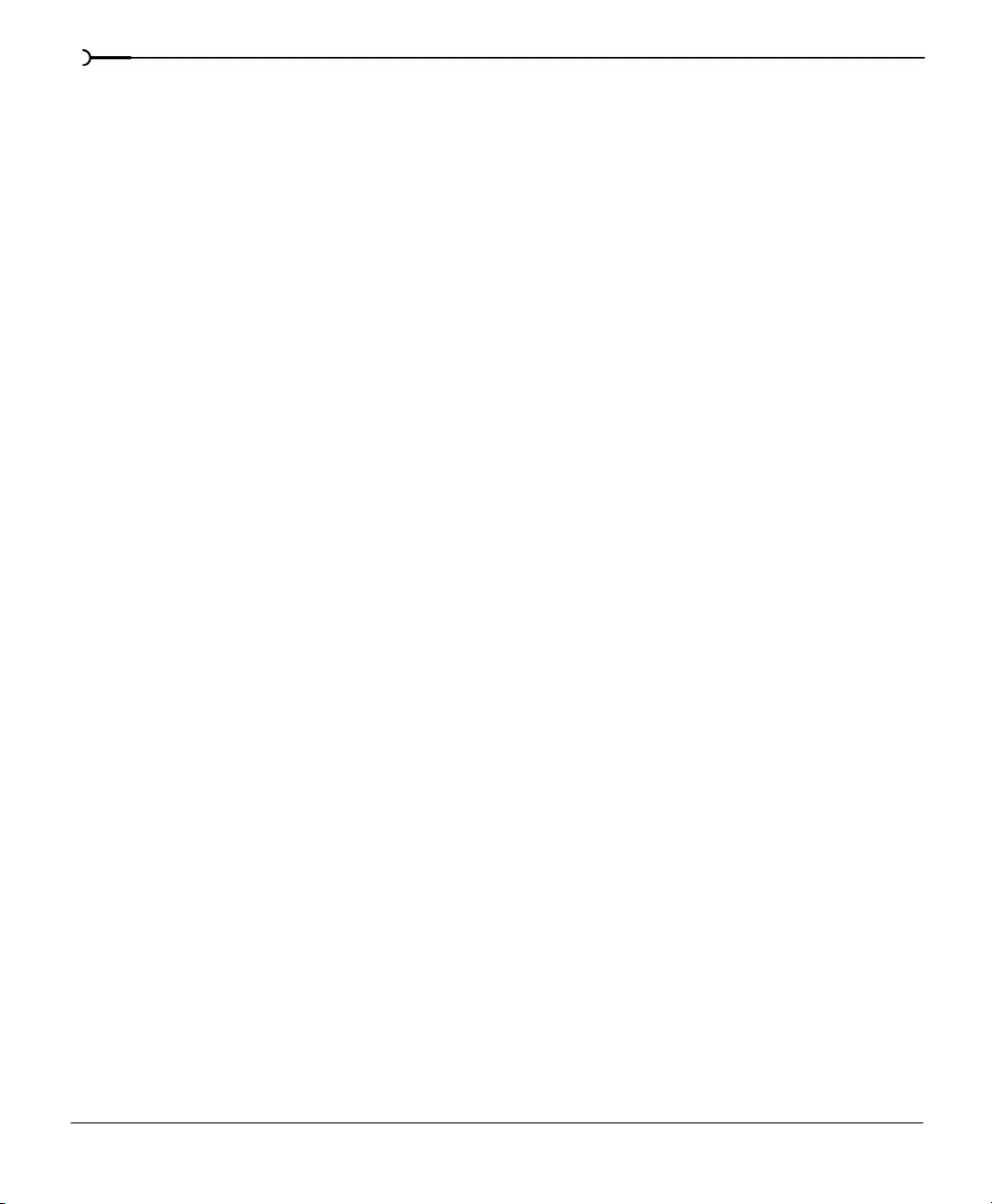
14
Acoustic Mirror and Wave Hammer . . . . . . . . . . . . . . .243
What is Acoustic Mirror? . . . . . . . . . . . . . . . . . . . . . . . . . . . . . . . . . . . . . . 243
The acoustic signature . . . . . . . . . . . . . . . . . . . . . . . . . . . . . . . . . . . . . . . . . . . . . . . . . . 243
Adding an acoustic signature to an audio file. . . . . . . . . . . . . . . . . . . . 244
Adjusting the acoustic signature . . . . . . . . . . . . . . . . . . . . . . . . . . . . . . . . . . . . . . . . . 245
Acoustic Mirror dialog . . . . . . . . . . . . . . . . . . . . . . . . . . . . . . . . . . . . . . . . 245
Acoustic Mirror dialog controls . . . . . . . . . . . . . . . . . . . . . . . . . . . . . . . . . . . . . . . . . . 245
General tab controls . . . . . . . . . . . . . . . . . . . . . . . . . . . . . . . . . . . . . . . . . . . . . . . . . . . . 245
Envelope tab controls . . . . . . . . . . . . . . . . . . . . . . . . . . . . . . . . . . . . . . . . . . . . . . . . . . . 247
Summary tab controls . . . . . . . . . . . . . . . . . . . . . . . . . . . . . . . . . . . . . . . . . . . . . . . . . . 249
Recover tab controls . . . . . . . . . . . . . . . . . . . . . . . . . . . . . . . . . . . . . . . . . . . . . . . . . . . . 250
Creating Impulse Files . . . . . . . . . . . . . . . . . . . . . . . . . . . . . . . . . . . . . . . . 252
What you need to create custom impulses . . . . . . . . . . . . . . . . . . . . . . . . . . . . . . . . 252
Recording the impulse in an acoustic space . . . . . . . . . . . . . . . . . . . . . . . . . . . . . . . 253
Recording the impulse through an electronic device . . . . . . . . . . . . . . . . . . . . . . . 254
Recovering the impulse . . . . . . . . . . . . . . . . . . . . . . . . . . . . . . . . . . . . . . . . . . . . . . . . . 254
Trimming the impulse file . . . . . . . . . . . . . . . . . . . . . . . . . . . . . . . . . . . . . . . . . . . . . . . 256
Adding summary information to your impulse file . . . . . . . . . . . . . . . . . . . . . . . . . 256
Using the new impulse file . . . . . . . . . . . . . . . . . . . . . . . . . . . . . . . . . . . . . . . . . . . . . . 257
Using impulse files in creative ways. . . . . . . . . . . . . . . . . . . . . . . . . . . . 257
Processing individual audio elements . . . . . . . . . . . . . . . . . . . . . . . . . . . . . . . . . . . . 258
Adding realistic stereo to mono recordings . . . . . . . . . . . . . . . . . . . . . . . . . . . . . . . 258
Creating special effects . . . . . . . . . . . . . . . . . . . . . . . . . . . . . . . . . . . . . . . . . . . . . . . . . . 258
Recreating spaces for foley effects and dialog replacement . . . . . . . . . . . . . . . . . 259
Panning with head-related transfer functions . . . . . . . . . . . . . . . . . . . . . . . . . . . . . . 259
Troubleshooting . . . . . . . . . . . . . . . . . . . . . . . . . . . . . . . . . . . . . . . . . . . . . 260
Stuttering during real-time previewing . . . . . . . . . . . . . . . . . . . . . . . . . . . . . . . . . . . 260
Impulses do not recover properly . . . . . . . . . . . . . . . . . . . . . . . . . . . . . . . . . . . . . . . . 261
The recovered impulse is too noisy . . . . . . . . . . . . . . . . . . . . . . . . . . . . . . . . . . . . . . . 261
Descriptions of Error Messages . . . . . . . . . . . . . . . . . . . . . . . . . . . . . . . . . . . . . . . . . . 261
TABLE OF CONTENTS
Page 17
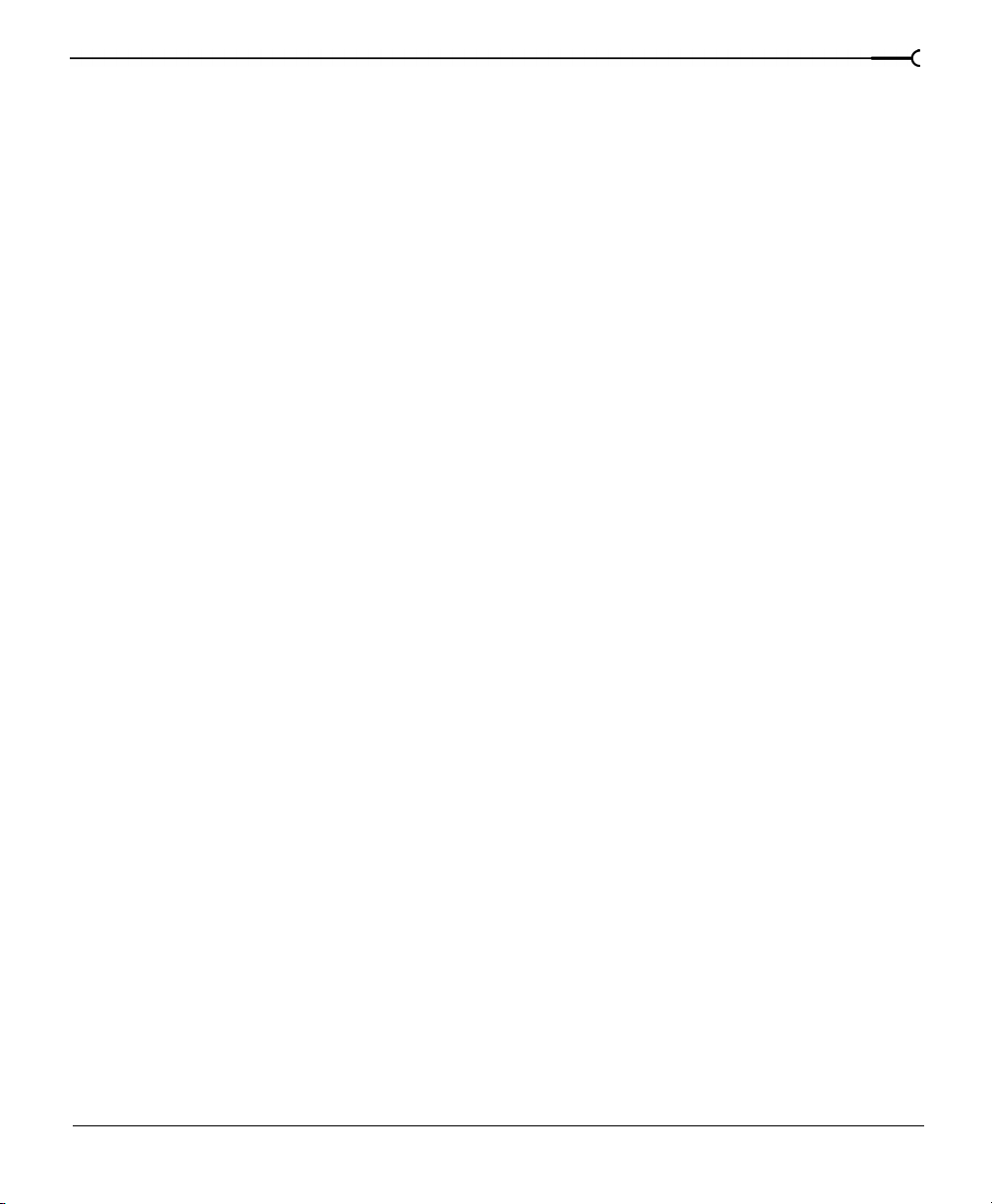
What is Wave Hammer? . . . . . . . . . . . . . . . . . . . . . . . . . . . . . . . . . . . . . . 262
Displaying Wave Hammer . . . . . . . . . . . . . . . . . . . . . . . . . . . . . . . . . . . . . . . . . . . . . . . 262
Compressor tab . . . . . . . . . . . . . . . . . . . . . . . . . . . . . . . . . . . . . . . . . . . . . . . . . . . . . . . . 262
Volume Maximizer tab . . . . . . . . . . . . . . . . . . . . . . . . . . . . . . . . . . . . . . . . . . . . . . . . . . 265
MIDI/SMPTE . . . . . . . . . . . . . . . . . . . . . . . . . . . . . . . . . . . 267
What is MIDI? . . . . . . . . . . . . . . . . . . . . . . . . . . . . . . . . . . . . . . . . . . . . . . . . 267
The Virtual MIDI Router . . . . . . . . . . . . . . . . . . . . . . . . . . . . . . . . . . . . . . . 267
Installing the Virtual MIDI Router . . . . . . . . . . . . . . . . . . . . . . . . . . . . . . . 268
Installing the VMR in Windows 98 or Me . . . . . . . . . . . . . . . . . . . . . . . . . . . . . . . . . . 268
Installing the VMR in Windows 2000 . . . . . . . . . . . . . . . . . . . . . . . . . . . . . . . . . . . . . . 268
Configuring the Virtual MIDI Router . . . . . . . . . . . . . . . . . . . . . . . . . . . . 269
Configuring the VMR for Windows 98 and Me . . . . . . . . . . . . . . . . . . . . . . . . . . . . . 270
Configuring the VMR for Windows 2000 . . . . . . . . . . . . . . . . . . . . . . . . . . . . . . . . . . 271
MIDI triggers . . . . . . . . . . . . . . . . . . . . . . . . . . . . . . . . . . . . . . . . . . . . . . . . . 271
Playback Versus Triggered Playback . . . . . . . . . . . . . . . . . . . . . . . . . . . . . . . . . . . . . . 271
MIDI-triggered playback . . . . . . . . . . . . . . . . . . . . . . . . . . . . . . . . . . . . . . . . . . . . . . . . . 272
Triggered region playback . . . . . . . . . . . . . . . . . . . . . . . . . . . . . . . . . . . . . . . . . . . . . . . 274
Additional internal/external MIDI devices . . . . . . . . . . . . . . . . . . . . . . . . . . . . . . . . . . 276
Advantages of external MIDI controllers . . . . . . . . . . . . . . . . . . . . . . . . . . . . . . . . . . 276
Sound Forge and MIDI Timecode synchronization . . . . . . . . . . . . . . . 277
15
Playing regions using MTC from a sequencer . . . . . . . . . . . . . . . . . . . . . . . . . . . . . 278
Playing regions using MTC from an external device . . . . . . . . . . . . . . . . . . . . . . . . 279
Using Sound Forge to generate MTC for a MIDI sequencer . . . . . . . . . . . . . . . . . 279
Using Sound Forge to generate MTC for an external device . . . . . . . . . . . . . . . . . 280
Sampling . . . . . . . . . . . . . . . . . . . . . . . . . . . . . . . . . . . . . . 281
Samplers. . . . . . . . . . . . . . . . . . . . . . . . . . . . . . . . . . . . . . . . . . . . . . . . . . . . 281
External samplers . . . . . . . . . . . . . . . . . . . . . . . . . . . . . . . . . . . . . . . . . . . . . . . . . . . . . . 281
Internal samplers . . . . . . . . . . . . . . . . . . . . . . . . . . . . . . . . . . . . . . . . . . . . . . . . . . . . . . . 282
TABLE OF CONTENTS
Page 18
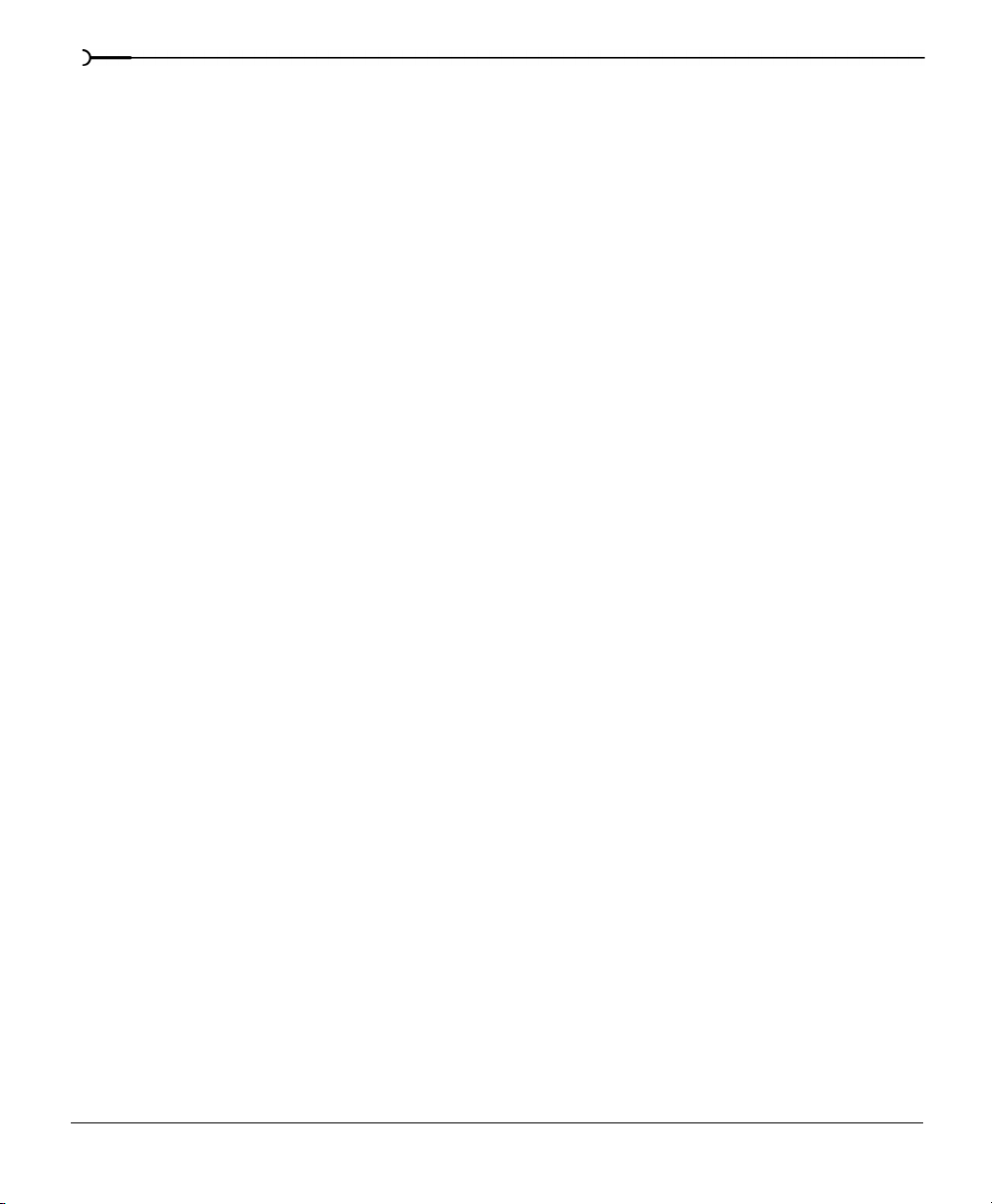
16
The Sampler dialog . . . . . . . . . . . . . . . . . . . . . . . . . . . . . . . . . . . . . . . . . . 282
Displaying the Sampler dialog . . . . . . . . . . . . . . . . . . . . . . . . . . . . . . . . . . . . . . . . . . . 282
Configuring the Sampler Tool . . . . . . . . . . . . . . . . . . . . . . . . . . . . . . . . . . . . . . . . . . . 283
The Sampler Configuration dialog . . . . . . . . . . . . . . . . . . . . . . . . . . . . . 283
Displaying the Sampler Configuration dialog . . . . . . . . . . . . . . . . . . . . . . . . . . . . . . 283
Creating a sampler configuration . . . . . . . . . . . . . . . . . . . . . . . . . . . . . . 283
Saving sampler configurations . . . . . . . . . . . . . . . . . . . . . . . . . . . . . . . . 286
Sending and receiving samples. . . . . . . . . . . . . . . . . . . . . . . . . . . . . . . . 286
Sending a sample . . . . . . . . . . . . . . . . . . . . . . . . . . . . . . . . . . . . . . . . . . . . . . . . . . . . . . 286
Receiving a sample . . . . . . . . . . . . . . . . . . . . . . . . . . . . . . . . . . . . . . . . . . . . . . . . . . . . . 287
MIDI unity note and Fine tune . . . . . . . . . . . . . . . . . . . . . . . . . . . . . . . . . . . . . . . . . . . . 287
The MIDI Keyboard. . . . . . . . . . . . . . . . . . . . . . . . . . . . . . . . . . . . . . . . . . . 288
Displaying the MIDI Keyboard . . . . . . . . . . . . . . . . . . . . . . . . . . . . . . . . . . . . . . . . . . . 288
Turning the MIDI Keyboard on . . . . . . . . . . . . . . . . . . . . . . . . . . . . . . . . . . . . . . . . . . . 288
Configuring the MIDI Keyboard output port and channel . . . . . . . . . . . . . . . . . . . 288
MIDI Keyboard troubleshooting . . . . . . . . . . . . . . . . . . . . . . . . . . . . . . . . . . . . . . . . . . 289
Specifying instruments . . . . . . . . . . . . . . . . . . . . . . . . . . . . . . . . . . . . . . . . . . . . . . . . . 289
Generating chords . . . . . . . . . . . . . . . . . . . . . . . . . . . . . . . . . . . . . . . . . . . . . . . . . . . . . . 289
MIDI/SDS hardware setup. . . . . . . . . . . . . . . . . . . . . . . . . . . . . . . . . . . . . 290
MIDI/SDS troubleshooting with open loop . . . . . . . . . . . . . . . . . . . . . . 290
SCSI/SMDI hardware and setup . . . . . . . . . . . . . . . . . . . . . . . . . . . . . . . 290
SCSI/SMDI troubleshooting . . . . . . . . . . . . . . . . . . . . . . . . . . . . . . . . . . . 291
Conflicting SCSI IDs . . . . . . . . . . . . . . . . . . . . . . . . . . . . . . . . . . . . . . . . . . . . . . . . . . . . 291
Periodic transfer failures . . . . . . . . . . . . . . . . . . . . . . . . . . . . . . . . . . . . . . . . . . . . . . . . 291
The sampler is recognized but does not transfer reliably . . . . . . . . . . . . . . . . . . . . 292
Looping . . . . . . . . . . . . . . . . . . . . . . . . . . . . . . . . . . . . . . . .295
TABLE OF CONTENTS
Page 19
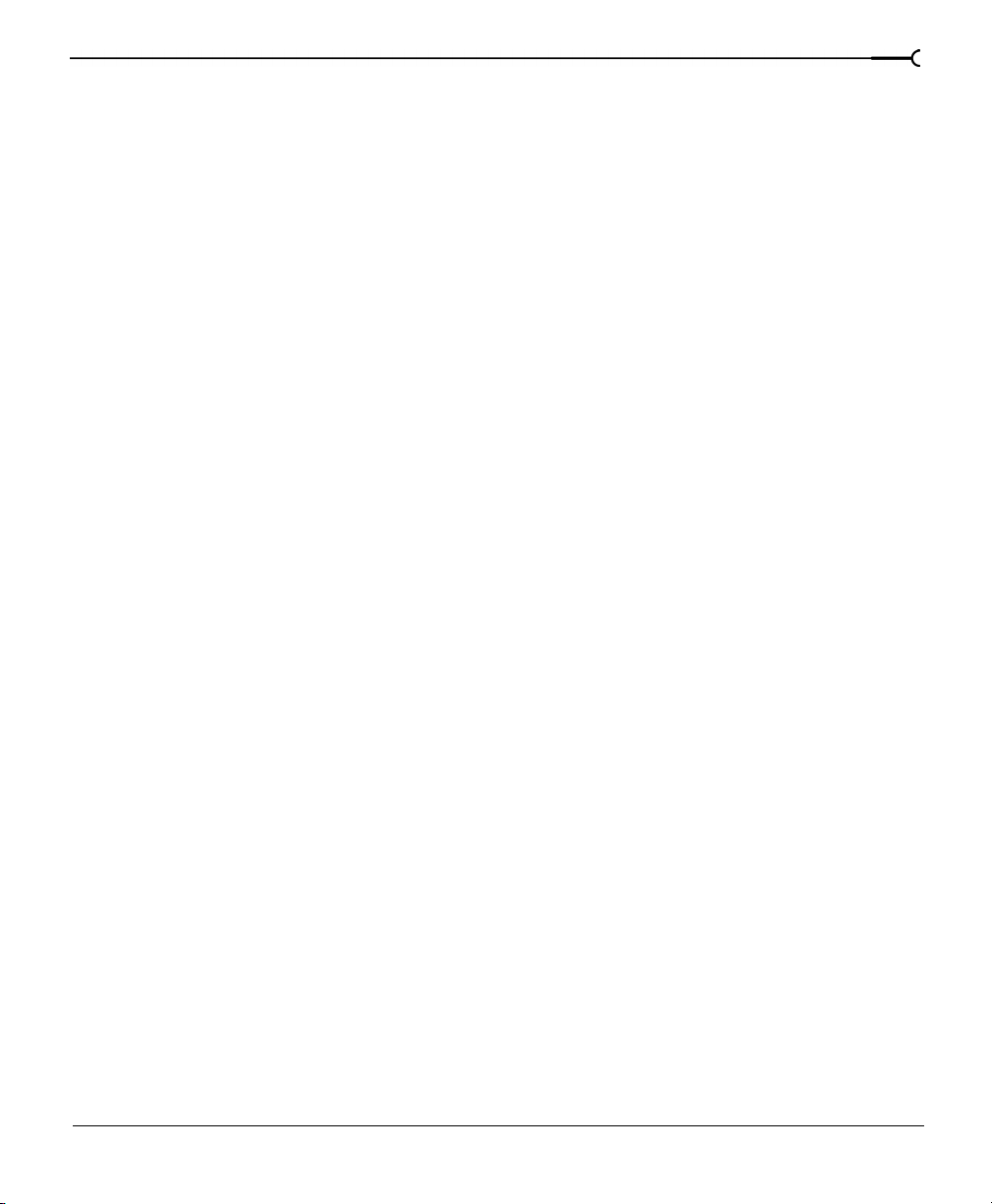
Loops . . . . . . . . . . . . . . . . . . . . . . . . . . . . . . . . . . . . . . . . . . . . . . . . . . . . . . . 295
Sustaining and release loops . . . . . . . . . . . . . . . . . . . . . . . . . . . . . . . . . . . . . . . . . . . . 296
Creating a sustaining loop . . . . . . . . . . . . . . . . . . . . . . . . . . . . . . . . . . . . . . . . . . . . . . . 296
Creating a sustain loop with a release loop . . . . . . . . . . . . . . . . . . . . . . . . . . . . . . . . 297
Looping techniques . . . . . . . . . . . . . . . . . . . . . . . . . . . . . . . . . . . . . . . . . . 298
Match endpoint amplitudes . . . . . . . . . . . . . . . . . . . . . . . . . . . . . . . . . . . . . . . . . . . . . 299
Match endpoint waveform slope . . . . . . . . . . . . . . . . . . . . . . . . . . . . . . . . . . . . . . . . . 299
Match endpoint sound levels . . . . . . . . . . . . . . . . . . . . . . . . . . . . . . . . . . . . . . . . . . . . 300
Avoid very short loops . . . . . . . . . . . . . . . . . . . . . . . . . . . . . . . . . . . . . . . . . . . . . . . . . . 300
Editing loops. . . . . . . . . . . . . . . . . . . . . . . . . . . . . . . . . . . . . . . . . . . . . . . . . 300
Editing a loop without the Loop Tuner . . . . . . . . . . . . . . . . . . . . . . . . . . . . . . . . . . . . 300
Editing a loop with the Loop Tuner . . . . . . . . . . . . . . . . . . . . . . . . . . . . . . . . . . . . . . . 301
The Crossfade Loop tool . . . . . . . . . . . . . . . . . . . . . . . . . . . . . . . . . . . . . . 305
Using the Crossfade Loop tool . . . . . . . . . . . . . . . . . . . . . . . . . . . . . . . . . . . . . . . . . . . 305
Looping and ACID . . . . . . . . . . . . . . . . . . . . . . . . . . . . . . . . . . . . . . . . . . . . 306
Displaying the ACID Loop Creation Tools toolbar . . . . . . . . . . . . . . . . . . . . . . . . . . 306
ACID Toolbar functions . . . . . . . . . . . . . . . . . . . . . . . . . . . . . . . . . . . . . . . 307
17
Editing ACID properties . . . . . . . . . . . . . . . . . . . . . . . . . . . . . . . . . . . . . . . . . . . . . . . . . 307
Loop halving /doubling . . . . . . . . . . . . . . . . . . . . . . . . . . . . . . . . . . . . . . . . . . . . . . . . . . 309
Shift selection left/right . . . . . . . . . . . . . . . . . . . . . . . . . . . . . . . . . . . . . . . . . . . . . . . . . . 309
Rotate Audio . . . . . . . . . . . . . . . . . . . . . . . . . . . . . . . . . . . . . . . . . . . . . . . . . . . . . . . . . . . 310
Loop tempo . . . . . . . . . . . . . . . . . . . . . . . . . . . . . . . . . . . . . . . . . . . . . . . . . . . . . . . . . . . . 311
Saving loop points . . . . . . . . . . . . . . . . . . . . . . . . . . . . . . . . . . . . . . . . . . . 312
Disabling the loop points . . . . . . . . . . . . . . . . . . . . . . . . . . . . . . . . . . . . . . . . . . . . . . . . 312
Working with AVI Files . . . . . . . . . . . . . . . . . . . . . . . . . . 313
Opening an AVI file. . . . . . . . . . . . . . . . . . . . . . . . . . . . . . . . . . . . . . . . . . . 313
Multiple streams . . . . . . . . . . . . . . . . . . . . . . . . . . . . . . . . . . . . . . . . . . . . . . . . . . . . . . . 314
AVI navigation . . . . . . . . . . . . . . . . . . . . . . . . . . . . . . . . . . . . . . . . . . . . . . . 314
Navigating the video strip . . . . . . . . . . . . . . . . . . . . . . . . . . . . . . . . . . . . . . . . . . . . . . . 314
Displaying/hiding the video strip . . . . . . . . . . . . . . . . . . . . . . . . . . . . . . . . . . . . . . . . . 315
TABLE OF CONTENTS
Page 20
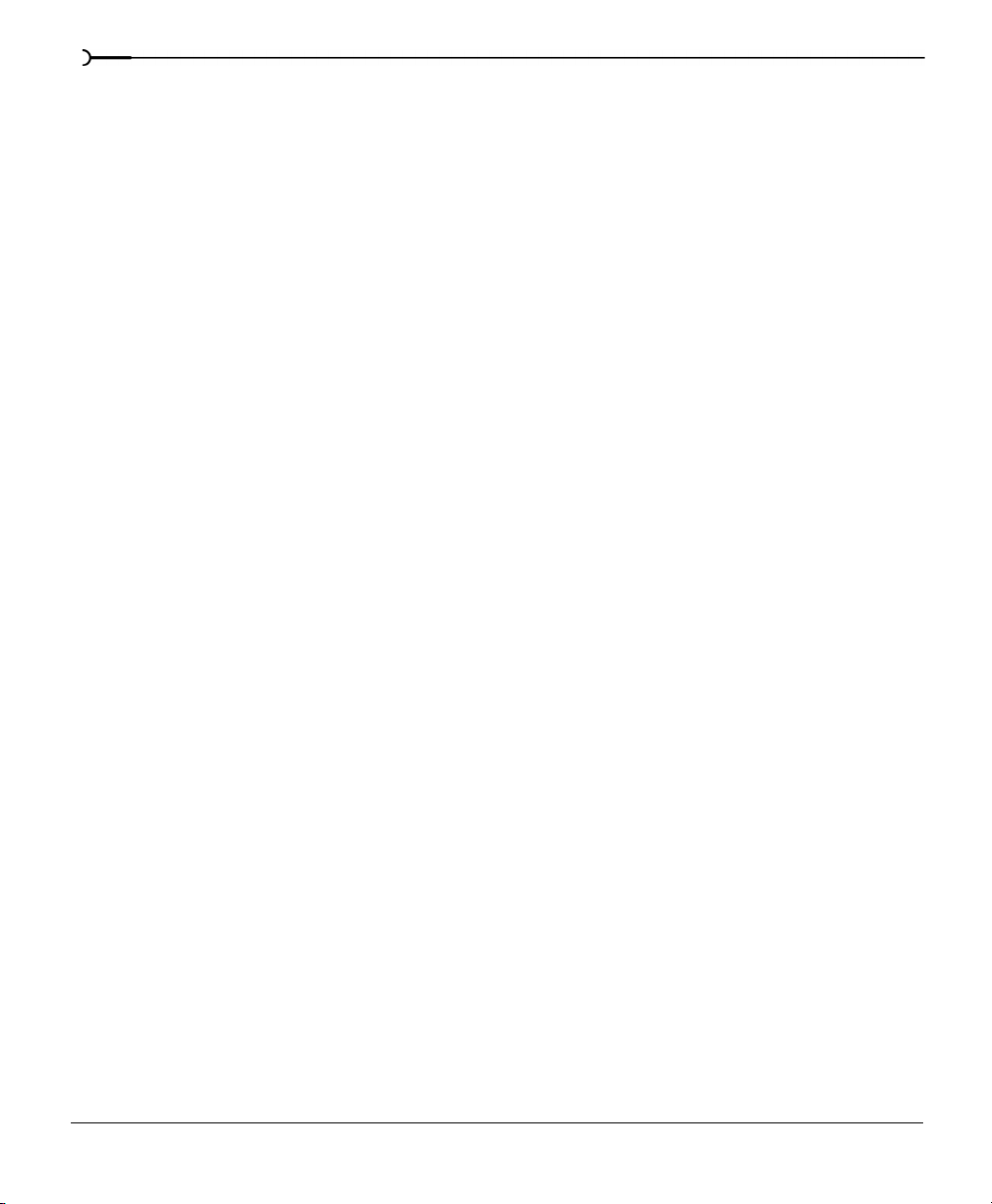
18
Attaching video to an audio file . . . . . . . . . . . . . . . . . . . . . . . . . . . . . . . . 316
Saving an AVI file . . . . . . . . . . . . . . . . . . . . . . . . . . . . . . . . . . . . . . . . . . . . 317
Specifying the audio and video streams . . . . . . . . . . . . . . . . . . . . . . . . . . . . . . . . . . 318
Compressing the video . . . . . . . . . . . . . . . . . . . . . . . . . . . . . . . . . . . . . . . . . . . . . . . . . 318
Compressing the audio . . . . . . . . . . . . . . . . . . . . . . . . . . . . . . . . . . . . . . . . . . . . . . . . . 320
Using the Playlist with AVI files . . . . . . . . . . . . . . . . . . . . . . . . . . . . . . . . 321
Editing with the Playlist . . . . . . . . . . . . . . . . . . . . . . . . . . . . . . . . . . . . . . . . . . . . . . . . . 321
Streaming Media . . . . . . . . . . . . . . . . . . . . . . . . . . . . . . . .323
Optimizing files . . . . . . . . . . . . . . . . . . . . . . . . . . . . . . . . . . . . . . . . . . . . . . . . . . . . . . . . 323
Creating RealMedia files . . . . . . . . . . . . . . . . . . . . . . . . . . . . . . . . . . . . . . 324
RealMedia requirements . . . . . . . . . . . . . . . . . . . . . . . . . . . . . . . . . . . . . . . . . . . . . . . . 324
Setting the RealMedia Summary fields . . . . . . . . . . . . . . . . . . . . . . . . . . . . . . . . . . . 324
Saving files as RealMedia . . . . . . . . . . . . . . . . . . . . . . . . . . . . . . . . . . . . . . . . . . . . . . . 325
Creating custom RealMedia templates . . . . . . . . . . . . . . . . . . . . . . . . . . . . . . . . . . . . 325
Creating Microsoft Windows Media Format files . . . . . . . . . . . . . . . . 327
Windows Media requirements . . . . . . . . . . . . . . . . . . . . . . . . . . . . . . . . . . . . . . . . . . . 328
Creating Windows Media files . . . . . . . . . . . . . . . . . . . . . . . . . . . . . . . . . . . . . . . . . . . 328
Adding markers and script commands . . . . . . . . . . . . . . . . . . . . . . . . . . . . . . . . . . . 328
Navigation markers . . . . . . . . . . . . . . . . . . . . . . . . . . . . . . . . . . . . . . . . . . . . . . . . . . . . . 328
Creating custom Windows Media 7 templates . . . . . . . . . . . . . . . . . . . . . . . . . . . . . 330
Creating custom Windows Media (.asf) templates . . . . . . . . . . . . . . . . . . . . . . . . . 331
Spectrum Analysis. . . . . . . . . . . . . . . . . . . . . . . . . . . . . . .333
Working in the frequency domain. . . . . . . . . . . . . . . . . . . . . . . . . . . . . . 333
Fast Fourier Transform . . . . . . . . . . . . . . . . . . . . . . . . . . . . . . . . . . . . . . . . . . . . . . . . . . 334
Spectrum graph vs. sonogram . . . . . . . . . . . . . . . . . . . . . . . . . . . . . . . . 334
TABLE OF CONTENTS
Page 21
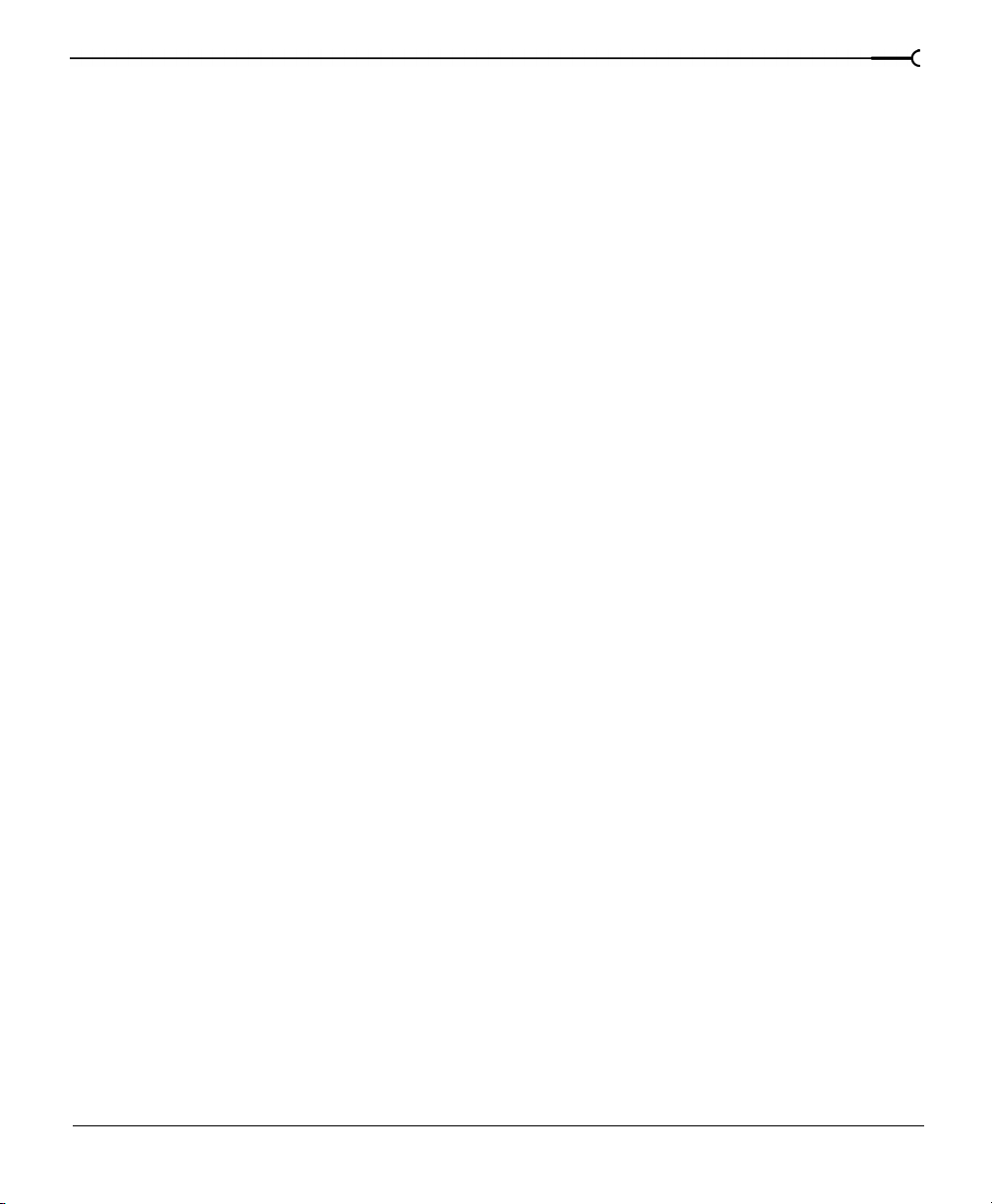
Spectrum graph. . . . . . . . . . . . . . . . . . . . . . . . . . . . . . . . . . . . . . . . . . . . . . 335
Displaying a spectrum graph . . . . . . . . . . . . . . . . . . . . . . . . . . . . . . . . . . . . . . . . . . . . 335
Monitoring playback . . . . . . . . . . . . . . . . . . . . . . . . . . . . . . . . . . . . . . . . . . . . . . . . . . . . 335
Monitoring an input source . . . . . . . . . . . . . . . . . . . . . . . . . . . . . . . . . . . . . . . . . . . . . . 335
Displaying frequency and amplitude values . . . . . . . . . . . . . . . . . . . . . . . . . . . . . . . 336
Displaying frequency and pitch . . . . . . . . . . . . . . . . . . . . . . . . . . . . . . . . . . . . . . . . . . 336
Stereo files . . . . . . . . . . . . . . . . . . . . . . . . . . . . . . . . . . . . . . . . . . . . . . . . . . . . . . . . . . . . . 336
Updating a spectrum graph . . . . . . . . . . . . . . . . . . . . . . . . . . . . . . . . . . . . . . . . . . . . . 337
Viewing multiple spectrum graphs . . . . . . . . . . . . . . . . . . . . . . . . . . . . . . . . . . . . . . . 337
Spectrum Settings dialog . . . . . . . . . . . . . . . . . . . . . . . . . . . . . . . . . . . . . 338
Saving spectrum settings . . . . . . . . . . . . . . . . . . . . . . . . . . . . . . . . . . . . . . . . . . . . . . . . 340
Navigating a spectrum graph. . . . . . . . . . . . . . . . . . . . . . . . . . . . . . . . . . 340
Displaying a frequency range . . . . . . . . . . . . . . . . . . . . . . . . . . . . . . . . . . . . . . . . . . . . 340
Displaying an amplitude range . . . . . . . . . . . . . . . . . . . . . . . . . . . . . . . . . . . . . . . . . . . 341
Displaying an amplitude and frequency range . . . . . . . . . . . . . . . . . . . . . . . . . . . . . 341
Displaying ranges using the Spectrum Settings dialog . . . . . . . . . . . . . . . . . . . . . 342
Grab/Pan mode . . . . . . . . . . . . . . . . . . . . . . . . . . . . . . . . . . . . . . . . . . . . . . . . . . . . . . . . 342
Overview window . . . . . . . . . . . . . . . . . . . . . . . . . . . . . . . . . . . . . . . . . . . . . . . . . . . . . . 343
Sonogram . . . . . . . . . . . . . . . . . . . . . . . . . . . . . . . . . . . . . . . . . . . . . . . . . . . . . . . . . . . . . 343
Displaying a sonogram . . . . . . . . . . . . . . . . . . . . . . . . . . . . . . . . . . . . . . . . . . . . . . . . . . 344
Displaying frequency and amplitude values . . . . . . . . . . . . . . . . . . . . . . . . . . . . . . . 344
Updating a sonogram . . . . . . . . . . . . . . . . . . . . . . . . . . . . . . . . . . . . . . . . . . . . . . . . . . . 344
Tuning a sonogram . . . . . . . . . . . . . . . . . . . . . . . . . . . . . . . . . . . . . . . . . . . . . . . . . . . . . 344
Returning to a spectrum graph . . . . . . . . . . . . . . . . . . . . . . . . . . . . . . . . . . . . . . . . . . . 345
19
Shortcuts . . . . . . . . . . . . . . . . . . . . . . . . . . . . . . . . . . . . . . 347
General Keyboard Shortcuts. . . . . . . . . . . . . . . . . . . . . . . . . . . . . . . . . . . 347
Waveform Display Keyboard Shortcuts . . . . . . . . . . . . . . . . . . . . . . . . . . . . . . . . . . . 349
Navigation and Playback . . . . . . . . . . . . . . . . . . . . . . . . . . . . . . . . . . . . . . . . . . . . . . . . 351
Regions List and Playlist Keyboard Shortcuts . . . . . . . . . . . . . . . . . . . . . . . . . . . . . . 352
ACID Loop Creation Tools Shortcuts . . . . . . . . . . . . . . . . . . . . . . . . . . . . . . . . . . . . . . 352
Additional Mouse Shortcuts . . . . . . . . . . . . . . . . . . . . . . . . . . . . . . . . . . . . . . . . . . . . . 353
TABLE OF CONTENTS
Page 22
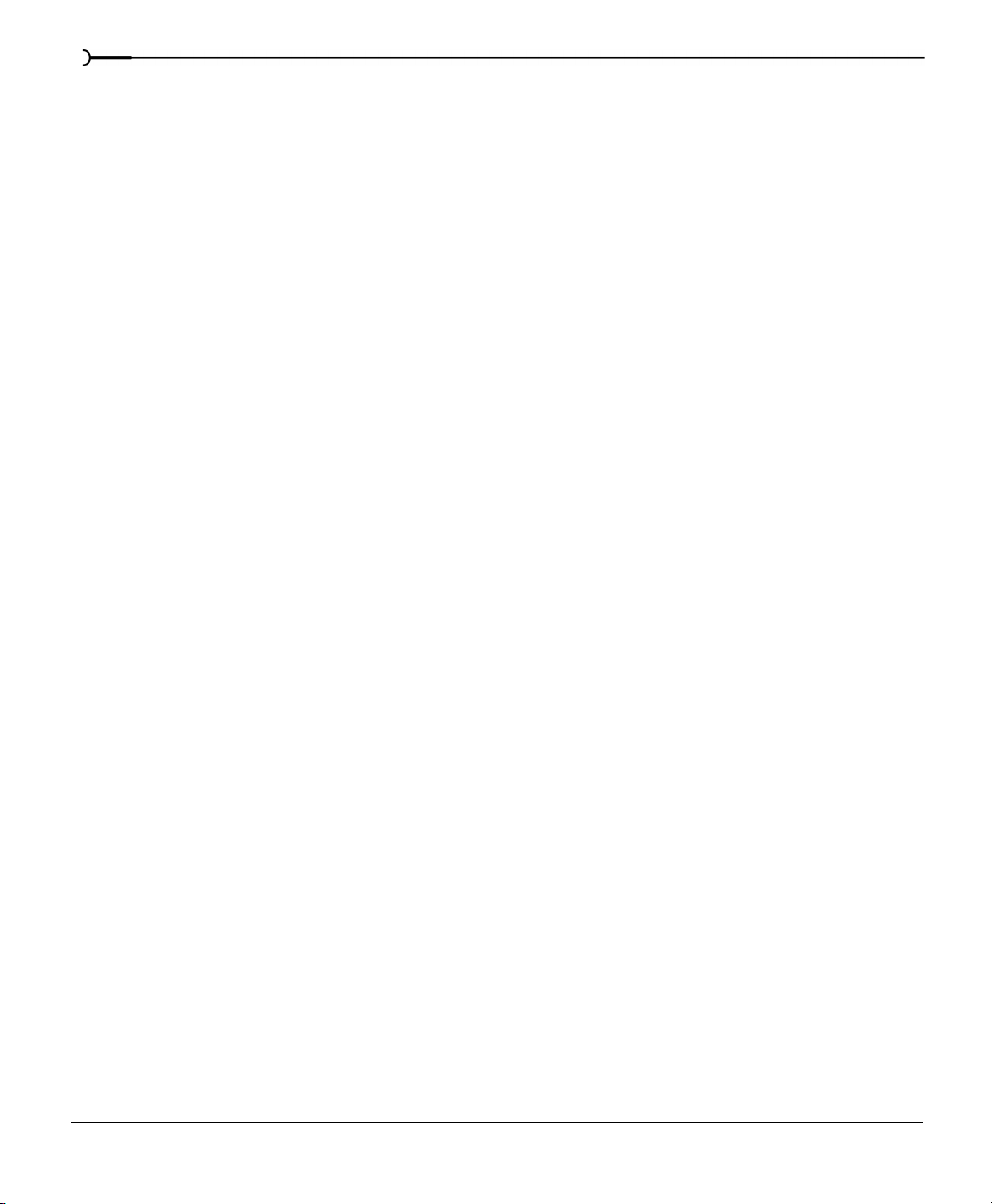
20
Microsoft Audio Compression Manager . . . . . . . . . . .355
Audio Data Compression and Decompression . . . . . . . . . . . . . . . . . . . . . . . . . . . . 355
Transparent Playback and Recording of Non-hardware Supported Audio Files 356
SMPTE Timecode . . . . . . . . . . . . . . . . . . . . . . . . . . . . . . .359
SMPTE 24 Film Sync . . . . . . . . . . . . . . . . . . . . . . . . . . . . . . . . . . . . . . . . . . . . . . . . . . . . 359
SMPTE 25 EBU . . . . . . . . . . . . . . . . . . . . . . . . . . . . . . . . . . . . . . . . . . . . . . . . . . . . . . . . . 359
SMPTE 30 . . . . . . . . . . . . . . . . . . . . . . . . . . . . . . . . . . . . . . . . . . . . . . . . . . . . . . . . . . . . . 359
SMPTE Non-Drop . . . . . . . . . . . . . . . . . . . . . . . . . . . . . . . . . . . . . . . . . . . . . . . . . . . . . . 359
SMPTE Drop . . . . . . . . . . . . . . . . . . . . . . . . . . . . . . . . . . . . . . . . . . . . . . . . . . . . . . . . . . 360
RIFF Wave Chunks. . . . . . . . . . . . . . . . . . . . . . . . . . . . . . .361
tlst (Trigger List) Chunk . . . . . . . . . . . . . . . . . . . . . . . . . . . . . . . . . . . . . . . . . . . . . . . . . 362
Markers, Regions, and Playlist Entries as Used by Sound Forge . . . . . . . . . . . . . 365
Object Linking and Embedding. . . . . . . . . . . . . . . . . . . .367
Introduction to Object Linking and Embedding (OLE) . . . . . . . . . . . . . . . . . . . . . . . 367
Using OLE with Sound Forge . . . . . . . . . . . . . . . . . . . . . . . . . . . . . . . . . . . . . . . . . . . . 367
Tips and Limitations . . . . . . . . . . . . . . . . . . . . . . . . . . . . . . . . . . . . . . . . . . . . . . . . . . . . 369
Using CSOUND, MTU, IRCAM, BICSF, and EBICSF Files
371
Opening and Saving files . . . . . . . . . . . . . . . . . . . . . . . . . . . . . . . . . . . . . . . . . . . . . . . . 371
Index . . . . . . . . . . . . . . . . . . . . . . . . . . . . . . . . . . . . . . . . . . . . . i
TABLE OF CONTENTS
Page 23
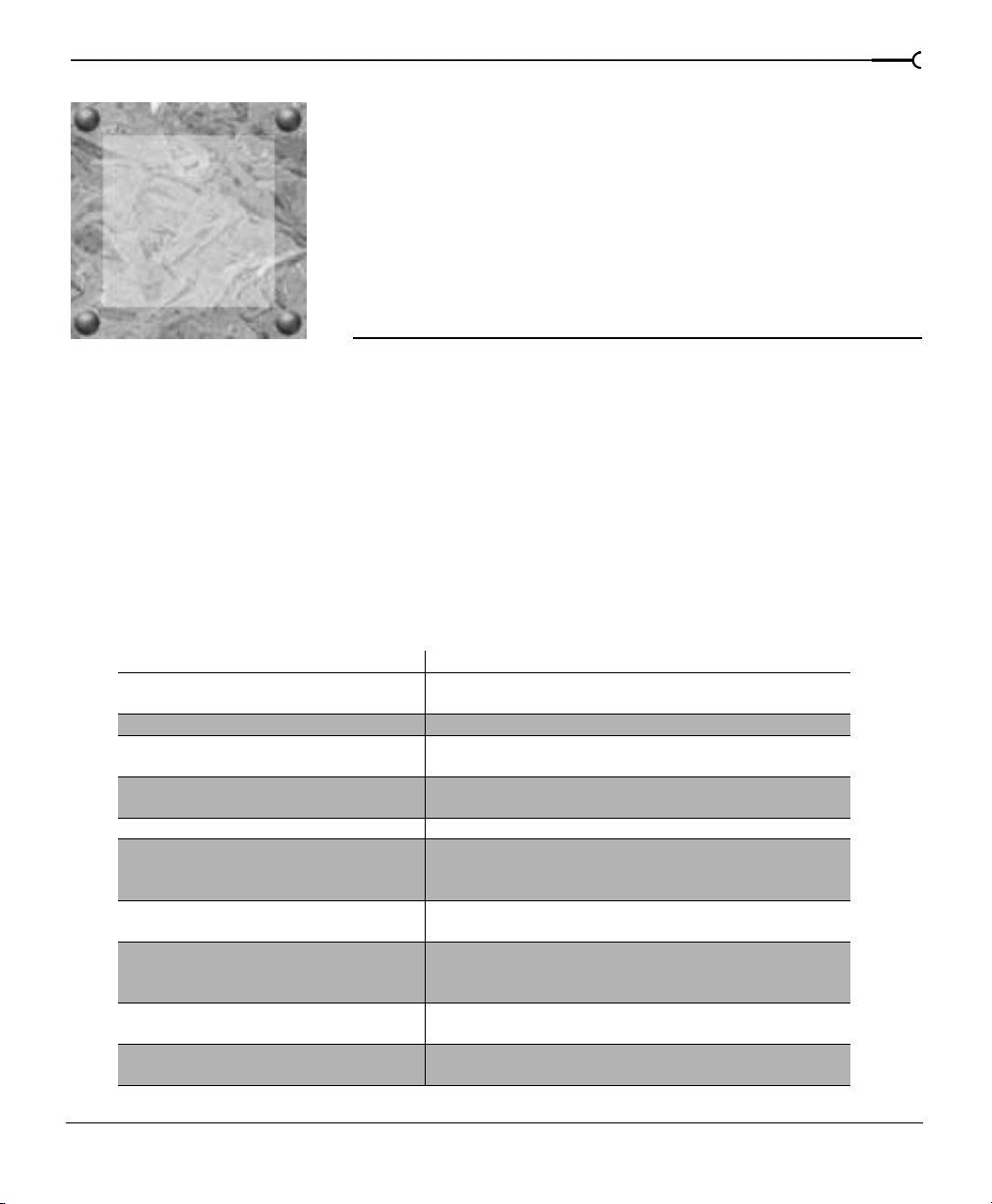
CHAPTER
Introduction
1
Introducing Sound Forge
Thank you for purchasing Sound Forge and for your continued support of the Sonic Foundry
family of products. Sound Forge will provide you with the powerful features you have come
to expect, as well as a number of new features designed to make digital audio editing quick
and easy.
Using This Manual
This manual is separated into seventeen chapters, each dedicated to a specific aspect of
using Sound Forge.
21
Chapter Description
Introduction Includes brief overview of manual as well as information and the
What’s New Describes Sound Forge’s new features and functions.
Optimization Provides procedures and tips for getting optimum system
Controls Provides detailed overview of all of the application’s toolbars and
Fundamentals Describes the basics of digital audio editing.
Types, Formats, and Attributes Describes and explains working with audio file configurations
Markers, Regions, and the Playlist/Cutlist Describes using these Sound Forge tools to identify, isolate, and
Recording, Ripping, and Writing Describes recording in Sound Forge, including all available
Advanced Editing Describes techniques and functions that will allow you to take full
Processes Describes all Sound Forge features located in the Process menu.
CHP. 1 INTRODUCTION
procedure needed to install Sound Forge.
performance when using Sound Forge.
controls.
including bit depth, sample rate, channels, and summary
information.
arrange selections within in audio file.
recording modes as well as ripping data from and recording music
to CD.
advantage of Sound Forge’s digital audio editing capabilities.
Explains use of presets and Preset Manager.
Page 24
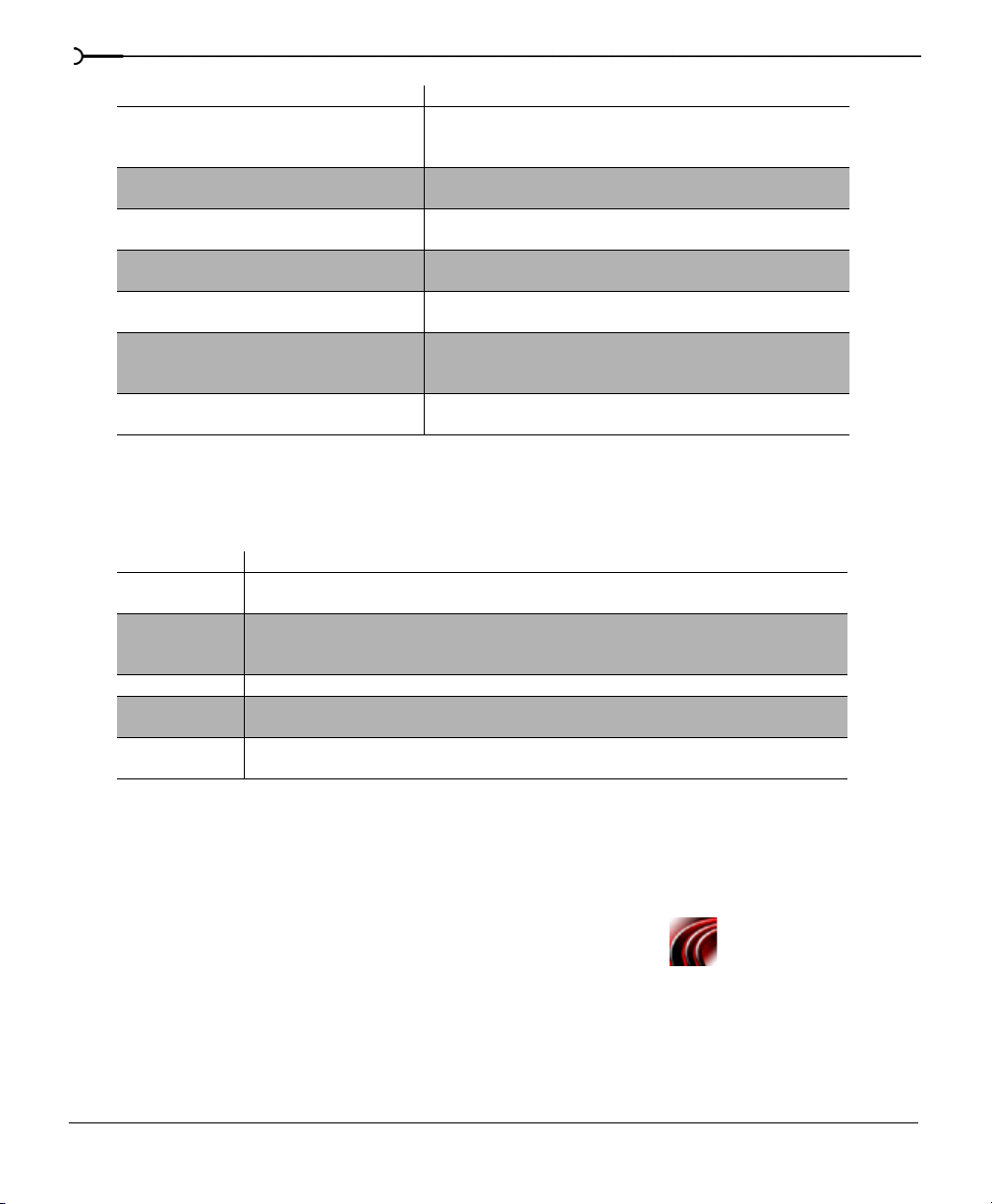
22
Chapter Description
Acoustic Mirror and Wave Hammer Provides an in-depth description of Sound Forge’s Acoustic Mirror
MIDI/SMPTE Explores MIDI, the Sonic Foundry Virtual MIDI Router, MIDI
Sampling Examines the use of samplers and the Sound Forge Sampler Tool.
Looping Describes creating loops in Sound Forge, including use of ACID
Working with AVI Files Describes using Sound Forge to add audio to and work with .avi
Streaming Media Describes using Sound Forge to prepare files for streaming
Spectrum Analysis Describes using Sound Forge’s Spectrum Analysis tools to evaluate
feature, including procedures for creating custom impulse files.
Also discusses the Wave Hammer feature.
Triggers, and using MIDI/MTC synchronization
Provides troubleshooting information and tips for sampling.
Loop Creation tools.
files.
delivery over the Internet. Includes explanation of creating custom
streaming media templates.
and edit audio files.
In addition to these chapters, seven appendices and an index are provided to assist you in
mastering Sound Forge and quickly locating information within the manual. The following
tables briefly describes the content of all appendices.
Addendix Description
Shortcuts Provides a complete list of the application’s keyboard shortcuts as well as a description of the
Microsoft Audio
Compression
Manager
SMPTE Time Code Briefly describes all available SMPTE Time Code formats.
RIFF Wave Chunks Provides an overview of the defined RIFF Wave File chunks that Sound Forge stores and
Object Linking and
Embedding
various shortcut menus.
Describes using Sound Forge in conjunction with the ACM.
recognizes.
Describes using Sound Forge in conjunction with OLE technology.
Full version of Sound Forge versus Sound Forge XP
This manual is provided to assist users of the full version of Sound Forge as well as Sound
Forge XP users. For this reason, product features exclusive to the full version of Sound Forge
are identified throughout the manual using the following icon:
In addition, Sound Forge XP-only issues are identified and described where appropriate.
INTRODUCTION CHP. 1
Page 25
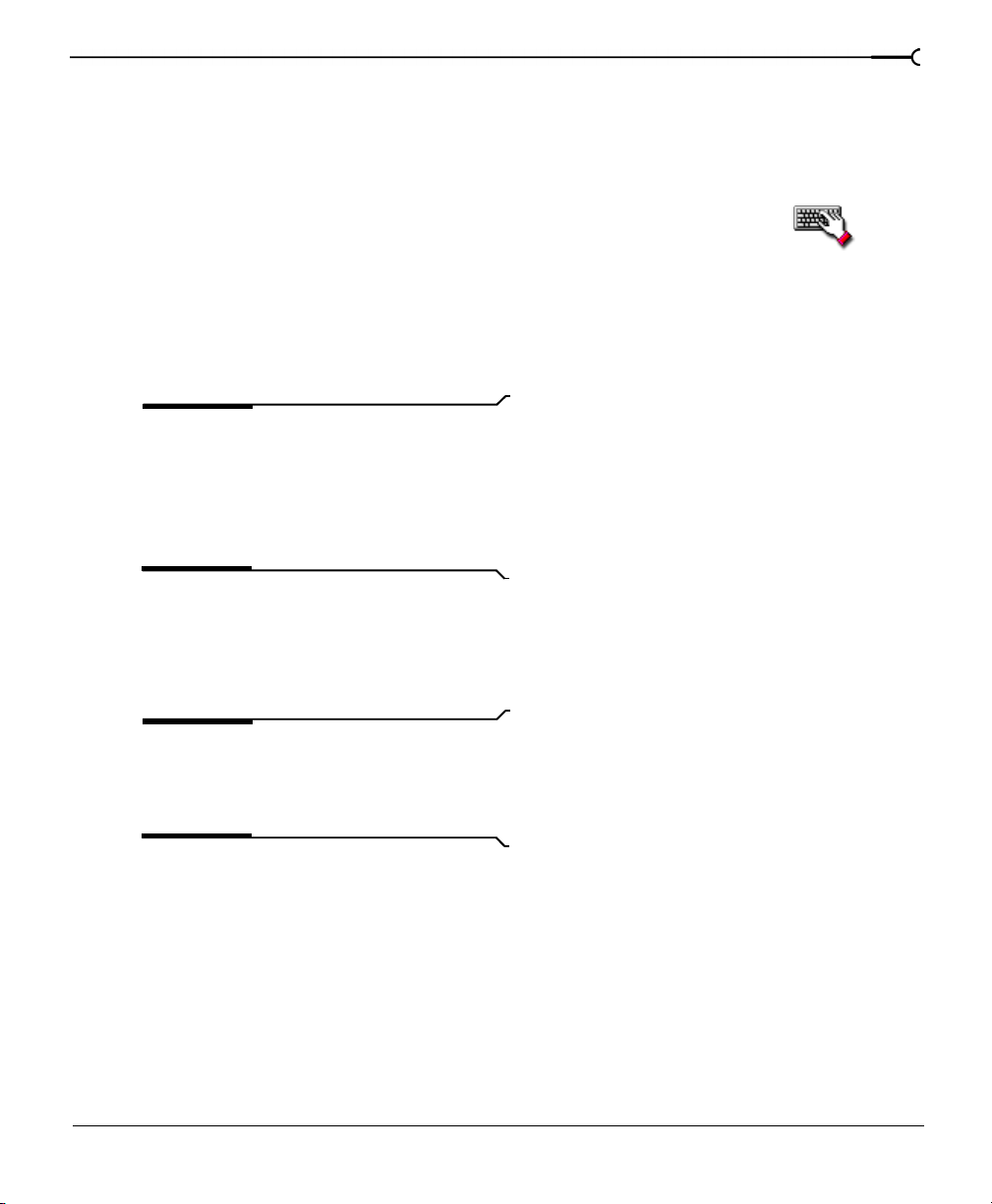
Shortcuts
As experienced users of Sound Forge products know, there are often several methods of
executing a command, including menus, shortcut menus, and keystrokes. Throughout this
manual, the typical method of executing a command is identified in the procedure and
alternate methods are identified in a section indicated by the following icon:
Installation
The install utility, setup.exe, located on the Sound Forge CD-ROM, creates necessary
folders and copies all files required to operate Sound Forge.
23
Note:
Sound Forge requires Microsoft
DirectX Media 6.0 or later and Internet
Explorer 4.0 or later. The setup program will
alert you if either is not detected on your
system and prompt their installation from the
Sound Forge CD-ROM.
To install Sound Forge
1.
Place the Sound Forge CD-ROM in your system’s CD-ROM drive. AutoPlay launches
the
Setup menu.
Note:
Start button and choose Run. Type
“D:\setup.exe”, where D is the drive letter of
your CD-ROM drive.
2.
Click Install, and follow the instructions in the dialogs to complete the installation.
If AutoPlay is not enabled, click the
CHP. 1 INTRODUCTION
Page 26
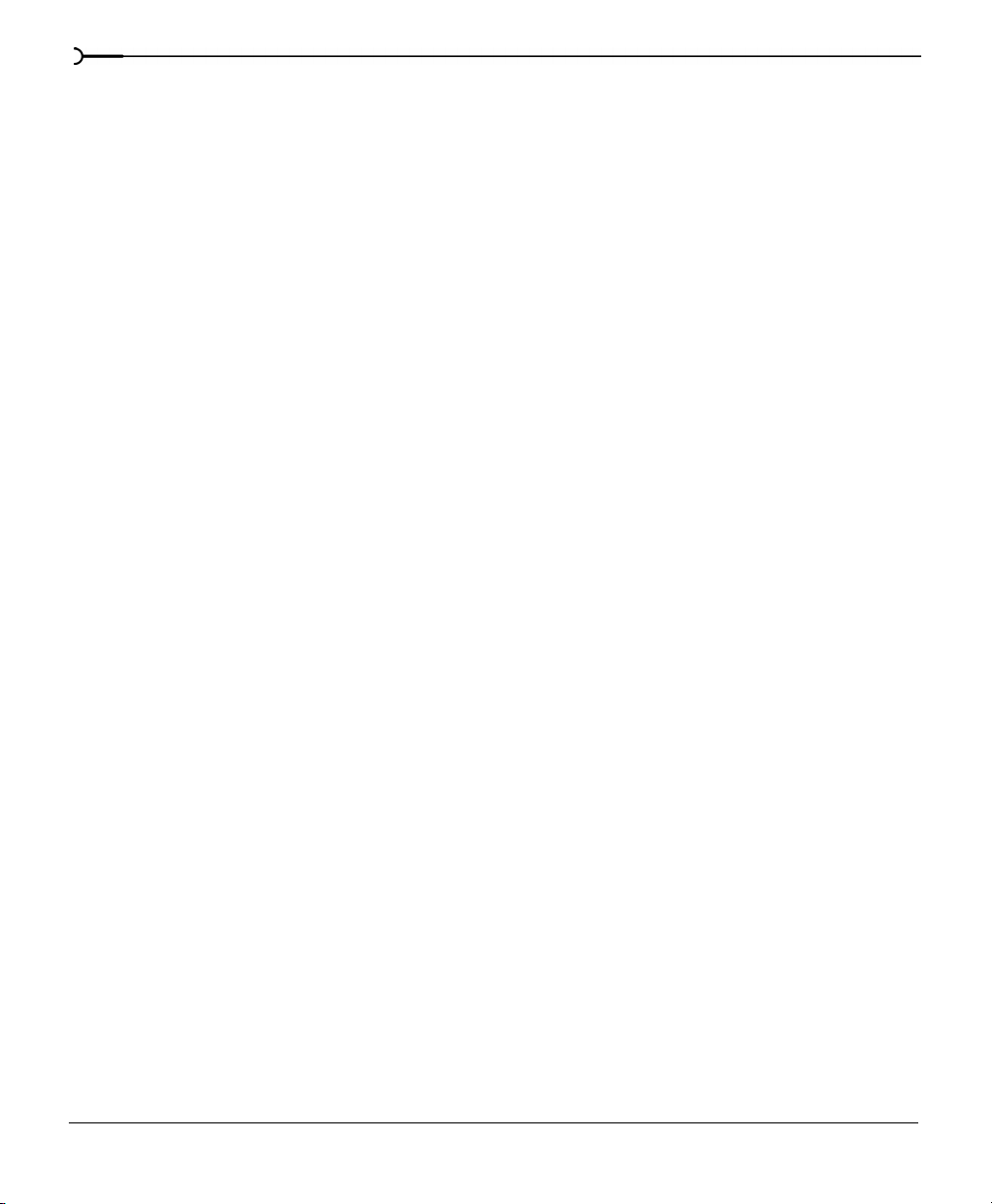
24
INTRODUCTION CHP. 1
Page 27
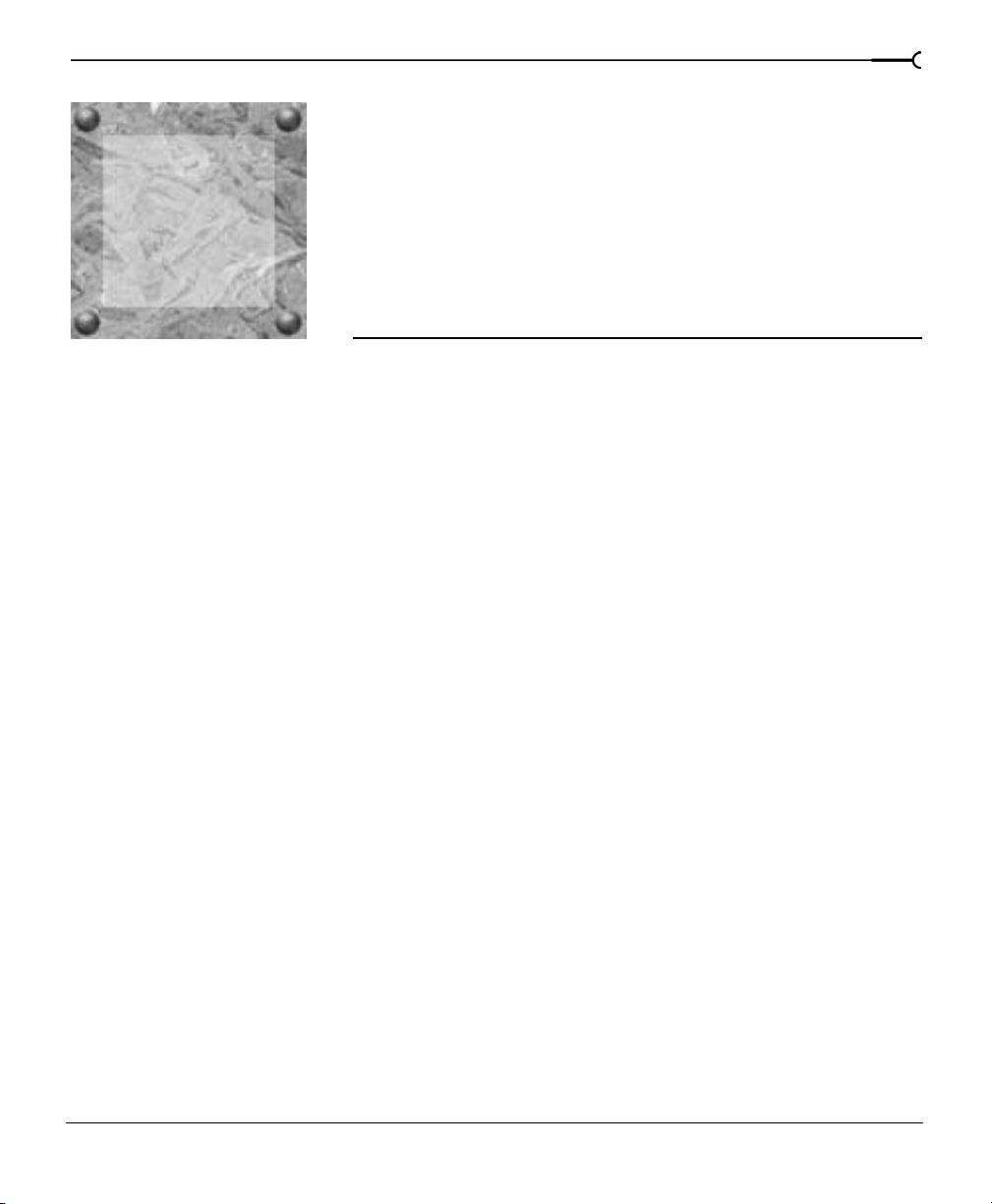
CHAPTER
What’s New?
2
This chapter is intended for experienced Sound Forge users. It simply addresses the question
on everyone’s mind: “What’s new in this version of Sound Forge?”
Extended bit-depth and sample rate support
Probably the most exciting enhancements in Sound Forge are its improved bit-depth and
sample rate capabilities.
Bit-depth
This release of Sound Forge can open and save audio files with any of the following bit
depths:
25
• 8-bit
•16-bit
• 24-bit integer
• 32-bit float
Specifying bit-depth
The bit-depth value for new or existing audio files can be specified in any of the following
locations:
• The New Window dialog. For more information, see Creating a new data window on page 80.
• The Save As dialog. For more information, see The Save As dialog on page 82.
•The
• The bit-depth shortcut menu (right-click the bit-depth display in the data window’s
CHP. 2 WHAT’S NEW?
Format tab of the Properties dialog. For more information, see Editing file attributes on
page 112.
status bar). For more information, see Editing file attributes on page 112.
Page 28
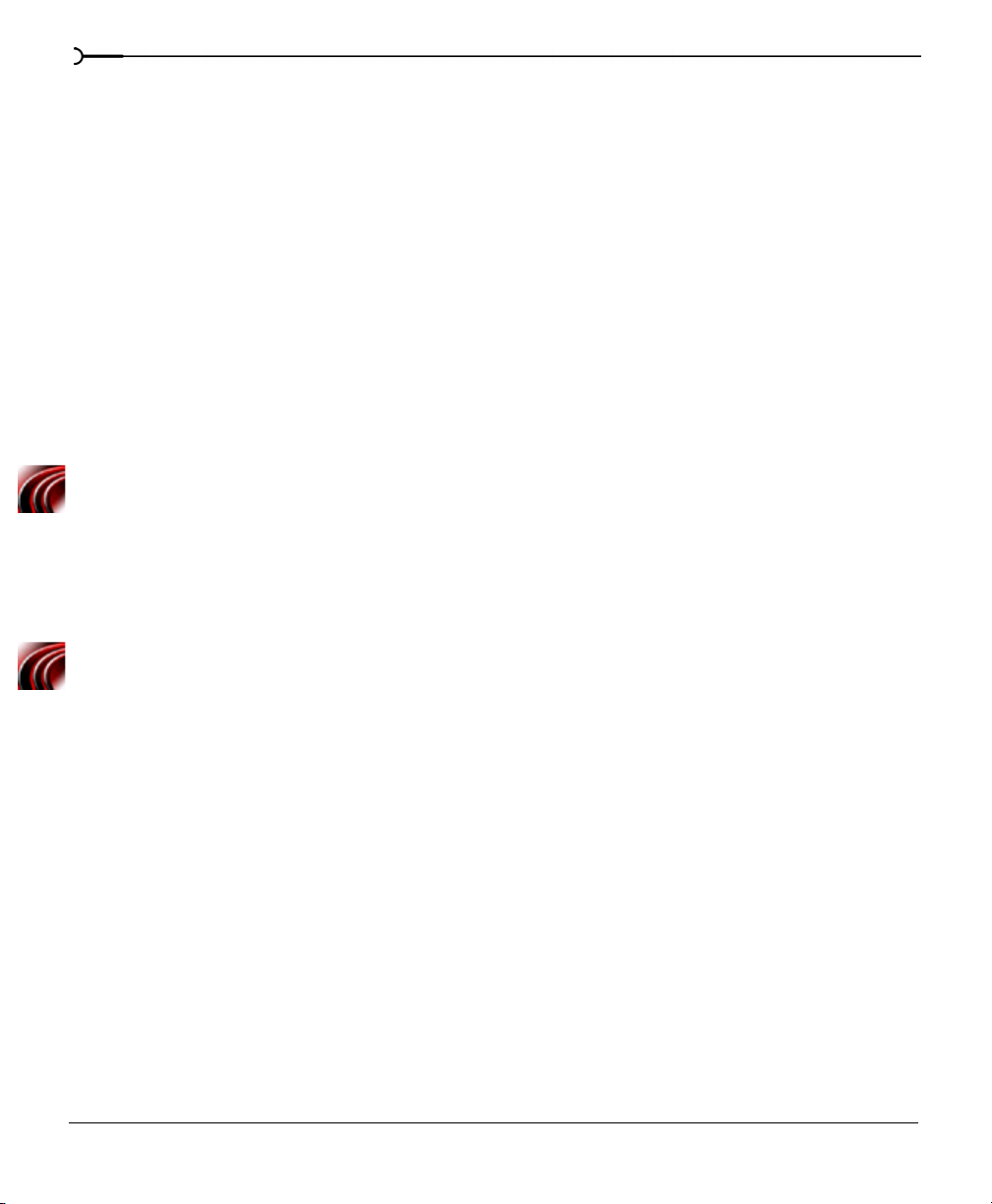
26
Sample rate
Sound Forge will now support all integral sample rates from 2 kHz to 192 kHz.
Specifying sample rate
The sample rate value can be specified or changed in any of the following locations:
• The New Window dialog. For more information, see Creating a new data window on page 80.
• The Resample dialog. For more information, see Resample on page 235.
•The
• The sample rate shortcut menu (right-click the sample rate display in the status bar). For
Format tab in the Properties dialog. For more information, see Editing file attributes on
page 112.
more information, see Editing file attributes on page 112.
Acoustic Mirror
This release of the full version of Sound Forge includes Sonic Foundry’s Acoustic Mirror™.
Acoustic Mirror allows you to add realistic reverb to audio projects by simulating acoustic
wave responses of actual environments and electronic equipment. For more information, see
Acoustic Mirror and Wave Hammer on page 243.
Built-in DirectX FX Plug-Ins
Sonic Foundry’s XFX packages 1, 2, and 3 are now included with the full version of Sound
Forge. Where applicable, they replace the native plug-ins that did not offer real-time
previews. The effects in XFX are located on the
place of the native plug-ins in an attempt to maintain usability for experienced Sound Forge
users. Sound Forge XP includes Sonic Foundry’s ExpressFX 1, 2, and 3.
Effects and Process Sound Forge menus in
CD Writing
Sound Forge now allows track-at-once CD writing. Audio tracks can be written to CD over
a period of time and, once closed, the CD can be played in an audio CD player.
CD Ripping
Sound Forge allows you to extract audio tracks from a CD and open them in Sound Forge.
You can select how the audio is extracted: by track, by CD, or by a time range.
WHAT’S NEW? CHP. 2
Page 29
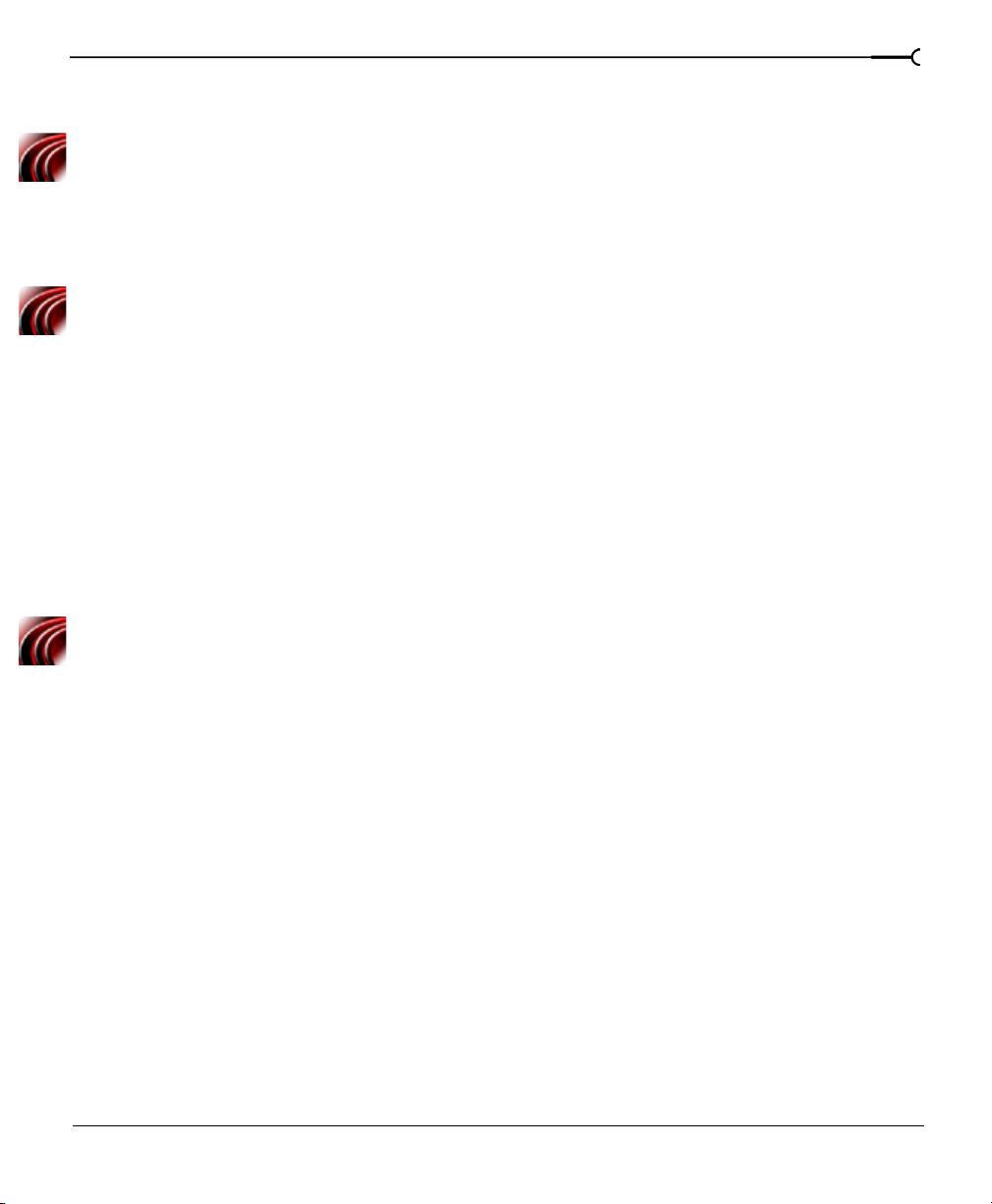
Wave Hammer
This release of Sound Forge features Wave Hammer™, an all-in-one digital audio mastering
tool that includes a high-quality vintage compressor and look-ahead volume maximizer. For
more information, see Acoustic Mirror and Wave Hammer on page 243.
Repair tools
Sound Forge now features three unique tools for removing glitches from digital audio files:
Channel, Interpolate, and Replace. These tools are located in the Repair submenu of the Tools
menu. For more information, see Finding and repairing audio glitches on page 192.
Bit-Depth Converter
The expanded bit-depth support of Sound Forge renders the previous Convert to 8-Bit
function obsolete. Decreasing (or increasing) the bit-depth of a file as well as masking the
resulting quantization noise is now accomplished using the new
located in the
Process menu. For more information, see Bit-Depth Converter on page 215.
Bit-Depth Converter function
MP3 Plug-In
An MP3 plug-in is available to users of Sound Forge from the Save As dialog. If you are
using Sound Forge XP, you will be limited to 20 free encodes with the MP3 plug-in until you
register your product. Once you register Sound Forge XP, you will have unlimited use of the
plug-in.
27
Sonic Foundry Perfect Clarity Audio (.pca) format
Sound Forge now supports Sonic Foundry’s Perfect Clarity Audio™ (.pca) format. This
format compresses files without the audio degradation that typically results from
compression/decompression algorithms. Because of this, files saved in this format can be
endlessly re-edited without signal degradation. In addition, the Perfect Clarity Audio codec
will typically render audio files 20% to 60% smaller than the original.
New registration procedure
Registering Sound Forge is now easier and requires less user input.
CHP. 2 WHAT’S NEW?
Page 30
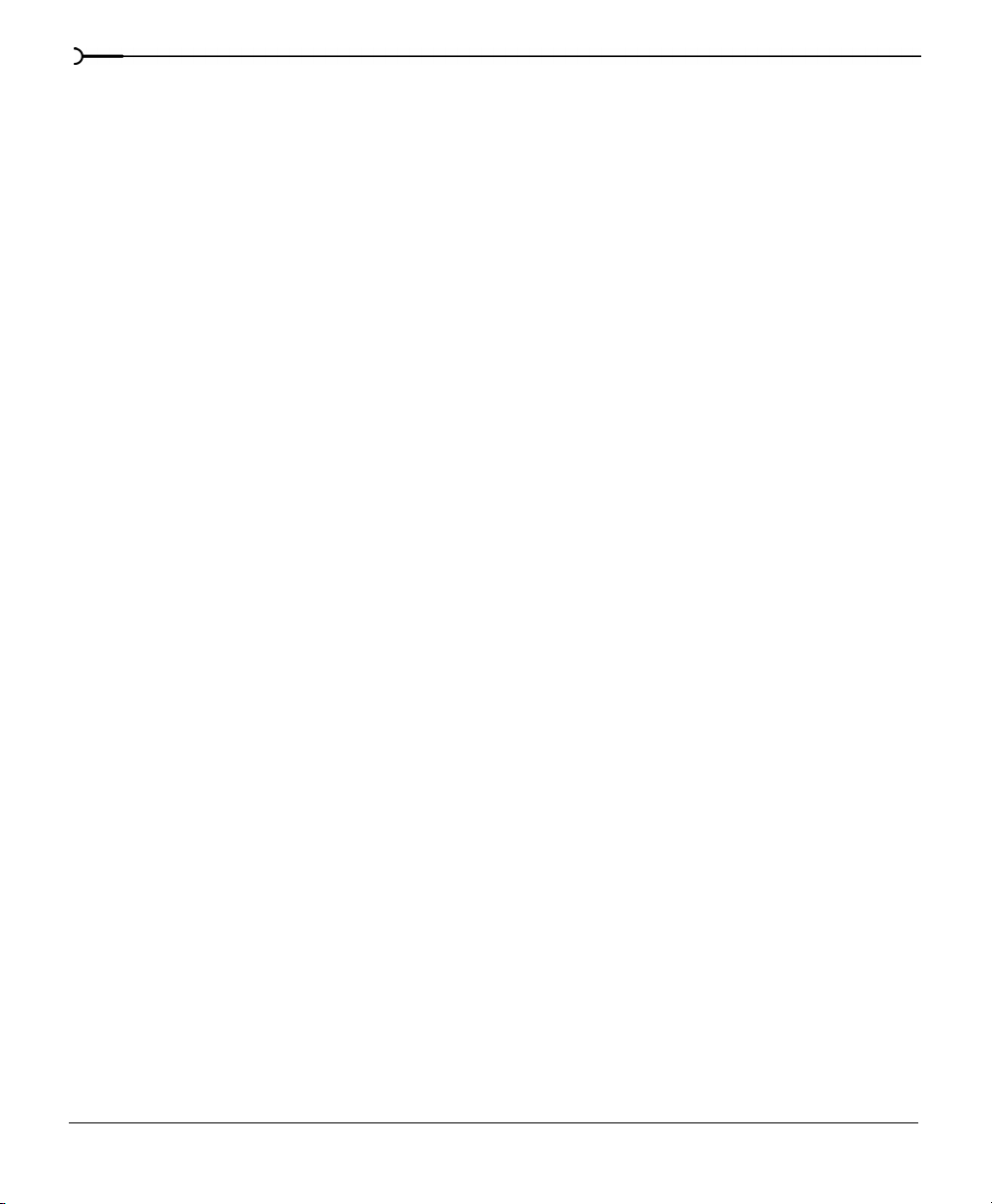
28
WHAT’S NEW? CHP. 2
Page 31

CHAPTER
Optimization
3
This chapter contains information on configuring your system to optimize the performance
of Sound Forge.
Hard drive defragmentation
Sound Forge is a disk-based digital audio editor that allows editing operations to be
performed on the system’s hard drive rather than in memory. Because of this, Sound Forge is
able to edit large files as well as retain extensive undo/redo information and clipboard
data.This also means that the hard drive specified for temporary storage must have sufficient
free space to store large quantities of data.
With time and usage, hard drives become fragmented, leading to discontiguous files and slow
access. This is particularly true for older hard drives. Since Sound Forge is hard drive
intensive, faster disk access equates better performance. Therefore, the initial step in
improving system performance is hard drive defragmentation. The computer’s operating
system is typically equipped with a defragmenting program that should be run prior to using
Sound Forge for the first time.
29
CHP. 3 OPTIMIZATION
Page 32

30
Windows 9x/Me default settings
System configuration settings deviating from Windows 98/Me defaults may result in reduced
performance from Sound Forge.
1.
From the menu, choose Settings, and then choose Control Panel from the submenu.
2.
Double-click the System icon. The System Properties dialog is displayed.
3.
Click the Performance tab and verify that File System and Virtual Memor y are set to 32-bit.
4.
In the Advanced settings window, click the File System button. The File System Properties
dialog is displayed.
5.
Click the Hard Disk tab and verify that the Read-ahead optimization slider is set to Full.
6.
Click the Troubleshooting tab and verify that all check boxes are cleared.
7.
Click OK to return to the System Properties dialog.
8.
Click the Graphics button in the Advanced settings window. The Advanced Graphics
Settings dialog is displayed.
9.
Verify that the Hardware acceleration slider is set to Ful l and click OK.
Note:
experiment with different
acceleration settings.
If dropouts are detected in playback,
Hardware
Direct mode
When you open a file in Sound Forge, a backup copy is created to preserve the original file
until it is resaved. However, you have the option of opening files in direct mode, which will
open an audio file without creating a backup copy. If the application’s defaults are active, the
waveform of a file opened in direct mode will be colored red (normal mode waveforms are
blue).
Direct mode makes opening files quicker and requires less disk space, but there are
drawbacks. Only files stored in the uncompressed .wav or .aiff format can be opened in direct
mode. In addition, since no backup file is created, only the modified file remains if the
application is suddenly terminated.
OPTIMIZATION CHP. 3
Page 33

Opening a file in direct mode
1.
From the File menu, choose Open. The Open dialog is displayed.
2.
Select a .wav or .aiff file.
3.
Select the Operate directly on the file check box and click Open.
31
Note:
Once the Operate directly on the file
check box is selected, all subsequent applicable
files are opened in direct mode. To disable
direct mode, clear the
file check box.
Operate directly on the
Peak files
When a file is initially opened in direct mode, Sound Forge scans the entire file and creates
a peak file. The peak file is stored with the same name and in the same location as the .wav
file, but it is given an .sfk extension. Sound Forge automatically updates this peak file
whenever the original file is edited.
If a file is modified in an application other than Sound Forge, the peak file should be
regenerated by choosing
Rebuild Peak Data from the Special menu.
Faster file saving
When a new file is created, Sound Forge automatically creates a temporary file containing
the new audio data. When the file is saved, Sound Forge copies this temporary data to the
file. If the audio data is saved as an uncompressed .wav file, Sound Forge can accelerate this
saving process by physically moving the temporary data to the file, instead of copying it. To
accommodate this, the new file must be saved on the same drive as the temporary storage
folder. This may require you to relocate the temporary storage folder.
Relocating the temporary storage folder
1.
From the Options menu, choose Preferences. The Preferences dialog is displayed.
2.
Click the Perform tab.
3.
Click the Browse button and browse to the new temporary storage folder location.
4.
Click OK.
CHP. 3 OPTIMIZATION
Page 34

32
The Sound Mapper
Sound Forge allows you to specify any installed Windows-compatible sound card for
playback and recording. In addition, you can specify the Sound Mapper. The Sound Mapper
will automatically select the appropriate sound card for playing audio. If this is not possible,
the Sound Mapper converts the audio into a usable format.
Preventing audio breakup
Be aware that Sound Mapper format conversions occasionally introduce overhead which
may lead to audio signal breakup. To prevent this, do either of the following:
• Verify that the system’s sound card supports the selected format.
• Specify playback/record devices other than the Sound Mapper whenever possible.
Note:
record audio using the actual sound card’s
wave driver, the Sound Mapper is not causing
signal breakups.
If the Sound Mapper is the only option and signal breakups are detected, convert the audio
to a format directly supported by the system’s sound card. This will remove the overhead
required to convert the audio data for the sound card.
It is also acceptable to use the Sound Mapper when the audio data format is directly
supported by the sound card. In this case, the Sound Mapper passes the data to the sound
card, which requires negligible overhead.
For more information, see Microsoft Audio Compression Manager on page 355.
If the application is able to play and
Total Buffer Size
The total buffer size value determines the amount of RAM used for recording to/playing
from the hard drive. A total buffer size of 512kb is recommended, but increased buffering
may be necessary if gaps are detected during playback.
Drawbacks to increasing the buffer size
Increasing the total buffer size requires additional memory. Combined with a large preload
, this may result in a delay when starting and stopping playback. For more information, see
size
Preload Size on page 33.
OPTIMIZATION CHP. 3
Page 35

Editing the total buffer size
1.
From the Options menu, choose Preferences.The Preferences dialog is displayed.
2.
Click the Wave tab.
3.
Use the Total buffer size slider to configure an appropriate buffer size value and click OK.
Preload Size
The preload size value determines how much sound data Sound Forge prepares and loads
into the sound card driver prior to starting playback. Preloading is performed between the
time the Play ( ) button is clicked and the first sound of playback.
Increasing preload size may eliminate the dropouts evident at the beginning of playback that
are characteristic of slow and/or fragmented hard drives. The trade-off for increasing the
preload size is a delay prior to the start of playback. The length of the delay is proportional to
the size of the preload.
Changing the preload size
1.
From the Options menu, choose Preferences.The Preferences dialog is displayed.
2.
Click the Wave tab.
3.
Use the Preload size slider to configure an appropriate preload size value and click OK.
33
Note:
Certain Windows sound drivers do not
support this option. If noise or dropouts are
detected at the start of playback and the
system’s sound drivers do not support
preloading, disable this option by setting the
Preload size to 0.
Forced Write-Through During Record (Windows 9x and Me only)
When using a Windows 9x or Me operating system, Sound Forge implements a forced writethrough during recording option. This lessens the occurrence of dropouts, but results in a
overactive hard drive.
CHP. 3 OPTIMIZATION
Page 36

34
Disabling Forced Write-Through During Record
1.
From the Options menus, choose Preferences. The Preferences dialog is displayed.
2.
Click the General tab.
3.
Clear the Forced write-through on record check box and click OK.
Note:
Disabling this feature is not
recommended.
Playback cursor and record counter
The playback cursor and record counter options determine whether these displays are
updated during recording and playback. If dropouts and skipping are detected at high sample
rates (greater than 44,100 Hz), these displays should be turned off to minimize processing
overhead.
Turning off the playback cursor and record counter
1.
From the Options menus, choose Preferences. The Preferences dialog is displayed.
2.
Click the Perform tab.
3.
Clear the Show the position of the playback cursor and Show the record counter while recording
check boxes and click OK.
Meters
Sound Forge’s play and record meters use a small amount of processing overhead during
recording and playback. However, if dropouts are detected during recording or playback and
previous fixes have failed, these meters can be turned off.
Turning off the play (output) meters
Choose Play Meters from View menu. The check mark adjacent to the command is cleared,
indicating that the play meters are turned off.
Turning off the record meters
1.
From the Special menu, choose Record. The Record dialog is displayed.
2.
Clear the Monitor check box and click OK.
OPTIMIZATION CHP. 3
Page 37

Passive updating for video and time displays
Passive update options lower the priority of repainting the video and time displays during
playback. When these options are enabled, the displays are updated only if there is ample
time. Frequently this goes unnoticed, and enabling these options minimizes playback
overhead with little or no inconvenience.
Enable passively updated time displays
From the Options menu, choose Time Display, and choose Passive Update from the submenu.
A check mark is displayed next to the command to indicate that this option is enabled.
Enable passively updated video displays
Go to the Options menu, choose Video, and choose Passive Update from the submenu. A
check mark is displayed next to the command to indicate that this option is enabled.
Scan for external monitor
Sound Forge allows .avi files to be viewed on an external video monitor. By default, the
application scans for an external video monitor each time an .avi is opened. This feature
should be turned off if the system is not equipped with an external video monitor.
35
Turning off scan for external monitor
1.
From the Options menus, choose Preferences. The Preferences dialog is displayed.
2.
Click the Video tab.
3.
Select the Disable scan for External Monitor support check box and click OK.
Background processing
When Sound Forge is performing extensive editing or processing operations, a progress
meter is displayed in the bottom-left corner of the status bar. If the progress meter is visible,
Sound Forge is processing and the current operation can be cancelled by clicking the Cancel
button or pressing .
Running multiple applications
All processing performed by Sound Forge is done in the background. This means that other
applications can be used while Sound Forge is working. However, using additional
applications while editing digital audio may negatively affect processing time.
CHP. 3 OPTIMIZATION
Esc
Page 38

36
OPTIMIZATION CHP. 3
Page 39

CHAPTER
Controls
4
This chapter provides a detailed overview of the application’s toolbars and controls.
Using the mouse
The following table defines the mouse-related terms used throughout this manual.
Pointing Moving the mouse pointer over an item.
Clicking Pointing to an item and quickly pressing and releasing the left mouse button.
If there is no left or right specification, left-clicking is implied.
Right-clicking Pointing to an item and quickly pressing and releasing the right mouse
button. Right-clicking is frequently used to display shortcut menus.
Double-clicking Identical to clicking, but instead of pressing and releasing the mouse button
once, it is done twice in quick succession. Double-clicking always indicates the
left mouse button.
Triple-clicking Identical to clicking, but instead of pressing and releasing the mouse button
once, it is done three times in quick succession. Triple-clicking always indicates
the left mouse button.
Toggle-clicking Clicking the right mouse button while holding down the left mouse button.
This is used to toggle options and is a shortcut for drag and drop editing and
specifying the Magnify tool’s mode.
Shift-clicking Holding down the Shift key on the keyboard while clicking the mouse. Shift-
clicking is typically used to skip dialogs and quickly repeat operations.
Ctrl-clicking Holding down the Ctrl key on the keyboard while clicking the mouse. Ctrl-
clicking is used to modify the operation of a normal click.
Dragging Holding down the left mouse button while moving the mouse pointer.
Dragging is used to quickly move sections of data between windows, as well
as to adjust sliders, scrollbars, and faders.
Slow-dragging Holding down the right and left mouse buttons while adjusting sliders and
faders increases the resolution of the movement. This is useful when making
fractional adjustments to parameters.
Dropping After dragging an item, releasing the left mouse button on top of another
area is known as dropping. Dragging and dropping are used to speed up
operations such as mixing or moving regions within the Playlist.
37
CHP. 4 CONTROLS
Page 40

38
Note:
Once familiar with the application’s
basics, you may want to begin using the
shortcuts provided by the mouse and keyboard.
For more information, see Shortcuts on page
347.
Using the mousewheel
Sound Forge now allows you to use your mousewheel to navigate audio files. The the
following table briefly describes the available mousewheel functionality.
Wheel Up Zoom in (horizontal)
Wheel Down Zoom out (horizontal)
Ctrl+Wheel Up Zoom in (vertical)
Ctrl+Wheel Down Zoom out (vertical)
Shift+Wheel Up Scroll left (in 10ths of screen width)
Shift+Wheel Down Scroll right (in 10ths of screen width)
Ctrl+Shift+ Wheel Up Cursor left or current selection point left (if there is a selection)
Ctrl+Shift+ Wheel Down Cursor right or current selection point right (if there is a selection)
CONTROLS CHP. 4
Page 41

The main screen
When you start Sound Forge, the main screen is displayed. The main screen’s workspace is
where all audio editing is performed.
Menu bar
Workspace
Play meters
39
Status bar
CHP. 4 CONTROLS
Page 42

40
Main screen components
The following table describes the major components of the main screen.
Menu bar Displays the menu headings for the available functions. When no data windows are
open, the Process, Effects, and Tools menus are not available because these menus
contain commands that require an open data window.
Status bar Help and processing information is displayed on the left-hand side. The fields on the
right-hand side display the playback sample rate, bit depth, channel configuration
(mono/stereo), length of the active data window, and total free storage space. With
the exception of the free storage space field, these fields can be edited by doubleclicking or right-clicking them. When no data windows are open, only the free storage
space field contains a value.
Workspace This is the area located behind the data windows. Sections dragged to the workspace
automatically become new data windows.
Play meters Display the level of the output audio signal. These meters can be toggled on/off by
choosing
displays a shortcut menu that allows you to precisely configure the appearance of the
meters.
The data window
Data windows contain audio data (as a waveform) as well as a number of controls and
commands used to edit and process audio.
Play Meters from the View menu. Right-clicking the play meters
Time Ruler
Title bar
selector
Playbar
Position Scroll Bar
Selection Status Fields
Time Zoom Resolution
Time Zoom In/Out
Edit Tool
Level Ruler
Waveform display
Level Zoom In/Out
CONTROLS CHP. 4
Overview
Ruler tags
Maximize width
OLE Drag Source
Page 43

Data window components
The following table describes the data window components:
Title Bar Displays the file name. If a title information is included in the summary of a
.wav file, it is displayed here instead of the file name. Double-click to
maximize and restore the window.
Level Ruler Displays the amplitude of the waveform. Right-click to display the level ruler
shortcut menu. Drag to shift the view up/down when zoomed in vertically.
Time Ruler Displays the current location in the data window as well as ruler tags. Right-
click to display the time ruler shortcut menu. Drag to scroll the data window.
Ruler Tags Indicate the position of region end points, loop end points, and markers.
Right-click a tag to display the ruler tag shortcut menu. Drag to edit a tag’s
position. Double-click anywhere within a region to select it.
Edit Tool Selector Toggles through the Edit, Magnify, and Pencil tools. The Pencil tool requires a
zoom ratio between 1:1 and 1:16 to be used.
Playbar Contains the following audio transport buttons: Go to Start, Go to End, Stop,
Play Normal, Play Looped, and Play as Sample.
Selection Status Fields Display the beginning, end, and length of a selection. If no selection exists,
only the cursor position is displayed. Double-click on the left-most field to
display the Go To dialog. Double-click on either of the other two fields to
display the Set Selection dialog. Right-click to display the status format
shortcut menu.
Waveform Display Displays a graphical representation of an audio file. The horizontal axis
represents time, and the vertical axis represents amplitude. Right-click within
this display to access the waveform display shortcut menu.
Position Scroll Bar Scrolls forward/backward through an audio file to display sections of the file
not visible in the current area of the waveform display.
Overview Allows for quick navigation and playback of any part of an audio file. The
overview also indicates the portion of the waveform currently depicted in the
waveform display, as well as the selected region. Click to move the cursor.
Double-click to center the cursor in the waveform display. Right-click to start
or pause playback. Drag to activate the audio event locator.
Time Zoom Resolution Specifies the number of samples of data represented by each horizontal point
on the screen. This determines the length of time displayed in the data
window. Smaller resolution values (1:1, 1:2, 1:4) will display less time.
Time Zoom In/Out Changes the zoom resolution for the time (horizontal) axis.
Level Zoom In/Out Changes the zoom resolution for the level (vertical) axis.
Maximize Width Resizes the data window to maximize its size within the workspace.
OLE Drag Source Drag from this section of the data window into another application such as
Microsoft Word to link an audio file to a document.
41
CHP. 4 CONTROLS
Page 44

42
Displaying data window components
Sound Forge allows you to customize the appearance of individual data windows.
1.
Choose Properties from the File menu or press + . The current file’s Properties
dialog is displayed.
2.
Click the Display tab.
3.
Display/hide specific components by selecting/clearing the corresponding check box(es).
4.
Select the Save as default for all new windows check box if you want to set the new
configuration as the default data window display.
5.
Click OK.
The Playbar
The Playbar is located in the bottom left-hand corner of a data window and contains six
buttons. Using the
Stop
Go to End
Go to Start
Playbar, audio files can be navigated and played in a variety of ways.
Play as Sample or Cutlist
Play Looped
Play Normal
Alt
Enter
The following table briefly describes the
Moves the cursor to the start of the
audio file.
Moves the cursor to the end of the
audio file.
Stops playback and returns the
cursor to its position prior to
playback.
CONTROLS CHP. 4
Playbar buttons
If there is no selection, audio is
played from the cursor to end of the
file.
If there is a selection, audio is played
from the beginning of the selection
to the end of the selection.
If there is no selection, the entire
audio file is played in an infinite loop.
If there is a selection, the selection is
played in an infinite loop.
The file is played with the sustaining
and release loops repeating the
specified number of times.
Page 45

Current playback mode
When an audio file is played from the Playbar, a small horizontal line is displayed beneath the
selected Play
which is the mode used when the
button’s icon ( ). This indicates Sound Forge’s current playback mode,
Transport toolbar’s Play ( ) button is clicked. For more
information, see The Transport toolbar on page 46.
Changing the current playback mode
43
To change the current play mode, click a Playbar button or press + .
Ctrl
Space
Toolbars
Sound Forge’s toolbars contain buttons used to quickly execute many of the program’s
commands and functions. Toolbars can be dragged throughout the workspace, docked,
resized, and hidden.
Docking a toolbar
When a floating toolbar is dragged to any edge of the main screen, it docks on that edge.
Floating a toolbar
When a docked toolbar is dragged away from an edge, it becomes a floating toolbar.
CHP. 4 CONTROLS
Page 46

44
Available toolbars
1.
Choose Preferences from the Options menu. The Preferences dialog is displayed.
2.
Click the Toolbars tab. A list of available toolbars is displayed.
Select the
appropriate
check box to
display the
desired
toolbar
Displaying a toolbar
To display a toolbar, select the corresponding check box and click OK.
CONTROLS CHP. 4
Page 47

The Standard toolbar
The Standard toolbar is displayed by default when Sound Forge is started. It contains buttons
that allow you to quickly access and execute many common application commands.
Pencil Tool
Magnify Tool
New
Redo
Undo
Trim/Crop
Play from Clipboard
Mix
Paste
Copy
Cut
Save As
Edit Tool
Repeat
45
Save
Open
CHP. 4 CONTROLS
Page 48

The following table briefly describes each Standard toolbar button.
Creates a new data window. Plays the audio on the clipboard.
46
Displays the Open dialog. Removes all data from the audio file that
Saves the current audio data. Reverses the last edit operation.
Saves the current file with a new name or
format.
Removes selected audio data and places it
on the clipboard. This command has no
effect if there is no selection.
Copies selected audio data to the
clipboard. This command has no effect if
there is no selection.
Inserts a copy of the clipboard data at the
current insertion point. If there is a
selection, this command replaces the
selected data with the clipboard data.
Mixes a copy of the clipboard data with
the current audio file. The mix start point
is either the cursor point or the start or
end of the selection in the destination data
window.
is not currently selected. This command
has no effect if there is no selected data.
This command does not copy data to the
clipboard.
Re-performs the previously undone edit
operation.
Repeats the last operation. This command
can be used with most processing
functions. The previous operation’s
parameters are repeated. To specify new
parameters, hold Shift and click this
button,
Selects the Editing tool.
Selects the Zoom tool.
Selects the Pencil tool. The Pencil tool can
only be used when viewing an audio file at
zoom ratios between 1:1 and 1:16.
The Transport toolbar
The Transport toolbar is also displayed by default and contains basic audio transport buttons.
Go To End
Rewind
Go to Beginning
Stop
Pause
Play
Play All
Record
CHP. 4 CONTROLS
Fast-Forward
Page 49

The following table briefly describes the Transport toolbar buttons.
47
Records data to a new or existing data
window.
Plays the entire audio file from beginning
to end, regardless of cursor position,
selection, or playlist.
Plays the file in current playback mode
(Normal, Looped, or Sample).
Pauses playback and maintains the cursor
at its current position.
Stops playback and returns the cursor to
its prior position.
Moves the cursor to the start of the file.
Moves the cursor backwards, take by
take, in the current audio file.
Moves the cursor forward, take by take,
in the current audio file.
Moves the cursor to the end of the file.
Navigation toolbar
The Navigation toolbar contains buttons used to navigate within the current data window.
Center Release End
Center Release Start
Zoom In
Zoom Selection
Zoom Normal
Go To
Mark Out
Mark In
Cursor to Selection End
Drop Marker
Cursor to Selection Start
Cursor Center
Center Sustaining End
Center Sustaining Start
CHP. 4 CONTROLS
Page 50

The following table briefly describes the Navigation toolbar buttons.
48
Magnifies the selected area to a 1:1 ratio. Centers the display with the cursor
Resets the audio data to its original
magnification.
Maximizes the selection vertically and
horizontally.
Drops a marker at the current cursor
position.
Marks the “in” point of a new selection. Moves the cursor to the end of the
Marks the “out” point of a new selection. Moves the cursor to the beginning of the
Displays the Go To dialog and allows you
to quickly move the cursor to a specific
point in a file.
displayed in the center of the data
window.
Moves the cursor to the beginning of the
selection.
Moves the cursor to the end of the
selection.
Moves the cursor to the beginning of the
sustaining loop.
sustaining loop.
release loop.
Moves the cursor to the end of the release
loop.
Views toolbar
The Views toolbar contains buttons used to store and retrieve data window views.
View #
Set
The following table describes the
Toggles views 1-8 between setting
and restoring.
CHP. 4 CONTROLS
Views toolbar buttons.
Stores and recalls specific selection
views.
Page 51

Status/Selection toolbar
The Status/Selection toolbar contains buttons used to specify the file’s status format and
perform the application’s
Snap To functions.
AutoSnap to Time
49
Samples
Measures & Beats
SMPTE
Frames
Time
AutoSnap to Zero
The following table briefly describes the
Changes the status format to samples. Changes the status format to
Changes the status format to time. Aligns selections to the nearest zero-
Changes the status format to frames. Aligns selections to the nearest whole time
Changes the status format to SMPTE.
Status/Selection toolbar buttons
measures:beats:quarter notes.
crossing as defined by the Editing tab of
the Preferences dialog.
division.
CHP. 4 CONTROLS
Page 52

Regions/Playlist toolbar
The Regions/Playlist toolbar contains Regions List and Playlist buttons as well as buttons
corresponding to synchronization commands and status displays.
Sync Status
50
Pre-Queue for SMPTE/MTC
MIDI Output Sync
MIDI Input Sync/Trigger
Playlist
Region List
The following table briefly describes the
Displays the Regions List. Configures Sound Forge to send MIDI
Displays the Playlist. Opens the wave device and preloads data
Configures Sound Forge to be triggered
by MIDI commands received through the
MIDI input port. The MIDI input port is
specified on the MIDI/Sync tab in the
Preferences dialog.
Regions/Playlist toolbar buttons.
Playlist Position
time code through the MIDI output port.
The MIDI output port is specified on the
MIDI/Sync tab of the Preferences dialog.
for the next region to be played from the
Playlist.
Playlist position display
Displays the current playback position of an audio file being played from the Playlist. Right-
clicking on this field displays a shortcut menu that allows you to specify a new format.
Sync status display
Allows you to monitor the status of incoming/outgoing MIDI commands.
CHP. 4 CONTROLS
Page 53

Process toolbar
e
The Process toolbar contains buttons corresponding to all commands located in the
application’s
Process menu.
Smooth/Enhance
Reverse
Resample
Pan
Normalize
Mute
Invert
Insert Silence
Fade Out
Fade In
Fade Graphic
EQ-Parametric
EQ-Paragraphic
EQ-Graphic
Bit-Depth Converter
DC Offset
Channel
51
Volum
Time Compress/
Expand
Auto Trim
CHP. 4 CONTROLS
Page 54

The following table briefly describes the Process toolbar buttons.
52
Removes silence from an audio file and
automatically fades in/out the end-points
of each phrase.
Converts between mono and stereo
formats. Can also be used to intermix the
left and right channels of a stereo file to
create panning effects.
Coverts a file to a lower bit depth. Mutes the current selection.
Changes the baseline of an audio file. Normalizes the loudness of an audio file.
Launches Sonic Foundry’s XFX Graphic EQ. Creates custom pans, expands, and mixes.
Launches Sonic Foundry’s XFX
Paragraphic EQ.
Launches Sonic Foundry’s XFX Parametric
EQ.
Creates user-configurable fades. Launches Sonic Foundry’s XFX Smooth/
Fades-in the selection. Launches Sonic Foundry’s XFX Time
Fades-out the selection. Adjusts the volume of an audio file.
Inserts user-configurable silence into audio
files.
Inverts (or flips) the current selection.
Creates a copy of the audio file with a new
sample rate.
Reverses the current selection.
Enhance tool.
Compress/Expand tool.
CHP. 4 CONTROLS
Page 55

The Effects toolbar
If you are using a full version of Sound Forge, the Effects toolbar contains buttons
corresponding to all Sound Forge’s built-in XFX.
Vibrato
Reverb
Pitch Shift
Pitch Bend
Noise Gate
Gapper/Snipper
Flange/Wah-Wah
Envelope
Dynamics-Multi-band
Dynamics-Graphic
Distortion
Delay-Simple
Delay-Multi-tap
53
Chorus
Amplitude Modulation
CHP. 4 CONTROLS
Page 56

The following table briefly describes the Effects toolbar buttons.
54
Applies a sinusoidal or square shaped
periodic gain to the input signal.
Simulates multiple audio sources from a
single sound.
Creates a delay with up to eight delay-taps
spaced anywhere within 2.5 seconds of
the original sound.
Adds a delayed copy of the audio signal to
the file.
Simulates the overloading of an amplifier. Changes the pitch of a selection with or
Applies compression, expansion, and
limiting to affect the dynamic range of an
audio file.
Allows compression and limiting to be
placed on up to four different frequency
bands.
Forces the amplitude envelope of a
waveform to match a specified envelope
shape.
Mixes a modulated delay signal with the
original signal.
Removes/inserts sections of silence at
regular intervals to create unusual
effects.This effect is only available if you
are using the full version of Sound Forge.
Removes signals below a set amplitude
threshold.
Creates a modified sound envelope that
corresponds to increasing or decreasing
the pitch of a sound file over time.
without preserving the duration of the
file.
Simulates the acoustics of different
environments.
Creates periodic pitch modulation in an
audio file.
CHP. 4 CONTROLS
Page 57

The Tools toolbar
The Tools toolbar contains buttons corresponding to all commands in the application’s Tools
menu.
Synthesis-Simple
Synthesis-FM
Synthesis-DTMF/MF Tones
Statistics
Spectrum Analysis
Sampler
Repair-Replace
Repair-Interpolate
Repair-Channel
Preset Manager
Find
Extract Regions
Crossfade Loop
Auto Region
Audio Plug-In Chainer
Extract Audio from CD
Create CD
55
CHP. 4 CONTROLS
Page 58

The following table briefly describes the To ol s toolbar buttons.
56
Writes selected audio track to CD. Extracts audio from CD and opens in
Links multiple DirectX plug-ins into a
single processing chain.
Replaces selected audio data with previous
adjacent data.
Allows you to transfer samples to/from
Sound Forge.
Performs spectrum analysis on the
current file or selection.
Displays statistics corresponding to the
current file or selection.
Generates dial tones used by telephone
companies.
Uses frequency modulation and
additive synthesis to create complex
sounds from simple waveforms.
Generates a simple waveform of a given
shape, pitch, and length.
Sound Forge for editing.
Automatically creates regions in an audio
file according to rapid sound attacks or a
specified musical time interval.
Mixes audio occurring before the loop
start point into the end of the loop to
smooth transitions.
Extracts all file regions and saves them as
individual files.
Searches for clicks and pops, volume
levels, or silent breaks in an audio signal.
Used to back up and transfer userconfigured presets from all effects,
processes, tools, and plug-ins.
Replaces selected audio with a
corresponding selection from the opposite
channel.
Replaces selected audio with interpolated
audio data based on the selection’s
beginning and end samples.
The Levels toolbar
The Levels toolbar displays the audio levels in the left and right channels in the userspecified format.
Left channel level
Right channel level
For more information, see Status/Selection toolbar on page 49.
CHP. 4 CONTROLS
Page 59

ACID Loop Creation Tools toolbar
The ACID Loops Creation Tools toolbar contains buttons corresponding to commands used
when creating audio loops for Sonic Foundry’s ACID products.
Tempo Window
Selection Grid Lines
Rotate Audio
Shift Selection Right
Shift Selection Left
Halve Selection
Double Selection
Edit Tempo
Edit ACID Properties
57
The following table briefly describes the
Displays the Edit ACID Properties dialog. Shifts the current selection to the left so
Calculates the musical tempo (beats per
minute) based upon the current selection.
Doubles the size of the current selection. Moves the current selection to the
Divides the current selection in half. Toggles the selection grid line display on/
ACID Loop Creation Tools toolbar buttons.
the current start point becomes the end
point.
Shifts the current selection to the right so
the current end point becomes the start
point.
opposite end of the file.
off.
Tempo window
The ACID Loop Creation Tools toolbar also contains a Te mp o window. This window calculates
and displays the ACID project’s tempo as if the current selection represents a complete
measure.
For more information, see Looping and ACID on page 306.
CHP. 4 CONTROLS
Page 60

ToolTips
Hovering the mouse pointer over a button or status bar field for longer than one second will
display a small text box adjacent to the pointer. This text, called a ToolTip, is a brief
description of the button or field’s function. Using ToolTips is an effective way to quickly
familiarize yourself with Sound Forge.
ToolTip
Turning off ToolTips
Choose Toolbars from the View menu. The Toolbar Preferences dialog is displayed.
1.
2.
Clear the Show ToolTips check box and click OK.
Command descriptions
When a button in a toolbar is clicked and held or a menu item is selected and held, a brief
description of the command is displayed in the lower left-hand corner of the status bar. If
you release the mouse button outside of the toolbar or menu item, the command is not
executed.
58
Controls
A major step in mastering Sound Forge is becoming familiar with all controls used to set and
adjust feature parameters, including the following:
• Faders and sliders
• Edit boxes
• Drop-down lists
•Buttons
• Radio buttons
• Check boxes
• Envelope graphs
CHP. 4 CONTROLS
Page 61

Vertical faders and horizontal sliders
Vertical faders and horizontal sliders are frequently used to edit effect and process
parameters. To use either control, drag the control’s thumb to the desired position and
release.
Fader
Thumb
Slider
Fine-tuning fader and slider values
A fader or slider value can be fine-tuned by doing any of the following:
• Holding both mouse buttons while dragging the thumb.
• Holding while dragging the thumb. For more information, see Using the mouse on page
37.
• Clicking on the hash marks incrementing the thumb’s range-of-travel.
Resetting fader and trackbar values
Double-click the thumb to return the control to its default value.
Ctrl
59
Fader and slider shortcuts
There are numerous keyboard shortcuts available when using faders and sliders.
• , , , and change the value in small increments.
Page Up Page Down
• and change the value in larger increments.
Home
• and set the control to its maximum and minimum values respectively.
CHP. 4 CONTROLS
End
Page 62

Edit box spinner
Spinners are used to set edit box values.
Spinner
The spinner provides three options for editing parameter values:
• Click in the edit box and enter a numeric value from the keyboard.
• Click the small arrow buttons to increment the value.
• Use the spinner to set the value.
Using the spinner
The spinner is the small rectangular button positioned between the control’s arrow buttons.
Increment Up Arrow
Spinner
Increment Down Arrow
1.
Click and hold the spinner.
60
2.
Drag the mouse up/down to increase/decrease the value.
3.
Release the mouse button to set the value.
Fine-tuning spinner values
Spinner values can be fine-tuned by doing either of the following:
• Holding the both mouse buttons while dragging the spinner.
• Holding while dragging the spinner. For more information, see Using the mouse on page
Ctrl
37.
Spinner shortcuts
Keyboard shortcuts are also available when using spinners.
• and change the value in small increments.
Page Up Page Down
• and change the value in larger increments.
CHP. 4 CONTROLS
Page 63

Drop-down lists
Drop-down lists typically contain presets. In addition, you can save custom settings as
presets and they will appear in drop-down lists. For more information, see Presets on page 207.
Drop-down list
Specifying a preset from a drop-down list
To specify a preset from a drop-down list, click on the list’s arrow button and select an item
from the list.
Navigating a drop-down list
The scroll bar and the arrow keys are used to navigate lengthy drop-down lists. Notice that
while scrolling through presets, the dialog’s controls are positioned to reflect the parameters
of the current selection. This is useful for getting a feel for how various parameters are used
to create specific effects.
61
Radio buttons
Radio buttons appear in groups of two or more and function like the station selector on a car
radio; select one and all others are deselected.
Radio button
Check boxes
A check box, as the name implies, is a square box that can be selected or cleared to turn a
feature on/off.
Check box
CHP. 4 CONTROLS
Page 64

Envelope graphs
Envelope graphs are used to configure the shape of frequency or amplitude envelopes applied
to audio waveforms.
Envelope point
Envelope
Time axis
Amplitude or frequency axis
Understanding the envelope graph
To use the envelope graph, you must first understand what it represents. In the previous
example, the horizontal axis represents time, with the left-most point representing the start
of the selection and the right-most point representing the end of the selection. The vertical
axis represents either amplitude or frequency, depending upon the operation.
62
Moving an envelope point
1.
Click an envelope point.
2.
Drag the point to a new position.
3.
Release the mouse button. The point is repositioned and the envelope is adjusted
accordingly.
CHP. 4 CONTROLS
Page 65

Moving multiple envelope points
Click in an unused area of the envelope graph.
1.
2.
Drag the mouse to create a selection box containing all points to be moved.
Select the envelope points
3.
Release the button. The selected envelope points are displayed in red.
4.
Click any of the selected envelope points. The pointer is displayed as a multi-directional
arrow.
5.
Drag the envelope point to the desired position. All selected points are moved
accordingly.
6.
Release the mouse button. The entire envelope graph is adjusted accordingly.
63
Reposition multiple envelope points
Selecting all envelope points
Ctrl + A
Press to select all envelope points.
Adding an envelope point
Place the mouse pointer on the envelope. The pointer is displayed as .
1.
Place the pointer on the envelope
and click to add a point.
2.
Click the mouse. A point is added to the envelope graph and can now be positioned as
needed. For more information, see Moving an envelope point on page 62.
CHP. 4 CONTROLS
Page 66

Deleting an envelope point
Place the pointer on the point to be deleted. The cursor is displayed as .
1.
Place the pointer on the point to be
deleted and right/double-click.
2.
Double-click or right-click the mouse. The point is deleted and the envelope is adjusted
accordingly.
Delete all points
Delete all envelope points by clicking the Reset Envelope button.
Displaying the waveform on an envelope graph
Certain envelope graphs (such as in the Graphic Fade dialog) allow you to view the audio
waveform on the graph. If the selection is small, the waveform is automatically displayed.
Otherwise, selecting the
Displaying stereo waveforms
The Show Wave drop-down list allows you to specify how stereo files are displayed in the
envelope graph.
Show wave check box will display the waveform.
64
Specify the channel to be displayed
Stereo files
Stereo files require you to work with two channels of data. When a stereo file is displayed in
a data window, the left channel is represented in the upper data window and the right
channel in the lower.
CHP. 4 CONTROLS
Page 67

Working with stereo files
When playing, editing, or processing stereo files, you are able to select the left channel, the
right channel, or both channels. However, certain processing cannot be performed upon an
individual channel of a stereo file. For more information, see Single-channel editing on page 67.
Selecting data in stereo files
When editing a stereo file, the waveform display is divided into three logical sections and
the mouse pointer location determines what channel (or channels) will be selected.
• The upper quarter of the data window selects the left channel.
• The lower quarter of the data window selects the right channel.
• The middle half of the data window selects both channels.
Left channel only
Both channels
Right channel only
65
1.
Open a stereo .wav file.
2.
Select the Edit tool by choosing To ol from the Edit menu and Edit from the submenu.
CHP. 4 CONTROLS
Page 68

3.
Position the tool near the top of the left channel and notice its appearance.
66
Cursor to select
channel only
left
the
The tool is displayed as . This indicates that only audio data in the left channel will be
selected.
4.
Position the tool in the middle portion of the data window and notice its appearance.
Cursor to select
both channels
The tool is displayed as a standard cursor. This indicates that it will select a mono file or
both channels of a stereo file.
5.
Position the tool near the bottom of the right channel and notice its appearance.
Cursor to select the
right channel only
The tool is displayed as . This indicates that only audio data in the right channel will
be selected.
CHP. 4 CONTROLS
Page 69

Toggling channel selections
Once the cursor is placed or a selection created in a stereo file, you can cycle through
channel options (left, right, both) by pressing .
Previewing channels
Tab
The single channel selection option allows you to preview channels in a stereo file
individually.
1.
Open a stereo .wav file and select all data.
2.
Click . The file is played in stereo.
67
3.
4.
5.
6.
Single-channel editing
Tab
Press . The left channel is selected.
Click . Only the mono left channel is played.
Tab
Press . The right channel is selected.
Click . Only the mono right channel is played.
Stereo files are held together by the nature of their stereo format. Because of this, certain
editing operations (such as
Cut or Paste) cannot be performed on a single channel of a stereo
file. Attempting to alter the duration of a single channel of a stereo file will result in an error
message.
Channel lengths must remain equal in stereo files. Frequently, this issue can be “sidestepped” by copying a single channel of a stereo file to the clipboard. Once this mono
selection is located on the clipboard, you can do any of the following:
• Paste it into a mono file.
• Paste it in both channels of a stereo file.
• Mix it into a single channel of a stereo file.
• Mix it into both channels of a stereo file.
Note:
When mixing mono clipboard data to a
stereo file, the Mono to Stereo dialog prompts
you to mix it to the right, left, or both
channels.
CHP. 4 CONTROLS
Page 70

Getting Help within Sound Forge
You are able to access two varieties of help within Sound Forge:
• Online help
• What’s This? help (also referred to as context-sensitive help)
Online Help
To view online help, Internet Explorer 4.0 or later must be installed on your system.
Accessing Online Help
To access online help, choose Contents from the Help menu.
68
To access online help, press .
Help Topics dialog
F1
The Sound Forge online help dialog contains four tabs used to locate information within
Online Help:
The Contents tab
Contents, Index, Search, and Favorites.
The Contents tab provides a categorized listing of available Help topics.
Select the appropriate
book and topic page
CHP. 4 CONTROLS
Page 71

Using the Contents tab
To use the Contents tab to browse for information:
1.
Double-click the book ( ) to be browsed. The topic pages appropriate to the selected
book are displayed.
2.
Select the topic page ( ) corresponding to the desired information. The topic page is
displayed in the information pane.
The Index tab
The Index tab provides a complete listing of available help topics.
Enter a word in
the text field
69
Select the appropriate
index entry
Using the Index tab
1.
Scroll through the list of available index entries or enter a word in the Type in the keyword
to find
edit box.
2.
Select an index entry and click Display. The topic is displayed in the information pane.
CHP. 4 CONTROLS
Page 72

70
The Search tab
The Search tab allows you to enter any keyword and display all topics in online help
containing that specified keyword.
Enter a general keyword
Select a topic
Using the Search tab
Enter a keyword in the Type in word(s) to search for: edit box and click the List Topics
1.
button. Appropriate topics are displayed in the
2.
Select a topic and click Display. The topic is displayed in the information pane.
CONTROLS CHP. 4
Select topic area.
Page 73

The Favorites tab
The Favorites tab allows you to archive frequently accessed help topics for quick retrieval.
Favorites tab
Using the Favorites tab
1.
Locate a help topic using any of the previously described methods.
71
2.
Click the Favorites tab. The current topic is listed in the Current topic edit box.
3.
Click Add. The topic is added to the Favorites tab and can be retrieved in the future by
clicking Display.
What’s This? Help
What's This? help allows you to view pop-up descriptions of the application’s dialog boxes.
Accessing What’s This? Help in a dialog
Click in the upper right-hand corner of the dialog.
1.
2.
Click a dialog item. Appropriate What’s This? help is displayed.
Help on the Web
Additional Sound Forge information is available on the Sonic Foundry Web site. From the
Help menu, choose Sonic Foundry on the Web, and choose the desired location from the
submenu. Sound Forge starts your system’s browser and attempts to connect to the
appropriate page on the Sonic Foundry Web site.
CHP. 4 CONTROLS
Page 74

72
CONTROLS CHP. 4
Page 75

CHAPTER
Fundamentals
5
Sound Forge is a state-of-the-art digital audio editing tool with users from all musical
backgrounds. It is an extremely deep program, containing features that may only be required
by the most advanced or specialized users. Nonetheless, a firm grasp of Sound Forge basics is
essential. This chapter is designed to provide you with information on the Sound Forge
fundamentals.
Opening a file
1.
From the File menu, choose Open. The Open dialog is displayed. For more information, see
The Open dialog on page 74.
73
Click the
2.
Select the Tutor1.wav file (the application searches for .wav files by default).
Note:
the application.
3.
Click Open. Sound Forge opens the audio file and displays a data window containing the
waveform.
CHP. 5 FUNDAMENTALS
This file is located in the same folder as
Open () button.
File is Displayed in the Data Window
Page 76

74
The Open dialog
The Open dialog contains several features that allow you to locate audio files.
File Information Display
File of type
Select to Preview Files
The Files of type drop-down list is used to specify the file format the application will search
for in the system. Sound Forge supports several popular file formats.
Recent
The Recent drop-down list contains recently accessed folders.
Auto play
Selecting the Auto play check box configures Sound Forge to automatically preview .wav files
as they are selected in the Open dialog.
Note:
You can also preview .wav files by
selecting the file and clicking Play.
FUNDAMENTALS CHP. 5
Page 77

File information display
If the application recognizes the format of the selected file, information regarding its format,
length, and attributes is displayed in the lower pane of the Open dialog. The following table
describes each of these values.
File type Indicates the type of the selected file.
Format Indicates the format of the selected file.
Unity note If the selected file is a sample, this is the MIDI note that will trigger a sampler
to play the sound file at its original pitch.
SMPTE Displays the SMPTE offset for the selected file if an offset has been defined.
Length Indicates the length of the select file in seconds and samples.
Attributes Indicates the bit depth, sample rate, and channels value of the selected file.
Loop(s) Displays information about loops that have been defined in the selected file.
Rgns/Playlist Indicates if the file contains regions on its Regions List or Playlist.
Comments Displays any comments included in the file.
75
CHP. 5 FUNDAMENTALS
Page 78

76
Playing a file
After a file is opened, it can be played by clicking the Play All ( ) button on the Transport
toolbar. For more information, see The Transport toolbar on page 46.
File position indicators
As a file is played, the current playback position is indicated in the data window using three
methods:
• A pointer travels across the visible portion of the data window.
• The current playback position in relation to the entire file is represented in the
• The first selection status field in the playbar displays the current position in the user-
specified format. For more information, see Status formats on page 98.
Overview.
Overview current position
Data window cursor
Status format value
FUNDAMENTALS CHP. 5
Page 79

Playing a file from a specified point
Sound Forge also allows you to begin playback from any point in a file.
1.
Click, but do not drag, the mouse pointer in the data window. A flashing cursor
(spanning the height of the waveform display) is displayed.
2.
Click the Play ( ) button on the Transport toolbar. The file is played from the cursor
position.
If no playback is heard, a small selection may inadvertently have been created. To
determine if a selection was created, examine the status fields in the bottom right-hand
corner of the data window’s status bar.
Status fields
• If only the first field contains a value, there is no selection.
• If all three fields contain values, a selection has been created. The selection can be
cleared by clicking anywhere in the data window.
77
For more information, see Selection status fields on page 78.
CHP. 5 FUNDAMENTALS
Page 80

78
Playing an audio selection
Specific portions of audio data can be played by creating selections in the waveform display.
1.
Drag the mouse within the data window. Notice that the waveform is selected as the
mouse is dragged.
2.
Click the Play ( ) button. Only the selection is played.
Create a selection on the waveform
Selection status fields
When a selection exists, the selection status fields in the bottom right-hand corner of the
data window contain values. These values indicate the start, end, and length of the
selection.
Selection status fields
No selection
Selection
Beginning Value End Value Selection Length
Status field format
You are able to display status field values in any format supported by Sound Forge. For more
information, see Status formats on page 98.
FUNDAMENTALS CHP. 5
Page 81

79
Viewing selection statistics
Choosing Statistics from the Tools menu will display a Statistics dialog corresponding to the
current selection. The following table describes all statistical categories displayed in the
Statistics dialog.
Cursor Position The cursor position (in samples) from the start of the audio file.
Sample Value at Cursor The actual number stored by a single sample. The maximum
Maximum/Minimum Sample Position and
Sample Value
RMS Power The Root Mean Square of the sample values relative to the RMS
Average Value (DC Offset) The sum of all sample values in the selected region divided by the
Zero-Crossings The number of times per second that the waveform fluctuates
allowed sample value is often referred to as 100% or 0 dB.
The maximum and minimum sample values and the locations (in
samples) where they occur.
These values may help determine if clipping will occur in the audio
file. These values can also be used to determine the noise level of a
signal for use with a Noise Gate. For example, to determine the
noise amplitude of a file, run Statistics on a region of noisy silence.
value of a maximum-amplitude square wave (the loudest possible
recording).
On short intervals, this value relates to the volume level of the
audio file. If used on a large selection with large volume variation,
this value becomes less meaningful.
number of samples. If this value is not zero, it usually indicates a
DC offset in the recording process.
from a negative to a positive value.
This value can be used as a rough estimate of the frequency of the
audio data for very simple waveforms.
Note:
If Statistics is run without a selection,
statistics are displayed for the entire file.
FUNDAMENTALS CHP. 5
Page 82

80
Creating a new data window
Before a new file can be created, its attributes must be configured in a data window.
1.
From the File menu, choose New. The New Window dialog is displayed.
2.
Choose a sample rate from the Sample rate drop-down list.
3.
Choose a bit depth from the Bit depth drop-down list.
4.
Select the desired Channels radio button and click OK. A new data window with the
specified attributes is created and displayed.
For more information, see File attributes on page 111.
Active data windows vs. inactive data windows
New Window dialog
When multiple data windows are displayed on the workspace, only the window currently
being edited is active, and all operations affect this window exclusively.
Activating a window
To activate a data window, click anywhere within it. The title bar changes to the color
defined as the active window color and the previously active window is deactivated.
Note:
the
Choosing Focus to Data Window from
View menu will also result in the focus
being returned to the current data window.
FUNDAMENTALS CHP. 5
Page 83

81
Copying data to a new file
New audio files can be created by copying data to a new data window.
1.
Open an audio file and create a selection.
2.
From the Edit menu, choose Copy. The selection is copied to the clipboard.
Click the
3.
Create a new data window. For more information, see Creating a new data window on page
80.
4.
From the Edit menu, choose Paste. The selected data is pasted in the new data window.
Click the
Saving a file
1.
From the File menu, choose Save.
When saving a new file, the Save As dialog is displayed. If the file was previously saved,
choosing
Copy ( ) button in the Transport toolbar
Selection is pasted
in the new window
Paste ( ) button in the Transport toolbar
Save automatically saves the file without your input.
2.
In the File name box, enter a name for the file and click Save. Sound Forge adds the .wav
extension and saves the file.
FUNDAMENTALS CHP. 5
Page 84

82
The Save As dialog
The Save As dialog allows you to save an audio file with a new name, in an alternate format,
or with new attributes.
Specify File Type
Specify Recent Directories
Specify File Format
Specify Bit Depth, Sample Rate, and Channels
Specify Saving Region/Playlist Information
Select to Save Summary Information
Save as type
The Save as type drop-down list allows you to choose any format supported by Sound Forge.
Recent
The Recent drop-down list allows you to access frequently used folders.
Format
The Format drop-down list is used to choose the format in which the data is saved. Audio
files are typically saved in the PCM format; however, other formats are available for
compression purposes.
Attributes
The Attributes drop-down list is used to specify the file’s sample rate, bit depth, and channels
(mono or stereo) values.
FUNDAMENTALS CHP. 5
Page 85

83
Regions/Playlist
The Regions/Playlist drop-down list is used to specify options for saving Regions List/Playlist
information.
Save Summary Information in file
Selecting the Save Summary Information in File check box allows summary information to be
saved in applicable files formats. For more information, see Summary information on page 120.
Creating Custom Templates
If the file type you select supports it, you can create custom templates for saving files by
clicking the Custom button.
Note:
If a file type supports custom
templates, a Custom button displays next to
the
Te mp l a te drop-down list after you choose
the file type.
Once you click the Custom button, a Custom Settings dialog appears. You can choose your
own template name and properties. When you are finished editing the template properties,
click the OK button. Your template name will display in the
Te mp la t e drop-down on the
Save As dialog.
Note:
For information about specific controls
in each file type’s Custom Settings dialog, click
the What’s This? button and click the item.
Saving all open audio files
Choosing Save All from the File menu will automatically prompt you to save all open audio
files on the current workspace before closing them.
Note:
All
Holding while choosing the Save
command will automatically save and close
all open files without your input.
Shift
FUNDAMENTALS CHP. 5
Page 86

84
Saving/opening the workspace
Complex audio editing projects often consist of numerous data windows in various stages of
completion. To accommodate large projects, Sound Forge allows you to save the entire
workspace as an alternative to saving individual files. Workspaces are saved as Sound Forge
Workspace files (.sfw) and when opened, restore all files to their previous sizes, positions,
and views.
Saving the current workspace
From the File menu, choose Workspace, and choose Save As from the submenu. The Save
1.
Workspace dialog is displayed.
2.
Browse to the folder where the file will be saved.
3.
Enter a name for the file in the File name box and click Save.
Opening a workspace
From the File menu, choose Workspa ce, and choose Open from the submenu. The Open
1.
Workspace dialog is displayed.
2.
Browse to the folder containing the desired .sfw file.
3.
Select the desired file and click Open.
E-mailing audio files
Choosing Send from the File menu allows you to send the current audio file via electronic
mail by launching your e-mail program, opening a new message, and embedding the active
audio file in it. Using this feature, all contents of the audio file are inserted into the message
and any changes that have been made to the file must be saved before the message can be
sent.
FUNDAMENTALS CHP. 5
Page 87

85
Audio editing
New Sound Forge users should remember that even the most complex editing is derived
from a few simple operations:
following table provides a brief description of Sound Forge’s basic editing operations.
Copy Copies data from the window to the clipboard.
Paste Inserts the contents of the clipboard into the window at the current cursor
Cut Deletes data from the window and copies it to the clipboard.
Clear/Delete Deletes data from the window, but does not copy it to the clipboard.
Trim/Crop Deletes all data in the window, with the exception of the selection.
Mix Mixes data from the clipboard with the data in the current window, starting at
Editing tutorial
The following procedures will familiarize you with Sound Forge’s basic editing operations.
These procedures use files which are located in the same folder as the application. While
working through these procedures, these files should remain open and be modified as
described.
Copy, Paste, Cut, Clear/Delete, Tr im /C ro p, and Mix. The
position. If a selection exists in the data window, the pasted data replaces the
current selection.
the current cursor position or the start of the current selection.
FUNDAMENTALS CHP. 5
Page 88

86
Copy
Audio data can be copied from a data window to the clipboard without changing the
original file. Once on the clipboard, data can be pasted into existing files or used to create
new ones.
Copying data to the clipboard
1.
Open the Tutor1.wav file.
2.
Create a selection containing “Wow.”
Choose Copy from the Edit menu
Create a selection in the waveform
Data is copied to the clipboard,
but the waveform is unchanged
3.
From the Edit menu, choose Copy. The selected data is copied to the clipboard.
Click the
FUNDAMENTALS CHP. 5
Copy ( ) button or press .
Ctrl + C
Page 89

87
Previewing clipboard contents
To preview the contents of the clipboard, choose Clipboard from to the View menu, and
choose
Play from the submenu.
Note:
Detailed information regarding the size
and attributes of the clipboard contents can
also be displayed by choosing
the
View menu and Contents from the
Clipboard from
submenu.
Recycling clipboard contents
Once on the clipboard, data can be pasted or mixed into an infinite number of windows.
Data remains on the clipboard until it is replaced by new data.
FUNDAMENTALS CHP. 5
Page 90

88
Paste
Once on the clipboard, data can be pasted or mixed into an existing data window or used to
create a new data window.
Pasting data in an existing data window
1.
Move the cursor to the beginning of the Tutor1.wav file by clicking the Go To Start ()
button in the
2.
From the Edit menu, choose Paste. The clipboard data is inserted into the file and the
data for “Wow” is displayed on the left-hand side of the waveform.
Playbar. For more information, see The Playbar on page 42.
Select Paste From the Edit menu
Clipboard contents
are pasted Into
the data window
Click the
3.
To confirm that the data has been pasted into the file, click Play . “Wow, Wow. Sound
Paste ( ) button or press .
Ctrl + V
editing just gets easier and easier,” is played.
Pasting in a new data window
To use data from the clipboard to create a new data window, go to the Edit menu, choose
Paste Special, and choose Paste to New from the submenu. A new window containing the
clipboard data is created in a single step.
FUNDAMENTALS CHP. 5
Page 91

89
Cut
The Cut command allows you to remove a section of audio data from a data window and
store it on the clipboard until it is pasted or mixed into another file. When deciding between
Cut and Copy, consider the following:
• Copying data has no effect on the original file.
• Cutting data modifies the original file (also referred to as a destructive edit).
Cutting data from a window
1.
Create a selection containing the second “Wow” (there should be two if the examples are
being followed) in Tutor1.wav.
Create a selection
Choose Cut from the Edit menu
Selection is removed
from the data
window and placed
on the clipboard
2.
From the Edit menu, choose Cut. The selected data is removed from file and placed on the
clipboard.
Click the
3.
Click Play . “Wow. Sound editing just gets easier and easier,” is played.
FUNDAMENTALS CHP. 5
Cut ( ) button or press .
Ctrl + X
Page 92

90
Previewing a Cut
Even with Undo capabilities, a cut is a destructive edit. For this reason, Sound Forge allows
you to preview cuts prior to performing the edit. This allows you to determine if the
selection was made accurately and the results are desirable.
1.
Create a selection anywhere in Tutor1.wav.
2.
Choose Preview Cut/Cursor from the Edit menu. Sound Forge ignores the selection,
playing the audio before and after the selection to allow you to preview the cut.
Create a selection
Choose Preview Cut/Cursor
from the Edit menu
Configuring cut pre-roll and post-roll lengths
Frequently, the default pre-roll and post-roll lengths are insufficient to evaluate the accuracy
of an edit. For this reason, Sound Forge allows you to configure pre-roll and post-roll lengths.
1.
From the Options menu, choose Preferences. The Preferences dialog is displayed.
2.
Click the Other tab.
3.
Configure the Pre-roll and Po s t-r oll values in the Cut preview configuration area of the dialog
and click OK.
Delete (Clear)
Delete permanently removes the selection without replacing the data currently residing on
the clipboard. To delete data, choose
Delete
Press .
FUNDAMENTALS CHP. 5
Delete (Clear) from the Edit menu.
Page 93

91
Trim/Crop
The Trim/Crop command allows you to retain a selection while deleting all surrounding data.
Trimming/cropping an audio selection
1.
Create a selection containing “Wow, sound editing just gets easier” in Tutor1.wav, but do
not select the second “easier.”
Choose Trim/Crop from the Edit menu
Create a selection
Only the selected audio remains
2.
Choose Trim/Crop from the Edit menu. Only “Wow, sound editing just gets easier” remains
in the data window.
FUNDAMENTALS CHP. 5
Page 94

92
Mix
Mixing is a powerful editing function that allows two sounds to be combined into a single
waveform.
Mixing audio
1.
Open and play the Tutor2.wav file. A snare drum and crash cymbal are heard.
Note:
Tutor2.wav is located in the same
folder as the application.
2.
Verify that the Tutor1.wav window is active and choose Select All from the Edit menu.
The entire waveform is selected.
3.
Choose Copy from the Edit menu.
To copy audio data, click or press .
4.
Activate the Tutor1.wav data window and click the Go To Start ( ) button on the
Playbar. The cursor is moved to the start of the file.
Ctrl + C
FUNDAMENTALS CHP. 5
Page 95

93
5.
From the Edit menu, choose Paste Special, and choose Mix from the submenu. The Mix
dialog is displayed.
Click .
Set both faders to 0dB
6.
Verify that the Source and Destination Vol ume faders are set to 0 dB and click OK. The
drum hit is mixed equally with the spoken passage and is displayed accordingly.
Both waveforms are combined
Preview the file and notice that, unlike
Paste, mixing does not change the length of the
file.
FUNDAMENTALS CHP. 5
Page 96

94
Undo/redo an edit operation
Sound Forge encourages experimentation by allowing you to easily undo/redo edit
operations.
• Any newly performed edit operation can be undone by choosing
Undo from the Edit
menu.
• Any newly undone edit operation can be redone by choosing
Click the
Click the Redo ( ) button on the
Disabling Undo/Redo
Undo ( ) button on the Standard toolbar or press .
Standard toolbar or press .
Redo from the Edit menu.
Ctrl + Z
Ctrl + Shift + Z
Maintaining an Undo/Redo History for a file requires disk space, processing power, and a
negligible amount of time. When working on large files, it is often advantageous to turn off
the
Undo/Redo History feature. This feature must be turned off on a per-file basis. Be aware
however, that turning off this feature results in the
Undo and Redo commands being
unavailable for all operations performed on that file.
To turn off the
Undo/Redo History, choose Disable Undo/Redo from the Edit menu. A check
mark is displayed adjacent to the command to indicate that the feature is turned off. In
addition, the title bar of the file’s data window indicates that the feature is turned off. To
turn on this feature, choose
Note:
The application does not modify the
Disable Undo/Redo from the Edit menu a second time.
original file unless it is opened in direct or
mode. Therefore, until the file is re-saved, it
can be recovered by re-opening it.However,
saved changes are permanent.
FUNDAMENTALS CHP. 5
Page 97

95
Undo/Redo History window
The Undo/Redo History window may seem confusing at first, but you will find it invaluable
once you have mastered it. This window allows the audio file to be auditioned in various
versions by undoing/redoing multiple operations. To display the
choose
Undo/Redo History from the View menu.
Using the Undo/Redo History window
1.
Verify that the Tutor1.wav data window is active and choose Undo/Redo History from the
View menu. The Undo/Redo History window is displayed. If the previous procedures have
been performed, it should appear as follows:
Undo/Redo History window,
Performed operations
Play buttons
Undone operations
Current Undo/Redo History window
Notice that the
Mix operation is displayed at the top of the Undo pane. The most recent
operations are always displayed at the top of the appropriate list.
FUNDAMENTALS CHP. 5
Page 98

96
2.
In the Undo pane, click the corresponding to the Mix operation. The audio file is
played without the drum track.
Play the pre-mix file
3.
Select the Mix operation and choose Undo from the Edit menu. The drum track is
extracted from the Tutor1.wav data window and the
Mix operation is moved to the Redo
pane.
Choose Undo from the Edit menu
4.
In the Redo pane, click the corresponding to the Mix operation. The audio file is
played with the mixed drum track.
5.
Select the Mix operation again and choose Redo from the Edit menu. The drum track is
remixed into the Tutor1.wav waveform and the
Mix operation is returned to the Undo
pane.
6.
Select the Trim/Crop operation in the Undo pane and click . Only the Mix operation is
undone and moved to the
Redo pane. This is due to the fact that operations can only be
undone or redone in the order originally performed.
FUNDAMENTALS CHP. 5
Page 99

97
7.
Double-click on the Cut operation in the Undo pane. The Cut and Trim/Crop operations are
both undone in the waveform and moved to the
Double-click the Cut operation
Redo pane.
To view the
Undo/Redo History window, press . To quickly undo/redo
operations in the
Undo/Redo History window, double-click on the operation.
Alt + 8
Clearing the Undo/Redo History for the current file
Clearing the current file’s Undo/Redo History will free up disk space by deleting the file’s
temporary undo/redo files. However, deleting these temporary files will prevent you from
undoing changes made to the file since it was last saved. To clear the
the current file, go to the
Special menu, choose Undo/Redo History, and choose Clear from
Undo/Redo History for
the submenu.
Clearing the Undo/Redo History for all open files
Sound Forge also allows you to simultaneously clear the Undo/Redo History for all open files.
Once again, however, you will not be able to undo any previous changes once these histories
are deleted. To clear the
Undo/Redo History, and choose Clear All from the submenu.
Undo/Redo History for all open files, go to the Special menu, choose
FUNDAMENTALS CHP. 5
Page 100

98
Status formats
The status format determines how the application displays a file’s position and length
information. The following table briefly describes status formats that Sound Forge supports:
Samples Number of samples
Time Hours, minutes, seconds, and milliseconds
Seconds Seconds and fractions of seconds
Time & Frames Hours, minutes, seconds, and frames, as defined by the Edit Frame Rate
Absolute Frames Frames and fractions of frames
Measures & Beats Measures, beats and 1/4’s of a beat
SMPTE Non-Drop SMPTE at 30 or 29.97 frames per second (fps) non-drop
SMPTE Drop SMPTE at 30 fps with drop frames
SMPTE EBU SMPTE at 25 fps
SMPTE Film Sync SMPTE at 24 fps
How status formats work
The Tutor1.wav file can be used to demonstrate how status formats affect values in the status
display fields.
1.
Open the Tutor1.wav file.
1.
From the Options menu, choose Status Format, and choose Samples from the submenu.
command (located on the Special menu)
2.
Select all data in the Tutor1.wav window by choosing Select All from the Edit menu.
Notice the selection status fields.
• The first selected sample is sample 0.
• The last selected sample is 220,506.
• The total number of samples in the selection is 220,507.
3.
From the Options menu, choose Status Format, and choose Time from the submenu.
Notice that status values change from samples to hours, minutes, and seconds.
4.
From the Options menu, choose Status Format, and choose SMPTE Non-Drop from the
submenu. Notice that status values change to hours, minutes, seconds, and frames.
FUNDAMENTALS CHP. 5
