Page 1

INSTRUCTION MANUAL
12.11
Page 2
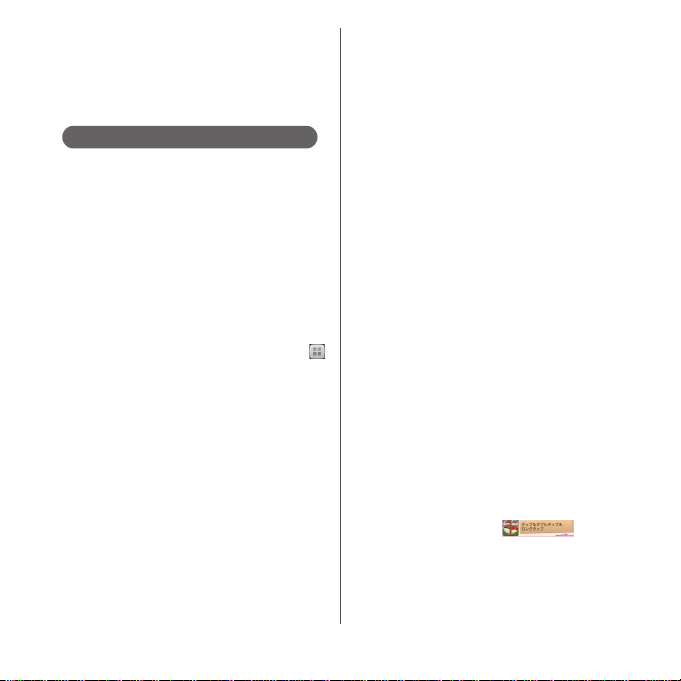
Introduction
Thank you for your purchase of "SO-01E".
For proper use of the SO-01E, read this manual
carefully before and while you use the SO-01E.
About manuals of SO-01E
In addition to this manual, the operations of SO-01E
are described in "
Guide)" (in Japanese only) and "Instruction Manual"
application of the terminal (in Japanese only).
●"クイックスタートガイド
(Supplied accessories)
The initial operations and settings after purchasing
the terminal, screen view contents and operations of
main function are explained. (In Japanese only)
●
"Instruction Manual" (Application of the terminal)
Similarly to this manual, operations and settings of
each function are explained. To use "Instruction
Manual" application, from the Home screen, tap
and [Instruction Manual]. When using for the first
time, download and install the application according
to the onscreen instructions. If you delete "Instruction
Manual" application, you can access Google Play from
Play Store to install again. From the Home screen, tap
[Play Store] and search "Instruction Manual"
application to select, then follow the onscreen
instructions to install. You can use the application as
an electronic book. You can also shift to actual
operations by tapping the description in the contents
or view reference contents.
クイックスタートガイド
(Quick Start Guide)"
(Quick Start
❖
Note
・
For downloading or updating the application, a high
packet communication charge will be applied
because of a large amount data communication. For
this reason, subscription of packet flat-rate service is
highly recommended.
●
"Instruction Manual" (PDF file)
Operations and settings of each function are
exp lain ed. It can b e down load ed fro m NTT DOCOM O
website.
http://www.nttdocomo.co.jp/english/support/
trouble/manual/download/index.html
* You can download the latest information of "
イックスタートガイド
Japanese only). The URL and contents are
(Quick Start Guide)" (in
subject to change without prior notice.
❖
Note
・
Reproduction or reprint of all or part of this manual
without prior permission is prohibited.
・
Important information for SO-01E is posted in the
following website. Be sure to check before using.
http://www.sonymobile.co.jp/support/use_support/
product/so-01e/ (In Japanese only)
●
スマホなるほどツアーズ
"Tips of smartphone for docomo with series"
(Widget in the terminal)
An widget with which you can easily learn useful
functions and basic operations you should know with
Docomodake.
To use Tips of smartphone for docomo with series,
from the Home screen, tap .
for docomo with series
ク
Page 3
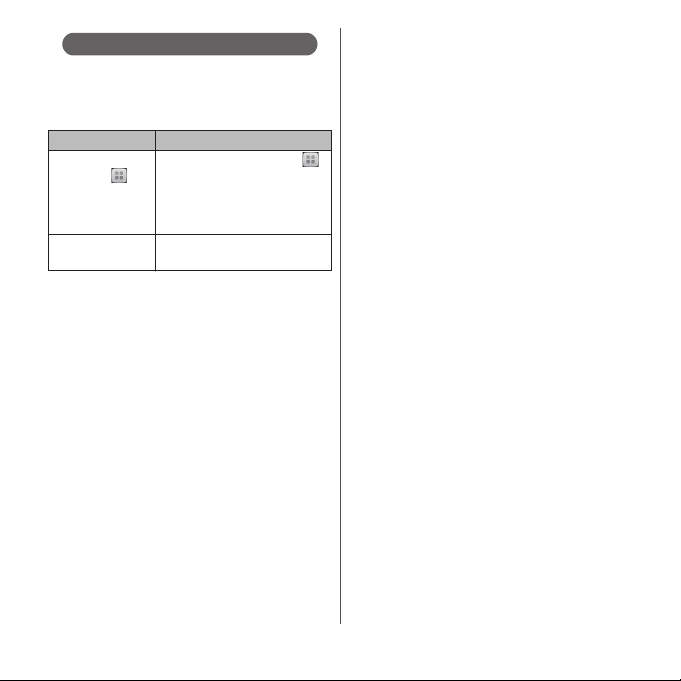
Operation descriptions
In this manual, each key operation is described with
p, x, y, r, m
operations of the icons or function items on the
touch screen are described as follows.
Description Operation
From the Home
screen, tap and
tap
[Settings]
phone].
Touch and hold an
icon.
❖
Information
・
In this manual, the instructions are described with
the default Home screen. If you set the other
application to the home screen, the operations may
differ from the descriptions.
・
Display examples and illustrations used in this
manual are just images for explanations and may be
different from actual ones.
・
In this manual, the easier procedure is described for
the functions and settings which have multiple
operating procedures.
・
Please note that "SO-01E" is called "the terminal" in
this manual.
・
In this manual, explanations for "docomo" as Home
application are provided. To switch the Home
From the Home screen, tap
(Applications button), and then
tap "Settings" on the next screen
u
and "About phone" on the
[About
following screen in order.
Keep touching an icon longer (1-
2 seconds).
applications, see "Learning Home screen" (P.70).
. And selection
1
Page 4

Supplied accessories
・
SO-01E (with warranty)
・
Back Cover SO21
・
Battery Pack SO08
・
Desktop Holder SO14 (with warranty)
・
1Seg antenna cable SO01
・
クイックスタートガイド
(Quick Start Guide) (In
Japanese only)
・
のご利用にあたっての注意事項
SO-01E
安全上/取り扱い上のご注意
(Notes on usage Safety/Handling
precautions) (In Japanese only)
・
microSD card (2GB) (Sample)
(Inserted in the terminal when purchased.)
・
Stereo Headset with Microphone
*
(Sample)
* with manual
*
For details on optional devices, see "Optional
and related devices" (P.239).
2
Page 5
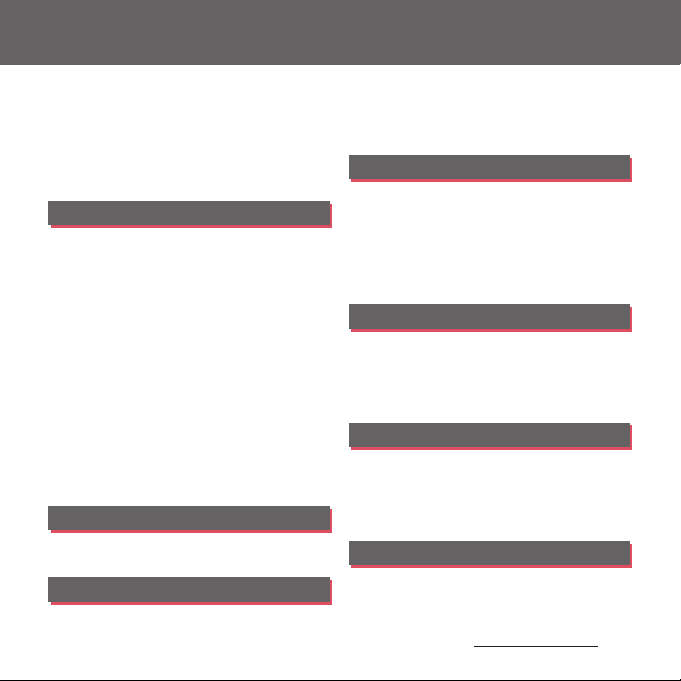
Contents
■
Supplied accessories. . . . . . . . . . . . . . . . . 2
■
About using the terminal . . . . . . . . . . . . 5
■
Safety Precautions (Always follow these
directions) . . . . . . . . . . . . . . . . . . . . . . . . . . 7
■
Handling precautions. . . . . . . . . . . . . . . 17
■
Waterproofness/Dustproofness . . . . . 24
Before Using the Terminal . . . 30
Part names and functions................................................30
docomo mini UIM card ..................................................... 31
microSD card ........................................................................... 33
Battery pack..............................................................................34
Charging..................................................................................... 35
Turning power on/off.........................................................39
Initial settings........................................................................... 40
Status bar ................................................................................... 41
Notification panel .................................................................43
Notification LED .....................................................................44
Basic operations.....................................................................45
Searching information in the terminal and web
pages ............................................................................................ 48
Character entry.......................................................................49
Setting character entry...................................................... 62
Setting Xperia™ Japanese keyboard........................62
USB keyboard/Bluetooth keyboard........................... 68
docomo Palette UI. . . . . . . . . . . 70
Home screen............................................................................ 70
Application screen................................................................ 76
Phone . . . . . . . . . . . . . . . . . . . . . . 85
Making/Receiving a call .................................................... 85
Operations during a call ................................................... 88
Call history................................................................................. 89
Call settings .............................................................................. 91
Phonebook ............................................................................... 92
Mail/Web browser . . . . . . . . . .102
sp-mode mail ....................................................................... 102
Message (SMS)..................................................................... 102
Email........................................................................................... 105
Gmail.......................................................................................... 112
Google Talk............................................................................ 112
Early Warning "Area Mail".............................................. 113
Web browser ........................................................................ 114
Settings. . . . . . . . . . . . . . . . . . . .118
Viewing the setting menu............................................ 118
Wireless & networks ......................................................... 118
Device ....................................................................................... 130
PERSONAL .............................................................................. 139
SYSTEM..................................................................................... 151
File management . . . . . . . . . . .154
Handling a file...................................................................... 154
Transferring and moving data ................................... 154
Using infrared communication................................. 158
Using Bluetooth function ............................................. 161
Sharing files with DLNA devices............................... 165
Applications . . . . . . . . . . . . . . .167
dmenu...................................................................................... 167
dmarket.................................................................................... 167
Play Store ................................................................................ 168
Content s/Precautio ns
3
Page 6
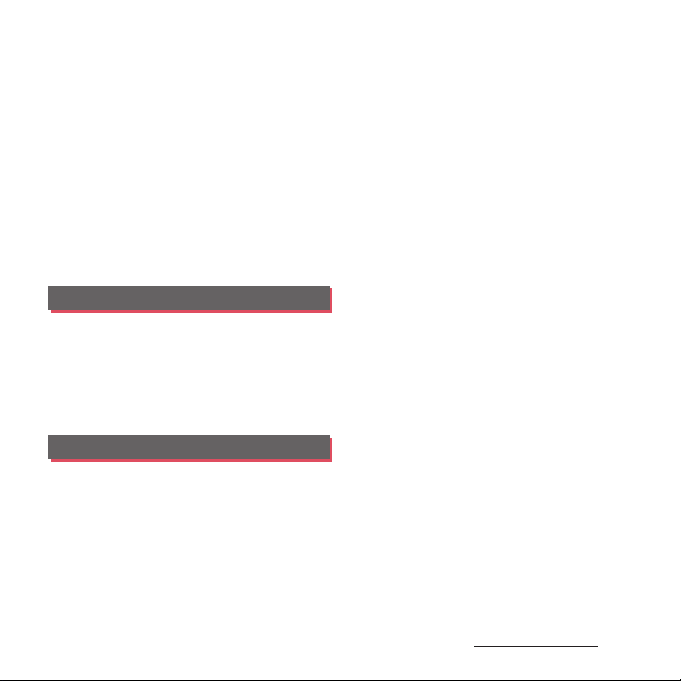
Osaifu-Keitai........................................................................... 169
1Seg............................................................................................ 175
FM radio ................................................................................... 183
Camera...................................................................................... 185
Playing multimedia content........................................ 203
Album........................................................................................ 205
YouTube................................................................................... 207
Connecting the terminal to TV to watch photos
and videos .............................................................................. 208
Media Player.......................................................................... 210
Timescape™......................................................................... 213
Location services................................................................ 216
Calendar................................................................................... 221
Alarm & clock........................................................................ 223
ドコモバックアップ
OfficeSuite .............................................................................. 229
(docomo backup).................. 227
International roaming . . . . . . 230
Overview of International roaming (WORLD
WING)......................................................................................... 230
Available Services............................................................... 230
Before using........................................................................... 231
Making/Receiving calls in the country you stay
....................................................................................................... 234
International roaming settings.................................. 236
Appendix/Index. . . . . . . . . . . . 239
Optional and related devices ..................................... 239
Troubleshooting................................................................. 239
Smartphone Anshin Remote Support .................246
Warranty and After Sales Services............................ 247
Updating software............................................................. 250
Main specification.............................................................. 253
Specific Absorption Rate of Mobile Phone, etc.
....................................................................................................... 256
End User Licence Agreement..................................... 268
About Open Source Software .................................... 269
Export Controls and Regulations ............................. 269
Intellectual Property Right ........................................... 270
SIM unlock.............................................................................. 273
Index .......................................................................................... 274
Content s/Precautio ns
4
Page 7
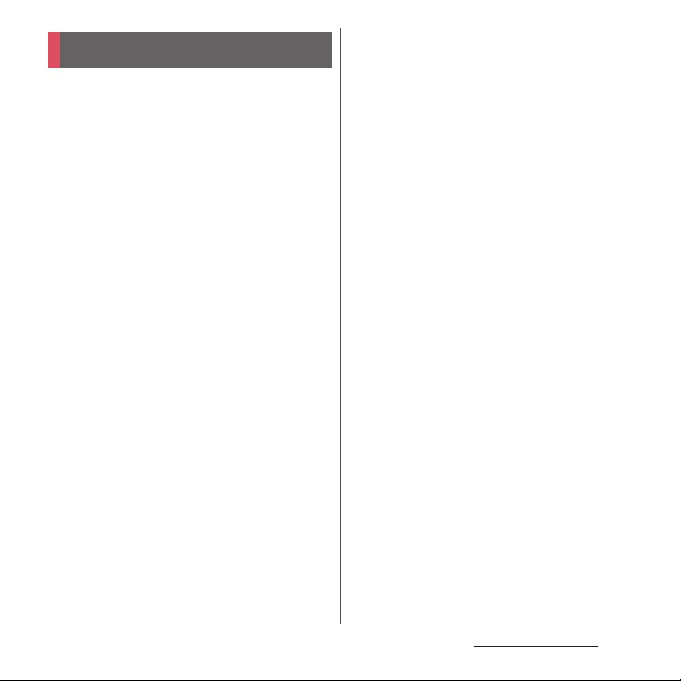
Contents/Precautions
About using the terminal
・
The terminal supports LTE, W-CDMA, GSM/
GPRS and Wireless LAN Systems.
・
Because a terminal operates using radio
frequencies, it cannot be used inside a tunnel,
underground, in a building or other locations
where radio waves do not reach the terminal,
in locations with weak radio wave condition,
or out of Xi/FOMA service area. The services
may not be available on high upper floors of
high-rise apartments or buildings, even if you
can see no obstructions around you. On
occasion, your calls may become
disconnected even in areas with strong radio
wave condition, even if you are not moving, or
even if there are 4-antenna marks in the
terminal's display.
・
Because your terminal uses radio waves to
communicate, it is possible that a third party
may attempt to tap your calls. However, the
LTE, W-CDMA, GSM/GPRS system
automatically scrambles all calls through a
private call feature. Therefore, even if third
party successfully intercepts your call, they
will only hear noise.
・
The terminal operates on radio frequencies by
converting voice into digital signals. If the
caller moves into an area of adverse radio
wave condition, the digital signal may not be
restored accurately, and the voice received in
the call may differ slightly from the actual
voice.
・
Note down the information saved in the
terminal in a separate note and keep it safely.
Note that DOCOMO assumes no
responsibility for any loss of saved contents of
data resulting from malfunction, repair,
changing of the model or other handling of
the terminal.
・
You are recommended to save important
data to microSD card.
・
As with PCs, some user-installed applications
may disrupt the stability of the terminal
performance, or unexpectedly transmit
information via the Internet causing improper
use of your location information as well as
personal information recorded on the
terminal. Therefore, verify the supplier and
operating conditions of the applications to be
used before using them.
・
This terminal has Xi Area, FOMA Plus-Area and
FOMA HIGH-SPEED Area support.
・
The terminal does not support i-mode sites
(programs) or i-
D
ppli.
Content s/Precautio ns
5
Page 8
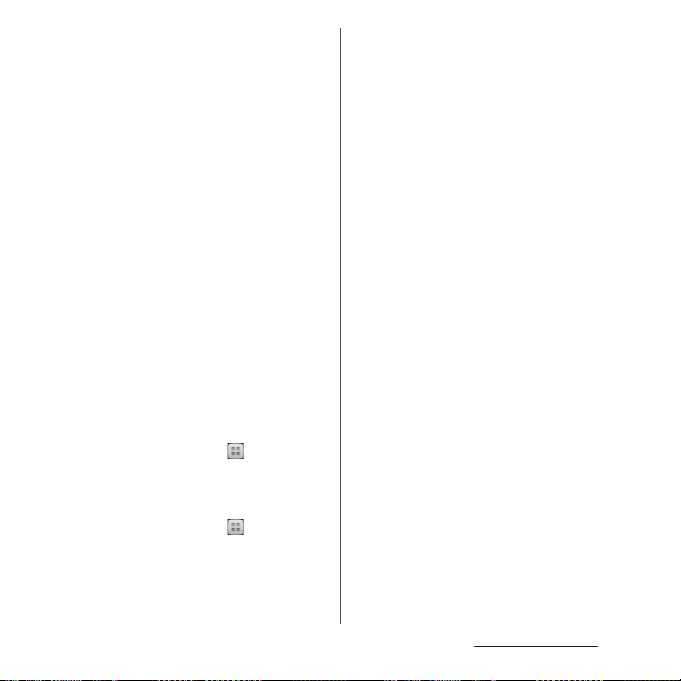
・
The terminal automatically performs
communication for synchronizing data,
checking the latest software version, maintain
connection with the server, etc. If you
transmit a large amount of data such as
downloading applications or watching
movie, a packet communication charge
becomes high. Subscription of packet flat-
rate service is highly recommended.
・
Depending on the applications or service you
use, packet communication fees may be
charged even in Wi-Fi communication.
・
Public mode (Driving mode) is not supported.
・
Setting the terminal to Silent mode does not
mute sounds for shutter, playback of video or
music, alarm, dial pad touch tones during a
call, sound emitted when tapping [End call],
etc.
・
The names of the operators are displayed on
unlocking screen (P.40).
・
Your phone number (own number) can be
checked as follows:
From the Home screen, tap and tap
u
[Settings]
・
The software version of your terminal can be
[About phone]u[Status].
checked as follows:
From the Home screen, tap and tap
u
[Settings]
[About phone].
・
You can perform software update by
downloading an update file with a PC via
Internet and connecting the PC to the
terminal. For details, see "Connecting to a PC
and updating" (P.252).
・
By some software updates, the operating
system (OS) may be version-upgraded for
improving the terminal quality. For this
reason, you always need to use the latest OS
version. And some applications that used in
the previous OS version may not be available
or some unintended bugs may occur.
・
You can use the terminal only with docomo
mini UIM card. If you have a UIM or FOMA
card, bring it to a docomo Shop to replace.
If you use a docomo mini UIM card (red), you
cannot use some Osaifu-Keitai compatible
services such as international use. Bring it to a
docomo Shop to replace in February, 2013
(scheduled) or later.
・
Set the screen lock to ensure the security of
your terminal for its loss. For details, see
"Screen lock" (P.146).
・
If your terminal is lost, change your each
account password to invalidate
authentication using a PC to prevent other
persons from using Google services such as
Google Talk, Gmail, Google Play, etc.,
Facebook, Twitter and mixi.
・
Google application and service contents are
subject to change without prior notice.
Content s/Precautio ns
6
Page 9
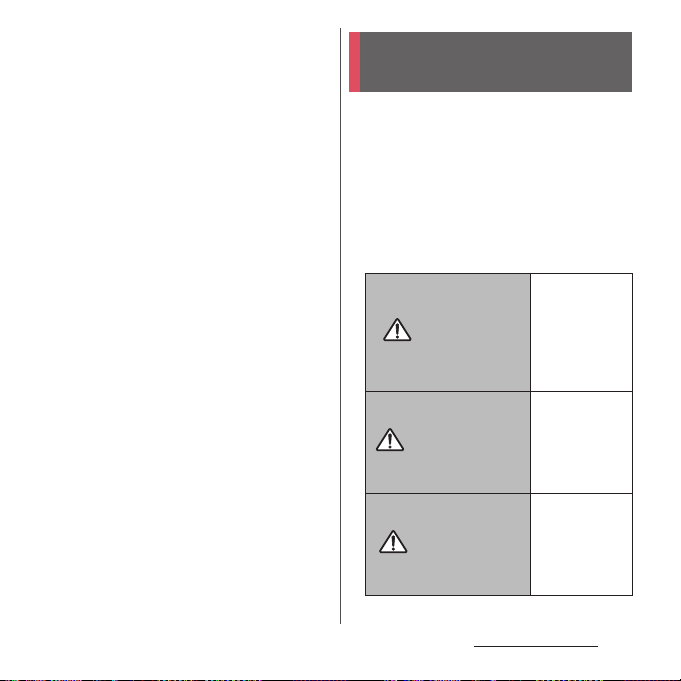
・
The terminal supports only sp-mode, mopera
U and Business mopera Internet. Other
providers are not supported.
・
To use tethering, subscription of sp-mode is
required.
・
Packet communication charge when using
tethering varies depending on the charging
plan you use. Subscription of packet flat-rate
service is highly recommended.
・
For details on usage charge, etc., refer to the
following website.
http://www.nttdocomo.co.jp/english/
Safety Precautions (Always follow these directions)
■
For safe and proper use of the terminal, plea se
read the "Safety Precautions" prior to use.
Keep the Manual in a safe place for future
reference.
■
ALWAYS observe the safety precautions since
they intend to prevent personal injury or
property damage.
■
The following symbols indicate the different
levels of injury or damage that may result if
the guidelines are not observed and the
terminal is used improperly.
Failure to
observe these
guidelines may
DANGER
WARNING
CAUTION
immediately
result in death
or serious
injury.
Failure to
observe these
guidelines may
result in death
or serious
injury.
Failure to
observe these
guidelines may
result in injury
and property
damage.
Content s/Precautio ns
7
Page 10
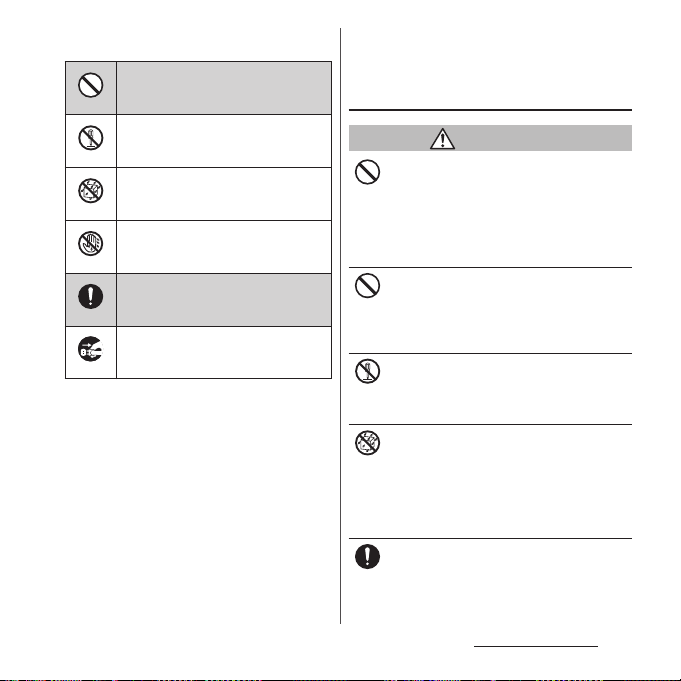
■
The following symbols indicate specific
directions.
Indicates prohibited actions.
Don’t
1. Handling the terminal, battery
pack, adapter, desktop holder,
docomo mini UIM card, 1Seg
antenna cable (common)
Indicates not to disassemble.
No disassembly
Indicates not to use where it could
get wet.
No liquids
Indicates not to handle with wet
hands.
No wet hands
Indicates compulsory actions in
accordance with instructions.
Do
Indicates to remove the power plug
from the outlet.
Unplug
■
"Safety Precautions" are described in the
following categories:
1. Handling the terminal, battery pack, adapter,
desktop holder, docomo mini UIM card, 1Seg
antenna cable (common). . . . . . . . . . . . . . . . . . . . 8
2. Handling the terminal . . . . . . . . . . . . . . . . . . . . . .10
3. Handling battery pack . . . . . . . . . . . . . . . . . . . . . . 12
4. Handling adapter or desktop holder. . . . . . . . . 13
5. Handling the docomo mini UIM card . . . . . . . . 15
6. Handling the terminal near electronic medical
equipment. . . . . . . . . . . . . . . . . . . . . . . . . . . . . . . . . 15
7. Material list. . . . . . . . . . . . . . . . . . . . . . . . . . . . . . . . . 16
DANGER
Do not use, store or leave the equipment in
hot places (e.g. by the fire, near a heater,
Don’t
under a kotatsu, in direct sunlight, in a car in
the hot sun). (including the event that you
ware the equipment in the pocket of your
clothes, etc.)
Doing so may cause fire, burns or injury.
Do not place equipment inside cooking
appliance such as a microwave oven or high-
Don’t
pressure containers.
Doing so may cause fire, burns, injury or
electric shock.
Do not disassemble or modify the
equipment.
No disassembly
Doing so may cause fire, burns, injury or
electric shock.
Do not let the equipment get wet with
water, drinking water, urine of pet animals,
No liquids
etc.
Doing so may cause fire, burns, injury or
electric shock.
For waterproof, see →P.24. "Waterproofness/
Dustproofness"
Use the battery pack and adapter specified
by NTT DOCOMO for your terminal.
Do
Failure to do so may cause fire, burns, injury or
electric shock.
Content s/Precautio ns
8
Page 11
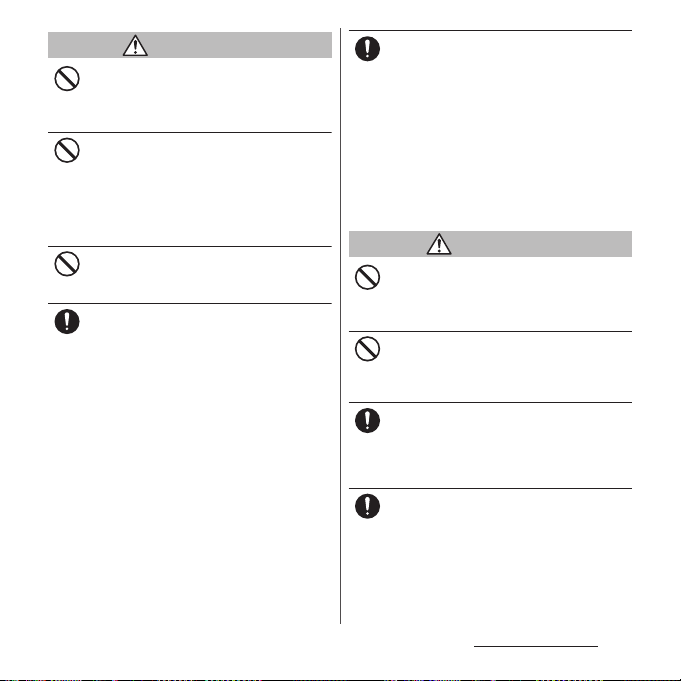
WARNING
Do not subject the equipment to excessive
force or throw it.
Don’t
Doing so may cause fire, burns, injury or
electric shock.
Do not allow the contacts for the desktop
holder, the microUSB jack or headset jack to
Don’t
touch conducting foreign substances (a
piece of metal, pencil lead, etc.). Never allow
these objects to get inside.
Doing so may cause fire, burns, injury or
electric shock.
Do not cover or wrap the equipment with a
cloth or bedding in use or while charging.
Don’t
Doing so may cause fire or burns.
Power off the terminal before you step into a
place where flammable gas can leak, such as
Do
gas stations. Stop charging if you charge the
battery.
Gas may catch fire.
When using Osaifu-Keitai in a place such as a
gas station, turn OFF the terminal before using
it.
(When NFC/Osaifu-Keitai lock is activated,
deactivate it before turning OFF the terminal.)
If you notice anything unusual about the
equipment such as an unusual odor,
Do
overheating, discoloration or deformation
during operation, charging or storage,
immediately perform the following
measures.
・
Remove the power plug from the power
outlet or cigarette lighter.
・
Power off the terminal.
・
Remove the battery pack from the
terminal.
Failure to do so may cause fire, burns, injury or
electric shock.
CAUTION
Do not place on an unstable or inclined
platform.
Don’t
Doing so may cause the device to fall and
cause injury.
Do not keep in a place that is very humid,
dusty, or subject to high temperature.
Don’t
Doing so may cause fire, burns or electric
shock.
If children use the terminal, parents or
guardians should give them the proper
Do
instructions for use. Make sure that they use
the terminal as instructed.
Failure to do so may cause injury.
Keep the equipment out of the reach of
babies and infants.
Do
Failure to do so may cause accidental
swallowing or injury.
Content s/Precautio ns
9
Page 12

Be careful especially when using the
terminal connected to the adapter
Do
continuously for a long time.
If you play a game, watch 1Seg, etc. for a long
time while charging, the temperature of the
terminal, battery pack and AC adapter may
rise.
If you are directly in contact with hot parts for
a long period of tim e, it may cause your skin to
become red, itchy, or develop a rash
depending on your physical condition and
also it may cause low-temperature burn.
2. Handling the terminal
WARNING
Do not direct the infrared data port toward
your eye and transmit signals.
Don’t
Doing so may cause harmful effect your eyes.
Do not direct the infrared data port toward
home electric appliances etc. equipped with
Don’t
infrared device when using infrared
communication.
Doing so may cause an accident because of
erroneous operation of infrared device.
Do not turn on the light with the lighting
luminescence part close to the eyes.
Don’t
Especially to shoot infants or young
children, step away from them 1 m or more.
Doing so may cause blurred vision. Or injury
by dazzling eyes or surprising may occur.
Do not allow a foreign substance such as
water and other liquids, metal parts, or
Don’t
flammables to get in the docomo mini UIM
card or microSD card slot on the terminal.
Doing so may cause fire, burns, injury or
electric shock.
Do not turn on the light toward a driver of a
car etc.
Don’t
Doing so may disturb driving and cause an
accident.
Power off the terminal in a place where the
use is prohibited such as in airplane or
Do
hospital.
Failure to do so may affect electronic
equipment and electronic medical
equipment.
Follow the instructions of each medical facility
for the use of mobile phones on their
premises.
Prohibited acts such as mobile phone usage
on board an airplane may be punished by law.
If usage of mobile phones in an aircraft is
admitted by setting airplane mode, etc., use
the terminal under the direction of the airline.
If the microUSB cable is connected into the
USB jack for charging etc., the terminal is
automatically powered on although the
operations are not available. Be careful not to
connect the microUSB cable in a place where
the use is prohibited such as in airplane or
hospital.
Content s/Precautio ns
10
Page 13
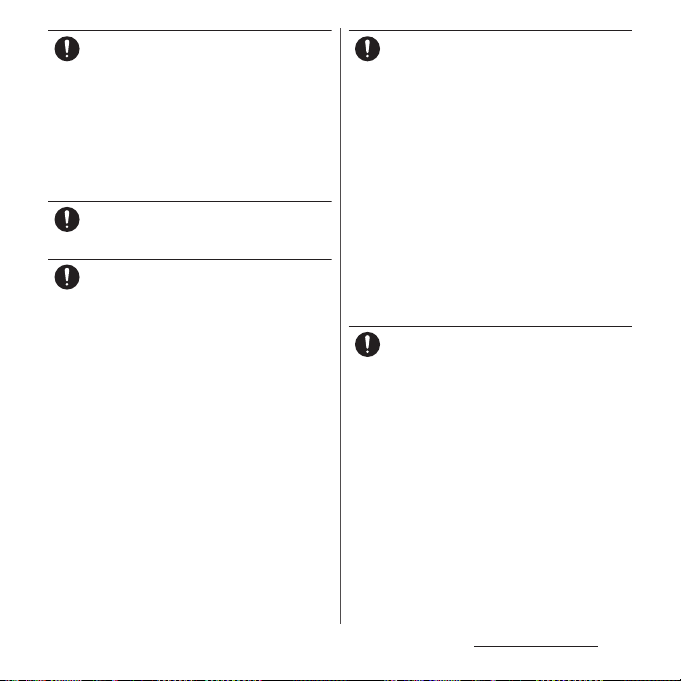
Always keep the terminal away from your
ear when you talk setting the hands-free
Do
function.
Also, when you play game, play back music,
etc. connecting the Earphone/Microphone,
etc. to the terminal, adjust the volume
adequately.
If the volume is too loud, it may cause
difficulty in hearing.
Moreover, if you barely hear the surrounding
sounds, it may cause an accident.
If you have a weak heart, set the vibrator or
ringtone volume carefully.
Do
Failure to do so may affect your heart.
If you are wearing any electronic medical
equipment, check with the relevant medical
Do
electronic equipment manufacturer or
vendor whether the operation may be
affected by radio waves.
The radio waves from the terminal may affect
electronic medical equipment.
Power off the terminal near electronic
devices or equipment operating on high
Do
precision control or weak signals.
Failure to do so may interfere with the
operation of electronic devices or equipment.
* The followings are some electronic devices
or equipment that you should be careful of:
Hearing aids, implantable cardiac
pacemaker, implantable cardioverter
defibrillator, other electronic medical
equipment, fire detector, automatic door,
and other automatically controlled devices
or equipment.
If you use an implantable cardiac
pacemaker, implantable cardioverter
defibrillator, or other electronic medical
equipment, check with the relevant medical
electronic equipment manufacturer or
vendor whether the operation can be
affected by radio waves.
Be careful about broken glasses or exposed
internal from the terminal if the display or
Do
the camera lens is broken.
Shatterproof film-applied hardened glass is
used on the display surface and the acrylic
resin is applied on camera lens so as not to be
shattered when broken. But they may cause
injury if you touch a cut surface or exposed
portion mistakenly.
Content s/Precautio ns
11
Page 14
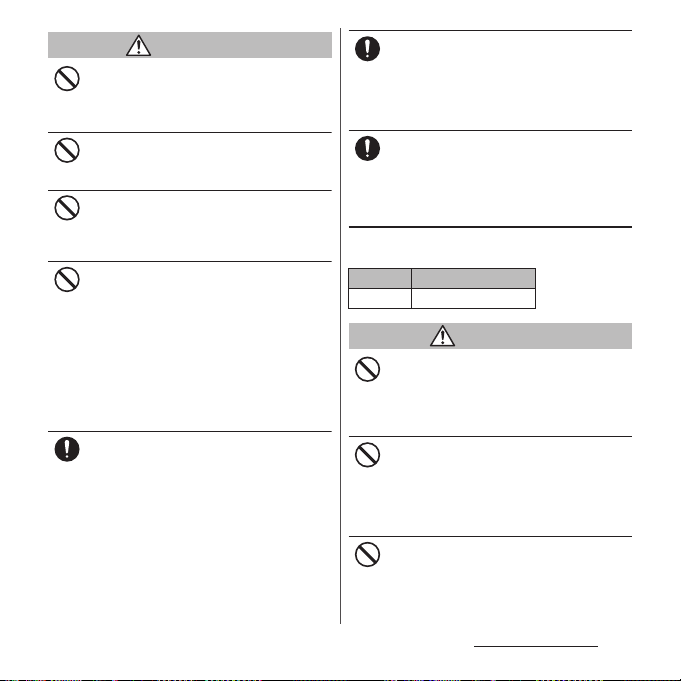
CAUTION
Do not swing the terminal around by
holding a strap etc.
Don’t
The terminal may hit you or others and cause
accident such as injury.
Do not use damaged terminal.
Doing so may cause fire, burns, injury or
Don’t
electric shock.
When using the motion sensor, check the
safety around you, hold the terminal firmly,
Don’t
and do not shake it unnecessarily.
May cause accident such as injuries.
If the display is mistakenly damaged and
when the liquid crystal runs out, do not get
Don’t
it on your skin such as face, hands, etc.
Doing so may cause blindness or injury on
your skin.
If the liquid crystal gets in your eye or mouth,
rinse with clean running water, and get
medical treatment immediately.
Also, if it gets on your skin or clothes, use
something such as alcohol to wipe off and
wash it with soap in clear water.
To use the terminal in car, check with
automobile manufacturer or dealer to
Do
determine how the device is affected by
radio waves before using.
In rare cases, using the phone in some vehicle
models can cause the vehicle's electronic
equipment to malfunction. In that case, stop
using the terminal immediately.
The use of the terminal may cause itching,
rashes, eczema, or other symptoms
Do
depending on the user's physical condition.
Immediately stop using and get medical
treatment in such a case.
For material of each part →P. 16 "M at er ia l li st "
When watching the display, take a certain
distance from the display in a fully bright
Do
place.
Failure to do so may reduce visual acuity.
3. Handling battery pack
■
Check that the battery type matches the type
displayed on the battery pack label.
Display Type of Battery
Li-ion 00 Lithium Ion Battery
DANGER
Do not connect a wire or other metal objects
to the jack. And, do not carry or store the
Don’t
terminal with objects like a metal necklace.
Doing so may cause battery pack to ignite,
burst, heat or leak.
Check the orientation of the battery pack to
attach to the terminal, and do not try to
Don’t
force the battery pack onto the terminal if
you are having trouble attaching it.
Doing so may cause battery pack to ignite,
burst, heat or leak.
Do not throw the terminal into fire.
Doing so may cause battery pack to ignite,
Don’t
burst, heat or leak.
Content s/Precautio ns
12
Page 15
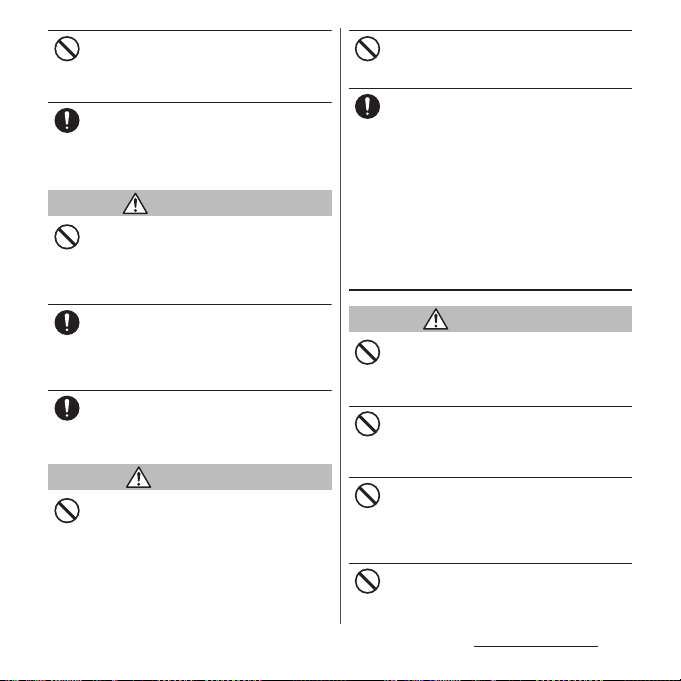
Do not stick a nail into the terminal, hit it
with a hammer, or step on it.
Don’t
Doing so may cause battery pack to ignite,
burst, heat or leak.
If the battery pack's fluid etc. contacts eyes,
immediately flush the eyes with clean water
Do
and see a doctor right away. Do not rub the
eyes.
Failure to do so may cause blindness.
WARNING
If the battery pack seems to have
abnormalities such as deformation or
Don’t
scratches due to falling, never use it.
Doing so may cause battery pack to ignite,
burst, heat or leak.
If the battery pack leaks or gives off a
strange smell, immediately remove it from
Do
the vicinity of open flames.
The leaking liquid may ignite fire, catch fire, or
explode.
Be careful not to let your pet bite the battery
pack.
Do
Doing so may cause battery pack to ignite,
burst, heat or leak.
CAUTION
Do not discard the battery pack together
with other garbage.
Don’t
Doing so may cause igniting or environmental
destruction. Tape the terminals of old battery
packs to insulate them, and then bring them
into a sales outlet such as docomo Shop. If
your local municipality has a battery recycling
program, dispose of them as provided for.
Do not use or charge a wet battery pack.
Doing so may cause battery pack to ignite,
Don’t
burst, heat or leak.
If fluid etc. leaks out from the battery pack,
do not make the fluid contact with your skin
Do
of face or hands.
Doing so may cause blindness or injury on
your skin.
If the fluid etc. gets into your e yes or mouth, or
contacts skin or clothes, immediately flush the
contacted area with clean running water.
If the fluid gets into the eyes or mouth,
immediately see a doctor after flushing.
4. Handling adapter or desktop
holder
WARNING
Do not use the adapter cord if it gets
damaged.
Don’t
Doing so may cause fire, burns or electric
shock.
Do not use the AC adapter or desktop holder
in a very humid place such as bathroom.
Don’t
Doing so may cause fire, burns or electric
shock.
DC adapter is only for a negative ground
vehicle. Do not use DC adapter for a positive
Don’t
ground vehicle.
Doing so may cause fire, burns or electric
shock.
Do not touch the adapter if you hear
thunder.
Don’t
Doing so may cause electric shock.
Content s/Precautio ns
13
Page 16
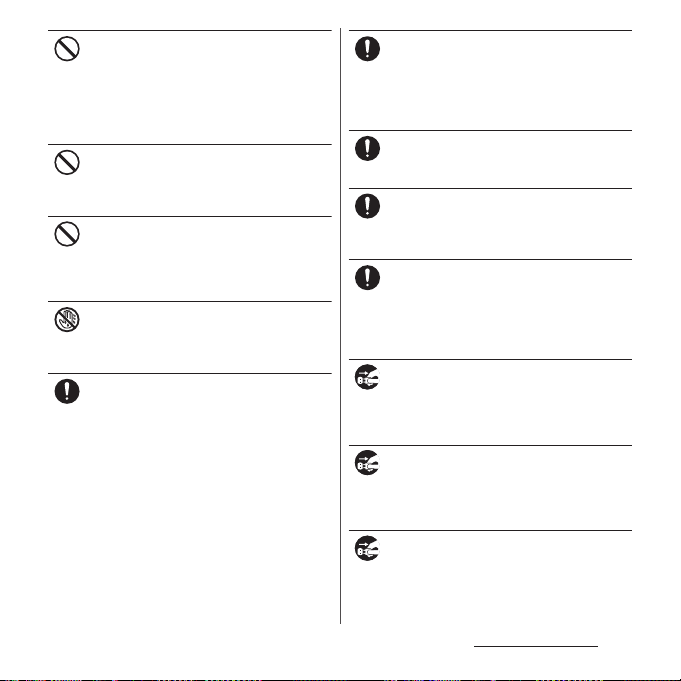
Do not short-circuit the microUSB plug
while it is connected to the power outlet or
Don’t
cigarette lighter socket. Do not touch the
microUSB plug with your hands, fingers, or
any part of your body.
Doing so may cause fire, burns or electric
shock.
Do not place heavy objects on the adapter
cord.
Don’t
Doing so may cause fire, burns or electric
shock.
When you insert and remove the AC adapter
from power outlet, do not contact a metal
Don’t
strap or other metal objects with the jack.
Doing so may cause fire, burns or electric
shock.
Do not touch the adapter cord, desktop
holder or outlet with wet hands.
No wet hands
Doing so may cause fire, burns or electric
shock.
Use the adapter only on the specified power
supply and voltage.
Do
When charging the terminal overseas, use
AC adapter for global use.
Failure to do so may cause fire, burns or
electric shock.
AC adapter : AC 100 V
DC adapter : DC 12 V or 24 V (only for a
negative-ground vehicle)
AC adapter for global use : AC 100 V to 240 V
(Make sure to connect the adapter to a
household AC power outlet.)
When the fuse in a DC adapter is blown,
make sure to use the specified fuse.
Do
Failure to do so may cause fire, burns or
electric shock. For the specified fuse, see the
users manuals that supplied with a DC
adapter.
Clean dust from the power plug.
Failure to do so may cause fire, burns or
Do
electric shock.
When you connect the AC adapter to the
power outlet, insert it firmly.
Do
Failure to do so may cause fire, burns or
electric shock.
When you disconnect the power plug from
the outlet or cigarette lighter socket, do not
Do
pull the adapter cord with excessive force.
Instead, hold the adapter to disconnect.
Failure to do so may cause fire, burns or
electric shock.
Always remove the power plug from the
outlet or cigarette lighter when not using
Unplug
the adapter for an extended period.
Failure to do so may cause fire, burns or
electric shock.
Immediately remove the power plug from
the outlet or cigarette lighter socket if water
Unplug
or other fluids get into the adapter.
Failure to do so may cause fire, burns or
electric shock.
Before cleaning, remove the power plug
from the power outlet or the cigarette
Unplug
lighter socket.
Failure to do so may cause fire, burns or
electric shock.
Content s/Precautio ns
14
Page 17
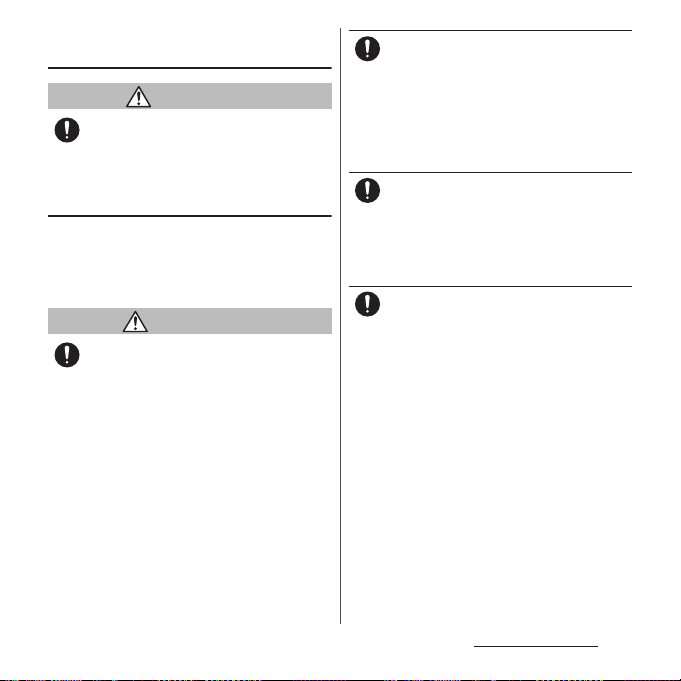
5. Handling the docomo mini UIM
card
CAUTION
Be careful of the cut surface when removing
docomo mini UIM card.
Do
Failure to do so may cause injury.
6. Handling the terminal near
electronic medical equipment
■
The following instructions observe the
guidelines of the Electromagnetic
Compatibility Conference, Japan to protect
electronic medical equipment from radio
waves from mobile phones.
WARNING
Please observe the following guidelines in
medical facilities.
Do
・
Do not take the terminal into the operating
rooms, ICU (Intensive Care Unit), or CCU
(Coronary Care Unit).
・
Power off the terminal inside hospital wards.
・
Power off the terminal in the lobby and
other places if there are any electronic
medical equipment operating in the vicinity.
・
Follow the instructions of each medical
facility when they specify areas forbidding to
use and carrying a mobile phone.
Power off the terminal in crowded places
such as rush-hour trains. There may be a
Do
person with an implantable cardiac
pacemaker or implantable cardioverter
defibrillator near you.
The radio waves from the terminal may affect
the operation of implantable cardiac
pacemaker or implantable cardioverter
defibrillator.
If you use an implantable cardiac pacemaker
or implantable cardioverter defibrillator,
Do
keep the terminal 22 cm or more away from
the implant at all times.
The radio waves from the terminal may affect
the performance of electronic medical
equipment.
If you need to use electronic medical
equipment other than implantable cardiac
Do
pacemaker or implantable cardioverter
defibrillator outside medical facilities such
as treating at home, check with the relevant
medical electronic equipment manufacturer
whether the operation may be affected by
radio waves.
The radio waves from the terminal may affect
the performance of electronic medical
equipment.
Content s/Precautio ns
15
Page 18
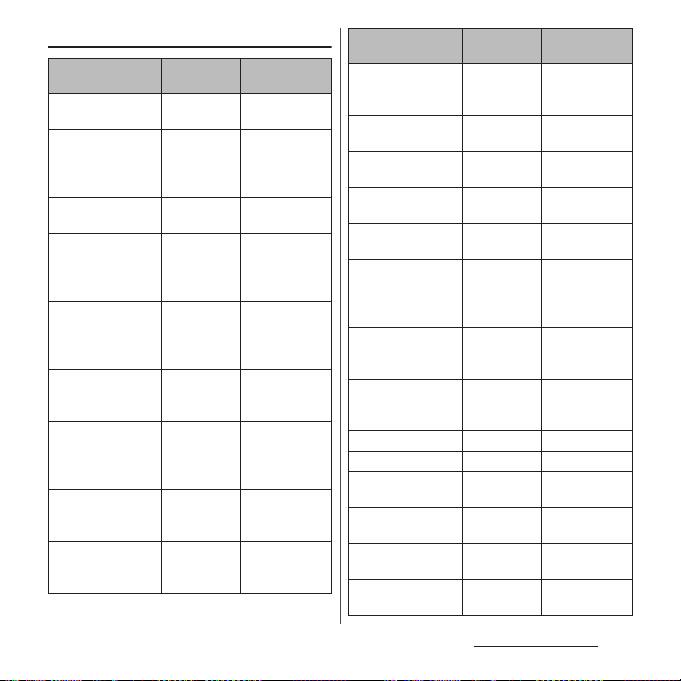
7. Material list
Part Material
Exterior case (case :
front)
Exterior case : black,
turquoise (case :
rear)
Exterior case : white,
pink (case : rear)
Exterior case : black
(microUSB jack
cover)
Exterior case :
turquoise (microUSB
jack cover)
Exterior case : white,
pink (microUSB jack
cover)
Exterior case : black,
turquoise (headset
jack cover)
Exterior case : white,
pink (headset jack
cover)
Exterior case : black
only (back cover)
Nylon resin
(with glass)
PC resin (with
glass)
PC resin (with
glass)
PC resin (with
glass)
PC resin (with
glass)
PC resin (with
glass)
PC resin (with
glass)
PC resin (with
glass)
PC resin (with
glass) +
Silicon rubber
Surface
treatment
UV coating
Discontinuous
evaporation
coating (tin) +
UV coating
UV coating
Discontinuous
evaporation
coating (tin) +
Urethan coating
Discontinuous
evaporation
coating (tin) +
UV coating
UV coating +
Urethan coating
Discontinuous
evaporation
coating (tin) +
UV coating
UV coating
Urethan coating
Part Material
Exterior case : white,
pink, turquoise (back
cover)
Exterior case
PC resin (with
glass) +
Silicon rubber
PC resin Urethan coating
Surface
treatment
UV coating
(earpiece)
Transparent plate
(camera)
Transparent plate
(flash/photo light)
Transparent plate
(display)
Side keys (power
key, volume key) :
turquoise only
Side keys (power
key, volume key) :
PC + PMMA
AR treatment
resin
PC resin
Glass + PET
―
Hard coating
resin
PC resin Discontinuous
evaporation
coating (tin) +
UV coating
PC resin UV coating
black, white, pink
Battery pack
(contacts)
Battery pack (body) PP resin
Copper alloy First nickel
plating/Gold
plating
―
Battery pack (label) PET resin UV coating
Desktop holder
(upper case)
Desktop holder
(lower case)
Desktop holder
(lock)
Desktop holder
(button)
ABS resin
ABS resin
POM resin
POM resin
―
―
―
―
Content s/Precautio ns
16
Page 19
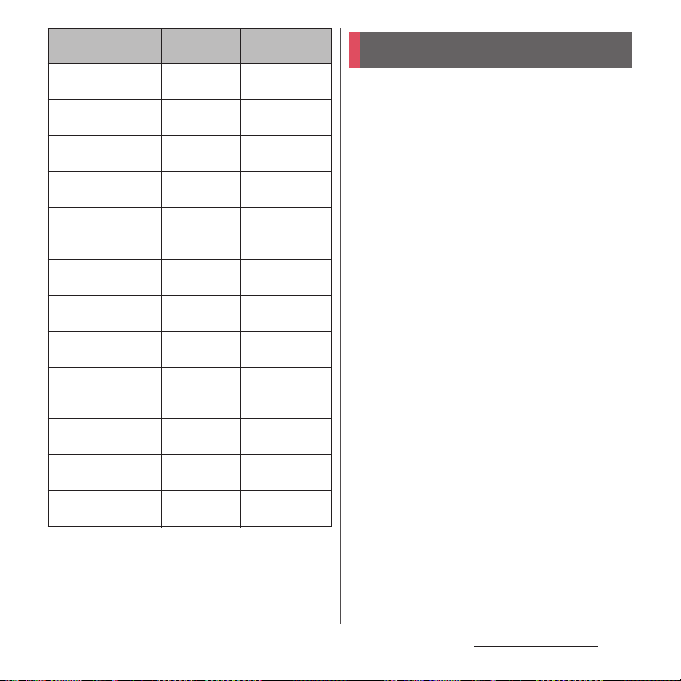
Part Material
Desktop holder
(contacts)
Desktop holder
(label)
Desktop holder
(rubber foot)
Desktop holder
(screws)
1Seg antenna cable
(headset jack : upper
surface)
1Seg antenna cable
(headset jack : ring)
1Seg antenna cable
(headset jack : body)
1Seg antenna cable
(cable)
1Seg antenna cable
(plug : upper
surface)
1Seg antenna cable
(plug : ring)
1Seg antenna cable
(plug : body)
1Seg antenna cable
(plug : metal)
Surface
treatment
Phosphor
bronze
Polyester resin
Polyester resin
SWCH Black chromate
PP resin
PC resin
Elastomer
resin
Elastomer
resin
PP resin
PC resin
Elastomer
resin
Brass Gold plating
Gold plating
―
―
plating
―
―
―
―
―
―
―
Handling precautions
■
Common precautions
・
SO-01E is waterproof/dustproof,
however, do not allow water or dust to
seep into the terminal and do not allow
accessories or optional devices to get
wet or dust.
The battery pack, adapter, desktop holder,
docomo mini UIM card and 1Seg antenna cable
are not waterproof/dustproof. Do not use in a
bathroom or other highly humid area or do not
let rain touch. Or putting them on your body,
humidity of sweat may cause internal corrosion
and malfunction. Note that malfunctions, which
are determined to be caused by water as result of
inspections, are outside the scope of the
warranty. Since these conditions are outside of
the scope of the warranty, a repair, if at all
possible, is charged.
・
Clean the terminal with a dry soft cloth
(such as used for cleaning eyeglasses).
- Do not rub it roughly with a dry cloth. The
display may be damaged.
- Drops of water or dirt left on the display may
cause stains.
- Do not use alcohol, thinner, benzine, cleaning
detergent, etc. to clean the terminal. These
chemicals may erase the printing on the
terminal or cause discoloration.
Content s/Precautio ns
17
Page 20
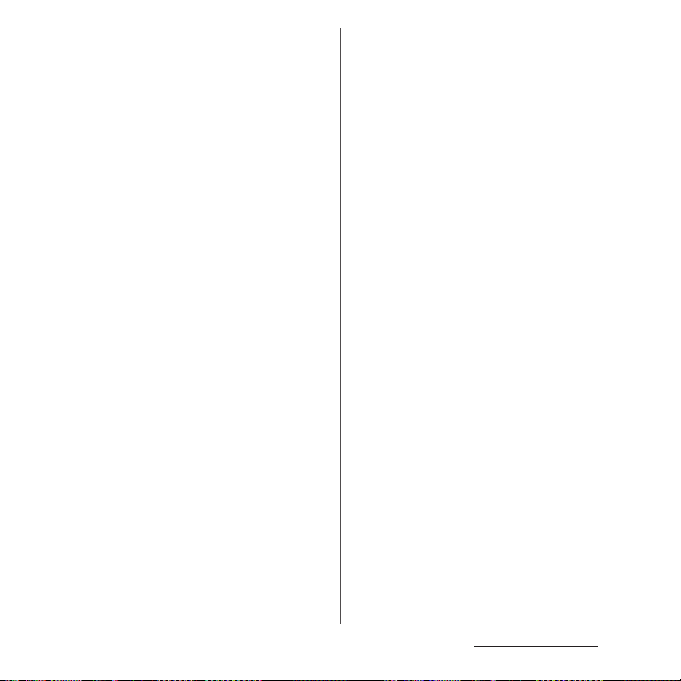
・
Clean the terminals occasionally with a
dry cotton swab.
If the jack is soiled, connection gets worse and it
may cause power to be turned off or insufficient
battery charge, so clean the jack with a dry
cotton swab etc. When cleaning, be careful not
to damage the terminals.
・
Do not leave the terminal near the air
conditioning vent.
Extreme temperature changes may produce
condensation and corrode the internal parts of
the terminal, causing it to malfunction.
・
Make sure to use the terminal, battery
pack, etc. without excessive force.
If you put the terminal in a bag full of items or sit
down with the terminal in the pocket of your
cloth, it may damage the display, internal circuit
board and battery pack, causing malfunction.
If doing so while the external device is connected
to the microUSB jack or headset jack, it may
damage the connector and cause malfunction.
・
Do not rub or scratch the display with
metal.
The display may get scratched and it may cause
malfunction or damage.
・
Read the users manuals supplied with
optional devices.
■
The terminal precautions
・
Do not press touch screen surface
forcibly, or not operate with a sharppointed objects such as nail, ballpoint
pen, pin, etc.
Doing so may cause damage of touch screen.
・
Do not use the terminal in extremely hot
or cold places.
Use the terminal where the temperature ranges
between 5℃ and 40℃ (limited to the temporary
℃
use for 36
between 45% and 85%.
・
Using the terminal near ordinary phone,
or more) and humidity ranges
television or radio may cause
interference in these electric appliances.
Make sure to move far away from them
when using the terminal.
・
Note down the information saved in the
terminal in a separate note and keep it
safely.
Under no condition will DOCOMO be held liable
for any damaged or lost data saved in the
terminal.
・
Do not drop or give a strong impact to
the terminal.
Doing so may cause malfunction or damage.
・
Do not insert the plug of the external
device into the microUSB jack or
headset jack at the slant or pull it
obliquely while connecting.
Doing so may cause malfunction or damage.
・
The terminal could become warm while
in use and charging. This condition is
not abnormal. You can continue using
the terminal.
Content s/Precautio ns
18
Page 21
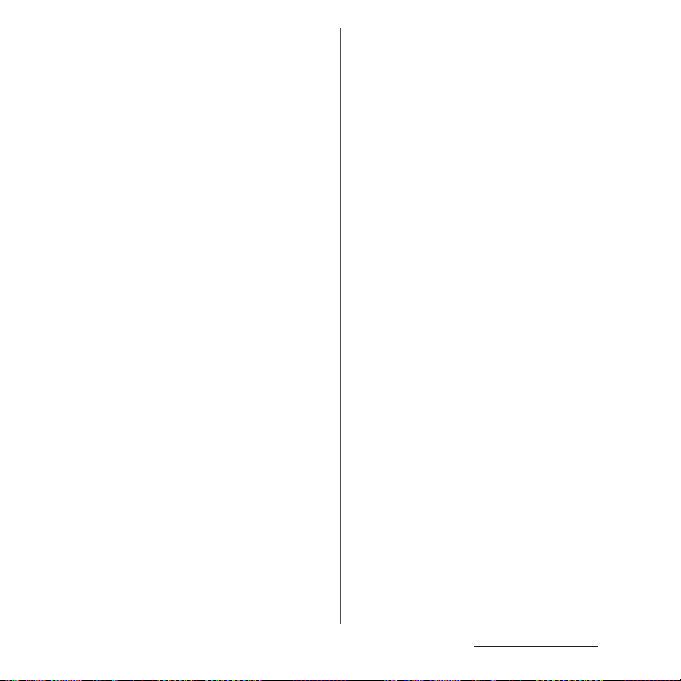
・
Do not leave the camera under direct
sunlight.
If you do so, some of the elements may melt or
become faded.
・
Usually, use the terminal with microUSB
jack cover and headset jack cover
closed.
Failure to do so may get dust or water inside and
cause malfunction.
・
Do not use the terminal with the back
cover removed.
Doing so may cause removal of battery pack,
malfunction or damage.
・
Do not remove the microSD card or
power off the terminal while using the
microSD card.
Doing so may cause data loss or malfunction.
・
Do not let magnetic cards, etc. close to
the terminal.
The magnetic data in cash cards, credit cards,
telephone cards, floppy disks, etc. may be erased.
・
Do not bring strong magnetic objects
close to the terminal.
Strong magnetic objects may cause
misoperation.
■
Battery pack
・
The battery pack is a consumable
accessory.
Replace the battery pack if the terminal has
extremely short operation time on a full charge,
though it may vary by operating conditions.
Purchase a new battery pack of the specified
type.
・
Charge the battery pack in an
environment with the proper ambient
℃
temperature (5
・
The operating time of the battery pack
to 35℃).
varies depending on the operating
environment and the secular
degradation of the battery pack.
・
The battery pack may swell out as it
comes to near the end of its lifetime
depending on the usage conditions, but
it is not a problem.
・
Be careful especially about the
following points when preserving the
battery pack.
- The battery is fully charged (immediately after
the charging is complete)
- The battery has run out (the phone cannot
power on)
The performance and life of the battery pack may
deteriorate.
It is recommended that you store the internal
battery with the remaining battery level of about
40% as a guide.
■
The adapter precautions
・
Charge the battery pack in an
environment with the proper ambient
℃
temperature (5
・
Do not charge in the following places.
- Places that are very humid, dusty or exposed to
strong vibrations.
- Near ordinary phone or TV/radio.
to 35℃).
Content s/Precautio ns
19
Page 22
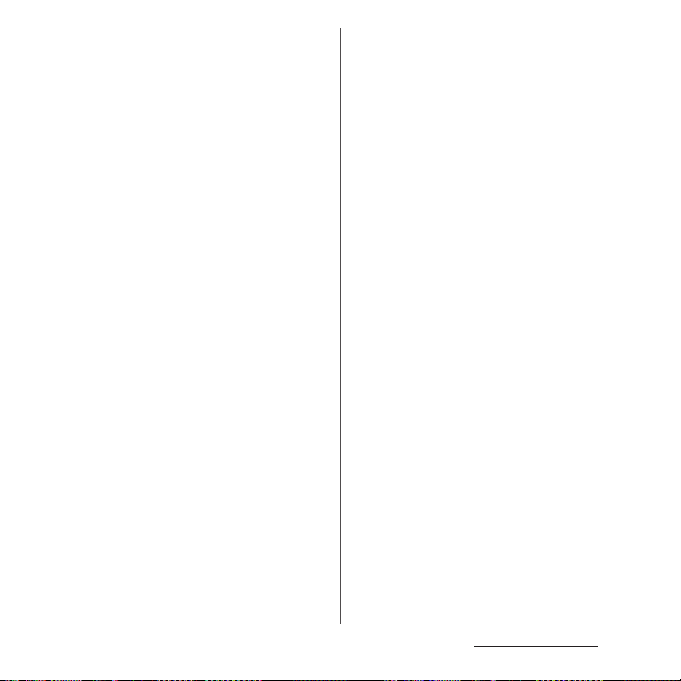
・
The adapter cable could become warm
while charging. This condition is not
abnormal. You can continue using the
terminal.
・
When using the DC adapter for
charging, do not turn off the vehicle
engine.
Doing so may cause the vehicle battery run out.
・
When you use the power outlet with a
mechanism to prevent the plug from
being removed, follow the instructions
on the outlet's user's manual.
・
Do not give a strong impact to the
adapter. Also, do not bend or deform
the microUSB plug.
Doing so may cause malfunction.
■
docomo mini UIM card
・
Do not use unnecessary force to insert/
remove the docomo mini UIM card.
・
Note that DOCOMO assumes no
responsibility for malfunctions
occurring as the result of inserting and
using docomo mini UIM card with
another IC card reader/writer.
・
Always keep the IC portion clean when
you use the card.
・
Clean the terminal with a dry soft cloth
(such as used for cleaning eyeglasses).
・
Note down the information saved in the
docomo mini UIM card in a separate
note and keep it safely.
Under no condition will DOCOMO be held liable
for any damaged or lost data saved in the
terminal.
・
Take an expended docomo mini UIM
card to sales outlet such as docomo
Shop for proper disposal in order to
protect the environment.
・
Do not carelessly damage, contact, or
short-circuit an IC.
Doing so may cause data loss or malfunction.
・
Do not drop a docomo mini UIM card or
subject it to impact.
Doing so may cause malfunction.
・
Do n ot be nd a do como mini U IM ca rd or
place a heavy object on it.
Doing so may cause malfunction.
・
Do not insert the docomo mini UIM card
on which any label or seal is stuck into
the terminal.
Doing so may cause malfunction.
■
Bluetooth function precautions
・
To secure the Bluetooth communication
security, the terminal supports the
security function compliant with
Bluetooth standards, but the security
may not be sufficient depending on the
setting. Concern about the
communication using the Bluetooth
function.
Content s/Precautio ns
20
Page 23
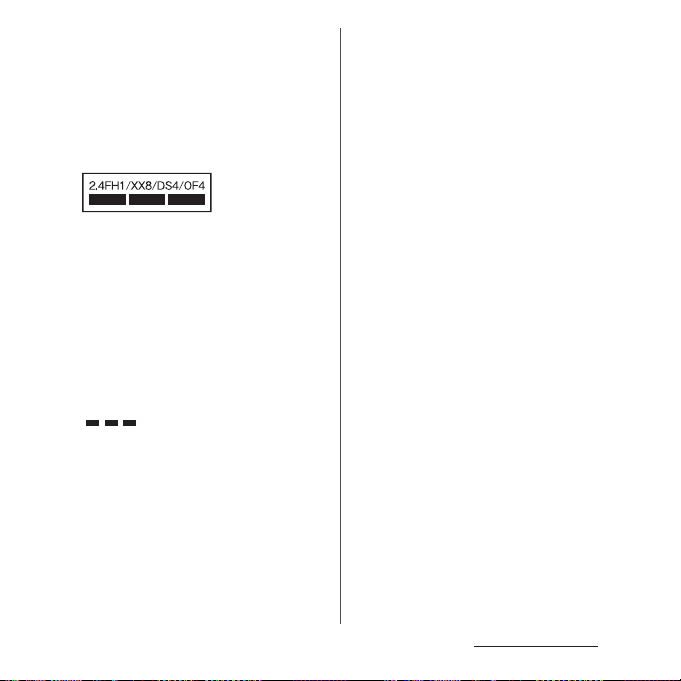
・
Please be aware that DOCOMO is not
responsible for data leak when making
data communications using Bluetooth.
・
Frequency band
The frequency band used by the terminal's
Bluetooth/wireless LAN function is written on the
battery pack compartment. The label can be read
as follows.
2.4 : This radio equipment uses the 2400 MHz
band.
Modulation scheme is the
FH/XX/DS/OF
1 : The estimated interference distance is 10
4 : The estimated interference distance is 40
8 : The estimated interference distance is 80
Available channels vary depending on the
country.
For use in an aircraft, contact the airline
beforehand.
:
FH-SS, other system, DS-SS,
or OFDM system.
m or less.
m or less.
m or less.
: The full band between 2400 MHz
and 2483.5 MHz is used and the
band of the mobile identification
device can be avoided.
・
Bluetooth cautions
The operating frequency band of the terminal is
used by industrial, scientific, consumer and
medical equipment including microwave ovens,
premises radio stations for identifying mobile
units used in the manufacturing lines of plants
(radio stations requiring a license), specified low
power radio stations (radio stations requiring no
license) and amateur radio stations (hereinafter
referred to as "another station").
- Before using this equipment, confirm that
"another station" is not being operated nearby.
- In the event of the terminal causing harmful
radio wave interference with "another station",
promptly change the operating frequency or
stop radio wave emission by turning off the
power, etc.
- If you have further questions, contact "General
Inquiries" on the last page.
■
Wireless LAN (WLAN) precautions
・
Wireless LAN (WLAN) exchanges
information using radio waves, and
allows you to freely establish LAN
connection if you are within an area
where radio wave reaches. On the other
side, if you communicate without
appropriate security settings,
communications may be intercepted or
hacked by malicious parties. It is
recommended to make necessary
security settings on your responsibility
and expense.
Content s/Precautio ns
21
Page 24
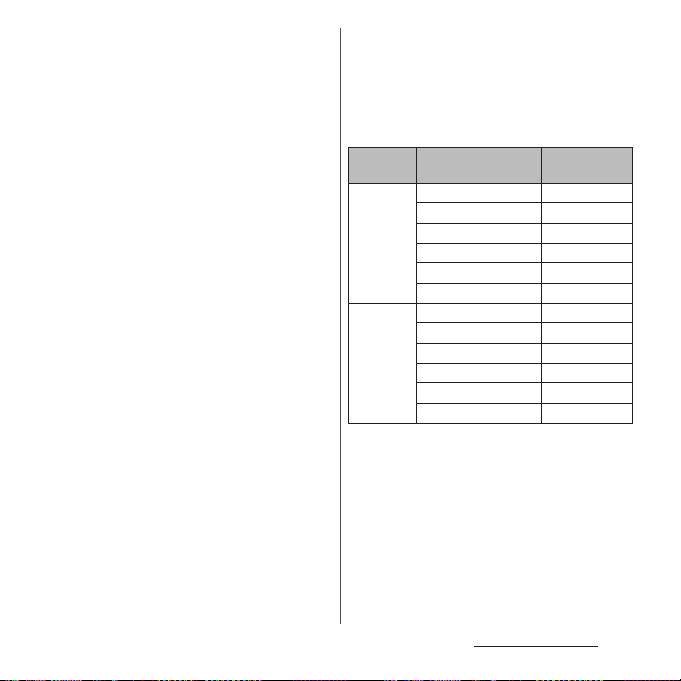
・
Wireless LAN
Do not use wireless LAN near magnetic devices
such as electrical appliances or AV/OA devices, or
in radio waves.
- Magnetism or radio waves may increase noises
or disable communications (especially when
using a microwave oven).
- When used near TV, radio, etc., reception
interference may occur, or channels on the TV
screen may be disturbed.
- If there are multiple wireless LAN access points
nearby and the same channel is used, search
may not work correctly.
・
2.4GHz device cautions
The operating frequency band of the WLAN
device is used by industrial, scientific, consumer
and medical equipment including home electric
appliances such as microwave ovens, premises
radio stations for identifying mobile units used in
the manufacturing lines of plants (radio stations
requiring a license), specified low power radio
stations (radio stations requiring no license) and
amateur radio stations (radio stations requiring a
license).
- Before using the device, confirm that premises
radio stations for identifying mobile units,
specified low power radio stations and amateur
radio stations are not being operated nearby.
- If the device causes harmful radio interference
to premises radio stations for identifying
mobile units, immediately change the
frequency band or stop use, and contact
"General Inquiries" on the last page for crosstalk
avoidance, etc. (e.g. partition setup).
- If the device causes radio interference to
specified low power radio stations or amateur
radio stations, contact "General Inquiries" on
the last page.
・
5GHz device cautions
The following channel numbers and frequency
bands are available in Japan.
Channel number (Ch)
5.2GHz
band
5.3GHz
band
36 5,180
38 5,190
40 5,200
44 5,220
46 5,230
48 5,240
52 5,260
54 5,270
56 5,280
60 5,300
62 5,310
64 5,320
Frequ ency
band (MHz)
Content s/Precautio ns
22
Page 25
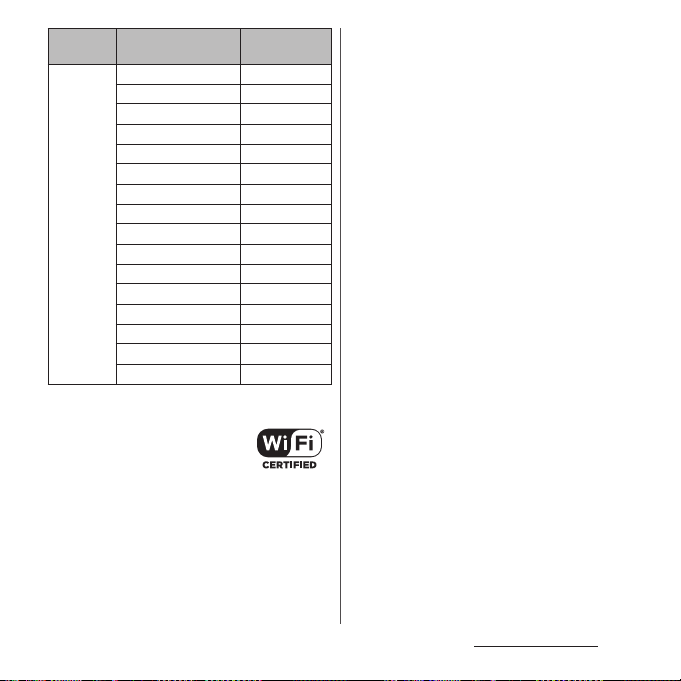
Channel number (Ch)
5.6GHz
band
5GHz wireless LAN device is prohibited to use
outdoor by Law.
100 5,500
102 5,510
104 5,520
108 5,540
110 5,550
112 5,560
116 5,580
118 5,590
120 5,600
124 5,620
126 5,630
128 5,640
132 5,660
134 5,670
136 5,680
140 5,700
Frequ ency
band (MHz)
■
FeliCa reader/writer function
precautions
・
FeliCa reader/writer function of the
terminal uses weak waves requiring no
licenses for radio stations.
・
It uses 13.56 MHz frequency band.
When using other reader/writers in your
surroundings, keep the terminal away
sufficiently from them. Before using the
FeliCa reader/writer, confirm that there
are no radio stations using the same
frequency band nearby.
Content s/Precautio ns
23
Page 26
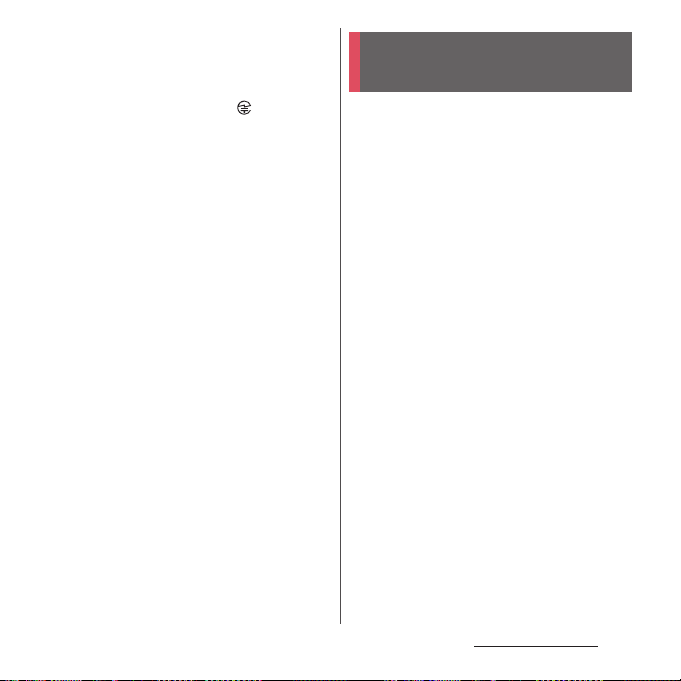
■
Note
・
Do not use altered terminal. Using an
altered device is a violation of the Radio
Law.
A "Technical Conformity Mark " affixed on the
manufacturer's specification sticker certifies that
the terminal meets technical regulations for
specified radio equipment that are based on the
Radio Law.
If you remove the screws and alter the inside of
the terminal, the technical regulations
conformity certification becomes invalid.
Do not use the terminal with the certification
invalid, as it is a violation of the Radio Law.
・
Be careful when using the terminal
while driving.
Using a handheld mobile phone while driving
will result in a penalty.
However, absolutely necessary cases such as
rescue of a sick person or maintaining public's
safety are exempted.
・
Use the FeliCa reader/writer function
only in Japan.
FeliCa reader/writer function of the terminal
conforms to Japanese radio standards. If you use
this function overseas, you may be punished.
・
Do not alter the basic software illegally.
It is regarded as the software modification and
Repairs may be refused.
Waterproofness/ Dustproofness
SO-01E provides waterproofness of IPX5*1,
*2
and dustproofness of IP5X*3 with
IPX7
microUSB jack cover, headset jack cover and
back cover firmly attached.
*1 IPX5 means that a phone keeps functioning
after applying a jet flow of 12.5 L/min. from
every direction from a distance of
approximately 3 m for at least 3 minutes
using water nozzle in 6.3 mm inner
diameter.
*2 IPX7 means that a phone keeps functioning
after SO-01E is slowly submerged to depth
of 1 m in static tap water at room
temperature, left there for 30 minutes and
then taken out.
*3 IPX5 means a degree of protection that a
phone keeps functioning and can be used
safely after left for 8 hours in equipment
with dust particles in diameter of 75 μm or
less that are stirred.
Content s/Precautio ns
24
Page 27
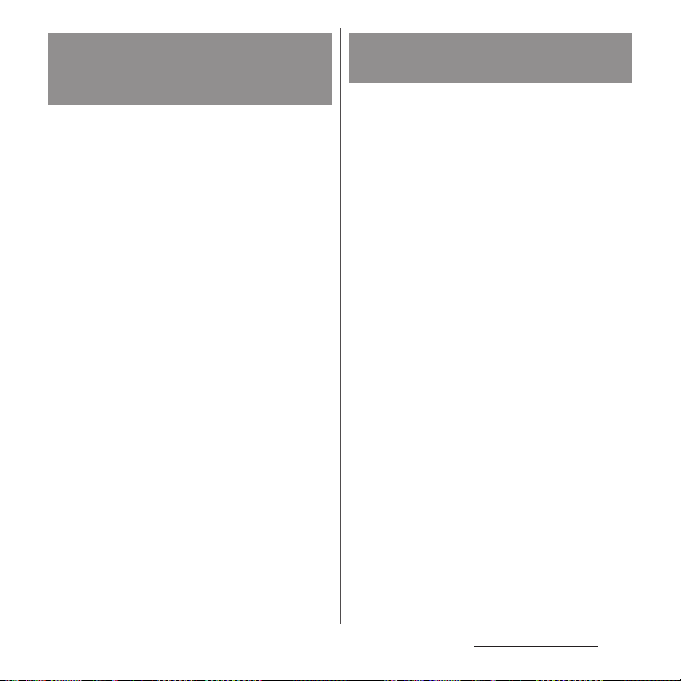
What you can do with
waterproofness/dustproofness
of SO-01E
・
You can talk without an umbrella in the rain
(for rainfall of 20 mm or less per hour).
- Do not open or close microUSB jack cover or
headset jack cover when your hands are wet
or waterdrops are attached to the terminal.
・
You can wash the terminal when it gets dirt or
stained with liquid other than tap water.
- Wash the terminal with tap water at normal
℃
temperature (5
flow (less than 6 L/min.) at distance of
approximately 10 cm away from the tap or
shower.
- When washing the terminal, attach the back
cover, then hold microUSB jack cover and
headset jack cover so as not to open, and
wash the terminal with your hands, not
using brush or sponge. After washing, drain
the terminal before use (P.28).
・
You can use at a poolside. Do not throw water
from the pool on the terminal, or soak it in
pool water.
-35℃) by weaker water
To ensure waterproofness/
dustproofness
To avoid water ingress, be sure to observe the
following points.
・
Do not throw any liquid other than room
temperature tap water on the terminal, or
soak it in such liquid.
・
Firmly close the microUSB jack cover, headset
jack cover and back cover. Even a fine obstacle
(one hair, one grain of sand, tiny fiber, etc.) put
between contact surfaces may allow water to
enter.
・
Do not poke the microphone, earpiece,
speaker, second microphone or strap hole
with a sharp object.
・
Do not let the terminal fall. It may become
scratched causing the waterproof/dustproof
performance to degrade.
・
The microUSB jack cover, headset jack cover
and the rubber gasket of the inner side of the
back cover play important roles for keeping
waterproof/dustproof performance. Do not
remove or damage them. Also, prevent dust
from adhering to it.
・
Do not peel off the round mesh sheet on the
inner side of the back cover. Doing so makes
waterproof ineffective.
Content s/Precautio ns
25
Page 28
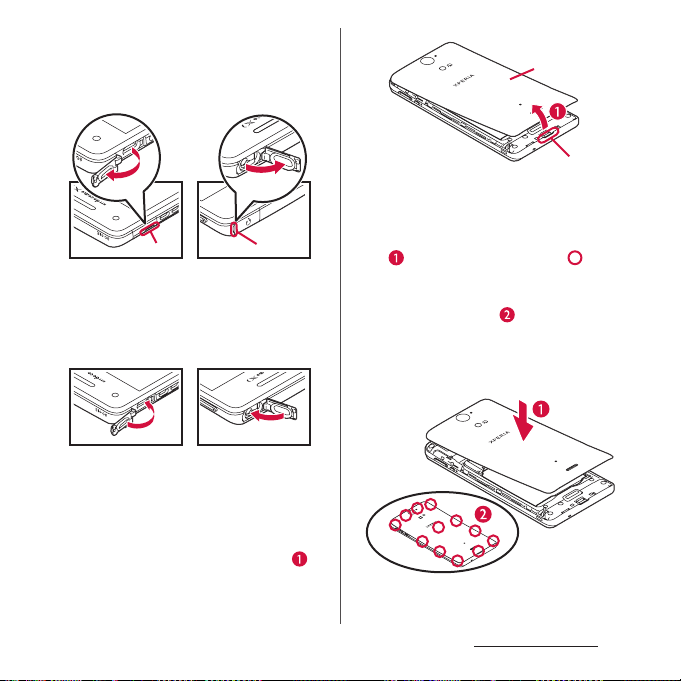
■
Opening the microUSB jack cover and
headset jack cover
Open the covers with your finger by the
grooves.
Groove
■
Closing the microUSB jack cover and
Groove
headset jack cover
Press the covers in the directions of the
arrows and ensure there are no gaps.
■
Removing back cover
Insert the tip of your finger into
1
the groove at the bottom of the
terminal, and lift up the back cover
in the direction of the arrow ( ).
Back cover
■
Attaching back cover
Check the orientation of the back
1
cover, and attach it to the terminal
( ), then press down the part
firmly, and then check that there
are no gaps between the terminal
and back cover ( ).
・
Be careful not to hook the projection
part on the edge of the back cover with
finger when attaching the back cover.
Groove
Content s/Precautio ns
26
Page 29
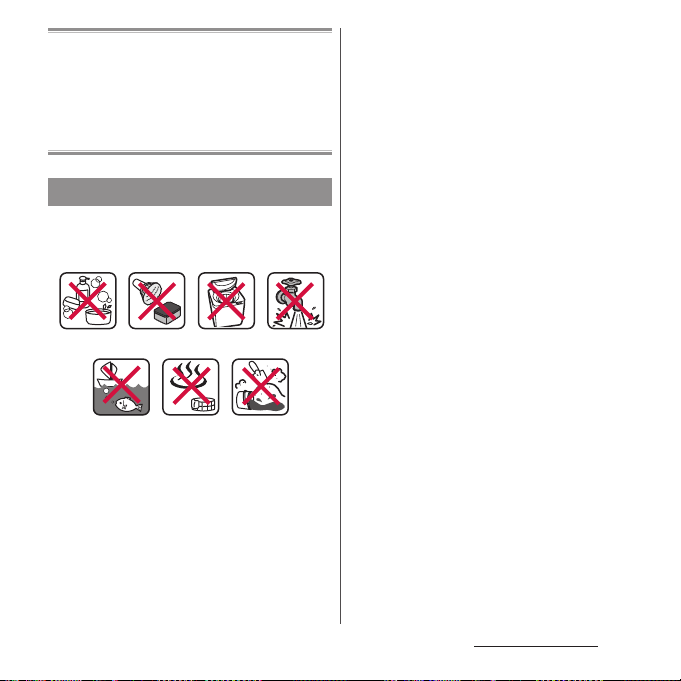
It is recommended to replace the parts for
maintaining waterproof/dustproof property once
every two years regardless of whether any
abnormality is present. DOCOMO replaces the
parts as a chargeable service. Bring the terminal to
a sales outlet such as a DOCOMO-specified repair
office.
Important precautions
Do not perform actions shown in the
illustrations below.
<Example>
Using in hot
spring
Machine-
washing
Applying strong
Attaching
sand/mud
water ow
Bath powder
Washing with
brush/sponge
Soaking in
ocean water
Using Soap/Detergent/
Observe the following precautions to use the
terminal properly.
・
Accessories and optional devices are not
waterproof/dustproof.
・
Do not apply water flow stronger than
allowed (water flow of 6L/min. or more : e.g.,
such water flow that gives you pain when
applied to your skin directly from a faucet or
shower). SO-01E provides IPX5
waterproofness, but doing so may cause
malfunction.
・
If the terminal gets wet with salt water, sea
water, refreshing beverage or mud or sand
adhered, wash it immediately. If they dry out,
it is hard to remove the dirt and it may cause
damage or malfunction.
・
Do not put the terminal in hot water, use it in
a sauna or apply hot airflow (from a hair dryer
etc.) to it.
・
Do not move the terminal in water or slam the
terminal against the surface of water.
・
If you put the terminal in tap water, be sure to
have it within 30 minutes.
・
When you use the terminal in swimming pool,
obey rules of the facility.
・
The terminal does not float on water.
・
Do not leave water on the terminal. In cold
region, the terminal freezes up and may cause
malfunction.
・
Do not leave water on the microphone,
earpiece, speaker, second microphone or
strap hole. Such water may interfere with
talking.
Content s/Precautio ns
27
Page 30
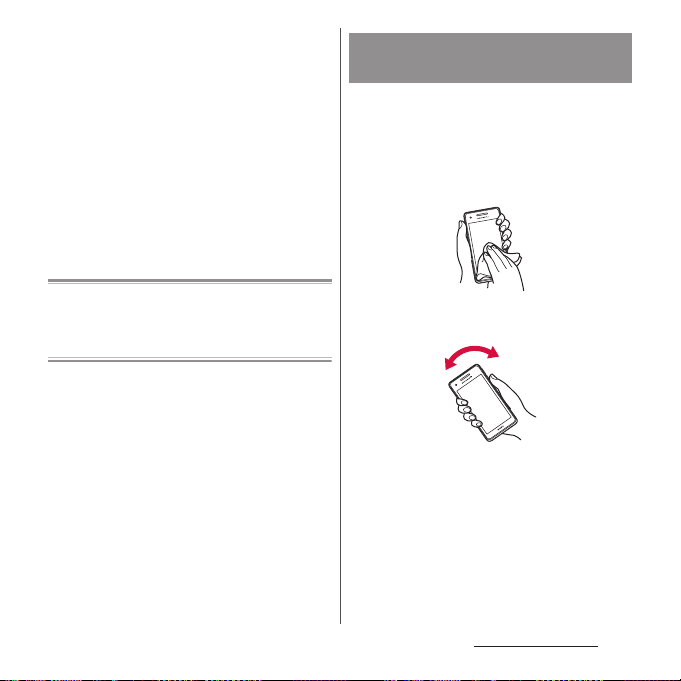
・
If the terminal gets splashed with water or
other liquid while microUSB jack cover,
headset jack cover or back cover is opened,
the liquid may get inside the terminal causing
elec tric shocks or malfunction. Stop u sing the
terminal, turn off the power and contact a
DOCOMO-specified repair office.
・
If the microUSB jack cover, headset cover, the
rubber gasket of the inner side of the back
cover is damaged or deformed, have it
replaced at DOCOMO-specified repair office.
・
Waterproof is not effective while using the
1Seg antenna cable.
DOCOMO does not guarantee actual operations
under all states. Malfunctions deemed to be caused
by inappropriate operation by the customer are
not covered by the warranty.
Draining water from the
terminal
When the terminal is wet, water may flow out
after wiping it off; drain the water in the
following steps.
a
Hold the terminal firmly and wipe off moisture on
the terminal surface and back side with dry, clean
cloth etc.
b
Shake the terminal approximately 20 times, firmly
holding it, until there is no more water splattering.
Content s/Precautio ns
28
Page 31

c
Swing the terminal in about 10 times against dry,
clean cloth etc. to wipe off water remaining in the
microphone, earpiece, speaker, power key, volume
key, contacts for the desktop holder, each cover
(microUSB jack cover/headset jack cover), etc.
d
Wipe off water drained from the terminal with dry,
clean cloth etc., and dry naturally.
・
Wipe off water drained from the terminal with
dry, clean cloth etc., and dry naturally.
・
Do not wipe off water remaining in gaps directly
with a cotton swab etc.
Charging
Check the following before and after
charging.
・
Check if the terminal is not wet. Never charge
the battery when the terminal is wet.
・
Accessories and optional devices are not
waterproof/dustproof.
・
When charging the battery when or after the
terminal is wet, adequately drain it and wipe
off water with a dry, clean cloth etc., before
connecting the supplied desktop holder or
opening the microUSB jack cover.
・
When the microUSB jack cover is opened for
charging, close the cover firmly after charging.
It is recommended to use the desktop holder
for charging to prevent water or dust from
seeping inside through the microUSB jack.
・
Do not use the AC adapter or desktop holder
in a bathroom, shower room, kitchen, lavatory
or other highly humid area. Doing so may
cause fire or electric shock.
・
Do not touch the AC adapter or desktop
holder with wet hands. Doing so may cause
electric shock.
Content s/Precautio ns
29
Page 32

Part names and functions
a b dce
f
k
g
a
Front camera lens
b
Ear speaker
c
Infrared data port
d
Light sensor : Use for auto controlling of the screen
brightness.
e
Notification LED
f
Proximity sensor : Turns on or off the touch screen
to prevent misoperation during a call.
g
Tou ch scree n
h
GPS antenna section
i
Camera lens
j
Second microphone : Reduce noise to make easy to
listen.
k
Flash/Photo light
l
FOMA/Xi/Wi-Fi/Bluetooth antenna section
m
mark
n
NFC/FeliCa antenna section
o
Back cover
*
*
jh i
l
r
m
n
o
p
q
p
Speaker
q
FOMA/Xi antenna section
r
microUSB jack : Use for charging or connecting MHL
(P.208).
s
Contacts for Desktop Holder
t
Volume key/Zoom key
u
Power key/Screen lock key
v
Strap hole
w
Headset jack
x
Microphone
* The antenna is built into the main body. Covering
around the antenna with your hand may affect the
quality of communications.
*
t
u
s
v
*
Before Using the Terminal
w
x
30
Page 33

❖
Note
・
Do not put stickers etc. on each sensors.
・
Do not peel off the silver sticker on the inner side of
the back cover. Removal of the sticker may disable
reading/writing of IC card.
・
Do not peel off the round mesh sheet on the inner
side of the back cover. Doing so makes waterproof
ineffective.
docomo mini UIM card
The docomo mini UIM card is an IC card
recorded user information such as your
phone number etc.
・
You can use the terminal with docomo mini
UIM card. If you have a UIM or FOMA card,
bring it to a docomo Shop to replace.
・
When docomo mini UIM card is not inserted
to the terminal, some functions are not
available.
・
For details on docomo mini UIM card, refer to
the docomo mini UIM card manual.
・
When inserting/removing the docomo mini
UIM card, make sure to power off the terminal.
Do not connect the AC adapter.
❖
Information
・
Please be careful not to touch or scratch a metal part
(IC) when you handle the docomo mini UIM card.
Doing so may cause malfunction or damage.
■
Security codes of the docomo mini
UIM card
There is a security code called PIN code in
the docomo mini UIM card. The code is set
to "0000" at subscription, which you can
change by yourself (P.146).
Before Using the Terminal
31
Page 34

Inserting docomo mini UIM
card
Insert the tip of your finger into
1
the groove at the bottom of the
terminal, and lift up the back cover
(P.26).
Remove the battery pack and
2
microSD card, place the tip of your
finger on the projection ( ) at the
edge of the tray,
tray straight, then insert your
docomo mini UIM card into the
tray, with the metal (IC) part
facing down, and then press the
tray with the docomo mini UIM
card straight to the end.
・
Check the orientation of corner cut.
Tray
and pull out the
docomo mini UIM card
Corner cut
Install the battery pack and
3
microSD card, then attach the back
cover, then make sure there are no
gaps (P.26).
Removing docomo mini UIM
card
Remove the back cover, the
1
battery pack and microSD card,
hook the tab ( ) on the tray with
the tip of finger to pull out the tray
straight, then take out the docomo
mini UIM card.
docomo mini UIM card
Tray
Press the tray straight to the end,
2
and install the battery pack and
micro SD card, then attach the
back cover, and then make sure
there are no gaps (P.26).
Before Using the Terminal
32
Page 35

microSD card
You can use microSD card for any other
compatible devices.
・
The terminal supports microSD card of up to
2G B, a nd m ic roS DHC car d of up to 3 2GB (As of
October, 2012).
・
For compatible microSD cards, contact
manufacturers of microSD cards.
・
When inserting/removing a microSD card,
make sure to power off the terminal. Do not
connect the AC adapter.
microSD card
Holder
Attach the battery pack and the
3
back cover, then make sure there
are no gaps (P.26).
Inserting microSD card
Insert the tip of your finger into
1
the groove at the bottom of the
terminal, and lift up the back cover
(P.26).
Remove the battery pack, and
2
check the orientation of microSD
card to insert it slowly straight into
the holder.
・
Insert the microSD card with metal
contacts side down.
Removing microSD card
Remove the back cover and the
1
battery pack, and slide the
microSD card out to remove while
pressing it with the tip of finger.
microSD card
Attach the battery pack and the
2
back cover, then make sure there
are no gaps (P.26).
Before Using the Terminal
33
Page 36

Battery pack
k
・
When attaching/removing the battery pack,
make sure to power off the terminal. Do not
connect the AC adapter.
Attaching battery pack
Insert the tip of your finger into
1
the groove at the bottom of the
terminal, and lift up the back cover
(P.26).
Check the position of charging
2
contacts of the battery back, and
align the tabs of the terminal with
those of the battery pack, then
insert it in the direction of the
arrow ( ).
Tabs
Battery pac
Contacts
Attach the back cover, then make
3
sure there are no gaps (P.26).
Removing battery pack
Remove the back cover, and hook
1
the battery pack with the tip of
finger from the concave on the
terminal, and pick it up in the
direction of the arrow ( ) to
remove.
Attach the back cover, then make
2
sure there are no gaps (P.26).
Concave
Before Using the Terminal
34
Page 37

Charging
The battery pack is not full charged when you
purchased the terminal.
Charging time
The following is the time for charging an
empty battery pack. Charging under low
temperature requires longer time.
AC Adapter 03 (Optional) Approx. 160 min.
DC Adapter 03 (Optional) Approx. 180 min.
(approx. 170 min. with
Desktop Holder SO14)
Battery pack life
・
The battery pack is a consumable part. The
usage duration of the battery per one charge
decreases gradually each time the battery is
recharged.
・
When the usage duration per one charge
becomes about half of a new battery pack,
the life of the battery pack is assumed to be
almost over. It is recommended that you
replace the battery pack ahead of time.
Li-ion 00
Operation time on full charge
(estimate)
The following time varies by the battery pack
condition or operating environment. For
details, see (P.254).
Continuous
stand-by time
Continuous
call time
FOMA/3G Approx. 480 hours
GSM Approx. 340 hours
LTE Approx. 350 hours
FOMA/3G Approx. 460 min.
GSM Approx. 440 min.
(stationary)
(stationary)
(stationary)
Charging
・
Always attach the SO-01E dedicated battery
pack SO08 to charge.
・
The AC Adapter 03 (optional) is compatible
with AC 100 V to 240 V. For using the terminal
overseas, a plug adapter that fits the electrical
outlets in the country you stay is needed. Do
not use an electrical transformer for overseas
use to charge the terminal.
・
It is recommended to use the AC Adapter 03
(optional) for charging.
・
Insert and remove the microUSB cable slowly
and evenly so that excessive force is not
applied.
Before Using the Terminal
35
Page 38

・
When you start charging, notification LED on
the terminal turns red/orange/green, and
green light indicates that the battery level has
reached 90 % or more. To check the status of
charging, from the Home screen, tap and
tap [Settings]
see "Battery level". When charging is
complete, battery level is displayed as "100%"
at the status bar or "Battery level", and
"Charged." appears on the unlock screen.
・
When you start charging the battery with the
terminal powered off, the power turns on.
However, you cannot operate the terminal.
Do not charge the battery in a place where
the use is prohibited such as in airplane or
hospital.
u
[About phone]u[Status] to
Do not charge the battery pack for a
long time (several days)
・
If you remain charging the terminal for a long
time, the power supply starts from the battery
pack after completion of charging. The usage
time duration may be short. In that case,
please charge it again correctly. For
recharging, remove the terminal from the AC
adapter and reconnect it again.
Charging with Desktop Holder
Use the compatible AC adapter for charging.
If you use a charger other than the
compatible AC adapter, charging may not be
available or operations may not be
performed correctly (P.239).
When using AC Adapter 03 (optional) for
charging, do the following procedures.
Insert a microUSB plug of the
1
microUSB cable into the microUSB
jack of the supplied desktop
holder with the USB symbol ( )
side facing up ( ).
Insert a USB plug of microUSB
2
cable into the USB jack of the AC
adapter and insert the plug of the
AC adapter into the power outlet.
Insert the terminal in the direction
3
of the arrow ( ), and attach it in
the direction the arrow ( ).
・
Notification LED lights on the terminal.
For the notification LED for charging,
see "Notification LED" (P.44).
When the charging is complete,
4
remove the power plug from the
power outlet and remove the
terminal from the desktop holder.
Before Using the Terminal
36
Page 39

❖
Note
・
You cannot charge the battery by connecting the
desktop holder to a PC.
・
If you connect the microUSB cable to the USB jack of
the desktop holder for charging, the terminal is
powered on and notification LED lights although the
operations are not available. Be careful not to
connect with the microUSB cable in a place where
the use is prohibited such as in a airplane or hospital.
・
Check the connecting direction to connect correctly.
Wrong connection may cause damage.
Notication
LED
Desktop holder
microUSB plug
USB jack
AC adapter
USB plug
microUSB
cable
Charging with AC adapter
Use the compatible AC adapter for charging.
If you use a charger other than the
compatible AC adapter, charging may not be
available or operations may not be
performed correctly (P.239).
When using AC Adapter 03 (optional) for
charging, do the following procedures.
Open the microUSB jack cover and
1
insert the microUSB plug of the
microUSB cable straight into the
microUSB jack of the terminal,
with the USB symbol ( ) facing
up.
Insert a USB plug of microUSB
2
cable into the USB jack of the AC
adapter and insert the plug of the
AC adapter into the power outlet.
・
Notification LED lights on the terminal.
For notification LED for charging, see
"Notification LED" (P.44).
When the charging is complete,
3
remove the plug of the AC adapter
from the power outlet.
Remove the microUSB plug of the
4
microUSB cable from the terminal.
Before Using the Terminal
37
Page 40

❖
Note
・
If you connect the microUSB cable to the USB jack of
the terminal for charging, the terminal is powered on
and notification LED lights although the operations
are not available. Be careful not to connect the
microUSB cable in a place where the use is
prohibited such as in a airplane or hospital.
Charging with DC adapter
DC Adapter 03 (optional) supplies power
from a car cigarette lighter socket (12 V/24 V).
For details, refer to the DC Adapter 03
(optional) manual.
Charging with a PC
Use a compatible microUSB cable for
charging. If you use a charger other than the
compatible one, charging may not be
available or operations may not be
performed correctly (P.239).
When using Micro USB Cable 01 (optional) for
charging, do the following procedures.
Open the microUSB jack cover and
1
insert the microUSB plug of the
microUSB cable straight into the
microUSB jack of the terminal,
with the USB symbol ( ) facing
up.
Insert the USB plug of the
2
microUSB cable into a USB port of
a PC.
・
Notification LED lights on the terminal.
For the notification LED for charging,
see "Notification LED" (P.44).
・
When "PC Companion software" screen
appears on the terminal, tap [Skip].
・
When a screen for new hardware
detection etc. appears on the PC, select
キャンセル
"
When the charging is complete,
3
remove the microUSB plug of the
(Cancel)".
microUSB cable from the terminal.
Remove the USB plug of the
4
microUSB cable from the USB port
of the PC.
❖
Note
・
Insta llation of MTP drive r to a PC is req uired to charg e
the battery with a Microsoft Windows XP PC, since
"USB connection mode" is set to "Media transfer
mode (MTP)" by default. Install Windows Media
Player 10 or later to install MTP driver.
・
If you connect the microUSB cable to the USB jack of
the terminal for charging, the terminal is powered on
and notification LED lights although the operations
are not available. Be careful not to connect with the
microUSB cable in a place where the use is
prohibited such as in a airplane or hospital.
・
Check the connecting direction to connect correctly.
Wrong connection may cause damage.
Before Using the Terminal
38
Page 41

Notication LED
microUSB plug
AC adapter
USB plug
USB plug
microUSB cable
Turning power on/off
Turning power on
Press and hold p for over a
1
second.
・
The unlock screen appears.
Unlock the screen.
2
・
For unlocking the screen by default, see
"Unlocking the screen" (P.40).
❖
Information
・
The first time you turn on, the initial setting screen
appears (P.40).
・
If you have activated the screen lock (P.146) or SIM
card lock (P.146), unlock screen/PIN code entry
screen appears when turning power on. For
unlocking the screen lock, see "Unlocking the screen
lock" (P.147), and for PIN code entr y, see "Entering the
PIN code when powered on" (P.146).
Before Using the Terminal
39
Page 42

Turning power off
Press and hold p for over a
1
second.
Tap [Powe r of f].
2
Tap [OK ].
3
Setting screen lock
When the screen lock is set, the screen
backlight turns off. You can avoid the touch
screen or key from false operations.
・
The screen is locked with turning the screen
backlight off after the specified time duration.
Press p.
1
❖
Information
・
Screen lock is set by default. For changing the screen
lock, see "Changing screen unlock method" (P.147).
・
For details on settings for turning the backlight off
and the duration of time before the screen lock
activation, see "Adjusting the idle time before the
screen turns off" (P.132).
Unlocking the screen
Unlock screen appears when turning the
power on or the backlight on by pressing
p
.
On the unlock screen, tap .
1
❖
Information
・
On the unlock screen, tap to activate the camera
and tap to activate
(Shabette concier).
・
The screen lock can be disabled. For details, see
"Canceling screen lock" (P.148).
しゃべってコンシェル
Initial settings
The first time you turn on the terminal, follow
the onscreen instructions for initial settings.
Tap [English (United
1
u
States)]
・
[Done], and tap .
After this step, follow the onscreen
instructions to set up below, and tap
or [Finish].
- Select internet connection
- Connect to a Wi-Fi network
- Set accounts and auto-sync
- Select preferred applications
Before Using the Terminal
40
Page 43

Tap when initial setting screen
2
for docomo service appears.
・
After this step, follow the onscreen
instructions to set up below, and tap
.
- Select whether to install all apps now
or later
- Select whether to set Osaifu-Keitai
settings
- Set docomo apps password settings
- Set whether to respond when receive
a request of location search
Tap [OK ].
3
・
Instruction guide for the Home screen
appears. Tap [OK]/[Do not show this
again] to display the Home screen.
❖
Information
・
To change the language later, from the Home screen,
tap , then tap [Settings]
u
input]
[Language]. To set functions, from the Home
screen, tap , then tap [Settings]
[docomo service].
・
Make sure that the data connection is available (LTE/
3G/GPRS) or Wi-Fi network is connected before
setting up online services. For checking the
connection status, see "Status icon" (P.41).
・
You can use the terminal without creating your
Google account, however the services such as
Google Talk, Gmail, Google Play, etc. are not available.
u
[Language &
u
[Setup guide]/
Status bar
A status bar appears at the top of the screen.
In the status bar, the terminal status and
notification are displayed. Notification icons
appear on the left side, and the terminal
status icons appear on the right side of the
status bar.
Status bar
Status icon
The main status icons displayed on the
screen are as follows.
Signal strength
International roaming available
International roaming connected
No signal
HSDPA available
Communicating in HSDPA
3G (packet) available
Communicating in 3G (packet)
LTE av ail ab le
Communicating in LTE
Connecting to Wi-Fi
Communicating in Wi-Fi
Connecting to Wi-Fi using Auto IP function
Before Using the Terminal
41
Page 44

Bluetooth function ON
Connecting to Bluetooth device
Airplane mode activated
Silent mode (vibration) ON
Silent mode (mute) ON
Speakerphone ON
Microphone set to mute
Alarm is set
Reader/Writer, P2P function ON
Battery status
The battery is charging
PUK code locked or docomo mini UIM card not
inserted
Notification icon
The main notification icons displayed on the
screen are as follows.
New email message
New Gmail message
New message (SMS)
Problem with message (SMS) delivery
New instant message
New Area Mail
Screenshot captured
New Facebook message
Uploading data to Facebook
Uploading data to Facebook completed
Facebook setting request notification
Receiving/Downloading data
Sending/Uploading data
Bluetooth connection request notification
Unmount microSD card (reading/writing
unavailable)
Preparing microSD card/internal storage
Installation is completed (when installing
applications from Google Play, etc.)
Update notification (when update of the
installed application from Google Play etc.
notified)
Software update notification
Downloading software update
Software update download or installation
completed
NFC/Osaifu-Keitai lock is set
NFC/Osaifu-Keitai lock set to the terminal or
docomo mini UIM card
Setting Omakase Lock
Omakase Lock set to the terminal or docomo
mini UIM card
Making or receiving a call, during a call
Calling with Bluetooth device
Call on hold
Missed call
New voice mail
Upcoming calendar event
Stopwatch is running
Timer is set
Alarm sounding
Playing a track with Media Player
Playing a track with WALKMAN
Before Using the Terminal
42
Page 45

1Seg activated
FM radio in use
USB connected
MHL connected
Available to activate TV launcher
Screen mirroring connected
Communicating via Infrared
Data communication invalid
Wi-Fi open network available
Connecting to a VPN
The terminal set as media server/Connection
request notification received
Error message
Warning message
Problem with sync
Setup guide unchecked
Notification such as personal area received
More (undisplayed) notifications
Wi-Fi tethering set/Wi-Fi Direct connected
Setting USB tethering
Setting Wi-Fi tethering and USB tethering
Setting Location-based Wi-Fi
Positioning with GPS
AUTO- GPS is set
Green Heart energy saving icon (remove the AC
adapter from the power outlet)
Connecting headphones
Setting Omakase Lock
Available memory on the terminal is low
Notification panel
Notification icons are displayed in the
Notification panel. You can open
notifications, such as mails, reminders, or
event notifications directly from the
Notification panel.
Opening/Closing the
Notification panel
Drag the status bar downwards.
1
・
Tap x to close the notification
panel.
Notication panel
Before Using the Terminal
43
Page 46

❖
Information
・
Drag the status bar downwards to enable/disable
silent mode or data communications.
/
/ Enable/disable Bluetooth function.
/ Enable/disable data
/
/ / Enable/disable silent mode
/
/
/
/
Enable/disable Wi-Fi function.
communication.
Switch screen brightness.
(Vibrate/Mute).
Enable/disable Wi-Fi tethering
function.
Enable/disable GPS function.
Enable/disable Airplane mode.
You can set whether to switch
portrait/landscape view
automatically according to the
terminal orientation.
Display Settings menu (P.118).
Clearing contents on the
Notification panel
On the Notification panel, tap
1
[Clear].
❖
Information
・
Flick left or right a notification on the notification
panel to delete from the list.
・
Some notifications cannot be cleared.
Notification LED
Notification LED provides information on the
terminal status, incoming/receiving, etc.
LED status
Status Indication
Red
Flashing red
Green
Flashing green
Flashing blue
Orange
❖
Information
・
If the battery level is not sufficient to activate when
turning the power ON, press
The battery is charging when the
remaining battery level is 14% or
less.
The remaining battery level is 14%
or less.
The battery is charging when the
remaining battery level is 90% or
more.
Received Gmail mails while
backlight is off exist.
While backlight is off, missed calls/
incoming messages (SMS) are
notified.
The battery is charging when the
remaining battery level is 15% 89%.
p
to flash red.
Before Using the Terminal
44
Page 47

Basic operations
r
Basic key icon operation
xx y
x
Back Go back to the previous screen. Or
y
Home Go to the Home screen.
r
Small
Apps
* In this manual, each key icon operation is described
x, y, r
with
close a dialog box, an option
menu, the Notification panel or a
software keyboard.
Display recently used applications
in thumbnail list, activate or
delete from the list. Also, use or
set small apps (P.83).
.
Using the touch screen
Precautions on using touch screen
・
Touch screen is designed for being touched
lightly with fingers. Do not push it forcibly
with a finger or press it with sharp objects
(nail, ballpoint pen, pin, etc.).
・
Touching the touch screen may not work in
the following cases. Note that it may cause
malfunction.
- Operation with gloved hands
- Operation with tip of fingernail
- Operation with foreign object on the screen
- Operation with protective sheet or seal on
the screen
Operations on the touch screen
■
Tap
Touch an item such as icon or menu with
your finger lightly and release it.
・
Double-tap means tapping twice quickly.
■
Touch and hold
Touch and hold an icon or menu item long.
■
Flick
Touch the screen and flick up/down/left/
right.
■
Drag
Touch the screen, drag to the desired
position and release the finger.
Before Using the Terminal
45
Page 48

■
Scroll
When whole content cannot be displayed,
flick up/down/left/right displayed content
to scroll (move) the display position.
■
Pinch
Touch the screen with two fingers and
widen (pinch-out) or narrow (pinch-in) the
fingers' distance. On some screens, pinchout to zoom in and pinch-in to zoom out.
Switching portrait/landscape
view automatically
You can set the screen orientation to switch
between landscape and portrait view
automatically according to the terminal
orientation.
Drag the status bar downwards.
1
Tap (g ray ) .
2
・
The setting is enabled. Tap (blue) to
disable.
❖
Information
・
Even when you change the orientation of the
terminal, the screen may not change to landscape
view depending on the screen such as Home screen,
etc.
・
To switch the screen automatically between
landscape and portrait view, from the Home screen,
tap , then tap [Settings]
[Auto-rotate screen], or from the Home screen, tap
, then tap [Settings]u[Accessibility] and mark
"Auto-rotate screen".
u
[Display] and mark
Before Using the Terminal
46
Page 49

Capturing screenshot Marking/Unmarking to switch
You can save the current displayed screen as
an image (screen shot).
You can check captured screen shots on the
album (P.205).
On the screen you want to capture,
1
press and hold
m
p
and lower of
for over a second at the
same time.
・
Screenshot is captured and appears
in the status bar.
❖
Information
・
You can also capture a screenshot by pressing and
p
holding
[Take screenshot].
for over a second and then tapping
setting
When a checkbox/radio button is displayed
besides a setting item, mark or unmark a
checkbox/radio button to switch on/off for
the setting.
/
/
/
Switch on/off the setting for a
checkbox.
Switch on/off the setting for a
radio button.
Tap or drag left or right to
switch on/off the setting.
Before Using the Terminal
47
Page 50

Searching information in the terminal and web pages
Enter a word in the search box to browse the
information in the terminal or on the
Internet.
From the Home screen, tap ,
1
then tap [Search].
・
The software keyboard appears.
Enter a search word.
2
・
Search suggestions appear as you enter
a character. For character entry, see
"Character entry" (P.49).
・
To enter a new search word, tap .
・
Tap at the right end of search item
to enter a selected item and search
again.
Tap a search item or .
3
・
When you select an application from
the search result, the application is
activated.
❖
Information
・
When you use for the first time, a confirmation
screen appears asking whether to use My location
info for the Google search result or service. Read the
terms of use and tap [OK].
・
Tap on the software keyboard to input a search
word by voice typing with "docomo voice input" or
"Google voice typing".
Using Google voice search
Enter a search word by voice.
From the Home screen, tap
1
on the Google search widget.
Speak a search word to the
2
microphone.
Tap a search item.
3
❖
Information
・
When you use for the first time, a confirmation
screen appears asking if you allow Google to use My
location info. Select "OK" or "Cancel".
・
When you change the language, the language
setting screen for voice search appears. Tap [Settings]
or [OK].
Search settings
You can set to use for search box or set search
objectives in the terminal.
From the Home screen, tap ,
1
then tap [Search].
Tap , then tap [Settings].
2
・
Google search setting screen appears.
You can set the following items.
Before Using the Terminal
48
Page 51

Searchable
items
Google Search
Change the search range by
marking/unmarking data categories
(Google, Apps, Browser, Chrome,
Contacts, docomo phonebook,
Email, File Commander, Messaging,
OfficeSuite, Play Movies & TV,
WAL KM AN ) in th e t ermin al .
Set whether to display search
options from Web history when a
search word is entered, or delete a
search history for contents or
applications in the terminal.
・
You need to create your Google
account.
Character entry
To enter characters, use the software
keyboard which appears when you tap the
character input box in a mail, phonebook,
etc.
❖
Information
・
When the software keyboard is displayed,
appears on the status bar.
・
To return to the previous screen from the character
entry screen, tap
・
Touch and hold a text in the character entry screen
to display the enlarged text to check with dragging
on the text.
Selecting input method
In the terminal, you can select Input method
(keyboard type) from "Google voice typing",
"Moji-Henshu", "Xperia
"Xperia
keyboard".
Google voice
typing
Moji-Henshu
Xperia™ Chinese
keyboard
Xperia™ Japanese
keyboard
Xperia™ keyboard
x
.
™
™
Japanese keyboard" or "Xperia™
Chinese keyboard",
Select to enter charac ters by voice
input with Google voice typing.
Select to enter charac ters by voice
input with docomo voice typing.
Select to enter Chinese.
Select to enter Japanese.
Select a language for text entry.
Before Using the Terminal
49
Page 52

From the Home screen, tap ,
1
then tap [Settings].
Tap [Language &
2
u
[Default]u[Xperia™
input]
Chinese keyboard]/[Xperia
Japanese keyboard]/[Xperia
™
™
keyboard].
❖
Information
・
While entering characters, drag the status bar
downwards and tap [Select input method] to select
from "Google voice typing"/"Moji-Henshu"/"Xperia
Chinese keyboard"/"Xperia
™
"Xperia
keyboard".
™
Japanese keyboard"/
Software keyboard
For Japanese keyboard, there are 4 types of
software keyboards: phonepad, QWERTY,
Japanese syllabary and Kana handwriting
input.
■
Phonepad keyboard
™
■
QWERTY keyboard
Portrait
Landscape
Portrait
Landscape
Before Using the Terminal
50
Page 53

■
Japanese syllabary keyboard
Portrait
Landscape
■
Kana handwriting input
Portrait
Landscape
❖
Information
・
The key display of software keyboard varies
depending on the entry screen, character mode or
settings.
Changing keyboard or settings
On a character entry screen, touch
1
and hold .
Tap / / / / / /
2
/ .
・
: The phonepad keyboard appears.
・
: The QWERTY keyboard appears.
・
: The Japanese syllabary keyboard
appears.
・
: The Kana handwriting input
appears.
・
Tap to display Japanese keyboard
settings screen and you can check/
change the settings.
・
Tap to display the extensions list.
・
: Switch one-byte/two-byte
character.
・
: Hide the software keyboard.
❖
Information
・
By default, the phonepad keyboard for portrait
screen is set and QWERTY keyboard for landscape
screen is set. Also, "Auto capitalization", "Word
suggestions" and "Spell check" are set to on.
Before Using the Terminal
51
Page 54

Entering characters on the
phonepad keyboard
Enter characters using a keyboard with
characters allocated in the same
arrangement as general cell phones. Flick
input or toggle input is used for character
entry.
Icon Function
/
Each time you tap, the character mode
switches "Hiragana/Kanji" →
"Alphanumeric" in order and a status
→
/ / appears in the
icon,
status bar.
/
Touch and
hold
Touch and
hold
Display a pop-up window.
/ / / : Keyboard switch
: Display the setting screen for
Japanese keyboard
: Display the extensions list
(two-byte)/ (one-byte) : Switch
character mode
/
/
: Hide the software keyboard
Each time you tap, the character mode
switches "Hiragana/Kanji/alphabets" →
"Number" in order and a status icon,
→
/ , etc.
status bar.
Enter one-byte/two-byte symbols from
the displayed list. Switch the tab to enter
facemarks from the displayed list (a
pictogram tab and deco-mail tab are
also displayed when entering in spmode mail).
/ appears in the
Icon Function
Appears before fixing character in
Hiragana/Kanji input mode. It displays
alphanumeric or katakana conversion
candidates assigned to tapped key.
Appears after conversion is fixed to
return to text before conversion.
Move the cursor
Touch and hold to move continuously.
Or change the range for conversion.
Move the cursor
Touch and hold to move continuously.
Or change the range for conversion.
When there is an unfixed character string
with the cursor at the right end, tap to
enter the same character as the one at
the end.
Before the conversi on is fixed, "
is displayed*2, and fixes the entering
characters or conversion characters.
When characters are already fixed, enter
a line feed at the cursor position.
Delete the character before the cursor.
Touch and hold to delete continuously.
When any character is entered or after
entered character is fixed, a space can be
entered. Touch and hold to input spaces
continuously.
Enter characters by voice input with
"docomo voice input" or "Google voice
typing". A candidate list appears. Tap the
character string you want to enter.
*1
: To the left.
*1
: To the right.
確定
(Fix)"
Before Using the Terminal
52
Page 55

Icon Function
Touch and
hold
Touch and
hold
*1 When any characters are entered, just tap the
*2 In some screens such as the mail account
Display the available extensions list.
Display the previous character (opposite
order).
In Hiragana/Kanji input mode, highlight
and select word in conversion
candidates. Tap continuously to change
a word highlighted in conversion
candidates and select a word to enter.
Activate online dictionary.
You need to mark "Online dictionary"
checkbox in the Japanese keyboard
setting screen.
/ Appears when entering numbers, tap to
switch one-byte/two-byte character.
desired position on the entered character string to
move the cursor.
registration screen, "
(Go)", etc. appear.
次へ
(Next)", "完了 (Done)", "実行
Settings of entry
■
Flick input
Flick up/down/left/right to enter characters
in each column of kana syllabary.
・
Ex: Entering characters in "な" column
You can enter "な" only by tapping. Flick
に
left for "
down for "
・
To switch upper/lower case or change to
voiced sound, flick or tap .
・
Flick input is available by default. When
not using it, you can cancel by the
following operations.
a
b
", up for "ぬ", right for "ね" and
の
".
Flick up
ぬ
Tap
Flick left
Flick right
ねにのな
Flick down
On a character entry screen, touch and
hold .
Tap .
Before Using the Terminal
53
Page 56

c
[On-screen keyboard
u
settings]
Unmark "Flick input"
checkbox.
・
To change sensitivity of the flick input, on
a character entry screen, touch and hold
, tap and [On-screen keyboard
u
settings]
[Sensitivity of flick input], then
select "High"/"Medium (default)"/"Low".
■
Toggle entry
Tap the same key continuously to enter the
assigned character.
To enter characters assigned to the same
key continuously, operate the followings.
・
Ex: To enter "あお"
a
Tap "あ" once.
b
Tap , and tap "あ" 5 times.
・
Ex: To enter "ca"
a
Tap "abc" 3 times.
b
Tap *.
c
Tap "abc" once.
* In some applications, tap in Step b.
・
To switch upper/lower case or change to
voiced/semi-voiced sound, tap .
・
Multitap text input is available by default.
When not using it, you can cancel by the
following operations.
a
On a character entry screen, touch and
hold .
b
Tap .
c
[On-screen keyboard
u
settings]
Unmark "Multitap text
input" checkbox.
❖
Information
・
In case of Multitap text input, when the tapped key's
highlighter goes off and you can enter a character
assigned to the same key consecutively without
tapping .
Before Using the Terminal
54
Page 57

Entering characters on the
QWERTY keyboard
Enter characters using a keyboard with
characters allocated in the same
arrangement as general PCs. Enter Japanese
in Roman character.
Icon Function
Each time you tap, the character mode
/
/
Touch and
hold
/
/
Touch and
hold
switches "Hiragana/Kanji"
"Alphanumeric" in order and a status
→
/ / / / /
icon,
appears in the status bar.
Display a pop-up window.
/ / / : Keyboard switch
: Display the setting screen for
Japanese keyboard
: Display the extensions list
(two-byte)/ (one-byte) : Switch
character mode
: Hide the software keyboard
Each time you tap, the character mode
switches "Hiragana/Kanji/alphabets"
"Number/symbol" in order and a status
icon, / , etc.
in the status bar.
Enter one-byte/two-byte symbols from
the displayed list. Switch the tab to enter
facemarks from the displayed list (a
pictogram tab and deco-mail tab are
also displayed when entering in spmode mail).
→
→
/ appears
→
Icon Function
Move the cursor*1 : To the left.
Touch and hold to move continuously.
Or change the range for conversion.
Move the cursor
Touch and hold to move continuously.
Or change the range for conversion.
When there is an unfixed character string
with the cursor at the right end, tap to
enter the same character as the one at
the end.
Before the conversi on is fixed, "
is displayed
characters or conversion characters.
When characters are already fixed, enter
a line feed at the cursor position.
Delete the character before the cursor.
Touch and hold to delete continuously.
When any character is entered or after
entered character is fixed, a space can be
entered. Touch and hold to input spaces
continuously.
Enter characters by voice input with
Touch and
hold
"docomo voice input" or "Google voice
typing". A candidate list appears. Tap the
character string you want to enter.
Display the available extensions list.
Appears before fixing character in
Hiragana/Kanji input mode. It displays
alphabet or katakana conversion
candidates assigned to tapped key.
*1
: To the right.
*2
, and fixes the entering
確定
(Fix)"
Before Using the Terminal
55
Page 58

Icon Function
/ /
In alphanumerics input mode, tap to
switch capitalization/upper case/lower
case.
In Hiragana/Kanji input mode, highlight
and select word in conversion
candidates. Tap continuously to change
a word highlighted in conversion
candidates and select a word to enter.
Touch and
hold
*1 When any characters are entered, just tap the
*2 In some screens such as the mail account
Activate online dictionary.
You need to mark "Online dictionary"
checkbox in the Japanese keyboard
setting screen.
/ Appears in number input mode. Tap to
switch numbers or symbols to one-byte/
two-byte characters.
desired position on the entered character string to
move the cursor.
registration screen, "
(Go)", etc. appear.
次へ
(Next)", "完了 (Done)", "実行
Selecting an assistant keyboard
When you enter in Hiragana/Kanji input
mode using the QWERTY keyboard, you can
change the assistant keyboard to make the
frequent using keys to be displayed widely
for easy tapping.
On a character entry screen, touch
1
and hold .
Tap .
2
Tap [On-screen keyboard
3
settings]
Tap any of [Static key resizing]/
4
[Key highlight while typing]/
[Dynamic key resizing with
highlight]/[Off].
■
Static key resizing
Widen frequent using key for easy tapping.
u
[Choose key type].
Before Using the Terminal
56
Page 59

■
Key highlight while typing
Widen frequent using key and highlight the
key that is predicted for the next entry.
■
Dynamic key resizing with highlight
Widen the key that is predicted for the next
entry much further and highlight it.
■
Off
Display equally the width of each key.
Changing display keys
You can set not to display less-frequent-used
keys (Q, X, C, etc.) on the QWERTY keyboard.
On a character entry screen, touch
1
and hold .
Tap .
2
Tap [On-screen keyboard
3
settings]
・
Unmark the checkbox of the key
4
you want to hide.
Tap [OK ].
5
u
When the Choose key type (P.56) is set
to "Off", "Hide keys" cannot be selected.
[Hide keys].
Before Using the Terminal
57
Page 60

Customizing keyboard
You can change symbols which are displayed
in QWERTY keyboard when entering number
to desired characters/symbols.
On a character entry screen, touch
1
and hold .
Tap .
2
Tap [On-screen keyboard
3
settings]
customization].
Tap a sy mbo l yo u wa nt t o ch ang e
4
and delete character previously
set, then enter a character to
display and tap [OK].
・
Tap [OK ].
5
u
[Keyboard
Only one character (two-byte or onebyte character) can be entered.
❖
Information
・
To return to the default status, in Step 3, tap , then
u
tap [Reset]
[OK].
Entering characters on the
Japanese syllabary keyboard
You can use the software keys arranged
according to the Japanese syllabary.
Icon Function
Each time you tap, the character mode
/
/
Touch and
hold
/
switches "Hiragana/Kanji"
"Alphanumeric" in order and a status
→
/ / / / /
icon,
appears in the status bar.
Display a pop-up window.
/ / / : Keyboard switch
: Display the setting screen for
Japanese keyboard
: Display the extensions list
(two-byte)/ (one-byte) : Switch
character mode
: Hide the software keyboard
Appears in Hiragana/Kanji input mode.
Switch upper/lower case or add voiced
sound/semi-voiced sound.
Each time you tap, the character mode
switches "Hiragana/Kanji/alphabets" →
"Number" in order and a status icon,
/ , etc. → / appears in the
status bar.
→
Before Using the Terminal
58
Page 61

Icon Function
/
Touch and
hold
Enter one-byte/two-byte symbols from
the displayed list. Switch the tab to enter
facemarks from the displayed list (a
pictogram tab and deco-mail tab are
also displayed when entering in spmode mail).
Move the cursor
Touch and hold to move continuously.
Or change the range for conversion.
Move the cursor
Touch and hold to move continuously.
Or change the range for conversion.
When there is an unfixed character string
with the cursor at the right end, tap to
enter the same character as the one at
the end.
Before the conversion is fixed, "
*2
is displayed
characters or conversion characters.
When characters are already fixed, enter
, and fixes the entering
a line feed at the cursor position.
Delete the character before the cursor.
Touch and hold to delete continuously.
When any character is entered or after
entered character is fixed, a space can be
entered. Touch and hold to input spaces
continuously.
Enter characters by voice input with
"docomo voice input" or "Google voice
typing". A candidate list appears. Tap the
character string you want to enter.
*1
: To the left.
*1
: To the right.
確定
Icon Function
Touch and
Display the available extensions list.
hold
/ / In alphanumerics input mode, tap to
switch capitalization/upper case/lower
case or switch allocated symbol type.
In Hiragana/Kanji input mode, highlight
and select word in conversion
candidates. Tap continuously to change
a word highlighted in conversion
candidates and select a word to enter.
Activate online dictionary.
Touch and
hold
You need to mark "Online dictionary"
checkbox in the Japanese keyboard
setting screen.
(Fix)"
*1 When any characters are entered, just tap the
*2 In some screens such as the mail account
Appears in landscape mode, and you
can enter one-byte/two-byte symbols
from the displayed list. Switch the tab to
enter facemarks from the displayed list (a
pictogram tab and deco-mail tab are
also displayed when entering in spmode mail).
desired position on the entered character string to
move the cursor.
registration screen, "
(Go)", etc. appear.
次へ
(Next)", "完了 (Done)", "実行
Before Using the Terminal
59
Page 62

Entering characters on the
Kana handwriting input
Enter characters by tracing characters on the
Kana handwriting area.
Icon Function
/
Each time you tap, the character mode
switches "Hiragana/Kanji" →
"Alphanumeric" in order and a status
→
/ / appears in the
icon,
status bar.
/
Touch and
hold
Display a pop-up window.
/ / / : Keyboard switch
: Display the setting screen for
Japanese keyboard
: Display the extensions list
(two-byte)/ (one-byte) : Switch
character mode
: Hide the software keyboard
Appears in Hiragana/Kanji input mode.
Switch upper/lower case or add voiced
sound/semi-voiced sound.
Appears in alphanumerics input mode,
tap to switch upper case and lower case.
/
Each time you tap, the character mode
switches "Hiragana/Kanji/alphabets"
"Number" in order and a status icon,
/ , etc. → / appears in the
status bar.
→
Icon Function
/
Touch and
hold
Enter one-byte/two-byte symbols from
the displayed list. Switch the tab to enter
facemarks from the displayed list (a
pictogram tab and deco-mail tab are
also displayed when entering in spmode mail).
Appears before fixing character in
Hiragana/Kanji input mode. It displays
alphanumeric or katakana conversion
candidates assigned to entered
characters.
Appears after conversion is fixed to
return to text before conversion.
Move the cursor
Touch and hold to move continuously.
Or change the range for conversion.
Move the cursor
Touch and hold to move continuously.
Or change the range for conversion.
When there is an unfixed character string
with the cursor at the right end, tap to
enter the same character as the one at
the end.
Before the conversi on is fixed, "
is displayed
characters or conversion characters.
When characters are already fixed, enter
a line feed at the cursor position.
Delete the character before the cursor.
Touch and hold to delete continuously.
*1
: To the left.
*1
: To the right.
*2
, and fixes the entering
確定
(Fix)"
Before Using the Terminal
60
Page 63

Icon Function
When any character is entered or after
entered character is fixed, a space can be
entered. Touch and hold to input spaces
continuously.
Enter characters by voice input with
"docomo voice input" or "Google voice
typing". A candidate list appears. Tap the
character string you want to enter.
Touch and
hold
Touch and
hold
*1 When any characters are entered, just tap the
Kana handwriting input guide in the
POBox Touch User Guide (Japanese)
activates and you can view the detailed
explanations on the Kana handwriting
input.
In Hiragana/Kanji input mode, highlight
and select word in conversion
candidates. Tap continuously to change
a word highlighted in conversion
candidates and select a word to enter.
Activate online dictionary.
You need to mark "Online dictionary"
checkbox in the Japanese keyboard
setting screen.
Appears when entering number. Enter
one-byte/two-byte symbols from the
displayed list. Switch the tab to enter
facemarks from the displayed list (a
pictogram tab and deco-mail tab are
also displayed when entering in spmode mail).
desired position on the entered character string to
move the cursor.
*2 In some screens such as the mail account
registration screen, "
(Go)", etc. appear.
❖
Information
・
When you enter character by Kana handwriting for
the first time, read a guidance and tap [OK].
・
In Kana handwriting input, hiragana, alphabet,
number, some symbols can be entered.
・
You can enter a character continuously without
deleting entered character.
・
For voiced sound and semi voiced sound mark, enter
in the right upper part of the Kana handwriting input
screen.
・
For punctuation mark and lower case, enter in the
lower part from the center of the Kana handwriting
input.
・
For entering alphabet, enter it with reference to
lower horizontal line of the Kana handwriting input
screen.
次へ
(Next)", "完了 (Done)", "実行
Editing text
In the character entry screen such as mail,
phonebook, etc., double-tap text you want to
edit so that text edit menu appears at the top
of the screen. Drag or to change the
character string to select.
(Select all)
(Cut)
(Copy)
(Paste)
(Complete)
Select all entered text.
Cut a selected character string.
Copy a selected character string.
Paste a copied/cut character
string.
Close the edit menu.
Before Using the Terminal
61
Page 64

❖
Information
・
To paste a copied or cut character string, touch and
hold a position where you want to insert, then tap
[PASTE]. Alternatively, when texts are entered, tap a
position where you want to insert, then tap and
[PASTE].
・
Edit menu icons vary by applications.
Setting character entry
For each input method, you can make
settings related to character entry.
From the Home screen, tap ,
1
then tap [Settings]
input].
Tap on "Google voice typing"/
2
"Moji-Henshu"/"Xperia
keyboard"/"Xperia
keyboard"/"Xperia
・
Settings screen for respective input
method appears. Tap an item displayed
on the screen to set.
❖
Information
・
The items vary depending on the input method.
u
[Language &
™
Chinese
™
Japanese
™
keyboard".
Setting Xperia™ Japanese
keyboard
Displaying the setting screen
™
for Xperia
keyboard
From the Home screen, tap ,
1
then tap [Settings]
input].
Tap on "Xperia™ Japanese
2
keyboard".
・
The setting screen for Xperia™
Japanese keyboard appears.
❖
Information
・
Alternatively, on a character entry screen, touch and
hold and tap to display the setting screen
for Xperia
Common settings of software
keyboard
Make keyboard settings such as Key sound,
Vibrate, etc.
On the setting screen for Xperia™
1
Japanese keyboard, tap [Onscreen keyboard settings].
・
Set items for "COMMON ON-SCREEN
KEYBOARD SETTINGS".
Japanese
™
Japanese keyboard.
u
[Language &
Before Using the Terminal
62
Page 65

Sound on
keypress
Vibration on
keypress
Pop-up on
keypress
No. of lines
(portrait)
No. of lines
(landscape)
❖
Information
・
By default, conversion candidates are displayed in 2
lines in portrait/landscape screen.
Set whether to sound at the time of
key tapping.
Set whether to vibrate at the time of
key tapping.
Set to pop up the key you have
tapped at the time of key tapping.
Set number of lines for conversion
candidates displayed in portrait
mode.
Set number of lines for conversion
candidates displayed in landscape
mode.
Auto capitalization
Set to capitalize automatically the top letter
you enter in one-byte alphabet entry mode.
On the setting screen for Xperia™
1
Japanese keyboard, mark "Auto
capitalization".
❖
Information
・
The top letter may not always be capitalized
automatically in one-byte alphabet entry mode
when "Auto capitalization" is marked.
Setting voice input
Set voice input to "docomo voice input" or
"Google voice typing".
On the setting screen for Xperia™
1
Japanese keyboard, tap [Voice
typing].
Tap [docomo voice input]/[Google
2
voice typing].
❖
Information
・
"docomo voice input" is set by default. Tap on
the software keyboard to change to "Google voice
typing".
Keeping keyboard type
Set to stabilize the last status of keyboard
(phonepad/QWERTY/Japanese syllabary
keyboard/Kana handwriting input) in the
each portrait/landscape screen in kana/
alphabet/number input mode.
On the setting screen for Xperia™
1
Japanese keyboard, tap [Onscreen keyboard settings].
Mark [Keep keyboard type]
2
checkbox.
❖
Information
・
You can set to stabilize the last status of keyboard in
the each portrait/landscape screen without marking
"Keep keyboard type".
Before Using the Terminal
63
Page 66

Setting keyboard skin
You can change software keyboard skin.
On the setting screen for Xperia™
1
Japanese keyboard, tap [Keyboard
skin].
Select from displayed keyboards
2
and tap [Set skin].
❖
Information
・
To download and add keyboard skins from a website,
tap [Search for skin] in Step 2. Some keyboard skins
downloaded from website may not support the
terminal.
・
To delete the downloaded keyboard skin, from the
Home screen, tap , and tap
[Settings]u[Apps]u"Downloaded" tab, and tap the
keyboard skin you want to delete, and then tap
u
[Uninstall]
so that you can delete the keyboard skin that is not
compatible with the terminal.
[OK]u[OK]. Also, tap [Uninstall] in Step 2
Word suggestion settings
The Word suggestion function shows
predicted conversion candidates when you
enter Japanese/English characters. Mark the
checkbox of Word suggestion checkbox to
set "Spell check" and "Auto space". That helps
you entering characters with ease.
Setting Word suggestion
On the setting screen for Xperia™
1
Japanese keyboard, mark "Word
suggestions".
❖
Information
・
Flick or drag downward in the word suggestion field
to enlarge suggestion field in which you can see
more word suggestions and to hide the keyboard.
前候補
Tap [
(previous suggestion)]/[
suggestion)]/[
word suggestions screen to select/fix characters to
be entered. To show the software keyboard, tap [
(Back)] or
確定
(fix)] shown at the bottom of the
x
.
次候補
(next
戻る
Setting Spell check
Spell check corrects mistyped characters and
shows conversion candidates before
conversion in one-byte alphabet input mode
when entering characters with QWERTY
keyboard or Japanese syllabary keyboard.
On the setting screen for Xperia™
1
Japanese keyboard, mark "Spell
check".
Before Using the Terminal
64
Page 67

Setting Auto space
When selecting English word suggestion,
Auto space enters next to the entered
character. However, space is not entered
automatically in the mail address or URL
input fields.
On the setting screen for Xperia™
1
Japanese keyboard, mark "Auto
space".
User dictionary settings
To display the word as the preferred
candidate when entering characters, set the
user dictionary beforehand.
Registering words in user dictionaries
There are 2 types of user dictionaries: "My
words Japanese" and "My words English".
On the setting screen for Xperia™
1
Japanese keyboard, tap [My words
Japanese]/[My words English].
Tap and [Add].
2
Tap the character input box for
3
"Reading" and fill it out.
Enter a word in the input box for
4
"Word" and tap [
Tap [Sa ve] .
5
完了
(Done)].
❖
Information
・
Up to 50 characters (regardless of one-byte or twobyte characters) can be stored for a "Reading" and
"Word", and up to 500 items can be stored in the use r
dictionary.
・
When entering characters, tapping [直変 (Direct
conversion)] in the word suggestion field may give
priority to some registered words.
・
Added user dictionary can be edited or deleted. To
edit, select an added user dictionary and tap ,
then tap [Edit] for editing and tap [Save]. To delete,
select an added user dictionary and tap , then tap
u
[Delete]
[Delete]. To delete all user dictionary, tap
, then tap [Delete all]
u
[Delete].
Setting Words by learning
On the setting screen for Xperia™
1
Japanese keyboard, tap [Learn
words].
Mark "Save words while typing".
2
・
To reset already learned words, tap
[Delete saved words]
❖
Information
・
To delete history for learned words individually,
touch and hold a word you want to delete and tap
[Delete].
Before Using the Terminal
u
[Delete].
65
Page 68

Setting online dictionary
In Hiragana/Kanji input mode, touch and
hold to activate online dictionary.
On the setting screen for Xperia™
1
Japanese keyboard, tap [Online
dictionary].
Tap [Online dictionary], then read
2
the note and tap [Agree].
・
"Online dictionary" is marked.
Backing up and restoring dictionary
User dictionary and Words by learning can be
backed up onto an internal storage and
restored when needed.
On the setting screen for Xperia™
1
Japanese keyboard, tap [Backup &
restore].
Tap [Backup]/[Restore].
2
Mark a dictionary to back up/
3
restore.
・
Select "My words Japanese"/"My words
English"/"Learn words".
Tap [Go ].
4
・
When backing up, a screen asking
whether to overwrite the user
dictionary on the internal storage
appears. When restoring, a screen
asking whether to overwrite the user
dictionary in the terminal appears.
Tap [OK ]u[OK].
5
・
The data is backed up or restored.
❖
Information
・
If restoring data is failed, user dictionary in the
terminal restores to the default. Restore by operating
again.
・
User dictionary and Words by learning are not
backed up onto microSD card.
Before Using the Terminal
66
Page 69

Using extensions
You can use or add extensions when entering
characters.
Using Contact Picker 2.3
If contacts are registered to the Contacts, you
can use "Contact Picker 2.3" to enter contact
information when entering characters.
On a character entry screen, touch
1
and hold .
Tap .
2
Tap [Conta ct Pi cke r
3
4
5
❖
・
u
"Contacts" tab.
2.3]
Tap the contact to pick up.
・
When you enter a name or reading in
the search box at the top of the screen,
a list of contacts appears accordingly.
Mark items you want to enter and
tap [OK].
・
If you want to select/deselect all items,
tap [Mark all]/[Unmark all].
Information
"History" tab displays contacts that are picked up
when entering characters.
Adding an extension
You can install extensions to use when
entering characters.
On the setting screen for Xperia™
1
Japanese keyboard, tap [Manage
extensions].
On the how to start extensions
2
screen, tap [OK].
・
Extensions settings screen appears.
Tap [Download new extensions].
3
・
Extensions list screen appears.
Tap an application and follow the
4
onscreen instructions.
❖
Information
・
Marked extensions in the extensions settings screen
can be activated in the character entry screen. The
preinstalled extension "Contact Picker 2.3" is marked
by default.
Before Using the Terminal
67
Page 70

POBox Touch User Guide
You can view the detailed explanations on
the high performance Xperia
keyboard from the basic to application. The
latest information can be obtained from the
websites for extensions or keyboard skins.
On the setting screen for Xperia™
1
Japanese keyboard, tap [POBox
Touch User Guide].
・
POBox Touch User Guide appears.
❖
Information
・
Alternatively, touch and hold in the Kana
handwriting input screen to activate the Kana
handwriting input guide in the POBox Touch User
Guide (Japanese) to view the detailed explanations
on the handwritten input.
™
Japanese
USB keyboard/Bluetooth keyboard
Connect USB keyboard or Bluetooth
keyboard that supports HID (Human
Interface Device) profile with the terminal to
enter characters.
❖
Information
・
Some Bluetooth keyboards compatible with HID
profiles cannot be used or may not operate properly.
・
Use USB keyboard or Bluetooth keyboard with key
order that is compatible with 106 keyboard/109
keyboard.
・
Tap the character input box to display or on
the status bar of the terminal, then enter characters
with USB keyboard or Bluetooth keyboard.
・
Press "半角/全角 (one-byte/two-byte)" key on USB
keyboard or Bluetooth keyboard to switch Kana
input/Alphabet input on the terminal.
・
While displaying word suggestions, press "Tab" key/
↓
" key on the USB keyboard or the Bluetooth
"
keyboard to select a word in word suggestions.
・
While not selecting a word in word suggestions,
press "Space" key on the USB keyboard or the
Bluetooth keyboard to switch to direct conversion.
・
You can edit texts with connected USB keyboard or
the Bluetooth keyboard. For instructions on editing
texts on the terminal, see "Editing text" (P.61).
- Press "Ctrl" key and "A" key to select all entered text.
- Press "Shift" key and "←" key or "Shift" key and "→"
key to partly select entered text from cursor.
- Press "Ctrl" key and "X" key to cut a selected
character string.
Before Using the Terminal
68
Page 71

- Press "Ctrl" key and "C" key to copy a selected
character string.
- Press "Ctrl" key and "V" key to paste a copied or cut
character string.
・
While displaying word suggestions, press "Shift" key/
"Alt" key on the USB keyboard or the Bluetooth
keyboard to activate Online dictionary. You need to
mark "Online dictionary" checkbox in the Japanese
keyboard setting screen beforehand.
・
Current conversion candidate settings (word
prediction/direct conversion/alphanumeric
conversion/online dictionary) are displayed between
character input field and conversion candidate field
and selection method for conversion candidate is
displayed.
・
While displaying word suggestions, press "Function"
key on the USB keyboard or the Bluetooth keyboard
to convert to hiragana/katakana/alphabet.
- Press "F6" to convert to hiragana.
- Press "F7" to convert to two-byte katakana.
- Press "F8" to convert to one-byte katakana.
- Press "F9" to convert to two-byte alphabet.
- Press "F10" to convert to one-byte alphabet.
Before Using the Terminal
69
Page 72

docomo Palette UI
Home screen
Home screen is a start screen for using
applications. You can personalize the Home
screen by adding or moving, for example,
application shortcuts and widgets, or
changing the wallpaper.
Learning Home screen
y
Tapping
consists of up to 12 screens you can use
flicking left and right.
a
b
c
d
e
f
a
Current home screen position
b
Widget : Google Search
c
Widget : i-channel
d
Widget : Machi-chara
e
Shortcuts (applications)
f
Applications button
g
Wallpaper
displays Home screen which
g
"
ひつじのしつじくん®
e
(Butler Sheep)"
©NTT DOCOMO
❖
Information
・
You can switch the home application between
"docomo" and "Xperia
"docomo" is set to the home application by default.
To switch the home application, from the Home
screen, tap and [Settings]
the Preferred applications screen, [Change
now]u[Home screen], or from the Home screen, tap
and [Settings]
u
settings]
(Home, screen lock, phonebook (contacts), video or
music player) to be used in the terminal all at once,
from the Home screen, tap [Preferred apps
u
settings]
u
[Settings]
u
settings]
・
When the home application is switched, widgets or
shortcuts on the screen may not be displayed
correctly depending on home screen layout etc.
・
When the instruction guide for the Home screen
appears, tap [OK]/[Do not show this again] to display
™
" in the terminal.
u
[Setup guide], and on
u
[Xperia™]u[Preferred apps
[Home screen]. To switch applications
[OK], or from the Home screen, tap ,
[Xperia™]u[Preferred apps
[Set all to].
the Home screen.
Switching the Home screen
Flick the Home screen to left or
1
right.
・
The Home screen switches.
❖
Information
・
You can check the current position of the Home
screen with at the top of the screen.
・
Alternatively, display a list of home screens and then
tap a home screen to switch. For details on the home
screen list, see "Displaying a list of home screens"
(P.71).
docomo Palette UI
70
Page 73

Displaying a list of home screens
From the Home screen, pinch-in.
1
・
A home screen list appears.
❖
Information
・
Touch an hold an area of the Home screen where no
icons are displayed and tap [Home screens] to
display list of home screens.
・
When the instruction guide for the home screen list
appears, tap [OK]/[Do not show this again].
・
To return to the home screen, pinch-out, or tap y
x
or
.
Adding to the Home screen
Touch and hold an area of the
1
Home screen where no icons are
displayed.
・
"Select an action" menu appears to
change the Home screen.
■
Select an action
Shortcut
Widget
Folder
Kisekae
Wallpaper
Add shortcuts of applications or
setting screens (P.71).
Add widgets (P.72).
Create a new folder (P.73).
Change the background of the
Home screen or Application screen,
or download from website to add
(P.73).
Change the wallpaper or download
from website to add (P.73).
Group
Home screens
Wallpaper loop
settings
Add group shortcut of Application
screen (P.74).
Show home screens (P.71).
Set whether to loop wallpaper on
the Home screen.
Adding a shortcut to the Home screen
On "Select an action" menu screen
1
(P.71), tap [Shortcut].
Select a shortcut you want to add.
2
・
The shortcut appears on the Home
screen.
❖
Information
・
Alternatively, you can add from the Home screen,
and touch and hold an icon you want to add, tap
[Add].
docomo Palette UI
71
Page 74

Adding a widget to the Home screen
On "Select an action" menu screen
1
(P.71), tap [Widget].
・
A list of widgets appears.
Bookmarks
Bookmarks
Calendar
Contact
Contents
Headline
docomo
location
information
docomo Wi-Fi
Easy
Connection
Email
Face book
Gmail
Google Search
Google+ posts
IC Tag/Barcode
Reader
Infrared
iチャネルウィ
ジェット
channel
widget)
Display bookmarks of Browser.
Display bookmarks of Chrome.
Display the calendar.
Display contacts using Contacts
application of Xperia
Display recommended music,
videos, e-books and apps
information at the dmarket.
Activate docomo location
information application.
You can connect/disconnect to WiFi with a one-touch operation in a
Wi-Fi area.
Display Email Inbox etc.
Display friends' comments.
Display Gmail Inbox etc.
Display the Google search box.
Display posted contents in Google+.
Enable or disable IC Tag read mode.
Send your profile or receive a file via
infrared.
Display latest information such as
news or weather.
(i-
™
.
Music
Unlimited
NFC Quick
Launch
OfficeSuite
Recent History
Personal area
Phonebook
Phonebook
Select
members
Play Store
Schedule &
Memo
Screen
mirroring
™
Trac kID
Traf fic
YouTube
カテゴリナビ
(Category
navigation)
Display Music Unlimited.
Enable/disable Reader/Writer, P2P
function.
Display OfficeSuite recent history.
Display personal area.
Display phonebook using
phonebook application provided by
DOCOMO.
Display history of calls or message
(SMS) of 3 contacts selected from
the Phonebook fixed/at random.
Display applications recommended
by Google Play.
Display memos or photo memos on
the calendar.
Enable/disable Screen mirroring.
Display TrackID.
Enter a widget name and
destination to activate the widget
showing travel time to the
destination. Tap to check supplied
traffic information.
Display the list of frequently played
videos and recommended.
Display topics or search information
by selecting category such as foodie
and transfer information.
docomo Palette UI
72
Page 75

スマホなるほど
ツアーズ
of smartphone
for docomo
with series)
マチキャラ
(Machi-chara)
診断ツール
(Diagnosis tool)
2
❖
Information
・
If you install an application with widget from Google
Play, the installed widget is added to the widget list.
View "Tips of smartphone for
docomo with series".
(Tips
Display missed calls etc. or use
べってコンシェル
Activate diagnosis tool.
Select an item.
(Shabette concier).
Adding a folder to the Home screen
On "Select an action" menu screen
1
(P.71), tap [Folder].
・
A folder is added on the Home screen.
■
Renaming
Tap a folder you want to renameuTap the
name entry field and enter a folder name,
完了
then tap [
screen.
■
Adding an item
From the Home screen, touch and hold a
shortcut you want to add
any folder.
・
A shortcut is moved into a folder.
(Done)]uTap on t he
u
Drag it onto
❖
Information
・
Alternatively, touch and hold a folder and tap [Edit
name], then enter a folder name and then tap [OK].
Changing Kisekae
しゃ
On "Select an action" menu screen
1
(P.71), tap [Kisekae].
Flick left or right and tap a Kisekae
2
you want to change to.
❖
Information
・
Alternatively, select Kisekae you want to change to
and tap [Set] to change Kisekae.
・
Alternatively, from the Home screen, tap and
then tap [Kisekae] to change.
・
You can add Kisekae contents by tapping [Search] to
download from website. To delete added Kisekae
contents, select the image and tap
u
[Delete]
[Delete].
Changing wallpaper
On "Select an action" menu screen
1
(P.71), tap [Wallpaper].
docomo Palette UI
73
Page 76

Tap [Album]/[Live Wallpapers]/
2
™
[Xperia
・
・
・
wallpapers].
When you tap [Xperia™ wallpapers],
select an image to set to the wallpaper,
tap [Set wallpaper].
When you tap [Album], select an image
to set to the wallpaper, drag and set
trimming frame for range in the image
you want to use as wallpaper, and then
tap [Crop] to set wallpaper.
When you tap [Live Wallpapers], select
a content, tap [Set wallpaper]. You can
also download and add Live wallpaper
content from a web page. For some
contents, you can change type or
contents displayed on the wallpaper by
tapping [Settings].
Adding a group to the Home screen
On "Select an action" menu screen
1
(P.71), tap [Group].
Select a group of applications you
2
want to add.
❖
Information
・
Alternatively, on the Application screen (P.76), touch
and hold a group name and then tap [Add].
Changing the Home screen
You can add, delete, sort home screens while
the home screen list is displayed.
・
For details on the home screen list, see
"Displaying a list of home screens" (P.71).
Adding a home screen
From the Home screen, pinch-in.
1
・
A home screen list appears.
Tap .
2
❖
Information
・
There are 5 home screens by default. You can add 7
home screens moreover.
Deleting a home screen
From the Home screen, pinch-in.
1
・
A home screen list appears.
Tap of thumbnail you want to
2
delete on the Home screen.
❖
Information
・
Alternatively, on the home screen list, touch and hold
a thumbnail of home screen you want to delete and
tap [Delete].
docomo Palette UI
74
Page 77

Sorting home screens
From the Home screen, pinch-in.
1
・
A home screen list appears.
Touch and hold a home screen you
2
want to sort.
Drag it to the place you want to
3
move.
Moving an icon on the Home screen
From the Home screen, touch an
1
icon you want to move.
Drag it anywhere.
2
・
To move to another Home screen, keep
touching the icon and drag it to left or
right.
Deleting an icon from the Home
screen
From the Home screen, touch and
1
hold an icon you want to delete.
Tap [Delete].
2
❖
Information
・
Alternatively, touch and hold an icon you want to
delete from the Home screen and drag it to
displayed at the bottom of the screen.
Uninstalling a shortcut or widget on
the Home screen
・
Before uninstalling shortcut or widget on the
Home screen, back up contents related to the
application or widget that you want to save
including data saved in the application or
widget.
・
Some applications or widgets may not be
uninstalled.
From the Home screen, touch and
1
hold a shortcut or widget you want
to uninstall.
Tap [Uninstall].
2
・
Uninstall screen appears.
Tap [OK ]u[OK].
3
❖
Information
・
You can also uninstall them from the Settings menu.
For details, see "Deleting installed application" (P.137).
docomo Palette UI
75
Page 78

Application screen
You can access the applications installed in
the terminal from the Application screen and
use each function.
Learning Application screen
From the Home screen, tap
1
(Applications button).
・
The Application screen appears.
a
b
c
d
e
a
Application tab
・
View Application screen.
b
Recommends tab
・
Install applications recommended by DOCOMO.
c
Optional menu icon
・
View optional menu such as Settings.
f
g
d
Group name
・
To display/hide applications in the group, tap the
group name.
e
Application icon
・
is displayed for newly arrived application.
・
Some application icons are displayed with a
number of missed calls or unread mails.
f
Number of applications in the group
g
Applications in the group
・
To display/hide all applications in the group,
pinch-out/in the Application screen.
❖
Information
・
When the instruction guide for the Application
screen appears, tap [OK]/[Do not show this again].
・
To close the Application screen, tap x or y.
・
If you download applications from website, icons
with are added to the Application screen.
・
Touch and hold an application icon, then tap [About]
to check the application information.
・
If you selected Japanese as a language in Initial
settings (P.40), some group names are displayed in
Japanese even after the language setting is changed.
These group names can be changed to English (P.83).
docomo Palette UI
76
Page 79

Applications
The applications displayed on the
Application screen by default are as follows.
・
For usage of some applications, separate
subscription (Charged) is required.
■
DOCOMO Services
dmenu
A shortcut application for "dmenu" to find
contents that you used in i-mode and joyful
and convenient contents for smartphones
o
P.167
readily.
dmarket
Activate dmarket. You can buy contents
such as music, videos, books at the dmarket.
Applications on Google Play are also
o
featured.
An application for using i-channel.
An application for using i-concier. i-concier
is a service in which a mobile phone
supports your life like a "butler" or
"concierge".
concier)
Speak "what you want to search" or "what
you want to do" to the terminal. It
understands your intention and display the
best solution on the display from the
P.167
チャネル
i
(i-channel)
iコンシェル
しゃべってコンシェル
(i-concier)
(Shabette
services or functions of the terminal (in
Japanese only).
ドコモバックアップ
An application for using "
預かりサービス
話帳バックアップ
カードバックアップ
"SD
(docomo backup)
ケータイデータお
(Data Security Service)", "
(Phonebook backup)" or
(SD card backup)".
Back up or restore phonebook data etc. For
information on docomo backup (save to
microSD card), see "
ドコモバックアップ
(docomo backup)" (P.227).
docomo Wi-Fi Easy Connection
An application for simply using "docomo
Wi-Fi" public wireless LAN service by
DOCOMO or home Wi-Fi. Using the widget,
you can connect/disconnect to Wi-Fi with a
one-touch operation in a Wi-Fi area.
■
Basic Functions/Settings
Phone
Activate DOCOMO phone application to
make/receive calls, and switch between
o
P.85
calls.
docomo phonebook
Activate DOCOMO phonebook application
to manage phonebooks of your friends or
o
モードメール
sp
P.92
(sp-mode mail)
colleagues.
Send/receive mails using DOCOMO mail
address
(@docomo.ne.jp)
. You can use
pictogram and Deco-mail. Mails can be
o
received automatically.
P.102
docomo Palette UI
電
77
Page 80

Disaster kit
An application which helps you to check
received Early Warning "Area Mail", make
settings, and record and check messages on
the docomo Disaster Message Board.
Instruction Manual
Display the terminal instruction manual.
You can start a function you want to use
from the explanation (in Japanese only).
* See "About manuals of SO-01E" in
"Introduction".
Settings
Make the terminal settings.oP.118
遠隔サポート
An application for using "
んしん遠隔サポート
Remote Support)". With "
んしん遠隔サポート
(Remote support)
スマートフォンあ
(Smartphone Anshin
スマートフォンあ
(Smartphone Anshin
Remote Support)", call center staff can
provide operational support while checking
your terminal screen remotely.
■
Entertainment/Tools
Camera
Take photos and record video clips.oP.185
フォトコレクション
(Photo collection)
Free storage service of photos/videos. They
can be automatically categorized by
recognized faces or scenes on the cloud.
1Seg
Watch 1Seg program.oP.175
Media Player
Play music and videos.oP.210
Memo
Create/Manage memos. It supports iconcier service.
Schedule
Create/Manage schedule. It supports iconcier service.
Infrared
An application which allows you to send
and receive phonebook data, etc. via
o
infrared communication.
IC Tag/Barcode Reader
P.158
Read IC Tag and barcode.
Calculator
Perform basic calculations such as addition,
subtraction, multiplication, and division.
Alarm & clock
Set alarm and view clock.oP.223
Osaifu-Keitai
Use Osaifu-Keitai.oP.169
アプリ
iD
(iD application)
Make settings etc. for use of electronic
o
Calendar
P.174
money, iD.
Display a calendar and manage
o
ToruCa
P.221
schedule.
Acquire, display, search, or refresh
o
P.174
ToruCa.
docomo Palette UI
78
Page 81

■
Xperia
FM radio
Use FM radio.oP.183
Music Unlimited
Connect to "Music Unlimited" which allows
you to listen to music around the world
anytime and anywhere.
PlayMemories Online
Upload simply photos or videos onto the
photo/video cloud service by Sony, and
share uploaded photos or videos with
specified friends.
を始めよう
PSM
(Let's start PSM)
Show dedicated website for the "PS Store".
Download games to play on the terminal.
Timescape
™
View Social Networking Service (SNS)
o
P.213
history.
TrackID
™
Use a service that checks the information of
playing music.
Video Unlimited
Connect to "Video Unlimited" which allows
you to download favorite videos and watch
them anywhere.
WALKMAN
Playback music data stored on the internal
storage or microSD card.
Xperia Start Up
Access Google Play to download
™
applications to make use of Xperia
even
more useful and fun.
Album
View photos and videos you took, and
images posted on Picasa or
o
Dial
P.205
Facebook.
Activate Xperia™ phone application to
make/receive calls, and switch between
calls.
Notes
Create notes or voice notes, and send them
to another terminal to share information.
Also, synchronize with Evernote.
Movies
Play downloaded contents with Video
Unlimited or videos that are transferred
from a PC to the terminal. On the terminal,
you can play videos of a DLNA device or
programs that are recorded with a Blu-ray
Disc recorder after transferring to the
terminal by TV transfer.
電子書籍
Re ade r by Son y (e Boo k Re ade r
by Sony)
You can buy topical books or popular
comics from SONYs eBook store "Reader
Store" whenever you like.
docomo Palette UI
79
Page 82

Contacts
Activate Xperia™ phonebook application
to manage contacts of your friends or
colleagues.
Facebook
Activate Facebook client
o
application.
OfficeSuite
P.140
View and read Office documents.oP.229
File Commander
You can easily find still pictures, videos,
music data, downloaded files, etc.
■
Google
Email
Send and receive emails (multiple accounts
o
are also available).
Gmail
P.105
Send and receive mails from/to a Google
o
account.
P.112
Messaging
Send and receive messages (SMS).oP.102
Talk
Chat with friends using Google Talk instant
o
messaging.
Browser
P.112
Browse Web and WAP sites (except for
o
WML) and download files.
Chrome
P.114
Connect to the Internet with Google
Chrome.
Search
Search information in the terminal and web
o
pages from keywords.
Play Store
P.48
Access to the Google Play, download and
o
buy new applications.
YouTube
P.168
Playback videos around the world or upload
o
recorded videos.
Play Movies & TV
P.207
An application for accessing movie rental
service of Google Play. Select a movie you
want to watch and rent it.
Maps
Use Google map services, such as viewing
current location, finding another location
o
and calculating routes.
Navigation
P.218
Display Google map navigation to receive
o
detailed guides for your destination.
Local
P.220
Use various information registered on
Google map, such as shops around the
o
current location.
Latitude
P.219
Check and share the location information of
o
specified friends.
Google+
P.220
Activate Social Network Service (SNS) client
application "Google+" provided by Google.
docomo Palette UI
80
Page 83

Messenger
Chat with friends using Google+ instant
messaging.
❖
Information
・
The applications displayed on this application screen
are pre-installed by default. Some pre-installed
applications can be uninstalled. Even if you uninstall,
you can download in "Play Store" (P.168) again.
・
From the Home screen, tap and tap
"Recommends" tab
recommended applications)] to display applications
recommended by DOCOMO. For details, see
"Installing "Recommends" applications" (P.84).
・
Some application names may not be displayed fully.
・
Some applications require downloading and
installation. If you cannot download application by
tapping, from the Home screen, tap and tap
[Settings]
mark the checkbox and then tap the application.
・
Activating two or more applications may increase
battery consumption and the operation time may
become short. For this reason, it is recommended to
end applications when not used. To end the
application, on the application screen you are using,
x
tap
・
If you selected Japanese as a language in Initial
settings (P.40), some group names are displayed in
Japanese even after the language setting is changed.
These group names can be changed to English (P.83).
u[おすすめアプリを見る
u
[Security]u[Unknown sources]u[OK],
to display the Home screen (P.70).
(See
Changing the Application
screen
From the Application screen, you can add
icons, sort icons, uninstall applications. Also
you can change group setting.
Adding an application icon to the
Home screen
From the Application screen, touch
1
and hold an icon you want to add
to the Home screen.
Tap [Add].
2
・
The application icon is added onto the
Home screen.
❖
Information
・
Touch and hold an area of the Home screen where
no icons are displayed and tap [Shortcut]
u
[Application] and select an application to add an
icon.
Sorting application icons
From the Application screen, touch
1
and hold an application icon you
want to sort.
Drag it anywhere.
2
・
The application icon moves.
docomo Palette UI
81
Page 84

❖
Information
・
To move an application icon to another application
group, touch and hold the icon on the Application
screen, tap [Move], then select a desired group, or
touch and hold the icon on the Application screen,
then drag it to a group to move to.
Uninstalling an application
Some application icons can be deleted from
the Application screen.
・
Before uninstalling application, back up
contents related to the application that you
want to save including data saved in the
application.
・
Some applications or widgets may not be
uninstalled.
From the Application screen, touch
1
and hold an icon of application
you want to uninstall.
Tap [Uninstall].
2
・
Uninstall screen appears.
Tap [OK ]u[OK].
3
❖
Information
・
You can also uninstall them from the Settings menu.
For details, see "Deleting installed application" (P.137).
Adding a shortcut of group to the
Home screen
From the Application screen, touch
1
and hold an icon you want to add
to the Home screen.
Tap [Add].
2
・
Shortcuts to the group is added to the
Home screen.
❖
Information
・
Touch and hold an area of the Home screen where
no icons are displayed and tap [Group] and select a
group to add a shortcut.
Changing the color of group name
From the Application screen, touch
1
and hold a group you want to
change the color.
Tap [Edit label] and select label
2
color to change.
・
The color for group name is changed.
Deleting group
From the Application screen, touch
1
and hold a group you want to
delete.
docomo Palette UI
82
Page 85

Tap [Delete]u[OK].
2
・
Application icons belonged to the
deleted group move to the "Download
Application" group.
❖
Information
・
"Recently", "DOCOMO Services", and "Download
Application" groups cannot be deleted.
Changing group name
From the Application screen, touch
1
and hold a group you want to
rename.
Tap [Ed it nam e].
2
Enter a group name in the entry
3
box and tap [OK].
・
The group is renamed.
❖
Information
・
"Recently", "DOCOMO Services", and "Download
Application" groups cannot be renamed.
Adding group
From the Application screen, tap
1
and tap [Add group].
Enter a group name in the entry
2
box and tap [OK].
・
A new group is added.
Sorting groups
From the Application screen, touch
1
and hold a group name you want
to sort.
Drag it anywhere.
2
・
The group is moved.
Small apps
Display recently used applications in
thumbnail list and activate. Also, you can use
a small app while using another application.
Tap r.
1
・
It displays recently used applications in
a thumbnail list and small apps that are
set.
❖
Information
・
Tap an application displayed in a thumbnail to
activate, touch and hold it to select "Delete from list"/
"App info". Flick left or right an application displayed
in a thumbnail to delete from the list.
・
By default, "Calculator", "Timer", "Notes" and
"Recorder" are set in Small apps. You can tap to
install small apps from Play Store and set.
docomo Palette UI
83
Page 86

Searching applications
Search application installed into the terminal
to activate.
From the Application screen, tap
1
and then tap [Search].
・
The software keyboard appears.
Enter application name to search.
2
・
Search suggestions appear as you enter
a character.
Tap a search item.
3
・
The application activates.
❖
Information
・
When you use for the first time, a confirmation
screen appears asking whether to use My location
info for the Google search result or service. Read the
terms of use and tap [OK].
・
Alternatively, from the Home screen, tap , then
tap [Search] to search application. For details, see
"Searching information in the terminal and web
pages" (P.48).
Switching application screens
Icons on the Application screen can be
displayed in a list or tiles.
From the Application screen, tap
1
and then tap [List format]/[Tile
format].
Installing "Recommends"
applications
The "Recommends" tab in the Application
screen shows applications recommended by
DOCOMO (P.76).
From the Application screen, tap
1
"Recommends" tab.
おすすめアプリを見る
Tap [
2
recommended applications)].
Tap an application.
3
・
Download screen appears. Follow the
onscreen instructions.
❖
Information
・
Downloaded applications are displayed in
"Download Application" group in the Application
screen.
(See
Checking Home application
information
From the Application screen, tap
1
and then tap [Application info].
・
The home application information
appears.
docomo Palette UI
84
Page 87

Phone
Making/Receiving a call
Making a call
From the Home screen, tap ,
1
then tap "Dial" tab.
Enter the number of the recipient
2
and tap .
・
If a wrong number is entered, tap to
delete the number.
To end call, tap [End call].
3
❖
Information
・
In Step 2, tap without entering a phone number
to enter the phone number registered as the latest
call in Recent calls (phone number for missed call is
not included).
・
To a cti va te X pe ria™ phone application, from the
Home screen, tap , then tap [Dial].
Entering pause (,)
This function allows you to operate voice
mail at home, to reserve tickets, or to check
the balance of a bank account, etc.
From the Home screen, tap ,
1
then tap "Dial" tab.
Enter the phone number, then tap
2
and tap [Add 2–sec pause].
Emergency call
When the terminal is within range of the
service area, you can make an emergency call
of 110 (Police), 119 (Fire and ambulance), or
118 (Japan Coast Guard).
From the Home screen, tap ,
1
then tap "Dial" tab.
Enter the number of the
2
emergency call and tap .
・
If a wrong number is entered, tap to
delete the number.
❖
Note
・
If docomo mini UIM card is not inserted to the
terminal, emergency calls (110, 119, 118) cannot be
made in Japan.
・
You ca n m ak e an e merg ency cal l b y tap ping
[Emergency call] on the screen unlocking screen. In
Japan, however, on the PIN code entry screen, while
PIN code locked or while PUK locked, emergency
calls (110, 119, 118) cannot be made.
・
This terminal supports "Emergency call location
information". If you use the terminal to place a call to
emergency numbers such as 110, 119, or 118, the
information of a location where you are calling from
(location information) is automatically notified to the
Emergency call acceptance organization such as the
Police Station.
The Emergency call acceptance organization may not
be able to figure out your exact location depending
on the location where you place a call or radio wave
condition.
If you make a call hiding your caller ID, such as by
entering a phone number with "184" for each call, the
Phone
85
Page 88

location information and phone number are not
notified. However, the Emergency call acceptance
organization may decide to obtain the location
information and phone number regardless of your
settings when they consider it is necessary for
lifesaving, etc. Note that the areas/time for which the
"Emergency call location information" is ready to be
used vary depending on the preparatory state of each
Emergency call acceptance organization.
・
When calling 110, 119 or 118 for emergency from the
terminal, tell that you are calling from a mobile
phone, and give your phone number and your
current location precisely for checking callback from
the police/fire department. Also, make a point to call
in a stationary position to prevent the call from being
dropped. Do not power off the terminal for at least
10 minutes after the emergency call just in case the
Police or Fire/Ambulance may have to get in contact
with you.
・
Note that you may not connect to the local Fire
Department or Police Station depending on where
you are calling from. In this case, try to call from a
public phone or an ordinary phone in the
neighborhood.
Making an international call (WORLD
CALL)
For details on WORLD CALL, refer to
DOCOMO International Services website.
From the Home screen, tap ,
1
then tap "Dial" tab.
Touch and hold [0] key until "+"
2
sign appears.
・
When making an international call, "+"
is replaced by an international access
code.
Enter Country codeuArea code
3
(City code)
u
The number of the
recipient and tap .
・
If the area code begins with "0", omit "0".
However, "0" may be required to dial to
some countries or areas such as Italy.
Receiving a call
While receiving a call, touch and
1
hold (left) and drag it to
(right).
To end call, tap [End call].
2
❖
Information
・
During the screen lock, the icon appears and you can
answer a call by the same operation.
Muting the ringtone for an incoming
call
When receiving a call, press
1
m/p
❖
Information
・
You can stop vibration by pressing
when silent mode (vibration) is set.
・
From the Home screen, press
ringtone for an incoming call.
.
m/p
m
to mute the
Phone
86
Page 89

Declining a call
While receiving a call, touch and
1
hold (right) and drag it to
(left).
❖
Information
・
During the screen lock, the icon appears and you can
reject a call by the same operation.
・
If you reject an inc oming call during use of Voice Mail
Service, the call is connected to the Voice Mail
service center.
Declining an incoming call and
sending a message (SMS)
When you cannot answer a call, you can
reject the call and send a message (SMS).
Message to send is registered in advance, and
you can edit it if necessary.
Drag upwards when
1
receiving a call.
Tap a message to send.
2
・
The message (SMS) is sent to the caller.
❖
Information
・
While Voice Mail service is in use, a call is rejected and
a message (SMS) is sent then the caller is connected
to the Voice Mail service center.
・
To create a new message to send, when receiving a
call, drag up and tap to
create a message and send. To edit a message, from
the Home screen, tap and , then tap [Call
u
settings]
[Reject call with message] to select and
edit an existing message, then tap [OK].
Using Stereo Headset with
Microphone
You can make or answer a call with Stereo
Headset with Microphone (Sample)
connecting to the terminal.
Microphone
Switch
Headset jack
Phone
87
Page 90

■
Making a call
Make a call with Stereo Headset
1
with Microphone connected.
・
An operation of making a call is the
same as usual operation (P.85).
Press the switch to end the call.
2
■
Receiving a call
While receiving a call, press the
1
switch of Stereo Headset with
Microphone.
・
The call is connected.
・
When receiving a call, you can decline
the call by pressing the switch for over a
second.
To end a call, press the switch
2
again.
❖
Information
・
If you are using regular headphones without a
microphone, you need to speak to the microphone
of the terminal.
・
While listening to music with Stereo Headset with
Microphone connecting to the terminal, you can
pause music and answer a call by pressing the
switch. Music restarts automatically when ending the
call depending on the player application.
・
Connecting and removing Stereo Headset with
Microphone repeatedly during a call may disconnect
a call.
Operations during a call
Calling screen
On the Calling screen, you can set
speakerphone or mute, or enter a phone
number to make a call to another party.
a
b
c
d
e
f
a
Name of the other party
b
Number of the other party
c
A photo saved in Phonebook
d
Call duration time
e
Speaker : Set speakerphone on/off.
・
Other party's voice can be heard from the speaker
and handsfree call can be made.
・
When the speakerphone is on, a speakerphone
icon appears in the status bar.
f
Phonebook : View phonebook entry list screen
(P.93).
g
h
i
j
Phone
88
Page 91

g
Option menu : Set Hold during a call.
・
To cancel Hold, tap [Retrieve call] during Hold.
・
To set a call on hold, "Call waiting" subscription is
required (P.91).
h
Mute : Set muting on/off of the microphone during
a call.
・
When the microphone is muted, a mute icon
appears in the status bar.
i
Dial key : Enter the phone number you want to add
to make a call.
・
The ongoing call is automatically on hold.
・
To add a call, "Call waiting" subscription is
required (P.91).
j
Ending a call
❖
Note
・
Do not bring the terminal close to your ear with the
speakerphone on to avoid from hearing damage.
Adjusting the ear speaker volume
During a call, press
1
adjust.
❖
Information
・
You can adjust the ear speaker volume only during a
call.
m
to
Call history
Showing call history
From the Home screen, tap ,
1
then tap "Recent calls" tab.
・
Recent calls screen appears.
Recent calls screen
Incoming call and outgoing call are displayed
by chronological order in the Recent calls
screen.
d
a
b
c
a
All tab
b
Phone number/name
c
History icons
: Missed call
: Incoming call
: Outgoing call
d
Incoming tab
e
Outgoing tab
f
Call status icons
: Caller ID notified
: Caller ID hidden
e
f
g
h
i
Phone
89
Page 92

・
Notified if calls are made with "186" (Notify)/"184"
(Hide) prefixed to the number.
・
If you enter a phone number and tap , then
select [Caller ID notification]
to make a call, / does not appear in the
Recent calls screen.
: Koe-no-Takuhaibin
・
For details on Koe-no-Takuhaibin, refer to "Koeno-Takuhaibin" (P.91) or NT T DOCOMO website.
: Incoming/outgoing international call
g
Date
h
Outgoing
i
Phonebook
❖
Information
・
On the Recent calls screen, tap and tap [Call
settings] to set/edit "Network service" or "Reject call
with message" (P.91).
u
[Notify]/[Not notify]
Making a call from Recent calls
On the Recent calls screen (P.89),
1
tap .
Adding a number from the Recent
calls to Phonebook
On the Recent calls screen (P.89),
1
tap a phone number and tap [Add
Phonebook].
・
Alternatively, touch and hold a phone
number, tap [Edit number before
u
[Add Phonebook].
call]
Tap desired phonebook entry, or
2
tap [Register new].
・
When you set a Google account etc.,
tap [Register new] so that you can
select that account as a registration
account.
On the profile editing screen, enter
3
information and tap [Save].
Deleting a call history
On the Recent calls screen (P.89),
1
tap .
Tap [Delete all]u[OK].
2
❖
Information
・
To delete only an item from Recent calls, in the
Recent calls screen, touch and hold a call log you
want to delete and tap [Delete from call log]u[OK].
・
To delete all items from Incoming log or Outgoing
log, in the Recent calls screen, tap "Incoming" tab/
"Outgoing" tab and tap , then [Delete all]u[OK].
Phone
90
Page 93

Displaying missed calls
When you have missed calls, appears in
the status bar.
Drag the status bar downwards.
1
Tap [Missed call].
2
・
Recent calls screen appears.
❖
Information
・
When you have missed calls, an icon appears
indicating missed calls and the number of them in
the screen unlock screen.
Call settings
You can set the network services or edit
Reject call with message.
From the Home screen, tap ,
1
then tap .
Tap [Call settings].
2
Network
service
Koe-noTak uh ai bi n
Voice mail
service
Call
forwarding
service
Call Waiting
Caller ID
notification
Nuisance
call blocki ng
service
Caller ID
display
request
service
Koe-no-Takuhaibin is a
service of taking voice
messages for you.
It is a service of taking
caller's message when
you cannot answer an
incoming call.
It is a service of
transferring call when
you cannot answer an
incoming call.
It is a service of putting
the current call on hold
and answering an
incoming call or making
a call to another party.
Notify the display of the
recipient phone of your
phone number.
Register phone numbers
of nuisance call to reject.
Request number
notification for calls
without phone number
with guidance.
Phone
91
Page 94

Network
Service
Roaming
settings
Advanced
call settings
Reject call
with
message
Second call
settings
Call
notification
English
guidance
Remote
operation
settings
P. 2 3 6
Sub address
settings
Prefix
settings
Reject
unregistered
call
Edit/Set a message (SMS) to be sent
when rejecting an incoming call.
Set action for additional
incoming call during a
call.
Notify incoming calls by
SMS while the power is
off or you are out of
service area.
Switch the voice
guidance to English or
Japanese.
Set to operate Voice Mail
Service or Call
forwarding Service using
land-line phone, public
phone or DOCOMO
mobile phone, etc.
Set whether "*" in phone
number is identified as a
sub address separator.
Register a prefix number
added before phone
number when making a
call.
Set whether to reject an
incoming call with
unregistered phone
number in the
Phonebook
automatically.
Microphone
noise
suppression
Accounts
Use Internet
calling
Make the voice clear to understand for
the other party during a call.
Set Internet phone (SIP) account.
Set Internet phone (SIP) call method.
Phonebook
On the Phonebook, you can enter various
information for contacts, for example, phone
numbers, mail addresses and various service
accounts.
Displaying phonebook
From the Home screen, tap ,
1
then tap [docomo phonebook].
・
The phonebook list screen appears.
❖
Information
・
When you use for the first time, "Use of Cloud" screen
appears. Tap [Start] to start using Cloud. Cloud
service in phonebook require DOCOMO's
phonebook application.
・
Alternatively, from the Home screen, tap and tap
[Phonebook] to display phonebook list screen.
・
Phonebook data can be backed up in a microSD card
ドコモバックアップ
using "
information on backing up, see "
(docomo backup)" (P.227).
・
To a cti va te X pe ria™ phone application, from the
Home screen, tap , then tap [Contacts].
(docomo backup)". For
ドコモバックアップ
Phone
92
Page 95

Phonebook list screen
m
On the phonebook list screen, you can view
details of your contacts. You can add a
picture to a phonebook entry, and display
phonebook entries by group.
g h
a
b
c
d
e
f
a
Contacts tab
b
Name registered in the phonebook entry
c
Entry items
・
Icons indicate entry items.
d
Photo set in the phonebook entry
e
Register
f
Group
・
Select a group to be displayed.
g
Communication tab
・
Call history or history of message (SMS), sp-mode
mail and SNS messages are displayed. SNS
messages are displayed only when using "My
SNS" function after using Cloud is started.
h
Timeline tab
・
Timeline of SNS/blog by "Friend NEWS" function
and "My SNS" function is displayed. To display,
start using Cloud.
i
j
k
l
i
Option menu
j
My profile tab
・
Check your own phone number.
k
Index character area
・
Tap index character to display phonebook entries
allocated to the index character.
l
Index
・
Display the index character to search entries in
the order of Japanese syllabary, alphabet, etc.
m
Search
Managing phonebook
Adding a new phonebook entry
On the phonebook list screen
1
(P.93), tap [Register].
・
When you set a Google account etc.,
you can select that account as a
registration account.
Enter a name on the profile editing
2
screen.
Select a desired item to enter.
3
・
You can set phone number, mail
address, group, etc. Tap in "Others",
then tap [Add] to add information.
Tap [Sa ve] .
4
Phone
93
Page 96

❖
Information
・
When you save "Phonetic name (family/given)",
phonebook list is displayed according to Japanese
syllabary order or alphabets order of "Phonetic
name". If you enter "family/given" in Kanji without
entering "Phonetic name" to add phonebook entry,
the name appear in "ABC" field on the phonebook list
screen.
・
To check the number of registered data in the
Phonebook, from the phonebook list screen, tap ,
then tap [Others]
・
If "docomo" account is selected as saving location
when registering phonebook entries, SNS/Blog
accounts can be set.
u
[About].
Using phonebook shortcuts
When you tap the photo (image) part on the
phonebook list screen (P.93), shortcuts for
phone, mail, etc. appear. Tap the shortcut to
make a call, or create and send a mail.
Call to registered phone number.
Create and send message (SMS).
Select Email application to create and send an
email.
・
If "Use by default for this action." checkbox is
marked, application selection screen will not
appear for the next time.
* You can also use other functions such as displaying a
map from the registered addresses.
❖
Information
・
When you tap a part other than photo (image) on
the phonebook list screen, profile screen of the
phonebook appears instead of shortcuts.
・
Email shortcut appears when email address is saved
in the selected phonebook entry and you have set
your email account. If you have not set your email
account, shortcut for Gmail ( ) appears.
・
For a phonebook entry with only name, tapping
photo (image) does not display the shortcut.
Making a call using the phonebook
On the phonebook list screen
1
(P.93), tap a phonebook entry to
call.
On the Profile screen, tap a phone
2
number.
Tap [Call].
3
Searching for a phonebook entry
On the phonebook list screen
1
(P.93), tap [Search].
Enter name or reading to search.
2
・
All phonebook entries beginning with
those letters (First name/Last name)
appear.
Phone
94
Page 97

Changing contacts display order
On the phonebook list screen
1
(P.93), tap , then tap
u
[Others]
Tap [Japanese order]/
2
[Alphabetical order]/[Number
[Contacts display order].
order].
Changing accounts to display
You can set registered phonebook entries to
be displayed in the phonebook list.
On the phonebook list screen
1
(P.93), tap , then tap
u
[Others]
Tap [Display all accounts]/
2
[docomo].
・
When you set a Google account etc.,
you can select that account to display.
・
Tap [Customize...], select a checkbox for
each account, and then customize
display of the phonebook list screen.
[Accounts to display].
Displaying phonebook entries by
group
On the phonebook list screen
1
(P.93), tap [Groups].
Tap a gr oup.
2
・
Phonebook entries are displayed by the
group set when the entry is registered.
・
To hide the group, tap [Close].
Setting group for phonebook entry
Set a group from phonebook list screen.
On the phonebook list screen
1
(P.93), tap [Groups].
Touch and hold a phonebook entry
2
to set a group, and then drag it to
any group.
❖
Information
・
To cancel group setting, touch and hold a
phonebook entry you want to cancel, and then drag
it to the set group.
・
When you set Google account etc., display groups by
account. You can set/cancel group in the same
account.
Phone
95
Page 98

Creating a new group in Phonebook
On the phonebook list screen
1
(P.93), tap [Groups]
・
When "Add" is not displayed, flick on
groups to display.
・
When you set a Google account etc.,
you can select that account for adding.
On the group addition screen,
2
enter color, icon, group name, and
u
[Add].
tap [OK].
・
The items vary depending on the
account type.
❖
Information
・
You can edit/delete newly created groups and
"Family"/"Friends"/"Company", which are saved by
default. To edit a group, touch and hold a group and
tap [Edit group], then enter editing content and tap
[OK]. To delete a group, touch and hold a group and
tap [Delete group]
belonged to the deleted group move to the "No
group" tab.
・
You cannot add a group that has the same name as
existing groups.
u
[OK]. Phonebook entries
Editing a phonebook entry
On the phonebook list screen
1
(P.93), tap a phonebook entry to
edit.
On the profile screen, tap [Edit].
2
Select a required item and edit.
3
・
Tap [Add] to set phone number or mail
address, and tap on "Others" and
[Add] to add information.
Tap [Sa ve] .
4
Registering a phonebook entry to
Favorites
You can mark a phonebook entry as a
favorite. The favorite list provides quick
access to the phonebook entry you have
marked.
On the phonebook list screen
1
(P.93), tap a phonebook entry to
combine.
On the profile screen, tap .
2
・
The icon turns to (yellow) and the
entry is registered to Favorites.
❖
Information
・
Phonebook entries saved to the docomo account/
Google account can be added to Favorites.
・
To display phonebook entries added to Favorites, on
the phonebook list screen, tap [Groups]
or from the Home screen, tap and then tap
"Favorites" tab.
u
[Favorites],
Phone
96
Page 99

Setting photo in a phonebook entry
On the phonebook list screen
1
(P.93), tap a phonebook entry you
want to add a picture.
On the profile screen, tap [Edit].
2
Tap [Setting] for image.
3
Tap [Take photo]/[Select picture].
4
・
When you tap [Take photo], select
"Camera"/"Picture effect" to take a
photo. For information on how to shoot
by "Picture effect", see "Picture effect"
(P.201).
・
When you tap [Select picture], select
"Album"/"File commander" to select a
picture.
Set image range to be displayed,
5
and then tap [Crop].
・
Drag or pinch to adjust cropping area
to set image range.
Tap [Sa ve] .
6
❖
Information
・
You can also set photo to a phonebook entry by the
following operation.
From the Home screen, tap , then tap [Album].
Select an image you want to set and tap the screen
and , then tap [Use as]u[Photo of phonebook].
Select a phonebook entry you want to register, set
image range to be displayed, and then tap [Crop].
Setting ringtone
On the phonebook list screen
1
(P.93), tap a phonebook entry to
set ringtone.
On the profile screen, tap and
2
[Set ringtone].
Select a ringtone and tap [Done].
3
❖
Information
・
To set a ringtone other than the ones stored by
default, tap .
・
Depending on the saving account, ringtone can be
set when saving a phonebook entry.
Combining phonebook entries
You can bind multiple phonebook entries
together into one.
On the phonebook list screen
1
(P.93), tap a phonebook entry to
combine.
On the profile screen, tap and
2
[Join/Separate].
・
Phonebook entries to be combined are
displayed.
Tap the phonebook entry to
3
combine.
Phone
97
Page 100

❖
Information
・
To cancel binding, on the profile screen of the
phonebook, tap , then tap [Join/
u
Separate]
[Separate].
Deleting a phonebook entry
On the phonebook list screen
1
(P.93), tap , then tap [Delete].
Mark the phonebook entry you
2
want to delete.
・
If you want to delete all phonebook
entries, tap "Select all".
・
Tap [Index] to search phonebook.
Tap [Delete]u[OK].
3
❖
Information
・
To delete only an item of phonebook entry, in the
phonebook list screen, tap a phonebook entry you
want to delete and tap , then tap [Delete]
Checking My profile and editing
information
On the phonebook list screen
1
(P.93), tap "My profile" tab.
Tap [Ed it].
2
On the My profile screen, enter
3
necessary information.
・
Tap [Add] to set phone number or mail
address, and tap [Set] to add SNS or
Blog account. Tap in "Others", then
tap [Add] to add information.
Tap [Sa ve] .
4
❖
Information
・
You can register multiple phone numbers, mail
addresses, SNS/Blog accounts, etc. in My profile.
・
Name card data created with name card creator
application can be saved to My profile and the name
card data can be exchanged via network. When you
use for the first time, in the phonebook list screen,
tap the "My profile" tab and [Create new] and follow
the onscreen instructions.
Sending phonebook entries via
infrared communication
u
[OK].
On the phonebook list screen
1
(P.93), tap , then tap
u
[Others]
・
To send an entry, tap [Send one], select
entry to send then tap [OK]
・
To send all phonebook entries, tap
[Send all]
apps password, tap [OK], then enter the
same authentication password as that
of the recipient and tap [OK]
[OK].
[Send via infrared].
u
u
[OK].
Tap [Start], enter docomo
u
[OK] u
Phone
98
