Sony SNC-DH260, SNC-DH260-R, SNC-DH160, SNC-DH160-R User Manual
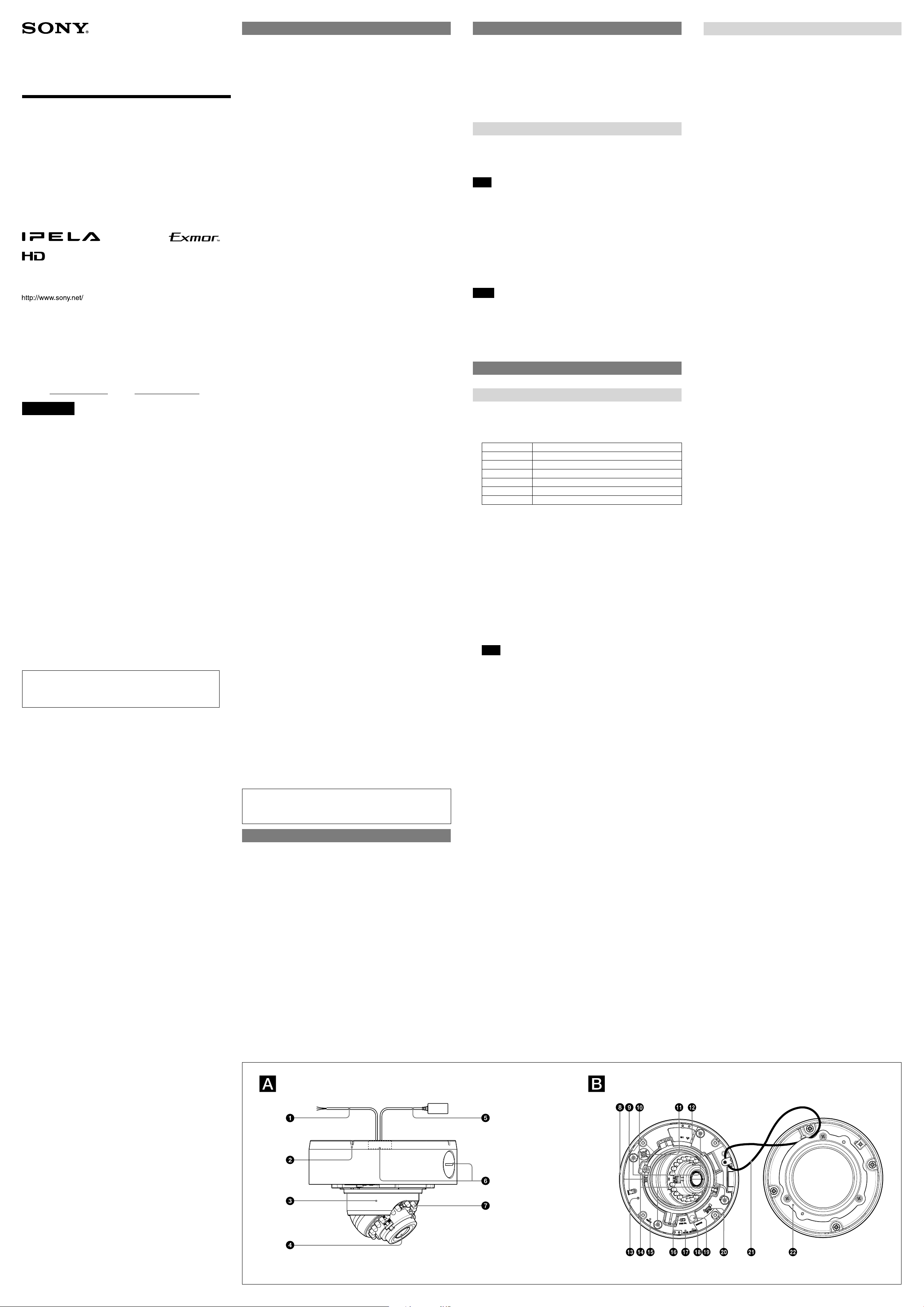
4-258-903-13 (1)
Network Camera
Installation Manual
Before operating the unit, please read this manual thoroughly and
retain it for future reference.
SNC-DH160/DH260
2010 Sony Corporation Printed in China
Owner’s Record
The model and serial numbers are located on the bottom. Record these
numbers in the spaces provided below.
Refer to these numbers whenever you call upon your Sony dealer regarding
this product.
Model No. Serial No.
WARNING
To avoid electrical shock, do not open the cabinet. Refer
servicing to qualified personnel only.
WARNING
This installation should be made by a qualified service person and should
conform to all local codes.
WARNING (for Installers only)
Instructions for installing the equipment on the ceiling or the wall:
After the installation, ensure the connection is capable of supporting five
times the weight of the equipment downwards.
CAUTION
The rating label is located on the bottom.
CAUTION for LAN port
For safety reason, do not connect the LAN port to any network devices that
might have excessive voltage.
The LAN port of this unit is to be connected only to the devices whose
power feeding meets the requirements for SELV (Safety Extra Low Voltage)
and complies with Limited Power Source according to IEC 60950-1.
Power Supply
Use IEEE802.3af standard compliant devices.
Caution for U.S.A. and Canada
In the USA, this product shall be powered by a UL listed Class 2 Power Supply
Only.
In Canada, this product shall be powered by a CSA Certified Class 2 Power
Supply Only.
For customers in the U.S.A.
This device complies with Part 15 of the FCC Rules. Operation is subject
to the following two conditions: (1) This device may not cause harmful
interference, and (2) this device must accept any interference received,
including interference that may cause undesired operation.
NOTE: This equipment has been tested and found to comply with the limits
for a Class A digital device, pursuant to part 15 of the FCC Rules. These limits
are designed to provide reasonable protection against harmful interference
when the equipment is operated in a commercial environment. This
equipment generates, uses, and can radiate radio frequency energy and, if
not installed and used in accordance with the instruction manual, may cause
harmful interference to radio communications. Operation of this equipment
in a residential area is likely to cause harmful interference in which case the
user will be required to correct the interference at his own expense.
You are cautioned that any changes or modifications not expressly approved
in this manual could void your authority to operate this equipment.
All interface cables used to connect peripherals must be shielded in order to
comply with the limits for a digital device pursuant to Subpart B or Part 15 of
FCC Rules.
For customers in Canada
This Class A digital apparatus complies with Canadian ICES-003.
Cet appareil numérique de la classe A est conforme à la norme NMB-003 du
Canada.
For the customers in Europe
The manufacturer of this product is Sony Corporation, 1-7-1 Konan, Minatoku, Tokyo, Japan.
The Authorized Representative for EMC and product safety is Sony
Deutschland GmbH, Hedelfinger Strasse 61, 70327 Stuttgart, Germany.
For any service or guarantee matters please refer to the addresses given in
separate service or guarantee documents.
For the customers in Europe, Australia and New Zealand
WARNING
This is a Class A product. In a domestic environment, this product may cause
radio interference in which case the user may be required to take adequate
measures.
In the case that interference should occur, consult your nearest authorized
Sony service facility.
This apparatus shall not be used in the residential area.
ATTENTION
The electromagnetic fields at specific frequencies may influence the picture
of the unit.
Notes on Use
Before Use
Do not lift the camera by only holding the cables.
If you find condensation when you open the package, turn on the power after
leaving it for about 60 minutes.
Remove static electricity before installation and operation.
Data and security
You should keep in mind that the images or audio you are monitoring may be
protected by privacy and other legal rights, and the responsibility for making
sure you are complying with applicable laws is yours alone.
Access to the images and audio is protected only by a user name and the
password you set up. No further authentication is provided nor should you
presume that any other protective filtering is done by the service. Since
the service is Internet-based, there is a risk that the image or audio you are
monitoring can be viewed or used by a third-party via the network.
SONY IS NOT RESPONSIBLE, AND ASSUMES ABSOLUTELY NO LIABILITY TO YOU
OR ANYONE ELSE, FOR SERVICE INTERRUPTIONS OR DISCONTINUATIONS OR
EVEN SERVICE CANCELLATION. THE SERVICE IS PROVIDED AS-IS, AND SONY
DISCLAIMS AND EXCLUDES ALL WARRANTIES, EXPRESS OR IMPLIED, WITH
RESPECT TO THE SERVICE INCLUDING, BUT NOT LIMITED TO, ANY OR ALL
IMPLIED WARRANTIES OF MERCHANTABILITY, FITNESS FOR A PARTICULAR
PURPOSE, OR THAT IT WILL OPERATE ERROR-FREE OR CONTINUOUSLY.
Security configuration is essential for wireless LAN. Should a problem
occur without setting security, or due to the limitation of the wireless LAN
specifications, SONY shall not be liable for any damage, loss of recorded data
or restoration thereof.
Always make a test recording, and verify that it was recorded successfully.
SONY WILL NOT BE LIABLE FOR DAMAGES OF ANY KIND INCLUDING, BUT NOT
LIMITED TO, COMPENSATION OR REIMBURSEMENT ON ACCOUNT OF FAILURE
OF THIS UNIT OR ITS RECORDING MEDIA, EXTERNAL STORAGE SYSTEMS OR
ANY OTHER MEDIA OR STORAGE SYSTEMS TO RECORD CONTENT OF ANY TYPE.
Always verify that the unit is operating properly before use. SONY WILL NOT
BE LIABLE FOR DAMAGES OF ANY KIND INCLUDING, BUT NOT LIMITED TO,
COMPENSATION OR REIMBURSEMENT ON ACCOUNT OF THE LOSS OF PRESENT
OR PROSPECTIVE PROFITS DUE TO FAILURE OF THIS UNIT, EITHER DURING THE
WARRANTY PERIOD OR AFTER EXPIRATION OF THE WARRANTY, OR FOR ANY
OTHER REASON WHATSOEVER.
If you lose data by using this unit, SONY accepts no responsibility for
restoration of the data.
Personal information
The images taken by the system using this device can identify individuals
and thus they fall under “personal information” stipulated in the “Act on
the Protection of Personal Information”. Please handle the video data
appropriately according to law.
Information recorded using this product may also be “personal information”.
Upon disposal, transfer, repair, or any other occasion where this product or
storage media is passed on to a third party, practice due care in its handling.
Operating or storage location
Avoid operating or storing the camera in the following locations.
Extremely hot or cold places (Operating temperature: –30°C to +50°C [–22°F to
+122°F])
Close to heating equipment (e.g., near heaters)
Close to sources of strong magnetism
Close to sources of powerful electromagnetic radiation, such as radios or TV
transmitters
Locations subject to strong vibration or shock
Don’t touch the PCB board by hand directly.
If the camera do not focus well because of the weather (such as rain), adjust
the focus manually.
Ventilation
To prevent heat buildup, do not block air circulation around the camera.
Transportation
Always turn off the power when carrying.
When transporting the camera, repack it as originally packed at the factory or in
materials of equal quality.
Using in cold climates
This device is equipped with a built-in heater which automatically operates when
the internal temperature drops significantly low. However, the heater may not
defrost snow and frost attached on the dome cover under certain environment
condition.
Starting and closing under low temperature
When started under temperature conditions of 0°C (32°F) or below, the camera
system may not start operating immediately after start-up. In such a case, the
heater and the IR LED starts and raises the internal temperature, starting the
camera system. It may take about one hour for the camera system to start
streaming normal images.
Cleaning
Use a blower to remove dust from the lens.
Use a soft, dry cloth to clean the external surfaces of the camera. Stubborn
stains can be removed using a soft cloth dampened with a small quantity of
detergent solution, then wipe dry.
Do not use volatile solvents such as alcohol, benzene or thinners as they may
damage the surface finishes.
To install the camera outdoors
Attach the dome casing securely to the unit casing.
Make sure you seal the locations listed below with sealant (e.g. silicon sealant) to
prevent moisture from getting inside the casing. It is better to install the camera
in a environment of low humidity.
Camera installation holes (4)
Conduit holes (side/bottom)
Note on laser beams
Laser beams may damage image sensors. You are cautioned that the surface of image
sensors should not be exposed to laser beam radiation in an environment where a laser
beam device is used.
Phenomena Specific to Image Sensors
The following phenomena that may occur in images are specific to image
sensors. They do not indicate a malfunction.
White flecks
Although the image sensors are produced with high-precision technologies, fine
white flecks may be generated on the screen in rare cases, caused by cosmic rays,
etc.
This is related to the principle of image sensors and is not a malfunction.
The white flecks especially tend to be seen in the following cases:
- when operating at a high environmental temperature
- when you have raised the gain (sensitivity)
- when using the slow shutter
Aliasing
When fine patterns, stripes, or lines are shot, they may appear jagged or flicker.
About the Supplied Manuals
Installation Manual (this document)
This Installation Manual describes the names and functions of parts and controls
of the Network Camera, gives connection examples and explains how to set up
the camera. Be sure to read the Installation Manual before operating.
User’s Guide (stored in the CD-ROM)
The User’s Guide describes how to set up the camera and how to control the
camera via a Web browser.
After installing and connecting the camera correctly, operate referring to this
User’s Guide.
Using the CD-ROM Manuals
The supplied CD-ROM disc includes the User’s Guides for this unit in PDF format.
Preparations
The Adobe Reader Version 6.0 or higher must be installed on your computer in
order to use the guides stored in the CD-ROM disc.
Note
If Adobe Reader is not installed, it may be downloaded from the following URL:
http://www.adobe.com/
Reading the manual in the CD-ROM
1 Insert the CD-ROM in your CD-ROM drive.
A cover page appears automatically in your Web browser.
If it does not appear automatically in the Web browser, double-click on the
index.htm file on the CD-ROM.
2 Select and click on the manual that you want to read.
This opens the PDF file of the manual.
Clicking an item in the Table of Contents allows you jump to the relevant
page.
Notes
The files may not be displayed properly, depending on the version of Adobe
Reader. In this case, install the latest version, which you can download from
the URL mentioned in “Preparations” above.
If you have lost or damaged the CD-ROM, you can purchase replacement.
Contact your Sony service representative.
Adobe and Acrobat Reader are trademarks of Adobe Systems Incorporated in the United
States and/or other countries.
Location and Function of Part
The figure shows the camera without the dome casing.
Side
Cable is not connected when the unit comes from the factory.
I/O (Input/Output) cable (supplied)
This cable is provided with a sensor input and two alarm outputs.
The wires of the cable control the following signals.
Color of wire Name
Red Sensor In +
White Sensor In – (GND)
Black Alarm Out 1 +
Yellow Alarm Out 1 –
Brown Not used
Green Not used
For details on each function and required settings, see the User’s Guide stored
in the supplied CD-ROM.
For the wiring, see “Connecting the I/O cable.”
Wiring slit
Feed the wire rope through this.
For details, see “Installing the Camera” on the reverse side.
Camera head holder
Lens
LAN cable (RJ-45) (supplied and connected to the camera at the factory)
Connect this cable to a hub or computer on the 10BASE-T or 100BASE-TX
network using a network cable (UTP, category 5).
Conduit holes (3/4 inch)
Connect a pipe to this hole. There are two conduit holes on the unit casing,
one on the side and one at the bottom. The cover plug is installed in the side
conduit hole at the factory. Remove the plug as needed and connect the pipe
to the hole.
Note
Take care not to trap the cables between the camera and the ceiling or
the wall. If the cable is trapped, it may cause a fire or electric shock due to
breaking.
IR LED
Inside
Camera unit
Easy Focus button
Press this button to automatically adjust the focus easily.
Camera head fixing screw
First loosen the screw and face the camera head to the desired direction,
then tighten the screw to fix it.
ZOOM/FOCUS switch
Use this switch to adjust lens’zoom and focus. Slide the switch lever to
select the desired function.
[W] WIDE: Zoom out
[T] TELE: Zoom in
[N] NEAR: Focus on a nearby subject
[F] FAR: Focus on a distant subject
LAN port
Connect the supplied LAN cable.
Reset switch
To reset the camera to the factory default settings, hold down this switch
with a point and supply the power to the camera.
Camera installation hole (4 positions)
Make sure to tighten the screws securely when installing the camera.
Heater indicator (Green)
The indicator lights up when the heater is active.
NTSC/PAL switch
Switching the video output.
POWER indicator (Green)
When power is supplied to the camera, the camera starts checking the
system. If the system is normal, this indicator lights up.
NETWORK indicator (Green/Orange)
The indicator lights up or flashes when the camera is connected to the
network. The indicator is off when the camera is not connected to the
network. When 100BASE-TX is connected, the indicator turns green.
When 10BASE-T is connected, the indicator turns orange.
MONITOR output jack
Connect this jack to a video input connector of a video monitor. You
can adjust the camera or lens while looking at the image on the video
monitor. After adjusting the camera or lens, disconnect the cable.
EXT CTRL (external control input/output) connector
Connect the supplied I/O cable to this connector.
Safety cord
This cord prevents the dome casing from falling off the unit casing.
Dome casing
The dome cover is made of polycarbonate. A waterproof rubber gasket is
provided on the joint surface to the unit casing.
(continued on the reverse side)

R
1
2
5
4
1,3
2
3, 4
Rating label
Wiring slit
When ZOOM/FOCUS switch slides to W/T
The number indicates
the zoom position.
* mark indicates the
approximate zoom position.
When ZOOM/FOCUS switch slides to N/F
The number indicates
the focus position.
* mark indicates the
approximate focus position.
Preparations
Connecting the Cables to the Camera
Before installation, connect the supplied cables to the camera as required for
your usage and wire them.
1 Remove the dome casing.
Loosen the four fixed screws of the dome casing using the supplied wrench
and lift the dome casing.
2 Pass the cables through the conduit hole on the bottom of the camera
unit.
When you route the cables from the side of the camera unit, see “Connecting
to the side conduit hole”.
3 Connect the cables to the connectors on the camera unit.
I/O cable: to EXT CTRL connector
4 Pass the cables through the guides to secure the cables. (-4)
5 Pull the cables gently from the bottom of the camera unit to take in the
slack.
Connecting to the side conduit hole
The cables are set up at the factory to pass through the bottom conduit hole. If
you want to use the side conduit hole, perform the following steps:
Remove the conduit hole cover.
Disconnect the cables from the connectors, and pull them out from the
bottom conduit hole.
Insert the cables through the side conduit hole, and connect the cables to
their respective connectors.
Pass the cables through the guides to secure the cables. (-5)
Attach the conduit hole cover that was removed from the side conduit hole
to the bottom conduit hole.
Notes
If the bottom conduit hole is dirty, the conduit hole cover cannot be fixed
firmly. In this case, moisture may leak into the casing and this may cause
a malfunction. Wipe off the dust with a soft cloth, and fix the conduit hole
cover firmly.
Cover the joint part of the pipe/cover with silicon sealant, etc. to prevent
moisture from getting inside the casing.
When you install the camera on a wall lengthwise, position the side conduit
hole directly below to prevent moisture from getting inside the casing. (-1)
Use a pipe/plug with a thread length of 12 mm (1/2 inch) or less so that it does
not damage the camera. (-2)
Connecting the Power Source
Observe the following when connecting the camera to a power source.
Power supply equipment pursuant to IEEE802.3af (PoE* system)
*PoE means Power over Ethernet.
- In the USA, The product shall be powered by a UL listed Class 2 Power
Supply only.
- In Canada, The product shall be powered by a CSA certified Class 2 Power
Supply only.
Connecting to the power supply equipment pursuant to
IEEE802.3af
The power supply equipment pursuant to IEEE802.3af supplies the power
through the LAN cable. For details, refer to the Instruction Manual of the
equipment.
Connecting the I/O Cable
Connect the wires of the I/O cable as follows:
Wiring diagram for sensor input
Mechanical switch/open collector output device
Camera inside
3.3 V
47 K
Ω
30 K
GND
10 K
Ω
Ω
Sensor input +
Sensor input −
(GND)
GND
Wiring diagram for alarm output
Camera inside
5 V
Outside
Mechanical switch
or
Open collector
output device
Outside
5
1
2
3
1
2, 3
)
)
8
32
/
/
9
85.7 (3
83.5 (2
Ceiling
Ceiling
12 mm (1/2 inch) or less
85.7 (3 3/8)
46 (1 13/16)
Position of conduit hole
Hole for
connecting
cables
ø73 (2 7/8)
Horizontal marker
Hole for
installing the
bracket
Vertical marker
Unit: mm (inches)
Bracket
(supplied)
Locating pin
Groove
Wire rope (supplied)
)
4
/
3
119 (4
Ceiling
LAN cable
Network cable
(straight, not
supplied)
10BASE-T/
100BASE-TX
PoE supported device
(such as a hub)
ø166 (6 5/8)
140 (4
3
/
4
)
4- ø5
(7/32)
hole
Unit: mm (inches)
Installation
WARNING
If you attach the camera in the height such as the wall or the ceiling, etc.,
entrust the installation to an experienced contractor or installer.
If you install the camera at a height, ensure that the installation location and
its material are strong enough to withstand a weight of 15 kg (33 lb 1.1 oz) or
more, and then install the camera securely. If they are not strong enough, the
camera may fall and cause serious injury. If the ceiling is not strong enough,
the camera may fall and cause serious injury.
To prevent the camera from falling, make sure to attach the supplied wire rope.
If you attach the camera to the ceiling, check periodically, at least once a year,
to ensure that the connection has not loosened. If conditions warrant, make
this periodic check more frequently.
Deciding the Installation Location of the Camera
After deciding the direction in which the camera will shoot, make the required
hole (ø73 mm (2 7/8 inches)) for the connecting cables using the supplied
template. Then decide the four mounting hole positions to install the bracket.
Mounting screws
The supplied bracket is provided with eight ø4.5 mm (3/16 inch) mounting holes.
Install the bracket on a ceiling or wall with screws through four mounting holes:
two 83.5 mm (3 9/32 inch)-pitched holes or four 85.7 mm (3 3/8 inch)-pitched
holes. The required mounting screws differ depending on the installation
location and its material. (Mounting screws are not supplied.)
Steel wall or ceiling: Use M4 bolts and nuts.
Wooden wall or ceiling: Use M4 tapping screws. The panel thickness must be
15 mm (5/8 inch) or more.
Concrete wall: Use anchors, bolts and plugs suitable for concrete walls.
Junction box: Use screws to match the holes on the junction box.
WARNING
The required mounting screws differ depending on the installation location and
its material. If you do not secure the camera with the appropriate mounting
screws, the camera may fall off.
Installing the Camera
1 Install the supplied bracket on the ceiling or wall.
Refer to “Mounting screws” for screws to be used.
2 Fix the supplied wire rope to the camera unit and the ceiling or wall.
Fix the wire rope with the supplied Screw M4 × 8 to the hole for the
wire rope on the bottom of the camera unit.
Fix the wire rope to the ceiling or wall.
When you install the camera on a wall, feed the cables through it. (
3 Attach the camera unit to the bracket with the supplied four screws.
The screws have a fall-prevention mechanism. The screws inserted into the
screw holes of the camera unit do not fall even if you turn the camera unit
upside down.
Insert the two holders to any two of the grooves on the bracket.
Turn the camera clockwise until the locating pins snap to the holes on the
holders. Then the four camera installation holes will align the projections on
the bracket accordingly. There are four projections with an angle of
90 degrees, so you can select one of four directions.
Then tighten the four camera unit mounting screws to attach the camera
unit to the bracket through the camera installation holes.
Note
If you cannot use screws on a ceiling or wall, or if you want to make the camera
less conspicuous, use the YT-ICB45 in-ceiling bracket (optional) with which you
can mount the camera on the ceiling.
For this model, install the camera to the position on the side brackets of
YT-ICB45. Refer to the Installation Instructions of YT-ICB45 for detail information.
Adjusting the Camera Direction and Coverage
1 Loosen the camera head fixing screw.
2 Adjust the camera to turn the lens in the desired direction.
3 Tighten the camera head fixing screw to fix the camera.
4 Slide the ZOOM/FOCUS switch to W/T to adjust the zoom.
The zoom indicator is displayed on the monitor.
5 Press the Easy Focus button to automatically adjust the focus.
6 Repeat steps 1 to 5 until the coverage and the focus are determined.
Notes
When you adjust the camera head angle without loosening camera head
fixing screw, an internal part may be damaged.
When the lens is not put in the slit of the camera head holder, the moving
range of the camera head is limited.
If the camera head is too heavy to be adjusted, loosen the camera head fixing
screw until it moves freely.
When adjusting the angle, be sure that the TOP mark on the camera head
section faces the ceiling. If the camera is installed with the TOP mark facing
the floor, the image appears upside down.
If you cannot achieve satisfactory focus with the Easy Focus button due to the
shooting environment, slide the ZOOM/FOCUS switch level to N/F to focus
manually. The focus indicator is displayed on the monitor.
Poor focus may also be caused by the dome case assembly. Readjust the
focus using the system menu.
For details, refer to the User Guide of the equipment.
Note
Do not turn the lens more than 360 degrees, as this may damage the wiring inside,
which may cause failure on video output.
Attaching the Dome Casing
Fix the dome casing and the camera unit.
Align four screw holes on the dome casing with that on the camera unit, and
tighten four screws with the supplied wrench to secure the dome casing.
Note
Make sure that the cord does not get caught between the dome casing and the
unit casing. Rotate the cord and adjust the position of the cord.
-1)
Alarm Output +
Magnet relay –
24 V AC
24 V DC,
1 A or less
Alarm Output –
Circuit example
GND
Specifications
Compression
Video compression format JPEG/MPEG4/H.264
Maximum frame rate SNC-DH160:
SNC-DH260:
Camera
IR LED 21 pcs
IR working distance SNC-DH160: 25 m (50 IRE)
SNC-DH260: 18 m (50 IRE)
Signal system NTSC color system/PAL color system (switchable)
Image device SNC-DH160:
Effective picture elements:
SNC-DH260:
Effective picture elements:
Synchronization Internal synchronization
Minimum illumination SNC-DH160:
F1.2/AGC 42 dB/50 IRE (IP)
Color 0.50 lx
SNC-DH260:
F1.2/AGC 42 dB/50 IRE (IP)
Color 0.70 lx
Lens
Focal length 3.1 mm to 8.9 mm
Maximum relative aperture F1.2 ~ F2.1
View angle SNC-DH160:
SNC-DH260:
Minimum object distance 300 mm
Interface
LAN port 10BASE-T/100BASE-TX, auto negotiation (RJ-45)
I/O port Sensor input : × 1, make contact, break contact
Alarm output : × 1, 24 V AC/DC, 1 A
Others
Power supply IEEE802.3af compliant (PoE system)
Power consumption 12.9 W max.
Operating temperature (IEEE802.3af (PoE SYSTEM))
Start temperature: –20°C to +50°C
Working temperature: –30°C to +50°C
Storage temperature –20°C to +60°C (–4°F to +140°F)
Operating humidity 20% to 80% (Non-condensing)
Storage humidity 20% to 95%
Dimensions (diameter/height)
166 mm × 119 mm (6 5/8 inches × 4 3/4 inches),
Mass Approx. 1.32 kg (2 lb 15 oz), not including the
Supplied accessories
Optional accessory
In-ceiling bracket YT-ICB45*
* Using the fixture position on the bracket.
Design and specifications are subject to change without notice.
Recommendation of Periodic Inspections
In case using this device over an extended period of time, please have it
inspected periodically for safe use.
It may appear flawless, but the components may have deteriorated over
time, which may cause a malfunction or accident.
For details, please consult the store of purchase or an authorized Sony dealer.
JPEG/MPEG4/H.264: 30 fps (1280 × 720)
JPEG: 30 fps (1280 × 1024)
MPEG4: 25 fps (1280 × 1024)
H.264: 20 fps (1280 × 1024)
JPEG: 16 fps (1920 × 1080) /
12 fps (1920 × 1440)
MPEG4: 20 fps (1920 × 1080) /
15 fps (1920 × 1440)
H.264: 30 fps (1920 × 1080) /
20 fps (1920 × 1440)
1/3 type CMOS (Exmor)
Approx. 1,390,000
1/2.8 type CMOS (Exmor)
Approx. 3,270,000
Black & White 0 lx (IR On)
Black & White 0 lx (IR On)
Vertical: 67.4° to 25.0° (1280 × 1024)
Horizontal: 85.4° to 31.2°
Vertical: 65.2° to 24.2° (1920 × 1440)
Horizontal: 88.5° to 32.3°
(mechanical relay outputs electrically
isolated from the camera)
(–4°F to +122°F)
(–22°F to +122°F)
not including the projecting parts
cables and bracket
CD-ROM (User’s Guides, and supplied
programs) (1), Bracket (1), Template (1), Wire
rope (1), Camera unit mounting screws (4),
Screw M4 × 8 (1), I/O cable (1), LAN cable (1),
Wrench (1), Installation Manual (this document)
(1 set)
Screw M4 × 8
(supplied)
Holder
Connection
Connect to the Network
Connect the LAN cable of the camera to a router or hub in the network using a
network cable (straight, not supplied).
To connect to a computer
Connect the LAN cable of the camera to the network connector of a computer
using the network cable (cross, not supplied).
Camera unit mounting
screw (supplied) (4)
