Sony SmartBand 2(for Android) SWR12 User Guide
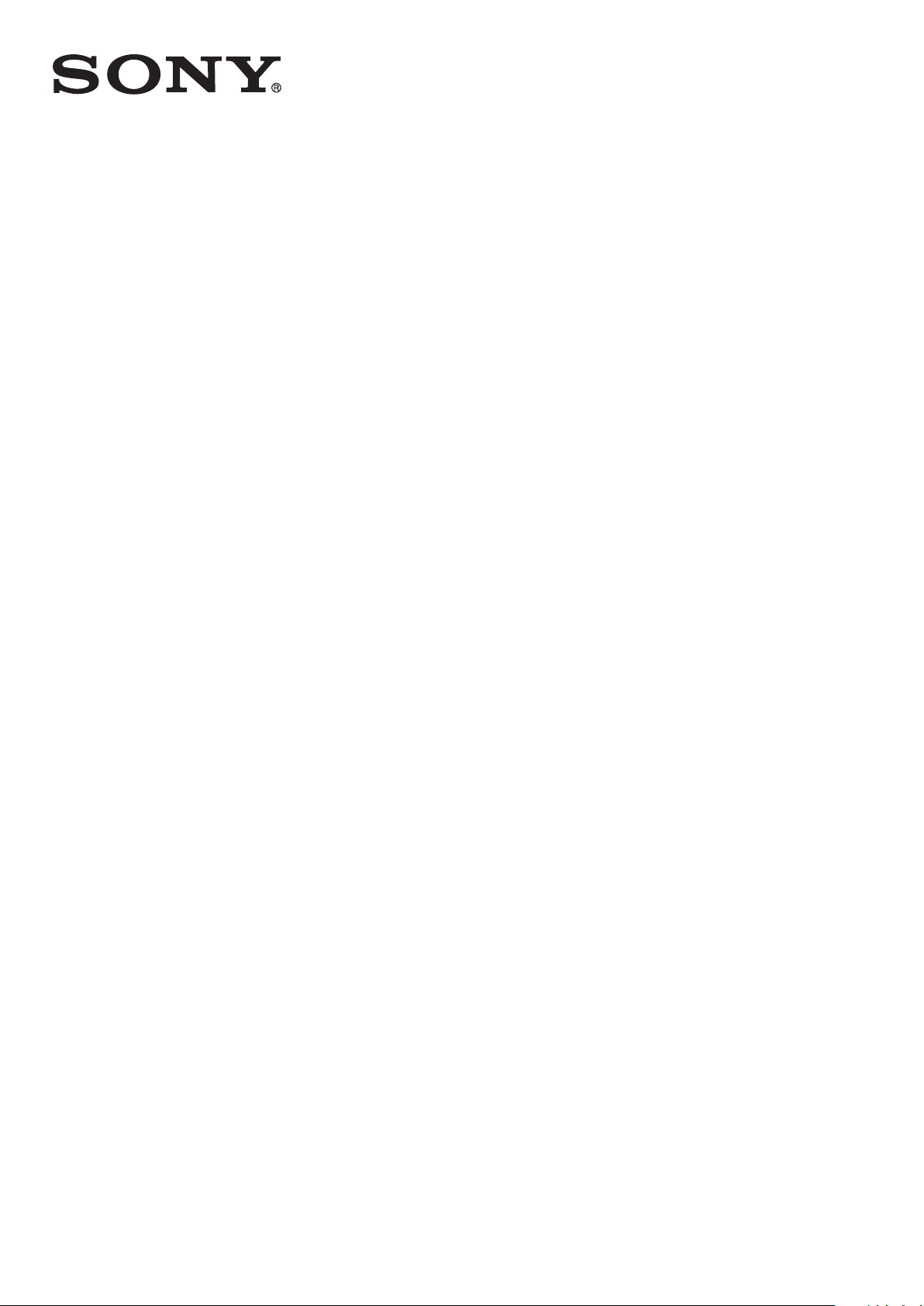
User guide
SmartBand 2 (for Android
SWR12
™
)
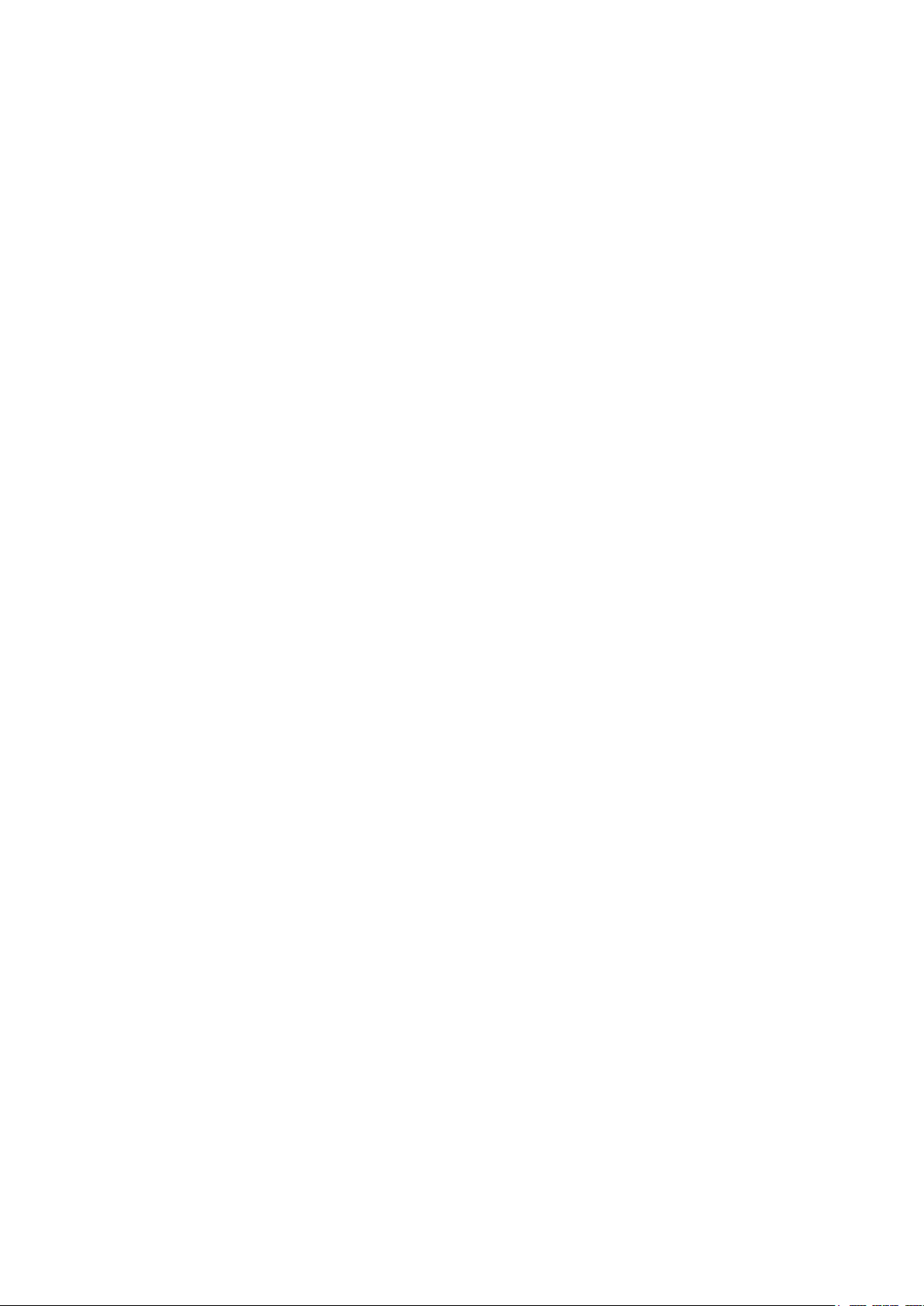
Contents
Basics.............................................................................................3
Introduction........................................................................................3
Hardware overview............................................................................ 3
Charging your SmartBand 2.............................................................. 4
Assembly........................................................................................... 5
Wearing your SmartBand 2................................................................5
Turning on and off..............................................................................6
Setting up your SmartBand 2.........................................................7
Preparing to use your SmartBand 2.................................................. 7
Reconnecting the SmartBand 2.........................................................8
Resetting your SmartBand 2..............................................................8
Using your SmartBand 2................................................................9
Using the SmartBand 2 application................................................... 9
Getting notified.................................................................................. 9
Get moving.........................................................................................9
Measuring Stress & Recovery..........................................................10
Smart wake up alarms..................................................................... 12
Out-of-range alert notifications........................................................13
Do not disturb.................................................................................. 13
Remote control................................................................................ 13
Connecting to Google Fit.................................................................14
Third party apps...............................................................................14
Notification lights............................................................................. 14
Logging your activities using the Lifelog application................... 16
Using the Lifelog application........................................................... 16
Setting goals.................................................................................... 18
Editing logged activities...................................................................18
Synchronising data with the Lifelog application.............................. 19
Important information...................................................................20
Using your SmartBand 2 in wet and dusty conditions.................... 20
Legal information............................................................................. 20
2
This is an Internet version of this publication. © Print only for private use.
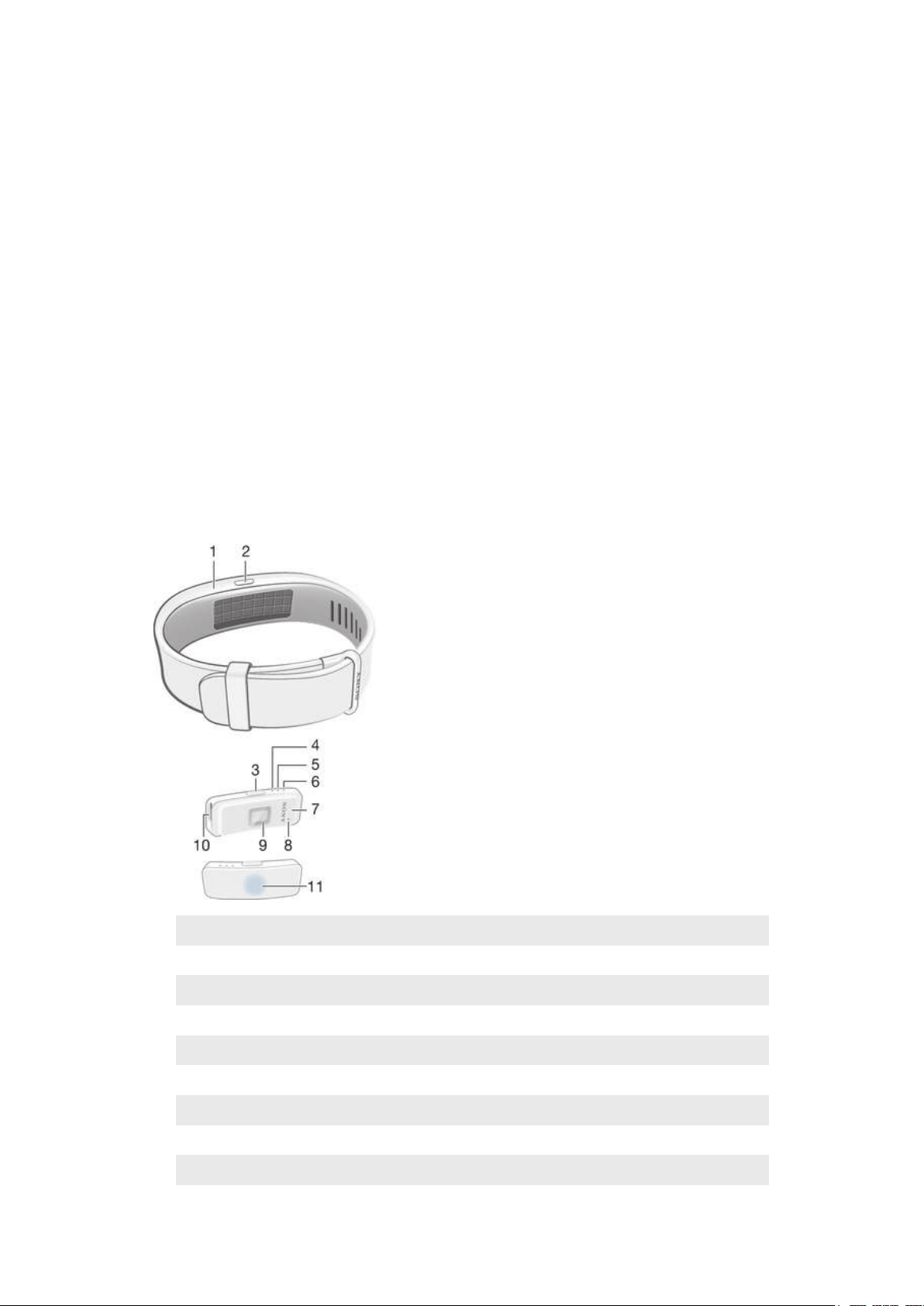
Basics
Introduction
Your SmartBand 2 is a companion product that connects wirelessly via Bluetooth®
with Android™ devices. Worn on your dominant wrist, it can monitor your body
movements and interact with your Android™ device to generate data about your daily
life and habits. For example, the SmartBand 2 counts your steps and records data
about your physical state while you sleep, walk or run.
Your SmartBand 2 is a device you can wear everyday and features a sensor that
monitors your pulse and helps determine your heart rate. Together with the Lifelog
application, you can set personal goals and then track your progress in a
comprehensive and easily viewable format. When used with a compatible Android™
device, you can use the SmartBand 2 to receive notifications and manage your
alarms and phone calls.
Before you can get started using your SmartBand 2, you must download the
SmartBand 2 application and set up the accessory to work with your phone or tablet.
Refer to the relevant setup information for more details. Also, remember that your
Android™ device must run the Android™ software version 4.4 or higher and support
the Bluetooth® version 4.0 profile.
Hardware overview
1
2
3
4
5
6
7
8
9
Wristband
Power key cover
Power key
Notification light A
Notification light B
Notification light C
Core
Ventilation hole
Heart rate sensor
3
This is an Internet version of this publication. © Print only for private use.
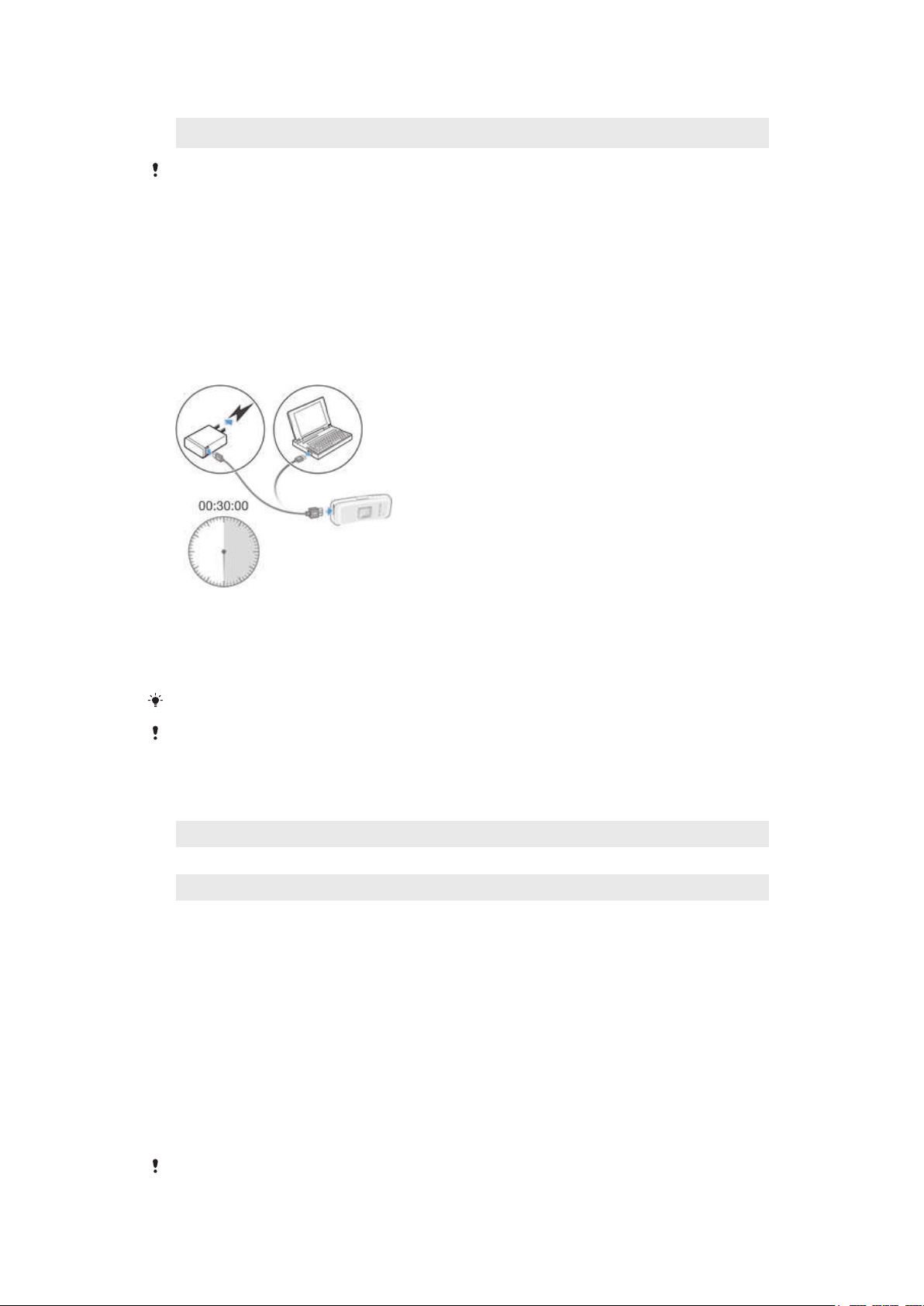
10
Micro USB port
11
The ventilation hole is not used for resetting the device. Do not insert or force sharp objects in
the hole as this may damage the device.
NFC detection/tapping area
Charging your SmartBand 2
Before using your SmartBand 2 for the first time, you need to charge it for
approximately 30 minutes. Sony chargers are recommended.
Your SmartBand 2 turns off automatically when the charger is connected. You cannot
turn on the device while a charger is connected.
To charge your SmartBand 2
1
Plug one end of the USB cable into the charger or into the USB port of a
computer.
2
Plug the other end of the cable into the Micro USB port of your SmartBand 2.
3
While the battery is charging, notification light A changes from red to orange.
The notification light changes to green when you reach 90% battery power.
Make sure the USB port is dry before you insert a USB cable into the port.
Your SmartBand 2 turns off when connecting to a charger, and goes back to its previous on/off
state when the charger is unplugged.
Battery notification light status
Red light Battery is charging and the charge level is less than 15%.
Orange light Battery is charging and the charge level is between 15% and 90%.
Green light Battery is charging and the charge level is greater than 90%.
To check the battery level of your SmartBand 2
•
From the main application screen of your Android™ device, find and tap the
SmartBand 2 application, the battery percentage level appears on the screen.
Low battery level notification
When your SmartBand 2 reaches a specific battery level, the device vibrates and the
red light starts flashing every 4 seconds until you charge the device or it powers off.
The low battery level notification is triggered when you have approximately 5 minutes
left in Heart Activity mode and 75 minutes in STAMINA mode. The time varies
depending on usage. When battery level is below 1%, your SmartBand 2
automatically turns off. You need to charge your SmartBand 2 when the battery runs
out of power.
If the "Do not disturb" function is turned on, you will not get the low battery notification.
4
This is an Internet version of this publication. © Print only for private use.
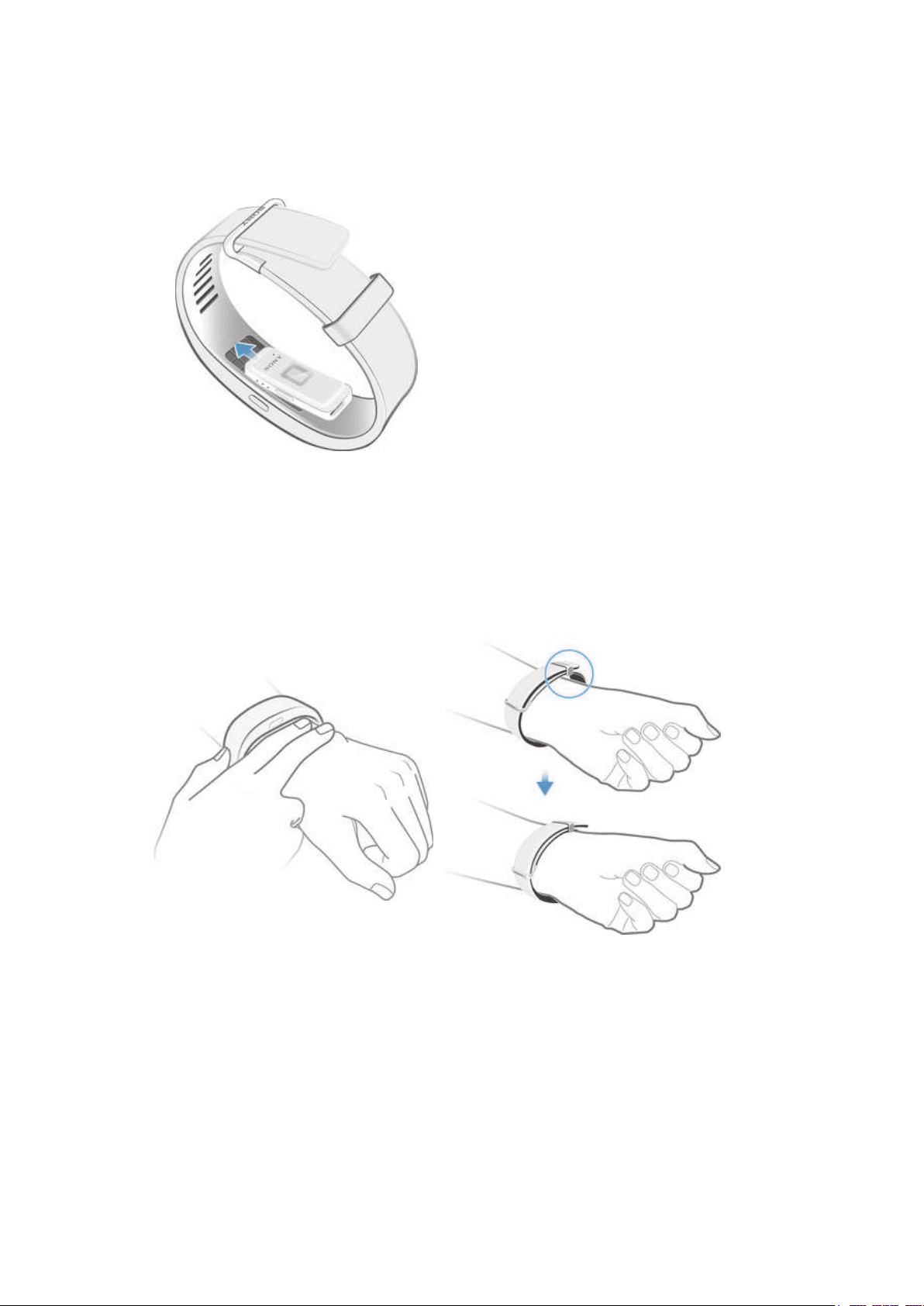
Assembly
To personalise your SmartBand 2, you can replace the wristband with bands of
different colour, which can be purchased separately.
To assemble your SmartBand 2
•
Insert the core into the wristband in such a way that the power key is inserted
underneath the power key cover.
Wearing your SmartBand 2
You should wear the SmartBand 2 on your dominant hand and position the device on
your wrist two fingers above the wrist bone. Wear your SmartBand 2 on your wrist
snugly but comfortably, neither too tight nor too loose. In order for the SmartBand 2
to monitor your pulse, it should stay in place on your wrist. While you're exercising,
tighten the wristband a bit. When you're done, loosen the wristband.
Caring for your SmartBand 2 and your skin
To help avoid skin irritation, correctly adjust the bracelet’s fit around your wrist and
clean your SmartBand 2 regularly. Rinse the SmartBand 2 with fresh water under a
faucet and dry the device completely, particularly after performing rigorous activity,
heavy sweating or exposing the device outdoors.
If you start to experience skin irritation or an allergic reaction, stop wearing your
SmartBand 2. Contact your physician if symptoms persist.
5
This is an Internet version of this publication. © Print only for private use.
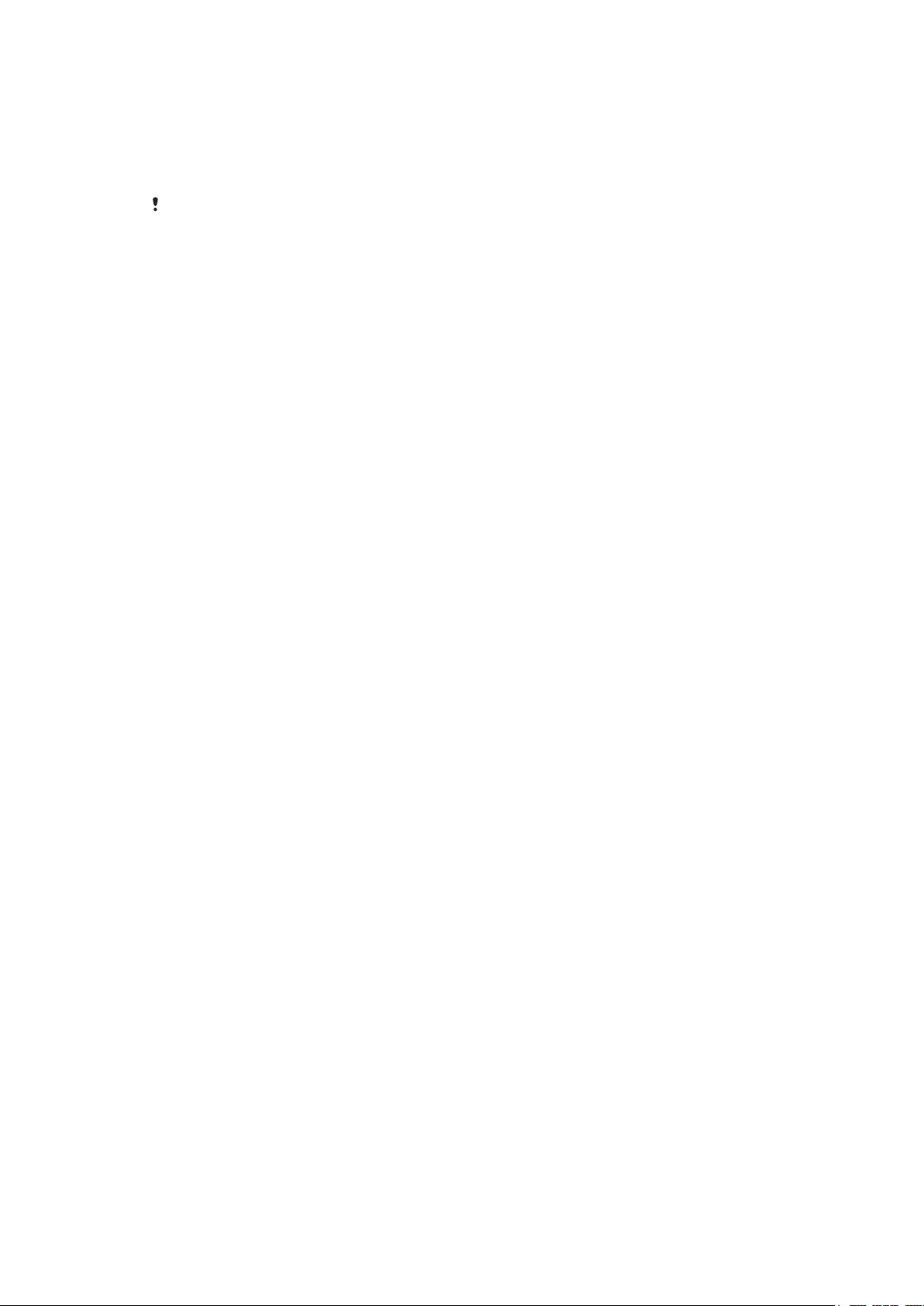
Turning on and off
To turn on the SmartBand 2
•
Press and hold down the power key until your SmartBand 2 vibrates. All
notification lights turn on one by one and then turn off.
When turning on your SmartBand 2 for the first time, it automatically enters pairing mode and
notification light A flashes until your SmartBand 2 is connected to a device.
To turn off the SmartBand 2
•
Press and hold down the power key until your SmartBand 2 vibrates. All
notification lights are on simultaneously and then turn off one by one.
6
This is an Internet version of this publication. © Print only for private use.
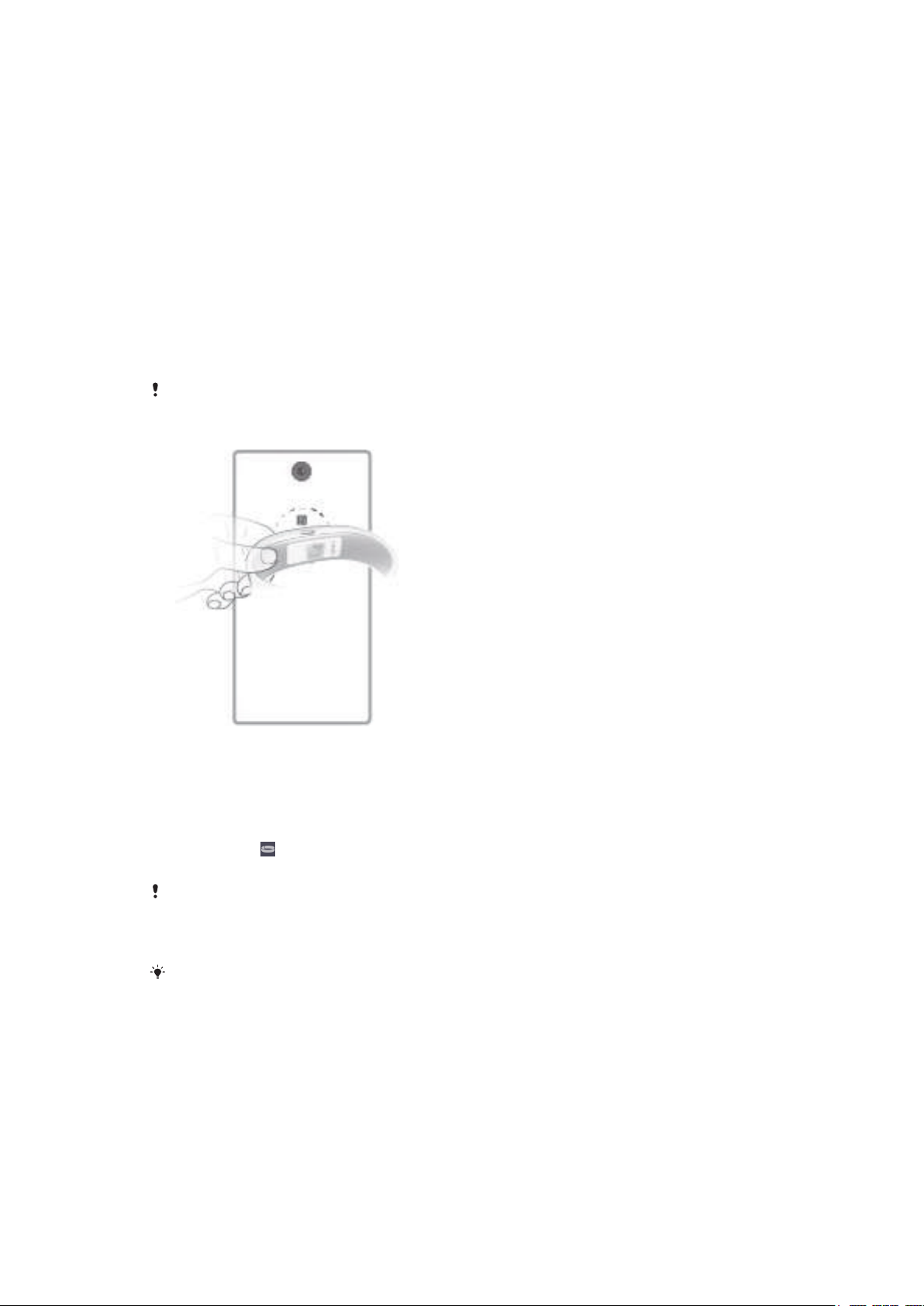
Setting up your SmartBand 2
Preparing to use your SmartBand 2
For your SmartBand 2 to work properly, you must install the latest version of the
SmartBand 2 application on the Android™ device, and then pair and connect it with
your Android™ device. You also need to install the Lifelog application, which adds
extra features and functions that allow you to, for example, see more detailed
information about your daily activities.
You can set up your SmartBand 2 using NFC, which launches the pairing, connection
and setup procedures automatically, or you can use the Bluetooth® option to do the
steps manually.
A setup wizard in the SmartBand 2 application guides you through the process of
setting up your SmartBand 2 for the first time.
All applications required for the SmartBand 2 to work are available on Google Play™.
To set up your SmartBand 2 using NFC
1
Make sure that your SmartBand 2 is fully charged.
2
Android™ device: Make sure that the NFC function is turned on and that the
screen is active and unlocked.
3
Place the Android™ device over your SmartBand 2 so that the NFC detection
area of each device touches the other, then follow the instructions on the
Android™ device to install the SmartBand 2 application and the Lifelog
application. appears briefly in the status bar and permanently in the
Notification panel when a connection with the SmartBand 2 is active.
When starting your SmartBand 2 for the first time and the SmartBand 2 has not been paired
with a device before, your SmartBand 2 automatically enters pairing mode. If your SmartBand
2 is turned on and has been paired before, it tries to reconnect to the last paired device
instead. Your SmartBand 2 can only be paired to one device at a time.
You can set up your SmartBand 2 using NFC even when the SmartBand 2 is turned off. The
SmartBand 2 turns on when the NFC detection area touches it. If you have problems pairing
your SmartBand 2 with an Android™ device using NFC, try to connect manually using
Bluetooth®. You can drag down the status bar to open the Notification panel and get quick
access to the SmartBand 2 application and the Lifelog application.
7
This is an Internet version of this publication. © Print only for private use.
