Sony SLV-X9B Operating Manual
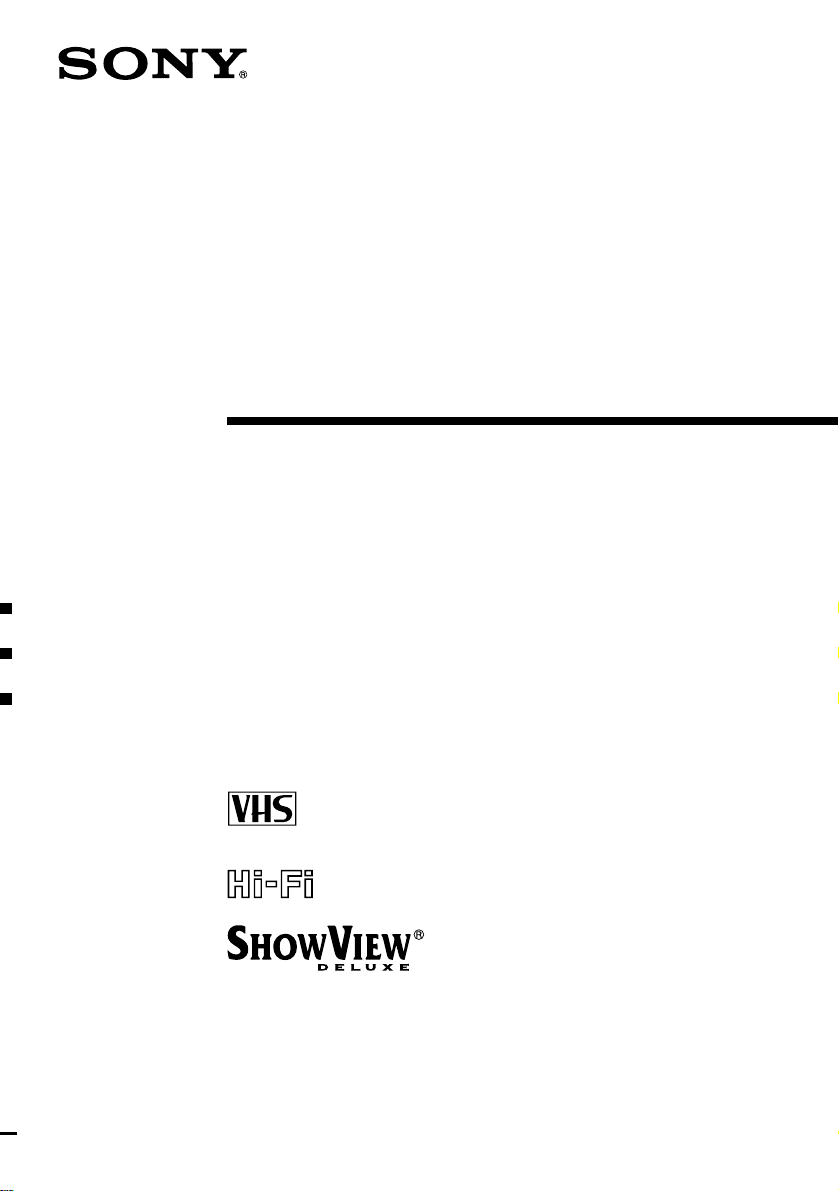
3-067-103-E1 (1) GB
Video Cassette
Recorder
Operating Instructions
PAL SECAM
SLV-X9B
© 2001 Sony Corporation
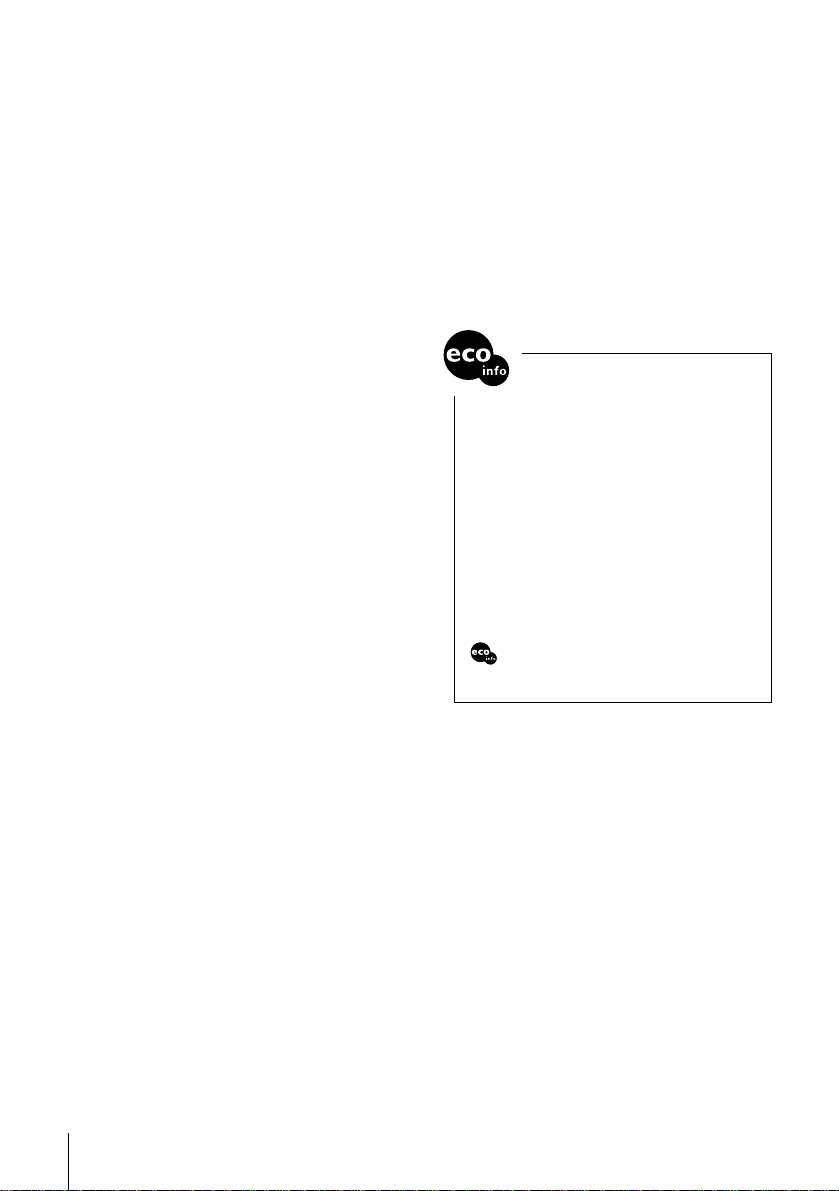
WARNING
To pr event fire or shock hazard, do not exp ose the
unit to rain or moisture.
To avoid electrical shock, do not op en th e ca bin et.
Refer servicing to qualif ied p ers on nel only.
Mains lead must only be chang ed at a qu alif ied
service shop.
Precautions
Safety
• This unit operates on 220 – 240 V AC, 50 Hz.
Check that the unit’s operating voltage is
identical with your local po w er supp ly.
• If anything falls into the cabin e t, unp lug the un it
and have it checked by qualified personnel before
operating it any further.
• The unit is not disconne cted fr om the mains as
long as it is connected to the mains, even if the
unit itself has been turned of f.
• Unplug the unit f rom th e w all outlet if you do n ot
intend to use it for an exten ded p eriod of tim e. To
disconnect the cord, pull it out by the plug, never
by the cord.
Installing
• Allow adequate air circulation to p revent internal
heat buildup.
• Do not place the unit on surfaces (rug s, blankets,
etc.) or near materials (curtains, draperies) that
may block the ventilation slo ts.
• Do not install the unit near heat sources such as
radiators or air ducts, or in a place subject to
direct sunlight, excessive dust, mech anica l
vibration or shock.
• Do not install the unit in an inclined position. It is
designed to be operated in a horizontal po sition
only.
• Keep the unit and cassettes a way from eq uipment
with strong magnets, such a s micr o wa v e o ven s or
large loudspeakers.
• Do not place heavy ob jects on th e unit.
• If the unit is brought directly fro m a co ld to a
warm location, mo isture may co ndense ins ide the
VCR and cause damage to the vid eo h ead an d
tape. When you f irs t install the unit, or when you
move it from a cold to a warm location, wait for
about three hours before operating the unit.
Caution
Television programmes, films, video tapes and other
materials may be copyright ed. Unauthorized
recording of such material may be contra ry to the
provisions of the copyright laws. Also, use of this
recorder with cable tele vis ion tran smission may
require authorization from the cable television
transmitter and/or programme owner.
Compatible colour systems
• This VCR is designed to record using the PAL
(B/G) and SECAM c olour system s and play ba ck
using the PAL (B/G) and SECAM colour
systems. Recording of video sources based on
other colour systems cannot be guaranteed.
• T apes recorded with the MESECA M co lou r
system can be played back on this VCR using a
TV or a colour monitor supp ortin g th e SECAM
colour system.
HOWVIEW is a reg istered tradem ar k of Ge ms tar
S
Developm ent Corporation. The S
is manufactured under license from Gem star
Development Corporation.
Power consumption durin g standby:
• Power cons u m p tion d ur ing stan dby at
“FULL” of Power save mode 1.2 W
Reduction and phase-out of
halogenated flame retardant:
• Halogenated flame retardant no t used in
print wired boards of main portions.
• Halogenated flame retardant no t used in
Front panel and Rear panel.
Complete abolition of polystyrene
foam:
• Cushion materials formed by corrug ated
board used in packaging materials.
is included as an indication of Sony’s
consideration toward the environment.
HOWVIEW system
WARNING
2
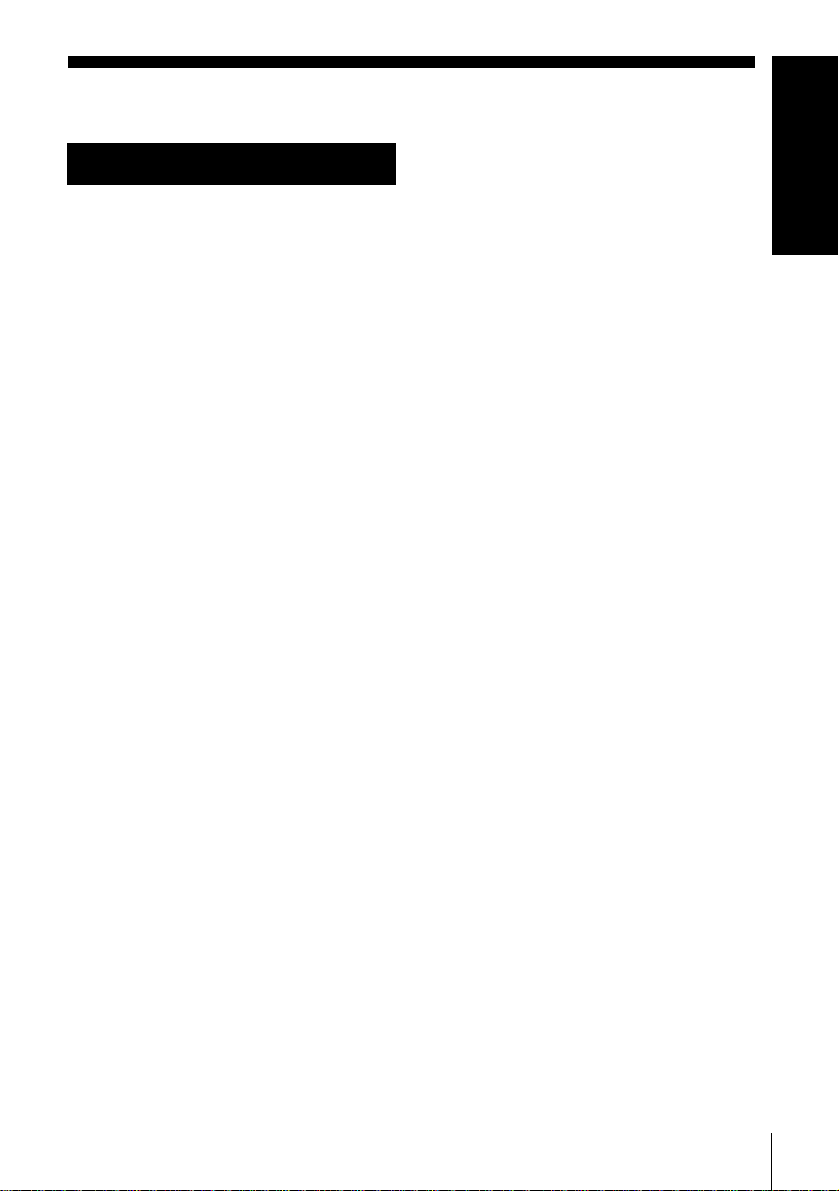
Table of contents
Getting Started
Getting Started
4 Index to parts and controls
9 Step 1 : Unpacking
10 Step 2 : Setting up the remote
commander
14 Step 3 : Connecting the VCR
20 Step 4 : Tuning your TV to the
VCR
23 Step 5 : Setting up the VCR with
the Auto Set Up function
25 Step 6 : Setting the Set-T op Box
32 Selecting a language
33 Presetting channels
38 Changing/disabling programme
positions
43 Setting the clock
47 Setting the Canal Plus de coder
Basic Operations
52 Playing a tape
54 Recording TV programmes
58 Recording TV programmes using
the Dial Timer
63 Recording TV programmes using
the ShowView system
67 Recording TV programmes using
the timer
Additional Operations
70 Playing/searching at various speeds
72 Setting the recording duration time
73 Synchronized Recording
75 Checking/changing/cancelling
timer settings
77 Recording stereo and bilingual
programmes
79 Searching using the Accès Smart
function
81 Storing, searching and deleting
programme information (Accès
Smart Plus)
86 Searching using the index function
87 Adjusting the picture
89 Reducing the VCR’s power
consumption
90 Changing menu options
Editing
93 Connecting to a VCR or stereo
system
95 Basic editing
96 Audio dubbing
Additional Information
97 Troubleshooting
102 Specifications
104 Index
Back Cover
Quick Start Guide
Table of contents
3
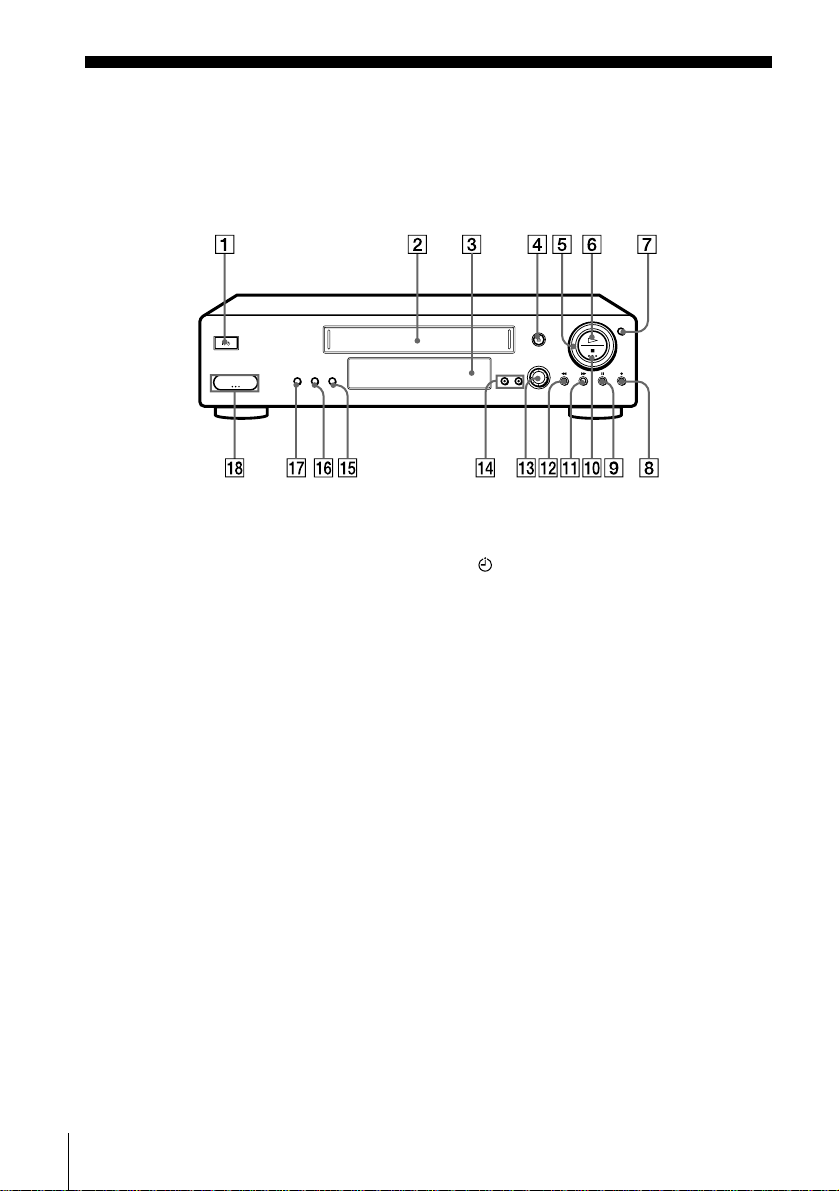
Getting Started
Index to parts and controls
Refer to the pages indicated in parentheses ( ) for details.
Front panel
A ?/1 (marche/veille) switch (20)
B Tape compartment
C Remote se nsor (10)
D A (eject) button (52)
E Shuttle ring (70)
F H (play) button (52) (70)
G JOG button (71)
H ENR z (record) button (95)
I X (pause) button (52) (95)
J x button (52) (95)
K M (fast-forward) button (52) (70)
L m (rewind) button (52) (70)
M PROG (Dial T im er) contro l (58)
N CHAINE +/– buttons (71) (87)
O DOUBLAGE SON button (96)
P REGLAGE AUTO (Auto Set Up)/
REGL CANAL butt on (20 ) (23)
Q ENR SYNCHRO (Synchronized
Recordin g) button (74)
R t LIGNE-2 G (left) o D (right)
jacks (covered) (93) (94)
How to open the jack cover
1 Press the bottom of the cover.
2 Hook your finger on the top edge of the
cover and pull it open.
Index to parts and controls
4

Display window
Getting Started
STEREO NICAM
SYNCHRO
RR
A Timer indicator (60) (64) (68)
B SYNCHRO indicator (74)
C STEREO i ndicator (77)
D NICAM indicator (77)
E (smartlink) indicator (16)
F MAGN (video) indicator (15) (55)
G VPS (Video Programme System)/
PDC (Programme Delivery Control)
indicator (65)
H Tape speed indicators (54)
I STB (Set-Top Box) indicator (54)
SPLP OPCVPS
PDC EP TVMAGN STB
J OPC (Optimum Picture Control)
indicator (88)
K TV indicator (56)
L Audio dubbing indicator (96)
M Tracking indicator (87)
N Time counter/clock/line/programme
position indicator (52) (54) (95)
O Remaining time indicator (55)
P RR (Reality Regenerator) indicator
(87)
Q Tap e /recording indicator (55)
continued
Index to parts and controls
5
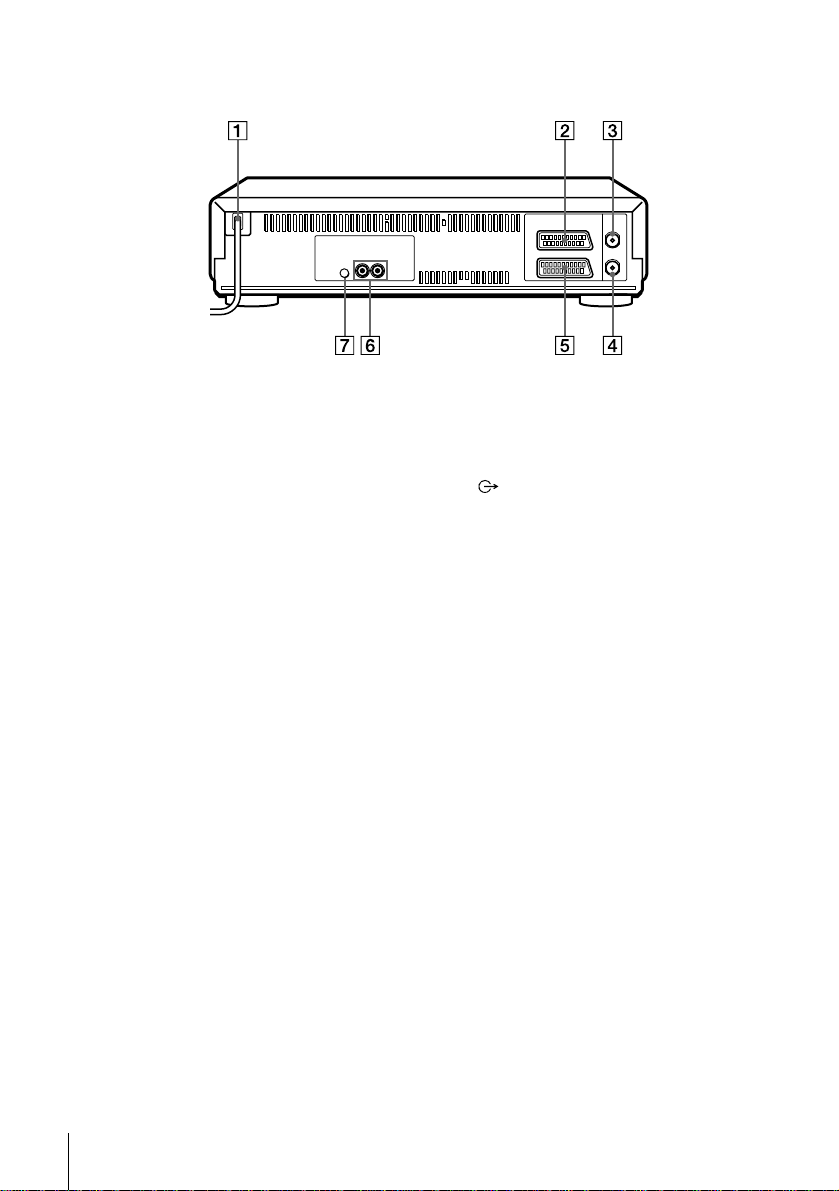
Rear panel
A Mains lead (14) (15)
B DECODER/t LINE-3 IN
DECODEUR/t ENTREE LIGNE3 connector (18) (19) (47) (73) (94)
C AERIAL IN
ANTENNE ENTREE connector (14)
(15)
D AERIAL OUT
ANTENNE SORTIE connector (14)
(15)
E i LINE-1 (TV)
i LIGNE-1 (TV) connector (15)
(47)
F (audio out) R/D (righ t) L/G (left)
jacks
G STB CONTROL
CONTROLEUR STB jack (17) (18)
Index to parts and controls
6
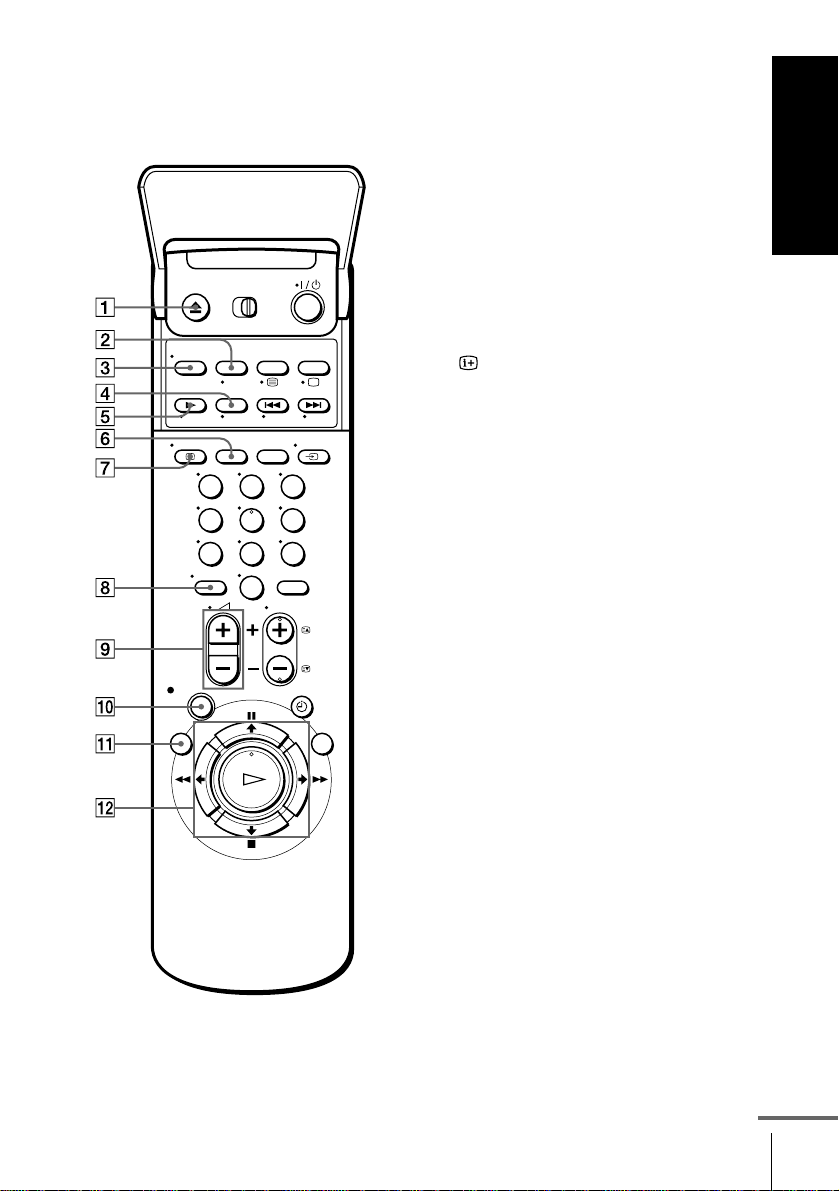
Remote commander
123
456
789
0
A Z EJECT button (52)
B CHOIX ENTREE (input select)
button (56) (68) (95)
WIDE button (fo r TV) (12)
C CHOIX SON button (12) (77)
D ×2 button* (70)
E y RALENTI (slow) button* (70)
F SP (Standard Play)/LP (Long Play)
button (54)
G AFFICH (display) butt on (12 )
(55)
H - (ten’s digit) button (11) (56)
I 2 (volume) +/– butt ons (for TV)
(12)
J z ENR (record) button (55) (72)
K MENU button (43) (75)
L X PAUSE/M button (43) (52)
x STOP (stop)/m button (43) (52)
m RET (rewind)/< button (52)
(70)
M AV (fast-forward)/, button
(52) (70)
H LECTURE/OK button (43) (52)
Getting Started
* FASTEXT buttons (for TV)
Index to parts and controls
continued
7
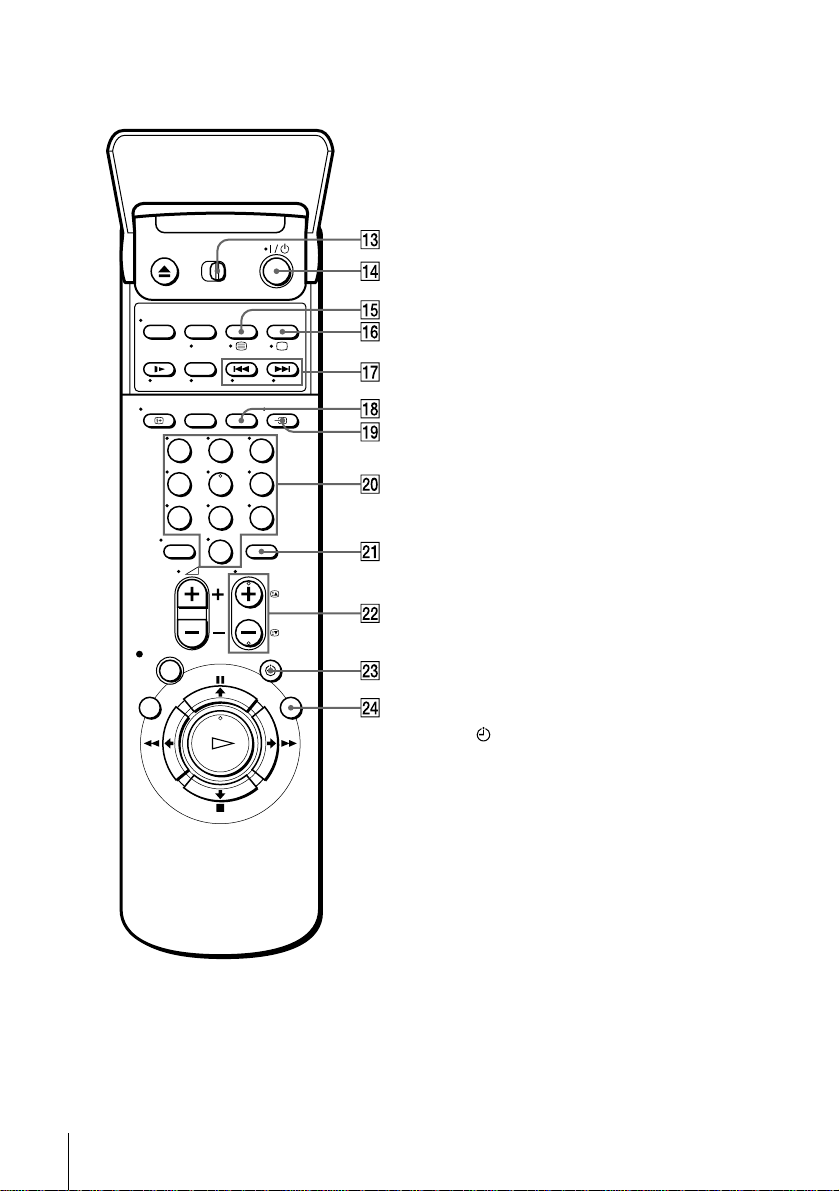
123
456
789
0
M [TV] / [MAGN] (TV/video) remote
control switch (10)
N ?/1 (marche/veille) switch (11) (64)
O COMPT/DUREE REST (counter/
remain) button (55)
/ (Teletext) button (for TV) (12)
P DOUBL SON (audio dubbing)
button (96)
a TV power on/TV mode select
(for TV) (12)
button
Q ./> RECHER INDEX (index
search) buttons* (86)
R ANNUL/0 button (52) (63) (75)
S t TV/MAGN (TV/video) button
(11) (15) (55)
T Programme number b uttons (11) ( 56)
U STB (Set-Top Box) button (54) (64)
(68)
V CHAINE (programme) +/– buttons
(11) (34) (54)
c/C Teletext page access buttons
(for TV) (12)
Index to parts and controls
8
W MINUTERIE (timer) button (63)
(67)
X ACCES SMART button (79)
* FASTEXT buttons (for TV)

Step 1 : Unpacking
Check that you have received the following items with the VCR:
• Remote commander • Aerial cable
• R6 (size AA) batteries • Set-Top Box controller
Getting Started
Unpacking
9
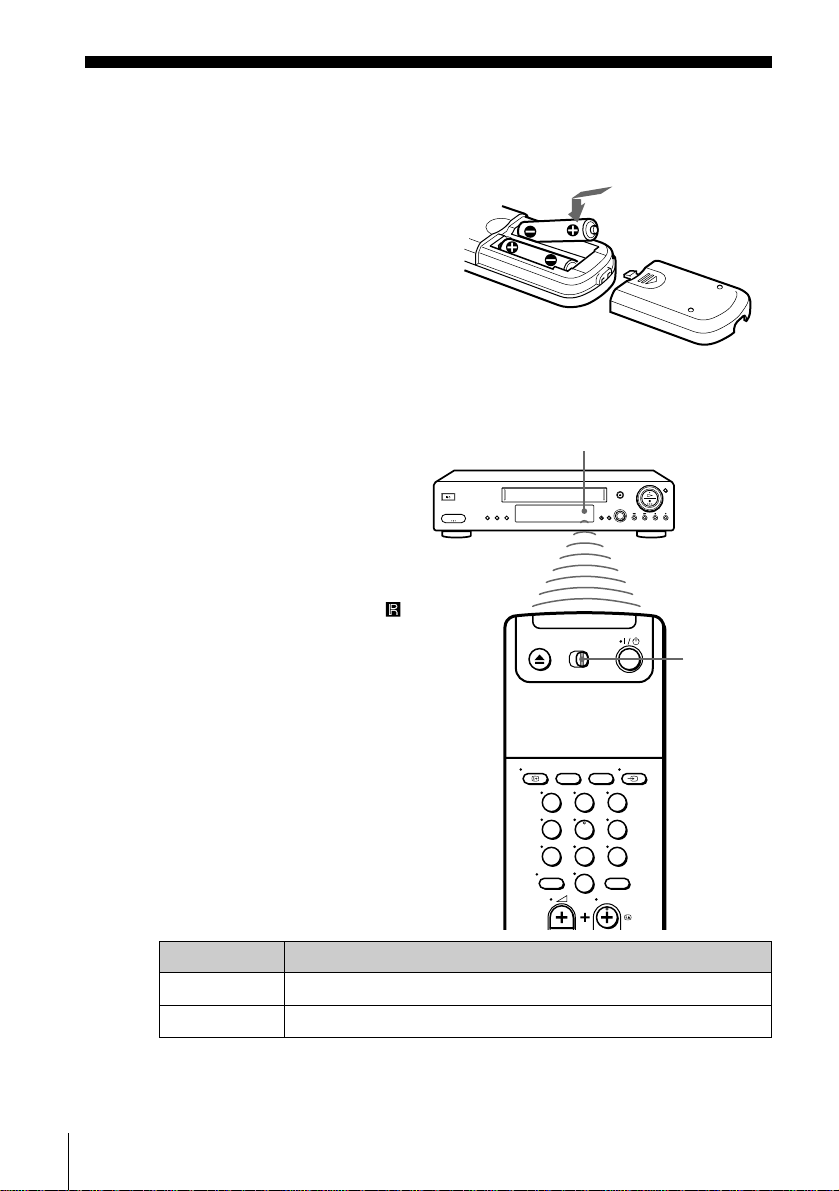
Step 2 : Setting up the remote commander
Inserting the batteries
Insert two R6 (size AA)
batteries by matching the + and
– on the batteries to the
diagram inside the battery
compartment.
Insert the negative (–) end first,
then push in and down until the
positive (+) end clicks into
position.
Using the remote
commander
You can use this remote
commander to operate this
VCR and a Sony TV. Buttons
on the remote commander
marked with a dot (•) can be
used to operate your Sony TV.
If the TV does not have the
symbol near the remote sensor,
this remote commander will
not opera te the TV.
To operate Set [TV] / [MAGN] to
the VCR [MAGN] and point at the remote sensor at the VCR
a Sony TV [TV] and point at the remote sensor at the TV
Remote sensor
123
456
789
0
[TV] /
[MAGN]
Setting up the remote commander
10
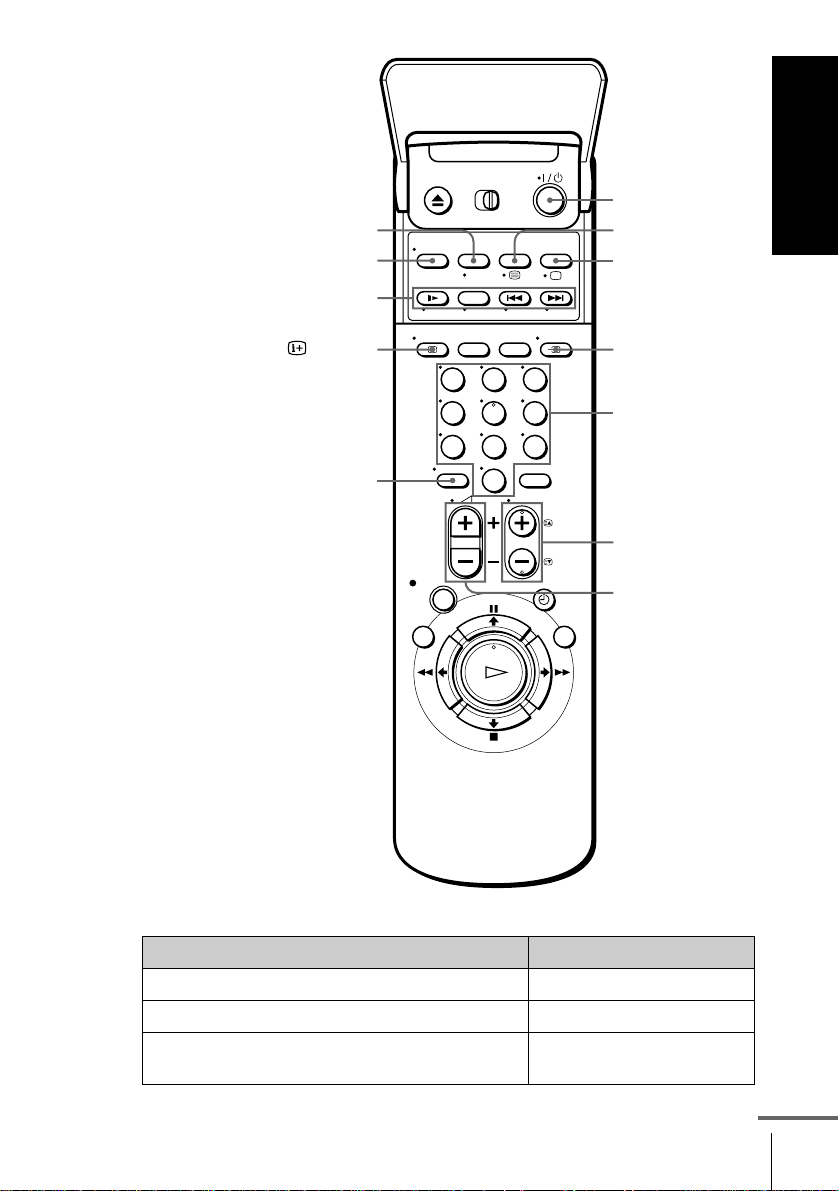
WIDE
CHOIX SON
F A S T EX T buttons
Getting Started
?/1
/
a
AFFICH
-/--
123
456
789
0
t TV/MAGN
Programme
number
buttons
CHAINE +/–/
c/C
2 +/–
TV control buttons
To Press
Set the TV to standby mode ?/1
Select an input source: aerial in or line in t TV/MAGN
Select the TV’s programme position Programme number buttons,
-, CHAINE +/–
continued
Setting up the remote commander
11
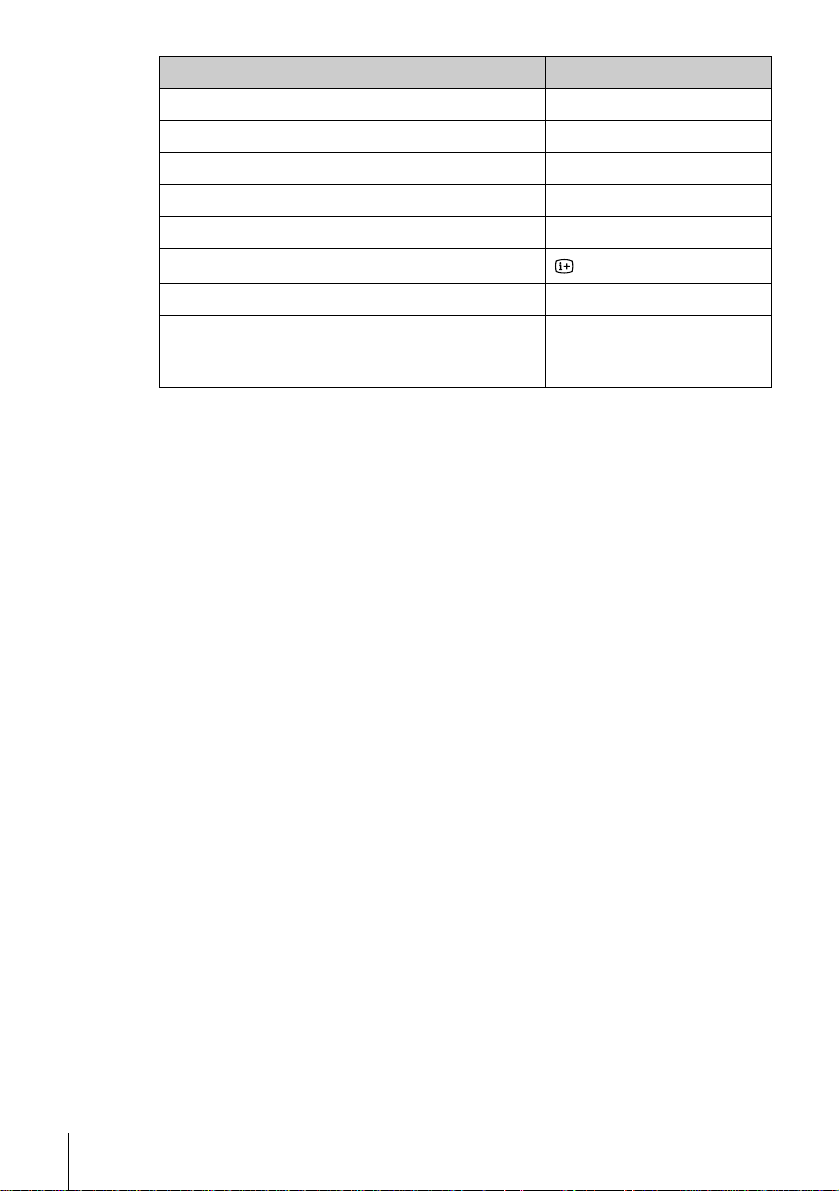
To Press
Adjust the volume of the TV 2 +/–
Switch to TV (Teletext off) a (TV)
Switch to Teletext / (Teletext)
Select the sound CHOIX SON
Use FASTEXT FASTEXT buttons
Call up the on-screen display
Change the Teletext page c/C
Switch to/from wide mode of a Sony wide TV (For
other manufactures’ wide TVs, see “Con trolling
other TVs with the remote commander” below.)
Notes
• With normal use, the batteries should last about three to six months.
• If you do not use the remote commander for an extended period of time, remove
the batteries to avoid possible damage from battery leakage.
• Do not use a new battery together with an old one.
• Do not use different types of batteries together.
• Some buttons may not work with certain Sony TVs.
AFFICH
WIDE
Controlling other TVs with the remote commander
The remote commander is pr eprogrammed t o control non-Son y TVs. I f your
TV is listed in the following table, set the appropriate manufacturer’s code
number.
Set [TV] / [MAGN] at the top of the remote commander to [TV].
1
Hold down ?/1, and enter your TV’s code number using the programme
2
number buttons. Then release ?/1.
Now you can use the following TV control buttons to control your TV:
?/1, t TV/MAGN, programme number buttons, - (ten’s digit),
CHAINE +/–, 2 +/–, a (TV), / (Teletext), FASTEXT buttons,
WIDE*, MENU*,
* These buttons may not work with all TVs.
Setting up the remote commander
12
M/m/</,
*, and OK*.
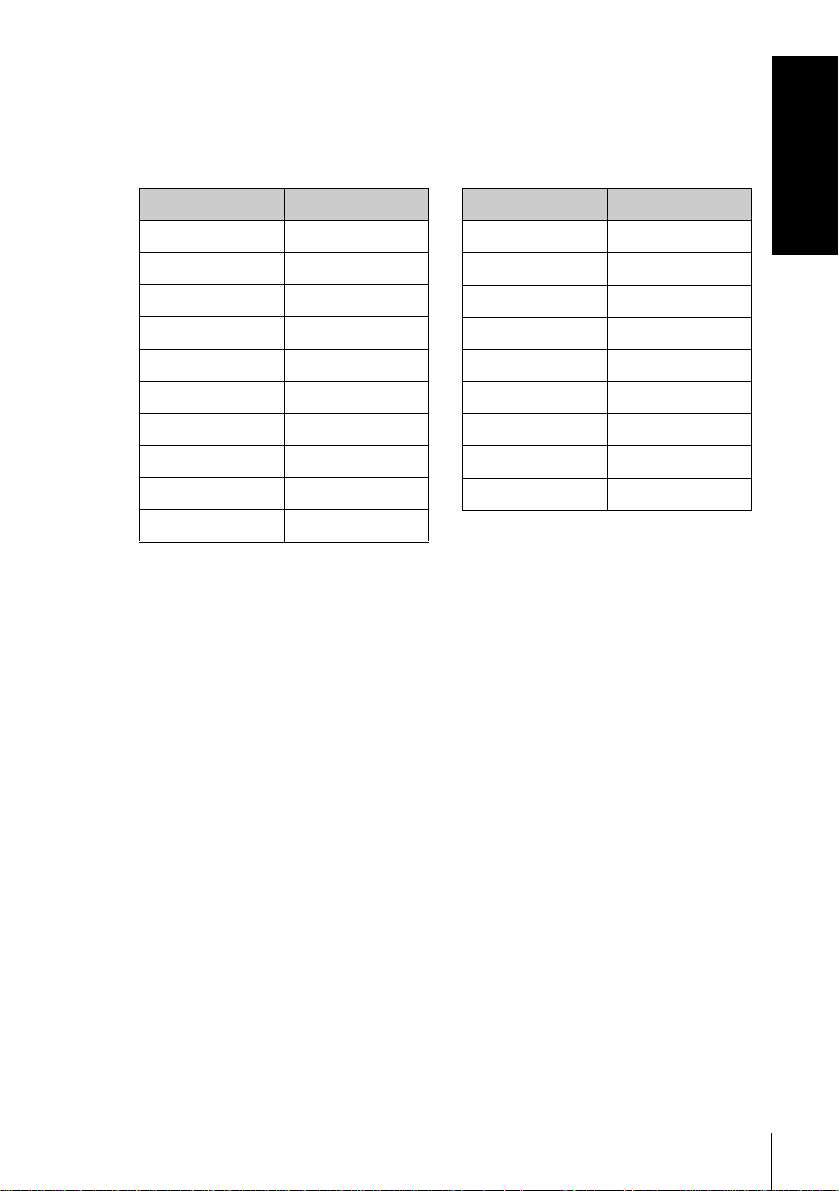
Code numbers of controllable TVs
If more than one code number is listed, try entering them one at a time until
you find the one that works with your TV.
T o switch to wide mode, see the f ootnotes below this table for the applicable
code numbers.
Getting Started
Manufacturer Code number
Sony
01*
1
, 02
Akai 68
Ferguson 52
Grundig
10*1, 11*
1
Hitachi 24
JVC 33
Loewe 45
Mivar 09, 70
NEC 66
Nokia
15, 16, 69*
3
Manufacturer Code number
Panasonic
Philips
17*1, 49
06*1, 07*1, 08*
Saba 12, 13
Samsung 22, 23
Sanyo 25
Sharp 29
Telefunken 36
Thomson
43*
2
Toshiba 38
1
*1Press WIDE to switch the wide picture mode on or off.
2
*
Press WIDE, then press 2 +/– to select the wide picture mode you want.
3
*
Press WIDE. The menu appears on the TV screen. Th en, press M/m/</, to
select the wide picture you want and press OK.
Tip
• When you set your TV’s code number correctly while the TV is turned on, the TV
turns off automatically.
Notes
• If you enter a new code number, the code number previously entered will be
erased.
• If the TV uses a different remote control system from the one programmed to work
with the VCR, you cannot control your TV with the remote commander.
• When you replace the batte ries of the remote commander, the code number may
change. Set the appropriate code number every time you replace the batteries.
Setting up the remote commander
13

Step 3 : Connecting the VCR
If your TV has a PERITEL connector, see page 15.
• Connection to your TV with an aerial cable only, see this page.
• Connection to your TV and Set-Top Box, see page 17.
• Connection to your TV and decoder, see page 47.
If your TV does not have a PERITEL connector
ANTENNE ENTREE
ANTENNE SORTIE
Mains lead
to mains
Aerial cable (supplied)
: Signal flow
ANTENNE
ENTREE
1
2
3
Connecting the VCR
14
Disconnect the aerial cable from
your TV and connect it to
ANTENNE ENTREE on the rear
panel of the VCR.
Connect ANTENNE SORTIE of
the VCR and the aerial input of
your TV using the supplied aerial
cable.
AERIAL
ANTENNE
AERIAL
ANTENNE
IN
ENTREE
OUT
SORTIE
IN
ENTREE
OUT
SORTIE
Connect the mains lead to the mains.
Note
• When you connect the VCR and your TV only with an aerial cable, you have to
tune your TV to the VC R (see page 20).

If your TV has a PERITEL connector
i LIGNE-1
Mains lead
to mains
(TV)
Aerial cable (supplied)
ANTENNE ENTREE
ANTENNE
SORTIE
ANTENNE
ENTREE
Getting Started
PERITEL
1
2
3
4
: Signal flow
Disconnect the aerial cable from
your TV and connect it to
ANTENNE ENTREE on the rear
panel of the VCR.
Connect ANTENNE SORTIE of
the VCR and the aerial input of
your TV using the supplied aerial
cable.
Connect LIGNE-1 (TV) on the
VCR and the PERITEL connector
on the TV with the optional
PERITEL cable.
This connection improves picture
and sound quality. Whenever you
want to watch the VCR picture,
press t TV/MAGN to display
the MAGN indicator in the display
window.
Connect the mains lead to the mains.
PERITEL cable (not supplied)
AERIAL
ANTENNE
AERIAL
ANTENNE
IN
ENTREE
OUT
SORTIE
IN
ENTREE
OUT
SORTIE
Note
• If the TV is connected to the LIGNE-1 (TV) connector, setting the RF channel to
OFF is recommended. In the OFF posit io n, only the signal from the aerial is
output through the ANTENNE SORTIE connector (see page 22).
continued
Connecting the VCR
15
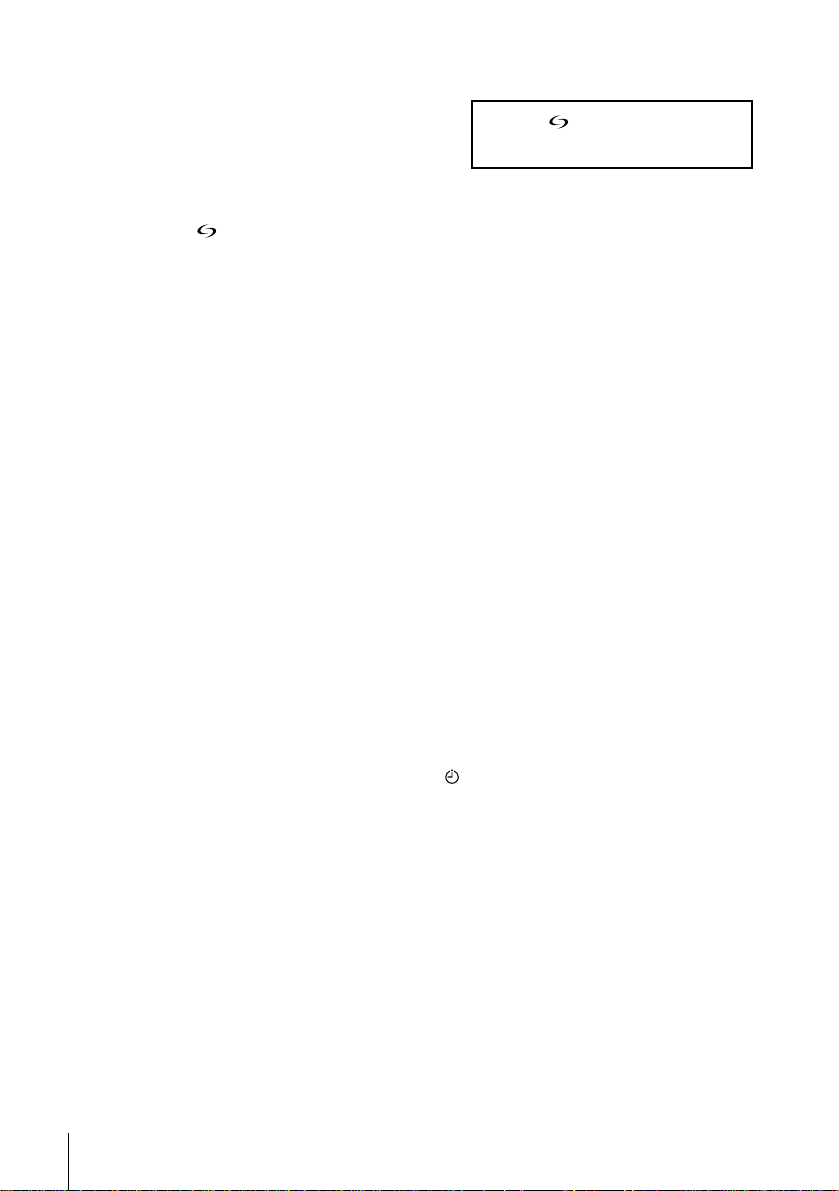
About the SMARTL INK features
If the connected TV complies with
SMARTLINK, MEGALOGIC*
EASYLINK*
VIEW LINK*
this VCR automatically runs the
SMARTLINK function after you complete the steps on the previous page
(the indicator appears in the VCR’s display window when yo u turn on t he
TV). You can enjoy the following SMARTLINK features.
•Preset Download
You can download your TV tuner preset data to this VCR and tune the
VCR according to that data in Auto Set Up. This greatly simplifies the
Auto Set Up procedure. Be careful not to disconnect the cables or exit the
Auto Set Up function during the procedure.
See “Setting up the VCR with the Auto Set Up function” on page 23.
•TV Direct Rec
You can easily record what you are watchin g on the TV. For details, see
“Recording what yo u ar e w atching on the TV (TV Direct Rec)” on page
56.
• One Touch Play
With One Touch Play, you can start playback automatically without
turning on the TV. For details, see “Starting playback automatically with
one button (One Touch Play)” on page 53.
• One Touch Menu
You can turn on the VCR and TV, set the TV to the video channel, and
display the VCR’s on-screen display automatically by pressing MENU on
the remote commander.
• One Touch Timer
You can turn on the VCR and TV, set the TV to the video channel, and
display the timer recording menu (the METHODE DE
PROGRAMMATION menu, the MINUTERIE menu, or the SHOWVIEW
menu) automatically by pressing MINUTERIE on the remote
commander.
You can set which timer recording menu is d isp layed using OPTIONS
PROGRAMM. in the OPTIONS-2 menu (see page 91).
• Automatic Power Off
You can have the VCR turn off automatically, if the VCR is not used after
you turn off the TV.
*1“MEGALOGIC” is a registered trademark of Grundig Corporat i on.
2
*
“EASYLINK” is a trademark of Philips Corporation.
3
“Q-Link” is a trademark of Panasonic Cor poration.
*
4
*
“EURO VIEW LINK” is a trademark of Toshiba Corporation.
5
*
“T-V L I NK” i s a trad emark of JVC Corporation.
2
, Q-Link*3, EURO
4
, or T-V LINK*5,
1
,
Connecting the VCR
16
Note
• Not all TVs respond to the functions above.
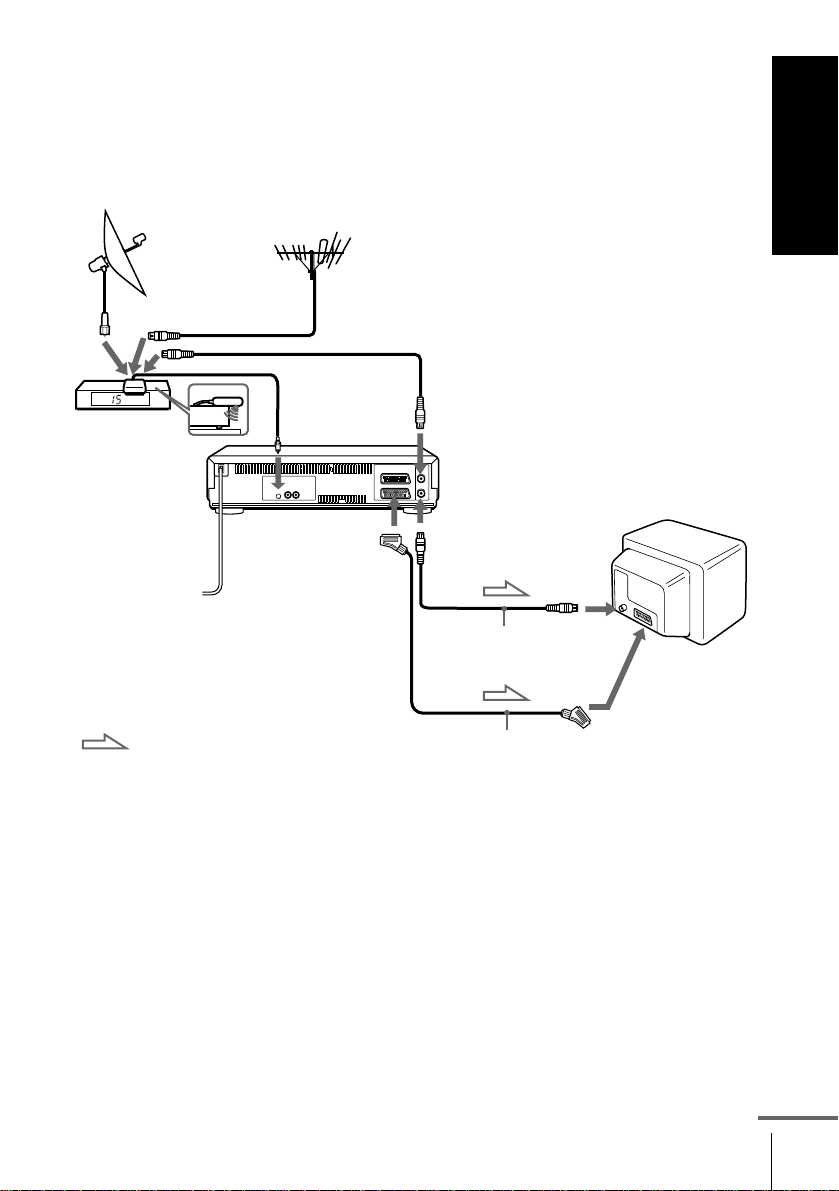
Connection to your TV and Set-Top Box (STB)
Set-Top Box (STB) refers to a satellite or digital tuner.
If your STB has a PERITEL connector, see page 18.
If your STB does not have a PERITEL connector
Set the CONNEX. STB setting to RF (see page 26).
Getting Started
STB
STB controller’s
side view
(supplied)
: Signal flow
* If your TV does not have a PERITEL connector, the PERITEL cable connected to
the VCR is not required.
CONTROLEUR
STB
iiii LIGNE-1
(TV)
Aerial cable (not supplied)
ANTENNE
ENTREE
ANTENNE
SORTIE
Aerial cable (supplied)
PERITEL cable* (not supplied)
ANTENNE
ENTREE
PERITEL
continued
Connecting the VCR
17
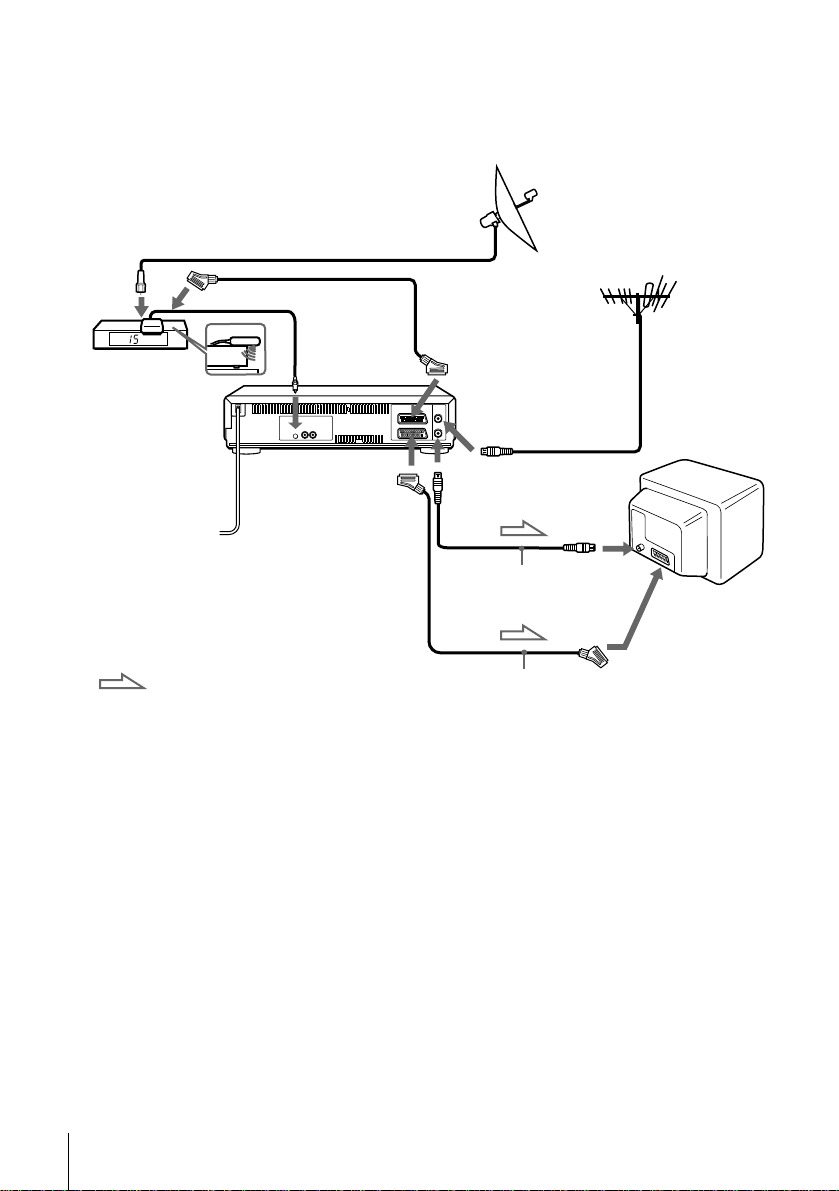
If your STB has a PERITEL connector
The illustration below shows an example of connecting the STB to DECODEUR/
ENTREE LIGNE-3. In this case, set the CONNEX. STB setting to LIGNE3 (see
page 26).
PERITEL cable
STB
(supplied with the STB)
DECODEUR/
tttt ENTREE LIGNE-3
ANTENNE
ENTREE
ANTENNE
SORTIE
Aerial cable
(supplied)
PERITEL cable (not supplied)
ANTENNE
ENTREE
PERITEL
STB controller’s
Side view
(supplied)
: Signal flow
CONTROLEUR
STB
iiii LIGNE1 (TV)
You can watch programmes from the Set-Top Box connected to this VCR on you r TV
even when the VCR is turned off using the Line Through function. When you turn on
the STB, this VCR automatically sends the signal from the STB to the TV without
turning itself on.
Set DECODEUR/LIGNE3 to LIGNE3 in the OPTIONS-2 menu.
1
Set VEILLE ECO to NON or PARTIELLE in the OPTIONS-2 menu.
2
Turn off the VC R.
3
To watch a programme from the STB, turn on the STB and the TV.
For details, see page 25.
Connecting the VCR
18
Note
• You cannot watch programmes from your STB on the TV while recording unless
you record a programme from your STB.
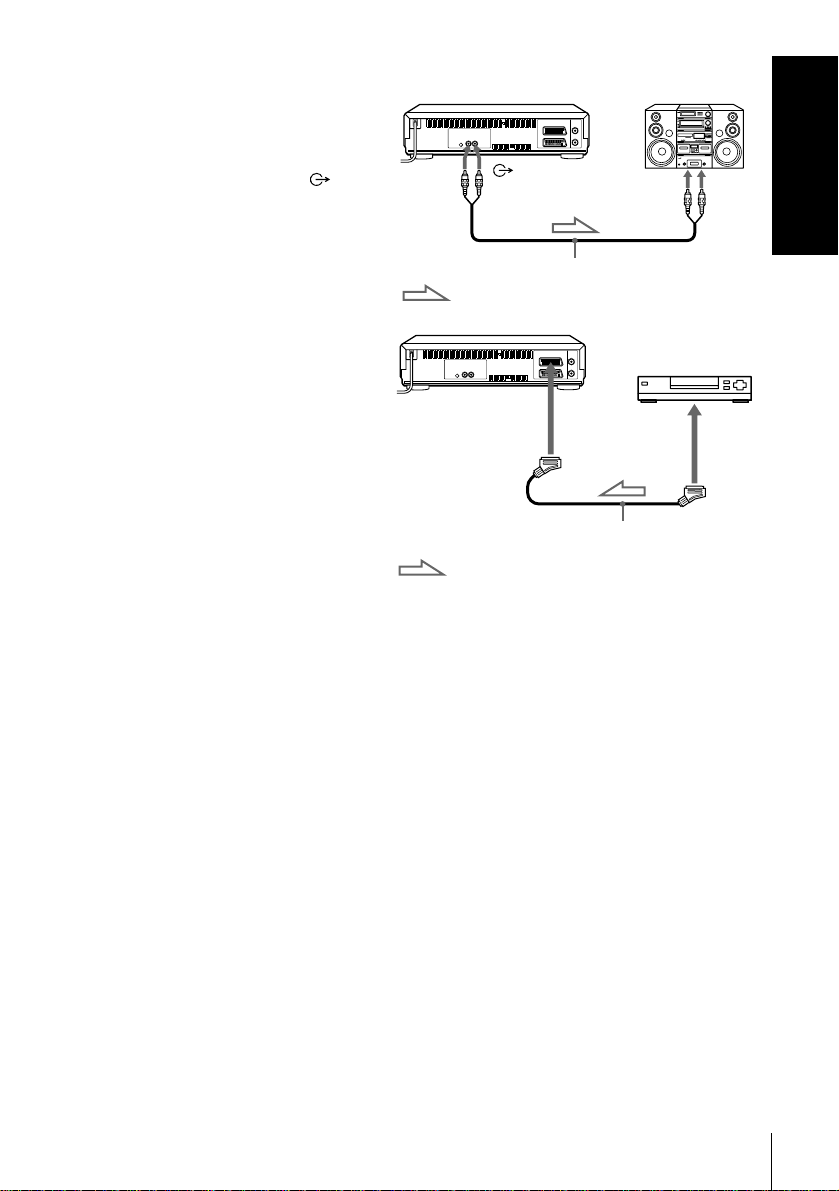
Additional connections
T o a stereo system
You can improve sound
quality by connecting a
stereo system to the
(audio out) R/D L/G jacks as
shown on the right.
To use the Line Through
function when
connecting to video
equipment other than a
Set-Top Box
Using the Line Through
function, you can watch
programmes from other
equipment connected to this
VCR on the TV even when
the VCR is turned off. When
you turn on the other
equipment, this VCR automatically sends the signal from the other
equipment to the TV without turning itself on.
Audio cable (not supplied)
: Signal flow
DECODEUR/
t ENTREE
LIGNE-3
: Signal flow
R/D L/G
PERITEL cable (not supplied)
LINE IN
SORTIE
LIGNE
Getting Started
Connect the other equipment to the DECODEUR/ENTREE LIGNE-3
1
connector as shown above.
Set DECODEUR/LIGNE3 to LIGNE3 in the OPTIONS-2 menu.
2
Set VEILLE ECO to NON or PARTIELLE in the OPTIONS-2 menu.
3
Turn off the VC R.
4
To watch a programme, turn on the other equipment and the TV.
Note
• You cannot watch programmes on the TV while recording unless you are recording
a programme from other equipment.
Connecting the VCR
19
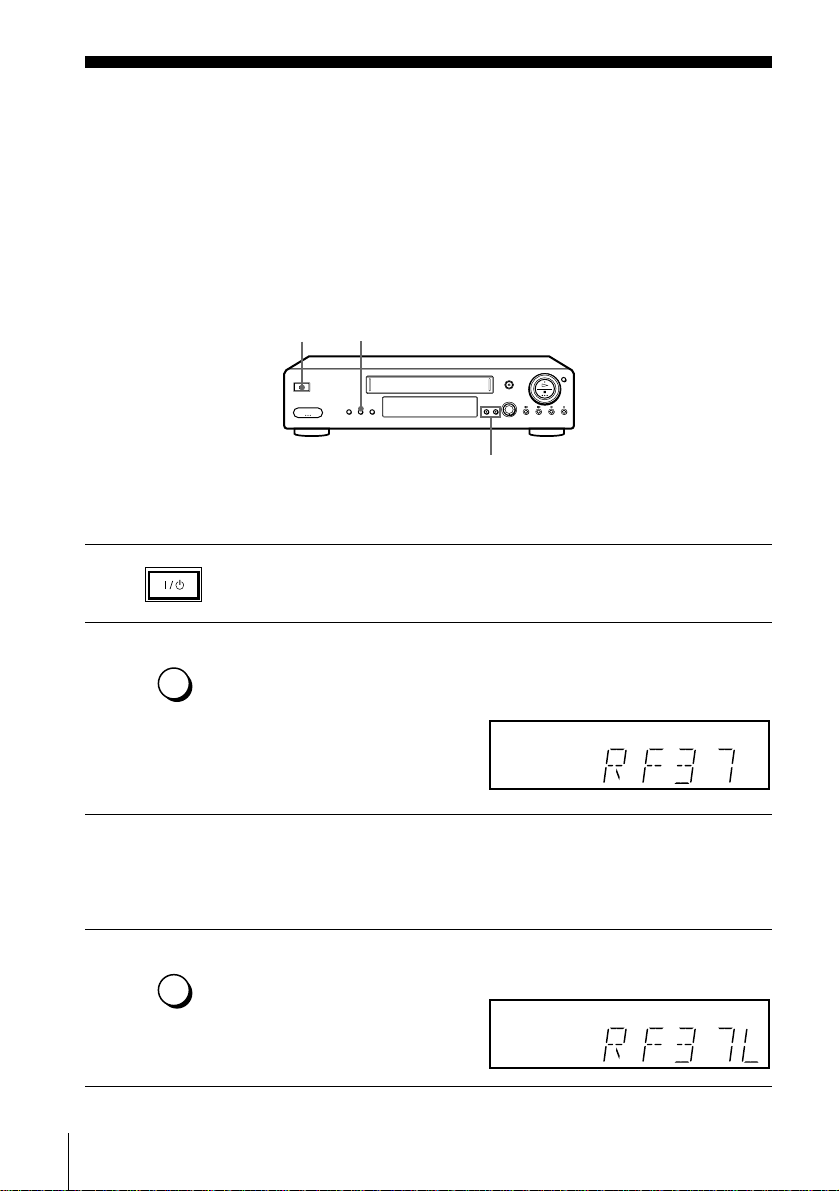
Step 4 : Tuning your TV to the VCR
If your TV has a PERITEL connector, see page 22.
If your TV does not have a PERITEL connector
Follow the steps below so that your TV will properly receive the video
signals from your VCR.
REGL CANAL
?/1
CHAINE +/–
1
REGLAGE
2
AUTO
REGL CANAL
3
REGLAGE
4
Tuning your TV to the VCR
20
AUTO
REGL CANAL
Press ?/1 (marche/veille) to turn on the VCR.
Press REGL CANAL on the VCR lightly.
The currently set RF channel appears in the display window.
The VCR signal is output through this channel to the TV.
Turn on your TV and select a programme position for the VCR
picture.
This programme position will now be referred to as the video
channel.
Press REGL CANAL.
The TV system appears in the display window.
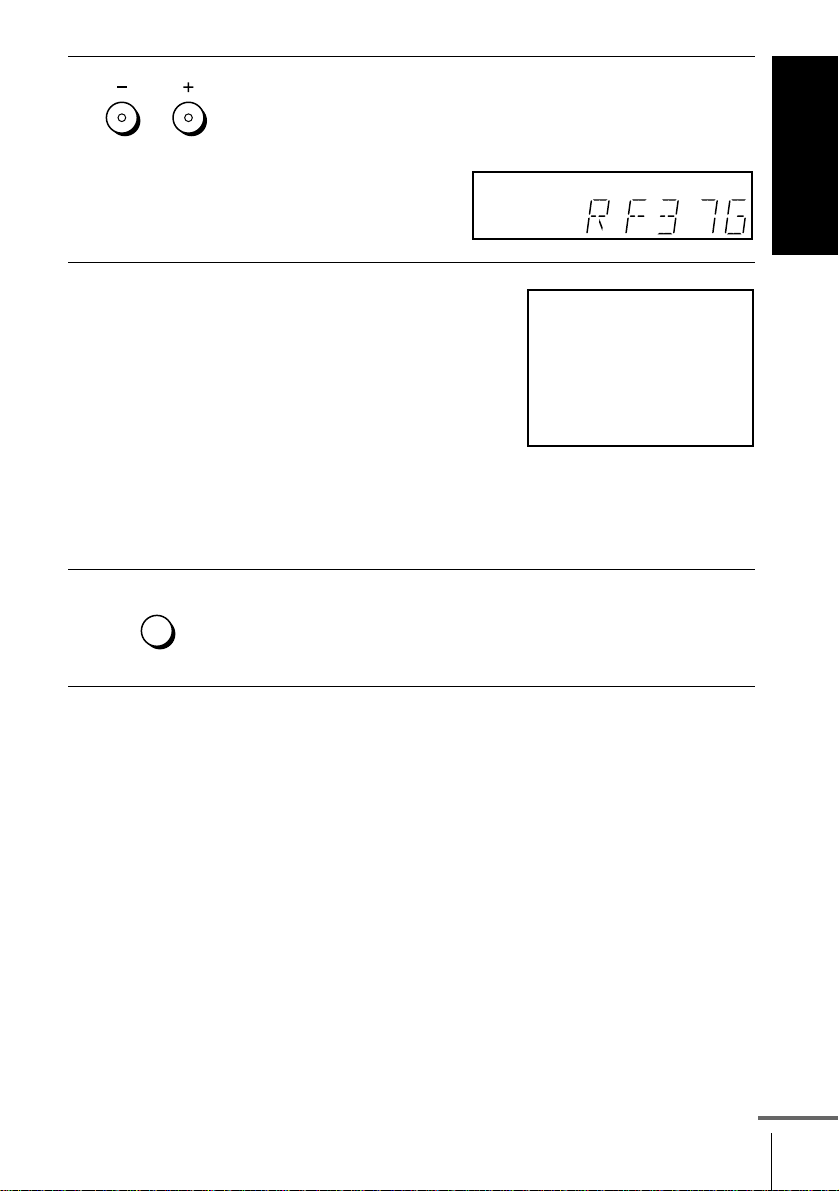
5
CHAINE
Press CHAINE +/– (repeatedly) to select the appropriate TV system
for your area.
Select “L” for the L TV system (SECAM), or “G” for the B/G TV
system (PAL).
Getting Started
6
7
Tune the TV to the same channel
shown in the V CR display windo w so
that the picture on the right appears
MAGNETOSCOPE SONY
clearly on the TV screen.
Refer to your TV manual for TV
tuning instructions.
If you select the wrong TV system in
step 5, the picture on the right may
not appear. Select the appropriate TV system and tune the TV
again.
If the picture does not appear clearly, see “To obtain a clear picture
from the VCR” below.
REGLAGE
AUTO
Press REGL CANAL.
You have now tuned your TV to the VCR. Whenever you want to
play a tape, set the TV to the video channel.
REGL CANAL
T o check to see if the TV tuning is correct
Set the TV to the video channel and press CHAINE +/– on the VCR. If the
TV screen changes to a different programme each time you press
CHAINE +/–, the TV tuning is correct.
To obtain a clear picture from the VCR
If the screen does not appear clearly in step 6 above, go to step 7 to finish
this procedure once. Then start again from step 2. After pressing REGL
CANAL in step 2, press CHAINE +/– while the RF channel is displayed, so
that another RF channel appears. Then tune the TV to the new RF channel
so that a clear picture appears.
continued
Tuning your TV to the VCR
21

If your TV has a PERITEL connector
REGL CANAL
?/1
CHAINE +/–
1
2
3
REGLAGE
AUTO
REGL CANAL
CHAINE
REGLAGE
AUTO
REGL CANAL
Press ?/1 (marche/veille) to turn on the VCR.
Press REGL CANAL on the VCR lightly.
The currently set RF channel appears in the display window.
The VCR signal is output through this channel to the TV.
Press CHAINE +/– to set the RF channel to OFF, and press REGL
CANAL again.
RF channel set up is complete.
Tuning your TV to the VCR
22
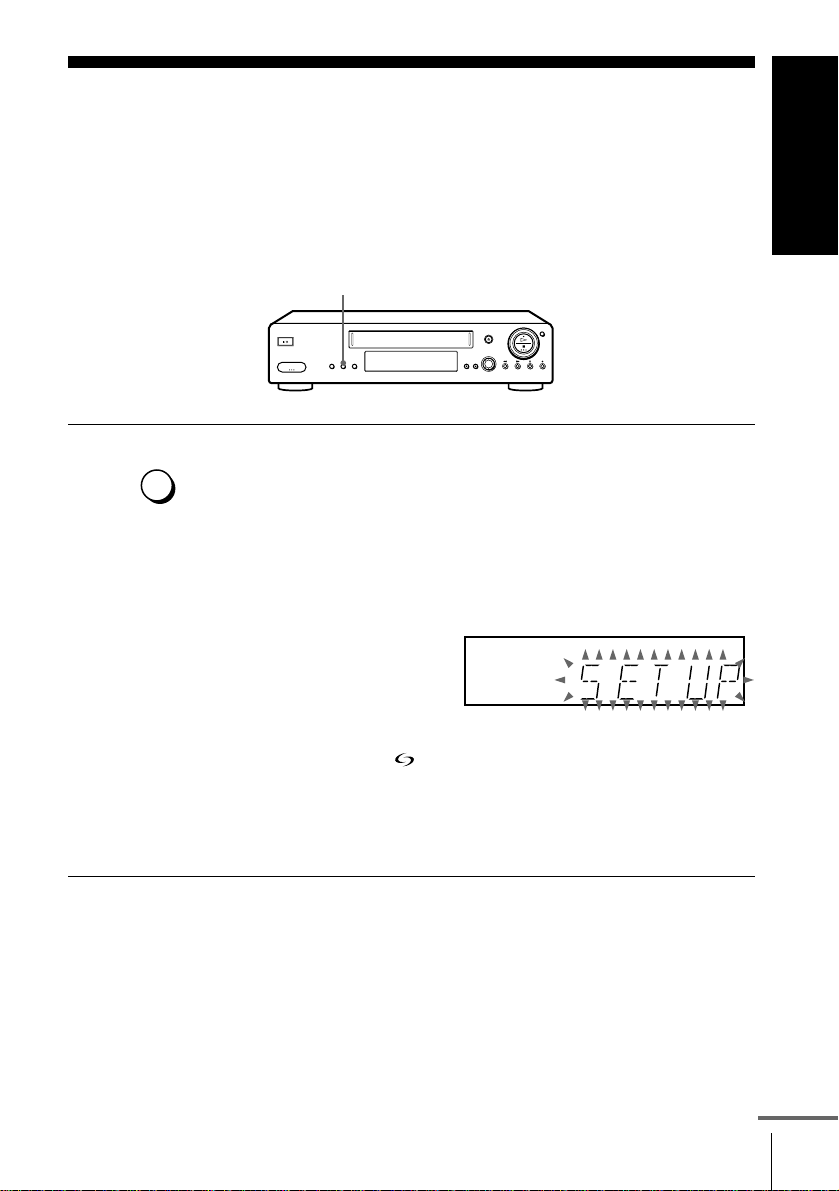
Step 5 : Setting up the VCR with the Auto
Set Up function
Before using the VCR for the first time, set up the VCR using the Auto Set
Up function. With this function, you can set the TV channels, guide
channels for the ShowView system, and VCR clock automatically.
REGLAGE AUTO
Getting Started
REGLAGE
AUTO
Hold down REGLAGE AUTO on the VCR for more than three seconds.
The VCR automatically turns on, starts searching for all of the
receivable channels, and presets them in the appropriate order for
REGL CANAL
your local area (according to the TV system you selected in “T uning
your TV to the VCR”).
If you want to chan ge t he ord er of t he ch annel s or disable unwanted
programme positions, see “Changing/disabling programme
positions” on page 38.
If you use the SMARTLINK connection, the Preset Download
function starts and the indicator flashes in the display window
during download.
After the search or download is complete, the current time appears
in the display window for any stations that transmit a time signal. If
the time does not appear, set the clock manually (see page 43).
T o cancel the Auto Set Up function
Press REGLAGE AUTO.
Tip
• If you want to change the language for the on-screen display from the one preset in
the Auto Set up function, see page 32.
continued
Setting up the VCR with the Auto Set Up function
23
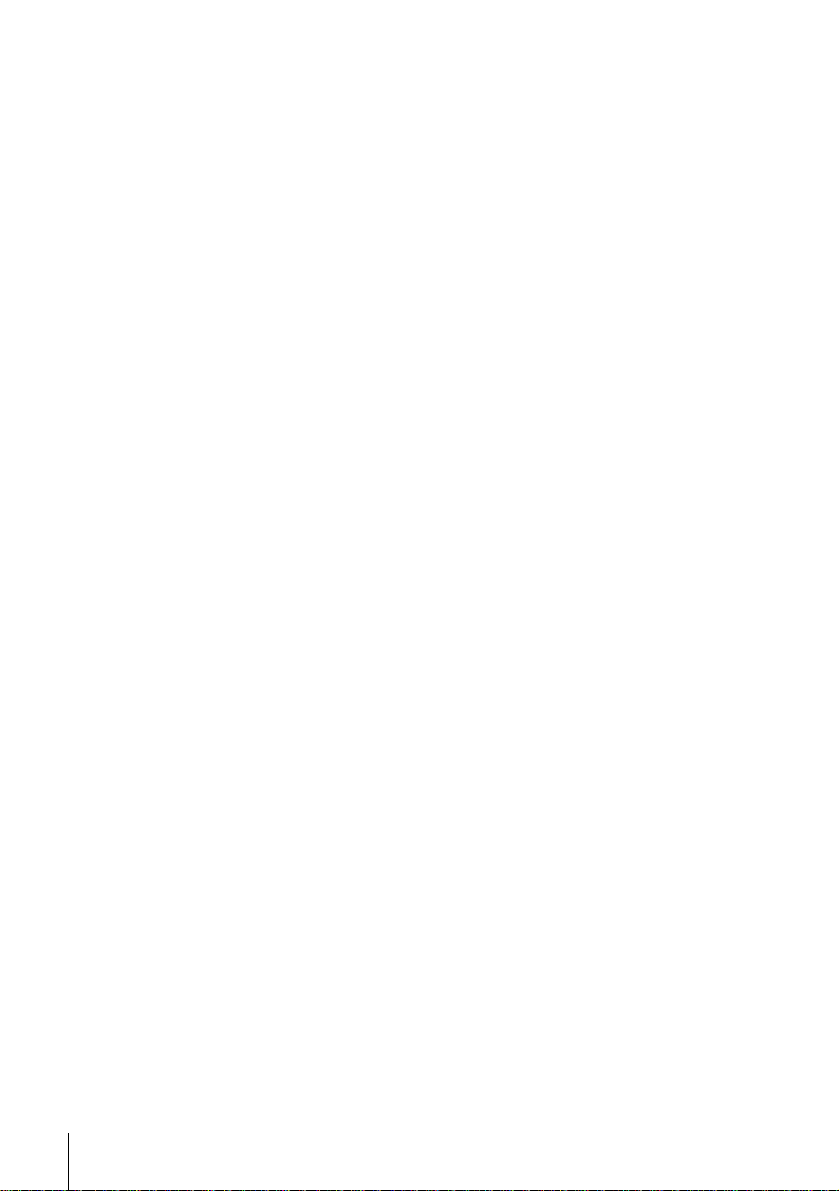
Notes
• Do not cancel t he Auto Set Up function. If you do, repeat the steps above.
• The Auto Set Up function may require a long time to complete (approximately 15
to 18 minutes).
• Whenever you operate the Auto Set Up func tio n, som e of the settings (ShowView,
timer, etc.) will be reset. If this happens, you have to set them again.
Setting up the VCR with the Auto Set Up function
24
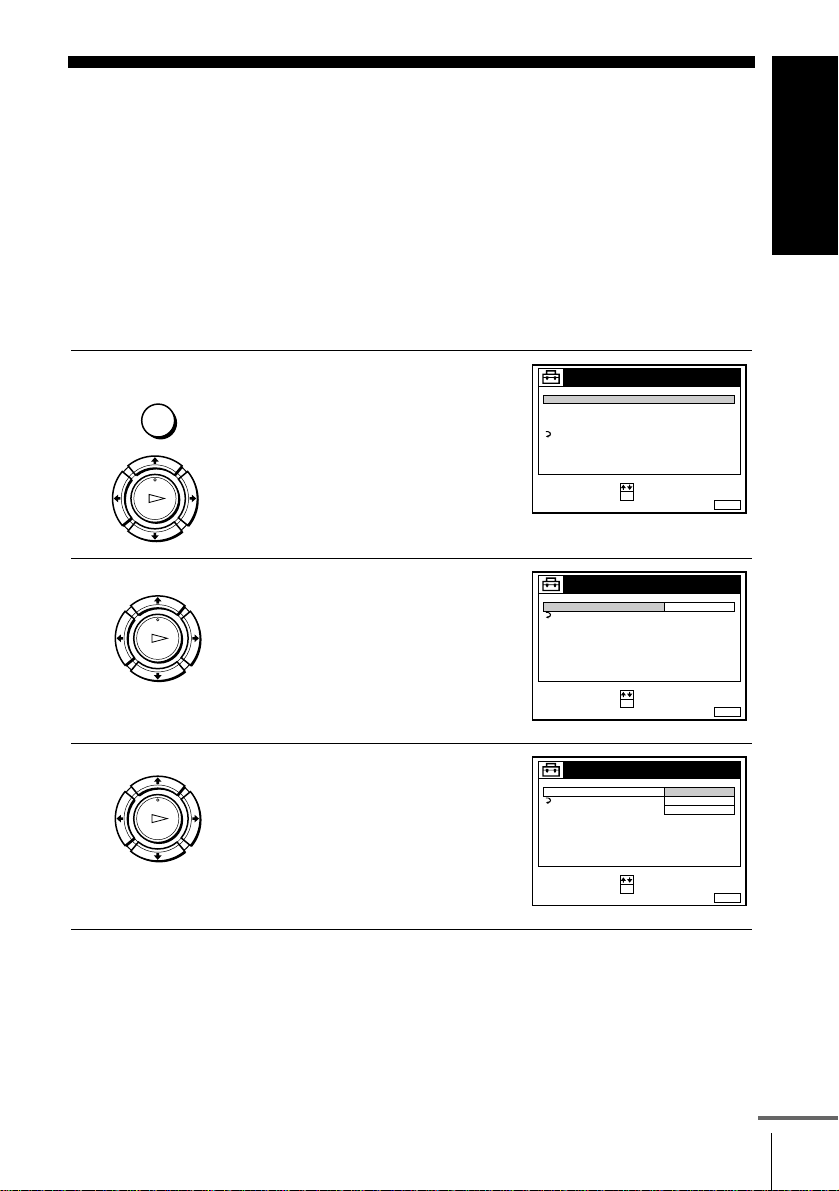
Step 6 : Setting the Set-Top Box
If you did not connect a Set-Top Box (STB), skip this step.
Before you start…
• Turn on the VCR and the TV.
• Set the T V to the video channel.
• Connect th e STB controller, remove the protection sticker on the STB controller and pl ace it
on top of the STB, so that it hangs out over the infrared recept or on the STB front (see page
17).
• Refer to “Index to parts and controls” for button locations.
Getting Started
1
2
3
MENU
LECTURE
OK
LECTURE
OK
LECTURE
OK
Press MENU, then press M/m to
highlight REGLAGES and press OK.
Press M/m to highlight SET-TOP
BOX, then press OK.
Press M/m/</, to highlight
CONNEX. STB and press OK.
REGLAGES
SET-TOP BOX
REGLAGE DES CHAINES
HORLOGE
LANGUE
RETOUR
SELECTIONNER
SET-TOP BOX
RETOUR
SELECTIONNER
SET-TOP BOX
CONNEX. STB
RETOUR
SELECTIONNER
:
OKREGLER
:
:
OKREGLER
:
:
OKCONFIRMER
:
SORTIE
NONCONNEX. STB
SORTIE
NON
RF
LIGNE3
SORTIE
MENU:
MENU:
MENU:
continued
Setting the Set-Top Box
25
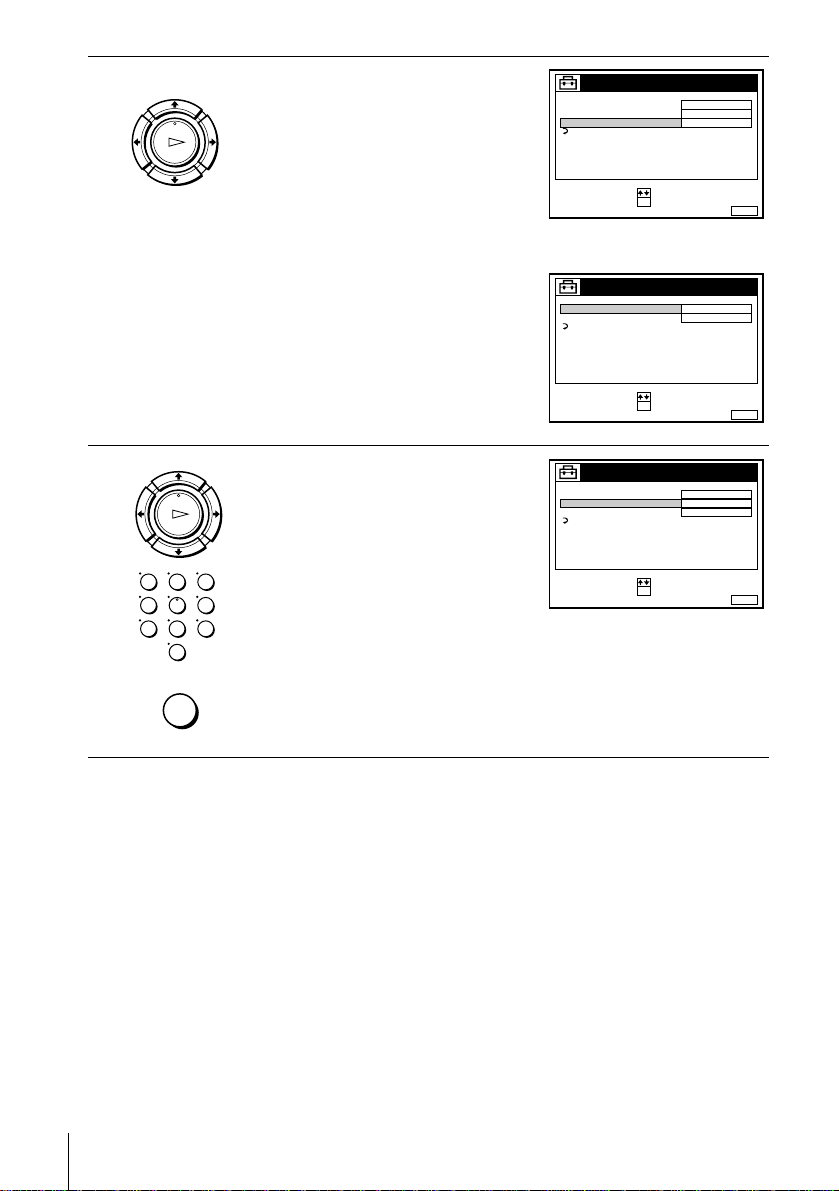
4
LECTURE
OK
• If you connect the STB using the
aerial cable:
Press M/m/, to select RF and
press OK.
Press M/m to highlight
N° CHAÎNE and press OK. Enter
the appropriate number using M/m
and press OK.
SET-TOP BOX
CONNEX. STB
N˚ CODE MARQUE STB
N˚ CHAÎNE
RETOUR
SELECTIONNER
RF
--06
:
OKREGLER
:
SORTIE
MENU:
5
• If you connect the STB using the
PERITEL cable:
Press M/m/, to select LIGNE3
SET-TOP BOX
CONNEX. STB
N˚ CODE MARQUE STB
RETOUR
LIGNE3
---
and press OK.
LECTURE
OK
Press M/m to highlight N° CODE
MARQUE STB and press OK. Enter
the appropriate number using the
programme number buttons, then
SELECTIONNER
CONNEX. STB
N˚ CODE MARQUE STB
N˚ CHAÎNE
RETOUR
SET-TOP BOX
:
OKREGLER
:
SORTIE
RF
123
06
press OK. Refer to the table on pag e
123
456
789
0
MENU
27 for Set-Top Box brand number.
Press MENU to exit the menu.
Notes
• If your VCR is connected to the STB by the aerial cable, enter the programme
number of the VCR corresponding to the ch annel where you have set up the STB
output in step 4.
• You cannot watch programmes from your STB on the TV while recording unless
you record a programme from your STB.
• It is recommended to connect your S TB to the DECODEUR/ENTREE LIGNE-3
connector.
• For some STB, in order to avoid any conflict bet w een the STB controller and the
VCR remote commander, be careful not to point the remote commander towards
the STB and the VCR at the same time.
• If VEILLE ECO is set to TOTAL, you cannot watch or record programmes from
your STB during standby mode. Set VEILLE ECO in the OPTIONS-2 menu to
NON or PARTIELLE.
SELECTIONNER
:
OKREGLER
:
SORTIE
MENU:
MENU:
Setting the Set-Top Box
26
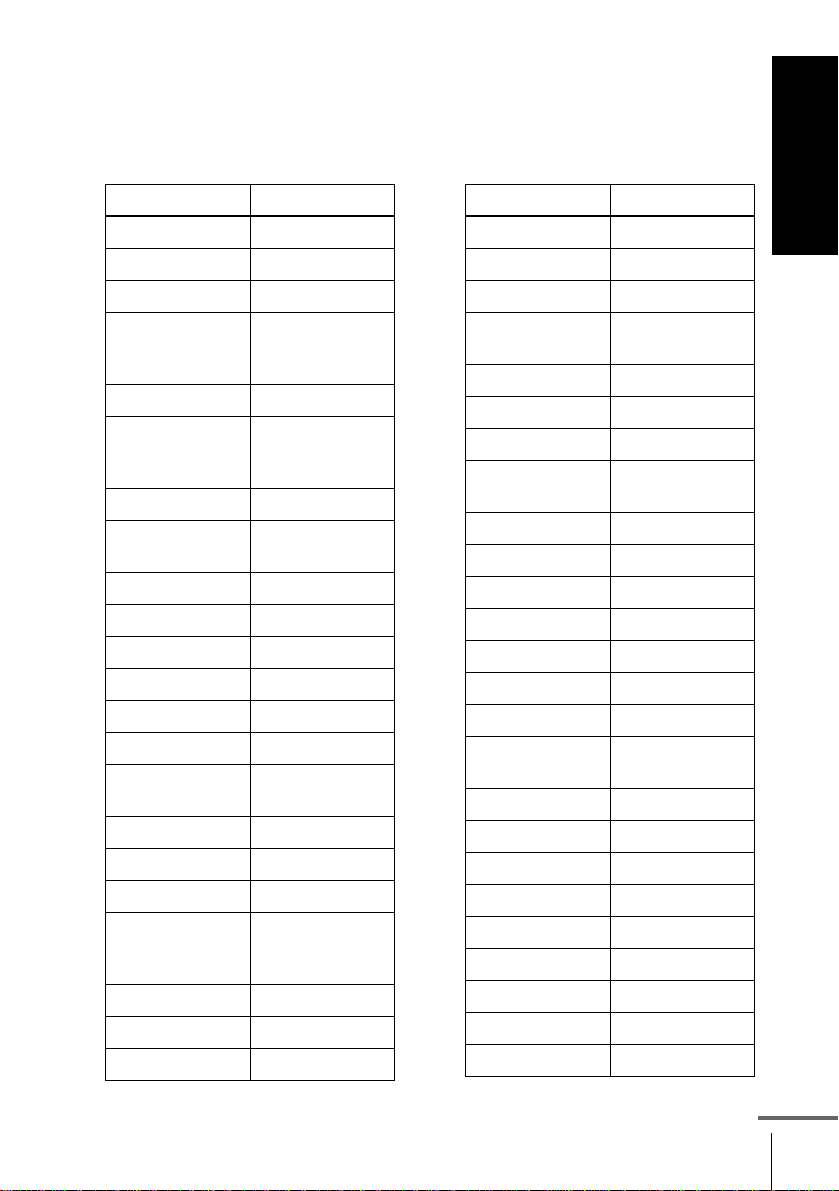
Set-Top Box brand number
To control the STB, enter the appropriate number corresponding to your
STB brand.
Some STBs may not operate at all with this VCR.
Getting Started
STB brand Code numbers
ABC 025, 028
ABsat 134, 843
Akai 526
Alba 102, 265, 373 ,
432, 466, 526,
624
Allantide 344
Amstrad 091, 224, 263,
Andover 555
Ankaro 228, 231, 380,
Anttron 194, 432
Arcon 283, 379
Armstrong 254
Asat 384
AST 332, 361, 362
Astra 119, 384, 529
Astro 184, 369, 531,
Audio Ton 375
Avalon 407
Axis 377, 380
Birmingham
Cable
Communications
British Telecom 014, 116
Barcom 228
Best 228, 380
349, 472, 520,
686, 700
530
559, 595
287
STB brand Code numbers
Blaupunkt 184
Boca 254, 524, 840
Brain Wave 343
British Sky
Broadcasting
Brunor 420
Bush 078, 102, 265
BT 526, 679, 721
Cabletime 172, 282, 388 ,
Cambridge 267, 355, 526
Camundosat 104
Canal+ 864
Canal Satellite 864
Channel Master 373
CityCom 829
Clyde 097
CME 091, 119, 184,
CNT 531
Comtec 277
Connexions 104, 407, 469
Conrad 618
Contec 377
Cryptovision 611
Crown 254
Cyrus 211
Daewoo 384
858
459
211
continued
Setting the Set-Top Box
27
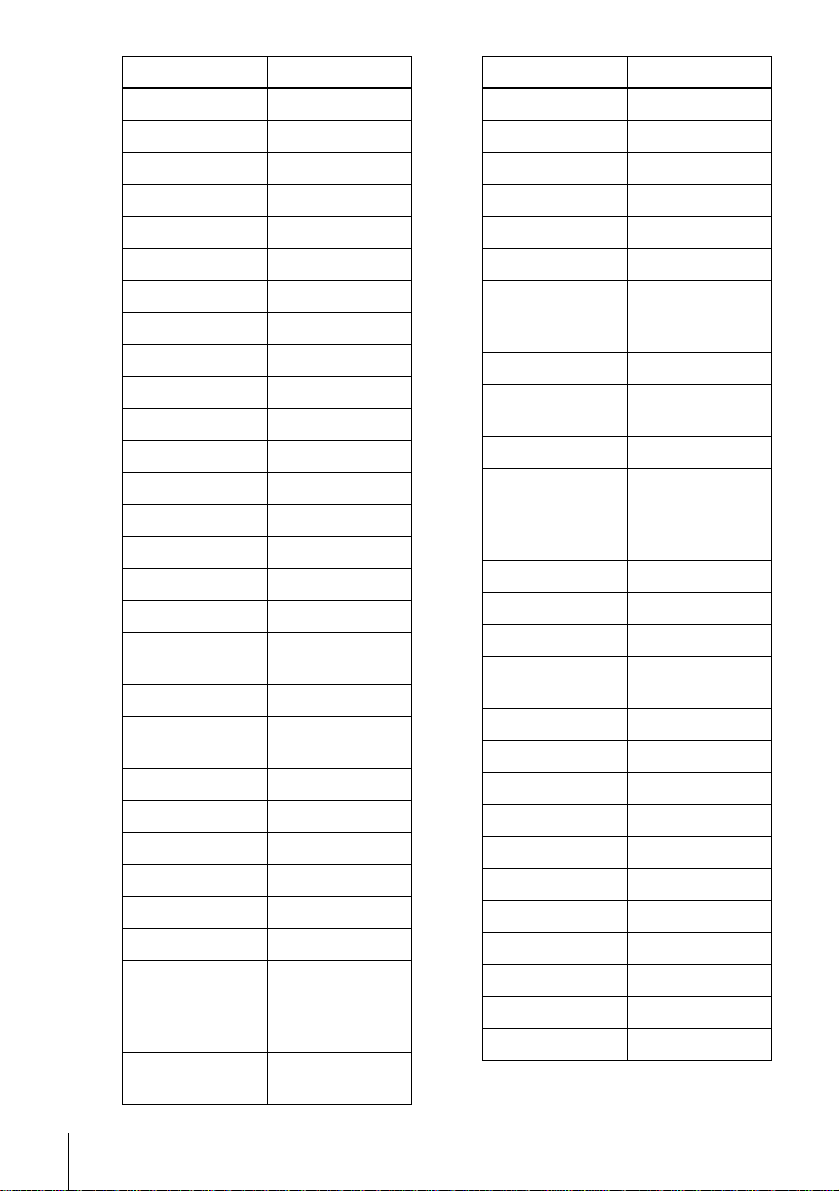
STB brand Code numbers
D-box 734
DDC 373
Diskxpress 228
DNT 211, 407, 469
Drake 279, 470
Dynasat 690
Echostar 181, 407, 465
EEC 344
EIF 428, 685
Einhell 344
Elta 375
Emanon 432
Emme Esse 708
Engel 461
Eurodec 535, 537
Europa 708
Fenner 728
Ferguson 078, 194, 347,
625, 722
Fidelity 263, 686
Finlux 119, 355, 408,
425, 466, 525
Fraba Sat 596
Fracarro 060
France Telecom 462
Freecom 346, 432, 745
FTE 277, 342, 422
FTE Humax 874
Fuba 183, 228, 308,
309, 380, 407,
425, 428, 432,
720
Galaxis 375, 377, 844,
845
STB brand Code numbers
Galaxisat 332
GEC 097
Gold Box 864
Goldstar 346
Gooding 582
Grothusen 346
Grundig 151,184, 339,
G-Sat 194
Harting und
Helling
Hinari 194
Hirschmann 184, 344, 407,
Hitachi 466
Houston 679
Humax 059
Huth 231, 254, 375,
HyperVision 630
Ikusi Allsat 379
Imperial 265, 496
IRTE 620
ITS 632
ITT 119, 183
Jerrold 014, 025, 287
Johansson 343
JOK 721
JSR 375
JVC 526, 582
474, 582, 761,
540
344
408, 409, 513,
584, 592, 683,
762
528, 600, 805
Setting the Set-Top Box
28
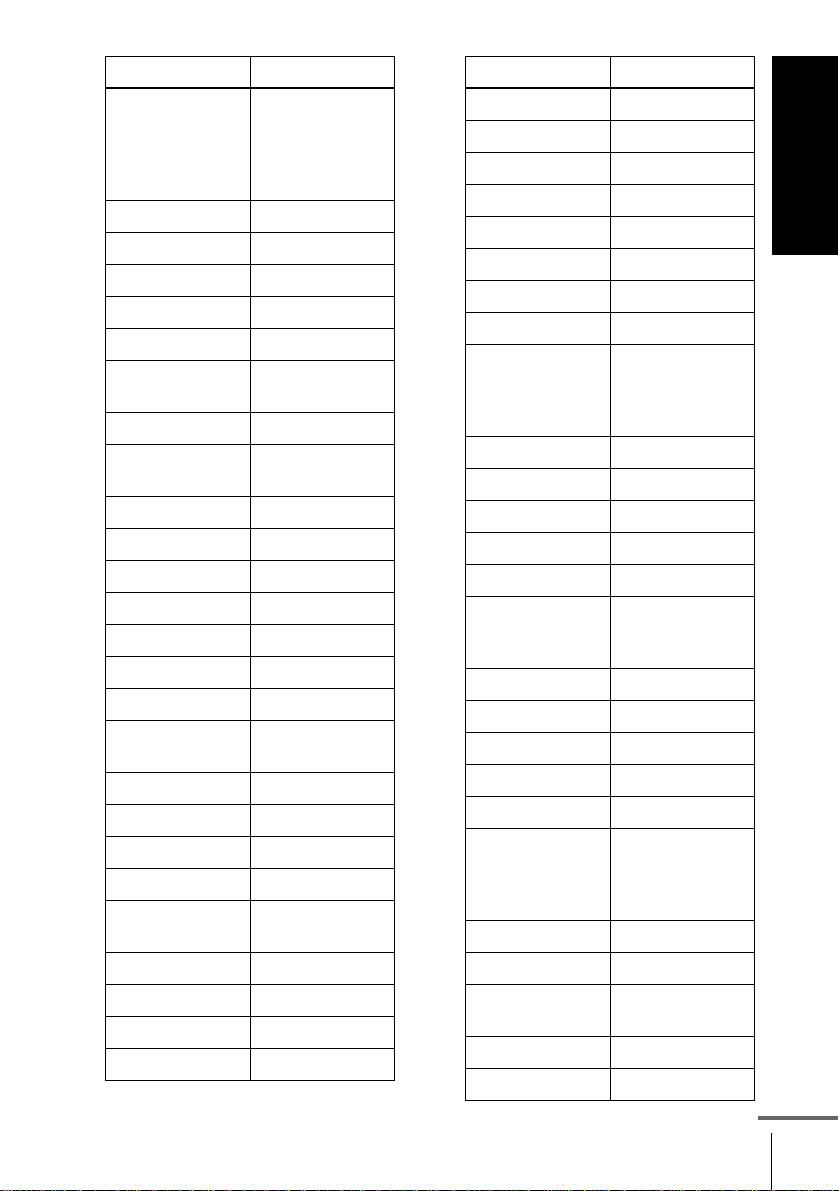
STB brand Code numbers
Kathrein 103, 134, 184 ,
211, 342, 369,
453, 491, 515,
564, 592, 633,
636
Key West 805
König 103, 183, 184
Kosmos 342, 346
Kreiselmeyer 184
Kyostar 432
La Sat 435, 475, 524,
531, 618
Lasat 833
Lenco 346, 384, 422,
432, 461
Lion 364
Lupus 380
Luxor 119, 183, 584
Macab 535, 597
Magnavox 043
Manhattan 466, 531
Maranz 211
Maspro 103, 339, 347,
761
Matsui 355, 582
MediaSat 864
Mediamarkt 254
Memphis 377
Micro
344
Technology
Minerva 582
Mintec 589
MNet 030
Morgan’s 254, 524, 840
STB brand Code numbers
Multistar 342, 475
Muratto 346
Navex 343
NEC 189
Neusat 703, 845
Newhaus 231
Next-W ave 743
Nikko 371
Nokia 692, 034, 119,
183, 339, 408,
425, 466, 584,
734, 832
Nordmende 283, 373, 625
Oceanic 597
Orbit 361, 362
Orbitec 596
Oxford 355
Pace 078, 194, 339,
347, 466, 802,
806, 858
Pal 848
Palcom 308, 309
Palladium 582
Panasonic 225
Panda 466
Philips 630, 144, 211,
339, 466, 474,
582, 721, 761,
864
Phoenix 377
Phonotrend 799
Pioneer 155, 271, 544,
864
ProVision 595
Promax 466
continued
Setting the Set-Top Box
Getting Started
29

STB brand Code numbers
Prosat 496
PTT Telecom 224
PVP Stereo
Visual Ma trix
Pyxis 842
Quadral 373, 530, 639
Radiola 211
Radix 407, 893, 764
RFT 211, 231, 552
Saba 265, 347, 364,
Sabre 466
Sagem 831
Sakura 377
Salora 119, 183, 210
Samsung 283
SAT 332, 361, 362,
Satbox 386
Satcom 224
Satec 194, 339
Satmaster 283
SatPartner 343, 346, 432,
Schwaiger 194, 515
Scientific Atlanta 019, 028, 288
Seemann 407, 589, 637
SEG 380, 432, 529,
Siemens 184
Skymaster 530, 639
014
531, 586, 701,
720, 745
472
513, 531, 703,
720, 745
753
STB brand Code numbers
Sony 286, 289, 293,
650, 715
Stella 104
STVI 428
STS 167
Sunstar 524, 805
Tandberg 742
Tantec 308, 309, 347,
466
Tatung 156
TechniSat 272, 273, 331,
420, 469, 552,
559, 596
Teco 384
Telecom 104
Telefunken 432
Teleka 254, 624, 683
Telemax 435
Teleservice 292
Televes 596
Tensai 632
Thomson 466, 864
Thorens 597
Tonna 679
TPS 831
Triad 332, 344, 346,
361, 362
Triasat 425
Tristar 277
Tudi 297
Uniden 205, 803, 842
Unisat 377
United Cable 014
Setting the Set-Top Box
30
