Page 1
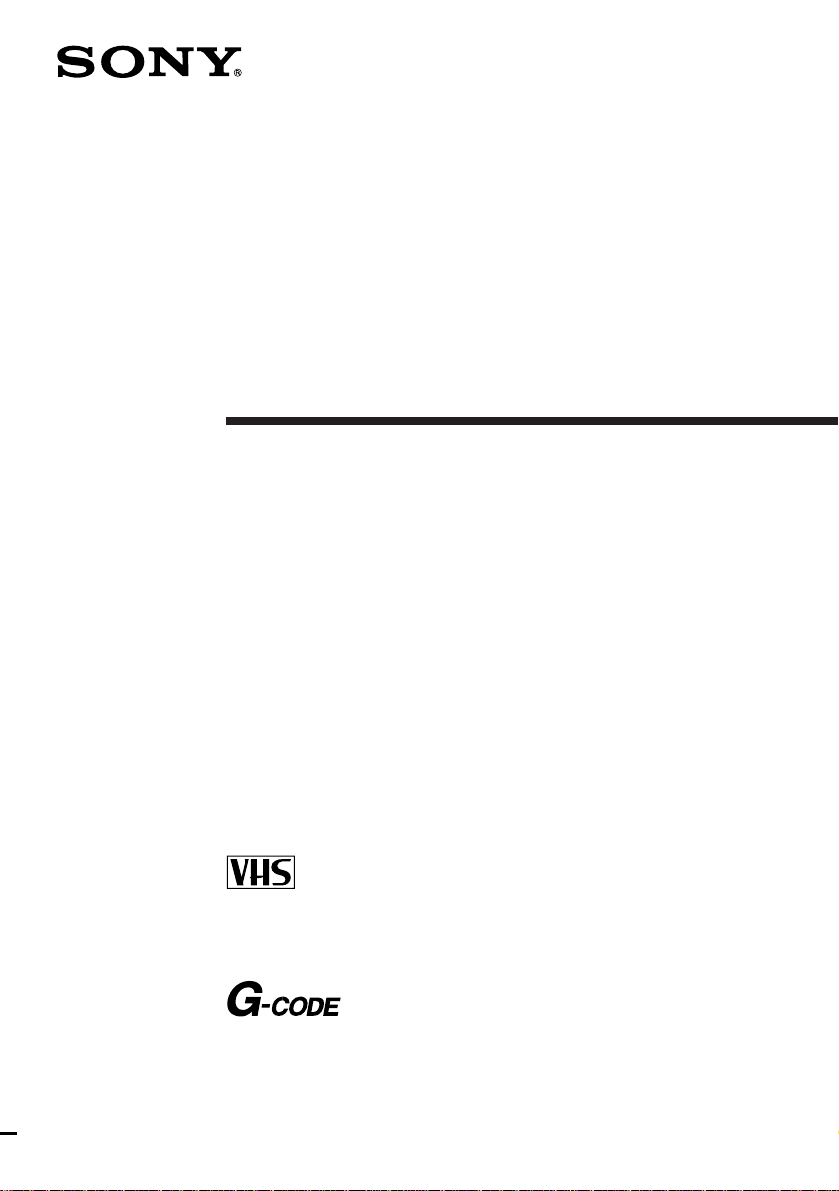
3-861-476-11(1)
Video Cassette
Recorder
Operating Instructions
PAL NTSC
G
SLV-X847ML
©1997 by Sony Corporation
Introduction
1
Page 2
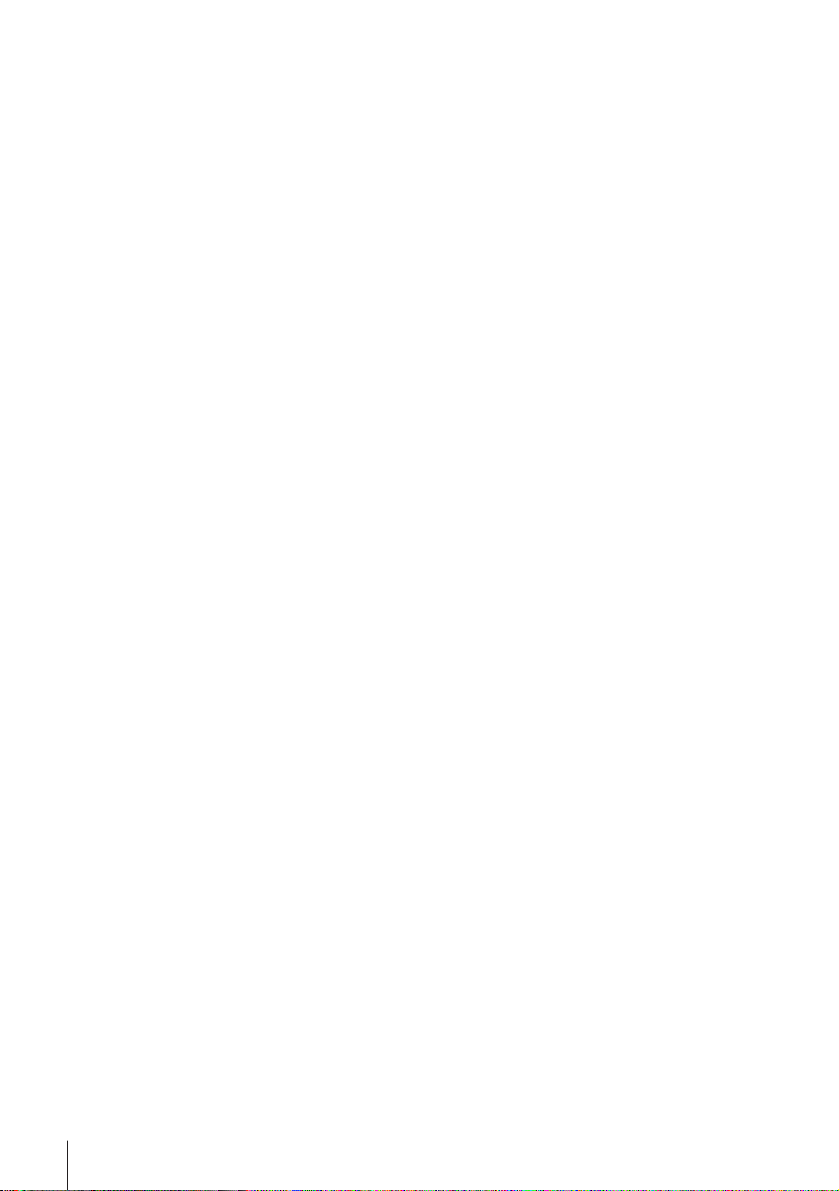
WARNING
To prevent fire or shock hazard, do not expose
the unit to rain or moisture.
To avoid electrical shock, do not open the
cabinet. Refer servicing to qualified personnel
only.
The mains lead must only be changed at a
qualified service shop.
Caution
Television programmes, films, video tapes and
other materials may be copyrighted.
Unauthorized recording of such material may
be contrary to the provisions of the copyright
laws. Also, use of this recorder with cable
television transmission may require
authorization from the cable television
transmitter and/or programme owner.
Precautions
Safety
• This unit operates on 110 – 240 V AC, 50/60
Hz. Check that the unit’s operating voltage
is identical with your local power supply.
• If anything falls into the cabinet, unplug the
unit and have it checked by qualified
personnel before operating it any further.
• The unit is not disconnected from the mains
as long as it is connected to the mains, even
if the unit itself has been turned off.
• Unplug the unit from the mains if you do
not intend to use it for an extended period of
time. To disconnect the lead, pull it out by
the plug, never by the lead.
Installing
• Allow adequate air circulation to prevent
internal heat buildup.
• Do not place the unit on surfaces (rugs,
blankets, etc.) or near materials (curtains,
draperies) that may block the ventilation
slots.
• Do not install the unit near heat sources
such as radiators or air ducts, or in a place
subject to direct sunlight, excessive dust,
mechanical vibration or shock.
• Do not install the unit in an inclined
position. It is designed to be operated in a
horizontal position only.
• Keep the unit and cassettes away from
equipment with strong magnets, such as
microwave ovens or large loudspeakers.
• Do not place heavy objects on the unit.
• If the unit is brought directly from a cold to
a warm location, moisture may condense
inside the VCR and cause damage to the
video head and tape. When you first install
the unit, or when you move it from a cold to
a warm location, wait for about one hour
before operating the unit.
Compatible colour systems
This VCR is designed to record and play back
using the PAL (B/G, D/K, and I), MESECAM
(B/G, D/K, and K1), or NTSC (M) color
systems. Recording of video sources based on
other color systems cannot be guaranteed.
Introduction
2
Page 3
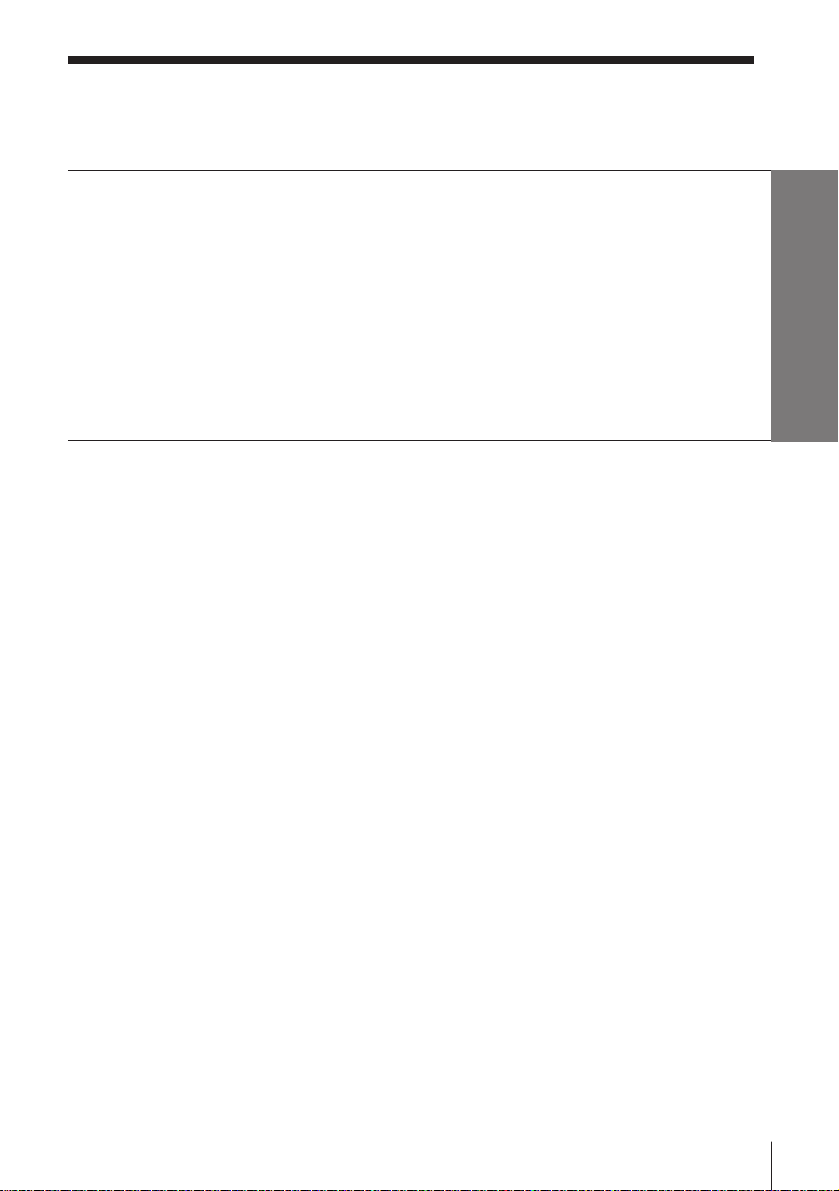
Table of contents
Getting Started
4 Step 1: Unpacking
5 Step 2: Setting up the remote commander
8 Step 3: Connecting the VCR
11 Step 4: Tuning your TV to the VCR
14 Step 5: Setting up the VCR with EASY SET UP
17 Manual setup —
Selecting a language, Presetting channels, Setting up G-CODE*,
Changing/disabling programme positions, Setting the clock
Getting Started
Basic Operations
40 Playing a tape
44 Recording TV programmes
47 Recording TV programmes using
G-CODE
50 Setting the timer manually
Additional Operations
53 Playing/searching at various
speeds
55 Recording TV programmes using
the quick timer
56 Checking/changing/cancelling
timer settings
57 Recording stereo and bilingual
programmes
60 Searching with the index function
61 Adjusting the picture
62 Changing menu options
Editing
63 Connecting to a VCR or stereo
system
64 Basic editing
Additional Information
65 Troubleshooting
68 Specifications
69 Index to parts and controls
Back cover
Index
* G-CODE is a trademark of Gemstar Development Corporation. The G-CODE system is
manufactured under license from Gemstar Development Corporation.
Introduction
3
Page 4
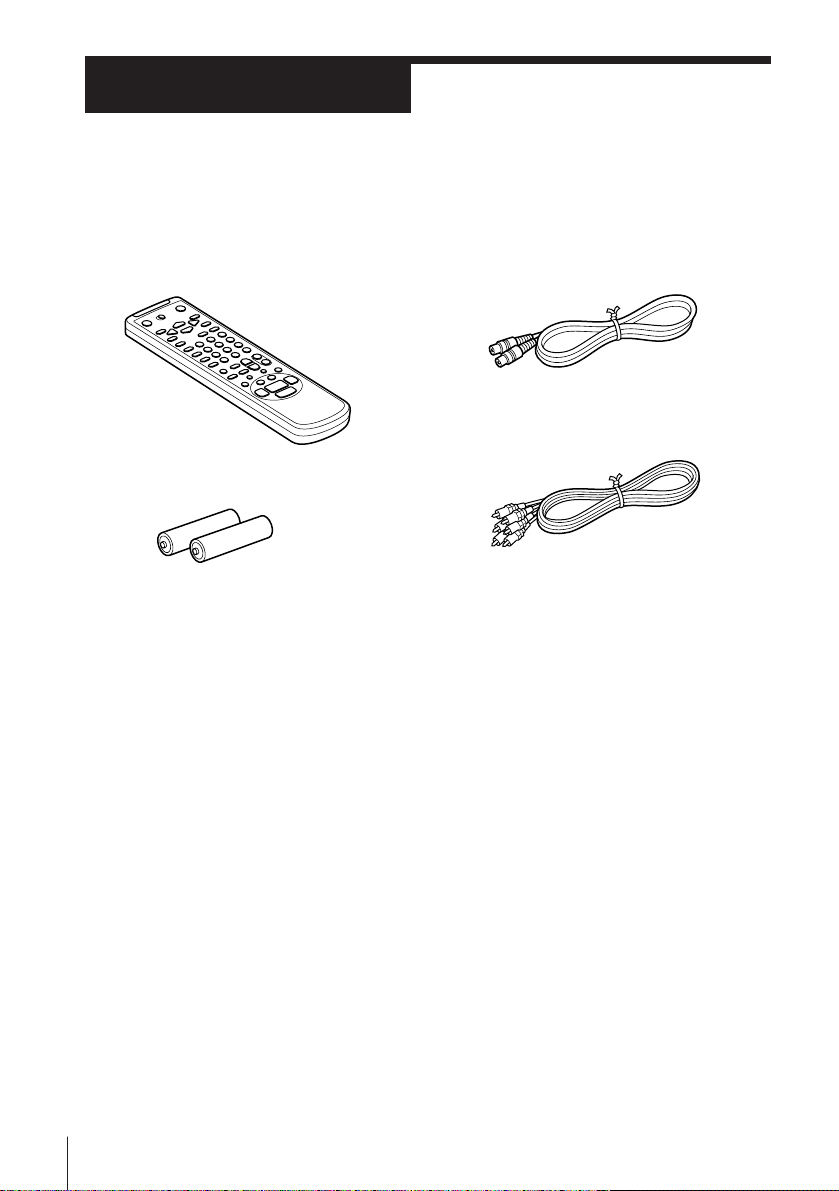
Getting Started
Step 1
Unpacking
Check that you have received the following items with the VCR:
• Remote commander
• R6 (size AA) batteries
• Aerial cable
• Audio/video cable (3-phono to
3-phono)
4 Getting Started
Page 5
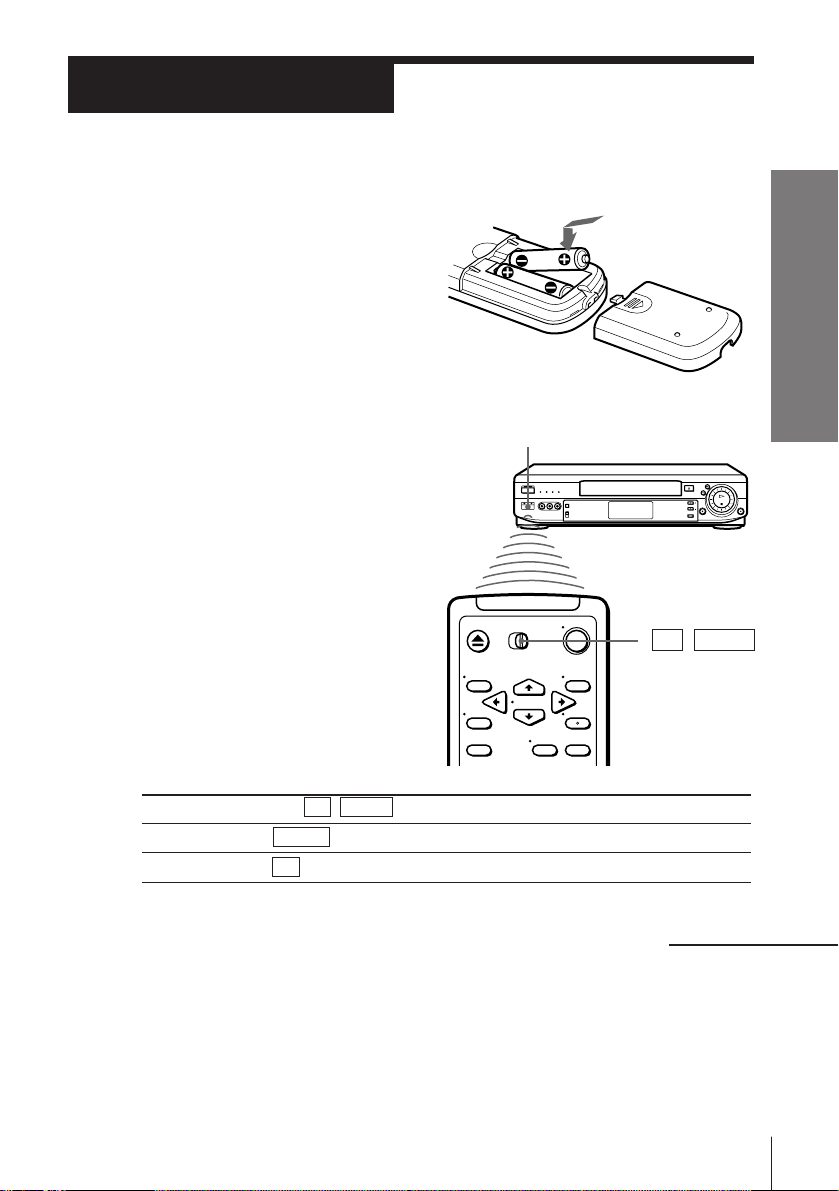
Step 2
Setting up the remote commander
Inserting the batteries
Insert two R6 (size AA) batteries by
matching the + and – on the batteries
to the diagram inside the battery
compartment.
Insert the negative (–) end first, then
push in and down until the positive
(+) end clicks into position.
Getting Started
Using the remote commander
You can use this remote
commander to operate this
VCR and a Sony TV. Buttons
on the remote commander
marked with a dot (•) can be
used to operate your Sony TV.
To operate
the VCR
a Sony TV
Set TV / VIDEO to
VIDEO and point at the remote sensor on the VCR
TV and point at the remote sensor on the TV
Remote sensor
TV␣ ␣ /␣ ␣ VIDEO
continued
5Getting Started
Page 6
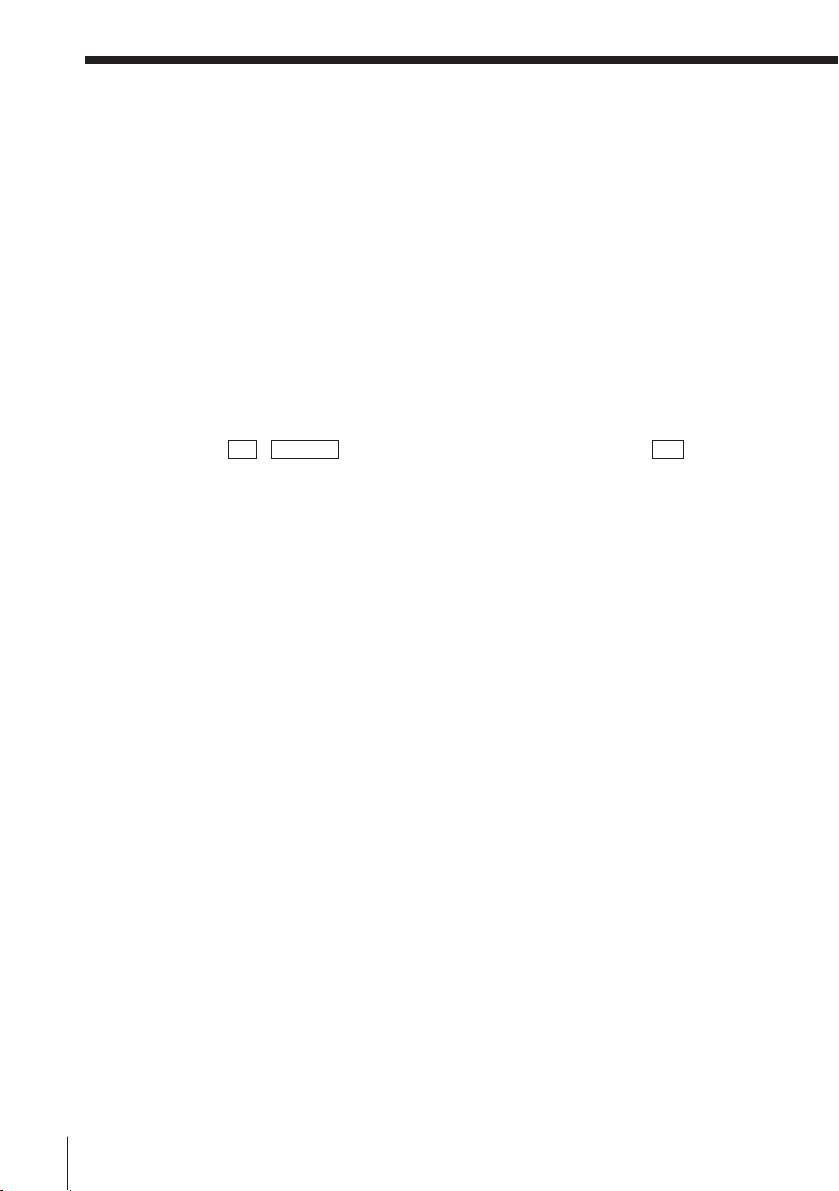
Step 2 : Setting up the remote commander (continued)
Notes
• The TV/VIDEO button selects an input source of the TV from aerial in or line in.
The button does not control this VCR.
• With normal use, the batteries should last about three to six months.
• If you do not use the remote commander for an extended period of time, remove
the batteries to avoid possible damage from battery leakage.
• Do not use a new battery with an old one.
• Do not mix different types of batteries.
Controlling other TVs with the remote commander
The remote commander is preprogrammed to control non-Sony TVs. If your
TV is listed in the table below, set the appropriate manufacturer’s code
number.
1 Set TV / VIDEO at the top of the remote commander to TV .
2 Hold down u, and enter your TV’s code number(s) using the
programme number buttons. Then release u.
Now you can use the following TV control buttons to control your TV:
u (on/standby), TV/VIDEO, programme number buttons, PROG +/–,
VOL +/–, and WIDE with some TV.
Tip
• If you set your TV’s code number correctly while the TV is turned on, the TV turns
off automatically.
6 Getting Started
Page 7
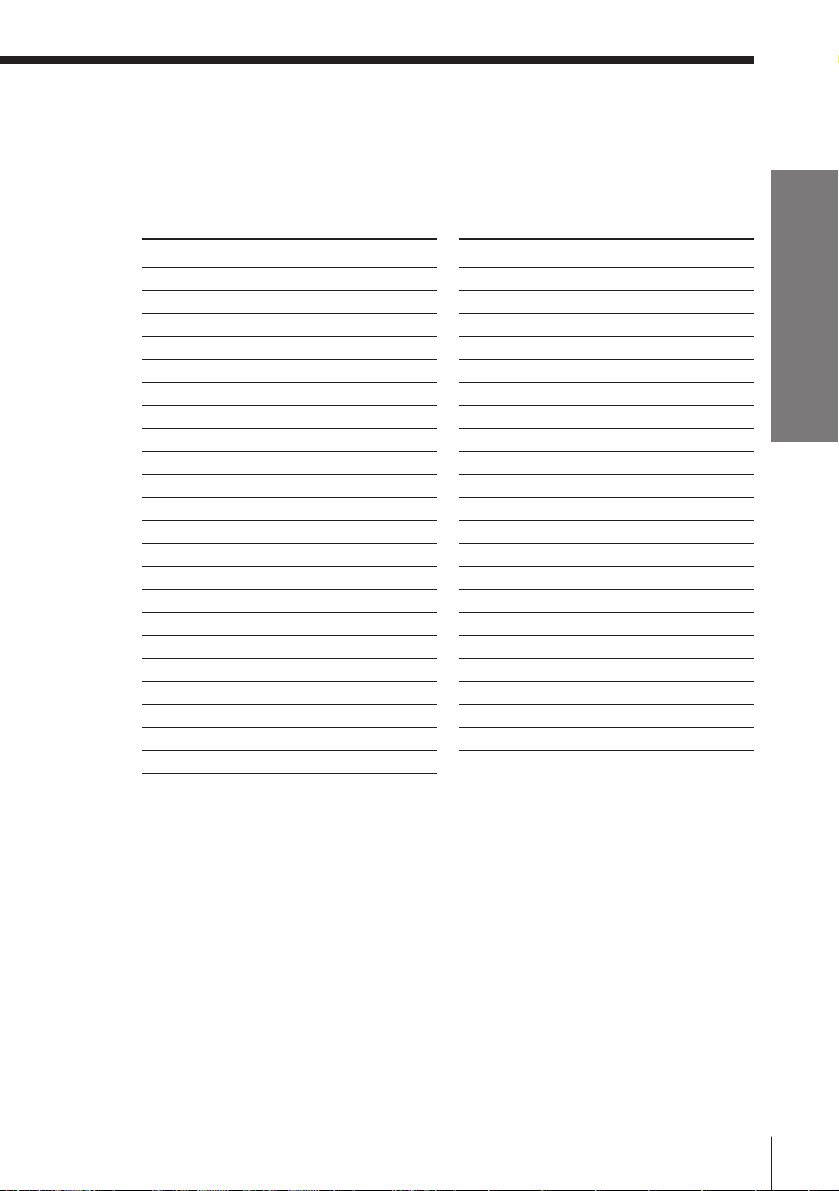
Code numbers of controllable TVs
If more than one code number is listed, try entering them one at a time until
you find the one that works with your TV.
To make wide mode settings, see the footnotes below this table for the
applicable code numbers.
Manufacturer
Sony
Aiwa
Akai
Blaupunkt
Brionvega
C.G.M
Colonad
Dual
Emerson
Fenner
Ferguson
Gold Star
Grundig
Hitachi
Hyper
Inno-Hit
Irradio
ITT
JVC
Loewe
Mitsubishi
Mivar
Code number
01*1, 02, 03, 04, 05
32
68
10, 21
40
09
03
44
03, 04
30, 31
52
03, 04, 17
1
10*1, 11*
24
31
41
20
15, 16, 69*
33*
3
1
45
27*1, 28*1, 50*1, 51*
09
Manufacturer
NEC
Nokia
Nordmende
Orion
Panasonic
Philips
Phonola
Pioneer
Saba
Samsung
Sanyo
Schneider
Seleco
Sharp
Siemens
Sinudyne
TEAC
Telefunken
Thomson
Toshiba
1
White Westinghouse
Code number
66
15, 16, 69*
3
35, 42
47, 48
17*1, 49
06*1, 07*1, 08*
18, 19
26
12, 13
22, 23
25
46
14
29
39
37
67
36
2
43*
38
34
1
Getting Started
*1Press WIDE to switch the wide picture mode on or off.
*2Press WIDE, then press VOL +/– to select the wide picture mode you want.
*3Press WIDE. The menu appears on the TV screen. Then, press
CURSOR >/./?// to select the wide picture you want and press EXECUTE.
Notes
• If the TV uses a different remote control system from the one programmed to work
with the VCR, you cannot control your TV with the remote commander.
• If you enter a new code number, the code number previously entered will be erased.
• When you replace the batteries of the remote commander, the code number
automatically resets to 01 (Sony). Reset the appropriate code number.
7Getting Started
Page 8
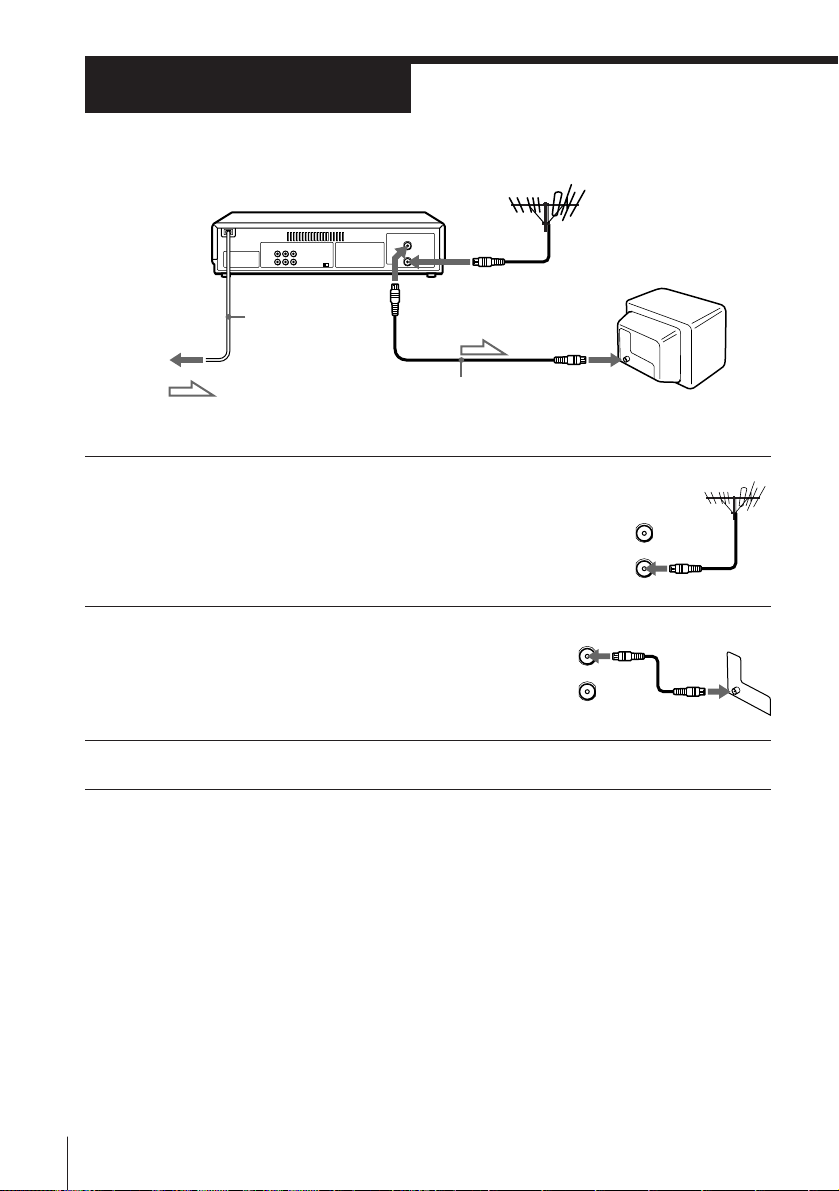
Step 3
IN
OUT
AERIAL
Connecting the VCR
AERIAL OUT
Mains lead
to mains
: Signal flow
AERIAL IN
Aerial cable
(supplied)
1 Disconnect the aerial cable from your TV
and connect it to AERIAL IN on the rear
panel of the VCR.
2 Connect AERIAL OUT of the VCR and
the aerial input of your TV using the
supplied aerial cable.
3 Connect the mains lead to the mains.
AERIAL IN
AERIAL
OUT
IN
8 Getting Started
Page 9
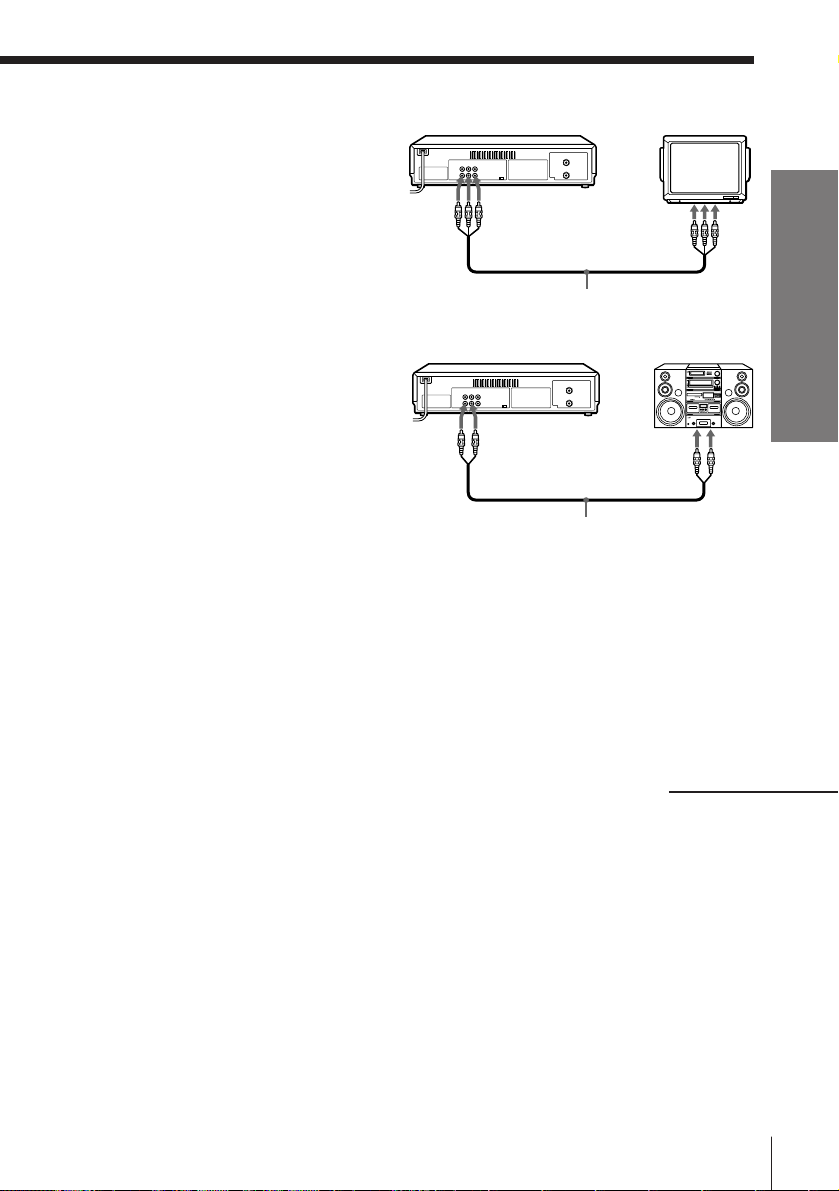
Additional connections
To a TV that has phono type audio/
video input jacks
This additional connection improves
picture and sound quality. Connect the
TV as shown on the right.
LINE-1 OUT
LINE IN
If you want to use the Trinitron TV
Synchro Play function (see page 43), this
connection is necessary. (If your TV has
Audio/video cable (supplied)
two or more inputs, connect the audio/
video cable to the VIDEO IN 1 jacks.)
To a stereo system
You can improve sound quality by
connecting a stereo system as shown on
the right.
LINE-1 OUT
AUDIO
Audio cable (not supplied)
LINE IN
About color systems
Different countries use different color systems and TV systems. These systems handle
such things as video playback and recording differently. Using your VCR in a country
that is on a color system not supported by this VCR may cause problems such as
playback without sound, a vertically rolling picture, etc.
This VCR is compatible with most of the existing color systems (NTSC, PAL, and
MESECAM) and TV systems (B/G, D/K, I, and M) except for those used in France,
Brazil, Argentina, and Uruguay.
Getting Started
continued
9Getting Started
Page 10

Step 3 : Connecting the VCR (continued)
Setting the NTSC PB switch to
match your TV system
You have to set the NTSC PB switch on the
rear of the VCR according to your TV system
to display the on-screen menus when there is
no video signal input, and play back a tape
recorded in the NTSC 3.58 system properly.
Set the NTSC PB switch following the table below.
NTSC PB switch
If your TV is compatible with
PAL, SECAM, or MESECAM
NTSC 4.43
NTSC 3.58
Notes
• If a video signal is input to the VCR (via the line input, tuner, or playback), the on-
screen menus will appear on your TV regardless of the NTSC PB switch setting.
• If your TV is compatible with the SECAM system, the on-screen menus may be
displayed in black and white.
Set the NTSC PB switch to
ON PAL TV
NTSC 4.43
NTSC 3.58
10 Getting Started
Page 11
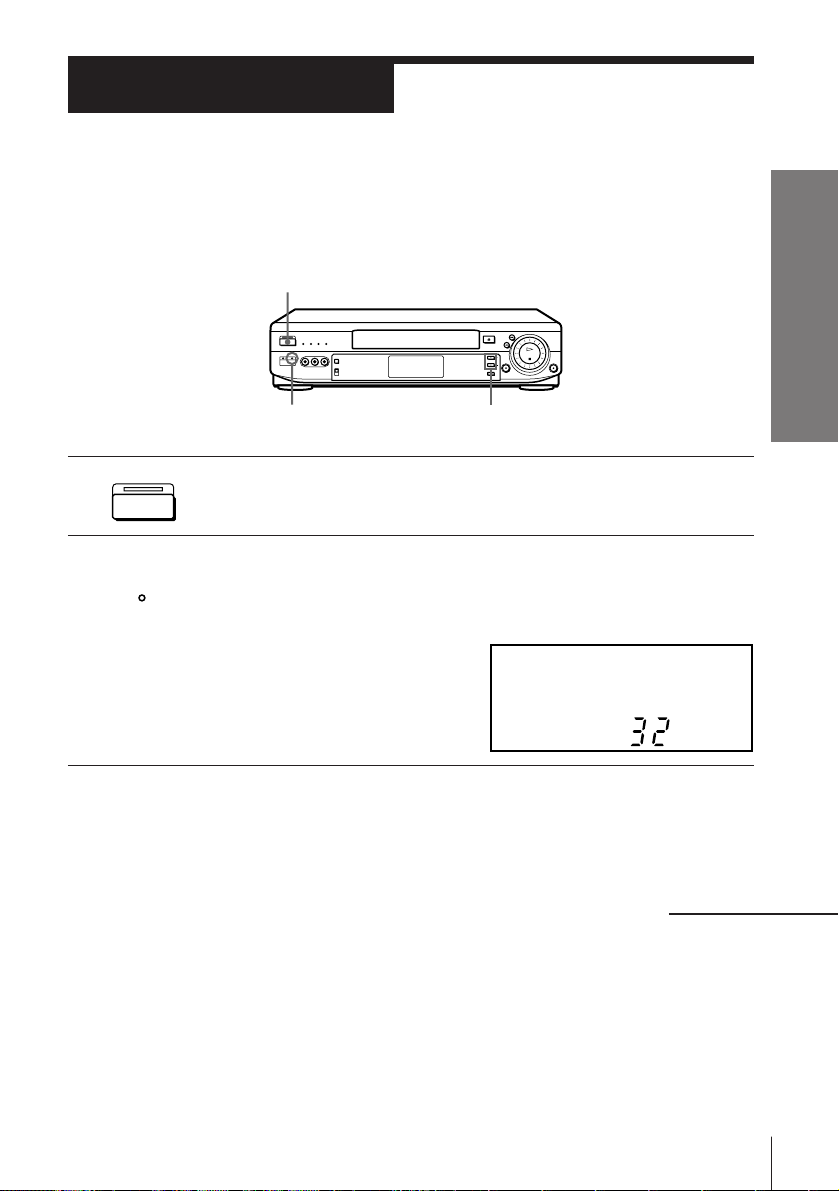
Step 4
Tuning your TV to the VCR
If you have connected your VCR to the TV using the audio/video cable, skip
this step.
ON/STANDBY
Getting Started
RF CH SET
ON/STANDBY
1 Press ON/STANDBY to turn on the VCR.
2 Press RF CH SET on the VCR with a ball-point pen, etc.
RF CH
SET
The factory-preset RF channel appears in the display window.
The VCR signal is output through this channel to the TV.
PROGRAM +/–
RF
3 Turn on your TV and select a programme position for the VCR
picture.
This channel will now be referred to as the video channel.
continued
11Getting Started
Page 12
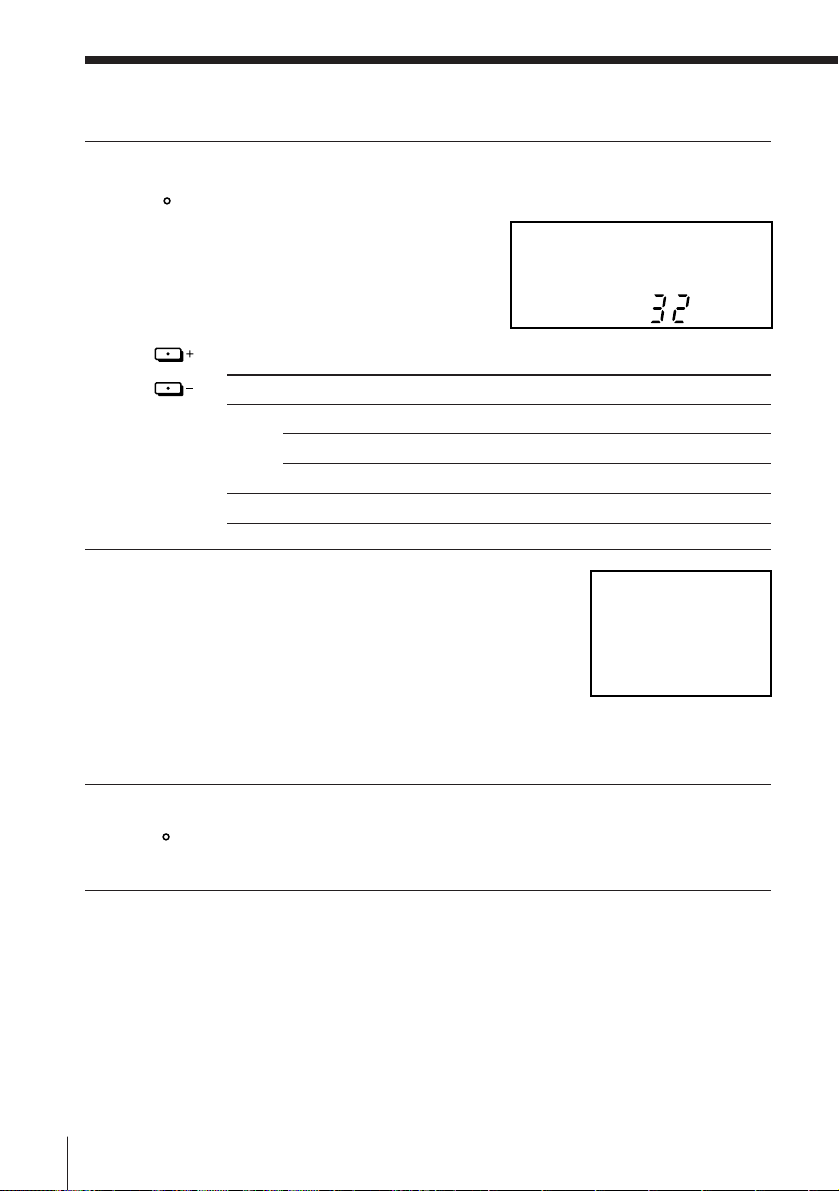
SONY VIDEO CASSETTE
RECORDER
Step 4 : Tuning your TV to the VCR (continued)
4 Press RF CH SET.
RF CH
SET
The TV system indicator appears in the display window.
Press PROGRAM +/– to select the desired TV system.
PROGRAM
If your TV color system and TV system are Select
PA L I I
D/K K
B/G G
NTSC M M
5 Tune the TV to the same channel as that
shown in the display window so that
the picture on the right appears on the
TV screen.
Refer to your TV manual for tuning
instructions.
If the picture does not appear clearly,
see “To obtain a clear picture from the
VCR” below.
RF G
6 Press RF CH SET.
RF CH
SET
You have now tuned your TV to the VCR. From now on, whenever
you want to play a tape, set the TV to the video channel.
12 Getting Started
Page 13
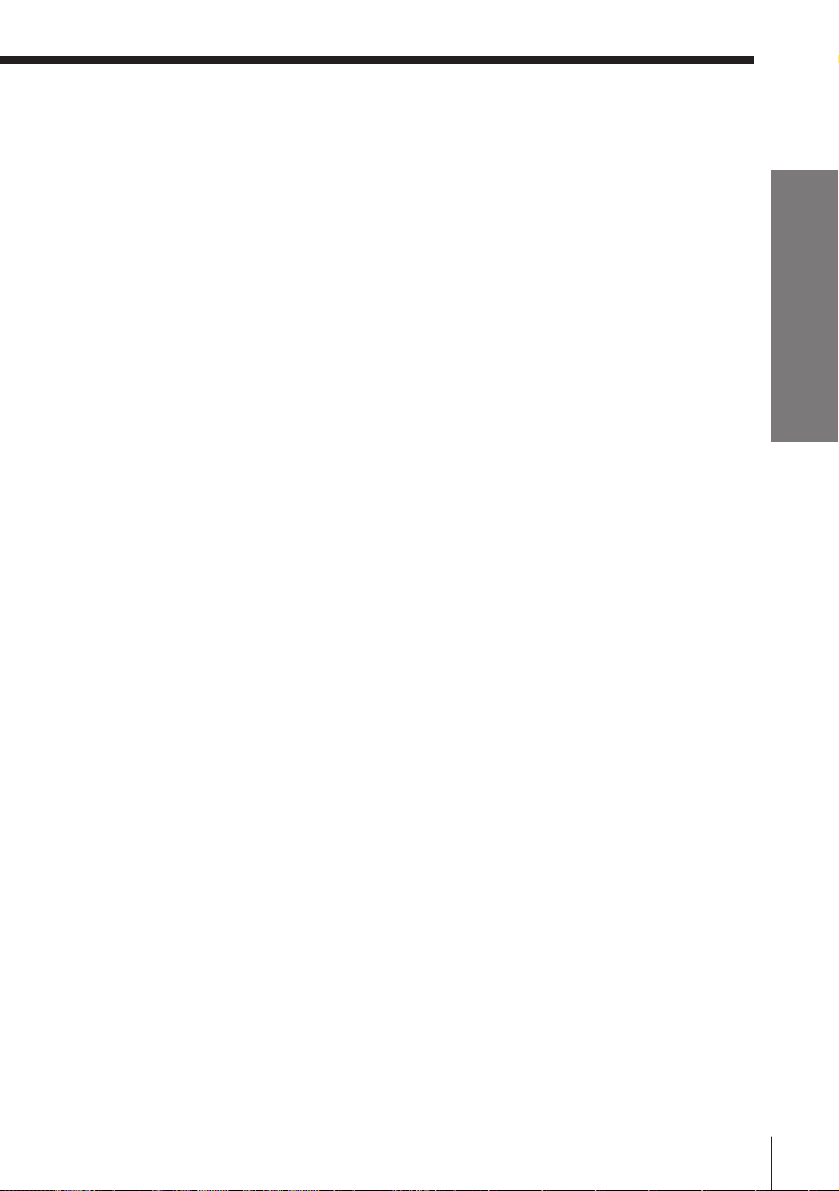
To check to see if the TV tuning is correct
Set the TV to the video channel and press PROGRAM +/– on the VCR. If
the TV screen changes to a different programme each time you press
PROGRAM +/–, the TV tuning is correct.
To obtain a clear picture from the VCR
If the picture does not appear clearly in step 5 above, go to step 6 to finish
this procedure once. Then start again from step 2. After pressing RF CH
SET in step 2, press PROGRAM +/– while the RF channel is displayed, so
that another RF channel (between 28 and 55) appears (see page 24 for
reference). Then tune the TV to the new RF channel until a clear picture
appears.
Note
• If you set the wrong TV system, you may have no sound or sound may be distorted
(noisy sound).
Getting Started
13Getting Started
Page 14
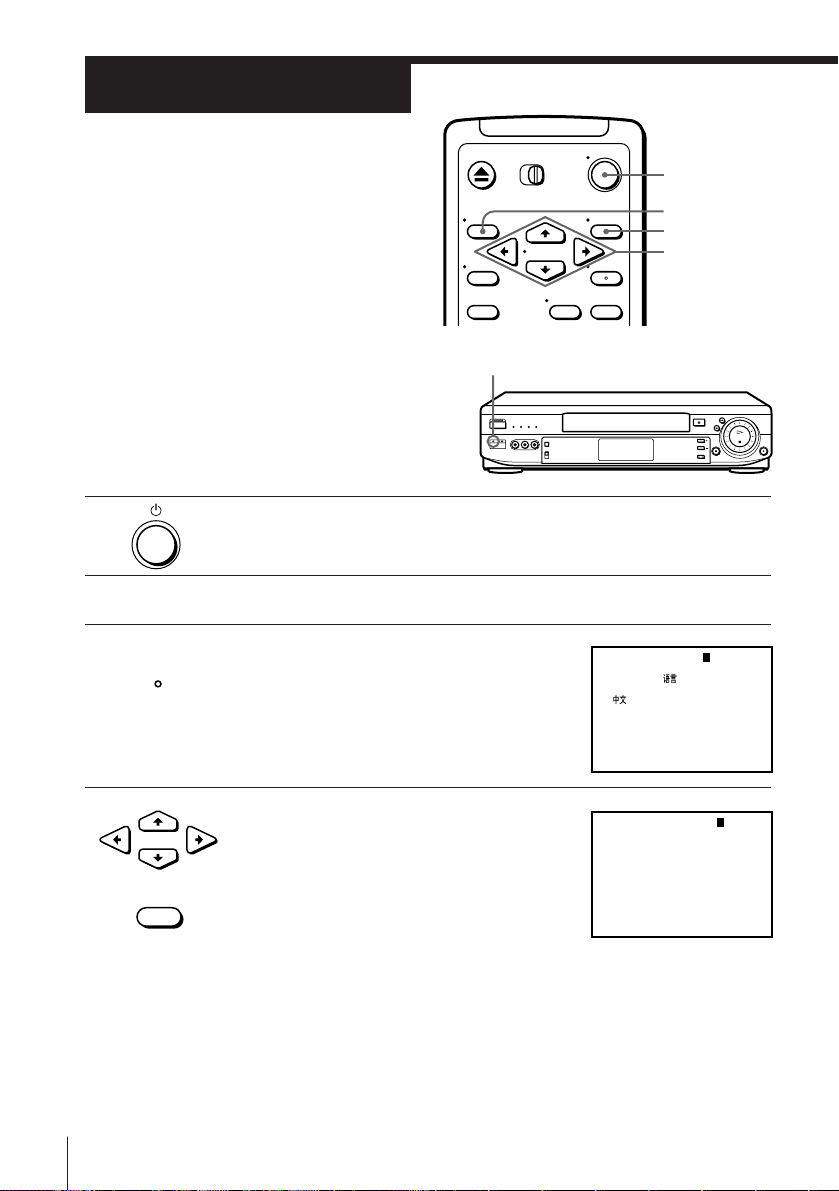
Step 5
EASY SET UP
SELECT :
NEXT :
[ V v ]
[ EXECUTE ]
ENGLISH
•
LANGUAGE /
CANCEL : [ EASY SET UP ]
–2–3–4–5
1
EASY SET UP
SELECT :
NEXT :
[ V v ]
[ EXECUTE ]
•
TV SYSTEM
I
D/K
1–2–3–4–5
B/G
M
Setting up the
VCR with EASY
SET UP
Before using the VCR for the first time,
set up the VCR using the EASY SET UP
function. With this function, you can set
the language for the on-screen display,
TV channels, guide channels for
EASY SET UP
G-CODE, and the VCR clock, guided by
the sequence indicated on the TV screen.
•
1 Press u to turn on the VCR.
2 Turn on your TV and set it to the video channel.
3 Press EASY SET UP on the VCR with a
EASY
SET UP
ball-point pen, etc.
To cancel the EASY SET UP function, press
EASY SET UP again.
u
MENU
EXECUTE
CURSOR
>/./?//
4 Press CURSOR >/. to select the desired
•
• EXECUTE
14 Getting Started
CURSOR
language, then press EXECUTE.
The TV SYSTEM menu appears.
Page 15
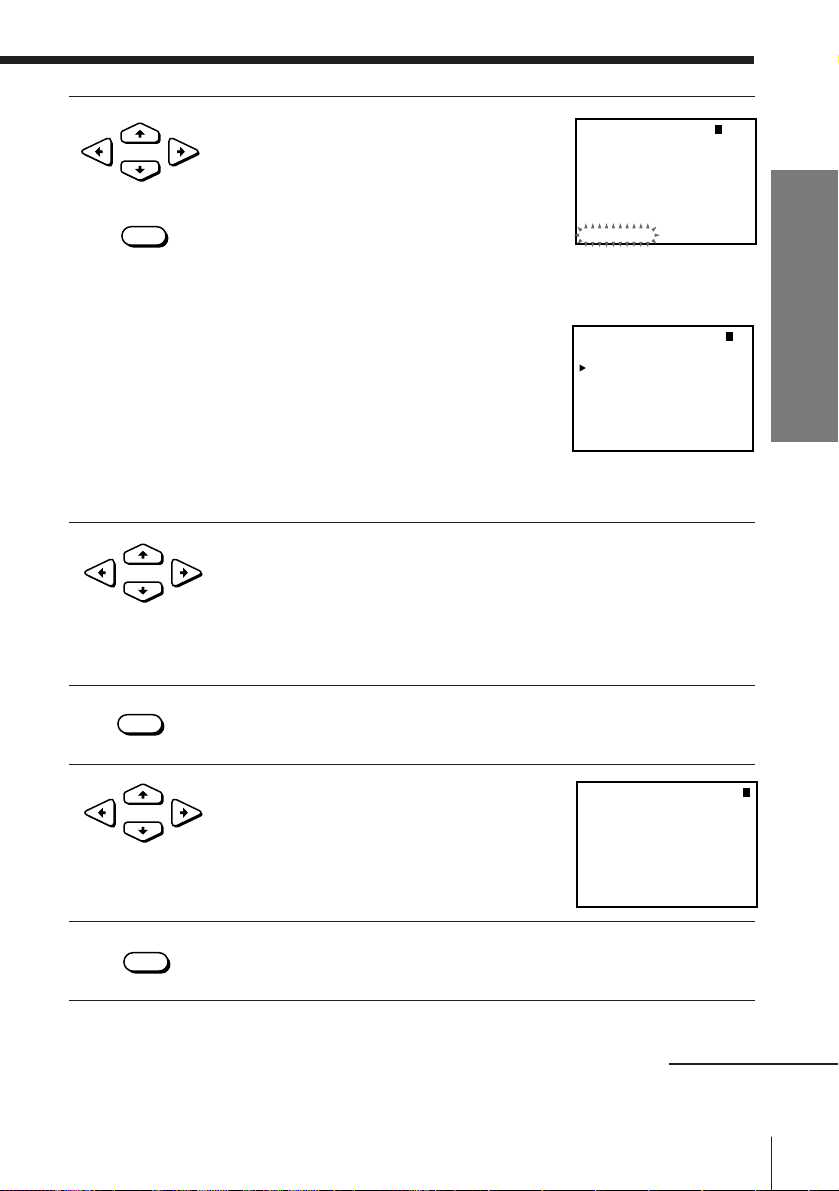
5 Press CURSOR >/. to select either I, D/
EASY SET UP
PLEASE WAIT
AUTO TUNER PRESET
B/GCH 42
1–2– –4–5
3
CLOCK SET
END : [ EXECUTE ]
55SAT11
SELECT :
SET :
[ B b ]
[ V v ]
EASY SET UP 1–2–3–4–
. . 997 :3020 1
5
EASY SET UP
1
2
3
4
PROG CH GUIDE CH
––––
5
3
9
1
2
5
2
7
6
–
–
–
–
–––
–––
–––
–––
SELECT
1–2–3–4–5
: [ TIMER CLEAR ]ERASE PROG
MOVE PROG : [ b ]
:[ V v ]
•
CURSOR
• EXECUTE
K, B/G, or M, whichever is applicable in
your area, then press EXECUTE.
The VCR starts searching for all the
receivable channels.
During presetting, the channel being
located is displayed on the screen.
When all the channels are preset, the
following screen appears.
Even if various TV systems coexist in your
area, the AUTO TUNER PRESET function
picks up most of the channels on the TV
systems other than the one you selected.
But you need to manually reset the proper
TV system for the unmatched channels (see
“Resetting the TV system” on page 22).
If necessary, you can add or disable the channels manually (see
“Presetting channels manually” on page 20).
6 Using CURSOR >/./?//, set the G-CODE guide channels,
•
CURSOR
• EXECUTE
7 Press EXECUTE.
change the programme positions of the stations, and disable the
unused programme positions. (If not necessary, skip this step.)
The setting procedures are the same as those described in “Manual
setup — Setting up G-CODE” on page 32 and ”Manual setup —
Changing/disabling programme positions” on page 35.
The CLOCK SET menu appears.
Getting Started
8 Set the date and time using CURSOR
CURSOR
•
• EXECUTE
9 Press EXECUTE.
>/./?//. The setting procedures are
the same as those described in “Manual
setup—Setting the clock” on page 38.
continued
15Getting Started
Page 16
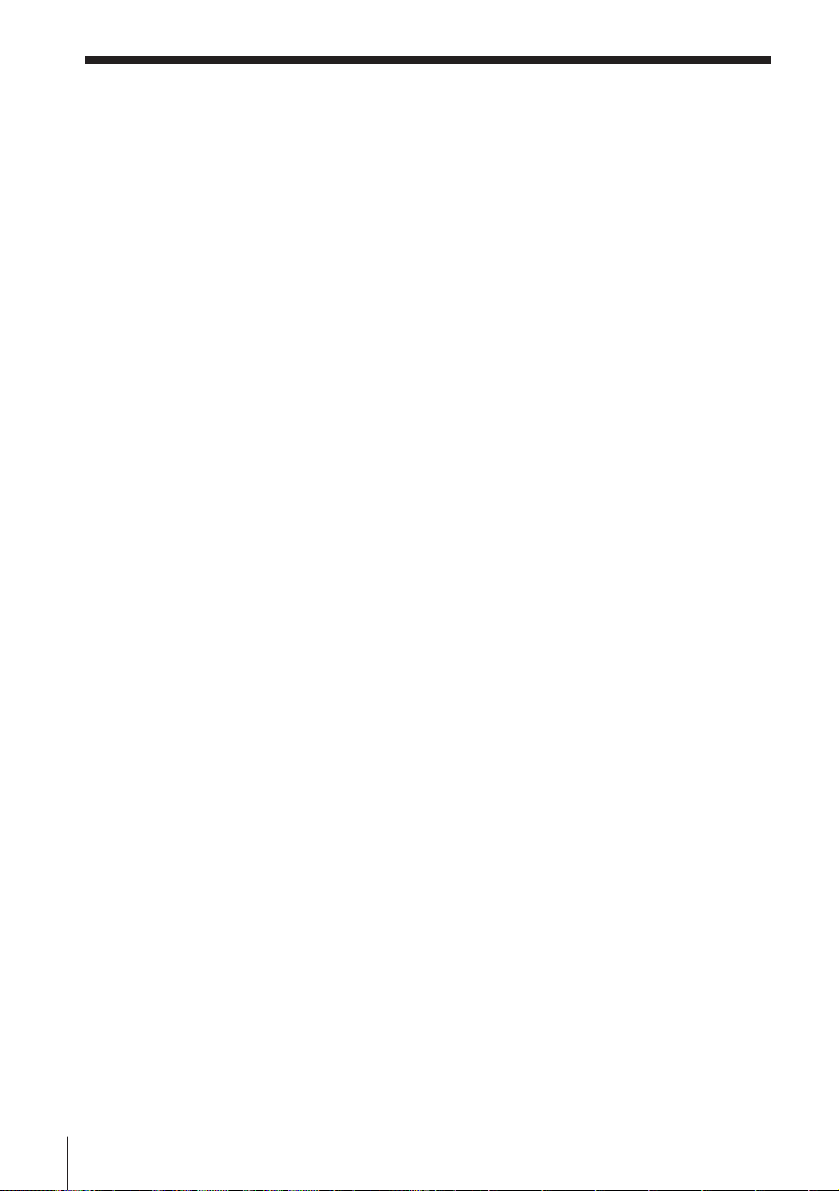
Step 5 : Setting up the VCR with EASY SET UP (continued)
Notes
• Do not exit EASY SET UP while the VCR is presetting channels. If you do, repeat
EASY SET UP from the beginning.
• The channel numbers preset using AUTO TUNER PRESET may not match your
local channel numbers. This is because this VCR’s channel search system is based
on the fixed TV system with the widest channel coverage.
In this case, you can apply your local channel numbers to the programme positions
(see “Changing programme positions” on page 35).
• If the received channel is on cable TV, “C” appears on the left of the channel in step
5 in most areas. However, this won’t be applied in some areas (see pages 24 to 31
for reference).
16 Getting Started
Page 17
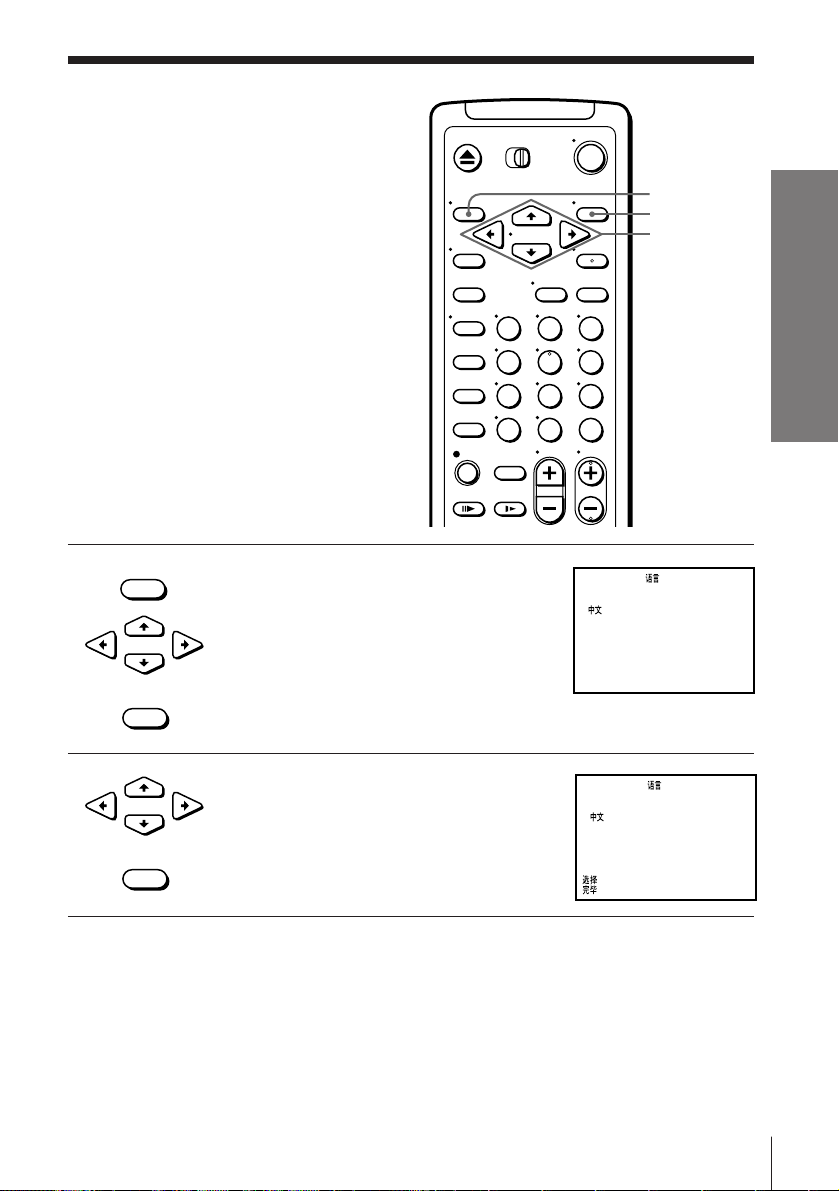
Manual setup —
ENGLISH
END : [ EXECUTE ]
SELECT : [ V v ]
LANGUAGE /
•
ENGLISH
: [ EXECUTE ]
:[ V v ]
LANGUAGE /
•
Selecting a
language
You can change the on-screen display
language from the one you selected with
the EASY SET UP function.
123
456
789
Before you start…
• Turn on the VCR and the TV.
• Set the TV to the video channel.
• MENU
1 Press MENU, then press CURSOR >/. to
move the cursor (z) to LANGUAGE and
press EXECUTE.
•
CURSOR
• EXECUTE
MENU
EXECUTE
CURSOR
>/./?//
0
Getting Started
2 Press CURSOR >/. to select the desired
•
• EXECUTE
CURSOR
language, then press EXECUTE.
17Getting Started
Page 18
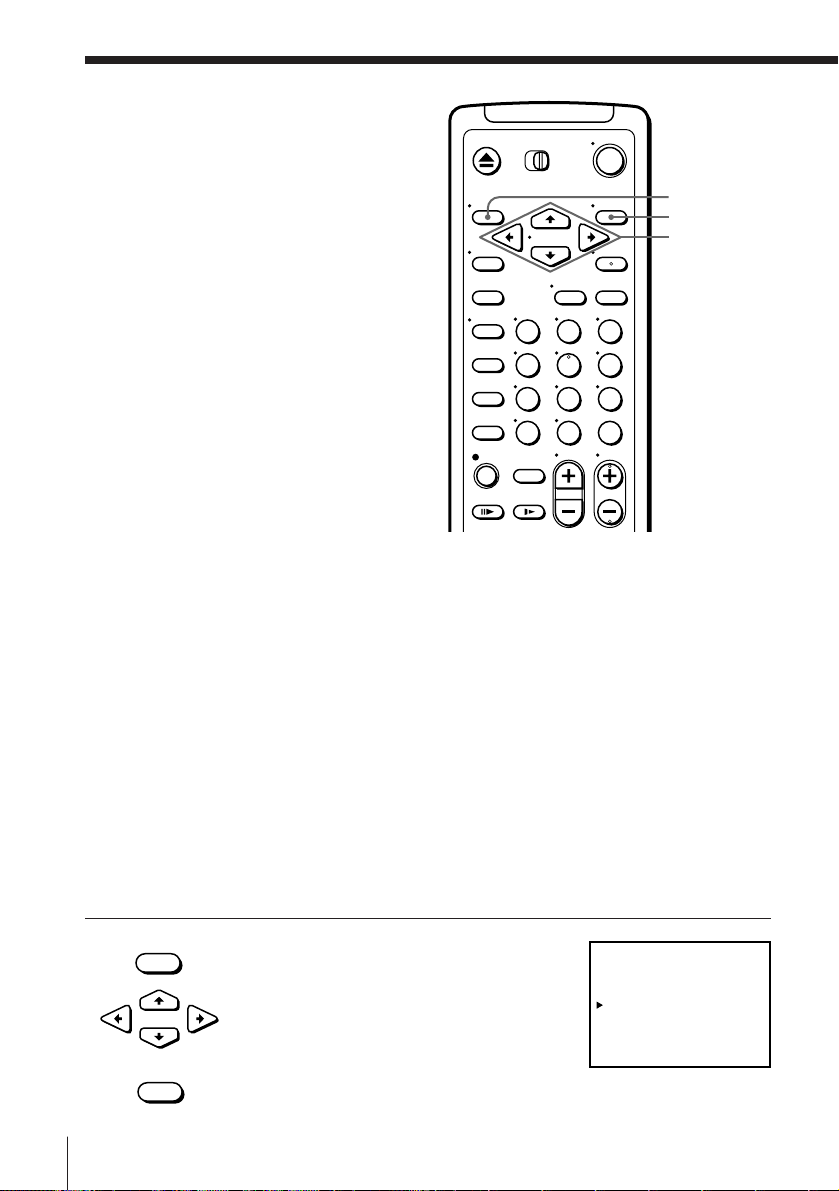
Manual setup —
SELECT :
SET :
[ V v ]
[ B b ]
TUNER PRESET
NORMAL / CATV
BSYSTEM
AUTO PRESET
CHANNEL SET
AFT
NORM
• CATV
PROG1
ON• OFF
FINE TUNING
/GD/K
2
I•M
Presetting
channels
MENU
EXECUTE
First, we recommend that you preset the
receivable channels in your area using
EASY SET UP or using automatic
presetting below. Then, if some
channels could not be preset
automatically, you can preset them
manually; if there are any unwanted
channels among the preset ones, you can
disable the channels.
If you live in the area where various TV
123
456
789
0
systems coexist, and have channels that
don’t match the TV system you selected
in AUTO TUNER PRESET in the EASY
SET UP procedure, reset the TV system
for those channels (see “Resetting the TV
system” on page 22). If the channels don’t match the TV system, the sound may be
distorted or noisy, or the color TV program may become black and white, etc.
Even if you choose CATV, normal channels may be tuned in, and vice versa
depending on the area (see pages 24 to 31 for reference).
CURSOR
>/./?//
Before you start…
• Turn on the VCR and the TV.
• Set the TV to the video channel.
Presetting all receivable channels automatically
If you have preset the channels using the EASY SET UP procedure, skip this
procedure.
1 Press MENU, then press CURSOR >/. to
18 Getting Started
• MENU
•
CURSOR
• EXECUTE
move the cursor (z) to TUNER PRESET
and press EXECUTE.
Page 19
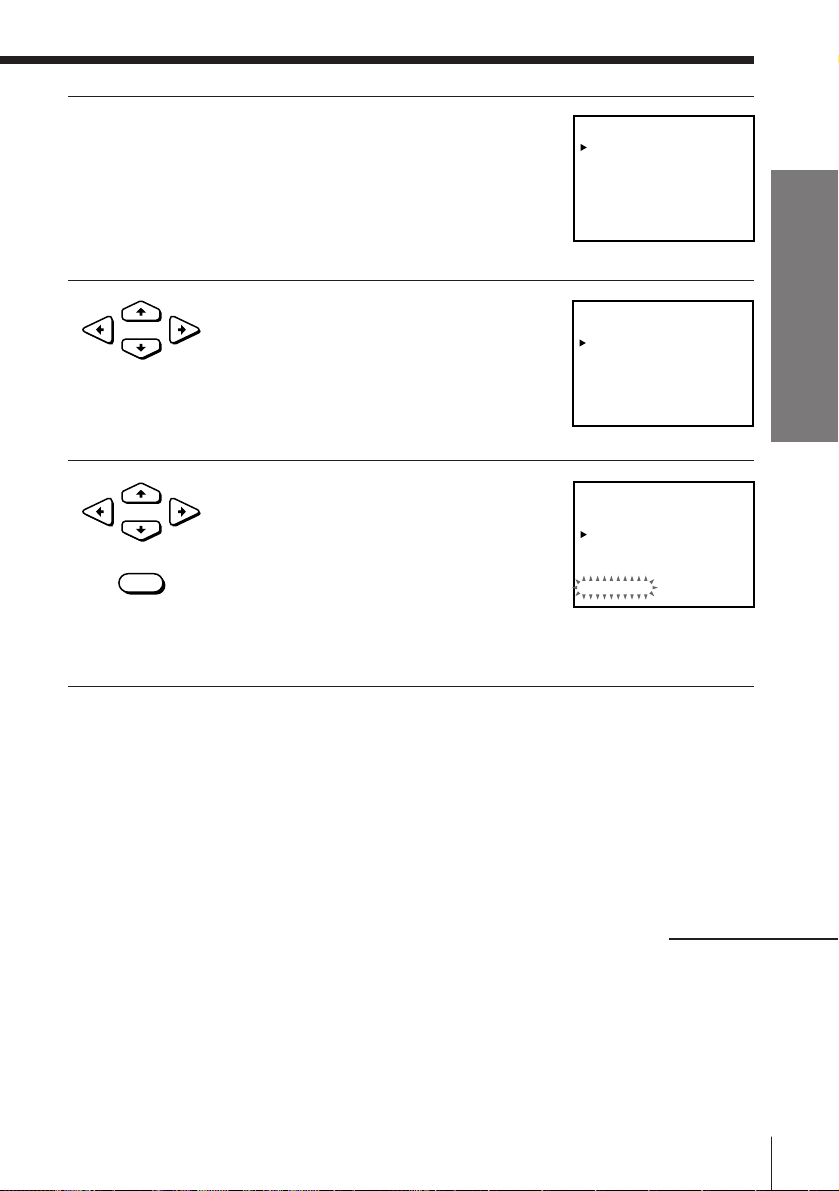
2 Press CURSOR >/./?// to move the
SELECT :
SET :
[ V v ]
[ B b ]
TUNER PRESET
NORMAL / CATV
SYSTEM
AUTO PRESET
CHANNEL SET
AFT
2
NORM
• CATV
PROG1
ON• OFF
FINE TUNING
B/GD/KI•M
SELECT :
SET :
[ V v ]
[ B b ]
TUNER PRESET
NORMAL / CATV
SYSTEM
AUTO PRESET
CHANNEL SET
AFT
NORM
• CATV
PROG1
ON• OFF
FINE TUNING
B/GD/KI•M
2
TUNER PRESET
NORMAL / CATV
SYSTEM
AUTO PRESET
CHANNEL SET
AFT
NORM
• CATV
PROG1
ON• OFF
FINE TUNING
B/GD/KI•M
PLEASE WAIT
2
cursor (z) to SYSTEM, then select either
I, D/K, B/G, or M, whichever is
applicable in your area. If SYSTEM is set
to the wrong position, the sound will be
distorted or noisy.
3 Press CURSOR >/./?// to move the
•
CURSOR
cursor (z) to NORMAL/CATV, then select
NORM.
To preset CATV channels, select CATV.
4 Press CURSOR >/. to move the cursor
•
CURSOR
• EXECUTE
(z) to AUTO PRESET, then press
EXECUTE.
All receivable channels are preset in
numerical sequence. When no more
receivable channels can be found,
presetting stops and the picture from the
lowest numbered channel is displayed on
the TV screen.
Getting Started
Notes
• If you connect the VCR to a TV with the NTSC colour system, the picture quality
may be compromised during automatic presetting. A colour picture appears when
presetting is complete.
• The channel numbers besides CHANNEL SET may not be the same as those in your
area. This is because this VCR’s channel search system is based on the fixed TV
system that has the widest channel coverage. If necessary, apply your local channel
numbers to the programme positions (see “Changing programme positions” on
page 35).
continued
19Getting Started
Page 20
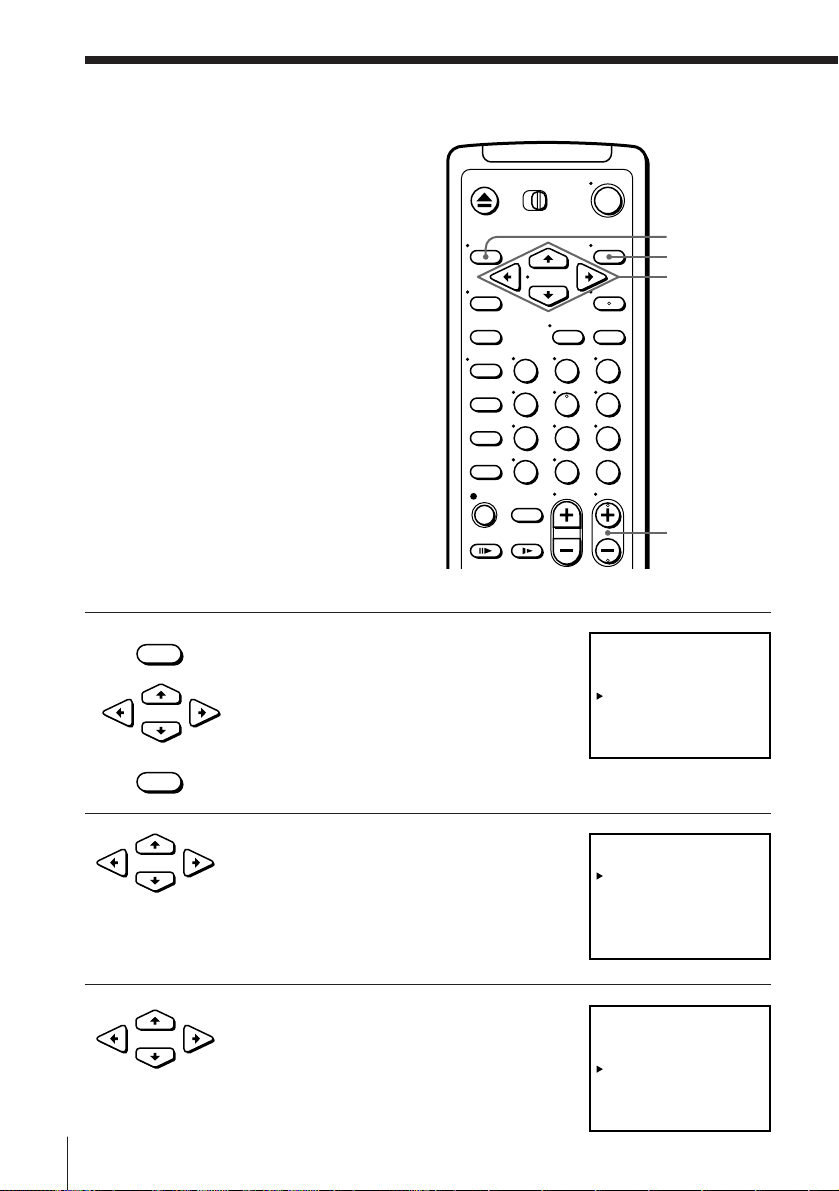
Manual setup — Presetting channels (continued)
TUNER PRESET
NORMAL / CATV
SYSTEM
AUTO PRESET
CHANNEL SET
AFT
3
NORM
• CATV
PROG10
ON• OFF
FINE TUNING
B/GD/KI•M
SELECT :
SET :
[ V v ]
[ B b ]
TUNER PRESET
NORMAL / CATV
SYSTEM
AUTO PRESET
CHANNEL SET
AFT
NORM
• CATV
PROG10
ON• OFF
FINE TUNING
B/GD/KI•M
SELECT :
SET :
[ V v ]
[ B b ]
3
TUNER PRESET
NORMAL / CATV
SYSTEM
AUTO PRESET
CHANNEL SET
AFT
3
NORM
• CATV
PROG10
ON• OFF
FINE TUNING
B/GD/KI•M
SELECT :
SET :
[ V v ]
[ B b ]
Presetting channels
manually
123
456
789
0
• MENU
1 Press MENU, then press CURSOR >/. to
move the cursor (z) to TUNER PRESET
and press EXECUTE.
•
CURSOR
MENU
EXECUTE
CURSOR
>/./?//
PROG+/–
2 Press CURSOR >/./?// to move the
3 Press CURSOR >/. to move the cursor
20 Getting Started
• EXECUTE
•
CURSOR
cursor (z) to NORMAL/CATV, then select
NORM.
To preset CATV channels, select CATV.
•
CURSOR
(z) to CHANNEL SET.
Page 21
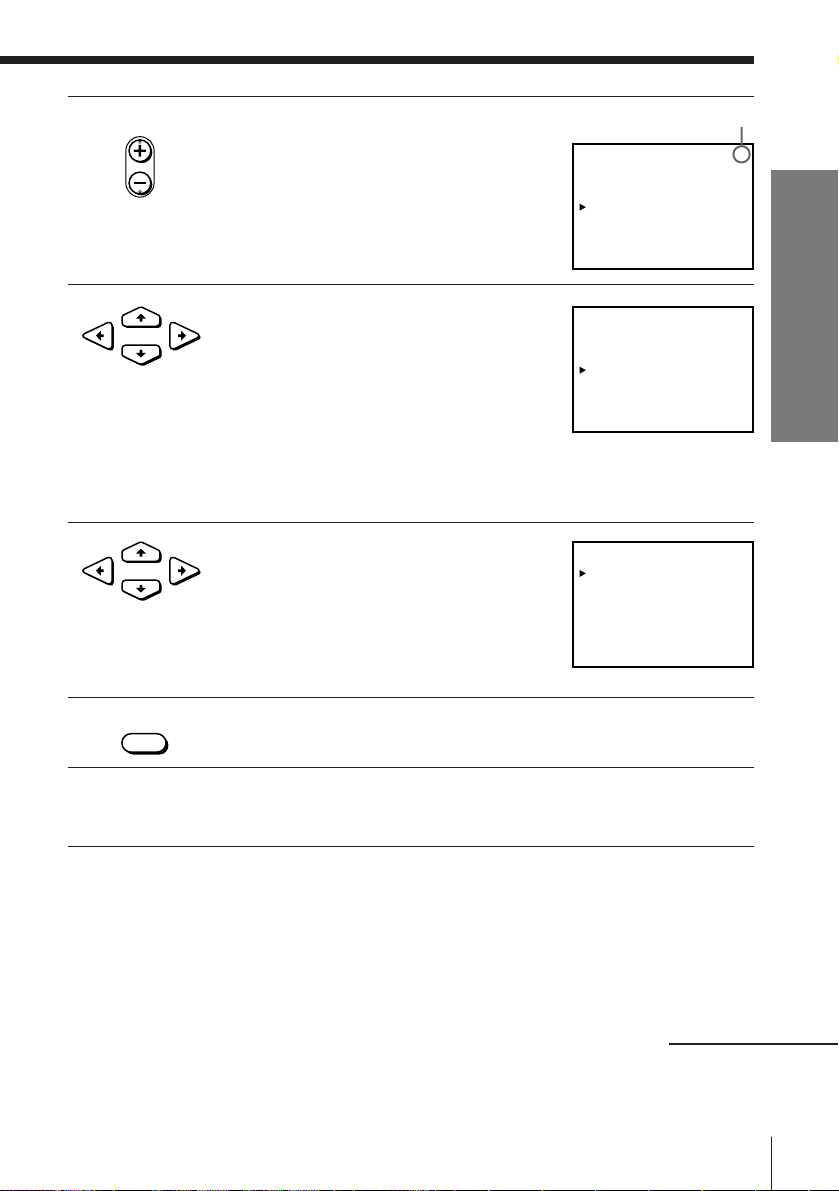
4 Press PROG +/– to select the programme
TUNER PRESET
NORMAL / CATV
SYSTEM
AUTO PRESET
CHANNEL SET
AFT
NORM
• CATV
PROG14
ON• OFF
FINE TUNING
B/GD/KI•M
SELECT :
SET :
[ V v ]
[ B b ]
3
TUNER PRESET
NORMAL / CATV
SYSTEM
AUTO PRESET
CHANNEL SET
AFT
4
NORM
• CATV
PROG14
ON• OFF
FINE TUNING
B/GD/KI•M
SELECT :
SET :
[ V v ]
[ B b ]
TUNER PRESET
NORMAL / CATV
SYSTEM
AUTO PRESET
CHANNEL SET
AFT
4
NORM
• CATV
PROG14
ON• OFF
FINE TUNING
B/GD/KI•M
SELECT :
SET :
[ V v ]
[ B b ]
• PROG
position.
5 Press CURSOR / repeatedly until the
•
CURSOR
channel you want is displayed.
Pressing CURSOR ? goes back to the
previous channels.
The channels are scanned in the order
shown on pages 24 to 31.
If you know the number of the channel you want, press the
programme number buttons. For example, for channel 5, first press
“0” and then press “5.”
6 If the TV sound is distorted or noisy, press
•
CURSOR
CURSOR >/./?// to move the
cursor (z) to SYSTEM, then select either I,
D/K, B/G, or M, whichever is applicable
in your area.
Selected programme
position
Getting Started
• EXECUTE
7 To allocate another channel to another programme position, repeat
steps 4 and 5.
8 Press EXECUTE.
Note
• The channel numbers besides CHANNEL SET may not be the same as those in your
area. This is because this VCR’s channel search system is based on the fixed TV
system that has the widest channel coverage. If necessary, apply your local channel
numbers to the programme positions (see “Changing programme positions” on
page 35).
continued
21Getting Started
Page 22
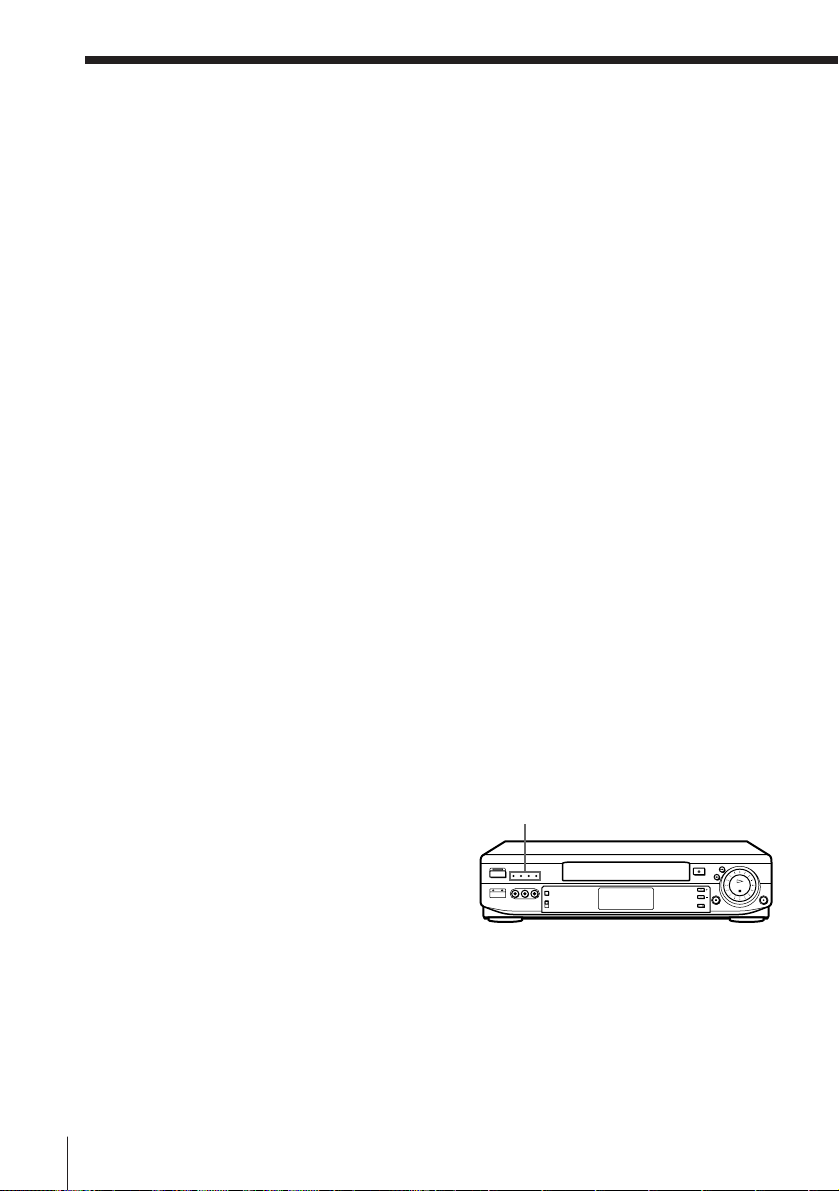
Manual setup — Presetting channels (continued)
Disabling unwanted programme positions
After tuning the TV channels, you can disable unused programme positions.
The disabled positions will be skipped later when you press the PROG +/–
buttons.
You can also disable unwanted programme positions using the SET UP CH
AND G-CODE menu (see page 32).
1 In step 5 above, press programme number button “0” twice to display
the number “0” beside CHANNEL SET.
2 Press EXECUTE.
Resetting the TV system (only for areas where
various TV systems coexist)
If the sound is distorted or noisy, or the color TV programme becomes black
and white, etc., that channel may not be matched to the proper TV system. In
this case, try the following steps.
1 Press PROG +/– to select the programme position that has the channel
with above described conditions.
2 Press MENU, then select TUNER PRESET and press EXECUTE.
3 Select SYSTEM and select the TV system on which you can obtain the
best sound and picture.
4 Repeat steps 2 and 3 for other positions you want to preset the TV
system to.
5 Press EXECUTE.
Checking the TV system
Press PROG +/– to choose the
programme position.
The multi system indicator (I, D/K,
B/G, or M) of the selected
programme position’s TV system
lights up.
22 Getting Started
Multi system indicators
Page 23
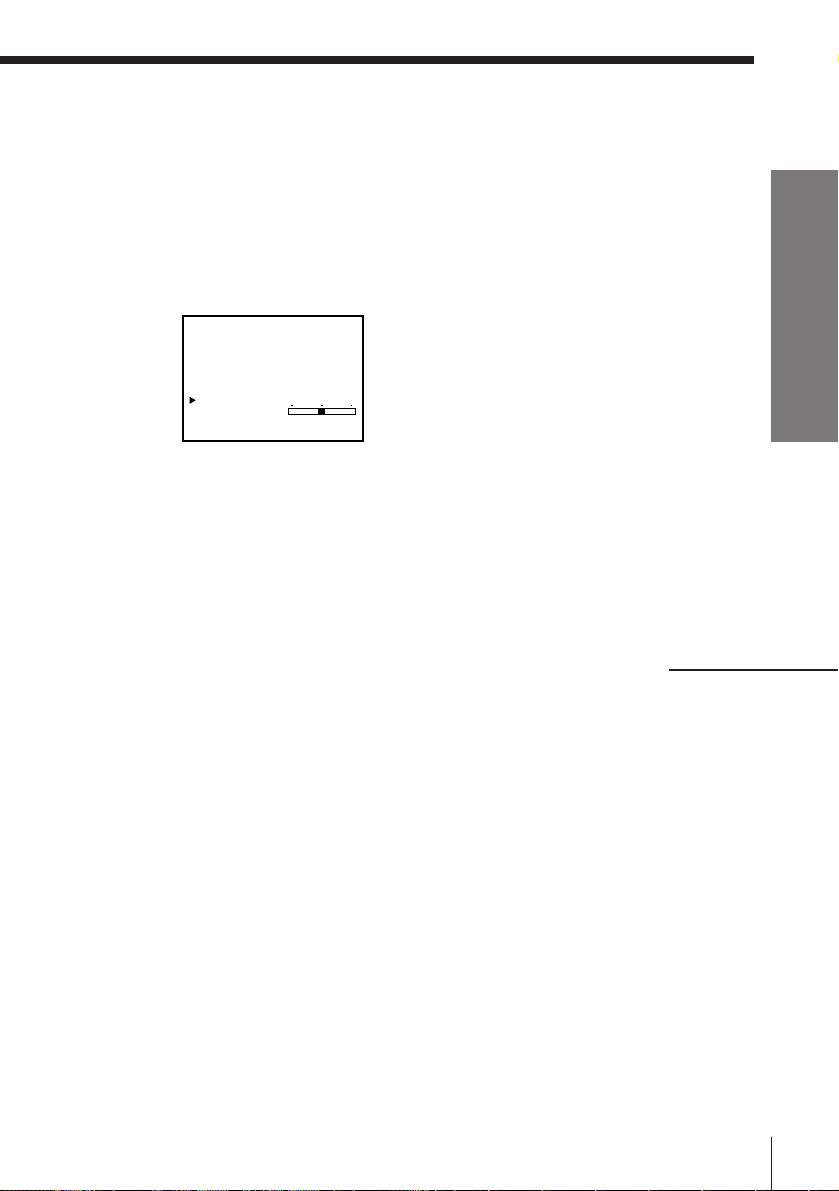
If the picture is not clear
Normally, the Auto Fine Tuning (AFT) function automatically tunes in
channels clearly. If, however, the picture is not clear, you may also use the
manual tuning function.
1 Press PROG +/– to select the programme number for which you cannot
obtain a clear picture.
2 Press MENU, then select TUNER PRESET and press EXECUTE.
3 Select FINE TUNING. The fine tuning meter appears.
Getting Started
TUNER PRESET
SYSTEM
NORMAL / CATV
AUTO PRESET
CHANNEL SET
AFT
FINE TUNING
SET : [ B b ]
PROG14
B/GD/KI•M
NORM
• CATV
4
ON• OFF
4 Press CURSOR ?// to get a clearer picture, then press EXECUTE.
Note that the AFT (Auto Fine Tuning) setting switches to OFF.
Note
• The menu disappears automatically if you don’t proceed for more than a few
minutes.
continued
23Getting Started
Page 24

Manual setup — Presetting channels (continued)
Channel numbers in the CHANNEL SET field and the corresponding channels
TV system
Country
Channel number
in the CHANNEL
SET field
1
2
3
4
5
6
7
8
9
10
11
12
13
14
15
16
17
18
19
20
21
22
23
24
25
26
27
28
29
30
31
24 Getting Started
Europe
E2
E3
E4
E5
E6
E7
E8
E9
E10
E11
E12
E21
E22
E23
E24
E25
E26
E27
E28
E29
E30
E31
B/G
Australia New
Zealand
Corresponding channels
AS0
1
2
6
7
8
9
9A
10
11
3
4
28
29
30
31, 32
1
2
3
4
5
6
7
8
9
10
11
Morocco
M6
M7
M8
M9
M10
IndonesiaWestern
1A
2A
3A
4A
5A
6A
7A
8A
9A
10A
11A
Page 25

TV system
Country
Channel number
in the CHANNEL
SET field
32
33
34
35
36
37
38
39
40
41
42
43
44
45
46
47
48
49
50
51
52
53
54
55
56
57
58
59
60
61
62
63
Europe
E32
E33
E34
E35
E36
E37
E38
E39
E40
E41
E42
E43
E44
E45
E46
E47
E48
E49
E50
E51
E52
E53
E54
E55
E56
E57
E58
E59
E60
E61
E62
E63
B/G
Australia New
Zealand
Corresponding channels
33
34
35
36
37
38
39, 40
41
42
43
44
45
46
47, 48
49
50
51
52
53
54
55, 56
57
58
59
60
61
62
63, 64
65
66
67
68
Morocco
IndonesiaWestern
Getting Started
continued
25Getting Started
Page 26

Manual setup — Presetting channels (continued)
TV system
Country
Channel number
in the CHANNEL
SET field
64
65
66
67
68
69
C1
C2
C3
C4
C5
C6
C7
C8
C9
C10
C11
C12
C13
C14
C15
C16
C17
C18
C19
C20
C21
C22
C23
C24
C25
C26
C27
26 Getting Started
Europe
E64
E65
E66
E67
E68
E69
S1
S2
S3
S4
S5
S6
S7
S8
S9
S10
S11
S12
S13
S14
S15
S16
S17
S18
S19
S20
S21
S22
S23
S24
S25
S26
S27
B/G
Australia New
Zealand
Corresponding channels
69
5
5A
M4
M5
Morocco
IndonesiaWestern
Page 27

TV system
Country
Channel number
in the CHANNEL
SET field
C28
C29
C30
C31
C32
C33
C34
C35
C36
C37
C38
C39
C40
C41
C42
C43
C44
C45
C46
Europe
S28
S29
S30
S31
S32
S33
S34
S35
S36
S37
S38
S39
S40
S41
S01
S02
S03
S04
S05
B/G
Australia New
Zealand
Corresponding channels
Morocco
IndonesiaWestern
Getting Started
continued
27Getting Started
Page 28

Manual setup — Presetting channels (continued)
TV system
Country
Channel
number in
the
CHANNEL
SET field
1
2
3
4
5
6
7
8
9
10
11
12
13
14
15
16
17
18
19
20
21
22
23
24
25
26
27
28
29
30
31
D/K
Europe
R1
R6
R7
R12
R2
R3
R4
R5
R8
R9
R10
R11
R21
R22
R23
R24
R25
R26
R27
R28
R29
R30
R31
IM
China South
UK/Hong
Kong
Ireland U.S.A.
Africa
Corresponding channels
A
1
2
3
7
8
4
5
9
10
11
12
13
14
15
16
17
18
19
20
21
22
23
B21
B22
B23
B24
B25
B26
B27
B28
B29
B30
B31
B
C
D
E
J
F
G
H
I
4
5
10
6
7
8
9
21
22
23
24
25
26
27
28
29
30
31
2, C2
3
7
8
9
12
13
J
K
5
10
11
14, W+29, W+30
15, 16, W+31
17, W+32
18, W+33, W+34
19, 20, W+35
21, W+36
22, W+37, W+38
23, 24, W+39
25, W+40
26, W+41, W+42
27, 28, W+43
JapanEast
J-5
J-6
J-7
J-10
J-11
J-12
S1
J-8
J-9
J13
J14, J15
J16
J17
J18, J19
J20
J21
J22, J23
J24
J25
J26, J27
28 Getting Started
Page 29

TV system
Country
Channel
number in
the
CHANNEL
SET field
32
33
34
35
36
37
38
39
40
41
42
43
44
45
46
47
48
49
50
51
52
53
54
55
56
57
58
59
60
61
62
D/K
Europe
R32
R33
R34
R35
R36
R37
R38
R39
R40
R41
R42
R43
R44
R45
R46
R47
R48
R49
R50
R51
R52
R53
R54
R55
R56
R57
R58
R59
R60
IM
China South
UK/Hong
Kong
Ireland U.S.A.
Africa
Corresponding channels
24
25
26
27
28
29
30
31
32
33
34
35
36
37
38
39
40
41
42
43
44
45
46
47
48
49
B32
B33
B34
B35
B36
B37
B38
B39
B40
B41
B42
B43
B44
B45
B46
B47
B48
B49
B50
B51
B52
B53
B54
B55
B56
B57
B58
B59
B60
B61
B62
32
33
34
35
36
37
38
39
40
41
42
43
44
45
46
47
48
49
50
51
52
53
54
55
56
57
58
59
60
61
62
29, W+44
30, W+45, W+46
31, 32, W+47
33, W+48
34, W+49, W+50
35, 36, W+51
37, W+52
38, W+53, W+54
39, 40, W+55
41, W+56
42, W+57, W+58
43, 44
45
46
47, 48
49
50
51, 52
53
54
55, 56
57
58
59, 60
61
62
63, 64
65
66
67, 68
69
JapanEast
Getting Started
J28
J29
J30, J31
J32
J33
J34, J35
J36
J37
J38, J39
J40
J41
J42, J43
J44
J45
J46, J47
J48
J49
J50, J51
J52
J53
J54, J55
J56
J57
J58, J59
J60
J61
J62
continued
29Getting Started
Page 30

Manual setup — Presetting channels (continued)
TV system
Country
Channel
number in
the
CHANNEL
SET field
63
64
65
66
67
68
69
C1
C2
C3
C4
C5
C6
C7
C8
C9
C10
C11
C12
C13
C14
C15
C16
C17
C18
C19
C20
C21
C22
C23
C24
D/K
Europe
IM
China South
UK/Hong
Kong
Ireland U.S.A.
Africa
Corresponding channels
50
51
52
53
54
55
56
6
B63
B64
B65
B66
B67
B68
B69
63
64
65
66
67
68
11
(12)
13
70
71, 72
73
74
75, 76
77
78
A-3
A-2, A-1
A
B
C
D
E
F, G
H
I
L
M, N
O
P
Q
R
S
T, U
V
W
W+1, W+2
W+3
W+4
W+5, W+6
JapanEast
J-3
M1, M2
M3
M4
M5
M6
M7
M8, M9
M10
J-4
S2
S3
S4
S5, S6
S7
S8
S9
S10, S11
S12
S13
S14, S15
S16
S17
S18, S19
30 Getting Started
Page 31

TV system
Country
Channel
number in
the
CHANNEL
SET field
C25
C26
C27
C28
C29
C30
C31
C32
C33
C34
C35
C36
C37
C38
C39
C40
C41
C42
C43
C44
C45
C46
D/K
Europe
IM
China South
UK/Hong
Kong
Ireland U.S.A.
Africa
Corresponding channels
W+7
W+8
W+9, W+10
W+11
W+12
W+13, W+14
W+15
W+16
W+17, W+18
W+19
W+20
W+21, W+22
W+23
W+24
W+25, W+26
W+27
W+28
4, 4A
6
A-5
A-4
JapanEast
Getting Started
S20
S21
S22, S23
S24
S25
S26, S27
S28
S29
S30, S31
S32
S33
S34, S35
S36
S37
S38, S39
S40
S41
J-1
J-2
Tip
• The shadow in the table shows the adjustable RF output channel range (see page 11
for reference).
Note
• There may be a case that the same area channel may appear repeatedly as the other
channel number in the CHANNEL SET field.
31Getting Started
Page 32

Manual setup —
SET UP CH AND G-CODE
1
2
3
4
PROG CH GUIDE CH
––––
5
3
9
1
2
5
2
7
6
–
–
–
–
–––
–––
–––
–––
: [ TIMER CLEAR ]ERASE PROG
SELECT :
MOVE PROG :
[ V v ]
[ b ]
SET UP CH AND G-CODE
1
2
3
4
PROG CH GUIDE CH
––––
5
3
9
1
2
5
2
7
6
–
–
–
–
–––
–––
–––
–––
: [ TIMER CLEAR ]ERASE PROG
SELECT :
MOVE PROG :
[ V v ]
[ b ]
Setting up
G-CODE
G-CODE is a feature in Sony VCRs that
simplifies programming the VCR to
make timer recordings. To use G-CODE,
each programme position needs to be
matched with its G-CODE guide
channel. To get the guide channel
numbers, look in the programme guide
for your area that features G-CODE
numbers.
If you want to record satellite broadcasts
using G-CODE, see page 34.
Before you start…
• Turn on the VCR and the TV.
• Set the TV to the video channel.
• MENU
1 Press MENU, then press CURSOR >/. to
move the cursor (z) to SET UP CH AND
G-CODE and press EXECUTE.
•
CURSOR
When using the EASY SET UP procedure,
skip this step.
• EXECUTE
The preset channels are displayed on the
screen.
123
456
789
MENU
EXECUTE
CURSOR
>/./?//
0
2 Press CURSOR >/. to move the cursor
•
CURSOR
32 Getting Started
(z) to the row on which you want to set
the guide channel.
To display other pages for programme
positions 6 to 50, press CURSOR >/.
repeatedly.
Page 33

3 Press CURSOR / twice to select the
SET UP CH AND G-CODE
1
2
3
4
PROG CH GUIDE CH
––––
5
3
9
1
2
5
2
7
6
–
–
–
–
–––
–––[]
–––
–––
SELECT GUIDE CH : [ V v ]
CONFIRM : [ B b ]
SET UP CH AND G-CODE
1
2
3
4
PROG CH GUIDE CH
––––
5
3
9
1
2
5
2
7
6
–
–
–
–
–––
6
–––
–––
: [ TIMER CLEAR ]ERASE PROG
SELECT :
MOVE PROG :
[ V v ]
[ b ]
•
CURSOR
guide channel column.
Getting Started
4 Press CURSOR >/. to select the guide
•
CURSOR
channel number assigned in the
programme guide.
SET UP CH AND G-CODE
PROG CH GUIDE CH
1
2
3
4
5
SELECT GUIDE CH : [ V v ]
CONFIRM : [ B b ]
––––
3
9
–
1
2
–
2
–
7
5
–
6
5 Press CURSOR ?// to confirm the
•
CURSOR
setting.
6 To set the guide channel of another station, repeat steps 2 to 5.
If you want to change the programme positions of the stations,
proceed to step 2 of “Manual setup –– Changing/disabling
programme positions” on page 35.
• EXECUTE
7 Press EXECUTE.
continued
–––
–––
–––
6[]
33Getting Started
Page 34

Manual setup — Setting up G-CODE (continued)
SELECT :
SET :
[ V v ]
[ B b ]
TUNER PRESET
NORMAL / CATV
SYSTEM
AUTO PRESET
CHANNEL SET
AFT
6
NORM
• CATV
PROG6
ON• OFF
FINE TUNING
B/GD/KI•M
34 Getting Started
Setting up G-CODE for satellite broadcasts
When your satellite tuner is connected via the AERIAL IN connector, first
you have to set the programme position for each satellite channel using the
TUNER PRESET menu. Then set the guide channel number for each satellite
channel using the SET UP CH AND G-CODE menu.
If your satellite tuner is connected via the LINE-1 IN jacks, you don’t have to
set programme positions nor guide channel numbers for satellite channels.
Skip the following operations.
1 Turn on the satellite tuner.
2 Press MENU, then select TUNER PRESET and press EXECUTE.
3 Press PROG +/– to select a programme position you want to use for
watching a satellite channel.
4 Select CHANNEL SET, then press CURSOR /
to tune the VCR to the satellite tuner.
The channel number displayed beside
CHANNEL SET is used for receiving all
satellite broadcasts from the satellite tuner.
5 Press PROG +/– to select another programme position for another
satellite channel, and press the programme number buttons to enter the
same channel number as the one displayed in step 4.
Repeat this step for all satellite channels.
6 Set the guide channel number for each programme position assigned to
the satellite channel, following the procedures in “Manual setup ––
Setting up G-CODE” on page 32.
Notes
• The G-CODE used in this VCR is for Singapore, Malaysia, Hong Kong, Macao, etc.
and cannot be used in areas such as U.S.A, Canada, Japan, Korea, Taiwan, and U.K.
• If the preset channel is on cable TV, ”C” appears on the left of the channel in step 1
(“Setting up G-CODE”) in most areas.
However, this won’t be applied in some areas (see pages 24 to 31 for reference).
• The menu disappears automatically if you don’t proceed for more than a few
minutes.
• If you inadvertently entered a guide channel number, press CURSOR >/.
repeatedly to reset the ”GUIDE CH” column to ”---.” ”---” appears between 1 and
255.
• The VCR does not allow entering the guide channel number, if the same number
has been set.
• If you use a satellite tuner connected via the LINE-1 IN jacks, you don’t have to
setup G-CODE. Just record a satellite programme using G-CODE, and the VCR
automatically records the programme from the LINE-1 IN jacks.
• When you record a satellite broadcast using G-CODE, you need to select the desired
channel on the satellite tuner manually.
Page 35

Manual setup ––
SET UP CH AND G-CODE
1
2
3
4
PROG CH GUIDE CH
–16
5
3
9
1
2
5
2
7
6
–
–
–
–
2
6
12
–––
: [ TIMER CLEAR ]ERASE PROG
SELECT :
MOVE PROG :
[ V v ]
[ b ]
Changing/
disabling
programme
positions
After setting the channels and G-CODE
guide channels, you can change the
programme positions as you like. If any
programme positions are unused or
contain unwanted channels, you can
disable them.
Before you start…
• Turn on the VCR and the TV.
• Set the TV to the video channel.
Changing programme positions
e.g. Moving the programme position from 4 to 1
• MENU
1 Press MENU, then press CURSOR >/. to
move the cursor (z) to SET UP CH AND
G-CODE and press EXECUTE.
CURSOR
•
• EXECUTE
When using the EASY SET UP procedure,
skip this step.
123
456
789
MENU
EXECUTE
CURSOR
>/./?//
Getting Started
0
2 Press CURSOR >/. to move the cursor
•
CURSOR
(z) to the row on which you want to
change the programme position, then
press CURSOR /.
To display other pages for programme
positions 6 to 50, press CURSOR >/.
repeatedly.
SET UP CH AND G-CODE
PROG CH GUIDE CH
1
3
2
9
3
1
2
[]
4
2
7
5
5
6
SELECT :
SET GUIDE CH :
CONFIRM : [ B ]
–
–
–
–
–
[ V v ]
[ b ]
–––
16
2
6
12
continued
35Getting Started
Page 36

Manual setup –– Changing/disabling programme positions
(continued)
3 Press CURSOR >/. until the selected
•
CURSOR
channel and guide channel row moves to
the desired programme position.
The selected channel and guide channel
are inserted at the new programme
SET UP CH AND G-CODE
PROG CH GUIDE CH
21
1
2
3
4
5
SELECT :
SET GUIDE CH :
CONFIRM : [ B ]
–
7
3
9
1
2
5
6
–
–
–
–
[ V v ]
[ b ]
–––
126
2
6
position and the intermediate channels are
displaced to fill the gap.
4 Press CURSOR ? to confirm the setting.
•
CURSOR
5 To change the programme position of another station, repeat steps 2
to 4.
• EXECUTE
6 Press EXECUTE.
36 Getting Started
Page 37

Disabling unwanted
SET UP CH AND G-CODE
1
2
3
4
PROG CH GUIDE CH
–16
5
3
9
1
2
5
2
7
6
–
–
–
–
2
6
12
–––
: [ TIMER CLEAR ]ERASE PROG
SELECT :
MOVE PROG :
[ V v ]
[ b ]
SET UP CH AND G-CODE
1
2
3
4
PROG CH GUIDE CH
–16
5
3
9
1
2
5
2
7
6
–
–
–
–
2
6
12
–––
: [ TIMER CLEAR ]ERASE PROG
SELECT :
MOVE PROG :
[ V v ]
[ b ]
SET UP CH AND G-CODE
1
2
3
4
PROG CH GUIDE CH
–16
5
3
9
2
5
0
7
6
–
–
–
–
2
12
–––
: [ TIMER CLEAR ]ERASE PROG
SELECT :
MOVE PROG :
[ V v ]
[ b ]
–––
programme positions
Note
• Be sure to select the programme position
you want to disable correctly. If you
disable a programme position by mistake,
you need to reset that channel manually.
123
456
789
• MENU
1 Press MENU, then press CURSOR >/. to
move the cursor (z) to SET UP CH AND
G-CODE and press EXECUTE.
CURSOR
•
When using the EASY SET UP procedure,
skip this step.
• EXECUTE
2 Press CURSOR >/. to move the cursor
•
CURSOR
(z) to the row on which you want to
disable.
MENU
EXECUTE
CURSOR
>/./?//
TIMER
CLEAR
Getting Started
TIMER
3 Press TIMER CLEAR.
• CLEAR
The selected row will be cleared as shown
on the right.
4 Repeat steps 2 and 3 for any other programme positions you want
to disable.
• EXECUTE
5 Press EXECUTE.
37Getting Started
Page 38

Manual setup —
END : [ EXECUTE ]
0WED11
SELECT :
SET :
[ B b ]
[ V v ]
CLOCK SET
. . 997 :001
END : [ EXECUTE ]
SELECT :
SET :
[ B b ]
[ V v ]
CLOCK SET
70MON11. . 997 : 002
END : [ EXECUTE ]
SELECT :
SET :
[ B b ]
[ V v ]
CLOCK SET
50SAT11. . 997 :0020
Setting the clock
You must set the time and date on the
VCR to be able to use the timer
recording features properly. If you have
not set the VCR clock in the EASY SET
UP procedure, you need to set it
manually.
Before you start…
• Turn on the VCR and the TV.
• Set the TV to the video channel.
• MENU
1 Press MENU, then press CURSOR >/. to
move the cursor (z) to CLOCK SET and
press EXECUTE.
•
CURSOR
• EXECUTE
When using the EASY SET UP procedure,
skip this step.
123
456
789
MENU
EXECUTE
CURSOR
>/./?//
0
2 Press CURSOR >/. to set the date.
3 Press CURSOR / to select the month and
38 Getting Started
•
CURSOR
CURSOR
•
The day of the week is set automatically.
set the month using CURSOR >/..
Page 39

4 Set the year, hour and minutes in
END : [ EXECUTE ]
SELECT :
SET :
[ B b ]
[ V v ]
CLOCK SET
55SAT11. . 997 :0020 1
•
CURSOR
• EXECUTE
5 Press EXECUTE to start the clock.
Tip
• To change the digits during setting, press CURSOR ? to return to the item to be
Note
• The menu disappears automatically if you don’t proceed for more than a few
sequence, using CURSOR / to select the
item to be set, and CURSOR >/. to select
the digits.
changed, and select the digits using CURSOR >/..
minutes.
Getting Started
39Getting Started
Page 40

Basic Operations
Playing a tape
6 EJECT
TRINITRON TV
SYNCHRO
PLAY
123
456
789
0
COLOR SYSTEM switch
1 Turn on your TV and set it to the video channel.
2 Insert a tape.
The VCR turns on and starts playing
automatically if you insert a tape with its
safety tab removed.
DISPLAY
COUNTER
RESET
REPLAY
P PAUSE
3/# SEARCH
· PLAY
) FF
p STOP
0 REWNTSC PB switch
3 Press · PLAY.
PLAY
When the tape reaches the end, it will rewind automatically.
Basic Operations40
Page 41

Additional tasks
To
Stop play
Pause play
Resume play after pause
Search forward
Search backward
Fast-forward the tape
Rewind the tape
Eject the tape
Press
p STOP
P PAUSE
P PAUSE or · PLAY
) FF or # SEARCH during playback
0 REW or 3 SEARCH during playback
) FF during stop
0 REW during stop
6 EJECT
To replay a recently watched scene
You can immediately rewind and playback the scene you want to watch
again.
During playback, press REPLAY up to four times. The VCR rewinds the
tape about 10 seconds on the counter for each press of the button, and
restarts playback.
To set the colour system
If streaks appear during playback, set COLOR SYSTEM on the VCR to
conform to the system that the tape was recorded in. (When you select
AUTO, normally, the colour system is correctly set whenever the tape is
inserted.)
If your tape was recorded in
PA L
NTSC
MESECAM
Set COLOR SYSTEM to
PAL/MESECAM
NTSC
PAL/MESECAM
Basic Operations
To play an NTSC-recorded tape␣
Set NTSC PB at the rear of the VCR according to the colour system of your
TV.
If your TV is
PA L
NTSC 4.43
NTSC 3.58
Set NTSC PB to
ON PAL TV
NTSC 4.43
NTSC 3.58
continued
41Basic Operations
Page 42

Playing a tape (continued)
To use the time counter
At the point on the tape that you want to find later, press COUNTER RESET.
The counter in the display window resets to “0H00M00S.” Search for the
point afterwards by referring to the counter.
HM S
To display the counter on the TV screen, press DISPLAY.
Notes
• When you play back a tape recorded in the PAL or MESECAM colour system,
streaks may appear even if the COLOR SYSTEM switch is set to PAL/MESECAM.
If so, select the colour system, PAL or MESECAM in the PAL/MESECAM option of
the SET UP MENU (see page 62 for details).
• The counter resets to “0H00M00S” whenever a tape is reinserted.
• The counter stops counting when it comes to a portion with no recording.
• If a tape has portions recorded in both PAL and NTSC systems, the time counter
reading will not be correct. This is due to the difference between the counting cycles
of the two video systems.
• Depending on your TV, the following may occur while playing an NTSC-recorded
tape:
– the picture is black and white,
– the picture shakes,
– no picture appears on the TV screen,
– black streaks appear horizontally on the TV screen,
– the colour density increases or decreases.
Basic Operations42
Page 43

Turning on the VCR and TV, and starting playback
automatically (Trinitron TV Synchro Play)
You can only use this function if your TV is made by Sony (Trinitron TV).
How to connect to use this function
Connect the VCR and TV with the audio/video cable (see “To a TV that has
phono type audio/video input jacks” on page 9). Be sure to connect the
audio/video cable to the VIDEO IN 1 jacks on the TV if the TV has two
inputs or more. The TV must be placed where it will respond to the remote
commander while you are pointing it at the VCR.
Operation
Make sure that the TV’s power is in standby mode.
Press TRINITRON TV SYNCHRO PLAY and hold the remote commander in
place for about two seconds.
The VCR and TV turn on, and the TV is set to the video channel. If there is a
tape in the VCR, playback starts automatically.
Notes
• If the Trinitron TV Synchro Play function does not work properly:
– Wait a few moments, and press the button again.
– Replace both of the batteries with new ones, and press the button again.
Note that this function may not operate some Sony TVs because of the remote
commander’s signal limitations.
• Do not press TRINITRON TV SYNCHRO PLAY while playing back a video tape. If
you do so, the TV’s input source will momentarily switch to the TV’s tuner.
Basic Operations
43Basic Operations
Page 44

Recording TV
programmes
123
456
789
0
TAPE SPEED
PROG +/–
r REC
1 Turn on your TV and set it to the video channel.
2 Insert a tape with its safety tab in place.
Basic Operations44
Page 45

• PROG
3 Press PROG +/– to select the programme position you want to
record.
SP
TAPE
4 Press TAPE SPEED to select the tape speed (SP or LP for the PAL
SPEED
colour system, and SP or EP for the NTSC colour system).
LP provides recording time twice as long as SP. EP provides
recording time three times as long as SP. However, SP produces
better picture and audio quality.
LP
Basic Operations
5 Press r REC to start recording.
REC
To stop recording
Press p STOP.
To check the remaining tape length (except for NTSC recorded tapes)
Press DISPLAY. The white bar indicates the approximate length of tape
remaining.
S
0 : 00 : 22
Remaining tape length
E
Time counter
continued
45Basic Operations
Page 46

Recording TV programmes (continued)
To watch another TV programme while recording
1 If the TV is connected to the VCR using an audio/video cable, set the
TV to TV input. If the TV is connected to the VCR using only the aerial
cable, skip this step.
2 Select another programme position on the TV.
To save a recording
To prevent accidental erasure, break off the
safety tab as illustrated. To record on a tape
again, cover the tab hole with adhesive tape.
Tips
• To select a programme position, you can use the programme number buttons on the
remote commander. For two-digit numbers, press the ? (ten’s digit) button
followed by the programme number buttons.
• You can select a video source from the LINE-1 IN or the LINE 2 IN jacks using the
INPUT SELECT button.
• The display appears on the TV screen indicating information about the tape, but the
information won’t be recorded on the tape.
• If you don’t want to watch TV while recording, you can turn off the TV.
Note
• When you play back a tape recorded in the PAL or MESECAM colour system,
streaks may appear even if the COLOR SYSTEM switch is set to PAL/MESECAM.
If so, select the colour system PAL or MESECAM in the PAL/MESECAM option of
the SET UP MENU (see page 62 for details).
Safety tab
Basic Operations46
Page 47

Recording TV
G-CODE
SET : [ 0 – 9 ]
G-CODE
No.
SP / LP
––––––––
: [ TAPE SPEED ]
[
SP
LP/
[ SP ]
]–
programmes
using G-CODE
Just enter the programme’s G-CODE
number listed in the TV programme
guide. The date, times and programme
position of that programme are set
automatically. You can preset up to
eight programmes at a time.
Before you start…
• Check that the VCR clock is set to the
correct time.
• Insert a tape with its safety tab in
place. Make sure the tape is longer
than the total recording time.
• Turn on your TV and set it to the
video channel.
123
456
789
0
u
(on/standby)
CURSOR
>/./?//
G-CODE
Programme
number
buttons
SET
TAPE SPEED
TIMER CLEAR
Basic Operations
1 Press G-CODE.
G-CODE
continued
47Basic Operations
Page 48

Recording TV programmes using G-CODE (continued)
G-CODE
G-CODE
No.
9–776824[
SP
LP/
[ LP ]
]1
CANCEL : [ TIMER CLEAR ]
RECORDING TIME
58:01
MON
23
LP
DATE START STOP PROG
.1 0 0 :022 0
G-CODE
G-CODE
No.
9–776824[
SP
LP/
[ SP ]
]1
SELECT :
CANCEL : [ TIMER CLEAR ]
CONFIRM : [ SET ]
[ B b ]
•ONCE DAILY WEEKLY
G-CODE
G-CODE
No.
9–776824[
SP
LP/
[ LP ]
]1
SELECT :
CANCEL : [ TIMER CLEAR ]
CONFIRM : [ SET ]
•ONCE DAILY WEEKLY
[ B b ]
2 Press the programme number buttons to
123
456
789
0
TAPE
3 Press TAPE SPEED to select the tape
SPEED
enter the programme’s G-CODE number.
If you make a mistake, press TIMER
CLEAR and re-enter the correct number.
speed, SP or LP.
To set the EP mode for the NTSC colour
system, display “LP” in the tape speed
position.
4 Select ONCE, DAILY or WEEKLY by using
•
CURSOR
CURSOR ?//, then press SET:
SET
5 To enter another setting, repeat steps 1 to 4.
6 Press u to turn off the VCR.
Basic Operations48
•
To record
Only once
Everyday Monday to Friday
Once a week
Select
ONCE
DAILY
WEEKLY
The date, start and stop times, programme position, and tape speed
appear on the TV screen.
If the information is not correct, press TIMER CLEAR to cancel the
setting.
The TIMER indicator appears in the display window and the VCR
stands by for recording.
To stop recording
To stop the VCR while recording, press p STOP.
Page 49

To record satellite broadcasts
If you connect the satellite tuner and the VCR, you can record satellite
programmes.
1 Turn on the satellite tuner.
2 On the satellite tuner, select the satellite programme for which you wish
to make a timer setting.
3 Follow the steps on pages 47 and 48.
4 Keep the satellite tuner turned on until the VCR finishes recording the
satellite programme for which you have made a timer setting.
To use the VCR after setting the timer
To use the VCR before a timer recording begins, just press u. The TIMER
indicator turns off and the VCR switches on. Remember to press u to reset
the VCR after using the VCR.
You can also do the following tasks while the VCR is recording:
• Reset the counter.
• Display tape information on the TV screen.
• Check the timer settings.
• Watch another TV programme.
Tip
• To cancel the procedure, press G-CODE before pressing SET.
Notes
• The G-CODE used in this VCR is for Singapore, Malaysia, Hong Kong, Macao, etc.
and cannot be used in areas such as U.S.A., Canada, Japan, Korea, Taiwan, and U.K.
• If the VCR beeps repeatedly, this means that:
– The G-CODE number is incorrect.
– ONCE, DAILY, or WEEKLY was selected incorrectly. You cannot select DAILY or
WEEKLY for a programme that airs more than seven days ahead.
Basic Operations
49Basic Operations
Page 50

Setting the timer
TIMER SET / CHECK
SAT
25 .1
DATE START STOP PROG
–.– – – : –– – : –– –– –
–.– – – : –– – : –– –– –
–.– – – : –– – : –– –– –
–.– – – : –– – : –– –– –
–.– – – : –– – : –– –– –
–.– – – : –– – : –– –– –
–.– – – : –– – : –– –– –
–.– – – : –– – : –– –– –
0
manually
The VCR automatically starts and stops
recording TV programmes. You can
preset up to eight programmes at a time.
Before you start…
• Check that the VCR clock is set to the
correct time.
• Insert a tape with its safety tab in
place. Make sure the tape is longer
than the total recording time.
• Turn on your TV and set it to the
video channel.
u
(on/standby)
MENU
EXECUTE
CURSOR
>/./?//
123
456
789
0
INPUT SELECT
• MENU
1 Press MENU and select TIMER SET/
•
CURSOR
• EXECUTE
Basic Operations50
CHECK, then press EXECUTE.
Page 51

TIMER SET / CHECK
SAT
25 .1
DATE
START STOP PROG
1.9
11
– : –– – : –– ––
SP
–.– – – : –– – : –– –– –
–.– – – : –– – : –– –– –
–.– – – : –– – : –– –– –
–.– – – : –– – : –– –– –
–.– – – : –– – : –– –– –
–.– – – : –– – : –– –– –
–.– – – : –– – : –– –– –
0
WED
2 Set the date, start and stop times,
•
CURSOR
programme position, and tape speed:
1 Press CURSOR / to select each item in
turn.
2 Press CURSOR >/. to set each item.
To correct a setting, press CURSOR ? to
return to that setting and reset.
To record the same programme every day or the same day every
week, press CURSOR . while the date is flashing. For details, see
“Daily/weekly recording” below.
To record from a source connected to the LINE-1 IN or the LINE 2
IN jacks, press INPUT SELECT to display “L1” or “L2” in the
“PROG” position.
3 Press CURSOR / to confirm the setting.
•
CURSOR
• EXECUTE
4 Press EXECUTE.
5 Press u to turn off the VCR.
•
To enter another setting, move the cursor to the next line and repeat
step 2.
The TIMER indicator appears in the display window and the VCR
stands by for recording.
To record from other equipment, leave the connected equipment
switched on.
Basic Operations
To stop recording
To stop the VCR while recording, press p STOP.
Daily/weekly recording
In step 2 above, press CURSOR . to select the recording pattern. Each time
you press CURSOR ., the indication changes as shown below. Press
CURSOR > to change the indication in reverse order.
the current date n SUN-SAT n MON-SAT n MON-FRI n EVERY SAT .....
n EVERY MON n EVERY SUN n 1 month later n (dates count down)
n the current date
continued
51Basic Operations
Page 52

Setting the timer manually (continued)
To use the VCR after setting the timer
To use the VCR before a timer recording begins, just press u. The TIMER
indicator turns off and the VCR switches on. Remember to press u to reset
the VCR after using the VCR.
You can also do the following tasks while the VCR is recording:
• Reset the counter.
• Display tape information on the TV screen.
• Check the timer settings.
• Watch another TV programme.
Tips
• To set the programme position, you can also use the PROG +/– or programme
number buttons.
• To set the tape speed, you can also use the TAPE SPEED button.
• To record NTSC signals, set the tape speed to SP or EP. To set the EP mode, display
“LP” in the tape speed position.
Note
• “TIMER” flashes in the display window when you press u with no tape inserted.
Basic Operations52
Page 53

Additional Operations
Playing/searching
at various speeds
123
456
789
0
7 FRAME
& SLOW
3/#
SEARCH
· PLAY
) FF
0 REW
Playback options
Fast-forward/rewind
View the picture during fastforward or rewind
Play at high speed
Play in slow motion for
two minutes
Play frame by frame
Rewind to the beginning
of a tape and start play
To resume normal playback
Press · PLAY.
Operation
During stop, press ) FF or 0 REW.
During fast-forward, hold ) FF down. During rewind,
hold 0 REW down.
During playback or pause, press # SEARCH or
3 SEARCH. To change direction, press the other one.
During playback or pause, press & SLOW.
During pause, press 7 FRAME. Hold the button down to
play one frame each second.
During stop, hold 0 REW down on the VCR, and press
· PLAY on the VCR.
continued
Additional Operations 53
Page 54

Playing/searching at various speeds (continued)
Using the CLICK SHUTTLE
ring
With the CLICK SHUTTLE ring on
the VCR you can operate a variety
of playback options.
During playback or pause, turn the CLICK SHUTTLE ring clockwise or
counterclockwise. Each change in the CLICK SHUTTLE ring position
changes the playback mode, and the corresponding mark appears on the TV
screen for a few seconds in the following way if the on-screen display
function is on.
CLICK SHUTTLE ring
Playback mode
Mark on the TV
screen
Tip
• Adjust the picture using TRACKING +/– on the VCR if:
– streaks appear while playing in slow motion.
– bands appear at the top or bottom while pausing.
– the picture shakes while pausing.
Notes
• The playback sound is muted during these operations.
• In the LP mode, noise may appear or there may be no colour.
• If the playback mode mark doesn’t appear on the TV screen, press DISPLAY.
• The playback mode mark may shake while playing or searching at various speeds.
Normal speed Double speed
X2
Slow motion
High speed in
reverse
pause
Double speed in
reverse
X2–X1–
High speed
Slow motion in
reverse
Normal speed in
reverse
Additional Operations54
Page 55

Recording TV
programmes
using the quick
timer
After starting recording in the normal way, you can have the VCR stop
recording automatically after a specified duration.
1 While recording, press QUICK TIMER on the VCR once.
2 Press QUICK TIMER repeatedly to set the duration.
To extend the duration
Press QUICK TIMER repeatedly to set to the new duration.
To stop recording
To stop the VCR while recording, press p STOP.
QUICK TIMER
Each press advances the time in increments of 30 minutes.
0:00 0:30 1:00 10:30 11:00
The duration decreases minute by minute to 0:00, then the VCR stops
recording and turns off automatically.
Tip
• You can also set the quick timer and start recording during the stop mode.
Additional Operations 55
Page 56

Checking/
TIMER SET / CHECK
SAT
25 .1
DATE START STOP PROG
.2
11
7:00 8:00 6
SP
.4
11
1 : 00 0 : 00 50
LP
– 2:12 3:00 27
LP
EVERY
3 : 00 0 : 00 L1
SP
–.– – – : –– – : –– –– –
–.– – – : –– – : –– –– –
–.– – – : –– – : –– –– –
–.– – – : –– – : –– –– –
0
2
11
2
SUN
TUE
SUN
SAT
MON
changing/
cancelling timer
settings
Before you start…
• Turn on your TV and set it to the
video channel.
1 Press u to turn on the VCR.
2 Press MENU, then select TIMER SET/CHECK:
• If you want to change a setting, go on to the
next step.
• If you do not need to change the settings,
press EXECUTE, then turn off the VCR to
return to recording standby.
3 Press CURSOR >/. to select the setting you want to change or cancel:
• To change the setting, press CURSOR ?// to select the item you
want to change, and press CURSOR >/. to reset it. Then, press
CURSOR / repeatedly until the cursor (z) appears at the beginning
of the line.
• To cancel the setting, press TIMER CLEAR.
4 Press EXECUTE.
If any settings remain, turn off the VCR to return to recording standby.
123
456
789
u
MENU
EXECUTE
CURSOR
>/./?//
TIMER CLEAR
Additional Operations56
When the timer settings overlap
The programme that starts first has priority and the second programme
starts recording only after the first programme has finished. If the
programmes start at the same time, the programme listed first in the menu
has priority.
Programme 1
Programme 2
Programme 1
Programme 2
20 seconds
Will be cut off
20 seconds will be cut off
Page 57

Recording stereo and bilingual
programmes
In ZWEITON (German stereo) system
This VCR automatically receives and records stereo and bilingual
programmes based on the ZWEITON system only when the SYSTEM (I, D/
K, B/G, or M) option in the TUNER PRESET menu is set to B/G. When a
stereo or bilingual programme is received, the STEREO indicator appears in
the display window.
To select bilingual sound while recording
Press AUDIO MONITOR to select the sound you want.
To listen to
Main
Sub
Main and sub
On-screen display
MAIN
SUB
MAIN/SUB
Display window
L
R
L, R
In NICAM system
This VCR receives and records stereo and bilingual programmes based on
the NICAM system (the NICAM indicator appears). When a stereo or
bilingual programme is received, the STEREO indicator appears in the
display window.
To record a NICAM programme, HIFI AUDIO in the SET UP MENU should
be set to NICAM (initial setting). To check the menu setting, see page 62 for
details.
To select the sound while recording
Press AUDIO MONITOR to select the sound you want.
Stereo programme
To listen to
Stereo
Standard sound*
* Usually the mixed sound of left and right channels (monaural)
On-screen display
STEREO
No indicator
Display window
STEREO
No indicator
continued
Additional Operations 57
Page 58

Recording stereo and bilingual programmes (continued)
Bilingual programme
To listen to
Main
Sub
Main and sub
Standard sound*
On-screen display
MAIN
SUB
MAIN/SUB
No indicator
Display window
L
R
L, R
No indicator
* Usually the main sound (monaural)
Selecting the sound during playback
Press AUDIO MONITOR to select the sound you want.
Stereo programme
To listen to
Stereo
Left channel
Right channel
Standard sound*
On-screen display
STEREO
LCH
RCH
No indicator
Display window
L, R
STEREO
L, STEREO
R, STEREO
No indicator
* Usually the mixed sound of the left and right channels
Bilingual programme
To listen to
Main
Sub
Main and sub
Standard sound*
On-screen display
MAIN
SUB
MAIN/SUB
No indicator
Display window
L, STEREO
R, STEREO
L, R
STEREO
No indicator
* Usually the main sound (monaural)
To check audio channel and sound level
You can check the audio channel and sound level visually with the
indicators in the display window.
6
3
0
-
3
-
10
dB
LR
Sound level indicator
Right channel indicator
Left channel indicator
Additional Operations58
Page 59

How sound is recorded on a video tape
The VCR records sound onto two separate tracks. Hi-fi audio is recorded
onto the main track along with the picture. Monaural sound is recorded
onto the normal audio track along the edge of the tape.
Stereo Bilingual
Usually mixed left/
Normal audio track
(monaural)
Hi-fi audio track
(main track)
Notes
• To play a tape in stereo, you must use the AUDIO OUT connections.
• When you play a tape recorded in monaural, the sound is heard in monaural
regardless of the AUDIO MONITOR setting.
• If the AUDIO MONITOR button does not function, check that AUDIO MIX in the
SET UP MENU is set to OFF.
• If HIFI AUDIO is set to STD, the standard sound will be recorded on both the hi-fi
and normal audio tracks. Pressing AUDIO MONITOR will not change the sound.
right channels
Stereo sound (left/
right channels)
Usually main sound
Main (left channel)
Sub (right channel)
Additional Operations 59
Page 60

Searching with
INDEX
SEARCH
8
the index
function
You can search for the start of a specific
passage or scene.
The VCR can search up to 99 index
signals ahead of or behind the current
position.
123
456
789
0
=/+
INDEX
SEARCH
1 Insert an indexed tape into the VCR.
2 Press =/+ INDEX SEARCH repeatedly
to specify how many index signals ahead or
behind you want to search:
• To search ahead, press + INDEX
SEARCH.
• To search backwards, press =INDEX
SEARCH.
The VCR starts searching and the index number on the TV screen
counts down to zero. Playback starts automatically from that point.
To stop searching
Press p STOP.
Note
Additional Operations60
• No index signal will be added when recording starts from recording pause.
However, an index signal will be marked if you change the channel during
recording pause.
Page 61

Adjusting the picture
NORMAL TRACKING
SET UP MENU
SELECT :
SET :
[ V v ]
[ B b ]
BUZZER
ON OFF
AUDIO MIX
HIFI AUDIO
APC ON• OFF
STD NICAM
ON • OFF
•
•
PAL/MESECAM
AUTO• PAL MESECAM
Adjusting the tracking
Although the VCR automatically adjusts the tracking when playing a tape
(the tracking indicator
distortion may occur if the tape was recorded in poor condition. If so,
manually adjust the tracking.
Press TRACKING +/– on the VCR to display the
tracking meter. The distortion should disappear as
you press one of the two buttons (the
lights up). To resume automatic tracking
adjustment, eject the tape and reinsert it.
About Adaptive Picture Control (APC)
Adaptive Picture Control (APC) automatically
improves recording and playback quality by
adjusting the VCR to the condition of the video
heads and tape. To maintain better picture quality,
we recommend that you set APC to ON in the SET
UP MENU (with the APC indicator in the display
window lit).
APC playback
The APC function automatically works on all types of tapes, including rental
tapes and tapes that were not recorded with APC.
flashes in the display window, then goes off),
indicator
Tracking meter
APC recording
Whenever you insert a tape and start recording for the first time, the VCR
adjusts to the tape using the APC function (the APC indicator flashes
rapidly). This adjustment is retained until the tape is ejected.
To deactivate the APC
Press MENU and select SET UP MENU, then set APC to OFF. The APC
indicator in the display window goes off.
Note
• There is a delay of a few seconds before the VCR actually starts recording while the
VCR analyses the tape. To avoid the delay, first set the VCR to recording pause (the
APC indicator flashes slowly) and press r REC to have the VCR analyse the tape
(the APC indicator flashes rapidly). After the APC indicator stops flashing, press
P PAUSE to start recording immediately. If you want to start recording quickly
without using the APC function, first set the VCR to recording pause (the APC
indicator flashes slowly) and press P PAUSE to start recording.
Additional Operations 61
Page 62

Changing menu options
SET UP MENU
SELECT :
SET :
[ V v ]
[ B b ]
BUZZER ON OFF
AUDIO MIX
HIFI AUDIO
APC ON• OFF
STD NICAM
ON•OFF
•
PAL/MESECAM
AUTO• PAL MESECAM
PAL/MESECAM
AUTO• PAL MESECAM
•
1 Press MENU, then select SET UP MENU.
2 Press CURSOR >/. to select the option to change, then press CURSOR
?// to change the setting.
3 Press EXECUTE to return to the original screen.
Menu choices
Initial settings are indicated in bold print.
Additional Operations62
Menu option
BUZZER
AUDIO MIX
HIFI AUDIO
APC
PAL/MESECAM
Set this option to
• ON to output a beep sound when all illogical operation is made.
• OFF to deactivate it.
• ON to listen to the hi-fi and normal audio tracks at the same
time. The AUDIO MONITOR button will not function.
• OFF to listen to hi-fi and normal audio tracks separately. Select
the sound using the AUDIO MONITOR button.
For details, see page 59.
• STD to record standard sound on the hi-fi audio track.
• NICAM to record NICAM broadcasts on the hi-fi audio track.
For details, see page 57.
• ON to switch on the APC (Adaptive Picture Control) function
and improve picture quality.
• OFF to switch off APC.
For details, see page 61.
• AUTO to record/play back in the colour system selected
automatically. Normally, select AUTO.
• PAL to record/play back in the PAL colour system.
• MESECAM to record/play back in the MESECAM colour
system.
For details, see page 42.
Page 63

Editing
Connecting to a VCR or stereo system
How to connect to record on this VCR
This VCR (Recorder) TV
LINE 2 IN
Other VCR (Player)
LINE OUT
VMC-810MS audio/video cable
: Signal flow
(not supplied)
Tip
• You can also use the LINE-1 IN jacks instead.
Notes
• Make sure you connect the plugs to jacks of the same colour.
• If the other VCR is a monaural type, connect the audio plug to the AUDIO L (white)
jack. The sound is recorded on both right and left channels. When connecting to
the AUDIO R (red) jack, the sound is recorded only on the right channel.
• If you connected this VCR to both the LINE IN and LINE OUT jacks of the other
VCR, select the input correctly to prevent a humming noise.
How to connect to a stereo system
Connect LINE 2 IN AUDIO on this VCR to the audio output jacks on the
stereo system, using the RK-C510KS audio cable (not supplied).
63Editing
Page 64

Basic editing
(when recording on this VCR)
Before you start editing
• Turn on your TV and set it to the
video channel.
• Press INPUT SELECT to display “L2”
(or “L1”) in the display window.
• Press TAPE SPEED on the remote
commander to select the tape speed
(SP or LP for the PAL system, and SP
or EP for the NTSC system).
1 Insert a source tape with its safety tab removed into the other
(playback) VCR. Search for the point to start playback and set it to
playback pause.
2 Insert a tape with its safety tab in place into this (recording) VCR.
Search for the point to start recording and press P PAUSE.
3 Press r REC on this VCR and set it to recording pause.
4 To start editing, press the P PAUSE buttons on both VCRs at the same
time.
P PAUSE
r REC
64 Editing
To stop editing
Press the p STOP buttons on both VCRs.
Tips
• To edit more precisely, press the P PAUSE buttons on the VCRs to release pause.
• To cut out unwanted scenes while editing, press P PAUSE on this VCR when an
unwanted scene begins. When it ends, press P PAUSE again to resume recording
(Assemble Editing).
Note
• If you start recording following the procedure above, the VCR won’t start recording
with the APC function. To record a tape with the APC function, press r REC again
during recording pause in step 3 so that the VCR analyses the tape. Then when you
start recording in step 4, press P PAUSE after the APC indicator stops flashing. If
you press P PAUSE before the APC indicator stops flashing, the APC function is
cancelled.
Page 65

Additional Information
Troubleshooting
If you have any questions or problems not covered below, please consult your nearest Sony
service facility.
Symptom
The ON/STANDBY switch
does not function.
The power is turned on but the
PowerClock
VCR does not operate.
The clock has stopped and
“–:– –” lights in the display
window.
The playback picture does not
appear on the TV screen.
The picture is not clear.
Playback
Remedy
• Connect the mains lead to mains securely.
• Moisture condensation occurs. Turn the power off,
unplug the mains lead and leave the VCR to dry for
over one hour.
• The clock stops if the VCR is disconnected from the
mains for more than an hour. Reset the clock (and
timer).
• Make sure the TV is set to the video channel. If you
are using a monitor, set it to video input.
• Adjust the tracking with the TRACKING +/– buttons.
• Make sure the colour system is correctly set to the
system that the tape was recorded in.
• The video heads are dirty (see below). Clean the video
heads using the Sony V-25CL video head cleaning
cassette. If this cleaning cassette is not available in your
area, have the heads cleaned at your nearest Sony
service facility (a standard service charge will be
required). Do not use a commercially available liquidtype cleaning cassette, as it may damage the video
heads.
• The video heads may have to be replaced. Consult
your local Sony service facility for more information.
Symptoms caused by contaminated video heads
• Normal picture • Rough picture
initial
contamination
• Unclear picture
• No picture (or
black & white
screen appears)
terminal
continued
Additional Information
65
Page 66

Troubleshooting (continued)
Symptom
The picture rolls vertically
during picture search.
The picture has no sound.
The sound is unstable or has an
Playback
echo.
No TV programmes appear
on the TV screen.
TV reception is poor.
The tape starts playing as soon
as it is inserted.
The tape is ejected when you
Recording
press r REC.
Nothing happens when you
press r REC.
The timer does not operate.
Timer recording
Remedy
• Adjust the vertical hold control on the TV or monitor.
• The tape is defective. Use a new tape.
• When you play a tape with the same sound recorded
on both the hi-fi and normal sound tracks, make sure
the AUDIO MIX option in the SET UP MENU is set to
OFF.
• Make sure the TV is set to the video channel. If you
are using a monitor, set it to video input.
• Adjust the TV aerial.
• Make sure SYSTEM, I, D/K, B/G, or M in the TUNER
PRESET menu is set to the system in your area.
• The safety tab has been removed. To record on this
tape, cover the tab hole.
• Check that the safety tab has not been removed.
• Make sure the tape is not at its end.
• Select the correct source. Select a programme position
with the PROG +/– buttons when recording TV
programmes; select “L1” or “L2” with the INPUT
SELECT button when recording from other equipment.
• Check that the clock is set.
• Make sure a tape has been inserted.
• Check that the safety tab has not been removed.
• Make sure the tape is not at its end.
• Make sure a programme has been set for timer
recording.
• Make sure your timer settings have not already passed
the current time.
• Check that the satellite tuner is turned on.
• The clock stops if the VCR is disconnected from the
mains for more than an hour. Reset the clock and
timer.
66
Additional Information
Page 67

Symptom
A tape cannot be inserted.
The remote commander does
not function.
Others
The tracking indicator does not
appear on the screen.
The VCR needs to be cleaned.
Remedy
• Check that a tape isn’t already in the tape
compartment.
• Make sure you are pointing the remote commander
at the remote sensor on the VCR.
• Replace all the batteries in the remote commander
with new ones if they are weak.
• Make sure the TV / VIDEO remote control switch
is set correctly.
• The recording condition of the tape is very poor
and tracking cannot be adjusted, or the NTSC
system is being used.
• Clean the cabinet, panel and controls with a dry,
soft cloth, or a soft cloth slightly moistened with a
mild detergent solution. Do not use any type of
solvent, such as alcohol or benzine.
Additional Information
67
Page 68

Specifications
System
Channel coverage
VHF R1 to R12, E2 to E12, NZ1 to NZ11
UHF E21 to E69, R21 to R60
CATV S01 to S05, S1 to S41
RF output signal
UHF channels 21 to 69
Aerial out
75-ohm asymmetrical aerial socket
Inputs and outputs
LINE-1 IN and LINE 2 IN
VIDEO IN, phono jack (1 each)
Input signal: 1 Vp-p, 75 ohms, unbalanced,
sync negative
AUDIO IN, phono jack (2 each)
Input level: 327 mVrms
Input impedance: more than 47 kilohms
LINE-1 OUT
VIDEO OUT, phono jack (1 each)
Output signal: 1 Vp-p, 75 ohms, unbalanced,
sync negative
AUDIO OUT, phono jack (2 each)
Standard output: 327 mVrms
Load impedance: 47 kilohms
Output impedance: less than 10 kilohms
General
Power requirements
110 – 240 V AC, 50/60 Hz
Power consumption
27W
Operating temperature
5°C to 40°C
Storage temperature
–20°C to 60°C
Dimensions
Approx. 430 × 100 × 282 mm (w/h/d)
including projecting parts and controls
Mass
Approx. 4.7 kg
Supplied accessories
Remote commander (1)
R6 (size AA) batteries (2)
Aerial cable (1)
Audio/video cable (1)
Design and specifications are subject to change
without notice.
68
Additional Information
Page 69

Index to parts and controls
Refer to the pages indicated in parentheses ( ) for details.
Front panel
1 EASY SET UP button (14)
2 ON/STANDBY switch/indicator
(11)
3 Multi system indicators (22)
4 INPUT SELECT button (51)
5 Tape compartment
6 6 EJECT button (41)
7 0 REW button (41, 53)
8 ) FF button (41, 53)
9 · PLAY button (40)
!º p STOP button (41, 45)
!¡ r REC button (45, 64)
!™ CLICK SHUTTLE ring (54)
!£ P PAUSE button (41, 64)
!¢ QUICK TIMER button (55)
!∞ PROGRAM/TRACKING +/–
buttons (45, 61)
!§ COLOR SYSTEM switch (40)
!¶ LINE 2 IN VIDEO/AUDIO L/R
jacks (63)
!• RF CH SET button (11)
!ª Remote sensor (5)
continued
Additional Information
69
Page 70

Index to parts and controls (continued)
Display window
1 Tape speed indicator (45)
2 Tape indicator
3 REC indicator
4 TIMER indicator (48, 51)
5 NICAM indicator (57)
6 APC indicator (61)
7 RF indicator (11)
NICAM
TIMER
RF I G K M
APCSPLP EP
HM
S
8 (Tracking) indicator (61)
9 TV system indicator (12)
I/G/K/M
!º Audio channel/sound level
indicator (58)
!¡ STEREO indicator (57)
!™ Time counter/clock/line/
programme position (42, 45)
6
3
0
-
3
-
10
dB
LR
STEREO
70
Additional Information
Page 71

Rear panel
1 Mains lead (8)
2 LINE-1 IN AUDIO L/R/VIDEO
jacks (63)
3 AERIAL OUT connector (8)
4 AERIAL IN connector (8)
5 NTSC PB switch (41)
6 LINE-1 OUT AUDIO L/R/VIDEO
jacks (9)
continued
Additional Information
71
Page 72

Index to parts and controls (continued)
Remote commander
1 TV / VIDEO remote control switch
2 6␣ EJECT button (41)
3 Menu buttons (14)
(5)
MENU button
CURSOR >/./?// buttons
EXECUTE button
123
456
789
0
4 WIDE button (6)
5 TRINITRON TV SYNCHRO PLAY
button (43)
6 DISPLAY button (45)
7 COUNTER RESET button (42)
8 TIMER CLEAR button (48, 56)
9 QUICK TIMER button (55)
!º TAPE SPEED button (45)
!¡ r REC button (45)
!™ & SLOW button (53)
!£ 7 FRAME button (53)
!¢ REPLAY buttons (41)
!∞ =/+ INDEX SEARCH buttons
(60)
72
Additional Information
Page 73

123
456
789
0
!§ u␣ (on/standby) switch (14)
!¶ AUDIO MONITOR button (57)
!• TV/VIDEO button (for TV) (6)
!ª G-CODE button (47)
@º Programme number/? (ten’s
digit) buttons (46, 48)
@¡ SET button (48)
@™ PROG +/– buttons (20, 45)
@£ VOL +/– buttons (for TV) (6)
@¢ P␣ PAUSE button (41)
@∞ 3/# SEARCH buttons (53)
@§ · PLAY button (40)
@¶ ) FF button (41, 53)
@• p STOP button (41)
@ª 0 REW button (41, 53)
Additional Information
73
Page 74

74
Additional Information
Page 75

Additional Information
75
Page 76

Index
A, B
Accessories supplied 4
Adjusting
picture 23, 54, 61
tracking 54, 61
Aerial hookup 8
AFT (Auto Fine Tuning) 23
APC (Adaptive Picture
Control) 61
Audio track 59
AV connection 9
C
Cancelling timer settings 56
Changing timer settings 56
Cleaning the video
heads 65
Clock setting 38
Colour system
compatible colour
systems 2
setting 41
Connecting
to a stereo system 9
to a TV with an aerial
cable 8
to a TV with audio/
video jacks 9
Counter 42
D
Disabling programme
position 22, 37
Dubbing. See Editing
E, F
EASY SET UP 14
Editing 63
EP mode 45
G
G-CODE
recording 47
setting 32
Guide channel setting
up 32
H
Hi-fi audio track 59
I, J, K
Index searching 60
L
Language selecting 17
LP mode 45
M
Monitoring
during playback 58
during recording 57
N, O
NICAM broadcasts 57
Normal audio track 59
NTSC-recorded tapes 41
P
Picture adjustment. See
Adjusting
Playback 40
at various speeds 53
slow motion 53
Presetting channels 18
Q
Quick timer 55
R
Recording 44
bilingual
programmes 57
saving 46
stereo programmes 57
using G-CODE 47
while watching another
programme 46
Remote commander 5
S
Safety tab 46
Searching
at various speeds 53
using the index
function 60
SP mode 45
T, U, V, W, X, Y
Timer recording 50
cancelling timer
settings 56
changing timer
settings 56
checking timer
settings 56
daily/weekly
recording 51
overlapping timer
recordings 56
using G-CODE 47
Tracking adjustment. See
Adjusting
Trinitron TV Synchro
Play 43
Z
ZWEITON broadcasts 57
Sony Corporation
76
Additional Information
