Sony SLV-X842ML, SLV-X842, SLV-X821MK2 User Manual
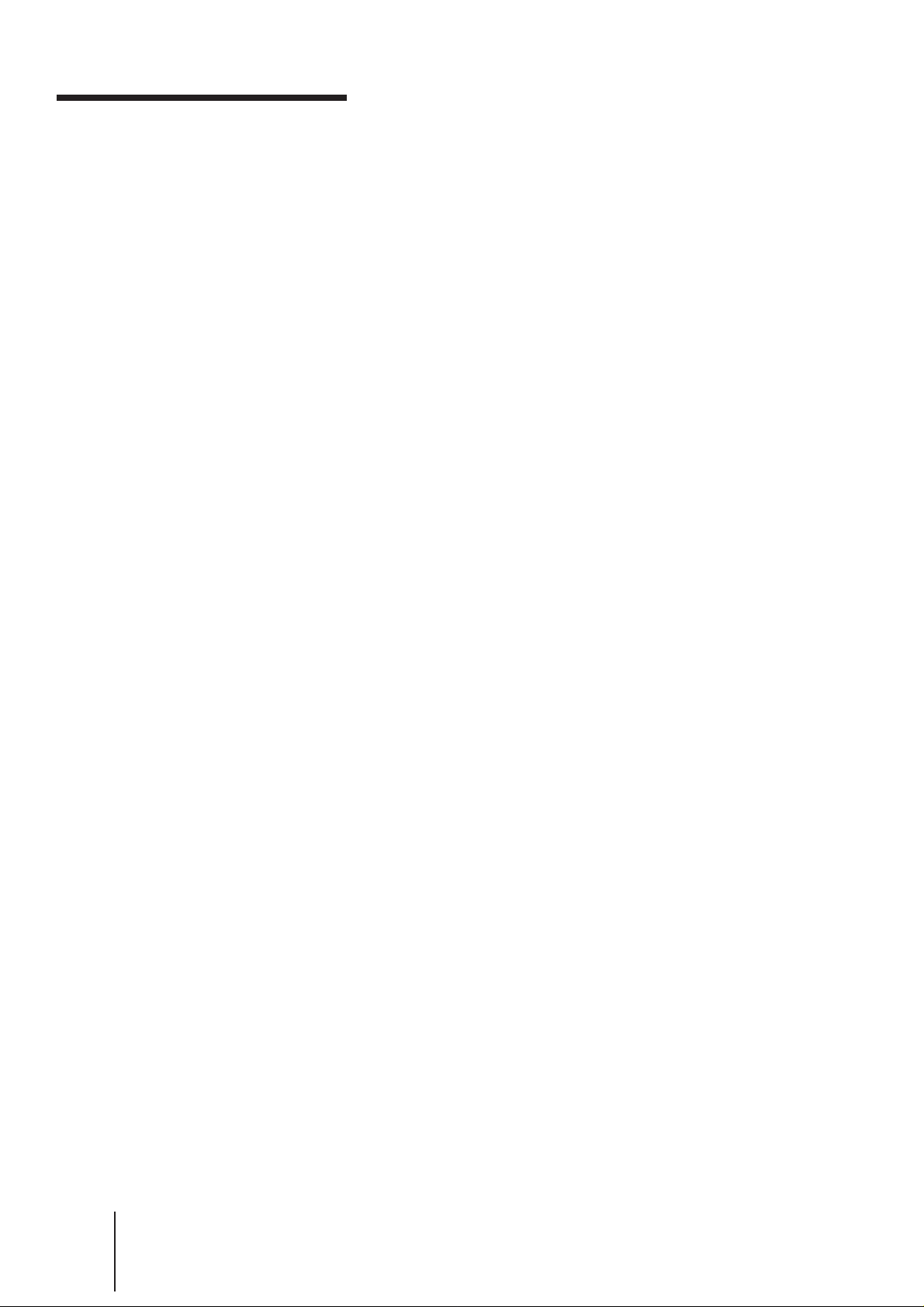
WARNING
To prevent fire or shock hazard, do not expose the unit to rain or
moisture.
To avoid electrical shock, do not open the cabinet. Refer servicing to
qualified personnel only.
Precautions
Safety
• The SLV-X842/X842ML/X821MKII operates on 110-240 V AC, 50/
60Hz.
• If anything falls into the cabinet, unplug the unit and have it checked
by qualified personnel before operating it any further.
• The unit is not disconnected from the mains as long as it is connected
to the mains outlet, even if the unit itself has been turned off.
• Unplug the unit from the mains outlet if you do not intend to use it
for an extended period of time. To disconnect the cord, pull it out by
the plug, never by the cord.
Installing
• Allow adequate air circulation to prevent internal heat buildup.
• Do not place the unit on surfaces (rugs, blankets, etc.) or near
materials (curtains, draperies) that may block the ventilation slots.
• Do not install the unit near heat sources such as radiators or air ducts,
or in a place subject to direct sunlight, excessive dust, mechanical
vibration or shock.
• Do not install the unit in an inclined position. It is designed to be
operated in a horizontal position only.
• Keep the unit and cassettes away from equipment with strong
magnets, such as microwave ovens or large loudspeakers.
• Do not place heavy objects on the unit.
• If the unit is brought directly from a cold to a warm location,
moisture may condense inside the VCR and cause damage to the
video head and tape. When you first install the unit, or when you
move it from a cold to a warm location, wait for about one hour
before operating the unit.
Caution
Television programs, films, video tapes and other materials may be
copyrighted. Unauthorized recording of such material may be contrary
to the provisions of the copyright laws. Also, use of this recorder with
cable television transmission may require authorization from the cable
television transmitter and/or program owner.
-EN
2
Introduction
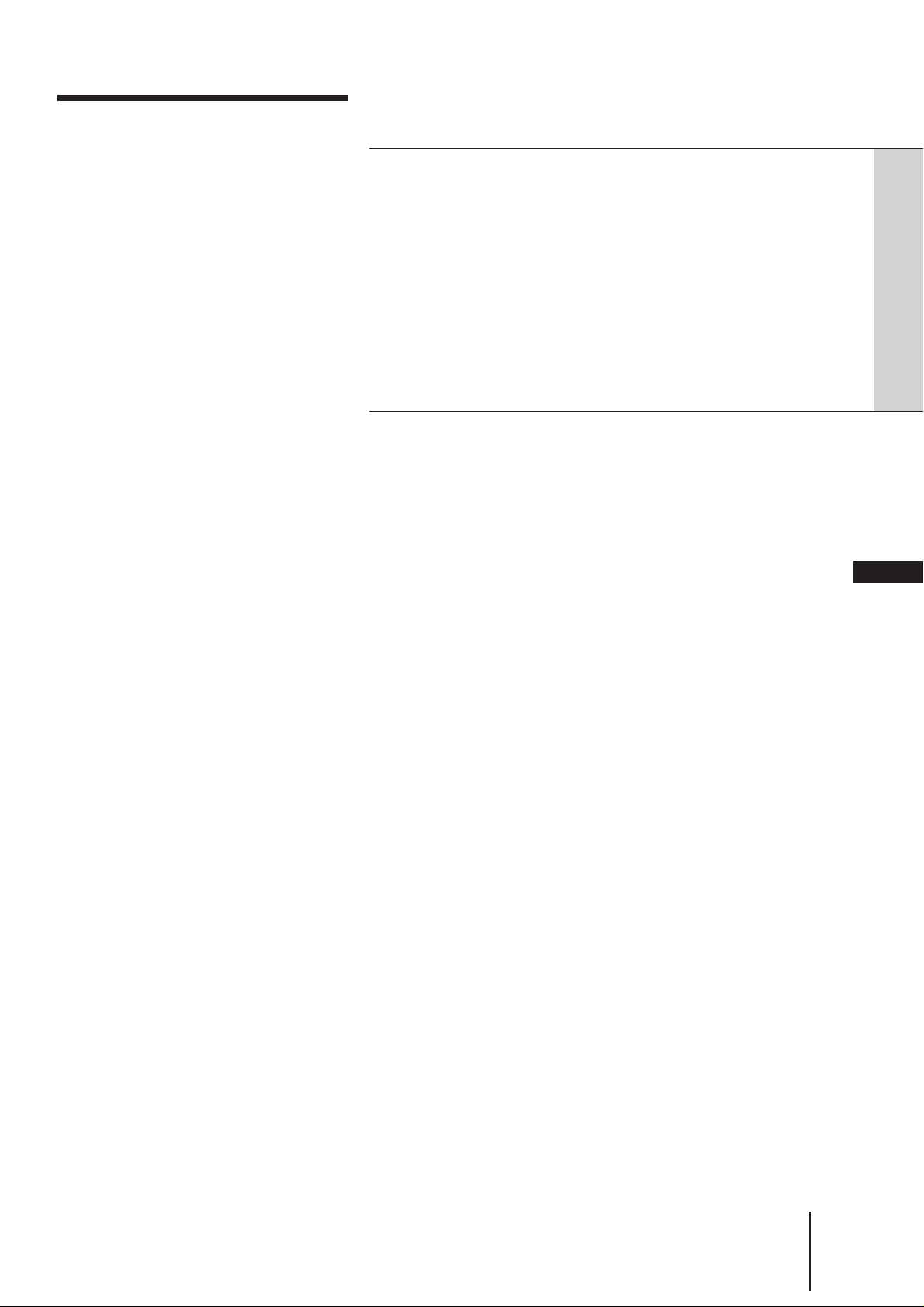
Table of contents
4 Welcome!
4 Checking your model name
Getting Started
5 Step 1: Unpacking
6 Step 2: Setting up the remote commander
7 Step 3: Connecting the VCR
8 Step 4: Channel setup map and chart
11 Step 5: Tuning the TV to your VCR
13 Step 6: Setting up the VCR sequentially (EASY SET UP)
15 Setting the clock manually
17 Tuning the VCR to TV channels manually
24 Setting up G-CODE manually
26 Changing the program positions of the stations
Basic Operations
27 Playing a tape
30 Recording TV programs
35 Recording TV programs using G-CODE
37 Setting the timer manually
39 Checking/changing/cancelling timer settings
40 Additional instructions about timer recording
EN
Additional Operations
41 Playing/searching at various speeds
42 Adjusting the picture
43 Searching using the index function
44 Game play
45 Looking at menu options
Editing
46 Editing with another VCR
48 Audio dubbing
Additional Information
50 Troubleshooting
52 Specifications
53 Index to parts and controls
56 Index
Introduction
-EN
3
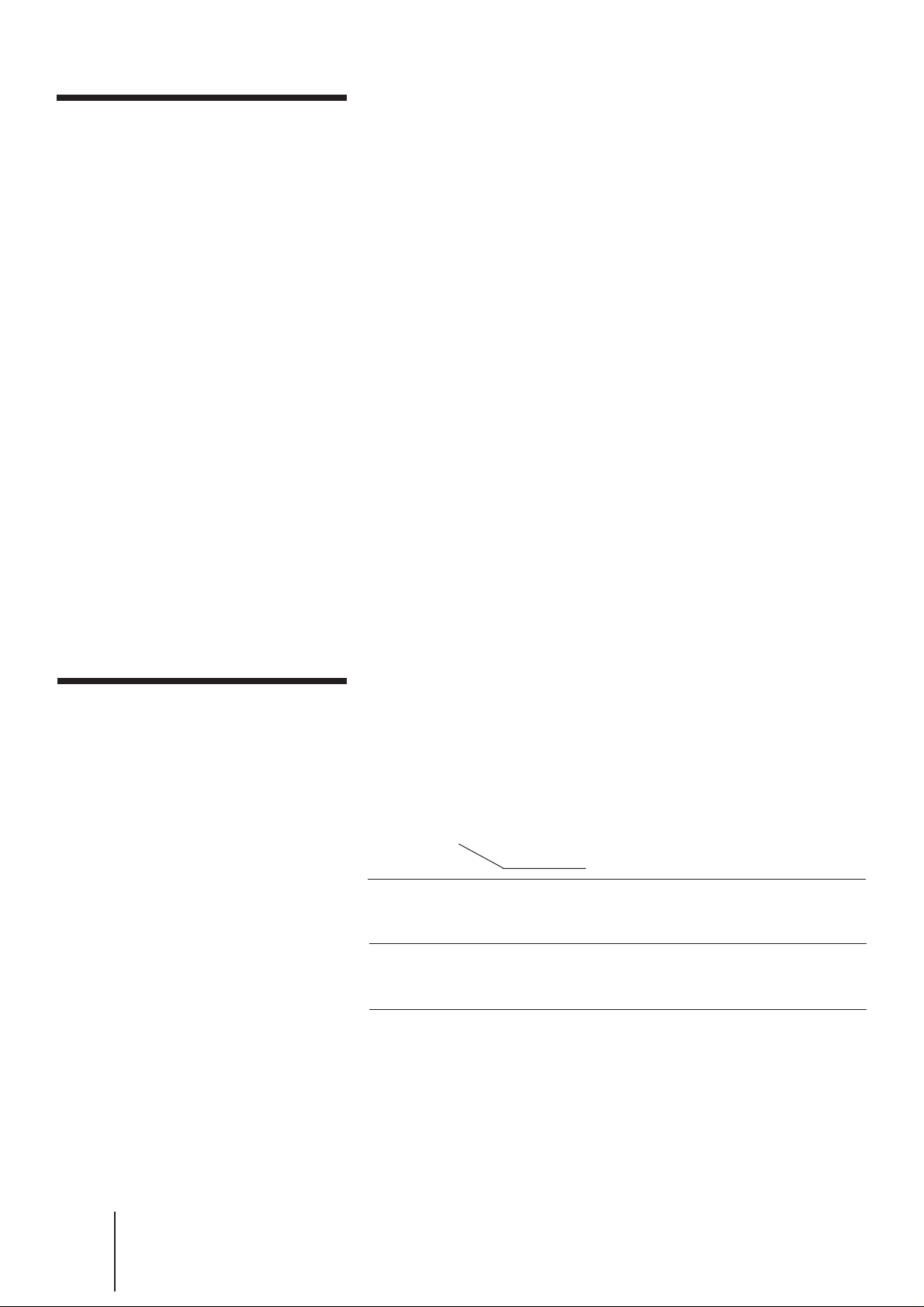
Welcome!
Thank you for purchasing the Sony Video Cassette Recorder (VCR).
Here are some of the features you'll enjoy with your VCR:
• EASY SET UP that guides you through necessary VCR setups
sequentially through the TV screen
• Adaptive Picture Control (APC) that automatically optimizes
recording and playback performance
• Dual Mode Shuttle (DMS) ring for easy playback and search
operations
• G-CODE* system that lets you quickly and easily preset the VCR to
record programs
* G-CODE is a trademark applied for by Gemstar Development Corp. G-CODE
system is manufactured under licence from Gemstar Development Corporation.
Note
• The G-CODE used in this VCR is for Singapore, Malaysia, Hong Kong, Macao,
etc. and cannot be used in areas such as U.S.A., Canada, Japan, Korea, Taiwan,
and U.K.
Compatible color systems
• This VCR is designed to record and play back using the PAL (B/G,
D/K, and I), MESECAM (B/G, D/K, and K1), or NTSC (M) color
system. Recording of video sources based on other color systems
cannot be guaranteed.
Checking your model
name
The instructions in this manual are for the following three models.
Check your model number by looking at the rear panel of your VCR.
SLV-X842ML is used for the illustrations purposes. Any difference in
operation is clearly indicated in the text, for example, “SLV-X842ML
only.”
Types of differences
Feature
Recieving stereo and
bilingual programs in
NICAM system
Recieving stereo and
bilingual programs in
ZWEITON system
Model
X842/X842ML
•
•
X821MKII
–
–
-EN
4
Introduction
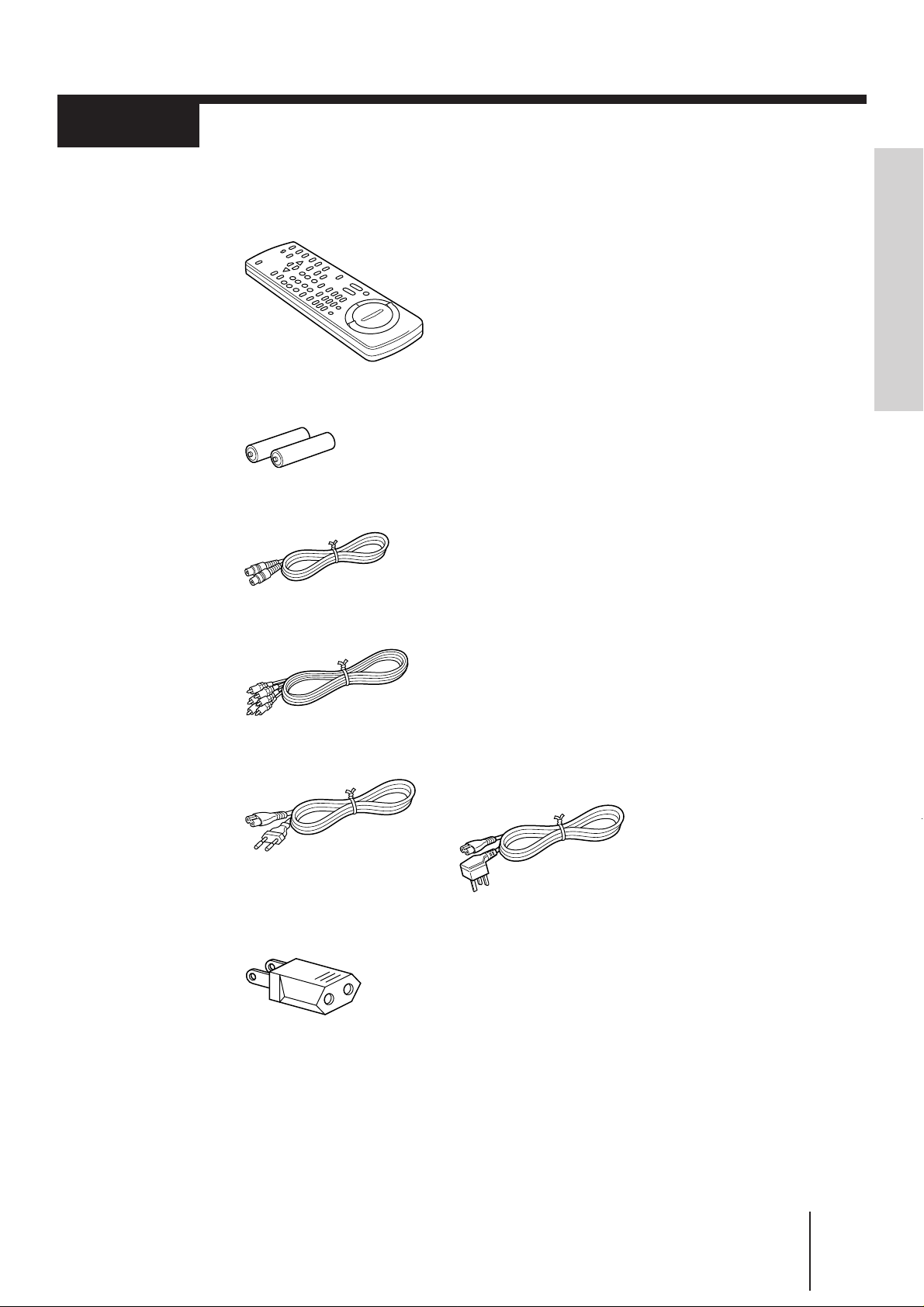
Step 1
Unpacking
Check that you have the following items:
• Remote commander
• R6 (size AA) batteries
• Aerial cable
• Audio/video cable
Getting Started
• Mains lead
• Plug adaptor (SLV-X842/
X821MKII only)
(SLV-X842ML only)
Use this type of mains lead in Hong
Kong.
Getting Started
-EN
5
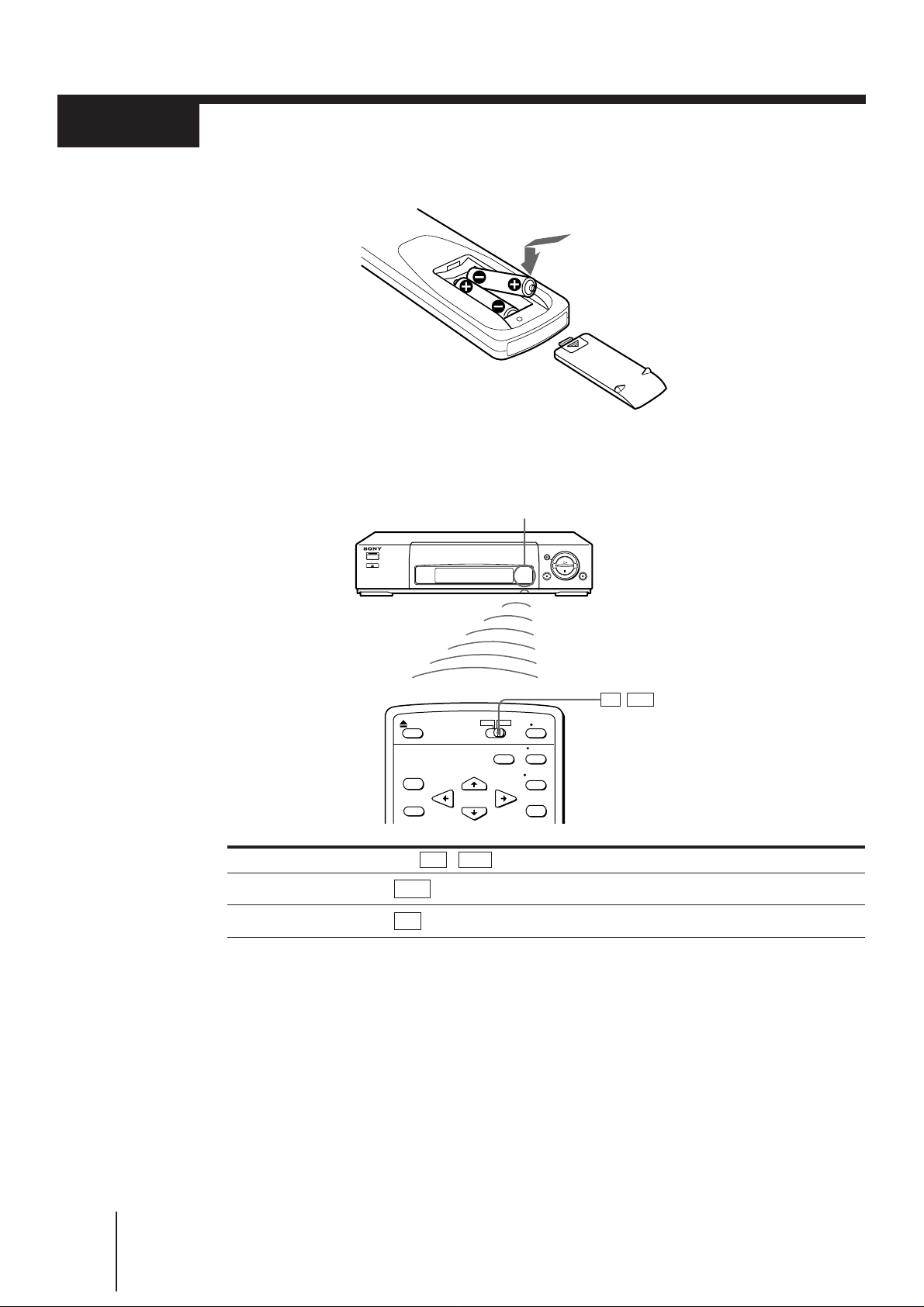
Step 2
Setting up the remote commander
Insert two R6 (size AA) batteries by matching the + and – on the batteries to
the diagram inside the battery compartment.
Using the remote commander
You can use this remote commander to operate this VCR and a Sony TV. Buttons on the
remote commander marked with a dot (•) can be used to operate your TV.
Remote sensor
TV / VTR
To operate Set TV / VTR to
the VCR VTR and point at the remote sensor on the VCR
a Sony TV TV and point at the remote sensor on the TV
Notes
• The TV/VIDEO button selects the TV input either from the aerial in or line in. This button does not
control the VCR input.
• With normal use, the batteries should last for approximately three to six months.
• If you do not use the remote commander for an extended period of time, remove the batteries to avoid
possible damage from battery leakage.
• Do not use a new battery with an old one.
• Do not use different types of batteries.
-EN
6
Getting Started
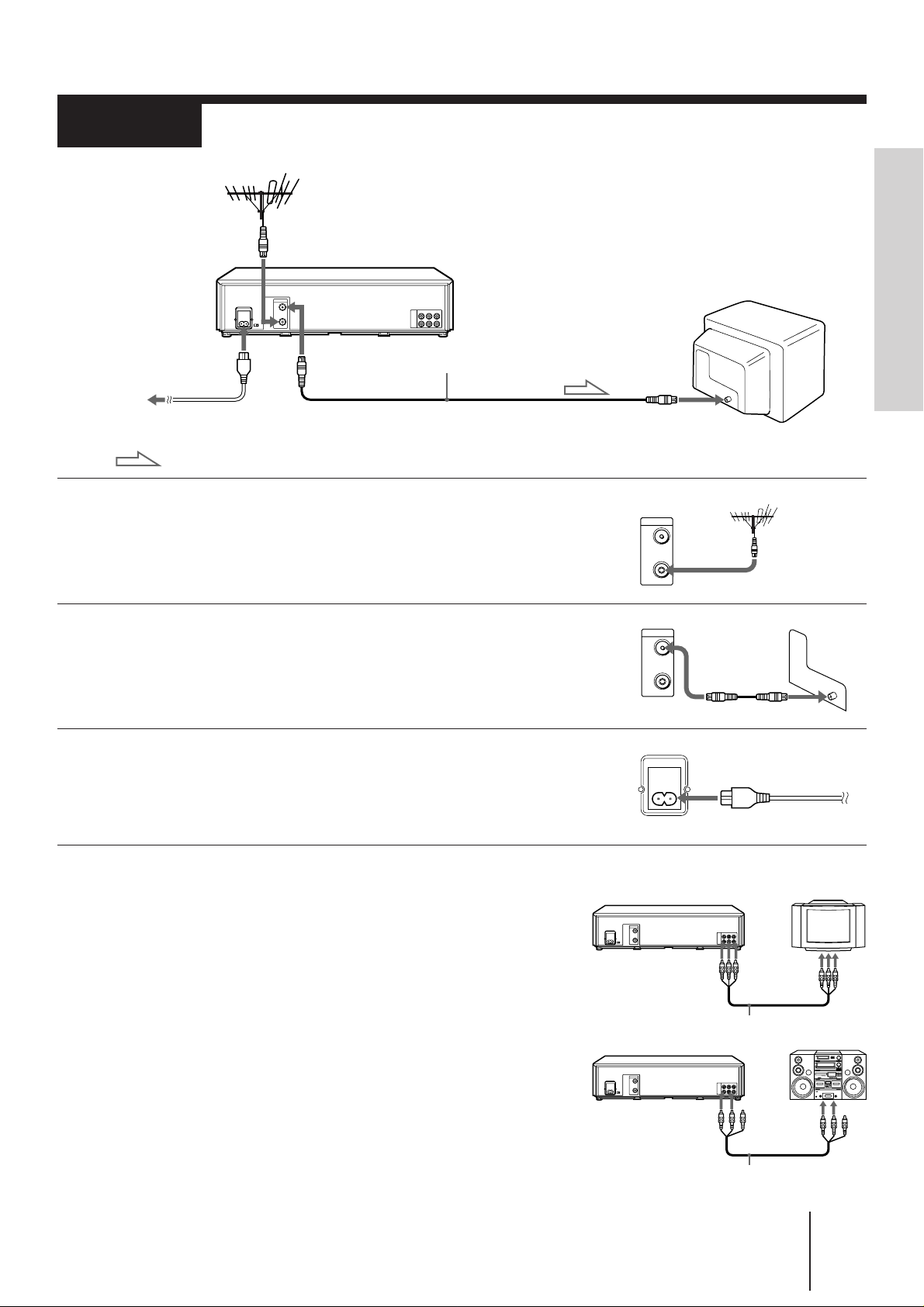
Step 3
AERIAL
OUT
IN
Connecting the VCR
Getting Started
AERIAL IN
AC IN
to mains
: Signal flow
AERIAL OUT
Aerial cable
1 Disconnect the aerial input cable from your TV and
connect it to AERIAL IN of the VCR.
2 Connect AERIAL OUT of the VCR and the aerial input
of your TV using the supplied aerial cable.
3 Connect AC IN of the VCR and the mains supply
using the mains lead.
You’ve completed the basic hookup to watch and record TV
programs.
AERIAL IN
AERIAL
OUT
IN
Additional connections
To a TV that has audio/video input jacks
This additional connection can improve picture and sound quality.
Connect to the TV as shown on the right.
To a stereo system
You can improve sound quality by connecting to a stereo system as
shown on the right.
LINE OUT LINE IN
Audio/video cable
AUDIO OUT
Audio/video cable
Getting Started
LINE IN
-EN
7
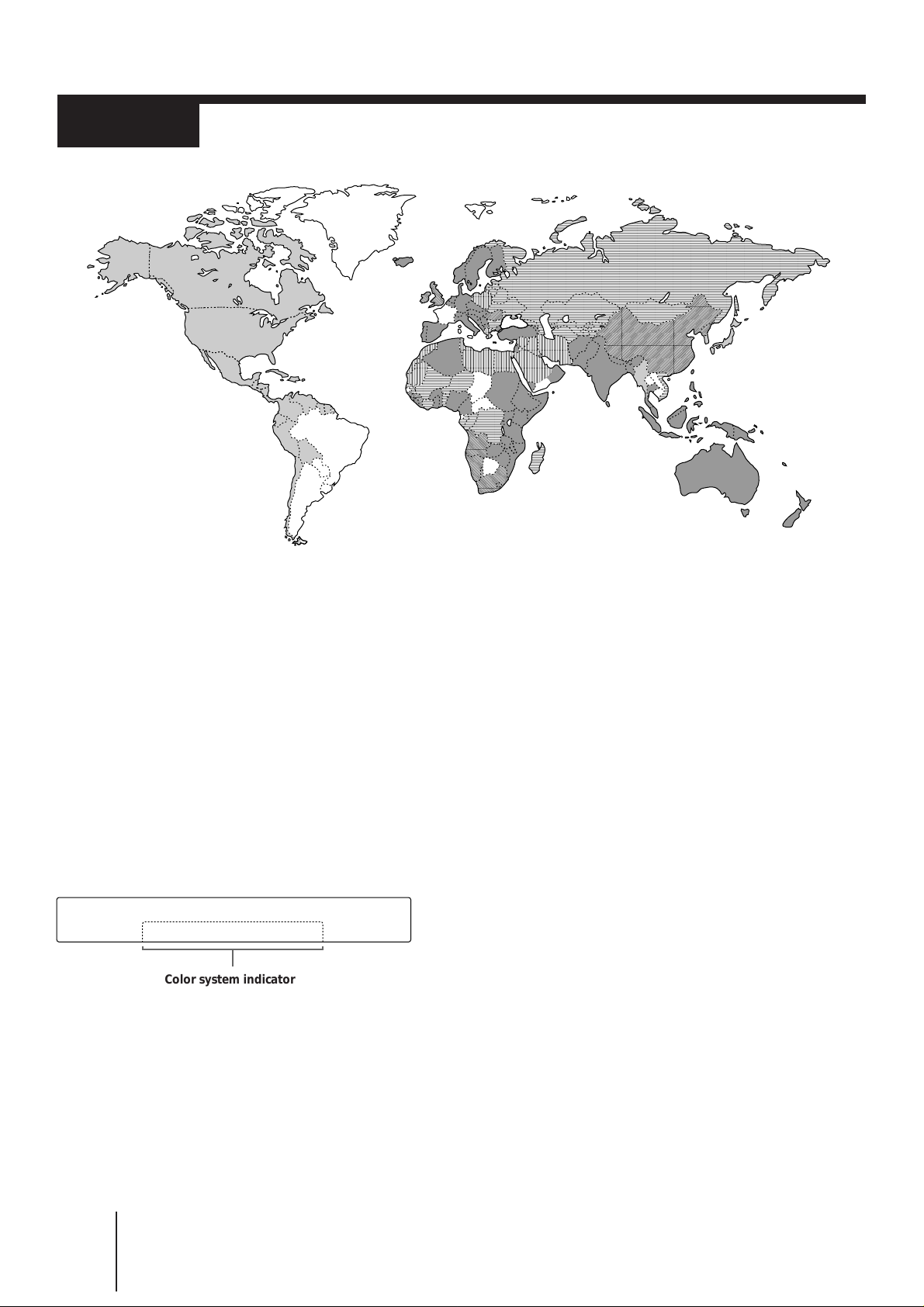
Step 4
,
,,,,
,,,,
,,,,
,,,,
,,,,
,,,
,,,
Channel setup map and chart
About color systems
Different countries use different color systems and TV systems. These systems handle such things as video playback
and recording differently. Using your VCR in a country that is on a color system not supported by this VCR may
cause problems such as playback without sound, a vertically rolling picture, etc.
Refer to the map above and the chart on the next page to determine which countries use which color and TV systems.
This VCR is compatible with most of the existing color systems (NTSC, PAL, and MESECAM) and TV systems (B/G,
D/K, I, and M) except for those used in France, Brazil, Argentina, and Uruguay.
If you have made TV-VCR connections using the aerial cable, complete the following steps for your TV:
• Set the NTSC PB switch to match your TV color sytem (see page 10).
• Set the TV system using the RF CH SET button on the VCR (see “Tuning the TV to your VCR” on page 11).
This unit displays the color system in the VCR display window.
Color system indicator
8
-EN
Getting Started
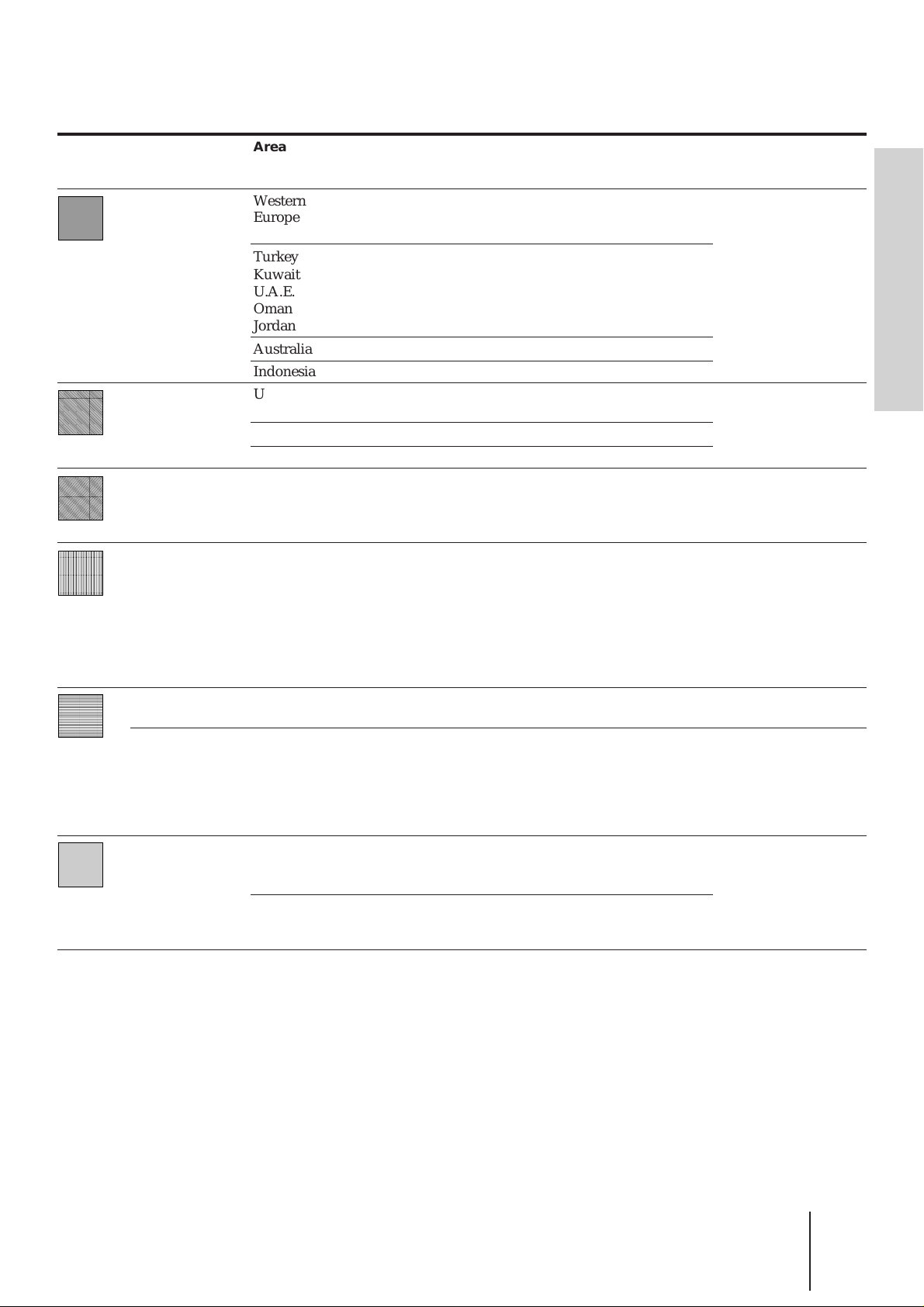
Channel setup chart
,
,
,
,
,
,
,
,
Map
pattern
,,
,,
,,
,,
,,
,,
,,
,,
Color system
and TV system
PAL B/G
PAL I
PAL D/K
MESECAM B/G
MESECAM D/K
MESECAM K1
NTSC 3.58
Area
Western
Europe
Turkey
Kuwait
U.A.E.
Oman
Jordan
Australia
Indonesia
U.K.
Hong Kong
Ireland
South Africa
China
Saudi Arabia
Iran
Iraq
Libya
Egypt
Morocco
Greece
Syria
East Europe
Russia
Zaire
Senegal
Niger
New Caledonia
Tahiti
French Guiana
USA
Japan
Channels*
VL
2 – 4
S01 – S05**
S1 – S7**
2 – 4
0 – 5, 5A
1A, 2, 3
—
A – C
—
1 – 5
2 – 4
1 – 5
—
2 – 6
A5 – A1**
A – E**
1 – 3
M1 – M7**
VH
5 – 12
S8 – S41**
5 – 12
6 – 11
4 – 11
—
D – J
4 – 13
6 – 12
5 – 12
6 – 12
K4 – K9
7 – 13
F – W**
W+1 – W+28**
4 – 12
M8 – M10**
S1 – S41**
U
21 – 69
21 – 69
28 – 69
—
21 – 68
—
21 – 68
13 – 56
21 – 69
21 – 60
—
14 – 78
W+29 – W+58**
13 – 62
TV SYSTEM
(Set by the RF CH SET
button)
G
I
K
G
K
K
M
Getting Started
* VL = VHF low band, VH = VHF high band, U = UHF band
** CATV channels
Note
• The factory-preset RF output channel (which appears in the display window) is 32, and the
adjustable RF output channel range is 28 to 55 (the corresponding channels are different depending
on the area (see pages 20 to 23)). (See pages 11 and 12.)
Getting Started
-EN
9
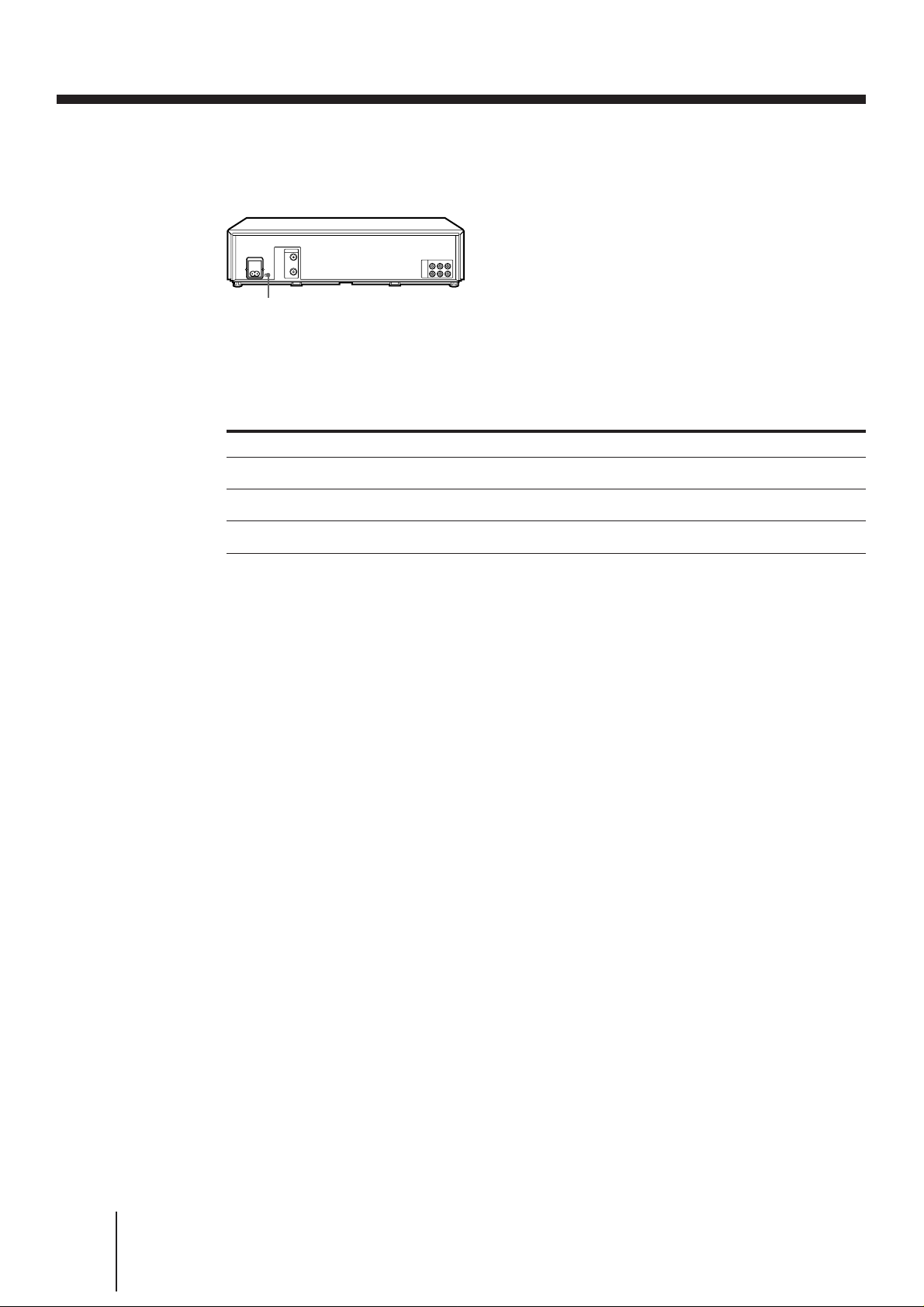
Step 4 Channel setup map and chart (continued)
Setting the NTSC PB switch to match your TV system
NTSC PB switch
You have to set the NTSC PB switch on the rear of the VCR according to your TV system to
display the on-screen menus when there is no video signal input, and play back a tape
recorded in the NTSC 3.58 system properly.
Set the NTSC PB switch following the table below.
If your TV is compatible with
PAL, SECAM, or MESECAM
NTSC 4.43
NTSC 3.58
Tip
• If you are not sure of your TV’s color system, refer to the map and chart on pages 8 and 9.
Notes
• If a video signal is input to the VCR (via the line input, tuner, or playback), the on-screen menus will
appear on your TV regardless of the NTSC PB switch setting.
• If your TV is compatible with the SECAM system, the on-screen menus may be displayed in black and
white.
Set the NTSC PB switch to
ON PAL TV
NTSC 4.43
NTSC 3.58
10
-EN
Getting Started
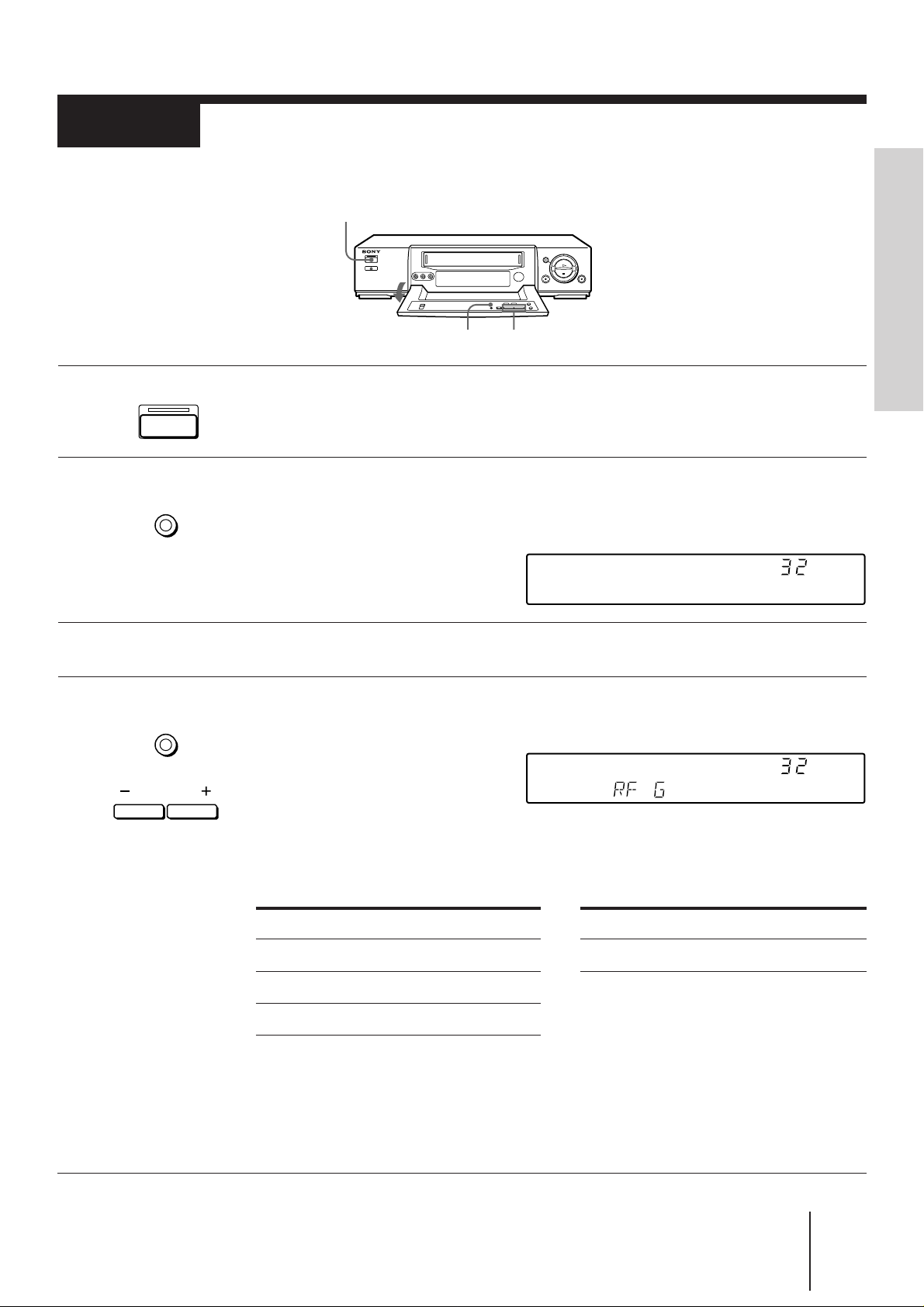
Step 5
PROGRAM
Tuning the TV to your VCR
If you have connected the VCR to your TV using the audio/video cable, skip
this step.
ON/STANDBY
RF CH SET
1 Press ON/STANDBY to turn on the VCR.
2 Press RF CH SET on the VCR.
ON/STANDBY
RF
CH SET
The factory-preset RF channel appears in the display window.
The VCR signal is output through this channel to the TV.
PROGRAM +/–
3 Turn on your TV and select a program position for video playback.
Getting Started
RF
4 Press RF CH SET.
RF
CH SET
The TV system indicator appears in the display window.
If the displayed TV system doesn’t match your TV, select the correct TV system by
pressing PROGRAM +/– according to the following table. If you don’t know your TV
system, please refer to the “Channel setup map and chart” on pages 8 and 9.
If your TV color system is PAL
If your TV system is Select TV system
I I
D/K K
B/G G
Tune the TV to the same channel as that shown in the display window so that a gray
screen appears on the TV screen.
Refer to your TV manual for tuning instructions.
If the gray screen does not appear clearly, see “To obtain a clear gray screen” on the
next page.
RF
If your TV color system is NTSC
Select TV system
M
(continued)
Getting Started
11
-EN
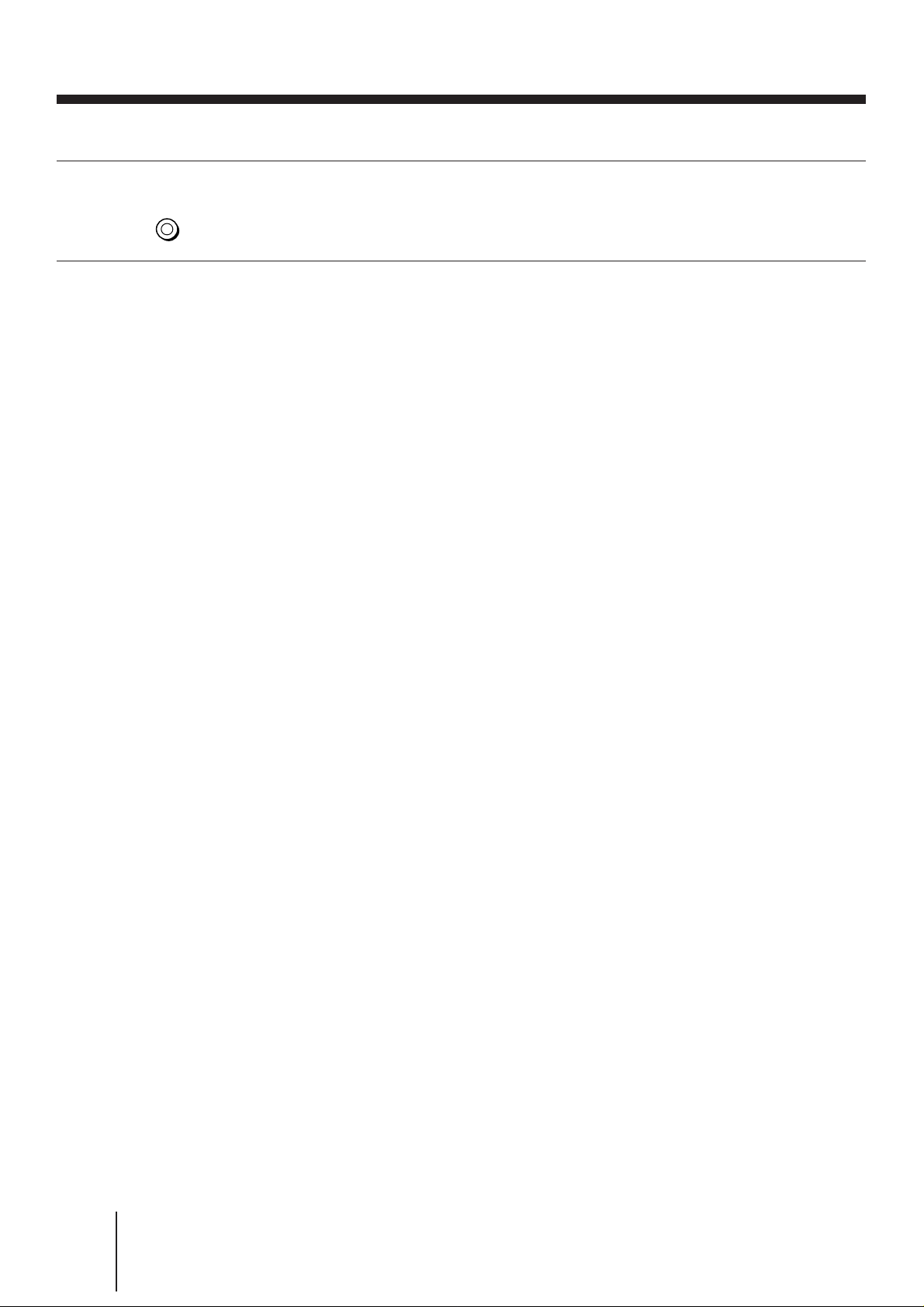
Step 5 Tuning the TV to your VCR (continued)
5 Press RF CH SET.
RF
CH SET
You have now tuned your TV to the VCR. Whenever you play a tape, set the TV to the
program position selected in step 3 above.
Note
• If you set the wrong TV system, you may have no sound or sound may be distorted.
To check to see if the TV tuning is correct
Select the program position for video playback on the TV and press PROGRAM +/–. If
the TV screen changes to a different program each time you press PROGRAM +/–, the
TV tuning is correct.
To obtain a clear gray screen
If the gray screen does not appear clearly in step 4 above, go to step 5 to finish this
procedure once. Then start again from step 2. After pressing RF CH SET in step 2, press
PROGRAM +/– while the RF channel is displayed, so that another RF channel (between
28 and 55) appears (see page 20 for reference). Then tune the TV to the new RF channel
until a clear gray screen appears.
12
-EN
Getting Started
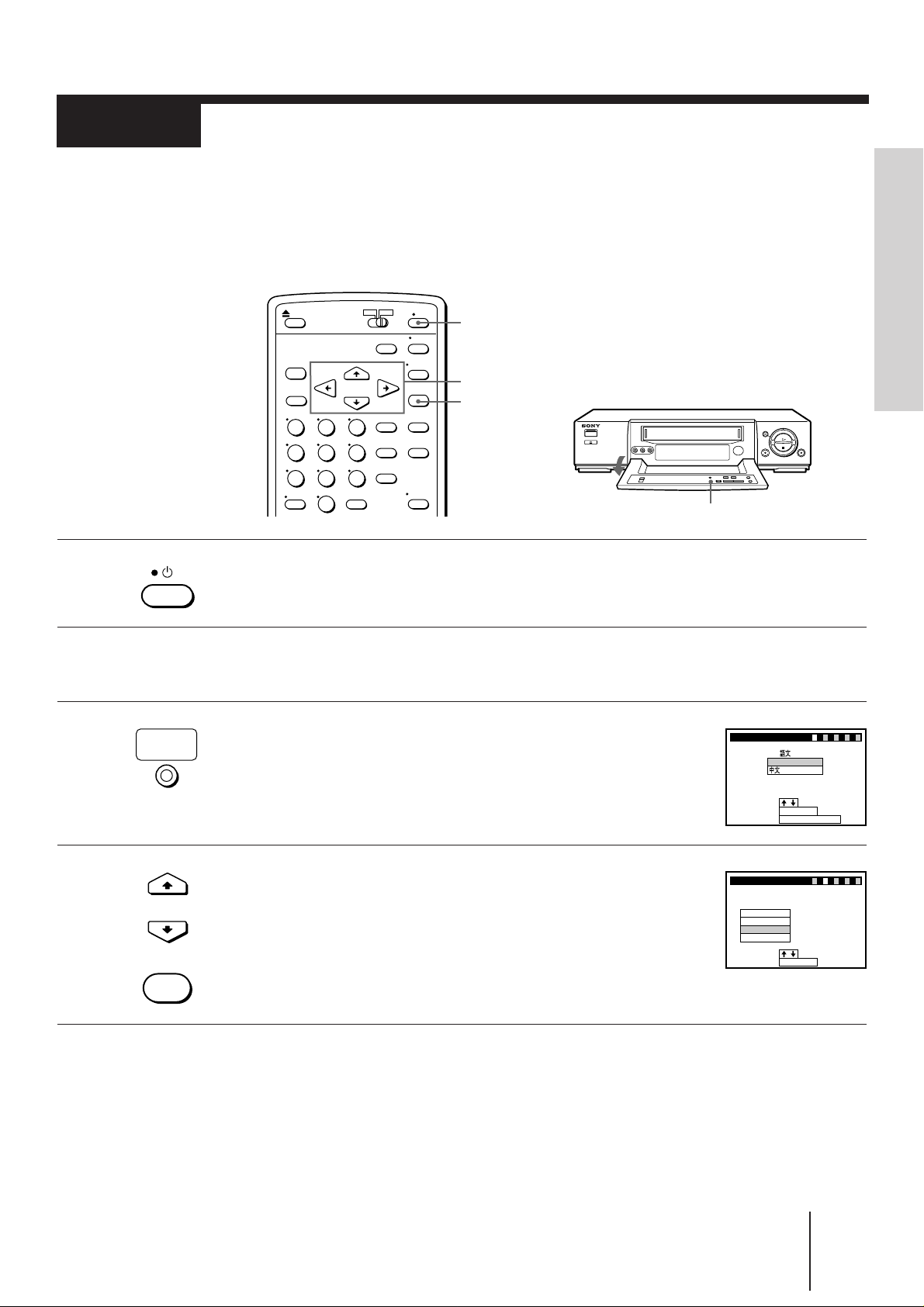
Step 6
Setting up the VCR sequentially
(EASY SET UP)
Before using the VCR for the first time, set up the VCR using the EASY SET UP
function. With this function, you can set the language, TV channels, and clock
guided by the sequence indicated on the TV screen.
u (on/standby)
CURSOR >/./ ?//
EXECUTE
1 Press u (on/standby) to turn on the VCR.
Getting Started
EASY SET UP
2 Turn on your TV, and select a program position for
video playback.
3 Press EASY SET UP on the VCR.
EASY
SET UP
The language select menu appears on the TV screen.
To cancel starting the EASY SET UP function, press EASY SET
UP.
4 Press CURSOR >/. to highlight the desired on-screen
CURSOR
EXECUTE
display language, then press EXECUTE.
The AUTO TUNER PRESET menu appears on the TV
screen.
EASY SET UP
LANGUAGE/
ENGL ISH
:
SELECT
:
NEXT
CANCEL
EASY SET UP
AUTO TUNER PRESET
SELECT
NEXT
I
D/K
B/G
M
EXECUTE
:
EASY SET UP
:
:
EXECUTE
(continued)
–––5–
1234
–––
1234
–
5
Getting Started
13
-EN
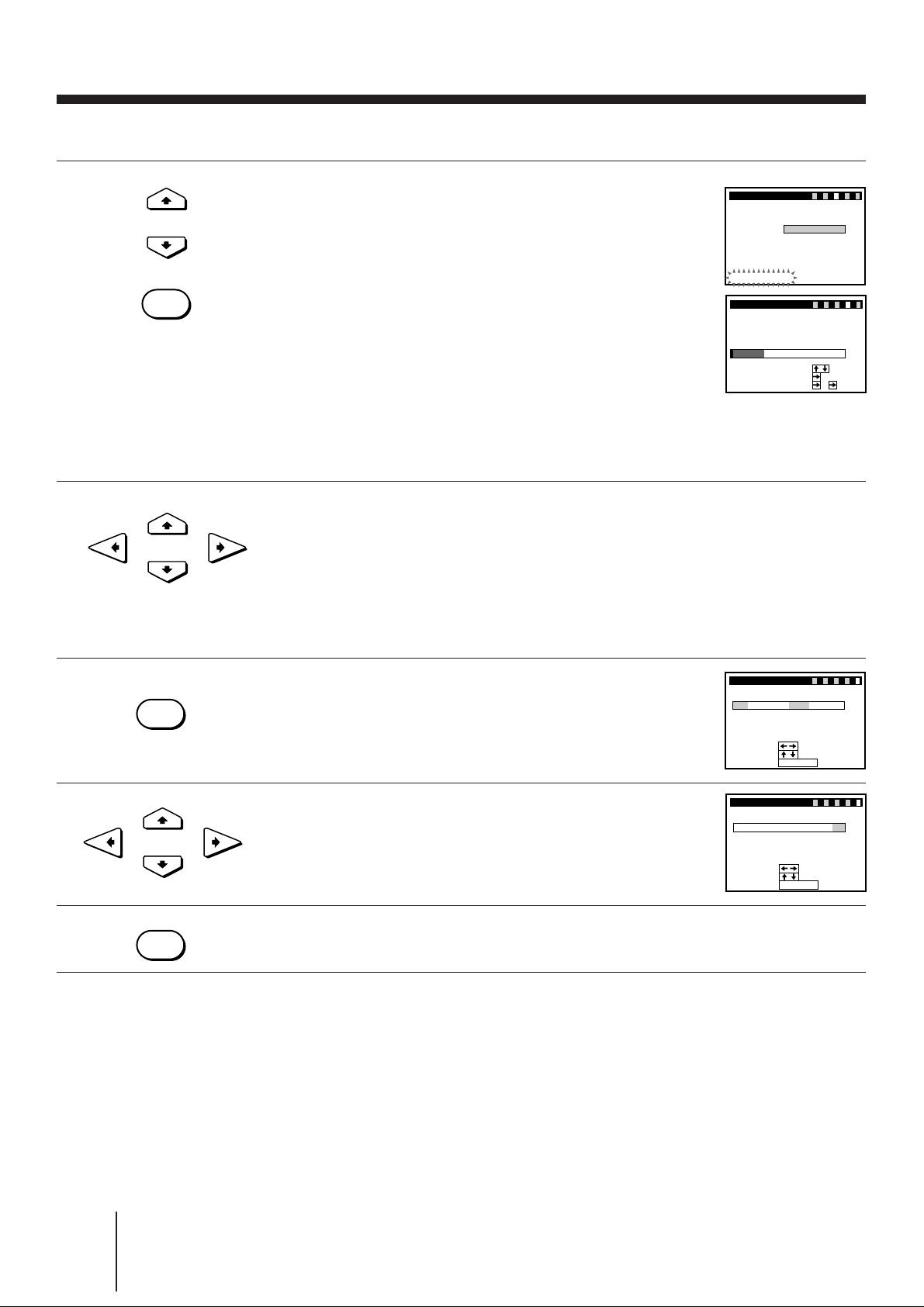
Step 6 Setting up the VCR sequentially (EASY SET UP) (continued)
EASY SET UP
CH 4
PLEASE
WAIT
2
AUTO TUNER PRESET
B/G
1234
–––5–
CURSOR
EASY SET UP
CLOCK SET
END
SET
:
:
SELECT
:
EXECUTE
1 MON.1 1.996
0:00
1234
–––5–
5 Press CURSOR >/. to highlight the desired system,
CURSOR
EXECUTE
then press EXECUTE.
The VCR starts searching for all the receivable channels in your
area and presets the located channels in numerical order.
When all the channels are preset, the following screen appears.
Even if various TV systems coexist in your area, the AUTO
TUNER PRESET function picks up most of the channels on the
TV systems other than the one you selected. But you need to
manually reset the proper TV system for the unmatched
channels. See “Resetting the TV system” on page 19.
If necessary, you can add or disable the channels manually.
See “Tuning the VCR to TV channels manually” on page 17.
EASY SET UP
PROG
13 –
2
3
4
5
SELECT
MOVE PROG
SET GUI DE
6 Using CURSOR >/./?//, set the G-CODE guide
channels, and change the program positions of the
stations.
If not necessary, skip this step.
The setting procedures are the same as those described in
“Setting up G-CODE manually” on page 24 and “Changing
the program positions of the stations” on page 26.
–––5–
1234
GU
CH
9
12
27
5
6
IDE
CH
–
–
–
–––
–
–––
–
––
–
–
––––
:
:
4
–
:
CH
7 Press EXECUTE.
EXECUTE
The CLOCK SET menu appears.
8 Using CURSOR >/./?//, set the date and clock.
CURSOR
EXECUTE
The setting procedures are the same as described in “Setting
the clock manually” on page 15.
9 Press EXECUTE to finish the EASY SET UP operation.
Notes
• Do not exit EASY SET UP while AUTO TUNER PRESET is presetting channels. If you do so, repeat
the EASY SET UP operation from the beginning.
• The channel numbers appearing after AUTO TUNER PRESET may not be the same as your local
channel numbers. This is because this VCR’s channel search system is based on the fixed TV system
with the widest channel coverage.
In this case, you can apply your local channel numbers to the program positions. See “Changing the
program positions of the stations” on page 26.
• If the received channel is on cable TV, “C” appears on the left of the channel in step 5 in most areas.
However, this won’t be applied in some areas. See pages 20 to 23 for reference.
EASY SET UP
CLOCK SET
7 WED.111.996
:
SELECT
:
SET
:
END
EXECUTE
–––5–
1234
5:3021
-EN
14
Getting Started
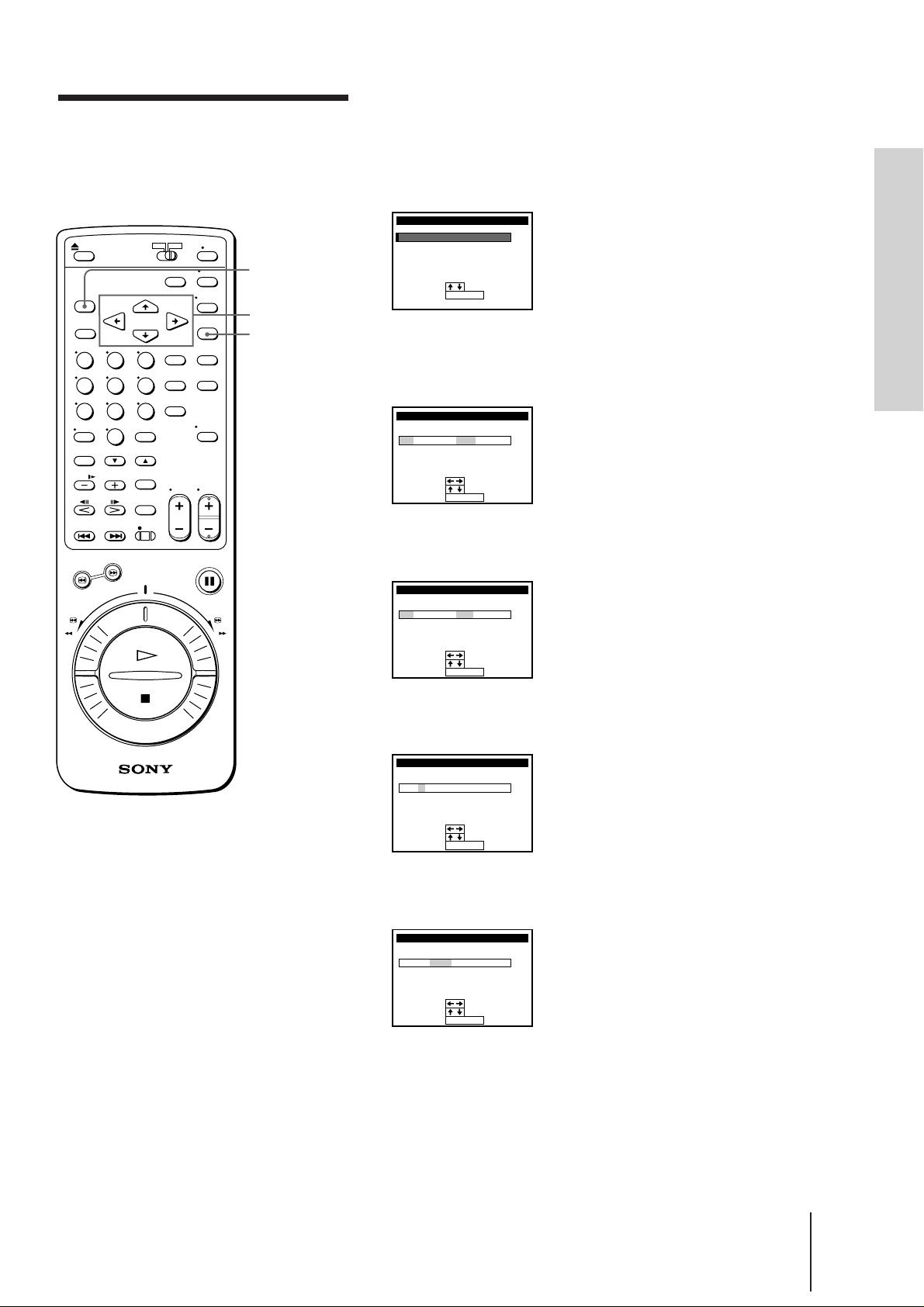
Setting the clock
You must set the time and date on the VCR to be able to use the timer
recording features properly. You can set the VCR clock using the menu.
manually
MENU
CURSOR
> / . / ? / /
EXECUTE
1 Press MENU.
The main MENU appears on the TV screen.
MENU
TI
MER SET / CHECK
UP MENU
SET
TUNER
PRESET
SET
UP CH AND G–CODE
CLOCK
SET
GAME
:
SELECT
:
SET
EXECUTE
2 Press CURSOR >/. to move the cursor (I) to CLOCK SET, then
press EXECUTE.
The CLOCK SET menu appears.
CLOCK SET
0:00
:
:
:
EXECUTE
MON.1 1.996
1
SELECT
SET
END
3 Press CURSOR >/. to set the day.
The day of the week is set automatically.
CLOCK SET
0:00
72
SAT.1 1.996
Getting Started
Tip
• To change the digits during
setting, press CURSOR ?
to return to the item to be
changed, and select the
digits using CURSOR >/..
Note
• The menu disappears
automatically if you don’t
proceed for more than a
few minutes.
:
SELECT
:
SET
:
END
EXECUTE
4 Press CURSOR / to highlight the month and set the month using
CURSOR >/..
CLOCK SET
0:00
:
:
:
EXECUTE
WED.111.996
72
SELECT
SET
END
5 Press CURSOR / to highlight the year and set the year using
CURSOR >/..
CLOCK SET
0:00
:
:
:
EXECUTE
WED.111.996
72
SELECT
SET
END
(continued)
Getting Started
15
-EN
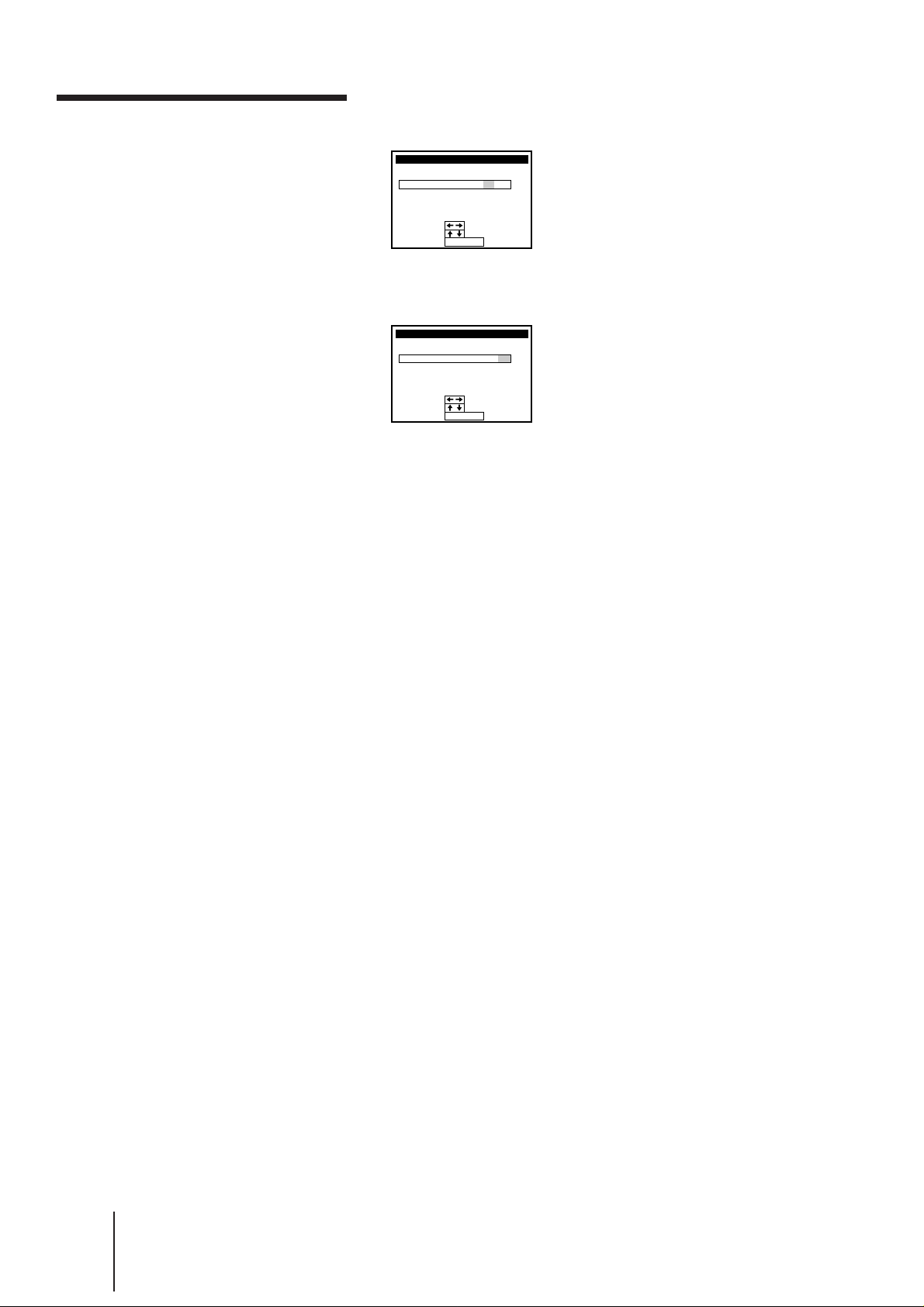
Setting the clock manually
(continued)
6 Press CURSOR / to highlight the hours and set the hours using
CURSOR >/..
CLOCK SET
5:00721
WED.111.996
:
SELECT
:
SET
:
END
EXECUTE
7 Press CURSOR / to highlight the minutes and set the minutes
using CURSOR >/..
CLOCK SET
5:30721
WED.111.996
:
SELECT
:
SET
:
END
EXECUTE
8 Press EXECUTE to start the clock.
16
-EN
Getting Started
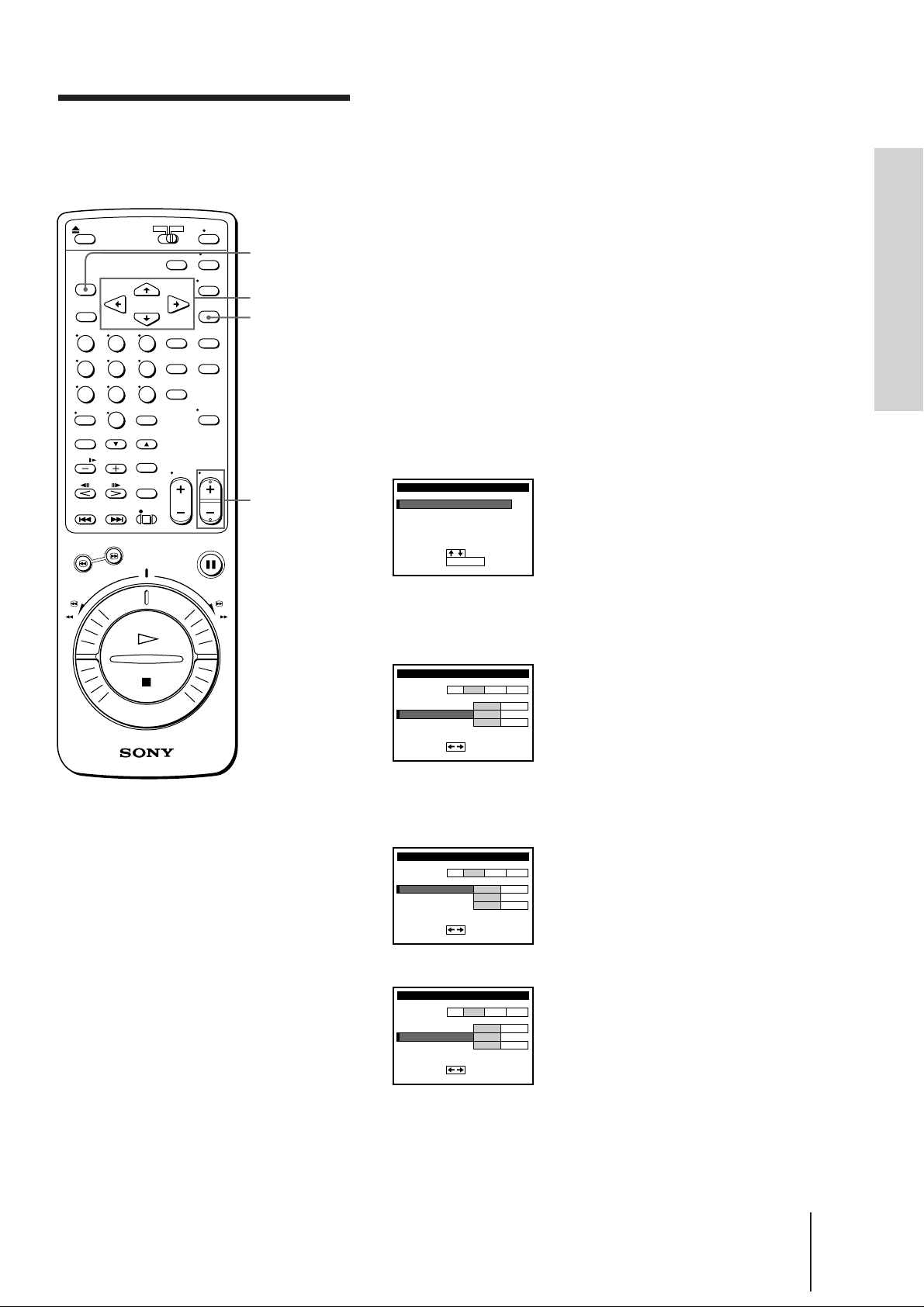
Tuning the VCR to TV
channels manually
MENU
CURSOR
> / . / ? / /
EXECUTE
PROG+/–
You may have preset the receivable channels in your area in the EASY
SET UP procedure (page 14). But if:
• some channels could not be preset automatically, preset them
manually. See “Presetting channels manually” on this page.
• there are unwanted channels among the preset ones, disable the
channels. See “Disabling unwanted program positions” on page 19.
• you live in the area where various TV systems coexist, and have
channels that don’t match the TV system you selected in AUTO
TUNER PRESET in the EASY SET UP procedure, reset the TV system
for those channels. See “Resetting the TV system” on page 19.
If the channels don’t match the TV system, the sound may be
distorted or noisy, or the color TV program may become black and
white, etc.
Presetting channels manually
1 Press MENU.
The main MENU appears on the TV screen.
MENU
TI
MER SET / CHECK
SET
UP MENU
TUNER
PRESET
UP CH AND G–CODE
SET
SET
CLOCK
GAME
:
SELECT
:
SET
EXECUTE
Getting Started
Notes
• The menu disappears
automatically if you don’t
proceed for more than a
few minutes.
• Even if you choose CATV
in step 3, normal channels
may be tuned in, and vice
versa depending on the
area. See pages 20 to 23 for
reference.
• The channel numbers
besides CHANNEL SET
may not be the same as
those in your area. This is
because this VCR’s channel
search system is based on
the fixed TV system that
has the widest channel
coverage. If necessary,
apply your local channel
numbers to the program
positions. See “Changing
the program positions of
the stations” on page 26.
2 Press CURSOR >/. to move the cursor (I) to TUNER PRESET, then
press EXECUTE.
The TUNER PRESET menu appears.
TUNER PRESET
SYSTEM
NORMAL
CATV/
CHANNEL
SET
AFT
F
I NE TUNI NG
:
SET
NORM
2
ON
01PROG
B/GD/KIM
CATV
1
OFF
3 Press CURSOR >/./?// to move the cursor (I) to NORMAL/
CATV, then highlight NORM.
To preset CATV channels, highlight CATV.
TUNER PRESET
SYSTEM
NORMAL
CATV/
CHANNEL
SET
AFT
F
I NE TUNI NG
:
SET
NORM
2
ON
01PROG
B/GD/KIM
CATV
1
OFF
4 Press CURSOR >/. to move the cursor (I) to CHANNEL SET.
TUNER PRESET
SYSTEM
NORMAL
CATV/
CHANNEL
SET
AFT
F
I NE TUNI NG
:
SET
NORM
2
ON
01PROG
B/GD/KIM
CATV
1
OFF
(continued)
Getting Started
17
-EN
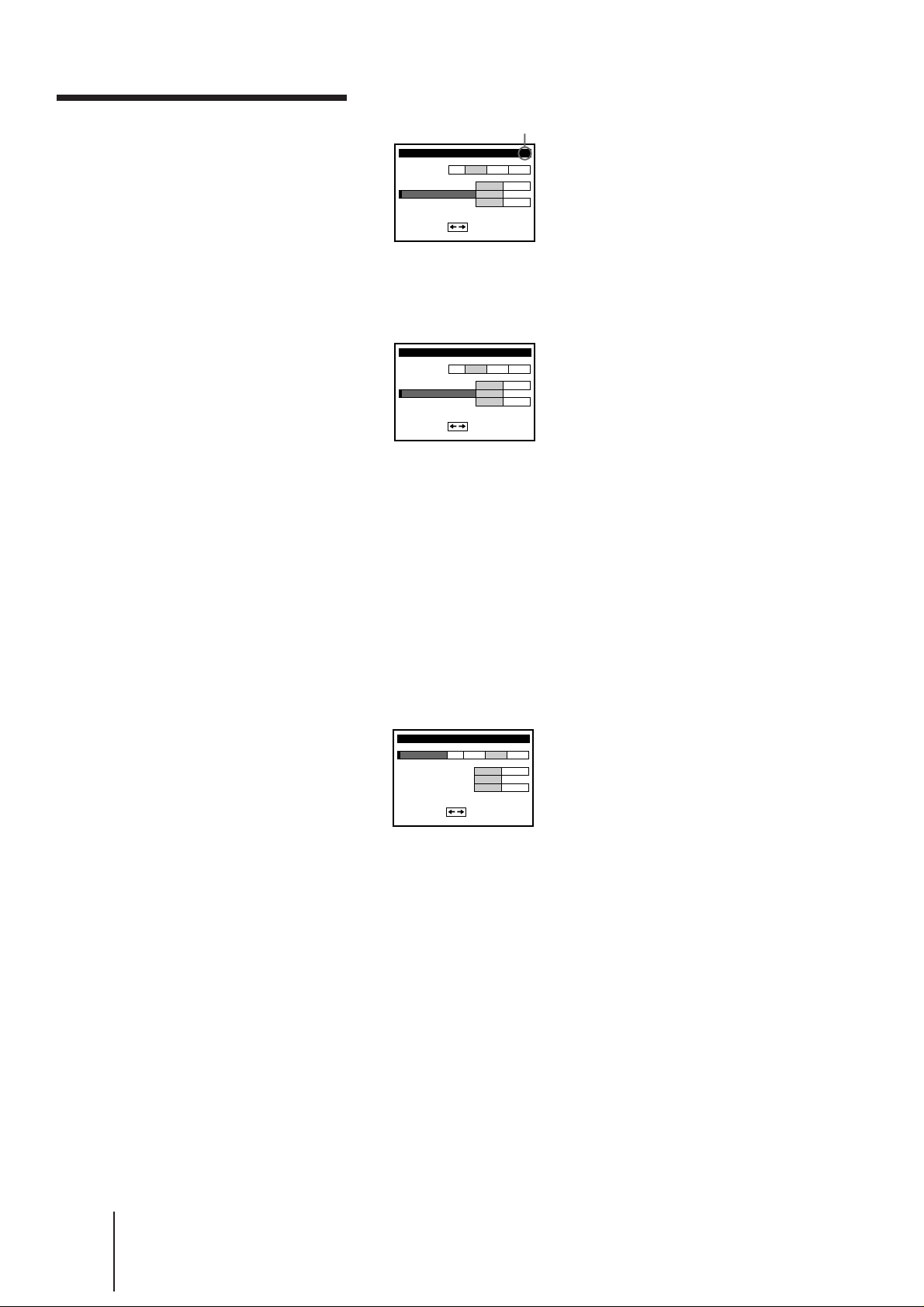
Tuning the VCR to TV
05
channels manually (continued)
5 Press PROG +/– to select the program position.
Selected program position
TUNER PRESET
SYSTEM
CATV/
NORMAL
SET
CHANNEL
AFT
I NE TUNI NG
F
:
SET
NORM
2
ON
41PROG
B/GD/KIM
CATV
1
OFF
6 Press CURSOR / to start tuning.
The VCR starts searching for a channel and displays the first one it
finds on the TV screen. Press CURSOR ?// repeatedly until the
channel you want is displayed.
TUNER PRESET
SYSTEM
NORMAL
CATV/
CHANNEL
SET
AFT
F
I NE TUNI NG
:
SET
NORM
3
ON
41PROG
B/GD/KIM
CATV
5
OFF
The channels are scanned in the order shown in the table beginning
on page 20 to 23.
If you know the number of the channel you want, press the program
number buttons. For example, for channel 5, first press “0” and then
press “5.”
7 If the TV sound is distorted or noisy, or the color TV program
becomes black and white, etc., press CURSOR >/./?// to
move the cursor (I) to SYSTEM, then highlight I, D/K, B/G, or M
whichever is applicable in your area.
Refer to the “Channel setup map and chart” on pages 8 and 9, and
“Resetting the TV system” on page 19.
TUNER PRESET
SYSTEM
NORMAL
CATV/
CHANNEL
SET
AFT
F
I NE TUNI NG
:
SET
NORM
3
ON
41PROG
B/GD/KIM
CATV
6
OFF
8 To allocate another channel to another program position, repeat
steps 5 and 6.
9 Press EXECUTE to store all the allocated channels.
18
-EN
Getting Started
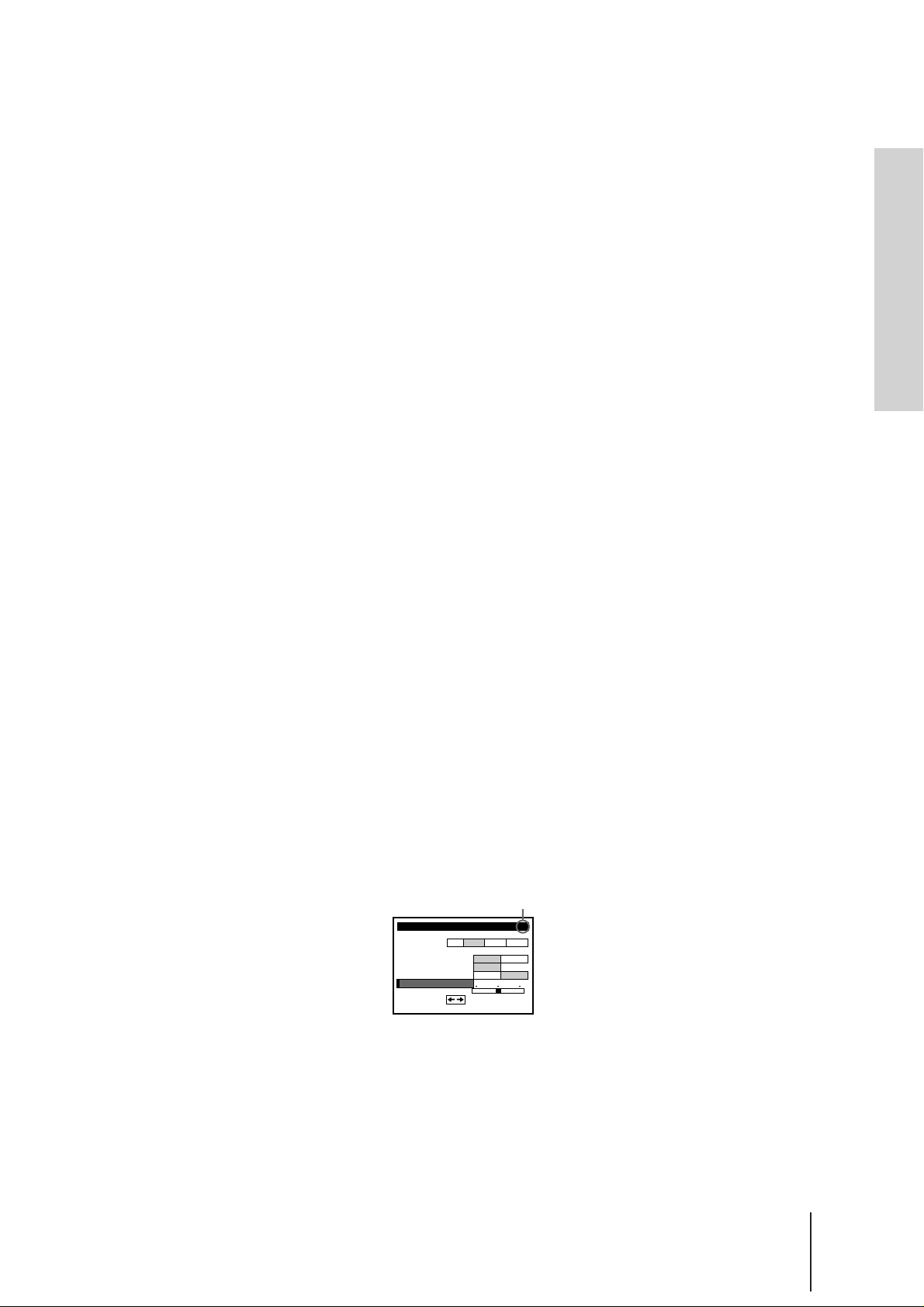
Disabling unwanted program positions
After tuning the TV channels, you can disable unused program
positions. The disabled positions will be skipped later when you press
the PROG +/– buttons.
1 Press MENU, then select TUNER PRESET and press EXECUTE.
2 Select CHANNEL SET.
3 Press PROG +/– until the program position you want to disable
appears beside “PROG” on the TV screen.
4 Press program number button “0” twice to display the number “0”
beside CHANNEL SET.
5 Repeat steps 3 and 4 for other positions you want to disable.
6 Press EXECUTE.
Resetting the TV system (only for areas where
various TV systems coexist)
If the sound is distorted or noisy, or the color TV program becomes
black and white, etc., that channel may not be matched to the proper TV
system. In this case, try the following steps.
1 Press MENU, then select TUNER PRESET and press EXECUTE.
2 Press PROG +/– to select the program position that has the channel
with above described conditions.
3 Select SYSTEM and select the TV system on which you can obtain
the best sound and picture.
4 Repeat steps 2 and 3 for other positions you want to preset the TV
system to.
5 Press EXECUTE.
Getting Started
If the picture is not clear
Normally, the Auto Fine Tuning (AFT) function automatically tunes in
channels clearly. If, however, the picture is not clear, you may also use
the manual tuning function.
1 Press PROG +/– to select the program position for which you cannot
obtain a clear picture.
2 Press MENU, then select TUNER PRESET and press EXECUTE.
3 Select FINE TUNING. The fine tuning meter appears.
Selected program position
TUNER PRESET
SYSTEM
NORMAL
CHANNEL
AFT
F I NE TUNI NG
SET
NORM
CATV/
SET
ON
:
4 Press CURSOR ?// to get a clearer picture, then press EXECUTE.
Note that the AFT (Auto Fine Tuning) setting switches to OFF.
51PROG
B/GD/KIM
CATV
8
OFF
Getting Started
19
-EN
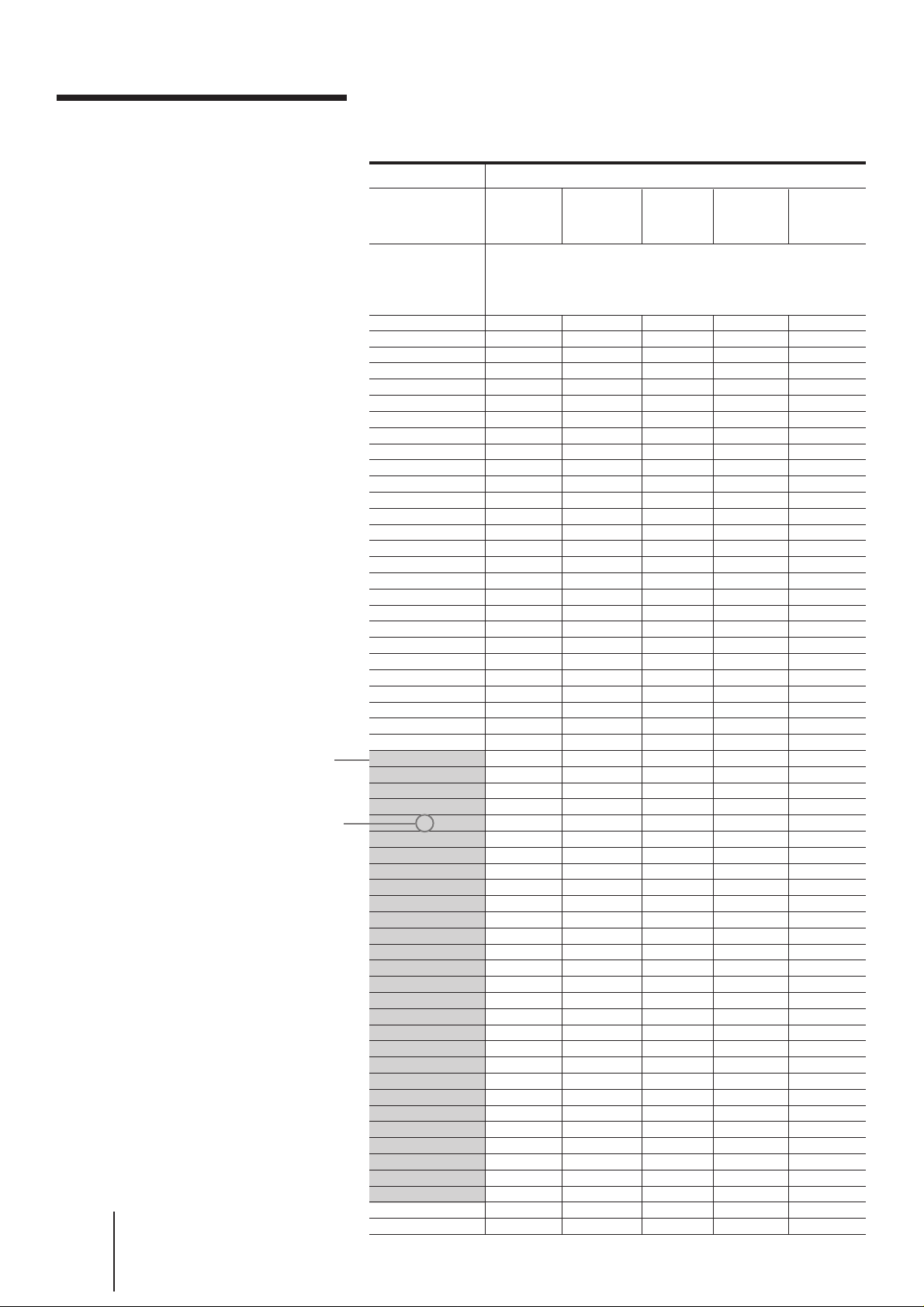
Tuning the VCR to TV
channels manually (continued)
Channel numbers in the CHANNEL SET field and the
corresponding channels
Note
• There may be a case that
the same area channel may
appear repeatedly as the
other channel number in
the CHANNEL SET field.
-EN
20
Getting Started
The shadow in the
table shows the
adjustable RF
output channel
range. (See page
12 for reference.)
The factory-preset
RF output channel
(See page 11 for
reference.)
TV system
Country
Channel
number in
the CHANNEL
SET field
1
2
3
4
5
6
7
8
9
10
11
12
13
14
15
16
17
18
19
20
21
22
23
24
25
26
27
28
29
30
31
32
33
34
35
36
37
38
39
40
41
42
43
44
45
46
47
48
49
50
51
52
53
54
55
56
57
Europe
E2
E3
E4
E5
E6
E7
E8
E9
E10
E11
E12
E21
E22
E23
E24
E25
E26
E27
E28
E29
E30
E31
E32
E33
E34
E35
E36
E37
E38
E39
E40
E41
E42
E43
E44
E45
E46
E47
E48
E49
E50
E51
E52
E53
E54
E55
E56
E57
B/G
Australia New
Corresponding channels
AS0
1
2
6
7
8
9
9A
10
11
Zealand
1
2
3
4
5
6
7
8
9
10
11
3
4
28
29
30
31, 32
33
34
35
36
37
38
39, 40
41
42
43
44
45
46
47, 48
49
50
51
52
53
54
55, 56
57
58
59
60
61
Morocco
M6
M7
M8
M9
M10
IndonesiaWestern
1A
2A
3A
4A
5A
6A
7A
8A
9A
10A
11A
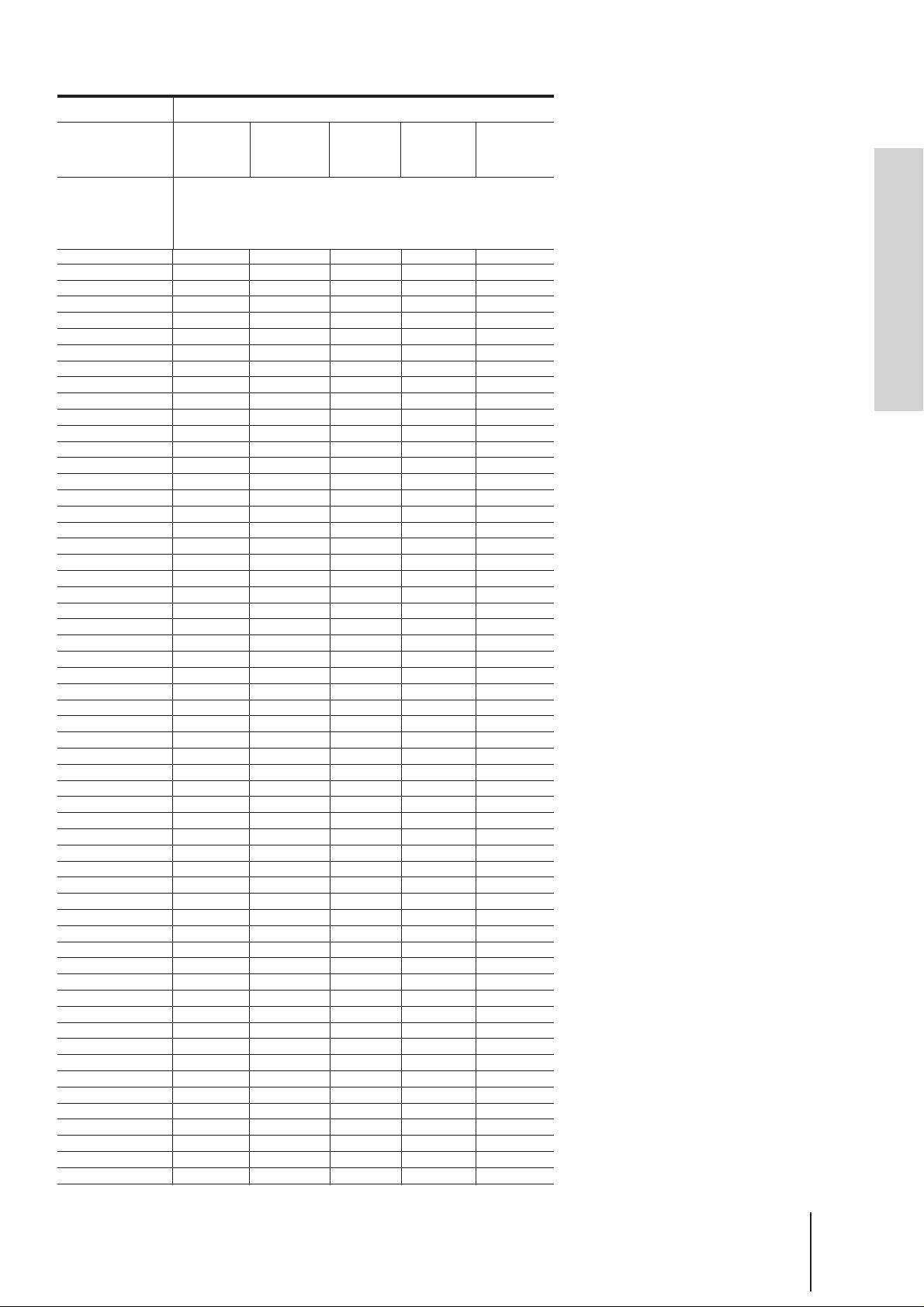
TV system
B/G
Country
Channel
number in
the CHANNEL
SET field
58
59
60
61
62
63
64
65
66
67
68
69
C1
C2
C3
C4
C5
C6
C7
C8
C9
C10
C11
C12
C13
C14
C15
C16
C17
C18
C19
C20
C21
C22
C23
C24
C25
C26
C27
C28
C29
C30
C31
C32
C33
C34
C35
C36
C37
C38
C39
C40
C41
C42
C43
C44
C45
C46
Europe
E58
E59
E60
E61
E62
E63
E64
E65
E66
E67
E68
E69
S1
S2
S3
S4
S5
S6
S7
S8
S9
S10
S11
S12
S13
S14
S15
S16
S17
S18
S19
S20
S21
S22
S23
S24
S25
S26
S27
S28
S29
S30
S31
S32
S33
S34
S35
S36
S37
S38
S39
S40
S41
S01
S02
S03
S04
S05
Australia
Corresponding channels
New
Zealand
62
63, 64
65
66
67
68
69
5
5A
Morocco
M4
M5
IndonesiaWestern
Getting Started
Getting Started
21
-EN

Tuning the VCR to
TV channels
manually
(continued)
The shadow in the
table shows the
adjustable RF
output channel
range. (See page
12 for reference.)
The factory-preset
RF output channel
(See page 11 for
reference.)
TV system
Country
Channel
number in
the
CHANNEL
SET field
1
2
3
4
5
6
7
8
9
10
11
12
13
14
15
16
17
18
19
20
21
22
23
24
25
26
27
28
29
30
31
32
33
34
35
36
37
38
39
40
41
42
43
44
45
46
47
48
49
50
51
52
53
54
55
56
57
D/K
East
Europe
R1
R6
R7
R12
R2
R3
R4
R5
R8
R9
R10
R11
R21
R22
R23
R24
R25
R26
R27
R28
R29
R30
R31
R32
R33
R34
R35
R36
R37
R38
R39
R40
R41
R42
R43
R44
R45
R46
R47
R48
R49
R50
R51
R52
R53
R54
R55
R56
R57
China UK/Hong
Kong
1
2
3
7
8
4
5
9
10
11
12
13
14
15
16
17
18
19
20
21
22
23
24
B21
B22
B23
B24
B25
B26
B27
B28
B29
B30
B31
B32
B33
B34
B35
B36
B37
25
26
27
28
29
30
31
32
33
34
35
36
37
38
39
40
41
42
43
44
B38
B39
B40
B41
B42
B43
B44
B45
B46
B47
B48
B49
B50
B51
B52
B53
B54
B55
B56
B57
IM
Ireland South
Africa
Corresponding channels
U.S.A.
Japan
A
B
C
D
E
J
4
5
10
2, C2
3
7
8
9
12
13
J
K
J-5
J-6
J-7
J-10
J-11
J-12
S1
5
F
G
H
I
6
7
8
9
21
22
23
24
25
26
27
28
29
30
31
32
33
34
35
36
37
38
39
40
41
42
43
44
45
46
47
48
49
50
51
52
53
54
55
56
57
10
11
14, W+29, W+30
15, 16, W+31
17, W+32
18, W+33, W+34
19, 20, W+35
21, W+36
22, W+37, W+38
23, 24, W+39
25, W+40
26, W+41, W+42
27, 28, W+43
29, W+44
30, W+45, W+46
31, 32, W+47
33, W+48
34, W+49, W+50
35, 36, W+51
37, W+52
38, W+53, W+54
39, 40, W+55
41, W+56
42, W+57, W+58
43, 44
45
46
47, 48
49
50
51, 52
53
54
55, 56
57
58
59, 60
61
62
J-8
J-9
J13
J14, J15
J16
J17
J18, J19
J20
J21
J22, J23
J24
J25
J26, J27
J28
J29
J30, J31
J32
J33
J34, J35
J36
J37
J38, J39
J40
J41
J42, J43
J44
J45
J46, J47
J48
J49
J50, J51
J52
J53
J54, J55
J56
J57
J58, J59
J60
J61
22
-EN
Getting Started
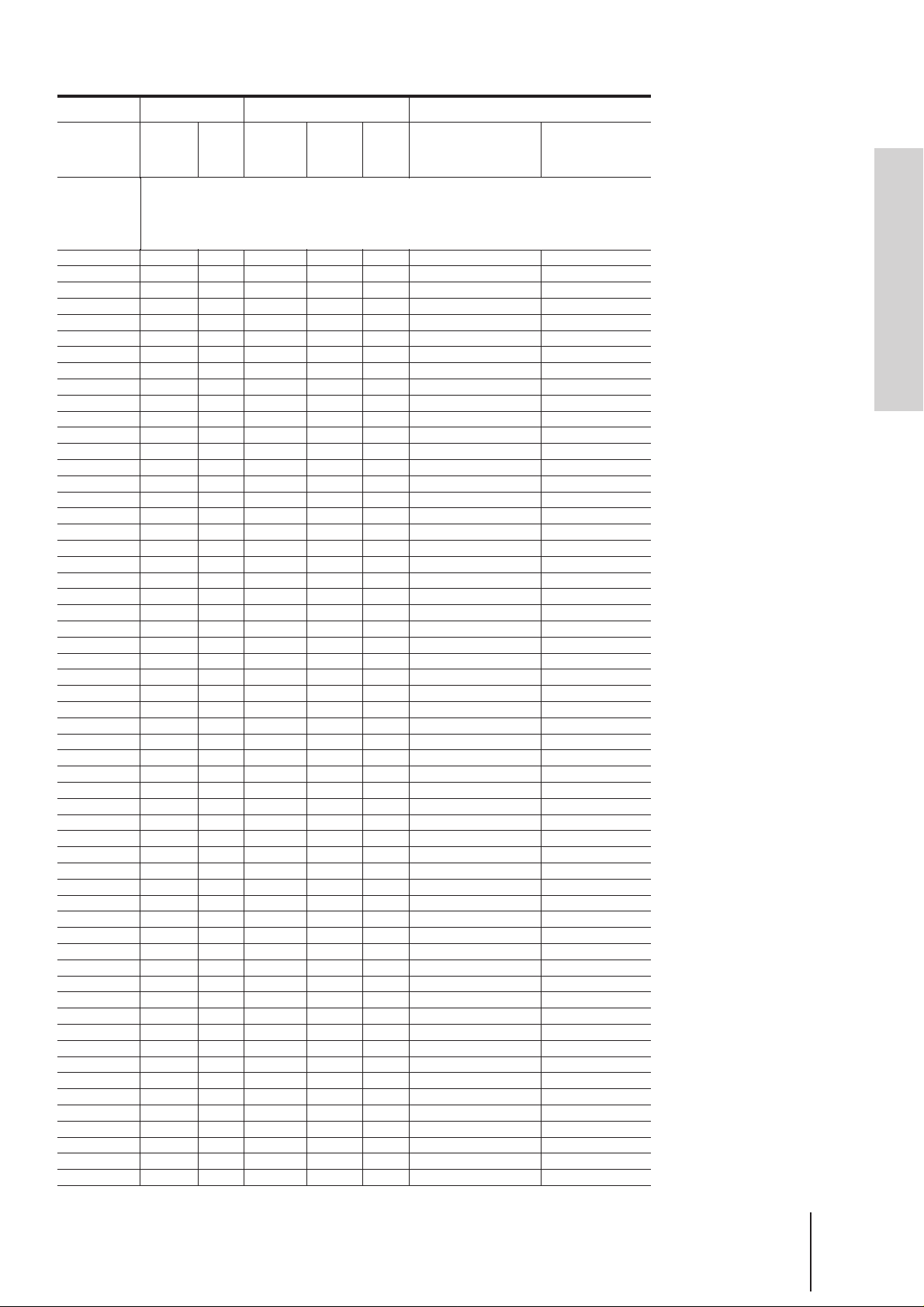
TV system
IMD/K
Country
Channel
number in
the
CHANNEL
SET field
58
59
60
61
62
63
64
65
66
67
68
69
C1
C2
C3
C4
C5
C6
C7
C8
C9
C10
C11
C12
C13
C14
C15
C16
C17
C18
C19
C20
C21
C22
C23
C24
C25
C26
C27
C28
C29
C30
C31
C32
C33
C34
C35
C36
C37
C38
C39
C40
C41
C42
C43
C44
C45
C46
East
Europe
R58
R59
R60
China UK/Hong
45
46
47
48
49
50
51
52
53
54
55
56
Kong
B58
B59
B60
B61
B62
B63
B64
B65
B66
B67
B68
B69
6
Ireland South
Africa
Corresponding channels
58
U.S.A.
63, 64
59
60
61
67, 68
62
63
64
71, 72
65
66
67
75, 76
68
A-2, A-1
11
(12)
M, N
13
W+1, W+2
W+3
W+4
W+5, W+6
W+7
W+8
W+9, W+10
W+11
W+12
W+13, W+14
W+15
W+16
W+17, W+18
W+19
W+20
W+21, W+22
W+23
W+24
W+25, W+26
W+27
W+28
4, 4A
65
66
69
70
73
74
77
78
A-3
A
B
C
D
E
F, G
H
I
L
O
P
Q
R
S
T, U
V
W
6
A-5
A-4
Japan
Getting Started
J62
J-3
M1, M2
M3
M4
M5
M6
M7
M8, M9
M10
J-4
S2
S3
S4
S5, S6
S7
S8
S9
S10, S11
S12
S13
S14, S15
S16
S17
S18, S19
S20
S21
S22, S23
S24
S25
S26, S27
S28
S29
S30, S31
S32
S33
S34, S35
S36
S37
S38, S39
S40
S41
J-1
J-2
Getting Started
23
-EN
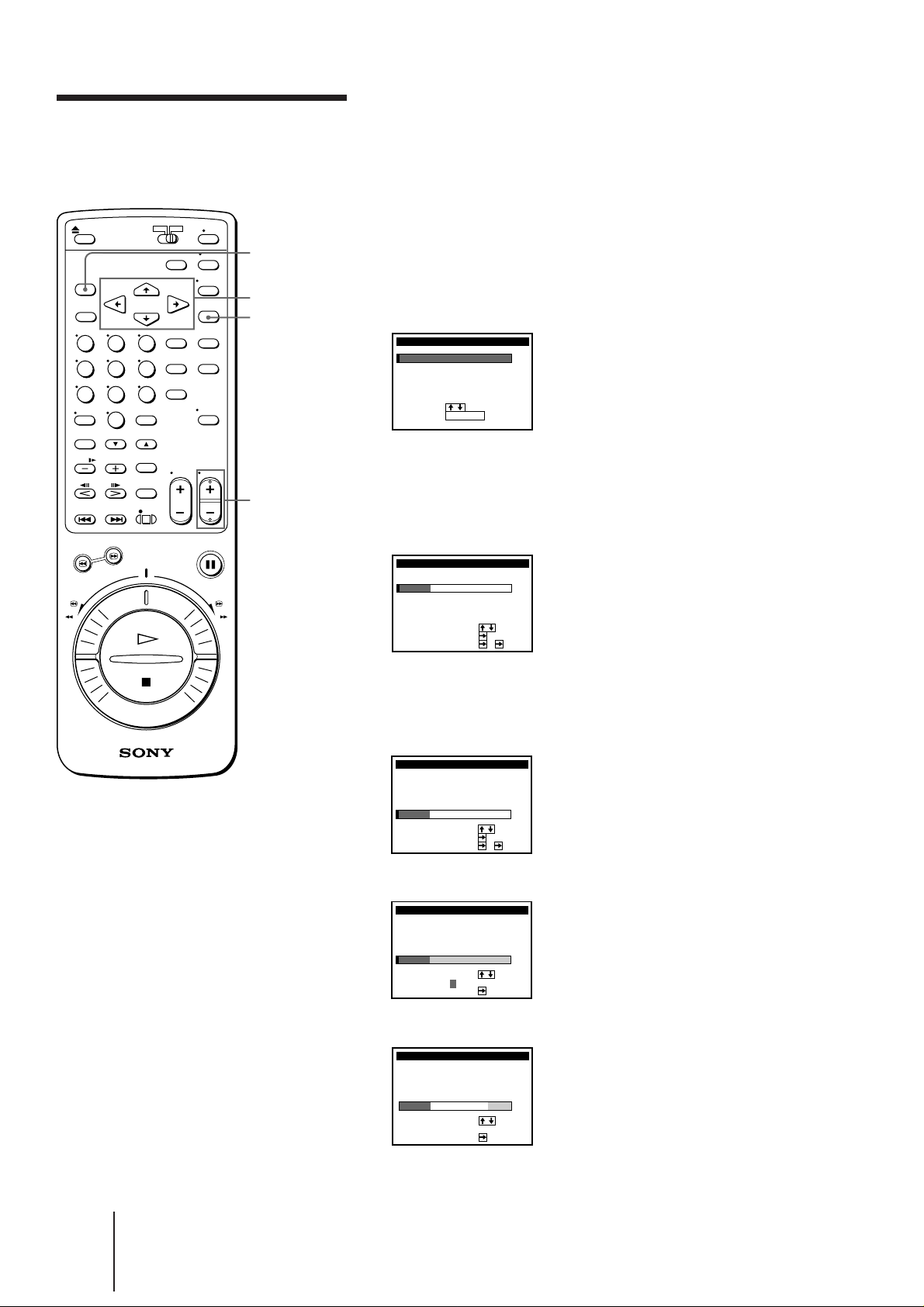
Setting up G-CODE
manually
G-CODE is a feature in Sony VCRs that simplifies the task of
programming the VCR to make timer recordings. Use the on-screen
display to coordinate the program position of each channel with the
guide channel (the number that’s assigned to each TV station in
advance). To get the guide channel numbers, look in the program guide
for your area that features G-CODE numbers.
MENU
CURSOR
> / . / ? / /
EXECUTE
PROG+/–
Setting the guide channels
1 Press MENU.
The main MENU appears on the TV screen.
MENU
TI
MER SET / CHECK
UP MENU
SET
TUNER
PRESET
SET
UP CH AND G–CODE
CLOCK
SET
GAME
:
SELECT
:
SET
2 Press CURSOR >/. to move the cursor (I) to SET UP CH AND
G-CODE, then press EXECUTE.
The SET UP CH AND G-CODE menu appears.
The preset channels are displayed on the screen. “---” in the GUIDE
CH column means that the guide channel has not been preset.
SET UP CH AND G–CODE
SELECT
MOVE PROG
SET GUI DE
3 Press CURSOR >/. to move the cursor (I) to the row on which you
want to set the guide channel.
To display program positions 6 to 50, press CURSOR >/.
repeatedly.
PROG
1
2
3
4
5
EXECUTE
CH
12
27
5
GU
3–
9
–
–
–
6
––––
:
:
1
–
:
CH
IDE
CH
–––
–––
–––
–––
Notes
• The menu disappears
automatically if you don’t
proceed for more than a
few minutes.
• The G-CODE used in this
VCR is for Singapore,
Malaysia, Hong Kong,
Macao, etc. and cannot be
used in areas such as
U.S.A., Canada, Japan,
Korea, Taiwan, and U.K.
• If the preset channel is on
cable TV, “C” appears on
the left of the channel in
step 2 in most areas.
However, this won’t be
applied in some areas. See
pages 20 to 23 for
reference.
SET UP CH AND G–CODE
PROG
CH
1
2
12
3
27
4
5
5
SELECT
MOVE PROG
SET GUI DE
GU
3–
9
6
IDE
–––
–
–––
–
–––
–
–––
––––
:
:
4
–
:
CH
CH
4 Press CURSOR / to highlight the TV channel and guide channel.
SET UP CH AND G–CODE
PROG
CH
1
2
3–
12
27
4 –
5
5
SELECT
MOVE PROG
SET GUI DE CH
–
3
–
9
–
6–––
:
4
:
GU
IDE
CH
–––
–––
–––
–––
5 Press CURSOR / to highlight the guide channel only.
SET UP CH AND G–CODE
PROG
CH
1
2
3––––
12
27
4
5
SELECT
SET
GU
IDE
CH
–
3
9
65
–––
–
–––
–
–––
––––
:
:
24
-EN
Getting Started
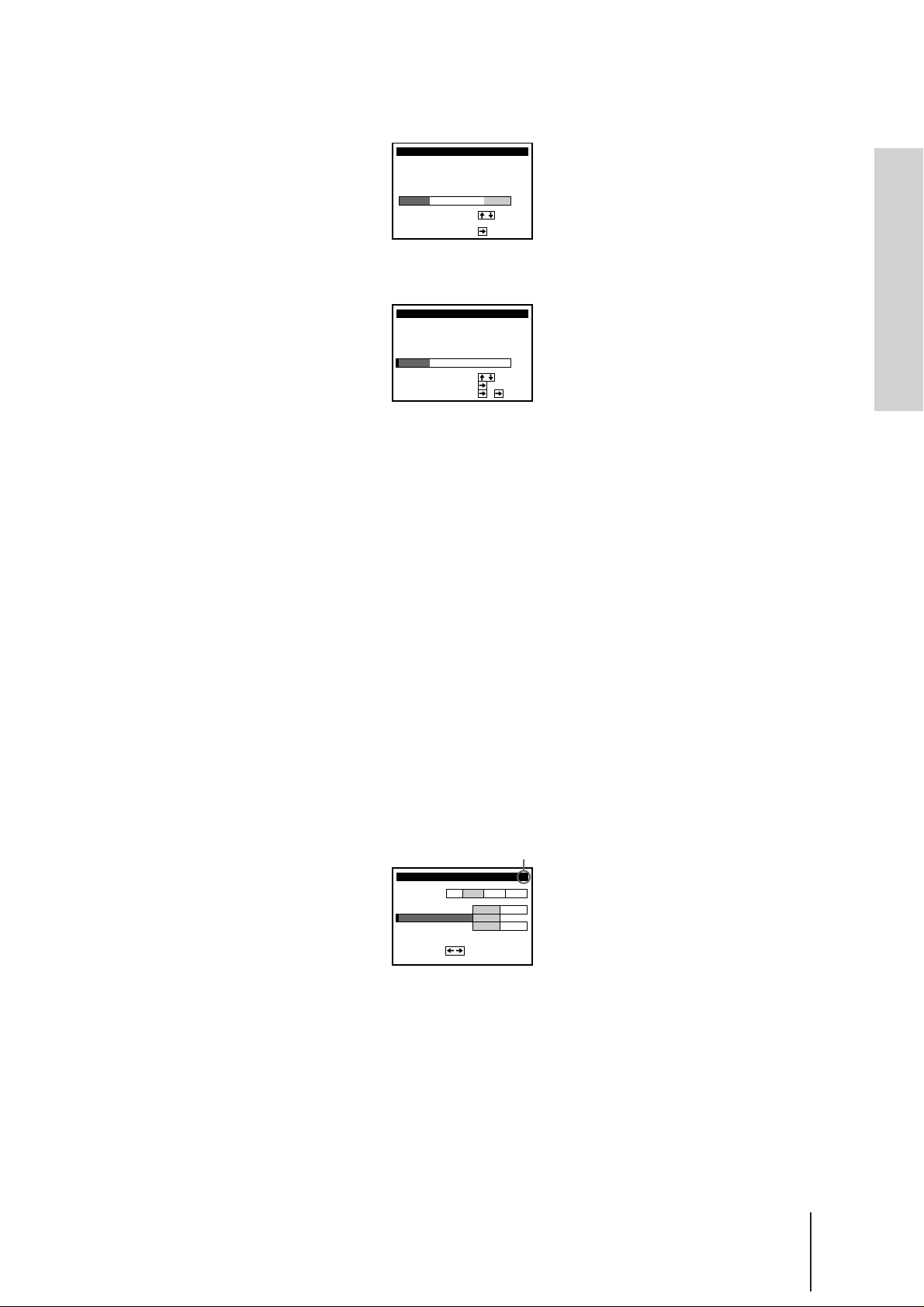
Notes
• If you inadvertently
entered a guide channel
number, press CURSOR
>/. repeatedly to reset the
”GUIDE CH” column to
”---”. ”---” appears between
1 and 255.
• The VCR does not allow
entering the guide channel
number, if the same
number has been set.
• If you leave the GUIDE CH
column blank (---), the VCR
will record the signal
through LINE IN when
recording with G-CODE.
6 Press CURSOR >/. to select the guide channel number assigned in
the program guide.
SET UP CH AND G–CODE
PROG
CH
1
2
3–
12 –––
27
4
5
SELECT
SET
GU
IDE
CH
–
3
9
65
–––
–
–––
–
52
––––
:
:
7 Press CURSOR / to confirm the setting.
The cursor (I) appears in the leftmost column.
SET UP CH AND G–CODE
PROG
CH
1
2
12 –––
3–
27
4
5
SELECT
MOVE PROG
SET GUI DE
GU
IDE
–
–
–
––––
CH
–––
–––
52
–
3
9
65
:
:
3
:
CH
8 To set the guide channel of another station, repeat steps 3 to 7.
If you want to change the program positions of the stations, proceed
to step 2 of “Changing the program positions of the stations” on
page 26.
9 When you’ve finished, press EXECUTE to exit.
Getting Started
Note
• When you record a satellite
broadcast using G-CODE,
you need to select the
desired channel on the
satellite tuner manually.
Setting up G-CODE for satellite broadcasts
When your satellite tuner is connected via the AERIAL IN connector,
first you have to set the program position for each satellite channel
using the TUNER PRESET menu. Then set the guide channel number
for each satellite channel using the SET UP CH AND G-CODE menu.
1 Turn on the satellite tuner.
2 Press MENU, then select TUNER PRESET and press EXECUTE.
3 Press PROG +/– to select a program position you want to use for
watching a satellite channel.
4 Select CHANNEL SET, then press CURSOR / to tune the VCR to
the satellite tuner.
The channel number displayed beside CHANNEL SET is used for
receiving all satellite broadcasts from the satellite tuner.
Selected program position
TUNER PRESET
SYSTEM
NORM
CATV/
NORMAL
SET
CHANNEL
AFT
I NE TUNI NG
F
SET
3
ON
:
5 Press PROG +/– to select another program position for another
satellite channel, and press the program number buttons to enter the
same channel number as the one displayed in step 4.
Repeat this step for all satellite channels.
6 Set the guide channel number for each program position
assigned to the satellite channel, following the procedures in “Setting
the guide channels” on pages 24 and this page.
6PROG
B/GD/KIM
CATV
0
OFF
Getting Started
25
-EN
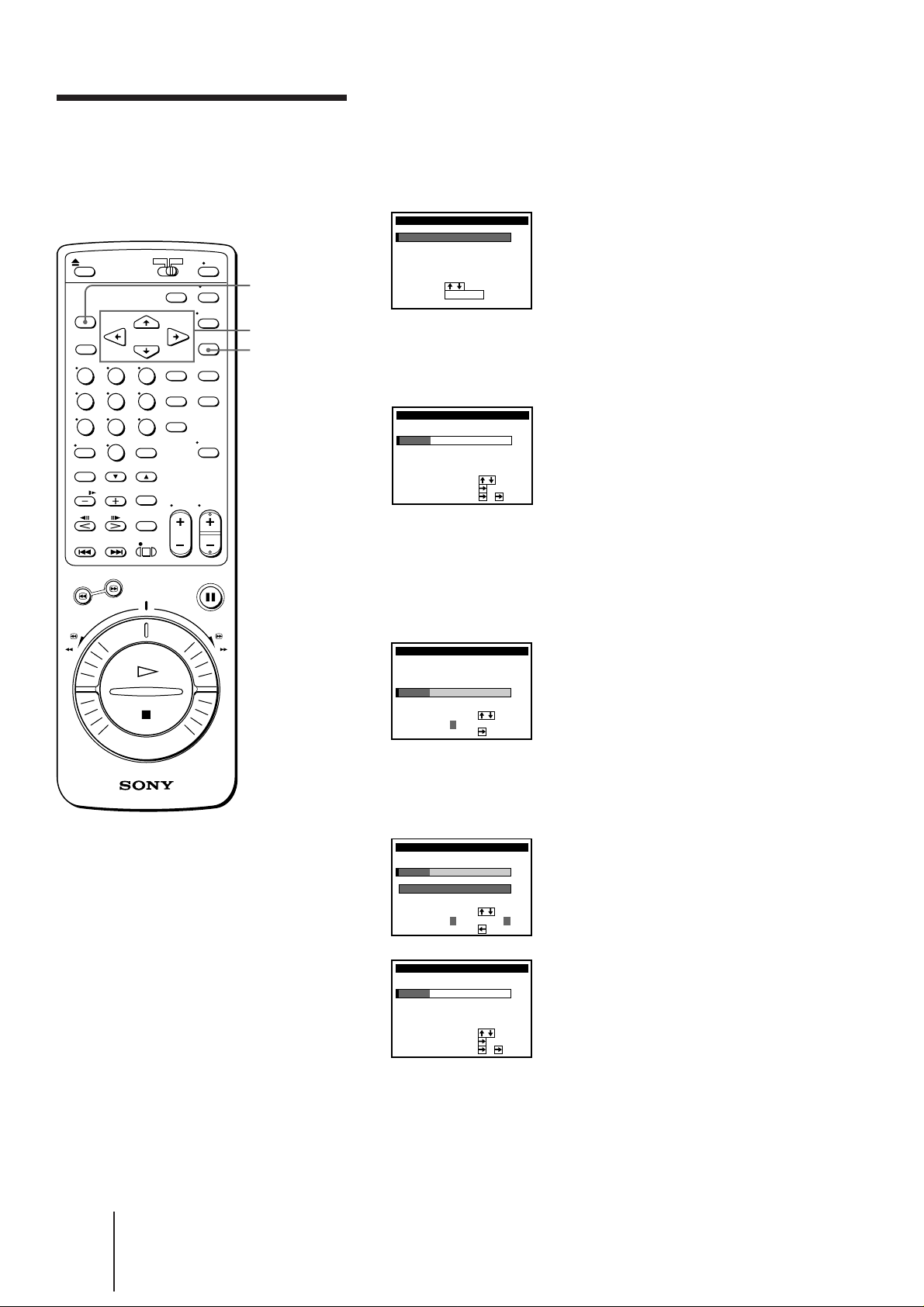
Changing the
After setting the channels and G-CODE guide channels, you can change
the program positions which are automatically assigned, as you like.
program positions of
the stations
MENU
CURSOR
> / . / ? / /
EXECUTE
1 Press MENU.
The main MENU appears on the TV screen.
MENU
TI
MER SET / CHECK
UP MENU
SET
TUNER
PRESET
SET
UP CH AND G–CODE
CLOCK
SET
GAME
:
SELECT
:
SET
EXECUTE
2 Press CURSOR >/. to move the cursor (I) to SET UP CH AND
G-CODE, then press EXECUTE.
The SET UP CH AND G-CODE menu appears.
SET UP CH AND G–CODE
PROG
1 3
2
3
4
5
SELECT
MOVE PROG
SET GUI DE
CH
12
27
GU
IDE
CH
–
1
–
9
65
1
CH
2
–
83
–
61
––––
:
:
–
:
3 Press CURSOR >/. to move the cursor (I) to the row on which you
want to change the program position, then press CURSOR /.
The TV channel and guide channel are highlighted.
To display other pages for program positions 6 to 50, press CURSOR
>/. repeatedly.
SET UP CH AND G–CODE
PROG
CH
1
2
3 –83
12
4
27
5
SELECT
MOVE PROG
SET
GU
IDE
CH
–
3
9
65
3
1
–
2
–
61
––––
:
:
4 Press CURSOR >/. until the channel and guide channel row moves
to the desired program position, then press CURSOR ?.
The two rows exchange the positions.
SET UP CH AND G–CODE
PROG
CH
1
2
3–83
12
4
27
5
SELECT
MOVE PROG
SET
SET UP CH AND G–CODE
PROG
CH
1 3
12
2
3
4
27
5
SELECT
MOVE PROG
SET GUI DE
3
9
65
9
3
65
TO PROG
3
1
CH
GU
IDE
CH
–
1
–
2
–
61
––––
:
1
:
GU
IDE
CH
–
8
–
2
–
1
–
61
––––
:
:
–
:
5 To change the program position of another station, repeat steps 3
and 4.
26
-EN
6 When you’ve finished, press EXECUTE to exit.
Getting Started
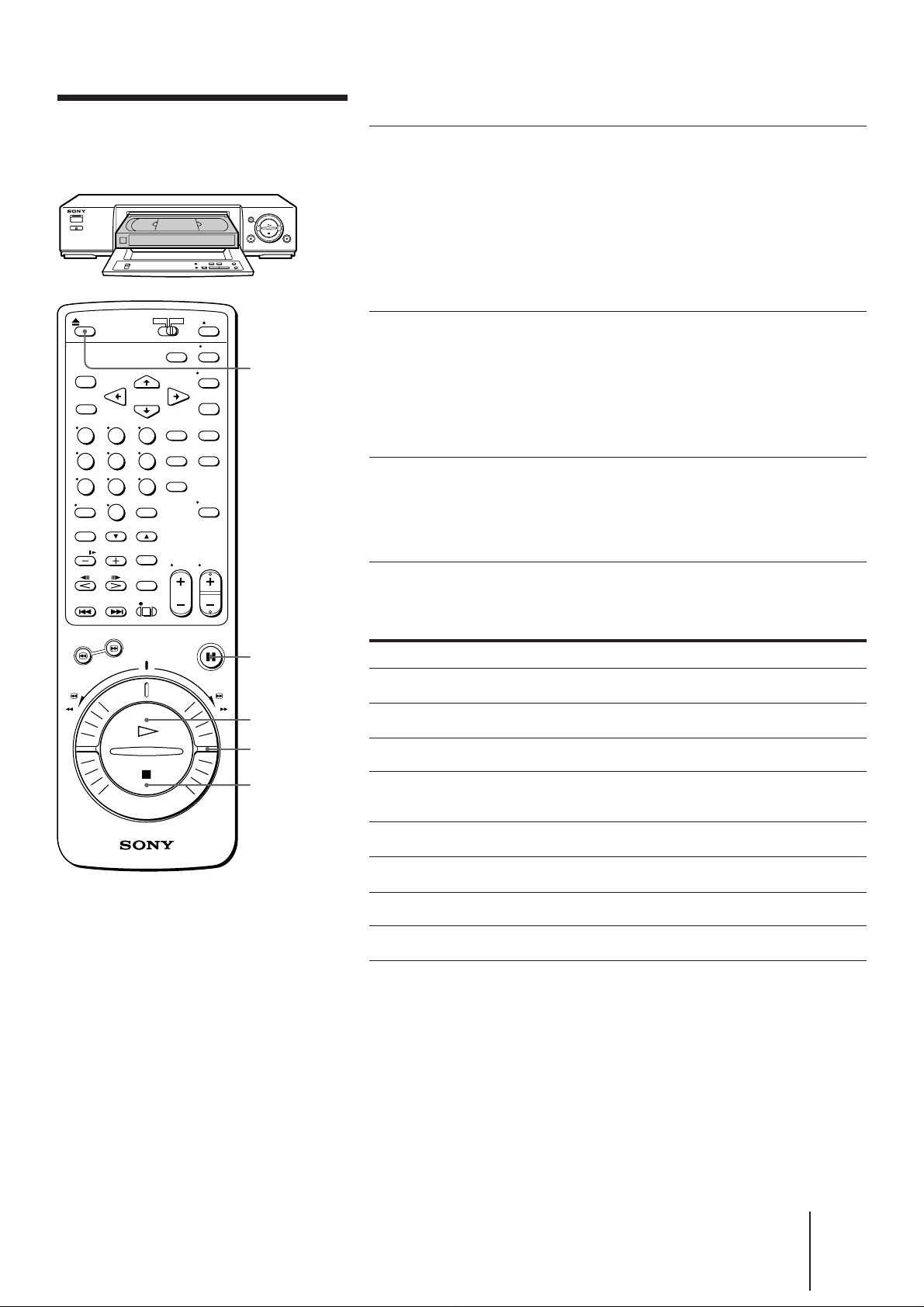
Basic Operations
This section shows you how to play back a video tape.
Playing a tape
6 EJECT
1 Turn on your TV and tune in to
the VCR:
• If the TV is connected to the VCR
using the audio/video cable, set the TV
to video input.
• If the TV is connected to the VCR using
only the aerial cable, set the TV to the
program position for the VCR.
2 Open the drop down panel and
insert a tape.
The VCR turns on automatically. The
tape starts playing automatically if its
safety tab has been removed. (See
page 34.)
3 Press · PLAY to start playing.
When the tape reaches the end, the VCR
automatically rewinds it to the
beginning. (The power remains on.)
Tip
• For further information on
searching and playback
functions, see “Playing/
searching at various
speeds” on page 41.
Note
• Tapes recorded in LP mode
can be played back on this
VCR, while playback
picture quality in modes
other than normal forward
speed is not guaranteed.
P PAUSE
· PLAY
DUAL MODE
SHUTTLE
(DMS)
p STOP
Additional tasks
To
Stop play
Pause play
Resume play after pause
Search forward
Search backward
Fast-forward the tape
Rewind the tape
Eject the tape
Press
p STOP
P PAUSE
P PAUSE or · PLAY
Turn the DUAL MODE SHUTTLE (DMS)
ring to # during playback
Turn the DMS ring to 3 during playback
Turn the DMS ring to ) FF during stop
Turn the DMS ring to 0 REW during stop
6 EJECT
Basic Operations
27
-EN
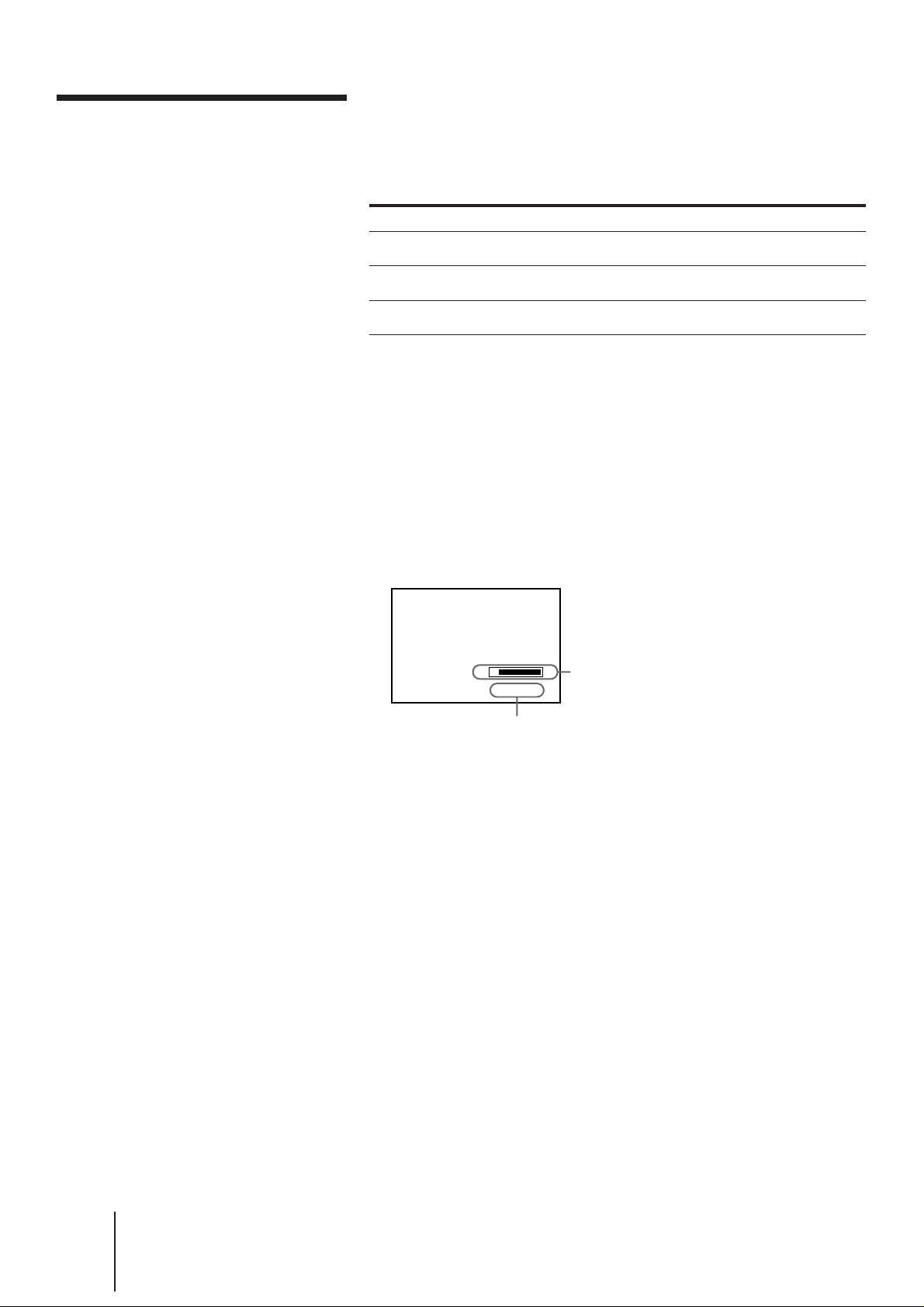
Playing a tape (continued)
Note
• Depending on your TV, the
following may occur while
playing an NTSC-recorded
tape:
– the picture becomes black
and white
– the picture shakes.
– no picture appears on the
TV screen
– black streaks appear
horizontally on the TV
screen
– the color density
increases or decreases
– the display does not
appear properly during
search forward or search
backward.
To set the color system
If streaks appear during playback, set the COLOR SYSTEM switch on
the VCR to conform to the system that the tape was recorded in. (The
normal setting is AUTO.) You can check the present color system in the
display window. Refer to the page 8.
When your tape was recorded in
PAL
NTSC
MESECAM
Set COLOR SYSTEM to
PAL/MESECAM
NTSC
PAL/MESECAM
Notes
• The remaining tape length
will not appear while
playing an NTSC-recorded
tape.
• The display won’t appear
during still mode or slowmotion playback.
• When you insert a short
tape such as E-30 or a
nonstandard commercially
available tape, the
remaining tape length may
not be correct.
Notes
• When a tape is reinserted,
the counter returns to
“0H00M00S.”
• The counter will not work
on tape portions with no
recording.
• If a tape has portions
recorded in both PAL and
NTSC systems, the time
counter reading will not be
correct. This discrepancy is
due to the difference
between the counting cycles
of the two video systems.
Displaying the remaining tape length and time
counter
Press DISPLAY to turn the display on or off.
SE
0 : 00 : 22
Time counter
Remaining tape length
The white bar represents the
approximate length of tape
remaining.
Using the time counter
At the point on a tape that you want to find later, press COUNTER
RESET to reset the counter to “0H00M00S.” When you rewind or
advance the tape to this point, refer to the counter.
28
-EN
Basic Operations
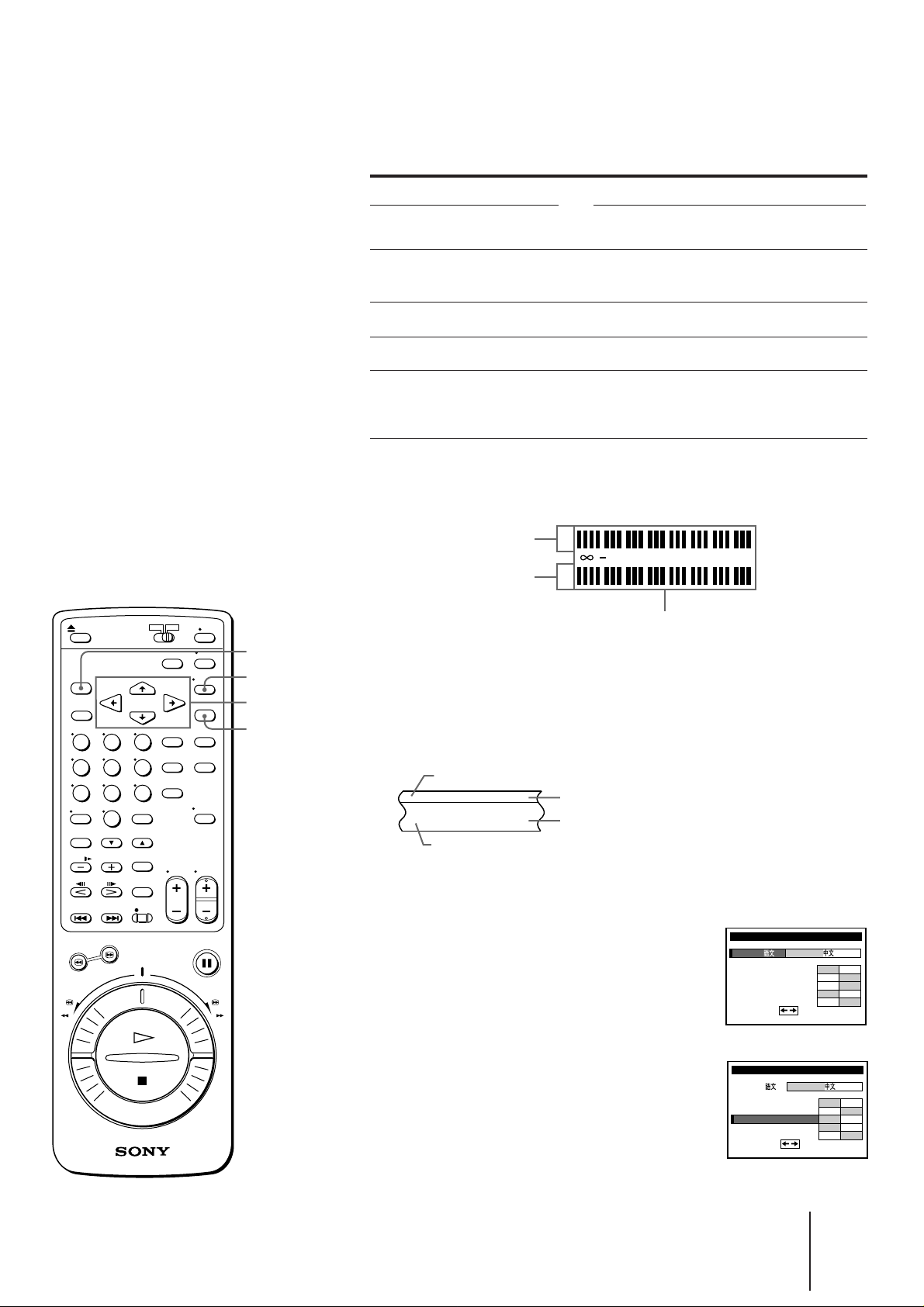
Playing stereo and bilingual programs
Press AUDIO MONITOR to select the desired sound. Each press of the
button changes the display on the VCR and TV screen.
Notes
• When you play a tape
recorded in monaural, the
sound is heard in monaural
regardless of the AUDIO
MONITOR setting.
• To play a tape in stereo,
you must use the AUDIO
OUT connection.
• If AUDIO MIX in the SET
UP MENU is set to ON, the
AUDIO MONITOR button
doesn’t work.
To listen to a
Stereo tape
Stereo
Bilingual
tape
Main and sub
Press AUDIO MONITOR until
The TV screen
shows
“STEREO”
The display window
indicator shows
“STEREO”
sounds
Left channel
Right channel
Standard
sound
Main sound
Sub sound
Standard
sound
CH”
“L
“R
CH”
No indication
“MAIN/L”
“SUB/R”
No indication
(monaural)
To check audio channel and sound level
You can check the audio channel and sound level visually with the
indicators in the display window.
Left channel indicator
Right channel indicator
L
dB 151063036
R
Sound level indicator
MENU
AUDIO MONITOR
CURSOR>/ ./? / /
EXECUTE
How sound is recorded on a video tape
This VCR records sound onto two different tracks. High-fidelity sound
(usually stereo) is recorded onto the main track along with the picture.
Monaural sound is recorded onto the normal audio track along the edge
of the tape.
Monaural sound
Normal audio track
Main track
Hi-fi sound and
video signals
To listen to hi-fi and normal audio at the same time
1 Press MENU and select SET UP MENU.
2 Set AUDIO MIX to ON using CURSOR
> / . / ? / / .
The AUDIO MONITOR button becomes
inoperative, and the sound you hear is
mixed.
3 Press EXECUTE to store the setting. After
playing the tape, reset AUDIO MIX to OFF.
ex. SLV-X842/X842ML
MENU
SET UP
LANG /
BUZZER
D
AUDI O MI X
GU
HI F I AUD I O
SET
IMMER
DE LAMP
I
:
ENGLI SH
ON OFF
ON OFF
ON OFF
ON OFF
STD
NICAM
ex. SLV-X842/X842ML
SET UP
MENU
LANG /
BUZZER
D
AUDI O MI X
GU
HI F I AUD I O
SET
IMMER
DE LAMP
I
:
ENGLI SH
ON OFF
ON OFF
ON OFF
ON OFF
STD
NICAM
Basic Operations
29
-EN
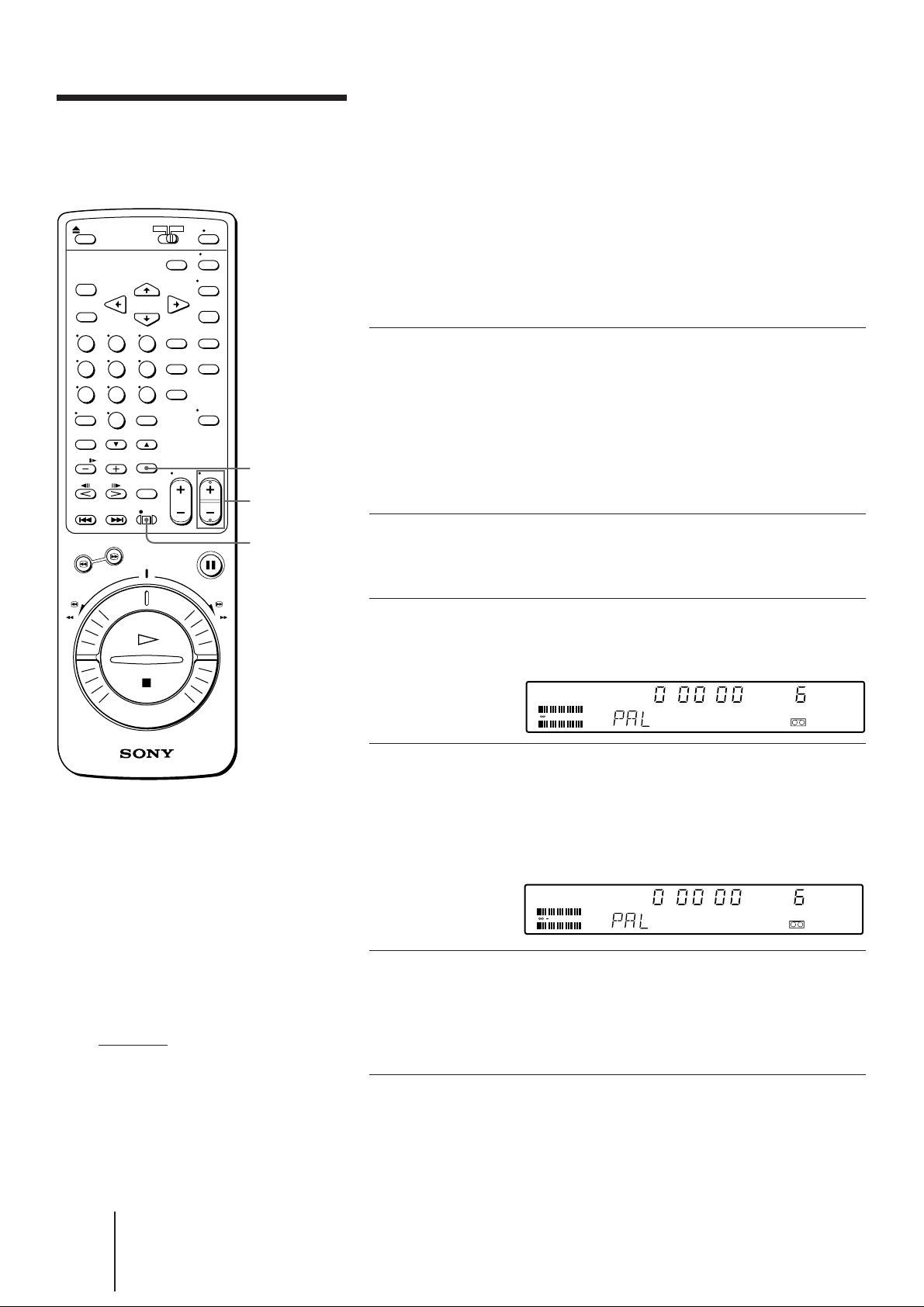
Recording TV
programs
TAPE
SPEED
PROG +/–
This section shows you how to record TV programs in the most basic
way: manual recording. With manual recording, you start the VCR
recording when the program begins, then stop it when the program ends.
The VCR also provides the following ways of recording:
• Manually start recording, then stop it automatically—“Recording
using the quick timer” (page 32)
• Automatically start and stop recording—“Setting the timer
manually” (page 37)
• Automatically start and stop recording by simply entering the
“G-CODE” number—“Recording TV programs using G-CODE”
(page 35)
1 Turn on your TV and tune in to
the VCR:
• If the TV is connected to the VCR
using the audio/video cable, set the
TV to video input.
• If the TV is connected to the VCR
using only the aerial cable, set the TV
to the program position for the VCR.
Tips
• To select program
positions, you can also use
the program number
buttons on the remote
commander. For two-digit
numbers, press the ?
(ten’s digit) button
followed by the program
number buttons.
• To cut out an unwanted
scene while recording,
press P PAUSE, turn the
DUAL MODE SHUTTLE
on the VCR to rewind
ring
the tape to the beginning of
the unwanted scene, then
press P PAUSE to resume
recording.
• Information about the tape
and VCR status will appear
on the TV screen, but it
won’t be recorded on the
tape.
(continued)
r REC
2 Open the drop down panel and
insert a tape with its safety tab in
place.
3 Select the desired program
position by pressing
PROG +/–.
STEREO
L
dB 151063036
R
SP
H M S
4 Select the tape speed by pressing
TAPE SPEED.
• For PAL/MESECAM, select either SP or LP.
• For NTSC, select either SP or EP.
See “To select tape speeds” on the next
page.
STEREO
L
dB 151063036
R
LP
H M S
5 Start recording by pressing
r REC.
When the tape reaches the end, the VCR
automatically rewinds it to the
beginning.
To stop recording
Press p STOP.
30
-EN
Basic Operations
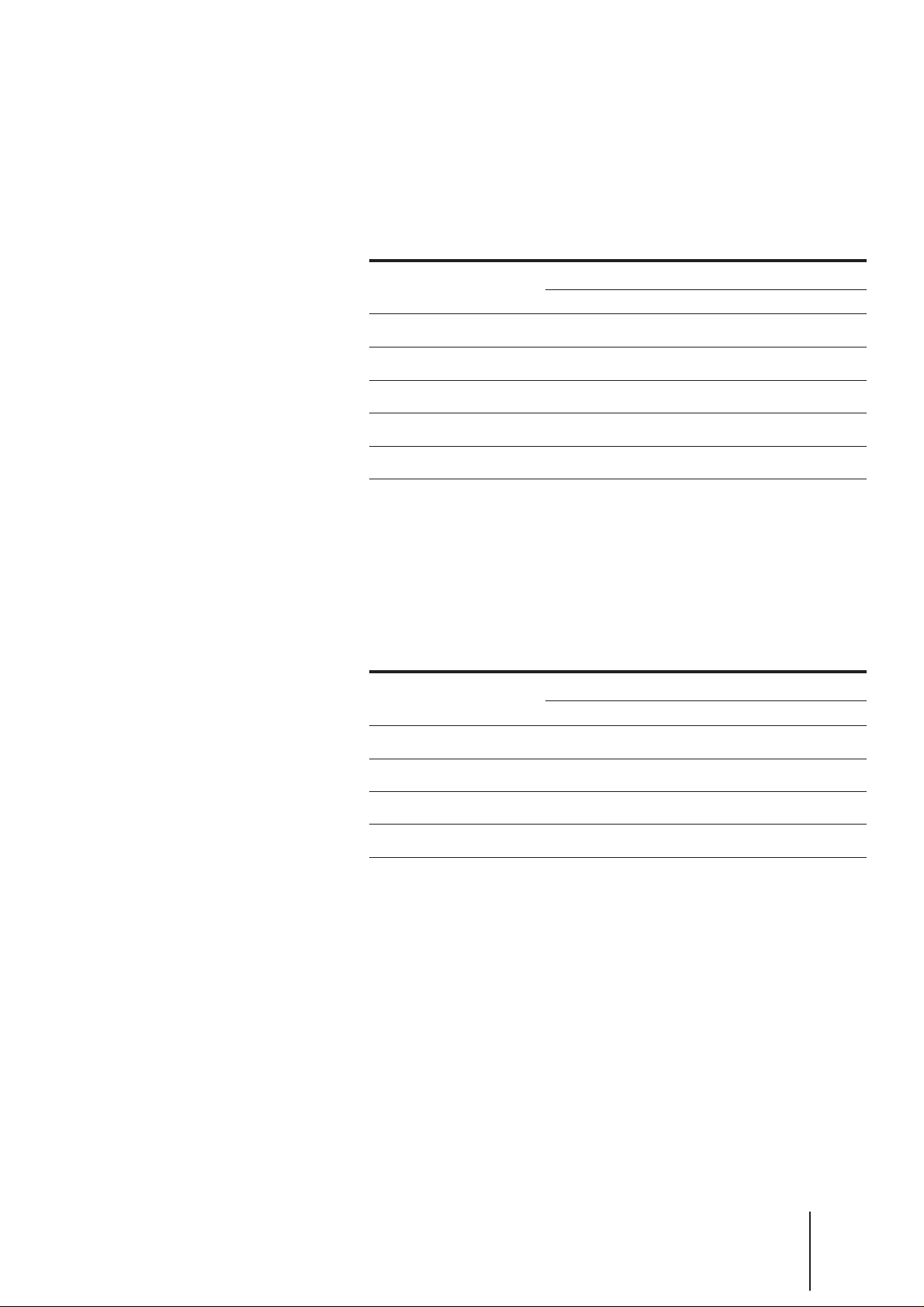
Tips (continued)
• If you don’t want to watch
TV while recording, you
can turn off the TV.
• To record a video source
from LINE 1 or LINE 2,
press INPUT SELECT to
display “L1” or “L2.”
Notes
• If you insert a tape with its
safety tab removed, the
VCR starts playing it
automatically. To record on
this tape, cover the tab hole
with adhesive tape.
• If you’ve inserted a tape
with its safety tab removed,
the VCR ejects it when you
press r REC.
• The VCR automatically
selects either the NTSC,
PAL, or MESECAM color
system when recording TV
broadcasts.
To select tape speeds
PAL color system
When recording, select either SP (Standard Play) or LP (Long Play). LP
provides twice as much recording time as SP. However, SP provides
better picture quality. You can mix SP and LP on the same tape. When
playing back, the VCR automatically detects the tape speed. See the
table below for the maximum recording/playback time in each speed.
Tape type
E-300
E-240
E-180
E-120
E-60
NTSC color system
Maximum recording/playback time
SP
5 hrs.
4 hrs.
3 hrs.
2 hrs.
1 hr.
LP
10 hrs.
8 hrs.
6 hrs.
4 hrs.
2 hrs.
When recording, select either SP (Standard Play) or EP (Extended Play).
EP provides three times as much recording time as long as SP.
However, SP provides better picture quality. You can mix SP and EP on
the same tape. When playing back, the VCR automatically detects the
tape speed. See the table below for the maximum recording/playback
time for each speed.
Tape type
T-160
T-120
T-60
T-30
Maximum recording/playback time
SP
2 hrs. 40 min.
2 hrs.
1 hr.
30 min.
EP
8 hrs.
6 hrs.
3 hrs.
1 hr. 30 min.
Basic Operations
31
-EN
