Page 1
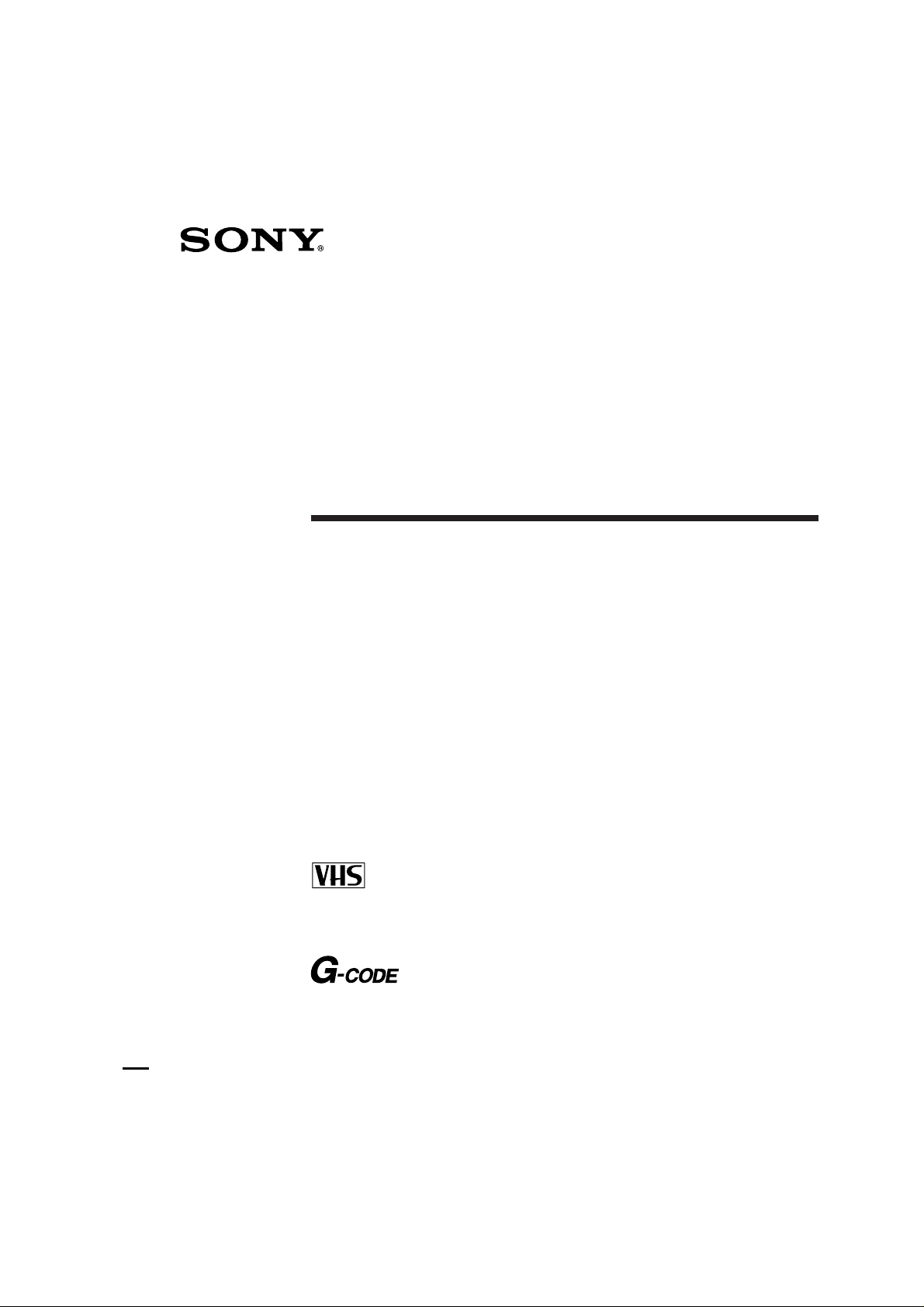
3-858-297-11(1)
Video Cassette
Recorder
Operating Instructions
PAL NTSC
G
SLV-X827MN
©1996 by Sony Corporation
SLV-X827MN 3-858-297-11 (1)
Page 2
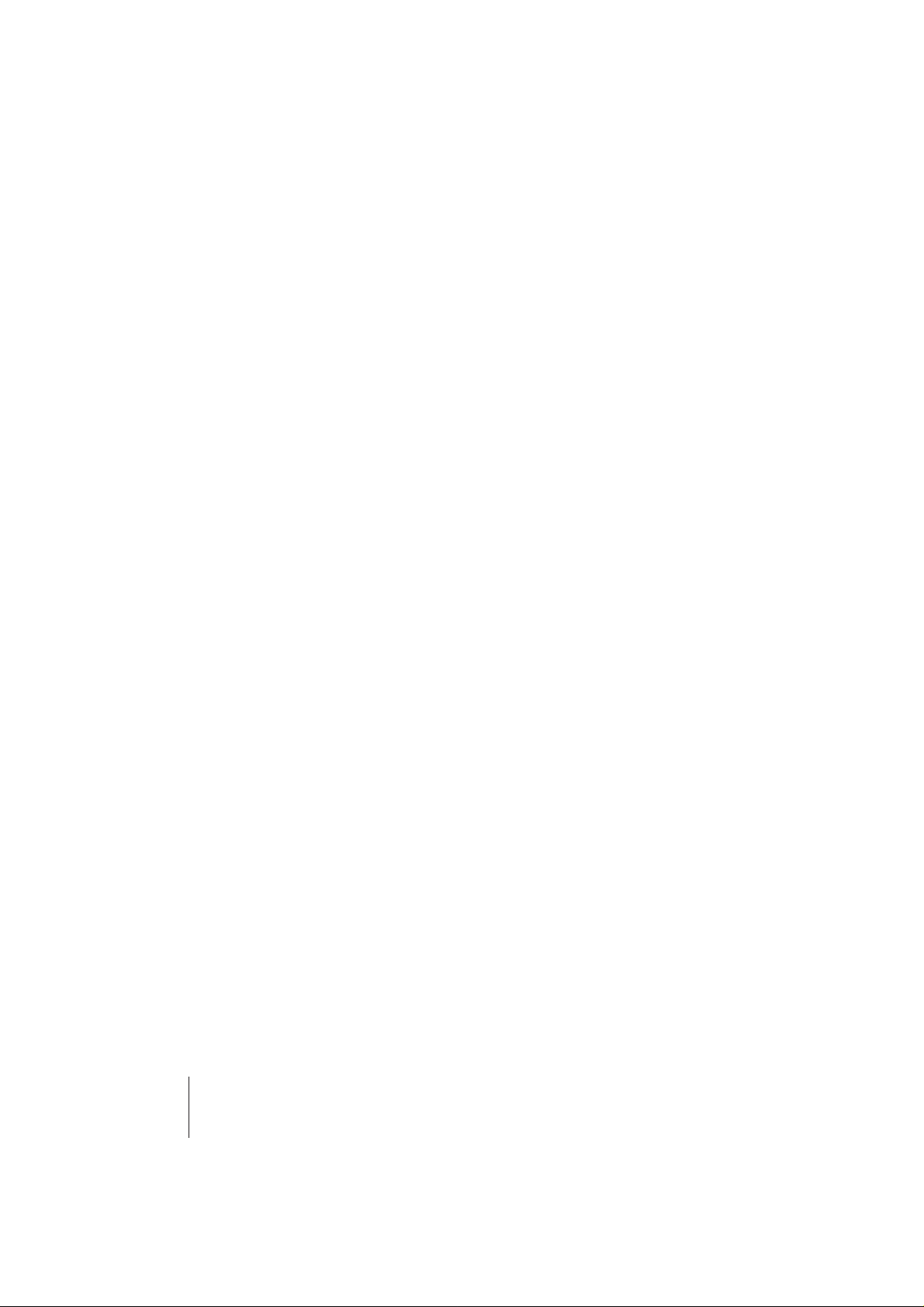
WARNING
To prevent fire or shock hazard, do not expose
the unit to rain or moisture.
To avoid electrical shock, do not open the
cabinet. Refer servicing to qualified personnel
only.
The mains lead must only be changed at a
qualified service shop.
Caution
Television programmes, films, video tapes and
other materials may be copyrighted.
Unauthorized recording of such material may
be contrary to the provisions of the copyright
laws. Also, use of this recorder with cable
television transmission may require
authorization from the cable television
transmitter and/or programme owner.
Precautions
Safety
• This unit operates on 110 – 240 V AC, 50/60
Hz. Check that the unit’s operating voltage
is identical with your local power supply.
• If anything falls into the cabinet, unplug the
unit and have it checked by qualified
personnel before operating it any further.
• The unit is not disconnected from the mains
as long as it is connected to the mains, even
if the unit itself has been turned off.
• Unplug the unit from the mains if you do
not intend to use it for an extended period of
time. To disconnect the lead, pull it out by
the plug, never by the lead.
Installing
• Allow adequate air circulation to prevent
internal heat buildup.
• Do not place the unit on surfaces (rugs,
blankets, etc.) or near materials (curtains,
draperies) that may block the ventilation
slots.
• Do not install the unit near heat sources
such as radiators or air ducts, or in a place
subject to direct sunlight, excessive dust,
mechanical vibration or shock.
• Do not install the unit in an inclined
position. It is designed to be operated in a
horizontal position only.
• Keep the unit and cassettes away from
equipment with strong magnets, such as
microwave ovens or large loudspeakers.
• Do not place heavy objects on the unit.
• If the unit is brought directly from a cold to
a warm location, moisture may condense
inside the VCR and cause damage to the
video head and tape. When you first install
the unit, or when you move it from a cold to
a warm location, wait for about one hour
before operating the unit.
Compatible colour systems
This VCR is designed to record and play back
using the PAL (B/G and D/K), MESECAM
(B/G and D/K), and NTSC colour systems.
Recording of video sources based on other
colour systems cannot be guaranteed.
Introduction
2
SLV-X827MN 3-858-297-11(1)
Page 3
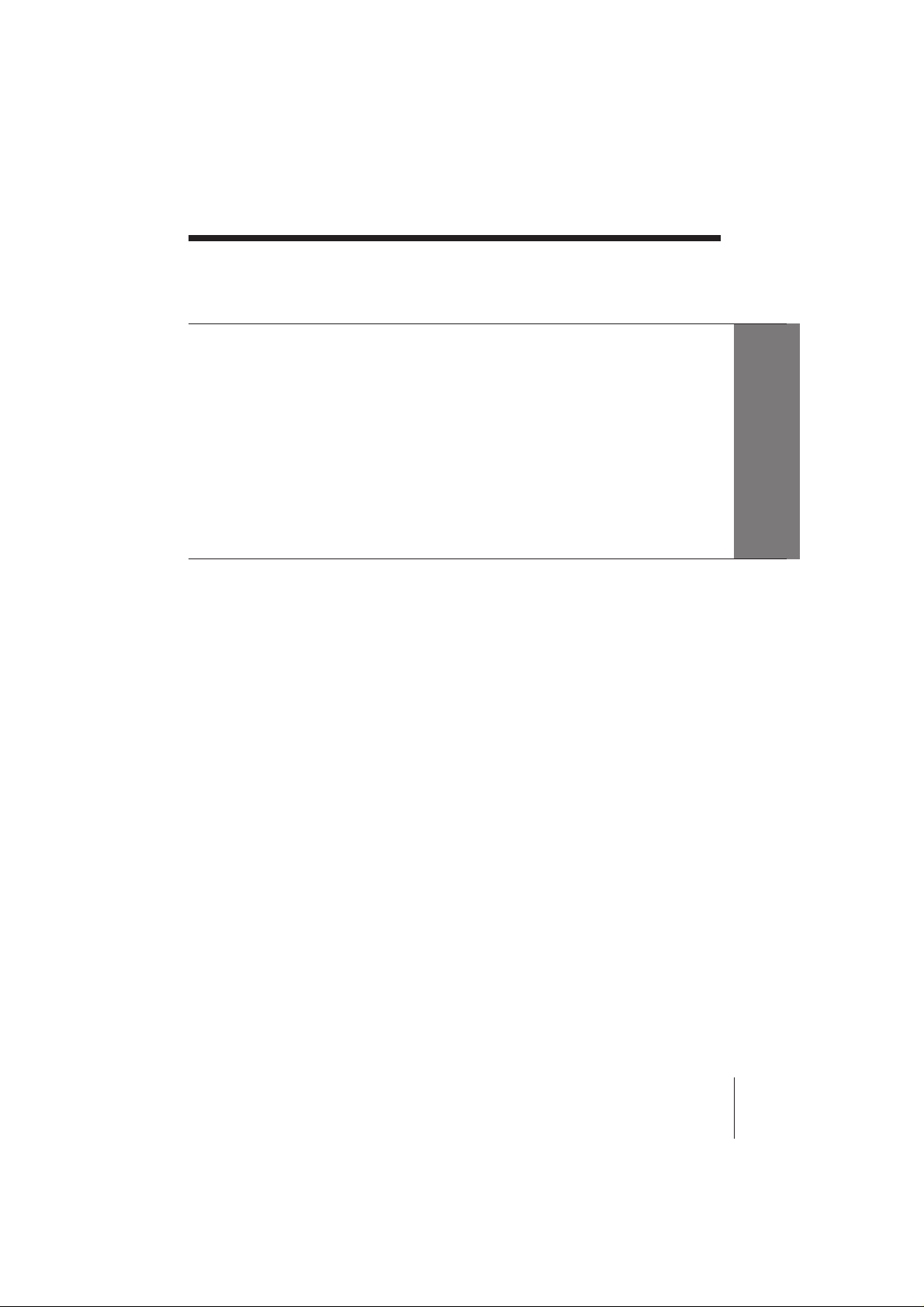
Table of contents
Getting Started
4 Step 1: Unpacking
5 Step 2: Setting up the remote commander
8 Step 3: Connecting the VCR
10 Step 4: Tuning your TV to the VCR
12 Step 5: Selecting a language
13 Step 6: Presetting channels
18 Step 7: Setting up G-CODE*
21 Step 8: Changing/disabling programme positions
24 Step 9: Setting the clock
Getting Started
Basic Operations
26 Playing a tape
30 Recording TV programmes
33 Recording TV programmes using
G-CODE
36 Setting the timer manually
Additional Information
50 Troubleshooting
52 Specifications
53 Index to parts and controls
Back cover
Index
Additional Operations
38 Playing/searching at various
speeds
40 Recording TV programmes using
the quick timer
41 Checking/changing/cancelling
timer settings
43 Recording stereo and bilingual
programmes
45 Searching using the index
function
46 Adjusting the picture
47 Changing menu options
48 Editing with another VCR
* G-CODE is a trademark applied for by Gemstar Development Corp. G-CODE system is
manufactured under license from Gemstar Development Corporation.
Introduction
SLV-X827MN 3-858-297-11(1)
3
Page 4
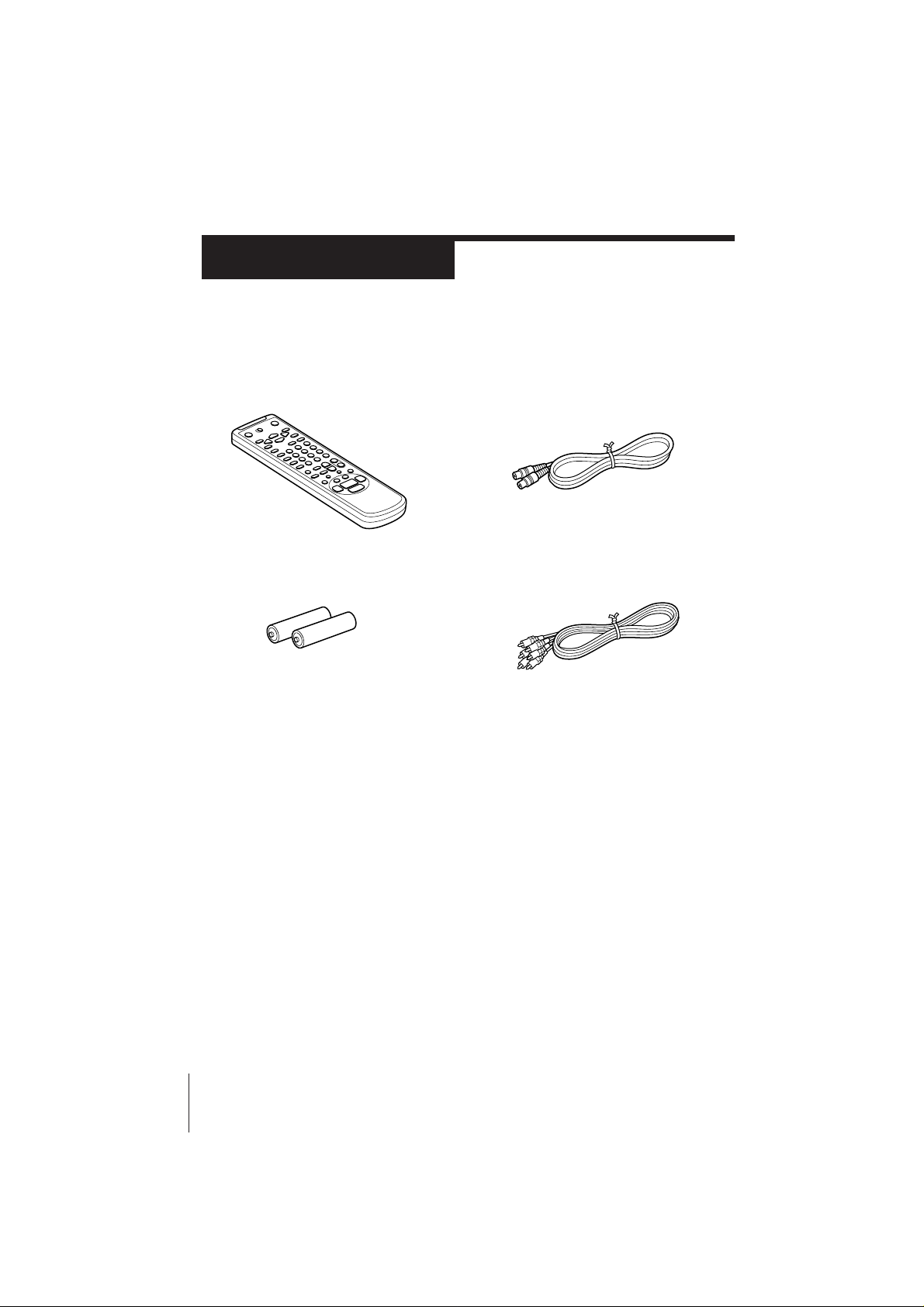
Getting Started
Step 1
Unpacking
Check that you have received the following items with the VCR:
• Remote commander
• R6 (size AA) batteries
• Aerial cable
• Audio/video cable (3-phono to
3-phono)
4 Getting Started
SLV-X827MN 3-858-297-11 (1)
Page 5
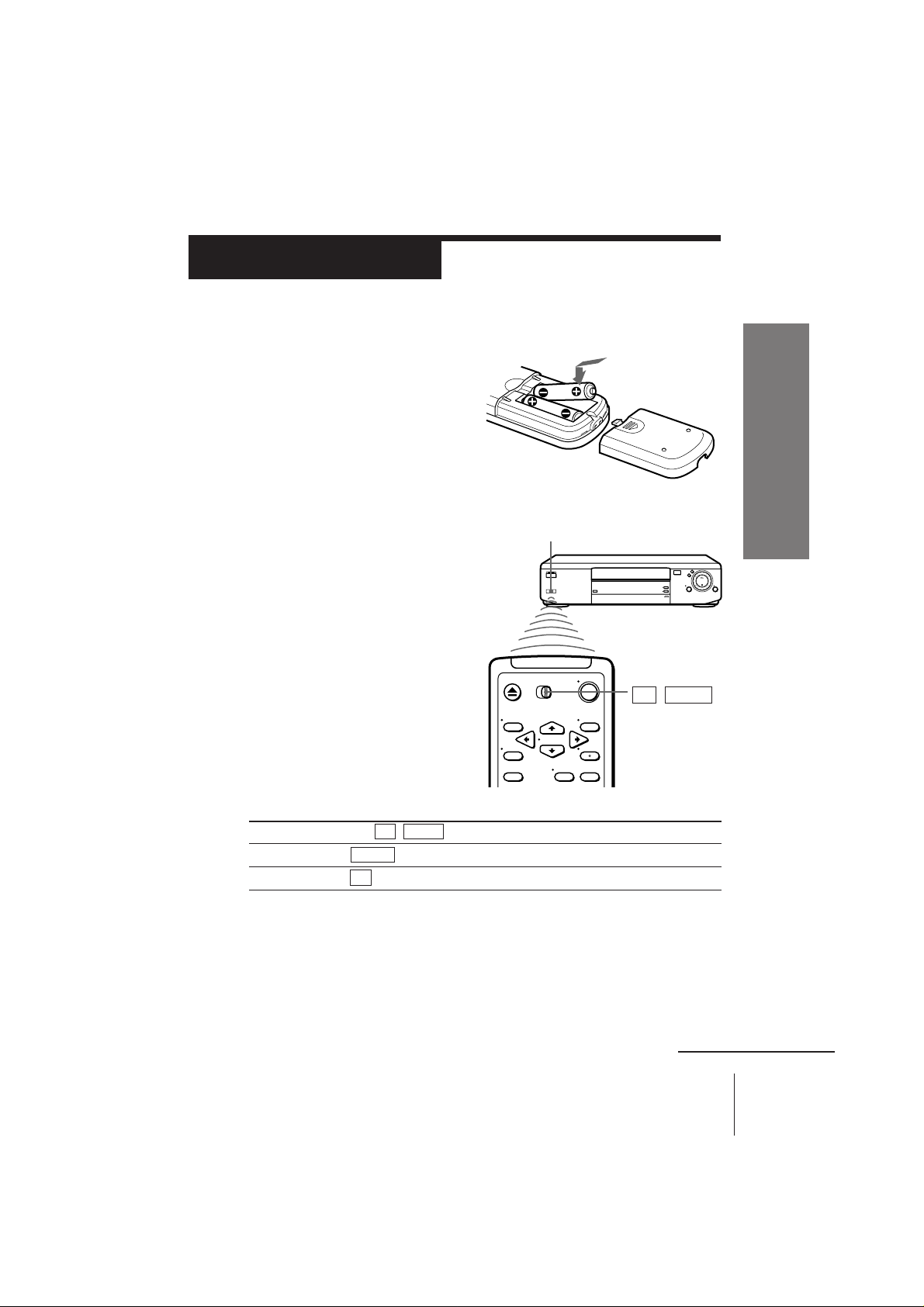
Step 2
Setting up the remote commander
Inserting the batteries
Insert two R6 (size AA) batteries by
matching the + and – on the
batteries to the diagram inside the
battery compartment.
Using the remote commander
You can use this remote
commander to operate this
VCR and a Sony TV. Buttons on
the remote commander marked
with a dot (•) can be used to
operate your Sony TV.
Remote sensor
TV / VIDEO
Getting Started
To operate
the VCR
a Sony TV
Notes
• The TV/VIDEO button selects an input source of the TV from aerial in or line in.
The button does not control this VCR.
• With normal use, the batteries should last about three to six months.
• If you do not use the remote commander for an extended period of time, remove
the batteries to avoid possible damage from battery leakage.
• Do not use a new battery with an old one.
• Do not mix different types of batteries.
Set TV / VIDEO to
VIDEO and point at the remote sensor on the VCR
TV and point at the remote sensor on the TV
continued
SLV-X827MN 3-858-297-11 (1)
5Getting Started
Page 6
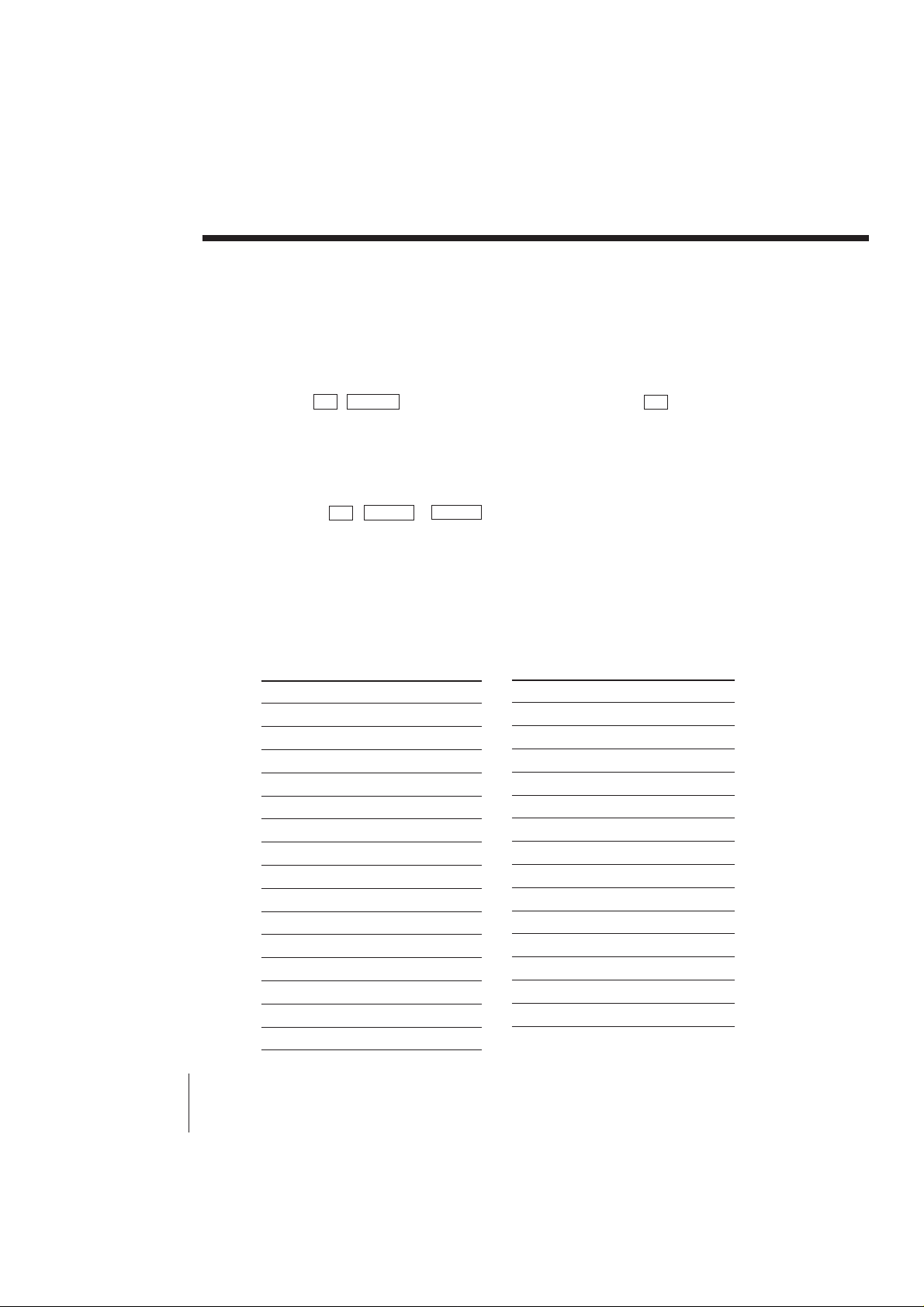
Step 2: Setting up the remote commander (continued)
Controlling other TVs with the remote commander
The remote commander is preprogrammed to control non-Sony TVs. If your
TV is listed in the table below, set the appropriate manufacturer’s code
number.
1 Set TV / VIDEO at the top of the remote commander to TV .
2 Hold down u, and enter your TV’s code number(s) using the number
buttons. Then release u.
Now you can use the u, VOL +/–, PROG +/–, programme number buttons,
? (ten’s digit) and TV/VIDEO buttons to control your TV. You can also
use the buttons marked with a dot (•) to control a Sony TV. To control the
VCR, reset TV / VIDEO to VIDEO .
Tip
• If you set your TV’s code number correctly while the TV is turned on, the TV turns
off automatically.
Code numbers of controllable TVs
If more than one code number is listed, try entering them one at a time until
you find the one that works with your TV.
Manufacturer
Sony 01*1,02,03,04,05
Aiwa 32
Akai 68
Blaupunkt 10,21
Brionvega 40
C.G.M 09
Colonad 03
Dual 44
Emerson 03,04
Fenner 30,31
Ferguson 52
Gold Star 03,04,17
Grundig 10*1,11*
Hitachi 24
Hyper 31
6 Getting Started
Code number
1
Manufacturer
Inno-Hit 41
Irradio 20
ITT/Nokia 15,16,69*
JVC 33*
Loewe 45
Mitsubishi 27*1,28*1,50*1,51*
Mivar 09
NEC 66
Nordmende 35,42
Orion 47,48
Panasonic 17*1,49
Philips 06*1,07*1,08*
Phonola 18,19
Pioneer 26
Code number
3
1
1
1
SLV-X827MN 3-858-297-11 (1)
Page 7
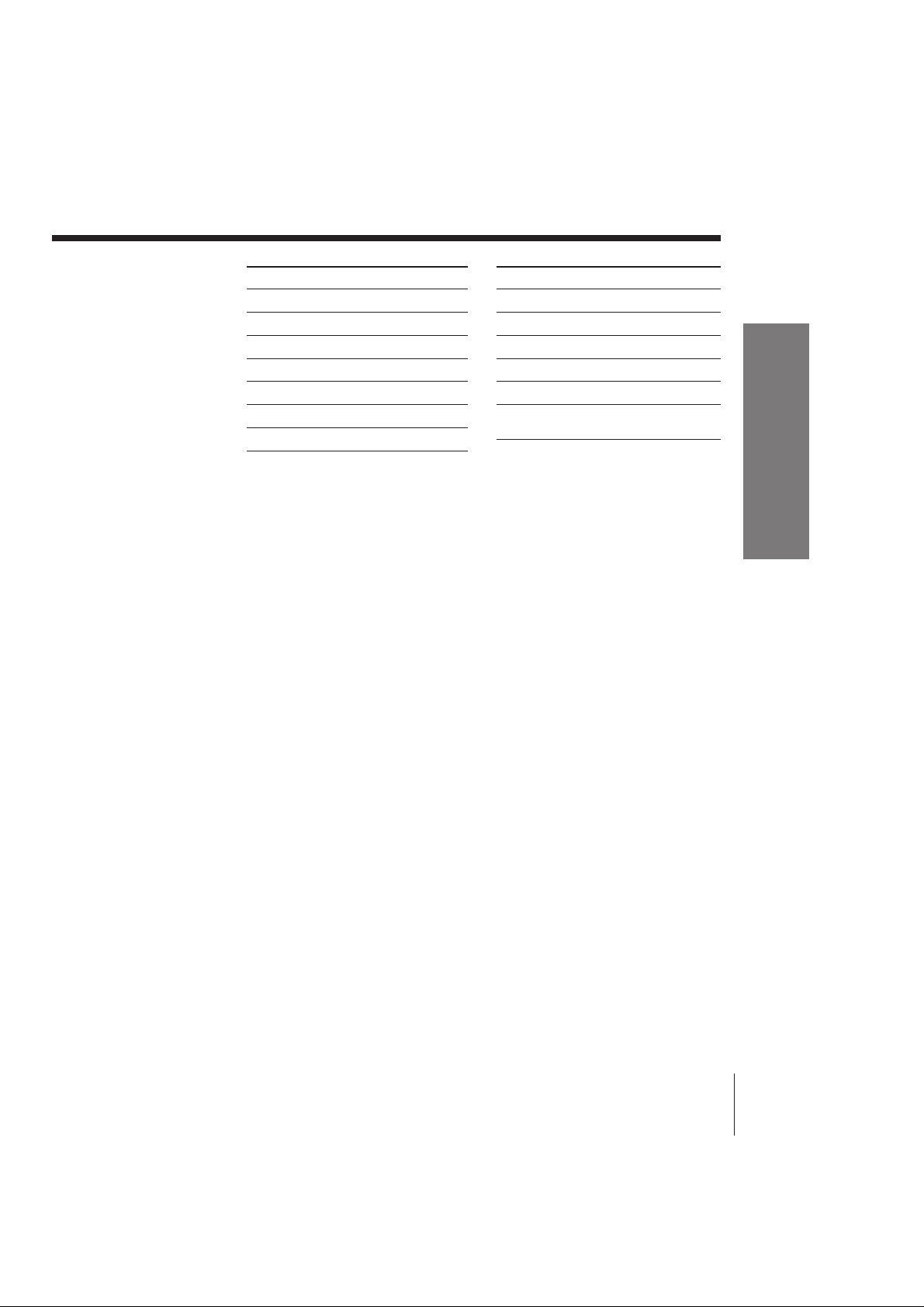
Manufacturer Code number
Saba 12,13
Samsung 22,23
Sanyo 25
Schneider 46
Seleco 14
Sharp 29
Siemens 39
Manufacturer Code number
Sinudyne 37
TEAC 67
Telefunken 36
Thomson 43*
2
Toshiba 38
White
Westinghouse 34
You can use the WIDE button after entering a code number with any of the
following marks;
1
: Press WIDE to switch the wide picture mode on or off.
*
2
*
: Press WIDE, then press VOL+/– to select the wide picture mode you
want.
3
: Press WIDE. The menu appears on the TV screen. Then, press CURSOR
*
>/./?// to select the wide picture you want and press EXECUTE.
Notes
• If the TV uses a different remote control system from the one programmed to work
with the VCR, you cannot control your TV with the remote commander.
• If you enter a new code number, the code number previously entered will be erased.
• When you replace the batteries of the remote commander, the code number
automatically resets to 01 (Sony). Reset the appropriate code number.
Getting Started
SLV-X827MN 3-858-297-11 (1)
7Getting Started
Page 8
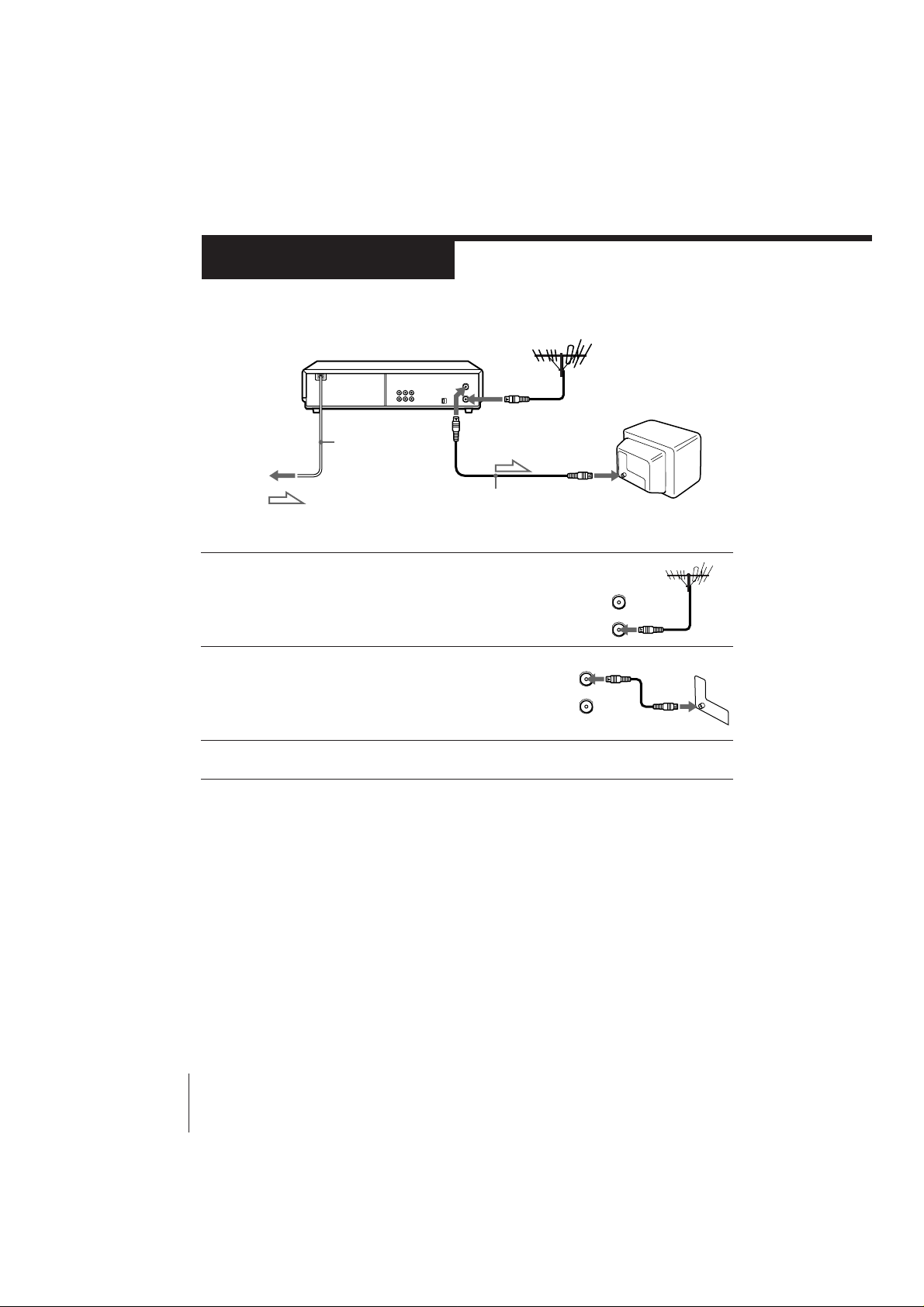
Step 3
IN
OUT
AERIAL
Connecting the VCR
AERIAL OUT
Mains lead
to mains
: Signal flow
AERIAL IN
Aerial cable
(supplied)
1 Disconnect the aerial cable from your TV
and connect it to AERIAL IN on the rear
panel of the VCR.
2 Connect AERIAL OUT of the VCR and
the aerial input of your TV using the
supplied aerial cable.
3 Connect the mains lead to the mains.
AERIAL IN
AERIAL
OUT
IN
8 Getting Started
SLV-X827MN 3-858-297-11 (1)
Page 9
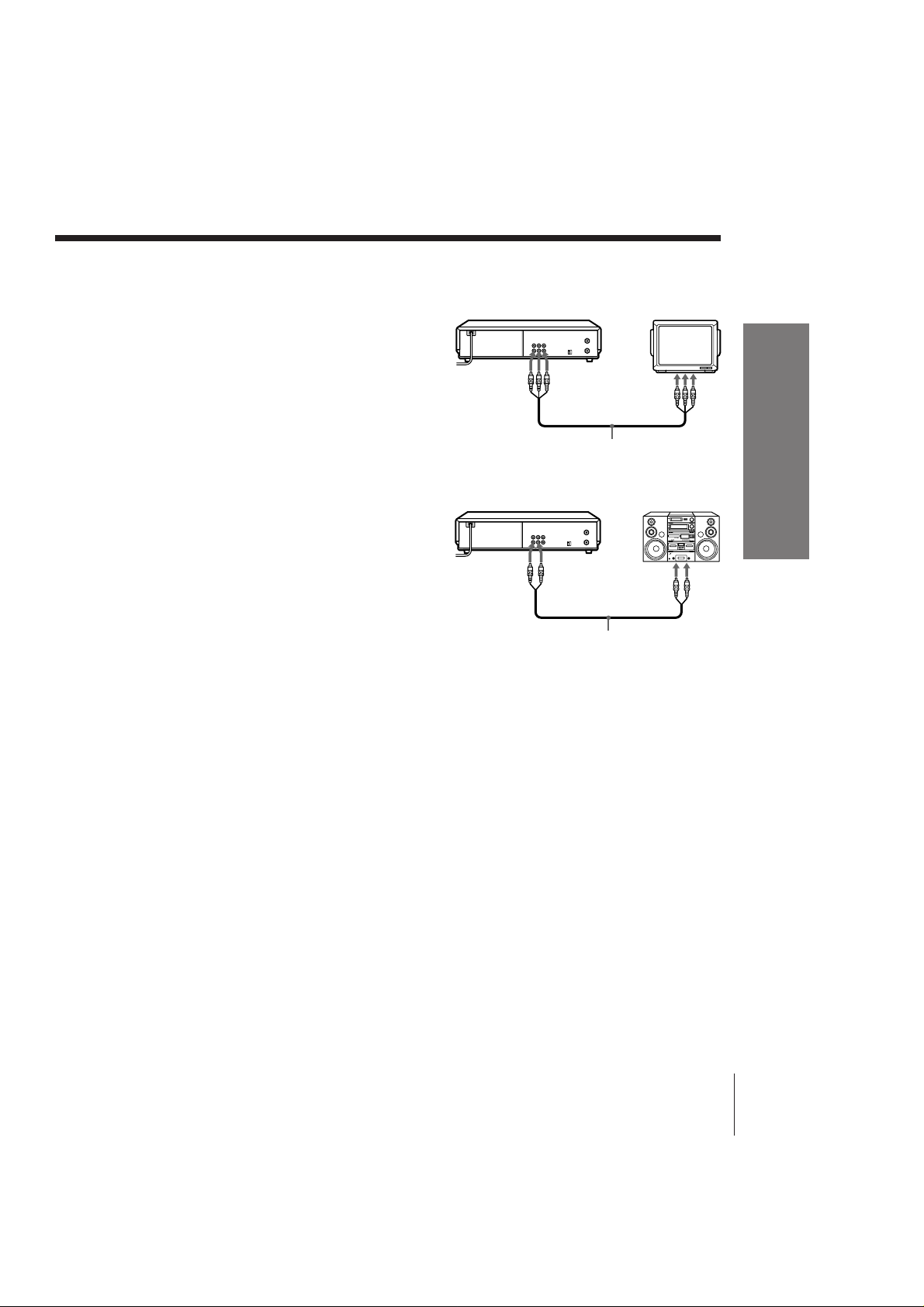
Additional connections
To a TV that has audio/video input
jacks
This additional connection improves
picture and sound quality. Connect the
TV as shown on the right.
If you want to use the Trinitron TV
Synchro Play function (see page 29),
this connection is necessary. (If your
TV has two or more inputs, connect the
audio/video cable to the VIDEO IN 1
jacks.)
To a stereo system
You can improve sound quality by
connecting a stereo system as shown on
the right.
LINE OUT
LINE IN
Audio/video cable
(supplied)
LINE OUT
AUDIO
Audio cable (not supplied)
LINE IN
Getting Started
SLV-X827MN 3-858-297-11 (1)
9Getting Started
Page 10
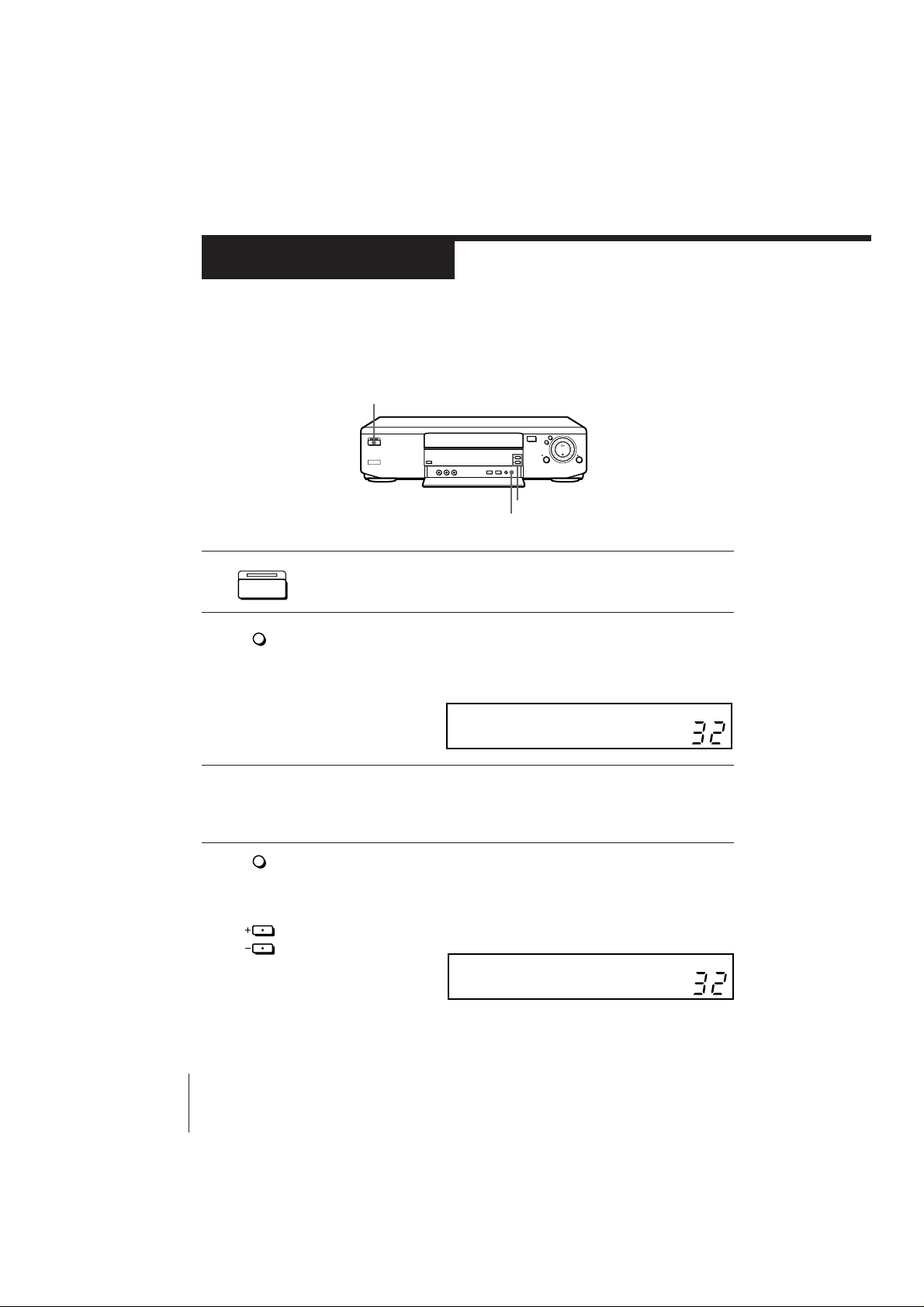
Step 4
Tuning your TV to the VCR
If you have connected your VCR to the TV using the audio/video cable, skip
this step.
ON/STANDBY
PROGRAM +/–
RF CHANNEL
ON/STANDBY
1 Press ON/STANDBY to turn on the VCR.
2 Press RF CHANNEL on the VCR.
RF
CHANNEL
The factory-preset RF channel appears in the display window.
The VCR signal is output through this channel to the TV.
RF
3 Turn on your TV and select a programme position for the VCR
picture.
This channel will now be referred to as the video channel.
4 Press RF CHANNEL.
10 Getting Started
RF
CHANNEL
PROGRAM
The TV system indicator appears in the display window.
Press PROGRAM +/– to select the desired TV system. If you watch
the system B/G, select “G.” If you watch the system D/K, select
“K.”
SLV-X827MN 3-858-297-11 (1)
RF
G
Page 11
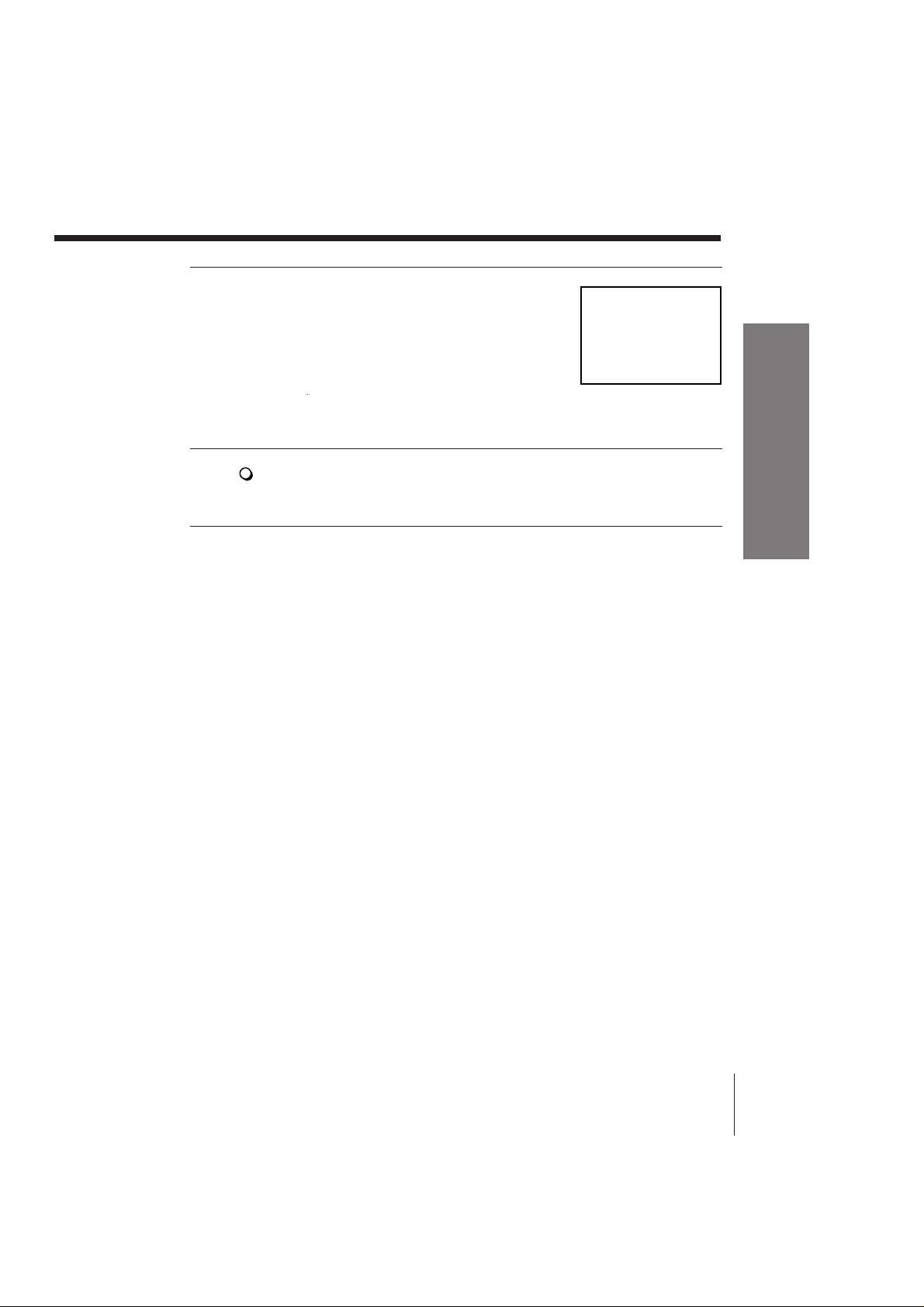
5 Tune the TV to the same channel as that
SONY VIDEO CASSETTE
RECORDER
shown in the display window so that
the picture on the right appears on the
TV screen.
Refer to your TV manual for tuning
instructions.
If the picture does not appear clearly,
see “To obtain a clear picture from the
VCR” below.
6 Press RF CHANNEL.
RF
CHANNEL
To check to see if the TV tuning is correct
Set the TV to the video channel and press PROGRAM +/– on the VCR. If
the TV screen changes to a different programme each time you press
PROGRAM +/–, the TV tuning is correct
To obtain a clear picture from the VCR
If the picture does not appear clearly in step 5 above, press PROGRAM +/–
in step 5, so that another RF channel appears. Then tune the TV to the new
RF channel until a clear picture appears.
You have now tuned your TV to the VCR. From now on, whenever
you want to play a tape, set the TV to the video channel.
Getting Started
Note
• If you set the wrong TV system, you may have no sound or sound may be distorted
(noisy sound).
SLV-X827MN 3-858-297-11 (1)
11Getting Started
Page 12
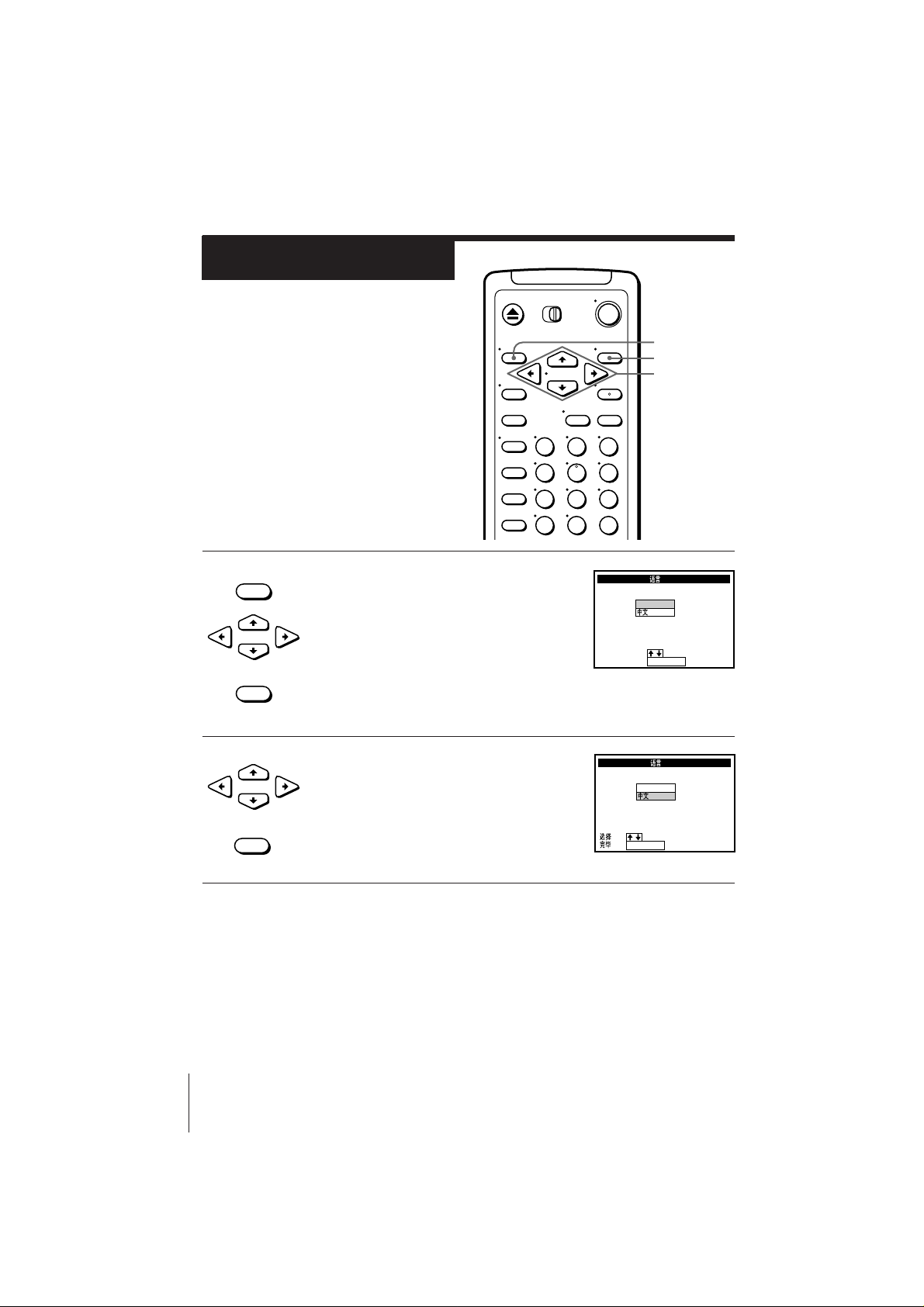
Step 5
END
:
EXECUTE
LANGUAGE /
ENGLISH
SELECT
:
:
EXECUTE
LANGUAGE /
ENGLISH
:
Selecting a
language
You can change the on-screen display
language from English to Chinese.
Before you start…
• Turn on the VCR and the TV.
• Set the TV to the video channel.
1 Press MENU, then press CURSOR >/. to
• MENU
123
456
789
move the cursor (I) to LANGUAGE and
press EXECUTE.
CURSOR
•
• EXECUTE
2 Press CURSOR >/. to highlight the
CURSOR
•
desired language, then press EXECUTE.
MENU
EXECUTE
CURSOR
> / . / ? / /
0
• EXECUTE
12 Getting Started
SLV-X827MN 3-858-297-11 (1)
Page 13
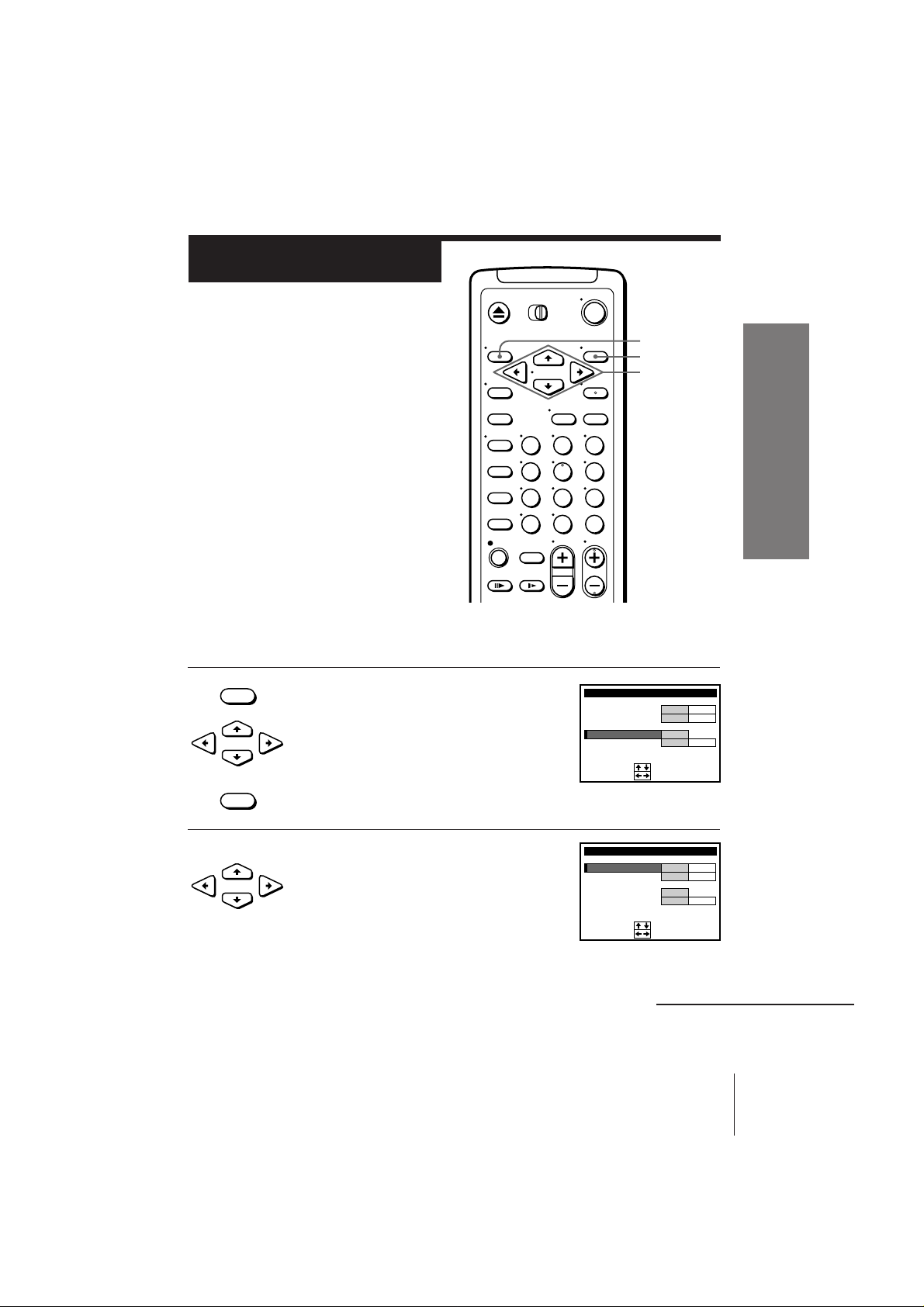
Step 6
TUNER PRESET
NORMAL / CATV
SYSTEM
CHANNEL SET
B / G
1PROG
AUTO PRESET
SET
:
SELECT
:
FINE TUNING
AFT
NORM CATV
D / K
ON OFF
1
TUNER PRESET
NORMAL / CATV
SYSTEM
CHANNEL SET
B / G
1PROG
AUTO PRESET
SET
:
SELECT
:
FINE TUNING
AFT
NORM CATV
D / K
ON OFF
1
Presetting
channels
First, we recommend that you preset the
receivable channels in your area using
automatic presetting. Then, if some
channels could not be preset
automatically, you can preset them
manually; if there are any unwanted
channels among the preset ones, you can
disable the channels.
Before you start…
• Turn on the VCR and the TV.
• Set the TV to the video channel.
Presetting all receivable channels automatically
• MENU
1 Press MENU, then press CURSOR >/. to
move the cursor (I) to TUNER PRESET
and press EXECUTE.
•
CURSOR
• EXECUTE
123
456
789
0
MENU
EXECUTE
CURSOR
> / . / ? / /
Getting Started
2 Press CURSOR >/./?// to move the
cursor (I) to SYSTEM, then select either
CURSOR
•
B/G or D/K, whichever is applicable in
your area. If SYSTEM is set to the wrong
position, the sound will be distorted or
noisy.
continued
13Getting Started
SLV-X827MN 3-858-297-11 (1)
Page 14
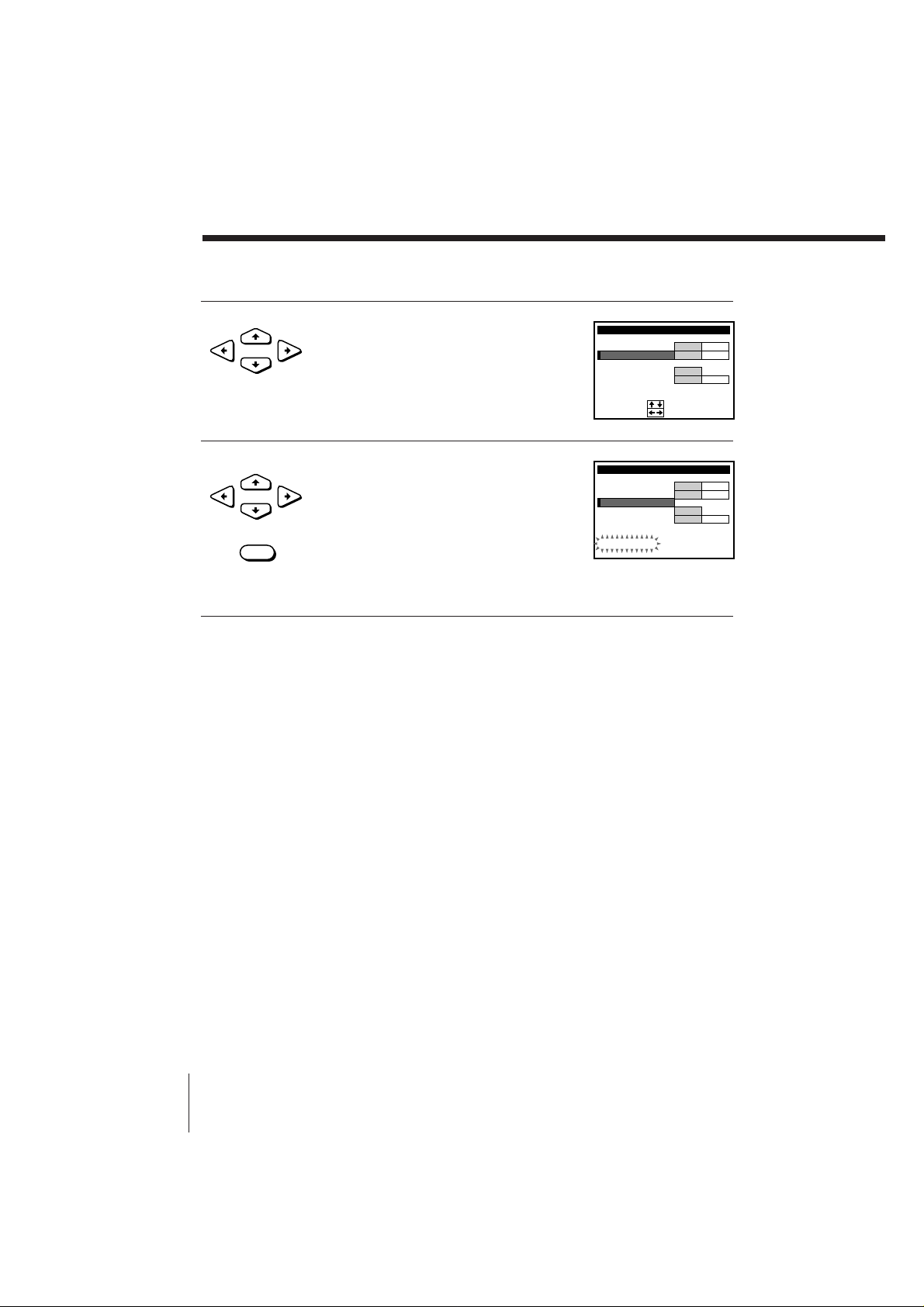
Step 6: Presetting channels (continued)
TUNER PRESET
NORMAL / CATV
SYSTEM
CHANNEL SET
B / G
1PROG
AUTO PRESET
SET
:
SELECT
:
FINE TUNING
AFT
NORM CATV
D / K
ON OFF
1
TUNER PRESET
NORMAL / CATV
SYSTEM
CHANNEL SET
B / G
1PROG
AUTO PRESET
FINE TUNING
AFT
NORM CATV
D / K
ON OFF
1
PLEASE WAIT
3 Press CURSOR >/./?// to move the
•
CURSOR
cursor (I) to NORMAL/CATV, then
highlight NORM.
To preset CATV channels, highlight CATV.
4 Press CURSOR >/. to move the cursor
(I) to AUTO PRESET, then press
•
CURSOR
• EXECUTE
EXECUTE.
All receivable channels are preset in
numerical sequence. When no more
receivable channels can be found,
presetting stops and the picture from the
lowest numbered channel is displayed on
the TV screen.
14 Getting Started
SLV-X827MN 3-858-297-11 (1)
Page 15
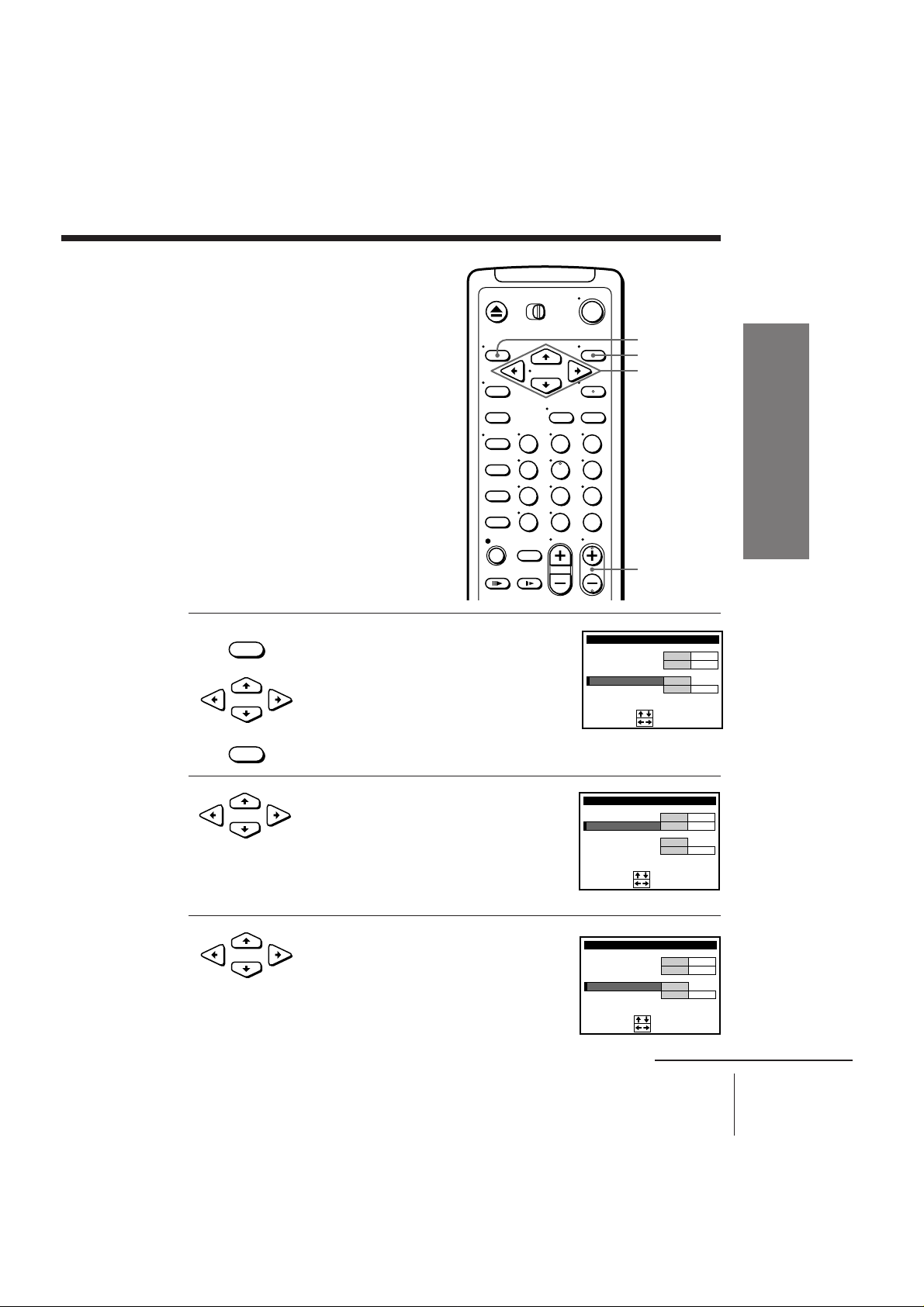
Presetting channels
TUNER PRESET
NORMAL / CATV
SYSTEM
CHANNEL SET
B / G
10PROG
AUTO PRESET
SET
:
SELECT
:
FINE TUNING
AFT
NORM CATV
D / K
ON OFF
2
1
TUNER PRESET
NORMAL / CATV
SYSTEM
CHANNEL SET
B / G
10PROG
AUTO PRESET
SET
:
SELECT
:
FINE TUNING
AFT
NORM CATV
D / K
ON OFF
2
1
TUNER PRESET
NORMAL / CATV
SYSTEM
CHANNEL SET
B / G
10PROG
AUTO PRESET
SET
:
SELECT
:
FINE TUNING
AFT
NORM CATV
D / K
ON OFF
2
1
manually
123
456
789
• MENU
1 Press MENU, then press CURSOR >/. to
move the cursor (I) to TUNER PRESET
and press EXECUTE.
•
CURSOR
MENU
EXECUTE
CURSOR
> / . / ? / /
Getting Started
0
PROG+/–
• EXECUTE
2 Press CURSOR >/./?// to move the
•
CURSOR
cursor (I) to NORMAL/CATV, then select
NORM.
To preset CATV channels, select CATV.
3 Press CURSOR >/. to move the cursor
•
CURSOR
(I) to CHANNEL SET.
SLV-X827MN 3-858-297-11 (1)
continued
15Getting Started
Page 16

Step 6: Presetting channels (continued)
TUNER PRESET
NORMAL / CATV
SYSTEM
CHANNEL SET
B / G
14PROG
AUTO PRESET
SET
:
SELECT
:
FINE TUNING
AFT
NORM CATV
D / K
ON OFF
2
1
TUNER PRESET
NORMAL / CATV
SYSTEM
CHANNEL SET
B / G
14PROG
AUTO PRESET
SET
:
SELECT
:
FINE TUNING
AFT
NORM CATV
D / K
ON OFF
3
5
TUNER PRESET
NORMAL / CATV
SYSTEM
CHANNEL SET
B / G
14PROG
AUTO PRESET
SET
:
SELECT
:
FINE TUNING
AFT
NORM CATV
D / K
ON OFF
3
5
• PROG
4 Press PROG +/– to select the programme
position.
5 Press CURSOR / repeatedly until the
•
CURSOR
channel you want is displayed.
Pressing CURSOR ? goes back to the
previous channels.
The channels are scanned in the following
order:
Channel coverage System D/K System B/G
VHF R1–R12 NZ1–NZ9, E2–E12
UHF R21–R69 E21–E69
CATV (TV distribution) — S1–S41, S01–S05
If you know the number of the channel you want, press the
programme number buttons. For example, for channel 5, first press
“0” and then press “5.”
Selected programme
position
16 Getting Started
6 If the TV sound is distorted or noisy, press
•
CURSOR
CURSOR>/./?// to move the cursor (I)
to SYSTEM, then select either B/G or D/K,
whichever is applicable in your area.
7 To allocate another channel to another programme position, repeat
steps 4 and 5.
• EXECUTE
8 Press EXECUTE.
SLV-X827MN 3-858-297-11 (1)
Page 17
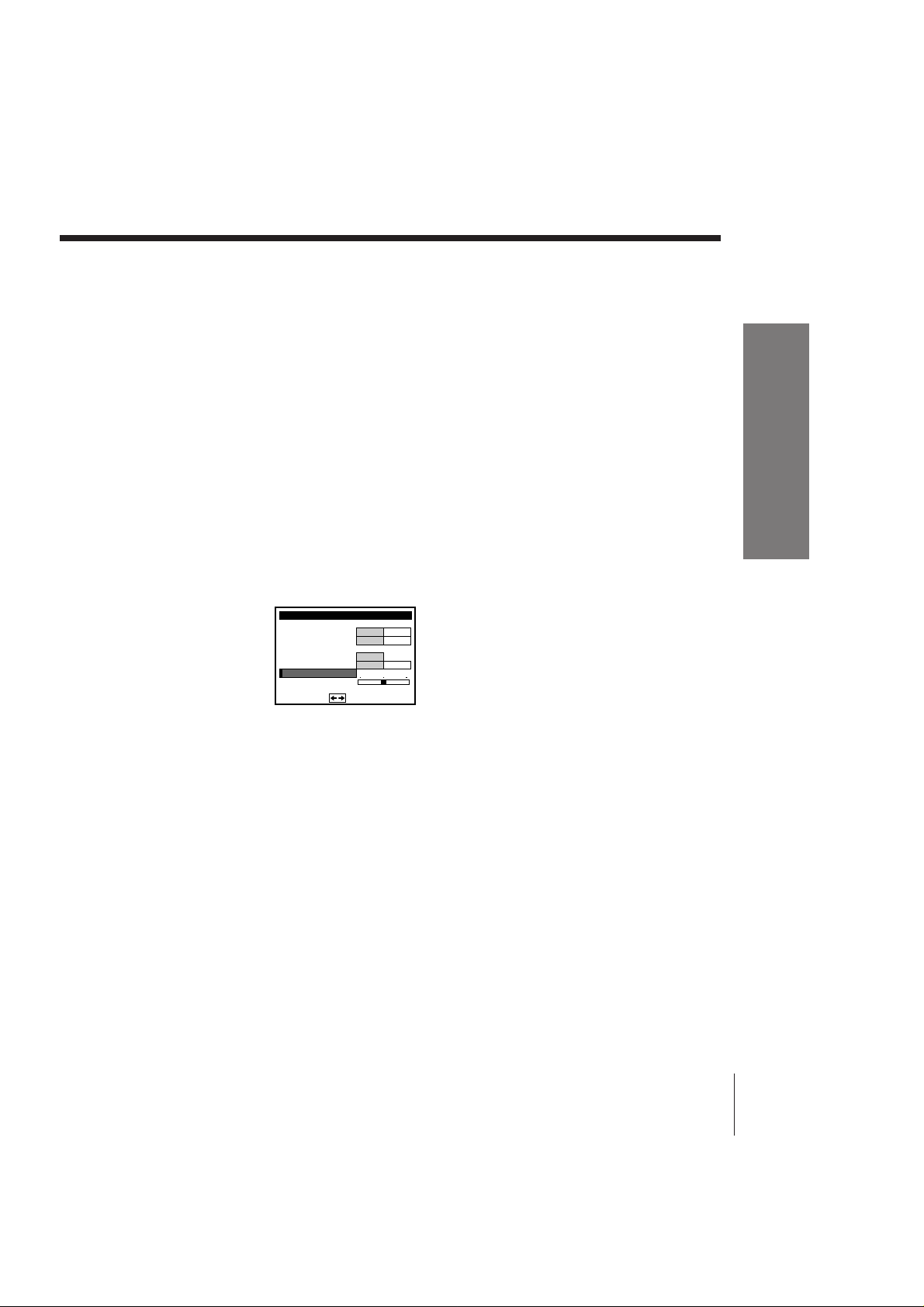
Disabling unwanted programme positions
After tuning the TV channels, you can disable unused programme positions.
The disabled positions will be skipped later when you press the PROG +/–
buttons. You can also disable unwanted programme positions using the SET
UP CH AND G-CODE menu (page 23).
1 In step 5 above, press programme number button “0” twice to display
the number “0” beside CHANNEL SET.
2 Press EXECUTE.
If the picture is not clear
Normally, the Auto Fine Tuning (AFT) function automatically tunes in
channels clearly. If, however, the picture is not clear, you may also use the
manual tuning function.
1 Press PROG +/– to select the programme number for which you cannot
obtain a clear picture.
2 Press MENU, then select TUNER PRESET and press EXECUTE.
3 Select FINE TUNING. The fine tuning meter appears.
Getting Started
TUNER PRESET
SYSTEM
NORMAL / CATV
AUTO PRESET
CHANNEL SET
AFT
FINE TUNING
SET
:
B / G
D / K
NORM CATV
5
3
ON OFF
14PROG
4 Press CURSOR ?// to get a clearer picture, then press EXECUTE.
Note that the AFT (Auto Fine Tuning) setting switches to OFF.
Note
• The menu disappears automatically if you don’t proceed for more than a few
minutes.
SLV-X827MN 3-858-297-11 (1)
17Getting Started
Page 18
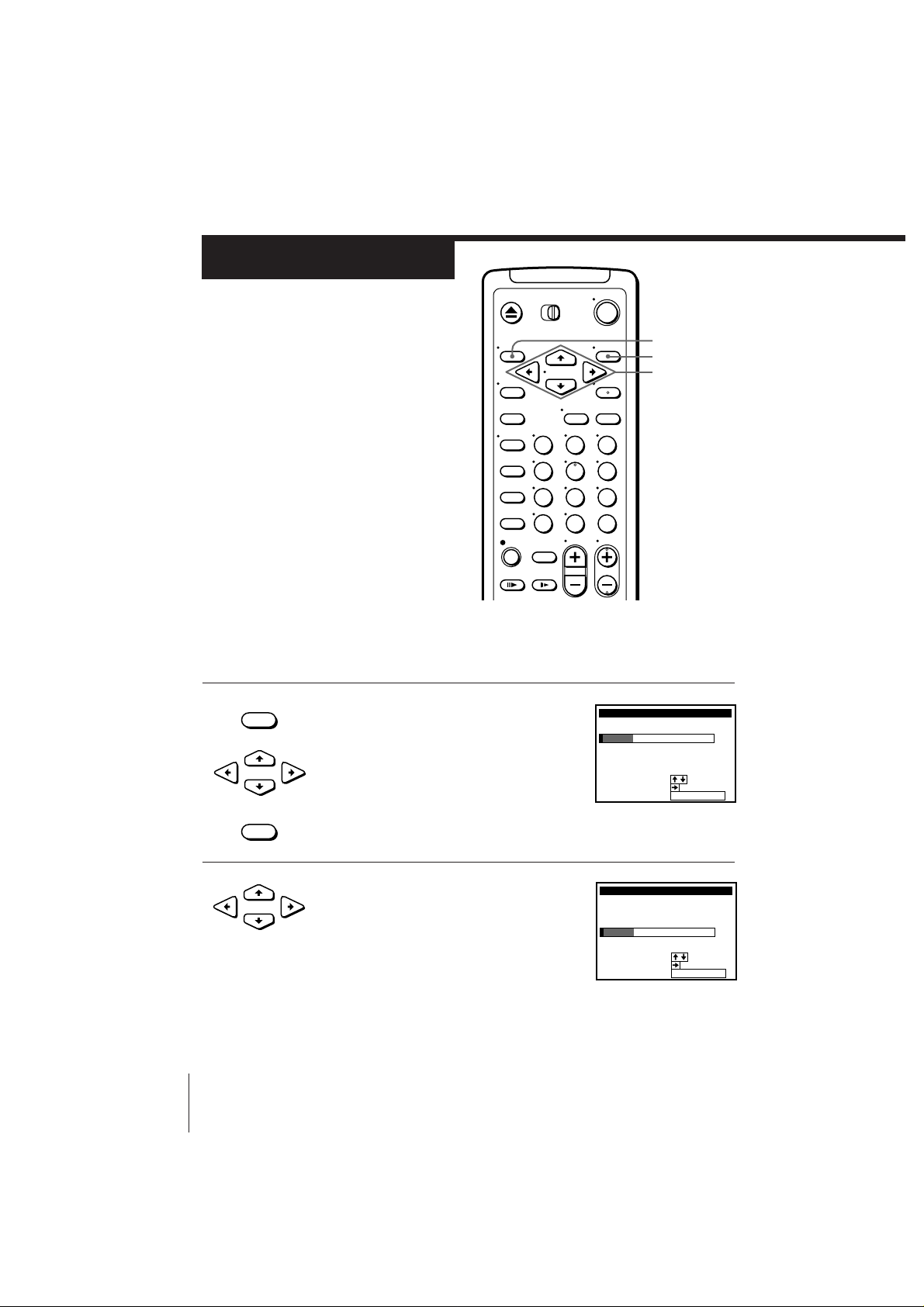
Step 7
:
:
5
PROG CH GUIDE
4
3
2
1 3–
9
12
27
6
–
–
–
––––
MOVE PROG
ERASE PROG
:
–––
CH
TIMER CLEAR
SET UP CH AND G–CODE
5
–––
–––
–––
SELECT
:
:
SELECT
5
PROG CH GUIDE
4
3
2
13 –
9
12
27
6
–
–
–
––––
MOVE PROG
ERASE PROG
:
–––
CH
TIMER CLEAR
SET UP CH AND G–CODE
5
–––
–––
–––
Setting up
G-CODE
G-CODE is a feature in Sony VCRs that
simplifies programming the VCR to
make timer recordings. To use G-CODE,
each programme position needs to be
matched with its G-CODE guide
channel. To get the guide channel
numbers, look in the programme guide
for your area that features G-CODE
numbers.
• If you want to record satellite
broadcasts using G-CODE, see page
20.
Before you start…
• Turn on the VCR and the TV.
• Set the TV to the video channel.
• MENU
1 Press MENU, then press CURSOR >/. to
move the cursor (I) to SET UP CH AND
G-CODE and press EXECUTE.
CURSOR
•
The preset channels are displayed on the
screen.
123
456
789
MENU
EXECUTE
CURSOR
> / . / ? / /
0
• EXECUTE
2 Press CURSOR >/. to move the cursor
CURSOR
•
18 Getting Started
(I) to the row on which you want to set the
guide channel.
To display other pages for programme
positions 6 to 50, press CURSOR >/.
repeatedly.
SLV-X827MN 3-858-297-11 (1)
Page 19

3 Press CURSOR / twice to highlight the
:
:
SELECT GUIDE CH
5
PROG CH GUIDE
4
3
2
13 –
9
12
27
6
–
–
–
––––
CONFIRM
–––
CH
SET UP CH AND G–CODE
5
–––
–––
–––
:
:
SELECT GUIDE CH
5
PROG CH GUIDE
4
3
2
13 –
9
12
27
6
–
–
–
––––
CONFIRM
6
CH
SET UP CH AND G–CODE
5
–––
–––
–––
5
PROG CH GUIDE
4
3
2
13 –
9
12
27
6
–
–
–
––––
6
CH
SET UP CH AND G–CODE
5
–––
–––
–––
:
:
SELECT
MOVE PROG
ERASE PROG
:
TIMER CLEAR
•
CURSOR
guide channel column.
4 Press CURSOR >/. to select the guide
•
CURSOR
channel number assigned in the
programme guide.
5 Press CURSOR ?// to confirm the
•
CURSOR
setting.
The cursor (I) appears in the leftmost
column.
6 To set the guide channel of another station, repeat steps 2 to 5.
If you want to change the programme positions of the stations,
proceed to step 2 of “Step 8: Changing/disabling programme
positions” on page 21.
Getting Started
• EXECUTE
7 Press EXECUTE.
continued
19Getting Started
SLV-X827MN 3-858-297-11 (1)
Page 20

Step 7: Setting up G-CODE (continued)
TUNER PRESET
NORMAL / CATV
SYSTEM
CHANNEL SET
B / G
PROG
AUTO PRESET
SET
:
SELECT
:
FINE TUNING
AFT
NORM CATV
D / K
ON OFF
3
0
6
Setting up G-CODE for satellite broadcasts
When your satellite tuner is connected via the AERIAL IN connector, first
you have to set the programme position for each satellite channel using the
TUNER PRESET menu. Then set the guide channel number for each satellite
channel using the SET UP CH AND G-CODE menu.
If your satellite tuner is connected via the LINE-1 IN jacks, you don’t have to
set programme positions nor guide channel numbers for satellite channels.
Skip the following operations.
1 Turn on the satellite tuner.
2 Press MENU, then select TUNER PRESET and press EXECUTE.
3 Press PROG +/– to select a programme position you want to use for
watching a satellite channel.
4 Select CHANNEL SET, then press CURSOR /
to tune the VCR to the satellite tuner.
The channel number displayed beside
CHANNEL SET is used for receiving all
satellite broadcasts from the satellite tuner.
5 Press PROG +/– to select another programme position for another
satellite channel, and press the programme number buttons to enter the
same channel number as the one displayed in step 4.
Repeat this step for all satellite channels.
6 Set the guide channel number for each programme position assigned to
the satellite channel, following the procedures in “Step 7: Setting up GCODE” on page 18.
Notes
• The menu disappears automatically if you don’t proceed for more than a few
minutes.
• If you inadvertently entered a guide channel number, press CURSOR >/.
repeatedly to reset the ”GUIDE CH” column to ”---.” ”---” appears between 1 and
255.
• The VCR does not allow entering the guide channel number, if the same number
has been set.
• If you use a satellite tuner connected via the LINE-1 IN jacks, you don’t have to
setup G-CODE. Just record a satellite programme using G-CODE, and the VCR
automatically records the programme from the LINE-1 IN jacks.
• When you record a satellite broadcast using G-CODE, you need to select the desired
channel on the satellite tuner manually.
20 Getting Started
SLV-X827MN 3-858-297-11 (1)
Page 21

SET UP CH AND G–CODE
5
PROG
CH
GUIDE
4
3
2
3–
9
12
27
–
–
–
––––
6
CH
2
1
MOVE PROG
:
:
ERASE PROG:TIMER CLEAR
56
16
12
SELECT
Step 8
SET UP CH AND G–CODE
5
PROG
CH
GUIDE
4
2
3–
9
12
27
–
–
–
––––
6
CH
2
1
SET GUIDE CH
:
:
CONFIRM
:
3
6
5
6
1
2
1
SELECT
Changing/
disabling
programme
positions
After setting the channels and G-CODE
guide channels, you can change the
programme positions as you like. If any
programme positions are unused or
contain unwanted channels, you can
disable them.
Before you start…
• Turn on the VCR and the TV.
• Set the TV to the video channel.
Changing programme positions
e.g. Moving the programme position from 3 to 1
• MENU
1 Press MENU, then press CURSOR >/. to
move the cursor (I) to SET UP CH AND
G-CODE and press EXECUTE.
123
456
789
MENU
EXECUTE
CURSOR
> / . / ? / /
Getting Started
0
CURSOR
•
• EXECUTE
2 Press CURSOR >/. to move the cursor
(I) to the row on which you want to
•
CURSOR
change the programme position, then
press CURSOR /.
To display other pages for programme
positions 6 to 50, press CURSOR >/.
repeatedly.
continued
21Getting Started
SLV-X827MN 3-858-297-11 (1)
Page 22

Step 8: Changing/disabling programme positions (continued)
SET UP CH AND G–CODE
5
PROG
CH
GUIDE
4
2–3
9
27
–
–
–
––––
2
CH
61
SELECT
SET GUIDE CH
:
:
CONFIRM
:
3
6
5
16
12
12
3 Press CURSOR >/. until the selected
•
CURSOR
channel and guide channel row moves to
the desired programme position.
The selected channel and guide channel
are inserted at the new programme
position and the intermediate channels are
displaced to fill the gap.
4 Press CURSOR ? to confirm the setting.
•
CURSOR
5 To change the programme position of another station, repeat steps 2
to 4.
• EXECUTE
6 Press EXECUTE.
22 Getting Started
SLV-X827MN 3-858-297-11 (1)
Page 23

Disabling unwanted
SET UP CH AND G–CODE
5
PROG
CH
GUIDE
4
3
2
3–
9
12
27
–
–
–
––––
6
CH
2
1
SELECT
MOVE PROG
:
:
ERASE PROG:TIMER CLEAR
56
16
12
:
:
5
PROG
CH
GUIDE
4
3
2
13 –
9
27
–
–
–
––––
MOVE PROG
ERASE PROG
:
2
2
CH
TIMER CLEAR
SET UP CH AND G–CODE
1
–––
0
56
16
SELECT
SET UP CH AND G–CODE
5
PROG
CH
GUIDE
4
3
2
3–
9
12
27
–
–
–
––––
6
CH
2
1
SELECT
MOVE PROG
:
:
ERASE PROG:TIMER CLEAR
56
16
12
programme positions
Note
•Be sure to select the programme position
you want to disable correctly. If you
disable a programme position by
mistake, you need to reset that channel
manually.
• MENU
1 Press MENU, then press CURSOR >/. to
move the cursor (I) to SET UP CH AND
G-CODE and press EXECUTE.
•
CURSOR
• EXECUTE
123
456
789
MENU
EXECUTE
CURSOR
> / . / ? / /
Getting Started
TIMER
0
CLEAR
2 Press CURSOR >/. to move the cursor
•
CURSOR
TIMER
3 Press TIMER CLEAR.
CLEAR
(I) to the row on which you want to
disable.
The selected row will be cleared as shown
on the right.
4 Repeat steps 2 and 3 for any other programme positions you want
to disable.
• EXECUTE
5 Press EXECUTE.
SLV-X827MN 3-858-297-11 (1)
23Getting Started
Page 24

119 0
CLOCK SET
END
SET
:
:
SELECT
:
EXECUTE
. 1 . 97 WED :0 0
Step 9
7219 0
CLOCK SET
END
SET
:
:
SELECT
:
EXECUTE
. 1 . 97 THU :001
7219 5
CLOCK SET
END
SET
:
:
SELECT
:
EXECUTE
. 1 . 97 THU :0011
719 0
CLOCK SET
END
SET
:
:
SELECT
:
EXECUTE
. 1 . 97 MON :0 02
Setting the clock
You must set the time and date on the
VCR to be able to use the timer
recording features properly.
Before you start…
• Turn on the VCR and the TV.
• Set the TV to the video channel.
• MENU
1 Press MENU, then press CURSOR >/. to
123
456
move the cursor (I) to CLOCK SET and
press EXECUTE.
•
CURSOR
• EXECUTE
2 Press CURSOR >/. to set the date.
CURSOR
•
The day of the week is set automatically.
MENU
EXECUTE
CURSOR
> / . / ? / /
3 Press CURSOR / to highlight the month
•
CURSOR
and set the month using CURSOR >/..
4 Set the year, hour and minutes in
•
CURSOR
24 Getting Started
sequence, using CURSOR / to highlight
the item to be set, and CURSOR >/. to
select the digits.
SLV-X827MN 3-858-297-11 (1)
Page 25

• EXECUTE
5 Press EXECUTE to start the clock.
Tip
• To change the digits during setting, press CURSOR ? to return to the item to be
changed, and select the digits using CURSOR >/..
Note
• The menu disappears automatically if you don’t proceed for more than a few
minutes.
Getting Started
SLV-X827MN 3-858-297-11 (1)
25Getting Started
Page 26

Basic Operations
Playing a tape
6 EJECT
TRINITRON TV
SYNCHRO
PLAY
123
456
789
0
COLOR SYSTEM
COUNTER RESET
1 Turn on your TV and set it to the video channel.
DISPLAY
COUNTER
RESET
REPLAY
P PAUSE
3/# SEARCH
· PLAY
) FF
p STOP
0 REW
2 Insert a tape.
The VCR turns on and starts playing
automatically if you insert a tape with its
safety tab removed.
3 Press · PLAY.
PLAY
When the tape reaches the end, it will rewind automatically.
Basic Operations26
SLV-X827MN 3-858-297-11 (1)
Page 27

Additional tasks
To
Stop play
Pause play
Resume play after pause
Search forward
Search backward
Fast-forward the tape
Rewind the tape
Eject the tape
Press
p STOP
P PAUSE
P PAUSE or · PLAY
) FF or # SEARCH during playback
0 REW or 3 SEARCH during playback
) FF during stop
0 REW during stop
6 EJECT
Replaying a recently watched scene
You can immediately rewind and playback the scene you want to watch
again.
During playback, press REPLAY up to four times. The VCR rewinds the
tape 10 seconds for each press of the button, and restarts playback.
To set the colour system
If streaks appear during playback, press COLOR SYSTEM on the VCR to
confirm to the system that the tape was recorded in. (Normally, the colour
system is correctly set whenever the tape is inserted.)
Basic Operations
If your tape was
recorded in
PAL
NTSC
MESECAM
Press COLOR SYSTEM until the indication
below appears in the display window.
PAL
NTSC
PAL
To play an NTSC-recorded tape
Set NTSC PB at the rear of the VCR according to the color system of your TV.
If your TV is
PAL
NTSC 4.43
NTSC 3.58
Set NTSC PB to
ON PAL TV
NTSC 4.43
NTSC 3.58
continued
27Basic Operations
SLV-X827MN 3-858-297-11 (1)
Page 28

Playing a tape (continued)
To use the time counter
At the point on the tape that you want to find later, press COUNTER RESET.
The counter in the display window resets to “0H00M00S.” Search for the
point afterwards by referring to the counter.
HM S
To display the counter on the TV screen, press DISPLAY.
Notes
• The counter resets to “0H00M00S” whenever a tape is reinserted.
• The counter stops counting when it comes to a portion with no recording.
• If a tape has portions recorded in both PAL and NTSC systems, the time counter
reading will not be correct. This is due to the difference between the counting cycles
of the two video systems.
• Depending on your TV, the following may occur while playing an NTSC-recorded
tape:
– the picture is black and white
– the picture shakes
– no picture appears on the TV screen
– black streaks appear horizontally on the TV screen
– the colour density increases or decreases.
Basic Operations28
SLV-X827MN 3-858-297-11 (1)
Page 29

Turning on the VCR and TV, and starting playback
automatically (Trinitron TV Synchro Play)
You can only use this function if your TV is made by Sony (Trinitron TV).
How to connect to use this function
Connect the VCR and TV with the audio/video cable (see “To a TV that has
phono type audio/video input jacks” on page 9.) Be sure to connect the
audio/video cable to the VIDEO IN 1 jacks on the TV if the TV has two
inputs or more. The TV must be placed where it will respond to the remote
commander while you are pointing it at the VCR.
Operation
Make sure that the TV’s power is in standby mode.
Press TRINITRON TV SYNCHRO PLAY and hold the remote commander in
place for about two seconds.
The VCR and TV turn on, and the TV is set to VCR reception. If there is a
tape in the VCR, playback starts automatically.
Notes
• If the Trinitron TV Synchro Play function does not work properly:
– Wait a few moments, and press the button again.
– Replace both of the batteries with new ones, and press the button again.
Note that this function may not operate some Sony TVs because of the remote
commander’s signal limitations.
• Do not press TRINITRON TV SYNCHRO PLAY while playing back a video tape. If
you do so, the TV’s input source will momentarily switch to the TV’s tuner.
Basic Operations
SLV-X827MN 3-858-297-11 (1)
29Basic Operations
Page 30

Recording TV
programmes
123
456
789
0
TAPE SPEED
PROG +/–
r REC
1 Turn on your TV and set it to the video channel.
2 Insert a tape with its safety tab in place.
• PROG
3 Press PROG +/– to select the programme position you want to
record.
SP
Basic Operations30
SLV-X827MN 3-858-297-11 (1)
Page 31

TAPE
4 Press TAPE SPEED to select the tape speed, SP or LP.
SPEED
LP provides recording time twice as long as SP, however, SP
produces better picture and audio quality.
LP
5 Press r REC to start recording.
REC
To stop recording
Press p STOP.
To check the remaining tape length
Press DISPLAY. The white bar indicates the approximate length of tape
remaining.
S
To watch another TV programme while recording
0 : 00 : 22
E
Remaining tape length
Time counter
1 If the TV is connected to the VCR using an audio/video cable, set the
TV to TV input. If the TV is connected to the VCR using only the aerial
cable, skip this step.
2 Select another programme position on the TV.
To save a recording
To prevent accidental erasure, break off the safety
tab as illustrated. To record on a tape again, cover
the tab hole with adhesive tape.
Basic Operations
Safety tab
continued
SLV-X827MN 3-858-297-11 (1)
31Basic Operations
Page 32

Recording TV programmes (continued)
To record NTSC colour system programmes
NTSC colour signals can be recorded on this VCR.
For tape speed, select SP or EP in step 4.
EP provides recording time three times as long as SP, however, SP produces
better picture quality.
When playing back, the VCR automatically detects the tape speed.
Tips
• To select a programme position, you can use the programme number buttons on the
remote commander. For two-digit numbers, press the ? (ten’s digit) button
followed by the programme number buttons.
• You can select a video source from the LINE-1 IN or the LINE-2 IN jacks using
INPUT SELECT on the VCR.
• The display appears on the TV screen indicating information about the tape, but the
information won’t be recorded on the tape.
• If you don’t want to watch TV while recording, you can turn off the TV.
Notes
• The display does not appear during still (pause) mode or slow-motion playback.
• The display will not appear while playing an NTSC-recorded tape.
Basic Operations32
SLV-X827MN 3-858-297-11 (1)
Page 33

Recording TV
G–CODE
SP
SET
:
:
SP / LP
–––––––– –
G–CODE NO.
0–9
SP / LP
TAPE SPEED
programmes
using G-CODE
Just enter the programme’s G-CODE
number listed in the TV programme
guide. The date, times and programme
position of that programme are set
automatically. You can preset up to
eight programmes at a time.
Before you start…
• Check that the VCR clock is set to the
correct time.
• Insert a tape with its safety tab in
place. Make sure the tape is longer
than the total recording time.
• Turn on your TV and set it to the
video channel.
123
456
789
0
u
(on/standby)
MENU
EXECUTE
CURSOR
> / . / ? / /
G-CODE
Programme
number
buttons
SET
TAPE SPEED
TIMER CLEAR
Basic Operations
G-CODE
1 Press G-CODE.
continued
33Basic Operations
SLV-X827MN 3-858-297-11 (1)
Page 34

Recording TV programmes using G-CODE (continued)
:
CANCEL
TIMER CLEAR
RECORDI NG T IME
:
DATE START STOP PROG
LP
850022:00022.
MON1
1
G–CODE
LP
SP / LP
69147782 –
G–CODE NO.
G–CODE
SP
SP / LP
69147782 –
G–CODE NO.
WEEKLYONCE
DAI LY
SELECT
:
:
CONFIRM
:
CANCEL TIMER CLEAR
SET
G–CODE
LP
SP / LP
69147782 –
G–CODE NO.
SELECT
:
:
CONFIRM
:
CANCEL TIMER CLEAR
SET
WEEKLYONCE
DAI LY
2 Press the programme number buttons to
123
456
789
0
TAPE
3 Press TAPE SPEED to select SP or LP.
SPEED
enter the programme’s G-CODE number.
If you make a mistake, press TIMER
CLEAR and re-enter the correct number.
4 Select ONCE, DAILY or WEEKLY by
•
CURSOR
using CURSOR ?//, then press SET:
SET
To record
Only once
Everyday Monday to Friday
Once a week
Select
ONCE
DAILY
WEEKLY
The date, start and stop times, programme position, and tape speed
appear on the TV screen.
If the information is not correct, press TIMER CLEAR to cancel the
setting.
5 To enter another setting, repeat steps 1 to 4.
•
6 Press u to turn off the VCR.
The TIMER indicator appears in the display window and the VCR
stands by for recording.
To stop recording
To stop the VCR while recording, press p STOP.
Basic Operations34
SLV-X827MN 3-858-297-11 (1)
Page 35

To record satellite broadcasts
If you connect the satellite tuner and the VCR, you can record satellite
programmes.
1 Turn on the satellite tuner.
2 On the satellite tuner, select the satellite programme for which you wish
to make a timer setting.
3 Repeat the steps described above.
4 Keep the satellite tuner turned on until the VCR finishes recording the
satellite programme for which you have made a timer setting.
To use the VCR after setting the timer
To use the VCR before a timer recording begins, just press u. The TIMER
indicator turns off and the VCR switches on. Remember to press u to reset
the VCR after using the VCR.
You can also do the following tasks while the VCR is recording:
• Reset the counter.
• Display tape information on the TV screen.
• Check the timer settings.
• Watch another TV programme.
Tip
• To cancel the procedure, press G-CODE before pressing SET.
Note
• If the VCR beeps repeatedly, this means that:
– The G-CODE number is incorrect.
– ONCE, DAILY, or WEEKLY was selected incorrectly. You cannot select DAILY or
WEEKLY for a programme that airs more than seven days ahead.
Basic Operations
SLV-X827MN 3-858-297-11 (1)
35Basic Operations
Page 36

Setting the timer
TIMER SET / CHECK:9.
12 TUE
DATE START STOP PROG
––––––:––––.––
:
––––––:––––.––
:
––––––:––––.––
:
––––––:––––.––
:
––––––:––––.––
:
––––––:––––.––
:
––––––:––––.––
:
––––––:––––.––
TIMER SET / CHECK:9.
12 TUE
DATE START STOP PROG
SP
–––––:–––
12
.10
:
––––––:––––.––
:
––––––:––––.––
:
––––––:––––.––
:
––––––:––––.––
:
––––––:––––.––
:
––––––:––––.––
:
––––––:––––.––
WED
manually
If G-CODE is not available in your area,
follow the instructions below to set the
timer to record programmes.
Before you start…
• Check that the VCR clock is set to the
correct time.
• Insert a tape with its safety tab in
place. Make sure the tape is longer
than the total recording time.
• Turn on your TV and set it to the
video channel.
INPUT SELECT
• MENU
1 Press MENU and select TIMER SET/
CHECK, then press EXECUTE.
CURSOR
•
u
(on/standby)
MENU
EXECUTE
CURSOR
> / . / ? / /
123
456
789
0
• EXECUTE
2 Set the date, start and stop times,
programme position, and tape speed:
•
CURSOR
Basic Operations36
1 Press CURSOR / to highlight each
item in turn.
2 Press CURSOR >/. to set each item.
To correct a setting, press CURSOR ? to
return to that setting and reset.
To record the same programme every day or the same day every
week, press CURSOR . while the date is highlighted. For details,
see “Daily/weekly recording” on the next page.
To record from a source connected to the LINE-1 IN or the LINE-2
IN jacks, press INPUT SELECT on the VCR to display “LINE1” or
“LINE2” in the “PROG” position.
SLV-X827MN 3-858-297-11 (1)
Page 37

3 Press CURSOR / to confirm the setting.
•
CURSOR
• EXECUTE
4 Press EXECUTE.
•
5 Press u to turn off the VCR.
To stop recording
To stop the VCR while recording, press p STOP.
Daily/weekly recording
In step 2 above, press CURSOR . to select the recording pattern. Each time
you press CURSOR ., the indication changes as shown below. Press
CURSOR > to change the indication in reverse order.
The cursor (I) appears at the beginning of the line. To enter another
setting, move the cursor to the next line and repeat step 2.
The TIMER indicator appears in the display window and the VCR
stands by for recording.
To record from other equipment, leave the connected equipment
switched on.
the current date n SUN-SAT n MON-SAT n MON-FRI n EVERY SAT .....
n EVERY MON n EVERY SUN n 1 month later n(dates count down)
n the current date
Basic Operations
Tips
• To set the programme position, you can also use the PROG +/– or programme
number buttons.
• To set the tape speed, you can also use TAPE SPEED.
• To record NTSC signals, set the tape speed to SP or EP. To set the EP mode, display
“LP” in the tape speed position.
Note
• “TIMER” flashes in the display window when you press u with no tape inserted.
SLV-X827MN 3-858-297-11 (1)
37Basic Operations
Page 38

Additional Operations
Playing/searching
at various speeds
0 REW
) FF
· PLAY
123
456
789
0
& SLOW
7 FRAME
3 / #
SEARCH
· PLAY
) FF
0 REW
Playback options
Fast-forward/rewind
View the picture during fast-
forward or rewind
Play at high speed
Play in slow motion
Play frame by frame
Rewind and start play
To resume normal playback
Press · PLAY.
Additional Operations38
Operation
During stop, press ) FF or 0 REW.
During fast-forward, hold ) FF down. During rewind, hold
0 REW down.
During playback or pause, press # SEARCH or 3 SEARCH. To
change direction, press the other one.
During playback or pause, press & SLOW.
During pause, press 7 FRAME. Hold the button down to play
one frame each second.
During stop, hold 0 REW on the VCR, and press · PLAY on
the VCR.
SLV-X827MN 3-858-297-11 (1)
Page 39

Using the CLICK SHUTTLE ring
With the CLICK SHUTTLE ring,
you can operate a variety of
playback options.
During playback or pause, turn the
CLICK SHUTTLE ring clockwise or
anticlockwise. Each change in the
CLICK SHUTTLE ring position
changes the playback mode, and the
corresponding mark appears on the TV screen for a few seconds in the
following way if the on-screen display function is on:
CLICK SHUTTLE ring
Playback mode
Mark on the TV
screen
Tip
• Adjust the picture using TRACKING +/– on the VCR if:
– streaks appear while playing in slow motion
– bands appear at the top or bottom while pausing
– the picture shakes while pausing.
Notes
• The playback sound is muted during these operations.
• In LP mode, noise may appear or there may be no colour.
• If the playback mode mark doesn’t appear on the TV screen, press DISPLAY.
Normal speed
Slow motion
High speed in
reverse
Double speed
X2
Pause
Double speed in
reverse
X2–X1–
High speed
Slow motion in
reverse
Normal speed in
reverse
Additional Operations 39
SLV-X827MN 3-858-297-11 (1)
Page 40

Recording TV
programmes
using the quick
timer
After starting recording in the normal
way, you can have the VCR stop
recording automatically after a specified
duration.
1 While recording, press QUICK TIMER on the VCR once.
2 Press QUICK TIMER repeatedly to set the duration.
Each press advances the time in increments of 30 minutes.
123
456
789
0
0:00 0:30 1:00 10:30 11:00
QUICK TIMER
The duration decreases minute by minute to 0:00, then the VCR stops
recording and turns off automatically.
To extend the duration
Press QUICK TIMER repeatedly to set to the new duration.
To stop recording
To stop the VCR while recording, press p STOP.
Tip
• You can also set the quick timer and start recording during the stop mode.
Additional Operations40
SLV-X827MN 3-858-297-11 (1)
Page 41

Checking/
TIMER SET / CHECK:9.
12 TUE
DATE START STOP PROG
LP
85002:000
12
.0
6
LINE1
72
:
––––––:––––.––
:
––––––:––––.––
WED
:
SP
008
:
0071.6
:
LP
5101
:
038
12
.82
:
SP
0021
:
859
12
.71
:
LP
0031
:
210––
MON
:
SP
000
:
0032
EVERY
TUE
SUN
WED
SAT
SUN
LINE2
LINE1
221
changing/
cancelling timer
settings
Before you start…
• Turn on your TV and set it to the
video channel.
1 Press u to turn on the VCR.
2 Press MENU, then select TIMER SET/CHECK:
• If you want to change a setting, go on to the
next step.
• If you do not need to change the settings,
press EXECUTE, then turn off the VCR to
return to recording standby.
3 Press CURSOR >/. to select the setting you want to change or cancel:
• To change the setting, press CURSOR ?// to highlight the item
you want to change, and press CURSOR >/. to reset it. Then, press
CURSOR / repeatedly until the cursor (I) appears at the beginning
of the line.
• To cancel the setting, press TIMER CLEAR.
4 Press EXECUTE.
If any settings remain, turn off the VCR to return to recording standby.
123
456
789
0
u
(on/standby)
MENU
EXECUTE
CURSOR
> / . / ? / /
TIMER CLEAR
continued
Additional Operations 41
SLV-X827MN 3-858-297-11 (1)
Page 42

Checking/changing/cancelling timer settings (continued)
When the timer settings overlap
The programme that starts first has priority and the second programme
starts recording only after the first programme has finished. If the
programmes start at the same time, the programme listed first in the menu
has priority.
Programme 1
Programme 2
Programme 1
Programme 2
20 seconds
Will be cut off
20 seconds will be cut off
Additional Operations42
SLV-X827MN 3-858-297-11 (1)
Page 43

Recording stereo and bilingual
programmes
In ZWEITON (German stereo) system
This VCR automatically receives and records stereo and bilingual
programmes based on the ZWEITON system. When a stereo or bilingual
programme is received, the STEREO indicator appears in the display
window.
To select bilingual sound while recording
Press AUDIO MONITOR to select the sound you want.
To listen to
Main
Sub
Main and sub
On-screen display
MAIN
SUB
MAIN/SUB
Display window
STEREO
STEREO
STEREO
In NICAM system
This VCR receives and records stereo and bilingual programmes based on
the NICAM system (the NICAM indicator appears). When a stereo or
bilingual programme is received, the STEREO indicator appears in the
display window.
To record a NICAM programme, HIFI AUDIO in the SET UP MENU should
be set to NICAM (initial setting). To check the menu setting, see page 47 for
details.
To select the sound while recording
Press AUDIO MONITOR to select the sound you want.
Stereo programme
To listen to
Stereo
Standard sound*
* Usually the mixed sound of left and right channels (monaural)
On-screen display
STEREO
No indicator
Display window
STEREO
No indicator
continued
Additional Operations 43
SLV-X827MN 3-858-297-11 (1)
Page 44

Recording stereo and bilingual programmes (continued)
Bilingual programme
To listen to
Main
Sub
Main and sub
Standard sound*
* Usually the main sound (monaural)
On-screen display
MAIN
SUB
MAIN/SUB
No indicator
Display window
STEREO
STEREO
STEREO
No indicator
Selecting the sound during playback
Press AUDIO MONITOR to select the sound you want.
To listen to
Stereo/main and sub
(left and right channels)
Left channel/main
Right channel/sub
Standard sound
On-screen display
STEREO
LCH
RCH
No indicator
Display window
STEREO
STEREO
STEREO
No indicator
How sound is recorded on a video tape
The VCR records sound onto two separate tracks. Hi-fi audio is recorded
onto the main track along with the picture. Monaural sound is recorded
onto the normal audio track along the edge of the tape.
Stereo Bilingual
Usually mixed left/
Normal audio track
right channels
(monaural)
Hi-fi audio track
(main track)
Stereo sound (left/
right channels)
Notes
• To play a tape in stereo, you must use the AUDIO OUT connections.
• When you play a tape recorded in monaural, the sound is heard in monaural
regardless of the AUDIO MONITOR setting.
• If the AUDIO MONITOR button does not function, check that AUDIO MIX in the
SET UP MENU is set to OFF.
• If HIFI AUDIO is set to STD, the standard sound will be recorded on both the hi-fi
and normal audio tracks. Pressing AUDIO MONITOR will not change the sound.
Usually main sound
Main (left channel)
Sub (right channel)
Additional Operations44
SLV-X827MN 3-858-297-11 (1)
Page 45

Searching using
INDEX
SEARCH
8
the index
function
The VCR marks the tape with an index
signal at the point where each recording
begins. Use these signals as references
to find a specific recording. The VCR
can search up to 99 index signals ahead
of or behind the current position.
1 Insert an indexed tape into the VCR.
2 Pr ess =/+ INDEX SEARCH repeatedly to specify how many
index signals ahead or behind you want to search:
• To search ahead, press + INDEX
SEARCH.
• To search backwards, press =INDEX
SEARCH.
The VCR starts searching and the index
number on the TV screen counts down to zero.
Playback starts automatically from that point.
= / +
INDEX
SEARCH
To stop searching
Press p STOP.
Note
• No index signal will be added when recording starts from recording pause.
However, an index signal will be marked if you change the channel during
recording pause.
Additional Operations 45
SLV-X827MN 3-858-297-11 (1)
Page 46

Adjusting the picture
NORMAL TRACKING
SET UP MENU
DIMMER
BUZZER
HIFI AUDIO
STD
NICAM
AUDIO MIX
ON OFF
ON OFF
ON OFF
SET
:
SELECT
:
APC
ON OFF
Adjusting the tracking
Although the VCR automatically adjusts the tracking when playing a tape
(the tracking indicator
distortion may occur if the tape was recorded in poor condition. If so,
manually adjust the tracking.
Press the TRACKING +/– buttons to display the
tracking meter. The distortion should disappear as
you press one of the two buttons (The
lights up). To resume automatic tracking adjustment,
eject the tape and reinsert it.
About Adaptive Picture Control (APC)
Adaptive Picture Control (APC) automatically
improves recording and playback quality by
adjusting the VCR to the condition of the video
heads and tape. To maintain better picture quality,
we recommend that you set APC to ON in the SET
UP MENU (with the APC indicator in the display
window lit).
APC playback
The APC function automatically works on all types of tapes, including rental
tapes and tapes that were not recorded with APC.
flashes in the display window, then goes off),
indicator
Tracking meter
APC recording
Whenever you insert a tape and first start recording, the VCR adjusts to the
tape using the APC function (the APC indicator flashes rapidly). This
adjustment is retained until the tape is ejected.
To deactivate the APC
Press MENU and select SET UP MENU, then set APC to OFF. The APC
indicator in the display window goes off.
Note
• There is a delay of a few seconds before the VCR actually starts recording while the
VCR analyses the tape. To avoid the delay, first set the VCR to recording pause (the
APC indicator flashes slowly) and press r REC to have the VCR analyse the tape
(the APC indicator flashes rapidly). After the APC indicator stops flashing, press
P PAUSE to start recording immediately. If you want to start recording quickly
without using the APC function, first set the VCR to recording pause (the APC
indicator flashes slowly) and press P PAUSE to start recording.
Additional Operations46
SLV-X827MN 3-858-297-11 (1)
Page 47

Changing menu options
SET UP MENU
DIMMER
BUZZER
HIFI AUDIO
STD
NICAM
AUDIO MIX
ON OFF
ON OFF
ON OFF
SET
:
SELECT
:
APC
ON OFF
1 Press MENU, then select SET UP MENU.
2 Pr ess CURSOR >/. to select the option to
change, then press CURSOR ?// to
change the setting.
3 Press EXECUTE to return to the original
screen.
Menu choices
Initial settings are indicated in bold print.
Menu option
BUZZER
DIMMER
HIFI AUDIO
AUDIO MIX
APC
Set this option to
ON to output a beep sound when all illogical operation is made.
OFF to deactivate it.
ON to make the display window dim, OFF to make it brighter.
STD to record standard sound on the hi-fi audio track.
NICAM to record NICAM broadcasts on the hi-fi audio track.
For details, see page 43.
ON to listen to the hi-fi and normal audio tracks at the same time.
The AUDIO MONITOR button will not function.
OFF to listen to hi-fi and normal audio tracks separately. Select the
sound using the AUDIO MONITOR button.
ON to switch on the APC (Adaptive Picture Control) function and
improve picture quality, OFF to switch off APC.
Additional Operations 47
SLV-X827MN 3-858-297-11 (1)
Page 48

Editing with another VCR
How to connect to record on this VCR
This VCR (Recorder)
LINE-2 IN
VMC-810MS audio/video cable
: Signal flow
LINE OUT
(not supplied)
TV
Other VCR (Player)
How to connect to a stereo system
Connect LINE-2 IN AUDIO on this VCR to the audio output jacks on the
stereo system, using the RK-C510KS audio cable (not supplied).
Tips
• Make sure you connect the plugs to jacks of the same colour.
• If the other VCR is a monaural type, connect the audio plug to the AUDIO L (white)
jack. The sound is recorded on both right and left channels. When connecting to
the AUDIO R (red) jack, the sound is recorded only on the right channel.
• If you connected this VCR to both the LINE IN and LINE OUT jacks of the other
VCR, select the input correctly to prevent a humming noise.
• You can also use the LINE-1 IN jacks instead.
Additional Operations48
SLV-X827MN 3-858-297-11 (1)
Page 49

Operation (when recording on this VCR)
Before you start editing
• Turn on your TV and set it to the
video channel.
• Press INPUT SELECT to display “L2”
in the display window.
• Press TAPE SPEED to select the tape
speed (SP or LP for the PAL system,
and SP or EP for the NTSC system).
1 Insert a source tape with its safety tab removed into the other
(playback) VCR. Search for the point to start playback and set it to
playback pause.
2 Insert a tape with its safety tab in place into this (recording) VCR.
Search for the point to start recording and press P PAUSE.
3 Press r REC on this VCR and set it to recording pause.
4 To start editing, press the P PAUSE buttons on both VCRs at the same
time.
To stop editing
Press the p STOP buttons on both VCRs.
Tips
• To edit more precisely, press the P PAUSE buttons on the VCRs to release pause.
• To cut out unwanted scenes while editing, press P PAUSE on this VCR when an
unwanted scene begins. When it ends, press P PAUSE again to resume recording.
P PAUSE
r REC
Note
• If you start recording following the procedure above, the VCR won’t start recording
with the APC function. To record a tape with the APC function, press r REC again
during recording pause in step 3 so that the VCR analyses the tape. Then when you
start recording in step 4, press P PAUSE after the APC indicator stops flashing. If
you press P PAUSE before the APC indicator stops flashing, the APC function is
cancelled.
Additional Operations 49
SLV-X827MN 3-858-297-11 (1)
Page 50

Additional Information
Troubleshooting
If you have any questions or problems not covered below, please consult your
nearest Sony service facility.
Symptom
The ON/STANDBY switch
does not function.
The power is turned on but the
PowerClock
VCR does not operate.
The clock has stopped and
“–:– –” lights in the display
window.
The playback picture does not
appear on the TV screen.
The picture is not clear.
Playback
The picture rolls vertically
during picture search.
The picture has no sound.
The sound is unstable or has an
echo.
Remedy
• Connect the mains lead to mains securely.
• Moisture condensation occurs. Turn the power off,
unplug the mains lead and leave the VCR to dry for
over one hour.
• The clock stops if the VCR is disconnected from the
mains for more than an hour. Reset the clock (and
timer).
• Make sure the TV is set to the video channel. If you are
using a monitor, set it to video input.
• Adjust the tracking with the TRACKING +/– buttons.
• Make sure the colour system is set to the system that
the tape was recorded in.
• The video heads are dirty (see below). Clean the video
heads using the Sony V-25CL video head cleaning
cassette. If this cleaning cassette is not available in your
area, have the heads cleaned at your nearest Sony
service facility (a standard service charge will be
required). Do not use a commercially available wettype cleaning cassette, as it may damage the video
heads.
• The video heads may have to be replaced. Consult
your local Sony service facility for more information.
• Adjust the vertical hold control on the TV or monitor.
• The tape is defective. Use a new tape.
• When you play a tape with the same sound recorded
on both the hi-fi and normal sound tracks, make sure
the AUDIO MIX option in the SET UP MENU is set to
OFF.
Symptoms caused by contaminated video heads
• Normal picture • Rough picture
initial terminal
50
Additional Information
• Unclear picture
SLV-X827MN 3-858-297-11 (1)
• No picture (or
black & white
screen appears)
Page 51

Symptom
No TV programmes appear
on the TV screen.
TV reception is poor.
The tape starts playing as soon
as it is inserted.
The tape is ejected when you
press r REC.
Recording
Nothing happens when you
press r REC.
The timer does not operate.
Timer recording
No tape can be inserted.
The remote commander does
not function.
You cannot control other TVs.
Others
The tracking indicator does not
appear on the screen.
The VCR needs to be cleaned.
Remedy
• Make sure the TV is set to the video channel. If you are
using a monitor, set it to video input.
• Adjust the TV aerial.
• Make sure SYSTEM (B/G or D/K) in the TUNER
PRESET menu is set to the system in your area.
• The safety tab has been removed. To record on this
tape, cover the tab hole.
• Check that the safety tab has not been removed.
• Make sure the tape is not at its end.
• Select the correct source with the INPUT SELECT
button. Select a programme position when recording
TV programmes; select “L1” or “L2” when recording
from other equipment.
• Check that the clock is set.
• Make sure a tape has been inserted.
• Check that the safety tab has not been removed.
• Make sure the tape is not at its end.
• Make sure a programme has been set for timer
recording.
• Make sure your timer settings have not already passed
the current time.
• Check that the satellite tuner is turned on.
• The clock stops if the VCR is disconnected from the
mains for more than an hour. Reset the clock and timer.
• Check that a tape isn’t already in the tape
compartment.
• Make sure you are pointing the remote commander at
the remote sensor on the VCR.
• Replace all the batteries in the remote commander with
new ones if they are weak.
• Make sure the TV / VIDEO remote control switch is
set correctly.
• Set your TV’s code number. The code number resets to
01 when you replace the batteries of the remote
commander.
• The recording condition of the tape is very poor and
tracking cannot be adjusted, or the NTSC system is
being used.
• Clean the cabinet, panel and controls with a dry, soft
cloth, or a soft cloth slightly moistened with a mild
detergent solution. Do not use any type of solvent,
such as alcohol or benzine.
Additional Information
SLV-X827MN 3-858-297-11 (1)
51
Page 52

Specifications
System
Channel coverage
VHF R1 to R12, E2 to E12, NZ1 to NZ9
UHF E21 to E69, R21 to R69
CATV S01 to S05, S1 to S41
RF output signal
UHF channels 21 to 69
Aerial out
75-ohm asymmetrical aerial socket
Inputs and outputs
LINE-1 IN and LINE-2 IN
VIDEO IN, phono jack (1 each)
Input signal: 1 Vp-p, 75 ohms, unbalanced, sync
negative
AUDIO IN, phono jack (2 each)
Input level: 327 mVrms
Input impedance: more than 47 kilohms
LINE OUT
VIDEO OUT, phono jack (1)
Output signal: 1 Vp-p, 75 ohms, unbalanced,
sync negative
AUDIO OUT, phono jack (2)
Standard output: 327 mVrms
Load impedance: 47 kilohms
Output impedance: less than 10 kilohms
General
Power requirements
110 – 240 V AC, 50/60 Hz
Power consumption
22 W
Operating temperature
5°C to 40°C
Storage temperature
–20°C to 60°C
Dimensions
Approx. 430 × 109 × 308 mm (w/h/d)
including projecting parts and controls
Mass
Approx. 4.5 kg
Supplied accessories
Remote commander (1)
R6 (size AA) batteries (2)
Aerial cable (1)
Audio/video cable (3-phono to 3-phono) (1)
Design and specifications are subject to change
without notice.
52
Additional Information
SLV-X827MN 3-858-297-11 (1)
Page 53

Index to parts and controls
Refer to the pages indicated in parentheses ( ) for details.
Front panel
1 ON/STANDBY switch/indicator
(10)
2 Tape compartment
3 PROGRAM/TRACKING +/–
buttons (10, 46)
46 EJECT button (27)
50 REW button (27, 38)
6) FF button (27, 38)
7 CLICK SHUTTLE ring (39)
8· PLAY button (26, 38)
9r REC button (31)
0p STOP button (27, 31)
!¡P PAUSE button (27, 49)
!™ RF CHANNEL button (10)
!£ COLOR SYSTEM button (27)
!¢ TAPE SPEED button (31)
! INPUT SELECT button (32, 36)
!§ LINE-2 IN AUDIO L/R/VIDEO
jacks (48)
!¶ COUNTER RESET button (28)
!•Remote sensor (5)
continued
Additional Information
SLV-X827MN 3-858-297-11 (1)
53
Page 54

Index to parts and controls (continued)
Rear panel
1 Mains lead (8)
2 LINE-1 IN AUDIO L/R/VIDEO jacks
(48)
3 NTSC PB switch (27)
4 AERIAL OUT connector (8)
5 AERIAL IN connector (8)
6 LINE OUT AUDIO L/R/VIDEO
jacks (9)
54
Additional Information
SLV-X827MN 3-858-297-11 (1)
Page 55

Display window
TIMER
NTSC
PAL
APC
REC
1 TIMER indicator (34, 37)
2 REC indicator
3
(tracking) indicator (46)
4 APC indicator (46)
5 Tape speed indicator (31)
6 NICAM indicator (43)
7 STEREO indicator (43)
SP
EP
LP
NICAM
STEREO
RF
GK
HM S
8 TV system indicator (10)
9 RF indicator (10)
0 Line/programme position indicator
(10, 30)
!¡Time counter/clock indicator (28)
!™ Colour system indicator (27)
!£ Tape indicator
continued
Additional Information
SLV-X827MN 3-858-297-11 (1)
55
Page 56

Index to parts and controls (continued)
Remote commander
1 TV / VIDEO remote control switch
26EJECT button (27)
3 Menu operation buttons (12)
(5)
MENU button
CURSOR >/./ ?// buttons
EXECUTE button
123
456
789
0
4 WIDE button (For TV) (7)
5 TRINITRON TV SYNCHRO PLAY
button (29)
6 DISPLAY button (28)
7 COUNTER RESET button (28)
8 TIMER CLEAR button (23, 34, 41)
9 QUICK TIMER button (40)
!ºTAPE SPEED button (31)
!¡rREC button (31)
!™ & SLOW button (38)
!£ 7FRAME button (38)
!¢ REPLAY button (27)
!=/+ INDEX SEARCH buttons
(45)
56
Additional Information
SLV-X827MN 3-858-297-11 (1)
Page 57

!§ u (on/standby) switch (34, 37)
!¶ AUDIO MONITOR button (43)
!•TV/VIDEO button (for TV) (5)
!ªG-CODE button (33)
@º Programme number/?(ten’s
digit) buttons (33)
123
456
789
0
@¡ SET button (34)
@™ PROG +/– buttons (16, 30)
@£ VOL +/– buttons (for TV)
@¢P PAUSE button (27)
@ 3/# SEARCH buttons (27, 38)
@§·PLAY button (27)
@¶) FF button (27, 38)
@• p STOP button (27, 31)
@ª 0 REW button (27, 38)
Additional Information
SLV-X827MN 3-858-297-11 (1)
57
Page 58

Index
A, B
Accessories supplied 4
Adjusting
picture 17, 39, 46
tracking 39, 46
Aerial hookup 8
AFT (Auto Fine Tuning) 17
APC (Adaptive Picture
Control) 46
Audio track 44
AV connection 9
C
Cancelling timer settings 41
Changing timer settings 41
Cleaning the video
heads 50
Clock setting 24
Colour system
compatible colour
systems 2
setting 27
Connecting
the VCR and your TV 8
to a TV with audio/
video jacks 9
Counter 28
D
Disabling programme
position 17, 23
Dubbing. See Editing
H
Hi-fi audio track 43
I, J, K
Index searching 45
L
Language selecting 12
LP mode 31
M
Monitoring
during playback 44
during recording 43
N, O
NICAM broadcasts 43
Normal audio track 44
NTSC-recorded tapes 27
P
Picture adjustment. See
Adjusting
Playback 26
at various speeds 38
frame-by-frame 38
slow motion 38
Presetting channels 13
Q
Quick timer 40
S
Safety tab 31
Searching
at various speeds 38
using the index
function 45
SP mode 31
T, U, V, W, X, Y
Timer recording 36
cancelling timer
settings 41
changing timer
settings 41
checking timer
settings 41
daily/weekly
recording 37
overlapping timer
recordings 42
using G-CODE 33
Tracking adjustment. See
Adjusting
Trinitron TV Synchro
Play 29
Z
ZWEITON broadcasts 43
E, F
Editing 46
EP mode 32
G
G-CODE
recording 33
setting 18
Guide channel setting
up 18
Sony Corporation
R
Recording 30
bilingual
programmes 43
saving 31
stereo programmes 43
using G-CODE 33
while watching another
programme 31
Remote commander 5
SLV-X827MN 3-858-297-11 (1)
