Sony SLV-X815ME, SLV-X815PS, SLV-X815SG User Manual
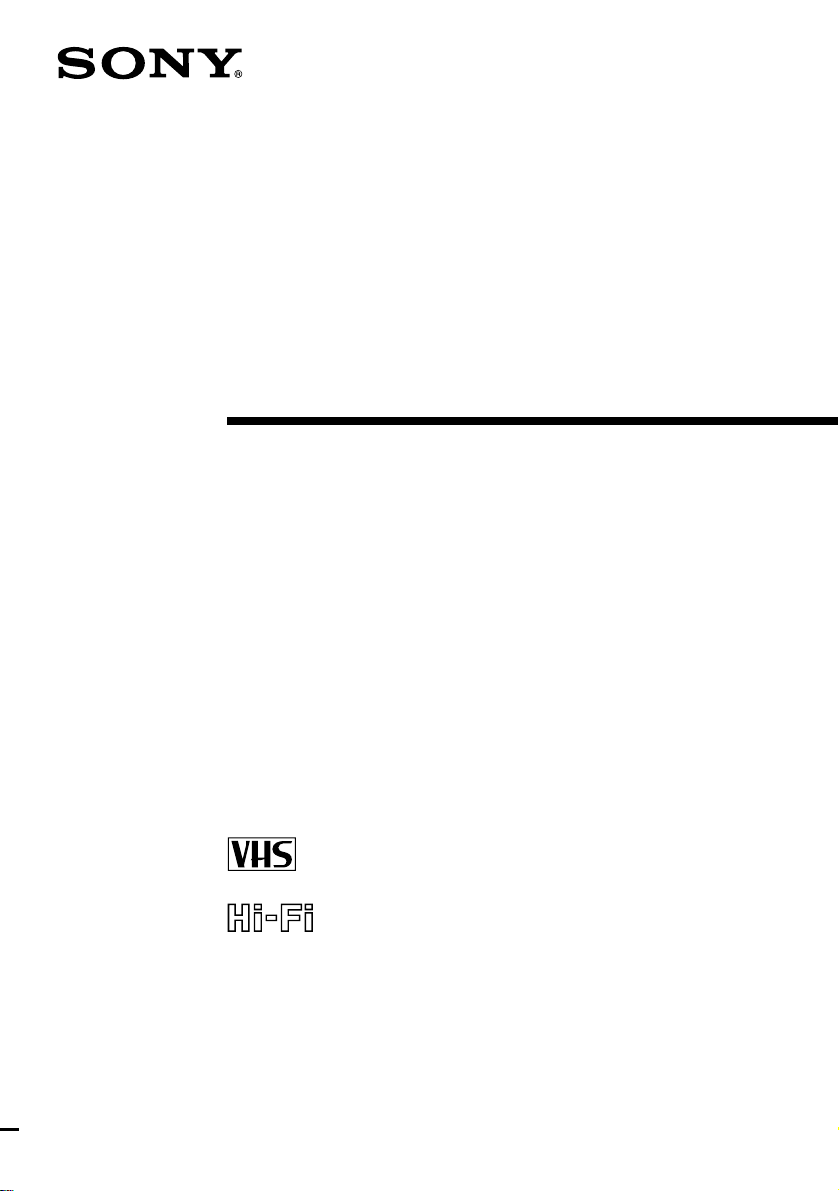
3-810-473-11 (1)
Video Cassette
Recorder
Operating Instructions
PAL NTSC
SLV-X815ME
SLV-X815PS
SLV-X815SG
©1995 by Sony Corporation
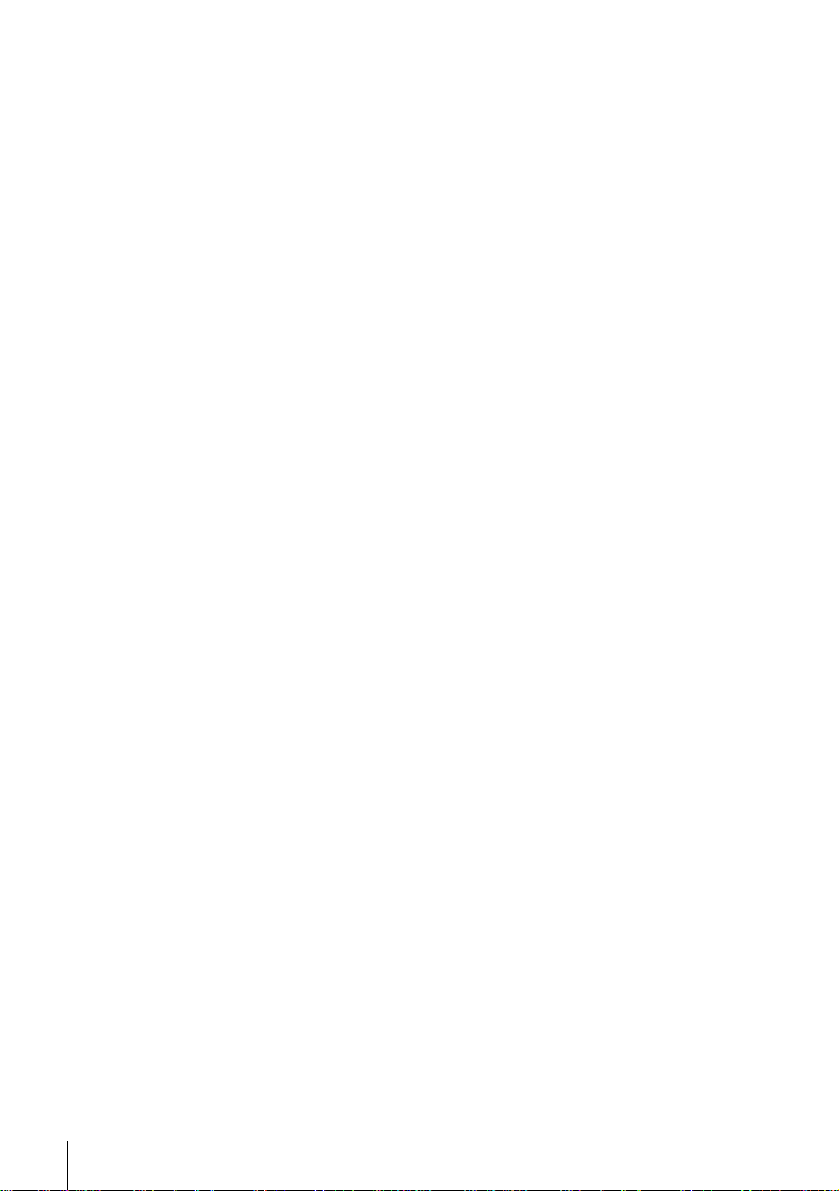
WARNING
To prevent fire or shock hazard, do not expose
the unit to rain or moisture.
To avoid electrical shock, do not open the
cabinet. Refer servicing to qualified personnel
only.
Precautions
Safety
• This VCR operates on 110 – 240 V AC,
50/60 Hz. Check that the unit’s operating
voltage is identical with your local power
supply.
• If anything falls into the cabinet, unplug the
unit and have it checked by qualified
personnel before operating it any further.
• The unit is not disconnected from the mains
as long as it is connected to the mains outlet,
even if the unit itself has been turned off.
• Unplug the unit from the wall outlet if you
do not intend to use it for an extended
period of time. To disconnect the cord, pull
it out by the plug, never by the cord.
Installing
• Allow adequate air circulation to prevent
internal heat buildup.
• Do not place the unit on surfaces (rugs,
blankets, etc.) or near materials (curtains,
draperies) that may block the ventilation
slots.
• Do not install the unit near heat sources
such as radiators or air ducts, or in a place
subject to direct sunlight, excessive dust,
mechanical vibration or shock.
• Do not install the unit in an inclined
position. It is designed to be operated in a
horizontal position only.
• Keep the unit and cassettes away from
equipment with strong magnets, such as
microwave ovens or large loudspeakers.
• Do not place heavy objects on the unit.
• If the unit is brought directly from a cold to
a warm location, moisture may condense
inside the VCR and cause damage to the
video head and tape. When you first install
the unit, or when you move it from a cold to
a warm location, wait for about one hour
before operating the unit.
Caution
Television programmes, films, video tapes and
other materials may be copyrighted.
Unauthorized recording of such material may
be contrary to the provisions of the copyright
laws. Also, use of this recorder with cable
television transmission may require
authorization from the cable television
transmitter and/or programme owner.
Compatible colour systems
This VCR is designed to record and play back
using the PAL (B/G and D/K), MESECAM (B/
G and D/K) and NTSC colour systems.
Recording of video sources based on other
colour systems cannot be guaranteed.
Introduction
2
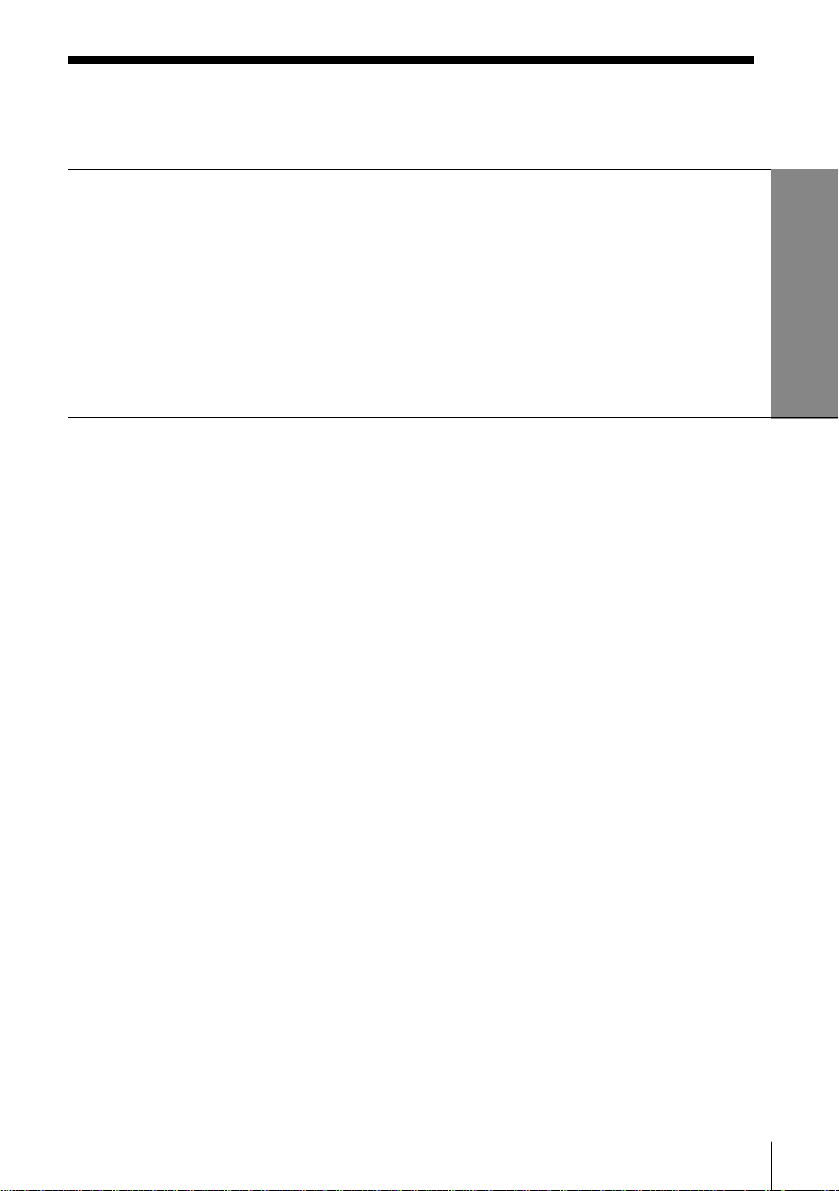
Table of contents
Getting Started
4 Step 1: Unpacking
5 Step 2: Setting up the remote commander
6 Step 3: Connecting the VCR
8 Step 4: Tuning your TV to the VCR
10 Step 5: Selecting a language
11 Step 6: Setting the clock
13 Step 7: Tuning the VCR
Getting Started
Basic Operations
18 Playing a tape
21 Recording TV programmes
24 Recording TV programmes using
the timer
Additional Operations
27 Playing/searching at various
speeds
29 Recording TV programmes using
the quick timer
30 Checking/changing/cancelling
timer settings
31 Recording stereo programmes
32 Adjusting the picture
34 Changing menu options
35 Editing with another VCR
Additional Information
37 Troubleshooting
39 Specifications
40 Index to parts and controls
Back cover
Index
Introduction
3
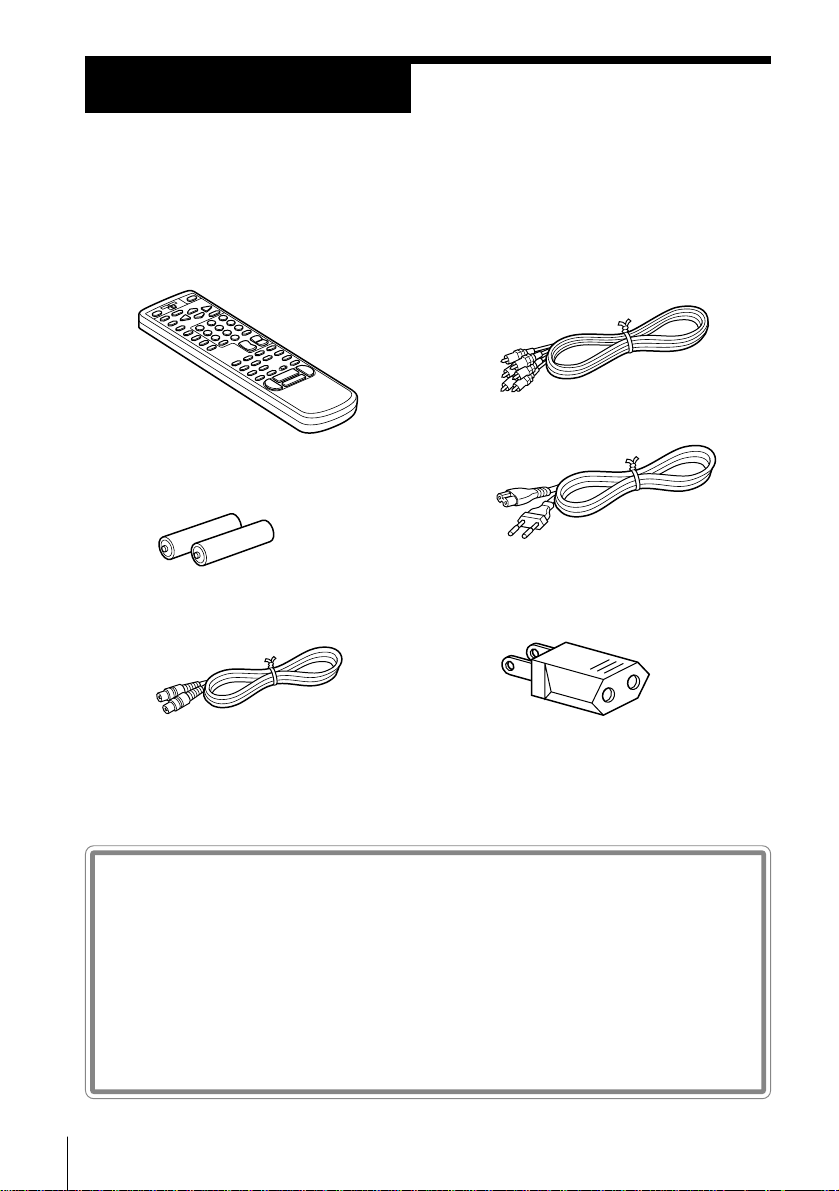
Getting Started
Step 1
Unpacking
Check that you have received the following items with the VCR:
• Remote commander
• R6 (Size AA) batteries
• Aerial cable
• Audio/video cable (3-phono to 3phono)
• Mains lead
• Plug adaptor (SLV-X815ME/X815SG)
Checking your model name
Getting Started
4
The instructions in this manual are for the 3 models : SLV-X815ME,
X815PS and X815SG. Check your model number by looking at the
rear panel of your VCR. The SLV-X815ME is the model used for
illustration purposes. Any difference in operation is clearly indicated
in the text, for example, “SLV-X815ME.”
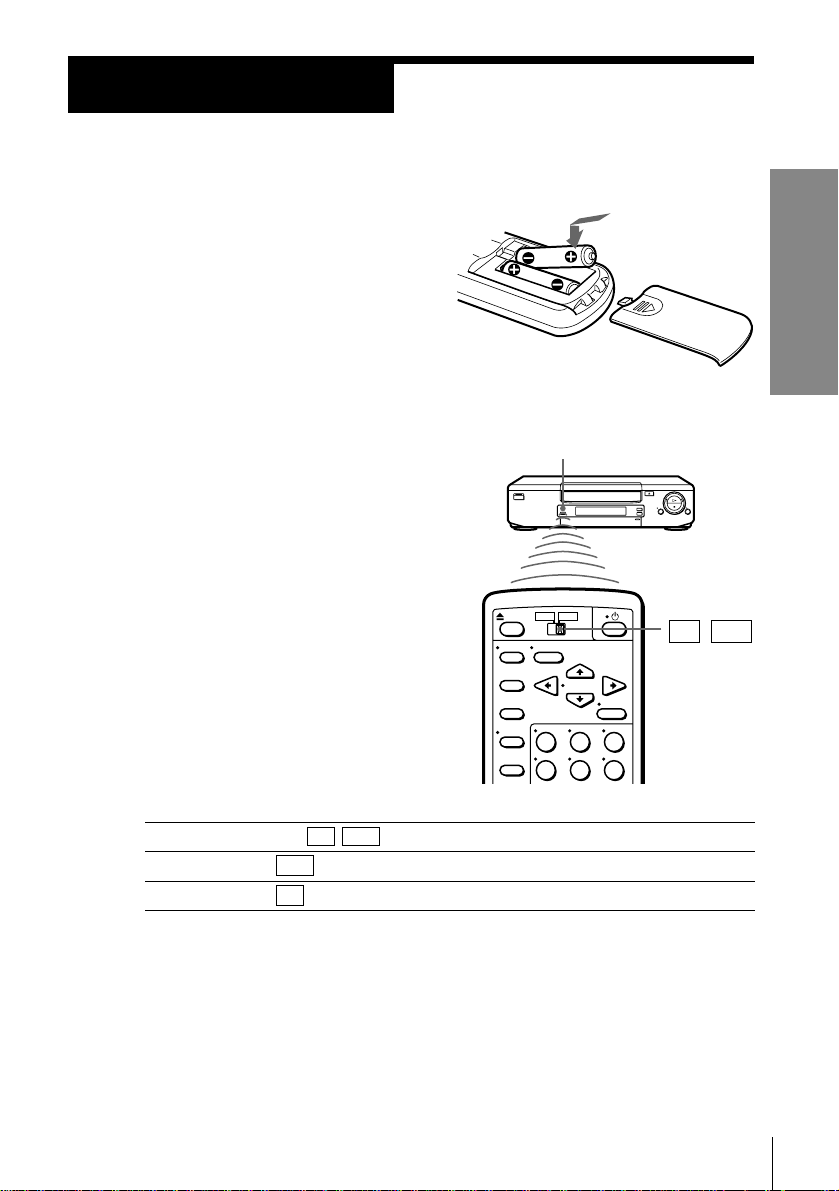
Step 2
Setting up the remote commander
Inserting the batteries
Insert two R6 (size AA) batteries by
matching the + and – on the
batteries to the diagram inside the
battery compartment.
Using the remote commander
You can use this remote
commander to operate this
VCR and a Sony TV. Buttons on
the remote commander marked
with a dot (•) can be used to
operate your Sony TV.
Getting Started
Remote sensor
TV / VTR
To operate
the VCR
a Sony TV
Notes
• The TV/VIDEO button selects an input sourse of the TV from aerial in or line in.
The button does not control this VCR.
• With normal use, the batteries should last about three to six months.
• If you do not use the remote commander for an extended period of time, remove
the batteries to avoid possible damage from battery leakage.
• Do not use a new battery with an old one.
• Do not use different types of batteries.
Set TV / VTR to
VTR and point at the remote sensor on the VCR
TV and point at the remote sensor on the TV
Getting Started
5
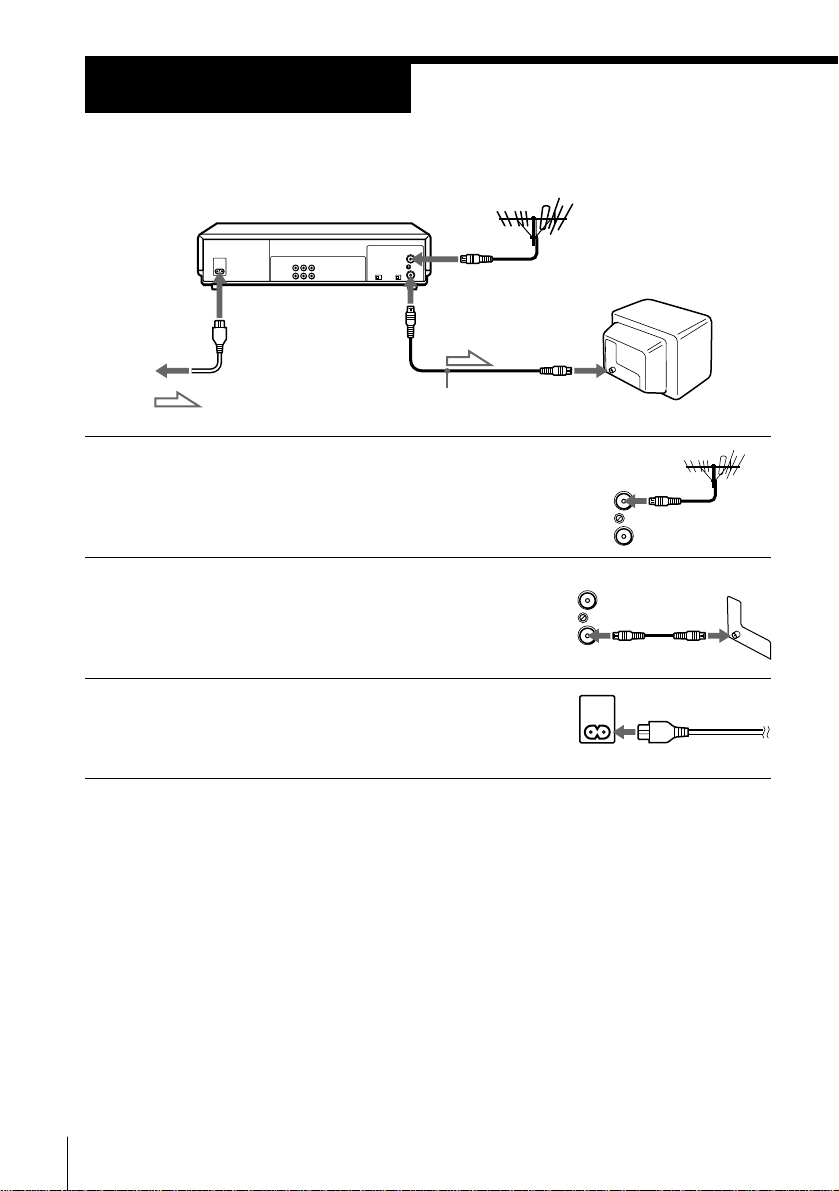
Step 3
Connecting the VCR
AC IN
to mains
AERIAL OUT
AERIAL IN
: Signal flow
Aerial cable
1 Disconnect the aerial input cable from
your TV and connect it to AERIAL IN on
the rear panel of the VCR.
2 Connect AERIAL OUT of the VCR and
the aerial input of your TV using the
supplied aerial cable.
3 Connect AC IN of the VCR to the mains
using the supplied mains lead.
AERIAL IN
AERIAL
IN
OUT
AERIAL
IN
OUT
Getting Started
6
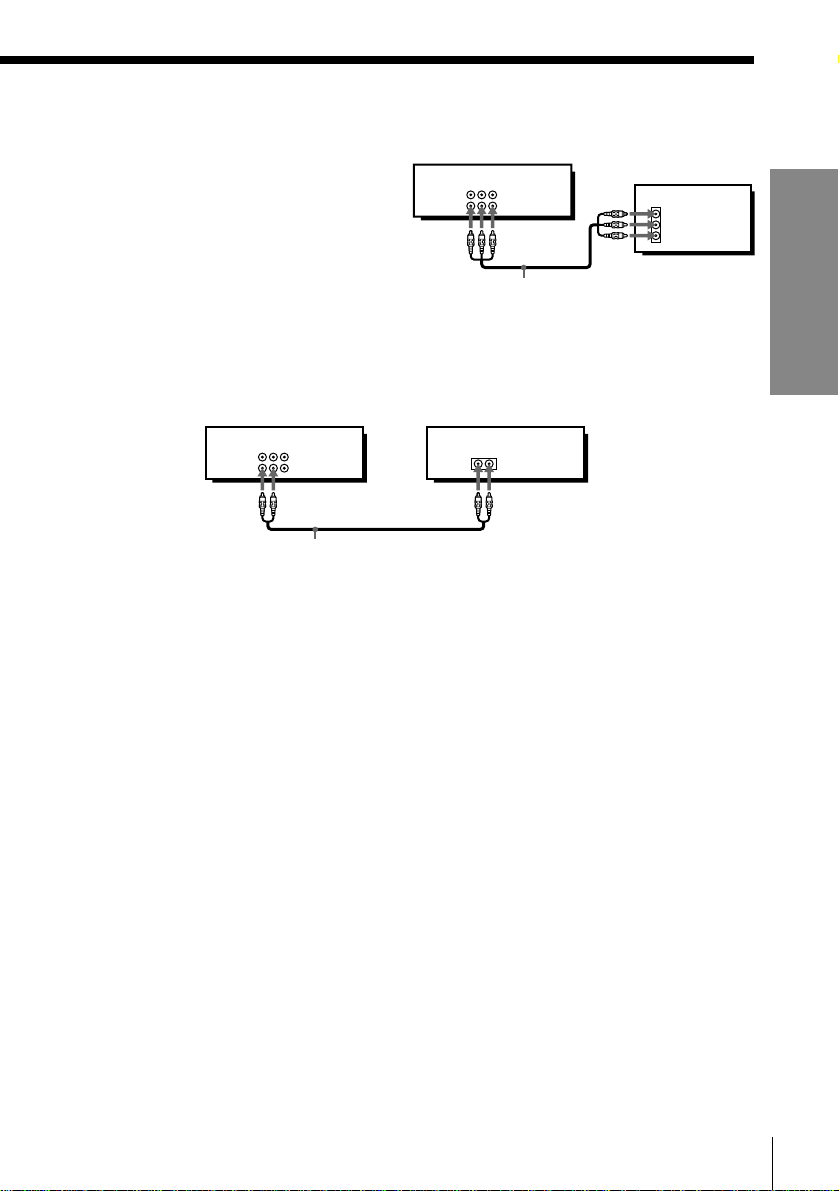
Additional connections
To a TV that has phono type
audio/video input jacks
This additional connection
improves picture and sound quality.
Connect the TV as shown on the
This VCR
LINE-1 IN
LINE OUT
AUDIO VIDEO
IN
VIDEO
AUDIO
right.
Audio/video cable
To a stereo system
You can improve sound quality by connecting a stereo system as shown below.
This VCR
AUDIO VIDEO
LINE-1 IN
LINE OUT
Audio cable (not supplied)
Stereo system
AUX IN
TV
Getting Started
Getting Started
7
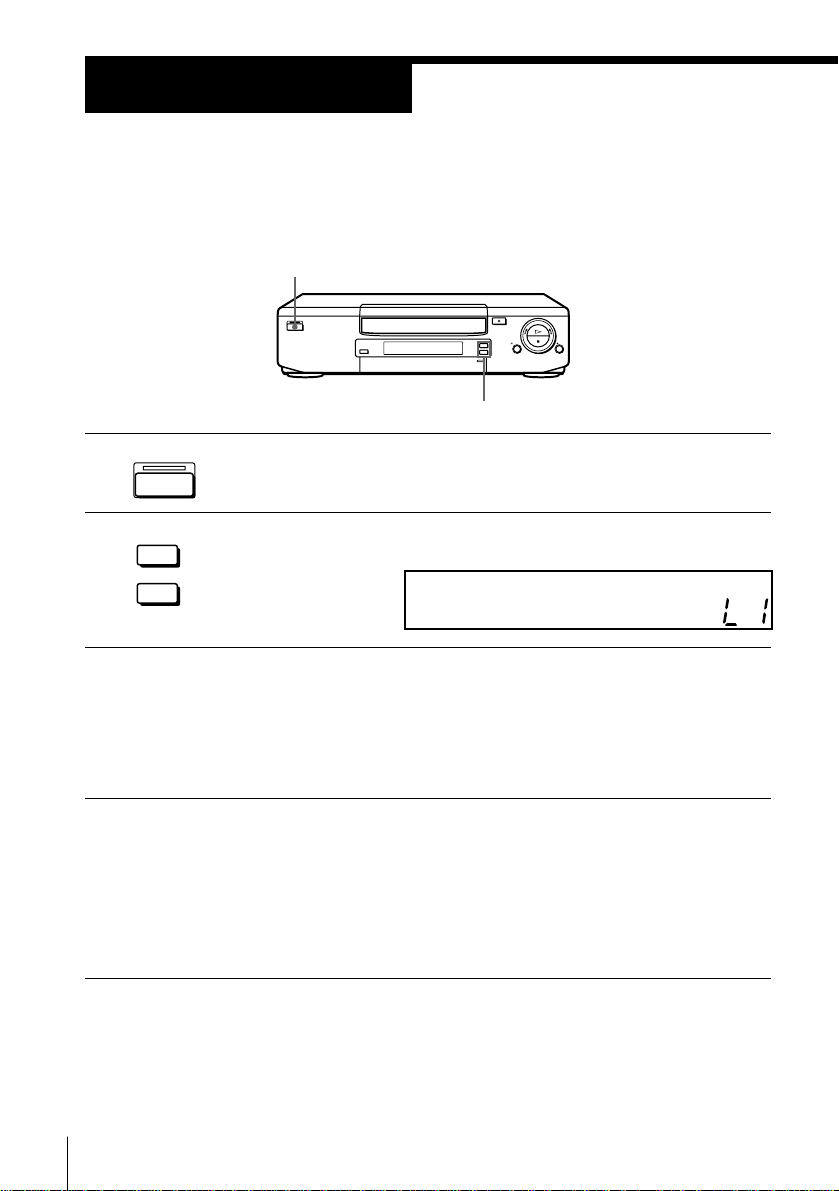
Step 4
Tuning your TV to the VCR
If you have connected your VCR to the TV using the audio/video cable, skip
this step.
ON/STANDBY
PROGRAM +/–
ON/STANDBY
1 Press ON/STANDBY to turn on the VCR.
2 Press PROGRAM +/– until “L1” appears in the display window.
+
PROGRAM
–
3 Turn on your TV and select a programme position for video
playback.
Choose a channel between UHF 30 and 39 on the TV, where there is
no picture and no sound or only a steady rustling sound.
This channel will now be referred to as the video channel.
4 Tune the TV so that a blue screen appears on the TV screen.
Refer to your TV manual for tuning instructions.
You have now tuned your TV to the VCR. From now on, whenever
you want to play a tape, set the TV to the video channel.
If the blue screen does not appear clearly, see “To obtain a clear blue
screen” on page 9.
Getting Started
8
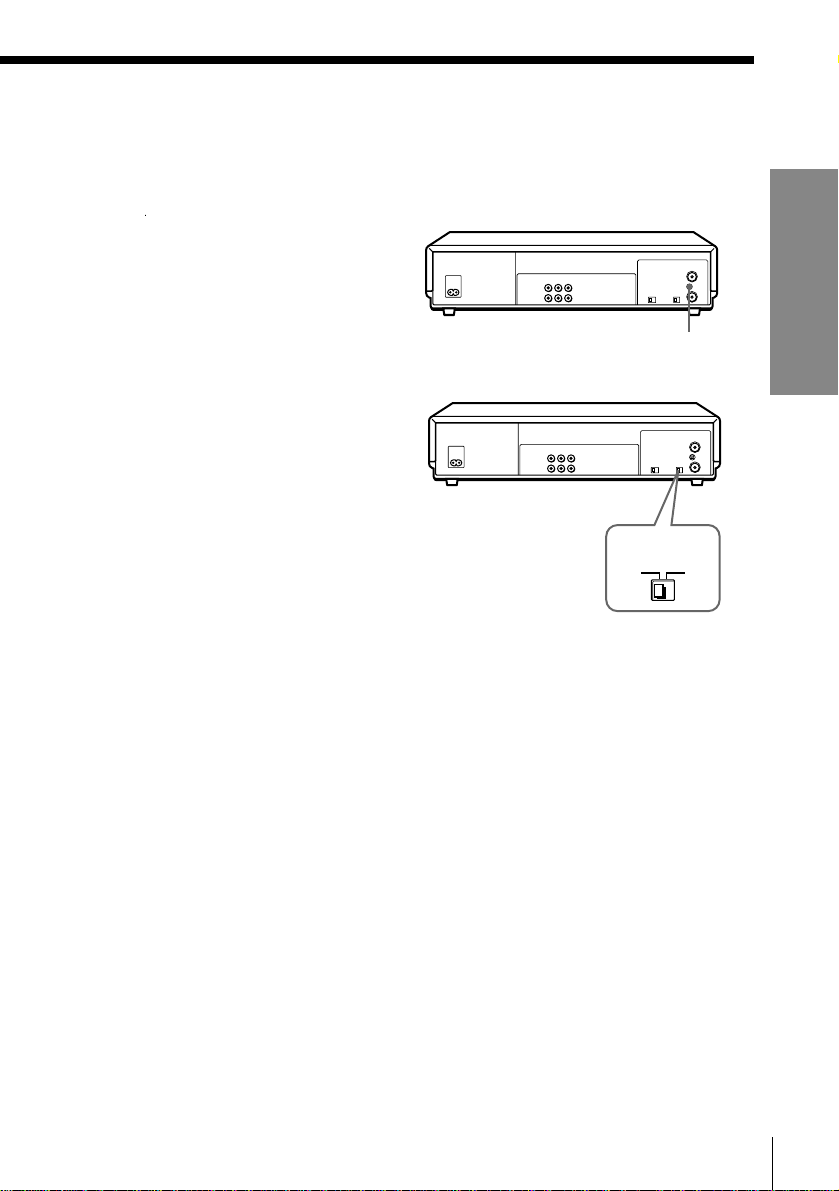
To check to see if the TV tuning is correct
Set the TV to the video channel and press PROGRAM +/– on the VCR. If
the TV screen changes to a different programme each time you press
PROGRAM +/–, the TV tuning is correct.
To obtain a clear blue screen
If the blue screen does not
appear clearly in step 4 above,
turn the RF CHANNEL screw at
the rear of the VCR with an RF
screwdriver to a position where
the TV clearly displays the blue
screen.
Selecting the TV system
For your TV to receive the correct
signal from your VCR, you must
set the TV SYSTEM switch at the
rear of the VCR to either G (for
system B/G) or K (for system D/
K). If this switch is set to the
wrong position, the sound will be
distorted.
RF CHANNEL
TV SYSTEM
GK
Getting Started
Getting Started
9
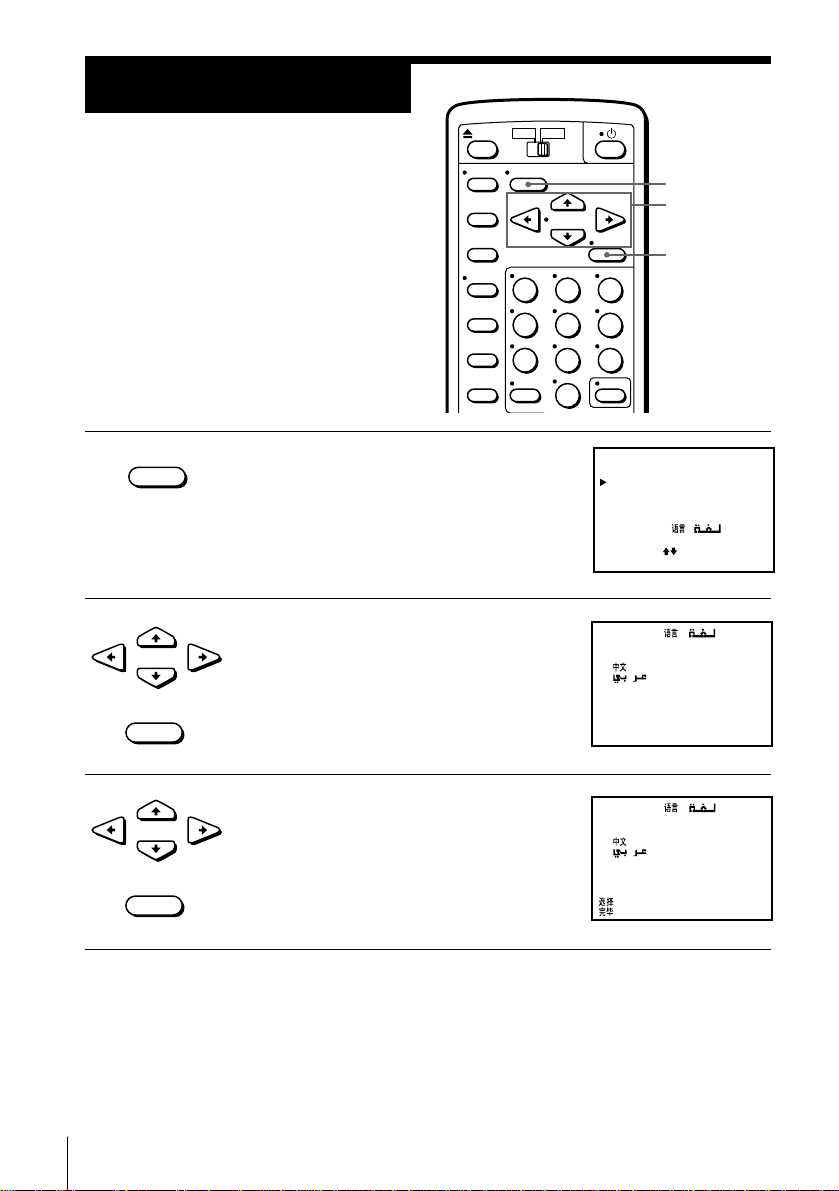
ENGLISH
::[ V v ]
[ EXECUTE ]
•
LANGUAGE /
/
Step 5
Selecting a
language
You can change the on-screen language
from English to Chinese or Arabic.
Before you start...
• Turn on the VCR and the TV.
• Set the TV to the video channel.
•MENU
1 Press MENU.
2 Press CURSOR >/. to move the cursor
•CURSOR
•EXECUTE
(z) to LANGUAGE and press EXECUTE.
MENU
CURSOR
>/./?//
EXECUTE
MENU
TIMER SET / CHECK
SET UP MENU
TUNER PRESET
CLOCK SET
LANGUAGE / /
SELECT : [ ]
SET : [ EXECUTE ]
LANGUAGE /
ENGLISH
•
SELECT :
END :
/
[ V v ]
[ EXECUTE ]
3 Press CURSOR >/. to flash the desired
language, then press EXECUTE.
Getting Started
10
•CURSOR
•EXECUTE
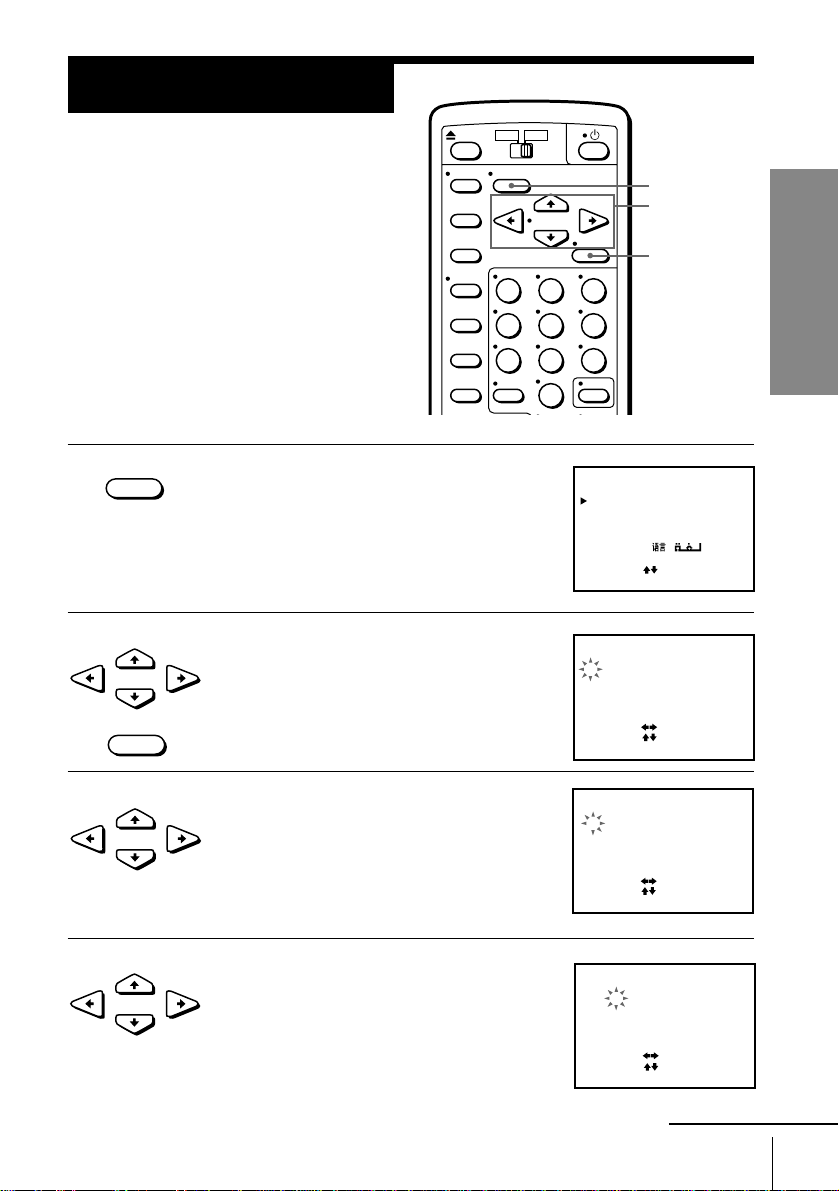
Step 6
Setting the clock
You must set the time and date on the
VCR to be able to use the timer
recording features properly. You can set
the VCR clock using the on-screen
display.
Before you start…
• Turn on the VCR and the TV.
• Set the TV to the video channel.
•MENU
1 Press MENU.
MENU
CURSOR
>/./?//
EXECUTE
MENU
TIMER SET / CHECK
SET UP MENU
TUNER PRESET
CLOCK SET
LANGUAGE / /
SELECT : [ ]
SET : [ EXECUTE ]
Getting Started
2 Press CURSOR >/. to move the cursor
•CURSOR
•EXECUTE
(z) to CLOCK SET , then press EXECUTE.
3 Press CURSOR >/. to set the day.
•CURSOR
The day of the week is set automatically.
4 Press CURSOR / to flash the month and
•CURSOR
set the month using CURSOR >/..
CLOCK SET
1 . 1 . 19 96 MON 0 : 00
SELECT
[]
[]
SET::
END : [ EXECUTE ]
CLOCK SET
2 .1.1996 THU 0:00
5
SELECT
[]
[]
SET::
END : [ EXECUTE ]
CLOCK SET
2 . 1 .1996 WED 0 :0052
SELECT
[]
SET::[ ]
END : [ EXECUTE ]
continued
Getting Started
11
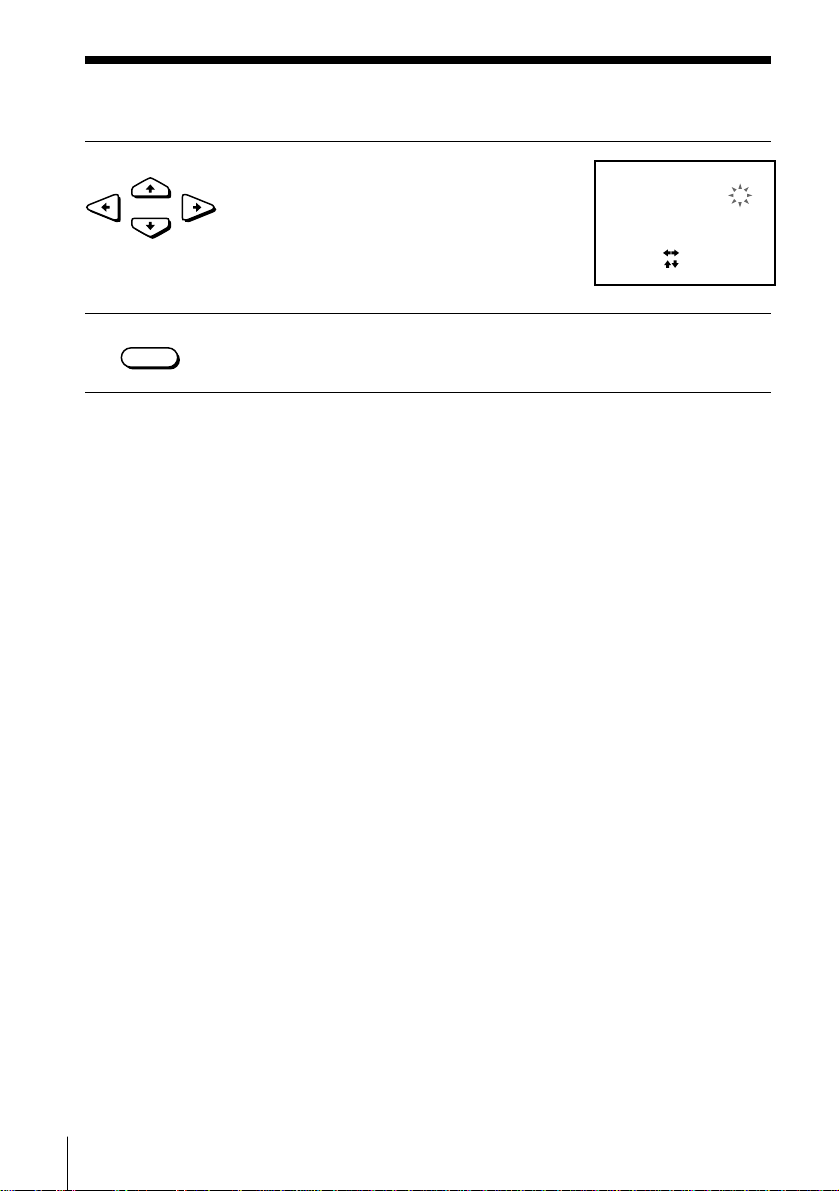
Step 6 : Setting the clock (continued)
5 Set the year, hour and minutes in
•CURSOR
•EXECUTE
6 Press EXECUTE to start the clock.
Tip
• To change the digits during setting, press CURSOR ? to return to the item to be
Note
• The menu disappears automatically if you don’t proceed for more than a few
sequence, using CURSOR / to flash the
item to be set, and CURSOR >/. to select
the digits.
changed, and select the digits using CURSOR >/..
minutes.
CLOCK SET
2 . 1 .1996 WED52 5:301
SELECT
[]
SET::[ ]
END : [ EXECUTE ]
Getting Started
12
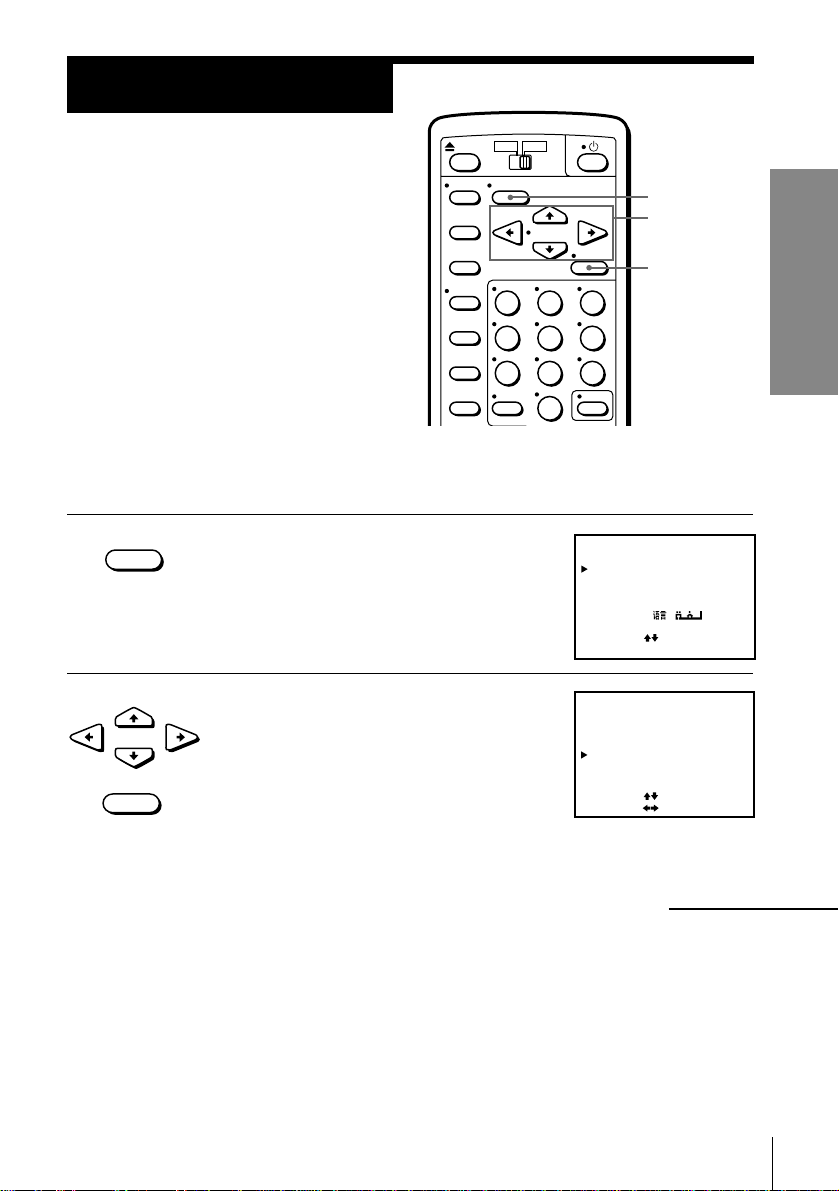
Step 7
Tuning the VCR
First, we recommend that you preset the
receivable channels in your area using
automatic presetting. Then, if some
channels could not be preset
automatically, you can preset them
manually; if there are any unwanted
channels among the preset ones, you can
disable the channels.
Before you start…
• Turn on the VCR and the TV.
• Set the TV to the video channel.
Presetting all receivable channels automatically
•MENU
1 Press MENU.
2 Press CURSOR >/. to move the cursor
•CURSOR
•EXECUTE
(z) to TUNER PRESET, then press
EXECUTE.
MENU
TIMER SET / CHECK
SET UP MENU
TUNER PRESET
CLOCK SET
LANGUAGE / /
SELECT : [ ]
SET : [ EXECUTE ]
TUNER PRESET PROG 1
SYSTEM B / G• D / K
NORMAL / CATV
AUTO PRESET
CHANNEL SET
AFT
FINE TUNING
SELECT
SET::
MENU
CURSOR
>/./?//
EXECUTE
NORMON••CATV
1
[]
[]
Getting Started
OFF
continued
Getting Started
13
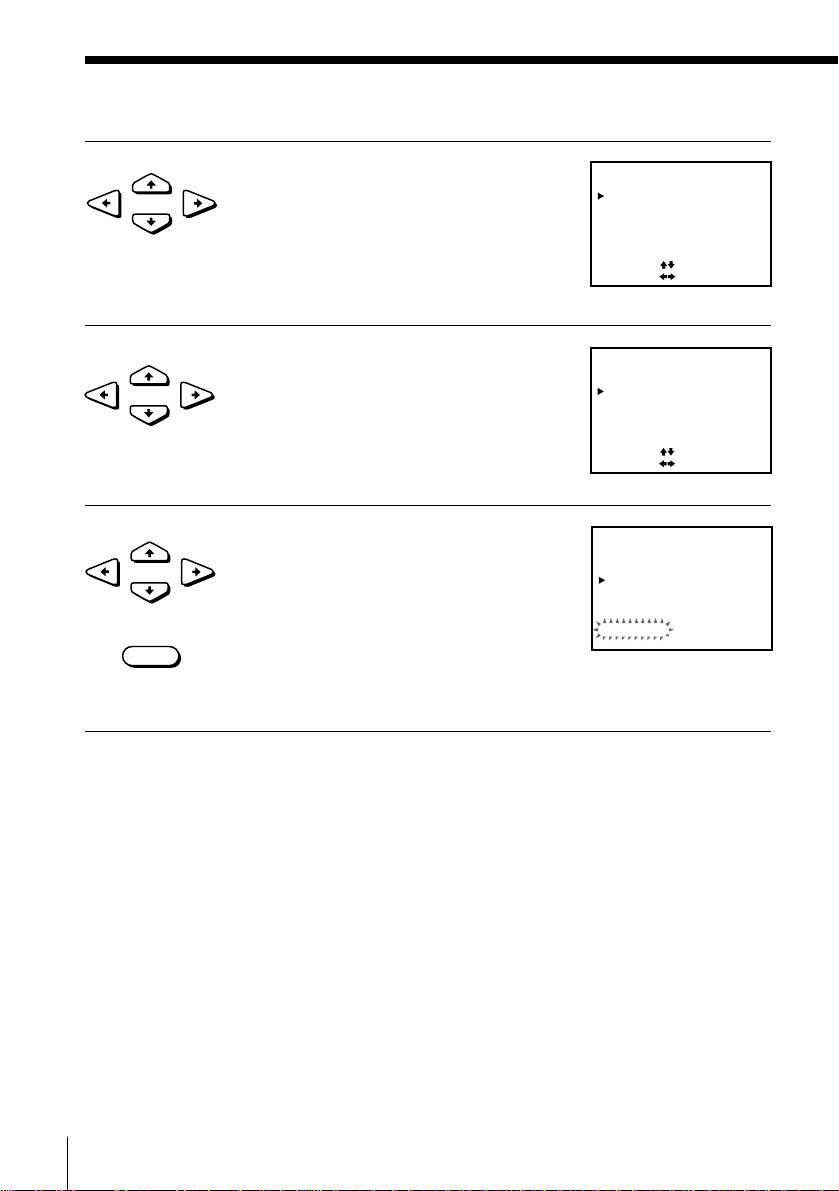
Step 7 : Tuning the VCR (continued)
3 Press CURSOR >/./?// to move the
•CURSOR
cursor (z) to SYSTEM, then select either
B/G or D/K, whichever is applicable in
your area. If SYSTEM is set to the wrong
position, the sound will be distorted or
noisy.
4 Press CURSOR >/./?// to move the
•CURSOR
cursor (z) to NORMAL/CATV, then select
NORM.
To preset CATV channels, select CATV.
5 Press CURSOR >/. to move the cursor
•CURSOR
•EXECUTE
(z) to AUTO PRESET, then press
EXECUTE.
All receivable channels are preset in
numerical sequence. When no more
receivable channels can be found,
presetting stops and the picture from the
lowest numbered channel is displayed on
the TV screen.
TUNER PRESET PROG 1
SYSTEM B / G• D / K
NORMAL / CATV
AUTO PRESET
CHANNEL SET
AFT
FINE TUNING
SELECT
[]
[]
SET::
TUNER PRESET PROG 1
SYSTEM B / G• D / K
NORMAL / CATV
AUTO PRESET
CHANNEL SET
AFT
FINE TUNING
SELECT
[]
[]
SET::
TUNER PRESET PROG 1
SYSTEM B / G• D / K
NORMAL / CATV
AUTO PRESET
CHANNEL SET
AFT
FINE TUNING
PLEASE WAIT
NORM
1
ON••
NORM
1
ON••
NORM
1
ON••
CATV
OFF
CATV
OFF
CATV
OFF
Getting Started
14
