Sony SLV-T2000MN User Manual
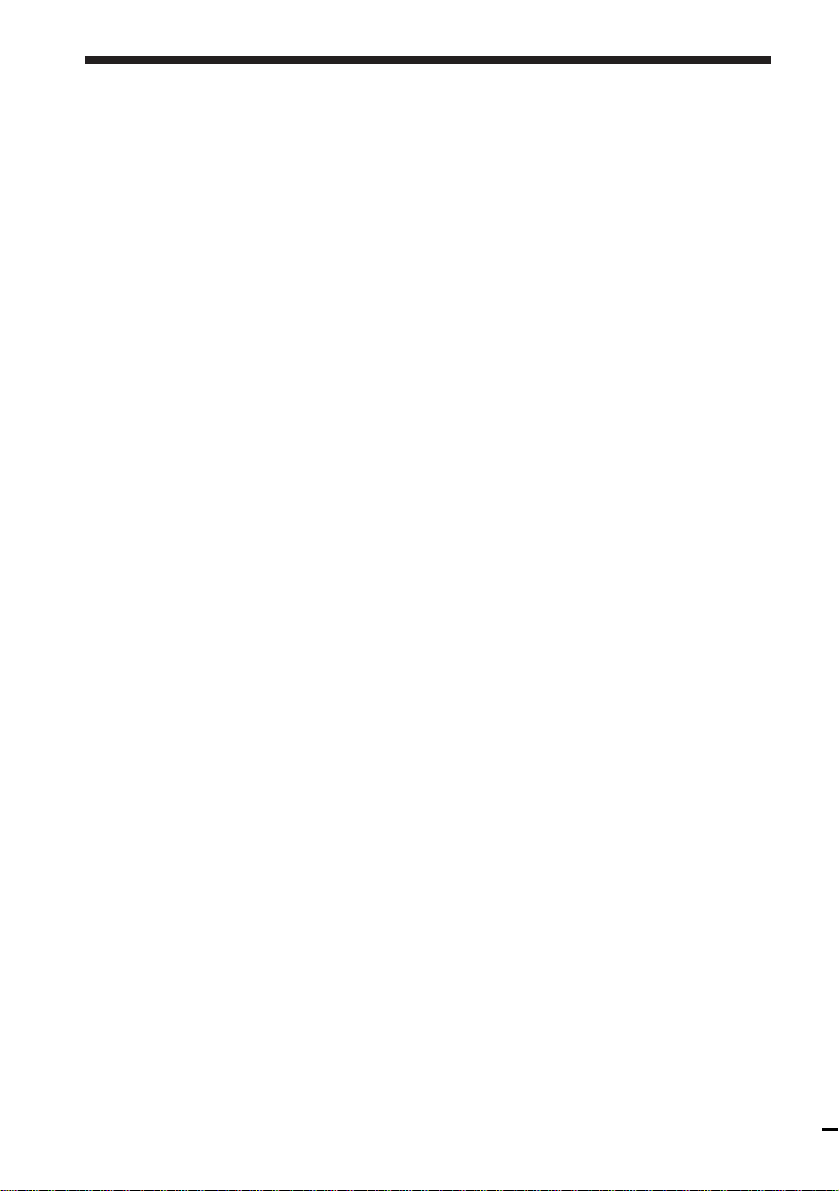
Index
Index
A, B
Accessories supplied 4
Adjusting
picture 50
tracking 50
Aerial hookup 9
AFT (Auto Fine Tuning) 21
ATP 14
Audio track 48
Audio dubbing 57
C
Cancelling timer settings 44
Changing timer settings 44
Cleaning the video
heads 62
Clock setting 27
Colour system 2
Connecting
the VCR and your TV 9
to a stereo system 11
to a TV with a EURO-AV
connector 10
Counter 30, 32
D
Dubbing. See Editing
E, F
EASY SET UP 14
EURO-AV connection
10
Editing 54
G
G-CODE
recording 35
setting up 22
Guide channel
setting 35
H
Hi8 video system 65
Hi-fi audio sound 48
I, J, K
Index
searching 49
L
Language selecting 18
LP mode 32
M
Monitoring
during playback 53
during recording 32
N
NICAM broadcasts 46
Normal audio track 48
O
OPC (Optimum Picture
Control) 50
P
PDC (Programme Delivery
Control) 40
Picture adjustment. See
Adjusting
Playback 29
at various speeds 41
skip 41
slow motion 42
Presetting channels 14, 19
Q
Quick timer 43
R
Recording 31
bilingual
programmes 46
saving 33
stereo programmes 46
using G-CODE 35
While watching another
programme 33
Remote commander 5
RF channel 12
S
Safety tab 33
Searching
at various speeds 41
using the index
function 49
SP mode 32
T, U
Timer recording 35, 38, 43
cancelling timer
settings 44
changing timer
settings 44
checking timer
settings 44
daily/weekly
recording 36, 40
overlapping timer
recordings 45
using G-CODE 35
Tracking adjustment. See
Adjusting
V, W, X, Y, Z
VPS (Video Programme
System) 40
Z
ZWEITON broadcasts 46
Sony Corporation Printed in Japan

3-860-334-11 (1)
Video Cassette
Recorder
Operating Instructions
PAL
HH
H
HH
SLV-T2000MN/AS
©1997 by Sony Corporation
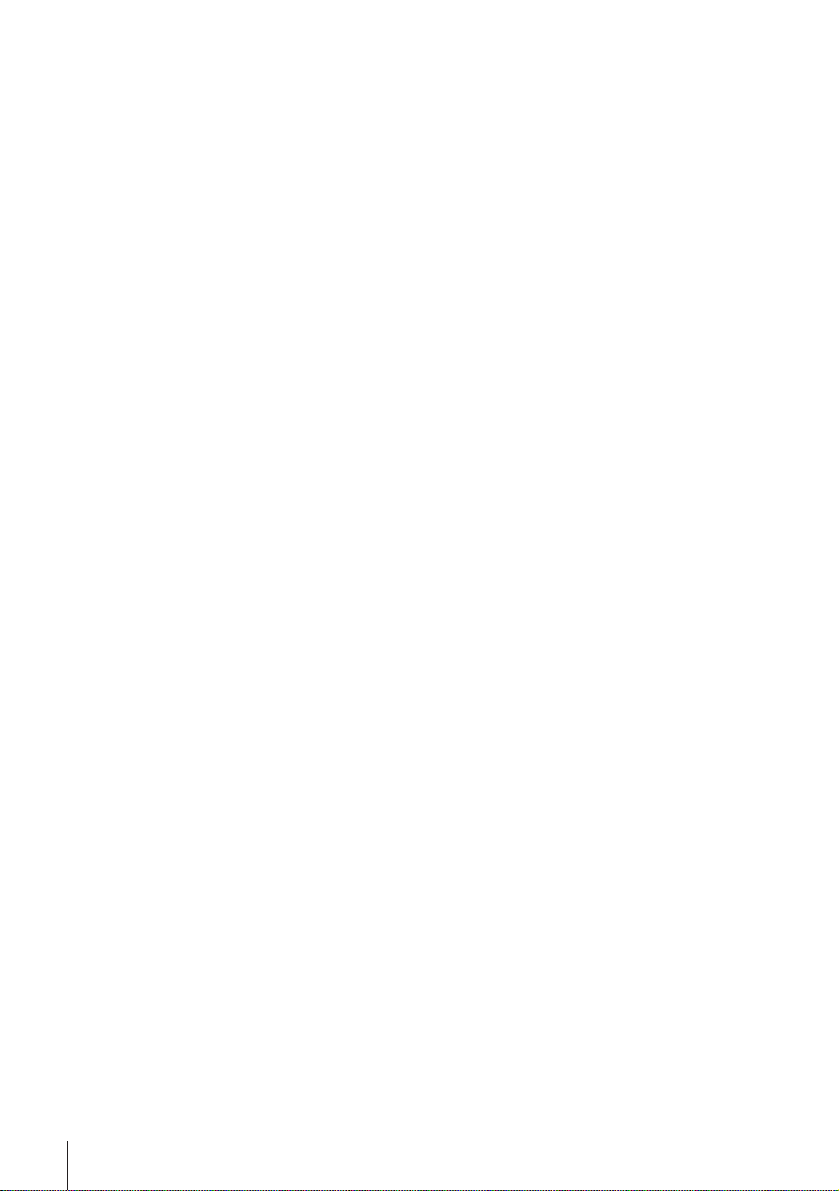
WARNING
To prevent fire or shock hazard, do not expose
the unit to rain or moisture.
To avoid electrical shock, do not open the
cabinet. Refer servicing to qualified personnel
only.
Precautions
Safety
• This unit operates on 220 – 240 V AC, 50 Hz.
Check that the unit’s operating voltage is
identical with your local power supply.
• If anything falls into the cabinet, unplug the
unit and have it checked by qualified
personnel before operating it any further.
• The unit is not disconnected from the mains
as long as it is connected to the mains outlet,
even if the unit itself has been turned off.
• Unplug the unit from the wall outlet if you
do not intend to use it for an extended
period of time. To disconnect the cord, pull
it out by the plug, never by the cord.
Installing
• Allow adequate air circulation to prevent
internal heat buildup.
• Do not place the unit on surfaces (rugs,
blankets, etc.) or near materials (curtains,
draperies) that may block the ventilation
slots.
• Do not install the unit near heat sources
such as radiators or air ducts, or in a place
subject to direct sunlight, excessive dust,
mechanical vibration or shock.
• Do not install the unit in an inclined
position. It is designed to be operated in a
horizontal position only.
• Keep the unit and cassettes away from
equipment with strong magnets, such as
microwave ovens or large loudspeakers.
• Do not place heavy objects on the unit.
• If the unit is brought directly from a cold to
a warm location, moisture may condense
inside the VCR and cause damage to the
video head and tape. When you first install
the unit, or when you move it from a cold to
a warm location, wait for about one hour
before operating the unit.
Caution
Television programmes, films, video tapes and
other materials may be copyrighted.
Unauthorized recording of such material may
be contrary to the provisions of the copyright
laws. Also, use of this recorder with cable
television transmission may require
authorization from the cable television
transmitter and/or programme owner.
Colour system
This VCR is designed to record and playback
using the PAL colour system. Recording of
video sources based on other colour systems
cannot be guaranteed.
Introduction
2
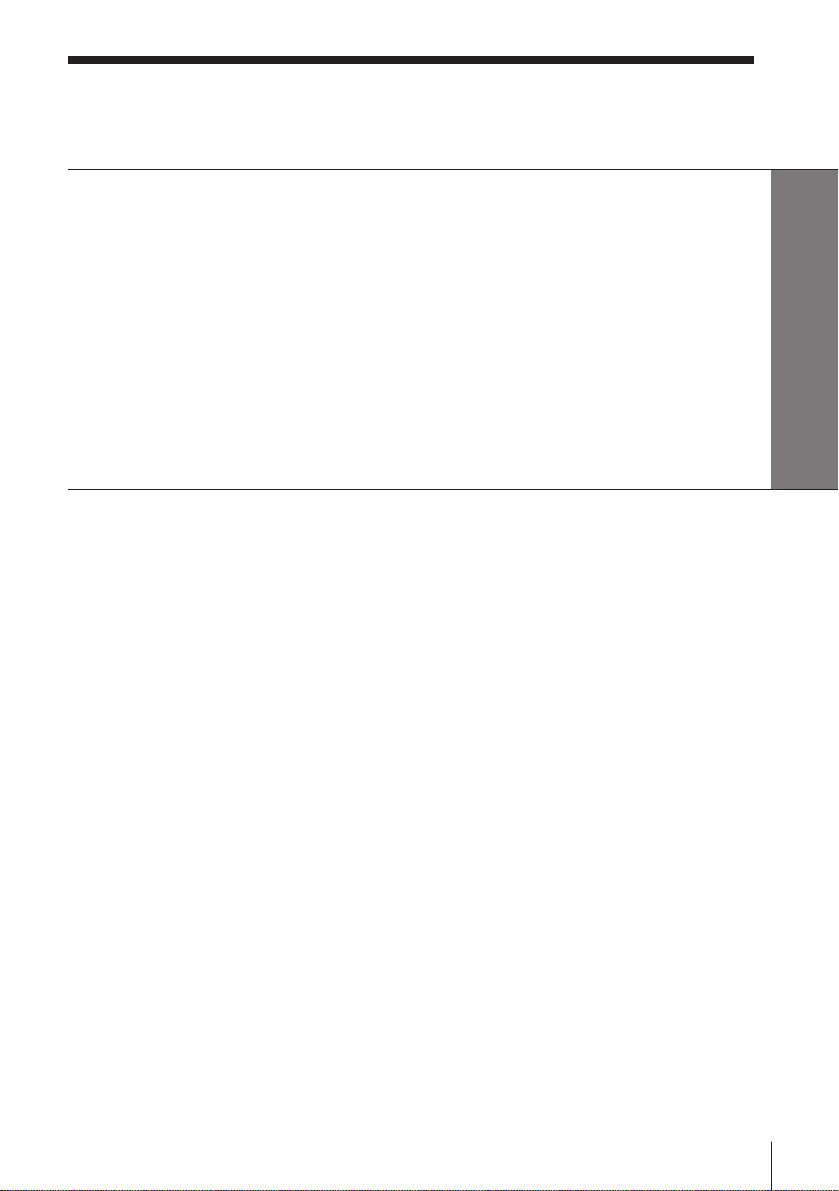
Table of contents
Getting Started
4 Step 1: Unpacking
5 Step 2: Setting up the remote commander
9 Step 3: Connecting the VCR
12 Step 4: Tuning your TV to the VCR
14 Step 5: Setting up the VCR with EASY SET UP
18 Manual setup —
Selecting a language, Presetting channels, Setting up G-CODE*,
Changing programme positions, Setting the clock
Getting Started
Basic Operations
29 Playing a tape
31 Recording TV programmes
35 Recording TV programmes using
G-CODE
38 Setting the timer manually
Additional Operations
41 Playing/searching at various
speeds
43 Recording TV programmes using
the quick timer
44 Checking/changing/cancelling
timer settings
46 Recording stereo and bilingual
programmes
49 Searching using the index
function (VHS deck only)
50 Adjusting the picture
(VHS deck only)
* G-CODE is a trademark applied for by Gemstar Development Corp. G-CODE system is
manufactured under license from Gemstar Development Corporation.
51 Changing menu options
53 Using the 8 mm deck and VHS
deck at the same time
Editing
54 One button dubbing
55 Cut editing
57 Audio dubbing (VHS deck only)
59 Editing with another VCR
Additional Information
62 Troubleshooting
65 H (high eight) video system
66 Specifications
67 Index to parts and controls
Back cover
Index
Introduction
3
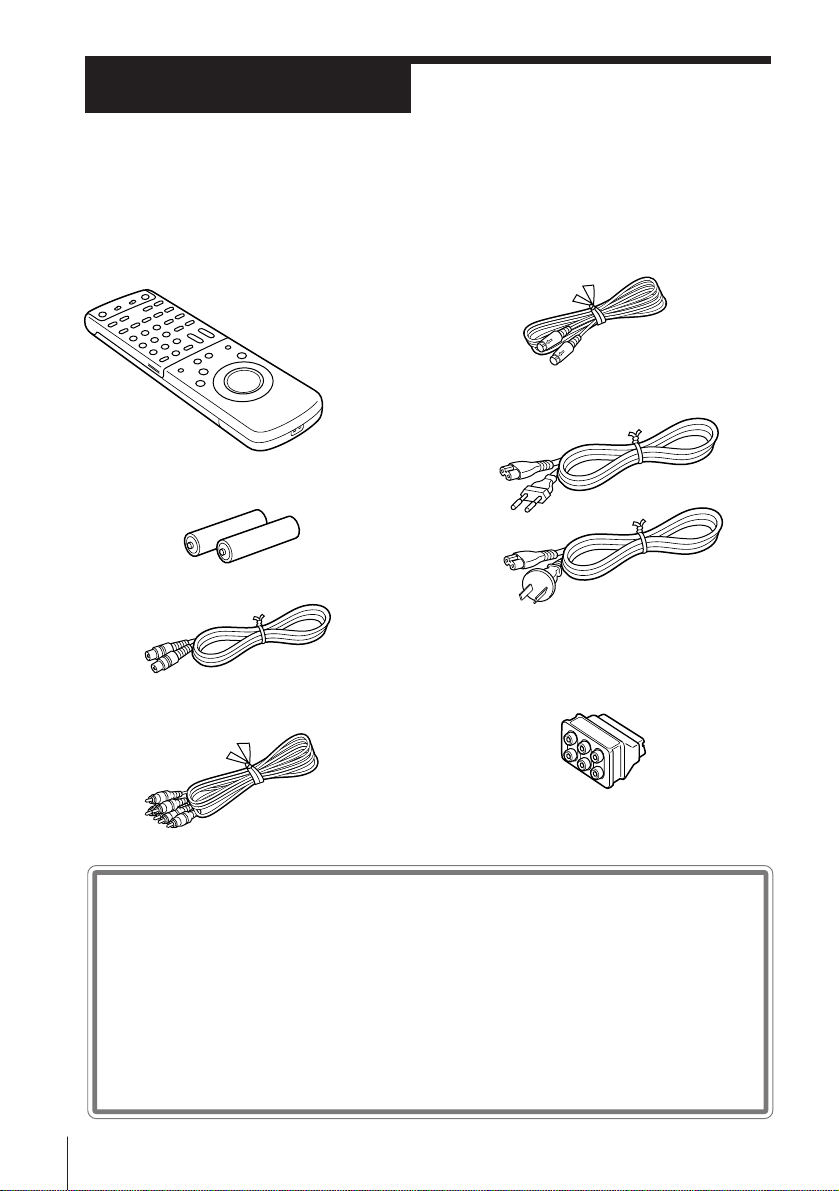
Getting Started
Step 1
Unpacking
Check that you have received the following items with the VCR:
• Remote commander
• R6 (size AA) batteries
• Aerial cable
• Audio / video cable
• S-video cable
• Mains lead (2)
• 21-pin adaptor
Checking your model name
The instructions in this manual are for the 2 models : SLV-T2000MN,
T2000AS. Check your model number by looking at the rear panel of
your unit. The SLV-T2000AS is the model used for illustration
purposes. Any difference in operation is clearly indicated in the text,
for example, “SLV-T2000MN only.”
Getting Started4
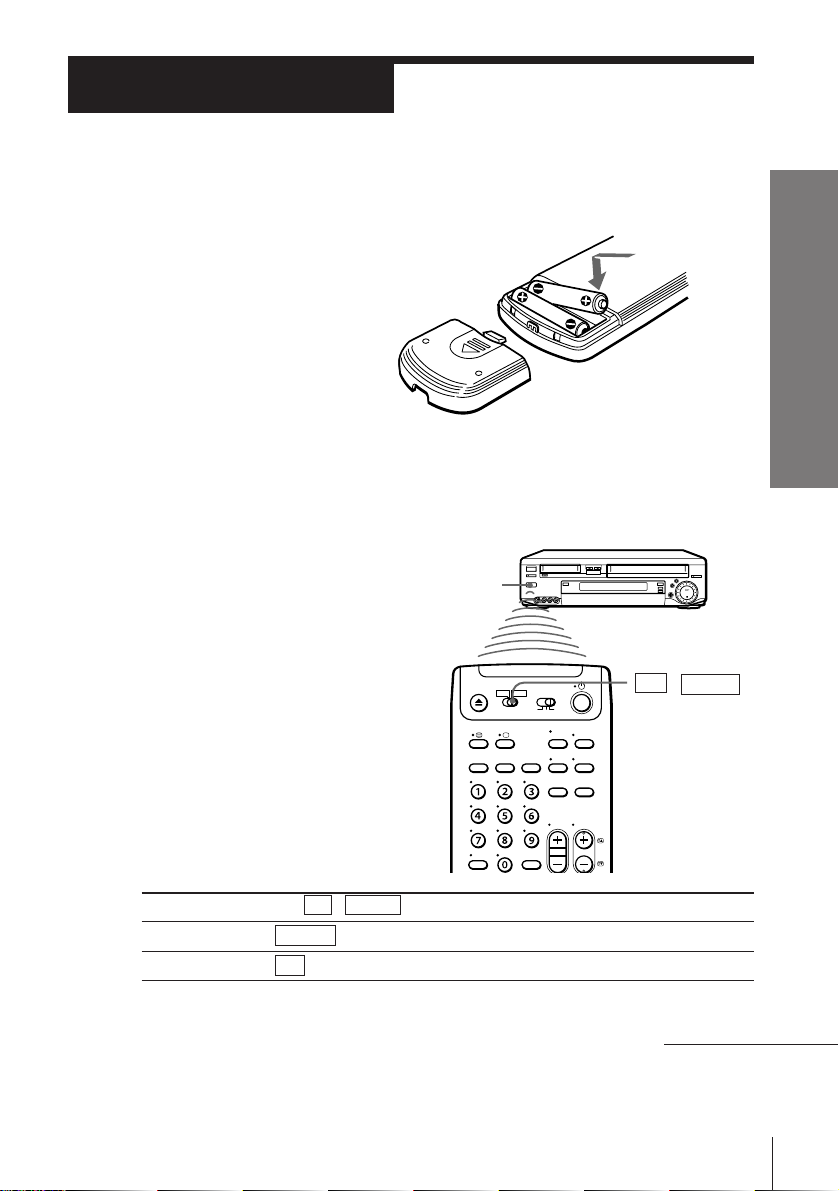
Step 2
Setting up the remote commander
Inserting the batteries
Insert two R6 (size AA)
batteries by matching the + and
– on the batteries to the
diagram inside the battery
compartment.
Using the remote commander
You can use this remote
commander to operate this
VCR and a Sony TV. Buttons
on the remote commander
marked with a dot (•) can be
used to operate your Sony TV.
Remote
sensor
TV / VIDEO
Getting Started
To operate
the VCR
a Sony TV
Set TV / VIDEO to
VIDEO and point at the remote sensor on the VCR
TV and point at the remote sensor on the TV
continued
Getting Started
5

Step 2 : Setting up the remote commander (continued)
Menu button
FASTEXT buttons
TV control buttons
V
u
AUDIO
MONITOR
DISPLAY
;
TV/VIDEO
Programme
number
buttons
PROG+/–/
√ /◊
VOL+/–
To
Turn the TV into standby or active mode
Select an input source of the TV either from
aerial in or from line in
Select the programme position of the TV
Adjust the volume of the TV
Switch to TV (Teletext off)
Switch to Teletext
Select the sound
Use FASTEXT
Call up on-screen display
Change the Teletext page
Operate TV menu options
Notes
• With normal use, the batteries should last about three to six months.
• If you do not use the remote commander for an extended period of time, remove
the batteries to avoid possible damage from battery leakage.
• Do not use a new battery with an old one.
• Do not use different types of batteries.
Getting Started6
Press
u (on/standby)
TV/VIDEO
Programme number buttons
PROG +/–
VOL +/–
; (TV)
V (Teletext)
AUDIO MONITOR
FASTEXT buttons
DISPLAY
√ /◊
Menu button

Setting the COMMAND MODE switch
To remotely control the Sony VCR
with this remote commander, set
COMMAND MODE on the
remote commander to the same
position as that on the VCR.
Usually set to VTR 3. Change the
position as shown below to
control other Sony VCRs:
VTR 1: For Sony Betamax format VCRs
VTR 2: For Sony 8mm format VCRs
VTR 3: For Sony VHS format VCRs
COMMAND
MODE
Controlling other TVs with the remote commander
The remote commander is
preprogrammed to control nonSony TVs. If your TV is listed in
the table on the next page, set the
appropriate manufacturer’s code
number.
u
TV /
VIDEO
1 Set TV / VIDEO at the top of the remote commander to TV .
2 Hold down u , and enter your TV’s code number(s) using the number
buttons. Then release u .
Now you can use the following TV control buttons to control your TV:
u (on/standby), TV / VIDEO , programme number buttons, PROG +/
–, VOL +/–, ; (TV), V (Teletext), FASTEXT buttons and WIDE with
some TVs.
Getting Started
continued
Getting Started
7
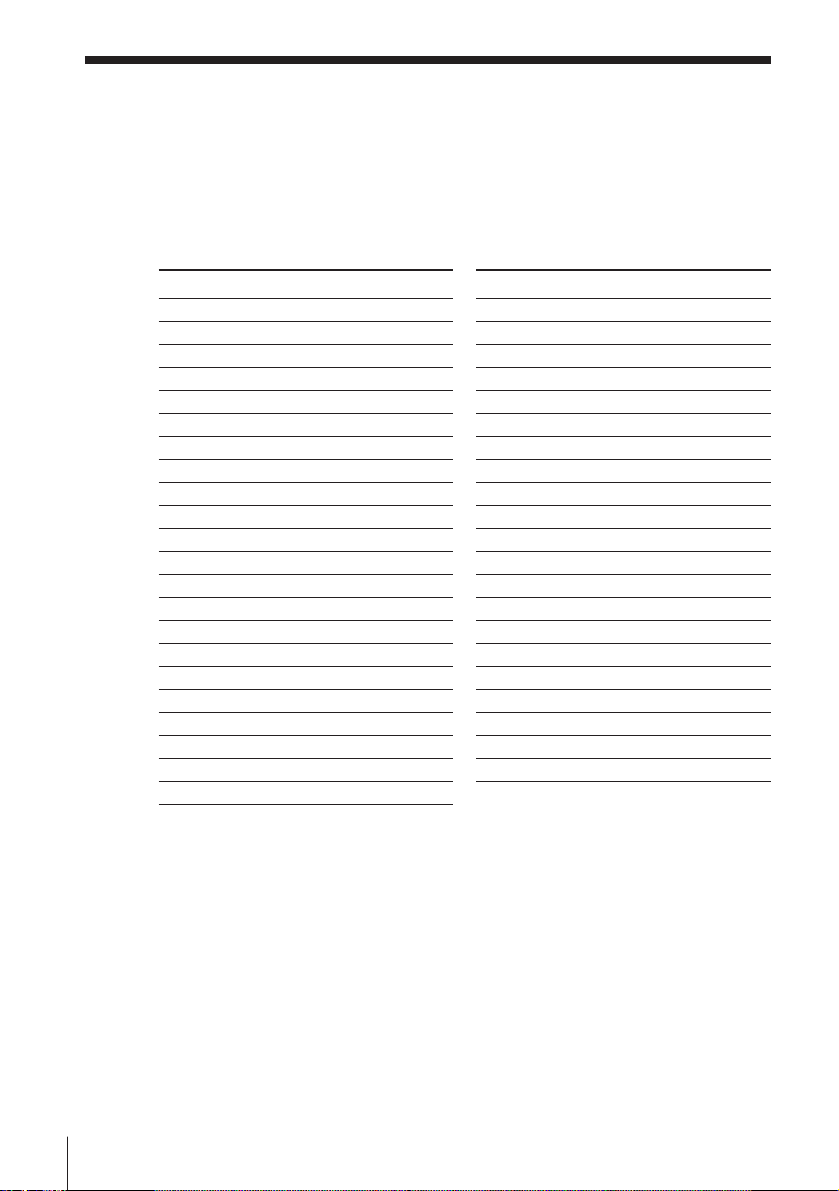
Step 2 : Setting up the remote commander (continued)
Code numbers of controllable TVs
If more than one code number is listed, try entering them one at a time until
you find the one that works with your TV.
To make wide mode settings, see the footnotes below this table for the
applicable code numbers.
Manufacturer
Sony
Aiwa
Akai
Blaupunkt
Brionvega
C.G.M
Colonad
Dual
Emerson
Fenner
Ferguson
Gold Star
Grundig
Hitachi
Hyper
Inno-Hit
Irradio
ITT
JVC
Loewe
Mitsubishi
Mivar
Code number
01*1, 02, 03, 04, 05
32
68
10, 21
40
09
03
44
03, 04
30, 31
52
03, 04, 17
1
10*1, 11*
24
31
41
20
15, 16, 69*
33*
3
1
45
27*1, 28*1, 50*1, 51*
09
Manufacturer
NEC
Nokia
Nordmende
Orion
Panasonic
Philips
Phonola
Pioneer
Saba
Samsung
Sanyo
Schneider
Seleco
Sharp
Siemens
Sinudyne
TEAC
Telefunken
Thomson
Toshiba
1
White Westinghouse
Code number
66
15, 16, 69*
3
35, 42
47, 48
17*1, 49
06*1, 07*1, 08*
18, 19
26
12, 13
22, 23
25
46
14
29
39
37
67
36
2
43*
38
34
*1Press WIDE to switch the wide picture mode on or off.
*2Press WIDE, then press VOL +/– to select the wide picture mode you want.
*3Press WIDE. The menu appears on the TV screen. Then, press
CURSOR > /. /? // to select the wide picture you want and press EXECUTE.
1
Notes
• If the TV uses a different remote control system from the one programmed to work
with the VCR, you cannot control your TV with the remote commander.
• If you enter a new code number, the code number previously entered will be erased.
• When you replace the batteries of the remote commander, the code number
automatically resets to 01 (Sony). Reset the appropriate code number.
Getting Started8
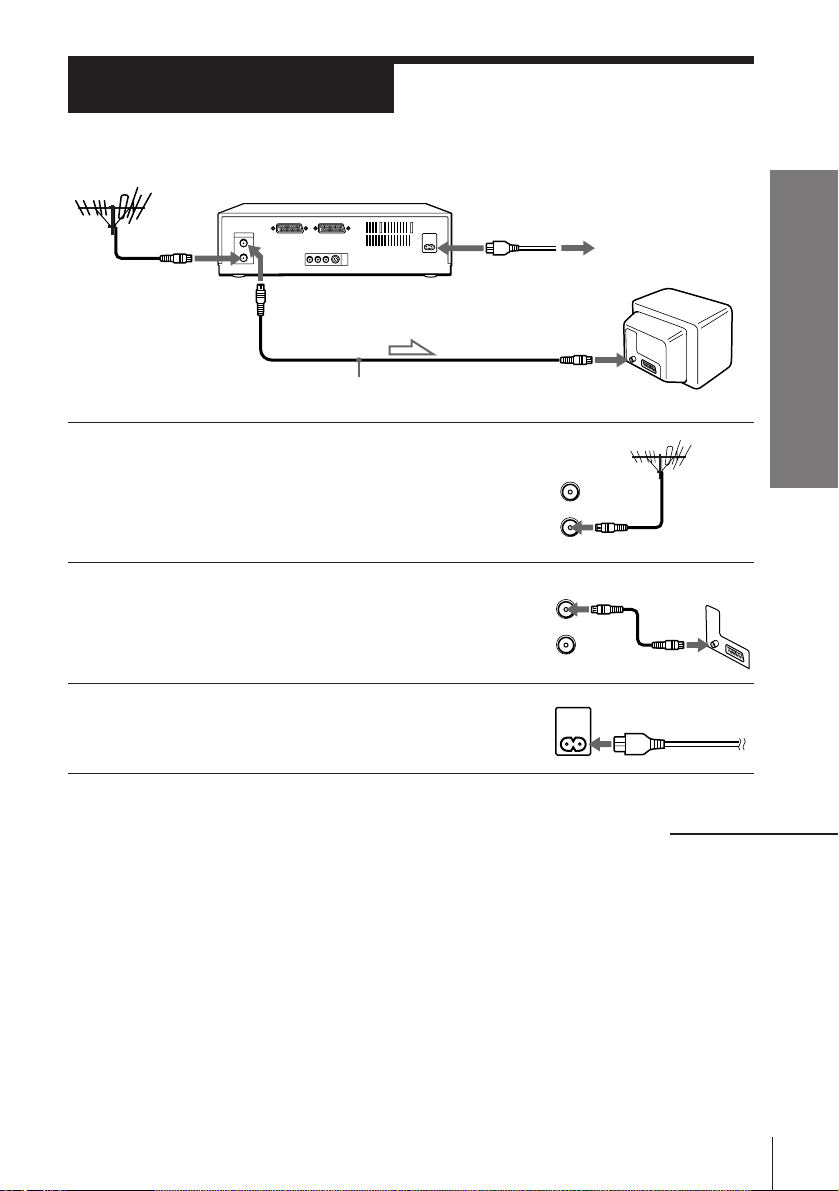
AERIAL
OUT
IN
Step 3
Connecting the VCR
AERIAL IN
AERIAL OUT
: Signal flow
Aerial cable
AC IN
1 Disconnect the aerial cable from your TV
and connect it to AERIAL IN on the rear
panel of the VCR.
2 Connect AERIAL OUT of the VCR and
the aerial input of your TV using the
supplied aerial cable.
3 Connect AC IN of the VCR to the mains
using the supplied mains lead.
to mains
AERIAL IN
AERIAL
OUT
IN
Getting Started
continued
Getting Started
9
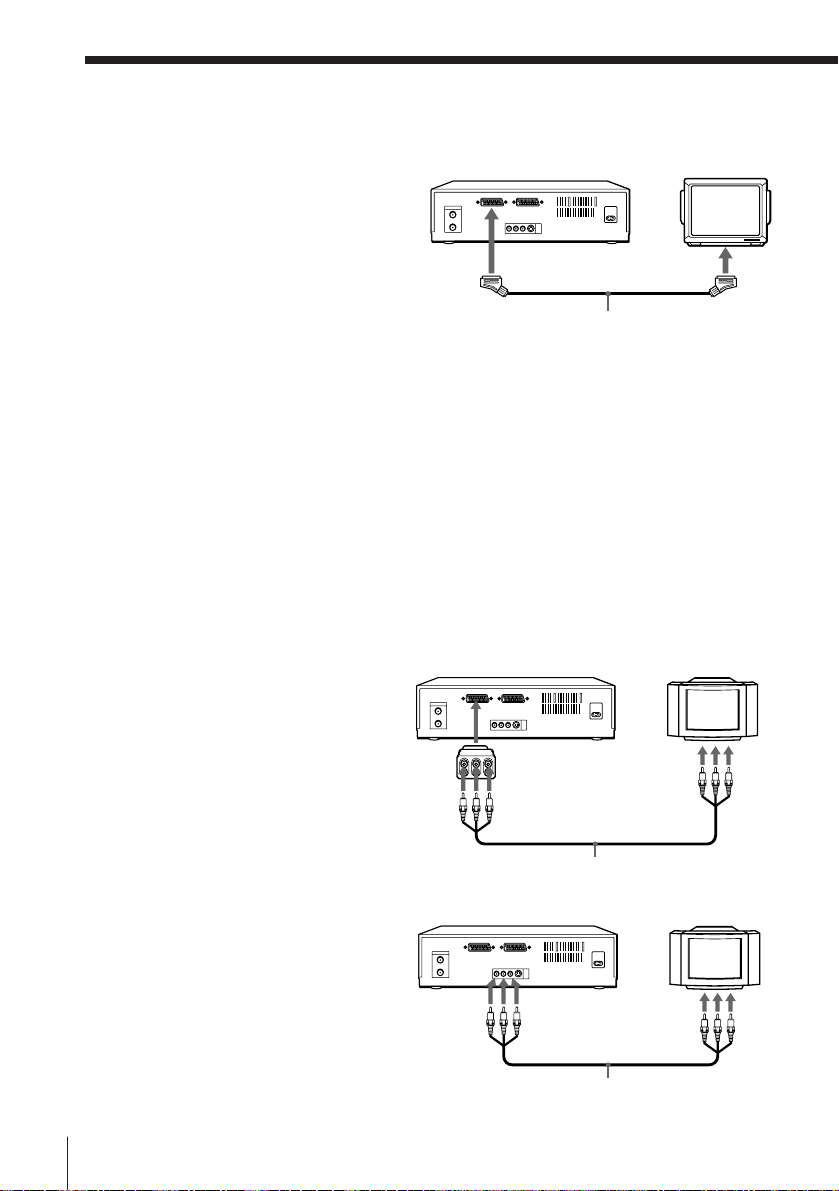
Step 3 : Connecting the VCR (continued)
Additional connections
To a TV that has a EURO-AV (Scart)
connector
This additional connection improves
picture and sound quality. Connect the
TV as shown on the right. Whenever
you want to watch the VCR picture,
press TV/VIDEO on the remote
commander (or TV/VTR on the VCR) to
display the VTR indicator in the display
window. When you connect using the
EURO-AV cable, set the RF
MODULATOR option in the SET UP
MENU to OFF. (page 51)
Notes
• If your TV has a EURO-AV connector, set the LINE 1 VIDEO OUT menu option to
NORM. This hookup allows you to display subtitles, but the VCR does not
transmit Y/C signals.
• If your TV has a EURO-AV connector and is S-VIDEO compatible, set the LINE 1
VIDEO OUT menu option to S. This hookup does not allow you to display
subtitles, and some TVs may only display a black-and-white screen. If this is the
case, set the TV to S-VIDEO input.
VMC-2121 EURO-AV cable (not supplied)
: LINE-1 (TV)
EURO-AV
(Scart)
To a TV using a 21-pin adaptor
(supplied)
If your TV doesn’t have a EURO-AV
connector, connect your TV using the
21-pin adaptor as shown on the right.
To a TV that has an audio/video
connector
Getting Started10
: LINE-1 (TV)
Audio/video cable (supplied)
LINE OUT
21-pin
adaptor
(LINE OUT)
Audio/video cable (supplied)
LINE IN
LINE IN

To a TV that has an S-VIDEO
connector
The S-VIDEO connection in addition
to the audio / video connection can
improve picture quality.
Note
If your TV has an S-VIDEO / VIDEO selector switch, set this to the S-VIDEO position
to view the picture from the S-VIDEO connector.
To a stereo system
You can improve sound quality by
connecting a stereo system as shown
on the right.
LINE OUT
S VIDEO
Audio/video cable (supplied)
Audio cable (not supplied)
S VIDEO
IN
S-Video cable
(supplied)
LINE INLINE OUT
LINE
IN
Getting Started
Getting Started
11
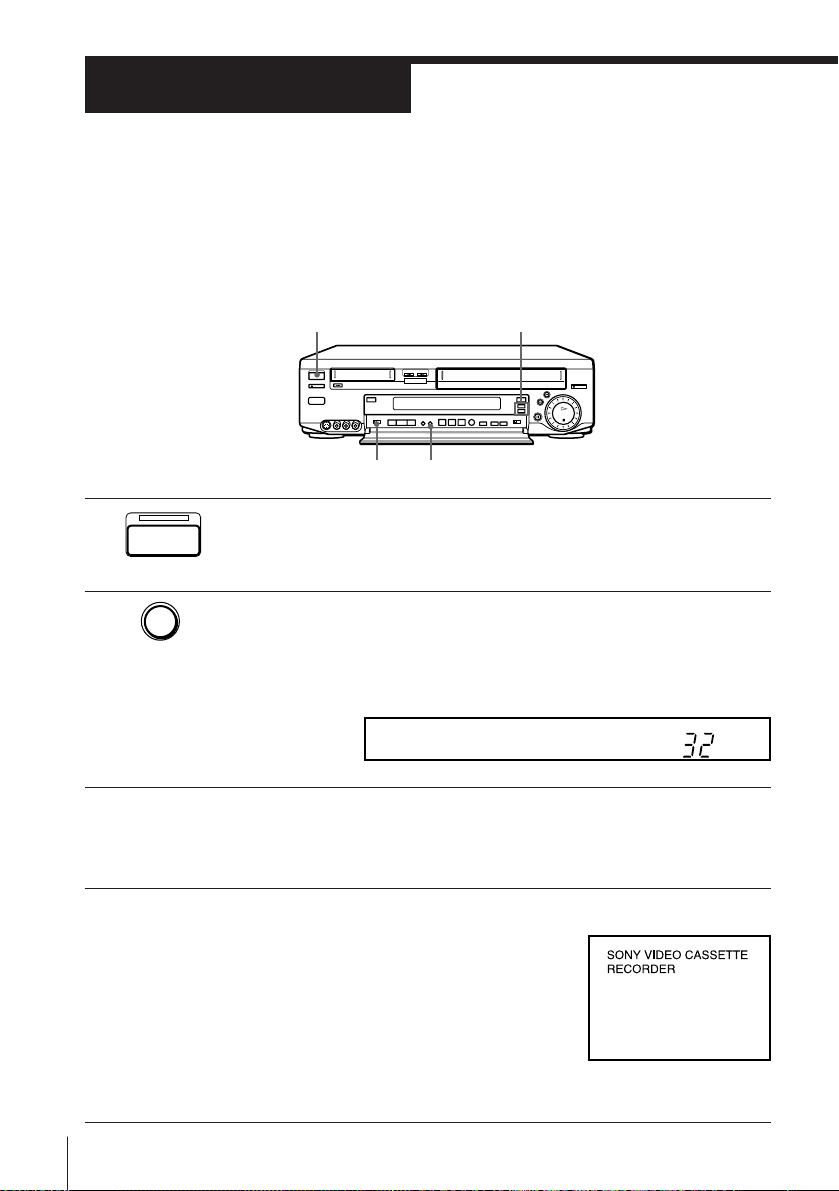
Step 4
Tuning your TV to the VCR
If you have connected your VCR to the TV using the EURO-AV cable, skip
this step.
Make sure to match the COMMAND MODE of the VCR and the remote
commander. This VCR and remote commander are set to VTR3 at the
factory.
ON/STANDBY
PROGRAM +/–
COMMAND
MODE
1 Press ON/STANDBY to turn on the VCR.
ON/STANDBY
RF-CH
2 Press RF-CH on the VCR.
RF-CH
The factory-preset RF channel appears in the display window.
The VCR signal is output through this channel to the TV.
RF
3 Turn on your TV and select a programme position for the VCR
picture.
This channel will now be referred to as the video channel.
4 Tune the TV to the same channel as that
shown in the display window so that
the picture on the right appears on the
TV screen.
Refer to your TV manual for tuning
instructions.
If the picture does not appear clearly,
see “To obtain a clear picture from the
VCR” on the next page.
Getting Started12
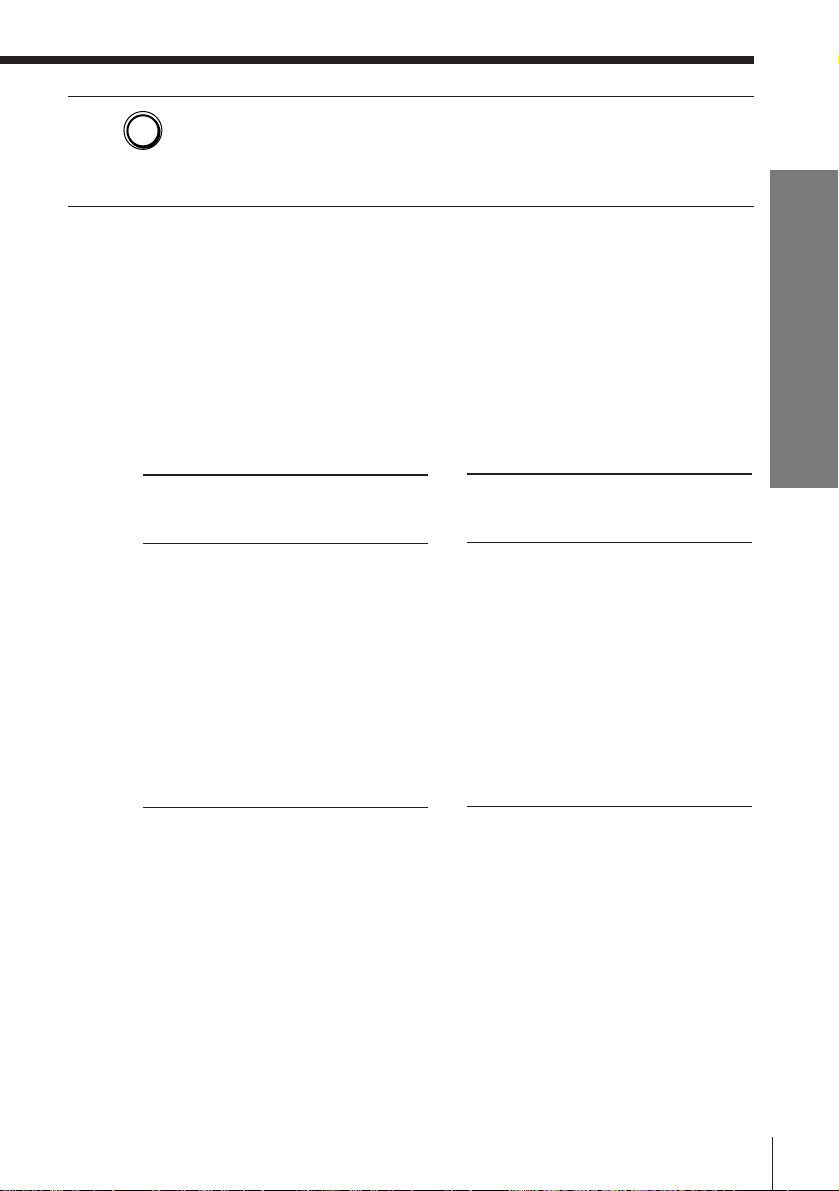
5 Press RF-CH.
RF-CH
You have now tuned your TV to the VCR. From now on, whenever
you want to play a tape, set the TV to the video channel.
To check to see if the TV tuning is correct
Set the TV to the video channel and press PROGRAM +/– on the VCR. If
the TV screen changes to a different programme each time you press
PROGRAM +/–, the TV tuning is correct.
To obtain a clear picture from the VCR
If the picture does not appear clearly in step 4 on the previous page, press
PROGRAM +/– in step 4, so that another RF channel appears. Then tune
the TV to the new RF channel until a clear picture appears.
For the SLV-T2000AS.
Channel number
in the display
window
28
29
30
31
32
33
34
35
36
37
38
39
40
41
Corresponding TV
channel
AS28*
AS29
AS30
AS31
AS33
AS34
AS35*
AS36
AS37
AS38
AS39
AS41
AS42
AS43
Channel number
in the display
window
42
43
44
45
46
47
48
49
50
51
52
53
54
55
Corresponding TV
channel
AS44*
AS45
AS46
AS47
AS49
AS50
AS51
AS52*
AS53
AS54
AS55
AS57
AS58
AS59
Getting Started
* For the SLV-T2000AS, try these channels first.
Getting Started
13
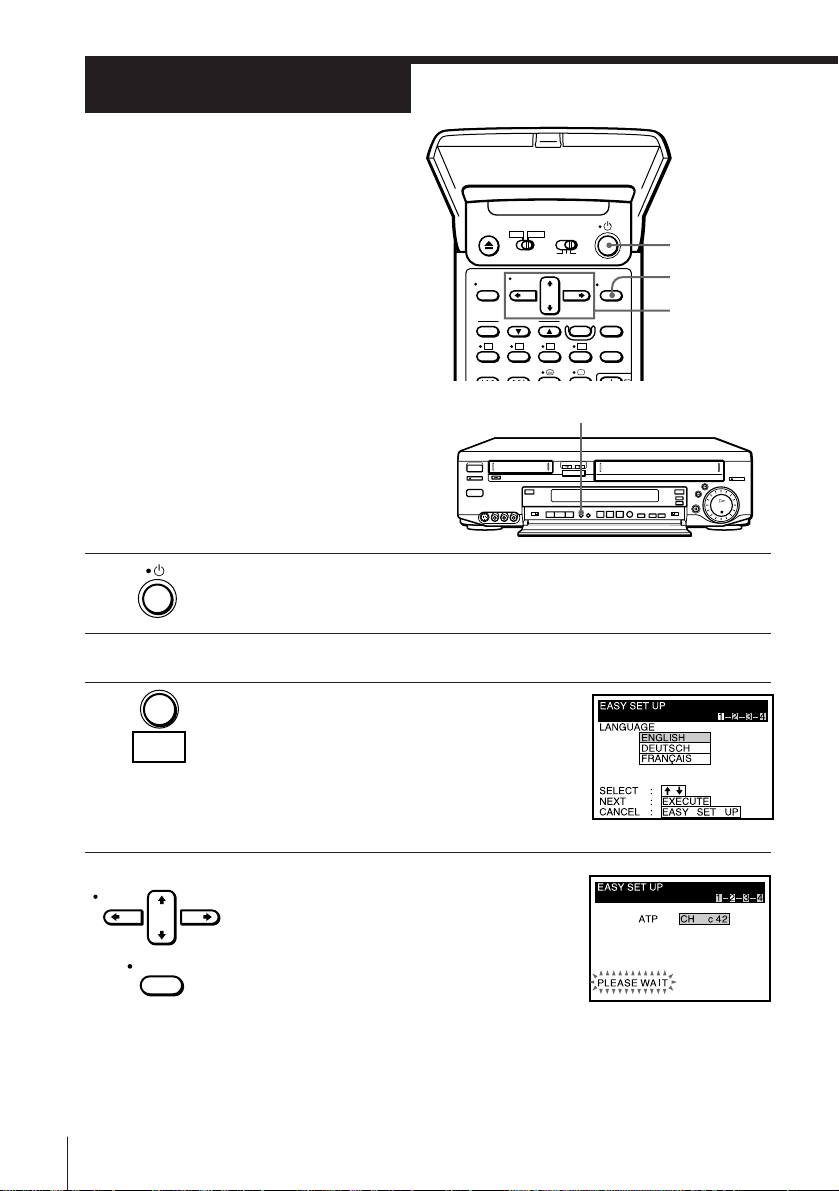
Step 5
Setting up the
VCR with EASY
SET UP
Before using the VCR for the first time,
set up the VCR using the EASY SET UP
function. With this function, you can set
the language for the on-screen display,
TV channels, guide channels for
G-CODE, and the VCR clock, guided by
the sequence indicated on the TV screen.
EASY SET UP
1 Press u to turn on the VCR.
2 Turn on your TV and set it to the video channel.
u
EXECUTE
CURSOR
> /. /? //
3 Press EASY SET UP on the VCR.
EASY
SET UP
4 Press CURSOR > /. to highlight the
CURSOR
EXECUTE
Getting Started14
To cancel the EASY SET UP function, press
EASY SET UP again.
desired language, then press EXECUTE.
ATP starts searching for all the receivable
channels and sorts the located channels.
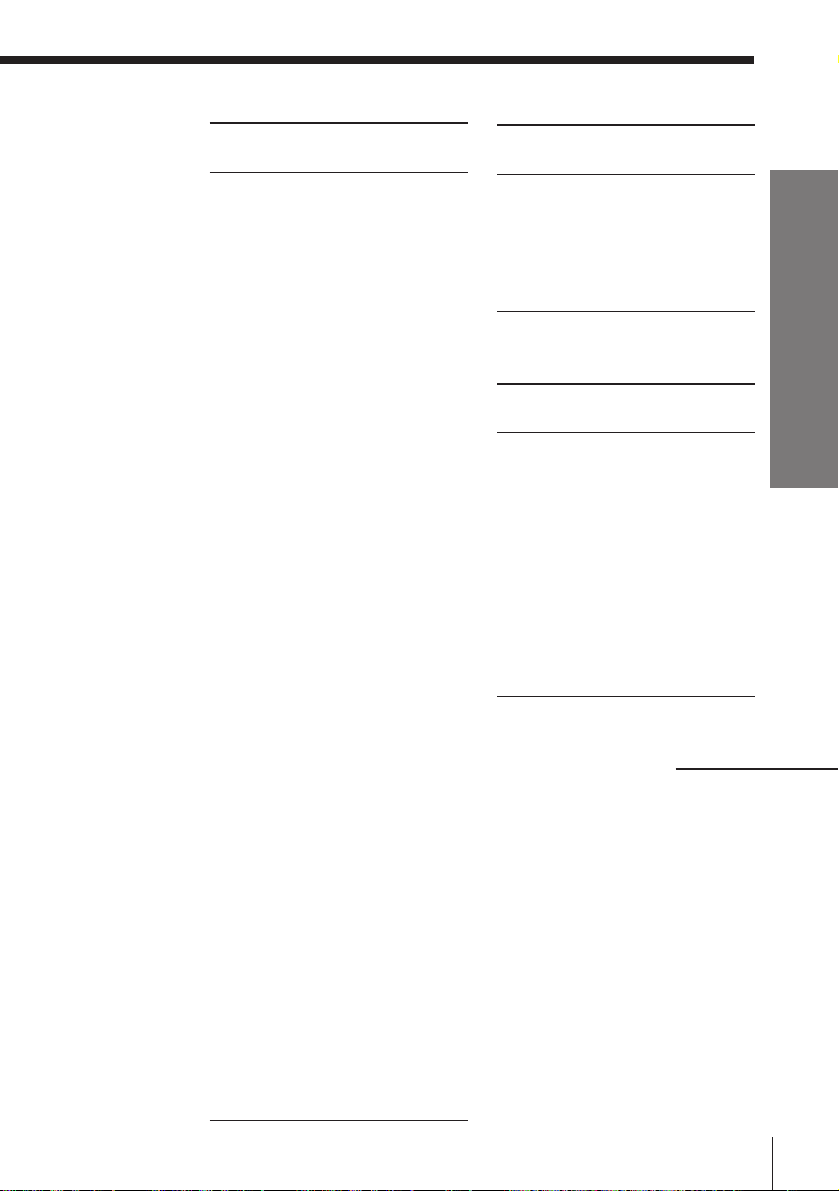
For SLV-T2000AS
On-screen
channel number
C2
C3
C4
S44
S46
S1
S6
C5
C6
C7
C8
C9
C10
C11
C12
C28
C29
C30
C31
C31, C32
C32
C33
C34
C35
C36
C37
C38
C39
C39
C40
C41
C42
C43
C44
C45
C45, C46
C46
C47
C48
C49
C50
C51
C52
C52, C53
C53
C54
C55
C56
C57
C58
C59
C59
Corresponding
TV channel
AS0
AS1
AS2
AS3
AS4
AS5
AS5A
AS6
AS7
AS8
AS9
AS9A
AS10
AS11
AS12
AS28
AS29
AS30
AS31
AS32
AS33
AS34
AS35
AS36
AS37
AS38
AS39
AS40
AS41
AS42
AS43
AS44
AS45
AS46
AS47
AS48
AS49
AS50
AS51
AS52
AS53
AS54
AS55
AS56
AS57
AS58
AS59
AS60
AS61
AS62
AS63
AS64
On-screen
channel number
C60
C61
C62
C63
C64
S1 - S41
S42 - S46
For SLV-T2000MN
On-screen
channel number
C2
C3
C4
C5
C6
C7
C8
C9
C10
C11
C12
C21 - C69
S1 - S41
S42 - S46
Corresponding
TV channel
AS65
AS66
AS67
AS68
AS69
S1 - S41
S01 - S05
Corresponding
TV channel
NZ1
NZ2
NZ3
NZ4
NZ5
NZ6
NZ7
NZ8
NZ9
NZ10
NZ11
E21 - E69
S1 - S41
S01 - S05
continued
Getting Started
Getting Started
15
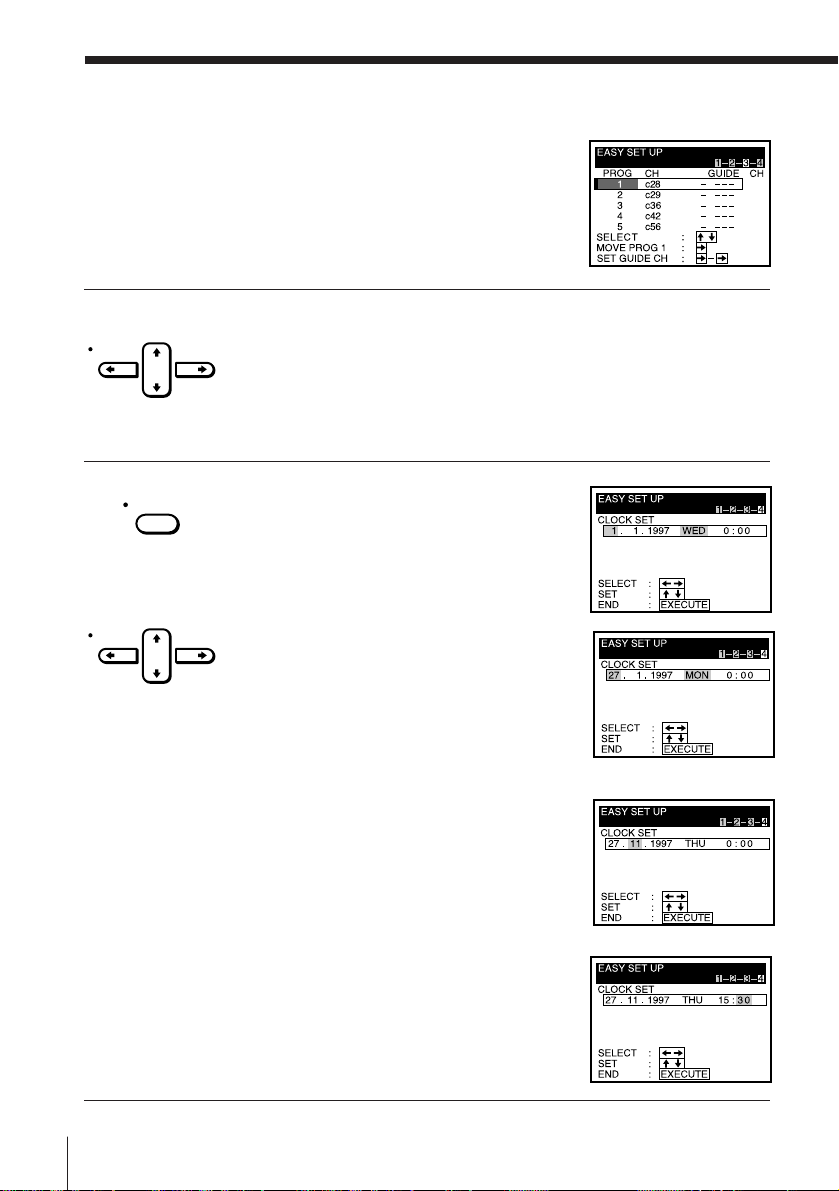
Step 5 : Setting up the VCR with EASY SET UP (continued)
When all the channels are preset, the
following screen appears.
5 Using CURSOR > /. /? // , set G-CODE guide channels and
CURSOR
6 Press EXECUTE.
EXECUTE
change the programme positions. (If not necessary, skip this step.)
The setting procedures are the same as those described in “Manual
setup — Setting up G-CODE” on page 22 and ”Manual setup —
Changing programme positions” on page 25.
The following screen appears.
Getting Started16
CURSOR
1 Press CURSOR >/. to set the day.
The day of the week is set
automatically.
2 Press CURSOR / to highlight the
month and set the month using
CURSOR > /. .
3 Set the year, hour and minutes in
sequence, using CURSOR / to
highlight the item to be set, and
CURSOR > /. to select the digits.
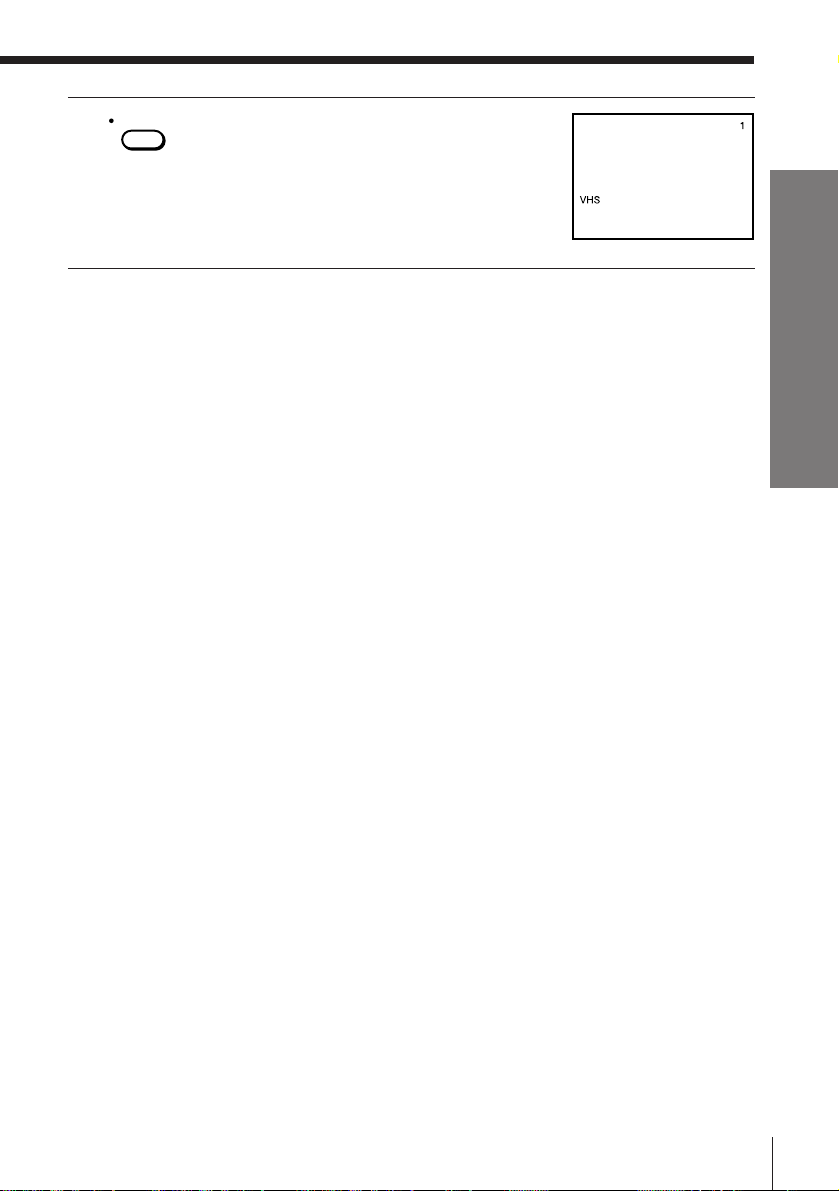
EXECUTE
7 Press EXECUTE .
A programme position appears on the TV
screen.
Note
• Do not exit EASY SET UP while the VCR is presetting channels. If you do, repeat
EASY SET UP from the beginning.
Getting Started
Getting Started
17

Manual setup —
Selecting a
language
MENU
You can change the on-screen display
language from the one you selected with
EASY SET UP.
Before you start…
• Turn on the VCR and the TV.
• Set the TV to the video channel.
MENU
1 Press MENU, then press CURSOR >/. to
move the cursor (I) to LANGUAGE and
CURSOR
EXECUTE
press EXECUTE.
2 Press CURSOR > /. to highlight the
CURSOR
EXECUTE
desired language, then press EXECUTE.
EXECUTE
CURSOR
> /. /? //
Getting Started18
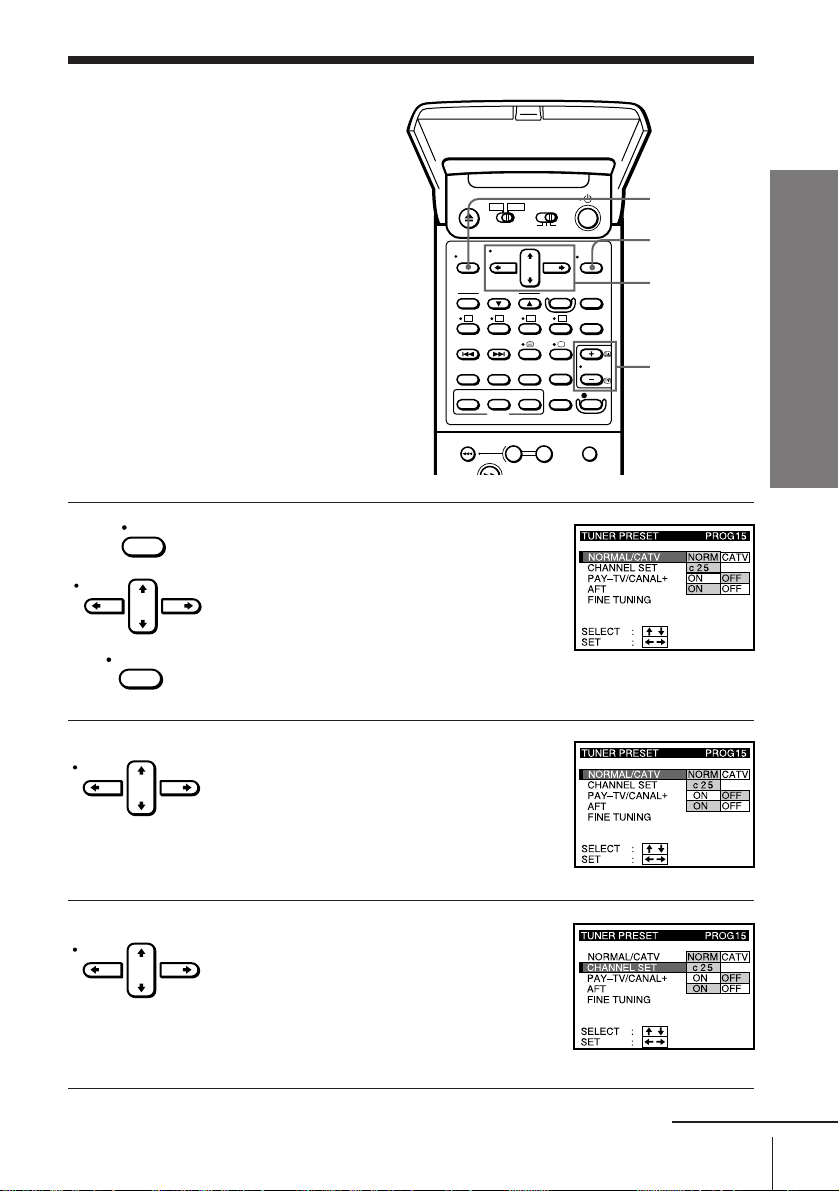
Manual setup —
Presetting
channels
MENU
If some channels could not be preset
using EASY SET UP, you can preset
them manually.
Before you start…
• Turn on the VCR and the TV.
• Set the TV to the video channel.
CURSOR
MENU
move the cursor (I) to TUNER PRESET
and press EXECUTE.
EXECUTE
1 Press MENU, then press CURSOR >/. to
2 Press CURSOR >/. /? // to move the
CURSOR
cursor (I) to NORMAL/CATV, then
highlight NORM.
To preset CATV channels, highlight CATV.
EXECUTE
Getting Started
CURSOR
> /. /? //
PROG+/–
3 Press CURSOR >/. to move the cursor
CURSOR
(I) to CHANNEL SET.
continued
Getting Started
19
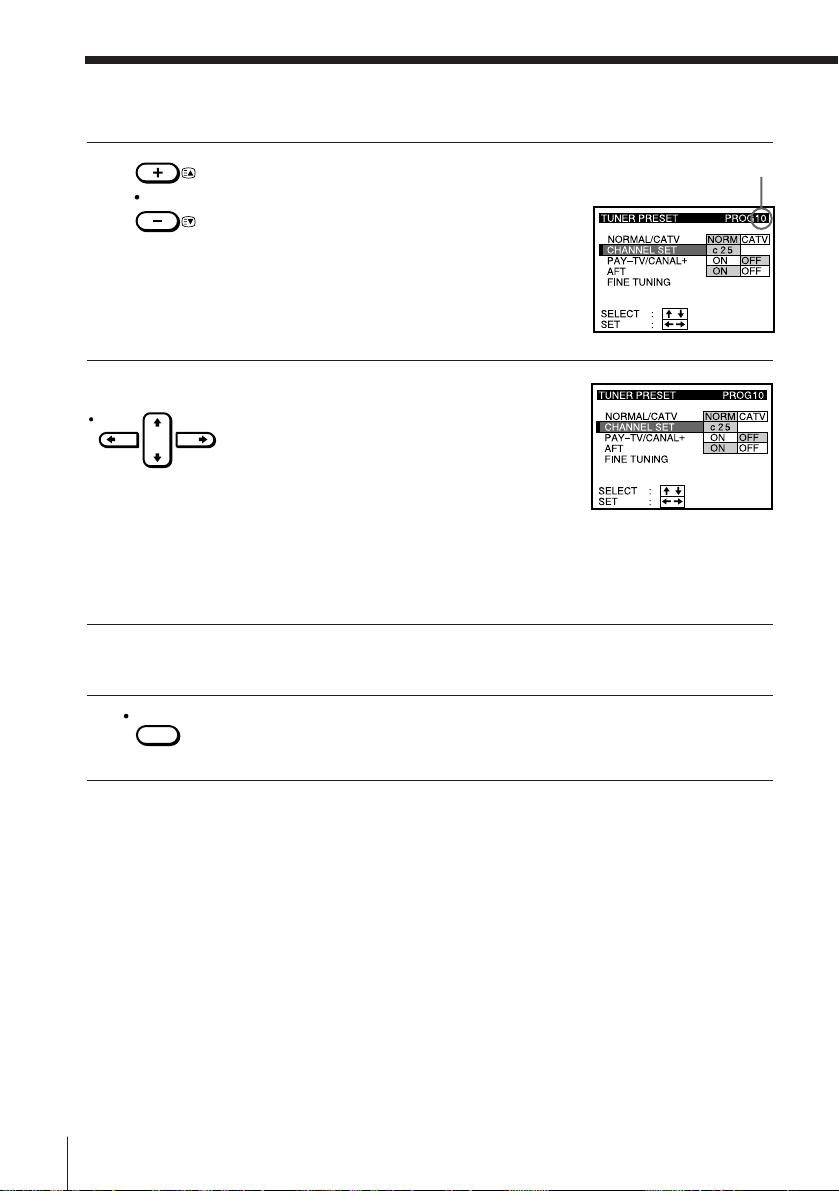
Manual setup –– Presetting channels (continued)
4 Press PROG +/– to select the programme
PROG
position.
Selected programme
position
5 Press CURSOR / to start tuning.
CURSOR
The VCR starts searching for a channel and
displays the first one it finds on the TV
screen. Press CURSOR ? // repeatedly
until the channel you want is displayed.
Please refer to the channel chart on page
15.
If you know the number of the channel you want, press the
programme number buttons. For example, for channel 43, first
press “4” and then press “3.”
6 To allocate another channel to another programme position, repeat
steps 4 and 5.
EXECUTE
7 Press EXECUTE.
Getting Started20

Disabling unwanted programme positions
After tuning the TV channels, you can disable unused programme positions.
The disabled positions will be skipped later when you press the PROG +/–
buttons.
1 In step 4 on the previous page, press programme number button “0”
twice to display the number “0” beside CHANNEL SET.
2 Press EXECUTE.
If the picture is not clear
Normally, the Auto Fine Tuning (AFT) function automatically tunes in
channels clearly. If, however, the picture is not clear, you may also use the
manual tuning function.
1 Press PROG +/– to select the programme number for which you cannot
obtain a clear picture.
2 Press MENU, then select TUNER PRESET and press EXECUTE.
3 Select FINE TUNING. The fine tuning meter appears.
Selected programme
position
4 Press CURSOR ? // to get a clearer picture, then press EXECUTE.
Note that the AFT (Auto Fine Tuning) setting switches to OFF.
Note
• The menu disappears automatically if you don’t proceed for more than a few
minutes.
Getting Started
Getting Started
21
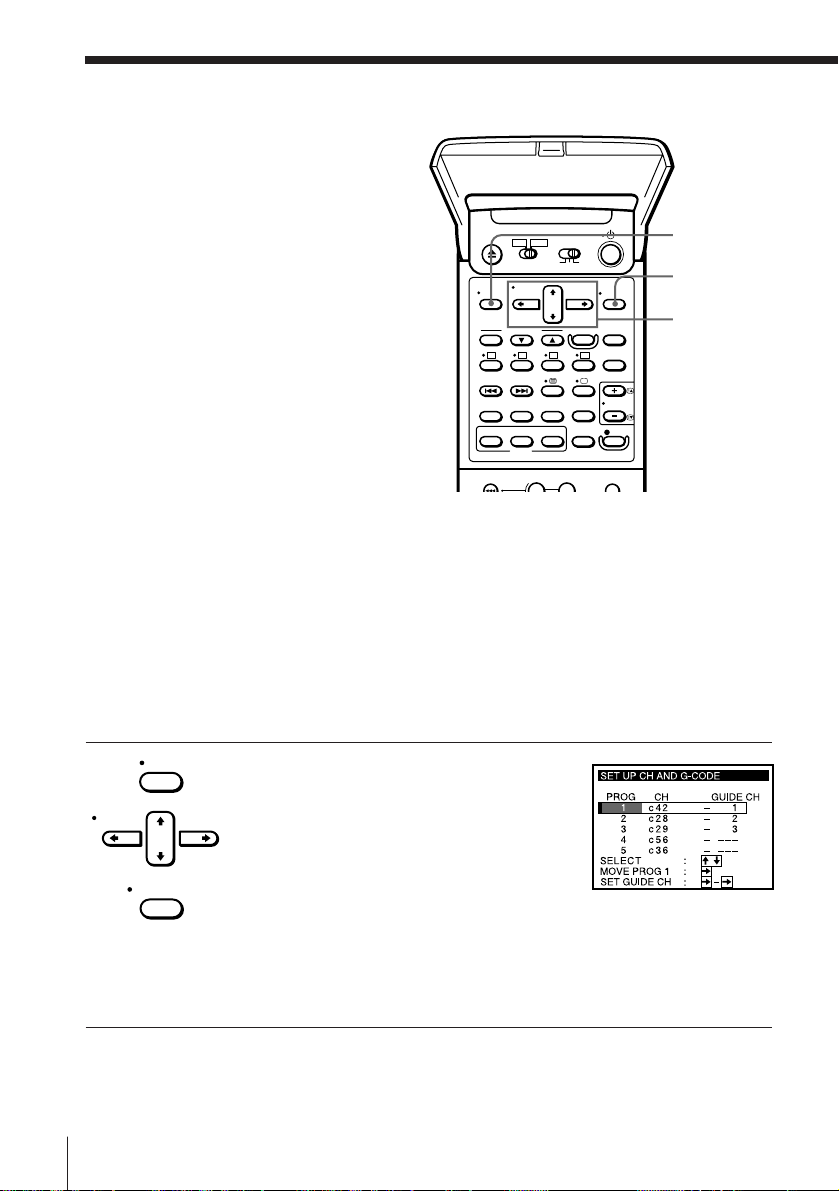
Manual setup —
Setting up
G-CODE
G-CODE is a feature that simplifies
programming the VCR to make timer
recordings. To use G-CODE, each
programme position needs to be
matched with its G-CODE guide
channel. If the guide channels were not
preset in the EASY SET UP procedure,
you need to set them manually. To get
the guide channel numbers, look in the
programme guide for your area that
features G-CODE numbers.
• If you want to record satellite
broadcasts using G-CODE, see page
24.
Before you start…
• Turn on the VCR and the TV.
• Set the TV to the video channel.
CURSOR
MENU
EXECUTE
move the cursor (I) to SET UP CH AND
G-CODE and press EXECUTE.
When using the EASY SET UP procedure,
skip this step.
The preset channels are displayed on the
screen. The guide channels also appear if
the VCR detected them in EASY SET UP.
“---” in the GUIDE CH column means that
the guide channel has not been preset.
1 Press MENU, then press CURSOR >/. to
MENU
EXECUTE
CURSOR
> /. /? //
Getting Started22
