Sony SLV-SX730, SLV-SE430, SLV-SE630, SLV-SX737, RMT-V405 Service Manual
...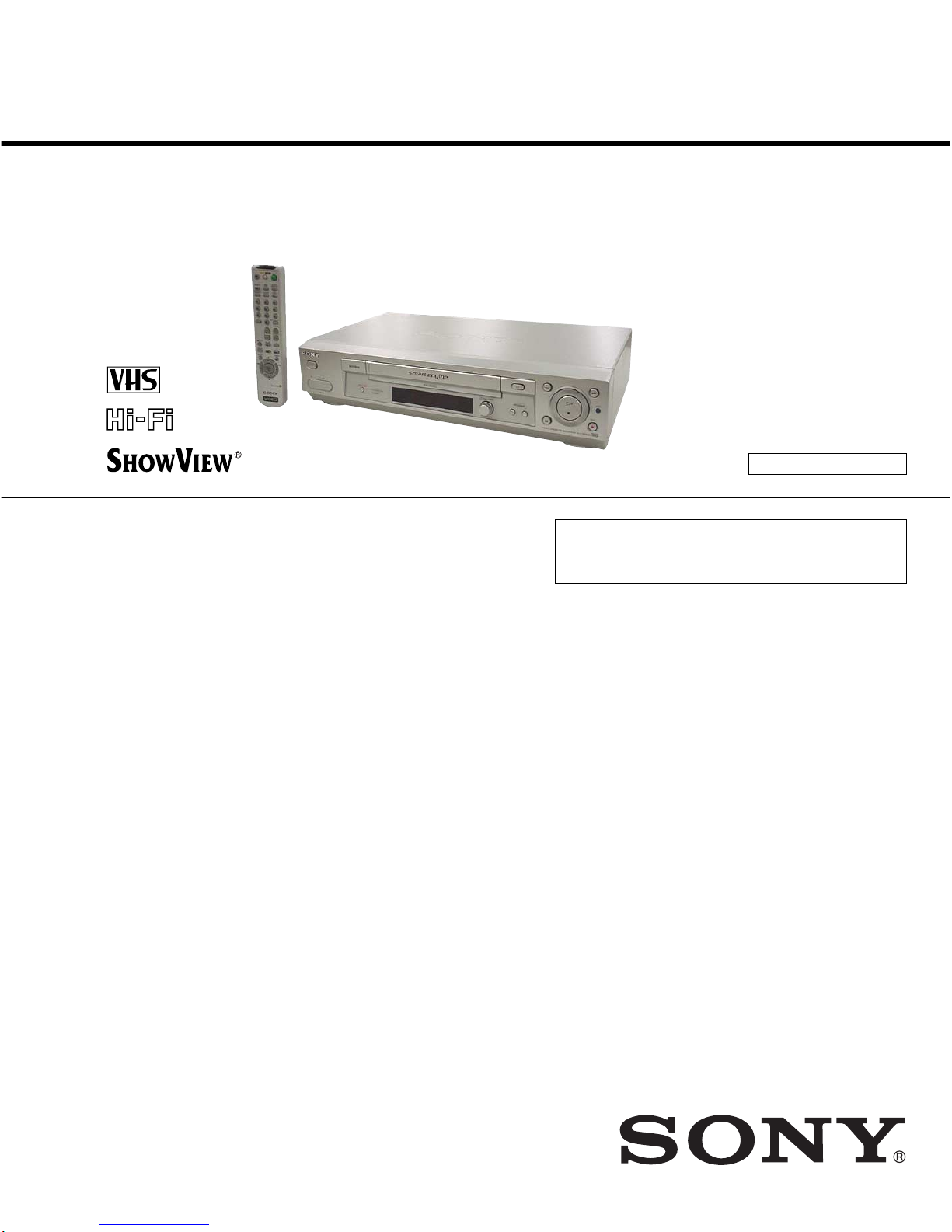
Photo: SLV-SE830N
RMT-V407A
— Continued on next page —
AEP Model
SLV-SE230B/SE230D/SE430K/SE630B/SE630D/SE630E/SE630N/
SE730B/SE730D/SE730E/SE730N/SE737E/SE830B/SE830D/
SE830E/SE830N/SX730D/SX730E/SX730N/SX737D
UK Model
SLV-SE230G/SE230I/SE730G/SE730I/SE830G
SERVICE MANUAL
VIDEO CASSETTE RECORDER
TS-10 MECHANISM
Refer to the SERVICE MANUAL of VHS MECHANICAL ADJUSTMENT MANUAL VII for MECHANICAL
ADJUSTMENTS. (9-921-790-11)
SPECIFICATIONS
SLV-SE230/SE430/SE630/SE730/SE737/
SE830/SX730/SX737
RMT-V405/V405A/V406/V406A/V406B/V407A/V407B/V407C
System
Colour system
SE230B/SE630B/SE730B/SE830B:
SECAM (L)
VHF F2 to F10
UHF F21 to F69
CATV B to Q
HYPER S21 to S41
PAL (B/G)
VHF E2 to E12
VHF italian channels A to H
UHF E21 to E69
CATV S01 to S05, S1 to S20
HYPER S21 to S41
SE230D/SE630D/SE630E/SE730D/SE730E/
SE737E/SE830D/SE830E/SX730D/SX730E/
SX737D:
PAL (B/G)
VHF E2 to E12
VHF italian channels A to H
UHF E21 to E69
CATV S01 to S05, S1 to S20
HYPER S21 to S41
SE230G/SE730G/SE830G:
PAL (I)
UHF B21 to B69
SE230I/SE730I:
PAL (I)
VHF IA to IJ, SA10 to SA13
UHF B21 to B69
CATV S01 to S05, S1 to S20
HYPER S21 to S41
SE430K/SE630N/SE730N/SE830N/SX730N:
PAL (B/G, D/K)
VHF E2 to E12, R1 to R12
UHF E21 to E69, R21 to R69
CATV S1 to S41, S01 to S05
RF output signal
SE230D/SE230G/SE230I/SE430K/SE630D/
SE630E/SE630N/SE730D/SE730E/SE730G/
SE730I/SE730N/SE737E/SE830D/SE830E/
SE830G/SE830N/SX730D/SX730E/SX730N/
SX737D:
UHF channels 21 to 69
Aerial out
75-ohm asymmetrical aerial socket
Tape speed
SE230B:
SP: PAL 23.39 mm/s (recording/playback)
NTSC 33.35 mm/s (playback only)
SECAM
23.39 mm/s (recording/playback)
MESECAM
23.39 mm/s (playback only)
LP: NTSC 16.67 mm/s (playback only)
SECAM
11.70 mm/s (recording/playback)
MESECAM
11.70 mm/s (playback only)
SE230D:
SP: PAL 23.39 mm/s (recording/playback)
NTSC 33.35 mm/s (playback only)
LP: NTSC 16.67 mm/s (playback only)
SE230G/SE230I/SE630D/SE630E/SE730D/
SE730E/SE730G/SE730I/SE737E/SE830D/
SE830E/SE830G/SX730D/SX730E/SX737D:
SP: PAL 23.39 mm/s (recording/playback)
NTSC 33.35 mm/s (playback only)
LP: PAL 11.70 mm/s (recording/playback)
NTSC 16.67 mm/s (playback only)
EP: NTSC 11.12 mm/s (playback only)
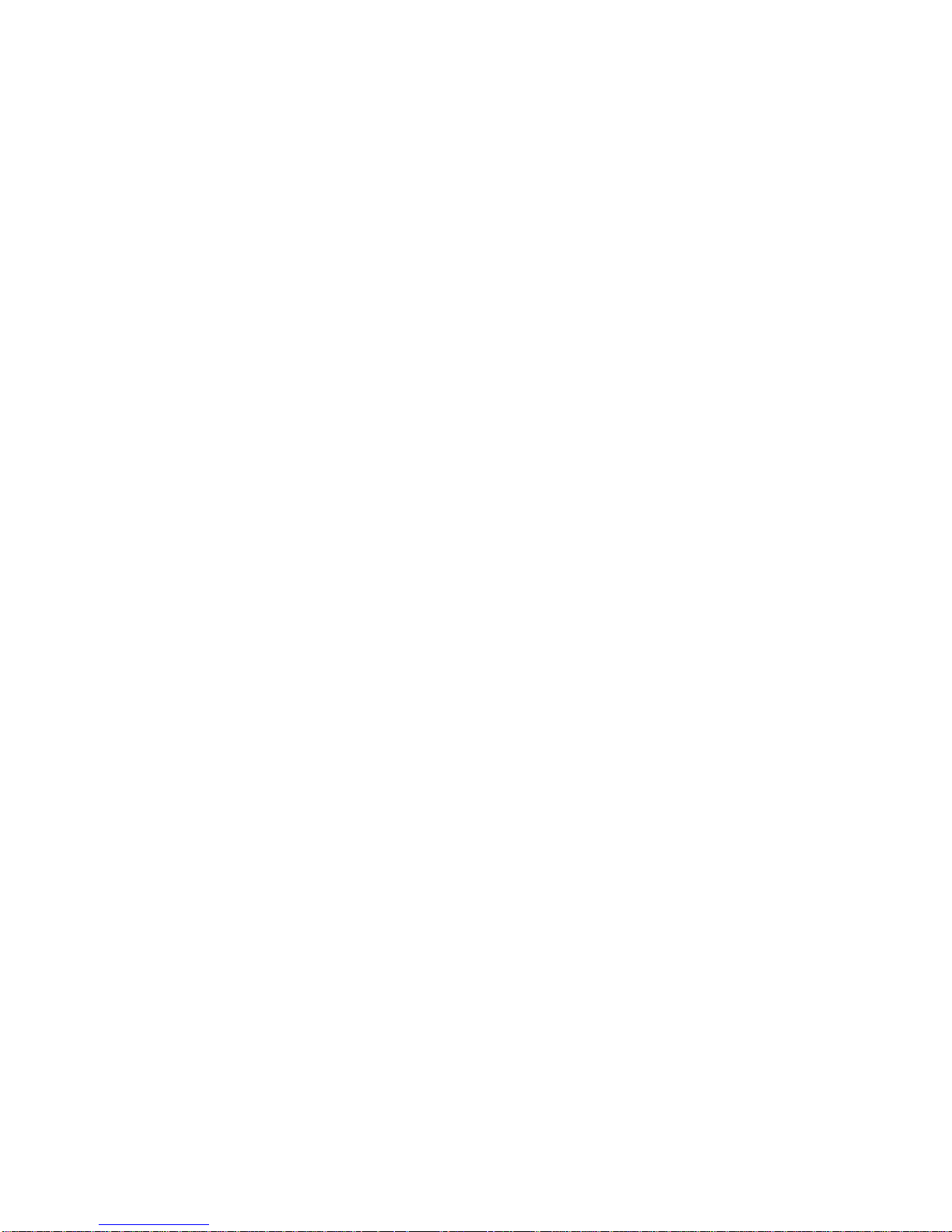
— 2 —
SAFETY CHECK-OUT
1. Check the area of your repair for unsoldered or poorly-soldered
connections. Check the entire board surface for solder splashes
and bridges.
2. Check the interboard wiring to ensure that no wires are
“pinched” or contact high-wattage resistors.
3. Look for unauthorized replacement parts, particularly transistors,
that were installed during a previous repair. Point them out to
the customer and recommend their replacement.
After correcting the original service problem, perform the following
safety checks before releasing the set to the customer:
4. Look for parts which, though functioning, show obvious signs
of deterioration. Point them out to the customer and recommend
their replacement.
5. Check the B+ voltage to see it is at the values specified.
SAFETY-RELATED COMPONENT WARNING!!
COMPONENTS IDENTIFIED BY MARK 0 OR DOTTED
LINE WITH MARK 0 ON THE SCHEMATIC DIAGRAMS
AND IN THE PARTS LIST ARE CRITICAL TO SAFE
OPERATION. REPLACE THESE COMPONENTS WITH
SONY PARTS WHOSE PART NUMBERS APPEAR AS
SHOWN IN THIS MANUAL OR IN SUPPLEMENTS
PUBLISHED BY SONY.
SE430K/SE630N/SE730N/SE830N/SX730N:
SP: PAL/MESECAM
23.39 mm/s (recording/playback)
NTSC 33.35 mm/s (playback only)
LP:PAL/MESECAM
11.70 mm/s (recording/playback)
NTSC 16.67 mm/s (playback only)
EP:NTSC 11.12 mm/s (playback only)
SE630B/SE730B/SE830B:
SP: PAL 23.39 mm/s (recording/playback)
NTSC 33.35 mm/s (playback only)
SECAM
23.39 mm/s (recording/playback)
MESECAM
23.39 mm/s (playback only)
LP:PAL 11.70 mm/s (recording/playback)
NTSC 16.67 mm/s (playback only)
SECAM
11.70 mm/s (recording/playback)
MESECAM
11.70 mm/s (playback only)
EP:NTSC 11.12 mm/s (playback only)
Maximum recording/playback time
10 hrs. in LP mode (with E300 tape)
Rewind time
Approx. 1 min.(with E180 tape)
Inputs and outputs
LINE-1 (EURO AV)
21-pin
Video input: pin 20
Audio input: pins 2 and 6
Video output: pin 19
Audio output: pins 1 and 3
LINE-2 (DEC/EXT)/LINE-3 (DEC/EXT)
21-pin
Video input: pin 20
Audio input: pins 2 and 6
SE830B/SE830D/SE830E/SE830G/SE830N:
t LINE-2 L o R
VIDEO IN, phono jack (1)
Input signal: 1 Vp-p, 75 ohms,
unbalanced, sync negative
AUDIO IN, phono jack (2)
Input level: 327 mVrms
Input impedance: more than 47 kilohms
SE730B/SE730D/SE730E/SE730G/SE730I/
SE730N/SE737E/SE830B/SE830D/SE830E/
SE830G/SE830N/SX730D/SX730E/SX730N/
SX737D:
AUDIO (OUT/SORTIE) R/D L/G
Phono jack (2)
Rated output level: 327 mVrms
Load impedance: 47 kilohms
Output impedance: less than 10 kilohms
General
Power requirements
220 – 240 V AC, 50 Hz
Power consumption
SE230B/SE230D/SE230G/SE230I/SE430K:
15 W
1.2 W (POWER SAVE is set to ECO2, minimum)
SE630B/SE630D/SE630E/SE630N:
17 W
1.2 W (POWER SAVE is set to ECO2, minimum)
SE730B/SE730D/SE730ESE730G/SE730I/
SE730N/SE737E/SE830B/SE830D/SE830E/
SE830G/SE830N/SX730D/SX730E/SX730N/
SX737D:
17 W
1.3 W (POWER SAVE is set to ECO2, minimum)
Operating temperature
5 °C to 40 °C
Storage temperature
–20 °C to 60 °C
Dimensions including projecting parts and controls (w/h/
d)
SE230B/SE230D/SE230G/SE230I/SE430K:
Approx. 360 × 95 × 245 mm
SE630B/SE630D/SE630E/SE630N/SE730B/
SE730D/SE730E/SE730G/SE730I/SE730N/
SE737E/SX730D/SX730E/SX730N/SX737D:
Approx. 430 × 96 × 245 mm
SE830B/SE830D/SE830E/SE830G/SE830N:
Approx. 430 × 96 × 253 mm
Mass
SE230B/SE230D/SE230G/SE230I/SE430K:
Approx. 2.8 kg
SE630B/SE630D/SE630E/SE630N/SE730B/
SE730D/SE730E/SE730G/SE730I/SE730N/
SE737E/SE830B/SE830D/SE830E/SE830G/
SE830N/SX730D/SX730E/SX730N/SX737D:
Approx. 3.1 kg
Supplied accessories
Remote commander (1)
R6 (size AA) batteries (2)
Aerial cable (1)
SE230B/SE630B/SE730B/SE830B:
PERITEL cable (1)
Design and specifications are subject to change without
notice.
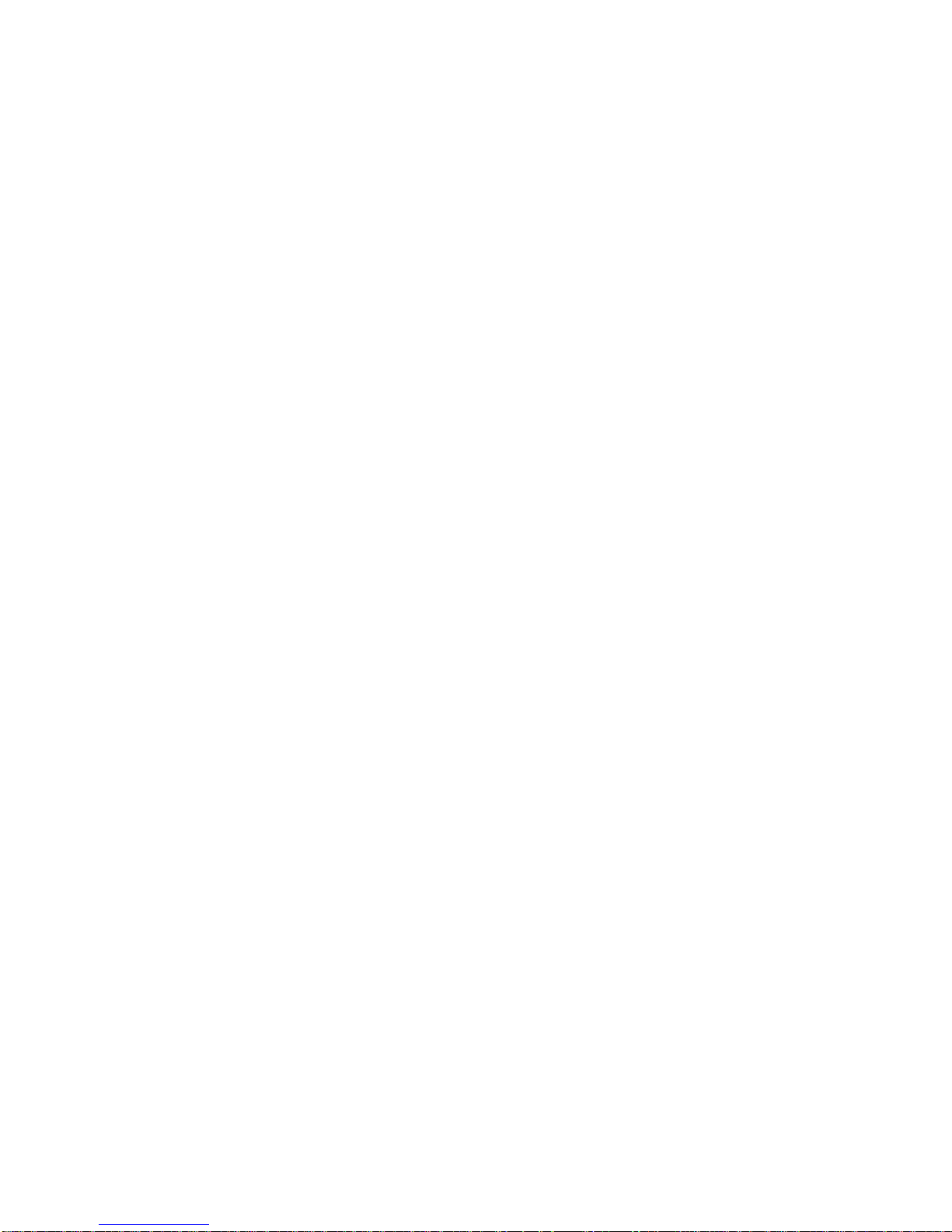
— 3 —
TABLE OF CONTENTS
Important Service Guide
◆ Mode Switch (Program Switch) Assembly Point·························4
◆ How to eject the cassette tape
(If the unit does not operate on condition that tape is inserted
into housing ass’y)································································· 4
1. General
Getting Started
Index to parts and controls ················································· 1-1
Step 1 : Unpacking ····························································· 1-2
Step 2 : Setting up the remote commander························· 1-3
Step 3 : Connecting the VCR ············································· 1-4
Step 4 : Setting up the VCR with the Auto
Set Up function ····················································· 1-5
Step 5 : Selecting the TV system········································ 1-5
Setting the clock ···················································· 1-6
Downloading the TV tuner’s preset data ··············· 1-6
Selecting a language·············································· 1-6
Presetting channels················································ 1-7
Changing/disabling programme positions············· 1-7
Setting the Canal Plus decoder······························ 1-9
Basic Operations
Playing a tape ····································································· 1-9
Recording TV programmes ·············································· 1-10
Recording TV programmes using the Dial Timer ············ 1-11
Recording TV programmes using
the Show ViewR system ···················································· 1-12
Recording TV programmes using the timer ····················· 1-13
Additional Operations
Playing/searching at various speeds ································· 1-14
Setting the recording duration time ·································· 1-15
Checking/changing/cancelling timer settings··················· 1-15
Recording stereo and bilingual programmes···················· 1-15
Searching using the index function ·································· 1-16
Adjusting the picture ························································ 1-17
Reducing the VCR’s power consumption ························ 1-17
Changing menu options···················································· 1-17
Editing
Connecting to a VCR or stereo system····························· 1-18
Basic editing ····································································· 1-18
Audio dubbing ·································································· 1-18
Additional Information
Troubleshooting································································ 1-19
Index ················································································· 1-20
Quick Start Guide ······································································· 1-20
2. Disassembly
2-1 Mono Models
2-1-1 Cabinet Top ········································································ 2-1
2-1-2 Cover Bottom ····································································· 2-1
2-1-3 Ass’y-Panel Front ······························································· 2-2
2-1-4 Ass’y Main PCB, Deck ······················································ 2-3
2-2 Hi-Fi Models
2-2-1 Cabinet Top ········································································ 2-4
2-2-2 Cover Bottom ····································································· 2-4
2-2-3 Ass’y-Panel Front ······························································· 2-5
2-2-4 Ass’y Jack PCB ·································································· 2-5
2-2-5 Ass’y Main PCB, Deck ······················································ 2-6
3. P.C.Boards
3-1 Main PCB (Main A model) ················································ 3-3
3-2 Main PCB (Main B model) ················································ 3-7
3-3 Function PCB (Hi-Fi model) ············································ 3-11
3-4 Dial Timer PCB (SE830)·················································· 3-11
4. Schematic Diagrams
◆ Block Identification of Main PCB············································ 4-3
4-1 S.M.P.S. (Main A model) ··················································· 4-5
4-2 S.M.P.S. (Main B model) ··················································· 4-7
4-3 Power (Main A model)······················································· 4-9
4-4 Power (Main B model) ····················································· 4-11
4-5 System Control/Servo (Main A model)···························· 4-13
4-6 System Control/Servo (Main B model)···························· 4-15
4-7 Audio/Video ····································································· 4-17
4-8 Hi-Fi (Hi-Fi model) ·························································· 4-19
4-9 TM-Block ········································································· 4-21
4-10 OSD/VPS/PDC································································· 4-23
4-11 SECAM (SE230B/SE630B/SE730B/SE830B) ················ 4-25
4-12 A2/NICAM (Hi-Fi model) ··············································· 4-27
4-13 Input-Output (2 Scart Jack) (Main A model) ··················· 4-29
4-14 Input-Output (2 Scart Jack) (Main B model) ··················· 4-31
4-15 Function (SE630) ····························································· 4-33
4-16 Function (Main B model) ················································· 4-35
5. Alignment and Adjustment
5-1 Reference············································································ 5-1
5-1-1 Location of adjustment button of remote control ··············· 5-1
5-1-2 Test point location for adjustment mode setting
(Mono model)····································································· 5-2
5-1-3 SW7T01 (TEST) location for adjustment mode setting
(Hi-Fi model)······································································ 5-3
5-2 Mechanical Adjustment ······················································ 5-4
5-2-1 The number and position of test point ································ 5-4
5-2-2 ACE Head Position (X-Point) Adjustment························· 5-4
5-3 Head Switching Point Adjustment ····································· 5-5
5-4 NVRAM Option Setting····················································· 5-5
6. Repair Parts List
6-1 Exploded Views·································································· 6-2
6-1-1 Instrument Assembly (Mono Models)································ 6-2
6-1-2 Instrument Assembly (Hi-Fi Models)································· 6-3
6-1-3 Mechanical Parts (Top Side) ·············································· 6-4
6-1-4 Mechanical Parts (Bottom Side)········································· 6-5
6-2 Electrical Parts List ···························································· 6-6
• Main A model: SE230/SE430/SE630
Main B model: SE730/SE737/SE830/SX730/SX737
Hi-Fi model: SE630/SE730/SE737/SE830/SX730/SX737
Mono model: SE230/SE430
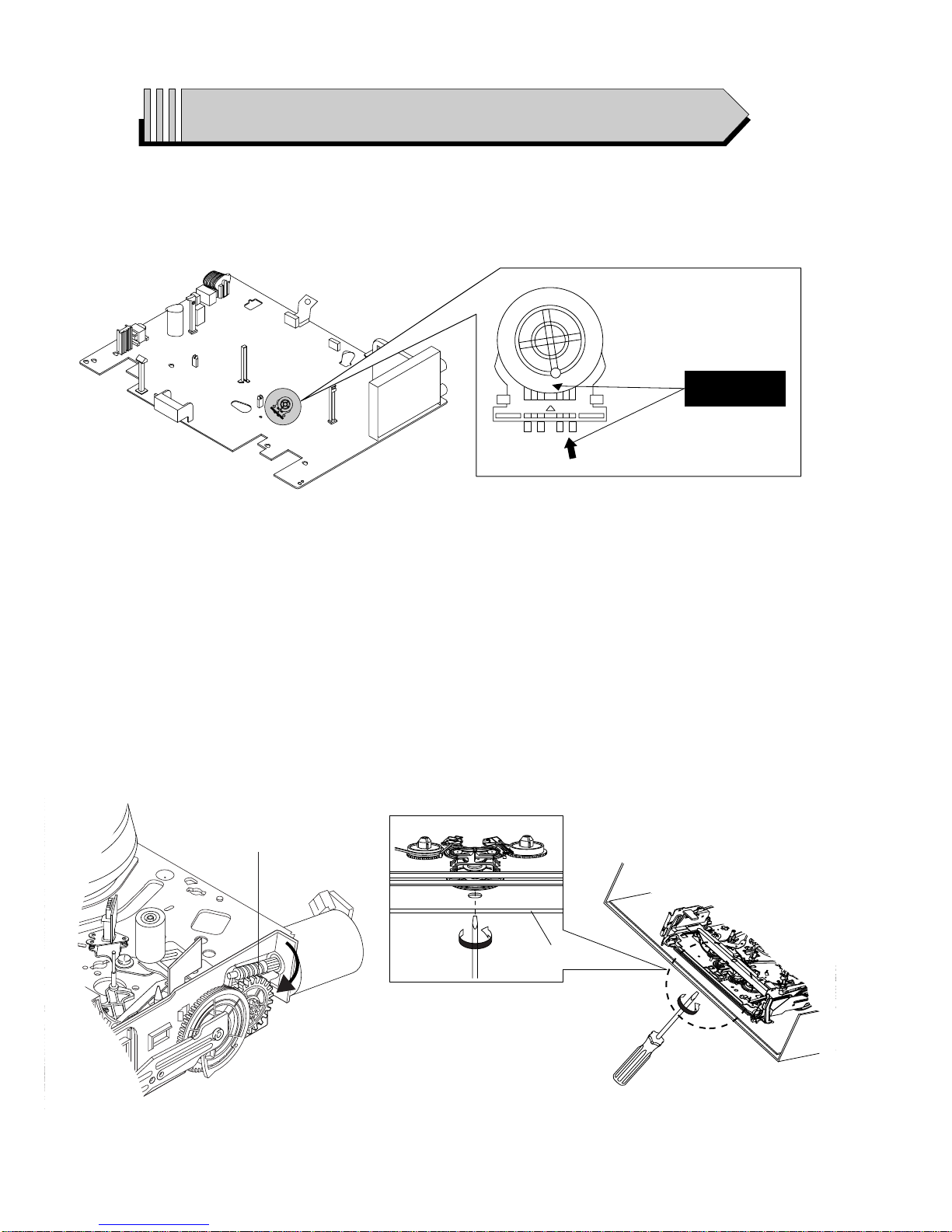
— 4 —
IMPORTANT SERVICE GUIDE
◆ MODE SWITCH (PROGRAM SWITCH) ASSEMBLY POINT
1) When installing the ass’y deck on the Main PCB, be sure to align the assembly point of mode switch.
ASSEMBLY POINT
(ALIGN TWO ARROWS)
Fig. 1
Fig. 2
1 GEAR WORM
Fig. 3
FRAME
◆ HOW TO EJECT THE CASSETTE TAPE
(If the unit does not operate on condition that tape is inserted into housing ass’y)
1) Turn the Gear Worm 1 clockwise in the direction of arrow with screw driver. (See Fig. 2)
(Other method ; Remove the screw of Motor Load Ass’y, Separate the Motor Load Ass’y)
2) When Slider S, T are approached in the position of unloading, rotate holder Clutch counterclockwise after inserting screw driver in the
hole of frame’s bottom in order to wind the unwiunded tape. (Refer to Fig. 3)
(If you rotate Gear Worm 1 continuously when tape is in state of unwinding, you may cause a tape contamination by grease and
tape damage. Be sure to wind the unwiunded tape in the state of set horizontally.)
3) Rotate Gear Worm 1 clockwise using screw driver again up to the state of eject mode and then pick out the tape. (Refer to Fig. 2)
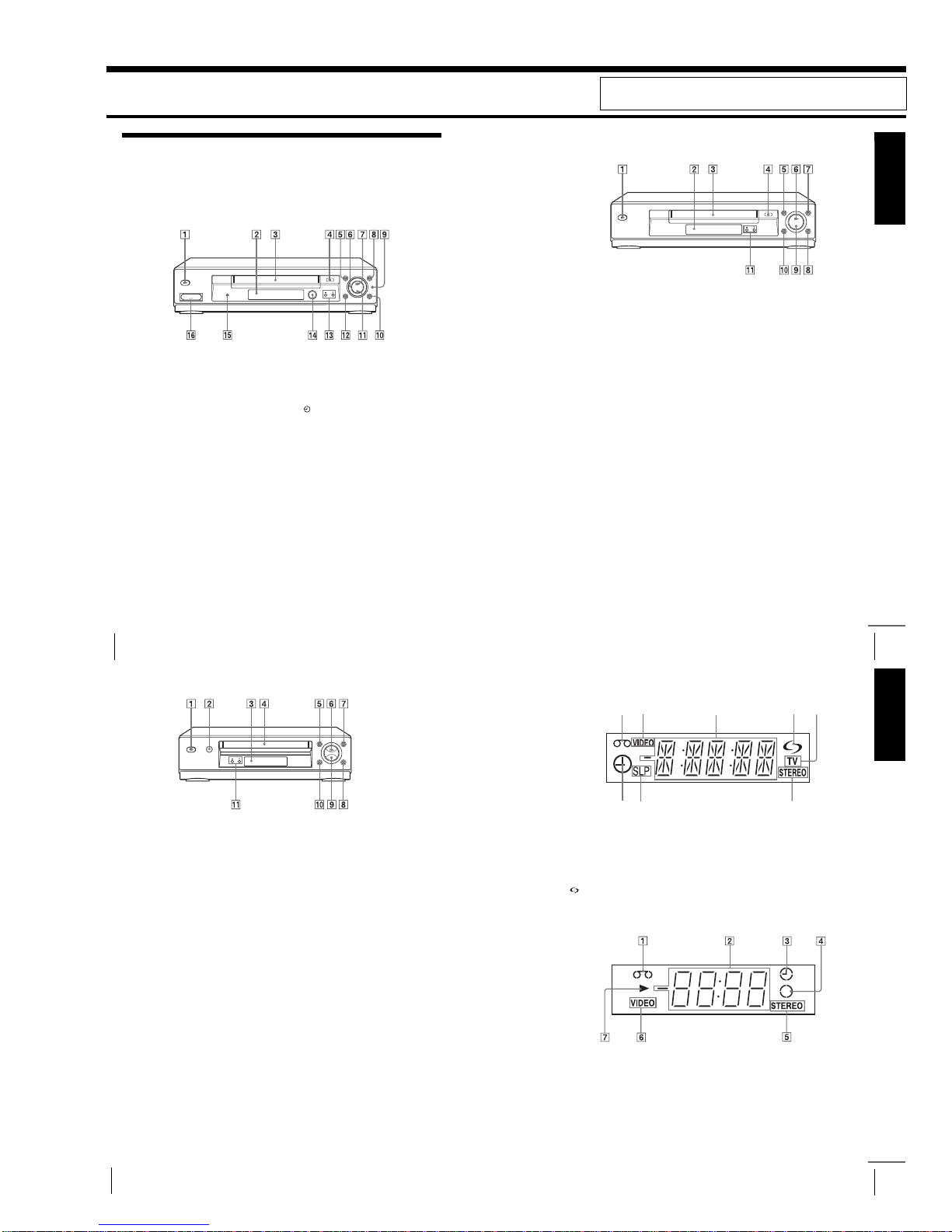
1-1
4
Index to parts and controls
Getting Started
Index to parts and controls
Refer to the pages indicated in parentheses ( ) for details.
Front panel
For SLV-SE830N
A ?/1 (on/standby) switch
B Remote sensor (1 2)
C Ta pe compartment
D A (eject) button (39)
E m (rewind) button (39) (58)
F Shuttle ring (58)
G H (play) button* (39) (58)
H M (fast-forward) button (39) (58)
I JO G but ton (58)
J REC z (record) button (43) (60)
(74)
K x (stop) button* (22) (39) (74) (75)
L X (pause) button (39) (50) (74) (75)
M PROGRAM +/– buttons* (47) (59)
(68)
N DIAL TIMER (46)
O AUDIO DUB button (75)
P t LINE-2 L (left) o R (right)
jacks (covered)* (72) (73) (75)
How to open the jack cover
1 Press the bottom of the cover.
2 Hook your finger on the top edge of the
cover and pull it open.
*The
H (play), x (stop) and
PROGRAM + buttons and jack cover
have a tactile dot.
Getting Started
5
Index to parts and controls
For SLV-SE730N, SX730N and SE630N
A ?/1 (on/standby) switch
B Remote sensor (12)
C Ta pe compartment
D A (eject) button (39)
E m (rewind) button (39) (58)
F H (play) button* (39) (58)
G M (fast-forward) button (39) (58)
H REC z (record) button (43) (60)
(74)
I x (stop) button* (22) (39) (74) (75)
J X (pause) button (39) (74) (75)
K PROGRAM +/– buttons* (59) (68)
*The H (play), x (stop) and
PROGRAM + buttons have a tactile dot.
continued
6
Index to parts and controls
For SLV-SE430K
A ?/1 (on/standby) switch
B A (eject) button (39)
C Remote sensor (12)
D Tape compartment
E m (rewind) button (39) (58)
F H (play) button* (39) (58)
G M (fast-forward) button (39) (58)
H REC z (record) button (43) (60)
(74)
I x (stop) button* (22) (39) (74) (75)
J X (pause) button (39) (74) (75)
K PROGRAM +/– buttons* (59) (68)
*The H (play), x (stop) and
PROGRAM + buttons have a tactile dot.
Getting Started
7
Index to parts and controls
Display window
For SLV-SE830N, SE730N and SX730N
A Ta pe indicator
B VIDEO indicator (17) (43)
C Ti me counter/clock/line/programme
position indicator (40) (42) (74)
D (smartlink) indicator (18)
E TV indicator (45)
F STEREO indicator (63)
G Ta pe speed indicators (42)
H Ti mer/recording indicator (43) (48)
(53) (56)
For SLV-SE630N and SE430K
A Ta pe indicator
B Ti me counter/clock/line/programme
position indicator (40) (42) (74)
C Ti mer i ndicator (48) (53) (56)
D Recording indicator (43)
E STEREO indicator* (63)
F VIDEO indicator (17) (43)
G Playback indicator
* not available on SLV-SE430K
3
1
45
2
678
continued
1. GENERAL
SLV-SE230/SE430/SE630/SE730/
SE737/SE830/SX730/SX737
This section is extracted from SL V -SE430K/SE630N/SE730N/
SE830N/SX730N instruction manual. (3-081-623-11)
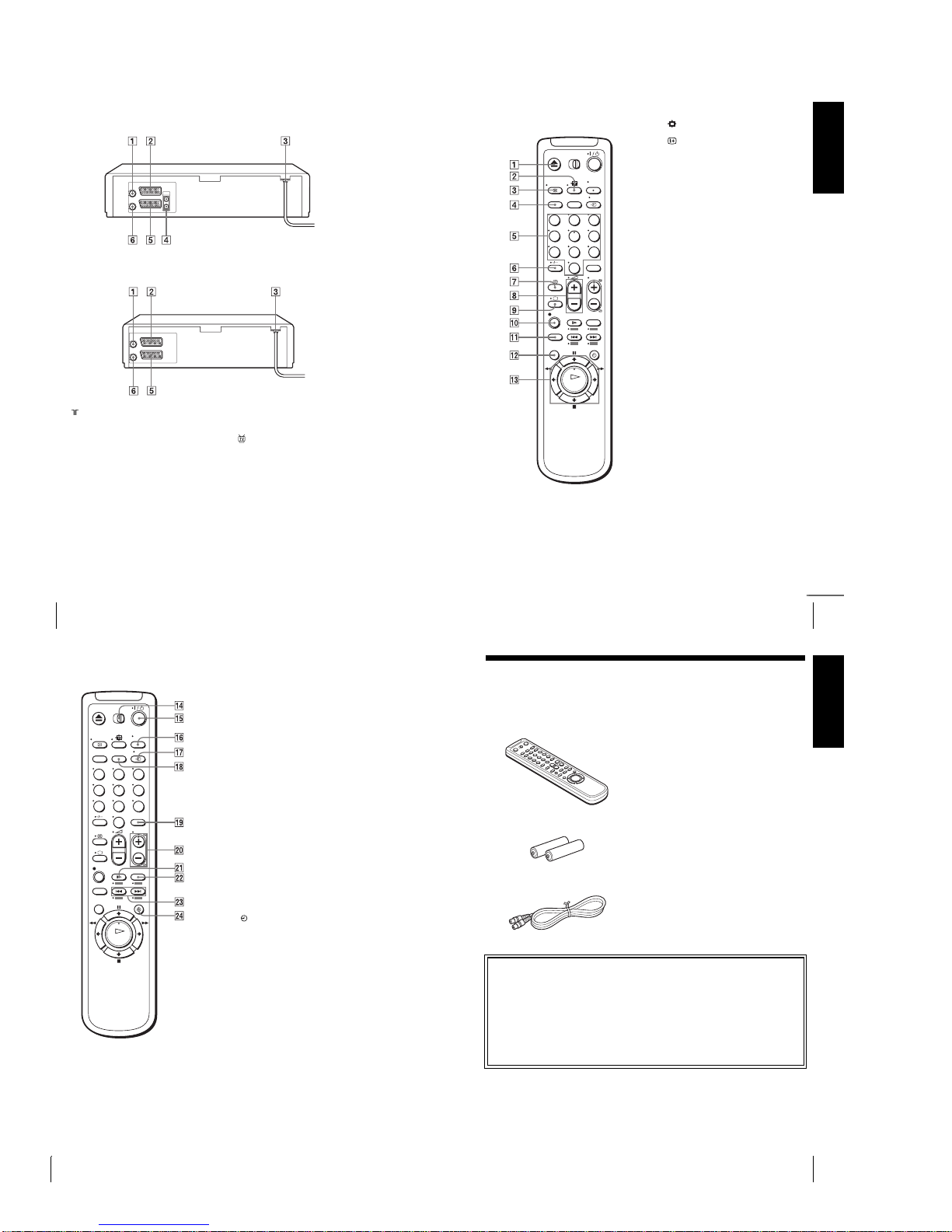
1-2
8
Index to parts and controls
Rear panel
For SLV-SE830N, SE730N, SX730N and SE630N
For SLV-SE430K
A (in from antenna) connector (16)
(17)
B LINE-3 (DEC/EXT) connector*
1
LINE-2 (DEC/EXT) connector*
2
(19) (36) (73)
C Mains lead (16) (17)
D AU DIO (OUT/SORTIE) R/D (right)
L/G (left) jacks*
3
(19)
E LINE-1 (EURO AV) connector (17)
(36) (72)
F (out to tv) connector (16) (17)
*1SLV-SE830N
*
2
SLV-SE730N, SX730N, SE630N and
SE430K
*
3
not available on SLV-SE630N
Getting Started
9
Index to parts and controls
Remote commander
A Z (eject) button (39)
B (wide) button (for TV) (14) (15)
C DISPLAY button (14) (40) (43)
D COUNTER/REMAIN button (43)
E Programme number buttons*
1
(13)
(44)
F - (ten’s digit) button (13) (44)
G / (Teletext) button (for TV)*
2
(14)
H 2 (volume) +/– buttons (for TV)
(13)
I a TV power on/TV mode select
button
(for TV)*2 (13)
J z REC (record) button (43) (60)
K SP (Standard Play)/LP (Long Play)
button (42)
L MENU button (24) (61)
M X (pause)/M button (24) (39)
x (stop)/m button (24) (39)
m (rewind)/< button (24) (39)
(58)
M (fast-forward)/, button (24)
(39) (58)
H (play)/OK button*
1
(24) (39)
(58)
*1The H (play), AUDIO MONITOR,
number 5 and PROG + buttons have a
tactile dot.
*2SLV-SE830N only
123
456
789
0
continued
10
Index to parts and controls
N [TV] / [VIDEO] remote control switch
(12)
O ?/1 (on/standby) switch (13) (14)
(53)
P AUDIO MONITOR button*
1*3
(14)
(64)
Q t TV/VIDEO button (13) (17) (43)
R CLEAR button (40) (52) (61)
S INPUT SELECT button (42) (56)
(74)
T PROG (programme) +/– buttons*
1
(13) (42)
c ⁄ C Te letext page access buttons
(for TV)*
2
(14)
U y SLOW button*
4
(58)
V ×2 button*
4
(58)
W ./> (index search)
buttons*
3*4
(66)
X TIMER button (51) (55)
*1The H (play), AUDIO MONITOR,
number 5 and PROG + buttons have a
tactile dot.
*2SLV-SE830N only
*3not available on SLV-SE430K
*4FASTEXT buttons (for TV)
(SLV-SE830N only)
123
456
789
0
Getting Started
11
Unpacking
Step 1 : Unpacking
Check that you have received the following items with the VCR:
•Remote commander
•R6 (size AA) batteries
•Aerial cable
Check your model name
The instructions in this manual are for the 5 models: SLV-SE830N, SE730N,
SX730N, SE630N and SE430K. Check your model name by looking at the rear
panel of your VCR.
SLV-SE830N is the model used for illustration purposes. Any difference in
operation is clearly indicated in the text, for example, “SLV-SE830N only.”
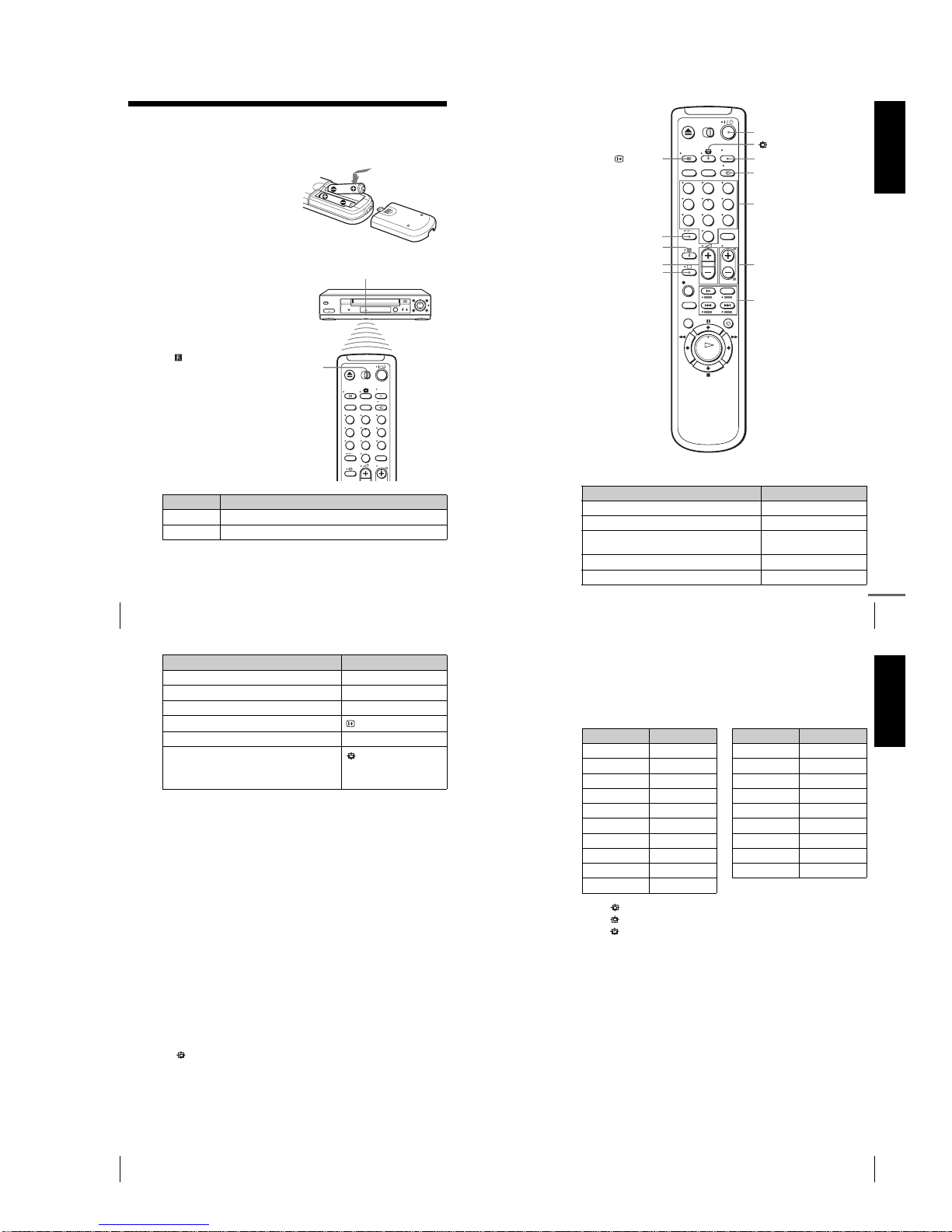
1-3
12
Setting up the remote commander
Step 2 : Setting up the remote commander
Inserting the batteries
Insert two R6 (size AA) batteries
by matching the + and – on the
batteries to the diagram inside the
battery compartment.
Insert the negative (–) end first,
then push in and down until the
positive (+) end clicks into
position.
Using the remote
commander
Yo u can use this remote
commander to operate this VCR
and a Sony TV. Buttons on the
remote commander marked with a
dot (•) can be used to operate your
Sony TV. If the TV does not have
the symbol near the remote
sensor, this remote commander
will not operate the TV.
To operate Set [TV] / [VIDEO] to
the VCR [VIDEO] and point at the remote sensor at the VCR
a Sony TV [TV] and point at the remote sensor at the TV
123
456
789
0
Remote sensor
[TV] /
[VIDEO]
Getting Started
13
Setting up the remote commander
TV control buttons
To Press
Set the TV to standby mode ?/1
Select an input source: aerial in or line in t TV/VIDEO
Select the TV’s programme position Programme number buttons,
-, PROG +/–
Adjust the volume of the TV 2 +/–
Switch to TV (Teletext off)*
1
a (TV)
PROG +/–/
c ⁄ C
2 +/–
123
456
789
0
Programme
number
buttons
/
DISPLAY
?/1
t TV/VIDEO
-
AUDIO MONITOR
FASTEXT buttons
a
continued
14
Setting up the remote commander
Notes
•With normal use, the batteries should last about three to six months.
• If you do not use the remote commander for an extended period of time, remove
the batteries to avoid possible damage from battery leakage.
•Do not use a new battery together with an old one.
•Do not use different types of batteries together.
•Some buttons may not work with certain Sony TVs.
*
1
SLV-SE830N only
*
2
not available on SLV-SE430K
Controlling other TVs with the remote commander
(SLV-SE830N only)
The remote commander is preprogrammed to control non-Sony TVs. If your
TV is listed in the following table, set the appropriate manufacturer’s code
number.
* These buttons may not work with all TVs.
Switch to Teletext*
1
/ (Teletext)
Select the sound*
2
AUDIO MONITOR
Use FASTEXT*
1
FASTEXT buttons
Call up the on-screen display
DISPLAY
Change the Teletext page*
1
c ⁄ C
Switch to/from wide mode of a Sony wide TV (For
other manufactures’ wide TVs, see “Controlling
other TVs with the remote commander (SLVSE830N only)” below.)
(wide)
1
Set [TV] / [VIDEO] at the top of the remote commander to [TV].
2
Hold down ?/1, and enter your TV’s code number using the programme
number buttons. Then release ?/1.
Now you can use the following TV control buttons to control your TV:
?/1, t TV/VIDEO, programme number buttons, - (ten’s digit),
PROG +/–, 2 +/–, a (TV), / (Teletext), FASTEXT buttons,
(wide)*, MENU*,
M/m/</,*, and OK*.
To Press
Getting Started
15
Setting up the remote commander
Code numbers of controllable TVs
If more than one code number is listed, try entering them one at a time until
you find the one that works with your TV.
To switch to wide mode, see the footnotes below this table for the applicable
code numbers.
*1Press (wide) to switch the wide picture mode on or off.
*2Press (wide), then press 2 +/– to select the wide picture mode you want.
*
3
Press (wide). The menu appears on the TV screen. Then, press M/m/</, to
select the wide picture you want and press OK.
Tip
•When you set your TV’s code number correctly while the TV is turned on, the TV
turns off automatically.
Notes
•If you enter a new code number, the code number previously entered will be
erased.
•If the TV uses a different remote control system from the one programmed to work
with the VCR, you cannot control your TV with the remote commander.
•When you replace the batteries of the remote commander, the code number may
change. Set the appropriate code number every time you replace the batteries.
Manufacturer Code number
Sony
01*
1
, 02
Akai 68
Ferguson 52
Grundig
10*
1
, 11*
1
Hitachi 24
JVC 33
Loewe 45
Mivar 09, 70
NEC 66
Nokia
15, 16, 69*
3
Panasonic
17*
1
, 49
Philips
06*
1
, 07*1, 08*
1
Saba 12, 13
Samsung 22, 23
Sanyo 25
Sharp 29
Telefunken 36
Thomson
43*
2
Tos hi ba 3 8
Manufacturer Code number
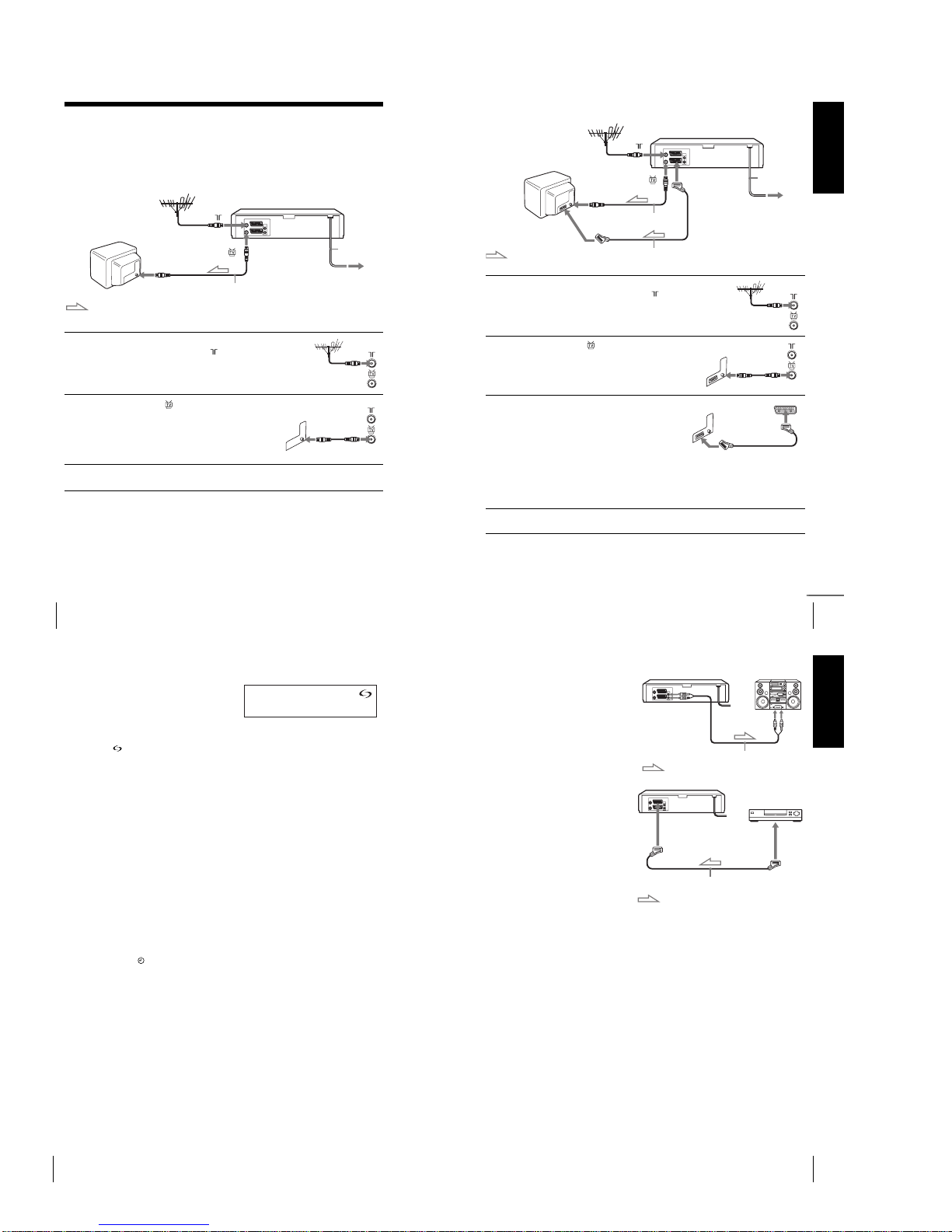
1-4
16
Connecting the VCR
Step 3 : Connecting the VCR
If your TV has a Scart (EURO-AV) connector, see page 17.
If your TV does not have a Scart (EURO-AV) connector
Note
•When you connect the VCR and your TV only with an aerial cable, you have to
tune your TV to the VCR (see page 20).
1
Disconnect the aerial cable from your
TV and connect it to on the rear
panel of the VCR.
2
Connect of the VCR and the aerial
input of your TV using the supplied
aerial cable.
3
Connect the mains lead to the mains.
Mains lead
AERIAL IN
to mains
Aerial cable (supplied)
: Signal flow
Getting Started
17
Connecting the VCR
If your TV has a Scart (EURO-AV) connector
1
Disconnect the aerial cable from
your TV and connect it to on
the rear panel of the VCR.
2
Connect of the VCR and the
aerial input of your TV using the
supplied aerial cable.
3
Connect LINE-1 (EURO AV) on
the VCR and the Scart (EUROAV ) connector on the TV with the
optional Scart cable.
This connection improves picture
and sound quality. Whenever you
want to watch the VCR picture,
press t TV/VIDEO to display
the VIDEO indicator in the
display window.
4
Connect the mains lead to the mains.
Mains lead
LINE-1
(EURO AV)
AERIAL IN
Scart
(EURO-AV)
to mains
Aerial cable (supplied)
: Signal flow
Scart cable (not supplied)
continued
18
Connecting the VCR
About the SMARTLINK features (not available on SLV-SE630N and
SE430K)
If the connected TV complies with
SMARTLINK, MEGALOGIC*
1
,
EASYLINK*
2
, Q-Link*3, EURO
VIEW LINK*
4
, or T-V LINK*5, this
VCR automatically runs the
SMARTLINK function after you complete the steps on the previous page
(the indicator appears in the VCR’s display window when you turn on the
TV). You can enjoy the following SMARTLINK features.
•TV Direct Rec
Yo u can easily record what you are watching on the TV when the VCR is
turned on. For details, see “Recording what you are watching on the TV
(TV Direct Rec) (not available on SLV-SE630N and SE430K)” on page
45.
•One Touch Play
With One Touch Play, you can start playback automatically without turning
on the TV. For details, see “Starting playback automatically with one
button (One Touch Play) (not available on SLV-SE630N and SE430K)” on
page 41.
•One Touch Menu
When the VCR is turned on, you can turn on the TV, set the TV to the
video channel, and display the VCR’s on-screen display automatically by
pressing MENU on the remote commander.
•One Touch Timer
When the VCR is turned on, you can turn on the TV, set the TV to the
video channel, and display the timer recording menu (the TIMER
PROGRAMMING menu or the SHOWVIEW menu) automatically by
pressing TIMER on the remote commander.
Yo u can set which timer recording menu is displayed using TIMER
METHOD in the EASY OPERATION menu (see page 71).
•NexTView Download
Yo u can easily set the timer by using the NexTView Download function on
your TV. Please refer to your TV’s instruction manual.
*1“MEGALOGIC” is a registered trademark of Grundig Corporation.
*
2
“EASYLINK” is a trademark of Philips Corporation.
*3“Q-Link” is a trademark of Panasonic Corporation.
*
4
“EURO VIEW LINK” is a trademark of Toshiba Corporation.
*
5
“T-V LINK” is a trademark of JVC Corporation.
Note
•Not all TVs respond to the functions above.
Getting Started
19
Connecting the VCR
Additional connections
To a stereo system (not
available on SLV-SE630N
and SE430K)
You can improve sound
quality by connecting a
stereo system to the AUDIO
R/D L/G jacks as shown on
the right.
To a satellite or digital
tuner with Line Through
Using the Line Through
function, you can watch
programmes from a satellite
or digital tuner connected to
this VCR on the TV even
when the VCR is turned off.
When you turn on the
satellite or digital tuner, this
VCR automatically sends the
signal from the satellite or
digital tuner to the TV
without turning itself on.
Notes
•The Line Through function will not operate properly if POWER SAVE in the
USER SET menu is set to ECO2. Set POWER SAVE to OFF or ECO1 to ensure
proper operation (see page 69).
•You cannot watch programmes on the TV while recording unless you are recording
a satellite or digital programme.
•This function may not work with some types of satellite or digital tuners.
•When the VCR is turned off, set the TV to the video channel.
*
1
SLV-SE830N
*
2
SLV-SE730N, SX730N, SE630N and SE430K
1
Connect the satellite or digital tuner to the LINE-3 (DEC/EXT)*1 or
LINE-2 (DEC/EXT)*
2
connector as shown above.
2
Turn off the VCR.
To watch a programme, turn on the satellite o r digital tuner and the TV.
Audio cable (not supplied)
AUDIO R/D L/G
LINE IN
: Signal flow
Scart cable (not supplied)
LINE-3 (DEC/EXT)*
1
or
LINE-2 (DEC/EXT)*
2
LINE
OUT
: Signal flow
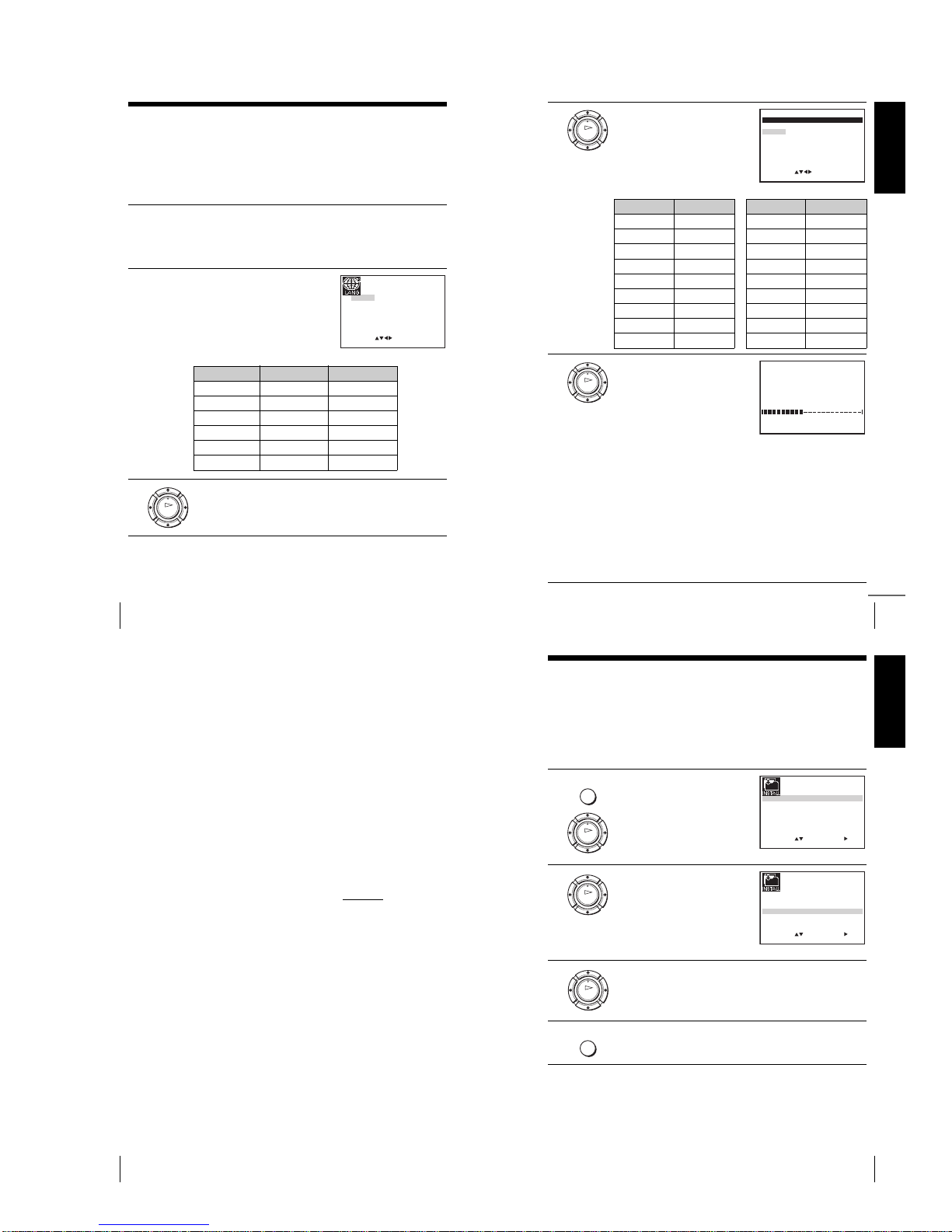
1-5
20
Setting up the VCR with the Auto Set Up function
Step 4 : Setting up the VCR with the Auto
Set Up function
Before using the VCR for the first time, set up the VCR using the Auto Set Up
function. With this function, you can set the language for the on-screen display, TV
channels, guide channels for the ShowView system*, and VCR clock* automatically.
1
Turn on your TV and set it to the video channel.
If your TV does not have a Scart (EURO-AV) connector, tune the
TV to channel 32 (the initial RF channel for this VCR). Refer to
your TV manual for TV tuning instructions. If the picture does not
appear clearly, see “To change the RF channel” on page 22.
2
Connect the mains lead to the
mains.
The VCR automatically turns on,
and the language abbreviations
appear on the TV screen.
The abbreviations of the
languages are as follows:
3
Press M/m/</, to select the language abbreviation from the table
in step 2, then press OK.
The message for the Auto Set Up function appears.
EXIT MENU:OK:SET
SELECT
GB
CZ
TR
RUHUPL
SK
:
Abbreviation Countr y Language
CZ Czecho Czech
HU Hungary Hungarian
PL Poland Polish
SK Slovakia Slovak
TR Turkey Turkish
RU Russia Russian
OK
Getting Started
21
Setting up the VCR with the Auto Set Up function
4
Press OK.
The COUNTRY SELECTION
menu* appears.
The abbreviations of the
countries are as follows:
5
For SLV-SE830N, SE730N and
SX730N
Press M/m/</, to select the
abbreviation of your country from
the table in step 4, then press OK.
If your country does not appear,
select OTHERS.
The VCR starts searching for all of
the receivable channels and presets
them (in the appropriate order for your local area).
If you want to change the order of the channels or disable unwanted
programme positions, see “Changing/disabling programme
positions” on page 31.
After the search or download is complete, the current time appears
for any stations that transmit a time signal. If the time does not
appear, set the clock manually. See “Setting the clock” on page 24.
For SLV-SE630N and SE430K
The clock setting menu appears. See “Setting the clock” on
page 24.
OK
EXIT MENU:OK:SET
SELECT
COUNTRY SELECTION
A
DK
B
FIN
D
NL
I
P
N
E
S
CH
TR
HU
GR
PL
CZ
OTHERS
:
Abbreviation Country
AAustria
BBelgium
DK Denmark
FIN Finland
DGermany
NL Netherlands
IItaly
NNorway
PPortugal
ESpain
SSweden
CH Switzerland
TR Turkey
GR Greece
HU Hungary
PL Poland
CZ Czech
OTHERS other countries
Abbreviation Country
OK
MENU:
PLEASE WAIT
AUTO SET UP
40%
EXIT
continued
22
Setting up the VCR with the Auto Set Up function
To c ancel the Auto Set Up function
Press MENU.
To c h an ge the RF channel
If the picture does not appear clearly on the TV, change the RF channel on
the VCR and TV. Select INSTALLATION from the menu, then press M/m
to highlight VCR OUTPUT CH and press ,. Select the RF channel by
pressing the M/m buttons. Then, tune the TV to the new RF channel so that
a clear picture appears.
Tip
• If you want to change the language for the on-screen display from the one preset in
the Auto Set Up function, see page 27.
Notes
•Whenever you operate the Auto Set Up function, some of the settings
(ShowView*, timer, etc.) will be reset. If this happens, you have to set them again.
•Auto preset starts automatically only when you plug in the mains lead for the first
time after you purchase the VCR.
•After using the Auto Set Up function, the language abbreviations do not appear
automatically when you connect the mains lead again. If you want to use the Auto
Set Up function again, press MENU, then press M/m/</, to highlight
INSTALLATION and press OK . Press M/m to highlight AUTO SET UP, then
repeat all procedures from step 4.
•Auto preset can be performed by pressing x (stop) on the VCR
continuously for
5seconds or more with no tape inserted.
* not available on SLV-SE630N and SE430K
Getting Started
23
Selecting the TV system
Step 5 : Selecting the TV system
You must select the appropriate TV system for your area.
Before you start
…
•Turn on the VCR and the TV.
•Set the TV to the video channel.
•Refer to “Index to parts and controls” for button locations.
1
Press MENU, then press M/m/</
, to highlight INSTALLATION
and press OK.
2
Press M/m to highlight TV
SYSTEM, then press ,.
3
Press , to select the appropriate TV system. Select “G” for the
B/G TV system, or “K” for the D/K TV system.
4
Press MENU to exit the menu.
MENU
OK
SET
MENU:
:
OK:END
SELECT
AUTO SET UP
MANUAL SET UP
SMARTLINK
32:VCR OUTPUT CH
:
EXIT
TV SYSTEM
:G
OK
SET
MENU:
:
OK:END
SELECT
AUTO SET UP
MANUAL SET UP
SMARTLINK
32:VCR OUTPUT CH
:
EXIT
TV SYSTEM
:G
OK
MENU
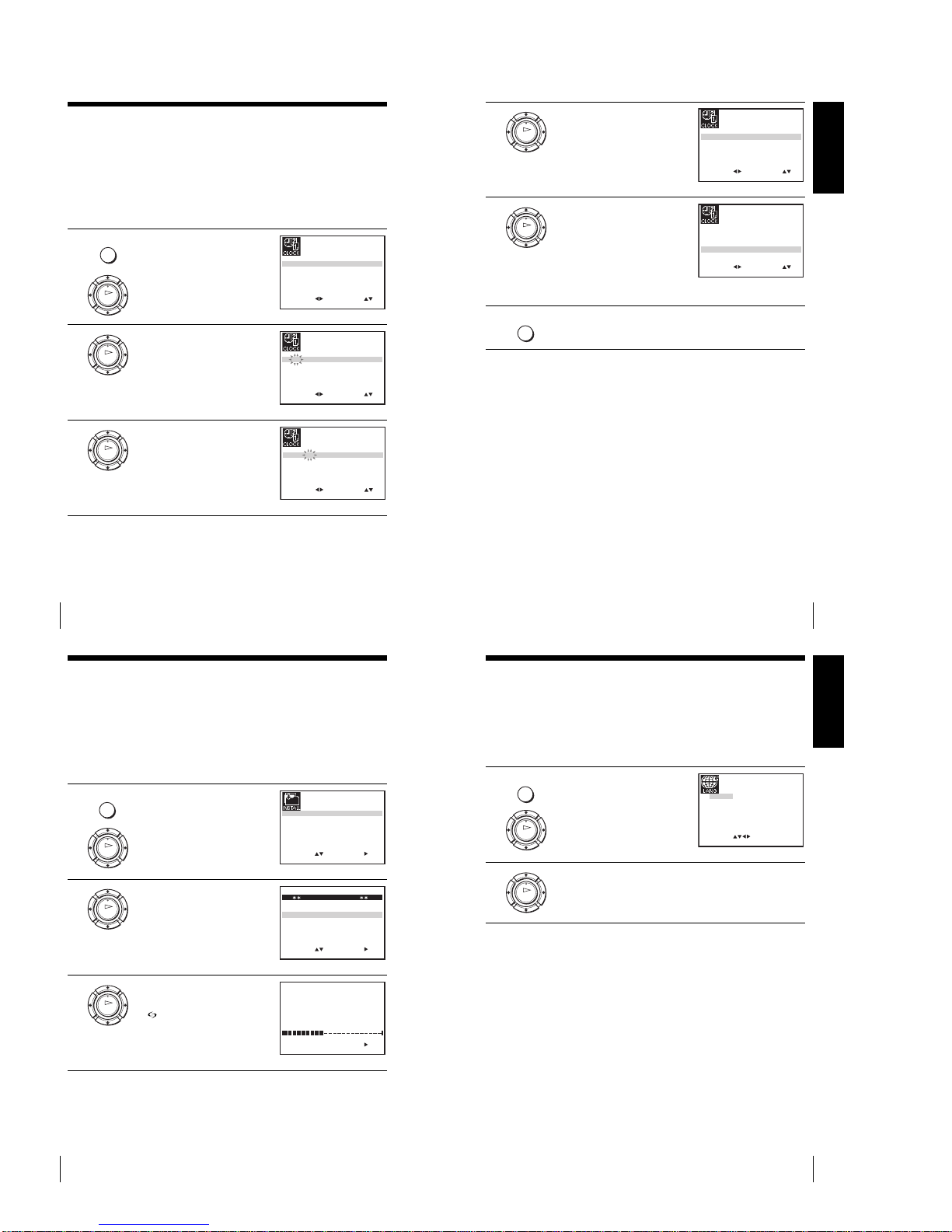
1-6
24
Setting the clock
Setting the clock
Yo u must set the time and date on the VCR to use the timer features properly.
The Auto Clock Set function* works only if a station in your area is broadcasting a
time signal.
Before you start
…
•Turn on the VCR and the TV.
•Set the TV to the video channel.
•Refer to “Index to parts and controls” for button locations.
1
Press MENU, then press M/m/</
, to highlight CLOCK SET and
press OK.
2
Press M/m to set the hour.
3
Press , to select the minutes and
set the minutes by pressing M/m.
MENU
OK
SET
MENU:
:
OK:END
SELECT
12 0 1 JAN/0:20
WED
03/
AUTO CLOCK ON:
:
EXIT
OK
SET
MENU:
:
OK:END
SELECT
18 0 1 JAN/0:20
WED
03/
AUTO CLOCK ON:
:
EXIT
OK
SET
MENU:
:
OK:END
SELECT
18 3 1 JAN/0:20
WED
03/
AUTO CLOCK ON:
:
EXIT
Getting Started
25
Setting the clock
Tips
•If you set AUTO CLOCK* to ON, the Auto Clock Set function is activated
whenever the VCR is turned off. The time is adjusted automatically by making
reference to the time signal from the station.
•To change the digits while setting, press < to return to the item to be changed, and
select the digits by pressing M/m.
*not available on SLV-SE630N and SE430K
4
Set the day, month, and year in
sequence by pressing , to select
the item to be set, and press M/m to
select the digits, then press ,.
The day of the week is set
automatically.
5
Press M/m to select ON for the
setting of the Auto Clock Set
function*.
The VCR automatically sets the
clock according to the time signal
broadcast between the channels
PR 1 to PR 5.
If you do not need the Auto Clock
Set function, select OFF.
6
Press MENU to exit the menu.
OK
SET
MENU:
:
OK:END
SELECT
18 3 82 SEP/0:20
SUN
03/
AUTO CLOCK ON:
:
EXIT
OK
SET
MENU:
:
OK:END
SELECT
18 3 82 SEP/0:20
SUN
03/
AUTO CLOCK ON:
:
EXIT
MENU
26
Downloading the TV tuner’s preset data (SLV-SE830N, SE730N and SX730N only)
Downloading the TV tuner’s preset data
(SLV-SE830N, SE730N and SX730N only)
Yo u can download your TV tuner’s preset data to the VCR and tune the VCR
according to that data using the SMARTLINK connection.
Before you start
…
•Turn on the VCR and the TV.
•Set the TV to the video channel.
•Refer to “Index to parts and controls” for button locations.
1
Press MENU, then press M/m/</
, to highlight INSTALLATION
and press OK.
2
Press M/m to highlight
SMARTLINK, then press ,.
3
Press M/m to highlight TV CH
DOWNLOAD, then press ,. The
Preset Download function starts and
the indicator flashes in the
display window during download.
MENU
OK
SET
MENU:
:
OK:END
SELECT
AUTO SET UP
MANUAL SET UP
SMARTLINK
32:VCR OUTPUT CH
:
EXIT
TV SYSTEM
:G
OK
EXIT MENU:
SET :
OK:END
SELECT
SMARTLINK
TV DIRECT RECORD : OFF
TV CH DOWNLOAD
:
OK
TV CH DOWNLOAD
40%
START:
OK:END EXIT MENU:
PLEASE WAIT
Getting Started
27
Selecting a language
Selecting a language
You can change the on-screen display language from the one you selected with the
Auto Set Up function.
Before you start…
•Turn on the VCR and the TV.
•Set the TV to the video channel.
•Refer to “Index to parts and controls” for button locations.
1
Press MENU, then press M/m/</
, to highlight LANGUAGE SET
and press OK.
2
Press M/m/</, to highlight the abbreviation of the desired
language from the table on page 20, then press OK.
MENU
OK
EXIT MENU:OK:SET
SELECT
GB
CZ
TR
RUHUPL
SK
:
OK
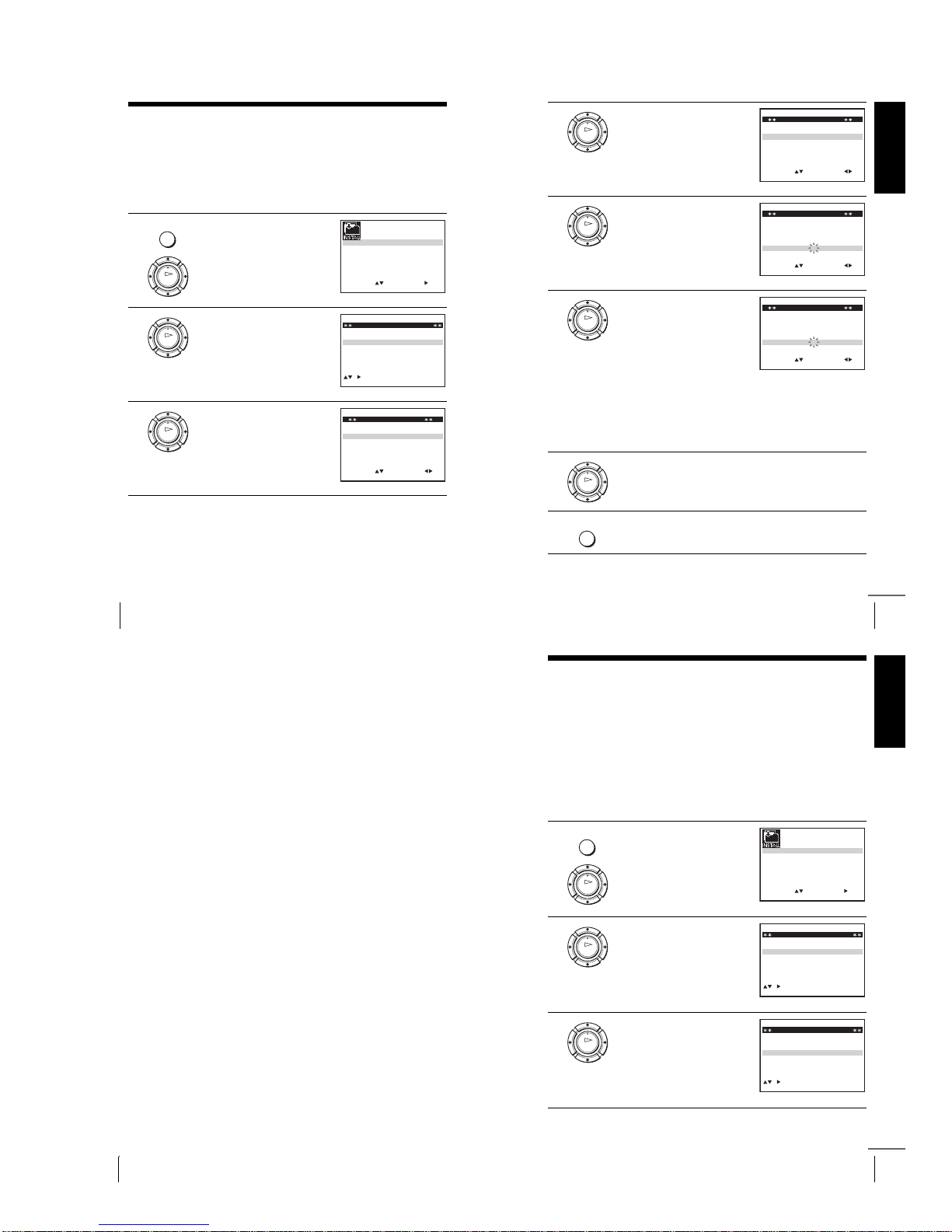
1-7
28
Presetting channels
Presetting channels
If some channels could not be preset using the Auto Set Up function, you can preset
them manually.
Before you start…
•Turn on the VCR and the TV.
•Set the TV to the video channel.
•Refer to “Index to parts and controls” for button locations.
1
Press MENU, then press M/m/</
, to highlight INSTALLATION
and press OK.
2
Press M/m to highlight MANUAL
SET UP, then press ,.
3
Press M/m to highlight the row
which you want to preset, then press
,.
To display other pages for
programme positions 6 to 80, press
M/m repeatedly.
MENU
OK
SET
MENU:
:
OK:END
SELECT
AUTO SET UP
MANUAL SET UP
SMARTLINK
32:VCR OUTPUT CH
:
EXIT
TV SYSTEM
:G
OK
EXIT MENU:CLEAR:DELETE
SWAPPING OK
TV STATION TABLE
:
5
4
3
2
1
0
0
0
0
3
3
2
2
2
0
9
7
I
C
L
A
J
D
M
A
K
E
N
B
–
–
–
–
OFF
OFF
OFF
OFF
PR CH NAME DEC
OK
MENU:OK:END
SELECT
PR : 5
MFT : –
DECODER : OFF
NAME : ––––
:
SET :
EXIT
MANUAL TUNING
CH : –––
Getting Started
29
Presetting channels
4
Press </, repeatedly until the
channel you want is displayed.
5
Press M/m to highlight NAME, then
press ,.
6
Enter the station name.
1 Press M/m to select a character.
Each time you press M, the
character changes as shown
below.
A t B t … t Z t 0 t 1 t
… t 9 t A
2 Press , to set the next
character.
The next space is flashed.
To correct a character, press </, until the character you want
to correct is flashed, then reset it.
You can set up to 4 characters for the station name.
7
Press OK to confirm the station name.
8
Press MENU to exit the menu.
OK
MENU:OK:END
SELECT
MANUAL TUNING
PR : 5
CH : 033
MFT : –
DECODER : OFF
NAME : ––––
:
SET :
EXIT
OK
MENU:OK:END
SELECT
MANUAL TUNING
PR : 5
CH : 033
MFT : –
DECODER : OFF
NAME : ––––
:
SET :
EXIT
OK
MENU:OK:END
SELECT
MANUAL TUNING
PR : 5
CH : 033
MFT : –
DECODER : OFF
NAME : O–– –
:
SET :
EXIT
OK
MENU
continued
30
Presetting channels
If the picture is not clear
If the picture is not clear, you may use the Manual Fine Tuning (MFT)
function. After step 4, press M/m to select MFT. Press </, to get a clear
picture, then press MENU to exit the menu.
Tips
•To set the programme position for the decoder, see “Setting the Canal Plus
decoder” on page 36.
•The VCR must receive channel information for station names to appear
automatically.
Notes
• If the TV sound is distored or noisy, select the appropriate TV system (“G” or “K”)
for your area (see page 23).
•When adjusting MFT, the menu may become difficult to read due to interference
from the picture being received.
Getting Started
31
Changing/disabling programme positions
Changing/disabling programme positions
After setting the channels, you can change the programme positions as you like. If
any programme positions are unused or contain unwanted channels, you can disable
them.
You can also change the station names. If the station names are not displayed, you can
enter them manually.
Changing programme positions
Before you start…
•Turn on the VCR and the TV.
•Set the TV to the video channel.
•Refer to “Index to parts and controls” for button locations.
1
Press MENU, then press M/m/</
, to highlight INSTALLATION
and press OK.
2
Press M/m to highlight MANUAL
SET UP, then press ,.
3
Press M/m to highlight the row
containing the programme position
you want to change.
To display other pages for
programme positions 6 to 80, press
M/m repeatedly.
MENU
OK
SET
MENU:
:
OK:END
SELECT
AUTO SET UP
MANUAL SET UP
SMARTLINK
32:VCR OUTPUT CH
:
EXIT
TV SYSTEM
:G
OK
CH
MENU:CLEAR:DELETE
SWAPPING OK
TV STATION TABLE
:
5
4
3
2
1
0
0
0
0
3
3
2
2
2
0
9
7
I
C
L
A
J
D
M
A
K
E
N
B
–
–
–
–
OFF
OFF
OFF
OFF
PR NAME DEC
EXIT
OK
CH
MENU:CLEAR:DELETE
SWAPPING OK
TV STATION TABLE
:
5
4
3
2
1
0
0
0
0
3
3
2
2
2
0
9
7
I
C
L
A
J
D
M
A
K
E
N
B
–
–
–
–
OFF
OFF
OFF
OFF
PR NAME DEC
EXIT
continued
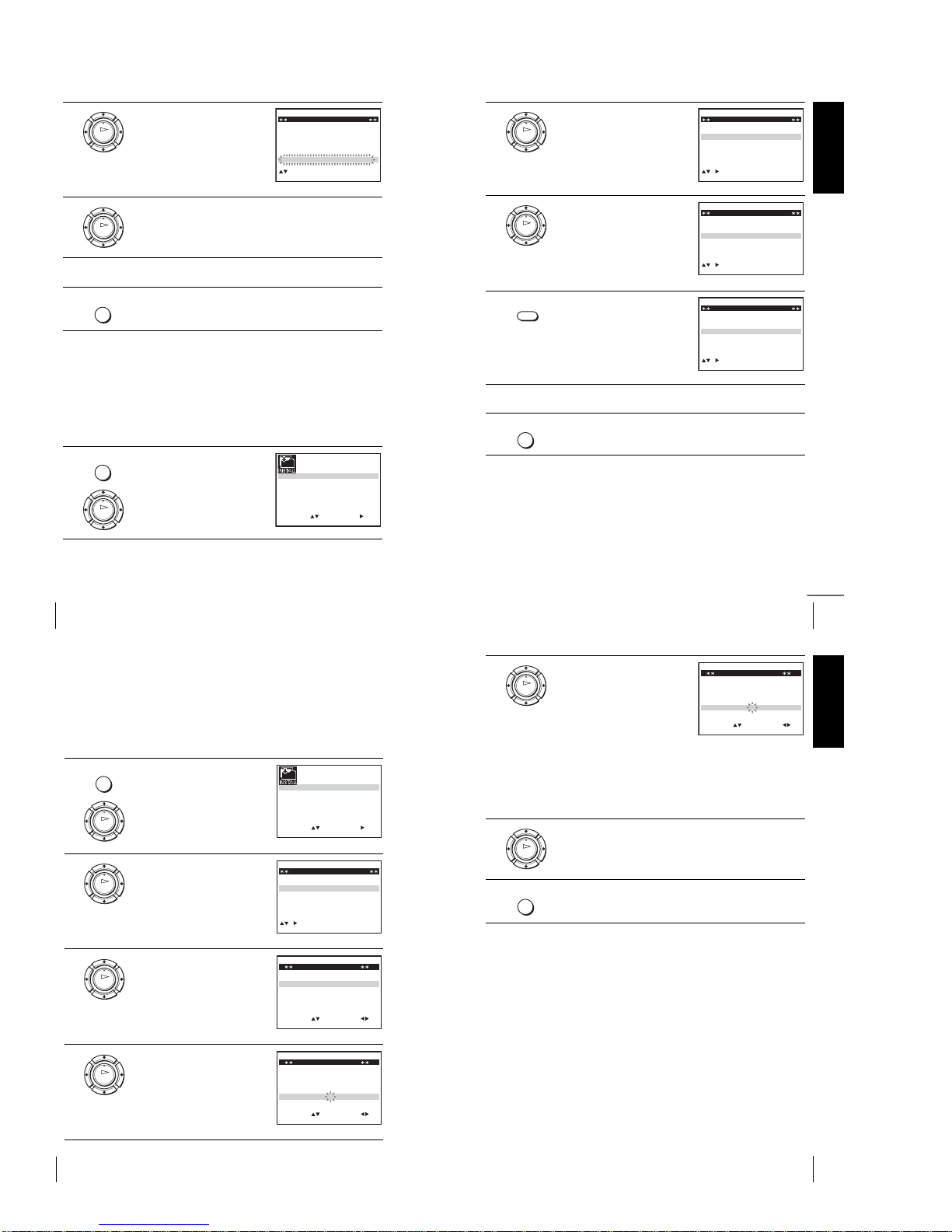
1-8
32
Changing/disabling programme positions
Disabling unwanted programme positions
After presetting channels, you can disable unused programme positions. The disabled
positions will be skipped later when you press the PROG +/– buttons.
Before you start…
•Turn on the VCR and the TV.
•Set the TV to the video channel.
•Refer to “Index to parts and controls” for button locations.
4
Press OK, then press M/m to move
to the desired programme position.
5
Press OK to confirm the setting.
6
To change the programme position of another station, repeat steps 3
through 5.
7
Press MENU to exit the menu.
1
Press MENU, then press M/m/</
, to highlight INSTALLATION,
and press OK.
OK
CH
MENU:
SWAPPING OK
TV STATION TABLE
:
5
4
3
2
1
0
0
0
0
2
3
3
2
9
2
0
7
L
I
C
A
M
J
D
A
N
K
E
B
–
–
–
–
OFF
OFF
OFF
OFF
PR NAME DEC
EXIT
OK
MENU
MENU
OK
SET
MENU:
:
OK:END
SELECT
AUTO SET UP
MANUAL SET UP
SMARTLINK
32:VCR OUTPUT CH
:
EXIT
TV SYSTEM
:G
Getting Started
33
Changing/disabling programme positions
Note
•Be sure to select the programme position you want to disable correctly. If you
disable a programme position by mistake, you need to reset that channel manually.
2
Press M/m to highlight MANUAL
SET UP, then press ,.
3
Press M/m to highlight the row
which you want to disable.
To display other pages for
programme positions 6 to 80, press
M/m repeatedly.
4
Press CLEAR.
The selected row will be cleared as
shown on the right.
5
Repeat steps 3 and 4 for any other programme positions you want to
disable.
6
Press MENU to exit the menu.
OK
CH
EXIT MENU:CLEAR:DELETE
SWAPPING OK
TV STATION TABLE
:
5
4
3
2
1
0
0
0
0
3
3
2
2
2
0
9
7
I
C
L
A
J
D
M
A
K
E
N
B
–
–
–
–
OFF
OFF
OFF
OFF
PR NAME DEC
OK
MENU:CLEAR:DELETE
SWAPPING OK
TV STATION TABLE
:
5
4
3
2
1
0
0
0
0
3
3
2
2
2
0
9
7
I
C
L
A
J
D
M
A
K
E
N
B
–
–
–
–
OFF
OFF
OFF
OFF
PR CH NAME DEC
EXIT
CLEAR
CH
MENU:CLEAR:DELETE
SWAPPING OK
TV STATION TABLE
:
5
4
3
2
1
0
0
0
3
3
2
2
0
7
I
C
A
J
D
A
K
E
B
–
–
–
OFF
OFF
OFF
PR NAME DEC
EXIT
MENU
continued
34
Changing/disabling programme positions
Changing the station names
Yo u can change or enter the station names (up to 4 characters). The VCR must
receive channel information for station names to appear automatically*.
*not available on SLV-SE63 0N and SE430K
Before you start…
•Turn on th e VCR and the TV.
•Set the TV to the video channel.
•Refer to “Index to parts and controls” for button locations.
1
Press MENU, then press M/m/</
, to highlight INSTALLATION
and press OK.
2
Press M/m to highlight MANUAL
SET UP, then press ,.
3
Press M/m to highlight the row
which you want to change or enter
the station name, then press ,.
To d isp lay other pa ges for
programme positions 6 to 80, press
M/m repeatedly.
4
Press M/m to hi ghlight NAME, then
press ,.
MENU
OK
SET
MENU:
:
OK:END
SELECT
AUTO SET UP
MANUAL SET UP
SMARTLINK
32:VCR OUTPUT CH
:
EXIT
TV SYSTEM
:G
OK
CH
MENU:CLEAR:DELETE
SWAPPING OK
TV STATION TABLE
:
5
4
3
2
1
0
0
0
0
0
3
3
3
2
2
3
2
0
9
7
–
I
C
L
A
–
J
D
M
A
–
K
E
N
B
–
–
–
–
–
OFF
OFF
OFF
OFF
OFF
PR NAME DEC
EXIT
OK
MENU:OK:END
SELECT
MANUAL TUNING
PR : 5
CH : 033
MFT : –
DECODER : OFF
NAME : ––––
:
SET :
EXIT
OK
MENU:OK:END
SELECT
MANUAL TUNING
PR : 5
CH : 033
MFT : –
DECODER : OFF
NAME : ––––
:
SET :
EXIT
Getting Started
35
Changing/disabling programme positions
5
Enter the station name.
1 Press M/m to select a character.
Each time you press M, the
character changes as shown
below.
A t B t … t Z t 0 t 1 t
… t 9 t A
2 Press , to set the next
character.
The next space flashes.
To correct a character, press </, until the character you want
to correct flashes, then reset it.
You can set up to 4 characters for the station name.
6
Press OK to confirm the new name.
7
Press MENU to exit the menu.
OK
EXIT MENU:OK:END
SELECT
MANUAL TUNING
PR : 5
CH : 033
MFT : –
DECODER : OFF
NAME : O–– –
:
SET :
OK
MENU
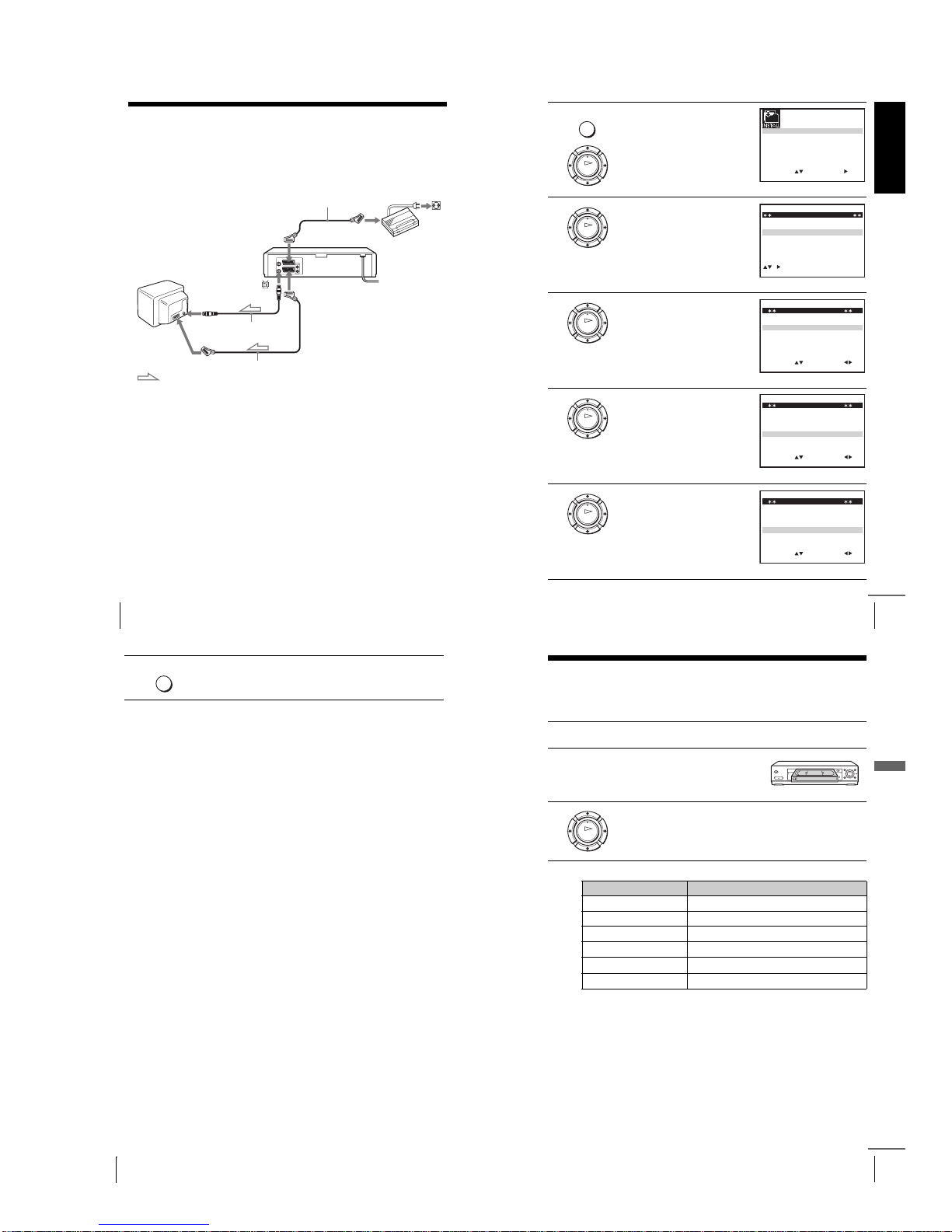
1-9
36
Setting the Canal Plus decoder
Setting the Canal Plus decoder
Yo u can watch or record Canal Plus programmes if you connect a decoder (not
supplied) to the VCR.
Connecting a decoder
Setting Canal Plus channels
To watch or record Canal Plus programmes, set your VCR to receive the channels
using the on-screen display.
In order to set the channels correctly, be sure to follow all of the steps below.
Before you start…
•Turn on the VCR, the TV, and the decoder.
•Set the TV to the video channel.
•Refer to “Index to parts and controls” for button locations.
LINE-3 (DEC/EXT)*1 or
LINE-2 (DEC/EXT)*
2
AERIAL IN
LINE-1 (EURO AV)
Aerial cable (supplied)
Scart cable
(not supplied)
Scart
(EURO-AV)
Scart cable (not supplied)
Canal Plus
decoder
: Signal flow
Scart
(EURO-AV)
Getting Started
37
Setting the Canal Plus decoder
1
Press MENU, then press M/m/</
, to highlight INSTALLATION
and press OK.
2
Press M/m to highlight MANUAL
SET UP, then press ,.
3
Press M/m to highlight the row
which you want to set for the
decoder, then press ,.
To display positions 6 to 80, press
M/m repeatedly.
4
Press M/m to highlight DECODER.
5
Press , to set DECODER to ON,
then press OK.
MENU
OK
SET
MENU:
:
OK:END
SELECT
AUTO SET UP
MANUAL SET UP
SMARTLINK
32:VCR OUTPUT CH
:
EXIT
TV SYSTEM
:G
OK
CH
MENU:CLEAR:DELETE
SWAPPING OK
TV STATION TABLE
:
5
4
3
2
1
0
0
0
0
0
3
3
3
2
2
3
2
0
9
7
–
I
C
L
A
–
J
D
M
A
–
K
E
N
B
–
–
–
–
–
OFF
OFF
OFF
OFF
OFF
PR NAME DEC
EXIT
OK
MENU:OK:END
SELECT
MANUAL TUNING
PR : 5
CH : 033
MFT : –
DECODER : OFF
NAME : ––––
:
SET :
EXIT
OK
EXIT MENU:OK:END
SELECT
MANUAL TUNING
PR : 5
CH : 033
MFT : –
DECODER : OFF
NAME : ––––
:
SET :
OK
MENU:OK:END
SELECT
MANUAL TUNING
PR : 5
CH : 033
MFT : –
DECODER : ON
NAME : ––––
:
SET :
EXIT
continued
38
Setting the Canal Plus decoder
Notes
•To superimpose subtitles while watching Canal Plus programmes, make both
decoder-VCR and VCR-TV connections using 21-pin Scart cables that are
compatible with the RGB signals. You cannot record subtitles on the VCR.
•When you watch Canal Plus programmes through the RFU input of the TV, press
t TV/VIDEO so that the VIDEO indicator appears in the display window.
*
1
SLV-SE830N
*
2
SLV-SE730N, SX730N, SE630N and SE430K
6
Press MENU to exit the menu.
MENU
39
Playing a tape
Basic Operations
Basic Operations
Playing a tape
Before you start...
•Refer to “Index to parts and controls” for button locations.
Additional tasks
1
Turn on your TV and set it to the video channel.
2
Insert a tape.
The VCR turns on and starts playing
automatically if you insert a tape with
its safety tab removed.
3
Press H (play).
When the tape reaches the end, it will rewind automatically.
To Press
Stop play x (stop)
Pause play X (pause)
Resume play after pause
X (pause) or
H (play)
Fast-forward the tape
M (fast-forward) during stop
Rewind the tape
m (rewind) during stop
Eject the tape
Z (eject)
OK
continued
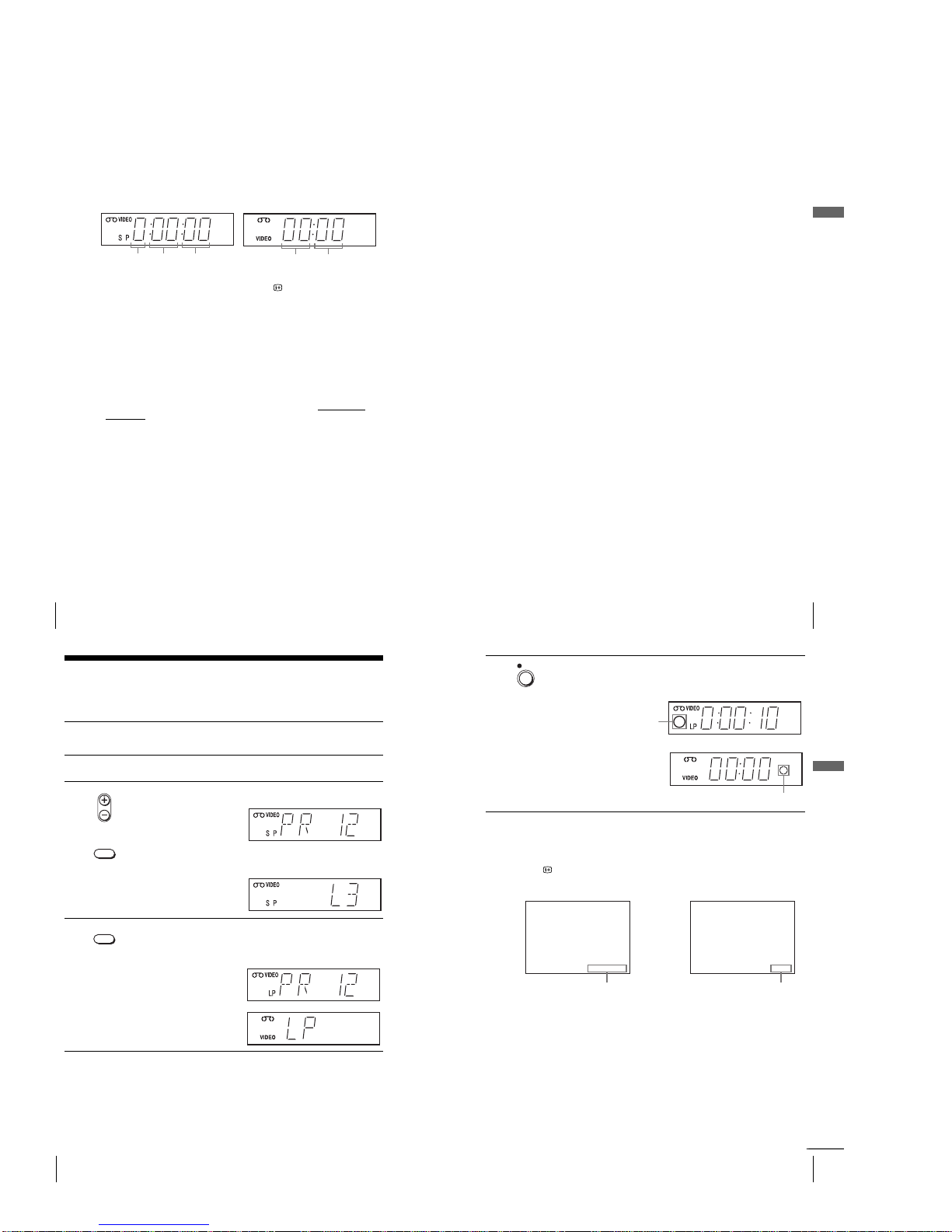
1-10
40
Playing a tape
To s et the colour system
If the playback picture has no colour, or streaks appear during playback, set
COLOUR SYSTEM in the USER SET menu to conform to the system that
the tape was recorded in (see page 70). (Normally set the option to AUTO.)
To use the time counter
Press CLEAR at the point on the tape that you want to find later. The
counter in the display window resets to “0:00:00” or “00:00.” Search for the
point afterwards by referring to the counter.
To display the counter on the TV screen, press DISPLAY.
Notes
•The counter resets to “0:00:00” or “00:00” whenever a tape is reinserted.
•The counter stops counting when it comes to a portion with no recording.
•Depending on your TV, the following may occur while playing an NTSC-recorded
tape:
–The picture becomes black and white.
–The picture shakes.
–No picture appears on the TV screen.
–Black streaks appear horizontally on the TV screen.
–The colour density increases or decreases.
•While setting the menu on the TV screen, buttons for playback on the remote
commander do not function.
Hour
Hour
Minute Second
Minute
SE830N, SE730N, SX730N
SE630N, SE430K
41
Playing a tape
Basic Operations
Starting playback automatically with one button (One
Touch Play) (not available on SLV-SE630N and SE430K)
If you use the SMARTLINK connection, you can turn on the TV, set the TV
to the video channel, and start playback automatically with one button.
Tip
•When there already is a tape in the VCR, press ?/1 to turn on the VCR first. When
you press H (play), the TV turns on, the TV is set to the video channel, and
playback starts automatically in one sequence.
Note
•When you use the One Touch Play function, leave the TV on or in the standby
mode.
1
Insert a tape.
The VCR automatically turns on.
If you insert a tape with its safety tab removed, the TV turns on and
switches to the video channel. Playback starts automatically.
2
Press H (play).
The TV turns on and switches to the video channel automatically.
Playback starts.
42
Recording TV programmes
Recording TV programmes
Before you start...
•Refer to “Index to parts and controls” for button locations.
1
Turn on your TV and set it to the video channel.
To record from a decoder, turn it on.
2
Insert a tape with its safety tab in place.
3
•To record a normal channel, press PROG +/– until the programme
position number you want appears in the display window.
•To record from a decoder or other source connected to one or
more of the LINE inputs, press INPUT SELECT until the
connected line appears in the display window.
4
Press SP/LP to select the tape speed, SP or LP.
LP (Long Play) provides recording time twice as long as SP.
However, SP (Standard Play) produces better picture and audio
quality.
• PROG
INPUT SELECT
SP / LP
43
Recording TV programmes
Basic Operations
To stop recording
Press x (stop).
To c h ec k the remaining time
Press DISPLAY twice. With the display on, press COUNTER/REMAIN
to check the remaining time. Each time you press COUNTER/REMAIN,
the time counter and the remaining time appear alternately.
In order to get an accurate remaining time indication, be sure TAPE
SELECT in the USER SET menu is set according to the tape type you use
(see page 70).
To w atch another TV programme while recording
5
Press z REC to start recording.
The recording indicator lights up red in the display window.
1
Press t TV/VIDEO to turn off the VIDEO indicator in the display
window.
2
Select another programme position on the TV.
REC
Recording indicator
Recording indicator
SE830N, SE730N, SX730N
SE630N, SE430K
61:4
REMAIN
20:00:2
Remaining timeTime counter
continued
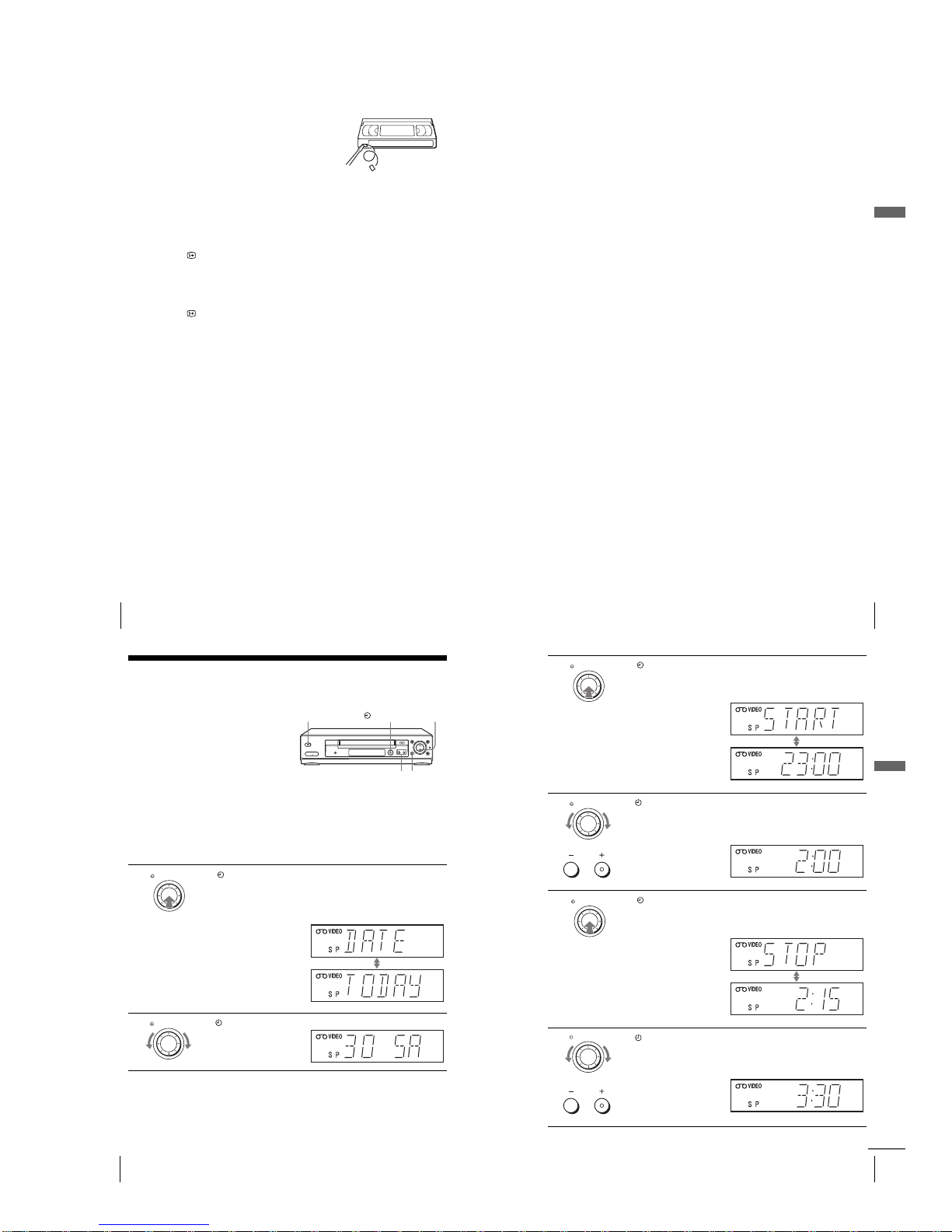
1-11
44
Recording TV programmes
To s ave a recording
To prevent accidental erasure, break off the
safety tab as illustrated. To record on the
same tape again, cover the tab hole with
adhesive tape.
Tips
•To select a programme position, you can use the programme number buttons on the
remote commander. For two-digit numbers, for example, press 2 and 3 to select
“PR 23.”
• If you connect additional equipment to a LINE connector or jack, you can select
the input signal using the INPUT SELECT or PROG +/– buttons.
•The DISPLAY information appears on the TV screen indicating information
about the tape, but the information will not be recorded on the tape.
• If you do not want to watch TV while recording, you can turn off the TV. When
using a decoder, make sure to leave it on.
Notes
•The DISPLAY information does not appear during still (pause) mode or slowmotion playback.
• If a tape has portions recorded in both PAL (MESECAM) and NTSC systems, the
time counter reading will not be correct. This discrepancy is due to the difference
between the counting cycles of the two video systems.
•You cannot watch a Canal Plus programme while recording another Canal Plus
programme.
•When you insert a non-standard commercially available tape, the remaining time
may not be correct.
•The remaining time is intended for rough measurement only.
•About 30 seconds after the tape begins playback, the tape remaining time will be
displayed.
Safety tab
45
Recording TV programmes
Basic Operations
Recording what you are watching on the TV (TV Direct
Rec) (not available on SLV-SE630N and SE430K)
If you use the SMARTLINK connection, you can easily record what you are
watching on the TV (other than tapes being played on the VCR).
Tip
•The TV indicator appears in the display window after you press z REC in some
situations such as:
–when you are watching a source connected to the TV’s line input, or
–when the TV tuner preset data for the programme position is different from the
data in the VCR tuner preset.
Notes
•You cannot record what you are watching using this method when the VCR is in
the following modes; pause, timer standby, tuner preset, Auto Set Up, and
recording.
•When the TV indicator is lit in the display window, do not turn off the TV nor
change the TV programme position. When the TV indicator is not lit, the VCR
continues recording the programme even if you change the TV programme
position on the TV.
•To use the TV Direct Rec function, select SMARTLINK in the INSTALLATION
menu, then set TV DIRECT RECORD to ON.
1
Press ?/1 to turn on the VCR.
2
Insert a tape with its safety tab in place.
3
Press z REC while you are watching a TV programme or external
source.
The TV indicator lights up and the VCR starts recording what you are
watching on the TV.
46
Recording TV programmes using the Dial Timer (SLV-SE830N only)
Recording TV programmes using the Dial
Timer
(SLV-SE830N only)
The Dial Timer function allows you to
make timer recordings of programmes
without turning on your TV. Set the
recording timer to record up to eight
programmes, including settings made with
other timer methods, that will be broadcast
within the next month. The recording start
time and recording stop time can be set at
one minute intervals.
Before you start...
•Insert a tape with its safety tab in place. Make sure the tape is longer than the total recording
time.
•To record from a decoder, turn it on.
•Refer to “Index to parts and controls” for button locations.
1
Press DIAL TIMER.
“DATE” and “TODAY” appear alternately in the display window.
If the date and time are not set, “DAY” will appear. See step 2 in the
following section, “To set the clock” to set the date and time.
2
Turn DIAL TIMER to set the recording date.
DIAL TIMER
PROGRAM +/–
?/1
x
X
DIAL TIMER
DIAL TIMER
47
Recording TV programmes using the Dial Timer (SLV-SE830N only)
Basic Operations
3
Press DIAL TIMER.
“START” and the current time appear alternately in the display
window.
4
Turn DIAL TIMER to set the recording start time.
You can set the recording start time in 15 minute intervals or adjust
the time in one minute intervals by pressing the PROGRAM +/–
buttons.
5
Press DIAL TIMER.
“STOP” and the recording stop time alternately appear in the
display window.
6
Turn DIAL TIMER to set the recording stop time.
You can set the recording stop time in 15 minute intervals or adjust
the time in one minute intervals by pressing the PROGRAM +/–
buttons.
DIAL TIMER
DIAL TIMER
PROGRAM
DIAL TIMER
DIAL TIMER
PROGRAM
continued
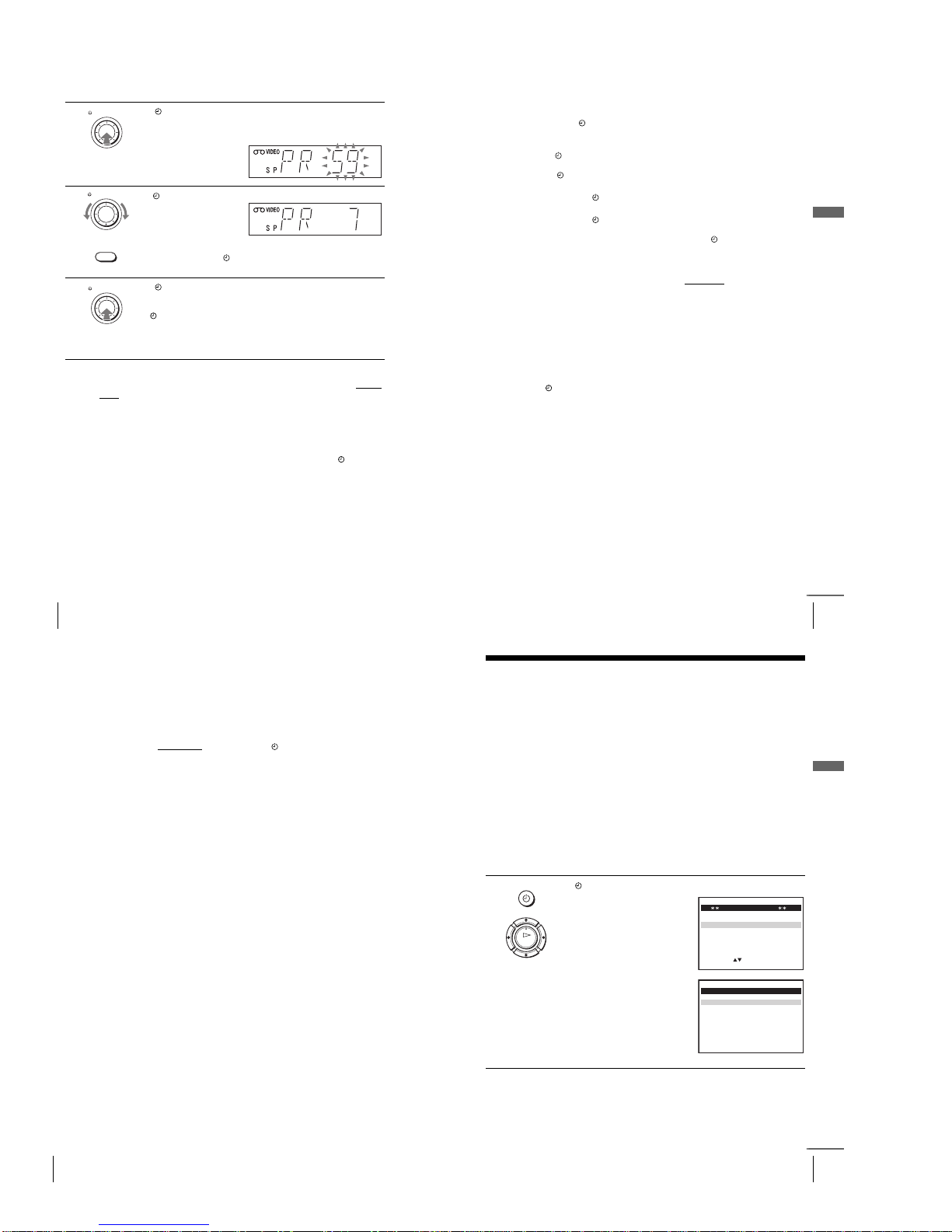
1-12
48
Recording TV programmes using the Dial Timer (SLV-SE830N only)
To return to the previous step
To return to the previous step, press the PROGRAM + and – buttons on the
VCR at the same time during any of the Dial Timer settings.
To s top recording
To stop the VCR while recording, press x (stop).
To use the VCR after setting the timer
To use the VCR before a recording begins, just press ?/1. The indicator
turns off and the VCR switches on. Remember to press ?/1 to reset the VCR
to recording standby after using the VCR.
You can also do the following tasks while the VCR is recording:
• Reset the counter (page 40).
•Display tape information on the TV screen (page 43).
•Check the timer settings (page 61).
•Watch another TV programme (page 43).
7
Press DIAL TIMER.
The programme position or LINE input appears in the display
window.
8
Turn DIAL TIMER to set the programme position.
To record from a decoder or other source connected to one or more
of the LINE inputs, turn DIAL TIMER or press INPUT SELECT
to display the connected line in the display window.
9
Press DIAL TIMER to complete the setting.
“OK” appears in the display window for about five seconds.
The indicator appears in the display window and the VCR stands
by for recording.
To record from a decoder or other source, leave the connected
equipment switched on.
DIAL TIMER
DIAL TIMER
INPUT SELECT
DIAL TIMER
49
Recording TV programmes using the Dial Timer (SLV-SE830N only)
Basic Operations
To set the clock
Tips
•To cancel a Dial Timer setting, press
x (stop) on the VCR while you are making
the setting.
•The programme is recorded in the current tape speed mode. To change the tape
speed, press SP/LP before you complete the setting in step 9.
•To check, change, or cancel the programme setting, see “Checking/changing/
cancelling timer settings” on page 61.
Notes
•If eight programmes have already been set using the ShowView system or the
TIMER PROGRAMMING menu, “FULL” appears in the display window for
about five seconds.
•The indicator flashes in the display window when you complete the setting in
step 9 with no tape inserted.
•If you set the clock using the Auto Clock Set function and AUTO CLOCK is set to
ON, the clock will adjust itself to the incoming time signal regardless of
adjustments made with the Dial Timer. Be sure you have set the Auto Clock Set
correctly.
•When the time is set incorrectly, “ERROR” appears in the display window in step
9. Set the timer again from step 1.
•You cannot set the tape speed to AUTO using the Dial Timer. To select AUTO, set
the tape speed in the TIMER PROGRAMMING menu (see page 61).
1
Hold down DIAL TIMER so that “DAY” appears in the display
window. However, if the clock has already been set, the current setting
appears.
2
Turn DIAL TIMER to set the day.
3
Press DIAL TIMER.
“MONTH” appears in the display window.
4
Turn and press DIAL TIMER to set the month, and then the year.
After you set the year, “CLOCK” appears in the display window again.
5
Turn and press DIAL TIMER to set the hour and minute.
6
When you have finished setting the time, press DIAL TIMER to start
the clock.
continued
50
Recording TV programmes using the Dial Timer (SLV-SE830N only)
About the Demonstration Mode
The Dial Timer function has a Demonstration Mode that allows the user, such as a
salesperson, to enter more than eight examples of timer settings when demonstrating
the use of the Dial Timer. It cancels the “FULL” notice which appears if eight
programmes have already been set. Do not use the Demonstration Mode for making
timer recordings. Doing so may cause the settings to be inaccurate.
To a ctivate the Demonstration Mode
Press X (pause) on the VCR
while turning the DIAL TIMER. “DEMO”
appears in the display window for a few seconds.
To cancel the Demonstration Mode
Turn the power off and unplug the mains lead. Although the Demonstration
Mode is cancelled, the timer settings entered while using the Demonstration
Mode will remain. Be sure to manually cancel the timer settings before you
use the Dial Timer or any other timer method after reconnecting the mains
lead (see page 61).
51
Recording TV programmes using the ShowView® system (SLV-SE830N, SE730N and
SX730N only)
Basic Operations
Recording TV programmes using the
ShowView
®
system (SLV-SE830N, SE730N and
SX730N only)
The ShowView system is the feature that simplifies programming the VCR to make
timer recordings. Just enter the ShowView number listed in the TV programme guide.
The date, times, and programme position of that programme are set automatically.
You can preset a total of eight programmes, including settings made with other timer
methods.
Before you start
…
•Check that the VCR clock is set to the correct time and date.
•Insert a tape with its safety tab in place. Make sure the tape is longer than the total recording
time.
•To record from a decoder, turn it on.
•Turn on your TV and set it to the video channel.
•Set TIMER METHOD to SHOWVIEW or VARIABLE in the EASY OPERATION menu
(see page 71).
•Refer to “Index to parts and controls” for button locations.
1
Press TIMER.
•When you set TIMER METHOD
to VARIABLE:
The TIMER METHOD menu
appears on the TV screen. Press
M/m to select SHOWVIEW, then
press OK.
•When you set TIMER METHOD
to SHOWVIEW:
The SHOWVIEW menu appears
on the TV screen.
TIMER
OK
MENU:OK:SET
SELECT
TIMER METHOD
STANDARD
SHOWVIEW
:
EXIT
MENU:OK:SET
CODE 0– 9
SHOWVIEW
CODE –––––––––
:
EXIT
continued
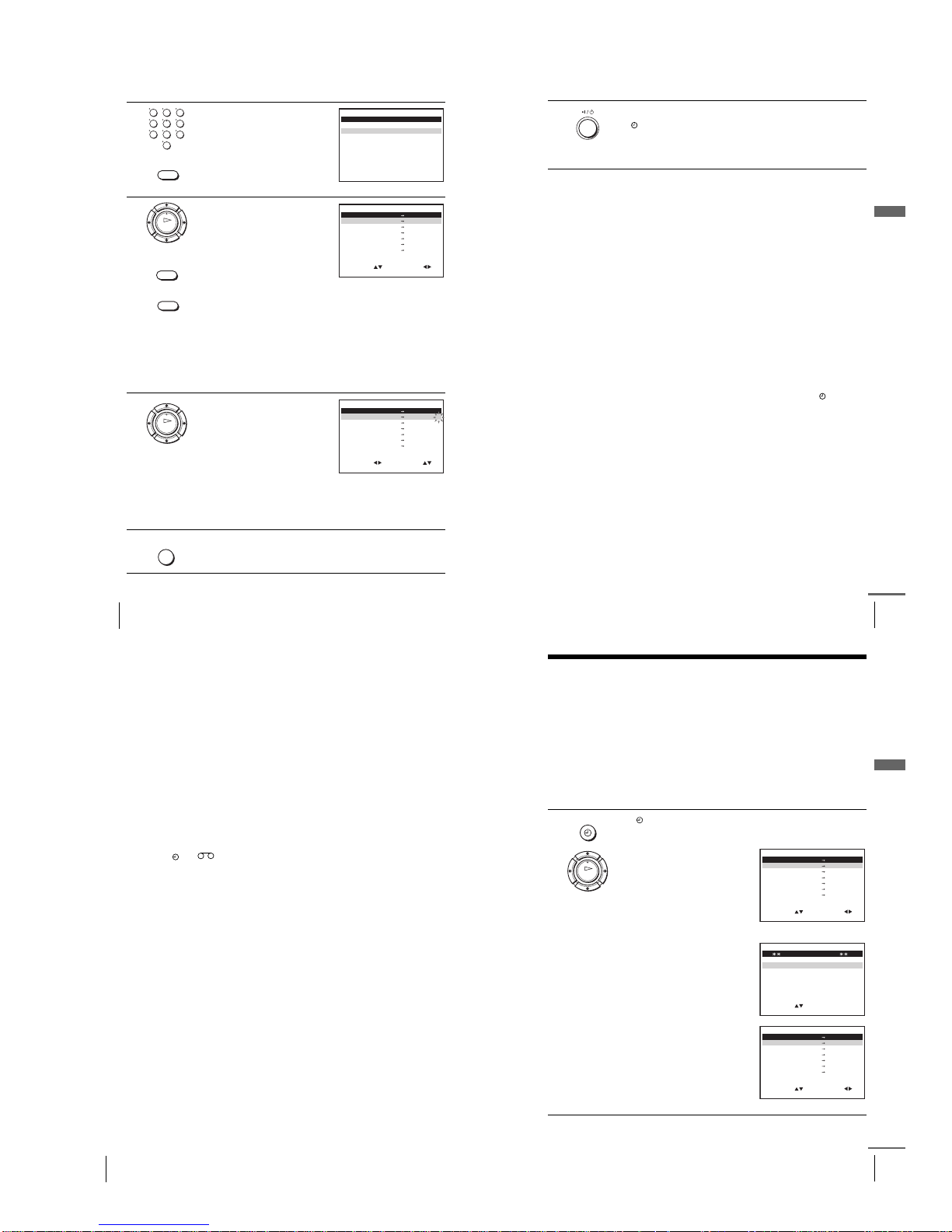
1-13
52
Recording TV programmes using the ShowView® system (SLV-SE830N, SE730N and
SX730N only)
2
Press the programme number
buttons to enter the ShowView
number.
If you make a mistake, press
CLEAR and re-enter the correct
number.
3
Press OK.
The date, start and stop times,
programme position, tape speed and
VPS/PDC setting appear on the TV
screen.
•If “– –” appears in the “PR”
(programme) column (this may
happen for local broadcasts), you
have to set the appropriate
programme position manually.
Press M/m to select the desired programme position.
•To record from a decoder or other source connected to one or
more of the LINE inputs, press INPUT SELECT to display the
connected line in the “PR” position.
You will only have to do this operation once for the referred
channel. The VCR will then store your setting.
If the information is incorrect, press CLEAR to cancel the setting.
4
If you want to change the date, tape
speed and the VPS/PDC setting:
1 Press </, to select the item
you want to change.
2 Press M/m to reset it.
•To record the same programme
every day or the same day every
week, see “Daily/weekly
recording” on page 53.
•To use the VPS/PDC function, set V/P to ON. For details about
the VPS/PDC function, see “Timer recording with VPS/PDC
signals” on page 53.
5
Press MENU to exit the menu.
123
456
789
0
CLEAR
MENU:OK:SET
CODE 0– 9
SHOWVIEW
CODE 1234–––––
:
EXIT
CLEAR
OK
INPUT SELECT
SET
MENU:
:
OK:END
SELECT
–– –––– –– –– – –– ––::
35 SA29 19 00 2 000::
–– –––– –– –– – –– ––––::
–– –––– –– –– – –– ––::
–– –––– –– –– – –– ––::
–– –––– –– –– – –– –
–
SP
–
–
–
––::
:
EXIT
PR DAY START STOP
V/P
OK
SET
MENU:
:
OK:END
SELECT
–– –––– –– –– – –– ––::
PR DAY START STOP
V/P
35 SA29 19002 00ON0::
–– –––– –– –– – –– ––::
–– –––– –– –– – –– ––::
–– –––– –– –– – –– ––::
–– –––– –– –– – –– –
–
SP
–
–
–
––::
:
EXIT
MENU
54
Recording TV programmes using the ShowView® system (SLV-SE830N, SE730N and
SX730N only)
To use the Auto Tape Speed function
In step 4 above, press m to select AUTO. When you are recording a
programme in the SP mode and the remaining tape length becomes shorter
than the recording time, the recording tape speed is automatically changed to
the LP mode. Note that some noise will appear on the picture when the tape
speed is changed. To operate this function correctly, the “TAPE SELECT”
setting in the USER SET menu must be accurate (see page 70).
Tips
•To set the line input video source, you can also use the INPUT SELECT button.
•You can set the extended time for the ShowView setting by 10, 20, 30, 40, 50, or 60
minutes. Set SHOWVIEW EXTEND in the EASY OPERATION menu to the
desired extended time on page 71.
•To check, change, or cancel the programme setting, see “Checking/changing/
cancelling timer settings” on page 61.
Notes
• If the VPS/PDC signal is too weak or the broadcasting station failed to transmit
VPS/PDC signals, the VCR will start recording at the set time without using the
VPS/PDC function.
•The and indicators flash in the display window when you press ?/1 with
no tape inserted.
•When you set TIMER METHOD to STANDARD in the EASY OPERATION
menu, the SHOWVIEW menu does not appear on the TV screen. Select
SHOWVIEW or VARIABLE.
55
Recording TV programmes using the timer
Basic Operations
Recording TV programmes using the timer
You can preset a total of eight programmes, including settings made with other timer
methods.
Before you start
…
•Check that the VCR clock is set to the correct time and date.
•Insert a tape with its safety tab in place. Make sure the tape is longer than the total recording
time.
•To record from a decoder, turn it on.
•Turn on your TV and set it to the video channel.
•Set TIMER METHOD* to STANDARD or VARIABLE in the EASY OPERATION menu
(see page 71).
•Refer to “Index to parts and controls” for button locations.
1
Press TIMER.
For SLV-SE630N and SE430K
The TIMER PROGRAMMING
menu appears on the TV screen.
For SLV-SE830N, SE730N and
SX730N
•When you set TIMER METHOD
to VARIABLE:
The TIMER METHOD menu
appears on the TV screen. Press
M/m to select STANDARD, then
press OK.
•When you set TIMER METHOD
to STANDARD:
The TIMER PROGRAMMING
menu appears on the TV screen.
TIMER
OK
SET
MENU:
:
OK:END
SELECT
–– –––– –– –– – –– ––::
PR DAY START STOP
V/P
–– –––– –– –– – –– ––::
–– –––– –– –– – –– ––::
–– –––– –– –– – –– ––::
–– –––– –– –– – –– ––::
–– –––– –– –– – –– –
–
–
–
–
–
––::
:
EXIT
MENU:OK:SET
SELECT
TIMER METHOD
STANDARD
SHOWVIEW
:
EXIT
SET
MENU:
:
OK:END
SELECT
–– –––– –– –– – –– ––::
PR DAY START STOP
V/P
–– –––– –– –– – –– ––::
–– –––– –– –– – –– ––::
–– –––– –– –– – –– ––::
–– –––– –– –– – –– ––::
–– –––– –– –– – –– –
–
–
–
–
–
––::
:
EXIT
continued
53
Recording TV programmes using the ShowView® system (SLV-SE830N, SE730N and
SX730N only)
Basic Operations
To s top re cor di ng
To stop the VCR while recording, press x (stop).
Daily/weekly recording
In step 4 above, press m to select the recording pattern. Each time you press
m, the indication changes as shown below. Press M to change the indication
in reverse order.
today t DLY (Monday to Sunday) t W-SA (every Saturday) ..... t
W-SU (every Sunday) t 1 month later t (dates count down) t today
Timer recording with VPS/PDC signals
Some broadcast systems transmit VPS (Video Programme System) or PDC
(Programme Delivery Control) signals with their TV programmes. These
signals ensure that your timer recordings are made regardless of broadcast
delays, early starts, or broadcast interruptions.
To use the VPS/PDC function, set V/P to ON in step 4 above. You can also
use the VPS/PDC function for a source connected to one or more of the
LINE inputs.
To u se t he VCR after setting the timer
To use the VCR before a recording begins, just press ?/1. The indicator
turns off and the VCR switches on. Remember to press ?/1 to reset the VCR
to recording standby after using the VCR.
You can also do the following tasks while the VCR is recording:
•Reset the counter (page 40).
•Display tape information on the TV screen (page 43).
•Check the timer settings (page 61).
•Watch another TV pro gramme (page 43).
6
Press ?/1 to turn off the VCR.
The indicator appears in the display window and the VCR stands
by for recording.
To record from a decoder or other source, leave the connected
equipment switched on.
continued
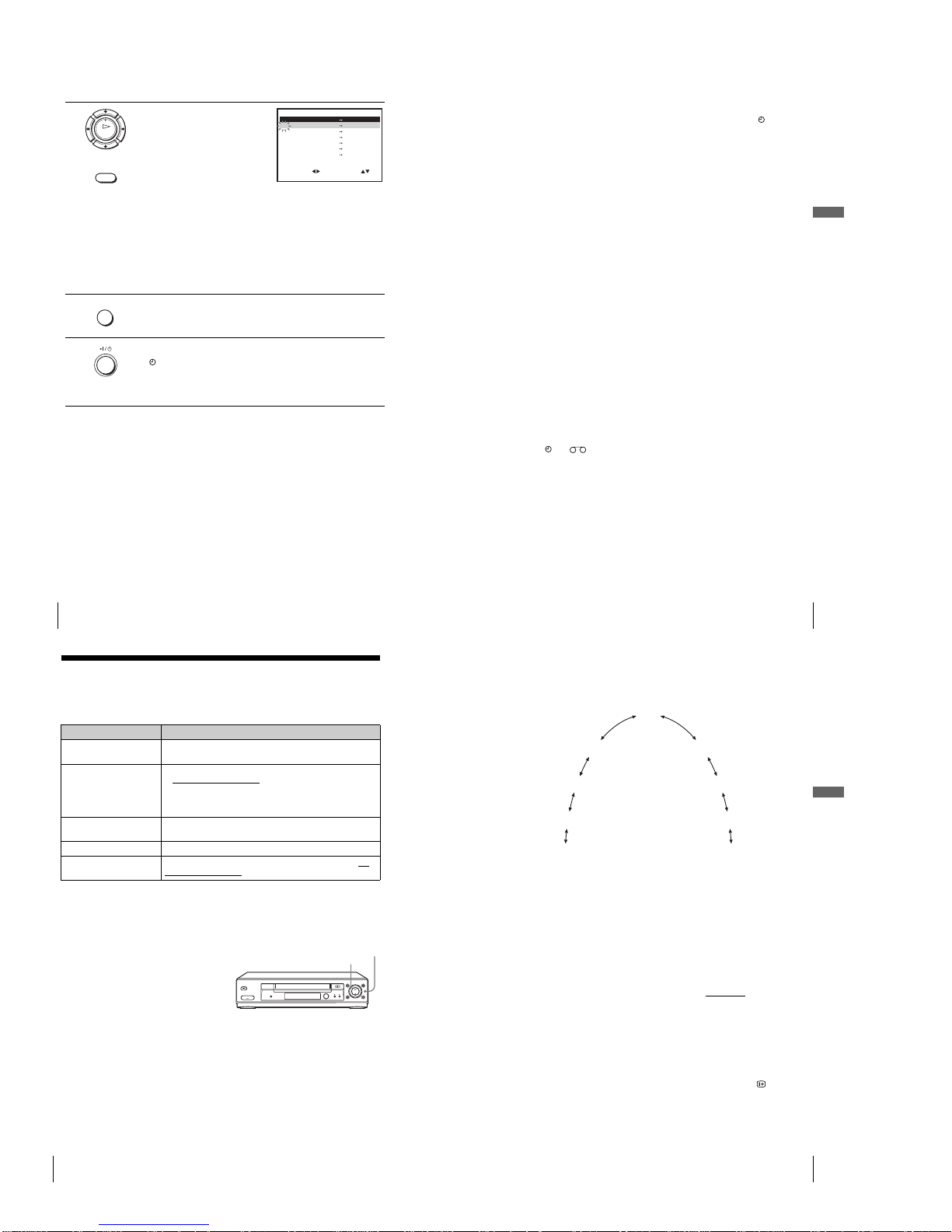
1-14
56
Recording TV programmes using the timer
To s top recording
To stop the VCR while recording, press x (stop).
Daily/weekly recording
In step 2 above, press m to select the recording pattern. Each time you press
m, the indication changes as shown below. Press M to change the indication
in reverse order.
today t DLY (Monday to Sunday) t W-SA (every Saturday) ..... t
W-SU (every Sunday) t 1 month later t (dates count down) t today
2
Set the date, start and stop times,
programme position, tape speed and
VPS/PDC function*:
1 Press , to select each item in
turn.
2 Press M/m to set each item.
To correct a setting, press < to
return to that setting and reset.
•To record the same programme
every day or the same day every week, see “Daily/weekly
recording” on page 56.
•To use the VPS/PDC function*, set V/P to ON. For details about
the VPS/PDC function, see “Timer recording with VPS/PDC
signals” on page 53.
•To record from a decoder or other source connected to one or
more of the LINE inputs, press INPUT SELECT to display the
connected line in the “PR” position.
3
Press MENU to exit the menu.
4
Press ?/1 to turn off the VCR.
The indicator appears in the display window and the VCR stands
by for recording.
To record from a decoder or other source, leave the connected
equipment switched on.
OK
INPUT SELECT
SET
MENU:
:
OK:END
SELECT
–– –––– –– –– – –– ––::
PR DAY START STOP
V/P
35 –––– –– –– – –– ––::
–– –––– –– –– – –– ––::
–– –––– –– –– – –– ––::
–– –––– –– –– – –– ––::
–– –––– –– –– – –– –
–
–
–
–
–
––::
:
EXIT
MENU
57
Recording TV programmes using the timer
Basic Operations
To u se t he VCR after setting the timer
To use the VCR before a recording begins, just press ?/1. The indicator
turns off and the VCR switches on. Remember to press ?/1 to reset the VCR
to recording standby after using the VCR.
You can also do the following tasks while the VCR is recording:
•Reset the counter (page 40).
•Display tape information on the TV screen (page 43).
•Check the timer settings (page 61).
•Watch another TV pro gramme (page 43).
To use the Auto Tape Speed function
In step 2 above, press m to select AUTO. When you are recording a
programme in the SP mode and the remaining tape length becomes shorter
than the recording time, the recording tape speed is automatically changed to
the LP mode. Note that some noise will appear on the picture when the tape
speed is changed. To operate this function correctly, the “TAPE SELECT”
setting in the USER SET menu must be accurate (see page 70).
Tips
•To set the line input video source, you can also use the INPUT SELECT button.
•Even if you set TIMER METHOD* to SHOWVIEW in the EASY OPERATION
menu, you can set the timer manually. Press MENU to select TIMER
PROGRAMMING, then go to step 2.
•To check, change, or cancel the programme setting, see “Checking/changing/
cancelling timer settings” on page 61.
Notes
•When setting the timer with VPS/PDC* signals, enter the start and stop times
exactly as indicated in the TV programme guide. Otherwise, the VPS/PDC
function will not work.
•If the VPS/PDC* signal is too weak or the broadcasting station failed to transmit
VPS/PDC signals, the VCR will start recording at the set time without using the
VPS/PDC function.
•The and indicators flash in the display window when you press ?/1 with
no tape inserted.
•The VPS/PDC function* is automatically set to off for the timer recording of a
satellite programme.
*not available on SLV-SE630N and SE430K
58
Playing/searching at various speeds
Additional Operations
Playing/searching at various speeds
Before you start…
•Refer to “Index to parts and controls” for button locations.
*SLV-SE830N only
To resume normal playback
Press H (play).
Using the shuttle ring
(SLV-SE830N only)
With the shuttle ring, you can
operate a variety of playback
options. There are two ways for
using the shuttle ring, normal mode
and jog mode.
Playback option s Operation
View the picture during
fast-forward or rewind
During fast-forward, hold down M (fast-forward). During
rewind, hold down m (rewind).
Play at high speed • During playback, press M (fast-forward) or m (rewind)
on the remote commander
.
•During playback, hold down M (fast-forward) or
m (rewind). When you release the button, normal
playback resumes.
Play at twice the normal
speed
During playback, press ×2.
Play in slow motion During playback, press y SLOW.
Play frame by frame During pause, press M (fast-forward) or m (rewind)* on
the remote commander.
Shuttle ring
JOG
59
Playing/searching at various speeds
Additional Operations
To use the shuttle ring in normal mode
During playback or pause, turn the shuttle ring clockwise or anticlockwise.
Each change in the shuttle ring position changes the playback mode in the
following way.
To u se the shuttle ring in jog mode
Use this mode for frame-by-frame playback.
Press JOG to enter the jog mode. The JOG button lights up. If you change
to the jog mode during any playback mode, playback pauses so you can see a
still picture. Each change in the shuttle ring position shifts the picture one
frame. To shift frames in reverse, turn the shuttle ring anticlockwise. The
frame shift speed depends on the speed you turn the shuttle ring.
To resume normal mode, press JOG again. The JOG button turns off.
Tip
•Adjust the picture using the PROGRAM +/– buttons on the VCR if:
–Streaks appear while playing in slow motion.
– Bands appear at the top or bottom while pausing.
–The picture shakes while pausing.
To set tracking to the centre position, press both buttons (+/–) at the same time.
Notes
•The sound is muted during these operations.
•In the LP mode, noise may appear or there may be no colour.
•If the playback mode mark does not appear on the TV screen, press DISPLAY.
•The picture may show noise when playing at high speed in reverse.
•The picture returns to normal playback from slow motion in reverse in 30 seconds.
Pause
Slow motion
in reverse
Normal speed
in reverse
Double speed
in reverse
High speed in
reverse
Slow motion
Double speed
High speed
Normal speed
(Initial speed)
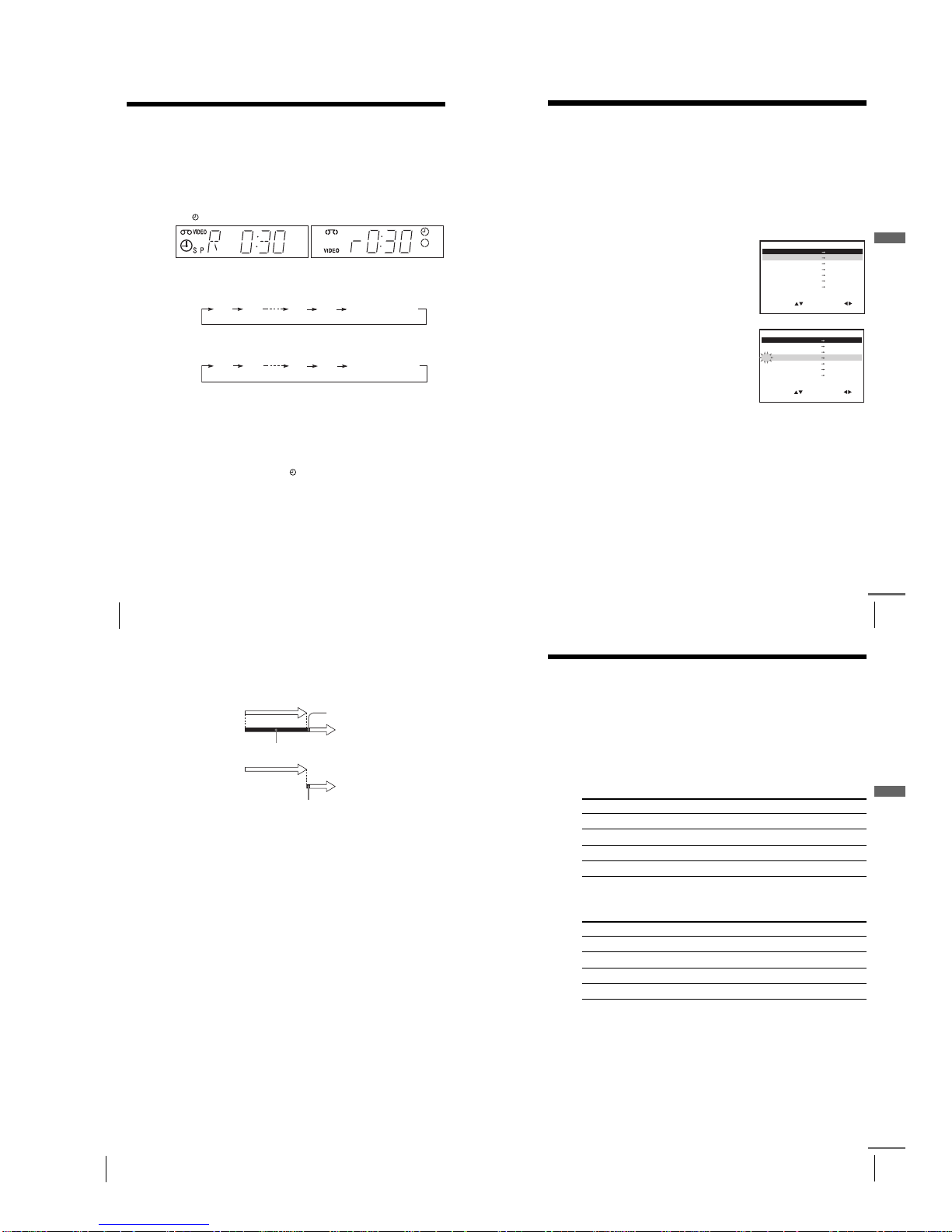
1-15
60
Setting the recording duration time
Setting the recording duration time
After you have started recording in the normal way, you can have the VCR stop
recording automatically after a specified duration.
Before you start
…
•Refer to “Index to parts and controls” for button locations.
To e x te nd the duration
Press z REC repeatedly to set a new duration time.
To c ancel the duration
Press z REC repeatedly until the in dicator disappears and the VCR
returns to the normal recording mode.
To s top recording
To stop the VCR while recording, press x (stop).
Note
•You cannot display the current tape time in the display window when setting the
recording duration time.
1
While recording, press z REC.
The indicator appears in the display window.
2
Press z REC repeatedly to set the duration time.
In SP mode
Each press advances the time in increments of 30 minutes.
In LP mode
Each press advances the time as shown below.
The tape counter decreases minute by minute to 0:00, then the VCR stops
recording and turns off automatically.
0:30 1:00
4:00 4:30
Normal recording
0:30 1:00
8:00 9:00
Normal recording
62
Checking/changing/cancelling timer settings
When the timer settings overlap
The programme that starts first has priority and the second programme starts
recording only after the first programme has finished. If the programmes
start at the same time, the programme listed first in the menu has priority.
about 20 seconds
will be cut off
Programme 1
Programme 2
about 20 seconds will be cut off
Programme 1
Programme 2
63
Recording stereo and bilingual programmes (not available on SLV-SE430K)
Additional Operations
Recording stereo and bilingual
programmes
(not available on SLV-SE430K)
In the ZWEITON (German stereo) system
This VCR automatically receives and records stereo and bilingual
programmes based on the ZWEITON system. When a stereo or bilingual
programme is received, the STEREO indicator appears in the display
window.
To select bilingual sound while recording
Press AUDIO MONITOR to select the sound you want.
*Usually the main channel heard from both the left and right in bilingual
programmes
To s elect stereo programme while recording
*Usually the mixed sound of left and right channels in stereo programmes
To listen to On-screen display Display window
Main MAIN STEREO
Sub SUB STEREO
Main and sub MAIN/SUB STEREO
Standard sound* MONO STEREO
To listen to On-screen display Display window
Stereo STEREO STEREO
Left channel LCH STEREO
Right channel RCH STEREO
Standard sound LCH + RCH STEREO
continued
61
Checking/changing/cancelling timer settings
Additional Operations
Checking/changing/cancelling timer
settings
Before you start…
•Turn on your TV and set it to the video channel.
•Refer to “Index to parts and controls” for button locations.
1
Press ?/1 to turn on the VCR.
2
Press MENU, then press M/m to highlight TIMER PROGRAMMING
and press OK.
•If you want to change or cancel a
setting, go on to the next step.
•If you do not need to change or cancel
the settings, press MENU, then turn
off the VCR to return to recording
standby.
3
Press M/m to select the setting you want
to change or cancel, then press ,.
The PR number on the selected row
flashes.
4
•To change the setting, press </, to select the item you want to
change, then press M/m to reset it.
•To cancel the setting, press CLEAR.
5
Press MENU to exit the menu.
If any settings remain, turn off the VCR to return to recording standby.
SET
MENU:
:
OK:END
SELECT
–– –––– –– –– – –– ––::
PR DAY START STOP
V/P
35 SA29 19 00 2 00ON0::
29 SA29 21 00 2 30 –1::
30 SA 6 12 00 1 30 –3::
–– –––– –– –– – –– ––::
–– –––– –– –– – –– –
–
SP
–
–
–
––::
:
EXIT
SET
MENU:
:
OK:END
SELECT
–– –––– –– –– – –– ––::
PR DAY START STOP
V/P
35 SA29 19002 00ON0::
29 SA29 21002 30 –1::
30 SA 6 12001 30 –3::
–– –––– –– –– – –– ––::
–– –––– –– –– – –– –
–
SP
–
–
–
––::
:
EXIT
continued
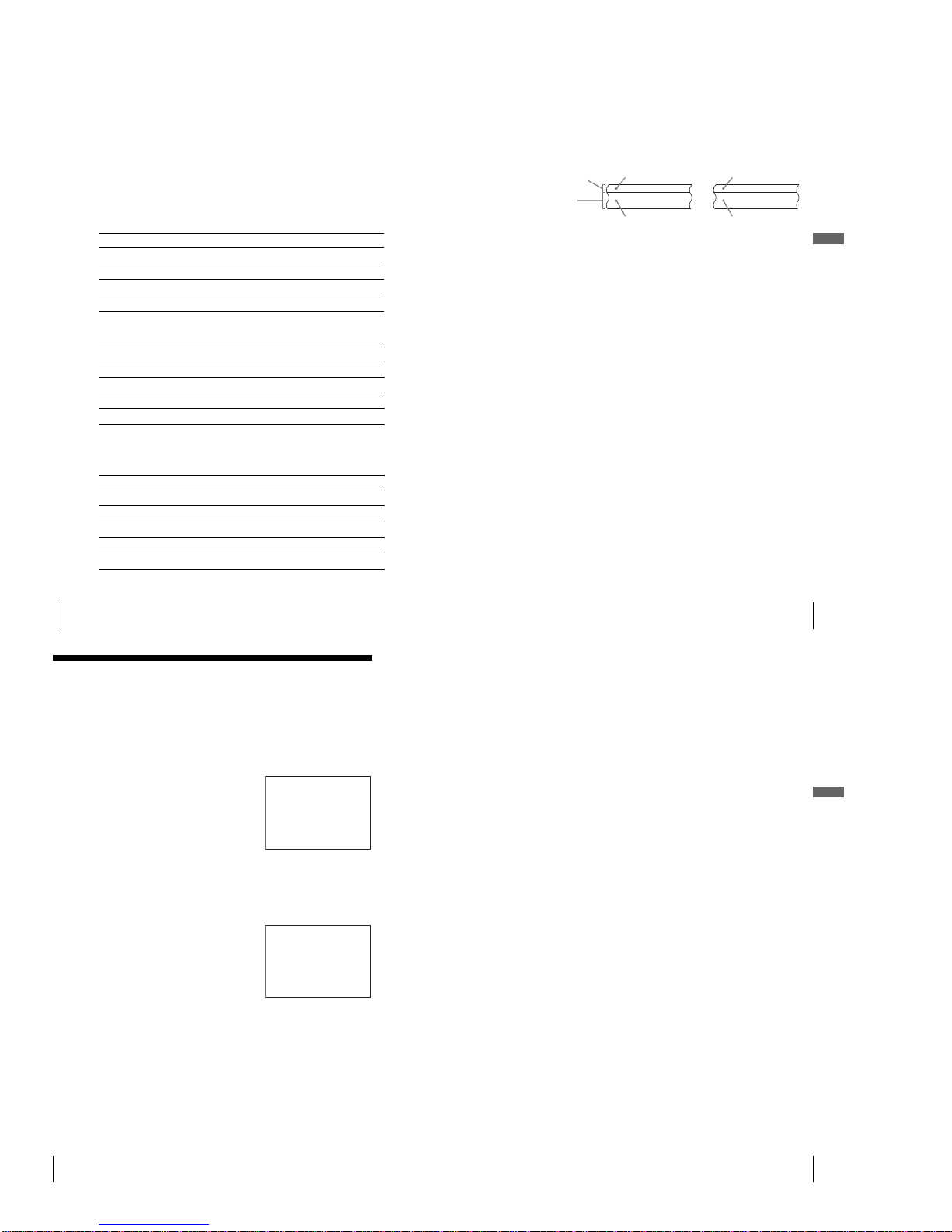
1-16
64
Recording stereo and bilingual programmes (not available on SLV-SE430K)
In the NICAM system
This VCR receives and records stereo and bilingual programmes based on
the NICAM system (NICAM appears on the TV screen). When a stereo or
bilingual programme is received, the STEREO indicator appears in the
display window.
To record a NICAM programme, NICAM in the USER SET menu should be
set to ON (initial setting). To check the menu setting, see page 71 for details.
To select the sound while recording
Press AUDIO MONITOR to select the sound you want.
* Usually the mixed sound of left and right channels
* Usually the main sound (monaural)
Selecting the sound during Hi-fi playback
Press AUDIO MONITOR to select the sound you want.
* The mixed sound of left and right channels, and the normal mono audio track
Stereo programmes
To listen to On-screen display Display window
Stereo NICAM, STEREO STEREO
Left channel NICAM, LCH STEREO
Right channel NICAM, RCH STEREO
Left and right channels* NICAM, LCH + RCH STEREO
Bilingual programmes
To listen to On-screen display Display window
Main NICAM, MAIN STEREO
Sub NICAM, SUB STEREO
Main and sub NICAM, MAIN/SUB STEREO
Standard sound* NICAM, MONO STEREO
To listen to On-screen display Display window
Stereo STEREO STEREO
Left channel LCH STEREO
Right channel RCH STEREO
Mix sound* MIX STEREO
Mono sound MO NO No indicato r
65
Recording stereo and bilingual programmes (not available on SLV-SE430K)
Additional Operations
How sound is recorded on a video tape
The VCR records sound onto two separate tracks. Hi-fi audio is recorded
onto the main track along with the picture. Monaural sound is recorded onto
the normal audio track along the edge of the tape.
Notes
•To listen to playback sounds in stereo, you must use the Scart or AUDIO OUT
connections.
•When you play a tape recorded in monaural, the sound is heard in monaural
regardless of the AUDIO MONITOR setting.
Stereo
Usually mixed
left/right channels
Bilingual
Usually main sound
Normal audio track
(monaural)
Hi-fi audio track
(main track)
Stereo sound
(left/right channels)
Main (left channel)
Sub (right channel)
66
Searching using the index function (not available on SLV-SE430K)
Searching using the index function
(not available on SLV-SE430K)
The VCR automatically marks the tape with an index signal at the point where each
recording begins. Use these signals as references to find a specific recording.
To find a specific recording by scanning (Index scan)
To search a specific recording (Index search)
To s top searching
Press x (stop).
1
Insert an indexed tape into the VCR.
2
Press ./> (index search). The
VCR starts scanning each recording for
five seconds in the corresponding
direction.
3
Press H (play) to start playback when you find the desired point.
1
Insert an indexed tape into the VCR.
2
Press ./> (index search) twice.
•To search ahead, press > (index
search) twice.
•To search backwards, press . (index
search) twice.
3
Press ./> (index search) depending on the direction where your
desired programme is located.
Each time you press the button, the number increases or decreases up to
±20, respectively.
4
The VCR starts searching, and playback starts automatically from that
point.
INDEX SCAN BB
:
INDEX SEARCH : BB +02
67
Searching using the index function (not available on SLV-SE430K)
Additional Operations
Notes
•No index signal will be added when recording starts from recording pause.
However, an index signal will be marked if you change the programme position
during recording pause.
•When you press . (index search), if there is nothing recorded before the
selected index signal, playback may not start exactly at the index signal.
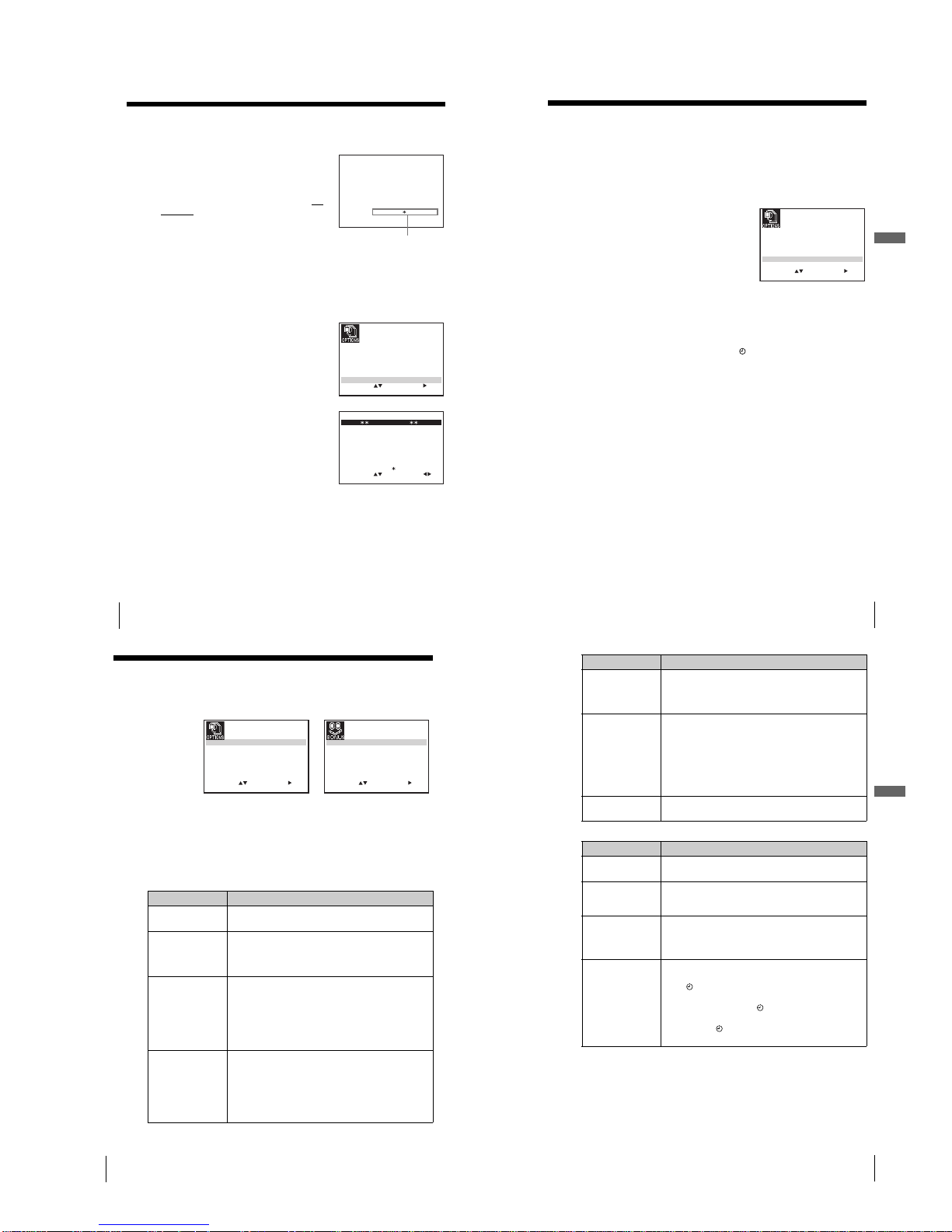
1-17
68
Adjusting the picture
Adjusting the picture
Adjusting the tracking
Although the VCR automatically adjusts the
tracking when playing a tape, distortion may
occur if the recording is in poor condition. In
this case, manually adjust the tracking.
During playback, press PROGRAM +/– on
the VCR to display the tracking meter. The
distortion should disappear as you press one
of the two buttons. To resume automatic
tracking adjustments, eject the tape and reinsert it.
Adjusting the picture sharpness (Smart trilogic)
Yo u can automatically adjust the sharpness of the picture.
1
During playback, press MENU, then press M/m/</, to highlight
USER SET and press OK.
2
Press M/m to highlight SMART
TRILOGIC, then press ,.
3
Press M/m to set SMART TRILOGIC to
ON or OFF.
• ON: Picture sharpness is automatically
adjusted.
•OFF: Adjust the picture sharpness
manually.
To soften the picture, press <.
To sharpen the picture, press ,.
4
Press MENU to return to the original screen.
TRACKING– – – – – – – –– – – –
Tra cking meter
SET
MENU:
:
OK:END
SELECT
OSD :
TAPE SELECTON:
OFF:
COLOUR SYSTEM
E:918160
:
FORMAT
AUTO
AUTO
:
NICAM
POWER SAVE
ON:SMART TRILOGIC
ON:
:
EXIT
SET
MENU:
:
OK:
SOFTEN
SMART TRILOGIC : OFF
SHARPEN
–– –––––––––– ––– ––––––
PICTURE
END EXIT
ON/OFF :
70
Changing menu options
Changing menu options
Menu choices
Initial settings are indicated in bold print.
USER SET
1
Press MENU, then select USER SET or EASY OPERATION and press
OK.
2
Press M/m to select the option.
3
Press , to change the setting, then press OK.
Menu option Set this option to
OSD • ON to display the menu on the TV screen.
•OFF to disappear the menu from the TV screen.
TAP E SE LE CT • E180 to use an E-180 or shorter type tape.
•E240 to use an E-240 type tape.
•E260 to use an E-260 type tape.
•E300 to use an E-300 type tape.
COLOUR SYSTEM • AU TO to set the colour system automatically.
•PAL to play back a tape recorded in the PAL colour
system.
•MESECAM to play back a tape recorded in the
MESECAM colour system.
If you press Z (eject) or turn the VCR off, COLOUR
SYSTEM will be reset to AUTO.
FORMAT 16:9
• AUTO when you use a wide screen TV. The VCR
automatically detects if programmes being played back
or recorded are in normal or wide screen format.
•ON if the VCR cannot detect wide screen TV
programmes with AUTO. The VCR always plays back
and records in wide screen format.
•OFF if you are not using a wide screen TV.
SET
MENU:
:
OK:END
SELECT
OSD ON:
ON:
TAPE SELECT E1 8
16 9
0:
COLOUR SYSTEM AUTO
AUTO
:
:
FORMAT
NICAM
OFF:POWER SAVE
ON:SMART TRILOGIC
:
:
EXIT EXIT
SET
MENU:
:
OK:END
SELECT
VPS / PDC DEFAULT
SHOWVIEW EXTEND
OFF:
AUTO POWER OFF
OFF:
OFF:
TIMER METHOD VARIABLE:
:
71
Changing menu options
Additional Operations
EASY OPERATION
*1not available on SLV-SE430K
*2not available on SLV-SE630N and SE430K
NICAM*
1
• ON to record NICAM broadcasts on the hi-fi audio
track.
•OFF to record standard sound on the hi-fi audio track.
For details, see page 63.
POWER SAVE • ECO1 to turn off the indicators in the display window to
conserve the VCR’s power.
•ECO2 to turn off the indicators in the display window
during standby mode to reduce the VCR’s power
consumption to a minimum. For using the Line Through
function and Canal plus function, select ECO1 or OFF.
• OFF to turn on the indicators in the display window
while the VCR is standing by.
SMART TRILOGIC • ON to automatically adjust the sharpness of the picture.
•OFF to manually adjust the sharpness of the picture.
Menu option Set this option to
VPS/PDC
DEFAULT*
2
• OFF to deactivate the VPS/PDC function.
• ON to activate it.
SHOWVIEW
EXTEND*
2
• OFF to deactivate the ShowView Extend function.
•10/20/30/.../60 (minutes) to extend the time of the
ShowView setting by the selected amount of time.
AUTO POWE R OFF • OFF to deactivate the Auto Power Off function.
•2HOUR/3HOUR to turn the VCR off automatically if no
signal is received and you do not press any of the buttons
during this time.
TIMER METHOD*
2
• VARIABLE to display the TIMER METHOD menu for
selecting STANDARD or SHOWVIEW when pressing
the TIMER button.
•STANDARD to display the TIMER PROGRAMMING
menu when pressing the TIMER button.
•SHOWVIEW to display the SHOWVIEW menu when
pressing the TIMER button.
For details, see pages 51 and 55.
Menu option Set this option to
69
Reducing the VCR’s power consumption
Additional Operations
Reducing the VCR’s power consumption
You can turn off the indicators in the display window when the VCR is off (standby
mode) to reduce the VCR’s power consumption.
To t urn on the indicators in the display window
Set POWER SAVE to OFF in step 3.
Notes
•When the VCR stands by for recording, the indicator in the display window
remain lit even when POWER SAVE is set to ECO1 or ECO2.
•The Line Through function will not operate properly if POWER SAVE is set to
ECO2. Set POWER SAVE to OFF or ECO1 to ensure proper operation.
1
Press MENU, then press M/m/</, to highlight USER SET and press
OK.
2
Press M/m to highlight POWER SAVE.
3
Press , to set to ECO1 or ECO2, then
press OK.
•ECO1: To reduce the power
consumption.
•ECO2: To reduce the power
consumption to a minimum.
SET
MENU:
:
OK:END
SELECT
OSD ON:
ON:
TAPE SELECT E1 8
16 9
0:
COLOUR SYSTEM AUTO
AUTO
:
:
FORMAT
NICAM
ECO1:POWER SAVE
ON:SMART TRILOGIC
:
:
EXIT
