Sony SLV-GA45AV, SLV-GA59 User Manual
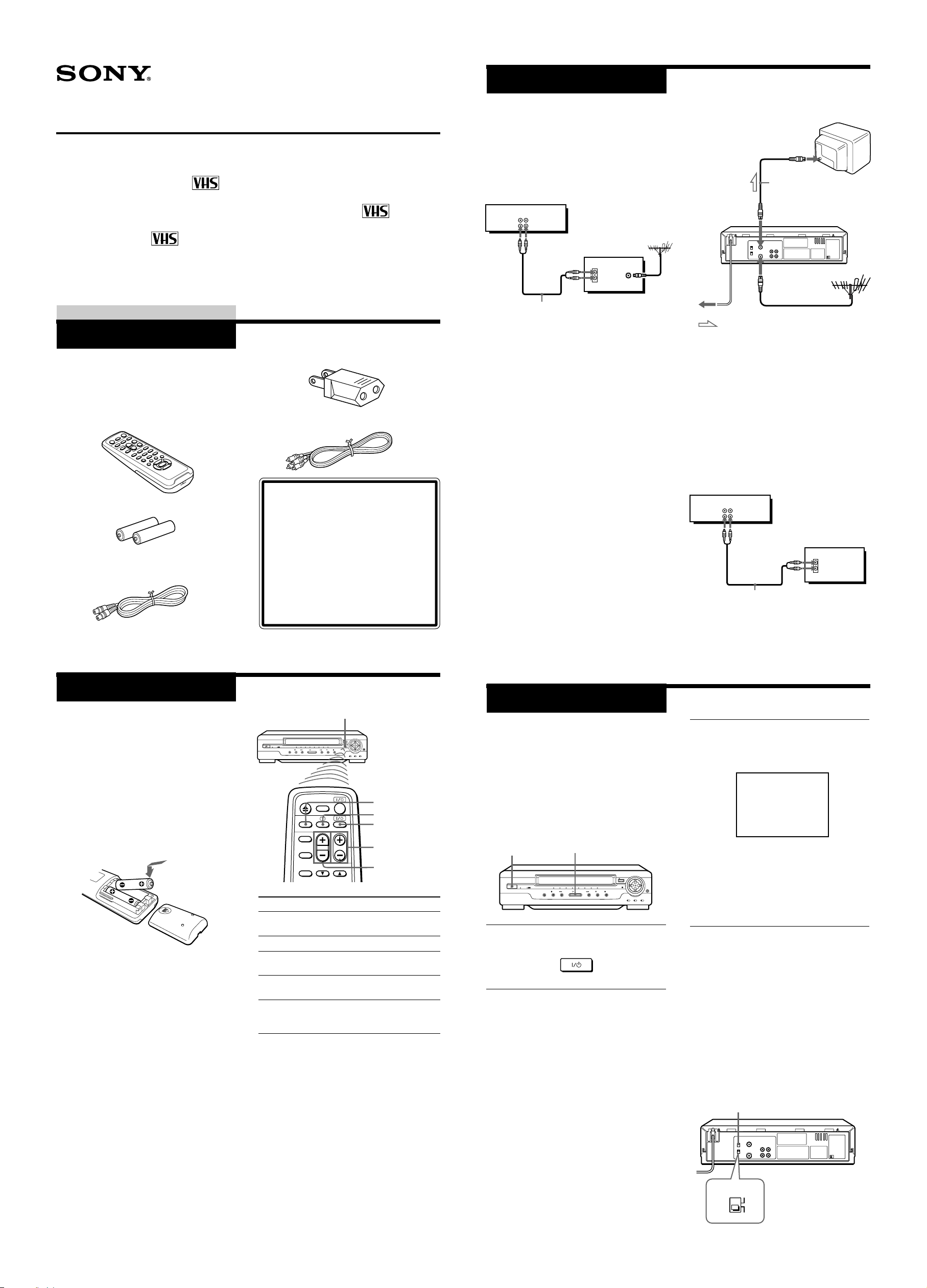
3-063-086-11 (1)
SONY
VIDEO CASSETTE PLAYER
Step 3
Video Cassette Player
Operating Instructions
SLV-GA35MKII
SLV-GA55MKII/GA65MKII/GA45AV
SLV-GA59
© 2000 Sony Corporation
Getting Started
Step 1
Unpacking
Check that you have received the following
items with the unit:
• Remote commander
PAL SECAM NTSC
PAL NTSC 4.43
PAL NTSC
• Plug adaptor (included in some models)
• Audio/video cable (2-phono to 2-phono)
(SLV-GA45AV only)
Connecting the unit
(For SLV-GA45AV only)
Connect the unit to your TV using the
audio/video cable (supplied) as shown
below to watch video pictures on your TV.
This unit
AUDIO VIDEO
LINE IN
LINE OUT
TV
IN
VIDEO
AUDIO
Audio/video cable (supplied)
(For SLV-GA35MKII, GA55MKII,
GA65MKII and GA59)
Connect the aerial to your unit and TV as
shown on the right to watch TV
programmes and video pictures on your TV.
In addition, if your TV has audio/video
(A/V) input jacks, we recommend you
connect the unit to your TV using an
audio/video cable (not supplied) to get a
better picture and sound.
Connecting the aerial
e.g. SLV-GA55MKII
Aerial cable (supplied)
AERIAL OUT
AERIAL IN
AERIAL IN
to mains
: Signal flow
* A plug adaptor is included with some models.
Use the plug adaptor to connect the mains lead
to the mains, if necessary.
Additional connections
To a TV that has audio/video input jacks
(For SLV-GA35MKII, GA55MKII,
GA65MKII and GA59)
This additional connection improves picture
and sound quality. Connect the TV as
shown below.
• R6 (Size AA) batteries
• Aerial cable (SLV-GA35MKII, GA55MKII,
GA65MKII and GA59 only)
Step 2
Setting up the
remote commander
Inserting the batteries
Insert two R6 (size AA) batteries by
matching the + and – on the batteries to the
diagram inside the battery compartment.
Insert the negative (–) end first, then push
in and down until the positive (+) end
clicks into position.
Using the remote commander
You can use this remote commander to
operate the unit and a Sony TV. To operate
this unit, point at the remote sensor on the
unit. To operate the TV, point at the remote
sensor on the TV. Buttons in the shaded
area of the remote commander can be used
to operate your Sony TV. If the TV does not
have the g symbol near the remote sensor,
this remote commander will not operate the
TV.
Checking your model name
The instructions in this manual are for
the 5 models: SLV-GA35MKII,
GA55MKII, GA65MKII, GA45AV and
GA59. Check your model number by
looking at the rear panel of your unit.
The SLV-GA55MKII is the model used
for illustration purposes. Any
difference in operation is clearly
indicated in the text, for example,
“SLV-GA35MKII only.”
Remote sensor
TV/VIDEO
a (TV power)
?/1
(on/standby)
PROG (CH) +/–
VOL +/–
To
Turn the TV to standby
or active mode
Turn on the TV power
Increase (+) or decrease (–)
the TV volume
Change the TV
programme position
Select an input source
of the TV either from aerial
in or from line in
Notes
• With normal use, the batteries should last about
three to six months.
• If you do not use the remote commander for an
extended period of time, remove the batteries
to avoid possible damage from battery leakage.
• Do not use a new battery with an old one.
• Do not use different types of batteries.
Press
?/1 (on/standby)
a (TV power)
VOL +/–
PROG (CH) +/–
TV/VIDEO
Step 4
Tuning your TV to
the unit
(SLV-GA35MKII, GA55MKII,
GA65MKII and GA59 only)
If you have connected your unit to the TV
using the audio/video cable, skip this step.
?/1 ON/STANDBY
H PLAY
1 Press ?/1 ON/STANDBY to turn on
the unit.
ON/STANDBY
2 Turn on your TV and select a
programme position for the video
picture.
This channel will now be referred to as
the video channel.
Some TV has the programme position,
such as 0, that is reserved for a VCR. In
this case, select that programme
position for the video picture. Refer to
the instruction manual of your TV for
details.
This unit
AUDIO VIDEO
LINE IN
LINE OUT
TV
IN
VIDEO
AUDIO
Audio/video cable (not supplied)
If you want to use the Trinitron TV Synchro
Play function, this connection is necessary.
(If your TV has two or more inputs, connect
the audio/video cable to the VIDEO IN 1
jacks.)
3 Tune the TV until the video picture
below is clearly displayed on the TV
screen.
Refer to your TV manual for tuning
instructions.
You have now tuned your TV to the
unit. From now on, whenever you want
to play a tape, set the TV to the video
channel.
To obtain a clear playback picture
If the video picture does not appear clearly
in step 3 above, turn the RF CHANNEL
screw on the rear panel of the unit with a
screwdriver to a position where the TV
clearly displays the playback picture.
To select the TV system
For your TV to receive the correct signal
from your unit, you must set the TV
SYSTEM switch on the rear panel of the
unit to either G (for system B/G) or K (for
system D/K). If this switch is set to the
wrong position, the sound will be distorted.
RF CHANNEL
TV SYSTEM
G
K
SLV-GA35MKII (E) 3-063-086-11 (1)
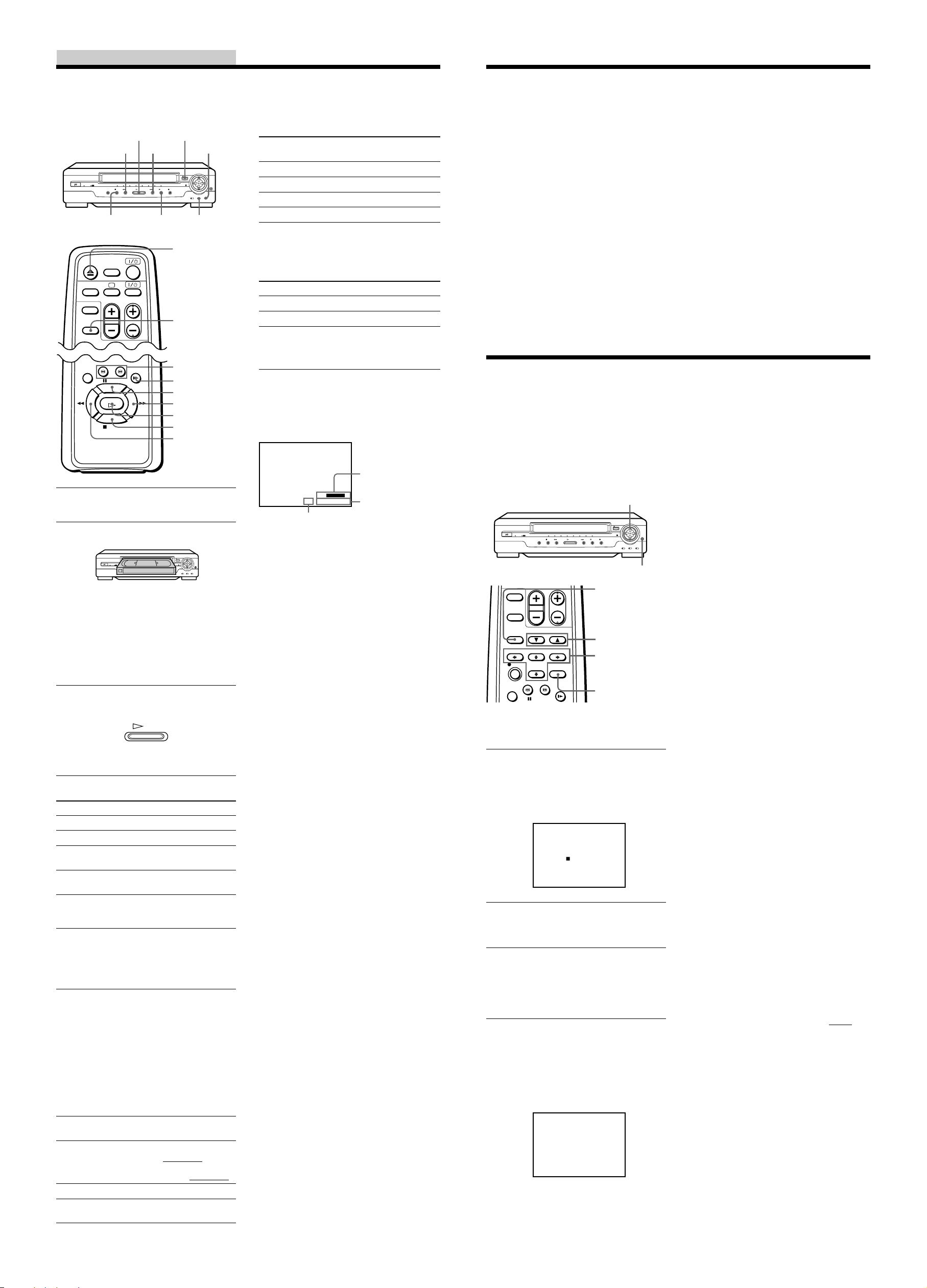
Operations
Playing/searching at various speeds
H PLAY
m 3 REW
x STOP
A EJECT
# M FF
X PAUSE
NTSC PB
COLOR
SYSTEM
Z EJECT
DISPLAY
3/# SEARCH
y SLOW
X PAUSE
M FF
H PLAY
x STOP
m REW
1 Turn on your TV and set it to the video
channel.
2 Insert a tape.
(SLV-GA35MKII)
The unit turns on, and starts playing
automatically.
(SLV-GA55MKII/GA65MKII/GA45AV
and GA59)
The unit turns on, and starts playing
automatically if you insert a tape with
its safety tab removed.
3 Press H PLAY (if playback did not
start in step 2).
PLAY
When the tape reaches the end, it will
rewind automatically.
Additional tasks
Playback options
Stop play
Pause play
Resume play after
pause
Fast-forward the tape
Rewind the tape
View the picture
during fast-forward
or rewind
Play at high speed
Play in slow motion
Rewind and start play
Eject the tape
Resume normal
playback
Operation
Press x STOP.
Press X PAUSE.
Press X PAUSE or
H PLAY.
Press M FF (# M FF
on the unit) during stop.
Press m REW
(m 3 REW on the unit)
during stop.
During fast-forward, hold
M FF (# M FF on the
unit) down.
During rewind, hold
m REW (m 3 REW on
the unit) down.
• During playback or
pause, press
# SEARCH or
3 SEARCH.
• During playback or
pause, hold down
M FF (# M FF on
the unit) or m REW
(m 3 REW on the
unit).
When you release the
button, normal
playback resumes.
During playback or
pause, press y SLOW.
During stop, press H
PLAY on the unit while
holding down
m 3 REW on the unit.
Press Z EJECT.
Press H PLAY.
To set the colour system
If streaks appear during playback, set
COLOR SYSTEM on the unit to conform to
the system that the tape was recorded in.
(Normally set the switch to AUTO.)
If your tape was
recorded in
PAL
NTSC
MESECAM
SECAM
Set COLOR SYSTEM to
PAL/MESECAM
NTSC
PAL/MESECAM
AUTO (SLV-GA59)
To play an NTSC-recorded tape
Set NTSC PB on the unit according to the
colour system of your TV.
If your TV is
PAL or SECAM
NTSC 4.43
NTSC 3.58
Set NTSC PB to
ON PAL TV
NTSC 4.43
NTSC 3.58
(SLV-GA55MKII,
GA65MKII, GA45AV and
GA59 only)
To view the tape status on the screen
Press DISPLAY.
The following information appears on the
TV screen.
LINE 1
STEREO
Remaining
tape length
–
SE
::
SP
000
22
Time counter
Tape speed*
* Appears for a few seconds when the DISPLAY
button is pressed and when the mode is
changed.
To turn the display off, press DISPLAY
again.
Notes
• The sound is muted during playback at various
speeds and pause.
• You can eject a tape even when the power is
off. When you press Z EJECT, the unit turns on
automatically. After ejecting the tape, the unit
turns off again.
• When the pause mode lasts for more than
approximately five minutes, the unit will
automatically enter the playback mode.
• Tapes recorded in the LP mode of NTSC system
on other VCRs can be played back on this unit,
but the picture quality cannot be guaranteed.
• The counter resets to “0:00:00” whenever a tape
is inserted.
• The counter stops counting when it comes to a
portion with no recording.
• If a tape has portions recorded in both PAL and
NTSC systems, the time counter reading will
not be correct. This is due to the difference
between the counting cycles of the two colour
systems.
• Streaks or snow cannot be eliminated
completely in the various playback operations,
especially in the slow motion mode.
• On screen symbols may shake while playing or
searching at various speeds.
• Depending on your TV, the following may
occur while playing an NTSC-recorded tape:
– the picture is black and white,
– the picture shakes,
– no picture appears on the TV screen,
– black streaks appear horizontally on the TV
screen, and
– the colour density increases or decreases.
Turning on the unit and TV to start playback (Trinitron TV Synchro Play)
You can only use this function if your TV is
made by Sony (Trinitron TV).
Connections necessary to use this
function
Connect the unit and TV with the audio/
video cable. Be sure to connect the audio/
video cable to the VIDEO IN 1 jacks on the
TV if the TV has two inputs or more. The
TV must be placed where it will respond to
the remote commander while you are
pointing it at the unit.
Operation
Make sure that the TV’s power is in standby
mode.
Adjusting the picture
Although the unit automatically adjusts the
picture when playing a tape, distortions or
noise may occur if the tape was recorded in
poor condition. If so, manually adjust the
resolution, colour and tracking.
RESOLUTION CONTROL
buttons
STD PICT
AUTO/MANU
V/v TRACKING
NORMAL/SLOW/
STILL ADJUST
M/m/</,
Resolution Control
STANDARD
PICTURE
Adjusting the resolution and colour
1 While playing a tape, press M/m/</
, Resolution Control (v/V/b/B
button on the unit) so that the
adjustment menu appears on the TV
screen.
C
•••••
O
•••••
L
•••
O
+
••••••
•••••
R
RESOLUTION
2 Press </, Resolution Control (b/B
button on the unit) to get a clearer
picture.
3 Press M/m Resolution Control (v/V
button on the unit) to get the best
picture colour.
Wait for several seconds until the
adjustment menu disappears.
To resume the automatic adjustment
Press STANDARD PICTURE on the remote
commander (STD PICT on the unit). The
adjustment menu appears for a few
seconds, then disappears.
C
•••••
O
•••••
+
L
••
O
•••••••
R
•••••
RESOLUTION
Press TRINITRON TV SYNCHRO PLAY
and hold the remote commander in place
for about two seconds.
The unit and TV turn on, and the TV is set
to the video channel. If there is a tape in the
unit, playback starts automatically.
Notes
• If the Trinitron TV Synchro Play function does
not work properly:
– Wait a few moments, and press the button
again.
– Replace both of the batteries in the remote
commander with new ones, and press the
button again.
Note that this function may not operate some
Sony TVs because of the remote commander’s
signal limitations.
• Do not press TRINITRON TV SYNCHRO
PLAY while playing back a video tape. If you
do so, the TV’s input source will momentarily
switch to the TV’s tuner.
Adjusting the tracking
Press V/v TRACKING NORMAL/SLOW/
STILL ADJUST to obtain the best possible
picture. The distortion should disappear as
you press one of the two buttons. If you
cannot get a clear picture with manual
adjustment, press TRACKING AUTO/
MANU to return to automatic adjustment.
About Optimum Picture
Control (OPC) (SLV-GA35MKII
only)
Optimum Picture Control (OPC)
automatically improves playback quality by
adjusting the unit to the condition of the
video heads and tape.
The OPC function automatically works on
all types of tapes, including rental tapes and
the tapes that were not recorded with OPC.
About Adaptive Picture
Control (APC) (SLV-GA55MKII/
GA65MKII/GA45AV and GA59
only)
Adaptive Picture Control (APC)
automatically improves recording and
playback quality by adjusting the unit to the
condition of the video heads and tape.
APC playback
The APC function automatically works on
all types of tapes, including rental tapes and
tapes that were not recorded with APC.
APC recording
Whenever you insert a tape and start
recording, the unit adjusts to the tape using
the APC function. This adjustment is
retained until the tape is ejected.
Tip
• Adjust the picture using V/v TRACKING
NORMAL/SLOW/STILL ADJUST if:
– streaks appear while playing in slow motion
– the picture shakes during pause
Notes
• The auto tracking function works
automatically when you play back a tape just
after inserting it.
• There is a delay of a few seconds before the
unit actually starts recording while the unit
analyses the tape. To avoid the delay, first set
the unit to recording pause and press z REC to
have the unit analyse the tape. After ten
seconds, press X PAUSE to start recording
immediately. If you press X PAUSE before ten
seconds, the APC function is cancelled.
• While playing a MESECAM or SECAM (SLVGA59) recorded tape, you cannot adjust the
colour using the RESOLUTION CONTROL
function.
• Sufficient picture quality may not be obtained
when playing back tapes recorded on another
VCR or tapes in poor condition.
• When a tape recorded with the copyguard
system is played back, intermittent distortion
may appear in the upper portion of the picture.
However, this is not a malfunction of the unit.
SLV-GA35MKII (E) 3-063-086-11 (1)
