Sony SLV-E580EG User Manual
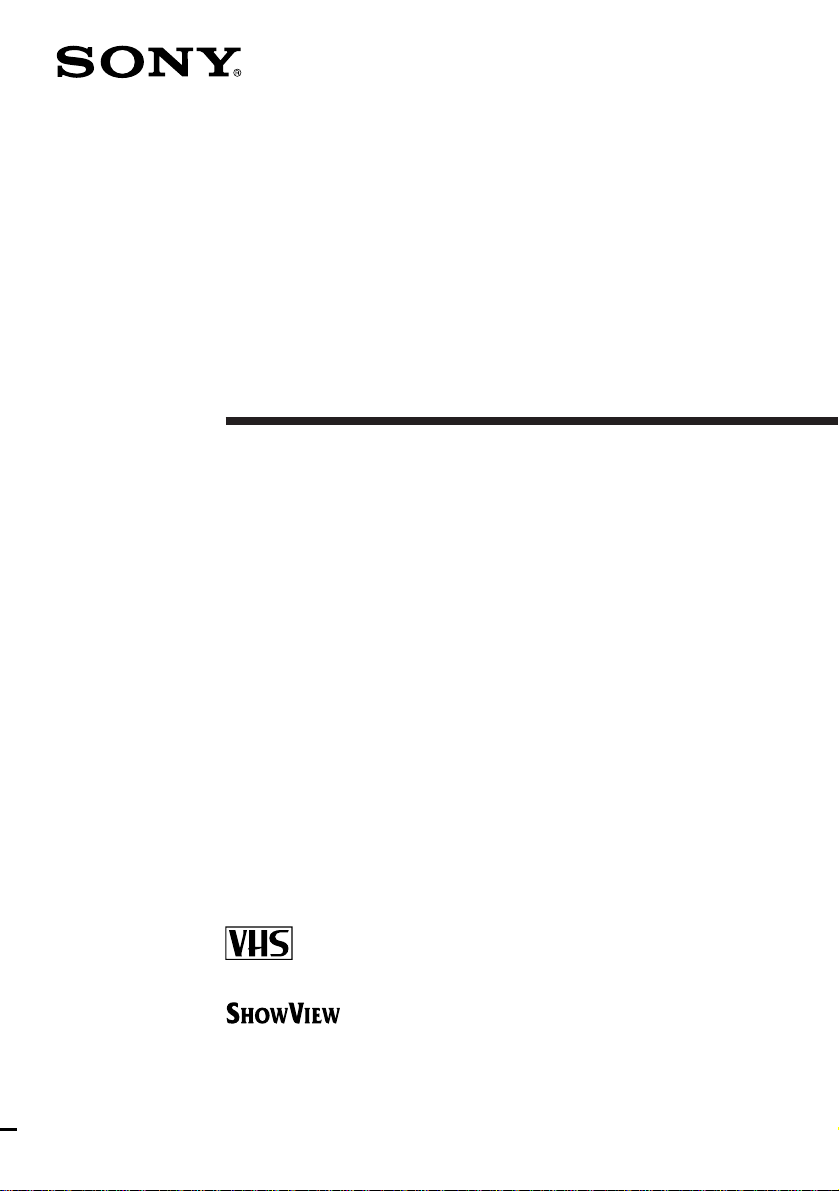
3-861-926-11 (2)
Video Cassette
Recorder
Operating Instructions
PAL NTSC 4.43
SLV-E580EG
©1998 by Sony Corporation
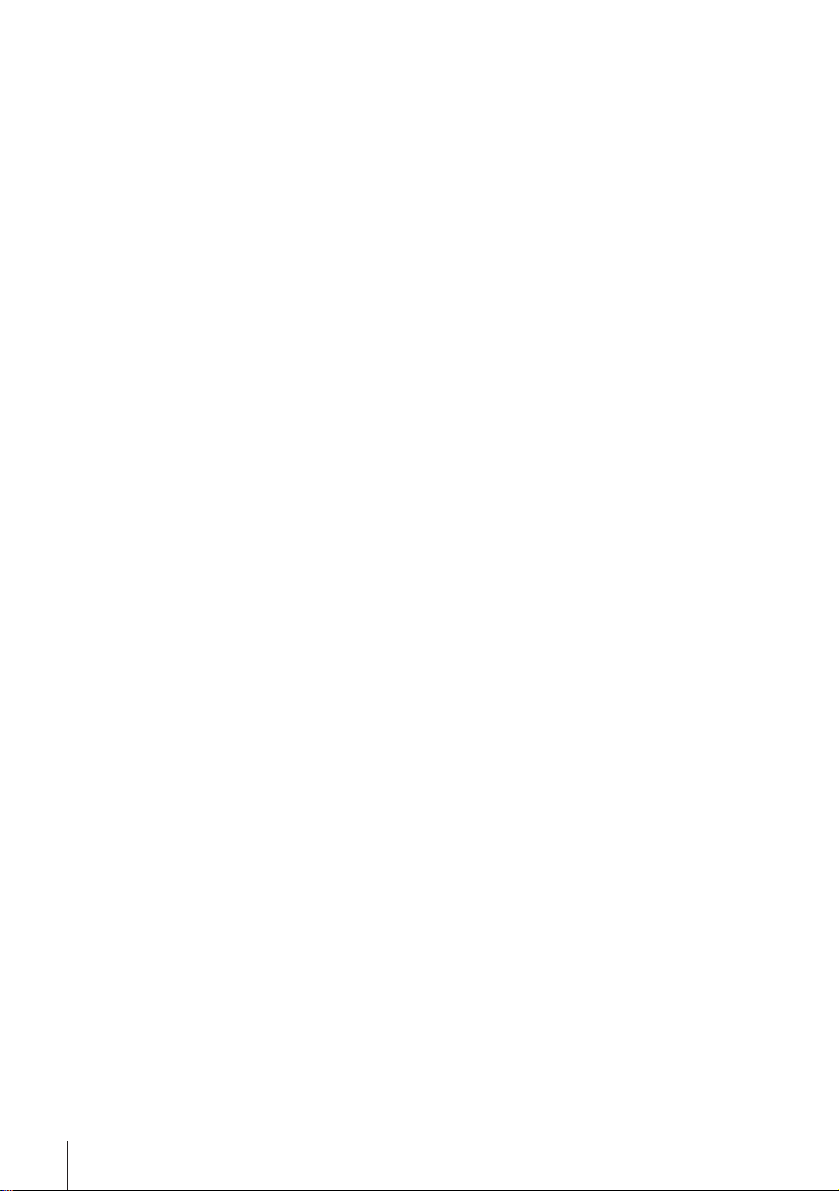
WARNING
To prevent fire or shock hazard, do not expose
the unit to rain or moisture.
To avoid electrical shock, do not open the
cabinet. Refer servicing to qualified personnel
only.
Mains lead must only be changed at qualified
service shop.
Precautions
Safety
• This unit operates on 220 – 240 V AC, 50 Hz.
Check that the unit’s operating voltage is
identical with your local power supply.
• If anything falls into the cabinet, unplug the
unit and have it checked by qualified
personnel before operating it any further.
• The unit is not disconnected from the mains
as long as it is connected to the mains, even
if the unit itself has been turned off.
• Unplug the unit from the wall outlet if you
do not intend to use it for an extended
period of time. To disconnect the cord, pull
it out by the plug, never by the cord.
Installing
• Allow adequate air circulation to prevent
internal heat buildup.
• Do not place the unit on surfaces (rugs,
blankets, etc.) or near materials (curtains,
draperies) that may block the ventilation
slots.
• Do not install the unit near heat sources
such as radiators or air ducts, or in a place
subject to direct sunlight, excessive dust,
mechanical vibration or shock.
• Do not install the unit in an inclined
position. It is designed to be operated in a
horizontal position only.
• Keep the unit and cassettes away from
equipment with strong magnets, such as
microwave ovens or large loudspeakers.
• Do not place heavy objects on the unit.
• If the unit is brought directly from a cold to
a warm location, moisture may condense
inside the VCR and cause damage to the
video head and tape. When you first install
the unit, or when you move it from a cold to
a warm location, wait for about one hour
before operating the unit.
Caution
Television programmes, films, video tapes and
other materials may be copyrighted.
Unauthorized recording of such material may
be contrary to the provisions of the copyright
laws. Also, use of this recorder with cable
television transmission may require
authorization from the cable television
transmitter and/or programme owner.
Compatible colour systems
This VCR is designed to record using the PAL
(B/G or D/K) or MESECAM (B/G or D/K)
colour system and play back using the PAL (B/
G or D/K), MESECAM (B/G or D/K), and
NTSC 4.43 colour systems. Recording of video
sources based on other colour systems cannot
be guaranteed.
Introduction
2
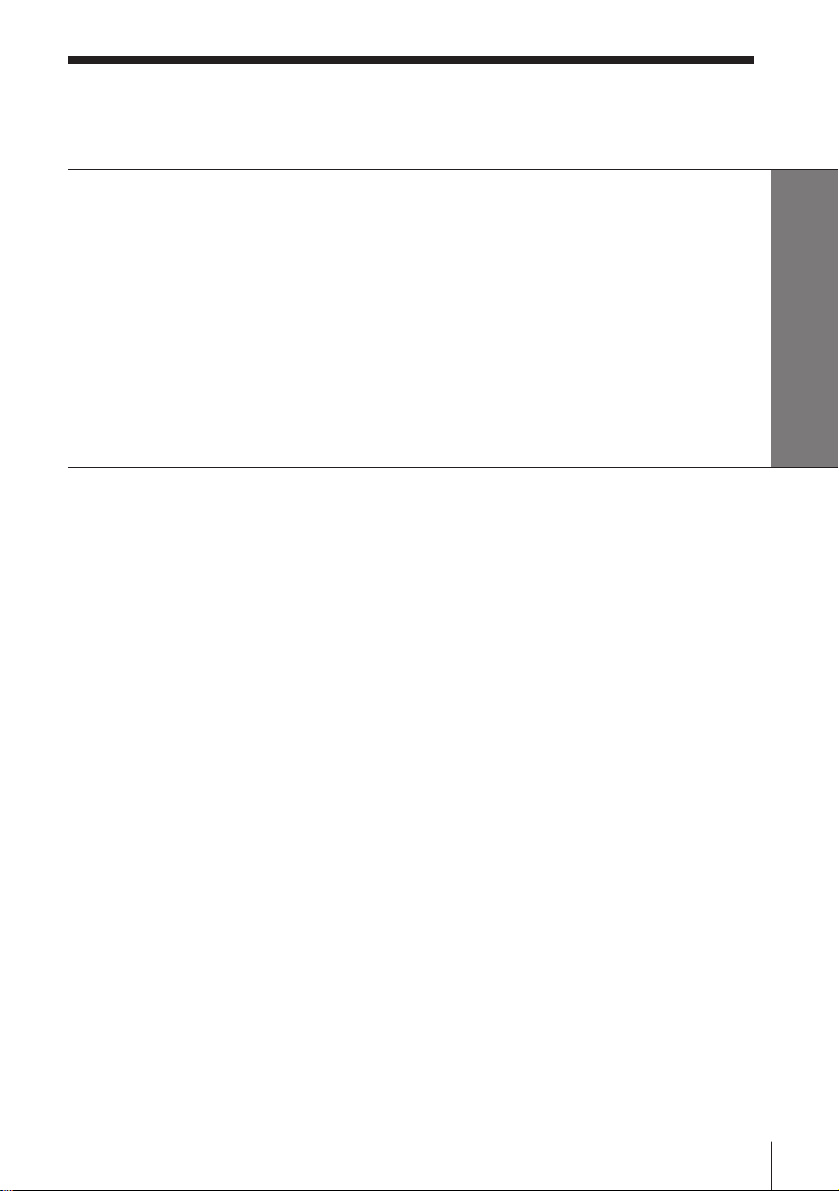
Table of contents
Getting Started
4 Step 1: Unpacking
5 Step 2: Setting up the remote commander
9 Step 3: Connecting the VCR
11 Step 4: Tuning your TV to the VCR
13 Step 5: Setting up the VCR with the Auto Set Up function
15 Step 6: Setting the clock
19 Manual setup —
Selecting a language, Presetting channels, Setting up ShowView*
27 Setting the Canal Plus decoder
Getting Started
Basic Operations
31 Playing a tape
34 Recording TV programmes
38 Recording TV programmes using
ShowView
42 Setting the timer manually
Additional Operations
45 Playing/searching at various
speeds
48 Recording TV programmes using
the quick timer
49 Checking/changing/cancelling
timer settings
51 Searching using the index
function
52 Adjusting the picture
54 Changing menu options
Editing
56 Connecting to a VCR
59 Basic editing
60 Audio dubbing
Additional Information
61 Troubleshooting
64 Specifications
65 Index to parts and controls
Back cover
Index
* ShowView is a trademark applied for by Gemstar Development Corp. ShowView system is
manufactured under license from Gemstar Development Corporation.
Introduction
3
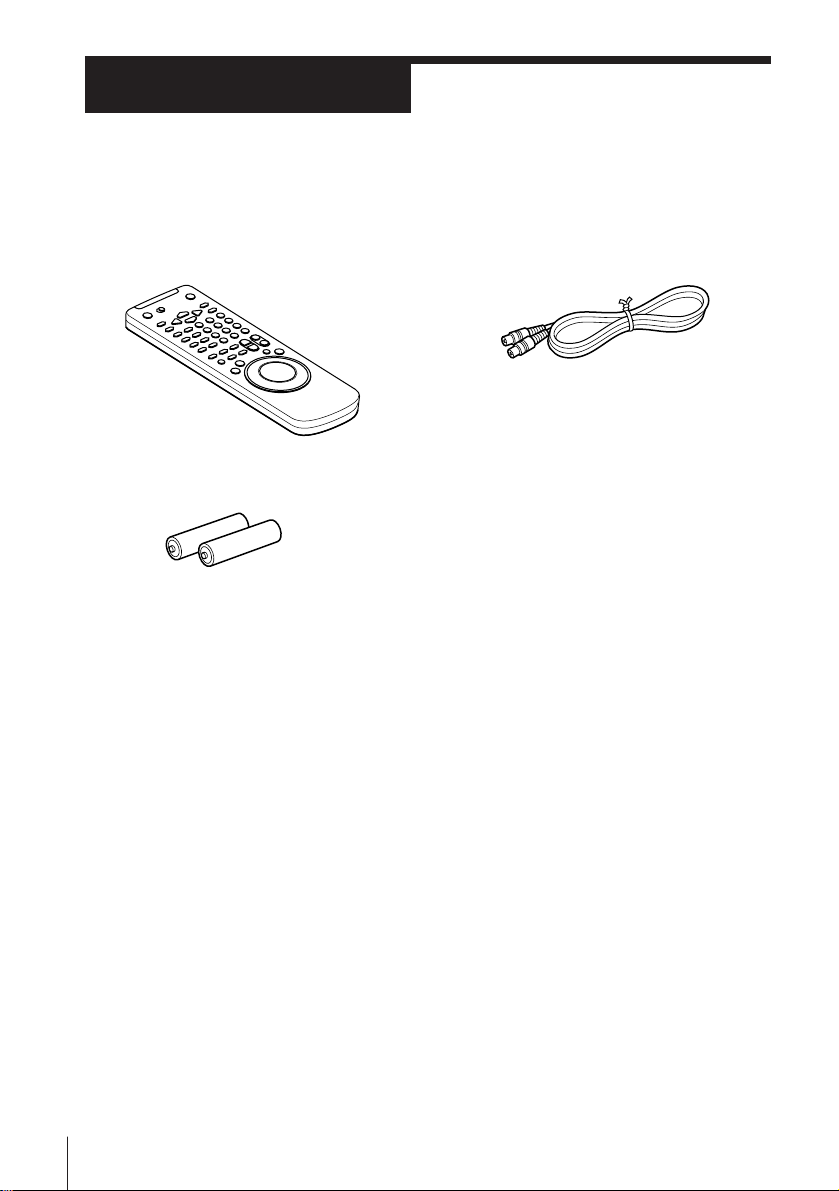
Getting Started
Step 1
Unpacking
Check that you have received the following items with the VCR:
• Remote commander
• R6 (size AA) batteries
• Aerial cable
Getting Started4
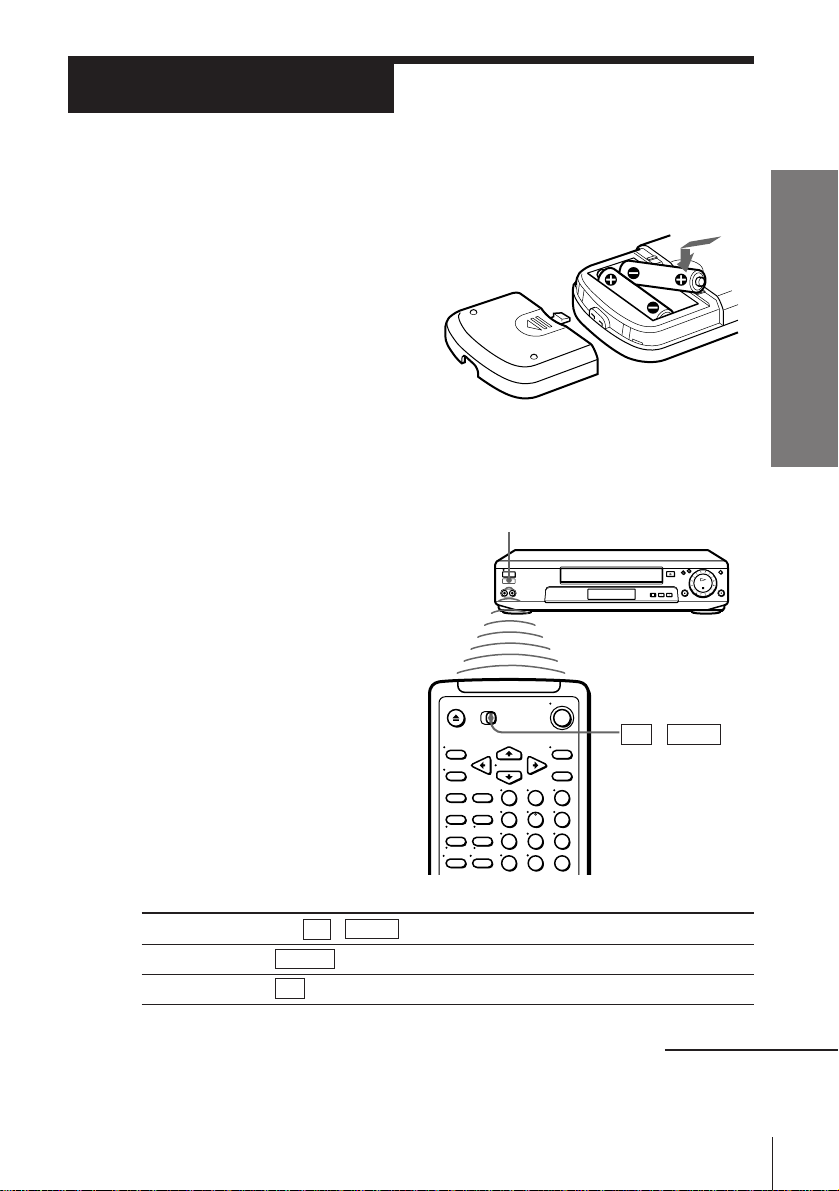
Step 2
Setting up the remote commander
Inserting the batteries
Insert two R6 (size AA) batteries
by matching the + and – on the
batteries to the diagram inside the
battery compartment.
Insert the negative (–) end first,
then push in and down until the
positive (+) end clicks into
position.
Using the remote commander
You can use this remote
commander to operate this
VCR and a Sony TV. Buttons
on the remote commander
marked with a dot (•) can be
used to operate your Sony TV.
Remote sensor
Getting Started
To operate
the VCR
a Sony TV
123
456
789
0
Set TV / VIDEO to
VIDEO and point at the remote sensor on the VCR
TV and point at the remote sensor on the TV
TV␣ ␣ /␣ ␣ VIDEO
continued
Getting Started
5
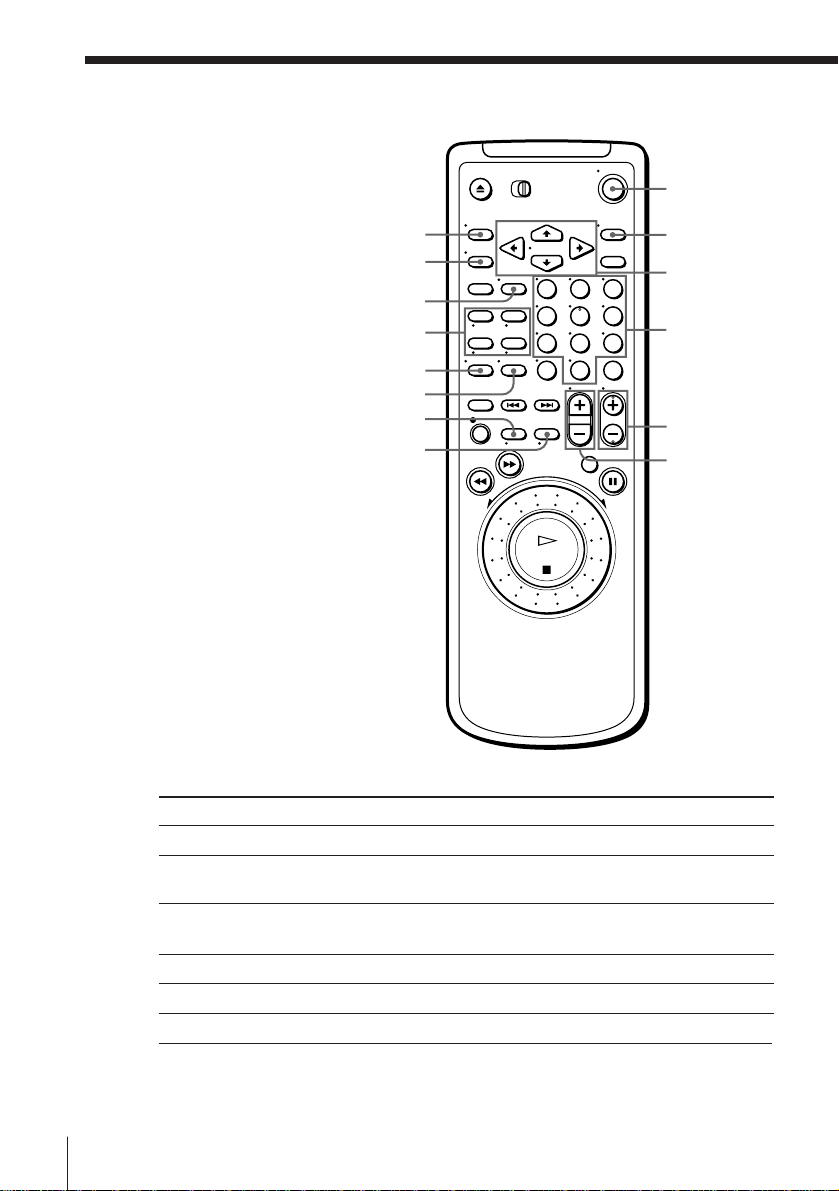
Step 2 : Setting up the remote commander (continued)
ON/STANDBY
MENU
WIDE
AUDIO
MONITOR
FASTEXT buttons
TV/VIDEO
DISPLAY
;
V
TV control buttons
To
Turn the TV into standby or active mode
Select an input source of the TV either from
aerial in or from line in
Select the programme position of the TV
Adjust the volume of the TV
Switch to TV (Teletext off)
Switch to Teletext
OK
CURSOR
123
456
789
0
>/./?//
Programme
number
buttons
PROG+/–/
√/◊
VOL+/–
Press
ON/STANDBY
TV/VIDEO
Programme number buttons
PROG +/–
VOL +/–
; (TV)
V (Teletext)
Getting Started6
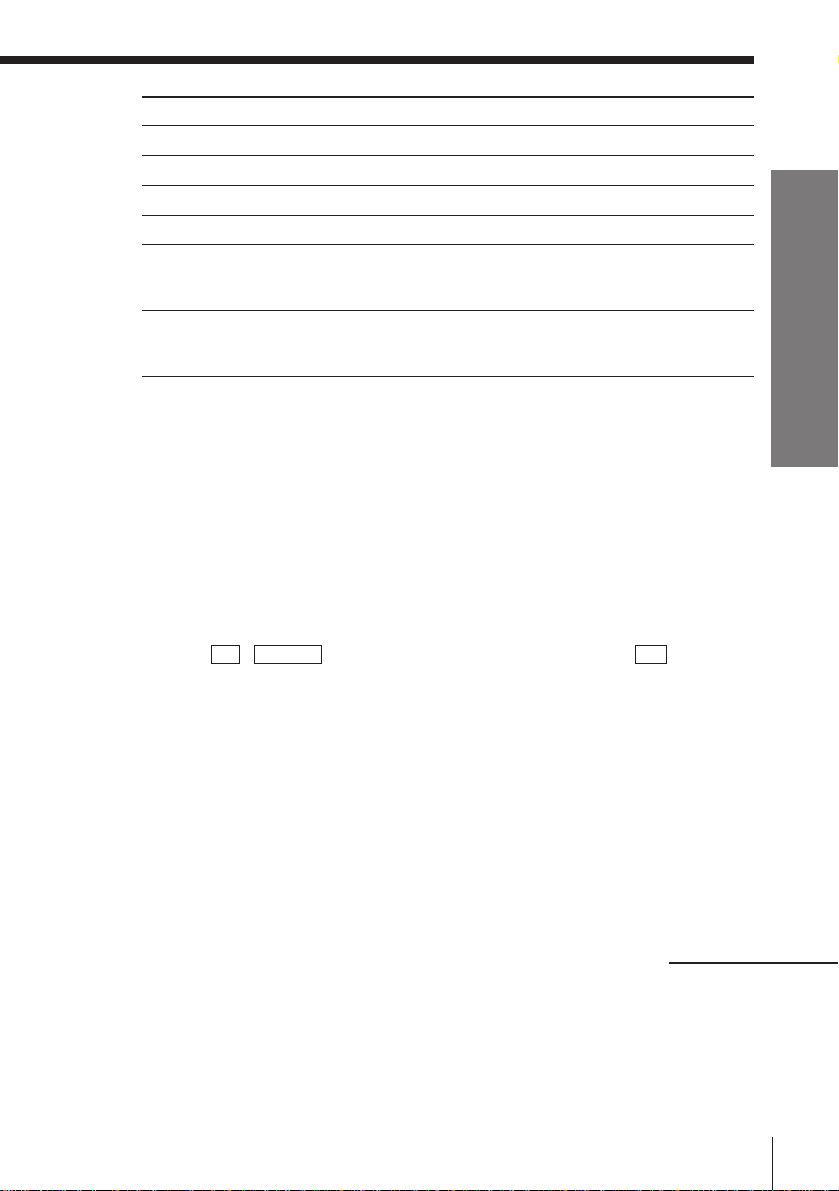
To
Select the sound
Use FASTEXT
Call up on-screen display
Change the Teletext page
Operate TV menu options
Switch to/from wide mode of a Sony wide TV (For
other manufacture’s wide TV, see “Controlling other
TVs with the remote commander” below.)
Notes
• With normal use, the batteries should last about three to six months.
• If you do not use the remote commander for an extended period of time, remove
the batteries to avoid possible damage from battery leakage.
• Do not use a new battery with an old one together.
• Do not use different types of batteries together.
Press
AUDIO MONITOR
FASTEXT buttons
DISPLAY
√/◊
MENU
CURSOR >/./?//
OK
WIDE
Controlling other TVs with the remote commander
The remote commander is preprogrammed to control non-Sony TVs. If your
TV is listed in the table below, set the appropriate manufacturer’s code
number.
1 Set TV / VIDEO at the top of the remote commander to TV .
2 Hold down ON/STANDBY, and enter your TV’s code number(s) using
the programme number buttons. Then release ON/STANDBY.
Now you can use the following TV control buttons to control your TV:
ON/STANDBY, TV/VIDEO, programme number buttons, ? (ten’s
digit), PROG +/–, VOL +/–, ; (TV), V (Teletext), FASTEXT buttons,
WIDE*, MENU*, CURSOR >/./?//*, and OK*.
* These buttons may not work with all TVs.
Getting Started
Tip
• When you set your TV’s code number correctly while the TV is turned on, the TV
turns off automatically.
continued
Getting Started
7
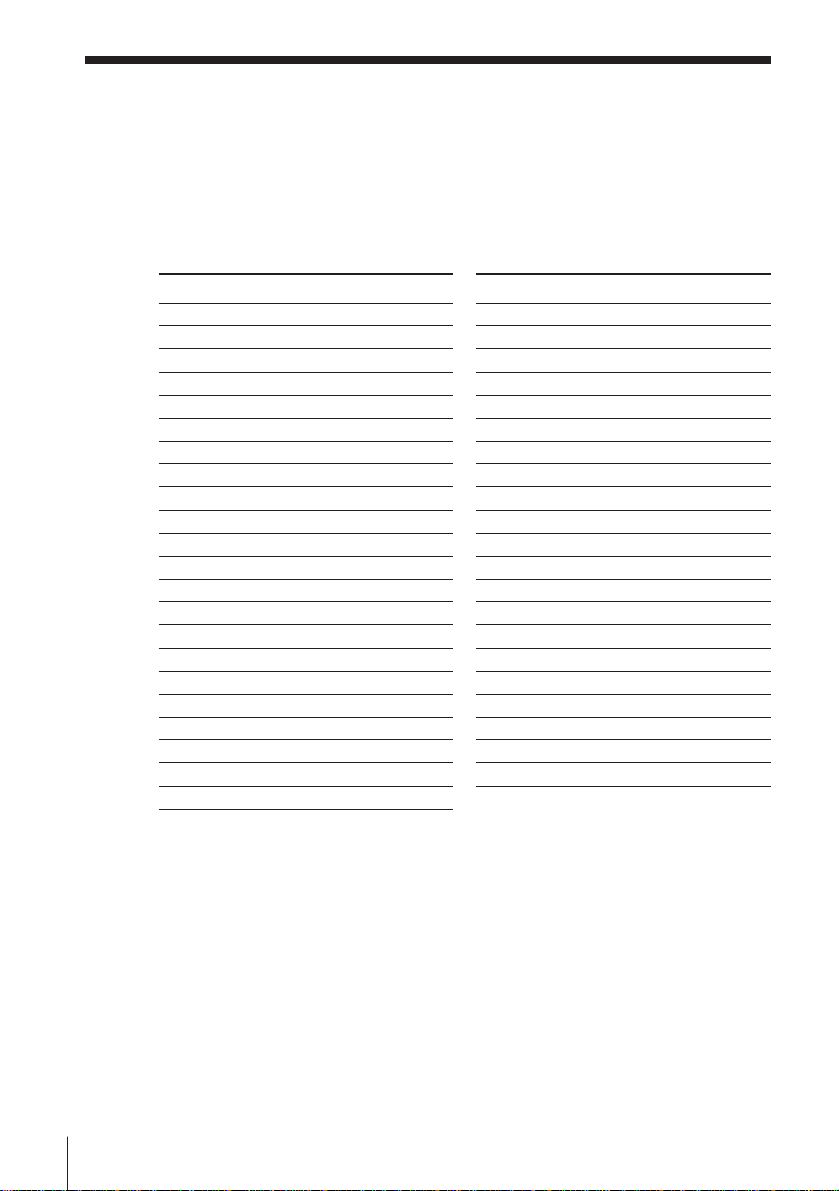
Step 2 : Setting up the remote commander (continued)
Code numbers of controllable TVs
If more than one code number is listed, try entering them one at a time until
you find the one that works with your TV.
To make wide mode settings, see the footnotes below this table for the
applicable code numbers.
Manufacturer
Sony
Aiwa
Akai
Blaupunkt
Brionvega
C.G.M
Colonad
Dual
Emerson
Fenner
Ferguson
Gold Star
Grundig
Hitachi
Hyper
Inno-Hit
Irradio
ITT
JVC
Loewe
Mitsubishi
Mivar
Code number
01*1, 02, 03, 04, 05
32
68
10, 21
40
09
03
44
03, 04
30, 31
52
03, 04, 17
1
10*1, 11*
24
31
41
20
15, 16, 69*
33*
3
1
45
27*1, 28*1, 50*1, 51*
09
Manufacturer
NEC
Nokia
Nordmende
Orion
Panasonic
Philips
Phonola
Pioneer
Saba
Samsung
Sanyo
Schneider
Seleco
Sharp
Siemens
Sinudyne
TEAC
Telefunken
Thomson
Toshiba
1
White Westinghouse
Code number
66
15, 16, 69*
3
35, 42
47, 48
17*1, 49
06*1, 07*1, 08*
18, 19
26
12, 13
22, 23
25
46
14
29
39
37
67
36
2
43*
38
34
1
*1Press WIDE to switch the wide picture mode on or off.
*2Press WIDE, then press VOL +/– to select the wide picture mode you want.
*3Press WIDE. The menu appears on the TV screen. Then, press CURSOR >/./?/
/ to select the wide picture you want and press OK.
Notes
• If the TV uses a different remote control system from the one programmed to work
with the VCR, you cannot control your TV with the remote commander.
• If you enter a new code number, the code number previously entered will be erased.
• When you replace the batteries of the remote commander, the code number
automatically resets to 01 (Sony). Reset the appropriate code number.
Getting Started8
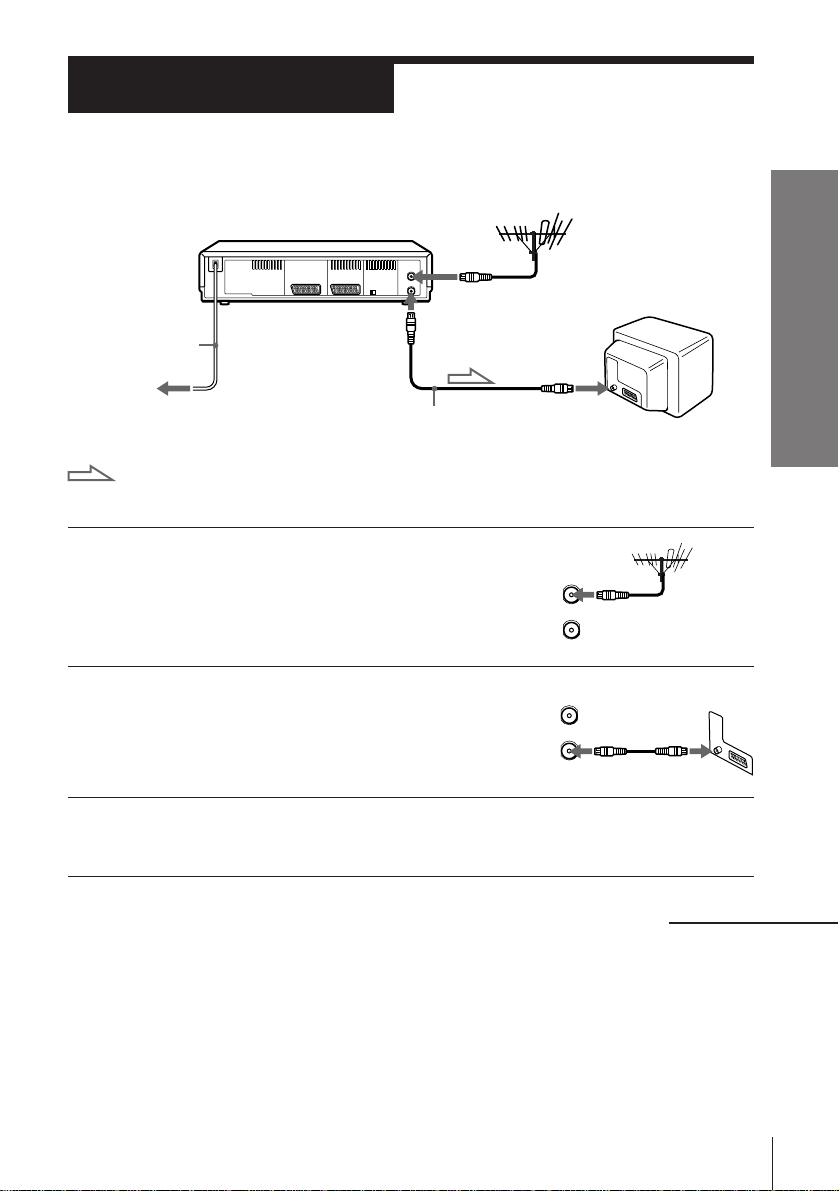
Step 3
AERIAL
ANTENNE
IN
ENTREE
OUT
SORTIE
Connecting the VCR
AERIAL IN
AERIAL OUT
Mains lead
to mains
Aerial cable (supplied)
: Signal flow
1 Disconnect the aerial cable from your TV
and connect it to AERIAL IN on the rear
panel of the VCR.
2 Connect AERIAL OUT of the VCR and
the aerial input of your TV using the
supplied aerial cable.
3 Connect the mains lead to the mains.
AERIAL IN
AERIAL
ANTENNE
IN
ENTREE
OUT
SORTIE
Getting Started
continued
Getting Started
9
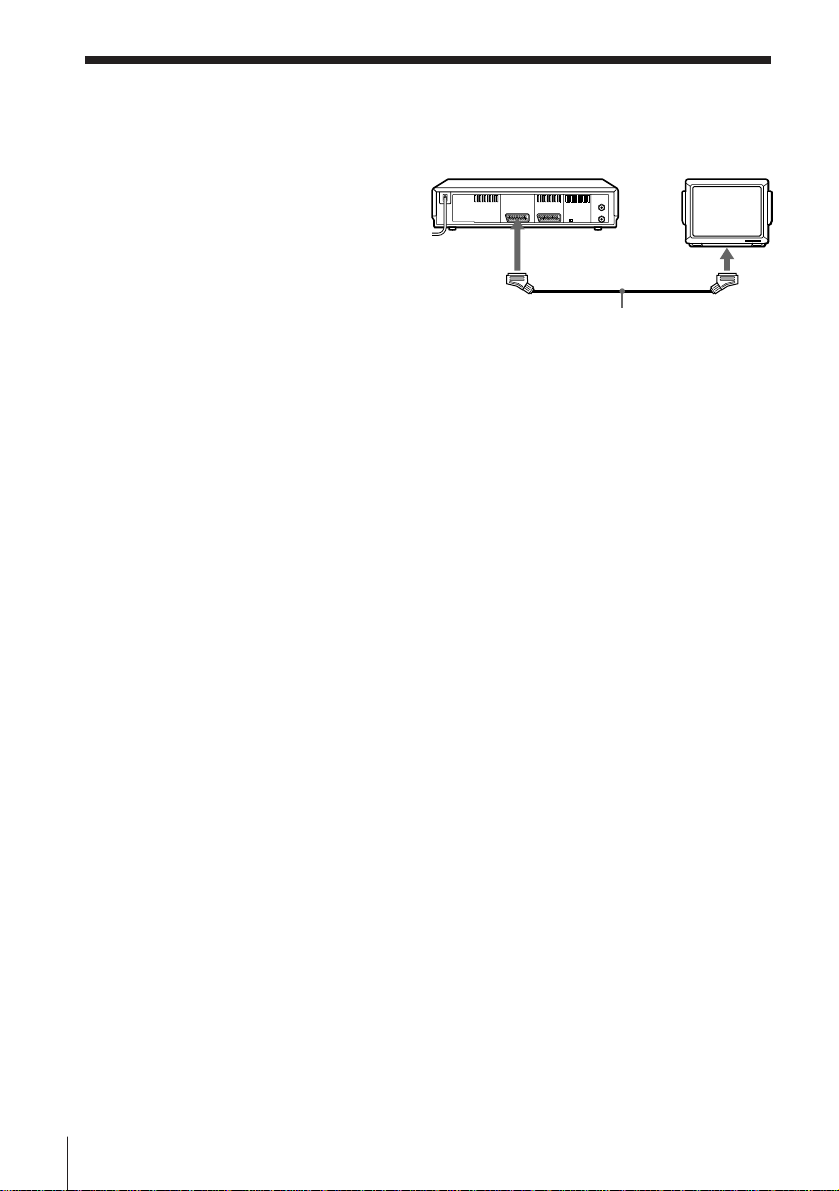
Step 3 : Connecting the VCR (continued)
Additional connections
To a TV that has a EURO-AV (Scart)
connector
This additional connection improves
picture and sound quality. Connect the
TV as shown on the right. Whenever
you want to watch the VCR picture,
press TV/VIDEO to display the VIDEO
indicator in the display window.
: LINE-1
(TV)
VMC-2121 EURO-AV cable
(not supplied)
EURO-AV
(Scart)
Getting Started10
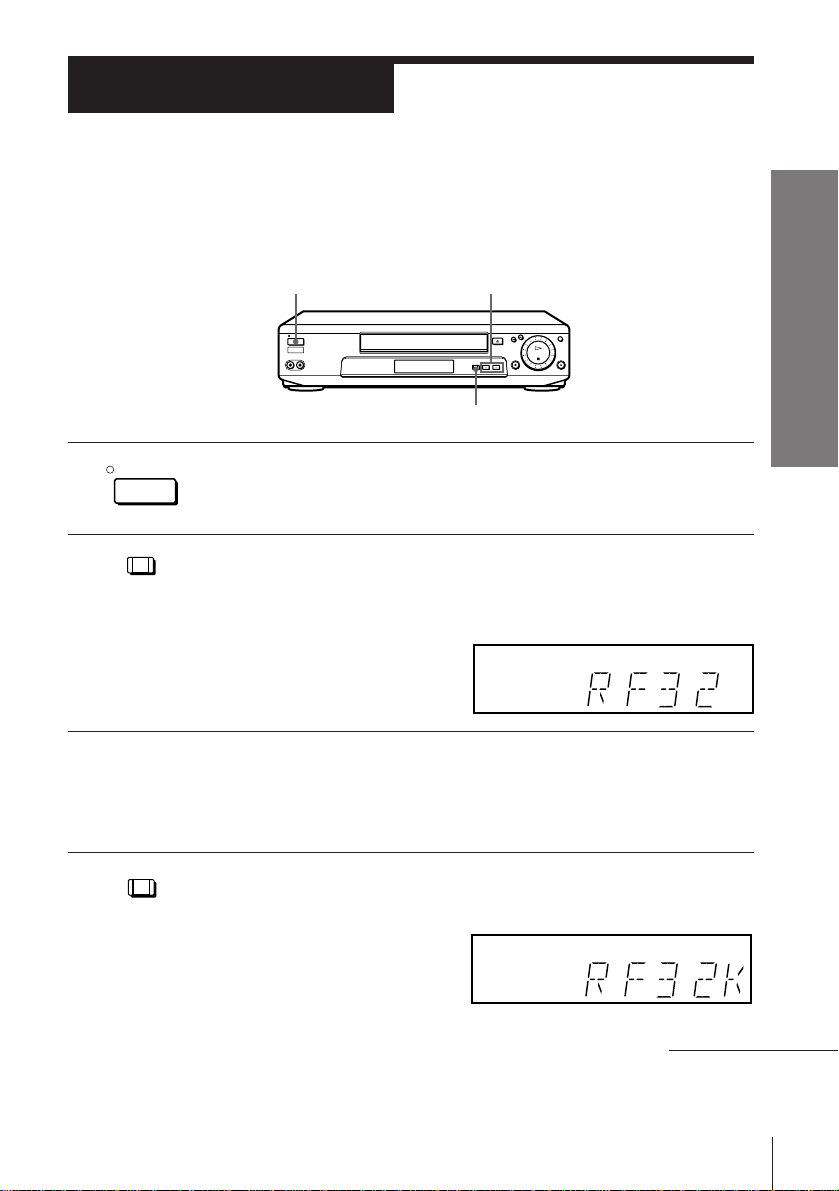
Step 4
Tuning your TV to the VCR
If you have connected the VCR to your TV using the EURO-AV cable, skip
this step.
Getting Started
ON/STANDBY
ON/STANDBY
1 Press ON/STANDBY to turn on the VCR.
PROGRAM +/–
RF CHANNEL
2 Press RF CHANNEL on the VCR.
RF CHANNEL
The factory-preset RF channel appears in the display window.
The VCR signal is output through this channel to the TV.
3 Turn on your TV and select a programme position for the VCR
picture.
This programme position will now be referred to as the video
channel.
4 Press RF CHANNEL.
RF CHANNEL
The TV system appears in the display window.
continued
Getting Started
11
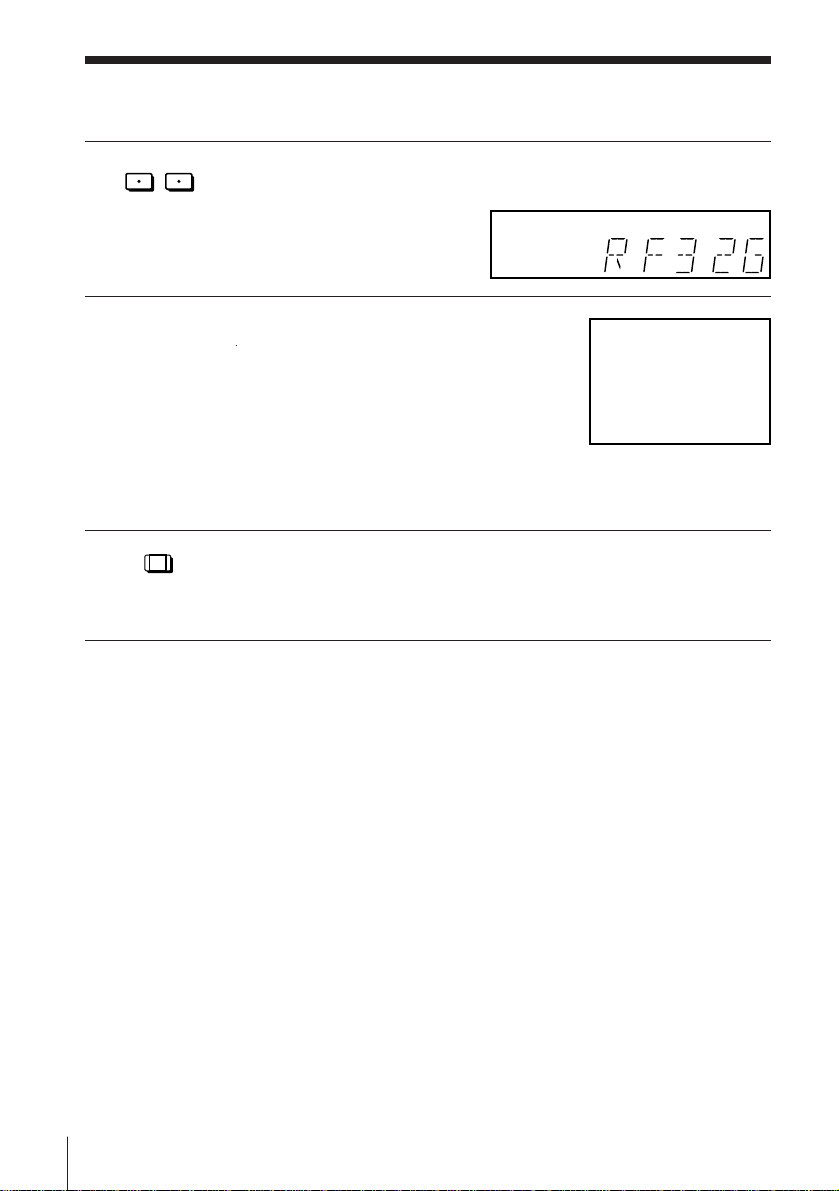
Step 4 : Tuning your TV to the VCR (continued)
–
PROGRAM
5 Press PROGRAM +/– (repeatedly) to select the correct TV system.
6 Tune the TV to the same channel as that
+
If you watch the system B/G, select “G.” If you watch the system
D/K, select “K.”
shown in the display window so that the
picture on the right appears on the TV
screen.
Refer to your TV manual for tuning
instructions.
If the picture does not appear clearly,
see “To obtain a clear picture from the
VCR” below.
SONY VIDEO CASSETTE
RECORDER
7 Press RF CHANNEL.
RF CHANNEL
To check to see if the TV tuning is correct
Set the TV to the video channel and press PROGRAM +/– on the VCR. If
the TV screen changes to a different programme each time you press
PROGRAM +/–, the TV tuning is correct.
You have now tuned your TV to the VCR. Whenever you want to
play a tape, set the TV to the video channel.
To obtain a clear picture from the VCR
If the picture does not appear clearly in step 6 above, go to step 7 to finish
this procedure once. Then start again from step 2. After pressing RF
CHANNEL in step 2, press PROGRAM +/– while the RF channel is
displayed, so that another RF channel appears. Then tune the TV to the new
RF channel until a clear picture appears.
Note
• If you set the wrong TV system, you may have no sound or sound may be distorted.
Getting Started12
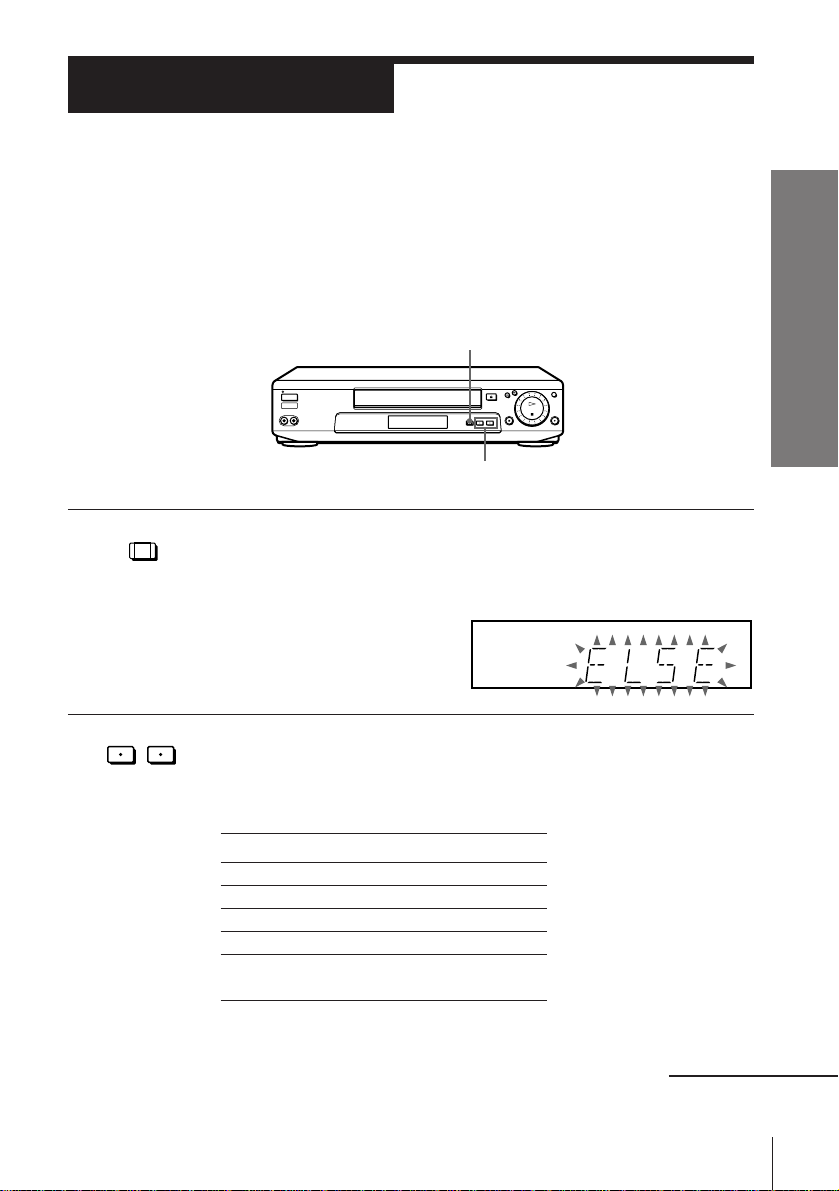
Step 5
Setting up the VCR with the Auto Set
Up function
Before using the VCR for the first time, set up the VCR using the Auto Set
Up function. With this function, you can set the language for the on-screen
display and TV channels, guided by the sequence indicated on the TV
screen.
AUTO SET UP
PROGRAM +/–
AUTO SET UP
1 Hold down AUTO SET UP on the VCR for more than three seconds.
The VCR automatically turns on, and the country abbreviation for
ATP (Auto Tuner Preset) appears in the display window.
–
PROGRAM
2 Press PROGRAM +/– to select the abbreviation of your country.
+
For some countries, there is a selection of languages to choose from.
The abbreviations of the countries and languages are as follows:
Getting Started
Abbreviation
CZ
H
PL
RU
ELSE
If your country does not appear, select ELSE.
Country
Checho
Hungary
Poland
Russia
Other
countries
Language
Czech
Hungarian
Polish
Russian
English
continued
Getting Started
13
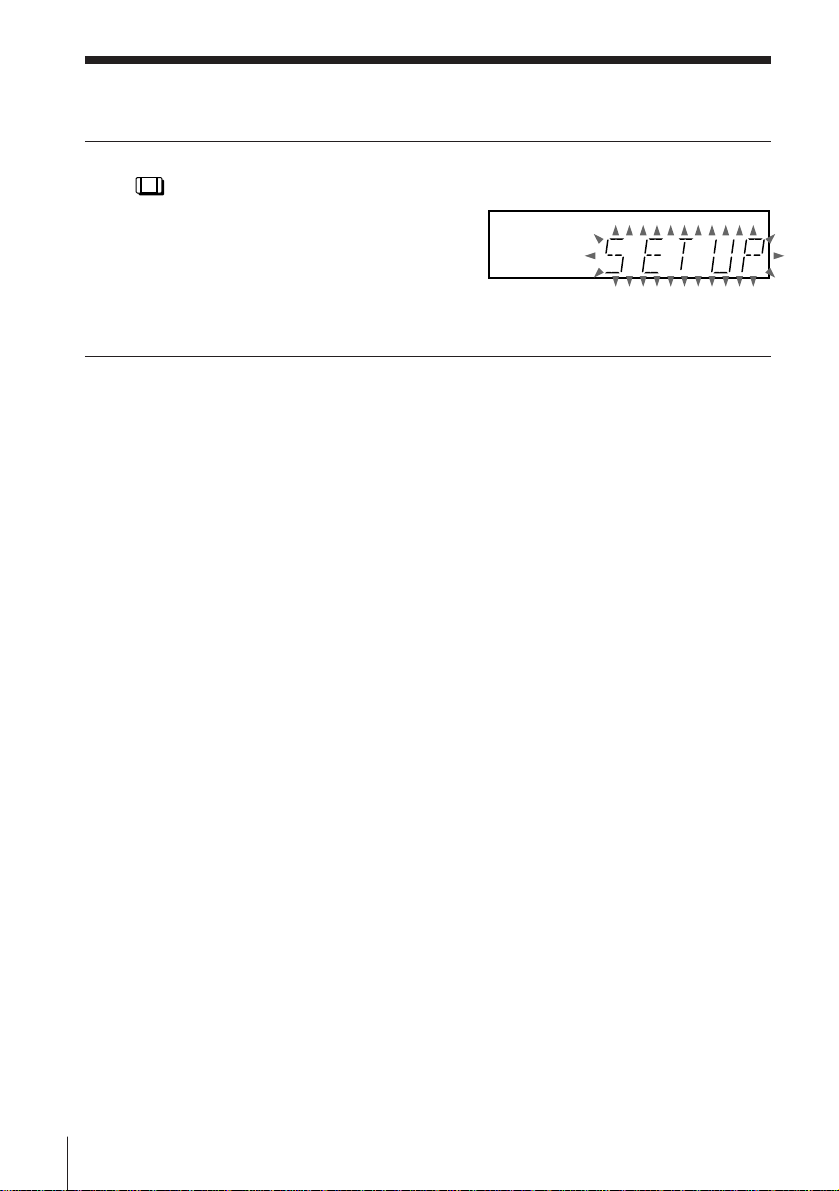
Step 5 : Setting up the VCR with the Auto Set Up function
(continued)
AUTO SET UP
3 Press AUTO SET UP. The ATP function starts searching for all of the
receivable channels and presets them in numerical sequence.
After the search is complete, the current time appears in the display
window for any stations that transmit a time signal.
To cancel the Auto Set Up function
Press AUTO SET UP.
Tip
• If you want to change the language for the on-screen display from the one preset in
the Auto Set Up function, see page 19.
Note
• Do not cancel the Auto Set Up function during the ATP operations. If you do,
repeat the steps above.
Getting Started14
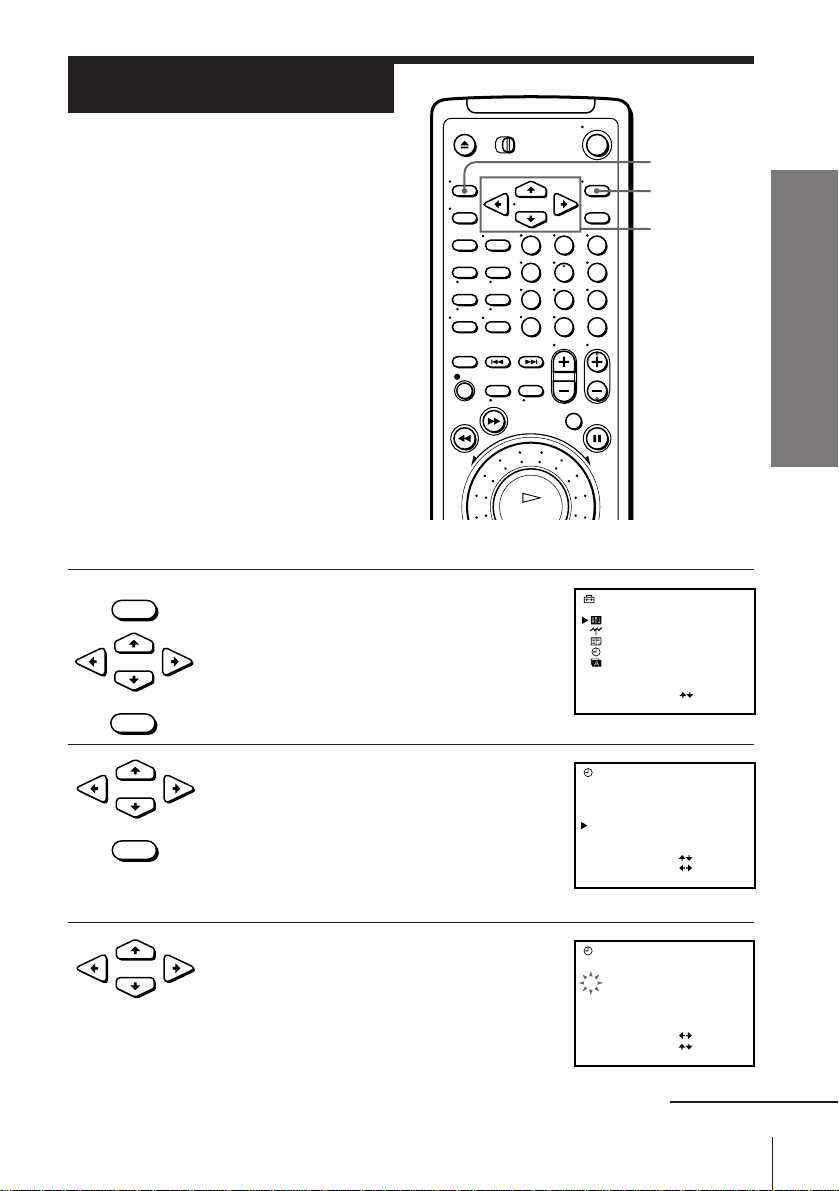
Step 6
Setting the clock
You must set the time and date on the
VCR to use the timer recording features
properly.
The Auto Clock Set function works only
if a station in your area is broadcasting a
time signal. If the Auto Set Up function
did not set the clock correctly for your
local area, try another station for the
Auto Clock Set function.
Before you start…
• Turn on the VCR and the TV.
• Set the TV to the video channel.
Setting the clock manually
• MENU
1 Press MENU, then press CURSOR >/. to
select SETTINGS and press OK.
•
CURSOR
• OK
123
456
789
0
SETTINGS
OPTIONS
TUNER
SHOWVIEW
CLOCK
LANGUAGE
SELECT
SET
MENU
OK
CURSOR
>/./?//
:
:
OK
Getting Started
2 Press CURSOR >/. to select CLOCK,
•
CURSOR
• OK
then press OK.
3 Press CURSOR >/. to move the cursor
•
CURSOR
(”) to the clock row, then press CURSOR
/.
The day starts flashing.
CLOCK
1.1. 9
19TH8
AUTO ADJUST
SELECT
SET
END
CLOCK
1.1. 9
19TH8
AUTO ADJUST
SELECT
SET
END
0:00
[]OFF
:
:
:OK
0:00
[]OFF
:
:
:
OK
continued
Getting Started
15
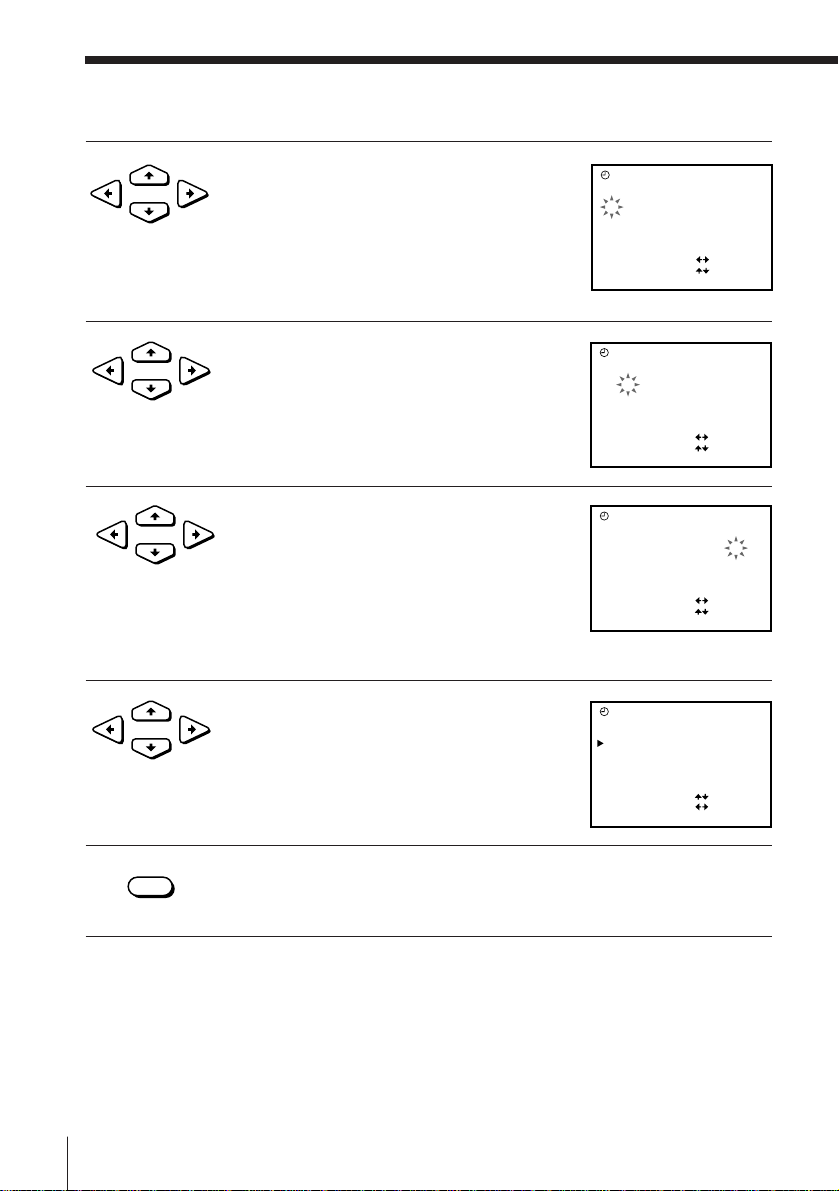
Step 6 : Setting the clock (continued)
4 Press CURSOR >/. to set the date.
•
CURSOR
5 Press CURSOR / to flash the month and
•
CURSOR
set the month pressing CURSOR >/..
6 Set the year, hour, and minutes in
•
CURSOR
sequence, pressing CURSOR / to flash
the item to be set, and press CURSOR >/
. to select the digits.
The day of the week is set automatically.
7 Press CURSOR / to start the clock.
•
CURSOR
The cursor (”) appears at the beginning of
the line.
CLOCK
1.1. 9
70:00
29TU8
AUTO ADJUST
SELECT
SET
END
CLOCK
1.1. 9
70:00
29TU8
AUTO ADJUST
SELECT
SET
END
CLOCK
1.1 . 9
71 5:30
29FR81
AUTO ADJUST
SELECT
SET
END
CLOCK
1.1 . 9
71 5:30
29FR81
AUTO ADJUST
SELECT
SET
END
[]OFF
:
:
:
OK
[]OFF
:
:
:
OK
[]OFF
:
:
:
OK
[]OFF
:
:
:
OK
• OK
8 Press OK.
Tip
• To change the digits during setting, press CURSOR ? to return to the item to be
changed, and select the digits pressing CURSOR >/..
Note
• The menu disappears automatically if you don’t proceed for more than a few
minutes.
Getting Started16
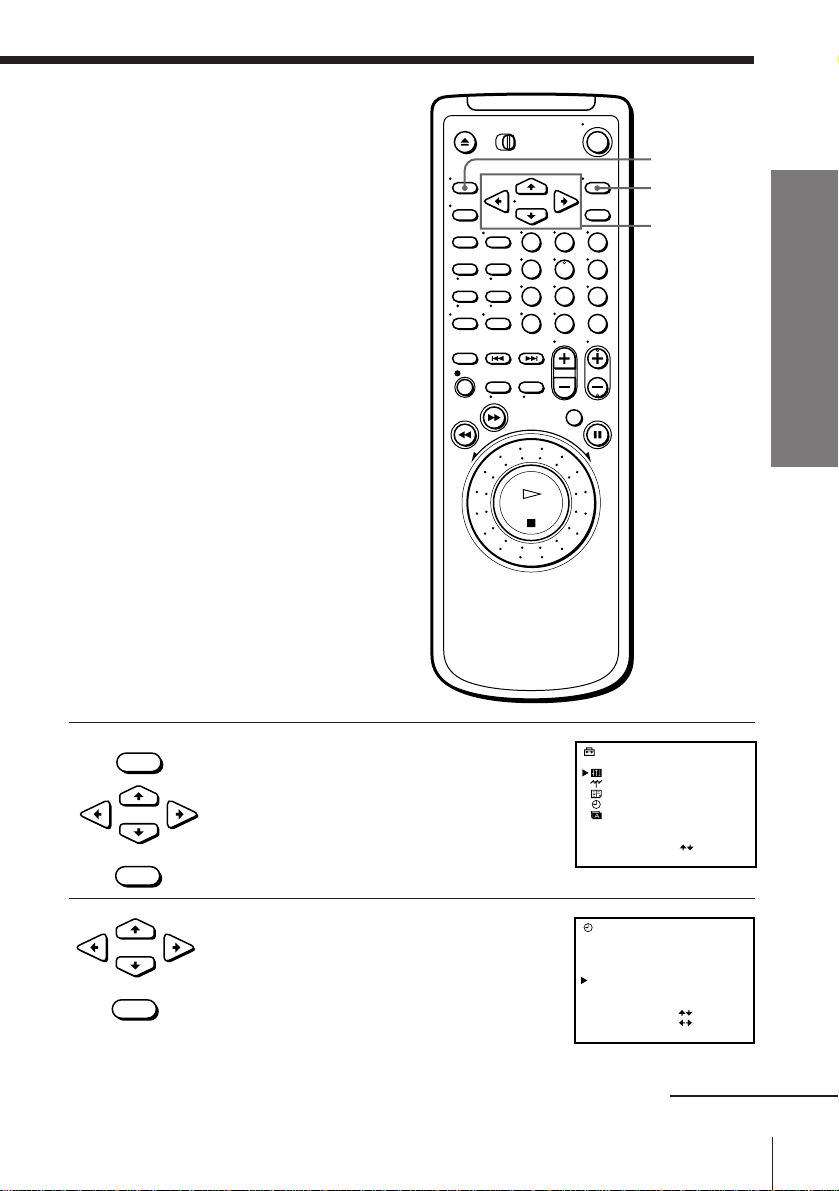
Changing the station for
the Auto Clock Set function
MENU
OK
123
456
789
• MENU
1 Press MENU, then press CURSOR >/. to
select SETTINGS and press OK.
•
CURSOR
• OK
0
SETTINGS
OPTIONS
TUNER
SHOWVIEW
CLOCK
LANGUAGE
SELECT
SET
CURSOR
>/./?//
:
:
OK
Getting Started
2 Press CURSOR >/. to select CLOCK,
•
CURSOR
• OK
then press OK.
The cursor (”) appears at AUTO ADJUST.
CLOCK
1.1 . 9
71 5:30
29FR81
AUTO ADJUST
CLOCK PROG [ ]1
SELECT
SET
END
[]ON
:
:
:
OK
continued
Getting Started
17
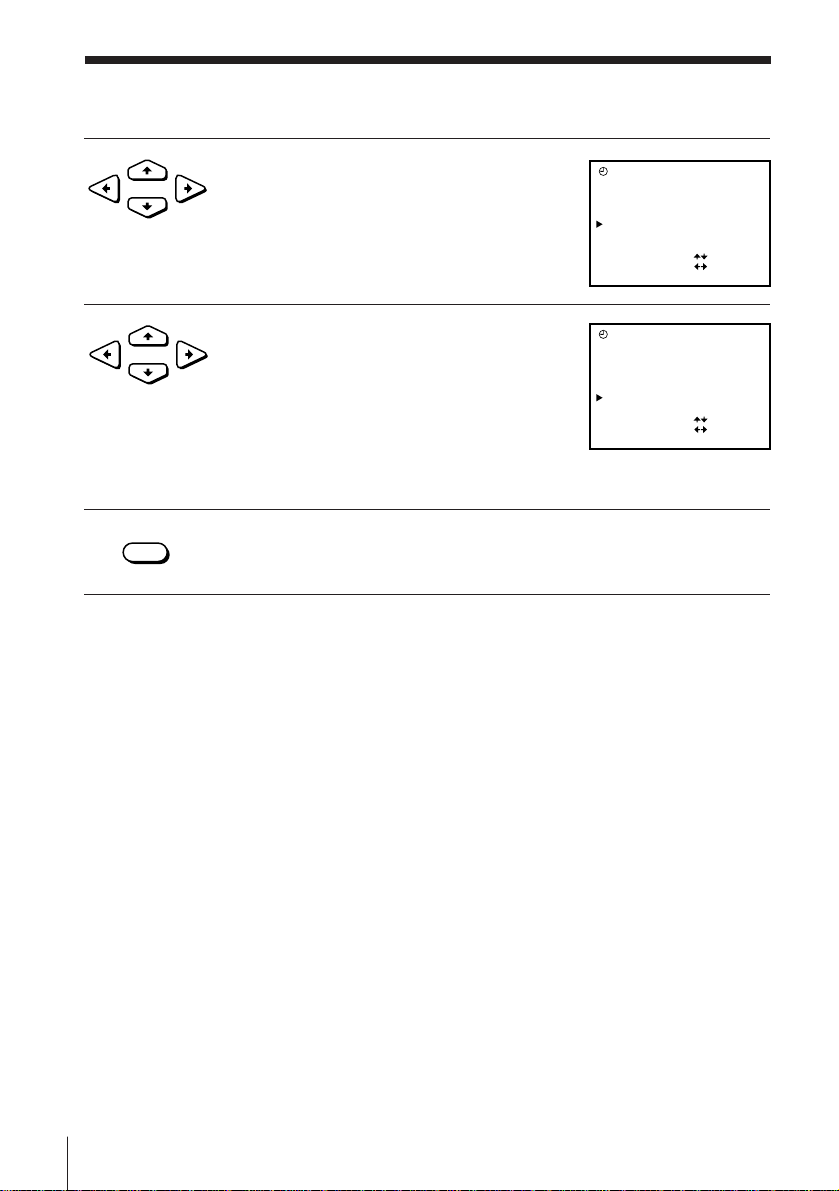
Step 6 : Setting the clock (continued)
3 Press CURSOR ?// to select ON.
•
CURSOR
4 Press CURSOR . to move the cursor (”)
•
CURSOR
• OK
5 Press OK.
Tip
• If you set AUTO ADJUST to ON, the Auto Clock Set is activated whenever the VCR
Note
• The menu disappears automatically if you don’t proceed for more than a few
to CLOCK PROG, then press CURSOR
?// repeatedly until the programme
position of a station that carries the time
signal appears.
If the VCR does not receive the time signal
from any station, AUTO ADJUST returns
to OFF automatically.
is turned off. The date and time is adjusted automatically by making reference to
the time signal from the station whose programme position is displayed in the
“CLOCK PROG” row.
If you do not need the Auto Clock Set, select OFF.
minutes.
CLOCK
1.1 . 9
71 5:30
29FR81
AUTO ADJUST
CLOCK PROG [ ]1
SELECT
SET
END
CLOCK
1.1 . 9
71 5:30
29FR81
AUTO ADJUST
CLOCK PROG [ ]2
SELECT
SET
END
[]ON
:
:
:
OK
[]ON
:
:
:
OK
Getting Started18
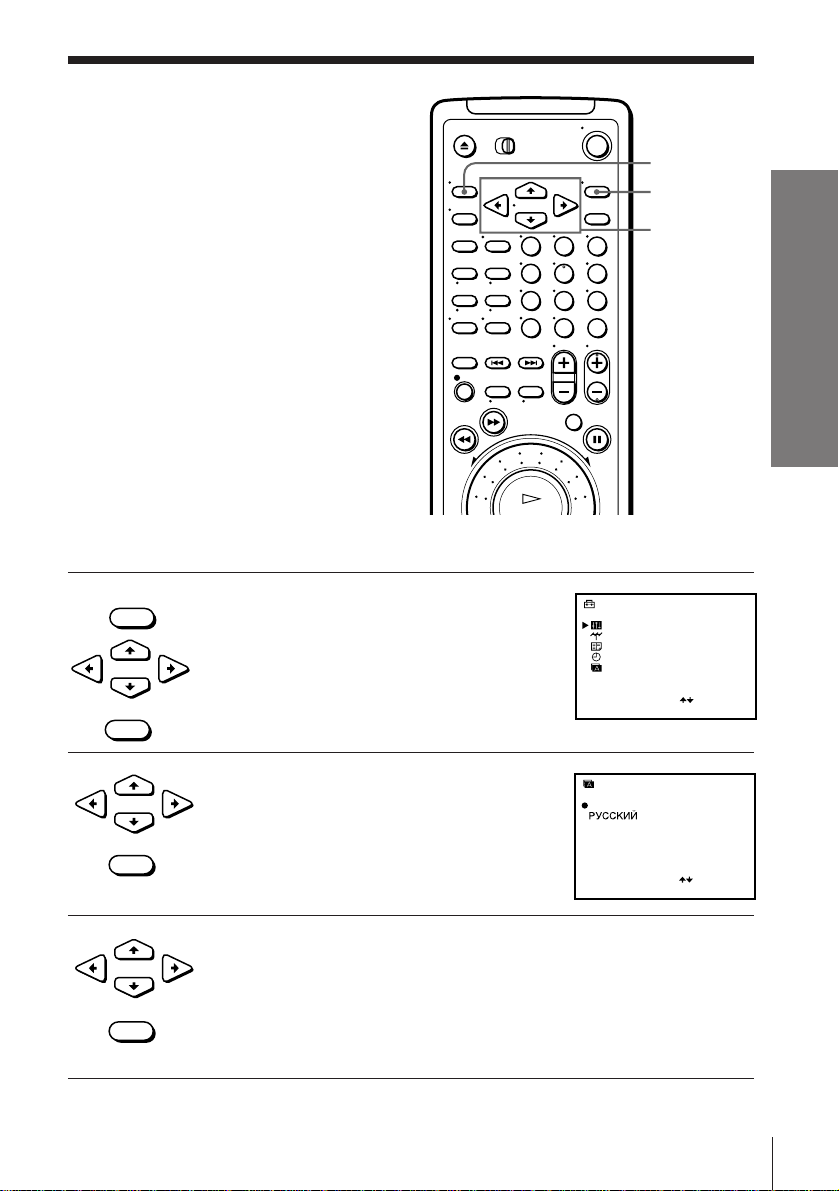
Manual setup —
Selecting a
language
MENU
OK
You can change the on-screen display
language from the one you selected with
the Auto Set Up function.
123
456
789
Before you start…
• Turn on the VCR and the TV.
• Set the TV to the video channel.
• MENU
1 Press MENU, then press CURSOR >/. to
select SETTINGS and press OK.
•
CURSOR
• OK
2 Press CURSOR >/. to select
•
CURSOR
• OK
LANGUAGE and press OK.
0
SETTINGS
OPTIONS
TUNER
SHOWVIEW
CLOCK
LANGUAGE
SELECT
SET
LANGUAGE
ENGLISH
POLSKI
ČESKÝ
MAGYAR
SELECT
SET
CURSOR
>/./?//
:
:
OK
:
:
OK
Getting Started
3 Press CURSOR >/./?// to move the
•
CURSOR
• OK
dot ( r ) to the desired language, then
press OK.
Getting Started
19
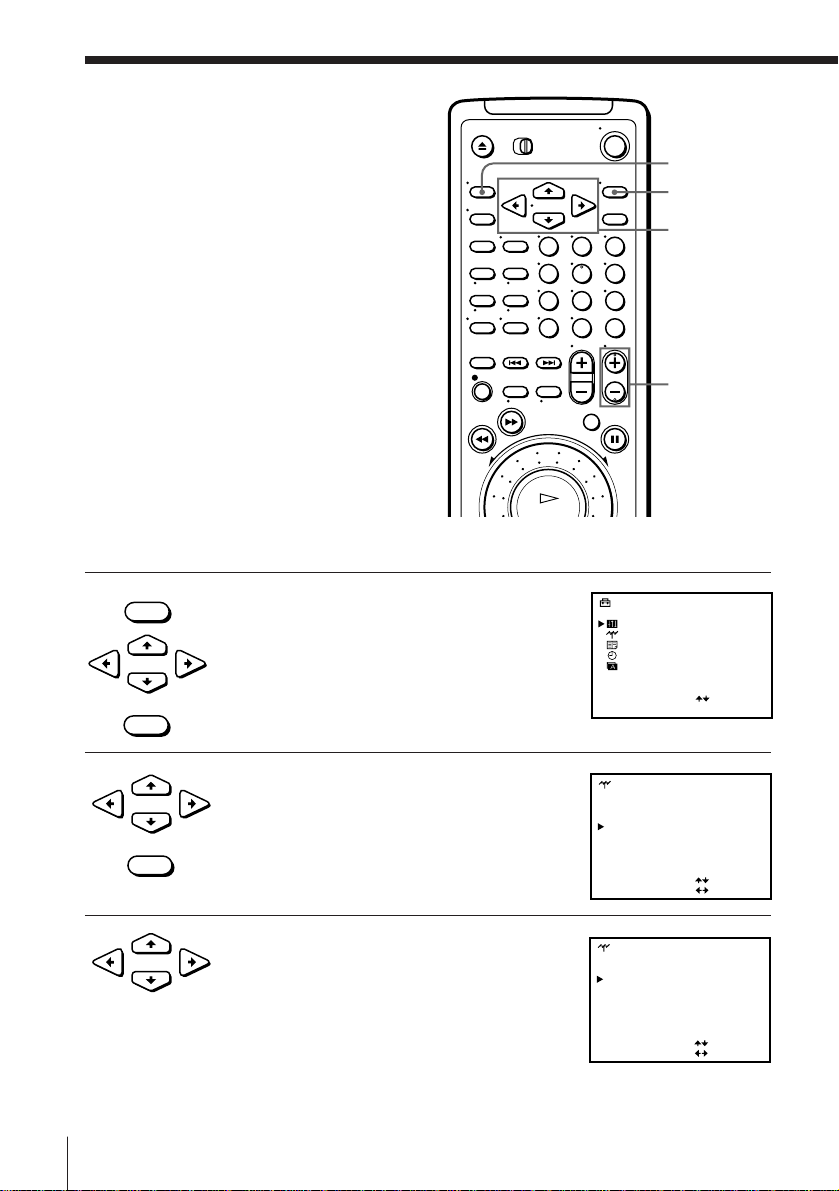
Manual setup —
123
456
789
0
Presetting
channels
MENU
OK
If some channels could not be preset
using the Auto Set Up function, you can
preset them manually.
Before you start…
• Turn on the VCR and the TV.
• Set the TV to the video channel.
• MENU
1 Press MENU, then press CURSOR >/. to
select SETTINGS and press OK.
•
CURSOR
• OK
2 Press CURSOR >/. to select TUNER and
•
CURSOR
• OK
3 Press CURSOR >/./?// to move the
•
CURSOR
press OK.
cursor (”) to NORMAL/CATV, then select
NORM.
To preset CATV channels, select CATV.
CURSOR
>/./?//
PROG +/–
SETTINGS
OPTIONS
TUNER
SHOWVIEW
CLOCK
LANGUAGE
SELECT
SET
TUNER
SYSTEM [ ]D / K
NORMAL / CATV
CHANNEL SET [ ]
PAY-TV/CANAL+ [ ]OFF
AFT [ ]ON
FINE TUNING
SELECT
SET
TUNER
SYSTEM [ ]D / K
NORMAL / CATV
CHANNEL SET [ ]
PAY-TV/CANAL+ [ ]OFF
AFT [ ]ON
FINE TUNING
SELECT
SET
:
:
OK
PROG10
[]NORM
C
:
:
PROG10
[]NORM
C
:
:
21
21
Getting Started20
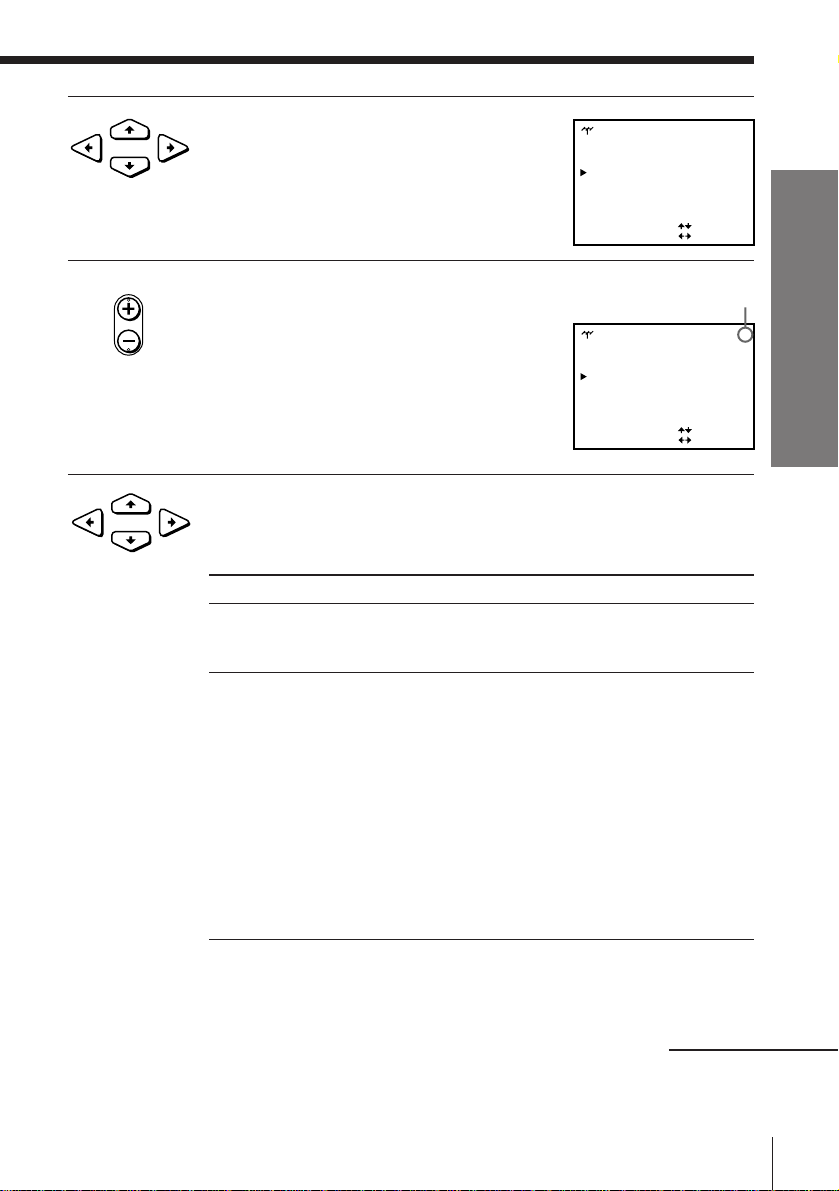
4 Press CURSOR >/. to move the cursor
•
CURSOR
(”) to CHANNEL SET.
TUNER
SYSTEM [ ]D / K
NORMAL / CATV
CHANNEL SET [ ]
PAY-TV/CANAL+ [ ]OFF
AFT [ ]ON
FINE TUNING
SELECT
SET
PROG10
[]NORM
C
:
:
21
Getting Started
• PROG
5 Press PROG +/– to select the programme
position.
Selected programme
position
SYSTEM [ ]D / K
NORMAL / CATV
CHANNEL SET [ ]
PAY-TV/CANAL+ [ ]OFF
AFT [ ]ON
FINE TUNING
SELECT
SET
[]NORM
:
:
6 Press CURSOR ?// repeatedly until the channel you want is
•
CURSOR
displayed.
The channels appear in the following order:
B/G TV system
Channel number
Channel
in the CHANNEL
SET field
2E22R1
3E35R6
4E46R7
5 E5 12 R12
6E613R2
7E714R3
8E815R4
9E916R5
10 E10 17 R8
11 E11 18 R9
12 E12 19 R10
21–69 E21–E69 20 R11
CATV 1–41 S1–S41 21–69 R21–R69
CATV 42–46 S01–S05
D/K TV system
Channel number
in the CHANNEL
SET field
Channel
PROG 4TUNER
21
C
If you know the number of the channel you want, press the
programme number buttons. For example, for channel 5, first press
“0” and then press “5.”
continued
Getting Started
21
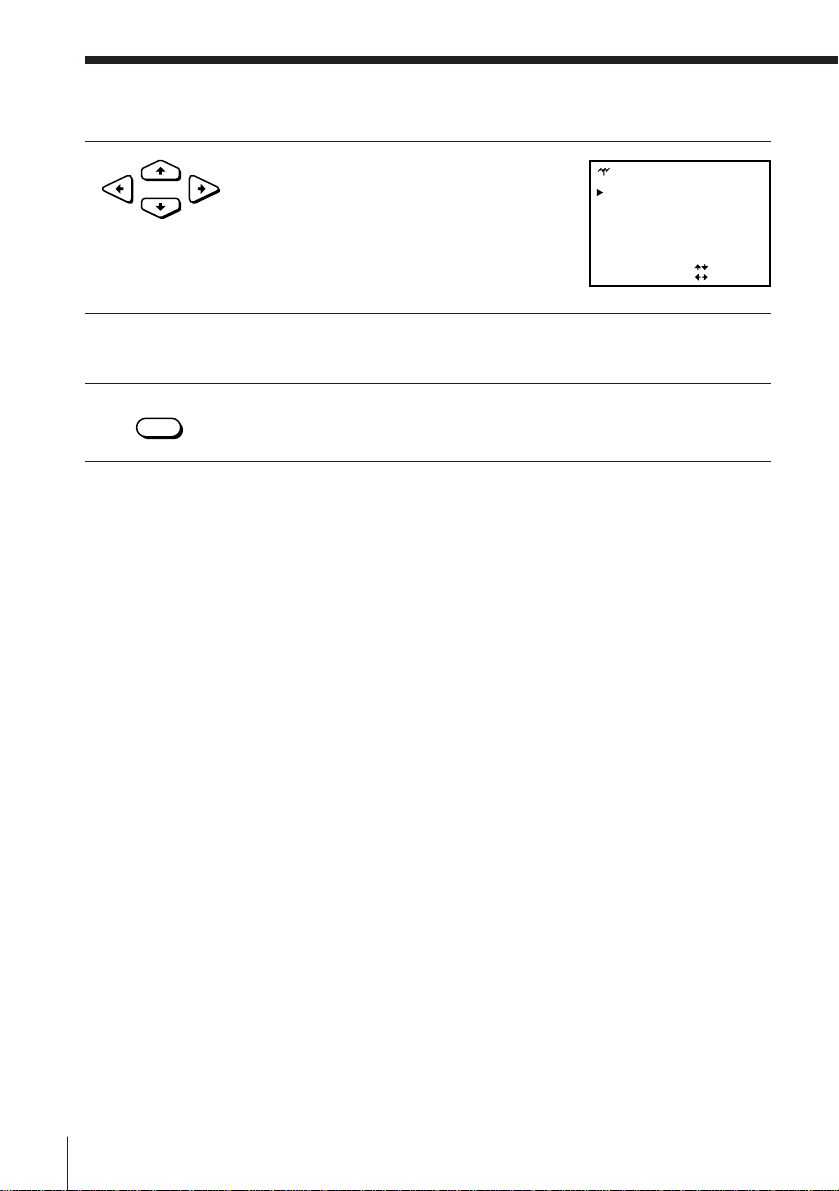
Manual setup –– Presetting channels (continued)
7 If the TV sound is distorted or noisy, press
•
CURSOR
CURSOR >/./?// to move the cursor
(”) to SYSTEM, then select B/G or D/K so
that you get the better sound.
TUNER
SYSTEM [ ]D / K
NORMAL / CATV
CHANNEL SET [ ]
PAY-TV/CANAL+ [ ]OFF
AFT [ ]ON
FINE TUNING
SELECT
SET
PROG 4
[]NORM
21
C
:
:
8 To allocate another channel to another programme position, repeat
steps from 5 to 7.
9 Press OK.
• OK
Disabling unwanted programme positions
After presetting channels, you can disable unused programme positions.
The disabled positions will be skipped later when you press the PROG +/–
buttons.
1 In step 6 above, press programme number button “0” twice to display
the number “00” beside CHANNEL SET.
2 Press OK.
Getting Started22
