Sony SLV-D300P User Manual
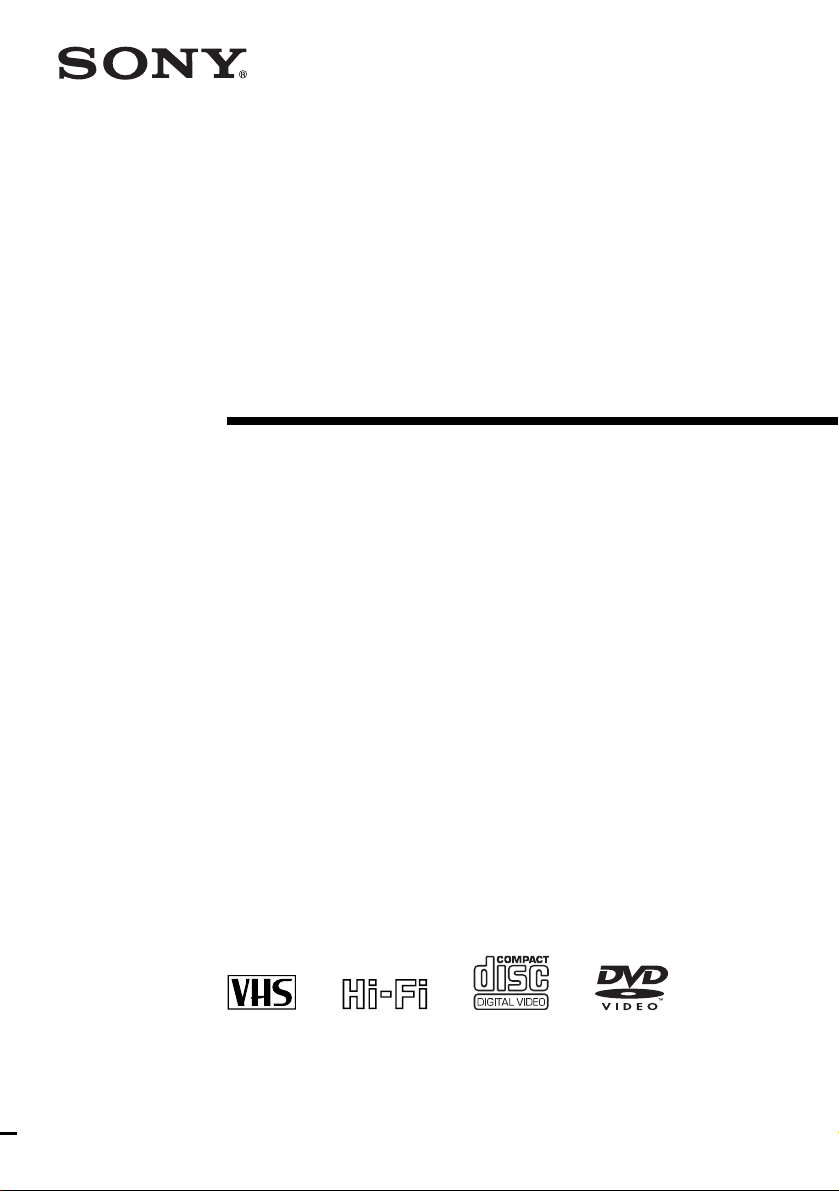
3-083-945-14 (1) US
DVD Player/
Video Cassette
Recorder
Operating Instructions
For customers in the USA
If you have any questions about your Sony DVD-VCR, you may c all Sony Customer
Information Services Company at 1-800-VHS-SONY (847-7669).
For all other Sony product questions, please call Sony Customer Inf o rmat ion Servi ces
Company at 1-800-222-SONY (7669).
Or write to: Sony Customer Information Services Company 12451 Gateway
Boulevard Ft. Myers, FL 33913
For Customers in Canada
If this product is not working pr operly, please call 1-877 -602- 2008 f or Peace of Mind
Warranty Replacement service.
For other product related qu estion s please cont act our Cus tomer Informati on Service
Center at 1-877-899-7669 or write t o us at: C us tomer Infor mation S ervice 11 5 Gordo n
Baker Road, Toronto, Ontario, M2H 3R6
SLV-D300P
© 2003 Sony Corporation
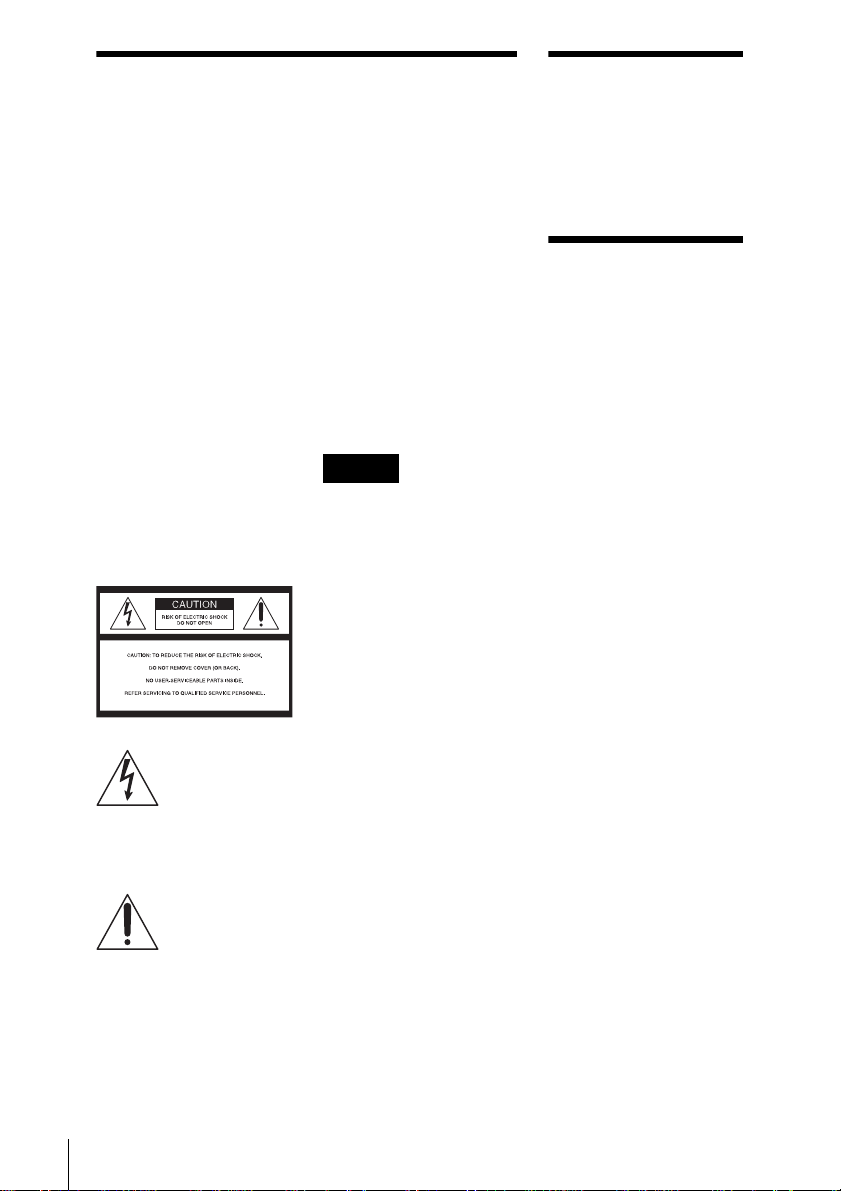
WARNING
Welcome!
To prevent fire or shock
hazard, do not expose the
unit to rain or moisture.
To avoid electrical shock, do
not open the cabinet. Refer
servicing to qualified
personnel only.
To prevent fire or shock
hazard, do not place objects
filled with liquids, such as
vases, on the apparatus.
CAUTION
The use of optical instruments with
this product will increase eye
hazard. As the laser beam used in
this DVD player is harmful to eyes,
do not attempt to disassemble the
cabinet.
Refer servicing to qualified
personnel only.
USE OF ANY CONTROLS,
ADJUSTMENTS, OR
PROCEDURES OTHER THAN
THOSE SPECIFIED HEREIN
MAY RESULT IN HAZARDOUS
RADIATION EXPOSURE.
This symbol is
intended to alert the
user to the presence
of uninsulated
within the product’s enclosure that
may be of sufficient magnitude to
constitute a risk of electric shock to
persons.
maintenance (servicing)
instructions in the literature
accompanying the appliance.
“dangerous voltage”
This symbol is
intended to alert the
user to the presence
of important
operating and
CAUTION
TO PREVENT ELECTRIC
SHOCK, MATCH WIDE BLADE
OF PLUG TO WIDE SLOT,
FULLY INSERT.
For customers in the
U.S.A
Owner’s Record
The model and serial numbers are
located at the rear of the unit.
Record the serial number in the
space provided below. Refer to
them whenever you call upon your
Sony dealer regarding this product.
Model No. SLV-D300P
Serial No.______________
CAUTION
You are cautioned that any
changes or modifications not
expressly approved in this manual
could void your authority to
operate this equipment.
Note
This equipment has been tested
and found to comply with the
limits for a Class B digital device,
pursuant to Part 15 of the FCC
Rules. These limits are designed to
provide reasonable protection
against harmful interference in a
residential installation. This
equipment generates, uses, and can
radiate radio frequency energy
and, if not installed and used in
accordance with the instructions,
may cause harmful interference to
radio communications. However,
there is no guarantee that
interference will not occur in a
particular installation. If this
equipment does cause harmful
interference to radio or television
reception, which can be
determined by turning the
equipment off and on, the user is
encouraged to try to correct the
interference by one or more of the
following measures:
– Reorient or relocate the
receiving antenna.
– Increase the separation
between the equipment and
receiver.
– Connect the equipment into an
outlet on a circuit different
from that to which the receiver
is connected.
– Consult the dealer or an
experienced radio/TV
technician for help.
Thank you for purchasing this
Sony DVD Player/Video Cassette
Recorder. Before operating this
player, please read this manual
thoroughly and retain it for future
reference.
General Precautions
• Operate the unit only on
120 V AC, 60 Hz.
• This unit is not
disconnected from th e AC
power source (mains) as
long as it is connected to
the wall outlet, even if the
unit itself has been turned
off.
• Unplug the u nit from the
wall outlet if you do not
intend to use it for an
extended period of time.
To disconnect the cord, pull
it out by the plug, never by
the cord.
• If the unit is brought
directly from a co ld to a
warm location, moistu r e
may condense inside the
unit and cause damage to
the video head and tape.
When you first install the
unit, or when you move it
from a cold to a warm
location, wait for about
three hours before
operating the unit.
• Do not install the unit in a
confined space such as a
book or similar unit.
• Do not install the unit in an
inclined position. It is
designed to be oper ated in a
horizontal position only.
• Keep the unit and cassettes
away from equipmen t w ith
strong magnets, such as
microwave ovens or large
loudspeakers.
• Do not place heavy objects
on the unit.
2
WARNING
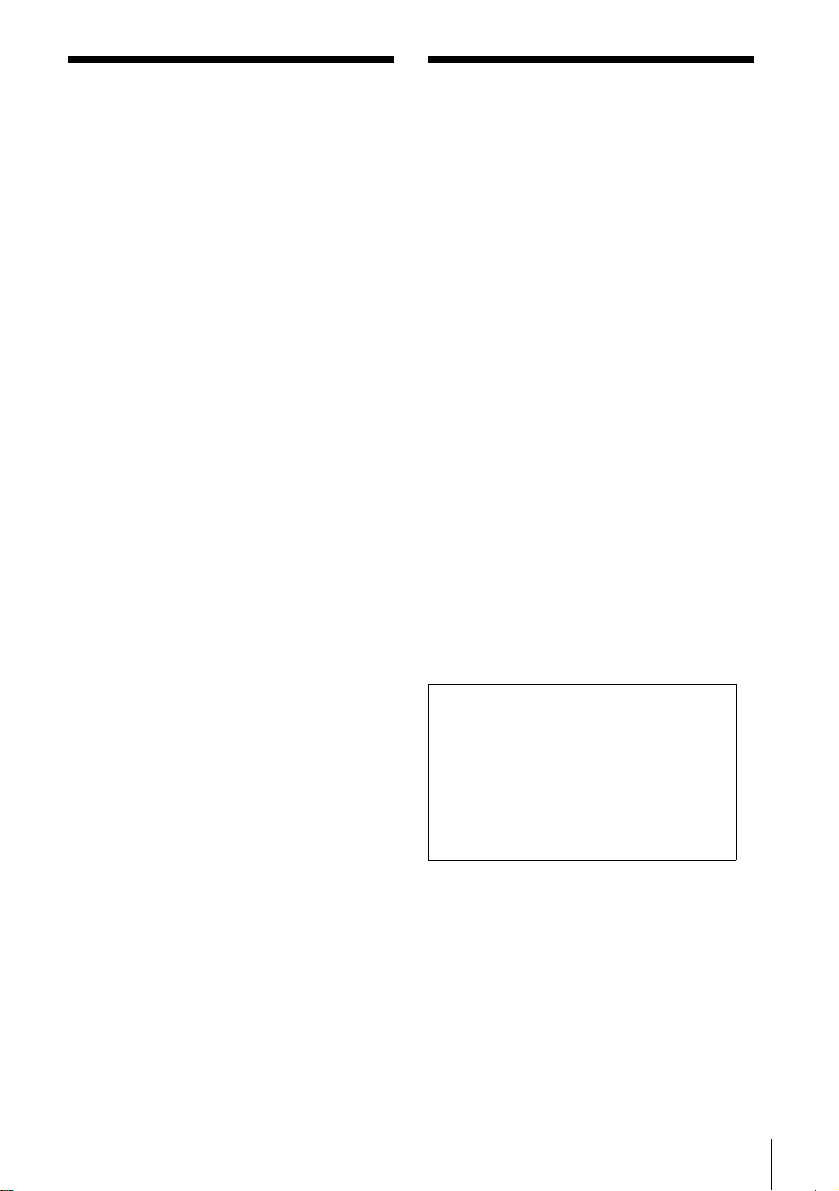
Important Safety
DVD Precautions
Instructions
1 Read these instructions.
2 Keep these instructions .
3 Heed all warnings .
4 Follow all in s tructions.
5 Do not use this apparatus near water.
6 Clean only with dry cloth.
7 Do not block any ventila ti on openings. Install
in accordance with the manufacturer’s
instructions.
8 Do not install near any heat sources such as
radiators, heat registers, stoves, or other
apparatus (including amplifiers) that produce
heat.
9 Do not defeat the safe ty purpose of the
polarized or grounding-ty pe plug. A polarized
plug has two blades with one wider than the
other. A grounding type plug has two blades
and a third grounding prong. The wide blade or
the third prong are provided for your safety. If
the provided plug does not fit into your outlet ,
consult an el ectrician for replaceme n t of the
obsolete o u tlet.
10 Protect t he power cord from be ing w al k ed on or
pinched particularly at plugs, convenience
receptacles, and the point where they exit from
the apparatu s .
11 Only use attachments/accessories specified by
the manufacturer.
12 Use only with the cart, stand, tripod, bracket, or
table specified by the manufacturer, or sold with
the apparatus. When a cart is used, use caution
when moving the c art /app arat us comb inat ion to
avoid injury from tip-over.
13 Unplug thi s apparatus during lig htning storms
or when unused for long periods of time.
14 Refer al l s ervicing to q ualified service
personnel. Servicing is required w he n the
apparatus has been damaged i n any way, such
as power-supply cord or plug is damaged, liquid
has been spilled or objects have fallen into the
apparatus, the apparatus has been exposed to
rain or moisture, does not operate normally, or
has been dropped.
On safety
• Caution – The use of optical instru me nt s w ith
this product will incre ase eye ha zard.
• To prev ent fire or shock hazard, do not place
objects filled with liquids, such as vases, on the
apparatus.
• Should any solid object or liqui d fall int o th e
cabinet, unplug the player and have it checked
by qualified personnel before operating it any
further.
On operation
• If the player is brought directly from a cold to a
warm location, or is place d in a very damp
room, moisture may condense on the lenses
inside the player. Should this occur, the player
may not operate properl y. In this case, remove
the disc and leave the player turned on for about
half an hour until the moisture evaporates.
• When you move the player, take out any discs. If
you don’t, the disc may be damaged.
On adjusting volume when playing
DVD
Do not turn up the volume while listening to a
section with very low level in put s or no audio
signals. If you do, the speakers may be damaged
when a peak level sect io n is pl aye d .
On cleaning discs
Do not use a commercially available cleaning disc.
It may cause a malfun ct ion.
IMPORTANT NOTICE
Caution: This playe r is capable of holding a
still video image or on-screen displ ay im age
on your television screen indefin itel y. If you
leave the still video image or on-screen display
image displayed on your TV for an extended
period of time you risk permanent damage to
your television screen. Projection televisions
are especially susc ep tible to this.
Important Safety Instructions
3

Table of contents
2 WARN ING
2 Welcome!
2 General Precautions
3 Important Safety Instructions
3 DVD Precautions
6 About this manual
6 This player can play the f ollowing discs
7 Notes about discs
Getting Started
8 Step 1 : Unpacking
9 Step 2 : Setting up the remote commander
12 Step 3 : Basic hookups
19 Step 4 : Selecting a language
20 Step 5 : Setting the clock
24 Step 6 : Presetting channels
Basic Operations
28 Playing dis cs
31 Guide to the on-screen display
33 Playing a tape
36 Recording TV programs
39 Recording TV programs using the
timer
42 Checking/changing/canceling timer
settings
Advanced Hookups
44 A/V Receiver hookup
46 S-Video/Component Video hookup
DVD Settings and
Adjustements
48 Audio Setup
51 Screen Setup
4
Table of contents
54 Setting the display or sound track
language
56 Parental Control (limiting playback
by children)
DVD Additional Operations
59 Using the DVD’s menu
60 Zooming into a scene
61 Changing the angles
62 Displaying the subtitle
63 Various play mode functions
(Program play, Shuffle play, Repeat
play)
67 Using bookmarks
69 Changing the sound
70 Virtual surround setting
72 Playing an MP3 audio track
76 Playing JPEG image files
79 Playing VIDEO CDs with “MENU
ON/OFF” Functions
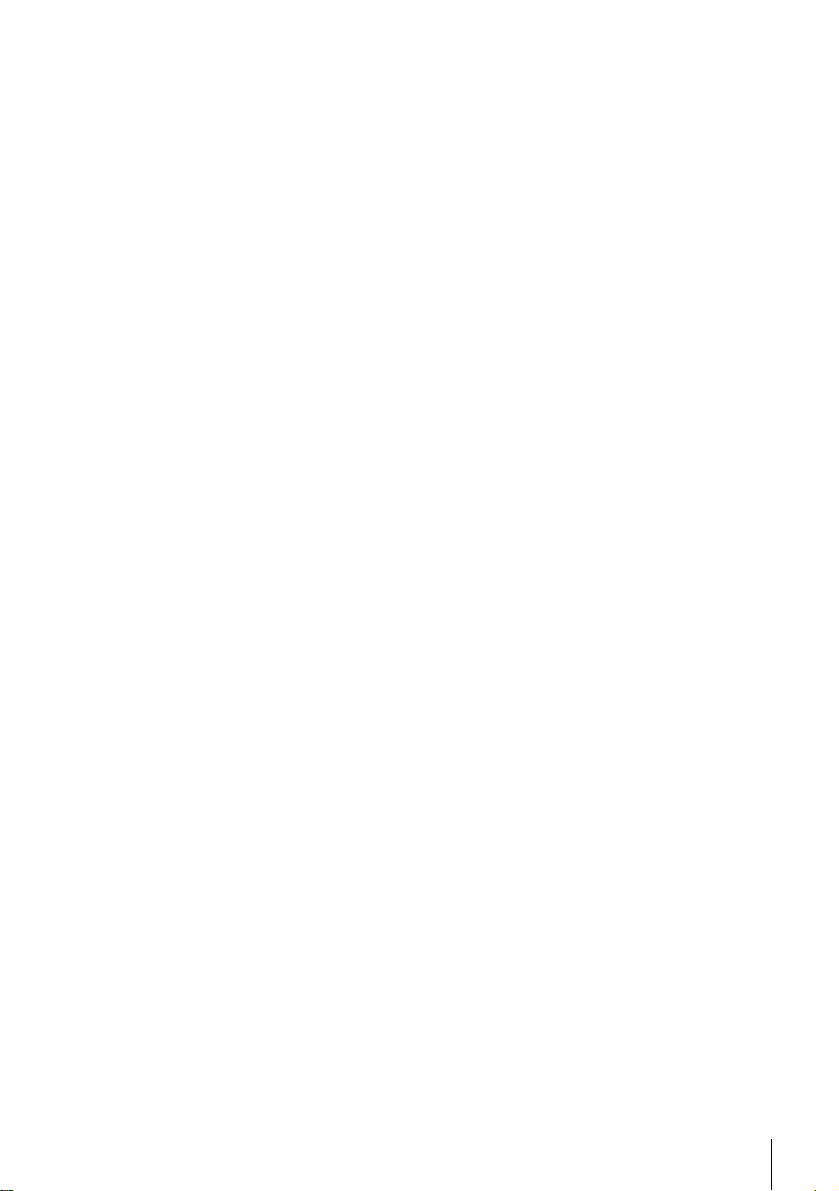
VCR Additional Operations
81 Quick Timer Recording
82 Recording stereo and bilingual
programs
83 Searching using various functio ns
85 Adjusting the picture (tracking)
86 Changing menu options
87 Editing with another VCR
Additional Information
89 General setup information
92 Troubleshooting
97 Glossary
99 Specifications
101 Index to parts an d controls
106 DVD Audio/Subtitle Language
107 Index
Caution
For use of the VCR
Television programs, films, video tape s and
other materials may be copyrigh ted.
Unauthorized recording of such material may
be contrary to the prov isions of the copy right
laws. Also, use of this recorder with cable
television transmission may require
authorization from the cable televisi on
transmission and/or program owner.
For use of the DVD player
This product incorpora tes copyright
protection technology that is protected by
method claims of certain U.S. patents, other
intellectual property rights owned by
Macrovision Corporation, and other rights
owners. Use of this copyright protection
technology must be authorized by
Macrovision Corporatio n, and is intended for
home and other limited viewing uses only
unless otherwise authorized by Macrovision
Corporatio n. Reverse engineering or
disassembly is prohibited.
Table of contents
5

About this manual
• The meaning of the icons used in this manual is
described below:
Icon Meaning
Functions available for DVD
VIDEOs and DVD-RWs/
DVD-Rs in video mode or
DVD+RWs/DVD+Rs
Functions av ailable for VI DEO
CDs, Super VCDs or CD-Rs/
CD-RWs in video CD form at
or Super VCD format
Functions available for DATA
CDs (CD-ROMs/CD-Rs/ CD RWs containing MP3* audio
tracks or JPEG files)
Functions available for music
CDs or CD-Rs/CD-RWs in
music CD format
Functions available for VHS
VIDEOs
* MP3 (MPEG 1 Audio Layer 3) is a standard format
defined by ISO/MPEG which compresses audio data.
This player can play the following disc s
Format of discs
DVD VIDEO
VIDEO CD
Music CD
The “DVD VIDEO” logo is a trademark.
Region code
Your player has a regio n code printed on the back
of the unit and only will play DVD VIDEO discs
(playback only) labeled with identical region codes.
This system is used to protect copyrights.
SLV–DXXXX
0-000-000-00
ALL
X
Region code
DVDs labeled will also play on this player.
If you try to play any other DVD, the message
“Playback prohibited by area limitations.” will
appear on the TV screen . De pending on the DVD,
no region code indication may be labeled even
though playing the DVD is prohibited by area
restrictions.
00V 00Hz
NO.
00W
Example of discs that the player
cannot play
The player cannot play the following discs:
• All CD-ROMs (including PHOTO CDs)/CDRs/CD-RWs other than those recorded in the
following fo rmats:
–music CD format
–video CD format
–MP3 or JPEG format th at conforms to
ISO9660* Le vel 1/Level 2, or its exten ded
format, Joliet
• Data part of CD -Extras
• DVD-RWs in VR mode
• DVD-ROMs
• DVD Audio discs
• HD layer on Sup er Au di o CD s
* A logical format of files and folders on CD-ROMs,
defined by ISO (International Standard
Organization).
Also, the player cannot play the following
discs:
• A DVD with a d ifferent region cod e.
• A disc recorded in a color system other than
NTSC, such as PAL or SEC A M (this player
conforms to the N T SC color system).
• A disc that has a non-standard shape (e.g.,
card, heart).
• A disc with pa per or stickers on it .
• A disc that ha s the ad hesive of cello phane tape
or a sticker still left on it.
6
About this manual

Note
Some DVD-RWs/DVD-Rs, DVD+RWs/DVD+Rs or
CD-Rs/CD-RWs cannot b e played on th is player due to
the recording quality or physical condition of the disc,
or the characteristics of the recording device.
Furthermore, the disc will not play if it has not been
correctly finalized. For more in fo rm ation, see the
operating instruction s fo r th e reco rd i ng de vice.
Note that discs created in the Packet Write format
cannot be played.
Notes about discs
• To keep the disc clean, handle th e di sc by its
edge. Do not touch the surface.
Note on playback operations of
DVDs and VIDEO CDs
Some playback operations of DVDs and VIDEO
CDs may be intentionally set by software
producers. Since this player plays DVDs and
VIDEO CDs according to the disc contents the
software producers designed, some playback
features may not be available. Also, refer to the
instructions supplied with the DVDs or VIDEO
CDs.
Music discs encoded with
copyright protection technologies
This product is desi gned to playback di scs that
conform to the Compact Disc (CD) standard.
Recently, various music discs encoded with
copyright protection technologies are marketed
by some record companies. Please be aware that
among those disc s, t here are some that do not
conform to the CD standard and may not b e
playable by this product.
• Do not expo se the disc to direct s unlight or
heat sources such as hot air ducts, or leave it in
a car parked in dir ect sunlight as the
temperature may rise considerably inside the
car.
• After playing, store the disc i n its case.
• Clean the disc wit h a cleaning cloth.
Wipe the disc from the center out.
Do not use solvents such as benzine, thinner,
commercially available cleaners, or anti-static
spray intended for vinyl LPs.
Notes about discs
7

Getting Started
Step 1 :Unpacking
Check that you have received the following items with the DVD-VCR:
• Remote commander
• Size AA (R6) batteries
• 75-ohm coaxial cable with F-type connectors
• Audio/video cord
(pinplug ×3 y pinplug ×3)
Note
• The supplied remote commander is for the exclusive use of this DVD-VCR.
8
Unpacking
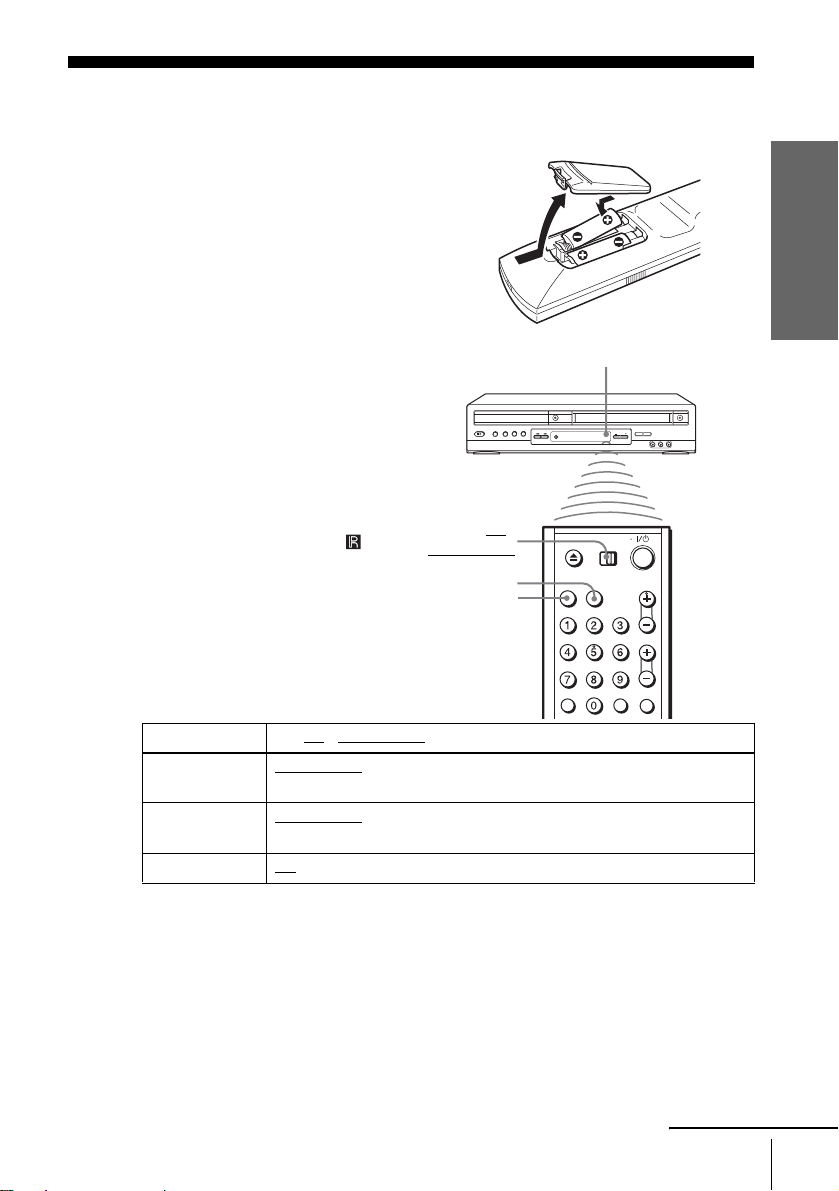
Step 2 : Setting up the remote commander
Inserting the batteries
Insert two size AA (R6) batteries
by matching the + and – on the
batteries to the diagram inside the
battery compartment.
Insert the negative (–) end first,
then push in and down until the
positive (+) end clicks into
position.
Using the remote
commander
You can use this remote
commander to operate this DVDVCR and a Sony TV. Buttons on
the remote commander marked
with an orange dot (•) can be used
to operate your Sony TV.
If the TV does not have the
symbol near the remote sensor , this
remote commander will not
operate the TV.
DVD·VIDEO
SELECT VIDEO
SELECT DV D
Remote sensor
TV /
Getting Started
To operate Set TV / DVD·VIDEO to
the DVD player DVD·VIDEO
the VCR DVD·VIDEO
your TV TV
Notes
• With normal use, the batteries should last about three to six mont hs.
• If you do not use the remote commander for an extended period of time, remove the batteries
to avoid possible damage from batter y le akage.
• Do not use a new battery with an old one.
• Do not use different types of batteries.
• Do not leave the remote commander in an extremely hot or humid place.
• Do not drop any foreign object into the remote casing, particularly when replacing the batteries.
• Do not expose the remote sensor to di re ct lig ht from the sun or lighting apparatus. Do ing so
may cause a malfunction.
the DVD-VCR
at the DVD-VCR
and point at the remote sens or at your TV
, then press SELECT DVD and point at the remote sensor at
, then press SELECT VIDEO and point at the remote sensor
continued
Setting up the remote commander
9

Controlling other TVs with the remote commander
The remote commander is preprogram ed to control non-Sony TVs. If your TV is
listed in the following table, set the ap propriate manufacturer’s code number.
Set TV / DVD·VIDEO at the top of the remote commander to TV.
1
Hold down ?/1, and enter your TV’s code number using the number buttons.
2
Then release ?/1.
Now you can use the ?/1, VOL +/–, CH +/–, MUTING*, TV/VIDEO and ENTER*
buttons to control your TV. You can also use the buttons marked with a dot (•) to
control a Sony TV. To control the DVD-VCR, reset TV
DVD·VIDEO.
* for Sony TV only
Code numbers of controllable TVs
If more than one code number is listed, try entering th em on e at a time until you find
the one that works with your TV.
/ DVD·VIDEO to
TV brand Code number
Sony 01
Akai 04
AOC 04
Centurion 12
Coronado 03
Curtis-Mathes 12
Daytron 12
Emerson 03, 04, 14
Fisher 11
General Electric 06, 10
Gold Star 03, 04, 17
Hitachi 02, 03
J.C.Penn ey 04 , 12
JVC 09
KMC 03
Magnavox 03, 08, 12
Marantz 04, 13
MGA/Mitsubishi 04, 12, 13, 17
NEC 04, 12
TV brand Code number
Panasonic 06, 19
Philco 03, 04
Philips 08
Pioneer 16
Portland 03
Quasar 06, 18
Radio Shack 05, 14
RCA 04, 10
Sampo 12
Sanyo 11
Scott 12
Sears 07, 10, 11
Sharp 03, 05, 18
Sylvania 08, 12
Teknika 03, 08, 14
Toshiba 07
Wards 03, 04, 12
Yorx 12
Zenith 15
10
Setting up the remote commander
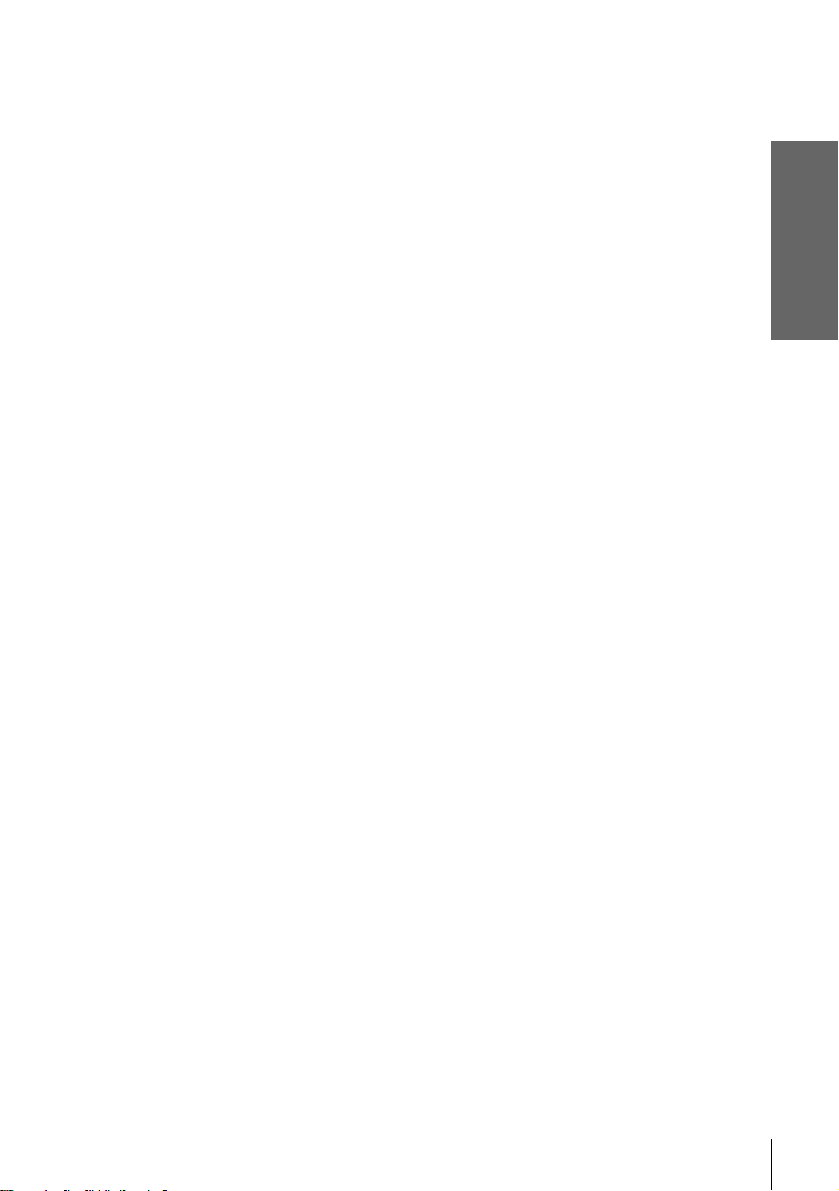
Notes
• If you enter a new code numbe r, the code nu mber previously entered w il l be era s ed.
• If the TV uses a different re mote contro l s y s tem from the o ne program ed to work with the
DVD-VCR, you cannot control your TV w i th t he rem ot e commander.
• When you replace the batteries of the remote commander, the code number may change. Set
the appropriate code number every time you replace the batteries.
Getting Started
Setting up the remote commander
11
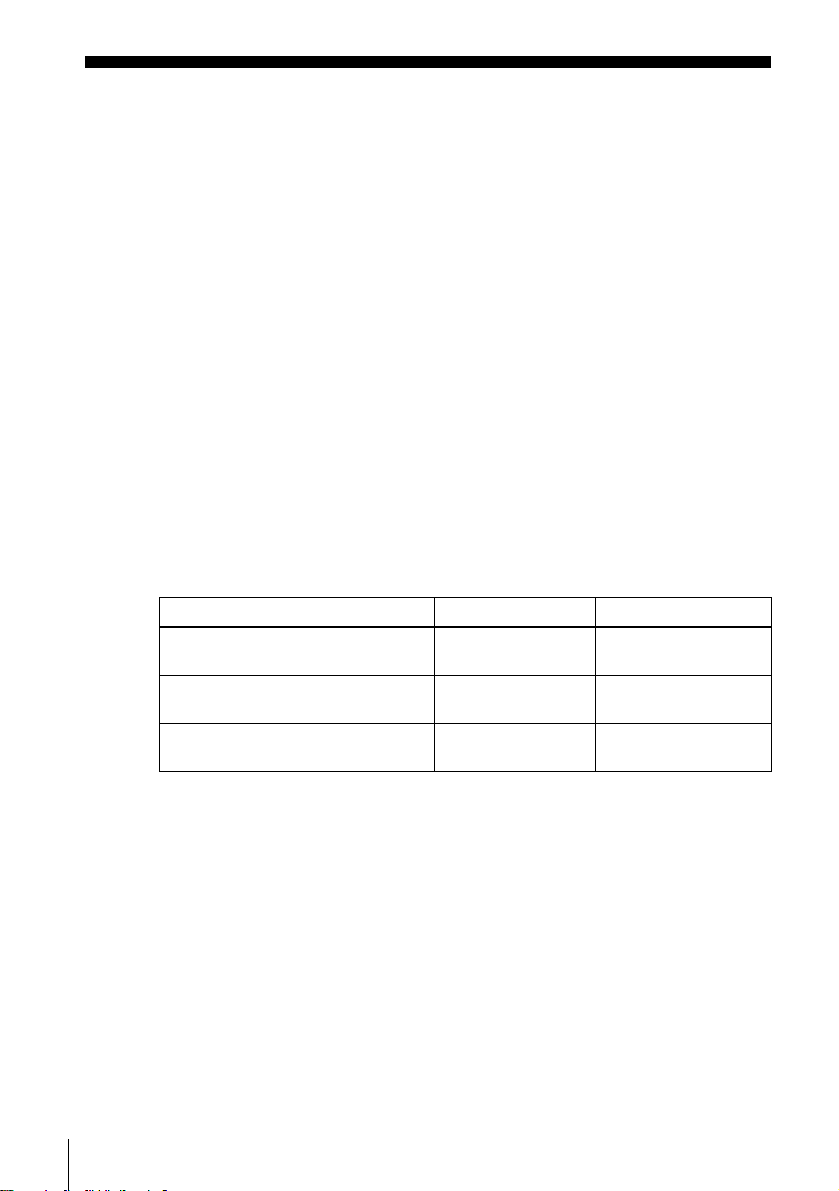
Step 3 :Basic hookups
Before you get started
• Be sure to disconnect the AC power cord of each component before connecting.
• Turn off the power to all equipment.
• Do not conn ect the AC power cords until all of the connections are compl eted . If
you connect the A C p ow er cor d befor e the co nnec tions ar e comp leted, you may n ot
be able to use the Plug and Play function.
• Be sure you make connections firmly. Loose connections may cause picture
distortion.
• If your TV does not match any of the examples provided, see your nearest S ony
dealer or qualified technician.
Selecting the best hookup option
There are many ways in which your DVD-VCR can be hooked up. To hook up your
DVD-VCR so that it wo rks best fo r you, first scan through the table below. Then use
the accompanying diag rams and procedures on the following pages to set up your
DVD-VCR.
If your TV has audio/ video inputs, re fer to page 13 for audio/vid e o (A/V) hookup.
Then follow one of the hookups below. If your TV does not have A/V inputs, go
directly to one of the hookups below.
If you have Use Refer to
Antenna only, no cable TV Hookup 1
No cable box or cable box with only a
few scrambled channels
Cable box with many scrambled
channels
(Plug and Play)
Hookup 2
(Plug and Play)
Hookup 3 Page 18
Pages 14 and 15
Pages 16 and 17
12
Basic hookups
After you have completed the connections, follow the instructions for setup.
After you have completed the setup, you are ready to use your DVD-VCR.
Procedures differ depending on the hookup you used.
Caution
Connectio ns between the DVD-VCR’s VHF/UHF c onnector an d the antenna terminals of the
TV receiver should be made only as shown in the foll owing instruct i ons. Failure to do so may
result in operation that violates the regulations of the Federal Communications Commission
regarding the use and operation of RF devices. Never connect the output of the DVD-VCR to an
antenna or make simul ta neous (parallel) antenna and DVD-VCR connections at the antenna
terminals of your receiver.
Note to CATV system installer (in USA)
This reminder is p rovided to call the CATV system installer ’s attention to Article 820- 40 of the
NEC that provides guidelines for prope r grounding and, in particular, specifies that the cable
ground shall be connected to the grounding system of the building, as close to the point of cable
entry as practical.
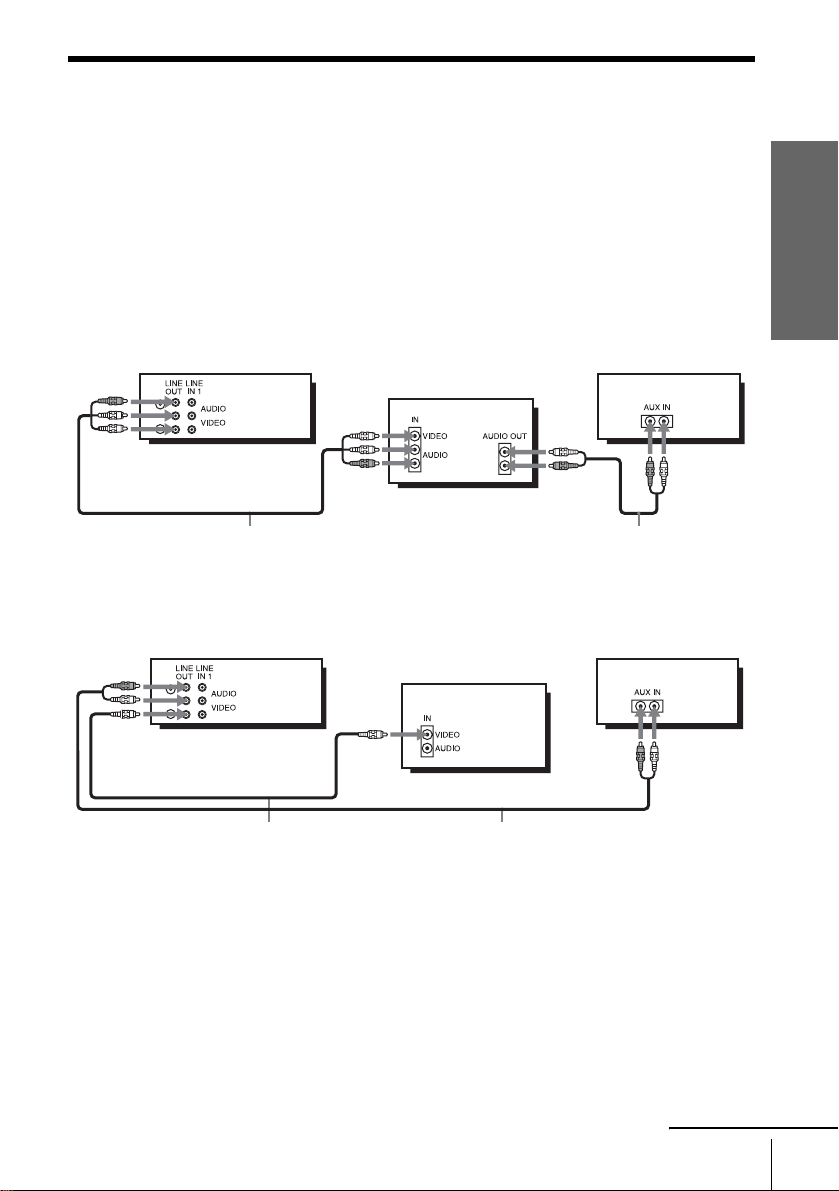
Audio/video (A/V) hookup
If your TV has audio /vi deo ( A/V) inp ut jacks , you will ge t bette r pict ure and so und if
you hook up your DVD-VCR using these connections. If your TV does not have A/V
inputs, see the following pages f or antenna or cable hookups. Note that “Advanced
Hookups” (page 44) explains additional hookup methods that will optimize the
picture and sound for a true “h omet heater” experience.
If you are not planni ng to use your DVD-VCR to record programs, you only need to
make the connections shown on this page. If you want to record regular or cable TV
programs, complete these con nections first, and then go to the following pages for
antenna or cable hookups.
A Use this hookup if your TV has stereo jacks
Getting Started
DVD-VCR
Audio/video cord (supplied)
TV
Audio cord (not supplied)
Stereo receiver
B Use this hookup if your TV does not have stereo jacks
DVD-VCR
TV
Video cord (not supplied)
Notes
• To play a tape/disc in stereo, you must use the A/V connection.
• If you do not have a stereo receiver, connect the white LINE OUT/AUDIO L jack to the
AUDIO IN jack on your TV.
Audio cord (not supplied)
Stereo receiver
continued
Basic hookups
13

Hookup 1 (Plug and Play)
s
Antenna hookup
Make the following connections if you are using an antenna (if you do not have cable
TV).
A Use this hookup if you are using:
• VHF/UHF antenna (you get channel s 2–13 and channels 14 and higher)
• UHF-only antenna (you get cha nnels 14 and higher)
• Separate VHF and UHF antennas
DVD-VCR
B Use this hookup if you are using a VHF-only antenna (you get
channels 2–13 only)
or
or
Rear of TV
VHF/UHF
A
VHF
B
UHF
VHF
C
UHF
Match the type of
connector on your
TV: A, B, or C.
14
Basic hookups
Rear of TV
VHF/UHF
Match the type of
A
or
DVD-VCR
or
connector on your
TV: A, B, or C.
VHF
For connector type
B
B and C, no UHF
UHF
connection is
required.
VHF
C
UHF
If you cannot connect your antenna cable to the DVD-VCR directly
If your antenna cable is a flat cable (300-ohm twin lead cable), attach an external
antenna connector (not supplied) so you can connect the cable to the RF IN
connector. If you have separate cables for VHF and UHF antennas, you should use a
U/V band mixer (not supplied) (page 91).

Hookup 1 : DVD-VCR setup
Plug the DVD-VCR into an AC outlet.
The DVD-VCR automatically presets the DVD-VCR’s clock and TV channels
when the DVD-VCR is plugged into the AC outlet.
The DVD-VCR starts presetting the
clock and cha nn els.
When Auto preset is completed, the
current time appears in the displ ay
window.
You have now completed DVD-VCR setup.
To change the on-screen display language to French or Spanish, see
“Step 4 : Selecting a language” on page 19.
The clock is set using a time signal provided by some TV channels. If the clock
is incorrect, or “--:--” appears in the display win dow, see “Using Manual Clock
Set” on page22.
T o add or disa b le channe ls manuall y, see “Presetting/disabling channe ls
manually” on page 26.
Getting Started
AC power cord
to AC outlet
Notes
• If you conne ct th e A C po w er cor d bef ore th e ante nna co nnec tion s are c omplet ed, the cha nne ls
may be incorrectly set. If this happens, see “Step 6 : Presetting channels” on page 24.
• Do not press any buttons on the DVD-VCR or remote co m ma nder during Auto preset.
• Auto preset starts automatically only when you plug in the AC power cord for the first time
after you purchase the DVD-VCR.
• Auto preset can be performed by pressing x STOP on the unit continuously for 5 seconds or
more with the DVD-VCR power turned off.
continued
Basic hookups
15

Hookup 2 (Plug and Play)
You have no cable box, or a cable box with only a few
scrambled channels
Recommended use
Use this hookup if you do not have a cable box. Also use this hookup if your cable
system scrambles only a few channels.
What you can do with this hookup
• Record any unscrambled channel by selecting the channel on the VCR
What you cannot do
• Record scrambled channels that require a cable box
Wall
Connect this cable
directly to your TV if
you do not have a
cable box.
DVD-VCR
Cable box
or
or
Rear of TV
VHF/UHF
A
VHF
B
UHF
VHF
C
UHF
Match the type
of connector
on your TV: A,
B, or C.
For connector
types B and C,
no UHF
connection is
required.
16
Basic hookups

Hookup 2 : DVD-VCR setup
Plug the DVD-VCR into an AC outlet.
The DVD-VCR automatically presets the DVD-VCR’s clock and TV channels
when the DVD-VCR is plugged into the AC outlet.
The DVD-VCR starts presetting the
clock and cha nn els.
When Auto preset is completed, the
current time appears in the displ ay
window.
You have now completed DVD-VCR setup.
To change the on-screen display language to French or Spanish, see
“Step 4 : Selecting a language” on page 19.
The clock is set using a time signal provided by some TV channels. If the clock
is incorrect, or “--:--” appears in the display win dow, see “Using Manual Clock
Set” on page22.
T o add or disa b le channe ls manuall y, see “Presetting/disabling channe ls
manually” on page 26.
Getting Started
AC power cord
to AC outlet
Notes
• If you conne ct th e A C po w er cor d bef ore th e ante nna co nnec tion s are c omplet ed, the cha nne ls
may be incorrectly set. If this happens, see “Step 6 : Presetting channels” on page 24.
• Do not press any buttons on the DVD-VCR or remote co m ma nder during Auto preset.
• Auto preset starts automatically only when you plug in the AC power cord for the first time
after you purchase the DVD-VCR.
• Auto preset can be performed by pressing x STOP on the unit continuously for 5 seconds or
more with the DVD-VCR power turned off.
continued
Basic hookups
17
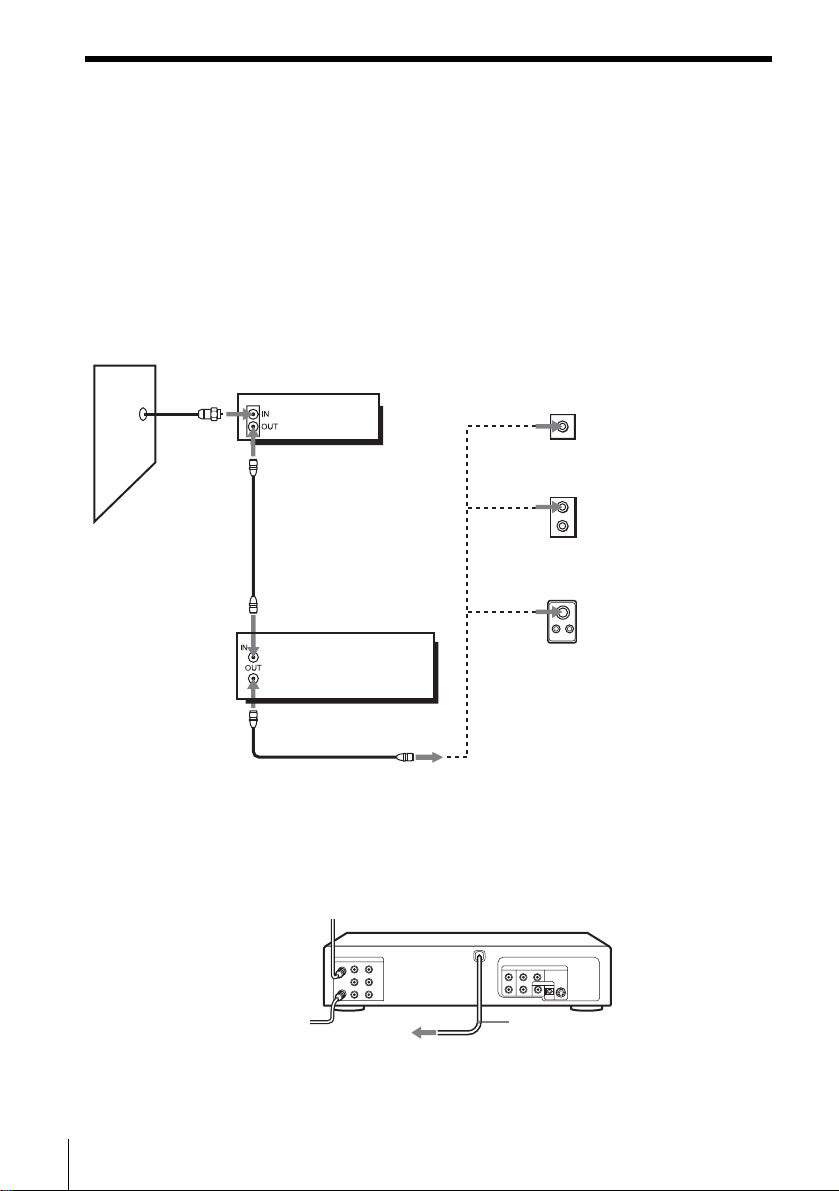
Hookup 3
Connecting a cable box with many scrambled channels
Recommended use
Use this hookup if your cable system scrambles all or most channels.
What you can do with this hookup
• Record any channel by selecting the channel on the cable box
What you cannot do
• Record with the cable box turned off
• Record one channel while watching another channel
Wall
Cable box
DVD-VCR
or
or
Rear of TV
VHF/UHF
A
VHF
B
UHF
VHF
C
UHF
Match the type of
connector on y our
TV: A, B, or C.
For connector
types B and C, no
UHF connection
is required.
18
Basic hookups
After you have completed hookup…
After you have completed hookup, plug the DVD-VCR into an AC outlet and see
“Step 4 : Selecting a language” on page 19.
AC power cord
to AC outlet
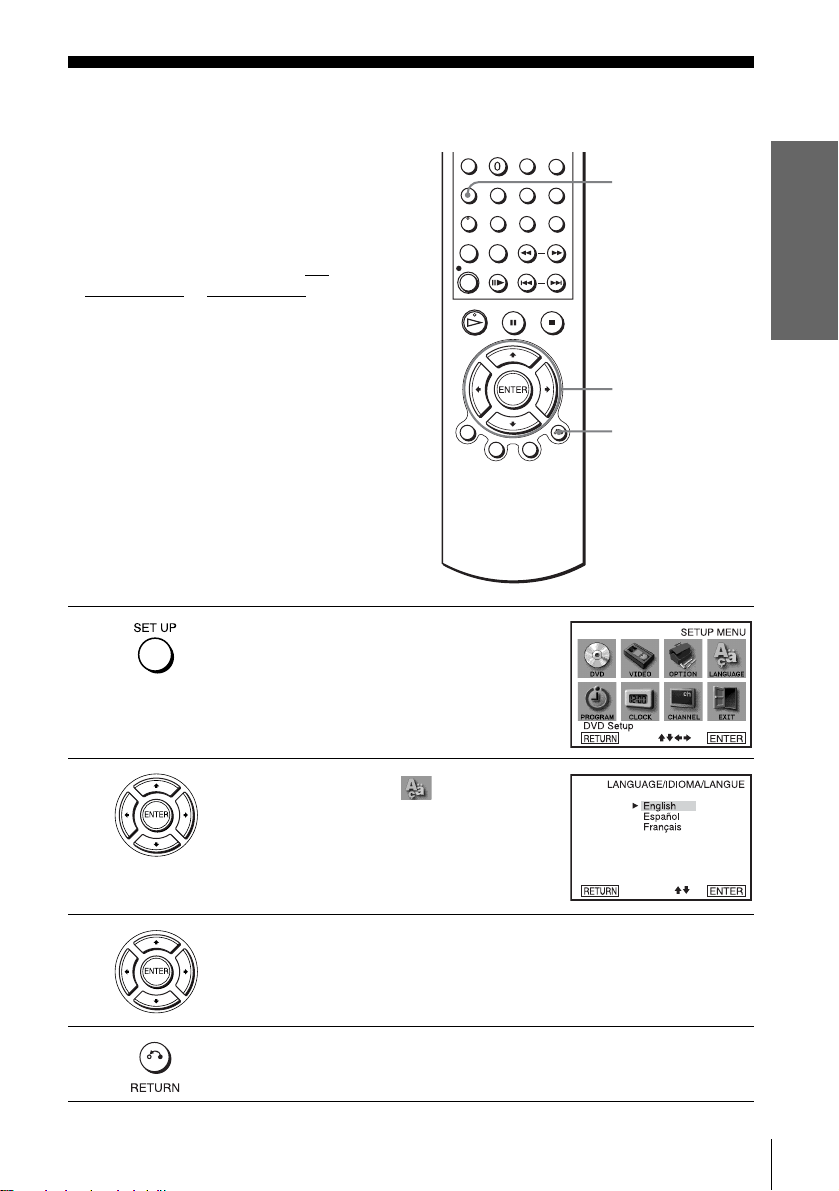
Step 4 :Selecting a language
You can change the on-screen display
language.
Before you start…
• Tur n on the DVD-VCR and your TV.
• To control the DVD-VCR, set TV /
DVD·VIDEO
remote (page 9).
• Set the “RF Output Channel” to “3CH” or
“4CH” in “OPTION SETUP” menu
(page 89). If your T V is co nnected to the
DVD-VCR using A/V connections, set the
TV to video input.
• If the DVD player is in play mode, you
cannot display the “SETUP MENU.” Stop
the DVD playback.
1
to DVD·VIDEO on the
Press SET UP.
The “SETUP MENU” appears.
SET UP
V/v/B/b
ENTER
O RETURN
Getting Started
2
3
4
Press V/v/B/b to select (Language/
Idioma/Langue), then press ENTER.
The “LANGUAGE/IDIOMA/LANGUE”
menu appears.
Press V/v to select the desired language, English, Spanish or French, then
press ENTER.
Press O RETURN to exit the menu.
Selecting a language
19
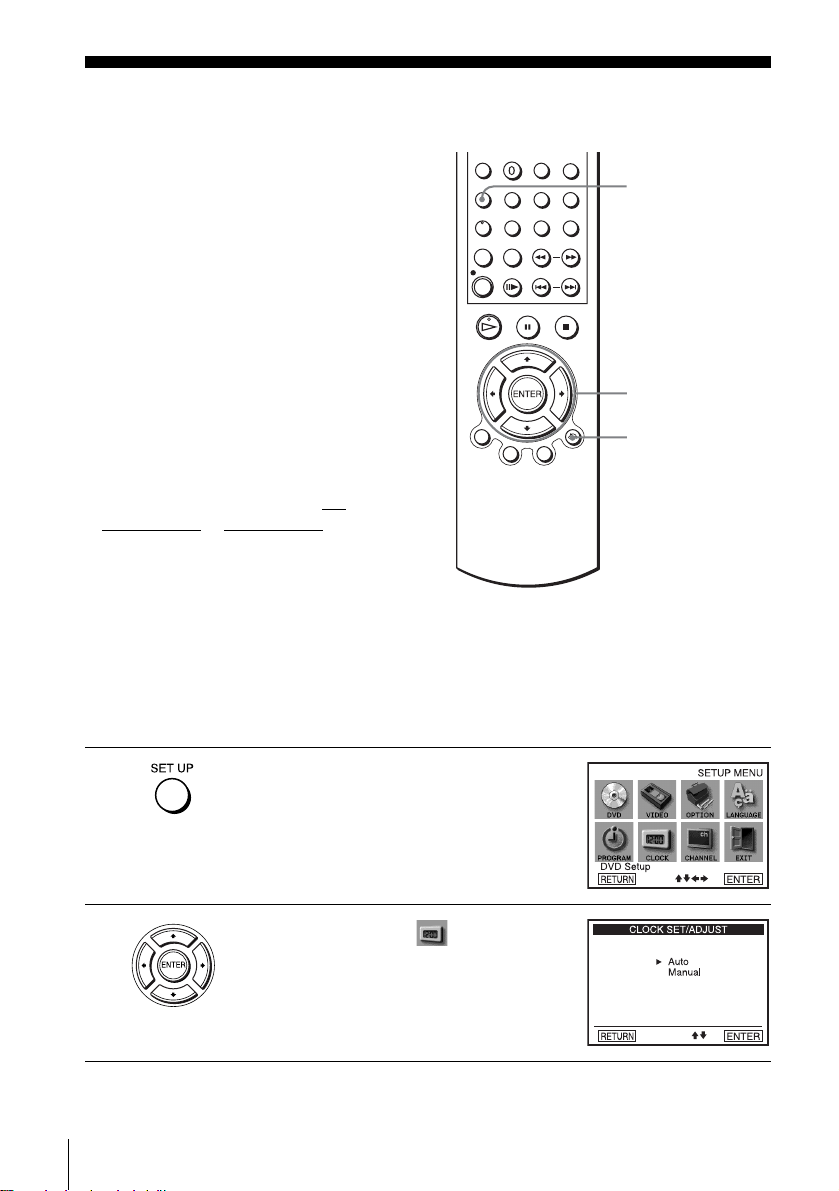
Step 5 : Setting the clock
Using the Auto Clock Set
feature
Some TV and cable channels transmit time
signals with their broadcasts. Your DVDVCR can pick up this time signal to
automatically set the clock.
The Auto Clock Set feature works only if a
channel in your area is broadc asting a time
signal. If broadcasters in your area are not
yet sending time signals, set the time
manually (page 22).
Before you start…
• Turn on th e DVD-VCR and your TV.
When using a cable box, turn it on.
• To control the DVD-VCR, set TV
DVD·VIDEO to DVD·VIDEO on the
remote (page 9).
• Set the “RF Output Channel” to “3CH” or
“4CH” in “OPTION SETUP” menu
(page 89). If your TV is co nnected to the
DVD-VCR using A/V connections, set the
TV to video input.
• If th e DVD player is in play mo de, you
cannot display the “SETUP MENU.” Stop
the DVD playback.
/
SET UP
V/v/B/b
ENTER
O RETURN
1
2
20
Setting the clock
Press SET UP.
The “SETUP MENU” appears.
Press V/v/B/b to select (Clock Set/
Adjust), then press ENTER.
The “CLOCK SET/ADJUST” menu appears.
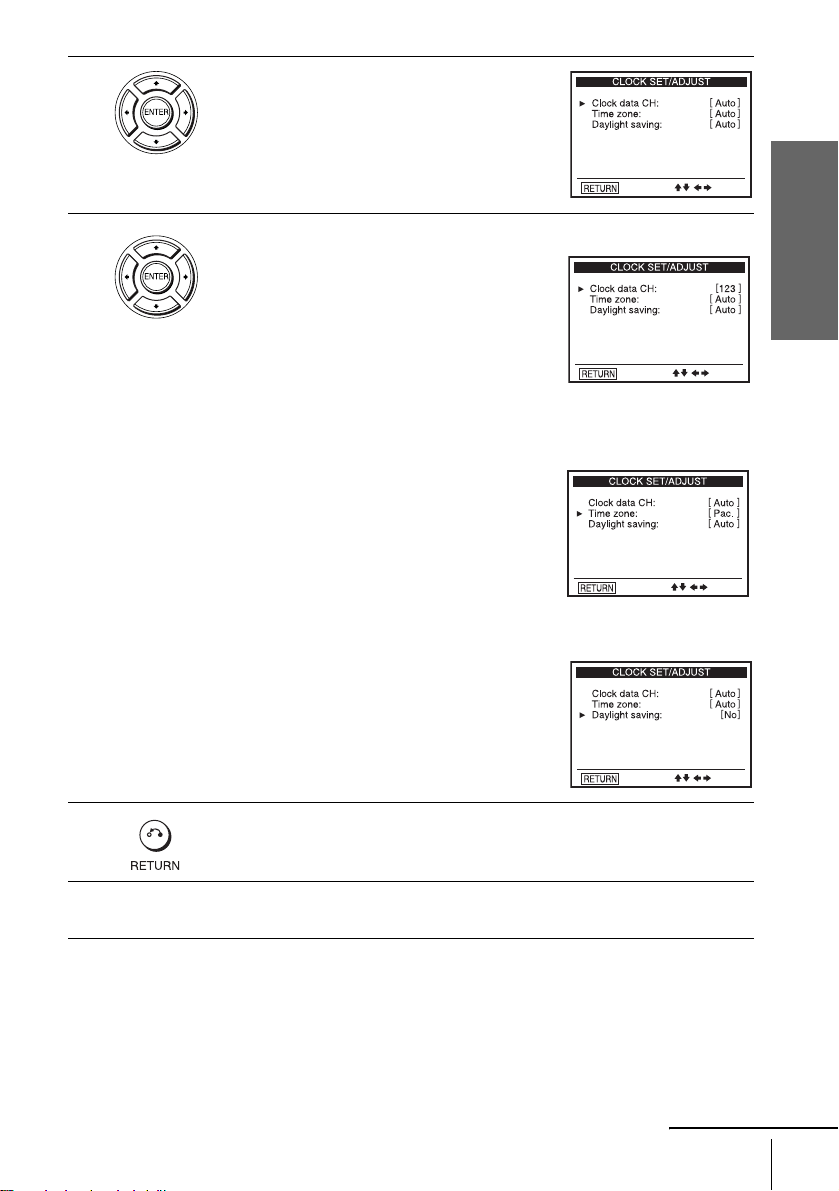
3
Press V/v to select “Auto”, then press
ENTER.
Getting Started
4
Press V/v to select the item you want. Then press B/b to make the setting.
• For “Clock data CH”
Leave the setting to “Auto” to have the
DVD-VCR automatically search for a
channel that carries a time signal. Press
to select a cha nn el t hat ca rr ies a t im e s ign al.
Use this option if you kno w of a channe l that
carries a time signal. Most PBS member
stations broadcast a time signal. For the
fastest response, select your local PBS
station.
• For “Time zone”
Select the time zone of your area, or select
“ Auto” to hav e the D VD-VCR aut omatically
set your time zone.
The options are:
Auto y Atl. (Atlantic) y East (Eastern)
y Cen. (Central) y Mtn. (Mountain) y
Pac. (Pacific) y Alas (Alaska) y
Haw. (Hawaii) y Auto
• For “Daylight saving ”
Select “Yes” or “No ” (standard time), or
“ Auto” to hav e the D VD-VCR aut omatically
set the daylight saving time.
B/b
5
6
Press O RETURN repeatedly to exit the menu.
To activate the Auto Clock Set func tion, turn off the DVD-VCR.
Setting the clock
continued
21
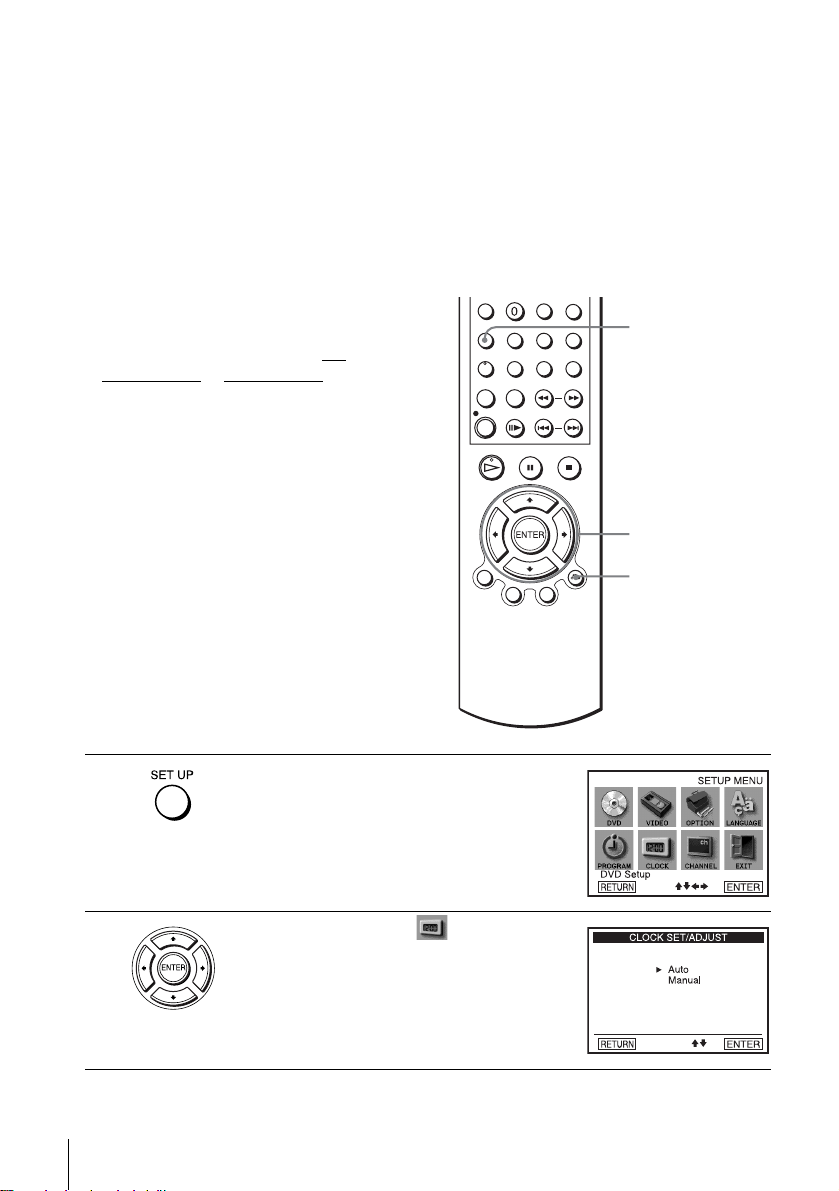
Notes
• The clock cannot be set au to ma tically if you do not receive a channe l th at ca rries a time
signal in your area. If so, set the clock manually (page 22).
• If there are only a few channels in your area that carry time signa ls, setting the clock
automatically may take up to about 20 minutes. If nothing happens even after you wait about
20 minutes, set the clock manually (page 22).
• If you made Hookup 3, make sure you leave the cable box on.
• To record TV programs using the timer, you must set the clock accurately.
• The clock disp lay appears when VIDEO mode is selected wi th no ta p e inserted or when the
DVD-VCR is turned off.
Using Manual Clock Set
Before you start…
• Turn on the DVD-VCR and your TV.
• To control the DVD-VCR, set TV /
DVD·VIDEO
remote (page 9).
• Set the “RF Output Channel” to “3CH” or
“4CH” in “OPTION SETUP” menu
(page 89). If your TV is co nnected to the
DVD-VCR using A/V connections, set the
TV to video input.
• If th e DVD player is in play mo de, you
cannot display the “SETUP MENU.” Stop
the DVD playback.
to DVD·VIDEO on the
SET UP
V/v/B/b
ENTER
O RETURN
1
2
22
Setting the clock
Press SET UP.
The “SETUP MENU” appears.
Press V/v/B/b to select (Clock Set/
Adjust), then press ENTER.
The “CLOCK SET/ADJUST” menu appears.

3
Press V/v to select “Manual,” then press
ENTER.
Getting Started
4
5
6
7
Press V/v to set the hour.
Press b to select the minutes and press V/v to
set the minutes.
Set the month, day, and year in the same way as the minutes.
The day of the week is set automatically.
Press O RETURN to save the clock setting.
Notes
• T o re co r d TV prog r ams using the timer, you must set the clock accu ra tely.
• The clock display appears when VIDEO mode is selected with no tape inserted or when the
DVD-VCR is turned off.
Setting the clock
23

Step 6 : Presetting channels
This DVD-VCR is capable of receiving VHF
channels 2 to 13, UHF channels 14 to 69 and
unscrambled CATV channels 1 to 125. First,
we recommend that you preset the receivable
channels in your area using automatic
presetting methods. Then, if there are any
unwanted channels, disable them manually.
If you have already decided which channels
you wish to preset, set them direct ly usi ng
manual presetting methods (page 26).
SET UP
Presetting all receivable
channels automatically
Before you start…
• Turn on th e DVD-VCR and your TV.
When using a cable box, turn it on.
• To control the DVD-VCR, set TV
DVD·VIDEO
remote (page 9).
• Set the “RF Output Channel” to “3CH” or
“4CH” in “OPTION SETUP” menu
(page 89). If your TV is co nnected to the
DVD-VCR using A/V connections, set the
TV to video input.
• If th e DVD player is in play mo de, you
cannot display the “SETUP MENU.” Stop
the DVD playback.
1
2
to DVD·VIDEO on the
Press SET UP.
The “SETUP MENU” appears.
Press V/v/B/b to select (Channel
Setup), th e n press ENTER.
The “CHANNEL SETUP” menu appears.
/
V/v/B/b
ENTER
24
Presetting channels
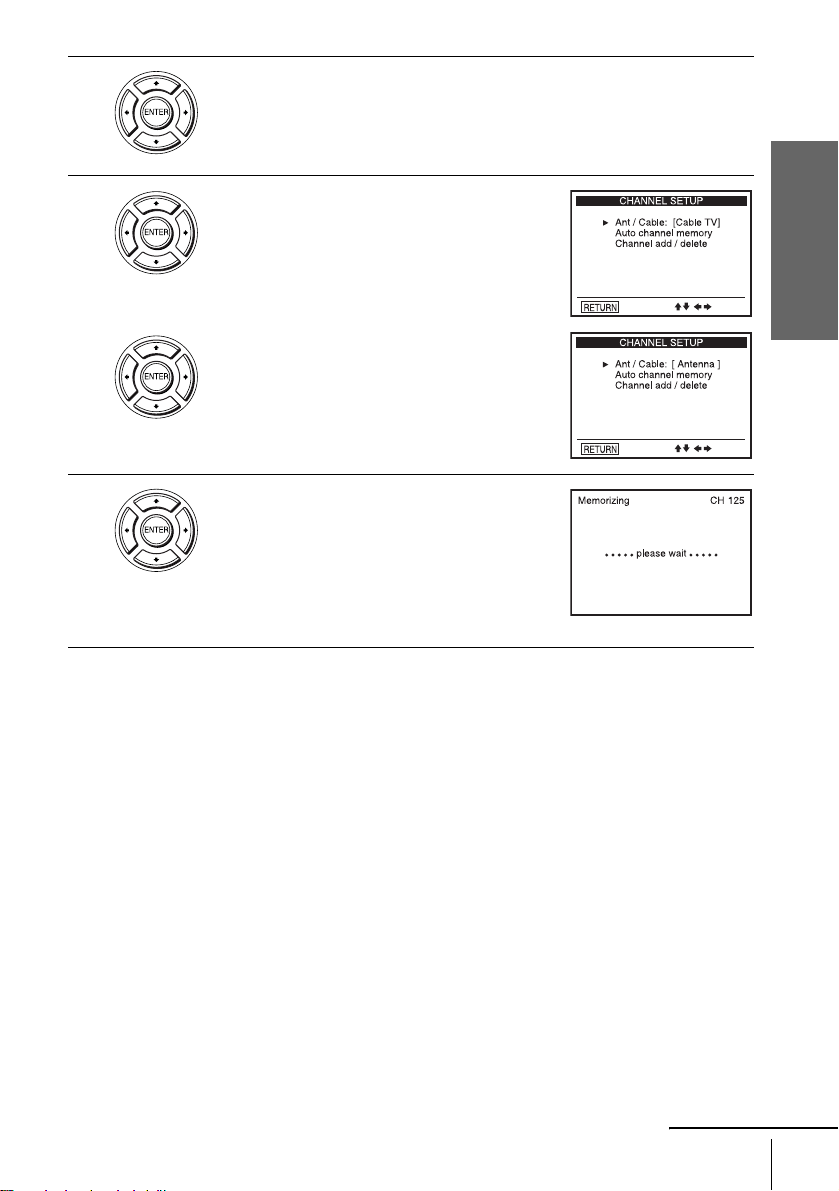
3
4
Press V/v to select “Ant/Cable.”
Getting Started
• To preset cable TV channels:
Press B/b to select “Cable TV.”
• To preset VHF and UHF channels:
Press B/b to select “Antenna.”
5
Press V/v to select “Auto channel memory,”
then press ENTER.
All receivable channels are preset in numerical
sequence. When no more receivable channels
can be found, presetting stops and the picture
from the lowest numbered channel is displayed
on the TV screen.
continued
Presetting channels
25
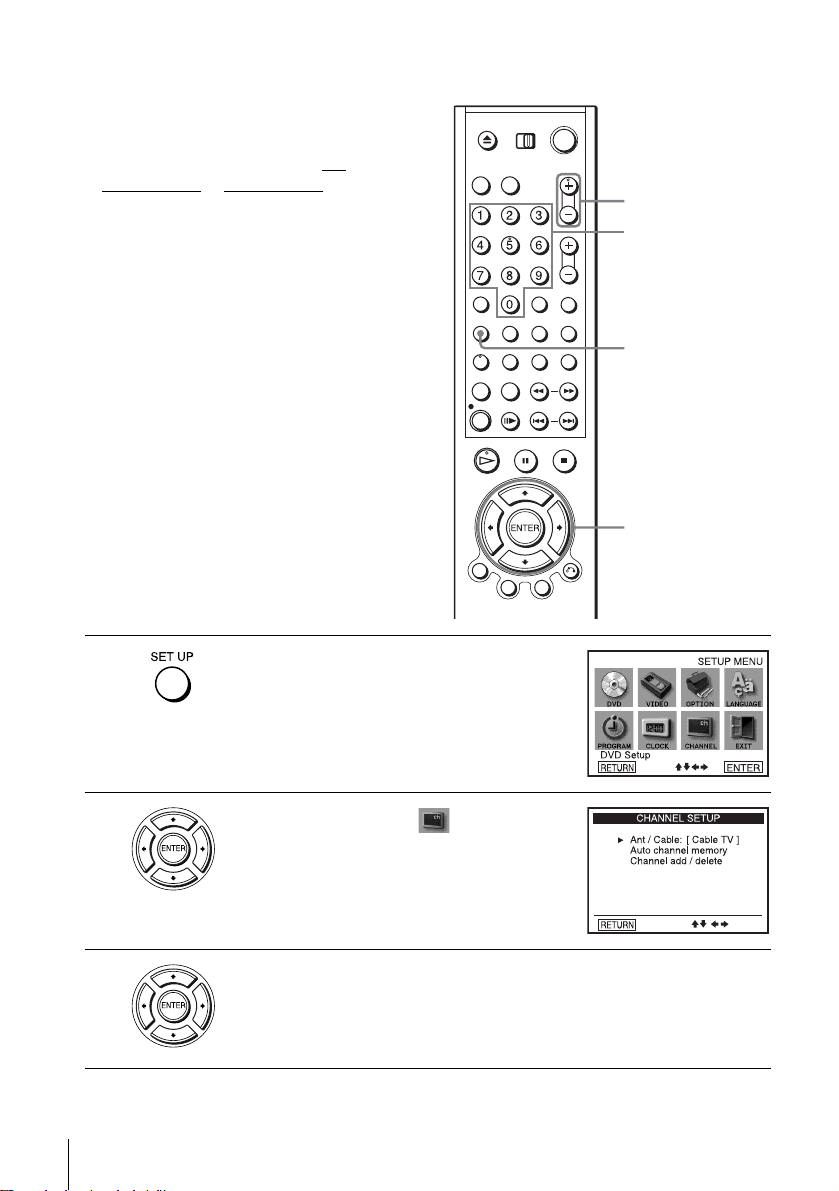
Presetting/disabling channels manually
Before you start…
• Turn on th e DVD-VCR and your TV.
When using a cable box, turn it on.
• To control the DVD-VCR, set TV
DVD·VIDEO to DVD·VIDEO on the
remote (page 9).
• Set the “RF Output Channel” to “3CH” or
“4CH” in “OPTION SETUP” menu
(page 89). If your TV is co nnected to the
DVD-VCR using A/V connections, set the
TV to video input.
• If th e DVD player is in play mo de, you
cannot display the “SETUP MENU.” Stop
the DVD playback.
/
CH +/–
Number
buttons
SET UP
V/v/B/b
ENTER
1
2
3
26
Presetting channels
Press SET UP.
The “SETUP MENU” appears.
Press V/v/B/b to select (Channel
Setup) then press ENTER.
The “CHANNEL SETUP” menu appears.
Press V/v to select “Channel add/delete,” then press ENTER.

4
To preset/disable a channel:
1 Press CH +/– or number buttons to enter
the channel number.
2 Press B/b to select ADD (in memory) or
DELETE (deleted).
3 Press ENTER.
Channel to be preset
Getting Started
Channel to be disabled
5
Press O RETURN repeatedly to exit the menu.
Presetting channels
27
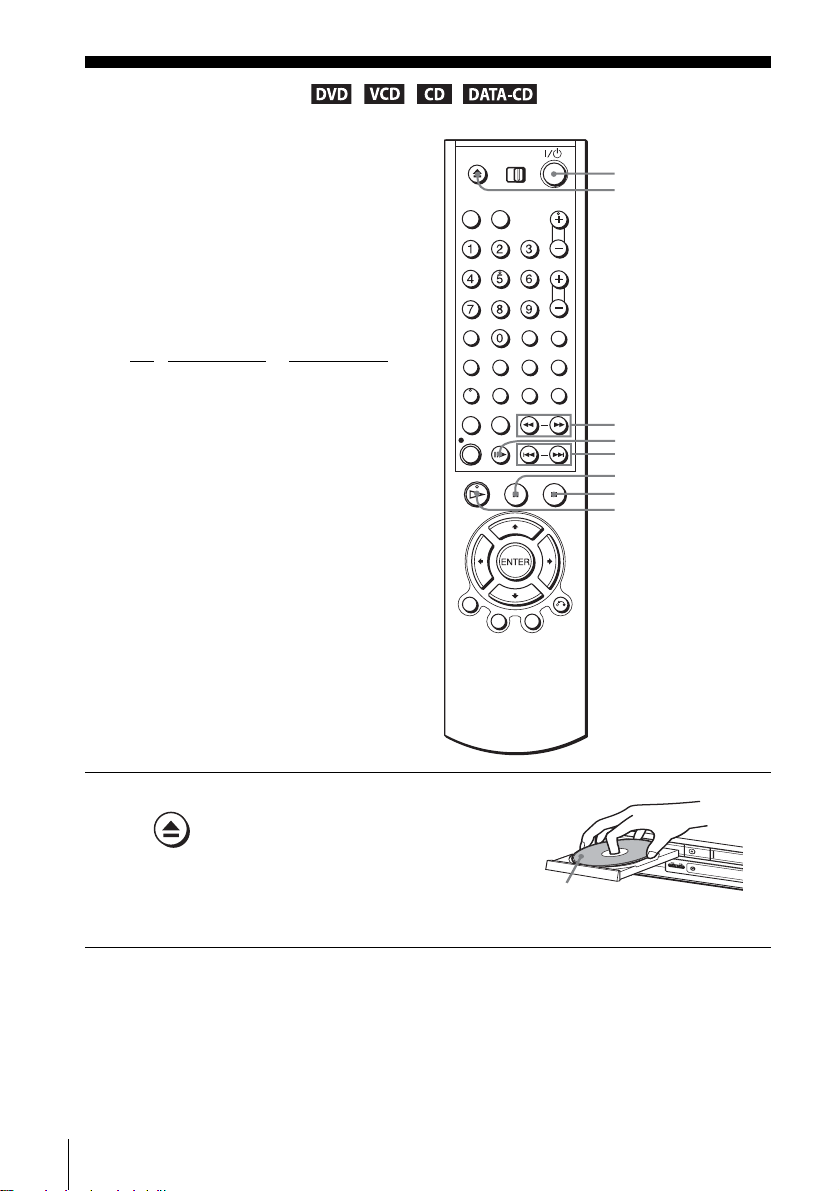
Basic Operations
Playing discs
Depending on the disc, some operations may
be different or restricted. Refer to the
operating instructions supplied with your
disc.
Before you start ...
• Turn on th e DVD-VCR and your TV.
• Switch the input selector on your TV so
that the signal from the player app ears on
the TV screen.
•Set TV
/ DVD·VIDEO to DVD·VIDEO,
then press SELECT DVD to control the
DVD player (page 9).
?/1
Z
m/M
C
./ >
X PAUSE
x STOP
H PLAY
28
Playing discs
1
Press Z to open the disc tray and
place a disc on the disc tray.
with the playba ck side
facing down
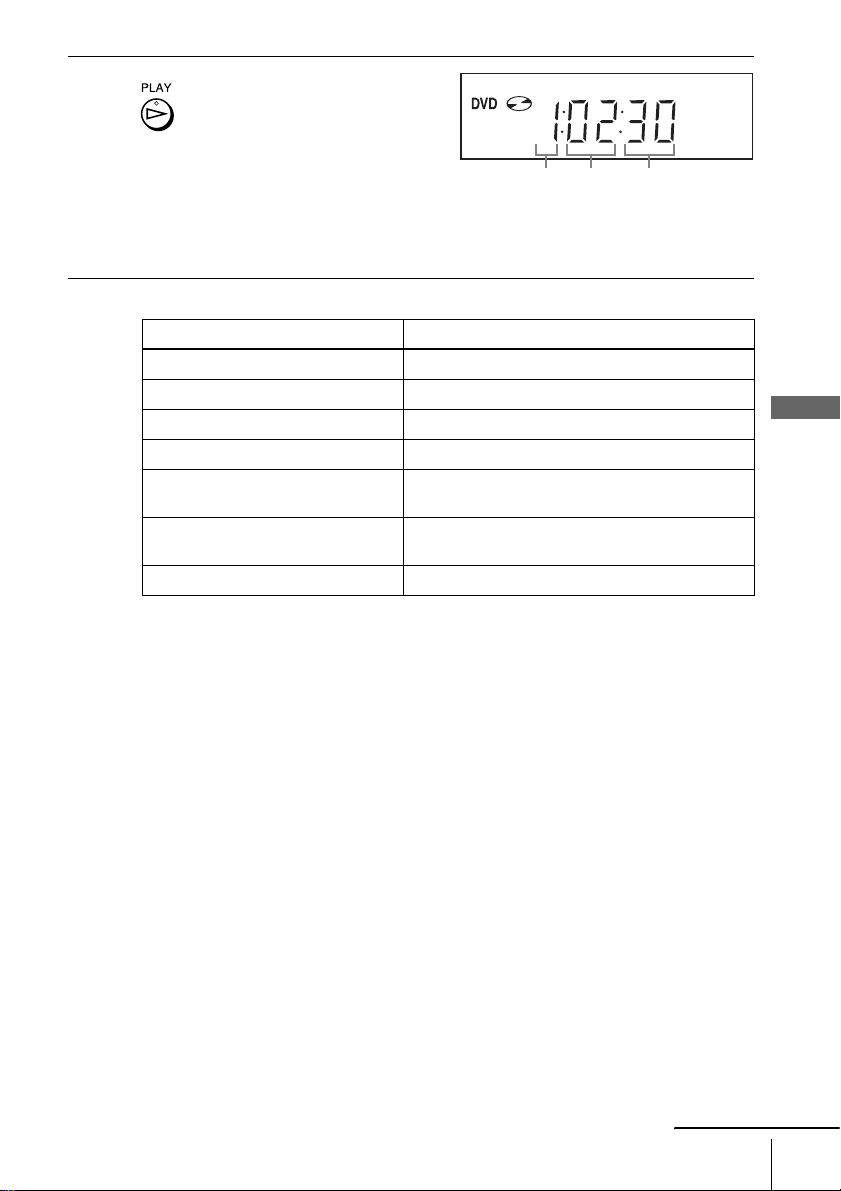
2
Press H PLAY.
The disc tray closes and the
DVD player starts playback.
The display window shows the
playback time
Depending on the disc, a menu
may appear on the TV screen.
For DVDs, see page 59. For VIDEO CDs, see page 79.
* “– – – – –” appears when no disc is loaded.
Additional tasks
To Press
Stop play x STOP
Pause play* X PAUSE
Resume play after pause H PLAY
Advance by frame in pause mode C
Go to the next chapter, track, or scene
in continuous play mode
Go back to the pre viou s chapter , track,
or scene in continuous play mode
Stop play and remove the disc Z
* If you pause the DVD player for more than 5 minutes, the DVD player will automatically stop.
To Resume playback for the current disc (Resume Play)
The DVD player remembers the point where you stopp ed the disc even if the DVD
player enters standby mode by pressing ?/1.
*.
Hour Minute Second
> on the remote
. on the remote
Basic Operations
While playing a disc, press x STOP to stop playback.
1
Press H PLAY.
2
The DVD player starts playback from the point where you stopped the disc in
Step 1.
T o locate a point quic kl y b y pla yi ng a disc in fast forward or fast reverse
in continuous play mode (DVD, VIDEO CD and CD only)
Press m or M.
For DVD or Video CD, each time you press the button, the playback speed changes
as follo w s .
×2 t FF1/FR1 t FF2/FR2 t FF3/FR3 t FF4/FR4 t FF5/FR5 (DVD only)
Release the button at the desired speed.
For CD, the searching speed does not change (FF2 /FR2 play).
When you find the point yo u wan t, press H PLAY.
continued
Playing discs
29
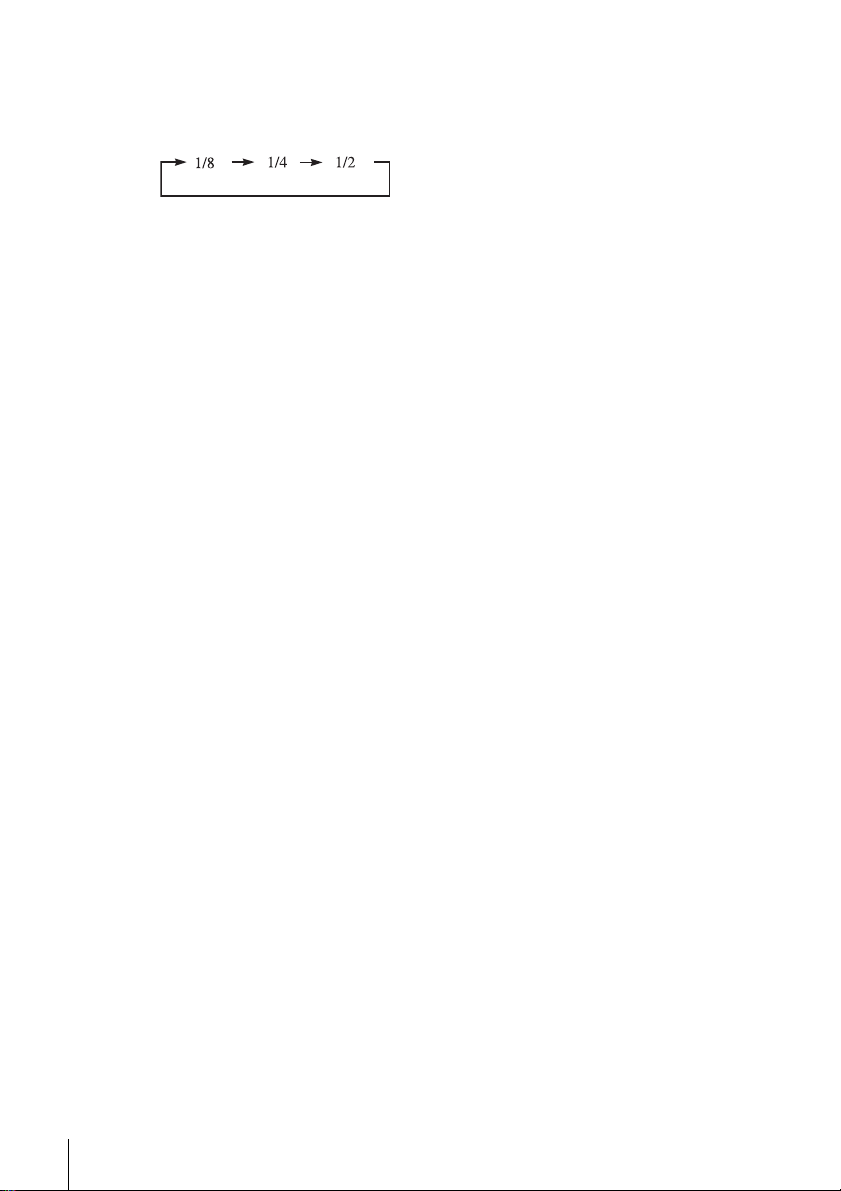
To watch slow motion in continuous play mode (DVD and VIDEO CD
only)
Press X PAUSE, then press M SLOW y. With each press, the play back speed
changes cyclically as follows.
To resume normal playback, press H PLAY.
Notes
• Y ou can change the screen type using the “SCREEN SETUP” menu. (See “Screen Setup” on
page 51)
• Do not perform VIDEO playback while playin g ba ck a disc.
• If you play a DVD or VIDEO CD that has scratch es, the pla ye r may stop playback at the
point of the s cratch.
• You cannot change the MP3 or the Multi Session CD playback spe ed .
• VIDEO CD fast forward/reverse and slow motion play cannot be paused.
• During CD fast forward/reverse play, no sound is output.
• The PROGRESS I VE button is not availa b le when the DVD pla y er is in play mode. Use the
PROGRESSIVE button in stop mode
Notes on playing DTS* sound tracks on a CD
• When playing DTS-encoded CDs, excessive noise will be heard from the analog stereo jacks.
To avoid possible dam a ge to the audio system, the consumer sho uld take proper precautions
when the analog ster eo jack s of the D VD pl ayer ar e conne cted to an amp lif icat ion syst em. To
enjoy DTS Digital Surround™ playbac k, an external 5.1-channel decoder system must be
connected to the digita l jack of the DVD player.
• Set the sound to “STEREO ” usi ng th e AUDIO button when y ou pl ay DTS sound tracks on a
CD (page 69).
• Do not play DTS sound tracks without first connecting the DVD player to an audio
component having a built-in DTS deco de r. The DVD player outputs the DTS signal via the
DIGITAL AUDIO OUT (COAXIAL or OPTICAL) jack even if “DTS” is set to “Off” in
“AUDIO SETUP” menu (page 49), and may affect your ears or cause your speakers to be
damaged.
.
30
Playing discs
Notes on playing DVDs with a DTS sound track
• DTS audio signals are output only through the DIGITAL AUDIO OUT (COAXIAL or
OPTICAL) jack.
• When you play a DVD with DTS sound tracks, set “DTS” to “On” in “AUDIO SETUP”
menu (page 49).
• If you connect the player to audio equipment without a DTS de coder, do not set “DTS” to
“On” in “AUDIO SETUP” menu (page 49). A loud noise may come out from the speakers,
affecting your ears or causing the speakers to be dam aged.
* “DTS” and “DTS Digital Out” are trademarks of Digital Theater Systems, Inc.
