Sony SLT-A99, SLT-A99V Handbook
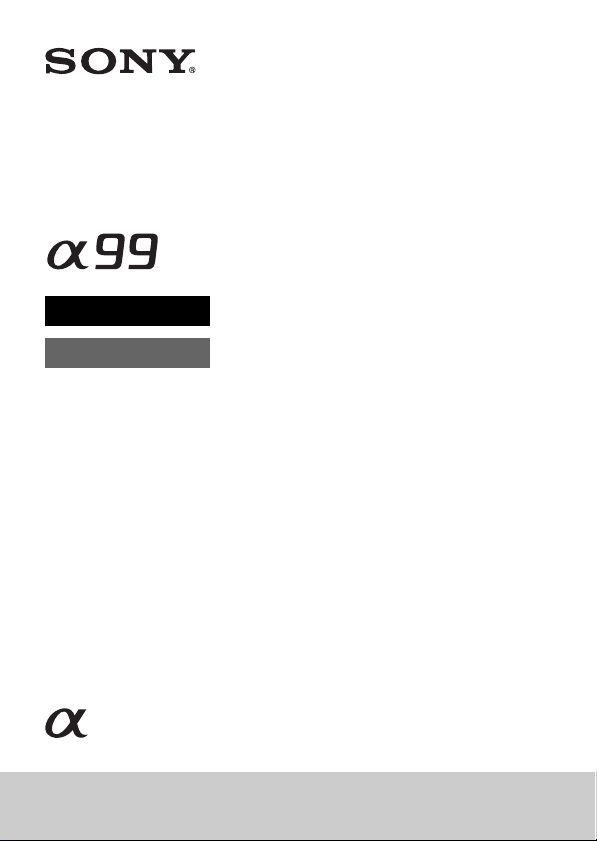
Interchangeable Lens
Digital Camera
α Handbook
A-mount
4-438-654-11(1)
SLT-A99/SLT-A99V
©2012 Sony Corporation

Table of contents
Introduction of functions ................................................... 9
Before use
Notes on using your camera ............................................ 12
Checking the supplied items ............................................ 15
Identifying parts ............................................................... 16
Front side .................................................................... 16
Rear side ..................................................................... 17
Top side ...................................................................... 19
Sides ........................................................................... 21
Bottom ........................................................................ 23
Shoe adaptor ............................................................... 24
List of icons on the screen ............................................... 25
List of icons on the LCD screen ................................. 25
List of icons on the display panel ............................... 29
Functions list
Functions that can be operated with the buttons/dial
..................................................................................... 30
How to use the Quick Navi screen ............................. 31
How to use the silent multi-controller ........................ 32
Selecting a function with the Fn (Function) button ......... 34
Functions that can be selected with the Fn (Function) button
..................................................................................... 35
The functions selected with the MENU button ............... 37
Using the In-Camera Guide .............................................48
Preparing the camera
Charging the battery pack ................................................ 49
Inserting the battery pack/memory card (sold separately)
..................................................................................... 51
Compatible memory cards ......................................... 54
Attaching a lens ...............................................................55
Setting the date and time .................................................57
Setting up the date/time again ....................................58
Adjusting the angle of the LCD screen ........................... 59
Shooting a clear image without camera shake ................ 60
Camera shake warning indicator ................................ 60
2

Using the SteadyShot function ................................... 60
Holding the camera properly ...................................... 61
Removing the Eyepiece cup ............................................ 62
Shooting and viewing images
Shooting still images ....................................................... 63
Recording movies ............................................................65
Playing back images ........................................................ 66
Switching between still images and movies ............... 66
Deleting images ............................................................... 67
Selecting a shooting mode
Selecting a shooting mode ............................................... 68
Selecting the desired mode by rotating the mode dial
............................................................................ 69
Auto Mode ..................................................... 69
Scene Selection .................................................. 71
Sweep Panorama ................................................ 73
Tele-zoom Cont. Priority AE ........................... 76
Program Auto ......................................................... 77
Aperture Priority ................................................... 78
Shutter Priority .......................................................80
Manual Exposure ................................................... 82
BULB ....................................................................84
Functions available for each shooting mode ................... 86
Switching the recording information display
Switching the recording information display (DISP) ...... 87
Selecting the screen mode .......................................... 87
Histogram ................................................................... 89
Monitoring the subject through the lens without effects
displayed ........................................................... 89
Adjusting the focus
Adjusting the focus .......................................................... 91
Autofocus ................................................................... 91
Focus-lock ..................................................................94
AF area ....................................................................... 95
Object Tracking .......................................................... 95
Restricting the autofocus range (AF Range Control)
............................................................................ 98
3

Adjusting the focus except for the shutter button (AF On)
..........................................................................100
AF illuminator .......................................................... 100
AF Micro Adj. .......................................................... 101
Manual focus ............................................................ 101
Enhancing the outline of in-focus ranges (Peaking)
..........................................................................102
Focus Magnifier ....................................................... 103
Direct manual focus (DMF) ..................................... 104
AF/MF control ......................................................... 105
Adjusting the brightness of the image
Exposure compensation ................................................. 106
AE Lock ......................................................................... 108
Metering Mode .............................................................. 109
Using the drive mode
Selecting the drive mode .................................. 110
Shooting single shot ................................................. 110
Cont. Shooting .......................................................... 111
Self-timer ..................................................................111
Bracket: Cont./Single Bracket ..................................112
WB bracket ............................................................... 113
DRO Bracket ............................................................ 114
Remote Cdr. .............................................................114
Advanced shooting
Using the flash (sold separately) ................................... 115
Wireless flash ...........................................................116
Slow Sync ................................................................. 117
Using a flash equipped with a flash sync terminal cord
..........................................................................118
Flash modes available .................................................... 119
Flash Compensation ...................................................... 120
Flash control .................................................................. 121
FEL lock ........................................................................ 122
Setting ISO ....................................................................124
Multi frame noise reduction ..................................... 124
Compensating for the brightness and contrast automatically
(D-Range) ................................................................. 126
4

D-RangeOptimizer ................................................... 126
Auto HDR ................................................................ 127
Setting the image processing ......................................... 129
Picture Effect ............................................................ 129
Creative Style ........................................................... 130
Adjusting the color tones (White balance) .................... 133
C.Temp./Filter .......................................................... 134
Custom white balance .............................................. 135
Setting image size .......................................................... 137
Image Size ................................................................ 137
Panorama: Size ......................................................... 137
Setting the aspect ratio and image quality ..................... 139
Aspect Ratio ............................................................. 139
Quality ...................................................................... 139
Detecting faces .............................................................. 141
Face Registration ...................................................... 142
Auto Port. Framing ................................................... 143
Smile Shutter ................................................................. 145
Zooming ........................................................................ 147
Zooming in in one step (Smart teleconverter) .......... 147
Zooming in holding the current resolution of the image
Reducing the noise in an image ..................................... 150
Long Exposure NR ................................................... 150
High ISO NR ............................................................ 150
Setting the color space ................................................... 151
Movie recording setup
Movie recording setup ................................................... 152
Changing the tracking sensitivity of autofocus during
Recording movies with the shutter speed and aperture
File Format ............................................................... 155
Record Setting .......................................................... 155
Audio Rec Level ...................................................... 157
Audio Level Display ................................................ 157
Checking the audio using headphones ..................... 158
Audio Output Timing ............................................... 158
(Clear Image Zoom) ........................................ 147
movie recording .............................................. 153
adjusted ........................................................... 153
5

Audio Recording ...................................................... 159
Advanced playback
Using the playback functions ........................................160
Selecting the memory card used to be played back
Switching between still images and movies (View
Enlarging images ......................................................160
Switching to the display of the image list ................ 161
Rotating an image ....................................................162
Slide Show ...............................................................163
Playback Display ......................................................164
The screen displayed for playback mode ...................... 165
Switching the screen during playback ...................... 165
List of icons on the histogram display .....................165
Protecting images (Protect) ...........................................167
Specifying printing ........................................................ 168
Specifying DPOF .....................................................168
Date Imprint ............................................................. 168
Copying images ............................................................. 169
Deleting images (Delete) ............................................... 170
Delete (Multiple Img.) ............................................. 170
Deleting all images or movies visible in the current view
Viewing images on a TV screen .................................... 172
HDMI Info. Display ................................................. 173
Using “BRAVIA” Sync ........................................... 174
Setup of the camera
Setting the other functions of the camera ...................... 175
Release w/o Lens ...................................................... 175
Grid Line ..................................................................175
Auto Review ............................................................. 175
Func. of AEL button ................................................ 176
ISO Button, AF/MF button, Preview Button ........... 176
Custom button ..........................................................177
Electronic Front Curtain Shutter .............................. 177
LCD Brightness ........................................................177
Viewfinder Bright. ...................................................178
6
..........................................................................160
Mode) .............................................................. 160
mode................................................................. 171

Power Save ............................................................... 178
FINDER/LCD Setting .............................................. 179
APS-C Size Capture ................................................. 179
PAL/NTSC Selector (only for the 1080 50i-compatible
device) ............................................................. 180
Lens compensation ........................................................ 181
Lens Comp.: Peripheral Shading .............................. 181
Lens Comp.: Chromatic Aberration ......................... 181
Lens Comp.: Distortion ............................................ 181
Setting the method for recording on a memory card ..... 182
Recording Mode ....................................................... 182
Format ...................................................................... 183
File Number ............................................................. 183
Folder Name ............................................................. 183
Select REC Folder .................................................... 184
New Folder ............................................................... 184
Recover Image DB ................................................... 185
Upload Settings ........................................................ 185
Recording location information using the GPS feature
(SLT-A99V only) ..................................................... 187
GPS Assist Data ....................................................... 188
GPS Auto Time Cor. ................................................ 188
Registering your own settings ....................................... 190
Resetting to the default .................................................. 191
Confirming the software version ................................... 198
Viewing images on a computer
Using the software ......................................................... 199
Using “Image Data Converter” ................................ 199
Using “PlayMemories Home” .................................. 199
Using “Remote Camera Control” ............................. 200
Recommended computer environment (Windows)
.......................................................................... 201
Recommended computer environment (Mac) .......... 201
Installing the software (Windows) ........................... 202
Installing the software (Mac) ................................... 203
Connecting the camera to the computer ........................ 204
Setting the USB connection .....................................204
7

Setting the LUN (Logical Unit Number) (USB LUN
Setting) ............................................................ 204
Connecting to the computer .....................................205
Importing images to the computer (Windows) ........ 205
Importing images to the computer (Mac) .................206
Disconnecting the camera from the computer .........207
Creating a movie disc .................................................... 208
Selecting the method for creating a disc of movies
..........................................................................208
Creating a high definition image quality (HD) disc
(AVCHD recording disc) ................................ 209
Creating a standard definition image quality (STD) disc
..........................................................................210
Discs you can use with “PlayMemories Home” ...... 211
Creating a disc with a device other than a computer
..........................................................................211
Troubleshooting/Others
Troubleshooting .............................................................212
Warning messages ......................................................... 221
Cleaning the camera and a lens ..................................... 223
Cleaning the image sensor ............................................. 224
Precautions ....................................................................227
To use your camera abroad — Power sources .............. 230
AVCHD format ............................................................. 231
GPS (SLT-A99V only) .................................................. 232
Memory card ................................................................. 234
Battery pack/Battery charger ......................................... 236
The License ................................................................... 238
Index ........................................................... 239
8

Introduction of functions
This section introduces some frequently-used shooting functions and
characteristic functions.
See the pages in parentheses for details.
Shooting functions used frequently
Exposure compensation (106)
You can compensate the exposure to adjust the brightness of the entire
screen.
Even when the exposure mode is set to M, the exposure can be
compensated if the ISO sensitivity is set to [AUTO].
ISO sensitivity (124)/Multi frame noise reduction (124)
You can set the sensitivity to light.
The ISO sensitivity can be adjusted between ISO 50 and ISO 25600.
When you select (Multi Frame Noise Reduct.), you can select larger
ISO numbers than the maximum ISO sensitivity.
White balance (133)
You can adjust the color tones.
You can select an option to suit a light source, or perform a fine adjustment
by combining the color temperature with the color filter.
Drive mode (110)
You can use an appropriate drive mode to suit your purposes, such as
single-shot advanced, continuous advanced, bracket, or shooting with a
Wireless Remote Commander.
Original characteristic functions
AF Range Control (98)
You can restrict the autofocus range to prevent unintended subjects from
being focused on.
9

Introduction of functions
DRO/Auto HDR (126)
D-Range Optimizer: By dividing the image into small areas, the camera
analyses the contrast of light and shadow between the subject and the
background, producing the image with the optimal brightness and
gradation.
Auto HDR: Shoots 3 images with different exposures, and then overlays
these images to create an image with rich gradation.
Creative Style (130)
You can select the desired style from among 13 styles.
You can also adjust certain factors of the images, such as the exposure, by
using the selected style as the base.
Hand-held Twilight (72)
You can shoot night scenes with less noise and blur without using a tripod.
Movie recording with manual adjustments (153)
You can adjust the exposure in P, A, S, M mode during movie recording.
How to operate or customize the camera
Screen information (87)
When you look into the viewfinder, the viewfinder mode is activated, and
when you take your face away from the viewfinder, the viewing mode
returns to the LCD screen mode. You can change the screen mode by
pressing the DISP button.
Quick Navi (31)
In viewfinder mode, you can quickly switch the LCD screen to the Quick
Navi screen by pressing the Fn button. You can set the items with an
intuitive operation.
Silent multi-controller (32)
Using the silent multi-controller that is designed to reduce the sound of dial
rotation, you can set certain items silently, such as focus mode, or recording
level.
10

Introduction of functions
Customization (42, 177)
The camera is equipped with a custom button that can be assigned a desired
function.You can also assign functions to other buttons, such as the AEL
button, or the ISO button.
11

Before use
Notes on using your camera
Screen language
You can select the language displayed
on the screen using the menu (page 47).
Shooting procedure
This camera has 2 modes for monitoring
subjects: the LCD screen mode using the
LCD screen, and the viewfinder mode
using the viewfinder.
Notes on the functions available with
the camera
• To check whether it is a 1080 60icompatible device or 1080 50icompatible device, check for the
following marks on the bottom of the
camera.
1080 60i-compatible device:60i
1080 50i-compatible device:50i
• This camera is compatible with 1080 60p
or 50p-format movies. Unlike standard
recording modes up to now, which record
in an interlacing method, this camera
records using a progressive method. This
increases the resolution, and provides a
smoother, more realistic image.
Shooting with a DT lens
This camera is equipped with a 35 mm,
full-frame CMOS sensor, however, the
image size is automatically set to that of the
APS-C size setting, and the image size is
smaller when a DT lens (“DT” is attached
to the product name) is used (page 137).
No compensation for contents of the
recording
The contents of the recording cannot be
compensated for if recording or playback is
not possible due to a malfunction of your
camera or a memory card, etc.
Back up recommendation
To avoid the potential risk of data loss,
always copy (back up) data to other
medium.
Notes on the LCD screen, electronic
viewfinder, lens, and image sensor
• The LCD screen and electronic
viewfinder are manufactured using
extremely high-precision technology so
over 99.99% of the pixels are operational
for effective use. However, there may be
some tiny black points and/or bright
points (white, red, blue or green in color)
that constantly appear on the LCD screen
and electronic viewfinder. These points
are normal in the manufacturing process
and do not affect the images in any way.
• Do not hold the camera by the LCD
screen.
• Do not expose the camera to sunlight or
shoot sunward for a long time. The
internal mechanism may be damaged. If
sunlight is focused on a nearby object, it
may cause a fire.
• There is a magnet on the back and around
the rotating shaft of the hinge part of the
LCD screen. Do not bring anything that
is easily affected by a magnet, such as
floppy disks or credit cards, near the
LCD screen.
• Images may trail across on the screen in a
cold location. This is not a malfunction.
When turning on the camera in a cold
location, the screen may become
temporarily dark. When the camera
warms up, the screen will function
normally.
• The recorded image may be different
from the image you monitored before
recording.
Notes on long-time recording
• When you continue to shoot for a long
time, the temperature of the camera rises.
If the temperature reaches above a certain
level, the icon appears on the screen
and the camera turns itself off
automatically. If the power is turned off,
leave the camera for 10 minutes or longer
to allow the temperature inside the
camera to decrease to a safe level.
• Under high ambient temperatures, the
temperature of the camera rises quickly.
12

• When the temperature of the camera
rises, the image quality may deteriorate.
It is recommended that you wait until the
temperature of the camera drops before
continuing to shoot.
• The surface of the camera may get warm.
This is not a malfunction.
Notes on importing AVCHD movies to
a computer
When importing AVCHD movies to a
computer, for Windows computers, use the
“PlayMemories Home” software on the
CD-ROM (supplied).
Notes when playing movies on other
devices
• This camera uses MPEG-4 AVC/H.264
High Profile for AVCHD format
recording. Movies recorded in AVCHD
format with this camera cannot be played
with the following devices.
– Other devices compatible with
AVCHD format that does not support
High Profile
– Devices incompatible with the
AVCHD format
This camera also uses MPEG-4 AVC/
H.264 Main Profile for MP4 format
recording. For this reason, movies
recorded in MP4 format with this camera
cannot be played on devices other than
those that support MPEG-4 AVC/H.264.
• Discs recorded with HD image quality
(high definition) can be played back only
on AVCHD format-compatible devices.
DVD-based players or recorders cannot
play back HD image quality discs, as
they are incompatible with the AVCHD
format. Also, DVD-based players or
recorders may fail to eject HD image
quality discs.
• 1080 60p/50p movies can be played back
on compatible devices only.
Notes on using your camera
On GPS-compatible devices (SLTA99V only)
• To determine whether your camera
supports GPS function, check the model
name of your camera.
GPS-compatible: SLT-A99V
GPS-incompatible: SLT-A99
• Use GPS in accordance with regulations
of countries and regions where you use it.
• If you do not record the location
information, set [GPS On/Off] to [Off]
(page 187).
• In an airplane, make sure to turn off the
camera following cabin announcements.
Warning on copyright
Television programs, films, videotapes, and
other materials may be copyrighted.
Unauthorized recording of such materials
may be contrary to the provisions of the
copyright laws.
The pictures used in this manual
The photographs used as examples of
pictures in this manual are reproduced
images, and are not actual images shot
using this camera.
On the data specifications described
in this manual
The data on performance and specifications
is defined under the following conditions,
except as described in this manual: at an
ordinary ambient temperature of 25ºC
(77°F), and using a battery pack that has
been fully charged for about 1 hour after
the CHARGE lamp has turned off.
Notes on shooting with the
viewfinder
This camera is equipped with an XGA
Organic Electro-Luminescence viewfinder
with high resolution and high contrast. This
viewfinder achieves a wide viewing angle
and a long eye relief. This camera is
designed to provide an easily viewable
viewfinder by appropriately balancing
various elements.
• The image may be slightly distorted near
the corners of the viewfinder. This is not
a malfunction. When you want to check
13
Before use

every detail of the entire composition,
you can also use the LCD screen.
• If you pan the camera while looking into
the viewfinder or move your eyes around,
the image in the viewfinder may be
distorted or the color of the image may
change. This is a characteristic of the lens
or display device and is not a
malfunction. When you shoot an image,
we recommend that you look at the
center area of the viewfinder.
Notes on using your camera
14

Before use
Checking the supplied items
Consult your Sony dealer or local authorized Sony service facility if all the
accessories are not supplied.
The number in parentheses indicates the number of pieces.
• Camera (1)
• BC-VM10A Battery charger (1)
• Power cord (mains lead) (1)* (not
supplied in the U.S.A. and
Canada)
* Multiple power cords may be supplied
with your camera. Use the appropriate
one that matches your country/region.
• Rechargeable battery pack NPFM500H (1)
• Shoe adaptor (1)/Connector
protective cap (1) (Attached on
the Shoe adaptor)
• Shoulder strap (1)
Before use
• Body cap (1) (Attached on the
camera)
• Shoe Cap (1) (Attached on the
camera)
• Eyepiece cup (1) (Attached on
the camera)
•CD-ROM (1)
– Application Software for α
camera
– α Handbook (This manual)
• Instruction Manual (1)
• USB cable (1)
15

Identifying parts
See the pages in parentheses for details of operation.
Front side
A AF illuminator (100)/Self-timer
lamp (111)
B Shutter button (63)
C Power switch (57)
D Front control dial
E Remote sensor (114)
F Lens contacts*
G Mounting index (55)
H Mirror*
I Preview button (42, 80, 176)
J Mount
K Custom button (42, 122, 177)
16
L Lens release button (56)
M Silent multi-controller (32)
* Do not directly touch these
parts.

Rear side
Identifying parts
Before use
A MENU button (37)
B Eyepiece cup (62)
C Viewfinder*
• When you look into the
viewfinder, the viewfinder
mode is activated, and when
you take your face away from
the viewfinder, the viewing
mode returns to the LCD screen
mode.
D Eyepiece sensors (62)
E Diopter-adjustment dial
• Adjust the diopter-adjustment
dial to your eyesight until the
display appears clearly in the
viewfinder.
F Light sensor (177)
G LCD screen (25, 59, 87, 165)
H MOVIE button (42, 65)
I For shooting: AF/MF (Auto
focus/manual focus) button (42,
105, 176)
For viewing: (Enlarge)
button (160)
J For shooting: AEL (AE lock)
button (41, 83, 108, 176)/
SLOW SYNC button (117)
For viewing: (Image index)
button (161)
K Multi-selector
L For shooting: Fn (Function)
button (34, 35)
For viewing: (Image
rotation) button (162)
17

M DISP (Display) button (87,
165)
N (Smart teleconverter)
button (42, 147)/Zoom button
(147)/Focus Magnifier button
(103)
O For shooting: AF RANGE
button (98)
For viewing: (Delete) button
(67)
When the Fn screen or menu
screen is displayed: In-Camera
Guide button (48)
P Access lamp (53)
Q (Playback) button (66)
* Do not directly touch this
part.
Identifying parts
18

Top side
Identifying parts
Before use
A Microphone* (159)
B Mode dial lock release button
(68)
C Mode dial (68)
D Multi interface shoe** (24,
115)
• Some of the accessories may
not be inserted fully and
protrude backward from the
Multi interface shoe. However,
the accessory reaches the front
end of the shoe, the connection
is completed.
E FINDER/LCD button (179)
F Display panel (29)
G (Drive) button (110)
H WB (White balance) button
(133)
I (Exposure) button (106)
J ISO button (41, 124, 176)
K Display panel illumination
button (29)
L Image sensor position
mark (94)
M Rear control dial
* Do not cover this part
during movie recording.
Doing so may cause noise
or lower the volume.
** For details on compatible
accessories of the Multi
interface shoe, visit the
Sony web site in your area,
or consult your Sony
dealer or local authorized
Sony service facility.
19

Accessories for the
Accessory Shoe can also
be used.
Operations with other
manufactures’
accessories are not
guaranteed.
Identifying parts
20

Sides
Identifying parts
Before use
A Hooks for shoulder strap
• Attach both ends of the strap
onto the camera.
B (Flash sync) terminal (118)
C REMOTE terminal
• When connecting the RML1AM Remote Commander
(sold separately) to the camera,
insert the plug of the Remote
Commander into the REMOTE
terminal, aligning the guide of
the plug with the guide of the
REMOTE terminal. Make sure
that the cord of the Remote
Commander faces forward.
D Speaker
E DC IN terminal
• When connecting the ACPW10AM AC Adaptor (sold
separately) to the camera, turn
the camera off, then plug the
connector of the AC Adaptor to
the DC IN terminal on the
camera.
F m (Microphone) jack
• When an external microphone
is connected, the microphone is
turned on automatically. If the
external microphone is a plugin-power type, the power of the
microphone is supplied by the
camera.
G i (Headphones) jack (158)
H HDMI terminal (172)
I (USB) terminal (205)
J Memory card cover (51)
21

K SLOT1 (Memory card slot 1)
(51)
• Available to either SD cards or
“Memory Stick PRO Duo”
media
L SLOT2 (Memory card slot 2)
(51)
• Available to SD cards only
Identifying parts
22

Bottom
A Guide holes for the Vertical
Grip
• These holes are used when you
connect the Vertical Grip (sold
separately) to the camera. Be
sure to keep dust or debris from
getting inside the holes.
B Connector for the Vertical Grip
C Connector cover for the
Vertical Grip
D Tripod receptacle
• Use a tripod with a screw length
of less than 5.5 mm (7/32 inch).
You will be unable to firmly
secure the camera to tripods
with a screw length of 5.5 mm
(7/32 inch) or longer, and
attempting to do so may
damage the camera.
E Battery insertion slot (51)
F Battery cover (51)
Identifying parts
Before use
23

Identifying parts
Shoe adaptor
Remove the Shoe Cap attached to the camera and attach the Shoe adaptor
to the camera so that you can attach accessories compatible with a
conventional Accessory Shoe (Auto-lock Accessory shoe).
A Auto-lock Accessory shoe
B Lock knob
How to attach the Lock knob
1 Remove the Connector
protective cap from the shoe.
2 Loosen the Lock knob and
insert the Shoe adaptor into the
shoe.
24
3 Tighten the Lock knob.
• Do not force the knob to turn after it
locks.
• When you attach the Shoe adaptor to
the camera, insert the Shoe adaptor all
the way in.
• After you remove the Shoe adaptor
from the camera, attach the Connector
protective cap to the Shoe adaptor for
storing the cap.

List of icons on the screen
List of icons on the LCD screen
The status of the LCD screen is set to “for the viewfinder mode (using the
viewfinder for monitoring)” in the default settings.
Pressing the DISP button changes the screen status to “for the LCD screen
mode.” You can also display the digital level gauge or histogram (page 87).
For the viewfinder mode
In Auto Mode or Scene Selection mode
For the LCD screen mode For playback (Basic information
In Tele-zoom Cont. Priority AE/P/A/S/M/
Sweep Panorama mode
display)
Before use
25

A
Display Indication
Exposure mode (68)
P P*
A S M
Register number (190)
Scene Recognition icons
(70)
Memory card (51, 234)/
Upload (185)
100 Remaining number of
24M 10M
4.6M 20M
8.7M 3.9M
10M 4.6M
2.0M 8.7M
3.9M 1.7M
recordable images
Aspect ratio of still
images (139)
Image size of still images
(137)
Image quality of still
images (139)
List of icons on the screen
Display Indication
Frame rate of movies
(155)
Image size of movies
(155)
Remaining battery (53)
100%
Flash charge in progress
(115)
APS-C Size Capture
(179)
Setting Effect OFF (89)
No audio recording of
movies (159)
Wind Noise Reduction
(159)
SteadyShot/Camera
shake warning (60)
GPS triangulating status
(187) (SLT-A99V only)
SteadyShot error (220)
Overheating warning (12)
Database file full (222)/
Database file error (222)
AE lock (108)/FEL lock
(122)
View Mode (160)
100-0003 Folder - file number
- Protect (167)
DPOF DPOF set (168)
(206)
26

List of icons on the screen
Display Indication
Remaining battery
warning (53)
B
Display Indication
Drive mode (110)
Flash mode (115)/Red-
AWB
A5 G5
+3
eye reduction (40)
Focus mode (91)
AF area (95)
Object tracking (95)
Face Detection (141)/
Smile Shutter (145)
Metering mode (109)
White balance (Auto,
Preset, Custom, Color
temperature, Color filter)
(133)
7500K
D-Range Optimizer
(126)/Auto HDR (127)
Creative Style (130)/
Contrast, Saturation,
Sharpness
+3 +3
Display Indication
Picture Effect (129)
Auto Portrait Framing
(143)
C
Display Indication
EV scale (83, 106, 113)
Exposure compensation
(106)/Metered Manual
(83)
Flash compensation (120)
REC 0:12 Recording time of the
z Focus (63, 93)
1/250 Shutter speed (80)
F3.5 Aperture (78)
ISO400
ISO AUTO
35° 37’
32”N
139° 44’
31”W
2012-1-1
10:37PM
movie (m:s)
ISO sensitivity (124)
AE lock (108)/FEL lock
(122)
GPS information (SLTA99V only)
Latitude and longitude
display (SLT-A99V only)
Auto HDR image
warning (127)
Picture Effect error (130)
Histogram (89)
Date of recording
Before use
27

Display Indication
3/7 File number/Number of
D
Display Indication
z Tracking
focus
images in the view mode
Spot metering area (109)
AF area (95)
Assist area (92)
Digital level gauge (88)
Histogram (89)
Smart teleconverter (147)
Smart Zoom/Clear Image
Zoom/Digital Zoom
Shutter speed indicator
(88)
Aperture indicator (88)
AF Range Control (98)
Tracking focus (95)
Audio level (157)
List of icons on the screen
28

List of icons on the display panel
You can adjust the shutter speed,
aperture, exposure compensation, flash
compensation, ISO sensitivity, white
balance, drive mode and image quality by
checking the display panel on the top of
the camera.
Shutter speed (80)/
Aperture (78)
ISO sensitivity (124) White balance (133)
Drive mode (110) Image quality (139)
Exposure (106)/Flash
compensation (120)
List of icons on the screen
Before use
Remaining battery
(53)
* Even when the remaining number of recordable images is more than 9,999, “9999”
is displayed on the display panel.
Remaining number of
recordable images*
To turn on the backlight of the display panel
Press the display panel illumination
button on the top. Pressing again turns off
the backlight.
Display panel illumination button
29

Functions list
Functions that can be operated with the buttons/dial
You can set up or operate various functions with these buttons/dial.
For the location of the buttons/dial, see “Identifying parts” (page 16).
button (110) Selects the drive mode.
WB button (133) Adjusts the white balance.
button (106) Compensates the exposure.
ISO button (124) Adjusts the ISO sensitivity.
Mode dial (68) Switches the exposure mode. Rotate the dial while
FINDER/LCD button (179) Switches the display between the LCD screen and the
Display panel illumination
button (29)
MENU button (37) Displays the menu screen for setting up the menu item.
MOVIE button (42, 65) Records movies.
AEL button (108)/SLOW
SYNC button (117)/
button (161)
AF/MF button (105)/
button (160)
Fn button (31, 34, 35)/
button (162)
DISP button (87, 165) Switches the recording information display of the
button (147)/Zoom
button (147)/Focus
Magnifier button (103)
button (66) Plays back images.
AF RANGE button (98)/InCamera Guide button (48) /
button (67)
Preview button (80) Checks blurring of the background.
Custom button (42, 122,
177)
pressing the mode dial lock release button.
viewfinder.
Turns on the backlight of the display panel.
Fixes the exposure of the entire screen./Shoots with the
flash with a slower shutter speed./Displays multiple
images on the screen simultaneously.
Switches the autofocus and manual focus temporarily./
Scales an image up when viewing images.
Displays the setup screen of the function that is set using
the Fn button. In viewfinder mode, switches to the
Quick Navi screen./Rotates images.
viewfinder or the LCD screen.
Zooms in to the center of an image./Zooms in holding
the current resolution of the image./Allows you to check
the focus by enlarging the image before shooting.
Limits the available operating range of autofocus./
Displays a In-Camera Guide./Deletes images.
Assigns a frequently-used function to the button. The
FEL lock function is assigned in the default settings.
30
