Page 1
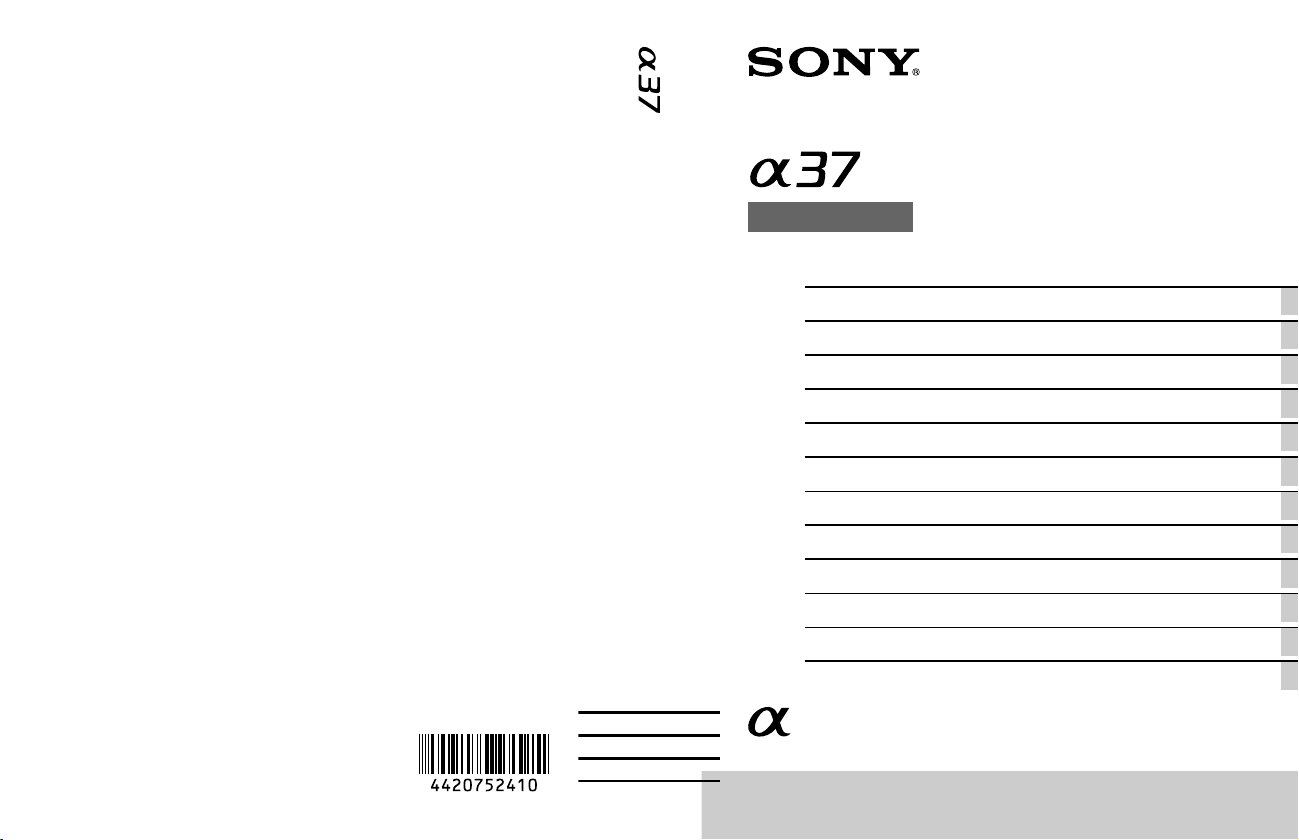
4-420-752-41(1)
SLT-A37
A-mount
Interchangeable Lens Digital Camera/Instruction Manual GB
Appareil photo à objectif interchangeable/Mode d’emploi FR
Digitalkamera mit Wechselobjektiv/Gebrauchsanleitung DE
Cámara Digital de Lentes Intercambiables/Manual de instrucciones ES
Fotocamera digitale con obiettivo intercambiabile/Istruzioni per l’uso IT
Camara Digital de Objectivas intercambiáveis/Manual de instruções PT
Digitale camera met verwisselbare lens/Gebruiksaanwijzing NL
Aparat cyfrowy z wymiennymi obiektywami/Instrukcja obsługi PL
Digitalkamera med utbytbart objektiv/Handledning SE
Digitaalinen kamera vaihdettavalla objektiivilla/Käyttöopas FI
Digitalkamera med utskiftbart objektiv/Bruksanvisning NO
Digitalkamera med udskifteligt objektiv/Betjeningsvejledning DK
© 2012 Sony Corporation Printed in Thailand
Page 2
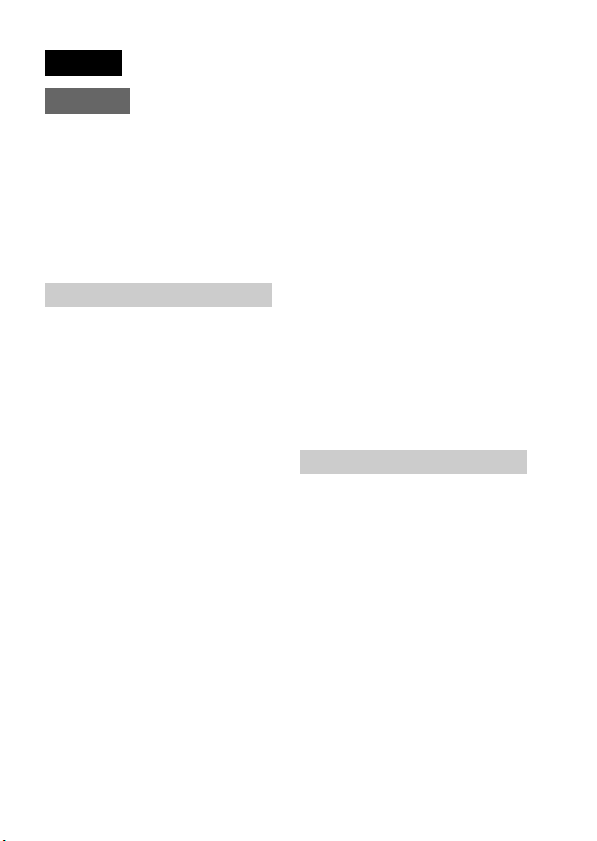
English
A-mount
Owner’s Record
The model and serial numbers are located
on the bottom.
Record the serial number in the space
provided below.
Refer to these numbers whenever you call
upon your Sony dealer regarding this
product.
Model No. SLT-A37
Serial No. __________________________
WARNING
To reduce fire or shock hazard, do
not expose the unit to rain or
moisture.
GB
2
IMPORTANT SAFETY
INSTRUCTIONS
SAVE THESE
INSTRUCTIONS.
DANGER - TO
REDUCE THE RISK
OF FIRE OR
ELECTRIC SHOCK,
CAREFULLY
FOLLOW THESE
INSTRUCTIONS.
If the shape of the plug does not fit the
power outlet, use an attachment plug
adaptor of the proper configuration for the
power outlet.
Caution
Battery pack
If the battery pack is mishandled, the
battery pack can burst, cause a fire or even
chemical burns. Observe the following
cautions.
• Do not disassemble.
• Do not crush and do not expose the
battery pack to any shock or force such as
hammering, dropping or stepping on it.
• Do not short circuit and do not allow
metal objects to come into contact with
the battery terminals.
• Do not expose to high temperature above
60°C (140°F) such as in direct sunlight or
in a car parked in the sun.
• Do not incinerate or dispose of in fire.
• Do not handle damaged or leaking
lithium ion batteries.
• Be sure to charge the battery pack using a
genuine Sony battery charger or a device
that can charge the battery pack.
Page 3
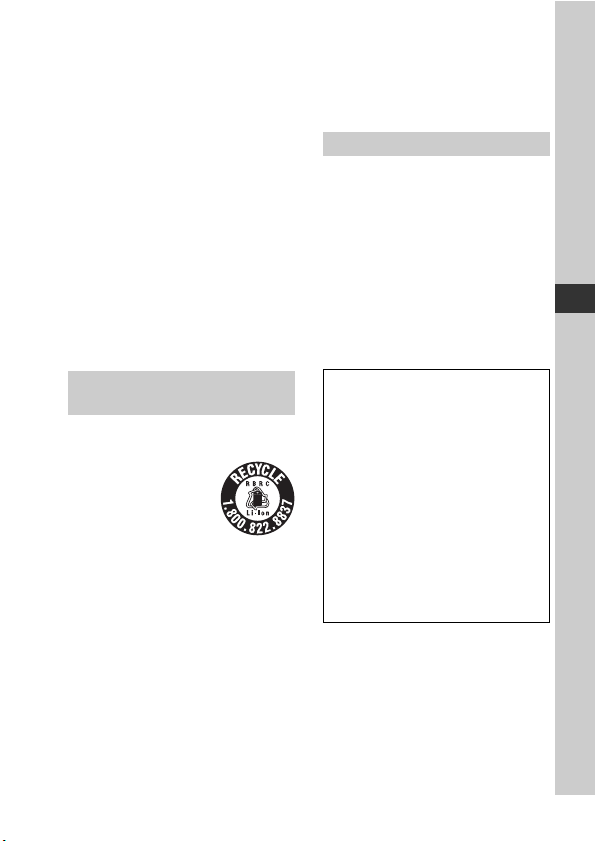
• Keep the battery pack out of the reach of
small children.
• Keep the battery pack dry.
• Replace only with the same or equivalent
type recommended by Sony.
• Dispose of used battery packs promptly
as described in the instructions.
Battery charger
Even if the CHARGE lamp is not lit, the
battery charger is not disconnected from the
AC power source (mains) as long as it is
connected to the wall outlet (wall socket).
If some trouble occurs while using the
battery charger, immediately shut off the
power by disconnecting the plug from the
wall outlet (wall socket).
The power cord (mains lead), if supplied, is
designed specifically for use with this
camera only, and should not be used with
other electrical equipment.
For Customers in the U.S.A.
and Canada
RECYCLING LITHIUM-ION
BATTERIES
Lithium-Ion batteries are
recyclable.
You can help preserve
our environment by
returning your used
rechargeable batteries to
the collection and
recycling location nearest you.
For more information regarding recycling
of rechargeable batteries, call toll free
1-800-822-8837, or visit http://
www.rbrc.org/
Caution: Do not handle damaged or
leaking Lithium-Ion batteries.
Battery Pack and lens
This device complies with Part 15 of the
FCC Rules, Operation is subject to the
following two conditions:
(1) This device may not cause harmful
interference, and (2) this device must
accept any interference received, including
interference that may cause undesired
operation.
This Class B digital apparatus complies
with Canadian ICES-003.
For Customers in the U.S.A.
UL is an internationally recognized safety
organization.
The UL Mark on the product means it has
been UL Listed.
If you have any questions about this
product, you may call:
Sony Customer Information Center
1-800-222-SONY (7669)
The number below is for the FCC related
matters only.
Regulatory Information
Declaration of Conformity
Trade Name: SONY
Model No.: SLT-A37
Responsible Party: Sony Electronics
Inc.
Address:16530 Via Esprillo,
San Diego, CA 92127 U.S.A.
Telephone No.: 858-942-2230
This device complies with Part 15 of the
FCC Rules. Operation is subject to the
following two conditions: (1) This
device may not cause harmful
interference, and (2) this device must
accept any interference received,
including interference that may cause
undesired operation.
CAUTION
You are cautioned that any changes or
modifications not expressly approved in
this manual could void your authority to
operate this equipment.
GB
GB
3
Page 4
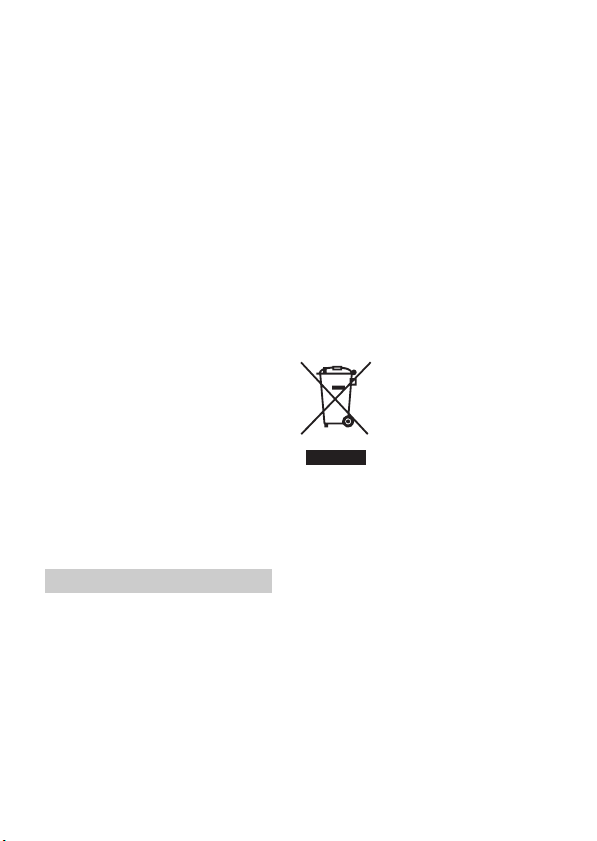
Note:
This equipment has been tested and found
to comply with the limits for a Class B
digital device, pursuant to Part 15 of the
FCC Rules.
These limits are designed to provide
reasonable protection against harmful
interference in a residential installation.
This equipment generates, uses, and can
radiate radio frequency energy and, if not
installed and used in accordance with the
instructions, may cause harmful
interference to radio communications.
However, there is no guarantee that
interference will not occur in a particular
installation. If this equipment does cause
harmful interference to radio or television
reception, which can be determined by
turning the equipment off and on, the user
is encouraged to try to correct the
interference by one or more of the
following measures:
– Reorient or relocate the receiving
antenna.
– Increase the separation between the
equipment and receiver.
– Connect the equipment into an outlet
on a circuit different from that to which
the receiver is connected.
– Consult the dealer or an experienced
radio/TV technician for help.
The supplied interface cable must be used
with the equipment in order to comply with
the limits for a digital device pursuant to
Subpart B of Part 15 of FCC Rules.
For Customers in Europe
Notice for the customers in the
countries applying EU Directives
The manufacturer of this product is Sony
Corporation, 1-7-1 Konan Minato-ku
Tokyo, 108-0075 Japan. The Authorized
Representative for EMC and product safety
is Sony Deutschland GmbH, Hedelfinger
Strasse 61, 70327 Stuttgart, Germany. For
any service or guarantee matters please
refer to the addresses given in separate
service or guarantee documents.
This product has been tested and found
compliant with the limits set out in the
EMC Directive for using connection cables
shorter than 3 meters (9.8 feet).
Attention
The electromagnetic fields at the specific
frequencies may influence the picture and
sound of this unit.
Notice
If static electricity or electromagnetism
causes data transfer to discontinue midway
(fail), restart the application or disconnect
and connect the communication cable
(USB, etc.) again.
Disposal of Old Electrical &
Electronic Equipment (Applicable in
the European Union and other
European countries with separate
collection systems)
This symbol on the product or on its
packaging indicates that this product shall
not be treated as household waste. Instead it
shall be handed over to the applicable
collection point for the recycling of
electrical and electronic equipment. By
ensuring this product is disposed of
correctly, you will help prevent potential
negative consequences for the environment
and human health, which could otherwise
be caused by inappropriate waste handling
of this product. The recycling of materials
will help to conserve natural resources. For
more detailed information about recycling
of this product, please contact your local
Civic Office, your household waste
disposal service or the shop where you
purchased the product.
GB
4
Page 5
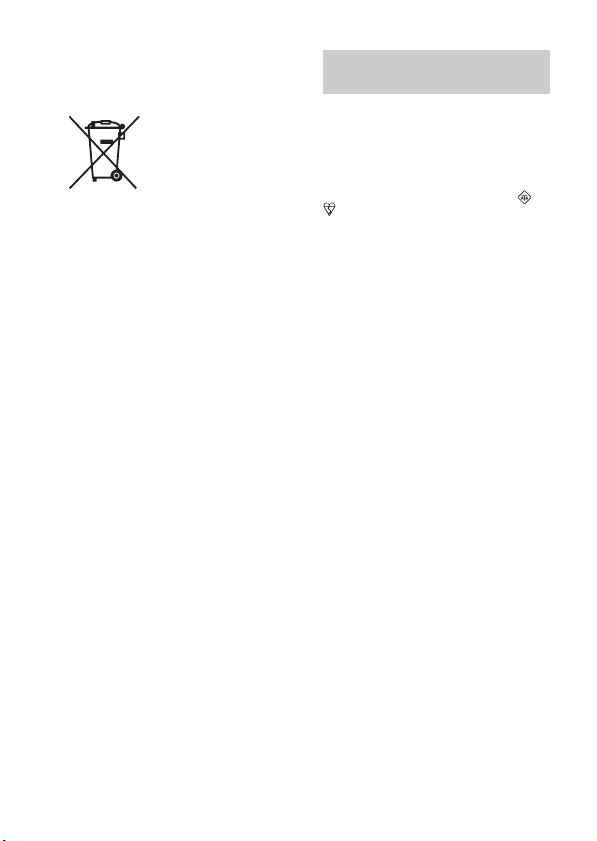
Disposal of waste batteries
(applicable in the European Union
and other European countries with
separate collection systems)
This symbol on the battery or on the
packaging indicates that the battery
provided with this product shall not be
treated as household waste.
On certain batteries this symbol might be
used in combination with a chemical
symbol. The chemical symbols for mercury
(Hg) or lead (Pb) are added if the battery
contains more than 0.0005% mercury or
0.004% lead.
By ensuring these batteries are disposed of
correctly, you will help prevent potentially
negative consequences for the environment
and human health which could otherwise be
caused by inappropriate waste handling of
the battery. The recycling of the materials
will help to conserve natural resources.
In case of products that for safety,
performance or data integrity reasons
require a permanent connection with an
incorporated battery, this battery should be
replaced by qualified service staff only.
To ensure that the battery will be treated
properly, hand over the product at end-oflife to the applicable collection point for the
recycling of electrical and electronic
equipment.
For all other batteries, please view the
section on how to remove the battery from
the product safely. Hand the battery over to
the applicable collection point for the
recycling of waste batteries.
For more detailed information about
recycling of this product or battery, please
contact your local Civic Office, your
household waste disposal service or the
shop where you purchased the product.
Notice for customers in the
United Kingdom
A moulded plug complying with BS 1363
is fitted to this equipment for your safety
and convenience.
Should the fuse in the plug supplied need to
be replaced, a fuse of the same rating as the
supplied one and approved by ASTA or
BSI to BS 1362, (i.e., marked with an or
mark) must be used.
If the plug supplied with this equipment has
a detachable fuse cover, be sure to attach
the fuse cover after you change the fuse.
Never use the plug without the fuse cover.
If you should lose the fuse cover, please
contact your nearest Sony service station.
GB
5
Page 6
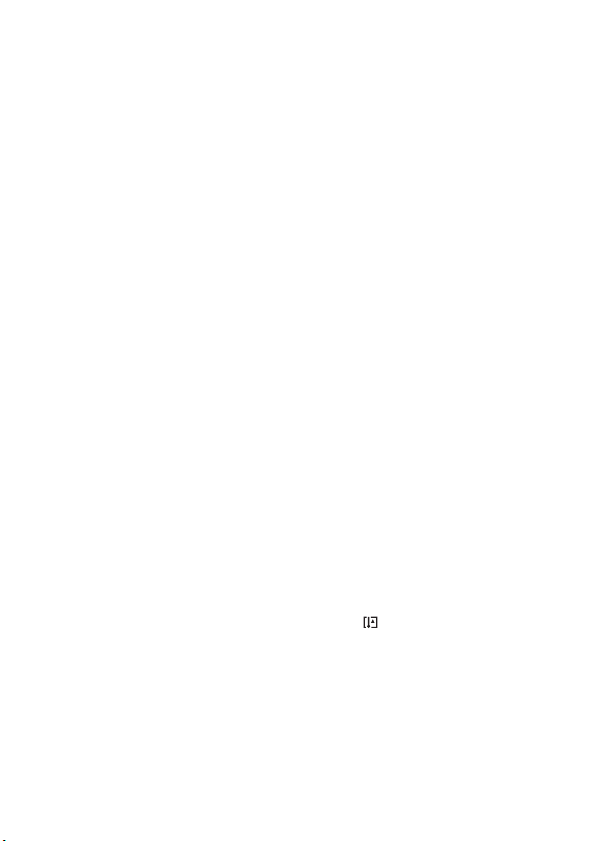
Notes on using your camera
Shooting procedure
• This camera has 2 modes for monitoring
subjects: the LCD screen mode using the
LCD screen, and the viewfinder mode
using the viewfinder.
• The recorded image may be different
from the image you monitored before
recording.
Notes on the functions available with
the camera
• To check whether it is a 1080 60icompatible device or 1080 50icompatible device, check for the
following marks on the bottom of the
camera.
1080 60i-compatible device:60i
1080 50i-compatible device:50i
• You may feel uncomfortable symptoms
such as eyestrain, nausea, or a tired
feeling while watching 3D-images
recorded with the camera on 3Dcompatible monitors. When you watch
3D-images, we recommend that you take
a break at regular time intervals. Since
the need for or frequency of break times
varies among individuals, please set your
own standards. If you feel sick, stop
watching 3D-images, and consult a
doctor as needed. Also, refer to the
operating instructions of the connected
device or the software used with the
camera. A child’s vision is always
vulnerable (especially for children under
6 years of age). Before allowing them to
watch 3D-images, please consult with an
expert, such as a pediatric or ophthalmic
doctor. Be sure to make sure your
children follow the precautions above.
No compensation for contents of the
recording
The contents of the recording cannot be
compensated for if recording or playback is
not possible due to a malfunction of your
camera or a memory card, etc.
Back up recommendation
To avoid the potential risk of data loss,
always copy (back up) data to other
medium.
Notes on the LCD screen, electronic
viewfinder, lens, and image sensor
• The LCD screen and electronic
viewfinder are manufactured using
extremely high-precision technology so
over 99.99% of the pixels are operational
for effective use. However, there may be
some tiny black points and/or bright
points (white, red, blue or green in color)
that constantly appear on the LCD screen
and electronic viewfinder. These points
are normal in the manufacturing process
and do not affect the images in any way.
• Do not hold the camera by taking hold of
the LCD screen.
• Do not expose the camera to sunlight or
shoot sunward for a long time. The
internal mechanism may be damaged. If
sunlight is focused on a nearby object, it
may cause a fire.
• Images may trail across on the screen in a
cold location. This is not a malfunction.
When turning on the camera in a cold
location, the screen may become
temporarily dark. When the camera
warms up, the screen will function
normally.
Notes on long-time recording
• When you continue to shoot for a long
time, the temperature of the camera rises.
If the temperature reaches above a certain
level, the mark is indicated on the
screen and the camera is turned off
automatically. If the power is turned off,
leave the camera for 10 minutes or longer
to allow the temperature inside the
camera to decrease to a safe level.
• Under high ambient temperatures, the
temperature of the camera rises quickly.
• When the temperature of the camera
rises, the image quality may deteriorate.
It is recommended that you wait until the
GB
6
Page 7
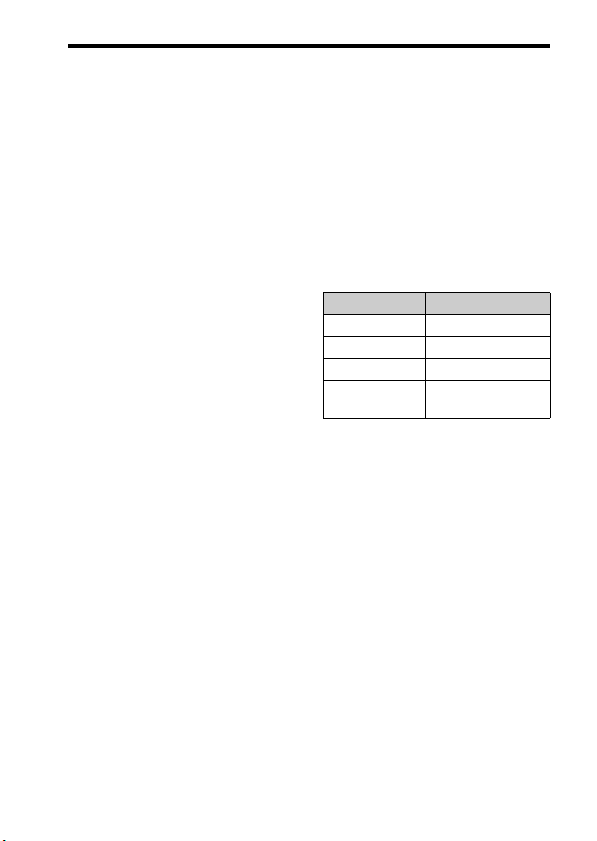
temperature of the camera drops before
continuing to shoot.
• The surface of the camera may get warm.
This is not a malfunction.
Notes on importing AVCHD movies to
a computer
When importing AVCHD movies to a
computer, for Windows computers, use the
“PlayMemories Home” software on the
CD-ROM (supplied).
Notes when playing movies on other
devices
• This camera uses MPEG-4 AVC/H.264
High Profile for AVCHD format
recording. Movies recorded in AVCHD
format with this camera cannot be played
with the following devices.
– Other devices compatible with
AVCHD format that does not support
High Profile
– Devices incompatible with the
AVCHD format
This camera also uses MPEG-4 AVC/
H.264 Main Profile for MP4 format
recording. For this reason, movies
recorded in MP4 format with this camera
cannot be played on devices other than
those that support MPEG-4 AVC/H.264.
• Discs recorded with HD image quality
(high definition) can be played back only
on AVCHD format-compatible devices.
DVD-based players or recorders cannot
play back HD image quality discs, as
they are incompatible with the AVCHD
format. Also, DVD-based players or
recorders may fail to eject HD image
quality discs.
Warning on copyright
Television programs, films, videotapes, and
other materials may be copyrighted.
Unauthorized recording of such materials
may be contrary to the provisions of the
copyright laws.
The pictures used in this manual
The photographs used as examples of
pictures in this manual are reproduced
images, and are not actual images shot
using this camera.
Notes on using your camera
On the data specifications described
in this manual
The data on performance and specifications
is defined under the following conditions,
except as described in this manual: at an
ordinary ambient temperature of 25ºC
(77°F), and using a battery pack that is
charged for about 1 hour after the
CHARGE lamp goes out.
Model name
This manual covers several models
supplied with different lenses.
The model name varies depending on the
supplied lens. The available model varies
depending on the countries/regions.
Model name Lens
SLT-A37 –
SLT-A37K DT18-55mm
SLT-A37M DT18-135mm
SLT-A37Y DT18-55mm and
DT55-200mm
GB
7
Page 8
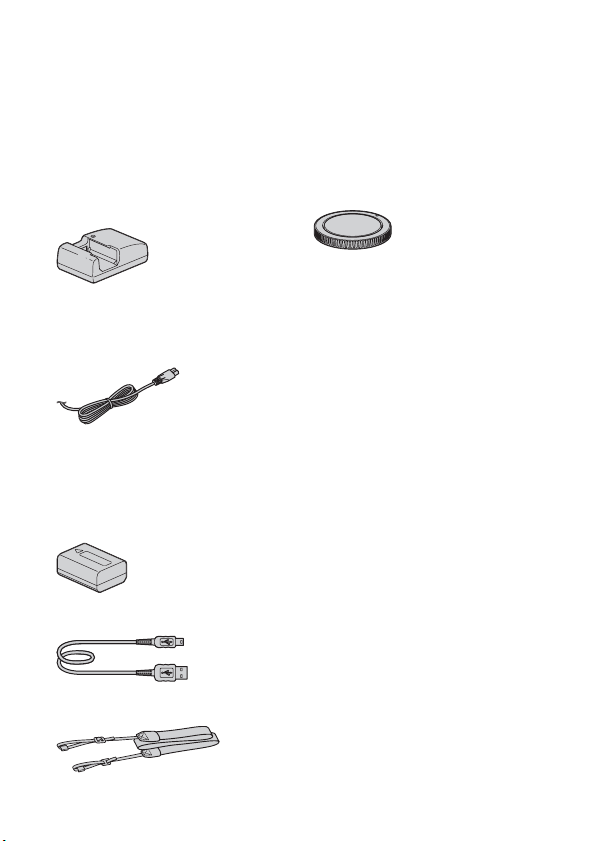
Preparing the camera
Checking the supplied items
First check the model name of your camera (page 7). The accessories
supplied differ depending on the model.
The number in parentheses indicates the number of pieces.
Common accessories
• Camera (1)
• BC-VW1 Battery charger (1)
• Power cord (mains lead) (1)* (not
supplied in the U.S.A. and
Canada)
* Multiple power cords may be supplied
with your camera. Use the appropriate
one that matches your country/region.
• Rechargeable battery pack NPFW50 (1)
• USB cable (1)
• Shoulder strap (1)
• Body cap (1) (Attached on the
camera)
• Eyecup (1) (Attached on the
camera)
•CD-ROM (1)
– Application Software for α
camera
– α Handbook
• Instruction Manual (1) (This
manual)
SLT-A37K
• DT18-55mm zoom lens (1)/Front
lens cap (1)/Packaging lid (1)
SLT-A37M
• DT18-135mm zoom lens (1)/
Front lens cap (1)/Rear lens cap
(1)/Lens hood (1)
SLT-A37Y
• DT18-55mm zoom lens (1)/Front
lens cap (1)/Packaging lid (1)
• DT55-200mm zoom lens (1)/
Front lens cap (1)/Rear lens cap
(1)/Lens hood (1)
GB
8
Page 9
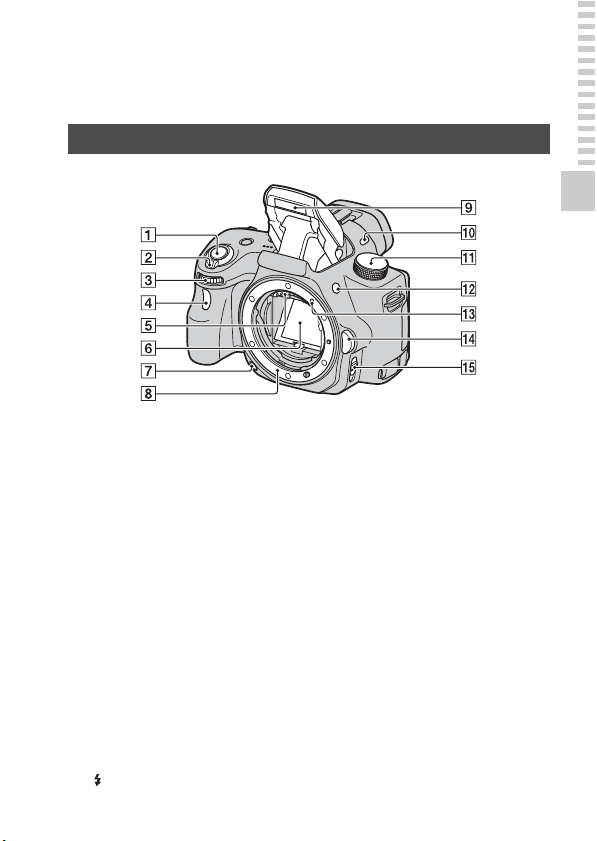
Identifying parts
See the pages in parentheses for details of operation.
Front side
Preparing the camera
A Shutter button (24)
B Power switch (22)
C Control dial
D Self-timer lamp
E Lens contacts*
F Mirror*
G Preview button
H Mount
I Built-in flash*
J Microphone**
K Mode dial (29)
L (Flash pop-up) button
M Mounting index (20)
N Lens release button
O Focus mode switch
* Do not directly touch these
parts.
** Do not cover this part
during movie recording.
Doing so may cause noise
or lower the volume.
GB
9
Page 10
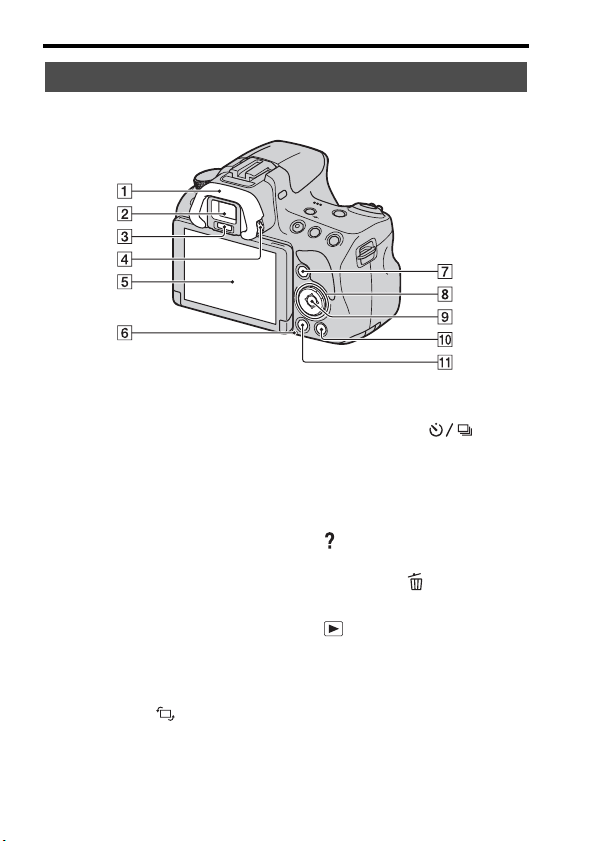
Rear side
Identifying parts
A Eyecup
B Viewfinder*
• When you look into the
viewfinder, the viewfinder
mode is activated, and when
you take your face away from
the viewfinder, the screen mode
returns to the LCD screen
mode.
C Eyepiece sensors
D Diopter-adjustment dial
E LCD screen (38)
F Access lamp (18)
G For shooting: Fn (Function)
button (30)
For viewing: (Image
rotation) button
GB
10
H Control button
v/V/b/B/DISP (Display)/WB
(White balance)/ (Drive)
/ISO
I Control button (Enter)/AF
button/Object Tracking button
(30)
J (In-Camera Guide) button
(32)
For viewing: (Delete) button
(28)
K (Playback) button (27)
* Do not directly touch this
part.
Page 11
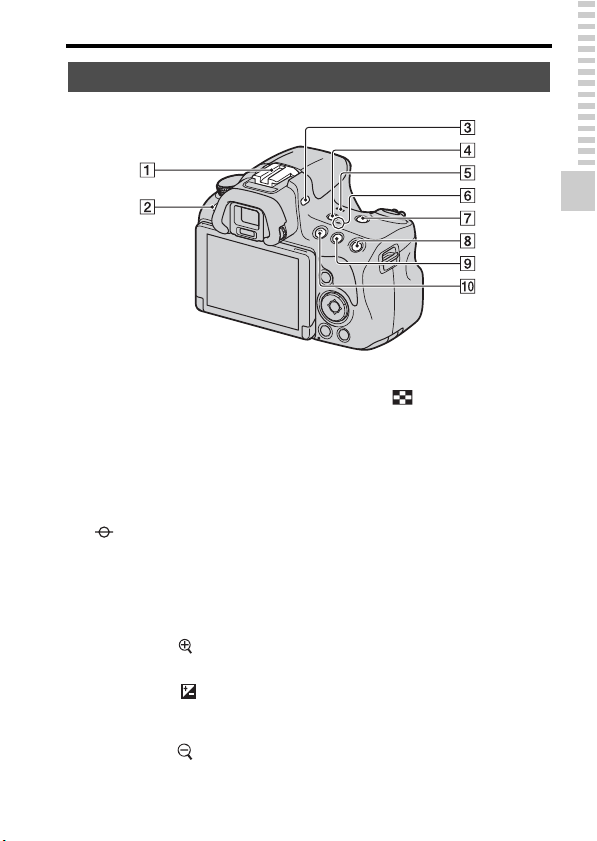
Top side
Identifying parts
Preparing the camera
A Auto-lock Accessory shoe
B MENU button (31)
C Microphone*
D FINDER/LCD button
E Speaker
F Image sensor position
mark
G ZOOM button
H For shooting: AEL (AE lock)
button
For viewing: (Zoom in)
button
I For shooting: (Exposure)
button/AV (Aperture value)
button
For viewing: (Zoom out)
button/ (Image index)
button
J MOVIE button (26)
* Do not cover this part
during movie recording.
Doing so may cause noise
or lower the volume.
11
GB
Page 12
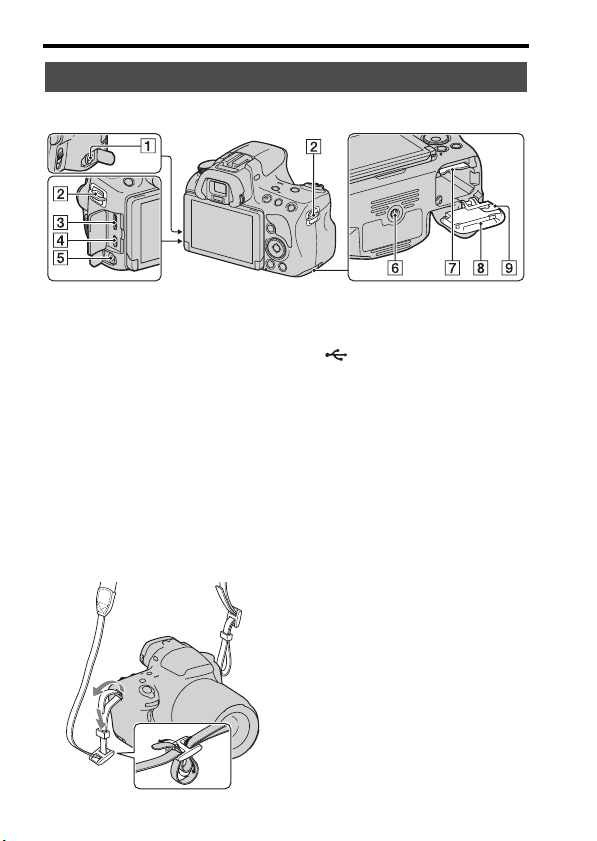
Sides/Bottom
Identifying parts
A REMOTE terminal
• When connecting the RML1AM Remote Commander
(sold separately) to the camera,
insert the plug of the Remote
Commander into the REMOTE
terminal, aligning the guide of
the plug with the guide of the
REMOTE terminal. Make sure
that the cord of the Remote
Commander faces forward.
B Hooks for shoulder strap
• Attach both ends of the strap
onto the camera.
GB
12
C HDMI mini terminal
D (USB) terminal
E Microphone jack
• When an external microphone
is connected, the internal
microphone is turned off
automatically. When the
external microphone is a plugin-power type, the power of the
microphone is supplied by the
camera.
F Tripod receptacle
• Use a tripod with a screw length
of less than 5.5 mm (7/32 inch).
You will be unable to firmly
secure the camera to tripods
with a screw length of 5.5 mm
(7/32 inch) or longer, and
attempting to do so may
damage the camera.
G Memory card insertion slot (17)
H Battery/memory card cover
(17)
Page 13
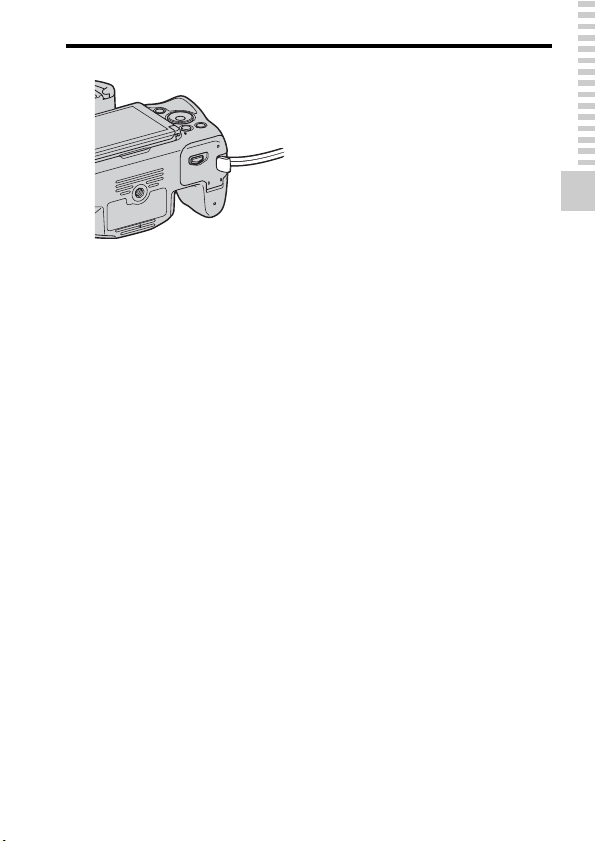
I Connection plate cover
• For using the AC-PW20 AC
Adaptor (sold separately)
Be careful not to catch the cord
of the AC Adaptor in the cover
when you close the cover.
Identifying parts
Preparing the camera
13
GB
Page 14
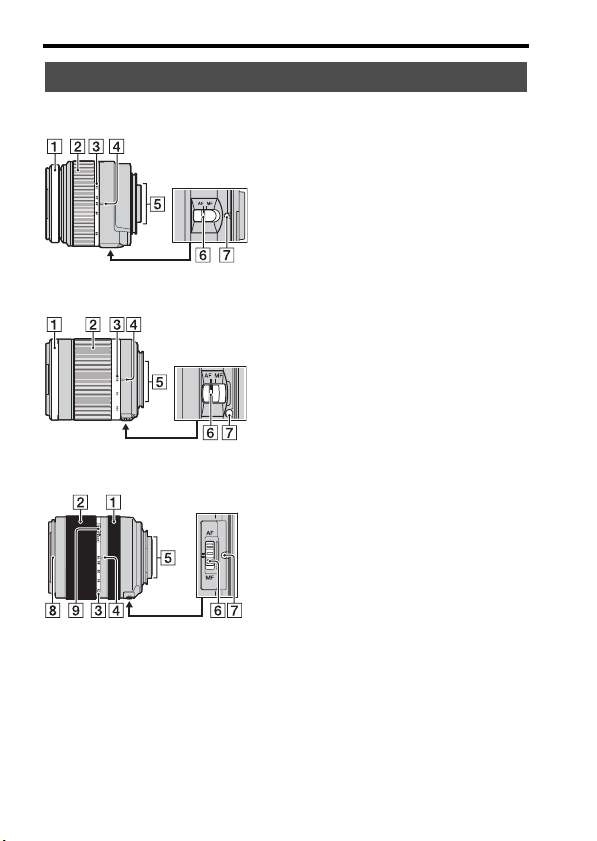
Lens
DT 18-55mm F3.5-5.6 SAM
(Supplied with the SLT-A37K/A37Y)
DT 55-200mm F4-5.6 SAM
(Supplied with the SLT-A37Y)
DT 18-135mm F3.5-5.6 SAM
(Supplied with the SLT-A37M)
Identifying parts
Focusing ring
A
B Zoom ring
C Focal-length scale
D Focal-length index
E Lens contacts
F Focusing mode switch
G Mounting index
H Lens hood index
I Zoom lock switch
• The DT 18-55mm F3.5-5.6
SAM/DT 55-200mm F4-5.6
SAM/DT 18-135mm F3.5-5.6
SAM are designed for Sony Amount cameras (models equipped
with an APS-C sized image
sensor). You cannot use these
lenses on 35mm-format cameras.
• For the lenses other than DT 1855mm F3.5-5.6 SAM/DT 55200mm F4-5.6 SAM/DT 18135mm F3.5-5.6 SAM, refer to
the operating instructions
supplied with the lens.
GB
14
Page 15
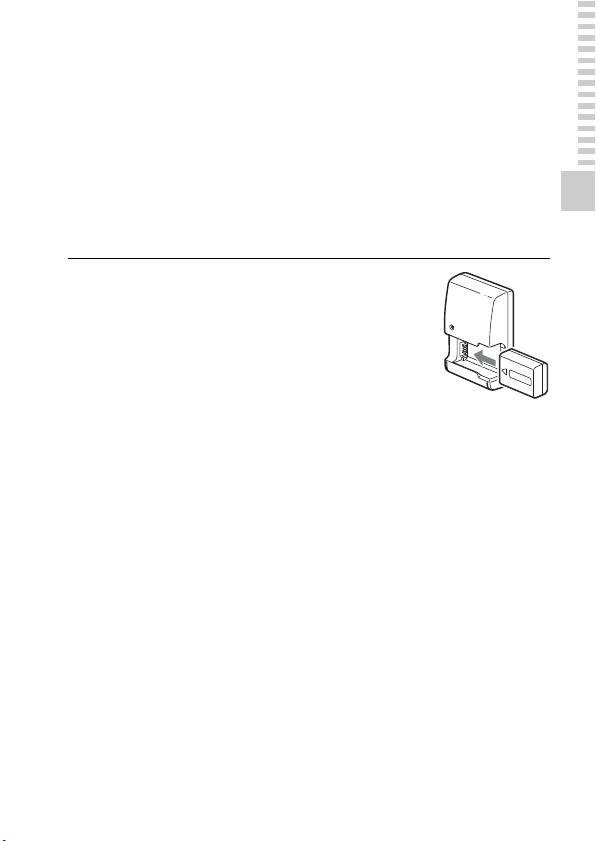
Charging the battery pack
When using the camera for the first time, be sure to charge the NP-FW50
“InfoLITHIUM” battery pack (supplied).
The “InfoLITHIUM” battery pack can be charged even when it has not
been fully depleted.
It can also be used when it has not been fully charged.
The battery pack is discharged little by little, even when you do not use it.
To avoid missing an opportunity to shoot, check the remaining battery level
before you shoot. If the battery level is low, charge it again.
Insert the battery pack onto
1
the battery charger.
Push the battery pack until it clicks.
Preparing the camera
15
GB
Page 16
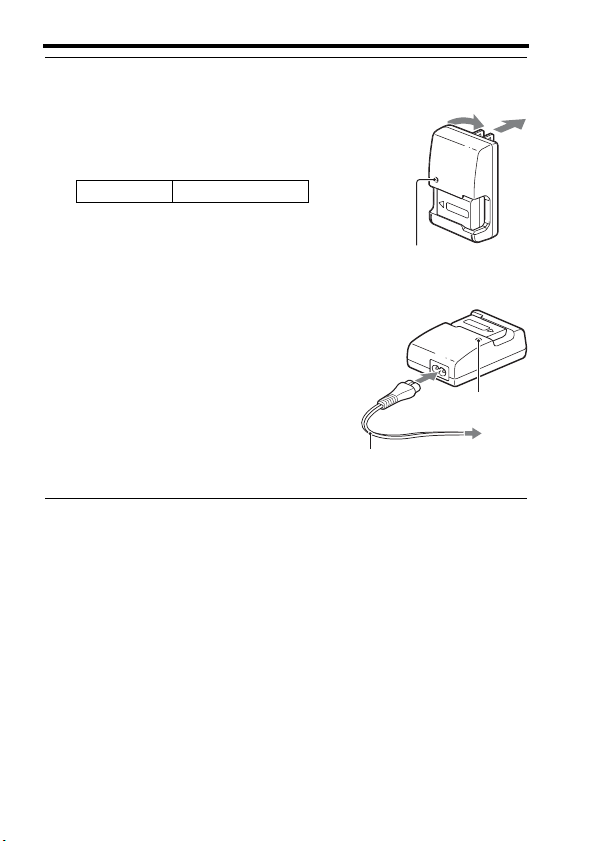
Charging the battery pack
Connect the battery charger
2
to the wall outlet (wall
For the U.S.A and Canada
Plug
socket).
Light on: Charging
Light off: Charge completed
Charging time About 250 minutes
• When charging a fully depleted
battery pack at a temperature of 25°C
(77°F).
• The CHARGE lamp turns off when
charging is completed.
Notes
• The charging time differs depending on the remaining capacity of the battery pack or
charging conditions.
• We recommend charging the battery pack in an ambient temperature of between
10°C to 30°C (50°F to 86°F). You may not be able to efficiently charge the battery
pack outside of this temperature range.
• Connect the battery charger to the nearest wall outlet (wall socket).
For countries/regions other than the
U.S.A. and Canada
To a wall outlet
(wall socket)
CHARGE lamp
CHARGE lamp
GB
16
Page 17
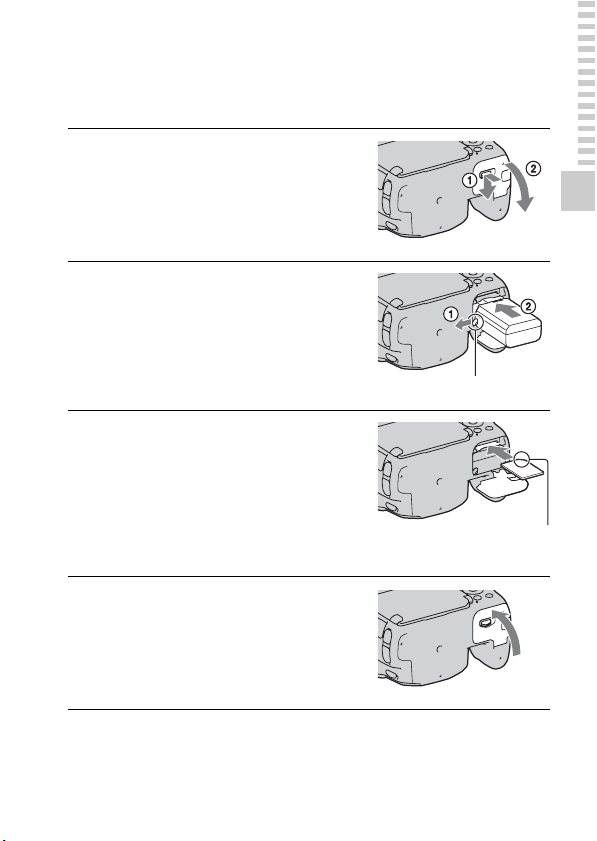
Inserting the battery pack/memory card (sold separately)
While sliding the cover open
1
lever, open the cover.
Firmly insert the battery pack
2
all the way while pressing
the lock lever with the tip of
the battery.
Lock lever
Insert a memory card.
3
• With the notched corner facing as
illustrated, insert the memory card
until it clicks into place.
Preparing the camera
Close the cover.
4
Ensure the notched corner faces
correctly.
17
GB
Page 18
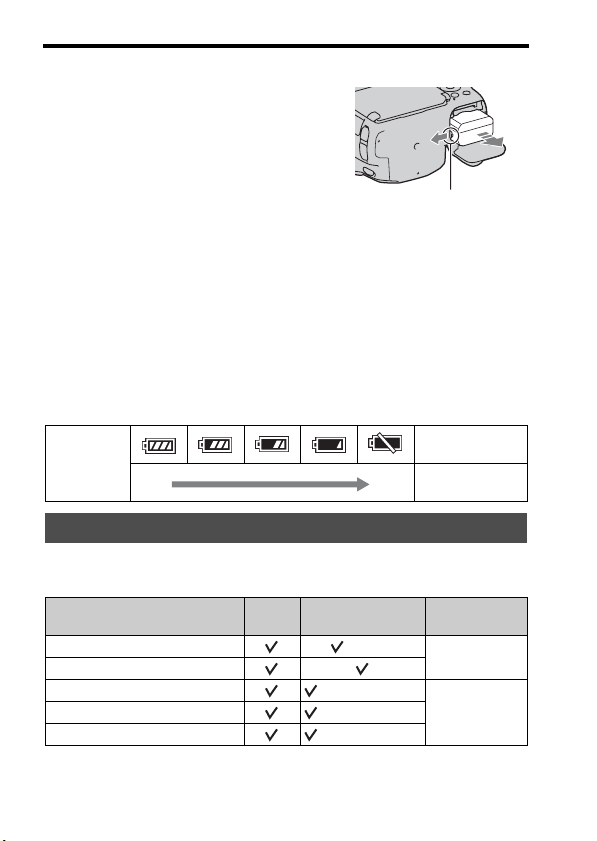
Inserting the battery pack/memory card (sold separately)
To remove the battery pack
Turn off the camera. Slide the lock lever
in the direction of the arrow 10 seconds
after turning off the camera, then remove
the battery pack. Be careful not to drop
the battery pack.
Lock lever
To remove the memory card
Check that the access lamp is not lit, then open the cover, and push the
memory card once.
To check the remaining battery level
The supplied battery pack is a lithium-ion battery pack that has functions
for exchanging information related to operating conditions with your
camera. The remaining battery time in percent figures is displayed
according to the operating conditions of your camera.
“Battery
Battery level
High Low
exhausted.”
You cannot shoot
any more pictures.
Available memory cards
The following memory cards are compatible with this camera. However, all
memory cards are not guaranteed to work with this camera.
Types of memory card
Memory Stick PRO Duo (Mark2)
Memory Stick PRO-HG Duo
SD memory card
SDHC memory card (Class 4 or faster)
SDXC memory card (Class 4 or faster)
• MultiMediaCard cannot be used.
Still
Movies In this manual
images
(Class 4 or faster)
Memory Stick
PRO Duo
SD card
GB
18
Page 19
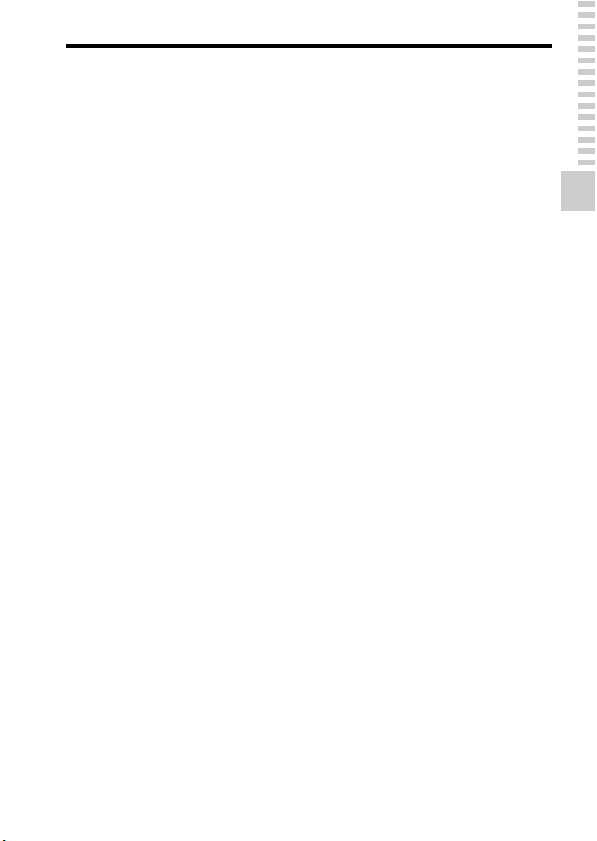
Inserting the battery pack/memory card (sold separately)
Note
• Images recorded on an SDXC memory card cannot be imported to or played on
computers or AV devices that are not compatible with exFAT. Make sure that the
device is compatible with exFAT before connecting it to the camera. If you connect
your camera to an incompatible device, you may be prompted to format the card.
Never format the card in response to this prompt, as doing so will erase all data on
the card. (exFAT is the file system used on SDXC memory cards.)
Preparing the camera
19
GB
Page 20
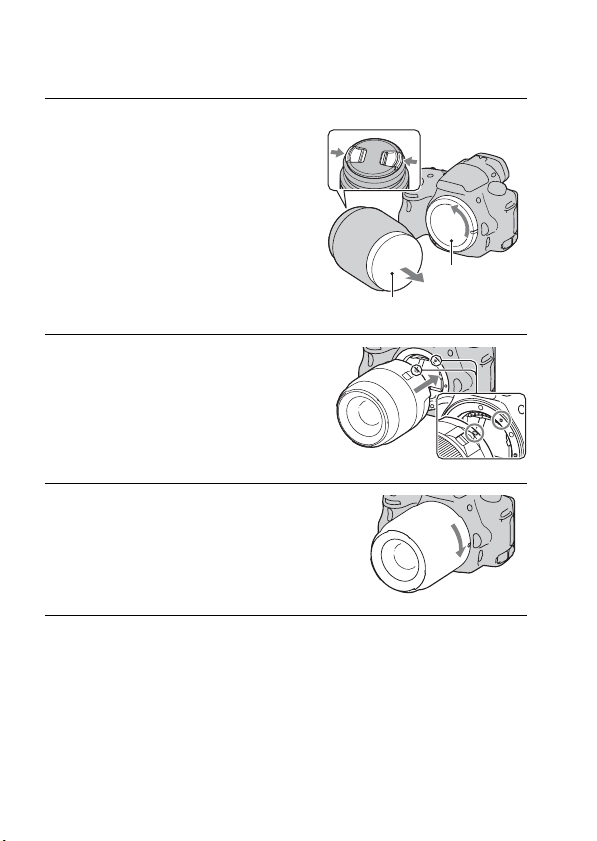
Attaching a lens
Remove the body cap from
1
Front lens cap
the camera and the
packaging lid from the rear
of the lens.
• When changing the lens, quickly
change the lens away from dusty
locations so as to keep dust or debris
from getting inside the camera.
• When shooting, remove the front lens
cap from the front of the lens.
Mount the lens by aligning
2
Packaging lid
Body cap
the orange index marks
(mounting indexes) on the
lens and camera.
Orange index marks
Turn the lens clockwise until
3
it clicks into the locked
position.
• Be sure to put the lens on straight.
Notes
• When attaching a lens, do not press the lens release button.
• Do not use force when attaching a lens.
• E-mount lenses are not compatible with this camera.
• When you use a lens for which a tripod socket is provided, attach the lens onto the
tripod using the tripod socket provided to help balance the weight of the lens.
• When carrying the camera with a lens attached, hold both the camera and the lens
firmly.
• Do not hold the part of the lens that is extended for the zoom or focus adjustment.
GB
20
Page 21
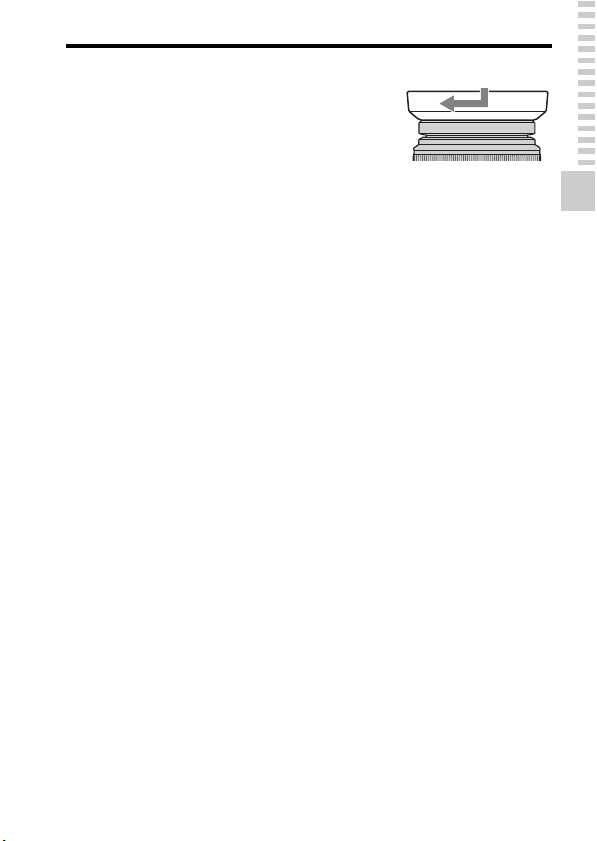
Attaching a lens
To attach a lens hood
It is recommended that you use a lens
hood to reduce flare and ensure
maximum image quality.
Fit the hood into the mount on the end of
the lens barrel and rotate the hood
clockwise until it clicks.
Notes
• A lens hood is not included with the DT 18-55mm F3.5-5.6 SAM. You can use the
ALC-SH108 (sold separately).
• The lens hood may block the light of the flash. Remove the lens hood when using the
flash.
• When storing, turn over the lens hood and place it onto the lens backwards.
Note on changing the lens
When changing the lens, if dust or debris gets inside the camera and
adheres to the surface of the image sensor (the part that acts as the film), it
may appear as dark spots on the image, depending on the shooting
environment.
The camera is equipped with an anti-dust function to prevent dust from
landing on the image sensor. However, quickly change the lens away from
dusty locations when attaching/removing a lens.
Preparing the camera
21
GB
Page 22
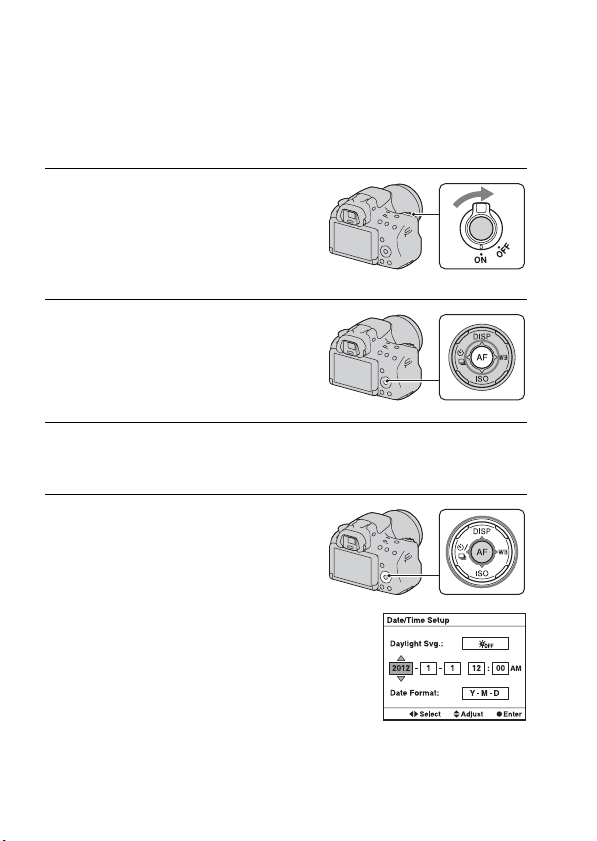
Turning the camera on and setting the clock
When you turn the camera on for the first time, the date/time setup screen
appears.
Set the power switch to ON to
1
turn the camera on.
The screen used for setting date and
time appears.
• To turn the camera off, set it to OFF.
Verify that [Enter] is selected
2
on the LCD screen, then
press the center of the
control button.
Select your area with b/B on the control button, then
3
press the center of the control button.
Select each item with b/B
4
and set the numeric value
with v/V.
[Daylight Svg.:]: Turns on or off the
daylight saving time setting.
[Date Format:]: Selects the format to
display date.
• Midnight is indicated as 12:00 AM,
and noon as 12:00 PM.
GB
22
Page 23
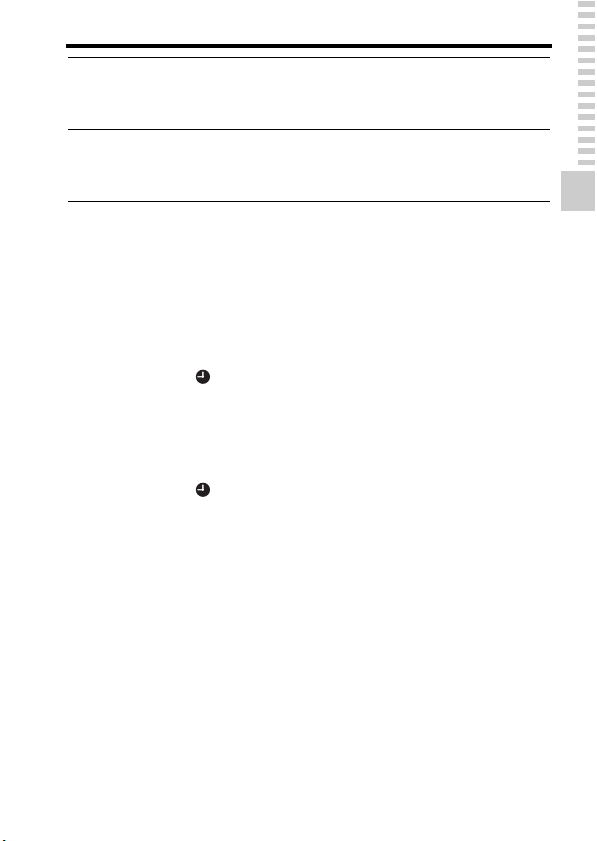
Turning the camera on and setting the clock
Repeat step 4 to set other items, then press the center
5
of the control button.
Verify that [Enter] is selected, then press the center of
6
the control button.
To cancel the date/time setting operation
Press the MENU button.
To set up the date/time again
When you turn the camera on for the first time, the date/time setup screen
appears automatically. The next time, set up the date and time from the
menu.
MENU button t 1 t [Date/Time Setup]
To set up the area again
You can set the area where you are using the camera. This allows you to set
the local area when you use the camera abroad.
MENU button t 1 t [Area Setting]
Maintaining the date and time setting
This camera has an internal rechargeable battery for maintaining the date
and time and other settings regardless of whether the power is on or off, or
the battery is installed or not.
Preparing the camera
23
GB
Page 24
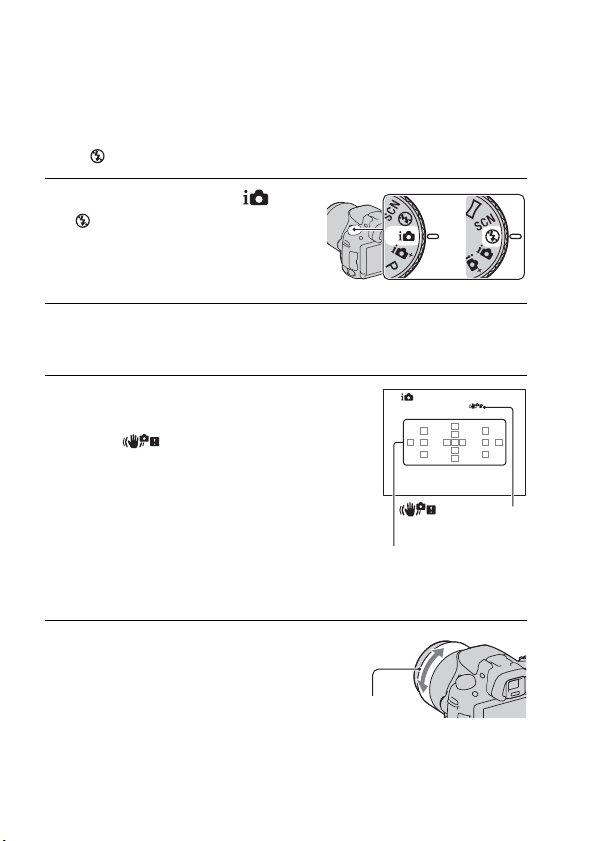
Shooting and viewing images
Shooting still images
The “Intelligent Auto” mode allows you to easily shoot any subject under
any conditions because the camera makes appropriate judgments on the
situation to adjust the settings.
Select when shooting in a location where the use of a flash is restricted.
Set the mode dial to or
1
(Flash Off).
Hold the camera, monitoring your shot with the LCD
2
screen or viewfinder.
Overlay the AF area on the
3
desired subject.
• If the (Camera shake
warning) indicator flashes, carefully
shoot the subject, holding the camera
steady, or by using a tripod.
• When the camera recognizes the
scene, the Scene Recognition icon
appears on the screen and suitable
settings for that scene will be put into
effect.
AF area
warning) indicator
or
(Camera shake
When using a zoom lens,
4
turn the zoom ring, then
decide on your shot.
GB
24
Zoom ring
Page 25
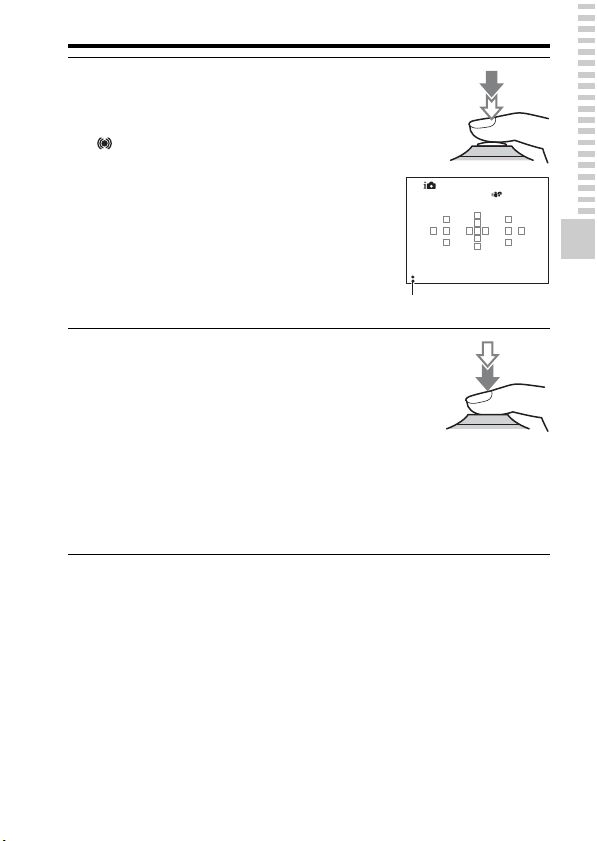
Press the shutter button
5
halfway down to focus.
When the focus is confirmed, z or
(Focus indicator) lights up.
Press the shutter button fully
6
down to shoot.
• When the camera detects and
shoots a face with [Auto Port.
Framing] set to [Auto], the
captured image is automatically
trimmed into a suitable
composition. Both the original and
the trimmed images are saved
(page 30).
Shooting still images
Shooting and viewing images
Focus indicator
25
GB
Page 26
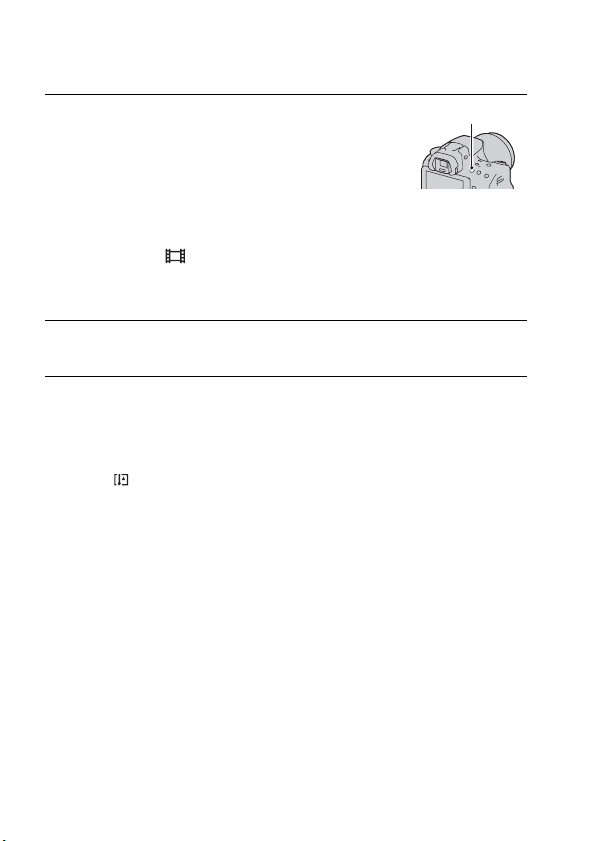
Recording movies
Press the MOVIE button to
1
MOVIE button
start recording.
• Movie recording can be started from
any exposure mode.
• The shutter speed and aperture are
adjusted automatically. If you want to
set them to particular values, set the
mode dial to (Movie) (page 29).
• The camera continues to adjust the
focus when it is in autofocus mode.
Press the MOVIE button again to stop recording.
2
Notes
• The sound of the camera and the lens in operation may be recorded while recording a
movie. You can disable sound recording by setting [Audio Recording] to [Off].
• The continuous recording time of a movie may be shorter, depending on the ambient
temperature or the status of the camera. See “Notes on continuous movie recording.”
• When the mark is indicated, the temperature of the camera is too high. Turn the
camera off and wait until the temperature of the camera drops.
GB
26
Page 27
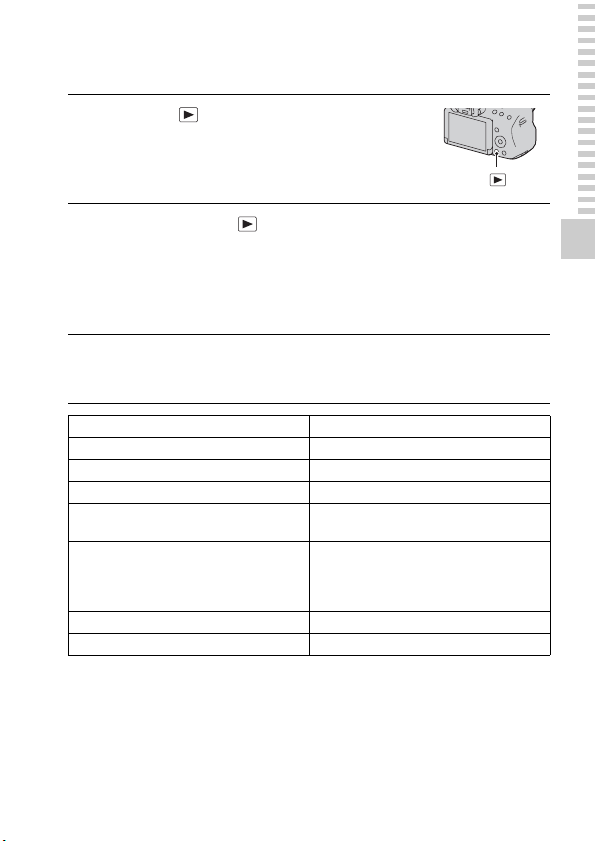
Playing back images
Press the button.
1
button
MENU button t 1 t [View Mode] t Select the
2
desired mode
• To play back still images, select [Folder View(Still)], and to play back
movies, select [Folder View(MP4)] or [AVCHD View] according to the
file format.
Select an image with b/B on the control button.
3
• To play back movies, press the center of the control button.
During movie playback Control button/control dial operation
To pause/resume z
To fast-forward B
To fast-rewind b
To slow-forward Rotate the control dial to the right during
To slow-reverse Rotate the control dial to the left during
To adjust sound volume V t v/V
To display the information v
Note
• Movies recorded with other devices may not be played back on this camera.
pause
pause
• The movie is played back frame-byframe.
Shooting and viewing images
27
GB
Page 28
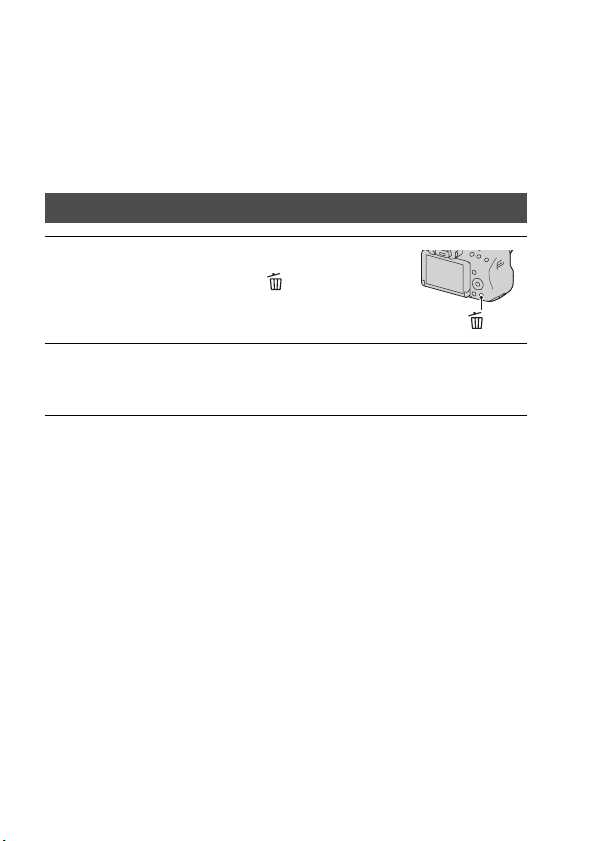
Deleting images (Delete)
Once you have deleted an image, you cannot restore it. Check whether to
delete the image or not beforehand.
Note
• Protected images cannot be deleted.
Deleting the image that is currently displayed
Display the image you want
1
to delete and press the
button.
Select [Delete] with v on the control button, then press
2
the center of the control button.
button
GB
28
Page 29
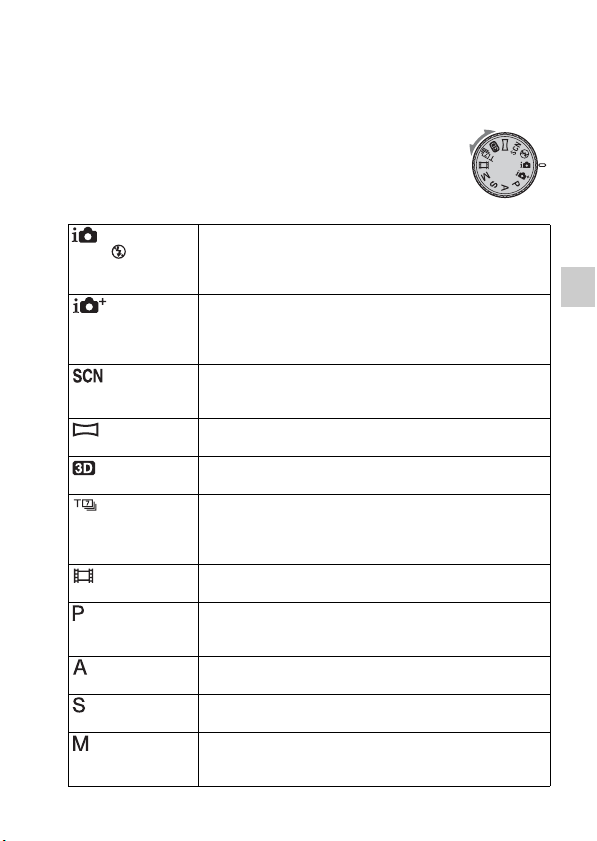
Shooting images to suit your subject
Shooting with the various shooting modes
Set the mode dial to the desired
mode.
The following shooting modes are provided with the camera:
(Intelligent
Auto)/ (Flash Off)
(Superior
Auto)
(Scene
Selection)
(Sweep
Panorama)
(3D Sweep
Panorama)
(Tele-zoom
Cont. Priority AE)
(Movie) Allows you to shoot movies with the exposure adjusted
(Program Auto) Allows you to shoot with the exposure adjusted automatically
(Aperture
Priority)
(Shutter Priority) Allows you to shoot after adjusting the shutter speed
(Manual
Exposure)
The “Intelligent Auto” mode allows you to easily shoot any
subject under any conditions because the camera makes
appropriate judgments on the situation to adjust the settings.
Select “Flash Off” when you want to shoot without the flash.
The camera recognizes and evaluates the shooting condition,
and appropriate settings are set automatically. The camera
saves 1 appropriate image by combining or separating
images, as necessary.
Selecting an appropriate mode for the subject or the shooting
conditions allows you to shoot the image with a suitable
setting for the subject.
Allows you to shoot panoramic images.
Allows you to shoot 3D panoramic images for playback on a
3D compatible TV.
The camera continues to shoot while the shutter button is
pressed fully down. The center area on the screen is cropped
and the camera records the images continuously at a
maximum of about 7 images per second.
manually (both the shutter speed and the aperture value).
(both the shutter speed and the aperture value). The other
settings can be adjusted manually.
Allows you to shoot after adjusting the aperture value
manually using the control dial.
manually using the control dial.
Allows you to shoot after adjusting the exposure manually
(both the shutter speed and the aperture value) using the
control dial.
29
Shooting images to suit your subject
GB
Page 30
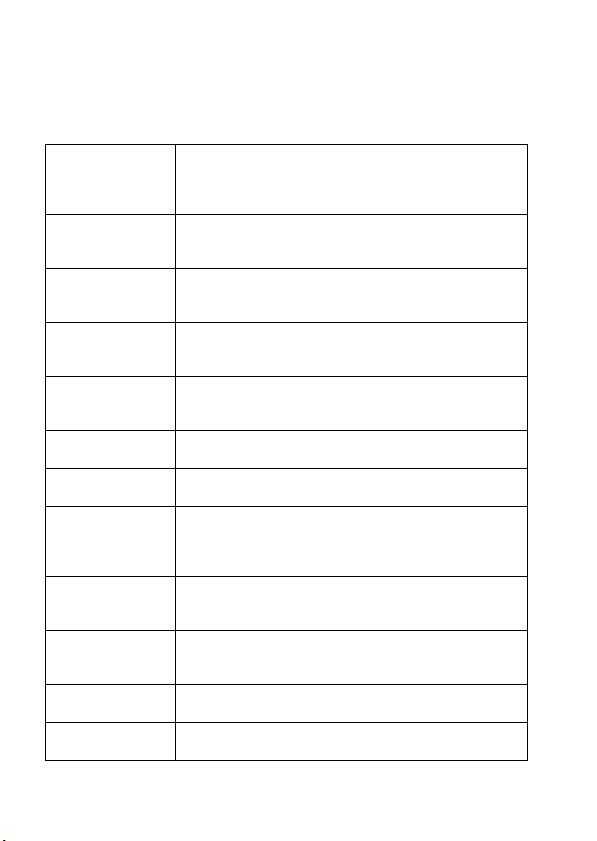
Functions list
Functions that can be selected with the Fn (Function) button
The functions that can be selected with the Fn button are as follows:
Scene Selection Selects an appropriate mode from among the Scene Selection
Movie Selects the exposure mode to suit your subject or your effect
Drive Mode Sets the drive mode such as continuous shooting.
Flash Mode Sets the flash mode.
Autofocus Mode Selects the method for focusing according to movement of
AF area Selects the area of focus.
Object Tracking Keeps the focus on a subject while tracking it.
Smile/Face Detect. Automatically captures people’s face(s) with the optimal
Auto Port. Framing Analyzes the scene when capturing face and automatically
ISO Sets the sensitivity to light. The larger the number, the faster
Metering Mode Selects the method for measuring brightness.
Flash Comp. Adjusts the intensity of flash output.
preset settings to suit shooting conditions.
(Portrait/Sports Action/Macro/Landscape/Sunset/Night
Scene/Hand-held Twilight/Night Portrait)
and records movies.
(P/A/S/M)
(Single Shooting/Cont. Shooting/Self-timer/Bracket: Cont./
Single Bracket/WB bracket)
(Flash Off/Autoflash/Fill-flash/Slow Sync./Rear Sync./
Wireless)
the subject.
(Single-shot AF/Automatic AF/Continuous AF)
(Wide/Zone/Spot/Local)
(On/Off)
focus and exposure./Shoots when a smile is detected.
(Face Detection Off/Face Detection On (Regist. Faces)/Face
Detection On/Smile Shutter)
saves another image with well-balanced composition.
(Auto/Off)
the shutter speed.
(Multi Frame Noise Reduct./ISO AUTO to 16000)
(Multi segment/Center weighted/Spot)
(+2.0EV to –2.0EV)
GB
30
Page 31
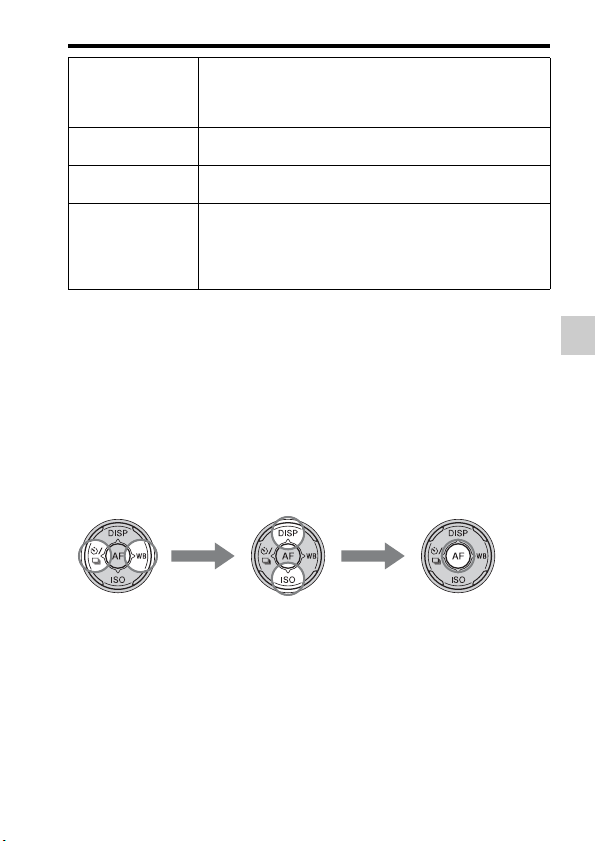
The functions selected with the MENU button
White Balance Adjusts the color tone of images.
DRO/Auto HDR Compensates for the brightness and contrast automatically.
Creative Style Selects your desired image processing.
Picture Effect Shoots with the desired effect filter to achieve more
(Auto WB/Daylight/Shade/Cloudy/Incandescent/Fluor.:
Warm White/Fluor.: Cool White/Fluor.: Day White/Fluor.:
Daylight/Flash/C.Temp./Filter/Custom)
(Off/D-RangeOptimizer/Auto HDR)
(Standard/Vivid/Portrait/Landscape/Sunset/Black & White)
impressive expression.
(Off/Toy Camera/Pop Color/Posterization/Retro Photo/Soft
High-key/Partial Color/High Contrast Mono./Soft Focus/
HDR Painting/Rich-tone Mono./Miniature)
The functions selected with the MENU
button
You can set up the basic settings for the camera as a whole or execute
functions such as shooting, playback, or other operations.
Press the MENU button, then set up the desired item with v/V/b/B on the
control button, then press the center of the control button.
Select a page of the menu Select an item on the menu
Functions list
31
GB
Page 32

Using the guide function of the camera
In-Camera Guide
When you press the (In-Camera Guide)
button on the Fn screen or menu screen, a
guide in accordance with the currently
selected function or setting appears
automatically.
Select unavailable functions or settings
on the Fn screen, then press the center of
the control button, the appropriate setup
is indicated in order to enable them.
Shooting Tip
The camera displays the shooting tips in accordance with the shooting
mode selected.
1 Press the (In-Camera Guide) button when the recording
information display is displayed.
A shooting tip list in accordance with the current subject appears
automatically.
2 Select the desired shooting tip with v/V on the control button,
then press the center of the control button.
The shooting tip is displayed.
• You can scroll the screen with v/V.
• You can select the item with b/B.
(In-Camera Guide) button
To access all shooting tips
You can search through all the shooting tips from the menu.
Use this item when you want to read shooting tips you have seen before.
MENU button t 3 t [Shooting Tip List]t Select the desired
shooting tip
GB
32
Page 33

Viewing images on a computer
Using with your computer
Following applications are contained on the CD-ROM (supplied) to allow
more versatile use of images shot with your camera.
• “Image Data Converter”
You can open RAW format image files.
• “PlayMemories Home”
You can import still images or movies recorded with the camera to your
computer so that you can view them, and use various convenient features
to enhance the images you have shot.
For detailed notes on installation, also see page 35.
Notes
• Use “Image Data Converter” to play back RAW images.
• “PlayMemories Home” is not compatible with Mac computers. When you play back
images on Mac computers, use the appropriate application software supplied with
the Mac computer.
Recommended computer environment (Windows)
The following computer environment is recommended when using the
supplied software and importing images via a USB connection.
OS (pre-installed) Microsoft Windows XP* SP3/Windows Vista** SP2/
“PlayMemories
Home”
“Image Data
Converter Ver.4”
Windows 7 SP1
CPU: Intel Pentium III 800 MHz or faster
(For playing/editing the High Definition movies: Intel Core
Duo 1.66 GHz or faster/Intel Core 2 Duo 1.66 GHz or faster,
Intel Core 2 Duo 2.26 GHz or faster (AVC HD (FX/FH)))
Memory: Windows XP 512MB or more (1 GB or more is
recommended), Windows Vista/Windows 7 1 GB or more
Hard Disk: Disk space required for installationapproximately 500 MB
Display: Screen resolution-1024 × 768 dots or more
CPU/Memory: Pentium 4 or faster/1 GB or more
Display: 1024 × 768 dots or more
* 64-bit editions and Starter (Edition) are not supported. Windows Image
Mastering API (IMAPI) Ver.2.0 or later is required to use the function
for creating discs.
** Starter (Edition) is not supported.
33
Viewing images on a computer
GB
Page 34

Using with your computer
Recommended computer environment (Mac)
The following computer environment is recommended when using the
supplied software and importing images via a USB connection.
OS (pre-installed) USB Connection: Mac OS X v10.3 – 10.7
“Image Data
Converter Ver.4”
Notes
• Operation is not assured in an environment based on an upgrade of the operating
systems described above or in a multi-boot environment.
• If you connect 2 or more USB devices to a single computer at the same time, some
devices, including the camera, may not operate, depending on the types of USB
devices you are using.
• Connecting the camera using a USB interface that is compatible with Hi-Speed USB
(USB 2.0 compliant) allows advanced transfer (high speed transfer), as the camera is
compatible with Hi-Speed USB (USB 2.0 compliant).
• When your computer resumes activity from suspend or sleep mode, communication
between the camera and your computer may not recover at the same time.
“Image Data Converter Ver.4”: Mac OS X v10.5, 10.6
(Snow Leopard), 10.7 (Lion)
CPU: Intel Core Solo/Core Duo/Core 2 Duo or faster
Memory: 1 GB or more is recommended.
Display: 1024 × 768 dots or more
GB
34
Page 35

Using the software
Installing the software (Windows)
Log on as Administrator.
1 Turn on your computer, and insert the CD-ROM (supplied) into
the CD-ROM drive.
The installation menu screen appears.
• If it does not appear, double-click [Computer] (For Windows XP: [My
Computer]) t (PMHOME) t [Install.exe].
• If the AutoPlay screen appears, select “Run Install.exe” and follow the
instructions that appear on the screen to proceed with the installation.
2 Connect the camera to the computer.
3 Click [Install].
Make sure that both “Image Data Converter” and “PlayMemories Home” are
checked and follow the instructions on the screen.
• When the restarting confirmation message appears, restart the computer
following the instructions on the screen.
• DirectX may be installed depending on the system environment of your
computer.
4 Remove the CD-ROM after the installation is complete.
The following software is installed and shortcut icons appear on the desktop.
“Image Data Converter”
“PlayMemories Home”
“PlayMemories Home Help Guide”
Viewing images on a computer
Note
• If “PMB” (Picture Motion Browser) supplied with a camera that was purchased
before 2011 has already been installed on the computer, “PMB” is overwritten by
“PlayMemories Home,” and you may be unable to use some functions of “PMB.”
35
GB
Page 36

Using the software
Installing the software (Mac)
Log on as Administrator.
1 Turn on your Mac computer, and insert the CD-ROM (supplied)
into the CD-ROM drive.
2 Double-click the CD-ROM icon.
3 Copy the [IDC_INST.pkg] file in the [MAC] folder to the hard
disk icon.
4 Double-click the [IDC_INST.pkg] file in the copy-to folder.
Follow the instructions on the screen to complete the installation.
Using “Image Data Converter”
With “Image Data Converter” you can do the following, etc.:
• To edit images recorded in RAW format with various corrections, such as
tone curve, and sharpness.
• To adjust images with white balance, exposure, and creative style, etc.
• To save the images displayed and edited on a computer.
You can either save the image as RAW format or save it in the general
file format.
• To display and compare RAW/JPEG images recorded with this camera.
• To rate the images on a scale of five.
• To set color labels.
To use “Image Data Converter,” refer to Help.
Click [Start] t [All Programs] t [Image Data Converter] t [Help] t
[Image Data Converter Ver.4].
“Image Data Converter” support page (English only)
http://www.sony.co.jp/ids-se/
GB
36
Page 37

Using the software
Using “PlayMemories Home”
With “PlayMemories Home” you can do the following, etc.:
• To set images shot with the camera and display them on the computer.
• To organize images on the computer on a calendar by shooting date to
view them.
• To retouch (red-eye reduction, etc.), print, send still images as e-mail
attachments, and change the shooting date.
• To print or save still images with the date.
• To create Blu-ray discs or DVD discs from AVCHD movies imported to
a computer. (An Internet connection environment is required when a Bluray disc/DVD disc is created for the first time.)
Notes
• “PlayMemories Home” is not compatible with Mac computers. When you play back
images on Mac computers, use the appropriate application software supplied with
the Mac computer.
• Movies recorded with the [60i 24M(FX)]/[50i 24M(FX)] or [24p 24M(FX)]/[25p
24M(FX)] setting in [Record Setting] are converted by “PlayMemories Home” in
order to create an AVCHD recording disc. This conversion can take a long time.
Also, you cannot create a disc with the original image quality. If you want to keep
the original image quality, you must store your movies on a Blu-ray disc.
To use “PlayMemories Home,” refer to “PlayMemories Home Help
Guide.”
Double-click the shortcut of (PlayMemories Home Help Guide) on the
desktop. Or, click [Start] t [All Programs] t [PlayMemories Home] t
[PlayMemories Home Help Guide].
Viewing images on a computer
“PlayMemories Home” support page (English only)
http://www.sony.co.jp/pmh-se/
37
GB
Page 38

Others
List of icons on the screen
Graphic Display (LCD screen)
Display All Info. (LCD screen)
For playback (Basic information
display)
A
Display Indication
Exposure mode (29)
P A S
M
100 Remaining number of
16M 8.4M
4.0M 14M
7.1M 3.4M
Scene Recognition icons
(24)
Memory card (17)/
Upload
recordable images
Aspect ratio of still
images
3D Sweep Panorama
Image size of still images
Image quality of still
images
Frame rate of movies
GB
38
Page 39

Display Indication
Image size of movies
100% Remaining battery (18)
Flash charge in progress
Setting Effect OFF
No audio recording of
movies
SteadyShot/Camera
shake warning
SteadyShot error
Overheating warning (6)
Database file full/
Database file error
View Mode
100-0003 Folder - file number
- Protect
DPOF DPOF set
Remaining battery
warning (18)
B
Display Indication
Spot metering area (30)
AF area (30)
Smart Zoom
Clear Image Zoom
Digital Zoom
Shutter speed indicator
Aperture indicator
List of icons on the screen
C
Display Indication
REC 0:12 Recording time of the
z Focus (25)
1/250 Shutter speed (29)
F3.5 Aperture (29)
ISO400 ISO sensitivity
3/7 File number/Number of
2012-1-1
10:37AM
D
Display Indication
movie (m:s)
EV scale (Only for
viewfinder)
+3.0 Exposure compensation
AE lock
Auto HDR image
warning
Picture Effect error
images in the view mode
Date of recording
Drive mode
Flash mode/Red-eye
reduction
Focus mode (30)
AF area (30)
Object tracking (30)
Others
39
GB
Page 40

Display Indication
Face Detection (30)/
Smile Shutter (30)
Auto Portrait Framing
(30)
Smile Detection
Sensitivity indicator (30)
E
Display Indication
Metering mode (30)
Flash compensation (30)
List of icons on the screen
AWB
A5 G5
+3 +3 +3
GB
40
White balance (Auto,
Preset, Custom, Color
temperature, Color filter)
7500K
D-Range Optimizer (30)/
Auto HDR (30)
Creative Style (30)/
Contrast, Saturation,
Sharpness
Picture Effect (30)
Page 41

Learning more about the camera
(α Handbook)
“α Handbook,” which explains how to use the camera in detail, is included
on the CD-ROM (supplied). Refer to it for in-depth instructions on the
many functions of the camera.
For Windows users
1 Turn on your computer, and insert the CD-ROM (supplied) into
the CD-ROM drive.
2 Click [Handbook].
3 Click [Install].
4 Start “α Handbook” from the shortcut on the desktop.
For Mac users
1 Turn on your computer, and insert the CD-ROM (supplied) into
the CD-ROM drive.
2 Select the [Handbook] folder and copy “Handbook.pdf” stored
in the [GB] folder to your computer.
3 After copying is complete, double-click “Handbook.pdf.”
41
Others
GB
Page 42

Checking the number of recordable images/recording time
Once you insert a memory card into the
camera and set the power switch to ON,
the number of images that can be
recorded (should you continue to shoot
using the current settings) is displayed on
the screen.
Notes
• When “0” (the number of recordable images) flashes in yellow, the memory card is
full. Replace the memory card with another one, or delete images in the current
memory card (page 28).
• When “NO CARD” (the number of recordable images) flashes in yellow, it means
no memory card has been inserted. Insert a memory card.
The number of images that can be recorded on a memory
card
The table shows the approximate number of images that can be recorded on
a memory card formatted with this camera. The values are defined using
Sony standard memory cards for testing. The values may vary depending
on the shooting conditions and the type of memory card used.
Image Size: L 16M
Aspect Ratio: 3:2*
“Memory Stick PRO Duo” (Units: Images)
Capacity
Size
Standard 410 820 1650 3350 6700
Fine 295 590 1150 2400 4800
RAW & JPEG 80 160 325 650 1300
RAW 110 220 445 890 1750
* When [Aspect Ratio] is set to [16:9], you can record more images than the numbers
shown in the table above (except when [RAW] is selected).
GB
42
2GB 4GB 8GB 16GB 32GB
Page 43

Checking the number of recordable images/recording time
The number of images that can be recorded using a
battery pack
The approximate number of images that can be recorded is as follows when
you use the camera with the battery pack (supplied) at full capacity.
Note that the actual numbers may be less than those indicated depending on
the conditions of use.
LCD screen mode Approx. 500 images
Viewfinder mode Approx. 450 images
• The number is calculated with a battery pack at full capacity and in the
following situation:
– At an ambient temperature of 25°C (77°F).
– Using the battery pack that is charged for an hour after the CHARGE
lamp goes out.
– Using Sony “Memory Stick PRO Duo” media (sold separately).
– [Quality] is set to [Fine].
– [Autofocus Mode] is set to [Automatic AF].
– Shooting once every 30 seconds.
– The flash strobes once every 2 times.
– The power turns on and off once every 10 times.
• The measurement method is based on the CIPA standard.
(CIPA: Camera & Imaging Products Association)
Available recording time for a movie
The table below shows the approximate total recording times using a
memory card formatted with this camera.
Others
43
GB
Page 44

Checking the number of recordable images/recording time
“Memory Stick PRO Duo” (h (hour), m (minute))
Capacity
Record
Setting
60i 24M(FX)/50i
24M(FX)
60i 17M(FH)/50i
17M(FH)
24p 24M(FX)/25p
24M(FX)
24p 17M(FH)/25p
17M(FH)
1440×1080 12M 20 m 40 m 1 h 20 m 2 h 45 m 5 h 30 m
VGA 3M 1 h 10 m 2 h 25 m 4 h 55 m 10 h 20 h 5 m
2GB 4GB 8GB 16GB 32GB
10 m 20 m 40 m 1 h 30 m 3 h
10 m 30 m 1 h 2 h 4 h 5 m
10 m 20 m 40 m 1 h 30 m 3 h
10 m 30 m 1 h 2 h 4 h 5 m
Notes
• The recordable time of movies varies for the reason that the camera equipped with
VBR (Variable Bit Rate) which automatically adjusts image quality depending on
shooting scene. When you record fast-moving subject, the image is clearer but the
recordable time is shorter because it spends much memory to record. The recordable
time also vary depending on the shooting condition or subject or setting of image
quality/size.
• The values shown are not the continuous recording time.
• Recording time may depend on shooting conditions and the memory card used.
• When is indicated, stop recording the movie. The temperature inside the camera
has increased to an unacceptable level.
• For details on movie playback, see page 27.
Notes on continuous movie recording
• It requires a lot of power to perform high quality movie recording or continuous
shooting using the APS-C size image sensor. Therefore, if you continue to shoot, the
temperature inside the camera will rise, especially that of the image sensor. In such
cases, the camera is turned off automatically since higher temperatures affect the
quality of the images or burden the internal mechanism of the camera.
• The duration of time available for movie recording is as follows when the camera
starts recording after the power of the camera has been turned off for a while. (The
GB
44
Page 45

Checking the number of recordable images/recording time
following values indicate the continuous time from when the camera starts recording
until the camera stops recording.)
Ambient temperature
20°C (68°F) About 29 minutes
30°C (86°F) About 29 minutes
40°C (104°F) About 26 minutes
• The duration of time available for movie recording varies with the temperature or
condition of the camera before you start recording. If you frequently recompose or
shoot images after the power is turned on, the temperature inside the camera rises
and the recording time available is shorter than the values indicated in the table
above.
• If the camera stops recording due to the temperature, leave it for several minutes
with the power turned off. Start recording after the temperature inside the camera
drops fully.
• If you observe the following points, the recording time is longer.
– Keep the camera out of direct sunlight.
– Turn the camera off when it is not being used.
– If possible, use a tripod and disable the SteadyShot function.
• The maximum size of a movie file is about 2 GB. When the file size is about 2 GB,
the recording stops automatically when [File Format] is set to [MP4], and a new
movie file is created automatically when [File Format] is set to [AVCHD].
• The maximum continuous recording time is 29 minutes.
Continuous recording time
for movies
Others
45
GB
Page 46

Specifications
Camera
[System]
Camera Type Interchangeable Lens Digital Camera
Lens A-mount lens
[Image sensor]
Image format 23.5 mm×15.6 mm (APS-C format) CMOS image
Total pixel number of image sensor
Effective pixel number of camera
[SteadyShot]
For still images System: Image sensor-shift mechanism
For movies System: Electronic
[Anti-Dust]
System Charge protection coating on Low-Pass Filter and
[Auto focus system]
System TTL phase-detection system, 15 points (3 points cross
Sensitivity Range –1 EV to 18 EV (at ISO 100 equivalent)
AF illuminator Approx. 1 m to 5 m (3.3 feet to 16.4 feet)
[Electronic viewfinder]
Type Electronic viewfinder (color)
Screen size 1.2 cm (0.46 type)
Total number of dots 1 440 000 dots equivalent
Effective number of dots When [Viewfinder Magnifi.] is set to [Maximum]:
GB
46
sensor
Approx. 16 500 000 pixels
Approx. 16 100 000 pixels
Effect: Approx. 2.5 EV to 4.0 EV in shutter speed
(depending on shooting conditions and the attached
lens)
image sensor-shift mechanism
type)
1 440 000 dots equivalent
When [Viewfinder Magnifi.] is set to [Standard]:
1 253 280 dots equivalent
Page 47

Specifications
Frame coverage 100%
Magnification When [Viewfinder Magnifi.] is set to [Maximum]:
1.19× with 50 mm lens at infinity, –1 m
When [Viewfinder Magnifi.] is set to [Standard]:
1.09× with 50 mm lens at infinity, –1 m
–1
(diopter)
–1
(diopter)
Eye Point When [Viewfinder Magnifi.] is set to [Maximum]:
Approximately 17 mm from the eyepiece, 16 mm from
the eyepiece frame (at –1 m
–1
)
When [Viewfinder Magnifi.] is set to [Standard]:
Approximately 19 mm from the eyepiece, 18 mm from
the eyepiece frame (at –1 m
Diopter Adjustment –4.0 m
–1
to +4.0 m–1 (diopter)
–1
)
[LCD screen]
Type 2.7 type TFT drive/Clear Photo LCD screen
Total number of dots 230 400 (320 × 3 (RGB) × 240) dots
[Exposure control]
Metering Cell “Exmor” CMOS sensor
Metering method 1 200-zone evaluative metering
Metering Range –2 EV to +17 EV on Multi segment, Center weighted,
Spot modes (at ISO 100 equivalent with F1.4 lens)
ISO sensitivity (Recommended exposure index)
Still images: AUTO (ISO 100 – 3 200), ISO 100 to
16 000 (1 EV step)
Movies: AUTO (ISO 100 – 3 200 equivalent), ISO 100
to 3 200 equivalent (1 EV step)
Exposure compensation ±3.0 EV (1/3 EV step)
[Shutter]
Type Electronically-controlled, vertical-traverse, focal-plane
type
Speed range Still images: 1/4 000 second to 30 seconds, bulb
Movies: 1/4 000 second to 1/4 second (1/3 step), up to
1/60 in AUTO mode
Flash sync speed 1/160 second
[Built-In-Flash]
Flash G.No. GN 10 (in meters at ISO 100)
Recycling time Approx. 3 seconds
Others
47
GB
Page 48

Specifications
Flash coverage Covering 18 mm lens (focal length that the lens
Flash compensation ±2.0 EV (1/3 EV step)
Flash range
indicates)
Aperture F2.8 F4.0 F5.6
100 1 m – 3.6 m
(3.3 feet –
11.8 feet)
200 1 m – 5 m
(3.3 feet –
16.4 feet)
400 1.4 m – 7.1
m (4.6 feet –
ISO setting
23.3 feet)
800 2 m – 10 m
(6.6 feet –
32.8 feet)
1 m – 2.5 m
(3.3 feet –
8.2 feet)
1 m – 3.6 m
(3.3 feet –
11.8 feet)
1 m – 5 m
(3.3 feet –
16.4 feet)
1.4 m – 7.1
m (4.6 feet –
23.3 feet)
1 m – 1.8 m
(3.3 feet –
5.9 feet)
1 m – 2.5 m
(3.3 feet –
8.2 feet)
1 m – 3.6 m
(3.3 feet –
11.8 feet)
1 m – 5 m
(3.3 feet –
16.4 feet)
[Continuous shooting]
Continuous shooting speed Tele-zoom cont. priority AE: Maximum 7 images per
The maximum number of continuous shots
second/ : Maximum 5.5 images per second/
: Maximum 2.5 images per second
• The speed of continuous shooting is estimated using
our criteria. The speed of continuous shooting may be
slower, depending on shooting conditions (Image
size, ISO setting, aperture value, High ISO NR, or the
setting of [Lens Comp.: Distortion]).
In Tele-zoom cont. priority AE mode
Fine: 17 images/Standard: 18 images
In Continuous shooting
Fine: 15 images/Standard: 16 images/RAW & JPEG: 6
images/RAW: 7 images
[Image zooming playback]
Scaling range Image size: L: Approx. ×1.0 – ×15.4/M: Approx. ×1.0 –
×11.2/S: Approx. ×1.0 – ×7.7
[Recording format]
File format JPEG (DCF Ver. 2.0, Exif Ver. 2.3, MPF Baseline)
3D still images MPO (MPF Extended (Disparity Image)) compliant
GB
48
compliant, RAW (Sony’s exclusive ARW2.3 format)
Page 49

Specifications
Movie (AVCHD format) AVCHD format Ver. 2.0 compatible
Movie (MP4 format) Video: MPEG-4 AVC/H.264
Video: MPEG-4 AVC/H.264
Audio: Dolby Digital 2ch, equipped with Dolby Digital
Stereo Creator
• Manufactured under license from Dolby
Laboratories.
Audio: MPEG-4 AAC-LC 2ch
[Recording media]
“Memory Stick PRO Duo” media, SD card
[Input/output terminals]
USB miniB, Hi-Speed USB (USB 2.0)
HDMI HDMI minijack
Mic Terminal 3.5 mm Stereo minijack
REMOTE Terminal
[Power, general]
Used battery pack Rechargeable battery pack NP-FW50
[Others]
Microphone Stereo
Speaker Monaural
Print features Exif Print compatible, PRINT Image Matching III
Dimensions Approx. 124.4 mm × 92 mm × 84.7 mm
Mass Approx. 506 g (1.12 lb 17.8 oz) (with battery and
Operating temperature 0°C to 40°C (32°F to 104°F)
compatible, DPOF compatible
(4 7/8 inches × 3 5/8 inches × 3 1/3 inches) (W/H/D,
excluding protrusions)
“Memory Stick PRO Duo” media)
Approx. 448 g (0.99 lb 15.8 oz) (body only)
On image data compatibility
• This camera conforms with DCF (Design rule for Camera File system)
universal standard established by JEITA (Japan Electronics and Information
Technology Industries Association).
• Playback of images recorded with your camera on other equipment and
playback of images recorded or edited with other equipment on your camera
are not guaranteed.
49
Others
GB
Page 50

Specifications
Design and specifications are subject to change without notice.
Battery charger/Battery
BC-VW1 Battery charger
Input rating 100 V - 240 V AC, 50 Hz/60 Hz, 4.2 W
Output rating 8.4 V DC, 0.28 A
Operating temperature range 0°C to 40°C (32°F to 104°F)
Storage temperature range –20°C to +60°C (–4°F to +140°F)
Maximum dimensions Approx. 63 mm × 95 mm × 32 mm (2 1/2 inches ×
Mass Approx. 85 g (3 oz)
3 3/4 inches × 1 5/16 inches) (W/H/D)
Rechargeable battery pack NP-FW50
Used battery Lithium-ion battery
Maximum voltage DC 8.4 V
Nominal voltage DC 7.2 V
Maximum charge voltage DC 8.4 V
Maximum charge current 1.02 A
Capacity Typical 7.7 Wh (1 080 mAh)
Minimum 7.3 Wh (1 020 mAh)
Maximum dimensions Approx. 31.8 mm × 18.5 mm × 45 mm (1 5/16 inches ×
Mass Approx. 57 g (2.1 oz)
3/4 inches × 1 13/16 inches) (W/H/D)
Lens
Name (Model name)
Equivalent 35mmformat focal length*
(mm)
Lens groups-elements 7–8 9–13 11–14
Angle of view* 76°-29° 29°-8° 76°-12°
GB
50
DT 18-55mm
F3.5-5.6 SAM
(SAL1855)
27–82.5 82.5–300 27–202.5
DT 55-200mm
F4-5.6 SAM
(SAL55200-2)
DT 18-135mm
F3.5-5.6 SAM
(SAL18135)
Page 51

Specifications
Name (Model name)
Minimum focus** (m
(feet))
Maximum
magnification (X)
Minimum f-stop f/22-36 f/32-45 f/22-36
Filter diameter (mm) 55 55 62
Dimensions (maximum
diameter × height)
(approx., mm (in.))
Mass (approx., g (oz.)) 210 (7 4/8) 305 (10 3/4) 398 (14)
* The values for equivalent 35mm-format focal length and angle of view are based
on Interchangeable Lens Digital Camera equipped with an APS-C sized image
sensor.
** Minimum focus is the shortest distance from the image sensor to the subject.
• This lens is equipped with a distance encoder. The distance encoder allows more
accurate measurement (ADI) by using a flash for ADI.
• Depending on the lens mechanism, the focal length may change with any change of
the shooting distance. The focal length assumes the lens is focused at infinity.
• The infinity position provides for some adjustment to compensate for focus shift
caused by change in temperature. To shoot a subject at infinite distance in MF mode,
use the viewfinder and set focus.
DT 18-55mm
F3.5-5.6 SAM
(SAL1855)
0.25 (0.82) 0.95 (3.2) 0.45 (1.48)
0.34 0.29 0.25
69.5×69
(2 3/4 × 2 3/4)
DT 55-200mm
F4-5.6 SAM
(SAL55200-2)
71.5×85
(2 7/8 × 3 3/8)
DT 18-135mm
F3.5-5.6 SAM
(SAL18135)
76×86
(3 × 3 1/2)
On focal length
The picture angle of this camera is narrower than that of a 35 mm-format
camera. You can find the approximate equivalent of the focal length of a 35 mmformat camera, and shoot with the same picture angle, by increasing the focal
length of your lens by half.
For example, by using a 50 mm lens, you can get the approximate equivalent of
a 75 mm lens of a 35 mm-format camera.
Others
51
GB
Page 52

Trademarks
• is a trademark of Sony
Corporation.
• “Memory Stick,” , “Memory
Stick PRO,” ,
“Memory Stick Duo,”
PRO Duo,” ,
“Memory Stick PRO-HG Duo,”
Stick Micro,” “MagicGate,” and
Sony Corporation.
• “InfoLITHIUM” is a trademark of
Sony Corporation.
• “PhotoTV HD” is a trademark of
Sony Corporation.
• “AVCHD” and “AVCHD”
logotype are trademarks of
Panasonic Corporation and Sony
Corporation.
• Blu-ray Disc ™ and Blu-ray ™ are
trademarks of the Blu-ray Disc
Association.
• Dolby and the double-D symbol are
trademarks of Dolby Laboratories.
• Microsoft, Windows, DirectX, and
Windows Vista are either registered
trademarks or trademarks of
Microsoft Corporation in the
United States and/or other
countries.
• HDMI, the HDMI logo and HighDefinition Multimedia Interface are
trademarks or registered trademarks
of HDMI Licensing LLC.
• Mac and Mac OS are trademarks or
registered trademarks of Apple Inc.
• PowerPC is a registered trademark
of IBM Corporation in the United
States.
GB
52
, “Memory Stick
, “Memory
are trademarks of
Specifications
• Intel, Intel Core, MMX, and
Pentium are trademarks or
registered trademarks of Intel
Corporation.
• SDXC Logo is a trademark of SD3C, LLC.
• Eye-Fi is a trademark of Eye-Fi Inc.
• MultiMediaCard is a trademark of
MultiMediaCard Association.
• “ ” and “PlayStation” are
registered trademarks of Sony
Computer Entertainment Inc.
• Adobe is a registered trademark or
a trademark of Adobe Systems
Incorporated in the United States
and/or other countries.
• In addition, system and product
names used in this manual are, in
general, trademarks or registered
trademarks of their respective
developers or manufacturers.
However, the ™ or ® marks are not
used in all cases in this manual.
• Add further enjoyment with your
PlayStation 3 by downloading the
application for PlayStation 3 from
PlayStation Store (where available.)
• The application for PlayStation 3
requires PlayStation Network
account and application download.
Page 53

Accessible in areas where the
PlayStation Store is available.
Additional information on this
product and answers to frequently
asked questions can be found at our
Customer Support Website.
Specifications
Printed using VOC (Volatile Organic
Compound)-free vegetable oil based
ink.
53
Others
GB
Page 54

Français
Monture A
Aide-mémoire
Les numéros de modèle et de série se
situent sous l’appareil. Prendre en note le
numéro de série dans l’espace prévu cidessous. Se reporter à ces numéros lors des
communications avec le détaillant Sony au
sujet de ce produit.
Modèle no SLT-A37
No de série ______________________
AVERTISSEMENT
Afin de réduire les risques
d’incendie ou de décharge
électrique, n’exposez pas cet
appareil à la pluie ou à l’humidité.
FR
2
IMPORTANTES
INSTRUCTIONS DE
SECURITE
CONSERVEZ CES INSTRUCTIONS
DANGER
AFIN DE REDUIRE LE RISQUE
D’INCENDIE OU DE DECHARGE
ELECTRIQUE, SUIVEZ
EXACTEMENT CES INSTRUCTIONS
Si la forme de la fiche ne correspond pas à
la prise secteur, utilisez un adaptateur de
fiche accessoire de configuration correcte
pour la prise secteur.
ATTENTION
Batterie
Toute erreur de manipulation de la batterie
peut provoquer son explosion, entraîner un
incendie, voire même des brûlures de
substances chimiques.
Respectez les précautions suivantes :
• Ne démontez pas la batterie.
• N’écrasez et n’exposez pas la batterie à
des chocs ou à une force extérieure. Vous
ne devez pas la frapper avec un marteau,
la laisser tomber ou marcher dessus.
• Ne court-circuitez pas les bornes de la
batterie et maintenez-les à l’écart de tout
contact avec des objets métalliques.
• N’exposez pas la batterie à des
températures supérieures à 60°C (140°F),
notamment les rayons directs du soleil ou
l’habitacle d’un véhicule garé au soleil.
• N’incinérez pas la batterie et ne la jetez
pas au feu.
• Ne manipulez jamais des batteries
lithium ion qui sont endommagées ou
présentent une fuite.
• Veillez à recharger la batterie à l’aide
d’un chargeur Sony authentique ou d’un
appareil capable de la recharger.
• Tenez la batterie hors de la portée des
petits enfants.
• Gardez la batterie au sec.
• Remplacez-la uniquement par une
batterie de même type ou d’un type
équivalent recommandé par Sony.
Page 55
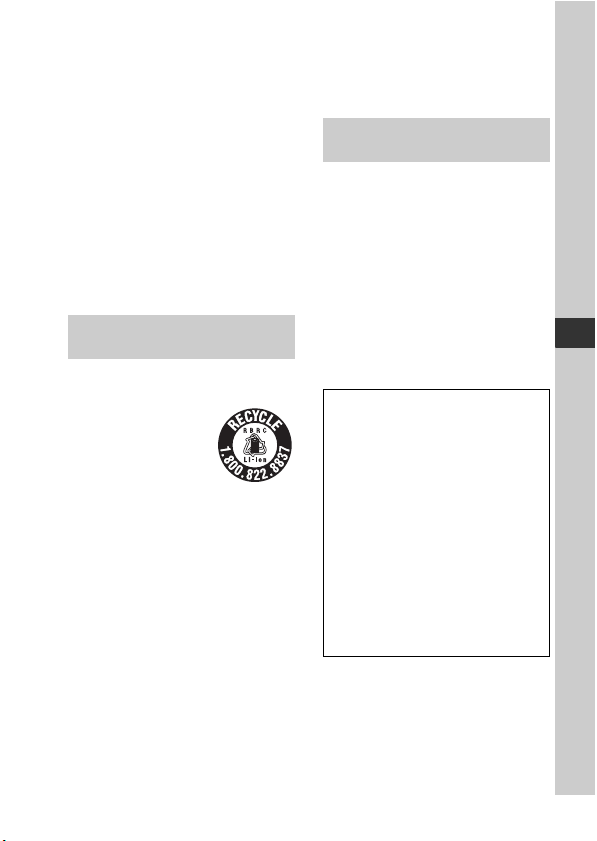
• Mettez les batteries au rebut sans
attendre, de la manière décrite dans les
instructions.
Chargeur de batterie
Même si le témoin CHARGE n’est pas
allumé, le chargeur de batterie n’est pas
isolé du secteur tant qu’il reste branché à la
prise murale. En cas de problème lors de
l’utilisation du chargeur de batterie, coupez
immédiatement l’alimentation en
débranchant la fiche de la prise murale.
Le cordon d’alimentation, s’il est fourni, est
conçu spécifiquement pour une utilisation
exclusive avec cet appareil et il ne doit pas
être utilisé avec un autre appareil
électrique.
Pour les utilisateurs au
Canada
RECYCLAGE DES ACCUMULATEURS
AUX IONS DE LITHIUM
Les accumulateurs aux
ions de lithium sont
recyclables.
Vous pouvez contribuer à
préserver
l’environnement en
rapportant les piles
usagées dans un point de collecte et de
recyclage le plus proche.
Pour plus d’informations sur le recyclage
des accumulateurs, téléphonez au numéro
gratuit 1-800-822-8837 (Etats-Unis et
Canada uniquement), ou visitez http://
www.rbrc.org/
Avertissement : Ne pas utiliser des
accumulateurs aux ions de lithium qui sont
endommagés ou qui fuient.
Batterie et objectif
Cet appareil est conforme à la section 15
des règlements FCC. Son fonctionnement
est soumis aux deux conditions suivantes :
(1) cet appareil ne doit pas provoquer
d’interférences nuisibles, (2) cet appareil
doit accepter toute interférence, y compris
celles susceptibles de provoquer son
fonctionnement indésirable.
Cet appareil numérique de la classe B est
conforme à la norme NMB-003 du Canada.
À l’intention des clients aux
É.-U.
UL est une organisation de sécurité
reconnue internationalement.
La marque UL sur le produit signifie que
celui-ci est listé par UL.
Pour toute question au sujet de cet appareil,
appeler :
Sony Centre d’information à la clientèle
1-800-222-SONY (7669).
Le numéro ci-dessous concerne seulement
les questions relevant de la Commission
fédérale des communications des
États-Unis (FCC).
Information réglementaire
Déclaration de conformité
Nom commercial : SONY
No de modèle : SLT-A37
Responsable : Sony Electronics Inc.
Adresse : 16530 Via Esprillo,
San Diego, CA 92127 É.-U.
No de téléphone : 858-942-2230
Cet appareil est conforme à la Partie 15
de la réglementation de la FCC des
États-Unis. Son utilisation est sujette
aux deux conditions suivantes : (1) Cet
appareil ne doit pas générer
d’interférences nuisibles et (2) il doit
être en mesure d’accepter toute
interférence reçue, y compris les
interférences pouvant générer un
fonctionnement indésirable.
AVERTISSEMENT
Par la présente, vous êtes avisé du fait que
tout changement ou toute modification ne
faisant pas l’objet d’une autorisation
expresse dans le présent manuel pourrait
annuler votre droit d’utiliser l’appareil.
FR
FR
3
Page 56

Note
L’appareil a été testé et est conforme aux
exigences d’un appareil numérique de
Classe B, conformément à la Partie 15 de la
réglementation de la FCC.
Ces critères sont conçus pour fournir une
protection raisonnable contre les
interférences nuisibles dans un
environnement résidentiel. L’appareil
génère, utilise et peut émettre des
fréquences radio; s’il n’est pas installé et
utilisé conformément aux instructions, il
pourrait provoquer des interférences
nuisibles aux communications radio.
Cependant, il n’est pas possible de garantir
que des interférences ne seront pas
provoquées dans certaines conditions
particulières. Si l’appareil devait provoquer
des interférences nuisibles à la réception
radio ou à la télévision, ce qui peut être
démontré en allumant et éteignant
l’appareil, il est recommandé à l’utilisateur
d’essayer de corriger cette situation par
l’une ou l’autre des mesures suivantes :
– Réorienter ou déplacer l’antenne
réceptrice.
– Augmenter la distance entre l’appareil
et le récepteur.
– Brancher l’appareil dans une prise ou
sur un circuit différent de celui sur
lequel le récepteur est branché.
– Consulter le détaillant ou un technicien
expérimenté en radio/téléviseurs.
Le câble d’interface fourni doit être utilisé
avec l’appareil pour que celui-ci soit
conforme aux critères régissant les
appareils numériques, conformément à la
sous-partie B de la Partie 15 de la
réglementation de la FCC.
Note pour les clients européens
Avis aux consommateurs des pays
appliquant les Directives UE
Le fabricant de ce produit est Sony
Corporation, 1-7-1 Konan Minato-ku
Tokyo, 108-0075 Japon. Le représentant
agréé pour la compatibilité
électromagnétique et la sécurité du produit
est Sony Deutschland GmbH, Hedelfinger
Strasse 61, 70327 Stuttgart, Allemagne.
Pour toute question relative à la garantie ou
aux réparations, reportez-vous à l’adresse
que vous trouverez dans les documents cijoints, relatifs à la garantie et aux
réparations.
Cet appareil a été testé et jugé conforme
aux limites établies par la directive EMC
visant l’utilisation de câbles de connexion
de moins de 3 mètres.
Attention
Le champ électromagnétique à des fréquences
particulières peut avoir une incidence sur
l’image et le son de cet appareil.
Avis
Si l’électricité statique ou les champs
électrostatiques entraînent une interruption
lors du transfert des données (échec),
redémarrez l’application ou débranchez, puis
rebranchez le câble de connexion (USB, etc.).
FR
4
Page 57

Traitement des appareils électriques
et électroniques en fin de vie
(Applicable dans les pays de l’Union
Européenne et aux autres pays
européens disposant de systèmes de
collecte sélective)
Ce symbole, apposé sur le produit ou sur
son emballage, indique que ce produit ne
doit pas être traité avec les déchets
ménagers. Il doit être remis à un point de
collecte approprié pour le recyclage des
équipements électriques et électroniques.
En vous assurant que ce produit sont mis au
rebut de façon appropriée, vous participez
activement à la prévention des
conséquences négatives que leur mauvais
traitement pourrait provoquer sur
l’environnement et sur la santé humaine. Le
recyclage des matériaux contribue par
ailleurs à la préservation des ressources
naturelles. Pour toute information
complémentaire au sujet du recyclage de ce
produit, vous pouvez contacter votre
municipalité, votre déchetterie locale ou le
point de vente où vous avez acheté le
produit.
Elimination des piles et
accumulateurs usagés (Applicable
dans les pays de l’Union Européenne
et aux autres pays européens
disposant de systèmes de collecte
sélective)
Ce symbole, apposé sur les piles et
accumulateurs ou sur les emballages,
indique que les piles et accumulateurs
fournis avec ce produit ne doivent pas être
traités comme de simples déchets
ménagers.
Sur certains types de piles, ce symbole
apparaît parfois combiné avec un symbole
chimique. Les symboles pour le mercure
(Hg) ou le plomb (Pb) sont rajoutés lorsque
ces piles contiennent plus de 0,0005% de
mercure ou 0,004% de plomb.
En vous assurant que ces piles et
accumulateurs sont mis au rebut de façon
appropriée, vous participez activement à la
prévention des conséquences négatives que
leur mauvais traitement pourrait provoquer
sur l’environnement et sur la santé
humaine. Le recyclage des matériaux
contribue par ailleurs à la préservation des
ressources naturelles.
Pour les produits qui pour des raisons de
sécurité, de performance ou d’intégrité de
données nécessitent une connexion
permanente à une pile ou à un
accumulateur, il conviendra de vous
rapprocher d’un service technique qualifié
pour effectuer son remplacement.
En rapportant votre appareil électrique en
fin de vie à un point de collecte approprié
vous vous assurez que la pile ou
l’accumulateur incorporée sera traitée
correctement.
Pour tous les autres cas de figure et afin
d’enlever les piles ou accumulateurs en
toute sécurité de votre appareil, reportezvous au manuel d’utilisation. Rapportez les
piles ou accumulateurs usagés au point de
collecte approprié pour le recyclage.
FR
5
Page 58

Pour toute information complémentaire au
sujet du recyclage de ce produit ou des piles
et accumulateurs, vous pouvez contacter
votre municipalité, votre déchetterie locale
ou le point de vente où vous avez acheté ce
produit.
Pour les utilisateurs au
Royaume-Uni
Une fiche moulée conforme à BS 1363 est
installée sur cet équipement pour votre
sécurité et commodité.
Si le fusible dans la fiche fournie doit être
remplacé, un fusible de même ampérage
que celui fourni et approuvé par ASTA ou
BSI à BS 1362, (c’est-à-dire portant une
marque ou ) doit être utilisé.
Si la fiche fournie avec cet équipement
comporte un couvercle de fusible
détachable, assurez-vous de remettre en
place le couvercle de fusible après avoir
remplacé le fusible. N’utilisez jamais la
fiche sans le couvercle de fusible. Si vous
perdez le couvercle de fusible, veuillez
contacter le service après-vente Sony le
plus proche.
FR
6
Page 59

Remarques sur l’utilisation de l’appareil
Procédure de prise de vue
• Cet appareil dispose de 2 modes de
contrôle des sujets : le mode écran LCD
pour utiliser l’écran LCD, et le mode
viseur pour utiliser le viseur.
• L’image enregistrée peut différer de
l’image que vous avez vue avant
l’enregistrement.
Remarques sur les fonctions
utilisées avec cet appareil photo
• Pour vérifier si votre appareil est compatible
1080 60i ou 1080 50i, recherchez les
repères suivants en bas de l’appareil.
Appareil compatible 1080 60i : 60i
Appareil compatible 1080 50i : 50i
• Lorsque vous visionnez des images en
3D enregistrées avec l’appareil sur des
écrans 3D compatibles, vous pouvez
ressentir des effets indésirables tels que
fatigue oculaire, nausées ou fatigue.
Lorsque vous visionnez des images en
3D, nous vous conseillons de faire des
pauses régulièrement. Comme nous
sommes tous différents en termes de
besoin ou de durée des pauses, définissez
vos propres normes. Si vous vous sentez
malade, arrêtez de visionner des images
en 3D, et consultez un médecin.
Reportez-vous également au mode
d’emploi du dispositif connecté ou du
logiciel utilisé avec l’appareil. Les enfants
ont la vue fragile (particulièrement avant
l’âge de 6 ans). Avant de les autoriser à
regarder des images en 3D, consultez un
spécialiste (pédiatre ou ophtalmologue).
Assurez-vous que les enfants respectent
les précautions ci-dessus.
Aucune indemnisation en cas
d’enregistrement manqué
Si l’enregistrement ou la lecture est
impossible en raison d’un
dysfonctionnement de l’appareil ou d’une
anomalie de la carte mémoire, etc., ceci ne
peut donner lieu à une indemnisation.
Copies de sauvegarde recommandées
Pour ne pas perdre vos images, copiez
toujours les données sur un autre support
d’enregistrement (copie de sauvegarde).
Remarques sur l’écran LCD, le
viseur électronique, l’objectif et le
capteur d’image
• L’écran LCD et le viseur électronique ont
été fabriqués avec une technologie de très
haute précision et plus de 99,99 % des
pixels sont opérationnels. Ils peuvent
toutefois comporter quelques minuscules
points noirs et/ou lumineux (de couleur
blanche, rouge, bleue ou verte) visibles
en permanence sur l’écran LCD et le
viseur électronique. Ces points sont
normaux pour ce procédé de fabrication
et n’affectent aucunement l’image.
• Ne tenez pas l’appareil par l’écran LCD.
• N’exposez pas l’appareil à la lumière
directe du soleil et n’effectuez pas de
prises de vue prolongées en direction du
soleil. Cela risquerait d’endommager le
mécanisme interne. Les rayons du soleil
pourraient se focaliser sur un objet à
proximité et provoquer un incendie.
• Dans un endroit froid, les images peuvent
laisser une traînée sur l’écran. Ceci n’est
pas une anomalie. Lorsque vous allumez
l’appareil dans un endroit froid, l’écran
peut être temporairement sombre. Une
fois l’appareil réchauffé, l’écran
fonctionnera normalement.
Remarques sur l’enregistrement
prolongé
• Lorsque vous effectuez des prises de vue
pendant une période prolongée, la
température de l’appareil monte. Si la
température dépasse un certain niveau, la
marque apparaît à l’écran et l’appareil
s’éteint automatiquement. Si cela se
produit, laissez l’appareil refroidir
pendant au moins 10 minutes pour que sa
température interne repasse à un niveau
acceptable.
FR
7
Page 60

• Lorsque la température ambiante est
élevée, celle de l’appareil augmente
rapidement.
• Lorsque la température de l’appareil
monte, la qualité d’image peut en pâtir.
Nous vous conseillons d’attendre que la
température de l’appareil baisse avant de
poursuivre la prise de vue.
• La surface de l’appareil peut chauffer.
Ceci n’est pas une anomalie.
Remarques sur l’importation de
films AVCHD sur un ordinateur
Lorsque vous importez des films AVCHD
sur un ordinateur, pour les ordinateurs
équipés de Windows, utilisez le logiciel
« PlayMemories Home » sur le CD-ROM
(fourni).
Remarques sur la lecture de films
avec d’autres dispositifs
• Cet appareil utilise MPEG-4 AVC/H.264
High Profile pour l’enregistrement au
format AVCHD. Les films enregistrés au
format AVCHD avec cet appareil ne
peuvent pas être lus avec les dispositifs
suivants.
– Autres appareils compatibles avec le
format AVCHD ne prenant pas en
charge High Profile
– Appareils non compatibles avec le
format AVCHD
Cet appareil utilise également MPEG-4
AVC/H.264 Main Profile pour
l’enregistrement au format MP4. Pour
cette raison, les films enregistrés au
format MP4 avec cet appareil ne peuvent
pas être lus sur d’autres dispositifs que
ceux prenant en charge MPEG-4 AVC/
H.264.
• Les disques enregistrés en qualité
d’image HD (haute définition) ne
peuvent être lus que sur des dispositifs
compatibles au format AVCHD. Les
lecteurs ou enregistreurs DVD ne
peuvent pas lire les disques en qualité
d’image HD, car ils ne sont pas
compatibles avec le format AVCHD. De
même, un échec d’éjection des disques de
qualité d’image HD est possible sur ces
lecteurs ou enregistreurs.
Remarques sur l’utilisation de l’appareil
Avertissement sur le copyright
Les émissions de télévision, films, cassettes
vidéo et autres supports peuvent être
protégés par un copyright.
L’enregistrement non autorisé desdits
supports peut être contraire aux
dispositions légales afférentes.
Images utilisées dans ce manuel
Les photos utilisées comme exemples dans
ce manuel sont des images reproduites et
non de vraies photos prises avec cet appareil.
À propos des spécifications
techniques décrites dans ce manuel
Les données concernant les performances
et les spécifications sont définies dans les
conditions suivantes, sauf mention
contraire dans ce manuel : à une
température ambiante de 25 ºC (77 ºF), et
avec une batterie chargée pendant 1 heure
après extinction du témoin CHARGE.
Nom du modèle
Ce manuel traite de plusieurs modèles
fournis avec différents objectifs.
Le nom du modèle varie en fonction de
l’objectif fourni. Le modèle disponible
varie en fonction des pays/régions.
Nom du modèle Objectif
SLT-A37 –
SLT-A37K DT18-55 mm
SLT-A37M DT18-135 mm
SLT-A37Y DT18-55 mm et
DT55-200 mm
FR
8
Page 61

Préparation de l’appareil
Vérification des éléments fournis
Commencez par vérifier le nom du modèle de votre appareil (page 8). Les
accessoires fournis varient en fonction du modèle.
Le chiffre entre parenthèses indique le nombre d’unités.
Accessoires courants
• Appareil photo (1)
Chargeur de batterie BC-VW1 (1)
•
• Cordon d’alimentation (1)* (non
fourni aux États-Unis et au
Canada)
* Plusieurs cordons d’alimentation
peuvent être livrés avec votre appareil
photo. Utilisez celui qui correspond à
votre pays/région.
• Batterie rechargeable NP-FW50
(1)
•Câble USB (1)
• Bouchon de boîtier (1) (monté
sur l’appareil)
• Œilleton de viseur (1) (monté sur
l’appareil)
•CD-ROM (1)
– Logiciel d’application pour
l’appareil α
– Guide pratique de α
• Mode d’emploi (1) (ce manuel)
SLT-A37K
• Objectif zoom DT18-55 mm (1)/
Capuchon d’objectif avant (1)/
Couvercle d’emballage (1)
SLT-A37M
• Objectif zoom DT18-135 mm
(1)/Capuchon d’objectif avant
(1)/Capuchon d’objectif arrière
(1)/Pare-soleil (1)
SLT-A37Y
• Objectif zoom DT18-55 mm (1)/
• Bandoulière (1)
Capuchon d’objectif avant (1)/
Couvercle d’emballage (1)
• Objectif zoom DT55-200 mm
(1)/Capuchon d’objectif avant
(1)/Capuchon d’objectif arrière
(1)/Pare-soleil (1)
Préparation de l’appareil
FR
9
Page 62

Identification des pièces
Pour les informations sur l’utilisation des indicateurs, reportez-vous aux
pages indiquées entre parenthèses.
Face avant
A Déclencheur (25)
B Interrupteur d’alimentation (23)
C Molette de commande
D Témoin de retardateur
E Contacts d’objectif*
F Miroir*
G Touche d’aperçu
H Monture
I Flash interne*
J Microphone**
K Sélecteur de mode (30)
L Touche (Sortie du flash)
M Taquet de montage (21)
FR
10
N Bouton de déverrouillage
d’objectif
O Commutateur de mode de mise
au point
* Ne touchez pas directement
ces pièces.
** Ne recouvrez pas cette
pièce lors de
l’enregistrement de films.
Cela peut provoquer du
bruit ou baisser le volume.
Page 63

Face arrière
Identification des pièces
Préparation de l’appareil
A Œilleton de viseur
B Viseur*
• Lorsque vous regardez dans le
viseur, le mode correspondant
est activé, et lorsque vous
éloignez votre visage du viseur,
le mode d’écran revient en
mode écran LCD.
C Capteurs d’oculaire
D Sélecteur de réglage dioptrique
E Ecran LCD (39)
F Témoin d’accès (19)
G Pour la prise de vue :
Touche Fn (Fonction) (31)
Pour la visualisation :
Touche (Rotation de
l’image)
H Pavé de commande
v/V/b/B/DISP (Affichage)/
WB (Balance des blancs)/
(Entraînement)/ISO
I Pavé de commande (Entrer)/
Touche AF/Touche Suivi
d’objet (31)
J Touche (Guide interne) (33)
Pour la visualisation : Touche
(Effacer) (29)
K Touche (Lecture) (28)
* Ne touchez pas directement
cette pièce.
11
FR
Page 64

Face supérieure
Identification des pièces
A Griffe porte-accessoire à
verrouillage automatique
B Touche MENU (32)
C Microphone*
D Touche FINDER/LCD
E Enceinte
F Indicateur de position du
capteur de l’image
G Touche ZOOM
H Pour la prise de vue : Touche
AEL (Verrouillage AE)
Pour la visualisation : Touche
(Zoom avant)
FR
12
I Pour la prise de vue : Touche
(Exposition)/Touche AV
(Valeur d’ouverture)
Pour la visualisation : Touche
(Zoom arrière)/Touche
(Index d’images)
J Touche MOVIE (25)
* Ne recouvrez pas cette
pièce lors de
l’enregistrement de films.
Cela peut provoquer du
bruit ou baisser le volume.
Page 65

Côtés/Dessous
Identification des pièces
Préparation de l’appareil
A Borne REMOTE
• Lors du raccordement de la
Télécommande RM-L1AM
(vendue séparément) à
l’appareil, insérez la prise de la
Télécommande dans la borne
REMOTE, en alignant le guide
de la prise sur celui de la borne
REMOTE. Assurez-vous que le
cordon de la Télécommande est
orienté vers l’avant.
B Crochets pour bandoulière
• Fixez les deux extrémités de la
bandoulière à l’appareil.
C HDMI mini-terminal
D Borne (USB)
E Prise du microphone
• Lorsqu’un microphone externe
est connecté, le microphone
interne est automatiquement
désactivé. Lorsque le
microphone externe est à
alimentation enfichable, le
microphone est alimenté par
l’appareil.
F Douille de trépied
• Utilisez un trépied avec une vis
de moins de 5,5 mm (7/32 po.)
de long. Avec des vis de
5,5 mm (7/32 po.) ou
davantage, vous risquez de ne
pas pouvoir fixer correctement
l’appareil au trépied et
d’endommager l’appareil.
G Fente d’insertion de carte
mémoire (18)
H Couvercle de la batterie/carte
mémoire (18)
13
FR
Page 66

I Couvercle de la plaque de
connexion
• Pour utiliser l’adaptateur
secteur AC-PW20 (vendu
séparément)
Faites attention à ne pas coincer
le cordon de l’adaptateur AC
dans le couvercle lorsque vous
fermez ce dernier.
Identification des pièces
FR
14
Page 67

Objectif
DT 18-55mm F3.5-5.6 SAM
(Fourni avec le SLT-A37K/A37Y)
DT 55-200mm F4-5.6 SAM
(Fourni avec le SLT-A37Y)
DT 18-135mm F3.5-5.6 SAM
(Fourni avec le SLT-A37M)
Identification des pièces
Bague de mise au point
A
B Bague de zoom
C Échelle de focale
D Index de focale
E Contacts d’objectif
F Commutateur de mode de mise
au point
G Taquet de montage
H Index du pare-soleil
I Commutateur de verrouillage
du zoom
• Les DT 18-55mm F3.5-5.6 SAM/
DT 55-200mm F4-5.6 SAM/DT
18-135mm F3.5-5.6 SAM sont
conçus pour les appareils photo
Monture A Sony (modèles
équipés d’un capteur d’image au
format APS-C). Vous ne pouvez
pas utiliser ces objectifs sur des
appareils photo 35 mm.
• Pour les objectifs autres que
DT 18-55mm F3.5-5.6 SAM/
DT 55-200mm F4-5.6 SAM/DT
18-135mm F3.5-5.6 SAM,
reportez-vous au mode d’emploi
fourni avec l’objectif.
Préparation de l’appareil
15
FR
Page 68

Charge de la batterie
Lors de la première utilisation de l’appareil, assurez-vous de recharger la
batterie NP-FW50 « InfoLITHIUM » (fournie).
La batterie « InfoLITHIUM » peut être chargée même lorsqu’elle n’a pas
été complètement épuisée.
Elle peut également être utilisée lorsqu’elle n’a pas été complètement
chargée.
Le pack de batterie se décharge petit à petit, même lorsque vous ne
l’utilisez pas. Pour éviter de rater une occasion de prendre une photo,
vérifiez le niveau de batterie restante avant de prendre une photo. Si le
niveau de la batterie est bas, veuillez la recharger.
Insérez la batterie sur le
1
chargeur de batterie.
Poussez la batterie jusqu’à ce qu’elle
s’enclenche.
FR
16
Page 69

Charge de la batterie
Branchez le chargeur de
2
batterie dans la prise
murale.
Allumé : Chargement en cours
Éteint : Chargement terminé
Durée de charge Environ 250 minutes
• Durée nécessaire pour recharger une
batterie complètement épuisée à une
température de 25 ºC (77 ºF).
• Le témoin CHARGE s’éteint une fois
la charge terminée.
Remarques
• Le temps de charge diffère selon la capacité restante de la batterie et les conditions
de charge.
• Nous vous conseillons de recharger la batterie à une température ambiante de 10 ºC à
30 ºC (50 ºF à 86 ºF). Vous risquez de ne pas pouvoir la recharger correctement en
dehors de cette plage de températures.
• Branchez le chargeur de batterie dans la prise murale la plus proche.
Pour les États-Unis et le Canada
Prise
Témoin de CHARGE
Pour les autres pays/régions que les
États-Unis et le Canada
Témoin de CHARGE
Vers une prise murale
Préparation de l’appareil
17
FR
Page 70

Insertion de la batterie/carte mémoire (vendue séparément)
Ouvrez le couvercle tout en
1
faisant glisser son levier
d’ouverture.
Introduisez fermement la
2
batterie à fond tout en
appuyant sur le levier de
verrouillage avec l’extrémité
de la batterie.
Insérez une carte mémoire.
3
• Angle rainuré orienté comme sur
l’illustration, insérez la carte
mémoire jusqu’au déclic.
Levier de verrouillage
Fermez le couvercle.
4
FR
18
Vérifiez que l’angle rainuré est bien
orienté.
Page 71

Insertion de la batterie/carte mémoire (vendue séparément)
Pour retirer la batterie
Éteignez l’appareil. Glissez le levier de
verrouillage dans la direction de la flèche
10 secondes après avoir éteint la caméra,
ensuite enlevez le pack de la batterie.
Veillez à ne pas faire tomber la batterie.
Levier de verrouillage
Pour retirer la carte mémoire
Vérifiez que le témoin d’accès est éteint, puis ouvrez le couvercle et
appuyez une fois sur la carte mémoire.
Pour vérifier le niveau de la batterie restant
La batterie fournie est une batterie au lithium-ion qui possède des fonctions
pour l’échange d’informations concernant les conditions d’utilisation de
votre appareil. Le temps de batterie restant s’affiche sous la forme d’un
pourcentage selon les conditions d’utilisation de votre appareil.
« Batterie
Niveau de la
batterie
Élevé Faible
épuisée. »
Vous ne pouvez
plus prendre de
photos.
Préparation de l’appareil
19
FR
Page 72

Insertion de la batterie/carte mémoire (vendue séparément)
Cartes mémoire disponibles
Les cartes mémoire suivantes sont compatibles avec cet appareil. Toutefois,
toutes les cartes mémoire ne fonctionneront peut-être pas avec cet appareil.
Types de carte mémoire
Memory Stick PRO Duo
Memory Stick PRO-HG Duo
Carte mémoire SD
Carte mémoire SDHC (Classe 4 ou plus
Carte mémoire SDXC (Classe 4 ou plus
• MultiMediaCard ne peut pas être utilisée.
Remarque
• Les images enregistrées sur une carte mémoire SDXC ne peuvent pas être importées
ni lues sur des ordinateurs ou périphériques non compatibles exFAT. Assurez-vous
que le périphérique est compatible exFAT avant de le connecter à l’appareil. Si vous
connectez l’appareil à un périphérique non compatible, vous risquez d’être invité à
formater la carte. Ne formatez jamais la carte suite à cette invite, car cela
supprimerait toutes les données de la carte. (exFAT est le système de fichiers utilisé
sur les cartes mémoire SDXC.)
Images
Films Dans ce manuel
fixes
(Repère2)
(Classe 4 ou plus
rapide)
rapide)
rapide)
Memory Stick
PRO Duo
Carte SD
FR
20
Page 73

Fixation d’un objectif
Retirez le bouchon de boîtier
1
de l’appareil et le couvercle
d’emballage de l’arrière de
l’objectif.
• Lors du changement d’objectif,
procédez rapidement et à l’abri des
endroits poussiéreux pour éviter que
de la poussière ou des débris
n’entrent dans l’appareil.
• Pour la prise de vue, retirez le
capuchon d’objectif avant de
l’objectif.
Montez l’objectif en alignant
2
les repères orange (taquets
de montage) sur l’objectif et
l’appareil.
Tournez l’objectif dans le
3
sens des aiguilles d’une
montre jusqu’à ce qu’il
s’enclenche en position
verrouillée.
• Assurez-vous de ne pas insérer
l’objectif de travers.
Capuchon d’objectif avant
Préparation de l’appareil
Bouchon de
boîtier
Couvercle d’emballage
Repères oranges
21
FR
Page 74

Fixation d’un objectif
Remarques
• Lors de l’installation d’un objectif, n’appuyez pas sur le bouton de déverrouillage
d’objectif.
• Ne forcez pas pour installer un objectif.
• Les objectifs à monture E ne sont pas compatibles avec l’appareil.
• Lorsque vous utilisez un objectif pour lequel une fixation de trépied est fournie,
utilisez cette dernière pour fixer le trépied et équilibrer le poids de l’objectif.
• Lorsque vous transportez l’appareil doté d’un objectif, tenez à la fois l’appareil et
l’objectif.
• Ne tenez pas la partie de l’objectif qui s’allonge pour l’ajustement du zoom ou de la
mise au point.
Pour fixer un pare-soleil
Il est recommandé d’utiliser un paresoleil pour réduire la tache lumineuse et
garantir une qualité d’image optimale.
Fixez le pare-soleil sur le support à
l’extrémité de la monture de l’objectif et
faites-le pivoter dans le sens des aiguilles
d’une montre jusqu’à ce qu’il s’encliquette.
Remarques
• Aucun pare-soleil n’est fourni avec le DT 18-55mm F3.5-5.6 SAM. Vous pouvez
utiliser le ALC-SH108 (vendu séparément).
• Le pare-soleil peut bloquer la lumière du flash. Retirez le pare-soleil lorsque vous
utilisez le flash.
• Lorsque vous rangez l’appareil, retournez le pare-soleil et placez-le à l’envers sur
l’objectif.
Remarque sur le changement d’objectif
Durant le changement d’objectif, si de la poussière ou des débris pénètrent
dans l’appareil et adhèrent à la surface du capteur d’image (la pièce qui
remplit le rôle du film), des points noirs peuvent apparaître sur l’image,
selon les conditions de prise de vue.
L’appareil est équipé d’une fonction anti-poussière pour éviter que de la
poussière ne se pose sur le capteur d’image. Veillez cependant à ce que vos
changements d’objectifs se déroulent rapidement et à l’abri des endroits
poussiéreux.
FR
22
Page 75

Mise sous tension de l’appareil et réglage de l’horloge
Lorsque vous allumez l’appareil pour la première fois, l’écran de réglage de
la date et de l’heure s’ouvre.
Placez l’interrupteur
1
d’alimentation sur ON pour
allumer l’appareil.
L’écran utilisé pour régler la date et
l’heure s’affiche.
• Pour éteindre l’appareil, placez-le sur
OFF.
Vérifiez que [Entrer] est
2
sélectionné sur l’écran LCD,
puis appuyez sur le centre du
pavé de commande.
Sélectionnez votre zone avec b/B sur le pavé de
3
commande, puis appuyez au centre du pavé de commande.
Sélectionnez chaque
4
élément à l’aide de b/B et
définissez la valeur
numérique avec v/V.
[Heure d’été :] : active ou désactive
le réglage d’heure d’été.
[Format Date :] : permet de
sélectionner le format d’affichage de la
date.
• Minuit est indiqué 12:00 AM, et midi
12:00 PM.
Préparation de l’appareil
23
FR
Page 76

Mise sous tension de l’appareil et réglage de l’horloge
Répétez l’étape 4 pour régler d’autres éléments, puis
5
appuyez sur le centre du pavé de commande.
Vérifiez que [Entrer] est sélectionné, puis appuyez sur
6
le centre du pavé de commande.
Pour annuler l’opération de réglage de date/heure
Appuyez sur la touche MENU.
Pour régler de nouveau la date et l’heure
Lorsque vous allumez l’appareil pour la première fois, l’écran de réglage de
la date et de l’heure s’ouvre automatiquement. La fois suivante, configurez
la date et l’heure depuis le menu.
Touche MENU t 1 t [Rég. date/heure]
Pour reconfigurer la zone
Vous pouvez régler la zone où vous utilisez l’appareil. Cela vous permet de
régler la zone locale lorsque vous utilisez l’appareil à l’étranger.
Touche MENU t 1 t [Réglage zone]
Conservation du réglage de la date et de l’heure
Cet appareil comporte une batterie interne rechargeable pour la
conservation de la date, de l’heure et des autres réglages lorsque l’appareil
est allumé ou éteint, ou lorsque la batterie est installée ou pas.
FR
24
Page 77

Prise de vue et visualisation d’images
Prise de vue d’images fixes
Le mode « Auto intelligent » vous permet de photographier facilement
n’importe quel sujet, quelles que soient les conditions, car l’appareil photo
juge la situation adéquate et ajuste les réglages en conséquence.
Sélectionnez lors de prise de vue dans un endroit où l’utilisation du
flash est interdite.
Placez le sélecteur de mode
1
sur ou (Flash
désactivé).
Tenez l’appareil en contrôlant votre prise de vue à
2
l’aide de l’écran LCD ou du viseur.
Couvrez la zone AF de l’objet
3
désiré.
• Si le indicateur (Avertissement
de bougé) clignote, photographiez le
sujet avec attention, en tenant
l’appareil immobile, ou utilisez un
trépied.
• Lorsque l’appareil reconnaît la scène,
l’icône Reconnaissance de scène
apparaît sur l’écran et les paramètres
adéquats pour cette scène seront
appliqués.
Zone AF
ou
Témoin
(Avertissement
de bougé)
Prise de vue et visualisation d’images
25
FR
Page 78

Lors de l’utilisation d’un
4
objectif zoom, tournez la
bague de réglage du zoom,
puis décidez de votre prise
de vue.
Enfoncez le déclencheur à
5
mi-course pour effectuer la
mise au point.
Lorsque la mise au point est vérifiée,
z ou (Témoin de mise au point)
s’allume.
Enfoncez complètement le
6
déclencheur pour prendre la
vue.
• Lorsque l’appareil détecte et
capture un visage avec [Cadrage
portr. auto.] réglé sur [Auto],
l’image capturée est
automatiquement rognée dans une
composition adéquate. Les deux
images, originale et rognée, sont
enregistrées (page 31).
Prise de vue d’images fixes
Bague de
zoom
Témoin de mise au point
FR
26
Page 79

Enregistrement de films
Appuyez sur la touche MOVIE
1
Touche MOVIE
pour lancer l’enregistrement.
• L’enregistrement du film peut être
lancé à partir de n’importe quel mode
d’exposition.
• La vitesse d’obturation et l’ouverture
sont réglées automatiquement. Si
vous souhaitez les régler à des valeurs
particulières, réglez le sélecteur de
mode sur (Film) (page 30).
• L’appareil continue à régler la mise
au point lorsqu’il est en mode de mise
au point automatique.
Appuyez de nouveau sur la touche MOVIE pour arrêter
2
l’enregistrement.
Remarques
• Le bruit de fonctionnement de l’appareil et de l’objectif peut être enregistré pendant
l’enregistrement d’un film. Vous pouvez désactiver l’enregistrement du son en
réglant [Enregistrement audio] sur [OFF].
• La durée d’enregistrement en continu d’un film peut être raccourcie, selon la
température ambiante ou l’état de l’appareil. Reportez-vous à « Remarques sur
l’enregistrement continu de films ».
• Lorsque le repère est indiqué, la température de l’appareil est trop élevée.
Arrêtez l’appareil et attendez que sa température baisse.
Prise de vue et visualisation d’images
27
FR
Page 80

Visualisation d’images
Appuyez sur la touche .
1
Touche MENU t 1 t [Mode Visualisation] t
2
Sélectionner le mode désiré
• Pour lire des images fixes, sélectionnez [Vue par dossier (Image fixe)],
puis lisez les films, sélectionnez [Vue par dossier (MP4)] ou [Vue
AVCHD] selon le format de fichier.
Sélectionnez une image à l’aide de b/B sur le pavé de
3
commande.
• Pour lire des films, appuyez sur le centre du pavé de commande.
Touche
Lors de la lecture de films
Mettre en pause/reprendre la lecture z
Avance rapide B
Retour rapide b
Avance lente Faites tourner la molette de commande
Retour lent Faites tourner la molette de commande
Pour régler le volume V t v/V
Pour afficher les informations v
Remarque
• Les films enregistrés avec d’autres appareils risquent de ne pas pouvoir être lus avec
l’appareil.
FR
28
Fonctionnement du pavé de commande/
de la molette de commande
vers la droite pendant une pause.
vers la gauche pendant une pause.
• Le film est lu image par image.
Page 81

Suppression d’images (Effacer)
Lorsque vous avez effacé une image, vous ne pouvez pas la récupérer.
Vérifiez que vous souhaitez bien la supprimer avant de l’effacer.
Remarque
• Les images protégées ne peuvent pas être effacées.
Suppression de l’image actuellement affichée
Affichez l’image que vous
1
souhaitez supprimer, puis
appuyez sur la touche .
Sélectionnez [Supprimer] avec v sur le pavé de
2
commande, puis appuyez au centre du pavé de
commande.
Touche
Prise de vue et visualisation d’images
29
FR
Page 82

Prise de vue d’images adaptées au sujet
Prise de vue avec les divers modes de prise de vue
Placez le sélecteur de mode sur le
mode souhaité.
Les modes de prise de vue suivants sont fournis avec l’appareil :
(Auto
intelligent)/
(Flash désactivé)
(Automatique
supérieur)
(Sélection
scène)
(Panor. par
balayage)
(Panorama 3D
balayage)
(Rafale télé-
zoom en priorité AE)
(Film)
(Programme Auto)
(Priorité ouvert.)
(Priorité vitesse)
(Exposition
manuelle)
FR
30
Le mode « Auto intelligent » vous permet de photographier
facilement n’importe quel sujet, quelles que soient les conditions,
car l’appareil photo juge la situation adéquate et ajuste les
réglages en conséquence. Sélectionnez « Flash désactivé »
lorsque vous souhaitez effectuer des prises de vue sans le flash.
L’appareil reconnaît et évalue la condition de prise de vue, et les
réglages appropriés sont définis automatiquement. L’appareil
enregistre 1 image appropriée en combinant ou en séparant les
images, si nécessaire.
La sélection d’un mode adapté au sujet ou aux conditions de prise
de vue vous permet de photographier l’image avec un réglage
encore plus adapté au sujet.
Vous permet de capturer des images panoramiques.
Vous permet de capturer des images panoramiques en 3D à lire
sur un téléviseur compatible 3D.
L’appareil continue la prise de vues tant que vous maintenez le
déclencheur complètement enfoncé. Le centre de l’écran est
recadré et l’appareil enregistre les images en continu à environ 7
images par seconde maximum.
Vous permet de capturer des films avec l’exposition réglée
manuellement (la vitesse d’obturation et la valeur d’ouverture).
Vous permet de réaliser des prises de vue avec l’exposition réglée
automatiquement (la vitesse d’obturati on et la valeur d’ouverture).
Les autres réglages peuvent être effectués manuellement.
Vous permet de réaliser des prises de vue après avoir réglé
manuellement la valeur d’ouverture à l’aide de la molette de
commande.
Vous permet de réaliser des prises de vue après avoir réglé
manuellement la vitesse d’obturation à l’aide de la molette de
commande.
Vous permet de réaliser des prises de vue après avoir réglé
manuellement l’exposition (la vitesse d’obturation et la valeur
d’ouverture) à l’aide de la molette de commande.
Page 83

Liste des fonctions
Fonctions pouvant être sélectionnées par la touche Fn (Fonction)
Les fonctions qui peuvent être sélectionnées par la touche Fn sont les
suivantes :
Sélection scène Permet la sélection d’un mode adapté aux conditions de prise
Film Permet de sélectionner le mode d’exposition adapté au sujet
Entraînement Permet de régler l’entraînement, par exemple prise de vue en
Mode Flash Permet de régler le mode de flash.
Mode autofocus Permet de sélectionner la méthode de mise au point en
Zone AF Permet de sélectionner la zone de mise au point.
Suivi d’objet Permet de maintenir la mise au point sur un sujet tout en le
Sourire/Dét. visage Permet de capturer automatiquement le visage des modèles
Cadrage portr. auto. Analyse la scène lors de la capture d’un visage et sauvegarde
ISO Permet de régler la sensibilité de l’éclairage. Plus la valeur
de vue dans les réglages prédéfinis de Sélection de scène.
(Portrait/Activités sportives/Macro/Paysage/Crépuscule/
Scène de nuit/Crépuscule sans trépied/Portrait de nuit)
ou à l’effet et d’enregistrer des films.
(P/A/S/M)
rafale.
(Prise de vue unique/Prise d. v. en continu/Retardateur/
Bracket : conti./Bracket simple/Bracket.bal.B)
(Flash désactivé/Flash auto/Flash forcé/Sync. lente/Sync.
arrière/Sans fil)
fonction du mouvement du sujet.
(AF ponctuel/AF automatique/AF continu)
(Large/Zone/Spot/Local)
suivant.
(ON/OFF)
avec la mise au point et l’exposition optimales./Capture
lorsqu’un sourire est détecté.
(Détect. visage inactif/Détection de visage Activé (Visage
enr.)/Détect. visage activé/Détec. de sourire)
automatiquement une autre image avec une composition bien
équilibrée.
(Auto/OFF)
est grande, plus la vitesse d’obturation est rapide.
(Réduc. bruit multi-photos/ISO AUTO à 16000)
Liste des fonctions
31
FR
Page 84

Fonctions sélectionnées avec la touche MENU
Mode de mesure Permet de sélectionner la méthode de mesure de la
Correct.flash Permet de régler l’intensité de la sortie de flash.
Bal. des blancs Permet de régler les tonalités de couleur des images.
Opti Dyn/HDR aut Permet de corriger automatiquement la luminosité et le
Modes créatifs Permet de sélectionner le traitement d’image souhaité.
Effet de photo Permet de prendre une photo avec l’effet de filtre souhaité
luminosité.
(Multizones/Pondérat. cent./Spot)
(+2,0 EV à –2,0 EV)
(Bal.blancs auto/Lumière jour/Ombre/Nuageux/
Incandescent/Fluor. : Blanc chaud/Fluor. : Blanc froid/
Fluor. : Blanc neutre/Fluor. : Lumière jour/Flash/Temp./
Filtre C./Personnalisée)
contraste.
(OFF/Optimiseur Dyna/HDR auto)
(Standard/Eclatant/Portrait/Paysage/Crépuscule/Noir et
blanc)
pour obtenir une expression plus marquante.
(OFF/Toy Camera/Couleur pop/Postérisation/Photo rétro/
Soft High-key/Couleur partielle/Monoc. contr. élevé/Flou
artistique/Peinture HDR/Monochrome riche/Miniature)
Fonctions sélectionnées avec la
touche MENU
Vous pouvez ajuster les réglages de base de l’appareil photo en général, ou
exécuter des fonctions comme la prise de vue, la lecture ou d’autres
opérations.
Appuyez sur la touche MENU, réglez l’élément souhaité avec v/V/b/B
sur le pavé de commande, puis appuyez au centre du pavé de commande.
Sélectionnez une page du menu Sélectionnez un élément du menu
FR
32
Page 85

Utilisation de la fonction de guide de l’appareil
Guide interne
Lorsque vous appuyez sur la touche
(Guide interne) sur l’écran Fn ou l’écran
de menu, un guide correspondant à la
fonction ou au réglage sélectionné(e)
apparaît automatiquement.
Sélectionnez des fonctions ou réglages
non disponibles sur l’écran Fn puis
appuyez au centre du pavé de commande,
la configuration appropriée permettant de
les activer est indiquée.
Touche (Guide interne)
Conseil de prise de vue
L’appareil affiche les conseils de prise de vue en fonction du mode de prise
de vue sélectionné.
1 Appuyez sur la touche (Guide interne) lorsque les
informations d’enregistrement s’affichent.
Une liste de conseils de prise de vue en fonction du sujet en cours apparaît
automatiquement.
2Sélectionnez le conseil de prise de vue souhaité à l’aide de
v/V sur le pavé de commande, puis appuyez au centre du
pavé de commande.
Le conseil de prise de vue s’affiche.
• Vous pouvez faire défiler l’écran avec v/V.
• Vous pouvez sélectionner l’élément avec b/B.
Pour accéder à tous les conseils de prise de vue
Vous pouvez effectuer une recherche dans tous les conseils de prise de vue
à partir du menu.
Utilisez cet élément si vous souhaitez lire des conseils de prise de vue que
vous avez déjà lus.
Touche MENU t 3 t [Conseils pr prise vue]t Sélectionner
le conseil de prise de vue désiré
33
Liste des fonctions
FR
Page 86

Visualisation d’images sur un ordinateur
Utilisation avec votre ordinateur
Les applications suivantes sont contenues dans le CD-ROM (fourni) pour
permettre une utilisation plus polyvalente des images prises avec l’appareil.
• « Image Data Converter »
Vous pouvez ouvrir des fichiers d’image au format RAW.
• « PlayMemories Home »
Vous pouvez importer des images fixes ou des films enregistrés avec
l’appareil sur votre ordinateur, afin de pouvoir les visionner, et utiliser
différentes caractéristiques adéquates pour améliorer les images que vous
avez capturées.
Pour des remarques détaillées sur l’installation, reportez-vous aussi à la
page 36.
Remarques
• Utilisez « Image Data Converter » pour lire des images RAW.
• « PlayMemories Home » n’est pas compatible avec les ordinateurs Mac. Lorsque
vous lisez des images sur des ordinateurs Mac , utilisez le logiciel d’application
approprié fourni avec l’ordinateur Mac .
Environnement matériel et logiciel recommandé
(Windows)
L’environnement suivant est recommandé pour utiliser le logiciel fourni et
importer des images via une connexion USB.
Système
d’exploitation
(préinstallé)
« PlayMemories
Home »
Microsoft Windows XP* SP3/Windows Vista** SP2/
Windows 7 SP1
Processeur : Intel Pentium III 800 MHz ou plus rapide
(Pour la lecture/l’édition de films haute définition : Intel Core
Duo 1,66 GHz ou plus rapide/Intel Core 2 Duo 1,66 GHz ou
plus rapide, Intel Core 2 Duo 2,26 GHz ou plus rapide
(AVCHD FX/FH)))
Mémoire : Windows XP 512 Mo ou plus (1 Go ou plus est
recommandé), Windows Vista/Windows 7 1 Go ou plus
Disque dur : Espace disque requis pour l’installationenviron 500 Mo
Écran : Résolution de l’écran – 1024 × 768 points ou plus
FR
34
Page 87

Utilisation avec votre ordinateur
« Image Data
Converter Ver.4 »
Processeur/Mémoire : Pentium 4 ou plus rapide/1 Go ou
plus
Écran : 1024 × 768 points ou plus
* Les éditions 64 bits et Starter ne sont pas prises en charge. Windows
Image Mastering API (IMAPI) Ver.2.0 ou suivante est nécessaire pour
utiliser la fonction de création de disques.
** L’édition Starter n’est pas prise en charge.
Environnement matériel et logiciel recommandé (Mac)
L’environnement suivant est recommandé pour utiliser le logiciel fourni et
importer des images via une connexion USB.
Système
d’exploitation
(préinstallé)
« Image Data
Converter Ver.4 »
Remarques
• Le fonctionnement n’est pas garanti dans un environnement basé sur une mise à
niveau des systèmes d’exploitation ci-dessus ou dans un environnement multiboot.
• Si vous connectez simultanément 2 ou plusieurs périphériques USB à un même
ordinateur, il se peut que certains d’entre eux, y compris votre appareil photo, ne
fonctionnent pas, en fonction du type de périphériques USB utilisés.
• La connexion de votre appareil à l’aide d’une interface USB répondant à la norme
Hi-Speed USB (compatible USB 2.0) permet un transfert de données avancé
(transfert de données haute vitesse) car l’appareil est compatible avec la norme
Hi-Speed USB (compatible USB 2.0).
• Lorsque votre ordinateur quitte le mode de veille ou de veille prolongée, il se peut
que la communication entre l’appareil et l’ordinateur ne soit pas rétablie
simultanément.
Connexion USB : Mac OS X v10.3 – 10.7
« Image Data Converter Ver.4 »: Mac OS X v10.5, 10.6
(Snow Leopard), 10.7 (Lion)
Processeur : Intel Core Solo/Core Duo/Core 2 Duo ou plus
rapide
Mémoire : 1 Go ou plus recommandé.
Écran : 1024 × 768 points ou plus
Visualisation d’images sur un ordinateur
35
FR
Page 88

Utilisation du logiciel
Installation du logiciel (Windows)
Connectez-vous en tant qu’administrateur.
1 Mettez l’ordinateur sous tension et insérez le CD-ROM (fourni)
dans le lecteur de CD-ROM.
L’écran du menu d’installation apparaît.
• S’il ne s’affiche pas, double-cliquez sur [Ordinateur] (Pour Windows XP :
[Poste de travail]) t (PMHOME) t [Install.exe].
• Si l’écran de Lecture automatique s’affiche, sélectionnez « Exécuter
Install.exe » et suivez les instructions qui s’affichent à l’écran pour
procéder à l’installation.
2 Raccordement de l’appareil à l’ordinateur.
3 Cliquez sur [Installer].
Vérifiez que « Image Data Converter » et « PlayMemories Home » sont tous
deux cochés, puis suivez les instructions à l’écran.
• Lorsque le message de confirmation de redémarrage s’affiche, redémarrez
l’ordinateur en suivant les instructions à l’écran.
• DirectX peut être installé, en fonction de l’environnement système de votre
ordinateur.
4 Une fois l’installation terminée, retirez le CD-ROM.
Le logiciel suivant est installé et des icônes de raccourci apparaissent sur le
Bureau.
« Image Data Converter »
« PlayMemories Home »
« Guide d’assistance de PlayMemories Home »
Remarque
• Si « PMB » (Picture Motion Browser) fourni avec un appareil qui a été acheté avant
2011 a déjà été installé sur l’ordinateur, « PMB » est écrasé par « PlayMemories
Home », et il se peut que vous ne sachiez pas utiliser certaines fonctions de
«PMB».
FR
36
Page 89

Utilisation du logiciel
Installation du logiciel (Mac)
Connectez-vous en tant qu’administrateur.
1 Mettez l’ordinateur Mac sous tension et insérez le CD-ROM
(fourni) dans le lecteur de CD-ROM.
2 Double-cliquez sur l’icône CD-ROM.
3 Copiez le fichier [IDC_INST.pkg] du dossier [MAC] sur l’icône
du disque dur.
4 Double-cliquez sur le fichier [IDC_INST.pkg] dans le dossier de
destination de copie.
Procédez comme indiqué à l’écran pour terminer l’installation.
Utilisation de « Image Data Converter »
Avec « Image Data Converter », vous pouvez effectuer ce qui suit, etc. :
• éditer des images enregistrées au format RAW en y apportant diverses
corrections, comme la courbe de tonalité, la netteté.
• ajuster la balance des blancs, l’exposition, les modes créatifs, etc. des
images.
• enregistrer les images affichées et les éditer sur un ordinateur.
Vous pouvez soit sauvegarder l’image au format RAW soit l’enregistrer
au format de fichier général.
• afficher et comparer les images RAW/JPEG enregistrées avec cet appareil.
• noter les images sur une échelle de cinq.
• définir des étiquettes de couleur.
Pour utiliser « Image Data Converter », reportez-vous à l’Aide.
Cliquez sur [Démarrer] t [Tous les programmes] t [Image Data
Converter] t [Aide] t [Image Data Converter Ver.4].
Page de support «Image Data Converter» (uniquement en anglais)
http://www.sony.co.jp/ids-se/
37
Visualisation d’images sur un ordinateur
FR
Page 90

Utilisation du logiciel
Utilisation de « PlayMemories Home »
Avec « PlayMemories Home », vous pouvez effectuer ce qui suit, etc. :
• régler des images prises avec l’appareil et les afficher sur l’ordinateur ;
• organiser les images, sur l’ordinateur, suivant un calendrier par date de
prise de vue pour les visualiser ;
• retoucher (Réduction des yeux rouges, etc.), imprimer, envoyer des
images comme pièces jointes à un e-mail et changer la date de prise de
vue ;
• imprimer ou enregistrer des images fixes horodatées ;
• Pour créer des disques , Blu-ray ou des disques DVD à partir de films
AVCHD importés sur un ordinateur. (Une connexion à Internet est
nécessaire lors de la première création d’un disque Blu-ray/DVD.)
Remarques
• « PlayMemories Home » n’est pas compatible avec les ordinateurs Mac. Lorsque
vous lisez des images sur des ordinateurs Mac , utilisez le logiciel d’application
approprié fourni avec l’ordinateur Mac .
• Les films enregistrés avec le réglage [60i 24M(FX)]/[50i 24M(FX)] ou [24p
24M(FX)]/[25p 24M(FX)] dans [Réglage d’enregistr.] sont convertis par
« PlayMemories Home » afin de créer un disque d’enregistrement AVCHD. Cette
conversion peut prendre du temps. En outre, vous ne pouvez pas créer un disque
avec la qualité d’image d’origine. Si vous souhaitez conserver la qualité d’image
d’origine, vous devez stocker vos films sur un disque Blu-ray.
Pour utiliser « PlayMemories Home », reportez-vous à « Guide
d’assistance de PlayMemories Home ».
Double-cliquez sur le raccourci de (Guide d’assistance de
PlayMemories Home), situé sur le bureau. Ou cliquez sur [Démarrer] t
[Tous les programmes] t [PlayMemories Home] t [Guide d’assistance
de PlayMemories Home].
Page de support « PlayMemories Home » (uniquement en anglais)
http://www.sony.co.jp/pmh-se/
FR
38
Page 91

Divers
Liste des icônes sur l’écran
Aff. graphique (Ecran LCD)
Afficher toutes infos (Ecran LCD)
Pour la lecture (affichage des
informations de base)
A
Affichage Indication
Mode d’exposition (30)
P A S
M
100 Nombre restant d’images
16M 8.4M
4.0M 14M
7.1M 3.4M
Icônes de reconnaissance
de scène (25)
Carte mémoire (18)/
Téléchargement
enregistrables
Ratio d’aspect des im ages
fixes
Panorama 3D par
balayage
Taille des images fixes
Qualité d’image des
images fixes
Divers
Vitesse de défilement des
films
39
FR
Page 92

Liste des icônes sur l’écran
Affichage Indication
Taille d’image des films
100% Charge restante de la
batterie (19)
Chargement du flash en
cours
Définition d’effet
désactivée
Pas d’enregistrement
audio des films
SteadyShot/
Avertissement de bougé
SteadyShot erreur
Avertissement de
surchauffe (7)
Fichier de base de
données plein/Erreur du
fichier de base de
données
Mode de visualisation
100-0003 Numéro de dossier-
- Protéger
DPOF DPOF activé
B
Affichage Indication
FR
40
fichier
Avertissement de charge
restante de la batterie (19)
Zone de mesure spot (31)
Zone AF (31)
Smart Zoom
Clear Image Zoom
Digital Zoom
Affichage Indication
Témoin de vitesse
d’obturation
Témoin d’ouverture
C
Affichage Indication
ENR 0:12 Durée d’enregistrement
z Mise au point (26)
1/250 Vitesse d’obturation (30)
F3.5 Ouverture (30)
ISO400 Sensibilité ISO
3/7 Nombre de fichiers/
2012-1-1
10:37AM
D
Affichage Indication
du film (m:s)
Echelle IL (seulement pour
le viseur)
+3.0 Correction exposition
Verrouillage AE
Avertissement d’image
HDR auto
Erreur effet de photo
Nombre d’images en
mode de visualisation
Date d’enregistrement
Entraînement
Mode flash/Réduction
des yeux rouges
Mode de mise au point
(31)
Page 93

Affichage Indication
Zone AF (31)
Suivi d’objet (31)
Face Detection (31)/
Smile Shutter (31)
Cadrage auto-portrait
(31)
Témoin de sensibilité de
la détection de sourire
(31)
E
Affichage Indication
Mode de mesure (31)
Correction de flash (31)
Liste des icônes sur l’écran
Divers
AWB
A5 G5
+3 +3 +3
Balance des blancs (Auto,
Préréglée, Personnalisée,
Température de couleur,
Filtre couleur)
7500K
Optimiseur de plage
dynamique (31)/HDR
auto (31)
Modes créatifs (31)/
Contraste, saturation,
netteté
Effet de photo (31)
41
FR
Page 94

En savoir plus sur l’appareil
(Guide pratique de α)
Le « Guide pratique de α », qui explique en détails comment utiliser
l’appareil, est inclus dans le CD-ROM (fourni). Reportez-vous à ce guide
pour des instructions plus précises sur les nombreuses fonctions de
l’appareil.
Pour les utilisateurs de Windows
1 Mettez l’ordinateur sous tension et insérez le CD-ROM (fourni)
dans le lecteur de CD-ROM.
2 Cliquez sur [Guide pratique].
3 Cliquez sur [Installer].
4 Démarrez le « Guide pratique de α » à partir du raccourci situé
sur le bureau.
Pour les utilisateurs de Mac
1 Mettez l’ordinateur sous tension et insérez le CD-ROM (fourni)
dans le lecteur de CD-ROM.
2 Sélectionnez le dossier [Handbook] et copiez le « Handbook.pdf »
situé dans le dossier [FR] sur votre ordinateur.
3 Une fois la copie effectuée, double-cliquez sur « Handbook.pdf ».
FR
42
Page 95

Vérification du nombre d’images enregistrables/de la durée d’enregistrement
Après avoir inséré une carte mémoire
dans l’appareil et placé l’interrupteur
d’alimentation sur ON, le nombre
d’images pouvant être enregistrées (si
vous continuez la prise de vue avec les
réglages actuels) s’affiche sur l’écran.
Remarques
• Si « 0 » (le nombre d’images enregistrables) clignote en jaune, cela signifie que la
carte mémoire est pleine. Remplacez la carte mémoire ou effacez des images de la
carte mémoire actuelle (page 29).
• Si « NO CARD » (le nombre d’images enregistrables) clignote en jaune, cela
signifie qu’il n’y a pas de carte mémoire insérée. Insérez une carte mémoire.
Nombre d’images pouvant être enregistrées sur une
carte mémoire
Le tableau ci-dessous indique le nombre approximatif d’images pouvant
être enregistrées sur une carte mémoire formatée avec cet appareil. Les
valeurs sont définies par des tests utilisant des cartes mémoires Sony
standard. Les valeurs peuvent varier en fonction des conditions de prise de
vue et du type de carte mémoire utilisé.
Taille d’image : L 16M
Ratio d’aspect : 3:2*
« Memory Stick PRO Duo » (Unités : images)
Capacité
Taille
Standard 410 820 1650 3350 6700
Fine 295 590 1150 2400 4800
RAW & JPEG 80 160 325 650 1300
RAW 110 220 445 890 1750
2 Go 4 Go 8 Go 16 Go 32 Go
43
Divers
FR
Page 96

Vérification du nombre d’images enregistrables/de la durée d’enregistrement
* Lorsque [Ratio d’aspect] est réglé sur [16:9], vous pouvez enregistrer davantage
d’images que les nombres indiqués dans le tableau ci-dessus (sauf lorsque [RAW]
est sélectionné).
Nombre d’images pouvant être enregistrées lors de
l’utilisation de la batterie
Le nombre approximatif d’images pouvant être enregistrées est comme suit
lorsque vous utilisez l’appareil avec la batterie (fournie) pleinement
chargée.
Notez que, dans certaines conditions d’utilisation, les nombres réels
peuvent être inférieurs à ceux qui sont indiqués.
Mode écran LCD Environ 500 images
Mode viseur Environ 450 images
• Le nombre est calculé avec une batterie complètement chargée et dans les
conditions suivantes :
– à une température ambiante de 25 °C (77 °F)
– avec la batterie rechargée, une heure après extinction du témoin
CHARGE.
– Utilisation du « Memory Stick PRO Duo » Sony (vendu séparément).
– [Qualité] est réglé sur [Fine].
– [Mode autofocus] est réglé sur [AF automatique].
– prise de vue une fois toutes les 30 secondes.
– flash déclenché toutes les 2 fois.
– mise sous et hors tension toutes les 10 fois.
• la méthode de mesure est basée sur la norme CIPA.
(CIPA: Camera & Imaging Products Association)
FR
44
Page 97

Vérification du nombre d’images enregistrables/de la durée d’enregistrement
Durée d’enregistrement disponible pour un film
Le tableau ci-dessous illustre les durées totales approximatives pouvant être
enregistrées sur une carte mémoire formatée avec l’appareil.
« Memory Stick PRO Duo » (h (heure), m (minute))
Capacité
Réglage
d'enregistr.
60i 24M(FX)/50i
24M(FX)
60i 17M(FH)/50i
17M(FH)
24p 24M(FX)/25p
24M(FX)
24p 17M(FH)/25p
17M(FH)
1440×1080 12M 20 m 40 m 1 h 20 m 2 h 45 m 5 h 30 m
VGA 3M 1 h 10 m 2 h 25 m 4 h 55 m 10 h 20 h 5 m
Remarques
• La durée d’enregistrement des films varie car l’appareil équipé d’un VBR (débit
binaire variable) règle automatiquement la qualité d’image selon la scène de prise de
vue. Lorsque vous enregistrez un sujet en déplacement rapide, l’image est plus claire
mais la durée d’enregistrement est moindre car l’enregistrement nécessite beaucoup
de mémoire. La durée d’enregistrement varie également selon les conditions de prise
de vue ou le sujet, ou selon le réglage de la qualité/taille de l’image.
• Les valeurs illustrées ne sont pas celles de la durée d’enregistrement continue.
• La durée d’enregistrement dépend des conditions de prise de vue et de la carte
mémoire utilisée.
• Lorsque est indiqué, arrêtez d’enregistrer le film. La température intérieure de
l’appareil a atteint un niveau inacceptable.
• Pour plus de détails sur la lecture de films, reportez-vous page 28.
2 Go 4 Go 8 Go 16 Go 32 Go
10 m 20 m 40 m 1 h 30 m 3 h
10 m 30 m 1 h 2 h 4 h 5 m
10 m 20 m 40 m 1 h 30 m 3 h
10 m 30 m 1 h 2 h 4 h 5 m
Divers
45
FR
Page 98

Vérification du nombre d’images enregistrables/de la durée d’enregistrement
Remarques sur l’enregistrement continu de films
• Cela consomme beaucoup d’énergie d’enregistrer un film en haute qualité ou
d’effectuer une prise de vue en rafale à l’aide d’un capteur d’image de format
APS-C. Par conséquent, si vous poursuivez la prise de vue, la température interne de
l’appareil va augmenter, surtout au niveau du capteur d’image. Dans ce cas,
l’appareil s’éteint automatiquement car des températures élevées compromettent la
qualité des images ou nuisent au mécanisme interne de l’appareil.
• La durée disponible pour l’enregistrement de films est la suivante lorsque l’appareil
commence l’enregistrement après avoir été hors tension pendant un certain temps.
(Les valeurs suivantes indiquent la durée en continu du moment où l’appareil
commence l’enregistrement jusqu’au moment où il l’arrête.)
Température ambiante
20 °C (68 °F) Environ 29 minutes
30 °C (86 °F) Environ 29 minutes
40 °C (104 °F) Environ 26 minutes
• La durée disponible pour l’enregistrement de films varie selon la température ou
l’état de l’appareil avant le début de l’enregistrement. Si vous recadrez ou prenez
souvent des images après la mise sous tension, la température interne de l’appareil
augmente et la durée d’enregistrement disponible est inférieure aux valeurs
indiquées dans le tableau ci-dessus.
• Si l’appareil cesse l’enregistrement eu égard à la température, laissez-le éteint
quelques minutes. Reprenez l’enregistrement une fois que la température interne de
l’appareil a complètement baissé.
• Si vous respectez les points suivants, la durée d’enregistrement sera plus longue.
– Mettez l’appareil à l’abri de la lumière directe du soleil.
– Mettez l’appareil hors tension lorsque vous ne l’utilisez pas.
– Utilisez si possible un trépied et désactivez la fonction SteadyShot.
• La taille maximale d’un fichier de film est d’environ 2 Go. Lorsque la taille du
fichier approche 2 Go, l’enregistrement s’arrête automatiquement lorsque le [Format
fichier] est réglé sur [MP4], et un nouveau fichier de film est créé automatiquement
lorsque le [Format fichier] est réglé sur [AVCHD].
• La durée d’enregistrement maximale est de 29 minutes.
Durée d’enregistrement en
continu pour les films
FR
46
Page 99
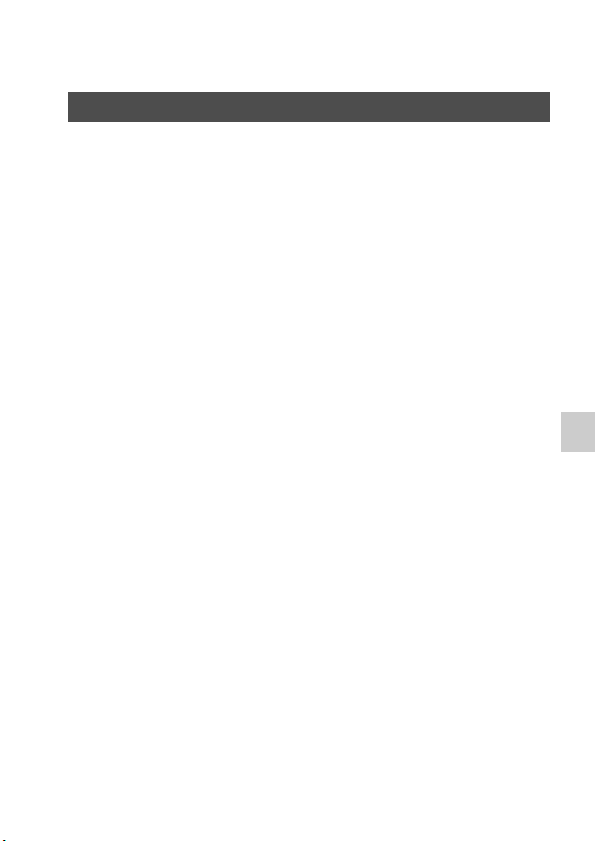
Spécifications
Appareil photo
[Système]
Type d’appareil Appareil photo à objectif interchangeable
Objectif Objectif à monture A
[Capteur d’image]
Format d’image Capteur d’image CMOS 23,5 mm×15,6 mm (format
Nombre total de pixels du capteur d’image
Nombre de pixels utiles de l’appareil
[SteadyShot]
Pour les images fixes Système : Système de déplacement du capteur d’image
Pour les films Système : électronique
[Anti-poussière]
Système Revêtement de protection anti-charge sur le filtre passe-
[Système de mise au point automatique]
Système Système de détection de phase TTL, 15 points (3 points
Plage de sensibilité –1 IL à 18 IL (à équivalent ISO 100)
Illuminateur AF Environ 1 m à 5 m (3,3 pieds à 16,4 pieds)
[Viseur électronique]
Type Viseur électronique (Couleur)
Taille d’écran 1,2 cm (type 0,46)
Nombre total de points 1 440 000 points
Nombre réel de points Lorsque [Grossis. viseur] est réglé sur [Maximale] :
APS-C)
Environ 16 500 000 pixels
Environ 16 100 000 pixels
Effet : Environ 2,5 IL à 4,0 IL à la vitesse d’obturation
(en fonction des conditions de prise de vue et de
l’objectif utilisé)
bas et le mécanisme de déplacement du capteur d’image
en croix)
1 440 000 points
Lorsque [Grossis. viseur] est réglé sur [Standard] :
1 253 280 points
47
Divers
FR
Page 100

Spécifications
Couverture de cadre 100 %
Grossissement Lorsque [Grossis. viseur] est réglé sur [Maximale] :
1,19× avec l’objectif de 50 mm réglé à l’infini, –1 m
(dioptrie)
Lorsque [Grossis. viseur] est réglé sur [Standard] :
1,09× avec l’objectif de 50 mm réglé à l’infini, –1 m
(dioptrie)
Point oculaire Lorsque [Grossis. viseur] est réglé sur [Maximale] :
à environ 17 mm de l’oculaire, à 16 mm du cadre de
l’oculaire (à –1 m–1)
Lorsque [Grossis. viseur] est réglé sur [Standard] : à
environ 19 mm de l’oculaire, à 18 mm du cadre de
l’oculaire (à –1 m
Réglage dioptrique –4,0 m
–1
–1
)
à +4,0 m–1 (dioptrique)
[Écran LCD]
Type Lecteur TFT type 2,7/Écran LCD Clear Photo
Nombre total de points 230 400 (320 × 3 (RVB) × 240) points
[Commande d’exposition]
Cellule de mesure Capteur CMOS « Exmor »
Méthode de mesure Mesure d’évaluation sur 1 200 zones
Plage de mesure –2 IL à +17 IL en modes Multizones, Pondération
centrale, Spot (à équivalent ISO 100 avec un objectif
F1.4)
Sensibilité ISO (indice de lumination recommandé)
Vues fixes : AUTO (ISO 100 à 3 200), ISO 100 à 16 000
(incrément 1 IL)
Films : AUTO (équivalent ISO 100 à 3 200), équivalent
ISO 100 à 3 200 (incrément 1 IL)
Correction d’exposition ±3,0 IL (incrément 1/3 IL)
[Obturateur]
Type Obturateur plan focal électronique à translation
verticale
Plage de vitesses Vues fixes : 1/4 000 seconde à 30 secondes, ampoule
Films : 1/4 000 seconde à 1/4 seconde (incrément 1/3),
jusqu'à 1/60 en mode AUTO
Vitesse de synchro-flash 1/160 seconde
–1
–1
FR
48
