Page 1
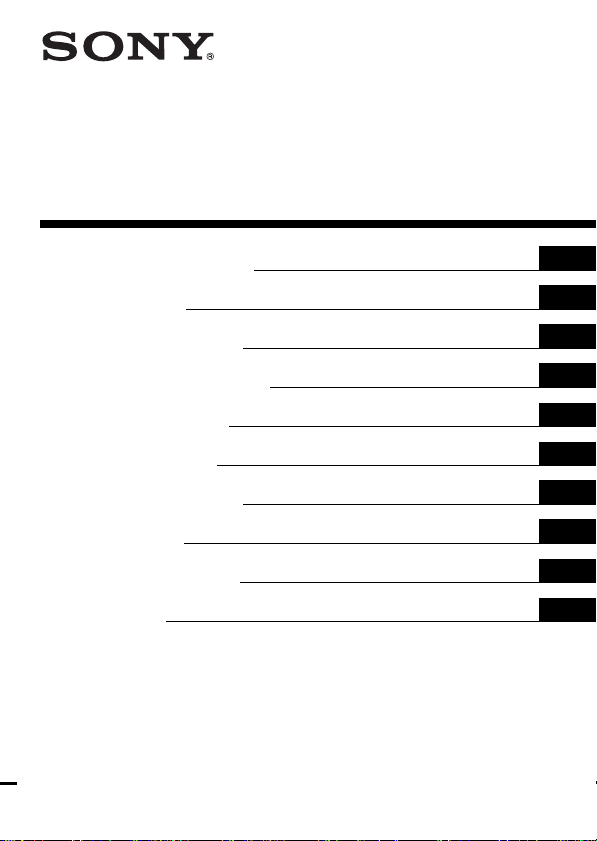
3-868-096-11(1)
SmartFile Finder
Operating Instructions
Mode d’emploi
Bedienungsanleitung
Manual de instrucciones
Gebruiksaanwijzing
Istruzioni per l’uso
Manual de instruções
Bruksanvisning
Betjeningsvejledning
Käyttöohjeet
SF-F1
1999 Sony Corporation
GB
FR
DE
ES
NL
IT
PT
SE
DK
FI
Page 2
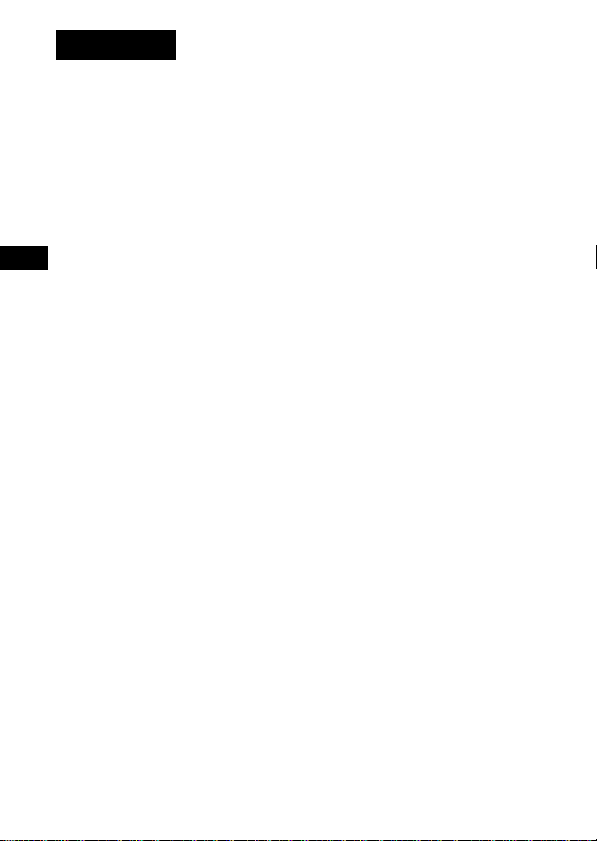
WARNING
To prevent fire or shock hazard, do not expose the unit to
rain or moisture.
GB
GB
2
Page 3
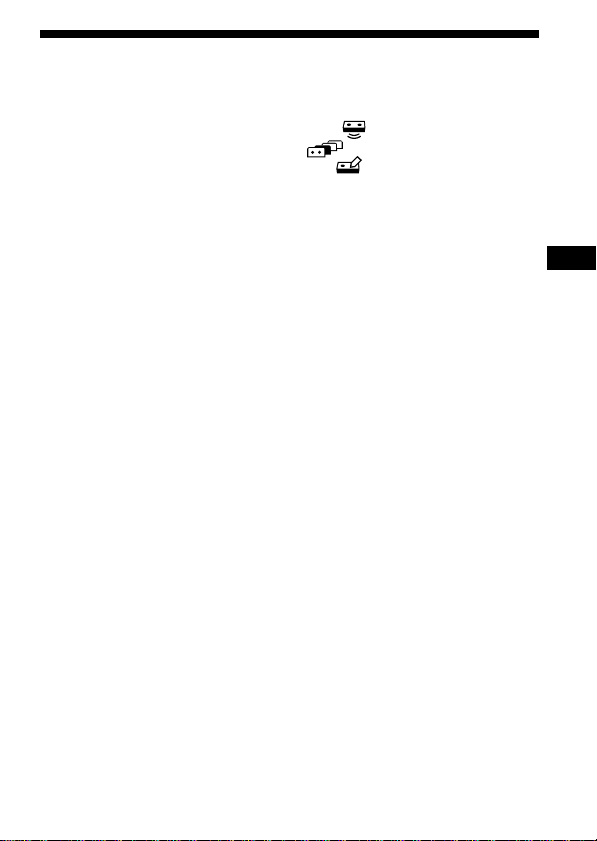
Table of contents
Setting up the SmartFile Finder (Finder) ................................................... 4
Parts description ........................................................................................... 5
Reading the contents of a SmartFile label (read) .............................. 6
Searching for a specific programme (explorer) ............................. 8
Editing the contents of a SmartFile label (edit) .............................. 10
Specifications ............................................................................................... 12
SmartFile* Finder
The SmartFile Finder (Finder) has various functions for increasing the
convenience of the SmartFile function. For example, you can check what
programmes are recorded on a SmartFile tape or search for the tape
containing the desired programme from among multiple tapes without
turning on your TV or VCR. In addition, the Finder is also equipped with
basic functions for operating the VCR.
You must have SmartFile labels to use the SmartFile Finder.
About SmartFile compatible VCRs
SmartFile allows you to check what programmes are recorded on a video
tape simply by holding the cassette in front of the VCR. The tape contents
will be automatically displayed on your TV screen without having to insert
the cassette! You can also easily play back a recorded programme by
selecting the programme title from the SmartFile screen list. These
convenient features are possible if you recorded a programme on a tape
with a SmartFile label using a SmartFile compatible VCR. Programme
data, such as the date and channel, is automatically stored in the SmartFile
label’s memory. To use the SmartFile Finder or SmartFile feature on your
VCR, attach a SmartFile label to the spine of your cassette tape.
Refer to the operating instructions included with your VCR for a detailed
description of VCR SmartFile operations and SmartFile labels.
* SmartFile is a trademark of Sony Corporation.
GB
GB
3
Page 4
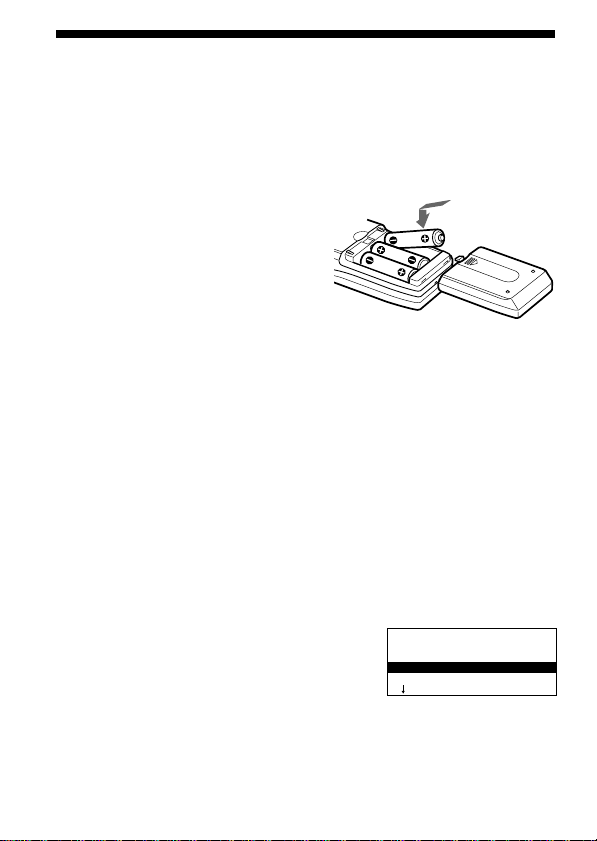
Setting up the SmartFile Finder (Finder)
Before you begin, check that the following are
included with your Finder:
• R6 (size AA) batteries (3)
• These operating instructions
Inserting the batteries
Insert three R6 (size AA) batteries by
matching the + and – on the batteries to
the diagram inside the battery
compartment.
Insert the negative (–) end first, then
push in and down until the positive (+)
end clicks into position.
Notes
• With normal use, the batteries should last about 2 months.
• If you do not use the Finder for an extended period of time, remove the
batteries to avoid possible damage from battery leakage.
• Do not use a new battery with an old one.
• Do not use different types of batteries.
Changing the menu language
You can change the menu language of the Finder. The default setting is
English.
1 Press SET UP.
An introductory window appears for a few seconds and then switches
to the LANGUAGE window.
2 Press M/m to select the desired
language and press OK.
Note
• If you do not perform any operations for 30 seconds or more, the display
window turns off.
LA GNUAGE
ENGL ISH
DEUTSCH
Ç
FRAN
AIS
GB
4
Page 5
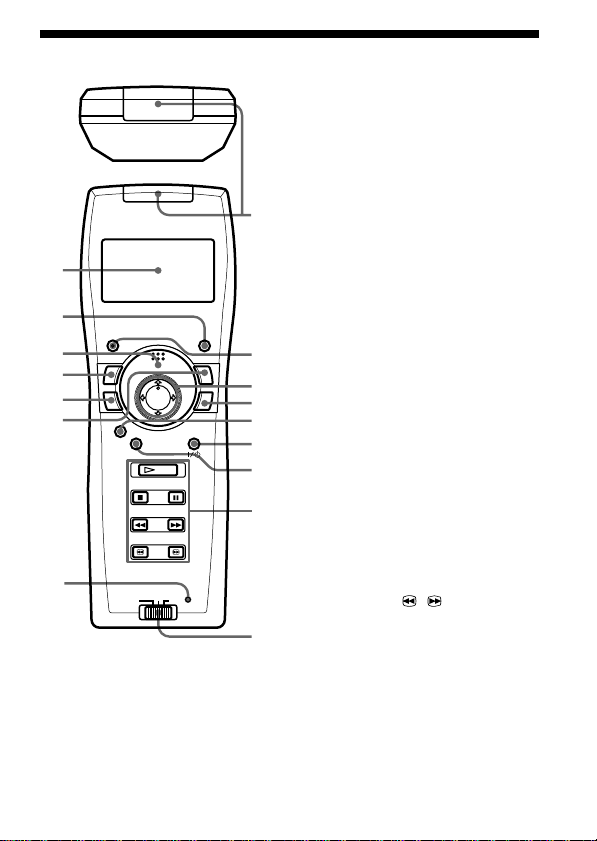
1
2
3
9
0
qa
8
qs
qd
qf
qg
qh
4
5
6
7
Parts description
SmartFile Finder functions
1 Display window
2 RECALL button
3 READ button
4 EDIT button
5 WRITE button
6 EXPLORER button
7 SET UP button
Common functions
8 SmartFile/VCR remote
sensor
9 CLEAR button
0 M/m/</, buttons
qa OK button
Standard VCR functions
qs SMARTFILE* button
qd VIDEO `/1 switch
qf MENU button
qg PLAY H button
STOP x button
PAUSE X button
REW m (rewind) button
FF M (fast-forward) button
SEARCH / buttons
qh VTR 1/2/3 switch**
* For VCRs with the SmartFile
function
**If your VCR does not have a
COMMAND MODE switch, set this
switch to 3. If your VCR does have
a COMMAND MODE switch,
match this switch to the switch on
the VCR.
GB
5
Page 6
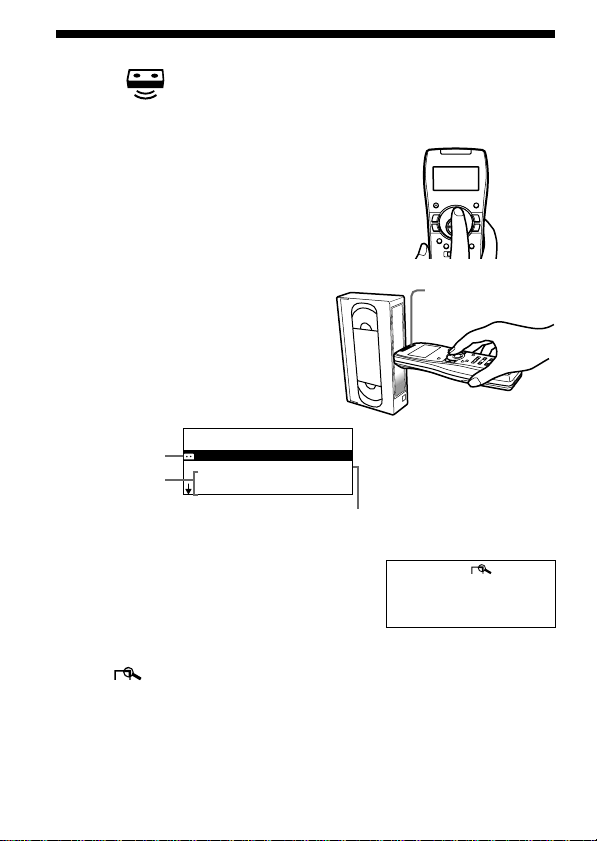
Reading the contents of a SmartFile
label
You can display the contents of a SmartFile label in the display window of
the Finder.
(read)
1 Press READ.
2 Keeping READ pressed, bring
the SmartFile/VCR remote
sensor close to the centre of the
tape at a horizontal angle.
The Finder beeps once and the
SmartFile label contents appear in
the display window.
Tape title
Programme
MY FAVOUR I TES
B L A N K S P 1 H 1 5 M
2 9 . 1 1 2 : 3 0 A A B
ROCK BOX
title
Blank Time
3 Press M/m to change the display.
Up to 12 recorded programmes are
displayed in chronological order.
You can view information about a
programme in greater detail by selecting the
programme and pressing OK.
The (detail) window appears. Press
OK again to return to the previous window.
GB
6
SmartFile/VCR
remote sensor
RO OCK B X
25 .1 MO 20: 0 0
MUS I C
0H3 M0S P
PR 1 1 2
Page 7
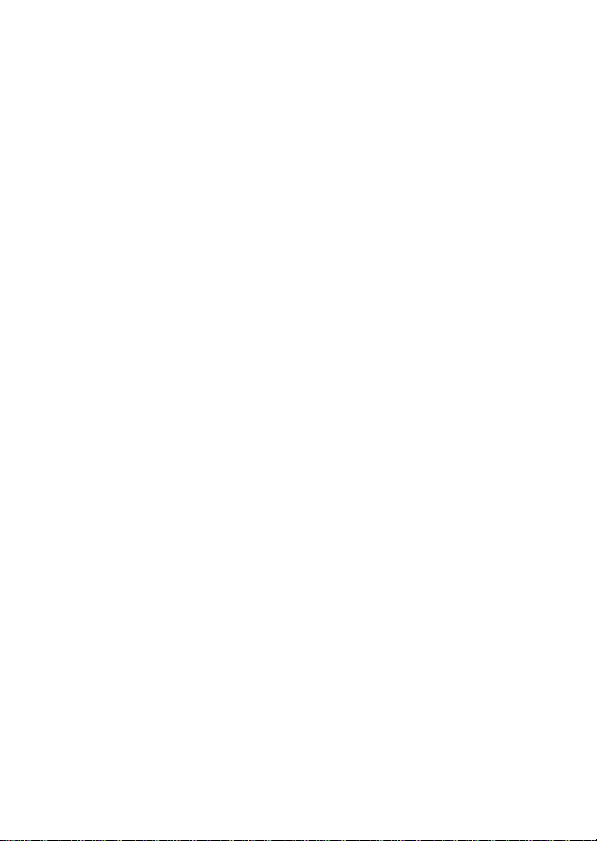
Tips
•If you select BLANK and press OK, the tape speed for the blank time space
changes.
•If you press RECALL while the Finder is off, the data of the last label read
appears in the display window.
Notes
•If the READ operation fails, the Finder beeps repeatedly and “ERROR”
appears.
•If you do not perform any operations for 30 seconds or more, the display
window turns off.
•Up to 15 characters of the title, 5 characters of the station ID, and 3 characters
of the channel number appear.
•If there is no tape title, the dates of first and last recording on the tape appear.
If a programme title is not registered, the recording date and time and the
station ID appear. If there is no station ID, the channel number appears.
•If the tape title or programme title is long, the entire title may not appear in
the display window.
GB
7
Page 8
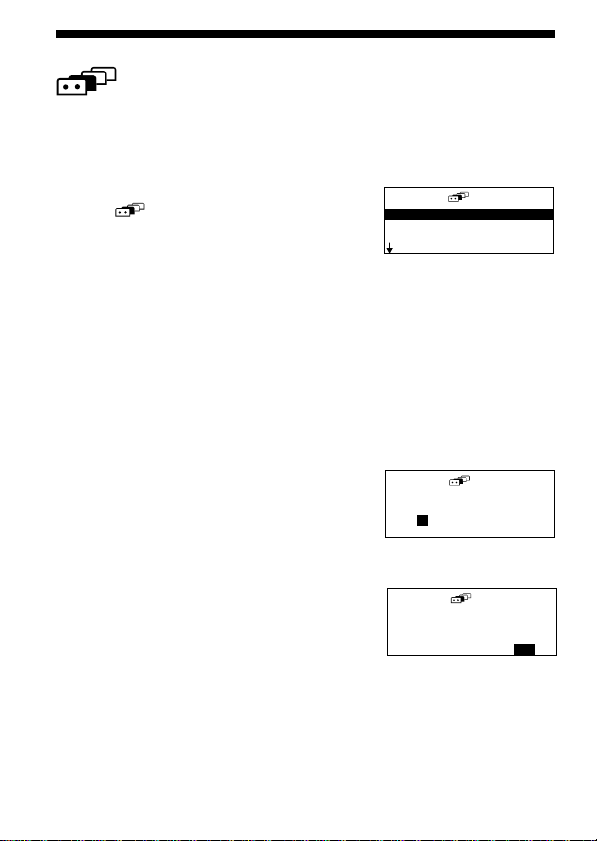
Searching for a specific programme
(explorer)
You can quickly find programmes that match a specific title, recording
date and time, and category from among multiple SmartFile tapes. You
can also search for available recording space (Blank Time) on a tape.
1 Press EXPLORER.
The (explorer) window appears.
TAPE TI TLE
P R O G R A M T I T L E
DATE
B L A N K T I M E
2 Press M/m to select the search item and press OK.
The search items are tape or programme title, date and time, Blank
Time and category.
3 Press M/m/</, to input the search condition.
If you make a mistake, press < and input the condition again. Note
that you need to accurately enter the title and include all accents.
• Specifying the tape or programme
title
Enter the starting characters of the tape or
programme title you want to find. You
can input up to 5 characters.
For example, if you enter “A”, all titles
beginning with the letter “A” are found.
• Setting the date and time
Enter the date and time using any
combination of the recording date, month,
year, day and time.
You do not need to input all of these
items.
TAPE TI TLE
A
————
DATE
D.M
.Y 19. 4. 99
DAY MO
TIME 1:0
0
GB
8
Page 9
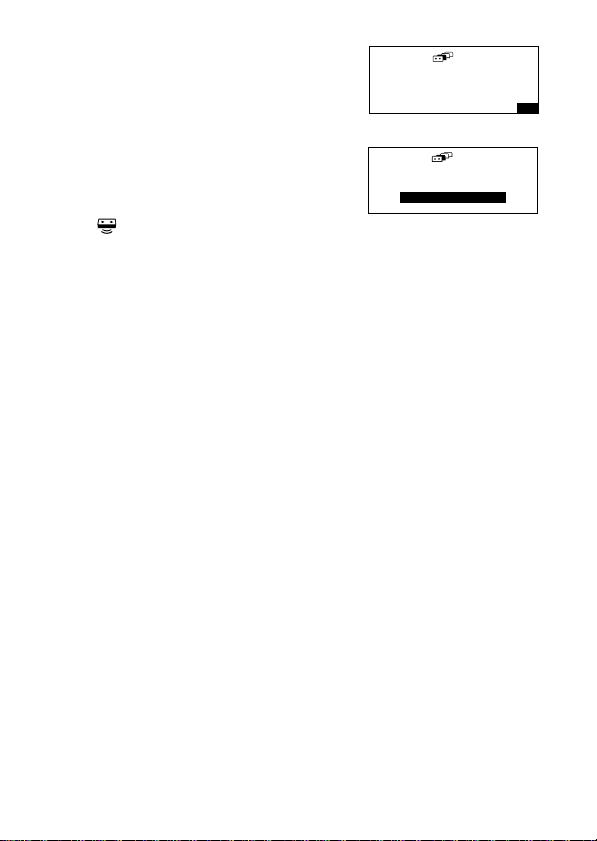
• Searching for Blank Time
Enter the Blank Time space needed for
recording.
You can search according to different tape
speeds.
• Specifying a programme category
Specify the category of the recorded
programme.
4 Press OK.
The (read) icon blinks in the display
window.
BLANK T IME
LENGT HH300M
SPEED SP
CATEGORY
FILMS
5 Press READ.
6 Keeping READ pressed, bring the SmartFile/VCR remote
sensor close to the centre of the tape.
• When the specified programme or Blank Time space (a
Blank Time space longer than the specified time) is found,
the Finder beeps once and the SmartFile label contents appear in the
display window.
• When the specified programme or Blank Time space
cannot be found,
the Finder beeps repeatedly and the display window does not
change.
• When there is no data registered in the SmartFile label or
when the READ operation fails,
the Finder beeps repeatedly and “ERROR” appears.
7 If necessary, repeat steps 5 and 6 with other SmartFile labels.
Tip
•If you want to change a title, press the EDIT button.
Note
•If you do not perform any operations for 30 seconds or more, the display
window turns off.
GB
9
Page 10
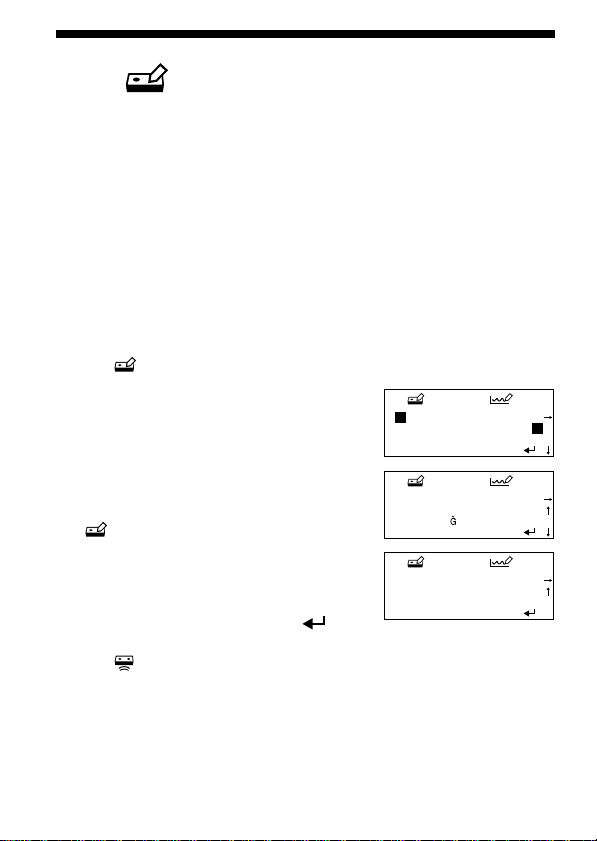
Editing the contents of a SmartFile
label
Labelling a recorded programme and tape
The tape and programme titles can be edited using the display window of
the Finder.
(edit)
1 Press READ.
2 Keeping READ pressed, bring the SmartFile/VCR remote
sensor close to the centre of the tape.
The Finder beeps once and the SmartFile label contents appear in the
display window.
3 Press M/m to select the title you want to edit, and then press
EDIT.
The (edit) window appears.
4 Press M/m/</, to select a
character, press OK.
You can input up to 18 characters, including
spaces.
Y SPEC I AL MOV
ABCDEFGH JIK L
ONPQRSTUVXWY Z
0123456789
If you make a mistake, press CLEAR and
input the character again.
To switch pages, select “r” or “R” in the
(edit) window and press OK. To select
M
Y SPEC I AL MOV
АБВГДЕĄ ÆÇĆČ Ď
É
ÊËĘĚ ÌÍÎіÏ Ĺ
Ń Ñ Ň ÒÓ Ô
a space, select the square to the left of “A”
and press OK.
5 After finishing the character input,
press M/m/</, to select “ ” in
M
Y SPEC I AL MOV
ŘŚȘŠŤÙÚÛ ŮÜ Ű Ý
ß
ŻŽ
!&' ,–./?
the display window and press OK.
The (write) icon blinks in the display window.
If you are editing a programme title, the category edit window
appears. Select the category and press OK.
6 Press WRITE.
GB
10
Õ ÖŐ Ø Ŕ
M
È
Ł
¥
Ź
Page 11
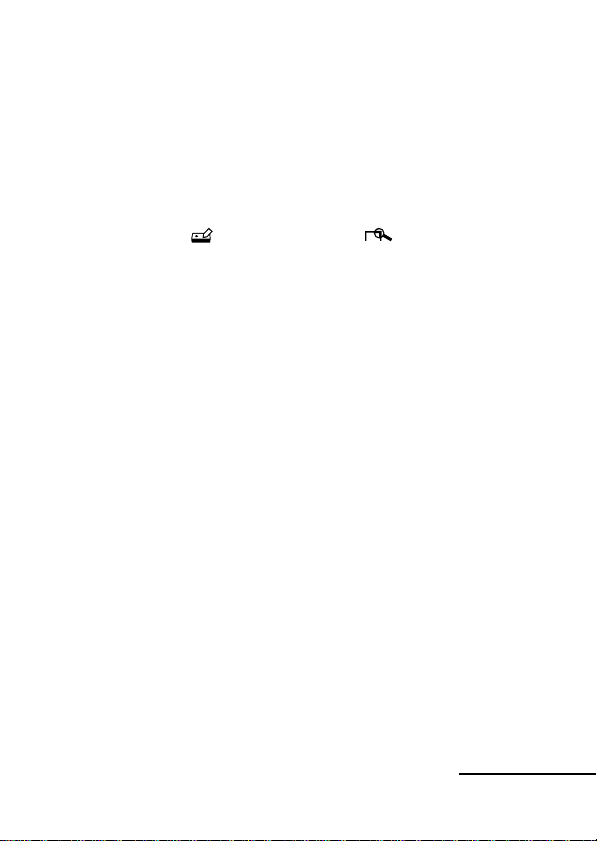
7 Keeping WRITE pressed, bring the SmartFile/VCR remote
sensor close to the centre of the tape.
• If the WRITE operation is successful,
the Finder beeps once and the SmartFile label contents appear in the
display window.
• If the WRITE operation fails,
the Finder beeps repeatedly and “NO SMARTFILE” appears. Repeat
steps 6 and 7.
Tips
•You can also enter the (edit) window from the (detail) window.
•To recall the latest data, press EDIT before you press OK in step 5.
Notes
•Be sure to write the data into the same tape that you read in step 2.
•If you press MENU or SMARTFILE while editing, the data you entered in
step 4 will be lost and the Finder will switch to standard VCR functions.
Erasing the data of an unwanted programme
This erases the programme information and registers this space as Blank
Time.
1 Press READ.
2 Keeping READ pressed, bring the SmartFile/VCR remote
sensor close to the centre of the tape.
3 Press M/m to select the title you want to erase.
4 Press CLEAR.
To cancel the erase operation, press RECALL to restore the last read
data.
5 Press WRITE.
6 Keeping WRITE pressed, bring the SmartFile/VCR remote
sensor close to the centre of the tape.
Continued
11
GB
Page 12
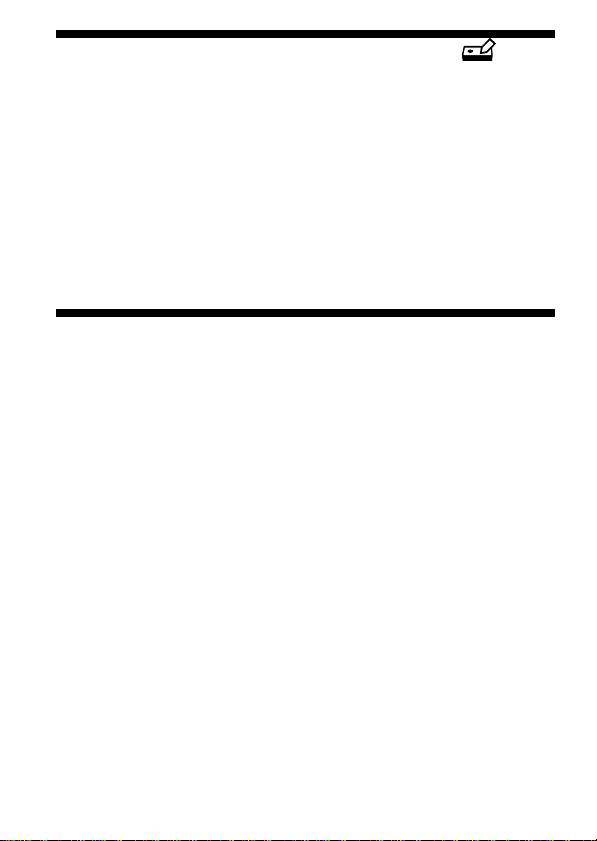
Editing the contents of a SmartFile label
(edit)
Notes
• You cannot restore the latest data even by pressing RECALL if you have
already pressed WRITE.
• If you do not perform any operations for 30 seconds or more, the display
window turns off.
• VCRs with the SmartFile function allow the user to protect programmes from
accidental over-recording or erasure. If you try to erase a protected
programme by pressing CLEAR, the Finder beeps repeatedly.
Specifications
Power requirements Three R6 (size AA) batteries (supplied)
Battery life Approx. 6 months (varies depending on frequency of
Dimensions 63 × 178 × 39 mm (w/h/d)
Mass Approx. 165 g (not including batteries)
Designs and specifications are subject to change without notice.
use)
12
GB
Page 13
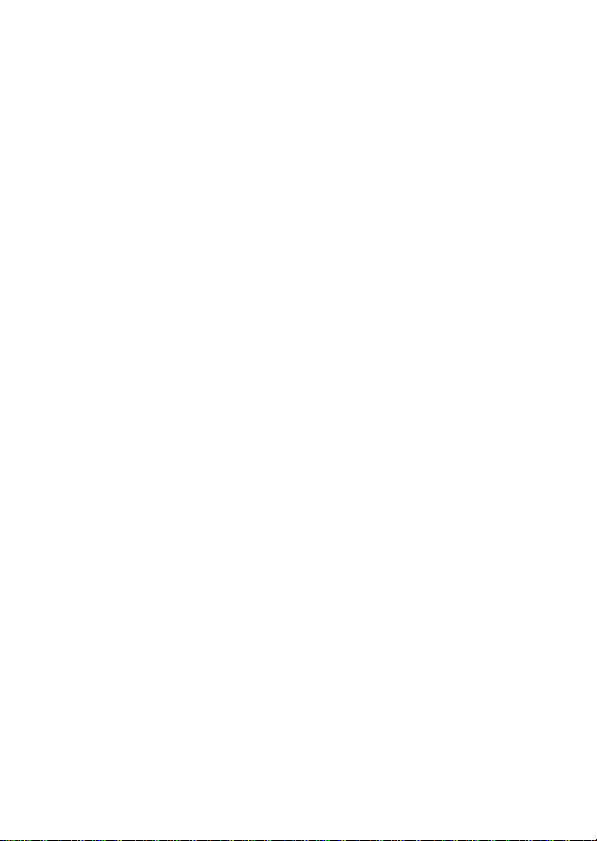
13
GB
Page 14
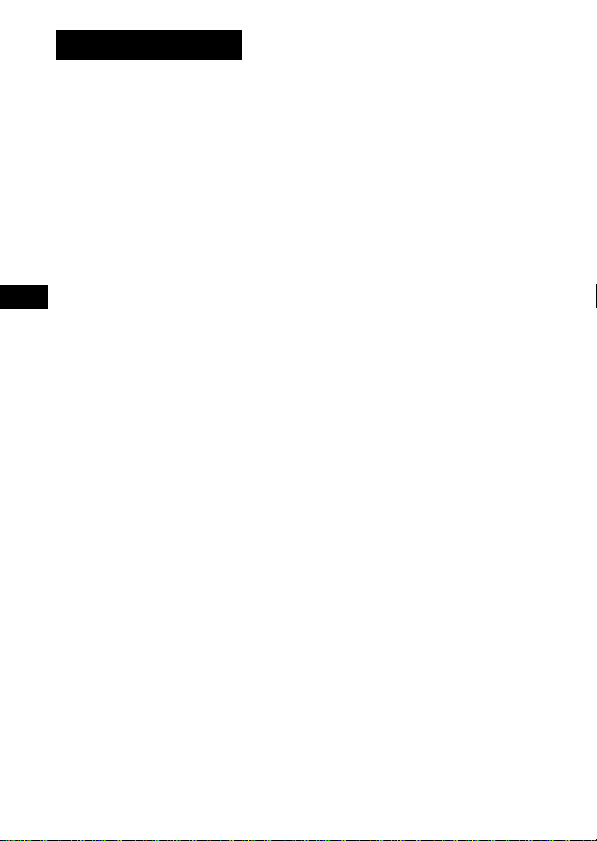
AVERTISSEMENT
Pour ne pas risquer un incendie ou une électrocution,
n’exposez pas cet appareil à la pluie ou à l’humidité.
FR
FR
2
Page 15
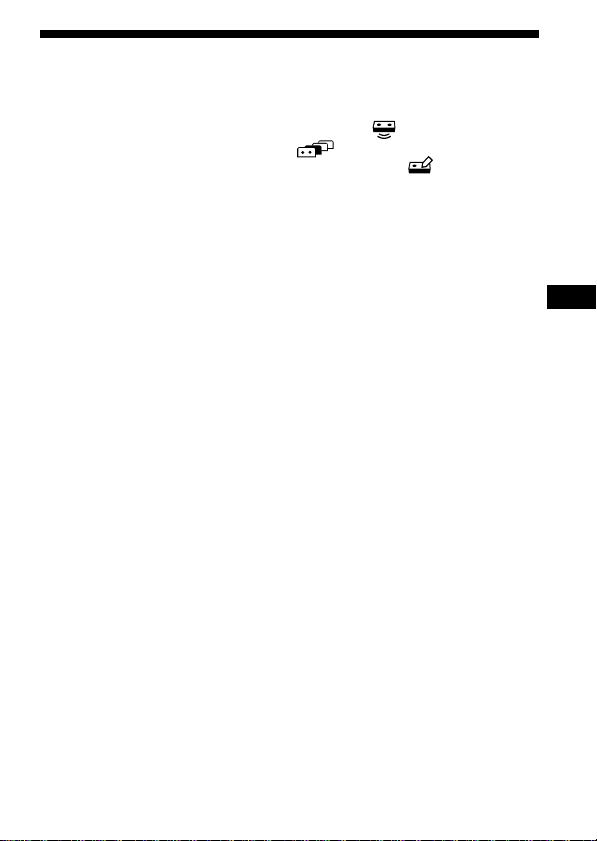
Table des matières
Préparation de la SmartFile Finder (Finder) .............................................4
Description des pièces .................................................................................. 5
Lecture du contenu d’une étiquette SmartFile (lecture) .................. 6
Recherche d’une émission donnée (explorateur) ..........................8
Modification du contenu d’une étiquette SmartFile (édition) ..... 10
Spécifications ............................................................................................... 12
SmartFile* Finder
La SmartFile Finder (Finder) comporte des fonctions qui permettent
d’utiliser plus facilement la fonction SmartFile. Vous pouvez ainsi, sans
allumer le téléviseur ou le magnétoscope, vérifier quelles sont les
émissions enregistrées sur une cassette SmartFile ou trouver quelle cassette
contient l’émission désirée. La Finder est également dotée des fonctions de
base pour la commande du magnétoscope.
Des étiquettes SmartFile sont nécessaires pour utiliser la SmartFile Finder.
Magnétoscopes compatibles SmartFile
Avec SmartFile, vous pouvez savoir ce que contient une cassette en la
présentant simplement devant le magnétoscope. La liste des émissions
enregistrées sur la cassette s’affiche automatiquement sur l’écran du
téléviseur sans que vous n’ayez à introduire la cassette dans le
magnétoscope ! Vous pouvez alors visionner facilement l’émission de
votre choix en sélectionnant son titre sur cette liste. Pour pouvoir utiliser
ces fonctions pratiques, l’enregistrement doit avoir été effectué sur une
cassette munie d’une étiquette SmartFile avec un magnétoscope
compatible SmartFile. Les informations sur les émissions telles que date et
chaîne s’inscrivent automatiquement dans la mémoire de l’étiquette
SmartFile. Pour utiliser la SmartFile Finder ou la fonction SmartFile de
votre magnétoscope, collez une étiquette SmartFile sur la tranche de la
cassette.
Pour une description détaillée des opérations SmartFile et des étiquettes
SmartFile du magnétoscope, consultez le mode d’emploi du
magnétoscope.
* SmartFile est une marque commerciale de Sony Corporation.
FR
FR
3
Page 16
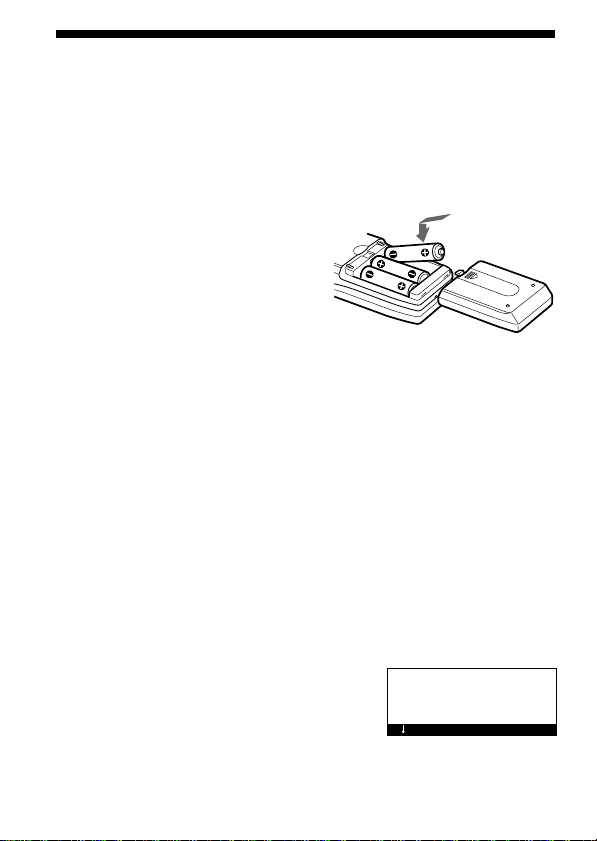
Préparation de la SmartFile Finder (Finder)
Avant de commencer, assurez-vous que les
pièces suivantes ont bien été livrées avec la
Finder :
• Piles R6 (format AA) (3)
• Ce mode d’emploi
Installation des piles
Insérez trois piles R6 (format AA) dans
le compartiment à piles en respectant la
polarité (+ et –) indiquée dans le
compartiment à piles.
Insérez l’extrémité négative (–) en
premier, puis enfoncez les piles vers
l’intérieur et vers le bas jusqu’à ce que
l’extrémité positive (+) se verrouille en
place.
Remarques
• Lors d’une utilisation normale, les piles devraient durer environ 2 mois.
• Si vous prévoyez que la Finder restera longtemps inutilisée, enlevez les piles
pour éviter qu’elles ne coulent et causent des dommages.
• N’utilisez pas une pile neuve avec une pile usagée.
• N’utilisez pas des piles de types différents.
Changement de la langue du menu
Vous pouvez changer la langue du menu de la Finder. La langue
sélectionnée par défaut est l’anglais.
1 Appuyez sur SET UP.
Une fenêtre d’accueil apparaît pendant quelques secondes, puis la
fenêtre LANGUAGE s’affiche.
2 Appuyez sur M/m pour sélectionner la
langue désirée, puis appuyez sur OK.
Remarque
• Si vous n’effectuez aucune opération pendant au moins 30 secondes,
l’afficheur s’éteint.
FR
4
LA GNUAGE
ENGL ISH
DEUTSCH
Ç
FRAN
AIS
Page 17
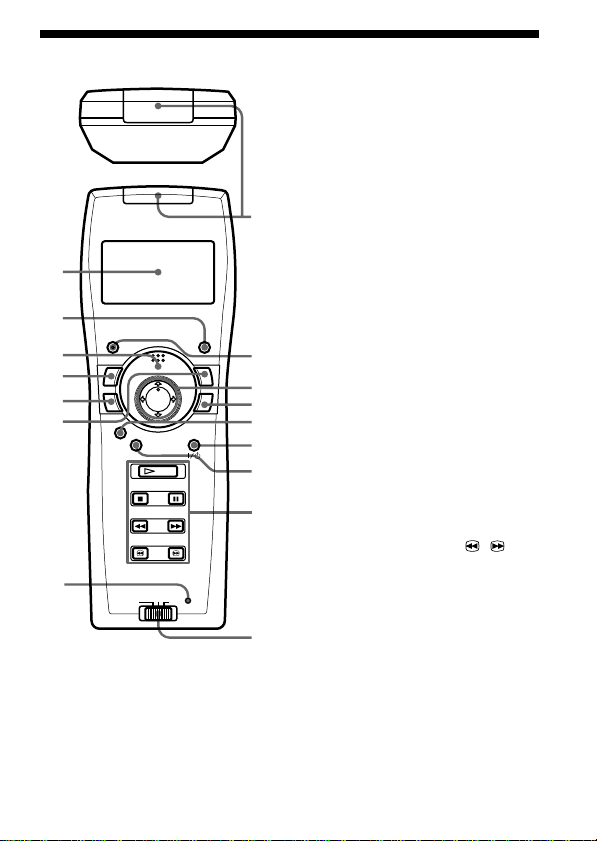
1
2
3
9
0
qa
8
qs
qd
qf
qg
qh
4
5
6
7
Description des pièces
Fonctions de la SmartFile
Finder
1 Fenêtre d’affichage
2 Touche RECALL (restaurer)
3 Touche READ (lecture)
4 Touche EDIT (édition)
5 Touche WRITE (écriture)
6 Touche EXPLORER
(explorateur)
7 Touche SET UP
(configuration)
Fonctions communes
8 Capteur SmartFile/capteur
de magnétoscope
9 Touche CLEAR (effacer)
0 Touches M/m/</,
qa Touche OK
Fonctions standard du
magnétoscope
qs Touche SMARTFILE*
qd Interrupteur VIDEO `/1
(alimentation vidéo)
qf Touche MENU (menu)
qg Touche PLAY H (lecture)
Touche STOP x (arrêt)
Touche PAUSE X (pause)
Touche REW m
(rembobinage)
Touche FF M (avance
rapide)
Touches SEARCH /
(recherche)
qh Sélecteur VTR 1/2/3
(magnétoscope)**
* Pour des magnétoscopes avec la
fonction SmartFile.
**Si votre magnétoscope ne comporte
pas de commutateur COMMAND
MODE, placez ce sélecteur sur 3.
S’il comporte un commutateur
COMMAND MODE, placez ce
sélecteur sur la même position que
le commutateur sur le
magnétoscope.
FR
5
Page 18
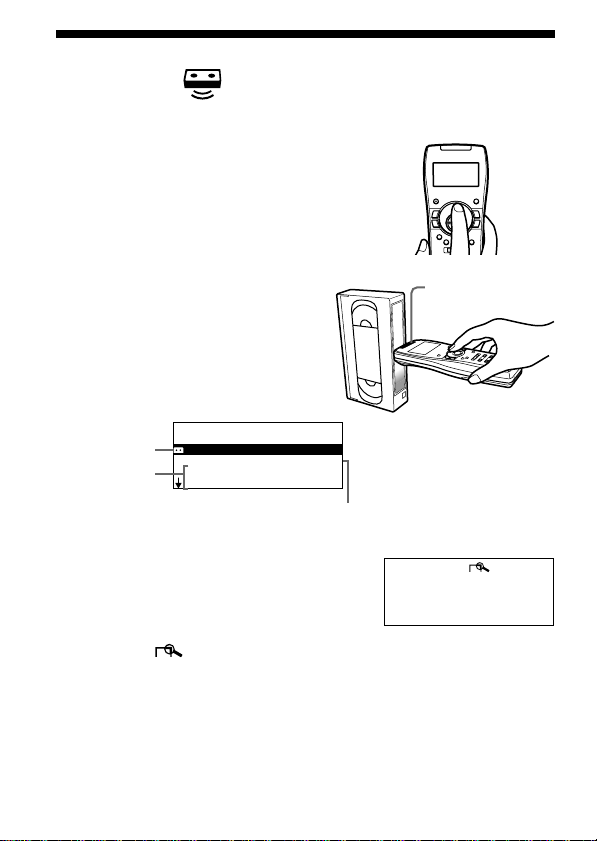
Lecture du contenu d’une étiquette
SmartFile
Vous pouvez afficher le contenu d’une étiquette SmartFile sur l’afficheur
de la Finder.
(lecture)
1 Appuyez sur READ.
2 En maintenant la touche READ
enfoncée, approchez le capteur
SmartFile/capteur de
magnétoscope du centre de la
cassette horizontalement.
La Finder produit un bip et le
contenu de l’étiquette SmartFile
apparaît sur l’afficheur.
Titre de la
cassette
Titre de
l’émission
MY FAVOUR I TES
V I E RG S P 1 H 1 5 M
2 9 . 1 1 2 : 3 0 A A B
ROCK BOX
Espace vierge
3 Appuyez sur M/m pour changer l’affichage.
Jusqu’à 12 séquences enregistrées s’affichent
dans l’ordre chronologique.
Vous pouvez accéder aux informations
détaillées d’une séquence en sélectionnant
cette séquence et en appuyant sur OK.
La fenêtre (détaillée) apparaît.
Appuyez à nouveau sur OK pour revenir à
la fenêtre précédente.
FR
6
Capteur SmartFile/
capteur de
magnétoscope
RO OCK B X
25 .1 LU 20 :0 0
MUS I QUE
0H3 M0S P
PR 1 1 2
Page 19
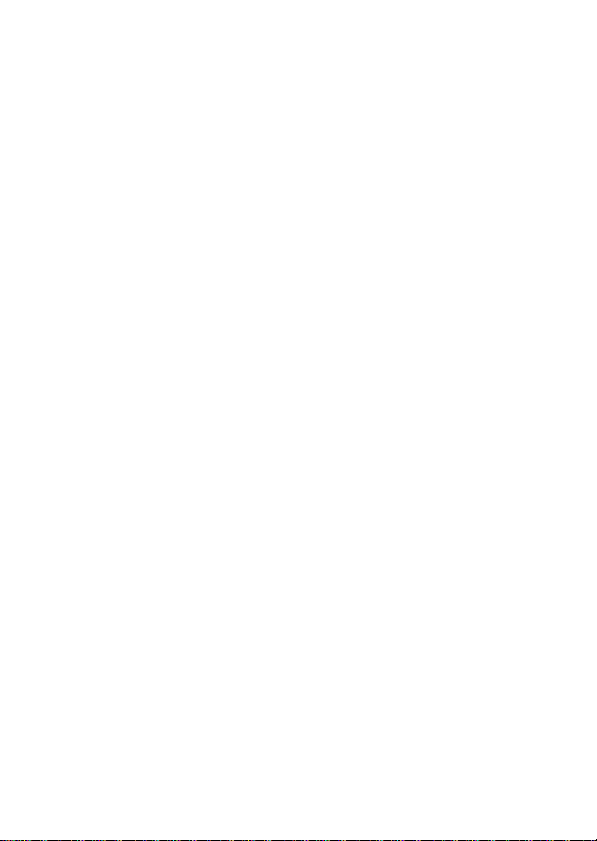
Conseils
•Si vous sélectionnez VIERG et appuyez sur OK, la vitesse de bande pour
l’espace vierge change.
•Si vous appuyez sur RECALL quand la Finder est hors tension, les données de
l’étiquette lue en dernier s’affichent.
Remarques
•Si l’opération READ échoue, la Finder produit des bips répétés et “ERREUR”
s’affiche.
•Si vous n’effectuez aucune opération pendant au moins 30 secondes,
l’afficheur s’éteint.
•Jusqu’à 15 caractères du titre, 5 caractères de l’identification de la chaîne et
3 caractères de numéro de la chaîne apparaissent.
•S’il n’y a pas de titre de cassette, les dates du premier et du dernier
enregistrements sur la cassette apparaissent. S’il n’y a pas de titre d’émission,
la date et heure d’enregistrement ainsi que l’identification de la chaîne
apparaissent. S’il n’y a pas d’identification de chaîne, le numéro de chaîne
apparaît.
•Si le titre de la cassette ou le titre de l’émission est long, il se peut qu’il
n’apparaisse pas en entier sur l’afficheur.
FR
7
Page 20
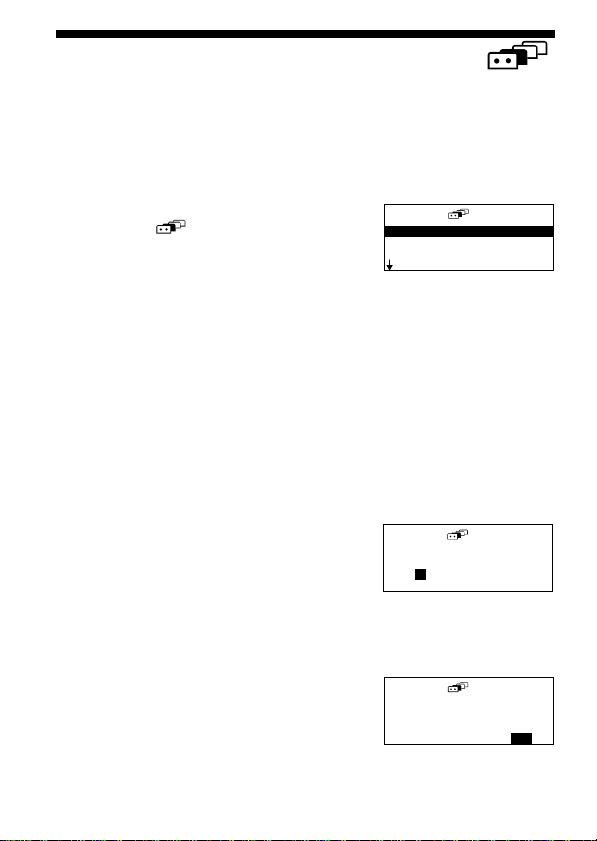
Recherche d’une émission donnée
(explorateur)
Vous pouvez localiser rapidement une émission parmi plusieurs cassettes
SmartFile en utilisant son titre, ses date et heure d’enregistrement ou sa
catégorie. Vous pouvez également chercher de l’espace enregistrable
(Espace vierge) disponible sur une cassette.
1 Appuyez sur EXPLORER.
La fenêtre (explorateur) apparaît.
TITR E ETT CASSE
TITRE ÉM I S S O NI
DATE
EES P A C V I E RG E
2 Appuyez sur M/m pour sélectionner l’option de recherche,
puis appuyez sur OK.
Les options de recherche sont le titre d’une cassette ou d’une émission,
la date et l’heure, l’espace vierge et la catégorie.
3 Appuyez sur M/m/</, pour saisir la condition de
recherche.
Si vous commettez une erreur, appuyez sur < et saisissez à nouveau
la condition. Notez que le titre doit être correctement saisi avec tous
ses accents.
• Comment spécifier le titre d’une
cassette ou d’une émission
Saisissez les premiers caractères du titre
de la cassette ou de l’émission que vous
désirez trouver. Vous pouvez saisir
jusqu’à 5 caractères.
Si, par exemple, vous saisissez “A”, tous
les titres commençant par la lettre “A”
seront trouvés.
• Comment spécifier la date et l’heure
Saisissez la date et l’heure en utilisant
n’importe quelle combinaison de date,
mois, année, jour et heure
d’enregistrement.
Il n’est pas nécessaire de saisir tous ces
éléments.
FR
8
TI ETR CASSEETT
A
————
DATE
A.M
.J99.4. 91
JOUR LU
HE EUR 1 :
00
Page 21
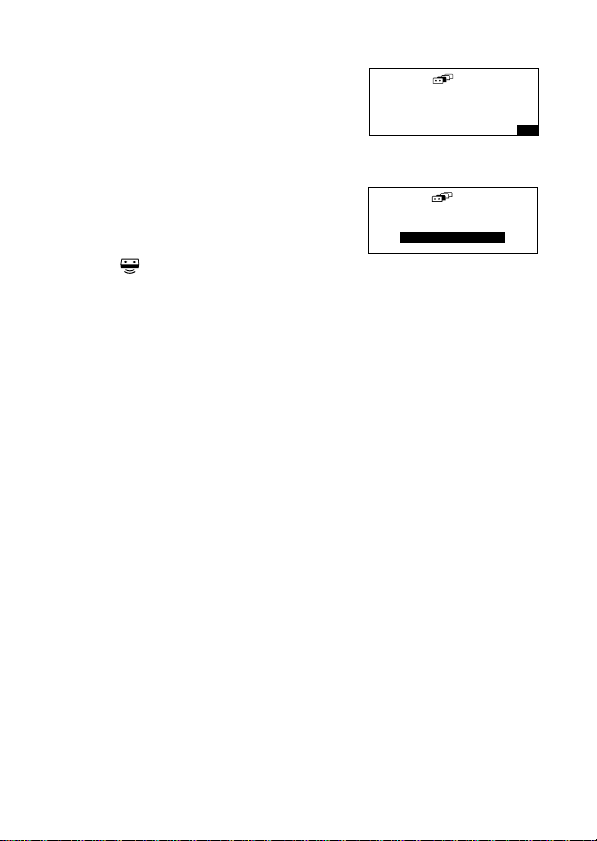
• Recherche d’espace disponible
(Espace vierge)
Saisissez l’espace vierge nécessaire pour
l’enregistrement.
Vous pouvez effectuer la recherche en
utilisant l’une ou l’autre des vitesses de
bande.
• Sélection de la catégorie d’émission
Spécifiez une catégorie pour l’émission
enregistrée.
4 Appuyez sur OK.
L’icône (lecture) clignote sur l’afficheur.
ESPACE VIERGE
EH 300M
DUR
É
VITESSE SP
CAT
FILMS
EGOR I
É
5 Appuyez sur READ.
6 En maintenant la touche READ enfoncée, approchez le capteur
SmartFile/capteur de magnétoscope du centre de la cassette.
• Si l’émission ou l’espace vierge (espace vierge supérieur à
la duré indiquée) sont trouvés,
la Finder produit un bip et le contenu de l’étiquette SmartFile
apparaît sur l’afficheur.
• Si l’émission ou l’espace vierge spécifié ne sont pas
trouvés,
le Finder produit des bips répétés et l’afficheur ne change pas.
• S’il n’y a pas de données enregistrées sur l’étiquette
SmartFile ou en cas d’échec de l’opération READ,
la Finder produit des bips répétés et “ERREUR” s’affiche.
7 Si nécessaire, répétez les opérations 5 et 6 avec d’autres
étiquettes SmartFile.
Conseil
•Si vous désirez modifier un titre, appuyez sur EDIT avant d’appuyer sur OK à
l’étape 2.
Remarque
•Si vous n’effectuez aucune opération pendant au moins 30 secondes,
l’afficheur s’éteint.
FR
9
Page 22
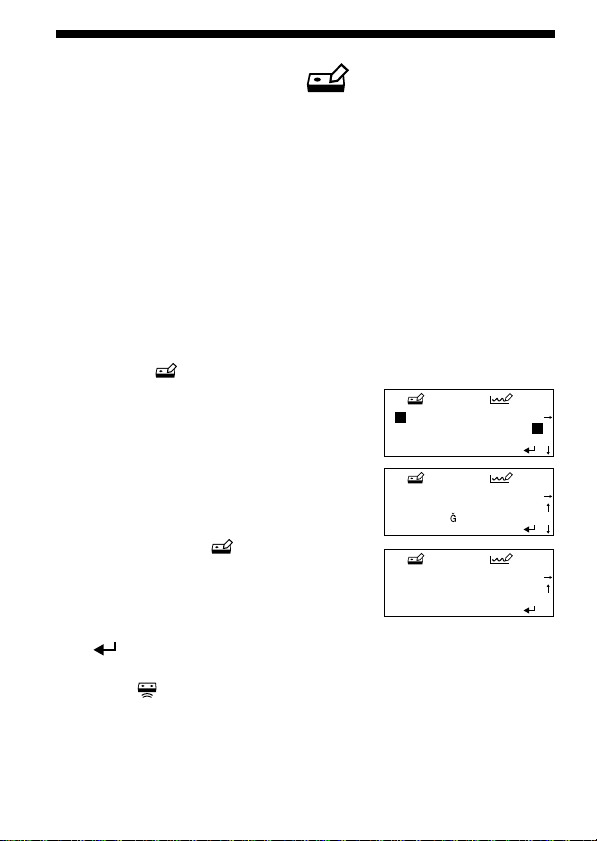
Modification du contenu d’une
étiquette SmartFile
Titrage d’une émission ou d’une cassette
enregistrée
Vous pouvez modifier le titre d’une cassette ou d’une émission en utilisant
l’afficheur de la Finder.
(édition)
1 Appuyez sur READ.
2 En maintenant la touche READ enfoncée, approchez le capteur
SmartFile/capteur de magnétoscope du centre de la cassette.
La Finder produit un bip et le contenu de l’étiquette SmartFile
apparaît sur l’afficheur.
3 Appuyez sur M/m pour sélectionner le titre que vous désirez
modifier, puis appuyez sur EDIT.
La fenêtre (édition) apparaît.
4 Appuyez sur M/m/</, pour
sélectionner un caractère, puis
appuyez sur OK.
Vous pouvez saisir jusqu’à 18 caractères,
espaces compris.
Si vous commettez une erreur, appuyez sur
CLEAR et saisissez à nouveau le caractère.
Pour changer de page, sélectionnez “r” ou
“R” dans la fenêtre (édition) et appuyez
sur OK. Pour saisir un espace, sélectionnez
le carré devant le “A” et appuyez sur OK.
5 Après avoir saisi le caractère, appuyez
Y SPEC I AL MOV
ABCDEFGH JIK L
ONPQRSTUVXWY Z
0123456789
M
Y SPEC I AL MOV
АБВГДЕĄ ÆÇĆČ Ď
É
ÊËĘĚ ÌÍÎіÏ Ĺ
Ń Ñ Ň ÒÓ Ô
M
ŻŽ
!&' ,–./?
Õ ÖŐ Ø Ŕ
Y SPEC I AL MOV
ŘŚȘŠŤÙÚÛ ŮÜ Ű Ý
ß
M
È
Ł
¥
Ź
sur M/m/</, pour sélectionner
“ ” sur l’afficheur, puis appuyez sur
OK.
L’icône (écriture) clignote sur l’afficheur.
Si vous modifiez le titre d’une émission, la fenêtre de modification de
catégorie s’affiche. Sélectionnez une catégorie et appuyez sur OK.
6 Appuyez sur WRITE.
10
FR
Page 23
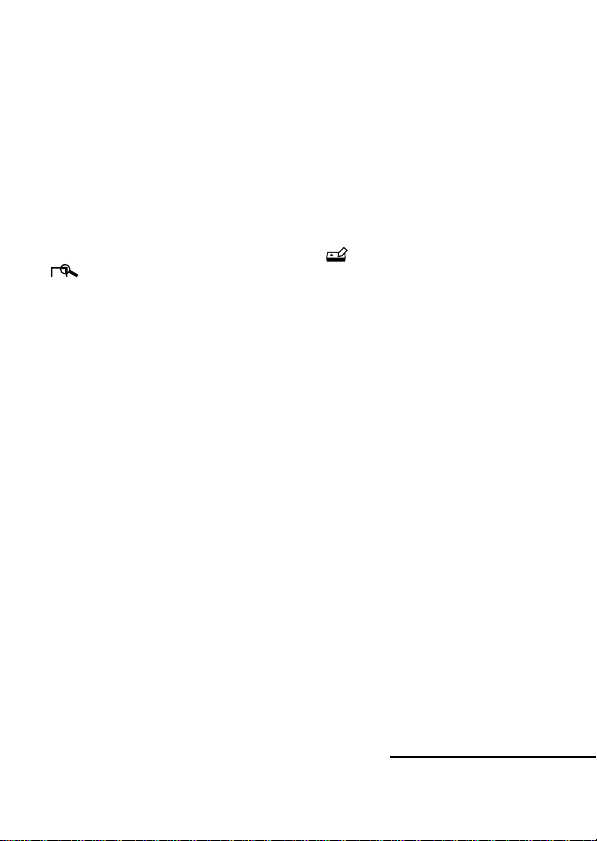
7 En maintenant la touche WRITE enfoncée, approchez le
capteur SmartFile/capteur de magnétoscope du centre de la
cassette.
• Si l’opération WRITE est réussie,
la Finder produit un bip et le contenu de l’étiquette SmartFile
apparaît sur l’afficheur.
• Si l’opération WRITE échoue,
la Finder produit des bips répétés et “VIDE SMARTFILE” s’affiche.
Répétez les opérations des étapes 6 et 7.
Conseils
•Vous pouvez également accéder à la fenêtre (édition) depuis la fenêtre
(détaillée).
•Pour rappeler les dernières données, appuyez sur EDIT avant d’appuyer sur
OK à l’étape 5.
Remarques
•Veillez à bien enregistrer les données sur la cassette qui a été lue à l’étape 2.
•Si vous appuyez sur MENU ou SMARTFILE pendant l’édition, vous perdez
les données saisies à l’étape 4 et la Finder passe sur les fonctions standard du
magnétoscope.
Comment effacer les données d’une séquence
inutile
La procédure suivante efface les informations de la séquence et enregistre
l’espace libéré comme espace vierge.
1 Appuyez sur READ.
2 En maintenant la touche READ enfoncée, approchez le capteur
SmartFile/capteur de magnétoscope du centre de la cassette.
3 Appuyez sur M/m pour sélectionner le titre à effacer.
4 Appuyez sur CLEAR.
Pour annuler l’opération d’effacement, appuyez sur RECALL afin de
restaurer les données lues en entier.
suite page suivante
11
FR
Page 24
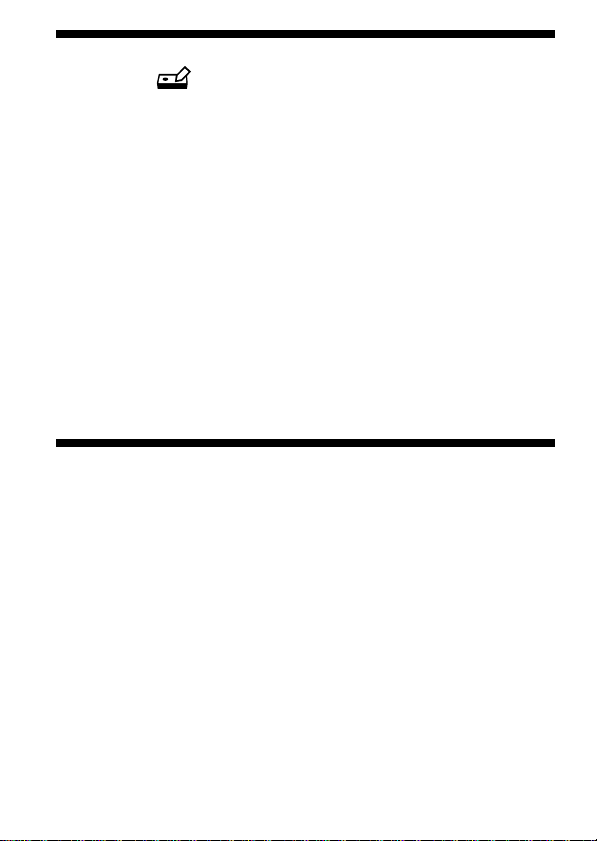
Modification du contenu d’une étiquette
SmartFile
(édition)
5 Appuyez sur WRITE.
6 En maintenant la touche WRITE enfoncée, approchez le
capteur SmartFile/capteur de magnétoscope du centre de la
cassette.
Remarques
• Il n’est plus possible de restaurer les dernières données en appuyant sur
RECALL si l’on a déjà appuyé sur WRITE.
• Si vous n’effectuez aucune opération pendant au moins 30 secondes,
l’afficheur s’éteint.
• Les magnétoscopes avec fonction SmartFile vous permettent de protéger des
séquences enregistrées contre un enregistrement ou un effacement accidentel.
Si vous essayez d’effacer une séquence protégée en appuyant sur CLEAR, le
Finder produit des bips répétés.
Spécifications
Alimentation requise Trois piles R6 (format AA) (fournies)
Durée des piles 6 mois environ (varie selon la fréquence
Dimensions 63 × 178 × 39 mm (l/h/p)
Poids 165 g environ (piles non comprises)
La conception et les spécifications peuvent être modifiées sans préavis.
d’utilisation)
12
FR
Page 25
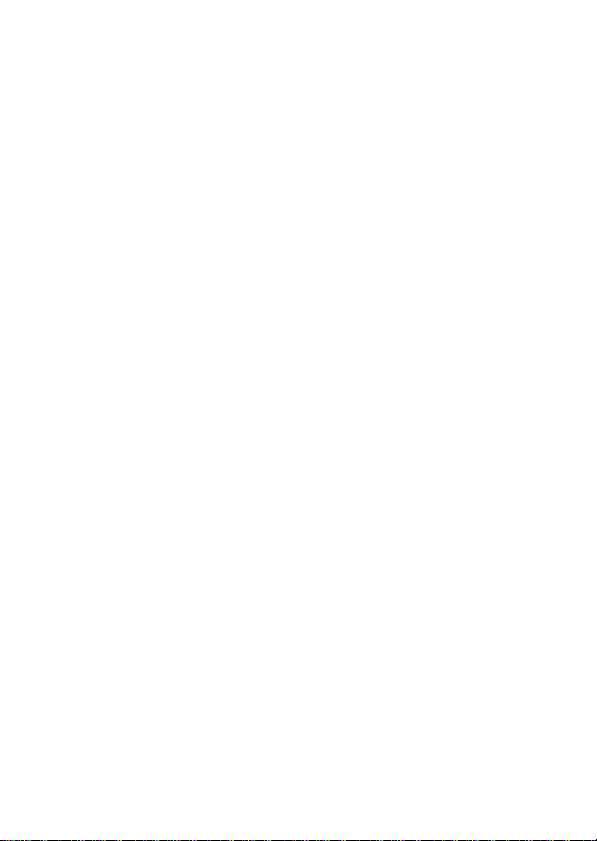
13
FR
Page 26
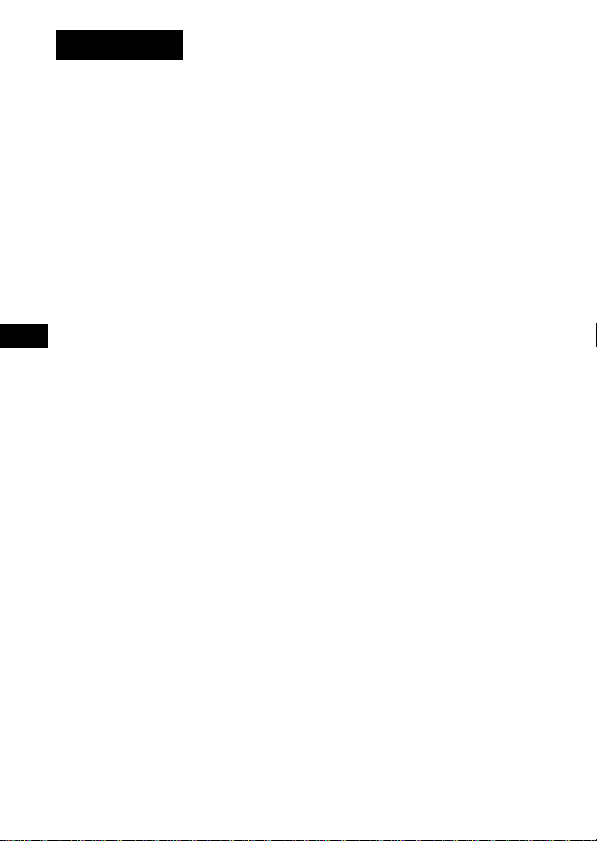
WARNUNG
Um Feuer- oder Berührungsgefahr zu verhüten, setzen Sie
das Gerät weder Regen noch Feuchtigkeit aus.
DE
DE
2
Page 27
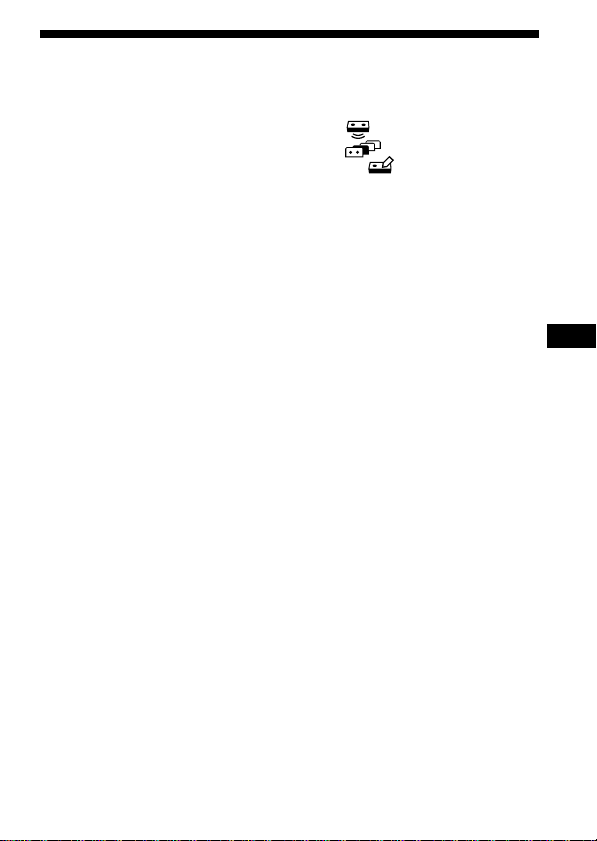
Inhaltsverzeichnis
Einrichten des SmartFile Finder (Finder) ..................................................4
Beschreibung der Teile ................................................................................. 5
Lesen des Inhalts eines SmartFile-Etiketts (Lesen) ........................... 6
Aufsuchen eines bestimmten Programms (Suchen) .....................8
Editieren des Inhalts eines SmartFile-Etiketts (Editieren) ............ 10
Technische Daten ........................................................................................ 12
SmartFile* Finder
Der SmartFile Finder (Finder) besitzt verschiedene Funktionen, mit denen
die Zweckmäßigkeit der SmartFile-Funktion optimal ausgenutzt werden
kann. Sie können beispielsweise prüfen, welche Programme auf einem
SmartFile-Band aufgezeichnet sind, oder nach dem gewünschten
Programm auf einer unter vielen Cassetten suchen, ohne das Fernsehgerät
oder den Videorecorder einzuschalten. Darüber hinaus verfügt der Finder
auch über grundlegende Funktionen zur Bedienung des Videorecorders.
Um den SmartFile Finder benutzen zu können, müssen Sie SmartFileEtiketten haben.
Mit SmartFile kompatible Videorecorder
Mit SmartFile können Sie den Inhalt einer Videocassette überprüfen,
indem Sie einfach die Cassette vor den Videorecorder halten. Der
Bandinhalt wird automatisch auf dem Fernsehschirm angezeigt, ohne die
Cassette einlegen zu müssen! Durch einfaches Anwählen des
Programmnamens in der Liste der SmartFile-Anzeige können Sie ein
aufgezeichnetes Programm auch leicht wiedergeben. Diese praktischen
Funktionen stehen zur Verfügung, wenn Sie ein Programm mit einem
SmartFile-kompatiblen Videorecorder auf eine Cassette mit SmartFileEtikett aufgezeichnet haben. Programmdaten, wie z.B. Aufnahmedatum
und Kanal, werden automatisch im Speicher des SmartFile-Etiketts
abgelegt. Um den SmartFile Finder oder die SmartFile-Funktion Ihres
Videorecorders zu benutzen, bringen Sie ein SmartFile-Etikett am
Cassettenrücken an.
Eine ausführliche Beschreibung der SmartFile-Funktionen und SmartFileEtiketten entnehmen Sie bitte der Bedienungsanleitung Ihres
Videorecorders.
* SmartFile ist ein Warenzeichen der Sony Corporation.
DE
DE
3
Page 28
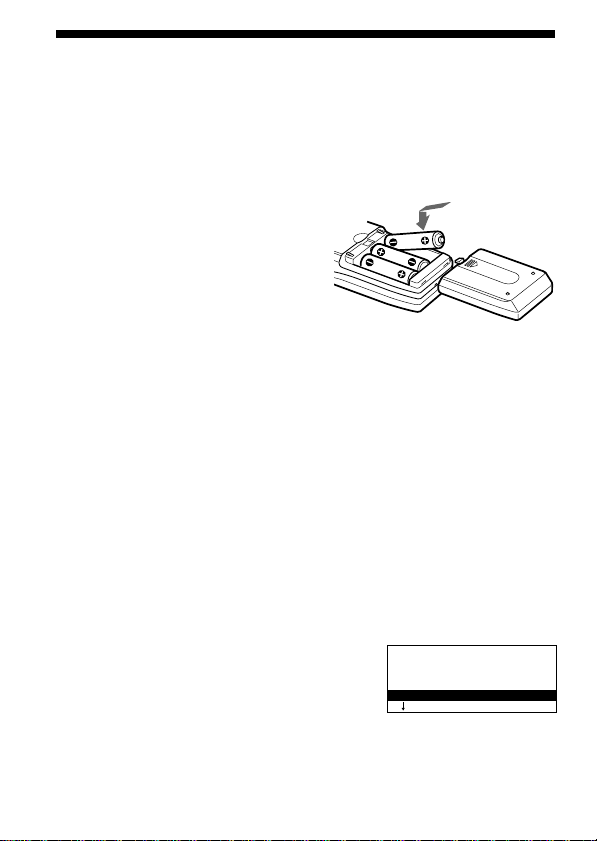
Einrichten des SmartFile Finder (Finder)
Überprüfen Sie zuerst, ob folgende Teile mit
dem Finder geliefert wurden:
• R6-Batterien (Größe AA) (3)
• Vorliegende Bedienungsanleitung
Einlegen der Batterien
Legen Sie drei R6-Batterien (Größe AA)
so ein, daß ihre Pole + und – auf die
entsprechenden Markierungen im
Batteriefach ausgerichtet sind.
Setzen Sie die Batterien mit dem
Minuspol (–) zuerst ein, und drücken Sie
sie dann nach unten, bis der Pluspol (+)
mit einem Klicken einrastet.
Hinweise
• Bei normalem Gebrauch halten die Batterien etwa 2 Monate.
• Wird der Finder längere Zeit nicht benutzt, nehmen Sie die Batterien heraus,
um mögliche Schäden durch Auslaufen der Batterien zu vermeiden.
• Verwenden Sie keine neue Batterie zusammen mit einer alten.
• Verwenden Sie keine unterschiedlichen Batterietypen zusammen.
Ändern der Menüsprache
Die Menüsprache des Finder kann geändert werden. Die Vorgabe ist
Englisch.
1 Drücken Sie SET UP.
Zunächst erscheint einige Sekunden lang die Einleitungsanzeige, die
dann von der Anzeige LANGUAGE abgelöst wird.
2 Drücken Sie erst M/m zur Wahl der
gewünschten Sprache, und dann OK.
Hinweis
• Falls 30 Sekunden oder länger keine Bedienung erfolgt, wird das Display
abgeschaltet.
DE
4
LA GNUAGE
ENGL ISH
DEUTSCH
Ç
FRAN
AIS
Page 29
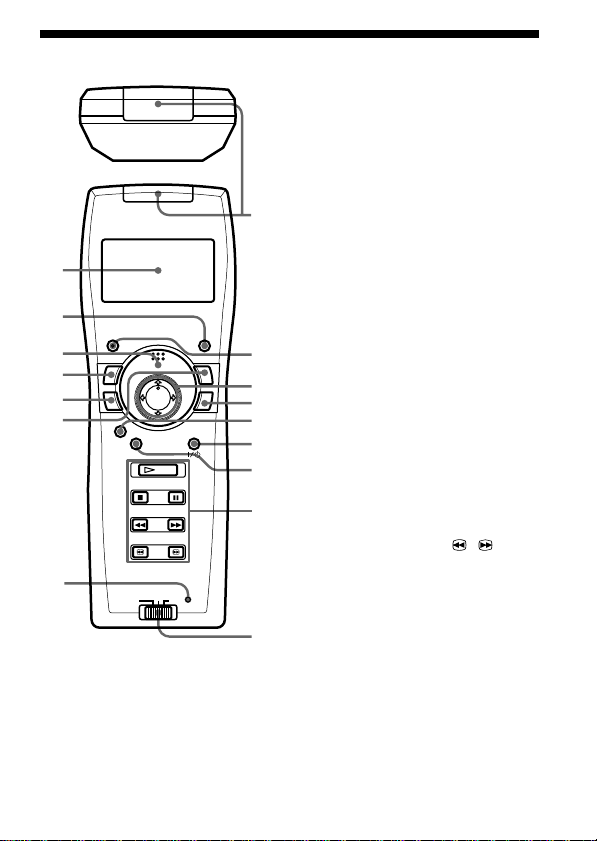
1
2
3
9
0
qa
8
qs
qd
qf
qg
qh
4
5
6
7
Beschreibung der Teile
SmartFile FinderFunktionstasten
1 Display
2 Taste RECALL (Aufrufen)
3 Taste READ (Lesen)
4 Taste EDIT (Editieren)
5 Taste WRITE (Schreiben)
6 Taste EXPLORER (Suchen)
7 Taste SET UP (Einrichten)
Allgemeine Funktionen
8 SmartFile/Videorecorder-
Fernbedienungssensor
9 Taste CLEAR (Löschen)
0 Tasten M/m/</,
qa Taste OK
VideorecorderFunktionstasten
qs Taste SMARTFILE*
qd Taste VIDEO `/1
(Videorecorder-Ein-AusTaste)
qf Taste MENU (Menü)
qg Taste PLAY H
(Wiedergabe)
Taste STOP x (Stopp)
Taste PAUSE X (Pause)
Taste REW m
(Rückspulen)
Taste FF M (Vorspulen)
Tasten SEARCH /
(Suchlauf)
qh Videorecorder-Wahlschalter
VTR 1/2/3**
* Für Videorecorder mit SmartFile-
Funktion
**Falls Ihr Videorecorder nicht mit
einem COMMAND MODE-Schalter
ausgestattet ist, stellen Sie diesen
Schalter auf 3. Falls Ihr
Videorecorder mit einem
COMMAND MODE-Schalter
ausgestattet ist, passen Sie diesen
Schalter dem Schalter am
Videorecorder an.
DE
5
Page 30
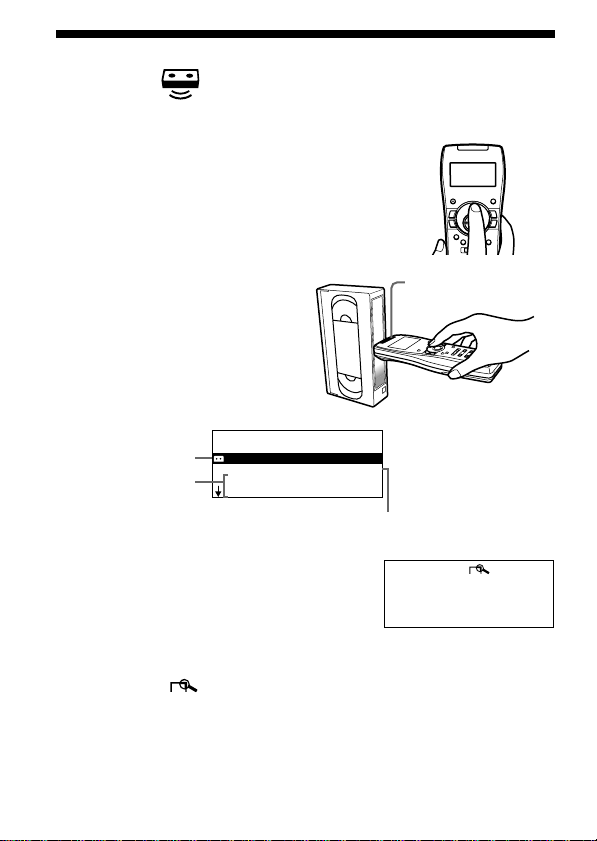
Lesen des Inhalts eines SmartFileEtiketts
Sie können den Inhalt eines SmartFile-Etiketts auf dem Display des Finder
anzeigen.
(Lesen)
1 Drücken Sie READ.
2 Während Sie READ gedrückt
halten, bringen Sie den
SmartFile/Videorecorder-
SmartFile/
VideorecorderFernbedienungssensor
Fernbedienungssensor in
horizontaler Lage in die Nähe
der Cassettenmitte.
Der Finder gibt einen Piepton ab,
worauf der Inhalt des SmartFileEtiketts im Display erscheint.
Cassettenname
Programmname
MY FAVOUR I TES
L E E R S P 1 S 1 5 M
2 9 . 1 1 2 : 3 0 A A B
ROCK BOX
Leerpassage
3 Drücken Sie M/m, um die Anzeige zu wechseln.
Bis zu 12 aufgezeichnete Programme
werden in chronologischer Reihenfolge
angezeigt.
Durch Anfahren eines Programmnamens
und Drücken von OK können Sie
detaillierte Informationen zu einem
Programm anzeigen.
Die Anzeige (Detail) erscheint.
Drücken Sie OK erneut, um auf die
vorhergehende Anzeige
zurückzuschalten.
DE
6
RO OCK B X
25 .1 MO 20: 0 0
MUS I K
0H3 M0S P
PR 1 1 2
Page 31

Tips
•Wenn Sie LEER wählen und OK drücken, ändert sich die
Bandgeschwindigkeit für das Leerpassage-Feld.
•Wenn Sie RECALL bei ausgeschaltetem Finder drücken, werden die Daten des
zuletzt gelesenen Etiketts im Display angezeigt.
Hinweise
•Falls der Lesevorgang (READ) mißlingt, gibt der Finder wiederholte Pieptöne
ab, und “FEHLER” erscheint.
•Falls 30 Sekunden oder länger keine Bedienung erfolgt, wird das Display
abgeschaltet.
•Bis zu 15 Zeichen des Namens, 5 Zeichen der Senderkennung und 3 Zeichen
der Kanalnummer können angezeigt werden.
•Wenn kein Cassettenname vorhanden ist, wird das Datum der ersten und
letzten Aufnahme auf dem Band angezeigt. Wenn kein Programmname
registriert ist, werden Aufnahmedatum und -uhrzeit sowie die
Senderkennung angezeigt. Wenn keine Senderkennung vorhanden ist, wird
die Kanalnummer angezeigt.
•Falls der Cassetten- oder Programmname zu lang ist, wird möglicherweise
nicht der ganze Name im Display angezeigt.
DE
7
Page 32

Aufsuchen eines bestimmten
Programms
Diese Funktion ermöglicht das schnelle Absuchen mehrerer SmartFileCassetten nach bestimmten Programmen anhand von Name,
Aufnahmedatum und -uhrzeit sowie Kategorie. Sie können auch die noch
verfügbare Restzeit (Leerpassage) auf einem Band feststellen.
(Suchen)
1 Drücken Sie EXPLORER.
Die Anzeige (Suchen) erscheint.
KASS AMETTENNE
PROGRAMMNA ME
DATUM
L E E R E P A S S AG E
2 Drücken Sie erst M/m zur Wahl des Suchgegenstands, und
dann OK.
Als Suchgegenstände stehen Cassetten- oder Programmname, Datum
und Uhrzeit, Leerpassage und Kategorie zur Auswahl.
3 Drücken Sie M/m/</,, um die Suchbedingung einzugeben.
Falls Ihnen ein Fehler unterläuft, drücken Sie <, und wiederholen Sie
dann die Eingabe der Bedingung. Beachten Sie, dass Sie den Namen,
einschließlich aller Akzente, genau eingeben müssen.
•Angeben des Cassetten- oder
Programmnamens
Geben Sie die Anfangszeichen des
gesuchten Cassetten- oder
Programmnamens ein. Sie können bis zu
5 Zeichen eingeben.
Wenn Sie beispielsweise “A” eingeben,
werden alle mit dem Buchstaben “A”
beginnenden Namen aufgesucht.
•Angeben von Datum und Uhrzeit
Geben Sie Datum und Uhrzeit in einer
beliebigen Kombination von
Aufnahmedatum, Monat, Jahr, Tag und
Uhrzeit ein.
Sie brauchen nicht alle diese Posten
einzugeben.
DE
8
KA ASS TTENNEME
A
————
DATUM
T.M
.J 19. 4. 99
TAG MO
ZEIT 1 :0
0
Page 33

• Suchen nach Restzeit (Leerpassage)
Geben Sie die für die Aufnahme benötigte
Zeit (Leerpassage) ein.
Die Suche kann nach unterschiedlichen
Bandgeschwindigkeiten durchgeführt
werden.
• Angeben einer Programmkategorie
Geben Sie die Kategorie des
aufgezeichneten Programms an.
4 Drücken Sie OK.
Das Symbol (Lesen) blinkt im Display.
LEERE PASSAGE
NGE S 300M
L
Ä
GESCHWIND . SP
KATE EGOR I
FILME
5 Drücken Sie READ.
6 Während Sie READ gedrückt halten, bringen Sie den
SmartFile/Videorecorder-Fernbedienungssensor in die Nähe
der Cassettenmitte.
• Wenn das angegebene Programm oder die Restzeit (die
länger als die angegebene Zeit ist) gefunden wird:
Der Finder gibt einen Piepton ab, worauf der Inhalt des SmartFileEtiketts im Display erscheint.
• Wenn das angegebene Programm oder die Restzeit nicht
auffindbar ist:
Der Finder gibt wiederholte Pieptöne ab, und das Display bleibt
unverändert.
• Wenn keine Daten im SmartFile-Etikett registriert sind
oder der Lesevorgang (READ) mißlingt:
Der Finder gibt wiederholte Pieptöne ab, und “FEHLER” erscheint.
7 Wiederholen Sie gegebenenfalls die Schritte 5 und 6 mit
anderen SmartFile-Etiketten.
Tip
•Wenn Sie einen Namen ändern wollen, drücken Sie die Taste EDIT.
Hinweis
•Falls 30 Sekunden oder länger keine Bedienung erfolgt, wird das Display
abgeschaltet.
DE
9
Page 34

Editieren des Inhalts eines SmartFileEtiketts
Benennen eines aufgezeichneten Programms
und Bands
Cassetten- und Programmnamen können auf dem Display des Finder
editiert werden.
(Editieren)
1 Drücken Sie READ.
2 Während Sie READ gedrückt halten, bringen Sie den
SmartFile/Videorecorder-Fernbedienungssensor in die Nähe
der Cassettenmitte.
Der Finder gibt einen Piepton ab, worauf der Inhalt des SmartFileEtiketts im Display erscheint.
3 Drücken Sie erst M/m, um den zu editierenden Namen
anzufahren, und dann EDIT.
Die Anzeige (Editieren) erscheint.
4 Drücken Sie erst M/m/</, zur Wahl
eines Zeichens, und dann OK.
Sie können bis zu 18 Zeichen, einschließlich
Leerstellen, eingeben. Falls Ihnen ein Fehler
unterläuft, drücken Sie CLEAR und
wiederholen dann die Zeicheneingabe. Um
die Seite zu wechseln, wählen Sie “r” oder
“R” im Fenster
OK. Um eine Leerstelle einzugeben, wählen
Sie das Quadrat links von “A” an und
drücken dann OK.
(Editieren) und drücken
Y SPEC I AL MOV
ABCDEFGH JIK L
ONPQRSTUVXWY Z
0123456789
M
Y SPEC I AL MOV
АБВГДЕĄ ÆÇĆČ Ď
É
ÊËĘĚ ÌÍÎіÏ Ĺ
Ń Ñ Ň ÒÓ Ô
M
ŻŽ
!&' ,–./?
Õ ÖŐ Ø Ŕ
Y SPEC I AL MOV
ŘŚȘŠŤÙÚÛ ŮÜ Ű Ý
ß
5 Wenn Sie mit der Zeicheneingabe fertig sind, drücken Sie
M/m/</,, um “ ” im Display zu wählen, und dann
drücken Sie OK.
Das Symbol (Schreiben) blinkt im Display.
Wenn Sie einen Programmnamen editieren, erscheint die Kategorie-
Editieranzeige. Wählen Sie die Kategorie aus, und drücken Sie dann
OK.
6 Drücken Sie WRITE.
DE
10
M
È
Ł
¥
Ź
Page 35

7 Während Sie WRITE gedrückt halten, bringen Sie den
SmartFile/Videorecorder-Fernbedienungssensor in die Nähe
der Cassettenmitte.
• Wenn der Schreibvorgang (WRITE) erfolgreich ist:
Der Finder gibt einen Piepton ab, worauf der Inhalt des SmartFileEtiketts im Display erscheint.
• Wenn der Schreibvorgang (WRITE) mißlingt:
Der Finder gibt wiederholte Pieptöne ab, und “LEER SMARTFILE”
erscheint. Wiederholen Sie die Schritte 6 und 7.
Tips
•Sie können die Anzeige (Editieren) auch von der Anzeige (Detail) aus
aufrufen.
•Um die letzten Daten aufzurufen, drücken Sie EDIT, bevor Sie OK in Schritt 5
drücken.
Hinweise
•Achten Sie darauf, die Daten auf dieselbe Cassette zu schreiben, die Sie in
Schritt 2 gelesen haben.
•Wenn Sie MENU oder SMARTFILE während des Editiervorgangs drücken,
gehen die in Schritt 4 eingegebenen Daten verloren, und der Finder schaltet
auf die normalen Videorecorderfunktionen um.
Löschen der Daten eines unerwünschten
Programms
Dadurch wird die Programminformation gelöscht und die Spielzeit als
Leerpassage registriert.
1 Drücken Sie READ.
2 Während Sie READ gedrückt halten, bringen Sie den
SmartFile/Videorecorder-Fernbedienungssensor in die Nähe
der Cassettenmitte.
3 Drücken Sie M/m, um den zu löschenden Namen anzufahren.
Fortsetzung
11
DE
Page 36

Editieren des Inhalts eines SmartFile-Etiketts
(Editieren)
4 Drücken Sie CLEAR.
Zum Abbrechen des Löschvorgangs drücken Sie RECALL, um die
zuletzt gelesenen Daten wiederherzustellen.
5 Drücken Sie WRITE.
6 Während Sie WRITE gedrückt halten, bringen Sie den
SmartFile/Videorecorder-Fernbedienungssensor in die Nähe
der Cassettenmitte.
Hinweise
• Wenn Sie bereits WRITE gedrückt haben, können Sie die letzten Daten auch
durch Drücken von RECALL nicht mehr wiederherstellen.
• Falls 30 Sekunden oder länger keine Bedienung erfolgt, wird das Display
abgeschaltet.
• Videorecorder mit der SmartFile-Funktion ermöglichen es dem Benutzer,
Programme mit Hilfe der Schreibschutzfunktion vor versehentlicher
Neuaufnahme oder versehentlichem Löschen zu schützen. Falls Sie ein
schreibgeschütztes Programm durch Drücken von CLEAR zu löschen
versuchen, gibt der Finder wiederholte Pieptöne ab.
Technische Daten
Stromversorgung Drei R6-Batterien (Größe AA) (mitgeliefert)
Batterielebensdauer ca. 6 Monate (hängt von der Benutzungshäufigkeit
Abmessungen 63 × 178 × 39 mm (B × H × T)
Gewicht ca. 165 g (ohne Batterien)
ab)
Änderungen des Designs und der technischen Daten vorbehalten.
DE
12
Page 37

13
DE
Page 38

ADVERTENCIA
Para evitar incendios o el riesgo de electrocución, no
exponga la unidad a la lluvia ni a la humedad.
Este aparato SONY modelo SF-F1A ha obtenido el siguiente
Certificado de Aceptación en España:
E D.G.Tel. 09 99 0548
Por razones de espacio no se ha incluido el marcado
reglamentario en cada aparato. Se acompaña reproducción
íntegra del Certificado Oficial.
ES
ES
2
Page 39

Índice
Preparación del SmartFile Finder (Finder)................................................ 4
Descripción de las partes ............................................................................. 5
Para leer el contenido de una etiqueta SmartFile (lectura).............. 6
Para buscar un programa específico (explorador) ........................ 8
Para editar el contenido de una etiqueta SmartFile (edición) ...... 10
Especificaciones ........................................................................................... 12
SmartFile* Finder
El SmartFile Finder (Finder) tiene varias funciones para aumentar la
comodidad de la función SmartFile. Por ejemplo, usted puede comprobar
qué programas hay grabados en una cinta SmartFile o buscar la cinta que
contenga el programa deseado entre múltiples cintas sin encender el
televisor o la videograbadora. Además, el Finder también está equipado
con las funciones básicas para el funcionamiento de la videograbadora.
Para usar el SmartFile Finder deberá disponer de etiquetas SmartFile.
Acerca de las videograbadoras compatibles con SmartFile
El SmartFile le permite comprobar qué programas hay grabados en una
cinta de vídeo simplemente poniendo el casete en frente de la
videograbadora. ¡El contenido de la cinta se visualizará automáticamente
en la pantalla del televisor sin tener que insertar el casete en la
videograbadora! También podrá reproducir fácilmente un programa
grabado seleccionando su título en la lista de la pantalla SmartFile. Estas
convenientes características serán posibles si graba un programa en una
cinta a la que le haya puesto una etiqueta SmartFile utilizando una
videograbadora compatible con SmartFile. Los datos del programa, tales
como la fecha y el canal, se almacenarán automáticamente en la memoria
de la etiqueta SmartFile. Para utilizar el SmartFile Finder o la función
SmartFile en su videograbadora, ponga una etiqueta SmartFile en el lomo
de la cinta de vídeo.
Para obtener una descripción detallada sobre las operaciones del SmartFile
con la videograbadora y sobre las etiquetas SmartFile, consulte las
instrucciones de operación incluidas con la videograbadora.
* SmartFile es una marca registrada de Sony Corporation.
ES
ES
3
Page 40

Preparación del SmartFile Finder
(Finder)
Antes de empezar, compruebe que con el
Finder se ha incluido lo siguiente:
• Pilas R6 (tamaño AA) (3)
• Este manual de instrucciones
Inserción de las pilas
Introduzca tres pilas R6 (tamaño AA)
haciendo coincidir las polaridades (+
y –) con las marcas situadas en el interior
del compartimiento de las pilas.
Inserte el extremo negativo (–) primero,
y empuje hacia dentro y abajo hasta que
el extremo positivo (+) se introduzca con
un chasquido.
Notas
• Con un uso normal, las pilas deberán durar unos 2 meses.
• Si no va a utilizar el Finder durante mucho tiempo, es conveniente retirar las
pilas a fin de evitar posibles daños ocasionados por fugas.
• No utilice pilas nuevas simultáneamente con otras ya usadas.
• No utilice pilas de tipos diferentes a la vez.
Para cambiar el idioma del menú
Es posible cambiar el idioma del menú del Finder. El idioma por defecto es
el inglés.
1 Pulse SET UP.
Aparecerá una ventana de introducción durante unos cuantos
segundos y después cambiará a la ventana LANGUAGE.
2 Pulse M/m para seleccionar el idioma
deseado y pulse OK.
Nota
• Si no realiza ninguna operación durante 30 segundos o más, el visor se
apagará.
ES
4
LA GNUAGE
NEDERLANDS
ITALIANO
ESPA
Ñ OL
Page 41

1
2
3
9
0
qa
8
qs
qd
qf
qg
qh
4
5
6
7
Descripción de las partes
Funciones del SmartFile
Finder
1 Visor
2 Botón RECALL (invocación)
3 Botón READ (lectura)
4 Botón EDIT (edición)
5 Botón WRITE (escritura)
6 Botón EXPLORER
(explorador)
7 Botón SET UP (ajuste)
Funciones comunes
8 Sensor SmartFile/sensor
remoto de la videograbadora
9 Botón CLEAR (borrar)
0 Botones M/m/</,
qa Botón OK (aceptar)
Funciones normales de la
videograbadora
qs Botón SMARTFILE*
qd Interruptor VIDEO `/1
(alimentación del vídeo)
qf Botón MENU (menú)
qg Botón PLAY H
(reproducción)
Botón STOP x (parada)
Botón PAUSE X (pausa)
Botón REW m
(rebobinado)
Botón FF M (avance
rápido)
Botones SEARCH /
(búsqueda)
qh Interruptor VTR 1/2/3
(vídeo)**
* Para videograbadoras con la
función SmartFile
**Si su videograbadora no tiene un
conmutador COMMAND MODE,
ponga este conmutador en la
posición 3. Si su videograbadora
tiene un conmutador COMMAND
MODE, haga coincidir este
conmutador con el de la
videograbadora.
ES
5
Page 42

Para leer el contenido de una etiqueta
SmartFile
Se puede visualizar el contenido de una etiqueta SmartFile en el visor del
Finder.
(lectura)
1 Pulse READ.
2 Mientras mantiene pulsado
READ, acerque el sensor
SmartFile/sensor remoto de la
videograbadora en posición
horizontal al centro de la cinta.
El Finder emitirá un pitido y el
contenido de la etiqueta SmartFile
aparecerá en el visor.
Título de
cinta
Título de
programa
MY FAVOUR I TES
B L A N C S P 1 H 1 5 M
2 9 . 1 1 2 : 3 0 A A B
ROCK BOX
Espacio en blanco
3 Pulse M/m para cambiar la visualización.
Se pueden visualizar en orden cronológico
hasta 12 programas grabados.
Puede ver información más detallada sobre
un programa seleccionando el programa y
pulsando OK.
Aparecerá la ventana (detalles). Pulse
OK otra vez para volver a la ventana
anterior.
ES
6
Sensor SmartFile/
sensor remoto de la
videograbadora
RO OCK B X
25 .1 LU 20 :0 0
SICA PR 1 1 2
M
Ú
0H3 M0S P
Page 43

Consejos
•Si selecciona BLANC y pulsa OK, la velocidad de cinta para el espacio de
tiempo en blanco cambiará.
•Si pulsa RECALL mientras el Finder está apagado, aparecerán en el visor los
datos de la última etiqueta leída.
Notas
•Si la operación READ falla, el Finder emitirá pitidos repetidamente y
aparecerá “ERROR”.
•Si no realiza ninguna operación durante 30 segundos o más, el visor se
apagará.
•Aparecerán hasta 15 caracteres del título, 5 caracteres del ID de emisora, y 3
caracteres del número de canal.
•Si no hay título de cinta, aparecerán las fechas de la primera y última
grabación en la cinta. Si no se ha registrado un título de programa, aparecerán
la fecha y la hora de grabación y el ID de emisora. Si no hay ID de emisora,
aparecerá el número de canal.
•Si el título de cinta o el título de programa es largo, podrá no aparecer el título
completo en el visor.
ES
7
Page 44

Para buscar un programa específico
(explorador)
Puede buscar rápidamente programas que concuerden con un título, fecha
y hora de grabación, y categoría específicos entre múltiples cintas
SmartFile. También puede buscar el espacio de grabación disponible
(espacio en blanco) en la cinta.
1 Pulse EXPLORER.
Aparecerá la ventana (explorador).
TÍTULO
LO
TÍTU
FECHA
E S P A C E N B L A CN
PROGRA AM
CINTA
2 Pulse M/m para seleccionar el elemento a buscar y pulse OK.
Los elementos a buscar son título de cinta o de programa, fecha y hora,
espacio en blanco y categoría.
3 Pulse M/m/</, para introducir la condición de búsqueda.
Si se equivoca, pulse < e introduzca la condición otra vez. Tenga en
cuenta que necesitará introducir de forma precisa el título e incluir
todos los acentos.
• Especificando el título de cinta o de
programa
Introduzca los primeros caracteres del
título de cinta o de programa que quiera
buscar. Puede introducir hasta 5
caracteres.
Por ejemplo, si introduce “A”, se
localizarán todos los títulos que empiecen
por la letra “A”.
• Ajustando de la fecha y la hora
Introduzca la fecha y la hora usando
cualquier combinación de la fecha de
grabación, mes, año, día de la semana y
hora.
No necesita introducir todos estos
elementos.
TÍ TU CI NTAL O
A
————
FECHA
D.M
.A 19. 4. 99
D
ALU
Í
TIEMPO 1:0
0
ES
8
Page 45

• Búsqueda de espacio en blanco
Introduzca el espacio de tiempo en blanco
necesario para la grabación.
Puede buscar de acuerdo con diferentes
velocidades de cinta.
• Especificando una categoría de
programa
Especifique la categoría del programa
grabado.
4 Pulse OK.
El icono (lectura) parpadeará en el visor.
ESPAC C E N B L A N
LONGI HT 3 00M
VELOC I DA D SP
CATE AGOR
PEL Í C
Í
UL
5 Pulse READ.
6 Mientras mantiene pulsado READ, acerque el sensor
SmartFile/sensor remoto de la videograbadora al centro de la
cinta.
• Cuando se localice el programa especificado o espacio de
tiempo en blanco (un espacio en blanco más largo que el
especificado),
el Finder emitirá un pitido y el contenido de la etiqueta SmartFile
aparecerá en el visor.
• Cuando el programa especificado o espacio de tiempo en
blanco no se pueda localizar,
el Finder emitirá pitidos repetidamente y el visor no cambiará.
• Cuando en la etiqueta SmartFile no haya datos registrados
o cuando la operación READ falle,
el Finder emitirá pitidos repetidamente y aparecerá “ERROR”.
7 Si fuera necesario, repita los pasos 5 y 6 con otras etiquetas
SmartFile.
Consejo
•Si quiere cambiar un título, pulse el botón EDIT.
Nota
•Si no realiza ninguna operación durante 30 segundos o más, el visor se
apagará.
ES
9
Page 46

Para editar el contenido de una
etiqueta SmartFile
Titulación de un programa grabado y cinta
Los títulos de cinta y de programa pueden editarse usando el visor del
Finder.
(edición)
1 Pulse READ.
2 Mientras mantiene pulsado READ, acerque el sensor
SmartFile/sensor remoto de la videograbadora al centro de la
cinta.
El Finder emitirá un pitido y el contenido de la etiqueta SmartFile
aparecerá en el visor.
3 Pulse M/m para seleccionar el título que quiera editar, y luego
pulse EDIT.
Aparecerá la ventana (edición).
4 Pulse M/m/</, para seleccionar un
carácter, y pulse OK.
Puede introducir hasta 18 caracteres,
incluidos espacios.
Y SPEC I AL MOV
ABCDEFGH JIK L
ONPQRSTUVXWY Z
0123456789
Si se equivoca, pulse CLEAR e introduzca el
carácter otra vez.
Para cambiar de hoja, seleccione “r” o “R”
en la ventana
(edición) y pulse OK. Para
M
Y SPEC I AL MOV
АБВГДЕĄ ÆÇĆČ Ď
É
ÊËĘĚ ÌÍÎіÏ Ĺ
Ń Ñ Ň ÒÓ Ô
seleccionar un espacio, seleccione el
cuadrado a la izquierda de “A” y pulse OK.
5 Después de terminar de introducir los
M
Y SPEC I AL MOV
ŘŚȘŠŤÙÚÛ ŮÜ Ű Ý
ß
ŻŽ
!&' ,–./?
caracteres, pulse M/m/</, para
seleccionar “ ” en el visor y pulse
OK.
El icono (escritura) parpadeará en el visor.
Si está editando un título de programa, aparecerá la ventana de
edición de categoría. Seleccione la categoría y pulse OK.
6 Pulse WRITE.
ES
10
Õ ÖŐ Ø Ŕ
M
È
Ł
¥
Ź
Page 47

7 Mientras mantiene pulsado WRITE, acerque el sensor
SmartFile/sensor remoto de la videograbadora al centro de la
cinta.
• Si la operación WRITE se realiza con éxito,
el Finder emitirá un pitido y el contenido de la etiqueta SmartFile
aparecerá en el visor.
• Si la operación WRITE falla,
el Finder emitirá pitidos repetidamente y aparecerá “NADA
SMARTFILE”. Repita los pasos 6 y 7.
Consejos
•También puede entrar en la ventana (edición) desde la ventana
(detalles).
•Para recuperar los últimos datos, pulse EDIT antes de pulsar OK en el paso 5.
Notas
•Asegúrese de escribir los datos en la misma cinta que ha leído en el paso 2.
•Si pulsa MENU o SMARTFILE durante la edición, los datos que haya
introducido en el paso 4 se perderán y el Finder se cambiará a las funciones
normales de la videograbadora.
Para borrar los datos de un programa que no
quiera
Esta operación borra la información del programa y registra este espacio
como espacio de tiempo en blanco.
1 Pulse READ.
2 Mientras mantiene pulsado READ, acerque el sensor
SmartFile/sensor remoto de la videograbadora al centro de la
cinta.
3 Pulse M/m para seleccionar el título que quiera borrar.
4 Pulse CLEAR.
Si quiere cancelar la operación de borrado, pulse RECALL para
restablecer los últimos datos leídos.
continúa
11
ES
Page 48

Para editar el contenido de una etiqueta SmartFile
(edición)
5 Pulse WRITE.
6 Mientras mantiene pulsado WRITE, acerque el sensor
SmartFile/sensor remoto de la videograbadora al centro de la
cinta.
Notas
• Una vez pulsado WRITE, ya no podrá restablecer los últimos datos aunque
pulse RECALL.
• Si no realiza ninguna operación durante 30 segundos o más, el visor se
apagará.
• Las videograbadoras que tienen la función SmartFile permiten al usuario
proteger los programas contra la grabación o el borrado accidental. Si intenta
borrar un programa protegido pulsando CLEAR, el Finder emitirá pitidos
repetidamente.
Especificaciones
Requisitos de alimentación Tres pilas R6 (tamaño AA) (suministradas)
Duración de las pilas Aprox. 6 meses (varía dependiendo de la frecuencia
Dimensiones 63 × 178 × 39 mm (an/al/prf)
Peso Aprox. 165 g (sin incluir las pilas)
Diseño y especificaciones sujetos a cambio sin previo aviso.
con que se use)
12
ES
Page 49

13
ES
Page 50

WAARSCHUWING
Om brand of een elektrische schok te voorkomen, mag het
apparaat niet worden blootgesteld aan regen of vocht.
Voor de Klanten in Nederland
Bij dit product zijn batterijen geleverd. Wanneer deze leeg zijn,
moet u ze niet weggooien maar inleveren als KCA.
NL
NL
2
Page 51

Inhoudsopgave
De SmartFile Finder (Finder) instellen ...................................................... 4
Beschrijving van de onderdelen ................................................................. 5
De inhoud van een SmartFile-label bekijken (lezen) ....................... 6
Naar een bepaald programma zoeken (verkenner) ...................... 8
De inhoud van een SmartFile-label wijzigen (wijzigen) ............... 10
Technische gegevens................................................................................... 12
SmartFile* Finder
De SmartFile Finder (Finder) biedt diverse functies om het gebruik van de
SmartFile-functie te vergemakkelijken. Zo kunt u bijvoorbeeld controleren
welke programma’s er zijn opgenomen op een SmartFile-cassette of
meerdere cassettes doorzoeken om de cassette met het gewenste
programma te vinden zonder dat u daarvoor uw TV of videorecorder
hoeft in te schakelen. Verder biedt de Finder nog een aantal basisfuncties
voor het bedienen van de videorecorder.
Om de SmartFile Finder te kunnen gebruiken, dient u te beschikken over
SmartFile-labels.
SmartFile-compatibele videorecorders
Met SmartFile kunt u controleren welke programma’s er zijn opgenomen
op een videocassette. Daarvoor hoeft u alleen maar de cassette vóór de
videorecorder te houden. De opgenomen programma’s verschijnen
automatisch op het TV-scherm zonder dat u de cassette hoeft te plaatsen!
Ook kunt u moeiteloos een opgenomen programma weergeven door op
het SmartFile-schermoverzicht de gewenste programmatitel te kiezen. Om
deze handige functies te kunnen gebruiken, moet het programma zijn
opgenomen op een cassette met een SmartFile-label en met gebruikmaking
van een SmartFile-compatibele videorecorder. De programmagegevens,
zoals de datum en het kanaal, worden automatisch opgeslagen in het
geheugen van de SmartFile-label. Om de SmartFile Finder of SmartFilefunctie op uw videorecorder te kunnen gebruiken, dient u de SmartFilelabel op de rug van uw cassetteband te plakken.
Raadpleeg de gebruiksaanwijzing van uw videorecorder voor een
uitvoerige beschrijving van de bedieningen voor het gebruik van SmartFile
op uw videorecorder en SmartFile-labels.
* SmartFile is een handelsmerk van Sony Corporation.
NL
NL
3
Page 52

De SmartFile Finder (Finder) instellen
Controleer allereerst of u de volgende
onderdelen hebt ontvangen bij de Finder:
• R6 (type AA) batterijen (3)
• Deze gebruiksaanwijzing
De batterijen plaatsen
Plaats drie R6 (type AA) batterijen in de
batterijhouder, met de (+) en (–) polen
zoals aan de binnenzijde is aangegeven.
Breng eerst het negatieve (–) en
vervolgens het positieve (+) uiteinde
erin, en duw dit omlaag totdat het
vastklikt.
Opmerkingen
• Bij normaal gebruik moeten de batterijen ongeveer 2 maanden lang meegaan.
• Als u de Finder langere tijd niet gaat gebruiken, moet u de batterijen
verwijderen om mogelijke beschadiging door batterijlekkage te voorkomen.
• Gebruik geen oude en nieuwe batterijen door elkaar.
• Gebruik geen batterijen van verschillende types door elkaar.
De menutaal veranderen
U kunt de menutaal van de Finder veranderen. De standaardinstelling is
Engels.
1 Druk op SET UP.
Gedurende een paar seconden verschijnt er een introductievenster en
daarna wordt overgeschakeld op het LANGUAGE-venster.
2 Druk op M/m om de gewenste taal te
kiezen en druk daarna op OK.
Opmerking
• Als u gedurende 30 seconden of langer geen bedieningen verricht, wordt het
uitleesvenster uitgeschakeld.
LA GNUAGE
DEUTSCH
FRANÇAIS
NEDERLANDS
NL
4
Page 53

1
2
3
9
0
qa
8
qs
qd
qf
qg
qh
4
5
6
7
Beschrijving van de onderdelen
6 EXPLORER (verkenner)-
toets
7 SET UP (instellen)-toets
Algemene functies
8 SmartFile-sensor/
videorecorderafstandsbedieningssensor
9 CLEAR (wissen)-toets
0 M/m/</, toetsen
qa OK-toets
Standaard
videorecorderfuncties
qs SMARTFILE*-toets
qd VIDEO `/1 (video aan/uit)-
schakelaar
qf MENU (menu)-toets
qg PLAY H (weergave)-toets
STOP x (stop)-toets
PAUSE X (pauze)-toets
REW m (achteruit
spoelen)-toets
FF M (snel vooruit
spoelen)-toets
SEARCH / (zoeken)toetsen
qh VTR 1/2/3 (video)-
schakelaar**
* Voor videorecorders met de
SmartFile-functie
**Als uw videorecorder niet is
voorzien van een COMMAND
MODE-schakelaar, zet deze
schakelaar dan op “3”. Als uw
videorecorder wel is voorzien van
een COMMAND MODEschakelaar, zet deze schakelaar dan
in dezelfde stand als de schakelaar
op de videorecorder.
SmartFile Finder-functies
1 Uitleesvenster
2 RECALL (herroepen)-toets
3 READ (lezen)-toets
4 EDIT (wijzigen)-toets
5 WRITE (schrijven)-toets
NL
5
Page 54

De inhoud van een SmartFile-label
bekijken (lezen)
In het uitleesvenster van de Finder kunt u de inhoud van een SmartFilelabel weergeven.
1 Druk op READ.
SmartFile-sensor/
2 Houd READ ingedrukt, breng de
SmartFile-/videorecorderafstandsbedieningssensor met
een horizontale hoek dichter tot
aan het midden van de cassette.
De Finder piept eenmaal en de
inhoud van de SmartFile-label
verschijnt in het uitleesvenster.
videorecorderafstandbedieningssensor
Cassettetitel
Programmatitel
MY FAVOUR I TES
B L . C O S P 1 H 1 5 M
2 9 . 1 1 2 : 3 0 A A B
ROCK BOX
Blanco tijd
3 Druk op M/m om het uitleesvenster te veranderen.
In chronologische volgorde wordt
informatie van maximaal 12 opgenomen
programma’s weergegeven.
Van elk programma kunt u de informatie
gedetailleerder bekijken door het
programma te kiezen en vervolgens op OK
te drukken.
Het (detail)-venster verschijnt. Druk
nogmaals op OK om terug te keren naar het
vorige venster.
NL
6
RO OCK B X
25 .1 MA 20 :0 0
MUZ IEK
0H3 M0S P
PR 1 1 2
Page 55

Wenken
•Wanneer u BL. CO tijd kiest en op OK drukt, verandert de bandsnelheid voor
de blanco tijd.
•Als u op RECALL drukt terwijl de Finder is uitgeschakeld, verschijnen de
gegevens van de laatst gelezen label in het uitleesvenster.
Opmerkingen
•Als de READ-handeling is mislukt, piept de Finder met herhaling en
verschijnt “FOUT”.
•Als u gedurende 30 seconden of langer geen bedieningen verricht, wordt het
uitleesvenster uitgeschakeld.
•Er verschijnen maximaal 15 lettertekens van de titel, 5 lettertekens van de
zendernaam en 3 lettertekens van het kanaalnummer.
•Als er geen cassettetitel is vastgelegd, verschijnen de datum van
respectievelijk de eerste en laatste opname op de cassette. Als er geen
programmatitel is vastgelegd, verschijnen de opnamedatum en -tijd en de
zendernaam. Als er geen zendernaam is vastgelegd, verschijnt het
kanaalnummer.
•Als de cassettetitel of programmatitel lang is, verschijnt soms niet de volledige
titel in het uitleesvenster.
NL
7
Page 56

Naar een bepaald programma zoeken
(verkenner)
U kunt van meerdere SmartFile-cassettes snel programma’s met een
bepaalde titel, opnamedatum en -tijd en categorie vinden. U kunt ook
zoeken naar beschikbare opnameruimte (blanco tijd) op een cassette.
1 Druk op EXPLORER.
Het (verkenner)-venster verschijnt.
CASS TELTTETIE
PROGRAMMAT I T E L
DATUM
B L A N C O T I J D
2 Druk op M/m om het zoekgegeven te kiezen en druk daarna
op OK.
De zoekgegevens zijn: cassette- of programmatitel, datum en tijd,
blanco tijd en categorie.
3 Druk op M/m/</, om de zoekvoorwaarde in te voeren.
Als u zich hebt vergist, druk dan op < en voer de juiste voorwaarde
in. Denk eraan dat u de titel exact moet invoeren, inclusief alle
accenten.
• De cassette- of programmatitel
opgeven
Voer de eerste lettertekens van de
cassette- of programmatitel in waarop u
wilt zoeken. U kunt maximaal 5
lettertekens invoeren.
Als u bijvoorbeeld “A” invoert, worden
alle titels beginnend met de letter “A”
gevonden.
• De datum en tijd instellen
Voer de datum en tijd in door middel van
een willekeurige combinatie van
opnamedatum, maand, jaar, dag en tijd.
U hoeft niet al deze gegevens in te voeren.
CA TSS TTET IEEL
A
————
DATUM
D.M
.J 19. 4. 99
DAG MA
TIJD 1:0
0
NL
8
Page 57

• Naar blanco tijd zoeken
Voer de blanco tijd in die u voor de
opname nodig hebt.
U kunt overeenkomstig verschillende
bandsnelheden zoeken.
• Een programmacategorie opgeven
Geef de categorie van het opgenomen
programma op.
4 Druk op OK.
Het pictogram (lezen) knippert in het
uitleesvenster.
BL ANCO T I JD
LENGT HE 3 00M
SNELHEID SP
CATE EGOR I
FILMS
5 Druk op READ.
6 Terwijl u READ ingedrukt houdt, brengt u de SmartFile-/
videorecorder-afstandsbedieningssensor tot aan het midden
van de cassette.
• Als het opgegeven programma of de blanco tijd (een
blanco tijd die langer is dan de opgegeven tijd) is
gevonden,
piept de Finder eenmaal en verschijnt de inhoud van de SmartFilelabel in het uitleesvenster.
• Als het opgegeven programma of de blanco tijd niet
gevonden wordt,
piept de Finder met herhaling en verandert het uitleesvenster niet.
• Als er in de SmartFile-label geen gegevens zijn vastgelegd
of als de READ-handeling is mislukt,
piept de Finder met herhaling en verschijnt “FOUT”.
7 Herhaal zo nodig de stappen 5 en 6 met andere SmartFile-
labels.
Wenk
•Als u een titel wilt veranderen, drukt u op de EDIT-toets.
Opmerking
•Als u gedurende 30 seconden of langer geen bedieningen verricht, wordt het
uitleesvenster uitgeschakeld.
NL
9
Page 58

De inhoud van een SmartFile-label
wijzigen
Een opgenomen programma en cassette
voorzien van een label
De cassette- en programmatitels kunnen worden gewijzigd via het
uitleesvenster van de Finder.
(wijzigen)
1 Druk op READ.
2 Terwijl u READ ingedrukt houdt, brengt u de SmartFile-/
videorecorder-afstandsbedieningssensor tot aan het midden
van de cassette.
De Finder piept eenmaal en de inhoud van de SmartFile-label
verschijnt in het uitleesvenster.
3 Druk op M/m om de titel te kiezen die u wilt wijzigen en druk
daarna op EDIT.
Het (wijzigen)-venster verschijnt.
4 Druk op M/m/</, om een
letterteken te kiezen en druk daarna
op OK.
U kunt maximaal 18 lettertekens invoeren,
inclusief spaties.
Als u zich hebt vergist, druk dan op CLEAR
en voer het juiste letterteken in.
Om van pagina te veranderen, kiest u in het
(wijzigen)-venster “r” of “R” en drukt u
op OK. Om een spatie te kiezen, kiest u het
vierkantje links van de “A” en drukt u op
OK.
Y SPEC I AL MOV
ABCDEFGH JIK L
ONPQRSTUVXWY Z
0123456789
M
Y SPEC I AL MOV
АБВГДЕĄ ÆÇĆČ Ď
É
ÊËĘĚ ÌÍÎіÏ Ĺ
Ń Ñ Ň ÒÓ Ô
M
ŻŽ
!&' ,–./?
Õ ÖŐ Ø Ŕ
Y SPEC I AL MOV
ŘŚȘŠŤÙÚÛ ŮÜ Ű Ý
ß
M
È
Ł
¥
Ź
5 Als u klaar bent met het invoeren van de lettertekens, drukt u
op M/m/</, om in het uitleesvenster “ ” te kiezen en
daarna drukt u op OK.
Het pictogram (schrijven) knippert in het uitleesvenster.
Bij het wijzigen van een programmatitel verschijnt het categorie-
wijzigingsvenster. Kies de categorie en druk op OK.
6 Druk op WRITE.
NL
10
Page 59

7 Terwijl u WRITE ingedrukt houdt, brengt u de SmartFile-/
videorecorder-afstandsbedieningssensor tot aan het midden
van de cassette.
• Als de WRITE-handeling is gelukt,
piept de Finder eenmaal en verschijnt de inhoud van de SmartFilelabel in het uitleesvenster.
• Als de WRITE-handeling is mislukt,
piept de Finder met herhaling en verschijnt “GEEN SMARTFILE”.
Herhaal de stappen 6 en 7.
Wenken
•U kunt het (wijzigen)-venster ook binnengaan vanuit het (detail)venster.
•Om de laatste gegevens op te roepen, moet u EDIT indrukken voordat u bij
stap 5 op OK drukt.
Opmerkingen
•Zorg dat u de gegevens invoert op dezelfde cassette als die welke u bij stap 2
hebt gelezen.
•Als u tijdens het wijzigen op MENU of SMARTFILE drukt, gaan de bij stap 4
ingevoerde gegevens verloren en schakelt de Finder over op de standaard
videorecorder-functies.
De gegevens van een ongewenst programma
wissen
Met deze functie worden de programmagegevens gewist en wordt deze
ruimte vastgelegd als blanco tijd.
1 Druk op READ.
2 Terwijl u READ ingedrukt houdt, brengt u de SmartFile-/
videorecorder-afstandsbedieningssensor tot aan het midden
van de cassette.
3 Druk op M/m om de titel te kiezen die u wilt wissen.
4 Druk op CLEAR.
Om het wissen ongedaan te maken, drukt u op RECALL om de laatst
gelezen gegevens te herstellen.
wordt vervolgd
11
NL
Page 60

De inhoud van een SmartFile-label wijzigen
(wijzigen)
5 Druk op WRITE.
6 Terwijl u WRITE ingedrukt houdt, brengt u de SmartFile-/
videorecorder-afstandsbedieningssensor tot aan het midden
van de cassette.
Opmerkingen
• Als u reeds op WRITE hebt gedrukt, kunt u de laatste gegevens niet herstellen,
zelfs niet door indrukken van RECALL.
• Als u gedurende 30 seconden of langer geen bedieningen verricht, wordt het
uitleesvenster uitgeschakeld.
• Videorecorders met de SmartFile-functie bieden de gebruiker de mogelijkheid
om programma’s te beveiligen tegen abusievelijk opnemen of wissen. Als u
probeert een beveiligd programma te wissen door indrukken van CLEAR,
piept de Finder met herhaling.
Technische gegevens
Voeding Drie R6 (type AA) batterijen (meegeleverd)
Batterijduur Ong. 6 maanden (verschilt afhankelijk van de
Afmetingen 63 × 178 × 39 m (b/h/d)
Gewicht Ong. 165 g (exclusief batterijen)
Wijzigingen in ontwerp en technische gegevens kunnen zonder voorafgaande
kennisgeving worden gewijzigd.
gebruiksfrequentie)
12
NL
Page 61

13
NL
Page 62

ATTENZIONE
Per evitare il pericolo di incendi o scosse elettriche, non
esporre l’apparecchio alla pioggia o all’umidità.
IT
IT
2
Page 63

Indice
Preparazione dello SmartFile Finder (Finder) ..........................................4
Descrizione delle parti.................................................................................. 5
Lettura del contenuto di un’etichetta SmartFile (lettura) ................ 6
Ricerca di un programma specifico (esplorazione)....................... 8
Modifica del contenuto di un’etichetta SmartFile (modifica) ...... 10
Caratteristiche tecniche .............................................................................. 12
SmartFile* Finder
Lo SmartFile Finder (Finder) ha varie funzioni per aumentare la praticità
della funzione SmartFile. Per esempio, è possibile controllare quali
programmi sono registrati su un nastro SmartFile o cercare il nastro che
contiene il programma desiderato fra molti nastri senza accendere il
televisore o il videoregistratore. Inoltre, il Finder è anche dotato di funzioni
di base per controllare il videoregistratore.
Per usare lo SmartFile Finder è necessario avere le etichette SmartFile.
Videoregistratori compatibili con SmartFile
SmartFile consente di controllare quali programmi sono registrati su una
videocassetta tenendo semplicemente la cassetta di fronte al
videoregistratore. Il contenuto del nastro viene automaticamente
visualizzato sullo schermo televisivo senza dover inserire la cassetta! È
anche possibile riprodurre facilmente un programma registrato
selezionando il titolo del programma dall’elenco sullo schermo SmartFile.
Queste comode funzioni sono possibili se si è registrato un programma su
un nastro con un’etichetta SmartFile usando un videoregistratore
compatibile con SmartFile. I dati del programma, come la data e il canale,
vengono memorizzati automaticamente nella memoria dell’etichetta
SmartFile. Per usare lo SmartFile Finder o la funzione SmartFile sul
videoregistratore, attaccare un’etichetta SmartFile al dorso della
videocassetta.
Per una descrizione dettagliata delle operazioni SmartFile del
videoregistratore e delle etichette SmartFile, consultare le istruzioni per
l’uso in dotazione al proprio videoregistratore.
* SmartFile è un marchio registrato di Sony Corporation.
IT
IT
3
Page 64

Preparazione dello SmartFile Finder
(Finder)
Prima di cominciare, controllare che le seguenti
parti siano incluse con il Finder:
• Pile R6 (formato AA) (3)
• Queste istruzioni per l’uso
Inserimento delle pile
Inserire tre pile R6 (formato AA)
facendo corrispondere i poli + e – con le
indicazioni di polarità situate all’interno
dello scomparto per le pile.
Prima inserire l’estremità negativa (–),
quindi spingere dentro e premere finché
l’estremità positiva (+) non scatta in
posizione.
Note
• Con l’uso normale, le pile hanno una durata di circa 2 mesi.
• Se non si usa il Finder per un lungo periodo di tempo, togliere le pile per
evitare gli eventuali danni provocati dalla dispersione delle pile.
• Non usare una pila nuova con una vecchia.
• Non usare diversi tipi di pile.
Cambiamento della lingua per il menu
È possibile cambiare la lingua per il menu del Finder. L’impostazione
originale è l’inglese.
1 Premere SET UP.
Per alcuni secondi appare una finestra preliminare e quindi cambia
alla finestra LANGUAGE.
2 Premere M/m per selezionare la lingua
desiderata e premere OK.
Nota
• Se non si esegue nessuna operazione per 30 secondi o più, la finestra di
visualizzazione si spegne.
IT
4
LA GNUAGE
FRANÇAIS
NEDERLANDS
ITALIANO
Page 65

1
2
3
9
0
qa
8
qs
qd
qf
qg
qh
4
5
6
7
Descrizione delle parti
Funzioni dello SmartFile
Finder
1 Finestra di visualizzazione
(display)
2 Tasto RECALL (richiamo)
3 Tasto READ (lettura)
4 Tasto EDIT (modifica)
5 Tasto WRITE (scrittura)
6 Tasto EXPLORER
(esplorazione)
7 Tasto SET UP (impostazione)
Funzioni comuni
8 Sensore del telecomando
SmartFile/del
videoregistratore
9
Tasto CLEAR (annullamento)
0 Tasti M/m/</,
qa Tasto OK (conferma)
Funzioni normali del
videoregistratore
qs Tasto SMARTFILE*
qd Interruttore VIDEO `/1
(alimentazione video)
qf Tasto MENU (menu)
qg Tasto PLAY H
(riproduzione)
Tasto STOP x (arresto)
Tasto PAUSE X (pausa)
Tasto REW m
(riavvolgimento)
Tasto FF M (avanzamento
rapido)
Tasti SEARCH /
(ricerca)
qh Interruttore VTR 1/2/3
(video)**
* Per i videoregistratori con la
funzione SmartFile
**Se il videoregistratore non ha un
interruttore COMMAND MODE,
impostare questo interruttore su 3.
Se il videoregistratore ha un
interruttore COMMAND MODE,
far corrispondere questo
interruttore all’interruttore sul
videoregistratore.
IT
5
Page 66

Lettura del contenuto di un’etichetta
SmartFile
È possibile visualizzare il contenuto di un’etichetta SmartFile sulla finestra
di visualizzazione del Finder.
(lettura)
1 Premere READ.
2 Mantenendo premuto READ,
avvicinare il sensore del
telecomando SmartFile/del
videoregistratore al centro del
nastro perpendicolarmente, in
posizione orizzontale.
Il Finder emette una volta un segnale
acustico e il contenuto dell’etichetta
SmartFile appare sulla finestra di
visualizzazione.
Titolo del
nastro
Titolo del
programma
MY FAVOUR I TES
V U O T O S P 1 O 1 5 M
2 9 . 1 1 2 : 3 0 A A B
ROCK BOX
Intervallo vuoto
Sensore del
telecomando
SmartFile/del
videoregistratore
3 Premere M/m per cambiare il display.
Vengono visualizzati in ordine cronologico
fino a 12 programmi registrati. È possibile
vedere le informazioni su un programma in
modo più dettagliato selezionando il
programma e premendo OK.
Appare la finestra (dettagli). Premere
di nuovo OK per ritornare alla finestra
precedente.
RO OCK B X
25 .1 LU 20 :0 0
MUS I CA
0O3 M0S P
PR 1 1 2
IT
6
Page 67

Suggerimenti
•Se si seleziona VUOTO e si preme OK, la velocità del nastro per lo spazio di
intervallo vuoto cambia.
•Se si preme RECALL mentre il Finder è disattivato, i dati dell’ultima lettura
dell’etichetta appaiono sulla finestra di visualizzazione.
Note
•Se l’operazione READ non riesce ad eseguirsi, il Finder emette più volte un
segnale acustico e appare “ERRORE”.
•Se non si esegue nessuna operazione per 30 secondi o più, la finestra di
visualizzazione si spegne.
•Appaiono fino a 15 caratteri del titolo, 5 caratteri dell’identificazione della
stazione e 3 cifre del numero del canale.
•Se non c’è alcun titolo del nastro, appaiono le date della prima e dell’ultima
registrazione sul nastro. Se non è registrato un titolo del programma,
appaiono la data e l’ora di registrazione e l’identificazione della stazione. Se
non c’è alcuna identificazione della stazione, appare il numero del canale.
•Se il titolo del nastro o il titolo del programma è lungo, il titolo intero potrebbe
non apparire sulla finestra di visualizzazione.
IT
7
Page 68

Ricerca di un programma specifico
(esplorazione)
È possibile trovare velocemente i programmi che corrispondono
specificamente ad un titolo, una data e un’ora di registrazione, e una
categoria fra molti nastri SmartFile. È anche possibile cercare lo spazio
disponibile per la registrazione (intervallo vuoto) su un nastro.
1 Premere EXPLORER.
Appare la finestra (esplorazione).
TITO T ROO NASL
TITO OL PROG AMR
DATA
IVN T E R A L V U O OT
.
2 Premere M/m per selezionare la voce per la ricerca e premere
OK.
Le voci per la ricerca sono il titolo del nastro o del programma, la data
e l’ora, l’intervallo vuoto e la categoria.
3 Premere M/m/</, per inserire la condizione di ricerca.
In caso di errore, premere < ed inserire di nuovo la condizione.
Tenere presente che è necessario inserire con precisione il titolo ed
includere tutti gli accenti.
• Per specificare il titolo del nastro o
del programma
Inserire i caratteri iniziali del titolo del
nastro o del programma che si desidera
trovare. È possibile inserire fino a
5 caratteri.
Per esempio, se si inserisce “A”, vengono
trovati tutti i titoli che cominciano con la
lettera “A”.
• Per impostare la data e l’ora
Inserire la data e l’ora usando qualsiasi
combinazione della data, del mese,
dell’anno, del giorno e dell’ora di
registrazione.
Non è necessario inserire tutte queste voci.
TI TTO O NASL RO
A
————
DATA
G.M
.A 19. 4. 99
GOIRONLU
INIZIO 1:0
0
.
IT
8
Page 69

• Per cercare l’intervallo vuoto
Inserire lo spazio di intervallo vuoto che è
necessario per la registrazione.
È possibile cercare secondo le diverse
velocità del nastro.
• Per specificare una categoria del
programma
Specificare la categoria del programma
registrato.
4 Premere OK.
L’icona (lettura) lampeggia sulla finestra
di visualizzazione.
INTERVA L. VUO OT
LUNG . O 300M
VEL . NAST RO SP
CATE AGOR I
FILM
5 Premere READ.
6 Mantenendo premuto READ, avvicinare il sensore del
telecomando SmartFile/del videoregistratore al centro del
nastro.
• Quando viene trovato il programma o lo spazio di
intervallo vuoto specificato (uno spazio di intervallo
vuoto più lungo del tempo specificato),
il Finder emette una volta un segnale acustico e il contenuto
dell’etichetta SmartFile appare sulla finestra di visualizzazione.
• Quando non viene trovato il programma o lo spazio di
intervallo vuoto specificato,
il Finder emette più volte un segnale acustico e la finestra di
visualizzazione non cambia.
• Quando non ci sono i dati registrati nell’etichetta
SmartFile o quando l’operazione READ non riesce ad
eseguirsi,
il Finder emette più volte un segnale acustico e appare “ERRORE”.
7 Se è necessario, ripetere i punti 5 e 6 con altre etichette
SmartFile.
Suggerimento
•Se si desidera cambiare un titolo, premere il tasto EDIT.
Nota
•Se non si esegue nessuna operazione per 30 secondi o più, la finestra di
visualizzazione si spegne.
IT
9
Page 70

Modifica del contenuto di un’etichetta
SmartFile
Assegnazione del titolo ad un programma e ad
un nastro registrato
I titoli del nastro e del programma possono essere modificati usando la
finestra di visualizzazione del Finder.
(modifica)
1 Premere READ.
2 Mantenendo premuto READ, avvicinare il sensore del
telecomando SmartFile/del videoregistratore al centro del
nastro.
Il Finder emette una volta un segnale acustico e il contenuto
dell’etichetta SmartFile appare sulla finestra di visualizzazione.
3 Premere M/m per selezionare il titolo che si desidera
modificare e quindi premere EDIT.
Appare la finestra (modifica).
4 Premere M/m/</, per selezionare
un carattere e premere OK.
É possibile inserire fino a 18 caratteri,
inclusi gli spazi. In caso di errore, premere
CLEAR ed inserire di nuovo il carattere.
Per cambiare le pagine, selezionare “r” o
“R” sulla finestra
OK. Per selezionare uno spazio, selezionare
il quadrato sulla sinistra di “A” e premere
OK.
(modifica) e premere
5 Dopo aver terminato l’inserimento dei
caratteri, premere
Y SPEC I AL MOV
ABCDEFGH JIK L
ONPQRSTUVXWY Z
0123456789
M
Y SPEC I AL MOV
АБВГДЕĄ ÆÇĆČ Ď
É
ÊËĘĚ ÌÍÎіÏ Ĺ
Ń Ñ Ň ÒÓ Ô
M
ŻŽ
!&' ,–./?
Õ ÖŐ Ø Ŕ
Y SPEC I AL MOV
ŘŚȘŠŤÙÚÛ ŮÜ Ű Ý
ß
¥
M/m/</, per selezionare “ ”
sulla finestra di visualizzazione e
premere OK.
L’icona (scrittura) lampeggia sulla finestra di visualizzazione.
Se si sta modificando un titolo del programma, appare la finestra di
modifica della categoria. Selezionare la categoria e premere OK.
6 Premere WRITE.
IT
10
M
È
Ł
Ź
Page 71

7 Mantenendo premuto WRITE, avvicinare il sensore del
telecomando SmartFile/del videoregistratore al centro del
nastro.
• Se l’operazione WRITE è riuscita,
il Finder emette una volta un segnale acustico e il contenuto
dell’etichetta SmartFile appare sulla finestra di visualizzazione.
• Se l’operazione WRITE non riesce ad eseguirsi,
il Finder emette più volte un segnale acustico e appare “NESS.
SMARTFILE”. Ripetere i punti 6 e 7.
Suggerimenti
•È anche possibile accedere alla finestra (modifica) dalla finestra
(dettagli).
•Per richiamare i dati più recenti, premere EDIT prima di premere OK al
punto 5.
Note
•Assicurarsi di scrivere i dati sullo stesso nastro che si è letto al punto 2.
•Se si preme MENU o SMARTFILE durante la modifica, i dati inseriti al punto
4 vengono persi e il Finder cambia alle funzioni normali del videoregistratore.
Cancellazione dei dati di un programma non
desiderato
Ciò cancella le informazioni del programma e registra questo spazio come
intervallo vuoto.
1 Premere READ.
2 Mantenendo premuto READ, avvicinare il sensore del
telecomando SmartFile/del videoregistratore al centro del
nastro.
3 Premere M/m per selezionare il titolo che si desidera
cancellare.
4 Premere CLEAR.
Per annullare l’operazione di cancellazione, premere RECALL per
ripristinare gli ultimi dati letti.
continua
11
IT
Page 72

Modifica del contenuto di un’etichetta SmartFile
(modifica)
5 Premere WRITE.
6 Mantenendo premuto WRITE, avvicinare il sensore del
telecomando SmartFile/del videoregistratore al centro del
nastro.
Note
• Se si è già premuto WRITE, non è possibile ripristinare i dati più recenti anche
se si preme RECALL.
• Se non si esegue nessuna operazione per 30 secondi o più, la finestra di
visualizzazione si spegne.
• I videoregistratori con la funzione SmartFile consentono all’utente di
proteggere i programmi dalla cancellazione o registrazione accidentale su
materiale esistente. Se si tenta di cancellare un programma protetto premendo
CLEAR, il Finder emette più volte un segnale acustico.
Caratteristiche tecniche
Requisiti di alimentazione Tre pile R6 (formato AA) (in dotazione)
Durata delle pile Circa 6 mesi (varia secondo la frequenza d’uso)
Dimensioni 63 × 178 × 39 mm (l/a/p)
Peso Circa 165 g (pile escluse)
Il design e le caratteristiche tecniche sono soggetti a modifica senza preavviso.
12
IT
Page 73

13
IT
Page 74

ADVERTÊNCIA
Para evitar o risco de incêndio ou choque eléctrico não
exponha o aparelho à chuva nem à humidade.
PT
PT
2
Page 75

Conteúdo
Montagem do SmartFile Finder (Finder)................................................... 4
Descrição das partes ..................................................................................... 5
Leitura do conteúdo de uma etiqueta SmartFile (leitura) ............... 6
Busca de um programa específico (exploração) ............................ 8
Edição do conteúdo de uma etiqueta SmartFile (edição) ............. 10
Especificações .............................................................................................. 12
SmartFile* Finder
O SmartFile Finder (Finder) tem várias funções para aumentar a
conveniência da função SmartFile. Por exemplo, pode verificar quais os
programas gravados numa cassete SmartFile ou procurar de entre várias
cassetes a que contém o programa desejado sem ligar o seu videogravador
ou televisor. Além disso, o Finder o também tem as funções básicas para
funcionar com o videogravador.
Tem de ter etiquetas SmartFile para utilizar o SmartFile Finder.
Acerca de videogravadores compatíveis com SmartFile
SmartFile permite-lhe verificar que programas estão gravados numa
cassete de vídeo, pegando simplesmente na cassete em frente de um
videogravador. O conteúdo da cassete será automaticamente afixado no
ecrã do seu televisor sem ter de inserir a cassete! Também pode facilmente
reproduzir um programa gravado seleccionando o título do programa na
lista no ecrã SmartFile. Pode utilizar estas características muito
convenientes se gravar um programa numa cassete com a etiqueta
SmartFile utilizando um videogravador compatível com SmartFile. Dados
do programa, tal como a data e canal, são automaticamente armazenados
na memória da etiqueta SmartFile. Para utilizar o SmartFile Finder ou a
função SmartFile no seu videogravador prenda uma etiqueta SmartFile à
lombada da sua cassete.
Refira-se às instruções de operação incluídas com o seu videogravador
para uma descrição detalhada das operações SmartFile do videogravador e
das etiquetas SmartFile.
* SmartFile é uma marca registada da Sony Corporation.
PT
PT
3
Page 76

Montagem do SmartFile Finder (Finder)
Antes de começar, verifique se o seguinte está
incluído com o Finder:
• Pilhas R6 (tamanho AA) (3)
• Estas instruções de operação
Colocação das pilhas
Coloque três pilhas R6 (tamanho AA)
fazendo corresponder as marcas + e –
nas pilhas com o diagrama no interior
do compartimento das pilhas.
Coloque a extremidade negativa (–)
primeiro e em seguida empurre para
baixo até que a extremidade positiva (+)
faça um clique no seu lugar.
Notas
• Com utilização normal, as pilhas devem durar cerca de 2 meses.
• Se não utilizar o Finder durante um longo período de tempo, retire as pilhas
para evitar estragos devidos a corrosão.
• Não utilize uma pilha velha com uma nova.
• Não utilize tipos diferentes de pilhas.
Mudança do idioma do menu
Pode mudar o idioma do menu do Finder. O ajuste de fábrica é Inglês.
1 Pressione SET UP.
Aparece uma janela introdutória durante uns segundos e depois muda
para o visor LANGUAGE.
2 Pressione M/m para seleccionar o
idioma desejada e pressione OK.
Nota
• Se não executar qualquer operação durante 30 segundos ou mais, o visor
apaga-se.
PT
4
LA GNUAGE
ITALIANO
ESPA
Ñ OL
PORTUGU
S
Ê
Page 77

1
2
3
9
0
qa
8
qs
qd
qf
qg
qh
4
5
6
7
Descrição das partes
Funções do SmartFile Finder
1 Visor
2 Botão RECALL (activação)
3 Botão READ (leitura)
4 Botão EDIT (edição)
5 Botão WRITE (escrita)
6 Botão EXPLORER
(exploração)
7 Botão SET UP (montagem)
Funções comuns
8 Sensor SmartFile/sensor
remoto VCR
9 Botão CLEAR (anulação)
0 Botões M/m/</,
qa Botão OK
Funções normais do
videogravador
qs Botão SMARTFILE*
qd Interruptor VIDEO `/1
(alimentação do vídeo)
qf Botão MENU (menu)
qg Botão PLAY H
(reprodução)
Botão STOP x (paragem)
Botão PAUSE X (pausa)
Botão REW m
(rebobinagem)
Botão FF M (avanço
rápido)
Botões SEARCH /
(busca)
qh Interruptor VTR 1/2/3
(vídeo)**
* Para videogravadores com a função
SmartFile
**Se o seu VCR não tiver um
interruptor COMMAND MODE,
coloque este interruptor em 3. Se o
seu videogravador tiver um
interruptor COMMAND MODE,
faça corresponder este interruptor
com o interruptor no
videogravador.
PT
5
Page 78

Leitura do conteúdo de uma etiqueta
SmartFile
Pode afixar o conteúdo de uma etiqueta SmartFile no visor do Finder.
(leitura)
1 Pressione READ.
2 Mantenha READ pressionado,
aproxime o sensor remoto
SmartFile/VCR do centro da
cassete num ângulo horizontal.
O Finder emite um sinal sonoro uma
vez e o conteúdo da etiqueta
SmartFile aparece no visor.
Título da
cassete
Título do
programa
MY FAVOUR I TES
V A Z I O S P 1 H 1 5 M
2 9 . 1 1 2 : 3 0 A A B
ROCK BOX
Tempo em Branco
3 Pressione M/m para mudar o visor.
Até 12 programas gravados são afixados em
ordem cronológica.
Pode ver informação acerca de um
programa em grande detalhe seleccionando
o programa e pressionando OK.
Aparece o visor (detalhe). Pressione
OK para voltar para o visor anterior.
PT
6
Sensor
SmartFile/sensor
remoto VCR
RO OCK B X
25 .1 SE 20 : 0 0
SICA PR 1 1 2
M
Ú
0H3 M0S P
Page 79

Conselhos
•Se seleccionar VAZIO e pressionar OK, a velocidade de cassete para o espaço
de tempo em branco muda.
•Se pressionar RECALL enquanto o Finder está desligado, os dados da última
etiqueta lida aparecem no visor.
Notas
•Se a operação READ falhar, o Finder emite repetidamente sinais sonoros e
aparece “ERRO”.
•Se não executar qualquer operação durante 30 segundos ou mais, o visor
apaga-se.
•Aparecem até 15 caracteres do título, 5 caracteres da identificação da estação e
3 caracteres do número do canal.
•Se não houver título da cassete, aparecem as datas da primeira e última
gravação na cassete. Se o título do programa não estiver registado, aparecem a
data e a hora da gravação e a identificação da estação. Se não houver
identificação da estação aparece o número do canal.
•Se o título da cassete ou do programa for muito longo, pode não aparecer no
visor o título completo.
PT
7
Page 80

Busca de um programa específico
(exploração)
Pode rapidamente encontrar programas que correspondem a um título
específico, data e hora de gravação, e categoria entre múltiplas cassetes
SmartFile. Pode também procurar espaço disponível para gravação (em
Branco) numa cassete.
1 Pressione EXPLORER.
Aparece o visor (exploração).
TU S EETO CASL
T
Í
TÍTU OL PROG A AMR
DATA
EAM BR NCO
2 Pressione M/m para seleccionar o item de busca e pressione
OK.
Os itens para busca são título da cassete ou do programa, data e hora,
em Branco e categoria.
3 Pressione M/m/</, para introduzir a condição de busca.
Se cometer um erro, pressione < e introduza a condição outra vez.
Note que não necessita introduzir o título e incluir todos os acentos.
• Especificando o título da cassete ou
do programa
Introduza os caracteres iniciais do título
da cassete ou do programa que deseja
encontrar. Pode introduzir até 5
caracteres.
Por exemplo, se introduzir “A” encontra
todos os títulos começados pela letra “A”.
• Ajuste da data e da hora
Introduza a data e a hora utilizando
qualquer combinação da data de
gravação, mês, ano, dia e hora.
Não necessita de introduzir todos estes
dados.
T
Í
A
————
DATA
D.M
.A 19. 4. 99
DIA SE
HORA 1: 0
STU O CASLEET
0
PT
8
Page 81

• Procura do Tempo em Branco
Introduza o espaço de Tempo em Branco
necessário para a gravação.
Pode procurar de acordo com diferentes
tipo de velocidade da cassete.
• Especificando uma categoria de
programa
Especifique a categoria do programa
gravado.
4 Pressione OK.
O ícone (leitura) pisca no visor.
E M B R A N C O
Ç
DURA O
Ã
VE ELOCI DA D SP
CATE AGOR I
S
FILME
5 Pressione READ.
6 Mantenha READ pressionado, aproxime o sensor remoto
SmartFile/VCR do centro da cassete.
• Quando encontra o programa especificado ou o espaço de
Tempo em Branco (um espaço de Tempo em Branco
superior ao tempo especificado),
o Finder emite um sinal sonoro uma vez e o conteúdo da etiqueta
SmartFile aparece no visor.
• Quando não encontra o programa especificado ou o
espaço de Tempo em Branco,
o Finder emite repetidamente sinais sonoros e o visor não muda.
• Quando não existem dados registados na etiqueta
SmartFile ou quando a operação READ falha,
o Finder emite repetidamente sinais sonoros e aparece “ERRO”.
7 Se necessário, repita os passos 5 e 6 com outras etiquetas
SmartFile.
H300M
Conselho
•Se desejar mudar um título, pressione o botão EDIT.
Nota
•Se não executar qualquer operação durante 30 segundos ou mais, o visor
apaga-se.
PT
9
Page 82

Edição do conteúdo de uma etiqueta
SmartFile
Dar nome a um programa gravado e a uma
cassete
Os títulos da cassete e do programa podem ser editados utilizando o visor
do Finder.
(edição)
1 Pressione READ.
2 Mantenha READ pressionado, aproxime o sensor remoto
SmartFile/VCR do centro da cassete.
O Finder emite um sinal sonoro uma vez e o conteúdo da etiqueta
SmartFile aparece no visor.
3 Pressione M/m para seleccionar o título que deseja editar e em
seguida pressione EDIT.
Aparece o visor (edição).
4 Pressione M/m/</, para seleccionar
um carácter e OK.
Pode introduzir até 18 caracteres, incluindo
espaços. Se cometer um erro, pressione
CLEAR e introduza o carácter outra vez.
Para mudar páginas seleccione “r” ou “R”
no visor
seleccionar um espaço, seleccione o
quadrado à esquerda do “A” e pressione
OK.
(edição) e pressione OK. Para
5 Depois de terminar a introdução de
Y SPEC I AL MOV
ABCDEFGH JIK L
ONPQRSTUVXWY Z
0123456789
M
Y SPEC I AL MOV
АБВГДЕĄ ÆÇĆČ Ď
É
ÊËĘĚ ÌÍÎіÏ Ĺ
Ń Ñ Ň ÒÓ Ô
M
ŻŽ
!&' ,–./?
Õ ÖŐ Ø Ŕ
Y SPEC I AL MOV
ŘŚȘŠŤÙÚÛ ŮÜ Ű Ý
ß
caracteres, pressione
M/m/</, para seleccionar ” “ no
visor e pressione OK.
O ícone (escreve) pisca no visor.
Se estiver a editar um título de programa, aparece o visor da categoria
de edição. Seleccione a categoria e pressione OK.
6 Pressione WRITE.
PT
10
M
È
Ł
¥
Ź
Page 83

7 Mantenha WRITE pressionado, aproxime o sensor remoto
SmartFile/VCR do centro da cassete.
• Se a operação WRITE for realizada,
o Finder emite um sinal sonoro uma vez e o conteúdo da etiqueta
SmartFile aparece no visor.
• Se a operação WRITE falhar,
o Finder emite repetidamente sinais sonoros e aparece “NADA
SMARTFILE”. Repita os passos 6 e 7.
Conselhos
•Também pode entrar no visor (edição) a partir do visor (detalhe).
•Para activar os últimos dados, pressione EDIT antes de pressionar OK no
passo 5.
Notas
•Certifique-se de que escreve os dados na mesma cassete que leu no passo 2.
•Se pressionar MENU ou SMARTFILE durante a edição, os dados que
introduziu no passo 4 serão perdidos e o Finder mudará para as funções
normais do videogravador.
Apagamento dos dados de um programa não
desejado
Isto apaga a informação do programa e regista este espaço como Tempo
em Branco.
1 Pressione READ.
2 Mantenha READ pressionado, aproxime o sensor remoto
SmartFile/VCR do centro da cassete.
3 Pressione M/m para seleccionar o título que deseja apagar.
4 Pressione CLEAR.
Para cancelar a operação de apagamento, pressione RECALL para
restaurar os últimos dados lidos.
continua
11
PT
Page 84

Edição do conteúdo de uma etiqueta SmartFile
(edição)
5 Pressione WRITE.
6 Mantenha WRITE pressionado, aproxime o sensor remoto
SmartFile/VCR do centro da cassete.
Notas
• Não pode restaurar os últimos dados mesmo que pressione RECALL se já
tiver pressionado WRITE.
• Se não executar qualquer operação durante 30 segundos ou mais, o visor
apaga-se.
• VCRs com a função SmartFile permitem que o utilizador proteja programas de
serem gravados por cima ou apagados. Se tentar apagar um programa
protegido pressionando CLEAR o Finder emite sinais sonoros repetidamente.
Especificações
Alimentação Três pilhas R6 (tamanho AA) (fornecidas)
Duração das pilhas Aprox. 6 meses (dependendo da frequência da
Dimensões 63 × 178 × 39 mm (l/a/p)
Peso Aprox. 165 gr. (sem pilhas)
Design e especificações sujeitos a alterações sem aviso prévio.
utilização)
12
PT
Page 85

13
PT
Page 86

VARNING
Utsätt inte apparaten för regn eller fukt för att undvika
risk för brand eller elektriska stötar.
SE
SE
2
Page 87

Innehåll
Förberedelser för SmartFile-Findern (Findern) ........................................ 4
Finderns delar................................................................................................ 5
Inläsning av innehållet på en SmartFile-etikett (inläsning) ............ 6
Sökning efter ett visst program (sökning) ...................................... 8
Redigering av innehållet på en SmartFile-etikett (redigering) .... 10
Tekniska data ............................................................................................... 12
SmartFile*-Findern
SmartFile-Findern (Findern) har olika funktioner som gör det ännu enklare
att använda SmartFile-funktionen. Du kan t.ex. kontrollera vilka program
som finns inspelade på en SmartFile-kassett eller söka efter den
videokassett som innehåller ett visst program bland massor av band utan
att du behöver slå på videobandspelaren eller TVn. Dessutom är Findern
utrustad med de vanliga funktionerna för att styra videobandspelaren.
Du måste ha SmartFile-etiketter för att kunna använda SmartFile-Findern.
Angående SmartFile-kompatibla videobandspelare
Med hjälp av SmartFile kan du kontrollera vilka program som är inspelade
på en videokassett helt enkelt genom att hålla kassetten framför
videobandspelaren. Bandets innehåll visas automatiskt på TV-skärmen
utan att du ens behöver sätta i kassetten! Det går även lätt att spela ett visst
inspelat program helt enkelt genom att välja det programmets titel på
SmartFile-listan på skärmen. Dessa praktiska finesser går att använda när
du spelar in program på ett band som är försett med en SmartFile-etikett
på en SmartFile-kompatibel videobandspelare. Programdata som
inspelningsdatumet och kanalen lagras automatiskt i SmartFile-etikettens
minne. För att kunna använda SmartFile-Findern eller SmartFilefunktionerna på videobandspelaren måste du sätta fast en SmartFileetikett på ryggen på videokassetten.
Se bruksanvisningen till videobandspelaren för en mer detaljerad
beskrivning av SmartFile-funktionerna på videobandspelaren och
SmartFile-etiketter.
* SmartFile är ett registrerat varumärke för Sony Corporation.
SE
SE
3
Page 88

Förberedelser för SmartFile-Findern
(Findern)
Kontrollera allra först att följande tillbehör
följde med Findern:
• R6-batterier (storlek AA) (3)
• Denna bruksanvisning
Sätt i batterierna
Sätt i tre R6-batterier (storlek AA) med
plus- och minuspolerna vända enligt
markeringarna inuti batterifacket.
Sätt i den negativa (–) änden först och
tryck sedan in och ned batteriet tills den
positiva (+) änden klickar till på plats.
OBS!
• Vid normal användning räcker batterierna i ungefär 2 månader.
• Ta ur batterierna om du inte ska använda Findern under en längre tidsperiod,
för att undvika eventuella skador på grund av batteriläckage.
• Använd inte nya batterier tillsammans med gamla.
• Blanda inte olika sorters batterier.
Ändring av menyspråket
Det går att byta menyspråk för Findern. Fabriksinställningen är engelska.
1 Tryck på SET UP.
Först tänds ett inledningsfönster i ett par sekunder och därefter ändras
det till LANGUAGE-fönstret.
2 Tryck på M/m för att välja önskat språk
och tryck sedan på OK.
OBS!
• Om du inte utför någon manöver på över 30 sekunder släcks teckenfönstret.
LA GNUAGE
ESPA
Ñ OL
PORTUGU
SVENSKA
S
Ê
SE
4
Page 89

1
2
3
9
0
qa
8
qs
qd
qf
qg
qh
4
5
6
7
Finderns delar
SmartFile-funktioner
1 Teckenfönster
2 RECALL
(återställningsknapp)
3 READ (inläsningsknapp)
4 EDIT (redigeringsknapp)
5 WRITE (skrivknapp)
6 EXPLORER
(sökningsknapp)
7 SET UP (inställningsknapp)
Gemensamma funktioner
8 SmartFile-sensor/
videobandspelarfjärrkontrollsensor
9 CLEAR (raderingsknapp)
0 M/m/</,-knappar
qa OK-knapp
Knappar för de
grundläggande videobandspelarfunktionerna
qs SMARTFILE-knapp*
qd VIDEO `/1 (strömbrytare
för videobandspelaren)
qf MENU (menyknapp)
qg PLAY H
(uppspelningsknapp)
STOP x (stoppknapp)
PAUSE X (pausknapp)
REW m (knapp för
snabbspolning bakåt)
FF M (knapp för
snabbspolning framåt)
SEARCH /
(sökningsknappar)
qh VTR 1/2/3 (omkopplare för
fjärrstyrningsläget)**
* För videobandspelare med
SmartFile-funktion.
**Om din videobandspelare saknar
COMMAND MODE-omkopplare
så ställ in denna omkopplare på 3.
Om din videobandspelare är
försedd med en COMMAND
MODE-omkopplare så ställ in
denna omkopplare på samma läge
som omkopplaren på
videobandspelaren.
SE
5
Page 90

Inläsning av innehållet på en SmartFileetikett
Det går att se innehållet på en SmartFile-etikett i Finderns teckenfönster.
(inläsning)
1 Tryck på READ.
2 Håll READ intryckt och för
SmartFile-sensorn/
videobandspelar-
SmartFile-sensor/
videobandspelarfjärrkontrollsensor
fjärrkontrollsensorn nära mitten
på videokassetten. Håll Findern
vågrätt.
Findern piper till en gång och
innehållet på SmartFile-etiketten
visas i teckenfönstret.
Bandtitel
Programtitel
MY FAVOUR I TES
L E D I G S P 1 T 1 5 M
2 9 . 1 1 2 : 3 0 A A B
ROCK BOX
Ledig tid
3 Tryck på M/m för att byta information i teckenfönstret.
Upp till 12 inspelade program visas i
kronologisk ordning.
Det går att se mer detaljerad information
om ett visst program genom att välja det
programmet och trycka på OK.
-fönstret (detaljfönstret) tänds. Tryck en
gång till på OK för att återgå till det tidigare
fönstret.
SE
6
RO OCK B X
25.1 MÅ20: 0 0
MUS I K
0T3 M0S P
PR 1 1 2
Page 91

Tips
•Om du väljer LEDIG och trycker på OK ändras bandhastigheten för den
lediga tiden på bandet.
•Om du trycker på RECALL när Findern är avstängd tänds informationen från
den senast inlästa etiketten i teckenfönstret.
OBS!
•Om inläsningsmanövern (READ) misslyckas piper Findern oavbrutet och
”FEL” tänds i teckenfönstret.
•Om du inte utför någon manöver på över 30 sekunder släcks teckenfönstret.
•Upp till 15 tecken i namnet, 5 tecken i stationskoden och 3 tecken i
kanalnumret visas i teckenfönstret.
•Om det inte finns någon bandtitel inmatad visas datumen för den första och
den sista inspelningen. Om det inte finns någon programtitel inmatad visas
inspelningsdatumet och stationskoden. Om det inte finns någon stationskod
inmatad visas kanalnumret.
•Om en bandtitel eller programtitel är för lång kan det hända att inte hela titeln
visas i teckenfönstret.
SE
7
Page 92

Sökning efter ett visst program
(sökning)
Det går kvickt att hitta program som matchar en viss titel, ett visst
inspelningsdatum och klockslag, eller en viss kategori bland ett antal
SmartFile-kassetter. Det går även att leta efter ledigt inspelningsutrymme
(ledig tid) på en kassett.
1 Tryck på EXPLORER.
-fönstret (sökningsfönstret) tänds.
BAND TELTI
PROGRAMT I T E L
DATUM
L E D I G T I D
2 Tryck på M/m för att välja sökpunkt och tryck sedan på OK.
De sökpunkter det går att välja mellan är bandtitel eller programtitel,
datum och klockslag, ledig tid, samt kategori.
3 Tryck på M/m/</, för att mata in sökvillkoren.
Om du råkar göra fel så tryck på < och mata in villkoren igen.
Observera att titeln måste vara rätt inmatad, inklusive alla accenttecken och liknande.
• Sökning efter en bandtitel eller
programtitel
Mata in de första tecknen i den bandtitel
eller programtitel du letar efter. Det går
att mata in upp till 5 tecken.
Om du t.ex. matar in ”A” hittar Findern
alla titlar som börjar på bokstaven ”A”.
• Sökning efter ett visst datum och
klockslag
Mata in datumet och klockslaget med en
valfri kombination av inspelningsdatum,
månad, år, dag och klockslag.
Du behöver inte mata in alla dessa
uppgifter.
BA ND ITEL T
A
————
DATUM
D.M
.Å 19. 4. 99
DAG M
TID 1:0
Å
0
SE
8
Page 93

• Sökning efter ledig tid
Mata in den lediga tiden som behövs för
den nya inspelningen.
Det går att söka med hänsyn till olika
bandhastigheter.
• Sökning efter en viss
programkategori
Mata in kategorin för det inspelade
programmet.
4 Tryck på OK.
-ikonen (inläsningsikonen) blinkar i
teckenfönstret.
LEDIG T ID
NGD T 300M
L
Ä
HAST I GHET SP
KATE GOR I
FILM
5 Tryck på READ.
6 Håll READ intryckt och för SmartFile-sensorn/
videobandspelar-fjärrkontrollsensorn nära mitten på
videokassetten.
• Om Findern hittar det angivna programmet eller angiven
ledig tid (en ledig tid som är längre än den angivna tiden):
Findern piper till en gång och innehållet på SmartFile-etiketten visas
i teckenfönstret.
• Om Findern inte kan hitta det angivna programmet eller
angiven ledig tid:
Findern piper upprepade gånger, men teckenfönstret ändras inte.
• Om det inte finns några data registrerade på SmartFileetiketten eller om inläsningsmanövern (READ) misslyckas:
Findern piper oavbrutet och ”FEL” tänds i teckenfönstret.
7 Upprepa vid behov steg 5 och 6 för andra SmartFile-etiketter.
Tips
•Om du vill ändra en titel så tryck på EDIT-knappen.
OBS!
•Om du inte utför någon manöver på över 30 sekunder släcks teckenfönstret.
SE
9
Page 94

Redigering av innehållet på en
SmartFile-etikett
Inmatning av namn på inspelade program och
videokassetter
Det går att redigera band- och programtitlarna med hjälp av Finderns
teckenfönster.
(redigering)
1 Tryck på READ.
2 Håll READ intryckt och för SmartFile-sensorn/
videobandspelar-fjärrkontrollsensorn nära mitten på
videokassetten.
Findern piper till en gång och innehållet på SmartFile-etiketten visas i
teckenfönstret.
3 Tryck på M/m för att välja den titel du vill redigera och tryck
sedan på EDIT.
-fönstret (redigeringsfönstret) tänds.
4 Tryck på M/m/</, för att välja
tecken och tryck sedan på OK.
Det går att mata in upp till 18 tecken,
inklusive mellanslag. Om du råkar göra fel
så tryck på CLEAR och mata sedan in rätt
tecken. Bläddra mellan sidorna genom att
välja “r” eller “R” i -fönstret
(redigeringsfönstret) och trycka på OK. För
att mata in ett mellanslag väljer man rutan
till vänster om ”A” och trycker på OK.
5 När du matat in alla tecknen trycker du
på M/m/</, för att välja ” ” i
teckenfönstret och sedan på OK.
-ikonen (skrivningsikonen) blinkar i teckenfönstret.
Om du redigerar en programtitel tänds kategoriredigeringsfönstret.
Välj kategori och tryck på OK.
Y SPEC I AL MOV
ABCDEFGH JIK L
ONPQRSTUVXWY Z
0123456789
M
Y SPEC I AL MOV
АБВГДЕĄ ÆÇĆČ Ď
É
ÊËĘĚ ÌÍÎіÏ Ĺ
Ń Ñ Ň ÒÓ Ô
M
ŻŽ
!&' ,–./?
Õ ÖŐ Ø Ŕ
Y SPEC I AL MOV
ŘŚȘŠŤÙÚÛ ŮÜ Ű Ý
ß
M
È
Ł
¥
Ź
6 Tryck på WRITE.
SE
10
Page 95

7 Håll WRITE intryckt och för SmartFile-sensorn/
videobandspelar-fjärrkontrollsensorn nära mitten på
videokassetten.
• Om skrivningsmanövern (WRITE) lyckas:
Findern piper till en gång och innehållet på SmartFile-etiketten visas
i teckenfönstret.
• Om skrivningsmanövern (WRITE) misslyckas:
Findern piper oavbrutet och ”TOMT SMARTFILE” tänds i
teckenfönstret. Upprepa steg 6 och 7.
Tips
•Det går även att komma till -fönstret (redigeringsfönstret) från
-fönstret (detaljfönstret).
•Om du vill återkalla de senaste datauppgifterna så tryck på EDIT innan du
trycker på OK i steg 5.
OBS!
•Var noga med att skriva datauppgifterna på samma band som du läste in i
steg 2.
•Om du trycker på MENU eller SMARTFILE under redigeringens gång går de
data du matade in i steg 4 förlorade, och Findern går över till att styra de
vanliga videobandspelarfunktionerna.
Radering av data för oönskade program
Gör så här för att radera programinformationen och markera det
utrymmet som ledig tid.
1 Tryck på READ.
2 Håll READ intryckt och för SmartFile-sensorn/
videobandspelar-fjärrkontrollsensorn nära mitten på
videokassetten.
3 Tryck på M/m för att välja den titel du vill radera.
4 Tryck på CLEAR.
Om du ångrar dig och vill avbryta raderingsmanövern så tryck på
RECALL för att återställa de senast inlästa datauppgifterna.
forts.
11
SE
Page 96

Redigering av innehållet på en SmartFile-etikett
(redigering)
5 Tryck på WRITE.
6 Håll WRITE intryckt och för SmartFile-sensorn/
videobandspelar-fjärrkontrollsensorn nära mitten på
videokassetten.
OBS!
• Det går inte att återställa de senaste datauppgifterna ens genom att trycka på
RECALL om du redan har tryckt på WRITE.
• Om du inte utför någon manöver på över 30 sekunder släcks teckenfönstret.
• På videobandspelare med SmartFile-funktion går det att skydda program från
att bli överspelade eller raderade av misstag. Om du försöker radera ett
skyddat program genom att trycka på CLEAR piper Findern upprepade
gånger.
Tekniska data
Strömförsörjning Tre st. R6-batterier (storlek AA) (medföljer)
Batteriernas livslängd Ca. 6 månader (varierar beroende på hur ofta
Yttermått 63 × 178 × 39 mm (b/h/d)
Vikt Ca. 165 g (exklusive batterier)
Rätt till ändringar förbehålles.
Findern används)
12
SE
Page 97

13
SE
Page 98

ADVARSEL
For at undgå faren for brand eller elektrisk stød må
enheden ikke udsættes for regn eller fugt.
DK
DK
2
Page 99

Indholdsfortegnelse
Klargøring af SmartFile Finder’en (Finder) .............................................. 4
Beskrivelse af delene .................................................................................... 5
Aflæsning af indholdet på en SmartFile mærkat (aflæsning) ......... 6
Søgning efter et bestemt program (explorer) ................................. 8
Redigering af indholdet på en SmartFile mærkat (redigering) ... 10
Specifikationer ............................................................................................. 12
SmartFile* Finder
SmartFile Finder’en (Finder) er udstyret med flere funktioner, der gør det
nemmere at bruge SmartFile funktionen. Eksempelvis kan du kontrollere
hvilke programmer, der er optaget på et SmartFile bånd, eller lede efter
båndet med det ønskede program blandt flere bånd, uden at tænde for dit
TV eller din videobåndoptager. Desuden er Finder’en forsynet med
grundlæggende funktioner til betjening af videobåndoptageren.
Du er nødt til at have SmartFile mærkater for at kunne benytte SmartFile
Finder’en.
Om SmartFile kompatible videobåndoptagere
Med SmartFile kan du undersøge, hvilke programmer, der er optaget på et
videobånd, ved ganske enkelt at holde kassetten op foran
videobåndoptageren. Information om båndets indhold vil automatisk blive
vist på TV-skærmen, uden at båndet først skal sættes i! Du kan også nemt
gengive et optaget program ved at vælge programtitlen fra SmartFile
skærmlisten. These nyttige finesser er tilgængelige, hvis du på en
SmartFile kompatibel videobåndoptager optager et program på et bånd,
forsynet med en SmartFile mærkat. Programdata, eksempelvis dato og
kanal, gemmes automatisk i SmartFile mærkatens hukommelse. For at
anvende SmartFile Finder’en eller SmartFile finessen på din
videobåndoptager skal du anbringe en SmartFile mærkat på ryggen af
videokassettebåndet.
Se brugsvejledningen, der følger med din videobåndoptager, for en
detaljeret beskrivelse af VCR SmartFile funktioner og SmartFile mærkater.
* SmartFile er et varemærke, der tilhører Sony Corporation.
DK
DK
3
Page 100

Klargøring af SmartFile Finder’en
(Finder)
Før du starter, bedes du kontrollere, at
nedenstående dele følger med din Finder:
• R6 (størrelse AA) batterier (3)
• Denne brugsvejledning
Isætning af batterierne
Isæt tre R6 (størrelse AA) batterier, så +
og – på batterierne svarer til
markeringerne inde i batterirummet.
Isæt den negative ende (–) af batteriet
først, skub det ind og tryk ned, indtil
den positive ende (+) klikker på plads.
Bemærk
• Ved normal brug skulle batterierne holde cirka 2 måneder.
• Hvis du ikke skal bruge Finder’en i længere tid, bør batterierne tages ud for at
undgå eventuel beskadigelse fra lækkende batterisyre.
• Benyt ikke et nyt batteri sammen med et gammelt.
• Benyt ikke forskellige typer batterier sammen.
Ændring af menusproget
Du kan ændre menusproget i Finder’en. Udgangsindstillingen er engelsk.
1 Tryk på SET UP.
Et introduktionsvindue vises i nogle få sekunder, hvorefter det skifter
til LANGUAGE vinduet.
2 Tryk på M/m for at vælge det ønskede
sprog, og tryk dernæst på OK.
Bemærk
• Hvis du ikke foretager nogen betjening i 30 sekunder eller mere, slukker
displayvinduet.
DK
4
LA GNUAGE
PORTUGU
SVENSKA
S
Ê
DANSK
