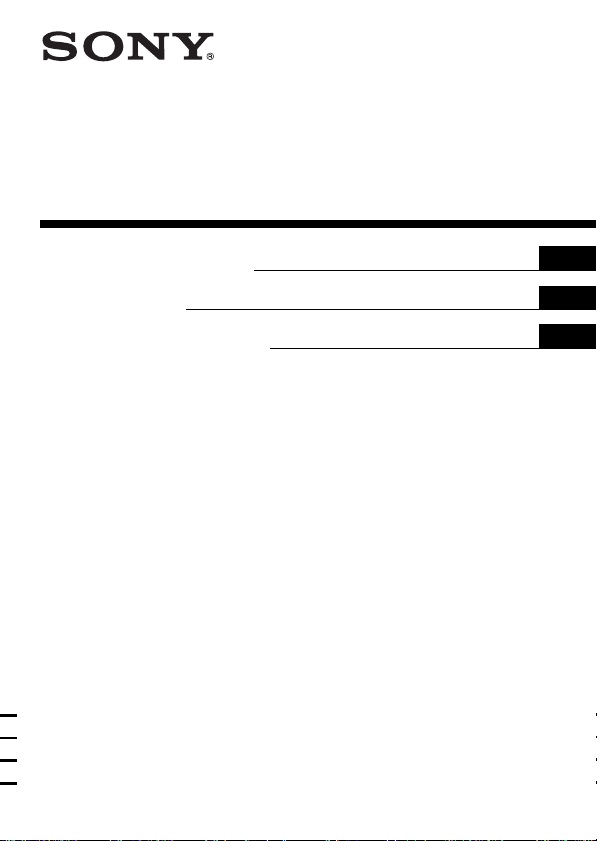
3-868-096-41(1)
SmartFile Finder
Operating Instructions
Mode d’emploi
Manual de instrucciones
SF-F1
1999 Sony Corporation
US
FR
ES
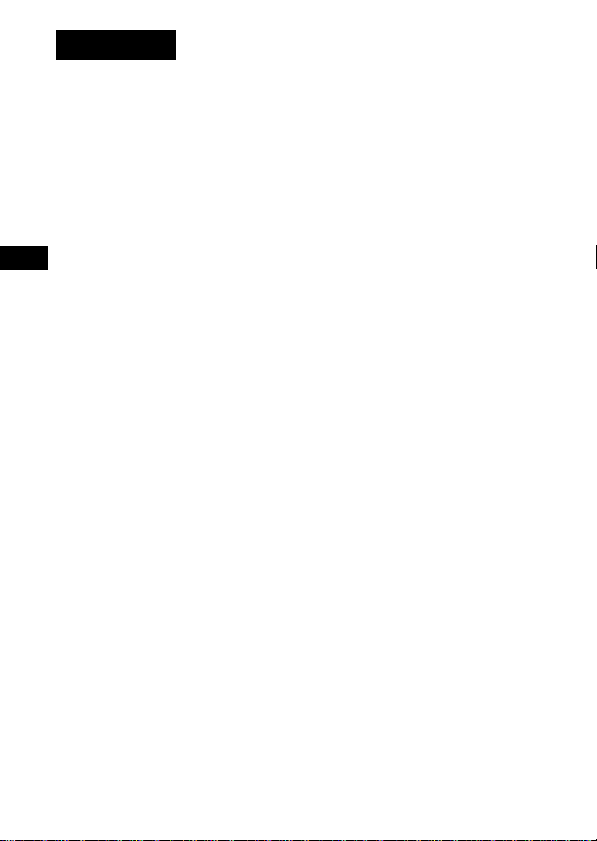
WARNING
To prevent fire or shock hazard, do not expose the unit to
rain or moisture.
Information
For customers in the USA
You are cautioned that any changes or modifications not expressly
approved in this manual could void your authority to operate this
equipment.
This equipment has been tested and found to comply with the limits for a
Class B digital device, pursuant to Part 15 of the FCC Rules. These limits
US
are designed to provide reasonable protection against harmful interference
in a residential installation. This equipment generates, uses, and can
radiate radio frequency energy and, if not installed and used in accordance
with the instructions, may cause harmful interference to radio
communications. However, there is no guarantee that interference will not
occur in a particular installation. If this equipment does cause harmful
interference to radio or television reception, which can be determined by
turning the equipment off and on, the user is encouraged to try to correct
the interference by one or more of the following measures:
• Reorient or relocate the receiving antenna.
• Increase the separation between the equipment and receiver.
• Connect the equipment into an outlet on a circuit different from that to
which the receiver is connected.
• Consult the dealer or an experienced radio/TV technician for help.
For customers in Canada
Operation is subject to the following two conditions: (1) this device may
not cause interference, and (2) this device must accept any interference,
including interference that may cause undesired operation of the device.
US
2
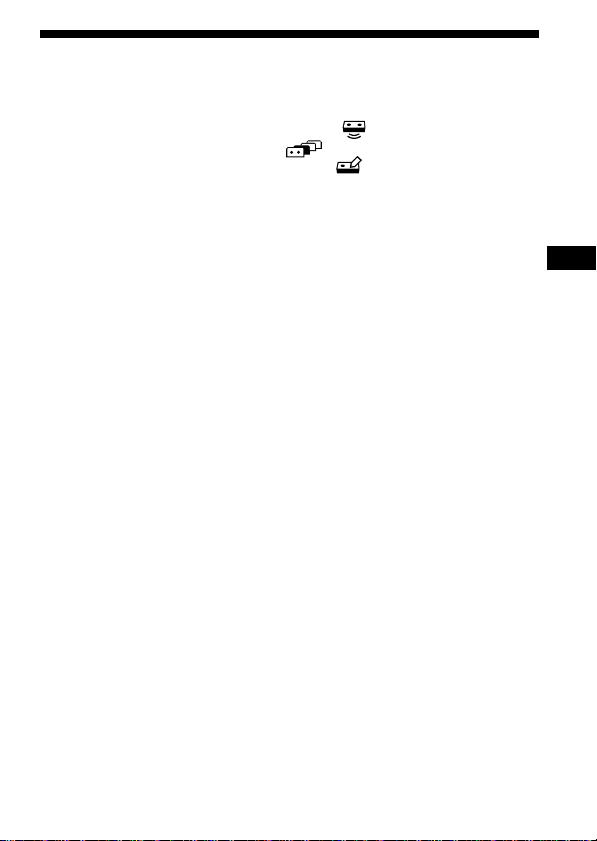
Table of contents
Setting up the SmartFile Finder (Finder) ................................................... 4
Parts description ........................................................................................... 5
Reading the contents of a SmartFile label (read) .............................. 6
Searching for a specific program (explorer) ................................... 8
Editing the contents of a SmartFile label (edit) .............................. 10
Specifications ............................................................................................... 12
SmartFile* Finder
The SmartFile Finder (Finder) has various functions for increasing the
convenience of the SmartFile function. For example, you can check what
programs are recorded on a SmartFile tape or search for the tape
containing the desired program from among multiple tapes without
turning on your TV or VCR. In addition, the Finder is also equipped with
basic functions for operating the VCR.
You must have SmartFile labels to use the SmartFile Finder.
About SmartFile compatible VCRs
SmartFile allows you to check what programs are recorded on a video tape
simply by holding the cassette in front of the VCR. The tape contents will
be automatically displayed on your TV screen without having to insert the
cassette! You can also easily play back a recorded program by selecting
the program title from the SmartFile screen list. These convenient features
are possible if you recorded a program on a tape with a SmartFile label
using a SmartFile compatible VCR. Program data, such as the date and
channel, is automatically stored in the SmartFile label’s memory. To use
the SmartFile Finder or SmartFile feature on your VCR, attach a SmartFile
label to the spine of your cassette tape.
Refer to the operating instructions included with your VCR for a detailed
description of VCR SmartFile operations and SmartFile labels.
* SmartFile is a trademark of Sony Corporation.
US
US
3
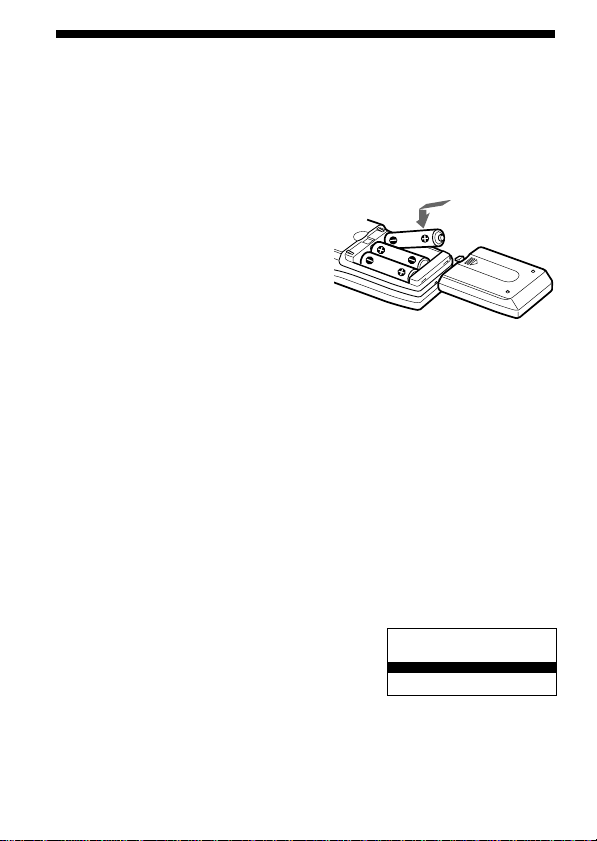
Setting up the SmartFile Finder (Finder)
Before you begin, check that the following are
included with your Finder:
• Size AA (R6) batteries (3)
• These operating instructions
Inserting the batteries
Insert three size AA (R6) batteries by
matching the + and – on the batteries to
the diagram inside the battery
compartment.
Insert the negative (–) end first, then
push in and down until the positive (+)
end clicks into position.
Notes
• With normal use, the batteries should last about 2 months.
• If you do not use the Finder for an extended period of time, remove the
batteries to avoid possible damage from battery leakage.
• Do not use a new battery with an old one.
• Do not use different types of batteries.
Changing the menu language
You can change the menu language of the Finder. The default setting is
English.
1 Press SET UP.
An introductory window appears for a few seconds and then switches
to the LANGUAGE window.
2 Press M/m to select the desired
language and press OK.
Note
• If you do not perform any operations for 30 seconds or more, the display
window turns off.
LA GNUAGE
ENGL ISH
ESPA
OL
Ñ
Ç
FRAN
AIS
US
4
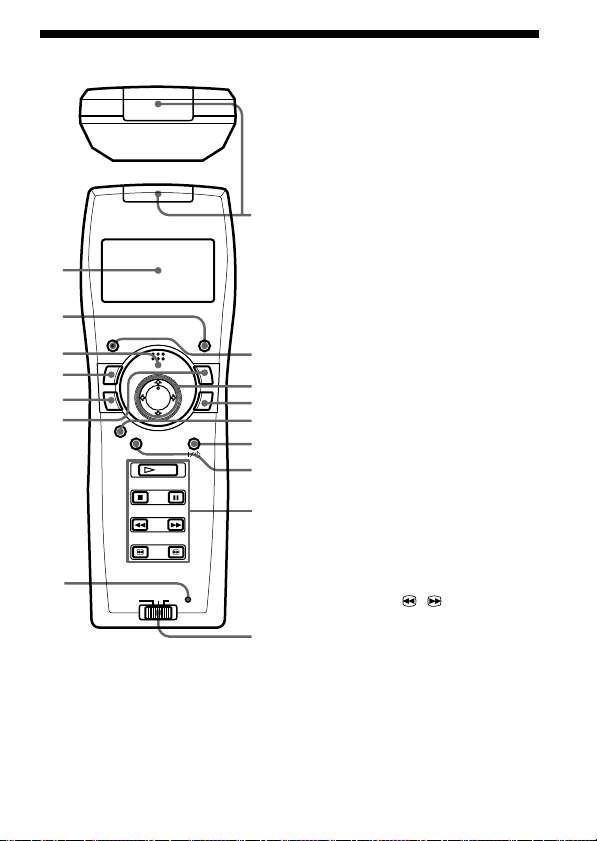
1
2
3
9
0
qa
8
qs
qd
qf
qg
qh
4
5
6
7
Parts description
SmartFile Finder functions
1 Display window
2 RECALL button
3 READ button
4 EDIT button
5 WRITE button
6 EXPLORER button
7 SET UP button
Common functions
8 SmartFile/VCR remote
sensor
9 CLEAR button
q; M/m/</, buttons
qa OK button
Standard VCR functions
qs SMARTFILE* button
qd VIDEO `/1 switch
qf MENU button
qg PLAY H button
STOP x button
PAUSE X button
REW m (rewind) button
FF M (fast-forward) button
SEARCH / buttons
qh VTR 1/2/3 switch**
* For VCRs with the SmartFile
function
**If your VCR does not have a
COMMAND MODE switch, set this
switch to 3. If your VCR does have
a COMMAND MODE switch,
match this switch to the switch on
the VCR.
US
5
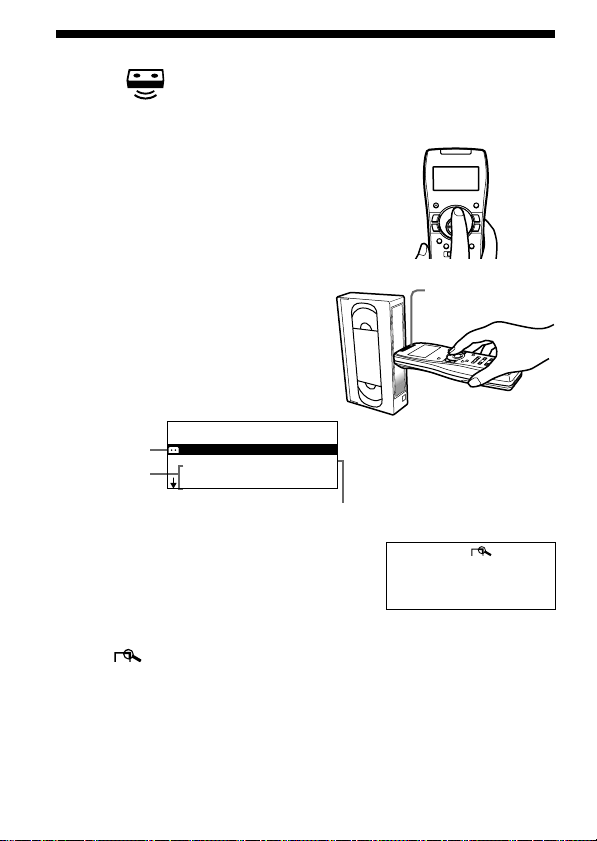
Reading the contents of a SmartFile
label
You can display the contents of a SmartFile label in the display window of
the Finder.
(read)
1 Press READ.
2 Keeping READ pressed, bring
the SmartFile/VCR remote
sensor close to the center of the
tape at a horizontal angle.
The Finder beeps once and the
SmartFile label contents appear in
the display window.
Tape title
Program
My Favo r i t es
B L A N K E P 3 H 1 5 M
12 :30P AABB 1 / 2 9
Roc k Box
title
Blank Time
3 Press M/m to change the display.
Up to 12 recorded programs are displayed
in chronological order.
You can view information about a program
in greater detail by selecting the program
and pressing OK.
The (detail) window appears. Press
OK again to return to the previous window.
US
6
SmartFile/VCR
remote sensor
Ro ock B x
MO 8 : 0 0 P1/2 5
MUS I C
1H3 M0E P
CH 1 2 3
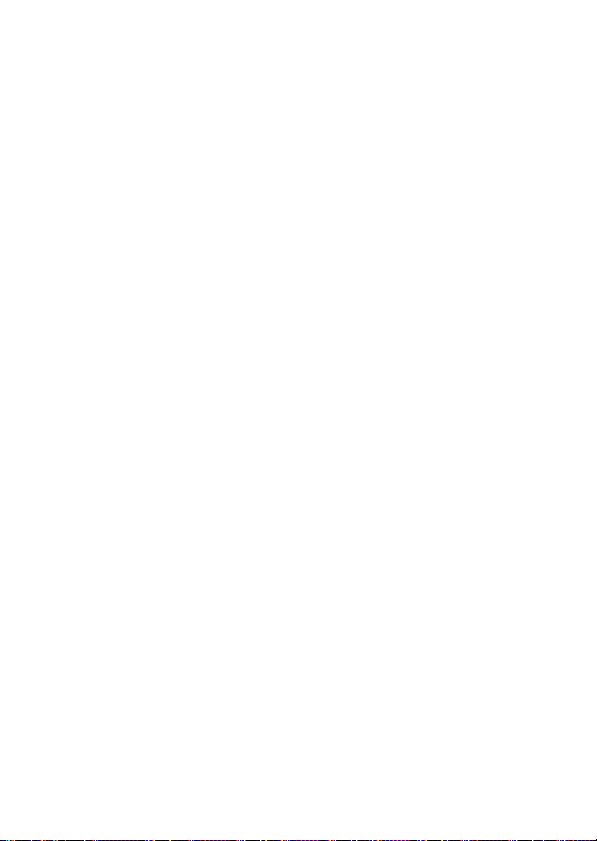
Tips
•If you select BLANK and press OK, the tape speed for the blank time space
changes.
•If you press RECALL while the Finder is off, the data of the last label read
appears in the display window.
Notes
•If the READ operation fails, the Finder beeps repeatedly and “ERROR”
appears.
•If you do not perform any operations for 30 seconds or more, the display
window turns off.
•Up to 15 characters of the title, 5 characters of the station ID, and 3 characters
of the channel number appear.
•If there is no tape title, the dates of first and last recording on the tape appear.
If a program title is not registered, the recording date and time and the station
ID appear. If there is no station ID, the channel number appears.
•If the tape title or program title is long, the entire title may not appear in the
display window.
US
7
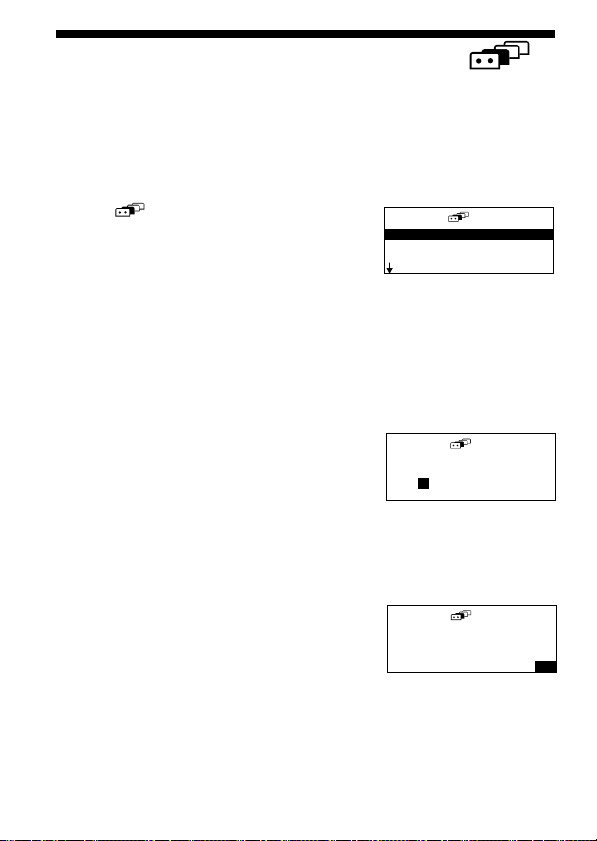
Searching for a specific program
(explorer)
You can quickly find programs that match a specific title, recording date
and time, and category from among multiple SmartFile tapes. You can
also search for available recording space (Blank Time) on a tape.
1 Press EXPLORER.
The (explorer) window appears.
TAPE TI TLE
P R O G R A M T I T L E
DATE
B L A N K T I M E
2 Press M/m to select the search item and press OK.
The search items are tape or program title, date and time, Blank Time
and category.
3 Press M/m/</, to input the search condition.
If you make a mistake, press < and input the condition again.
• Specifying the tape or program title
Enter the starting characters of the tape or
program title you want to find. You can
input up to 5 characters. Although you
can enter only upper case letters, all titles
containing those letters will be found.
For example, if you enter “A”, all titles
beginning with the letter “A” or “a” are
found.
• Setting the date and time
Enter the date and time using any
combination of the recording month, date,
year, day and time.
You do not need to input all of these
items.
TAPE TI TLE
A
————
DATE
M/D
/Y 4 1/9/99
DAY MO
TIME 1:0 PM
0
US
8
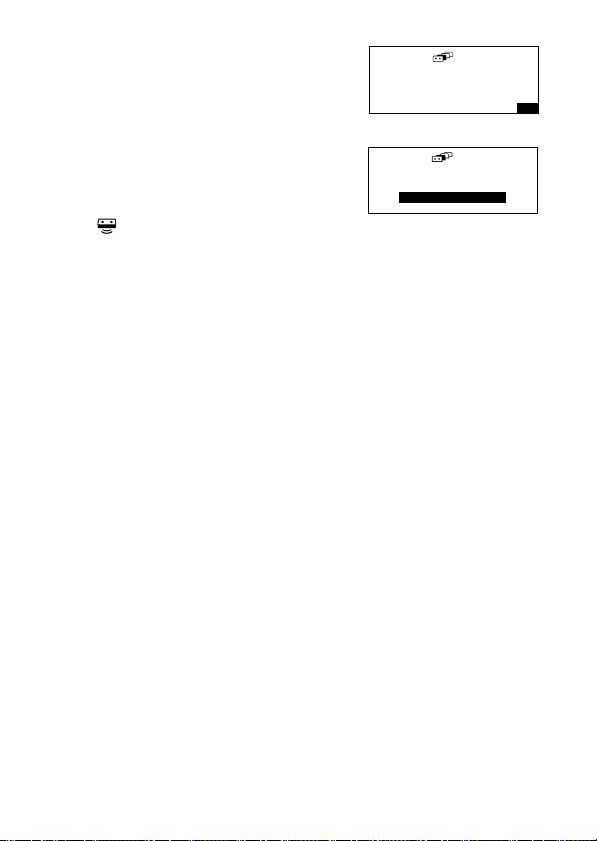
• Searching for Blank Time
Enter the Blank Time space needed for
recording.
You can search according to different tape
speeds.
• Specifying a program category
Specify the category of the recorded
program.
4 Press OK.
The (read) icon blinks in the display
window.
BLANK T IME
LENGT HH301M
SPEED EP
CATEGORY
MOV I E
5 Press READ.
6 Keeping READ pressed, bring the SmartFile/VCR remote
sensor close to the center of the tape.
• When the specified program or Blank Time space (a Blank
Time space longer than the specified time) is found,
the Finder beeps once and the SmartFile label contents appear in the
display window.
• When the specified program or Blank Time space cannot
be found,
the Finder beeps repeatedly and the display window does not
change.
• When there is no data registered in the SmartFile label or
when the READ operation fails,
the Finder beeps repeatedly and “ERROR” appears.
7 If necessary, repeat steps 5 and 6 with other SmartFile labels.
Tip
•If you want to change a title, press the EDIT button.
Note
•If you do not perform any operations for 30 seconds or more, the display
window turns off.
US
9
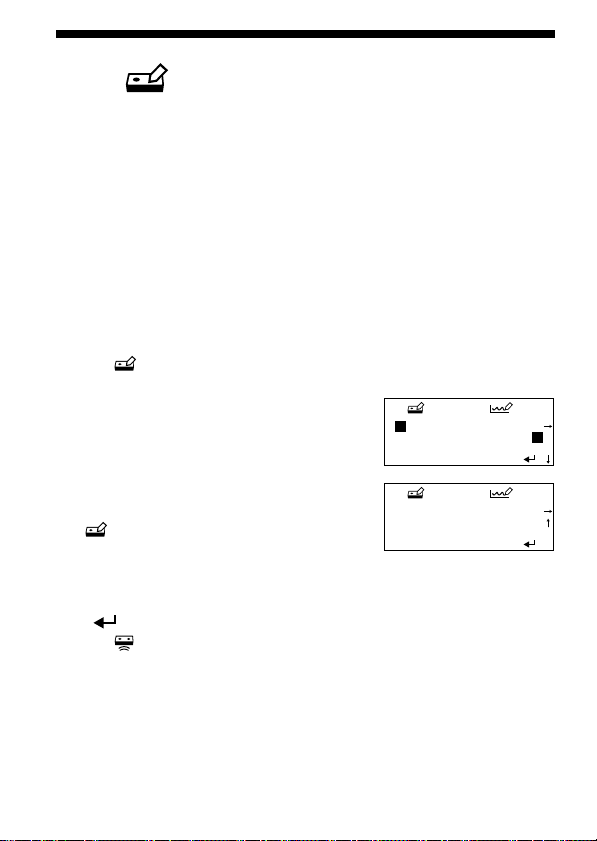
Editing the contents of a SmartFile
label
Labeling a recorded program and tape
The tape and program titles can be edited using the display window of the
Finder.
(edit)
1 Press READ.
2 Keeping READ pressed, bring the SmartFile/VCR remote
sensor close to the center of the tape.
The Finder beeps once and the SmartFile label contents appear in the
display window.
3 Press M/m to select the title you want to edit, and then press
EDIT.
The (edit) window appears.
4 Press M/m/</, to select a
character, press OK.
You can input up to 18 characters, including
spaces.
If you make a mistake, press CLEAR and
input the character again.
To switch pages, select “r” or “R” in the
(edit) window and press OK. To select
a space, select the square to the left of “A”
and press OK.
ySpecialMov
ABCDEFGH JIK L
ONPQRSTUVXWY Z
0123456789
ySpecialMovM
abcdef gh jik l
onpqrstuvxwy z
!&' ,–. /?
M
m
5 After finishing the character input, press M/m/</, to select
“ ” in the display window and press OK.
The (write) icon blinks in the display window.
If you are editing a program title, the category edit window appears.
Select the category and press OK.
6 Press WRITE.
US
10
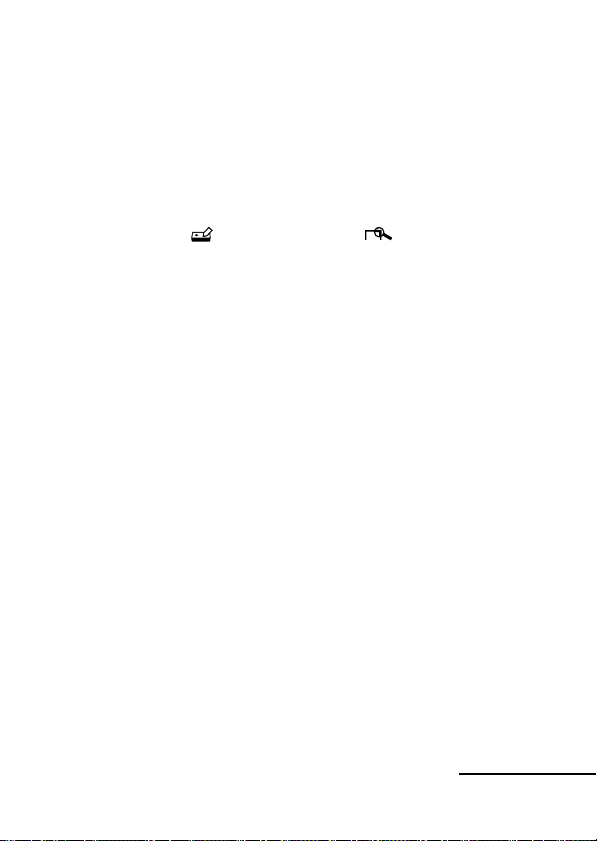
7 Keeping WRITE pressed, bring the SmartFile/VCR remote
sensor close to the center of the tape.
• If the WRITE operation is successful,
the Finder beeps once and the SmartFile label contents appear in the
display window.
• If the WRITE operation fails,
the Finder beeps repeatedly and “NO SMARTFILE” appears. Repeat
steps 6 and 7.
Tips
•You can also enter the (edit) window from the (detail) window.
•To recall the latest data, press EDIT before you press OK in step 5.
Notes
•Be sure to write the data into the same tape that you read in step 2.
•If you press MENU or SMARTFILE while editing, the data you entered in
step 4 will be lost and the Finder will switch to standard VCR functions.
Erasing the data of an unwanted program
This erases the program information and registers this space as Blank
Time.
1 Press READ.
2 Keeping READ pressed, bring the SmartFile/VCR remote
sensor close to the center of the tape.
3 Press M/m to select the title you want to erase.
4 Press CLEAR.
To cancel the erase operation, press RECALL to restore the last read
data.
5 Press WRITE.
6 Keeping WRITE pressed, bring the SmartFile/VCR remote
sensor close to the center of the tape.
Continued
11
US
