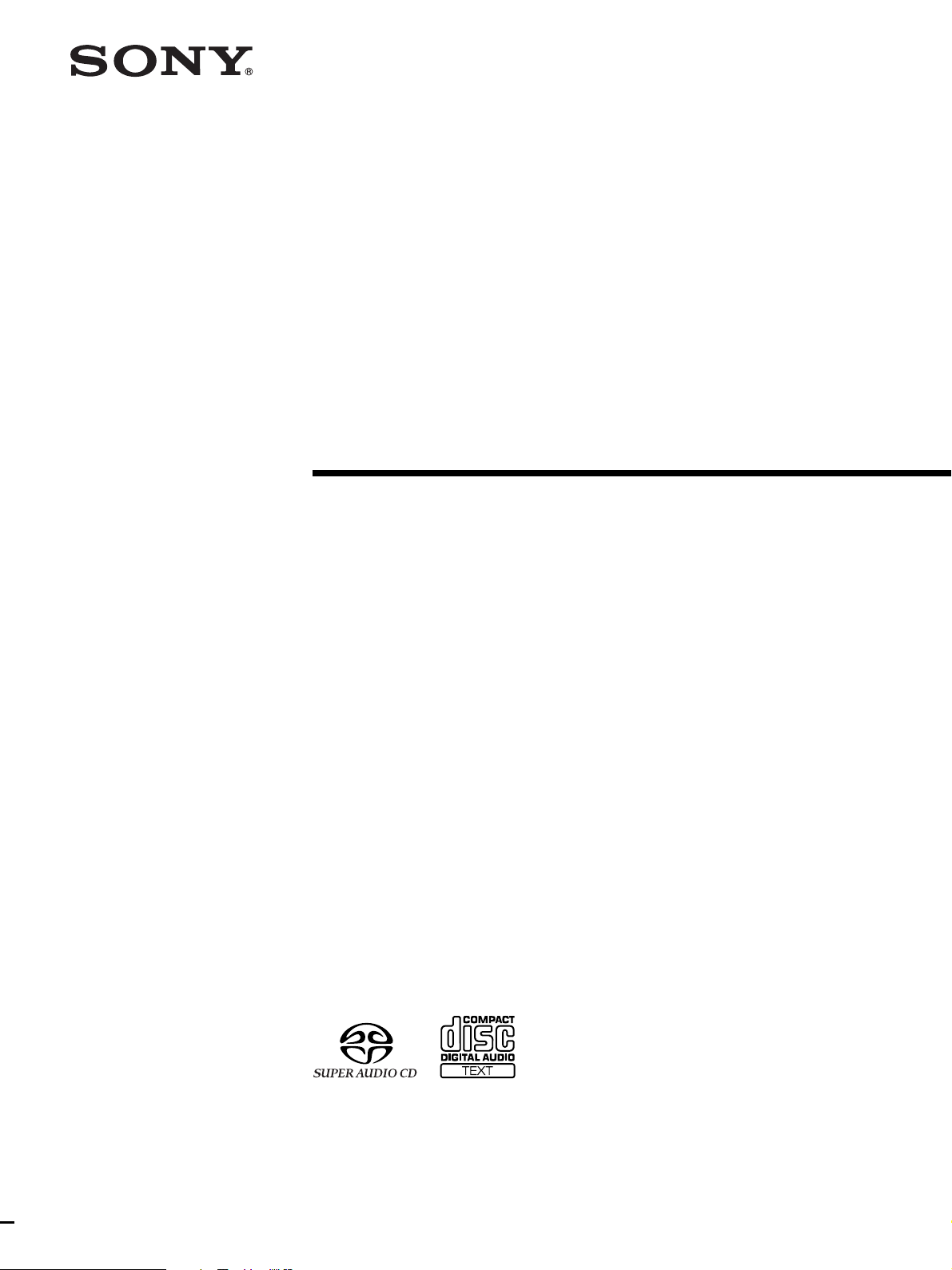
Super Audio CD
Player
4-244-278-11(1)
Operating Instructions
SCD-XB790
2003 Sony Corporation
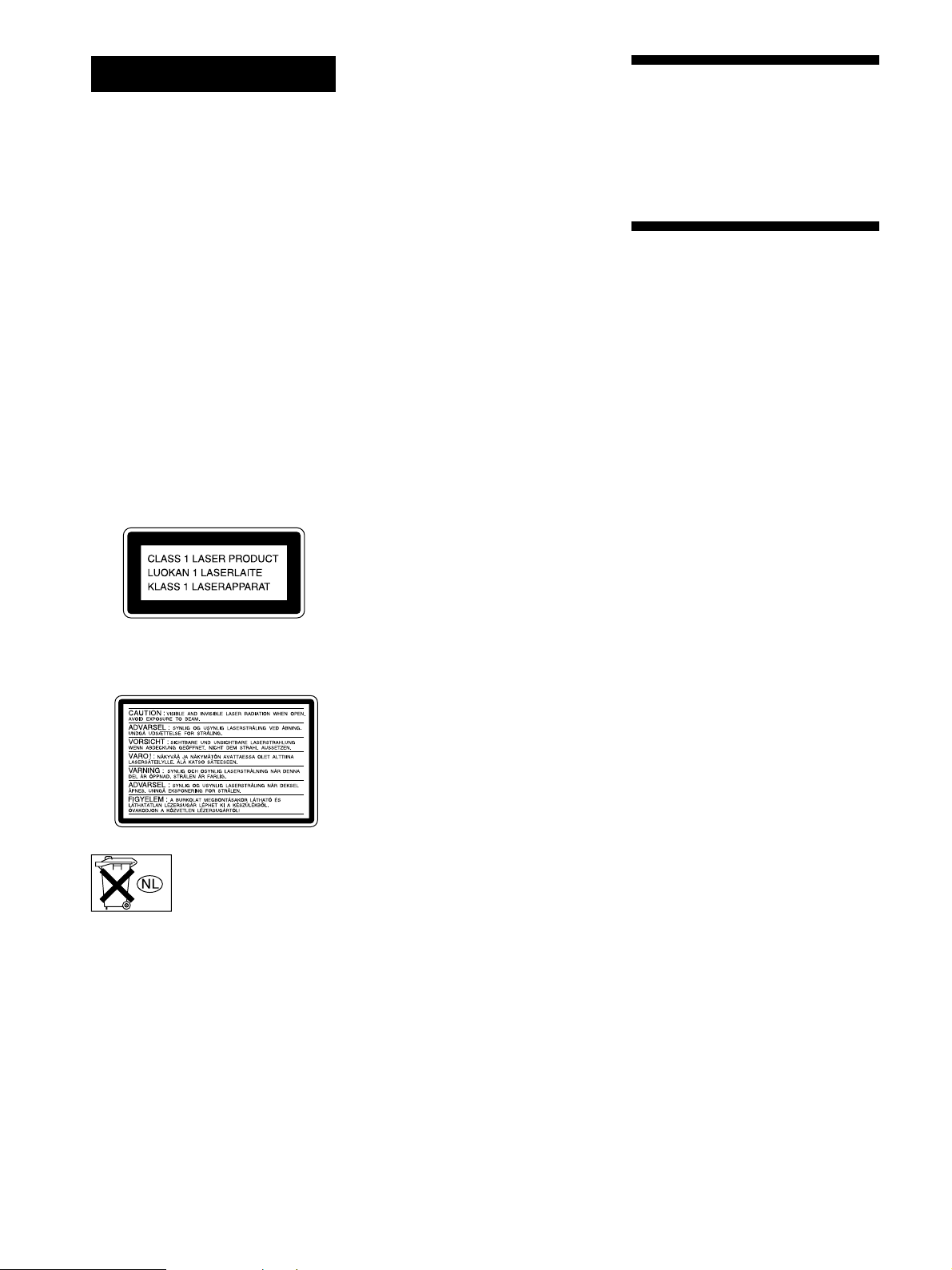
WARNING
Welcome!
To prevent fire or shock
hazard, do not expose the
unit to rain or moisture.
To avoid electrical shock,
do not open the cabinet.
Refer servicing to qualified
personnel only.
To prevent fire, do not cover the ventilation
of the apparatus with news papers, tablecloths, curtains, etc. And don’t place
lighted candles on the apparatus.
To prevent fire or shock hazard, do not
place objects filled with liquid, such as
vases, on the apparatus.
This appliance is classified as a CLASS 1
LASER product.
This label is located on the rear exterior.
Thank you for purchasing the Sony Super
Audio CD Player. Before operating the
unit, please read this manual thoroughly
and retain it for future reference.
About This Manual
The instructions in this manual are for
model SCD-XB790.
Conventions
• Instructions in this manual describe the
controls on the player.
You can also use the controls on the
remote if they have the same or similar
names as those on the player.
• The following icons are used in this
manual:
Indicates that you can do the
Z
task using the remote.
Indicates hints and tips for
z
making the task easier.
The following caution label is located
inside the unit.
Don’t throw away the
battery with general house
waste, dispose of it
correctly as chemical
wastes.
GB
2
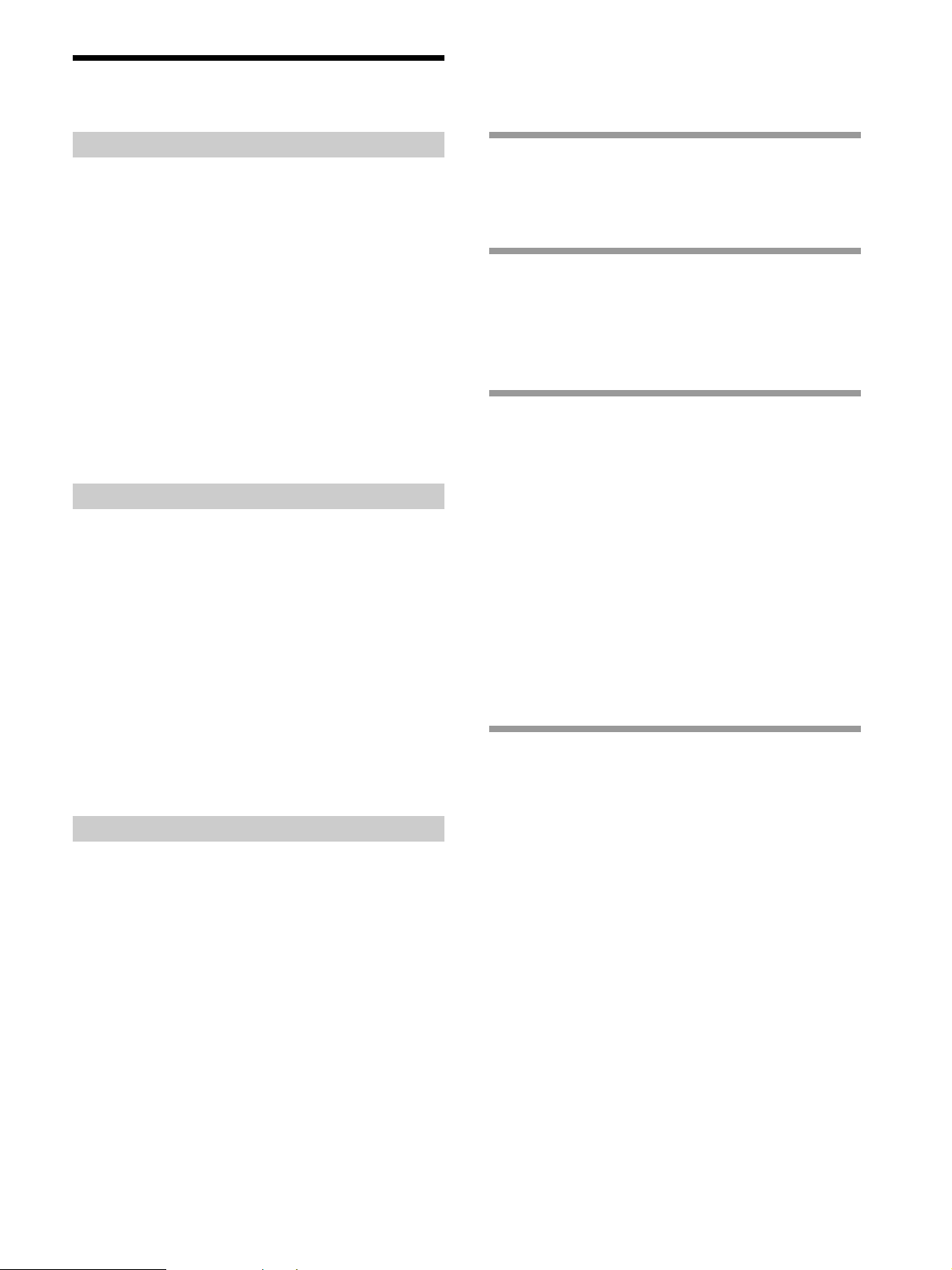
Features
TABLE OF CONTENTS
About the Super Audio CD
• Super Audio CD is a new high-quality audio disc
standard where music is recorded in the DSD (Direct
Stream Digital) format (conventional CDs are recorded
in the PCM format). The DSD format, using a sampling
frequency 64 times higher than that of a conventional
CD, and with 1-bit quantization, achieves both a wide
frequency range and a wide dynamic range across the
audible frequency range, and so provides music
reproduction extremely faithful to the original sound.
• The Super Audio CD has two types; a 2 channel stereo
disc and a Multi-channel disc which holds up to 6
independent channels. The multi-channel characteristic
of the Super Audio CD features a speaker allocation
system basically similar to the 5.1 channel output of
current AV systems.
Features of the player
This player is designed to play back 2-channel and multichannel Super Audio CDs, and conventional CDs, and
provides the following features:
• Mounted with a Discrete Dual Laser Optical Pickup,
capable of reading a Super Audio CD or conventional
CD depending on the exclusive wavelength.
• Quicker track access performance enabled by an
advanced servo mechanism.
•A Multi-Channel Management function that allows you
to adjust the multi-channel playback environment
according to the allocation and size of your speakers.
•A Super Audio D/A Converter and Direct Digital Sync
System, which allows higher-quality sound
reproduction.
Others
•A Super Audio CD can mark up to 255 track/index
numbers. This feature applies to SCD-XB790.
• The supplied remote is capable of controlling both the
SCD-XB790 and a conventional Sony CD player.
Getting Started 4
Before You Start the Hookup 4
Hooking Up the Audio Components 5
Location and Functions of Parts 8
Front Panel Parts Descriptions 8
Rear Panel Parts Descriptions 10
Remote Parts Descriptions 11
Playing Discs 12
Compatible Disc Types 12
Playing a Disc 14
Using the Display 15
Locating a Specific Track 18
Locating a Particular Point in a Track 18
Playing Tracks Repeatedly 19
Playing Tracks in Random Order (Shuffle Play) 20
Creating Your Own Programme (Programme
Play) 21
Listening to a Multi-channel Super Audio CD
(Multi-channel management function) 22
Additional Information 25
Precautions 25
Notes on Discs 26
Troubleshooting 27
Specifications 27
Index Back cover
GB
3
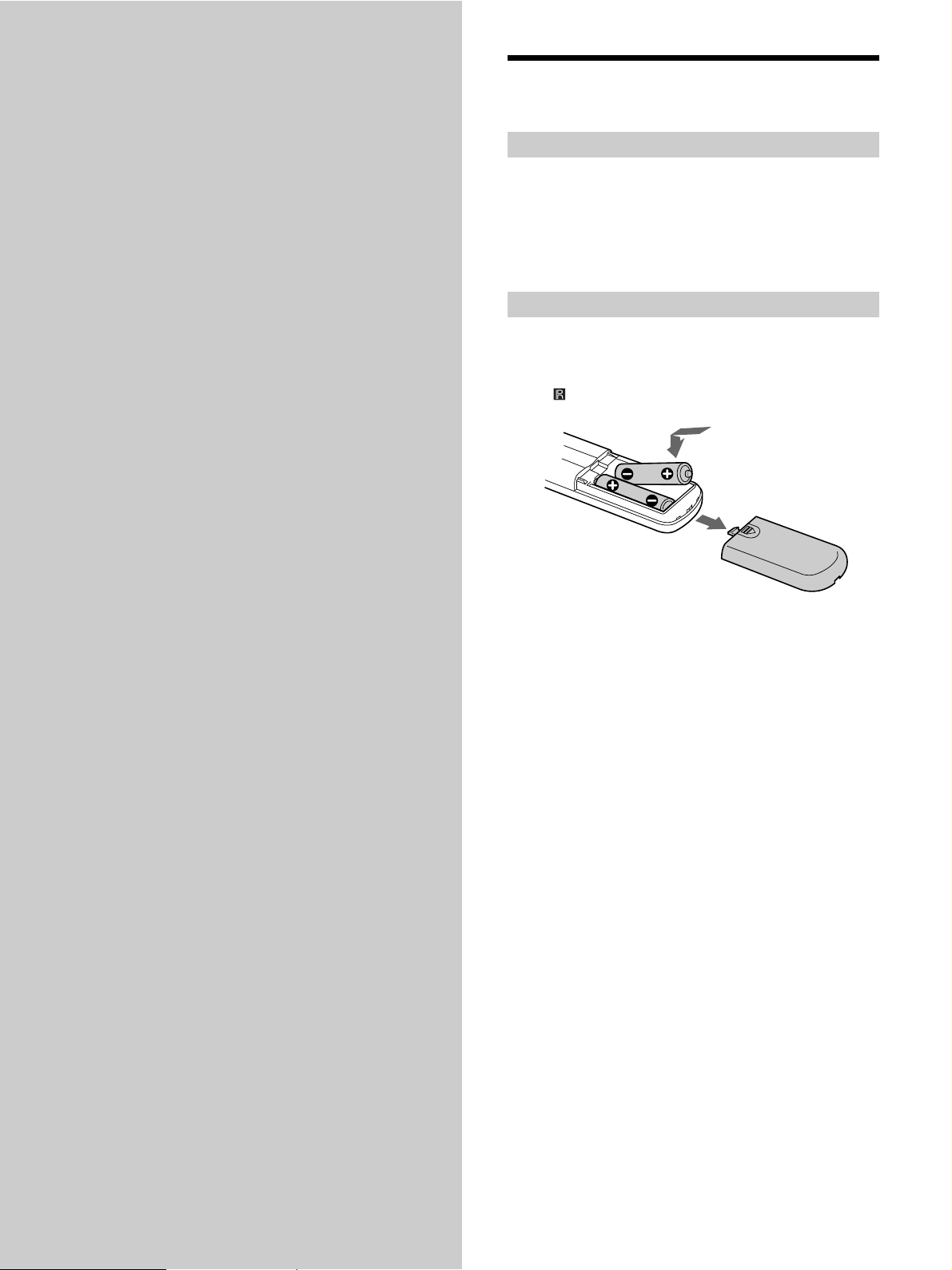
Getting
Before You Start the Hookup
Started
This chapter provides information on
the supplied accessories and how to
connect various audio components to
the Super Audio CD player. Be sure
to read this chapter thoroughly before
you actually connect anything to the
player.
Checking the supplied accessories
This player comes with the following items:
• Audio connecting cord
Stereo cable (1)
• Remote commander RM-SX700 (1)
• R06 (size-AA) batteries (2)
Inserting batteries into the remote
Insert two R06 (size-AA) batteries into the battery
compartment with the + and – correctly oriented to the
markings. When using the remote, point it at the remote
sensor
on the player.
z
When to replace the batteries
Under normal conditions, the batteries should last for about six
months. When the remote no longer operates the player, replace
both batteries with new ones.
Notes
• Do not leave the remote in an extremely hot or a humid place.
• Do not drop any foreign object into the remote casing,
particularly when replacing the batteries.
• Do not use a new battery with an old one.
• Do not expose the remote sensor to direct sunlight or lighting
apparatus. Doing so may cause a malfunction.
• If you do not intend to use the remote for an extended period
of time, remove the batteries to avoid possible damage from
battery leakage and corrosion.
GB
4
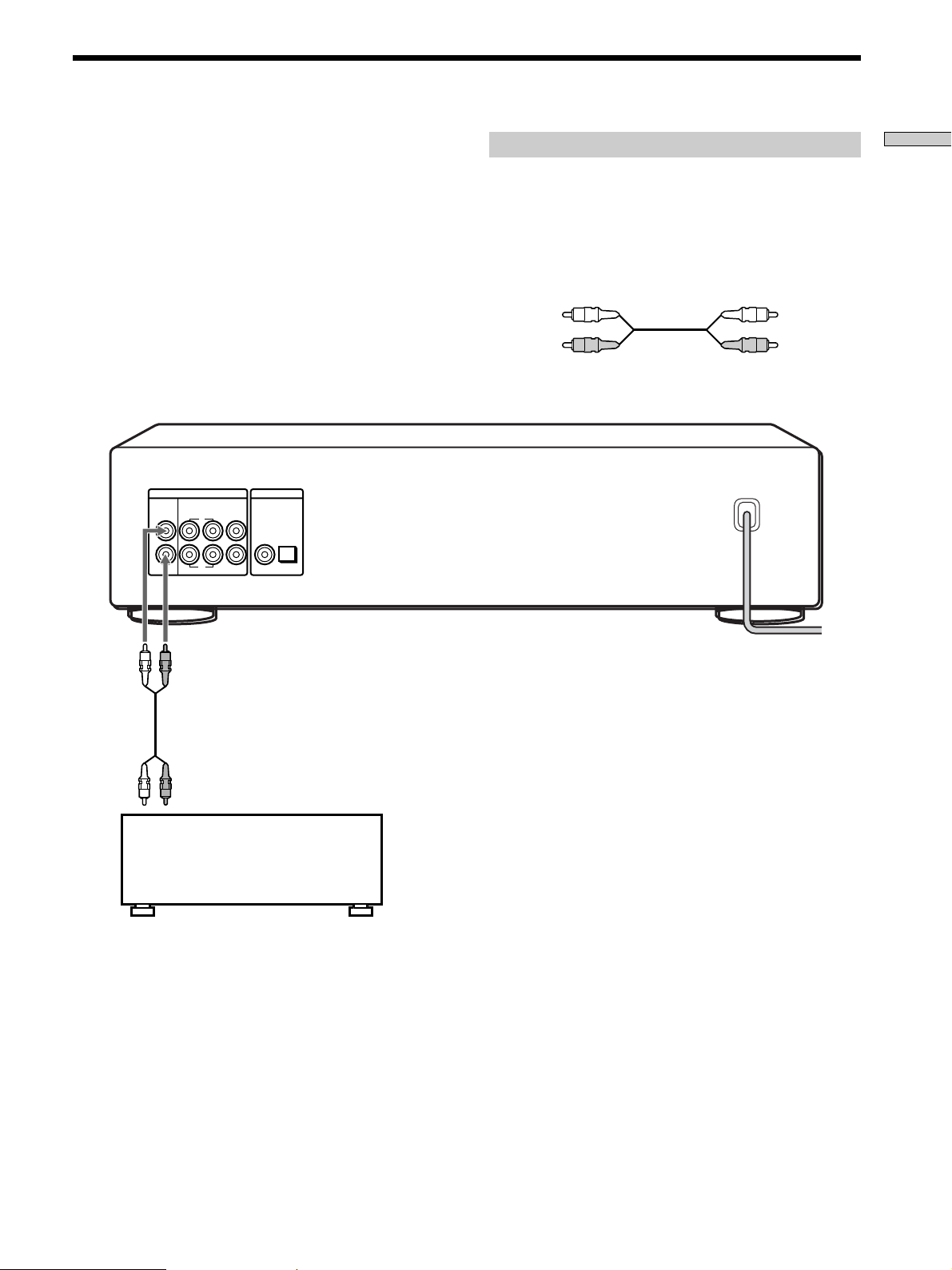
Hooking Up the Audio Components
Connect the Super Audio CD player to an audio
component. Be sure to turn off the power of all
components before making connections and connect
securely to prevent noise.
When you have an amplifier equipped with the 5.1CH
input jacks (multi-channel amplifier, AV amplifier, etc.)
and connect the player and the amplifier via ANALOG
5.1CH OUT jacks, you can play a multi-channel Super
Audio CD and enjoy the multi-channel playback.
For normal playback, connect the player and an amplifier
via ANALOG 2CH OUT jacks.
ANALOG
2CH OUT 5.1CH OUT OUT
FRONT COAXIAL OPTICALSURR CENTER
L
R
L
R
SUB
WOOFER
DIGITAL(CD)
Connecting via ANALOG 2CH OUT jacks
Use an audio connecting cords for this connection. Connect the
ANALOG 2CH OUT L/R jacks to the CD (Super Audio CD)
input jacks of your amplifier. Be sure to match the colour-coded
pin to the appropriate jacks: white (left) to white and red (right)
to red.
Audio connecting cords (Red and White) (supplied)
White (L)
Red (R)
White (L)
Red (R)
Getting Started
To CD (Super Audio
CD) IN jacks (L/R)
Stereo amplifier, etc.
GB
5
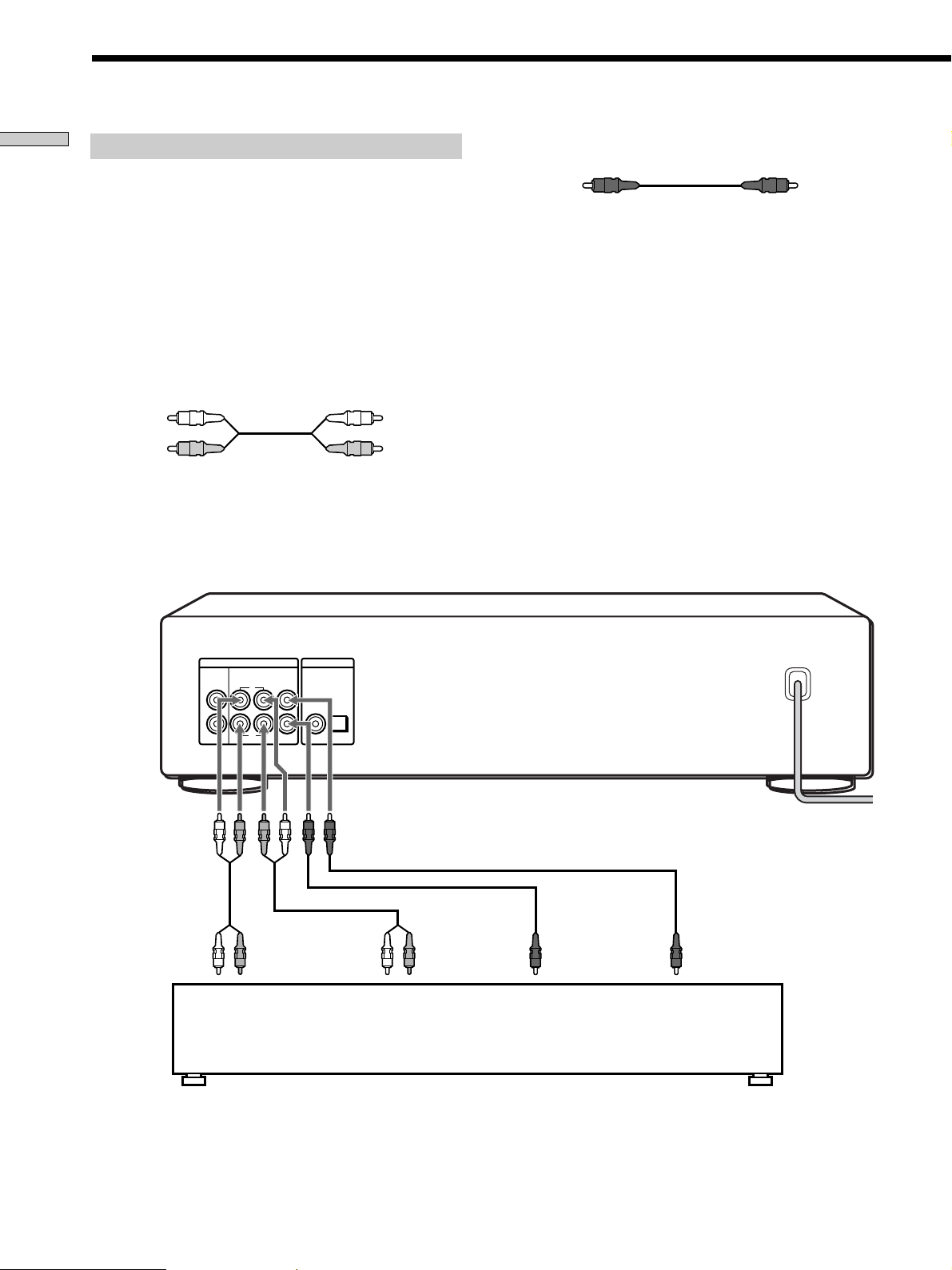
Hooking Up the Audio Components
Getting Started
Connecting via ANALOG 5.1CH OUT jacks
Use audio connecting cords for this connection. Connect the
ANALOG 5.1CH OUT jacks (FRONT L/R, SURR L/R, CENTER,
SUBWOOFER) to the corresponding jacks of your amplifier. For
FRONT or SURR connection, use the connecting cords (Red and
White jacks) (one audio cord is supplied with the player) and be
sure to match the colour-coded pin to the appropriate jacks:
white (left) to white and red (right) to red. For CENTER and SUB
WOOFER connection, use the connecting cords (Black) (not
supplied).
FRONT or SURR connection
Audio connecting cords (Red and White) (one audio cord is
supplied with the player)
White (L)
Red (R)
White (L)
Red (R)
CENTER or SUB WOOFER connection
Audio connecting cords (Black) (not supplied)
Black
Black
Notes
• When you make the Multi-channel connection, connect the
ANALOG 2CH OUT jacks also using another audio connecting
cord so that you can play a CD (or Super Audio CD) when you
set the input selector of your amplifier to CD (or Super Audio
CD) input .
• During playback of a conventional CD or a 2CH Super Audio
CD, the same signal that is output from the ANALOG 2CH
OUT jacks is also output from the ANALOG 5.1CH FRONT L/
R jacks.
• During playback of a Multi-channel Super Audio CD, the same
signal that is output from the ANALOG 5.1CH FRONT L/R
jacks is also output from the ANALOG 2CH OUT jacks. (The
down mixed signal of the Multi-channel signal is not played
back.)
• There are 5CH, 4CH, and 3CH Super Audio CD. When you
play these disc, the signal does not output from all the jacks of
the ANALOG 5.1CH OUT. For details of the playback, see the
cover or instructions of the Super Audio CD.
To FRONT IN
jacks (L/R)
ANALOG
2CH OUT 5.1CH OUT OUT
FRONT COAXIAL OPTICALSURR CENTER
L
R
L
R
SUB
WOOFER
DIGITAL(CD)
To SURROUND or
REAR IN jacks
(L/R)
To SUB WOOFER
IN jack
To CENTER IN
jack
Multi-channel amplifier,
AV amplifier, etc.
GB
6
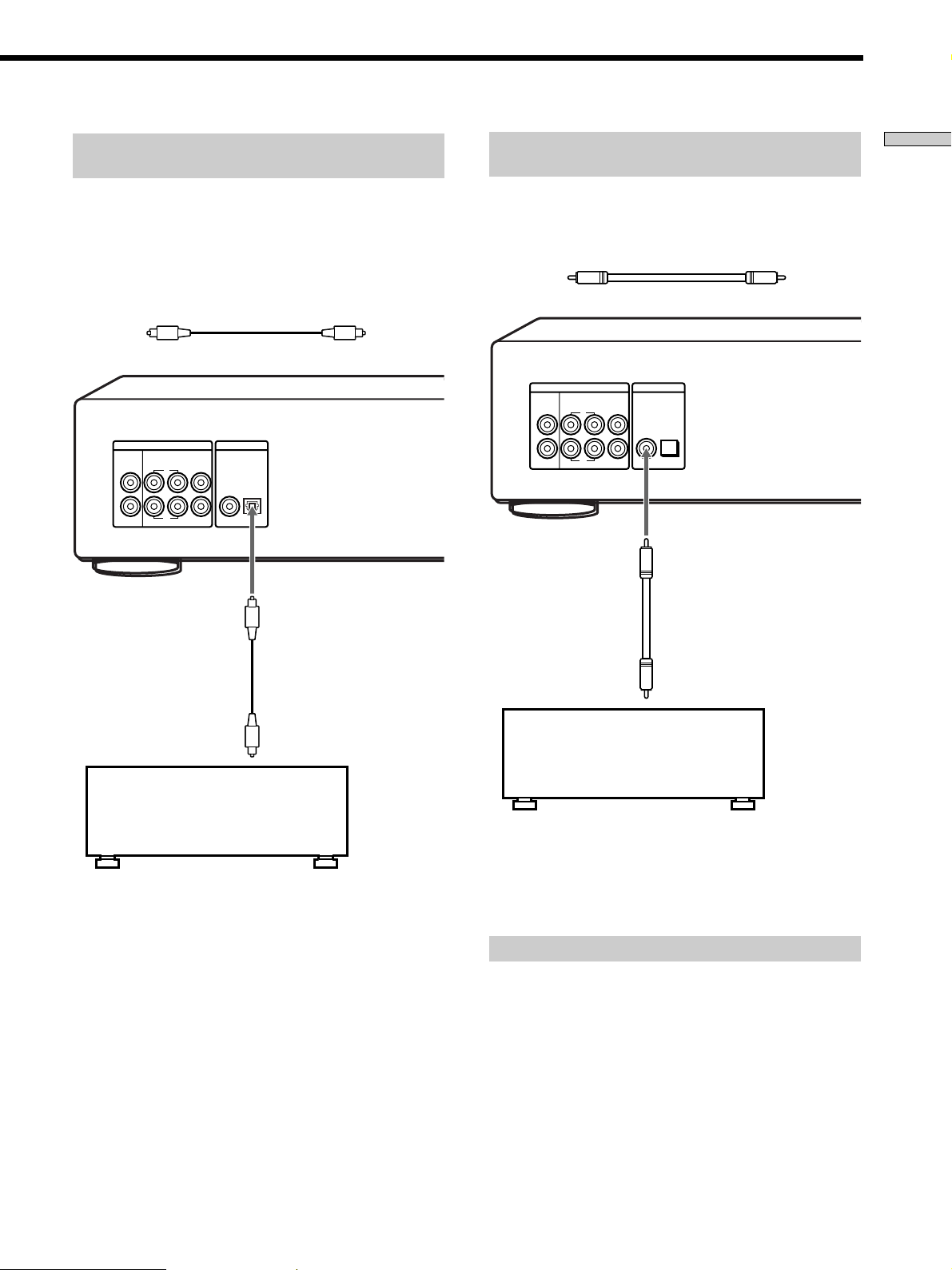
Connecting via DIGITAL (CD) OUT OPTICAL
connector
Connecting via DIGITAL (CD) OUT COAXIAL
connector
Getting Started
Use an optical digital cable for this connection. When connecting
the optical digital cable to the DIGITAL (CD) OUT OPTICAL
connector, take the cap off the connectors and push the cable
plugs in until they click into place.
Be careful not to bend or twist the optical cable.
Optical digital cable (not supplied)
ANALOG
2CH OUT 5.1CH OUT OUT
FRONT COAXIAL OPTICALSURR CENTER
L
R
L
R
SUB
WOOFER
DIGITAL(CD)
Use a coaxial digital cable to connect the audio components
equipped with coaxial digital input connectors.
Coaxial digital cable (not supplied)
ANALOG
2CH OUT 5.1CH OUT OUT
FRONT COAXIAL OPTICALSURR CENTER
L
R
L
R
SUB
WOOFER
DIGITAL(CD)
To CD (Super Audio
CD) IN optical digital
jack
Stereo amplifier,
etc.
Note
Only the audio signals of conventional CDs can be output from
the DIGITAL (CD) OUT connectors. Those of the Super Audio
CD cannot be output through DIGITAL (CD) OUT.
To CD (Super Audio
CD) IN coaxial digital
jack
Stereo amplifier,
etc.
Note
Only the audio signals of conventional CDs can be output from
the DIGITAL (CD) OUT connectors. Those of the Super Audio
CD cannot be output through DIGITAL (CD) OUT.
Connecting the AC power cord
Connect the AC power cord to a wall outlet.
GB
7
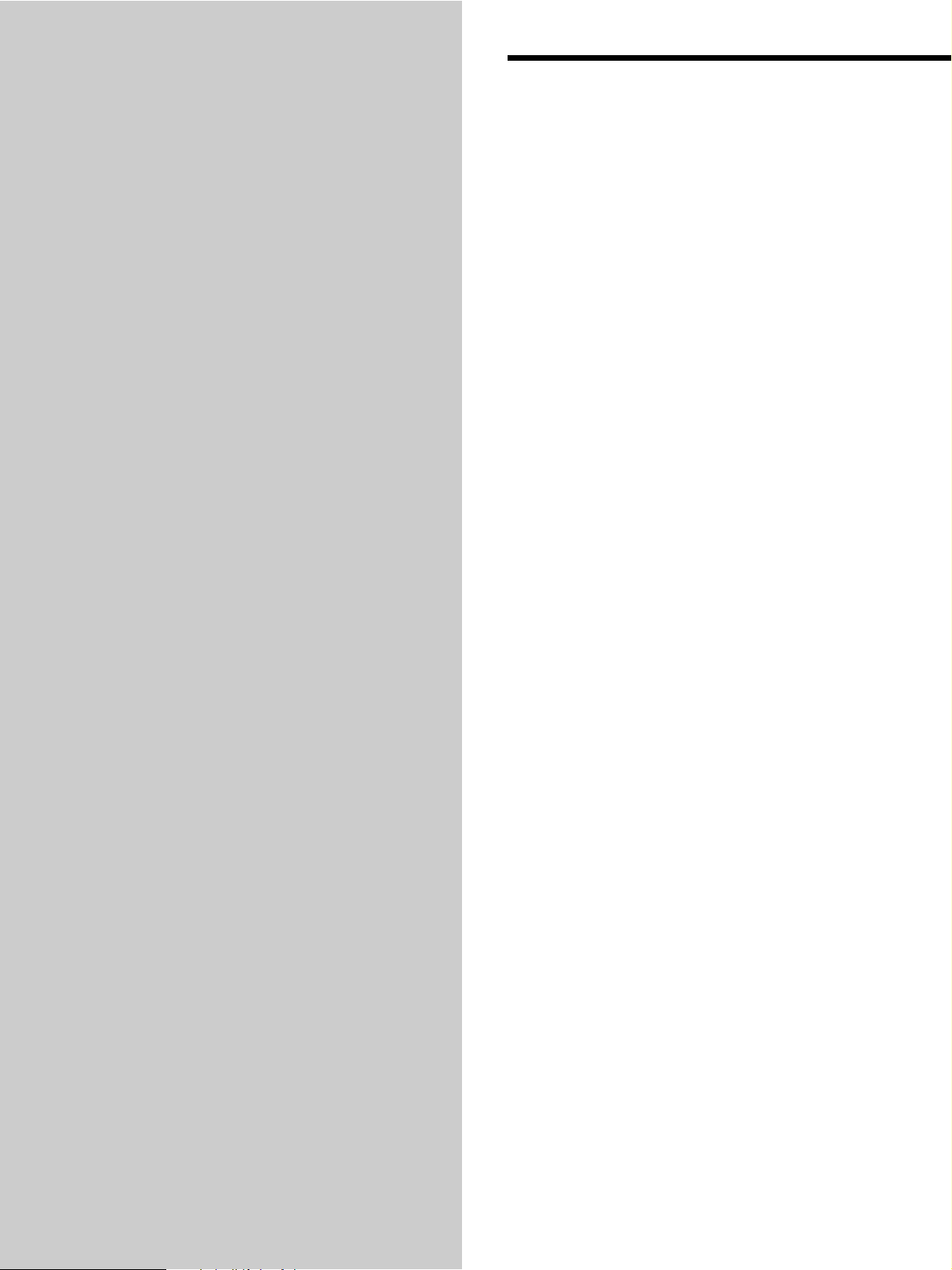
Location and Functions of Parts
This chapter tells you about the
location and functions of the various
buttons and controls on the front and
rear panels and the supplied remote.
Further details are provided on the
pages indicated in parentheses.
It also tells you about the information
that appears in the display window.
Front Panel Parts Descriptions
1 POWER switch (14)
Press to turn on the player.
2 TIME/TEXT button (15)
Each time you press the button, the playing time of the
track, the total remaining time on the disc, or TEXT
information appears in the display.
3 SACD/CD button (13)
Each time you press the button while playing back a
hybrid disc, the layer to be played back switches
between the HD (Super Audio CD) layer and the CD
layer.
4 Disc tray (14)
Press A OPEN/CLOSE to open/close the disc tray.
5 Multi-channel indicator
Turns on when you turn on the player, or when the
Multi-channel Super Audio CD is loaded and select
the Multi-channel playback area by pressing MULTI/
2CH.
GB
8

Location and Functions of Parts
POWER
PHONES
PHONE LEVEL
MIN MAX
TIME/TEXT SACD/CD
MENU MULTI/2CH
6 A OPEN/CLOSE button (14)
Press to open the disc tray.
7 H button (14)
Press to start play.
8 X button (14)
Press to pause play.
9 x button (14)
Press to stop play.
0 l AMS L dial (AMS: Automatic Music Sensor)
(14)
When you turn the l AMS L dial
counterclockwise by one click, you go back to the
preceding track; when you turn the l AMS L
dial clockwise by one click, you go to the succeeding
track.
OPEN CLOSE
AMS
PUSH ENTER
qs PHONE LEVEL
Adjust the headphones volume.
qd MENU (13)
Press to enter the menu.
Press to exit from the menu and return to the normal
display.
qf MULTI/2CH button (12)
Press to select the playback area when the 2 channel +
Multi-channel Super Audio CD (page 13) is loaded.
qg Display window (15)
Shows various information.
qh m/M buttons (18)
Press to locate a portion you want to play within a
track.
qa PHONES
Connect the headphones.
During playback of a Multi-channel Super Audio CD,
the same signal that is output from the ANALOG
5.1CH FRONT L/R jacks is output from the PHONES
jack.
GB
9
