Sony SCD-XA1200ES User Manual
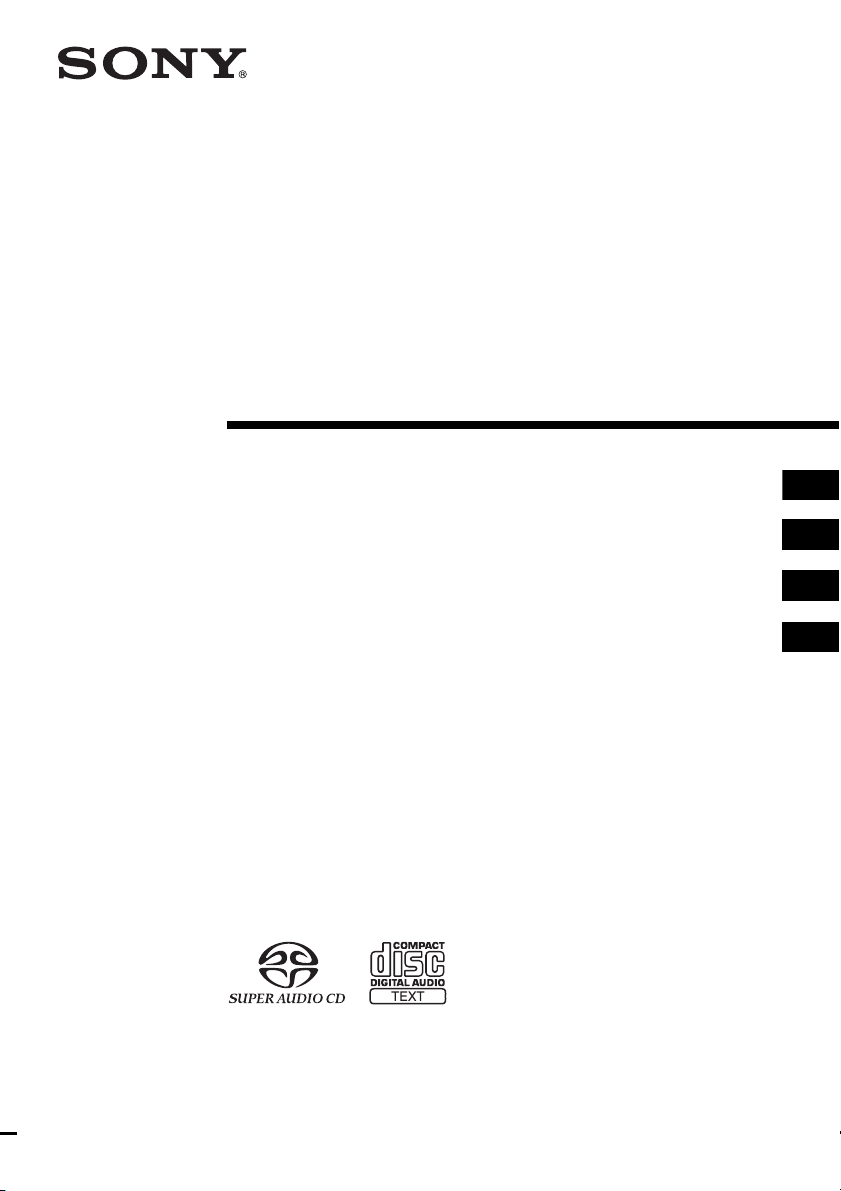
2-696-254-11(2)
Super Audio CD
Player
Operating Instructions __________________________
Mode d’emploi ________________________________
Bedienungsanleitung___________________________
Manual de instrucciones ________________________
GB
FR
DE
ES
SCD-XA1200ES
©2006 Sony Corporation
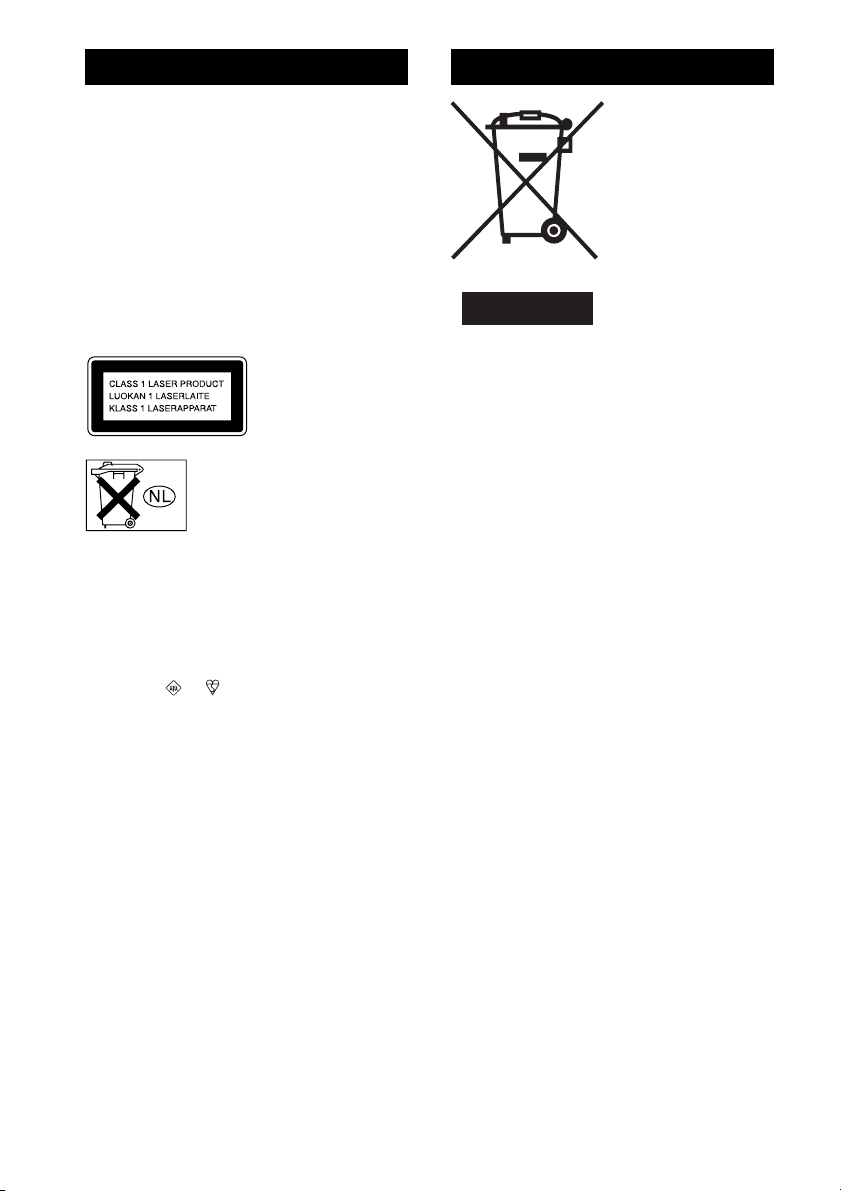
WARNING Disposal of the player
To reduce the risk of fire or electric
shock, do not expose this apparatus to
rain or moisture.
To avoid electrical shock, do not open
the cabinet. Refer servicing to qualified
personnel only.
To prevent fire, do not cover the ventilation of the
apparatus with news papers, table-cloths, curtains, etc.
And don’t place lighted candles on the apparatus.
To prevent fire or shock hazard, do not place objects
filled with liquids, such as vases, on the apparatus.
This appliance is
classified as a CLASS 1
LASER product. This
marking is located on
the rear exterior.
Don’t throw away the battery with
general house waste, dispose of it
correctly as chemical waste.
NOTICE FOR THE CUSTOMERS IN THE
UNITED KINGDOM
A moulded plug complying with BS1363 is fitted to
this equipment for your safety and convenience.
Should the fuse in the plug supplied need to be
replaced, a fuse of the same rating as the supplied one
and approved by ASTA or BSI to BS1362, (i.e.,
marked with or mark) must be used.
If the plug supplied with this equipment has a
detachable fuse cover, be sure to attach the fuse cover
after you change the fuse. Never use the plug without
the fuse cover. If you should lose the fuse cover, please
contact your nearest Sony service station.
Disposal of Old
Electrical & Electronic
Equipment
(Applicable in the
European Union and
other European
countries with
separate collection
systems)
This symbol on the
product or on its
packaging indicates that
this product shall not be
treated as household waste. Instead it shall be handed
over to the applicable collection point for the recycling
of electrical and electroni c equipment. By ensuring this
product is disposed of correctly, you will help prevent
potential negative consequences for the environment
and human health, which could otherwise be caused by
inappropriate waste handling of this product. The
recycling of materials will help to conserve natural
resources. For more detailed information about
recycling of this product, please contact your local
Civic Office, your household waste disposal service or
the shop where you purchased the product.
GB
2
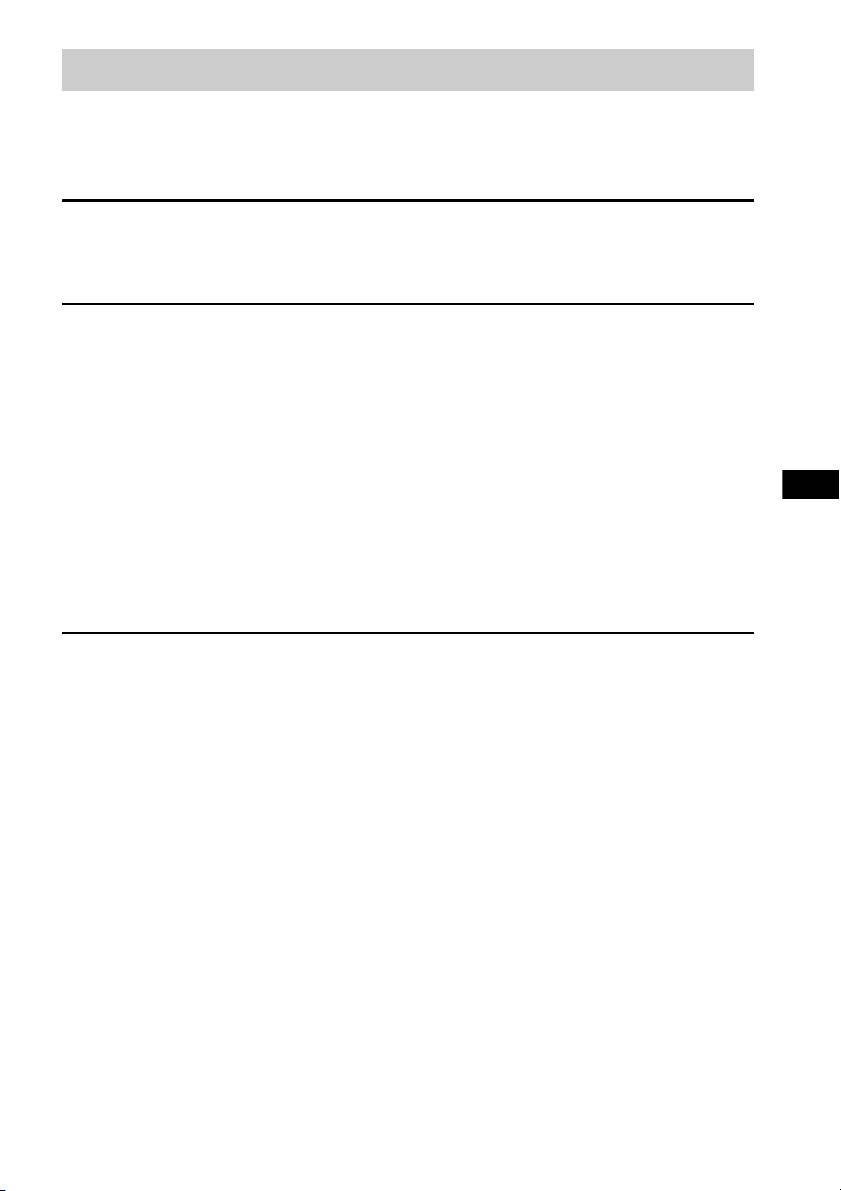
Table of Contents
Features of the player ....................................................................................4
Compatible Disc Types .................................................................................4
About the Super Audio CD ...........................................................................5
Getting Started
Inserting batteries into the remote.................................................................6
Hooking Up the Audio Components.............................................................6
Playing Discs
Playing a Disc..............................................................................................10
Using the Display ........................................................................................11
Locating a Particular Point in a Track.........................................................13
Playing Tracks Repeatedly..........................................................................14
— Repeat Play
Playing Tracks in Random Order................................................................14
— Shuffle Play
Creating Your Own Program ......................................................................15
— Program Play
Enjoying a Multi-channel Super Audio CD................................................16
— Multi-channel management function
Additional Information
Precautions ..................................................................................................20
Notes on Discs.............................................................................................21
Troubleshooting...........................................................................................22
Specifications ..............................................................................................23
Index to Parts and Controls .........................................................................24
GB
GB
3
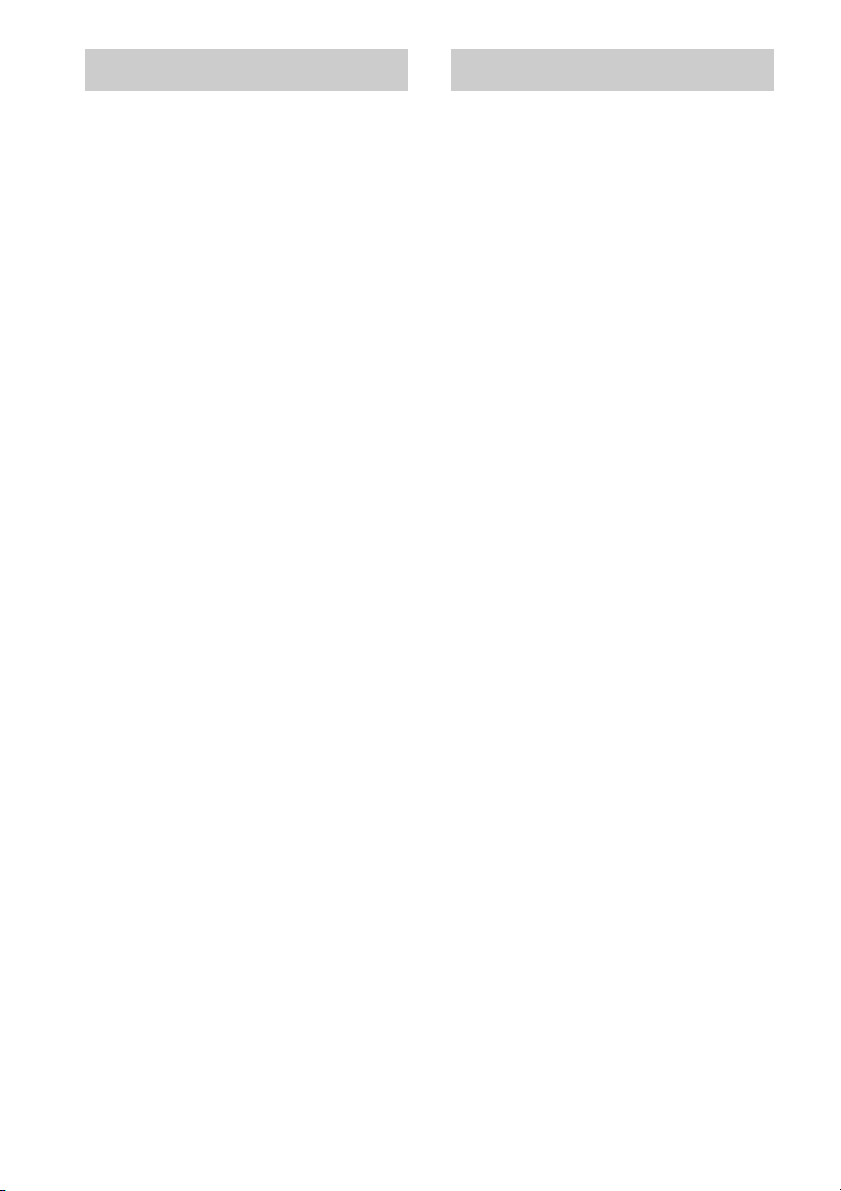
Features of the player Compatible Disc Types
This player is designed to play back 2-channel
and Multi-channel Super Audio CDs, and
conventional CDs, and provides the following
features:
• Mounted with a Discrete Dual Laser Optical
Pickup, capable of reading a Super Audio CD
or conventional CD depending on the
exclusive wavelength.
• Quicker track access performance enabled by
an advanced servo mechanism.
• A Multi-Channel Management function that
allows you to adjust the multi-channel
playback environment according to the
allocation and size of your speakers.
• A Super Audio D/A Converter, which allows
higher-quality sound reproduction.
• A Super Audio CD can mark up to 255 track
numbers.
You can play the following types of discs on this
player.
• Super Audio CDs
•Audio CDs
This player cannot play the following discs.
• CD-ROMs (MP3, JPEG, etc.)
• DVDs
•DTS-CDs
• DualDiscs, etc.
If you try to play CD-ROMs/DVDs, the error
message “TOC ERROR” or “NO DISC” will
appear. For DTS-CDs/DualDiscs, refer to their
respective notes below.
Music discs encoded with copyright
protection technologies
This product is designed to playback discs that
conform to the Compact Disc (CD) standard.
Recently, various music discs encoded with copyright
protection technologies are marketed by some record
companies. Please be aware that among those discs,
there are some that do not conform to the CD standard
and may not be playable by this product.
Notes on CD-R/CD-RW playback
Discs recorded on CD-R/CD-RW drives may not be
played back because of scratches, dirt, recording
condition, or the drive’s characteristics. Besides, the
discs, which are not yet finalized at the end of
recording, cannot be played back. In these cases,
“READING” will remain or “TOC ERROR” will
appear in the display.
Note on DTS-CDs
Do not play a DTS-CD on this player. If you do, severe
noise will be generated.
Note on DualDiscs
A DualDisc is a two sided disc product which mates
DVD recorded material on one side with digital audio
material on the other side. However, since the audio
material side does not conform to the Compact Disc
(CD) standard, playback on this product is not
guaranteed.
GB
4
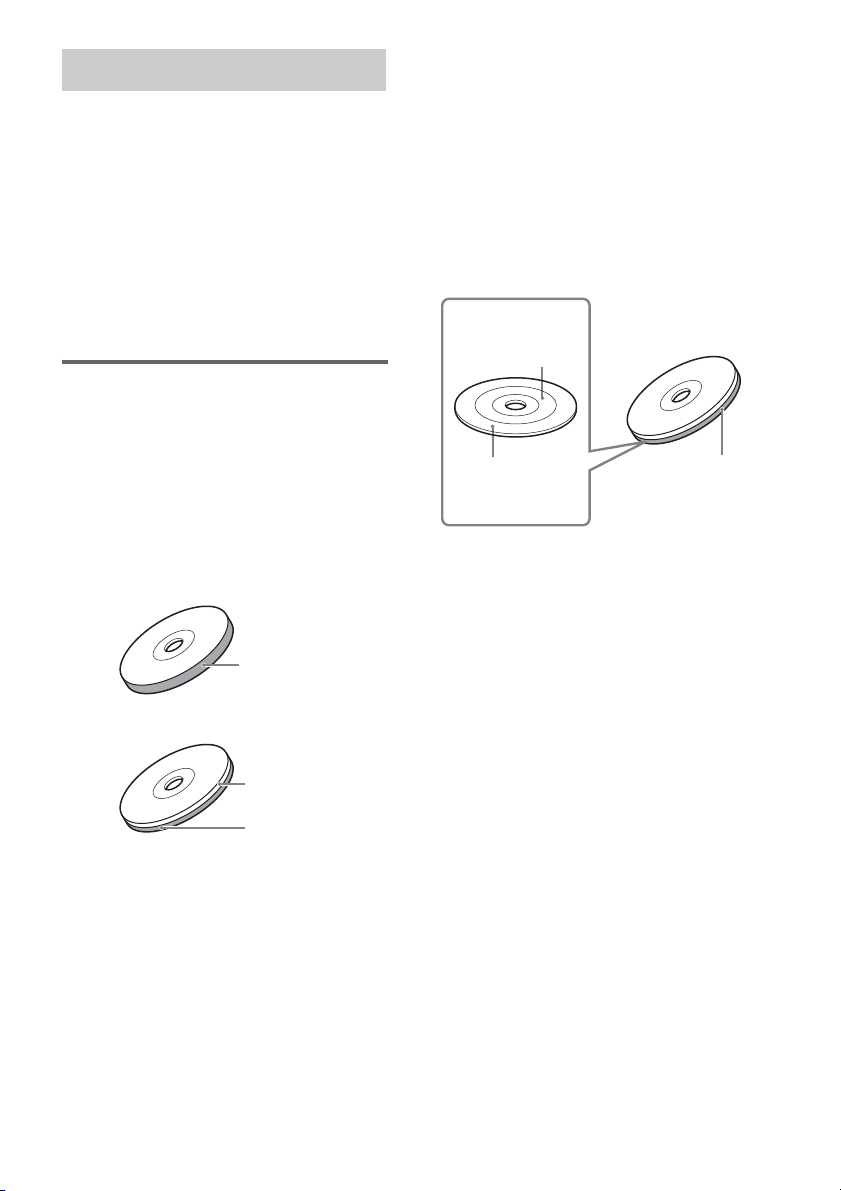
About the Super Audio CD
Super Audio CD is a new high-quality audio
disc standard where music is recorded in the
DSD (Direct Stream Digital) format
(conventional CDs are recorded in the PCM
format). The DSD format, using a sampling
frequency 64 times higher than that of a
conventional CD, and with 1-bit quantization,
achieves both a wide frequency range and a wide
dynamic range across the audible frequency
range, and so provides music reproduction
extremely faithful to the original sound.
Types of Super Audio CDs
There are two types of discs, depending on the
Super Audio CD layer and CD layer
combination.
Super Audio CD layer: A high-density signal
layer for Super Audio CD
CD layer
Single layer disc
(a disc with a single Super Audio CD layer)
Hybrid disc
(a disc with a Super Audio CD layer and a CD layer)
1)
: A layer that is readable by a
conventional CD player
Super Audio CD layer
2)
A Super Audio CD layer consists of the 2
channel area or the multi-channel area.
2 channel area: An area in which 2 channel
stereo tracks are recorded
Multi-channel area:
An area in which multichannel (up to 5.1 channels)
tracks are recorded
Example:
When the 2 channel area and the multi-channel area
are recorded on a Super Audio CD layer of a hybrid
disc
2 channel area
Multi-channel area
1)
You can play the CD layer on a conventional CD
player.
2)
Since both layers are on one side, it is not necessary
to turn the disc over.
3)
Press SA-CD/CD to select the layer you want to
listen to (see page 10).
4)
In case of a disc with both areas, press MULTI/2CH
to select the area you want to listen to (see page 11).
4)
4)
Super Audio CD
layer
3)
CD layer
Super Audio CD
3)
layer
GB
5
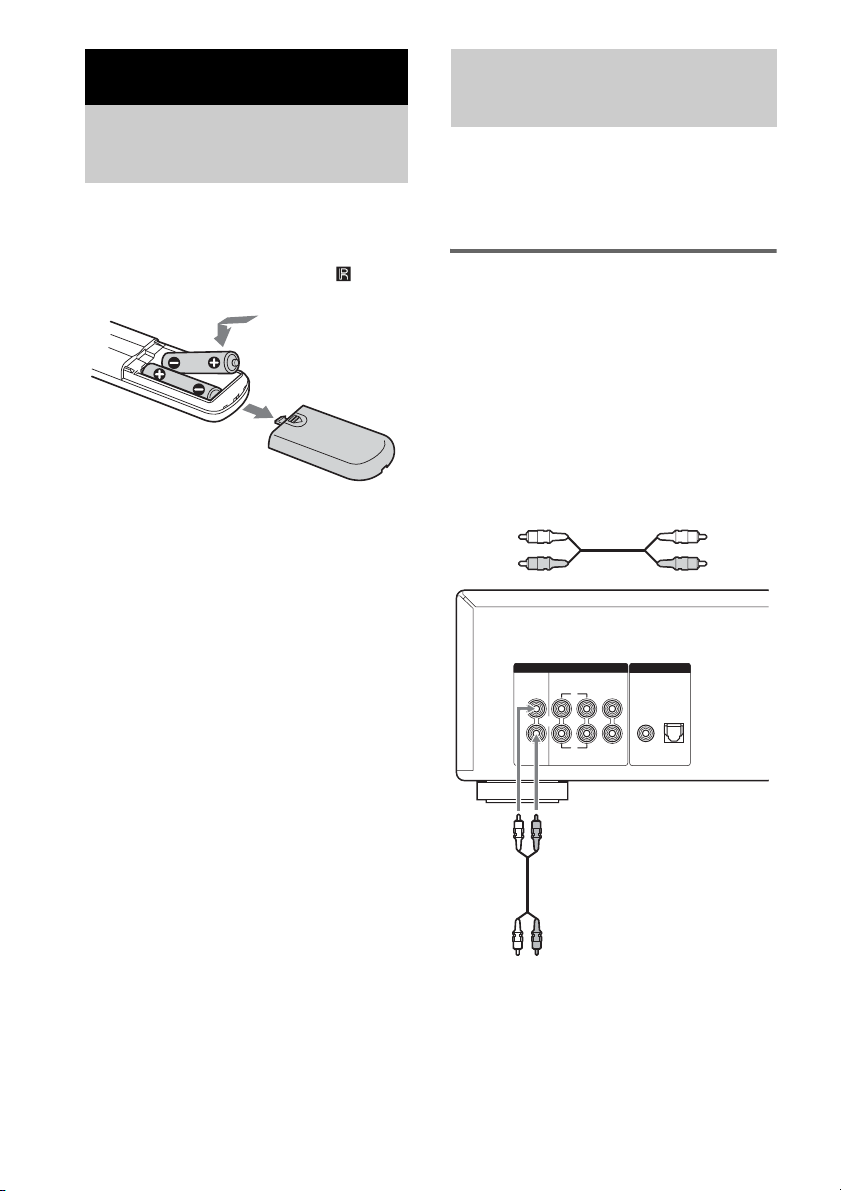
Getting Started
Inserting batteries into
the remote
Insert two R6 (size-AA) batteries into the
battery compartment with the + and – correctly
oriented to the markings. When using the
remote, point it at the remote sensor on the
player.
Hooking Up the Audio
Components
Connect the Super Audio CD player to an audio
component. Be sure to turn off the power of all
components before making connections and
connect securely to prevent noise.
Connecting a stereo amplifier
or MD deck
When you connect a stereo amplifier or make an
analog connection with an MD deck, connect the
player and the component through the
ANALOG 2CH OUT L/R jacks.
Use an audio connecting cord for this
connection. Be sure to match the color-coded
pin to the appropriate jacks: white (left) to white
and red (right) to red.
Tip
Under normal conditions, the batteries should last for
about six months. When the remote no longer operates
the player, replace both batteries with new ones.
Notes
• Do not leave the remote in an extremely hot or a
humid place.
• Do not drop any foreign object into the remote
casing, particularly when replacing the batteries.
• Do not use a new battery with an old one.
• Do not expose the remote sensor to direct sunlight or
lighting apparatus. Doing so may cause a
malfunction.
• If you do not intend to use the remote for an extended
period of time, remove the batteries to avoid possible
damage from battery leakage and corrosion.
Audio connecting cord (supplied)
White (L)
Red (R)
WOOFER
SUB
DIGITAL(CD)ANALOG
OUT
COAXIAL OPTICAL
5.1CH OUT2CH OUT
SURROND
FRONT CENTER
L
L
R
R
To CD (Super Audio CD) or line input jacks
(L/R) on a stereo amplifier, MD deck, etc.
GB
6
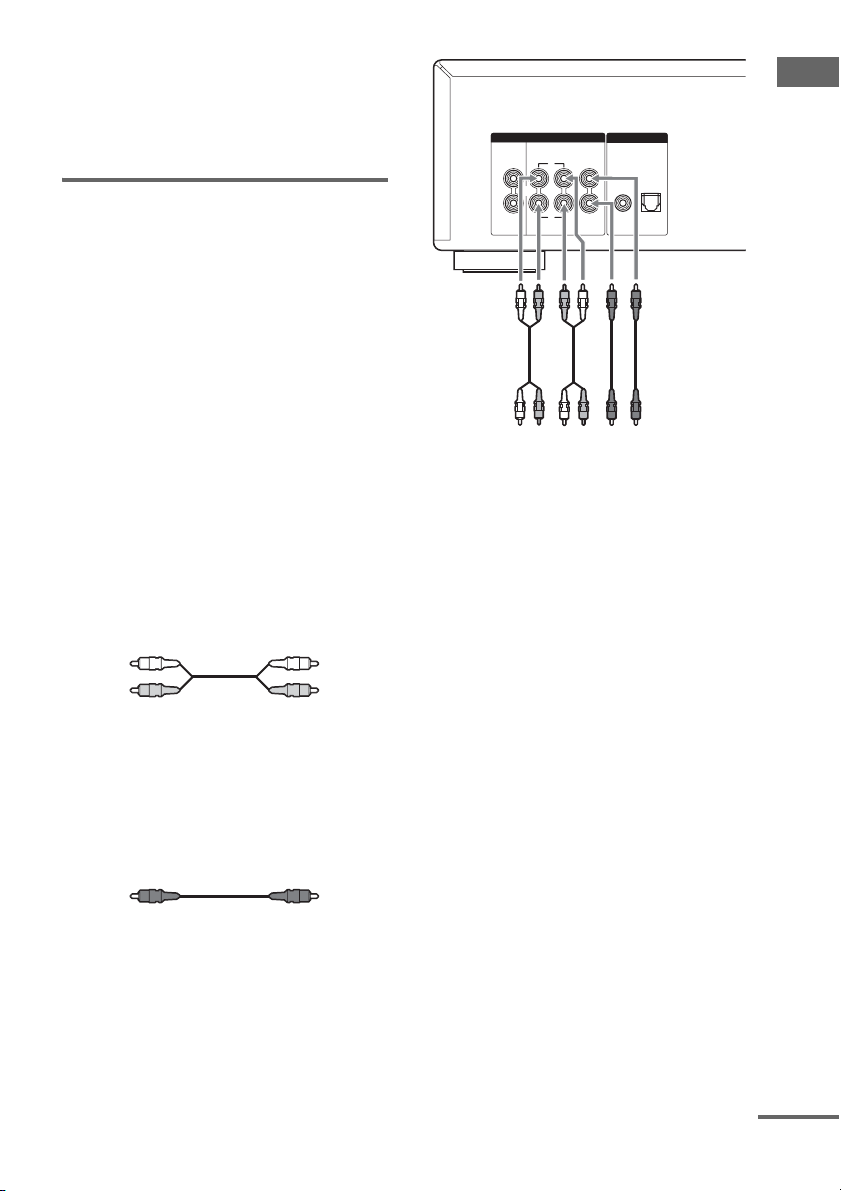
Note
When playing a Super Audio CD with a multi-channel
area (page 11), the ANALOG 2CH OUT jacks output
multi-channel FRONT L/R signals only. In this case,
the vocals or other sounds may not be hear d, depending
on the disc.
Connecting a multi-channel
amplifier
When you have an amplifier equipped with the
5.1CH input jacks (multi-channel amplifier, AV
amplifier, etc.) and connect the player and the
amplifier through the ANALOG 5.1CH OUT
jacks (FRONT L/R, SURROUND L/R,
CENTER, SUB WOOFER), you can play a
Multi-channel Super Audio CD and enjoy the
multi-channel playback.
Use audio connecting cords for this connection.
For FRONT or SURROUND connection, use
the connecting cords (Red and White jacks) and
be sure to match the color-coded pin to the
appropriate jacks: white (left) to white and red
(right) to red. For CENTER and SUB WOOFER
connection, use the connecting cords (Black).
FRONT or SURROUND
connection
Audio connecting cords (supplied*)
White (L)
Red (R)
* If you use the supplied audio connecting cord for
ANALOG 2CH connection, you will need another
audio connecting cord (not supplied) for ANALOG
5.1CH connection.
CENTER or SUB WOOFER
connection
Audio connecting cords (supplied)
Black
SUB
WOOFER
DIGITAL(CD)ANALOG
OUT
COAXIAL OPTICAL
To multi-channel
amplifier, AV
amplifier, etc.
D
5.1CH OUT2CH OUT
SURROND
FRONT CENTER
L
L
R
R
ABC
A: To front speaker input jacks (L/R)
B: To surround or rear speaker input jacks (L/R)
C: To sub woofer input jack
D: To center speaker input jack
Notes
• There are 5CH, 4CH, and 3CH Super Audio CDs.
When you play these disc s, the signal does not output
from all the jacks of the ANALOG 5.1CH OUT. For
details of the playback, see the cover or instructions
of the Super Audio CD.
• For multi-channel playback (through the ANALOG
5.1 CH OUT jacks) of a Super Audio CD with both
2 channel/multi-channel areas, set the default
playback area to “SEL-Mch” (multi-channel
playback area, see page 11). Otherwise, only 2
channel playback will occur.
Getting Started
continued
GB
7
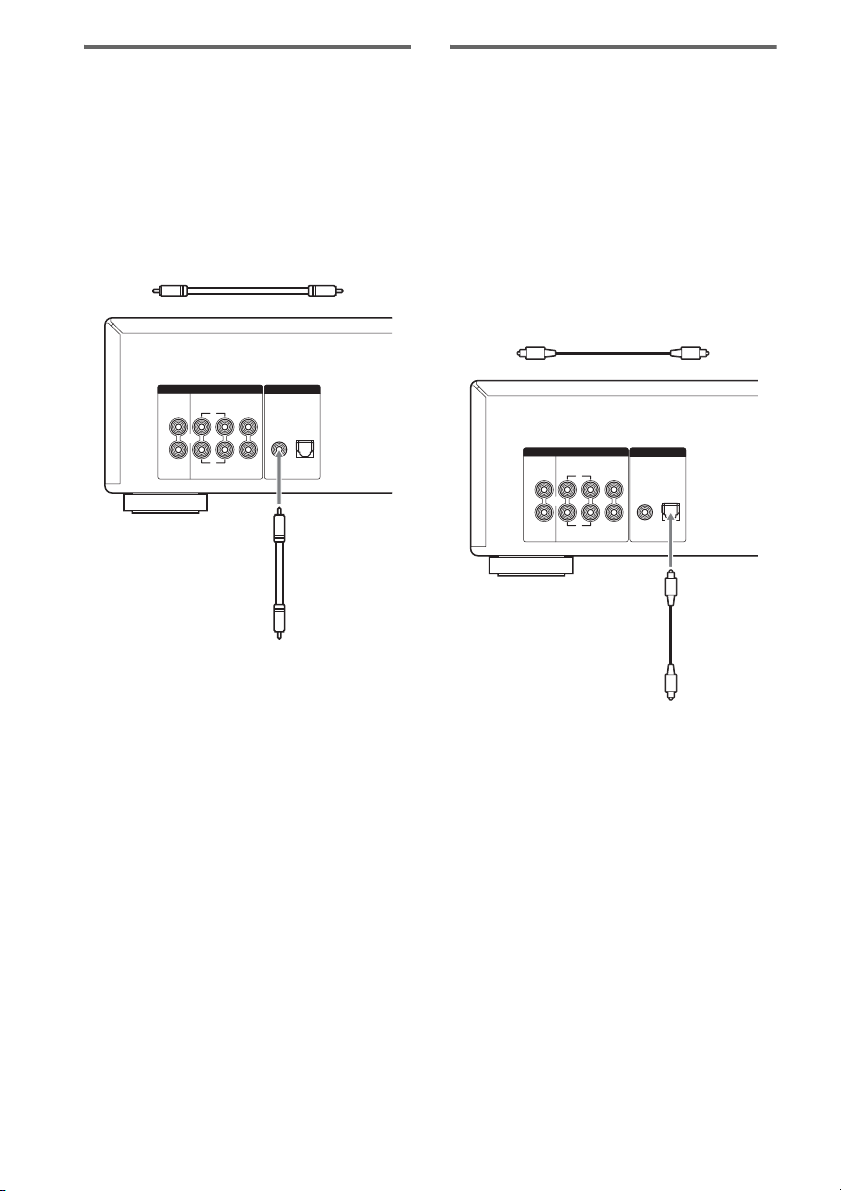
Connecting a digital
component (COAXIAL)
When you connect an MD deck or another
digital component through the DIGITAL (CD)
OUT COAXIAL connector, you can make a
digital recording.
Use a coaxial digital cable for this connection.
Be careful not to bend or twist the coaxial cable.
Coaxial digital cable (not supplied)
Connecting a digital
component (OPTICAL)
When you connect an MD deck or another
digital component through the DIGITAL (CD)
OUT OPTICAL connector, you can make a
digital recording.
Use an optical digital cable for this connection.
When connecting the optical digital cable to the
DIGITAL (CD) OUT OPTICAL connector,
push the cable plug in until it clicks into place.
Be careful not to bend or twist the optical cable.
Optical digital cable (not supplied)
SUB
WOOFER
DIGITAL(CD)ANALOG
OUT
COAXIAL OPTICAL
L
R
5.1CH OUT2CH OUT
SURROND
FRONT CENTER
L
R
To CD coaxial digital input connector
on an MD deck, etc.
SUB
WOOFER
DIGITAL(CD)ANALOG
OUT
COAXIAL OPTICAL
L
R
5.1CH OUT2CH OUT
SURROND
FRONT CENTER
L
R
To CD optical digital input connector
on an MD deck, etc.
Note
Only the audio signals of conventional CDs can be
output from the DIGITAL (CD) OUT connectors.
Those of the Super Audio CD cannot be output through
the DIGITAL (CD) OUT connectors.
GB
8
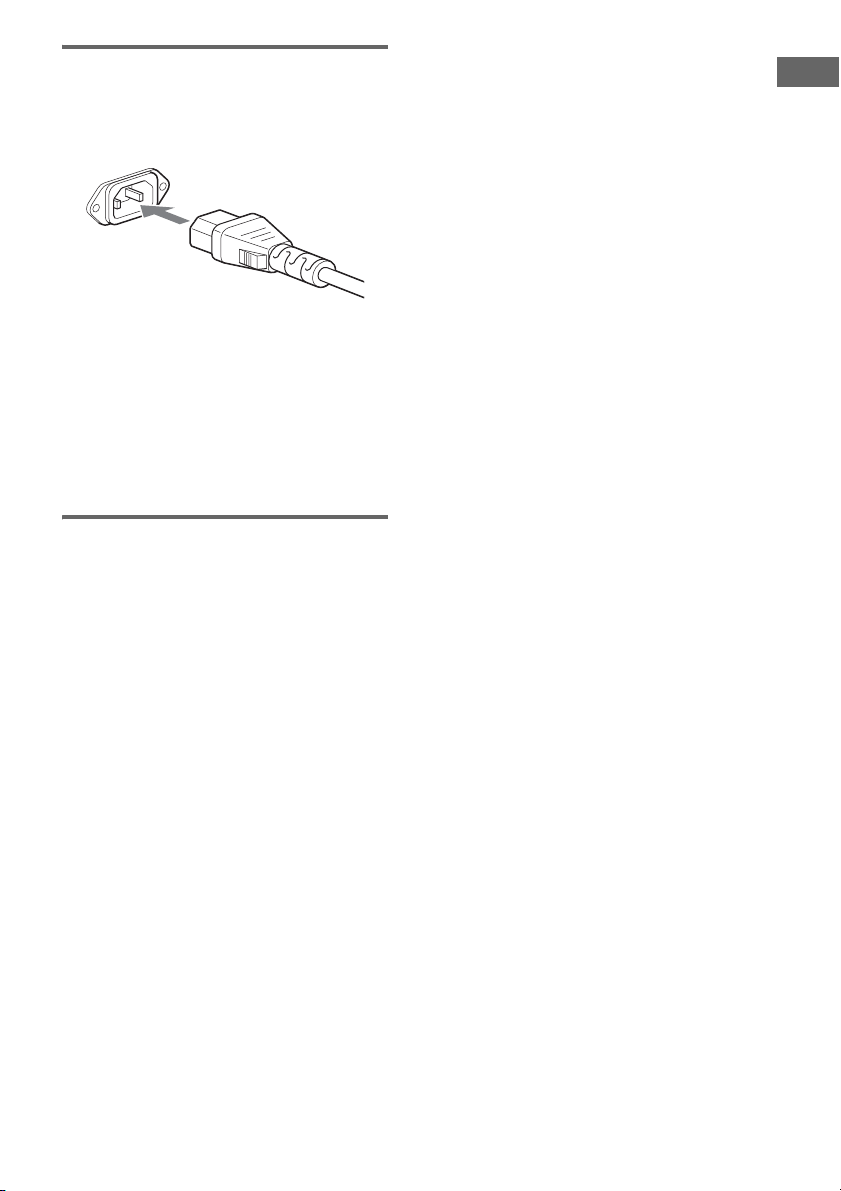
Connecting the AC power
cord
Connect the supplied AC power cord to the AC
IN terminal on the player and to the mains.
A several space is left between the plug and the
rear panel even when the power cord (mains
lead) is inserted firmly. The cord is supposed be
connected this way. This is not a malfunction.
Note
Install this system so that the power cord can be
unplugged from the wall socket immediately in the
event of trouble.
When using another Sony CD
player in conjunction with this
player
The following procedure applies only when you
have a CD1/CD2-switchable Sony remote.
Switch the command modes of this player and
the other Sony player’s remote to enable use of
the other Sony CD player with this player, using
the same remote.
Note
The command mode of this player’s supplied remote is
CD1 (fixed). If you set this player to CD2, this player
will not accept its own remote signal.
To set the command mode of this
player
1 Press MENU on the player.
2 Turn . AMS > to select “CD1/2
SEL”.
3 Press . AMS >.
The current command mode appears.
4 Turn . AMS > to select “CD – 1”
or “CD – 2”, then press . AMS >.
If another Sony CD player’s remote
command mode is CD1, set this player to
“CD-2”. If another CD player’s mode is
CD2, set this player to “CD-1”.
Getting Started
GB
9
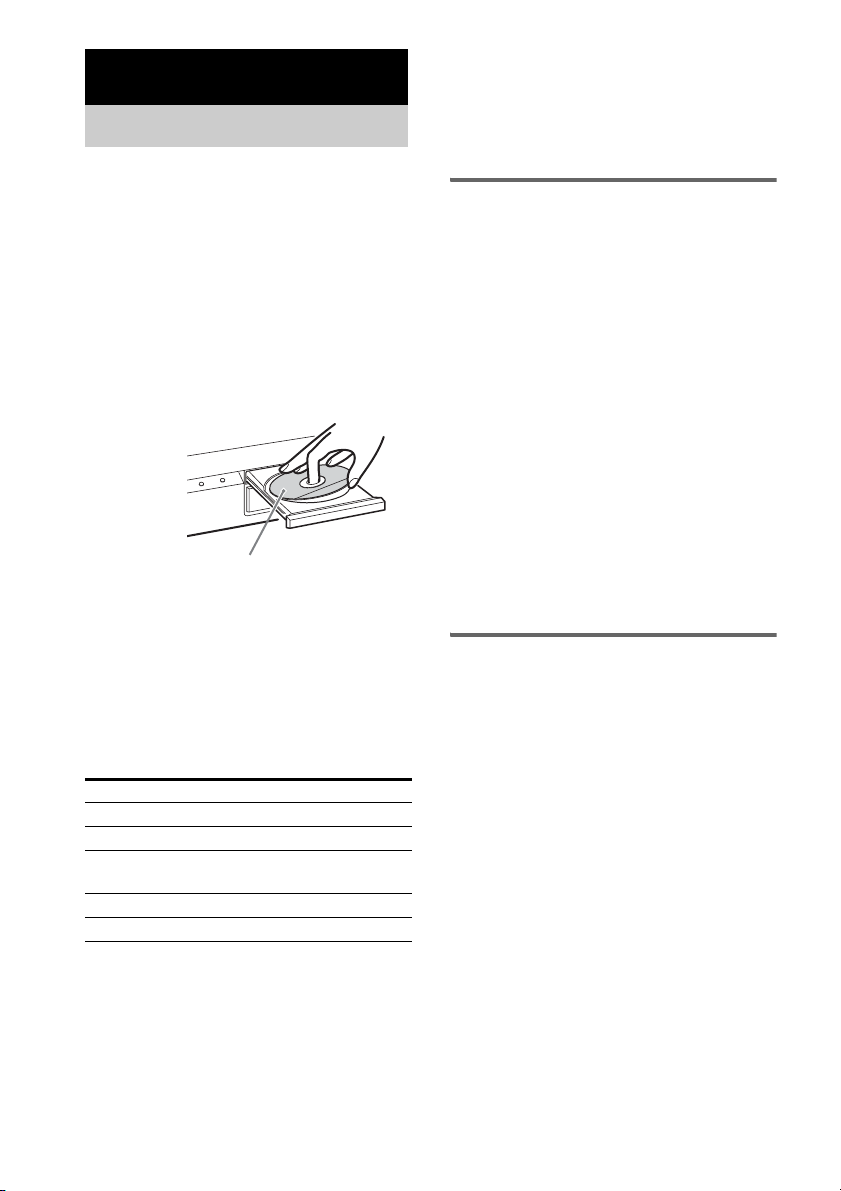
Playing Discs
Playing a Disc
The operations for normal play and the basic
operations during play are explained below.
1 Turn on the amplifier. Turn down the
volume level to the lowest.
2 Select the player position using the
input selector on the amplifier.
3 Press POWER on the player to turn on
the player.
4 Press A on the player to open the disc
tray, and place a disc on the tray.
With the label side up
5 Press N.
Playback starts from the first track. If you
want to start playing from a specific track,
turn . AMS > to select the track
number before pressing
N.
6 Adjust the volume on the amplifier.
Basic operations during play
To Do the following:
Stop play Press x.
Pause play Press X.
Resume play
after pausing
Select a track Turn . AMS >.
Eject a disc Press A on the player.
Tip
If you turn on the player when a disc is already loaded,
playback starts automatically. If you connect a
commercially available timer, you can set it to start
playing the disc at any time you want.
Press X or N.
Note
During playback, increase the volume level gradually
starting from the lowest level. The output from this
player may contain band width that is out of the normal
listening range. This may cause dam age to the speakers
or ears.
Locating a track directly by
entering the track number on
the remote
Press the number button(s) to enter the
track number.
To enter a track number over 11
1 Press >10.
2 Enter the corresponding digits.
To enter 0, press 10/0 instead.
Examples:
• To play track number 30, press >10, then
3 and 10/0.
• To play track number 100, press >10
twice, then 1, and 10/0 twice.
Note
The default display reappears if you press >10 twice
when the number of total tracks is less than 100.
Selecting the playback layer
When playing a hybrid disc with a Super Audio
CD layer and a CD layer (page 5), you can select
the layer you want to listen to. Also, since both
layers are on one side, it is not necessary to turn
the disc over.
Press SA-CD/CD to select the desired
playback layer.
To select the default playback
layer
1 Press MENU on the player.
2 Turn . AMS > until “LAYER SEL”
appears in the display.
3 Press . AMS >.
The current default layer appears.
4 Turn . AMS > to select the
desired playback layer.
5 Press . AMS >.
10
GB
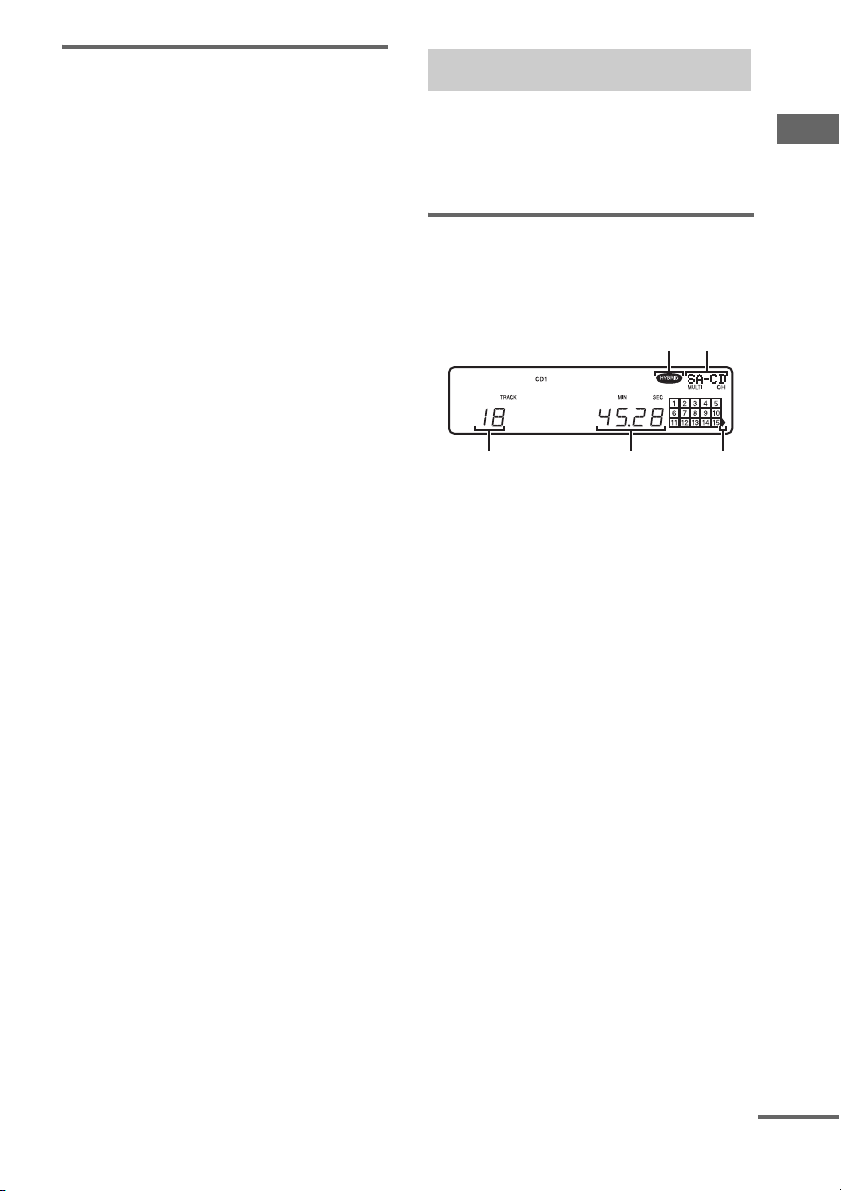
Selecting the playback area
When playing a disc with the 2 channel playback
area and the multi-channel playback area
(page 5), you can select the playback area you
want to listen to.
Press MULTI/2CH to select the desired
playback area.
To select the default playback
area
1 Press MENU on the player.
2 Turn . AMS > until “M/2ch SEL”
appears in the display.
3 Press . AMS >.
The current default area appears.
4 Turn . AMS > to select the
desired playback area.
5 Press . AMS >.
Note
The 2 channel playback area is automatically selected
whenever you start playback because “SEL-2ch” (2
channel playback area) is the factory setting. Select
“SEL-Mch” (multi-channel playback area) when the
ANALOG 5.1 CH OUT jacks are connected.
Using the Display
The display window shows various information
about the disc or track being played. This section
describes the current disc information and
information that appears for each play status.
Disc information when a disc
is loaded
The display shows the total number of tracks and
total playing time.
AB
E
A: Hybrid disc
B: Currently loaded disc and number of playable
channels
C: Track 16 and above (for discs with 16 or more
tracks)
D: Total playing time
E: Total number of tracks
D
C
Playing Discs
continued
11
GB
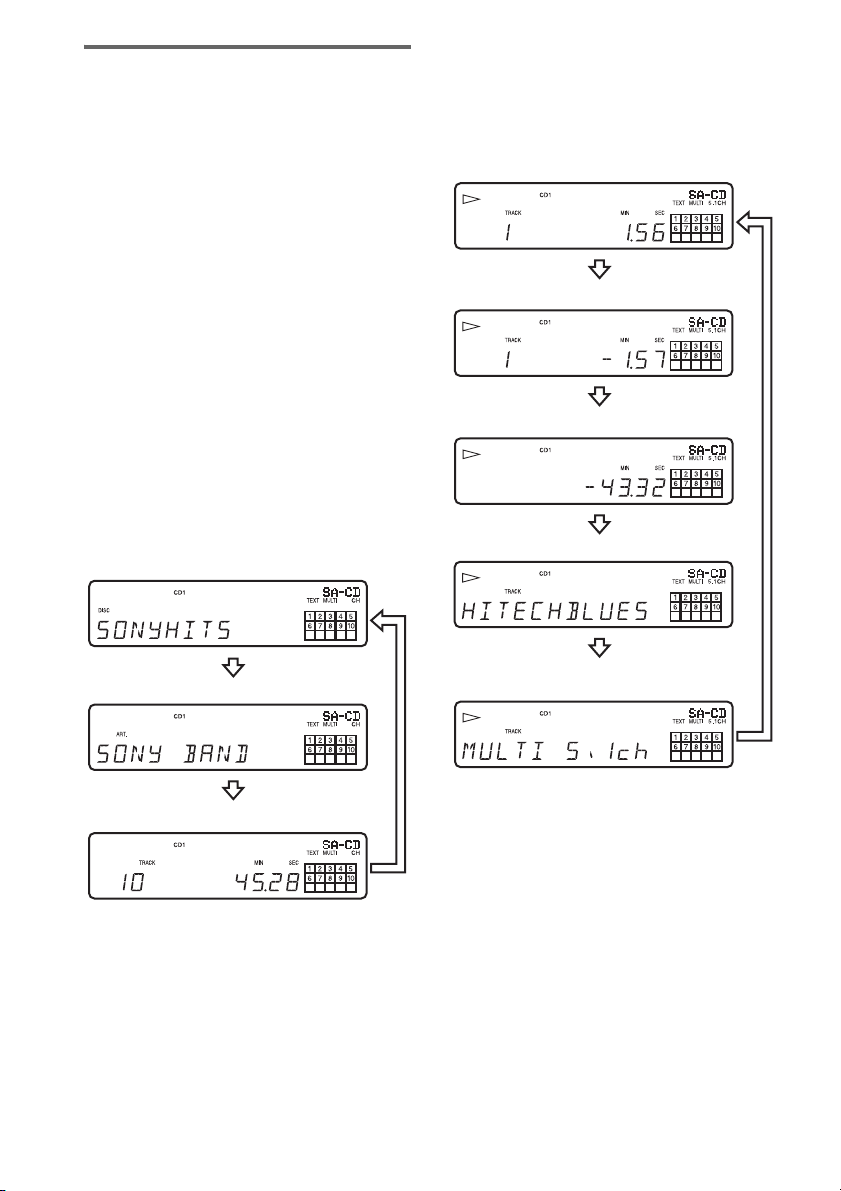
Displaying the information
TEXT discs contain information, such as the
disc name or artist name, as well as the audio
signals. This player can display the disc name,
artist name, and current track name as TEXT
information.
When the player detects a TEXT disc, “TEXT”
appears in the display. If your TEXT disc has
several languages, “MULTI-TEXT” appears in
the display. When you want to check the
information in another language, see
“Displaying the information of a TEXT disc in
other languages” on page 13.
If a name has 13 or more characters, the first 12
characters will remain after the name scrolls by
in the display.
Before you start playing
Press TIME/TEXT repeatedly.
Each time you press the button, the disc name or
artist name appears in the display. When you
select the artist name, “ART.” appears in the
display.
Disc title*
While playing a disc
Press TIME/TEXT repeatedly.
When the player detects a Multi-channel Super
Audio CD, the channel information appears for
a few seconds after the track title appears.
Playing time of the current track
Remaining time of the current track
Remaining time of the disc or the program
Track title*
12
Artist name*
Total number of tracks and total playing time
* Only for TEXT discs
GB
Channel information (appears only when the
player detects a Multi-channel Super Audio CD)
* Only for TEXT discs
Notes
• The display may not show all the characters,
depending on the disc.
• This player can display only the disc name, artist
name, and track names from TEXT discs. Other
information cannot be displayed.
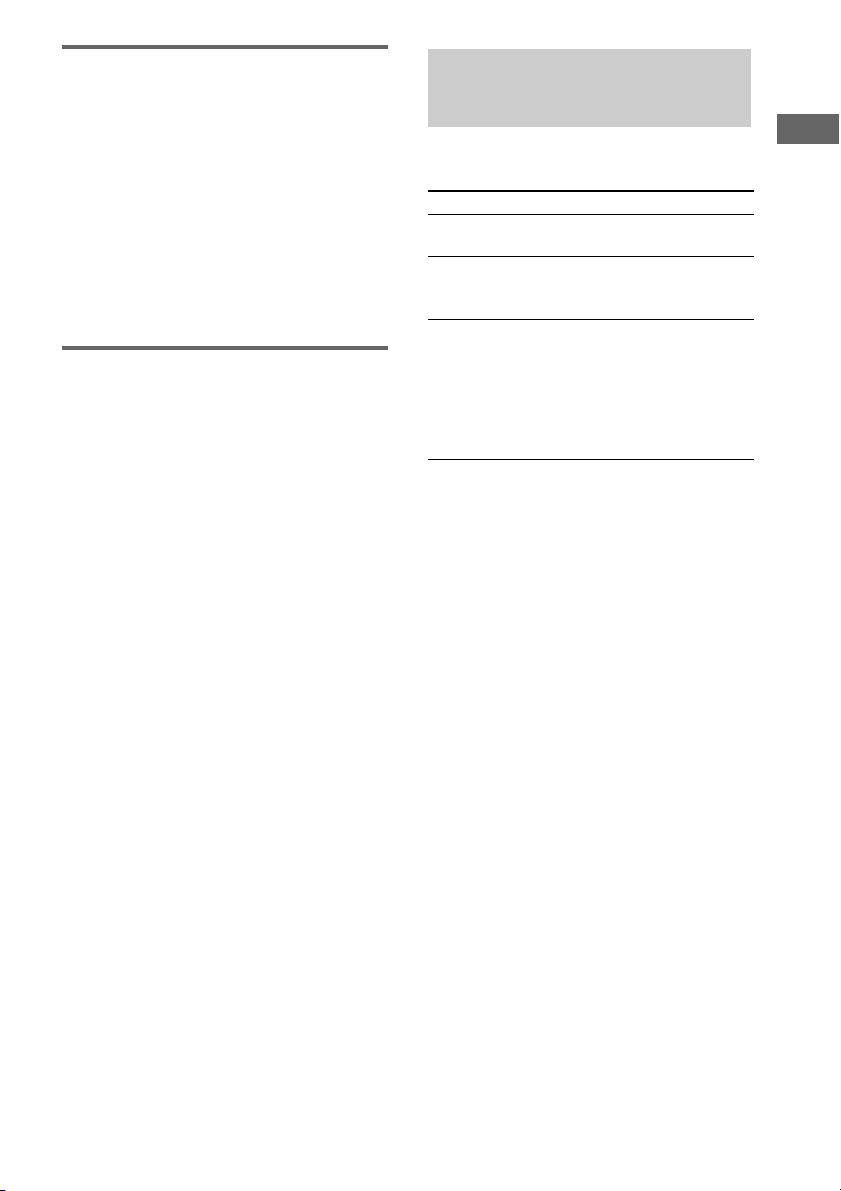
Turning off the information in
the display
Each time you press DISPLAY MODE on the
remote while playing a disc, the display turns off
and on alternately.
Even when the display is turned off, the display
turns on if you pause or stop play. When you
resume play, the display turns off again.
Before you start playing, when you press
DISPLAY MODE to turn off the display, “DISP
OFF” appears, and when you press the button to
turn on the display, “DISP ON” appears.
Displaying the information of
a TEXT disc in other
languages
You can change the displayed language if the
TEXT disc has multi language capacity. When
the player detects such a TEXT disc, “MULTITEXT” appears in the display. Change the
language according to the procedures below.
1 Press MENU on the player.
2 Turn . AMS > until “LANGUAGE”
appears in the display.
3 Press . AMS >.
The current selected language (ENGLISH,
FRENCH, GERMAN, etc.) flashes.
If the player cannot display the language
used in a TEXT disc, “OTHER LANG”
appears in the display.
4 Turn . AMS > until the desired
language appears in the display.
5 Press . AMS >.
After a few seconds, the information
appears in the selected language.
Locating a Particular
Point in a Track
You can locate a particular point in a track
during play or play pause.
Locating a point Do the following:
While monitoring the
sound (Search)
By observing the
time indication
(High-Speed Search)
By setting the start
time (Time Search)
Tip
When “OVER” appears in the display, the disc has
reached its end. Press and hold m to go back.
Note
Tracks that are only a few seconds long may be too
short for monitoring. In this case, the player may not
search correctly.
Press and hold m/M
during play.
Press and hold m/M
during play pause.
1 Turn . AMS > in
stop mode to select the
desired track.
2 Press and hold m/M to
set the time to start play
while looking at the disp lay,
then press N.
Playing Discs
13
GB
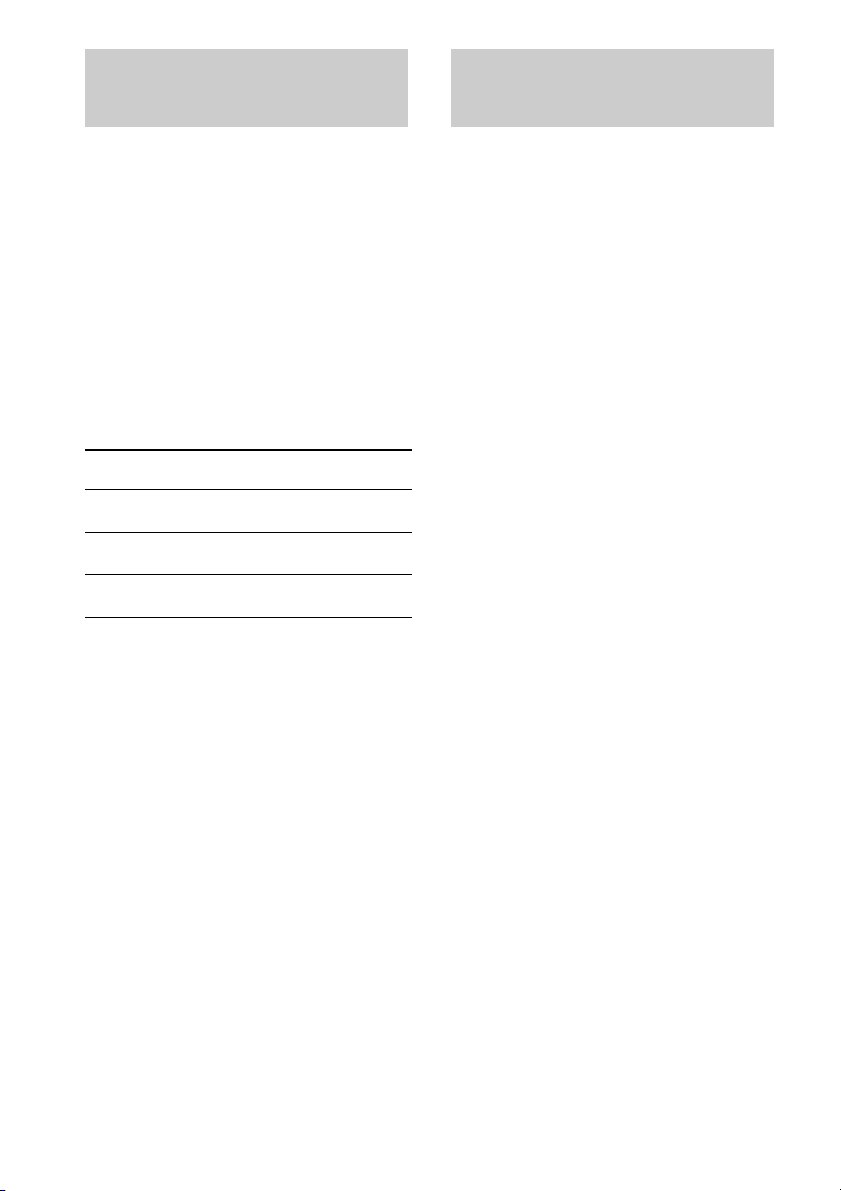
Playing Tracks
Playing Tracks in Random
Repeatedly
— Repeat Play
You can play an entire disc or a specific track
repeatedly. This function can be used with
Shuffle Play to repeat all the tracks in random
order (page 14), or with Program Play to repeat
all the tracks in a program (page 15).
Press REPEAT on the remote repeatedly
until “REP” or “REP1” appears in the
display.
REP: For all the tracks on the disc(s).
REP1:For a single track only.
When “REP” is selected, Repeat Play changes
according to the selected play mode.
When the play
mode is
Continuous Play
(page 10)
Shuffle Play
(page 14)
Program Play
(page 15)
To cancel Repeat Play
Press REPEAT on the remote repeatedly until
both “REP” and “REP1” disappear.
Notes
• If you turn off the player or disconnect the power
cord, Repeat Play is canceled.
• Repeat Play stops automatically after all the tracks
have been repeated five times.
The player repeats
All the tracks in sequential order.
All the tracks in random order.
All the tracks in the program in
sequential order.
Order
— Shuffle Play
When Shuffle Play is selected, the player will
play all the tracks on the disc in random order.
1 Press SHUFFLE on the remote
repeatedly in stop mode until “SHUF”
appears in the display.
2 Press N.
“;” appears while the player is “shuffling”
the tracks. The player will stop after playing
all the tracks once.
To resume Continuous Play
Press CONTINUE on the remote in stop mode
until “SHUF” and “PGM” disappear.
Notes
• The player does not go back to tracks which have
already been played.
• If you turn off the player or disconnected the power
cord, Shuffle Play is canceled.
14
GB
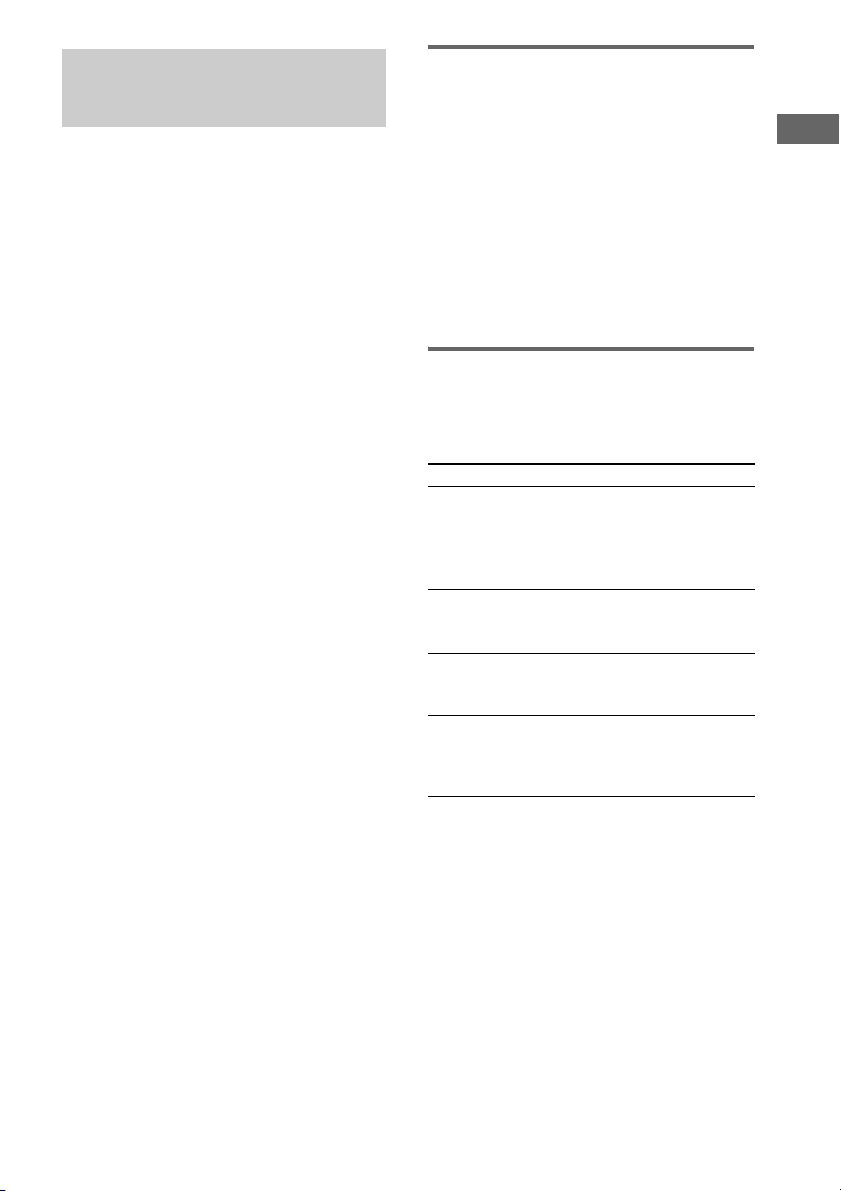
Creating Your Own
Program
— Program Play
You can pick out the tracks that you like and
specify the playback order in a program
containing up to 32 steps (or 999 min. 59 sec. in
total program time).
1 Press PROGRAM on the remote in stop
mode until “PGM” appears in the
display.
2 Press ./> on the remote
repeatedly to select the desired track
number.
3 Press ENTER on the remote.
If you entered the wrong track number
Press CLEAR on the remote. Then repeat
Steps 2 and 3 to enter the correct track
number.
4 Repeat Steps 2 through 3 to enter other
tracks.
Each time you enter a track number, the
total number of program steps appears in
the display.
5 Press N.
Program Play starts.
To resume Continuous Play
Press CONTINUE on the remote in stop mode
until “SHUF” and “PGM” disappear.
Tip
The program remains even after Program Play ends.
Press N to play from the beginning of the program
again. The program remains even if you stop play.
Notes
• If you turn off the player, disconnect the power cord,
press A on the player, or switch the playback layer or
area, the program will be erased.
• If you switch the playback layer or area during
Program Play, a single track only will be played back
from its beginning, and then the program will be
erased.
Checking the contents of the
program
Before you start playing or while the player
is playing, press CHECK on the remote
repeatedly.
Each time you press the button, the track
numbers will appear in the display in the
programed order.
If you press CHECK on the remote while the
player is playing, the programed track numbers
will appear starting with the currently playing
program step.
Changing the contents of the
program
You can change the contents of the program in
stop mode.
To Do the following:
Erase a track 1 Press CHECK on the remote
Erase from the
last track in the
program
Add a track to the
end of the
program
Erase all tracks Hold down CLEAR on the remote
repeatedly until the track
number you want to erase
appears.
2 Press CLEAR on the remote.
Press CLEAR on the remote.
Each time you press the butt on, the
last track of the program is erased.
Perform Steps 2 through 3.
or x (for about 2 seconds) until
“PGM CLEAR” appears in the
display.
Playing Discs
15
GB
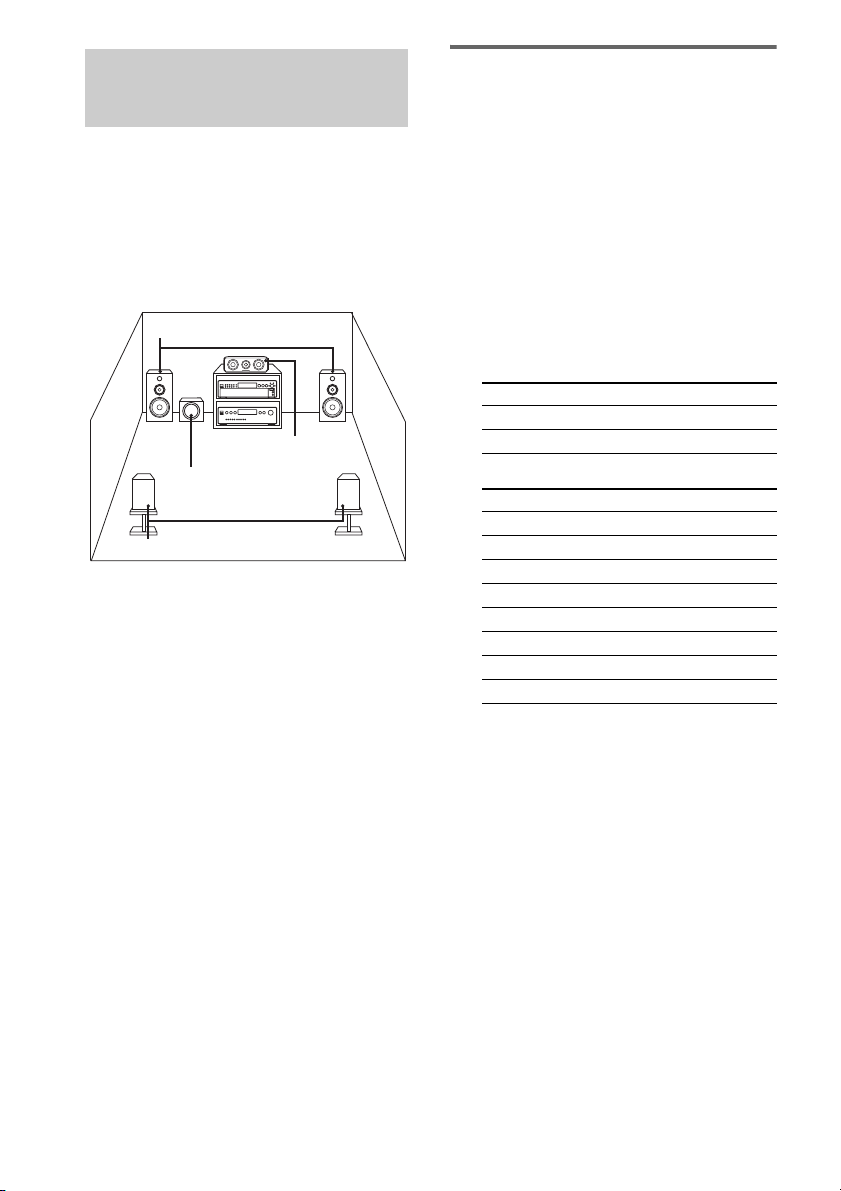
Enjoying a Multi-channel
Super Audio CD
— Multi-channel management
function
This player is equipped with a Multi-channel
management function that sets the playback
mode of the Super Audio CD by the DSD-DSP
(built into the player) according to the layout or
size of your speaker.
Front speakers
L
Center speaker
Sub woofer
LR
Surround speakers
To set the Multi-channel management function,
select the appropriate preset playback mode (2
channel mode or Multi-channel mode), and then
adjust the output level balance for each speaker
(only in the case of Multi-channel mode).
Notes
• This features only work when you play the Super
Audio CD.
• You may not be able to adjust the output level
balance depending on the speaker layout mode that
you selected.
R
Selecting the playback mode
1 Press MENU on the player.
2 Turn . AMS > until the desired
channel mode appears in the display.
2chSP MODE: To play a 2 channel Super
Audio CD.
MchSP MODE: To play a Multi-channel
Super Audio CD.
3 Press . AMS >.
The playback mode appears in the display.
4 Turn . AMS > until the desired
playback mode appears in the display.
In 2 channel mode
Playback mode F SW
2ch DIRECT* a ––
2ch+SW aa
In Multi-channel mode
Playback mode F C SR SW
Mch DIRECT* aaaa
5–LARGE+SW L L L a
5–LARGE LLL––
5–SMALL+SW S S S a
F–LARGE+SW L S S a
F–LARGE L S S ––
NO–CNTR+SW L –– L a
NO–CNTR L –– L ––
* Each signal outputs directly from each speaker.
Explanation of table symbols
F: Front speakers
C: Center speaker
SR: Surround speakers
SW: Sub woofer
a: Signal is output
––: Signal is not output
L: Large
S: Small
16
GB
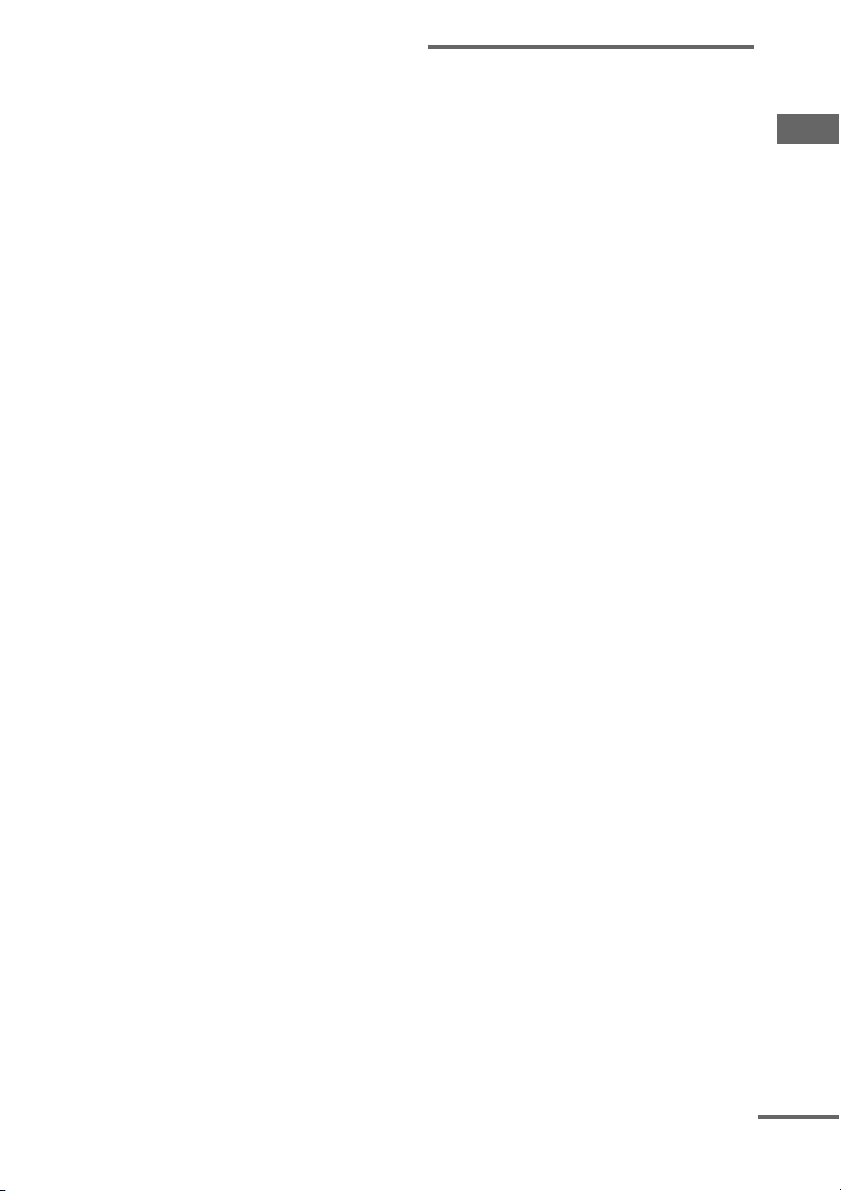
About “Large” or “Small” speaker
An “L” speaker is a speaker that can
reproduce bass frequencies plentifully. If
you select “S” for the surround speakers,
the bass frequencies will come from the
front speakers and/or sub woofer.
For normal use, select “Mch DIRECT” or
set all the speakers to “L” (ex. “5–
LARGE+SW”, “5–LARGE”, etc.). If the
sound is noisy or the Multi-channel
playback is not effective while playing a
Multi-channel Super Audio CD, change the
settings of the speakers concerned to “S”.
5 Press . AMS >.
To return to the normal display, press
MENU on the player.
Notes
• The Multi-channel management function does not
work when you select “Mch DIRECT” (you cannot
set the output level balance of each speaker).
• The front speaker setting is set to “L” automatically
when you set the sub woofer to “––”.
• When you play a track that does not contain the LFE*
signal, the signal for the sub woofer does not output.
Therefore, when you select “Mch DIRECT”, “5–
LARGE+SW”, or “NO–CNTR+SW”, no signal
outputs from the sub woofer. However, when you
select “5–SMALL+SW” or “F–LARGE+SW”
(when you set the speaker setting to “S”), the bass
frequencies will come from the sub woofer.
* Low Frequency Enhancement (described as “.1
CH”)
• If you select a playback mode other than “2ch
DIRECT” or “Mch DIRECT” using the Multichannel management functio n, the sound distribution
to the speakers will change, possibly causing a
decrease in overall sound volume. If this occurs,
adjust the volume with the volume control on the
connected amplifier.
• If you change the playback mode while the player is
in Multi-channel mode, the output level balance
settings will be canceled.
• This function cannot be used during CD playback.
Adjusting the output level
balance of each speaker
You can adjust the following items in the case of
Multi-channel mode:
SURR BAL
The relative output level balance between the
front speakers (FRONT L/R) and the surround
speakers (SURR L/R)
CNTR BAL
The relative output level balance between the
front speakers (FRONT L/R) and the center
speaker (CENTER)
SW BAL
The relative output level balance between the
front speakers (FRONT L/R) and the sub woofer
(SUB WOOFER)
Notes
• Some adjustment may not work depending on the
Multi-channel mode that you selected.
• You cannot adjust the speaker level when “Mch
DIRECT” is selected.
To adjust the output level
balance on the front panel of the
player
You can adjust the output level balance of each
speaker while listening during playback. You
can also adjust it while listening to the test tone
during stop mode.
1 Press MENU.
2 Turn . AMS > until “LEVEL ADJ”
appears in the display.
3 Press . AMS >.
During playback, go to Step 6.
4 Turn . AMS > until “TONE ON”
appears in the display.
5 Press . AMS >.
The test tone issues from the speakers in
sequence with the speaker type appearing in
the display.
Playing Discs
continued
17
GB
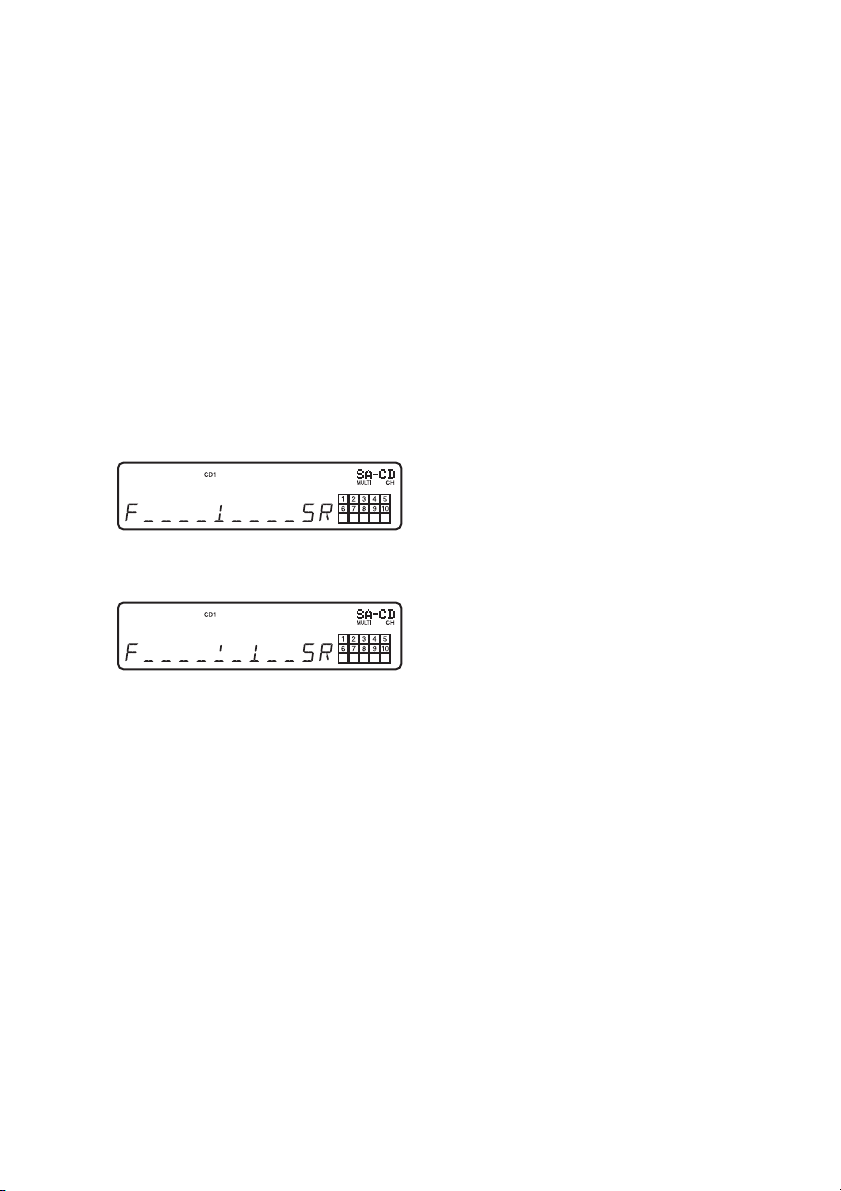
6 Turn . AMS > until the desired
item appears in the display.
Select the item from “SURR BAL”,
“CNTR BAL”, or “SW BAL”.
Note
When you set the sub woofer to “––” in the Multichannel mode (page 16), “SW BAL” cannot be
adjusted (“NOT IN USE” appears). Similarly,
“CNTR BAL” or “SURR BAL” cannot be
adjusted (“NOT IN USE” appears) when you set
the corresponding speaker to “––”.
7 Press . AMS >.
The balance adjustment display appears.
In stop mode, the test tone is output from
the selected speaker.
Example:
When you select “SURR BAL” during stop
mode, the test tone is output from the front
speakers and surround speakers.
8 Turn . AMS > to adjust the output
level.
Note
The output level balance can be adjusted in up to
24 steps. Since fine adjustments can be made, it
may be difficult to observe the movement of
needle.
9 Press . AMS >.
The player status returns to Step 6.
Repeat Steps 6 through 9 for more
adjustments.
10Press MENU after you finish adjusting.
The display returns to the normal display.
To adjust the output level from
the remote
You can adjust the output level of each speaker
from the listening position by using the supplied
remote.
1 Press LEVEL ADJ during playback or
stop mode.
During playback, go to Step 4.
2 Press ./> repeatedly until “TONE
ON” appears in the display.
3 Press ENTER.
The test tone issues from the speakers in
sequence with the speaker type appearing in
the display.
4 Press ./> repeatedly until the
desired item appears in the display.
Select the item from “SURR BAL”,
“CNTR BAL”, or “SW BAL”.
Note
When you set the sub woofer to “––” in the Multichannel mode (page 16), “SW BAL” cannot be
adjusted (“NOT IN USE” appears). Similarly,
“CNTR BAL” or “SURR BAL” cannot be
adjusted (“NOT IN USE” appears) when you set
the corresponding speaker to “––”.
5 Press ENTER.
The balance adjustment display appears.
In stop mode, the test tone is output from
the selected speaker.
Example:
When you select “SURR BAL” during stop
mode, the test tone is output from the front
speakers and surround speakers.
6 Press ./> repeatedly to adjust
the output level.
Note
The output level balance can be adjusted in up to
24 steps. Since fine adjustments can be made, it
may be difficult to observe the movement of
needle.
7 Press ENTER.
The player status returns to Step 4.
Repeat Steps 4 through 7 for more
adjustments.
8 Press LEVEL ADJ after you finish
adjusting.
The display returns to the normal display.
18
GB
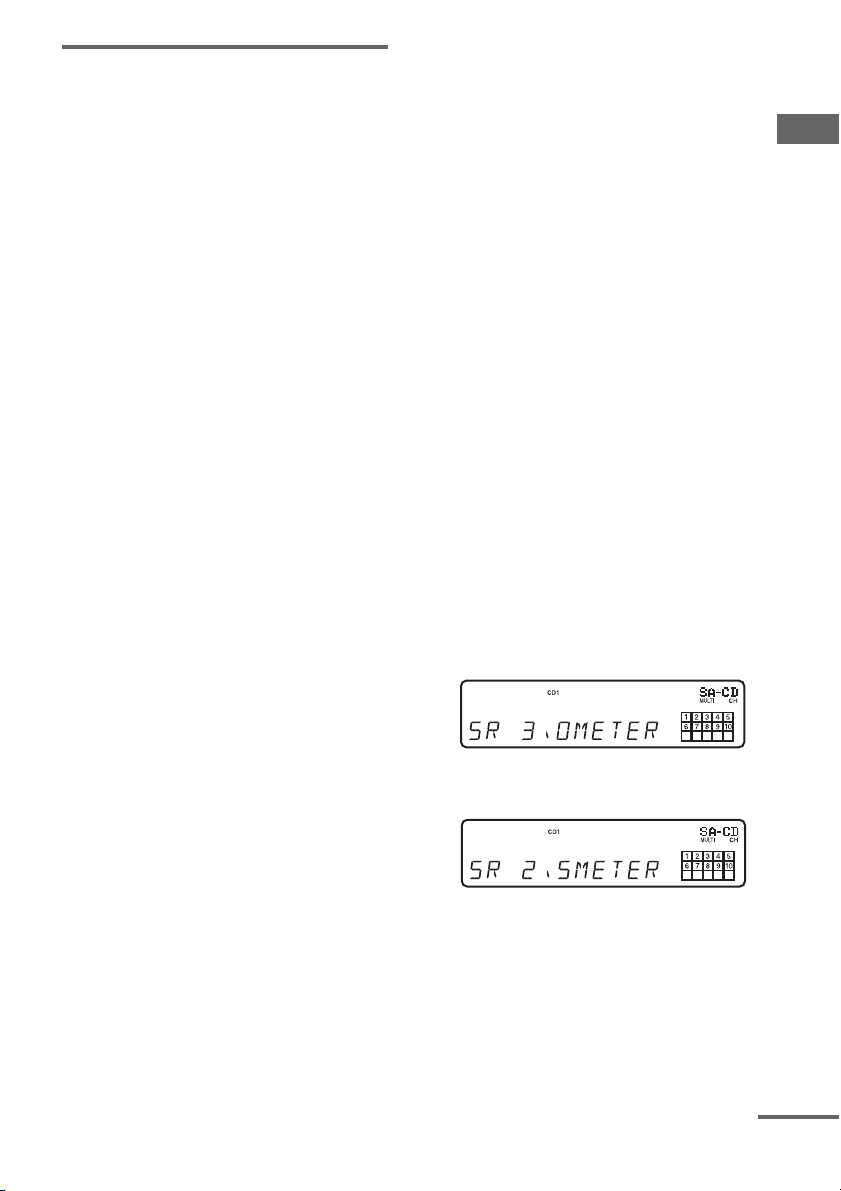
Adjusting the speaker
distance
You can adjust the speaker distance when the
connected amplifier does not have the setting
menu for speaker distance. If the amplifier has
this function, we recommend that you set the
speaker distance on the amplifier. This setting is
available only for the Multi-channel Super
Audio CD.
Note
When you set the speaker distance on this player and
the amplifier, both of the setting may work and you
may not be able to get the proper result.
FRT DIST
The distance from your listening position to the
front speakers
You can adjust from 1.0 meter to 7.0 meters (3
to 23 feet) in 0.1 meter (1 foot) steps.
If both front speakers are not placed an equal
distance from your listening position, set the
distance to the closest speaker.
SURR DIST
The distance from your listening position to the
surround speakers
You can adjust from 1.0 meter to 7.0 meters (3
to 23 feet) in 0.1 meter (1 foot) steps.
If both surround speakers are not placed an equal
distance from your listening position, set the
distance to the closest speaker.
CNTR DIST
The distance from your listening position to the
center speaker
You can adjust from 1.0 meter to 7.0 meters (3
to 23 feet) in 0.1 meter (1 foot) steps.
SW DIST
The distance from your listening position to the
sub woofer
You can adjust from 1.0 meter to 7.0 meters (3
to 23 feet) in 0.1 meter (1 foot) steps.
DIST UNIT
The unit of measure for setting distances (meter
or feet)
The initial setting is “SEL–FEET” for the North
American model and “SEL–METER” for the
European model.
Note
Speaker distance cannot be adjusted in the following
cases.
– When the player is reading the disc information of
CD (or the CD area of Super Audio CD)
– When the player is reading the 2 channel area of
Super Audio CD
1 Press MENU on the player.
2 Turn . AMS > until “SPK DIST”
appears in the display.
3 Press . AMS >.
4 Turn . AMS > until the desired
item appears in the display.
Select the item from “FRT DIST”, “SURR
DIST”, “CNTR DIST” or “SW DIST”.
Note
When you set the sub woofer to “––” in the Multichannel mode (page 16), “SW DIST” cannot be
adjusted (“NOT IN USE” appears). Similarly,
“CNTR DIST” cannot be adjusted (“NOT IN
USE” appears) when you set the center speaker to
“––”.
5 Press . AMS >.
The speaker distance adjustment display
appears.
Example:
When you select “SURR DIST” (with
“DIST UNIT” set to “SEL–METER”).
6 Turn . AMS > to adjust the
speaker distance.
7 Press . AMS >.
The player status returns to Step 4.
Repeat Steps 4 through 7 for more
adjustments.
8 Press MENU on the player after you
finish adjusting.
The display returns to the normal display.
Playing Discs
continued
19
GB
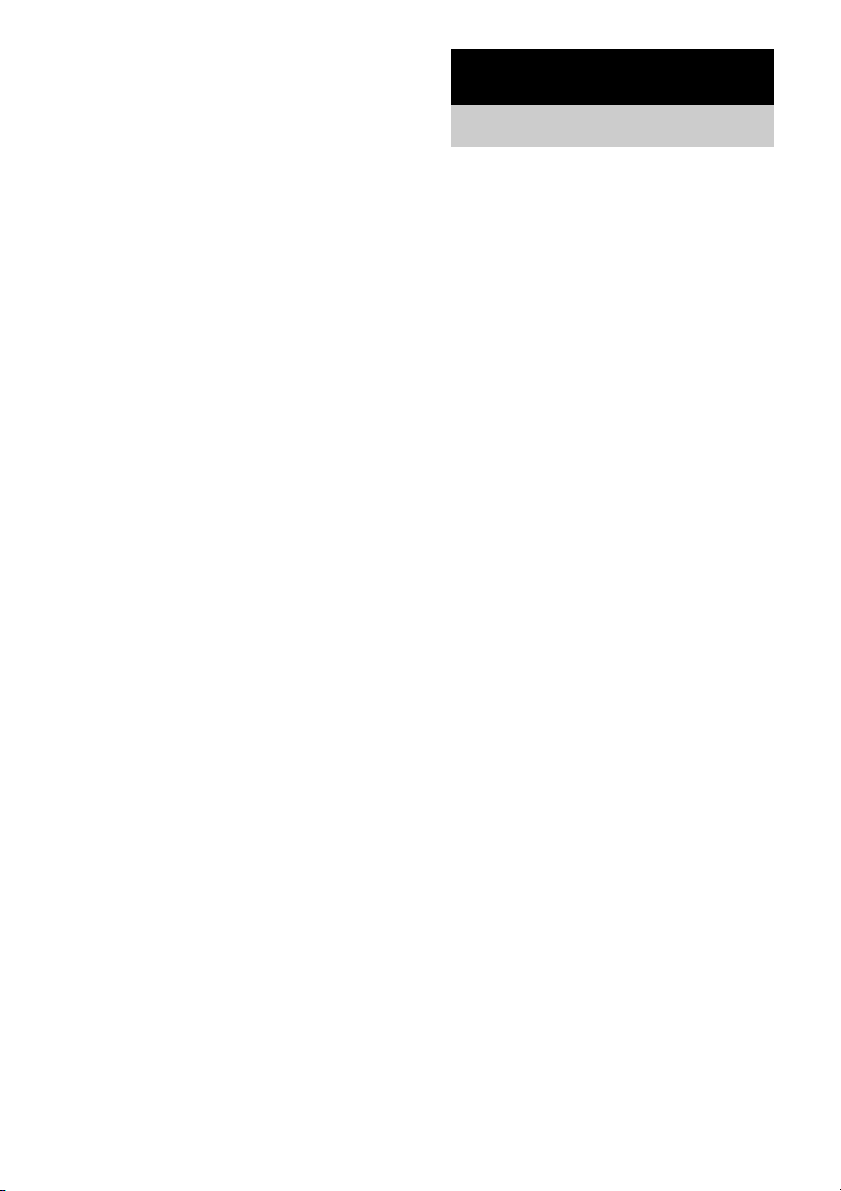
Selecting the distance unit
In Step 4 above, select “DIST UNIT”.
Turn . AMS > to select “SEL–METER”
or “SEL–FEET”, then press . AMS >.
Setting speaker distances back
to the default
Set all speaker distances to 3 meters (10 feet).
Additional Information
Precautions
On safety
• Caution – The use of optical instruments with this
product will increase eye hazard.
• Should any solid object or liquid fall into the cabinet,
unplug the player and have it checked by qualified
personnel before operating it any further.
• AC power cord must be changed only at the qualified
service shop.
• The unit is not disconnected from the AC power
source (mains) as long as it is connected to the wall
outlet, even if the unit itself has been turned off.
On power sources
• Before operating the player, check that the operating
voltage of the player is identical with your local
power supply. The operating voltage is indicated on
the nameplate at the rear of the player.
• The player is not disconnected from the mains as
long as it is attached to the mains, even if the player
itself has been turned off.
• If you are not going to use the player for a long time,
be sure to disconnect the player from the mains. To
disconnect the mains lead, grasp the plug itself; never
pull the cord.
On placement
• Place the player in a location with adequate
ventilation to prevent heat build-up in the player.
• Do not place the player on a soft surface such as a rug
that might block the ventilation holes on the bottom.
• Do not place the player in a location near heat
sources, or in a place subject to direct sunlight,
excessive dust or mechanical shock.
On operation
• If the player is brought directly from a cold to a warm
location, or is placed in a very damp room, moisture
may condense on the lenses inside the player. Should
this occur, the player may not operate properly. In
this case, remove the disc and leave the player turned
on for about an hour until the moisture evaporates.
• During power on, some noise may be heard while the
disc is being loaded into the Super Audio CD player.
This is not a malfunction.
20
GB
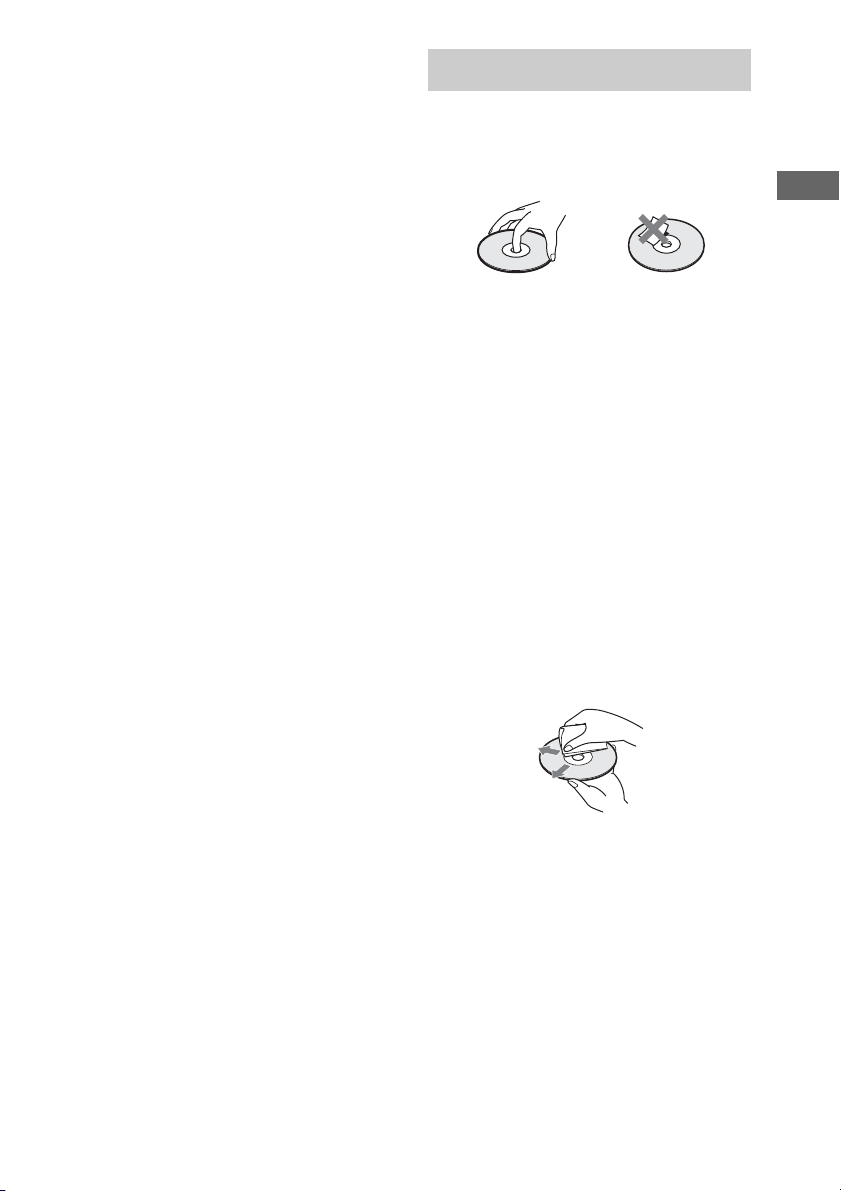
On adjusting the volume
Do not turn up the volume too much while listening to
a portion with very low level inputs or no audio signals.
If you do, the speakers may be damaged when a peak
level portion is played.
On inserting a disc
You may hear a transmission or a mechanical sound
from the player. This indicates that the player is
automatically adjusting its internal mechanisms
according to the inserted disc.
You may also hear the mechanical sound from the
player when you insert a warped disc.
On cleaning
Clean the cabinet, panel, and controls with a soft cloth
slightly moistened with a mild detergent solution. Do
not use any type of abrasive pad, scouring powder, or
solvent such as alcohol or benzine.
On transportation
• Be sure to remove the disc on the tray.
• Be sure to close the disc tray.
If you have any questions or problems concerning your
player, please consult your nearest Sony dealer.
Notes on Discs
On handling discs
• To keep the disc clean, handle the disc by its edge.
Do not touch the surface.
• Do not stick paper or tape on the disc.
Additional Information
• Use only round-shaped discs. If you use a special
shaped disc (e.g., star-shaped, heart-shaped, or
square-shaped, etc.), the player may be damaged.
• Do not use a disc with a seal attached on such as on
a used disc or rental disc.
On keeping discs
• Do not expose the disc to direct sunlight or heat
sources such as hot air ducts.
• After playing, store the disc in its case. If you put it
on top of another disc without the case, the disc may
be damaged.
On placing discs on the disc tray
Make sure the disc is positioned securely on the tray.
If not, the player or the disc may be damaged.
On cleaning
• If the disc is dirty with fingerprints or dust, it may
lessen the quality of the audio out.
• Before playing, clean the disc with a cleaning cloth.
Wipe the disc from the center out.
• Clean the disc with a soft cloth slightly moistened
with water, and remove moisture with a dry cloth.
• Do not use solvents such as benzine, thinner, record
cleaners, or anti-static spray.
• Do not use a commercially available cleaning disc
or disc/lens cleaner (wet or spray type). These
may cause apparatus to malfunction.
21
GB
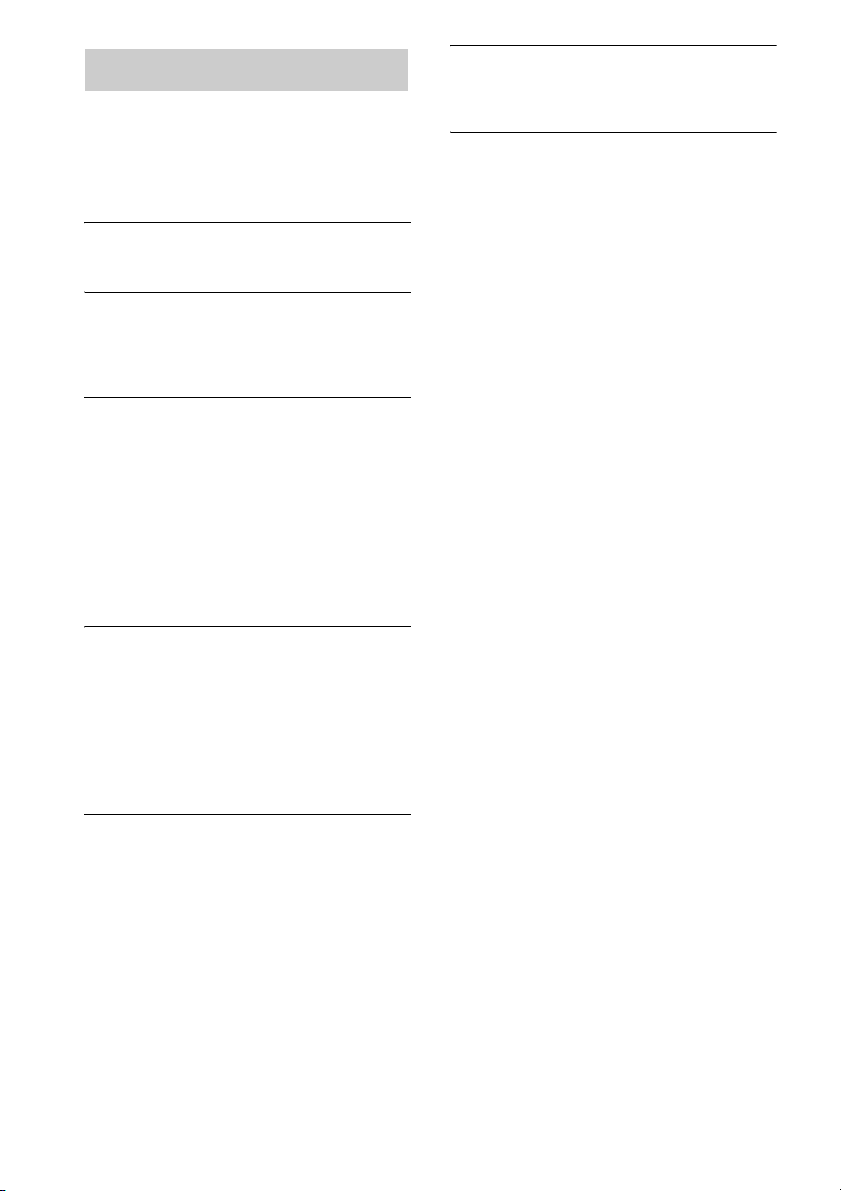
Troubleshooting
If you experience any of the following
difficulties while using the player, use this
troubleshooting guide to help you remedy the
problem. Should any problem persist, consult
your nearest Sony dealer.
There is no sound.
• Check that the player is connected securely.
• Make sure you operate the amplifier correctly.
There is no sound from the DIGITAL (CD) OUT
COAXIAL/OPTICAL connectors.
• The audio signals of the Super Audio CD cannot
be output from the DIGITAL (CD) OUT
COAXIAL/OPTICAL connectors.
The disc does not play.
• There is no disc inside the player.
• Place the disc on the disc tray with the label side
up.
• The disc is placed at an angle. Reload the disc.
• Clean the disc (see page 21).
• Moisture has condensed inside the player.
Remove the disc and leave th e player turned on for
about an hour.
• There is an incompatible disc on the tray (see
page 4).
The remote does not function.
• Remove any obstacles in the path of the remote
and the player.
• Point the remote at the remote sensor on the
player.
• If the batteries in the remote are weak, replace
with new ones.
• The command mode of the player is set to CD2
(page 9).
There is no sound from the SUB WOOFER
jack.
• Select a playback mode in which the sub woofer
signal is output from the SUB WOOFER jack.
The mode indication is displayed with “+ SW”
(page 16) when such a mode is selected.
• When you play a track that does not contain the
LFE signal, the signal outputs from the SUB
WOOFER jack only when you select “5–
SMALL+SW” or “F–LARGE+SW” for Multichannel mode (page 16).
A disc cannot be ejected and “LOCKED”
appears in the front panel display.
• Contact your Sony dealer or l ocal authorized Sony
service facility.
After you have attempted the
prescribed corrective actions
If the player still does not operate properly, or if
other problems not described above occur, turn
off the player, unplug it from the power outlet
for a few minutes, then reinsert the plug into the
power outlet.
22
GB
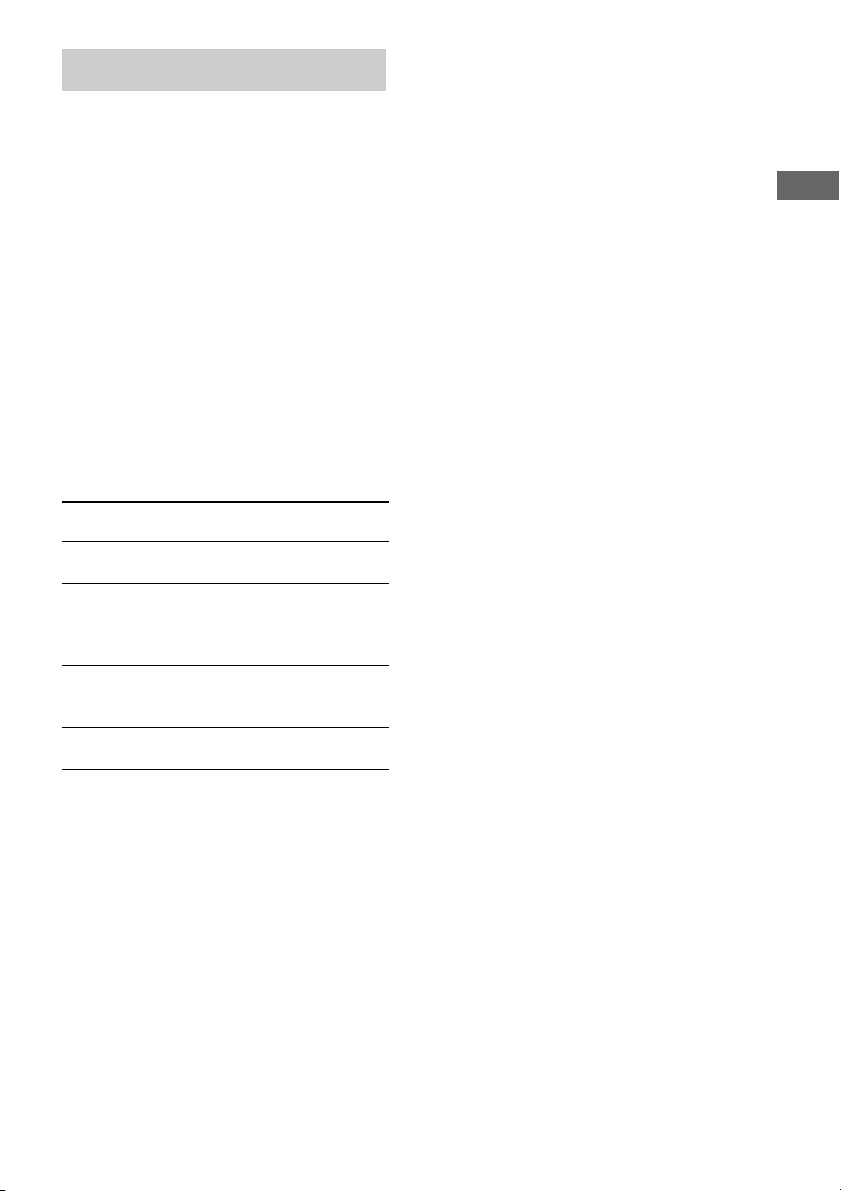
Specifications
When a Super Audio CD is played
Playing frequency range 2 Hz to 100 kHz
Frequency response 2 Hz to 40 kHz (–3 dB)
Dynamic range 100 dB or more
Total harmonic distortion rate
Wow and flutter Value of measurable limit
When a CD is played
Frequency response 2 Hz to 20 kHz
Dynamic range 96 dB or more
Total harmonic distortion rate
Wow and flutter Value of measurable limit
Output connectors
Jack type Output
ANALOG
OUT
DIGITAL
(CD) OUT
OPTICAL*
DIGITAL
(CD) OUT
COAXIAL*
PHONES Stereo
* Output only the audio signals of the CD
Phono
jacks
Square
optical
output
connector
Coaxial
output
connector
phone jack
0.003 % or less
(±0.001 % W. PEAK) or
less
0.0035 % or less
(±0.001 % W. PEAK) or
less
level
2 Vrms (at
50 kilohms)
–18 dBm (Light
0.5 Vp-p 75 ohms
5 mW 32 ohms
Load
impedance
Over 10
kilohms
emitting
wave length:
660 nm)
Supplied accessories
Audio connecting cord Red and White × 2 (2)
Black × 1 (2)
Remote commander RM-ASU001 (1)
Battery R6 (size-AA) (2)
Design and specifications are subject to change
without notice.
Additional Information
General
Laser Semiconductor laser
(Super Audio CD: λ= 650
nm) (CD: λ= 780 nm)
Emission duration:
continuous
Power requirements 230 V AC, 50/60 Hz
Power consumption 15 W
Dimensions (w/h/d) 430 × 124 × 390 mm incl.
projecting parts
Mass (approx.) 7.2 kg
23
GB
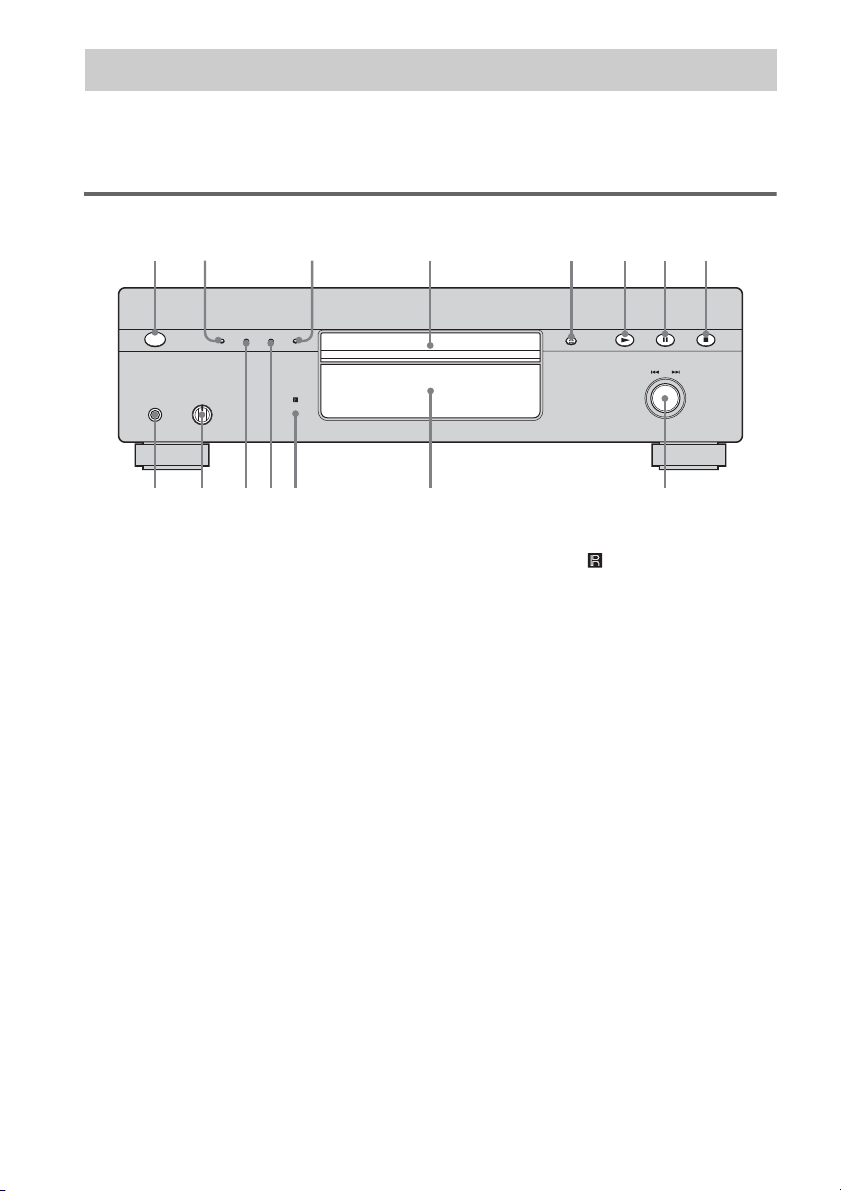
Index to Parts and Controls
9q
qaqsq
q
q
Further details are provided on the pages indicated in parentheses.
Instructions in this manual describe the controls on the player. You can also use the controls on the
remote if they have the same or similar names as those on the player.
Front Panel
12 3 4 5 678
g
TIME/TEXT MENU MULTI/2CH SA-CD/CD
MIN MAX
d
f
POWER
PHONES PHONE LEVEL
A POWER switch (10)
B TIME/TEXT button (12)
Each time you press the button, the playing time of
the track, the remaining time of the disc, or TEXT
information appears in the display.
C SA-CD/CD button (5, 10)
Each time you press the button while playing back
a hybrid disc, the layer to be played back switches
between the Super Audio CD layer and the CD
layer.
D Disc tray (10)
E A button (10)
F N button (10, 13, 14, 15)
G X button (10)
H x button (10, 15)
I . AMS > dial
(AMS: Automatic Music Sensor) (9, 10, 11,
13, 15, 16, 17, 18, 19, 20)
AMS
PUSH
ENTER
;
J Display window (11)
K Remote sensor (6)
L MULTI/2CH button (5, 11)
Press to select the playback area when a disc with
the 2 channel area and the multi-channel area
(page 5) is loaded.
M MENU button (9, 10, 11, 13, 16, 17, 19)
Press to enter the menu.
Press to exit from the menu and return to the
normal display.
N PHONE LEVEL
Adjust the headphones volume.
O PHONES
Connect the headphones.
During playback of a Multi-channel Super Audio
CD, the same signal that is output from the
ANALOG 5.1CH FRONT L/R jacks is output from
the PHONES jack.
24
GB
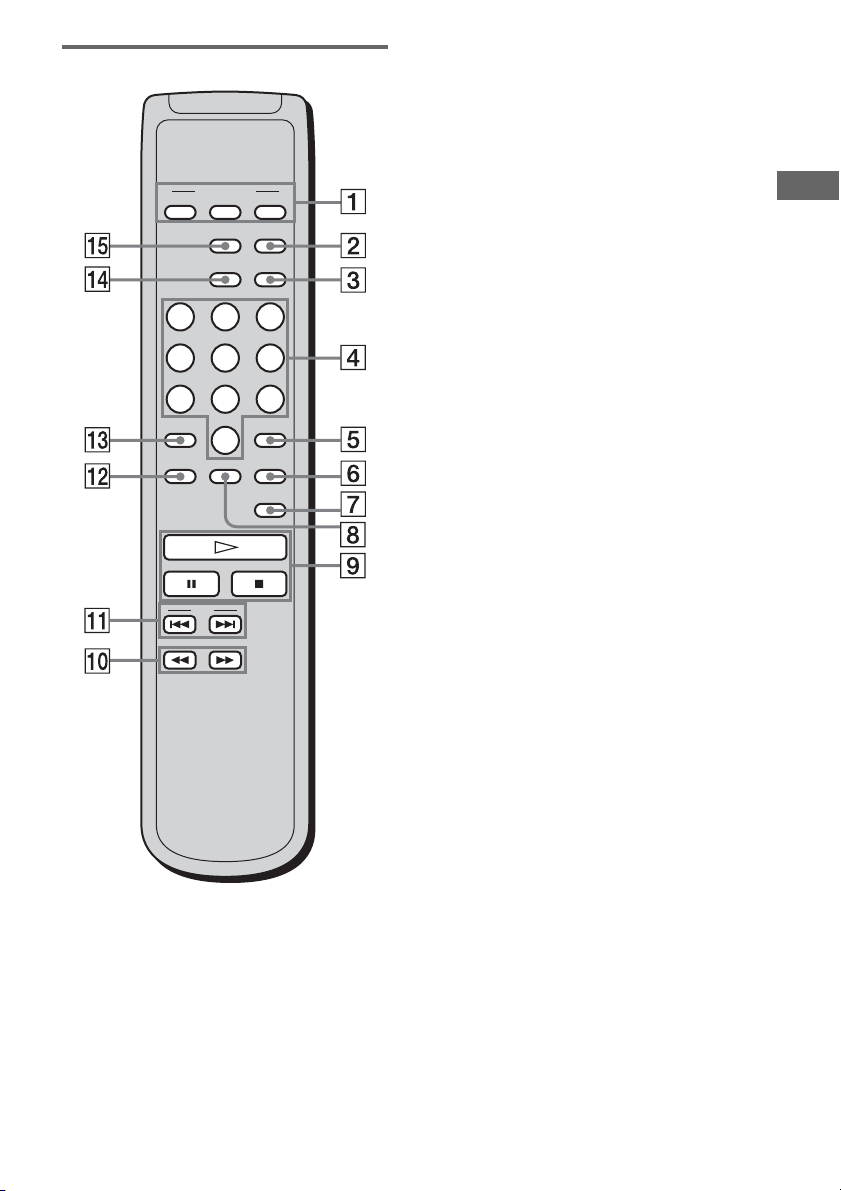
Remote
PLAY MODE
CONTINUE SHUFFLE
DISPLAY
MODE
TIME/TEXT
PROGRAM
SA-CD/CD
MULTI/2CH
123
456
78
>10 ENTER
10/0
REPEAT
AMS
CHECK
CLEAR
LEVEL
ADJ
A CONTINUE button (14, 15)
Press to resume Continuous P lay from Shuffle Play
or Program Play.
SHUFFLE button (14)
PROGRAM button (15)
B SA-CD/CD button (5, 10)
Each time you press the button while playing back
a hybrid disc, the layer to be played back switches
between the Super Audio CD layer and the CD
Additional Information
layer.
C MULTI/2CH button (5, 11)
Press to select the playback area when a disc with
the 2 channel area and the multi-channel area
(page 5) is loaded.
D Number buttons (10)
Press to enter the track numbers.
E ENTER button (15, 18)
9
F CLEAR button (15)
Press to delete a programed track number.
G LEVEL ADJ button (18)
Press to adjust the output level balance for the
Multi-channel management function (page 16).
H CHECK button (15)
Press to check the programed order.
I H button (10, 13, 14, 15)
X button (10)
x button (10, 15)
J m/M buttons (13)
K AMS ./> buttons
(AMS: Automatic Music Sensor) (9, 10, 11,
13, 15, 16, 17, 18, 19, 20)
L REPEAT button (14)
M >10 button (10)
Press to locate a track numbered over 10.
N TIME/TEXT button (12)
Each time you press the button, the playing time of
the track, the remaining time of the disc, or TEXT
information appears in the display.
O DISPLAY MODE button (13)
Press to turn the display information off or on.
25
GB
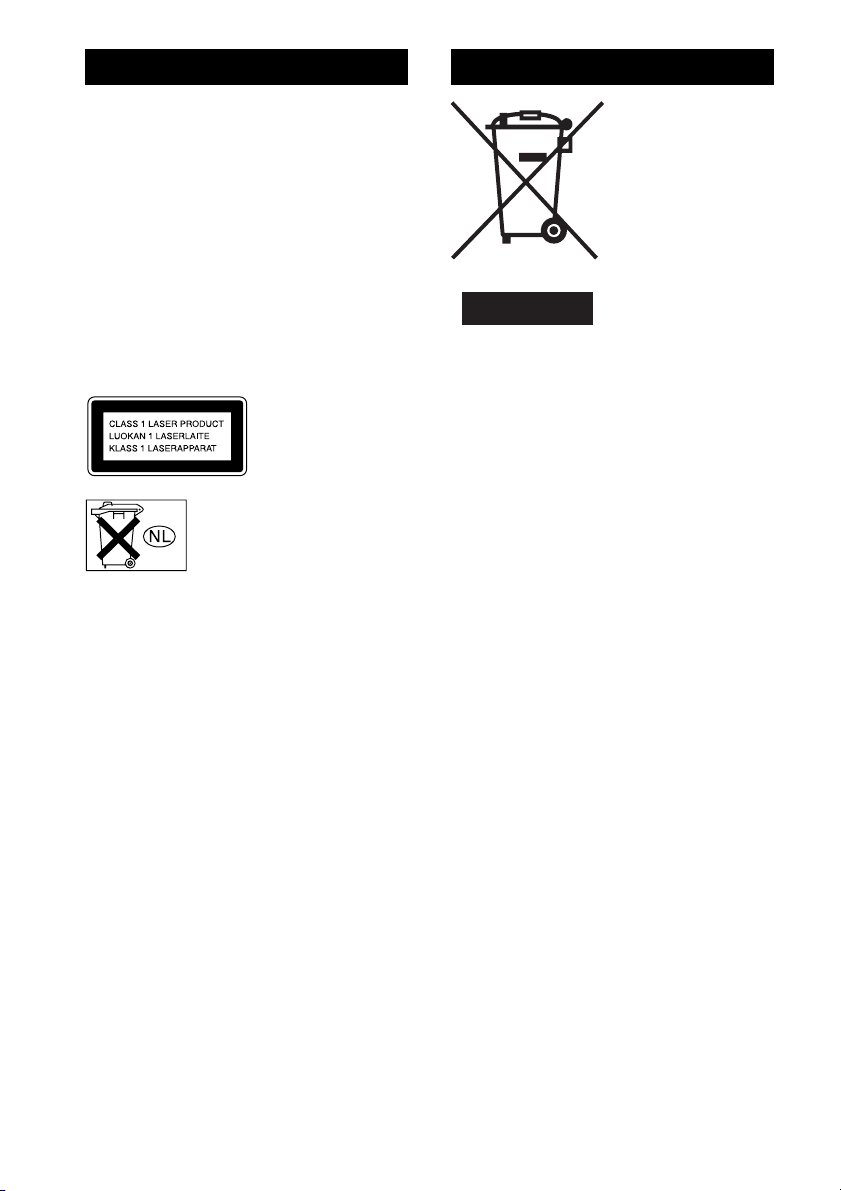
AVERTISSEMENT Mise au rebut du lecteur
Afin de réduire les risques d’incendie ou
d’choc électrique, n’exposez pas cet
appareil à la pluie ni à l’humidité.
Afin d’écarter tout risque
d’électrocution, gardez le boîtier fermé.
Ne confiez l’entretien de l’appareil qu’à
un personnel qualifié.
Afin d’éviter tout risque d’incendie, n’obstruez pas la
ventilation de l’appareil (journaux, nappes, rideaux,
etc.). Ne posez pas de bougies allumées sur l’appareil.
Afin d’éviter tout risque d’incendie ou d’électrocution,
ne placez pas d’objets contenant un liquide (un vase,
par exemple) sur l’appareil.
Cet appareil fait partie
des produits laser de la
CLASSE 1. Cette
étiquette se trouve au
dos de l’appareil.
Ne jetez pas la pile avec vos
déchets ménagers, suivez le
programme de récupération et de
recyclage des piles et batteries
usagées en vigueur.
Traitement des
appareils électriques
et électroniques en fin
de vie (Applicable
dans les pays de
l’Union Européenne et
aux autres pays
européens disposant
de systèmes de
collecte sélective)
Ce symbole, apposé sur le
produit ou sur son
emballage, indique que ce
produit ne doit pas être traité avec les déchets
ménagers. Il doit être remis à un point de collecte
approprié pour le recyclage des équipements
électriques et électroniques. En s’assurant que ce
produit est bien mis au rebut de manière appropriée,
vous aiderez à prévenir les conséquences négatives
potentielles pour l’environnement et la santé humaine.
Le recyclage des matériaux aidera à préserver les
ressources naturelles. Pour toute information
supplémentaire au sujet du recyclage de ce produit,
vous pouvez contacter votre municipalité, votre
déchetterie ou le magasin où vous avez acheté le
produit.
FR
2
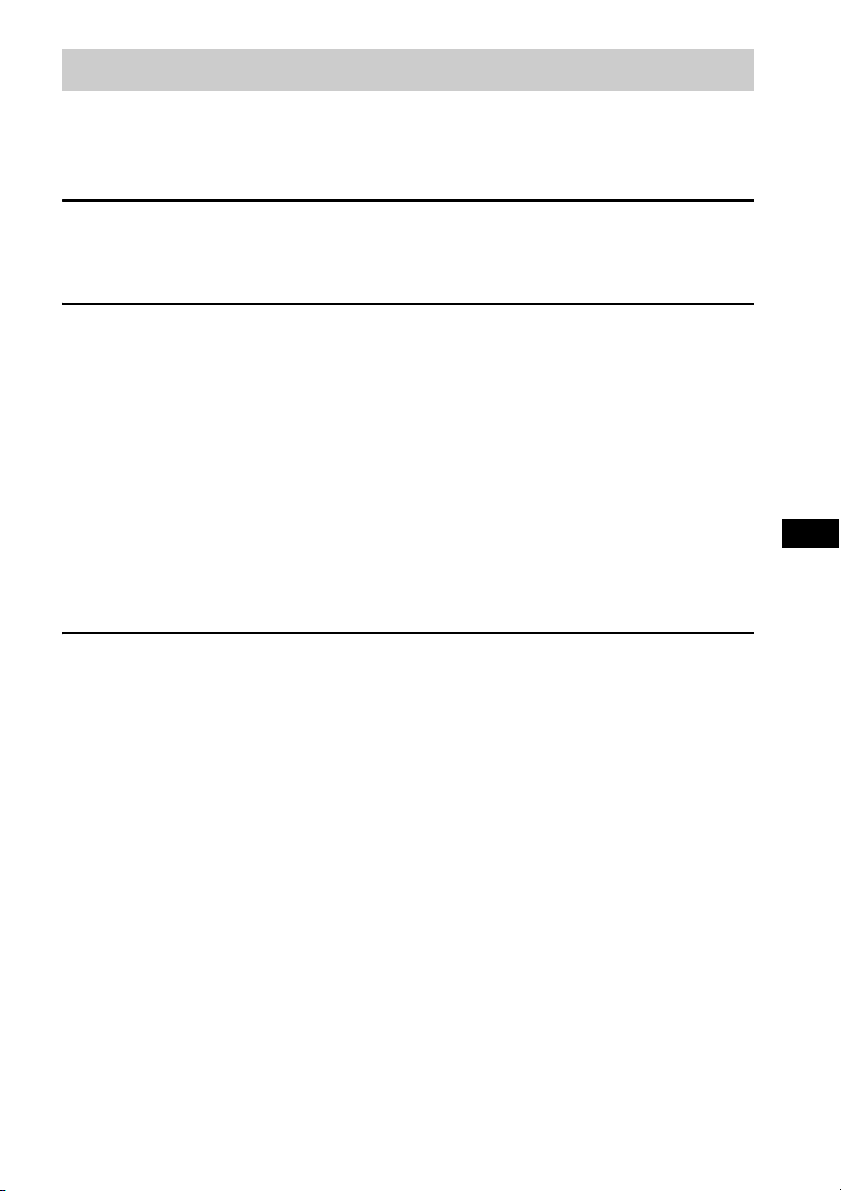
Table des matières
Caractéristiques du lecteur ............................................................................4
Disques compatibles......................................................................................4
A propos du Super Audio CD .......................................................................5
Mise en service
Mise en place des piles dans la télécommande .............................................6
Connexion des composants audio .................................................................6
Lecture des disques
Lecture d’un disque.....................................................................................10
Utilisation de la fenêtre d’affichage ............................................................11
Localisation d’un point donné dans une plage ............................................13
Lecture répétée des plages...........................................................................14
— Lecture répétée
Lecture aléatoire des plages ........................................................................14
— Lecture aléatoire
Composition de votre programme...............................................................15
— Lecture programmée
Utilisation des Super Audio CD multicanaux.............................................16
— Fonction de gestion multicanaux
Informations complémentaires
Précautions ..................................................................................................20
Remarques sur les disques...........................................................................21
Dépannage...................................................................................................22
Spécifications ..............................................................................................23
Nomenclature ..............................................................................................25
FR
FR
3
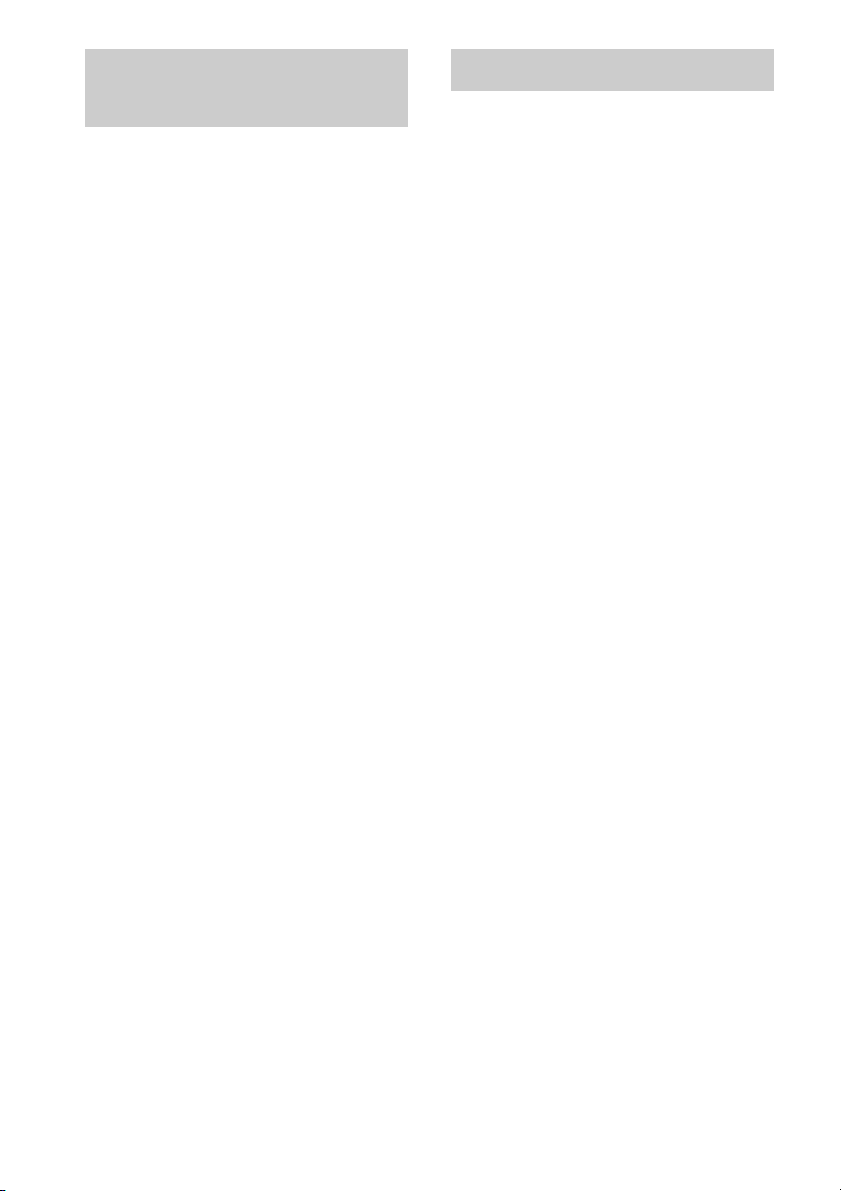
Caractéristiques du
Disques compatibles
lecteur
Ce lecteur peut lire des Super Audio CD
bicanaux et multicanaux, ainsi que des CD
conventionnels. Il présente aussi les
caractéristiques suivantes :
• Bloc optique à deux lasers capable de lire un
Super Audio CD ou un CD conventionnel en
fonction de la longueur d’onde du faisceau
laser.
• Accès plus rapide aux plages grâce à un
servomécanisme de pointe.
• Fonctionnalités de gestion multicanaux
permettant de parfaire l’environnement de
lecture multicanaux en fonction de la
disposition et de la taille des enceintes.
• Convertisseur Super Audio numérique/
analogique permettant de restituer un son
d’une qualité supérieure.
• Un Super Audio CD peut enregistrer
255 numéros de plage/index.
Vous pouvez lire les types de disques suivants
sur ce lecteur.
• Super Audio CD
•CD audio
Ce lecteur ne peut pas lire les disques suivants.
• CD-ROM (MP3, JPEG, etc.)
• DVD
• CD DTS
• DualDiscs, etc.
Si vous tentez de lire des CD-ROM/DVD, le
message d’erreur « TOC ERROR » ou « NO
DISC » apparaît. Pour les CD DTS/DualDiscs,
reportez-vous aux notes ci-dessous.
Disques audio encodés par des
technologies de protection des droits
d’auteur
Cet appareil est conçu pour la lecture de disques
conformes à la norme Compact Disc (CD).
Récemment, des disques audio encodés par des
technologies de protection des droits d’auteur ont été
commercialisés par certaines maisons de disques.
Veuillez noter que, parmi ces disques, certains ne sont
pas conformes à la norme CD et qu’il est possible
qu’ils ne puissent pas être lus sur cet appareil.
Remarques sur la lecture de CD-R/
CD-RW
Vous ne pourrez peut-être pas lire les disques
enregistrés sur des graveurs CD-R/CD-RW en raison
de rayures, de saletés, de l’état d’enregistrement ou des
caractéristiques du graveur. En outre, les disques non
encore finalisés au terme de l’enregistrement sont
illisibles. Dans ce cas, « READING » demeure affiché
ou « TOC ERROR » apparaît.
Remarque sur les DTS-CD
Ne lisez pas de DTS-CD sur cet appareil. En effet, cela
générerait beaucoup de bruit.
Remarque sur les DualDiscs
Un DualDisc est un disque à deux faces associant un
enregistrement DVD sur une face à un enregistrement
audio numérique sur l’autre face.
Toutefois, étant donné que la face contenant les
données audio n’est pas conforme à la norme Compact
Disc (CD), la lecture sur ce produit n’est pas garantie.
FR
4
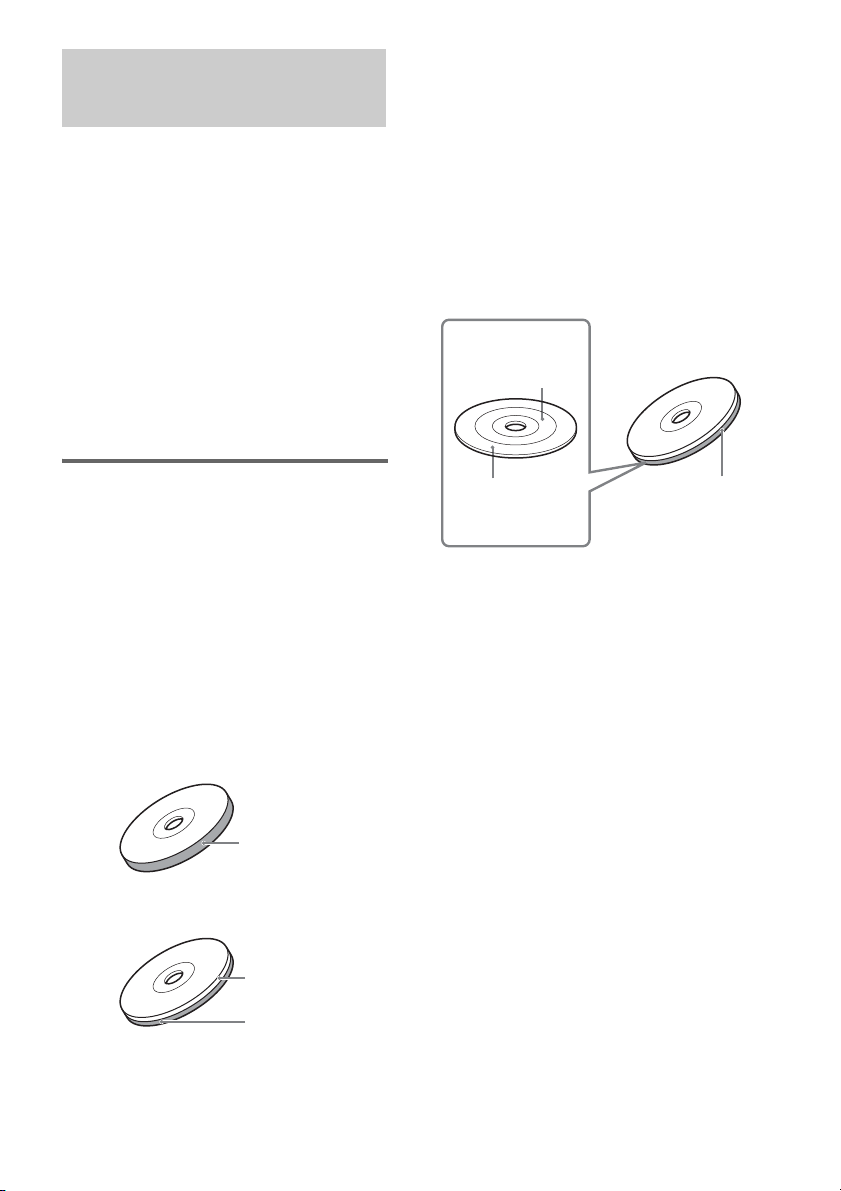
A propos du Super Audio
CD
Le Super Audio CD est un nouveau format de
disque audio de qualité exceptionnelle assurant
l’enregistrement de la musique avec la
technologie DSD (Direct Stream Digital).
(Les CD conventionnels sont, quant à eux,
enregistrés au format PCM.) Avec une
fréquence d’échantillonnage 64 fois supérieure
à celle d’un CD conventionnel et une
quantification des données sur 1 bit, la
technologie DSD propose un large spectre de
fréquences et une vaste plage dynamique sur
toute la gamme de fréquences audio, ce qui lui
permet de restituer une musique très fidèle au
son d’origine.
Une couche Super Audio CD se compose d’une
zone bicanaux ou d’une zone multicanaux.
Zone bicanaux : Zone dans laquelle sont
enregistrées 2 plages
stéréo bicanaux
Zone multicanaux : Zone dans laquelle des
plages multicanaux
(jusqu’à 5.1 canaux) sont
enregistrées
Exemple :
Lorsque la zone bicanaux et la zone multicanaux sont
enregistrées sur la couche Super Audio CD d’un
disque hybride.
Zone bicanaux
4)
Types de Super Audio CD
Il existe deux types de disques qui se
différencient par la combinaison couche Super
Audio CD/couche CD.
Couche Super Audio CD : Couche de signal
haute densité pour
Couche CD
Disque à une couche
(disque composé d’une seule couche Super Audio
CD)
Disque hybride
(disque composé d’une couche Super Audio CD et
d’une couche CD)
1)
: Couche pouvant
2)
Super Audio CD
être lue sur un
lecteur CD
conventionnel
Couche Super Audio
CD
Couche CD
Couche Super Audio
CD
3)
3)
Zone multicanaux
1)
Vous pouvez lire la couche CD sur un lecteur CD
conventionnel.
2)
Les deux couches se trouvant sur la même face, il
n’est pas nécessaire de retourner le disque.
3)
Appuyez sur SA-CD/CD pour sélectionner la
couche à écouter (voir page 10).
4)
Si le disque comporte les deux zones, appuyez sur
MULTI/2CH pour sélectionner celle que vous
désirez écouter (voir page 11).
4)
Couche Super
Audio CD
FR
5
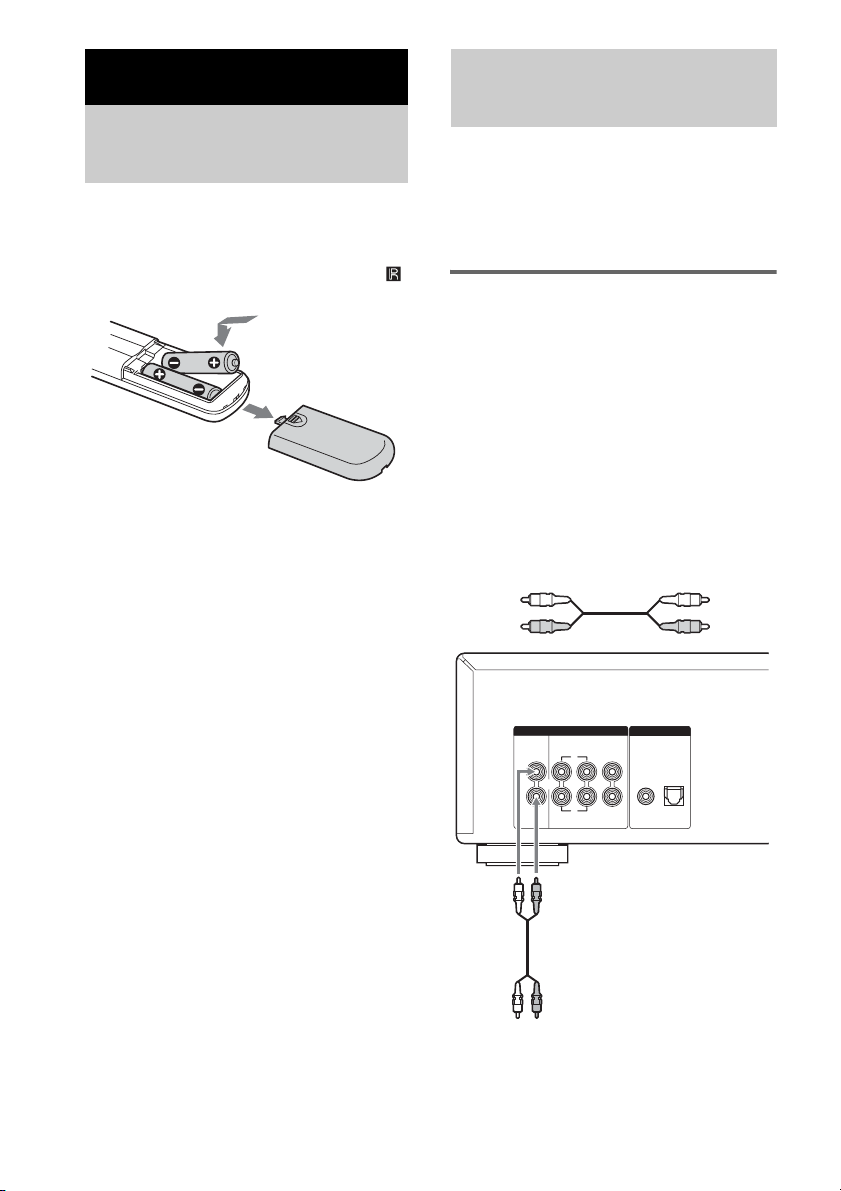
Mise en service
Mise en place des piles
dans la télécommande
Insérez deux piles R6 (format AA) dans le
logement réservé à cet effet, en respectant les
polarités + et –. Pour utiliser la télécommande,
pointez-la vers le capteur de télécommande
du lecteur.
Conseil
En utilisation normale, les piles offrent une autonomie
d’environ six mois. Lorsque la télécommande ne
parvient plus à piloter le lecteur, insérez deux piles
neuves.
Remarques
• Ne laissez pas la télécommande dans un espace
extrêmement chaud ou humide.
• Veillez à ne laisser pénétrer aucun corps étranger
dans la télécommande, surtout lorsque vous
remplacez les piles.
• Ne mélangez pas des piles neuves et usagées.
• N’exposez pas le capteur de télécommande aux
rayons directs du soleil ou d’un luminaire. Cela
risque d’altérer son bon fonctionnement.
• Si vous ne comptez pas utiliser la télécommande
pendant une longue période, retirez les piles pour
éviter tout dommage dû à une fuite d’électrolyte ou à
la corrosion.
Connexion des
composants audio
Branchez le lecteur Super Audio CD sur un
composant audio. Veillez à mettre tous les
composants hors tension avant d’établir les
connexions et à les raccorder correctement pour
éviter les bruits.
Connexion à un amplificateur
stéréo ou une platine MD
En cas de connexion à un amplificateur stéréo ou
de connexion analogique à une platine MD,
raccordez le lecteur et le composant par
l’intermédiaire des prises ANALOG 2CH OUT
L/R.
Utilisez un cordon de connexion audio pour
établir cette connexion. Respectez bien le code
couleur pour associer correctement les fiches et
les prises correspondantes : blanc (gauche) avec
blanc et rouge (droite) avec rouge.
Cordon de connexion audio (fourni)
Blanc (L)
Rouge (R)
WOOFER
SUB
DIGITAL(CD)ANALOG
OUT
COAXIAL OPTICAL
L
R
5.1CH OUT2CH OUT
SURROND
FRONT CENTER
L
R
Vers prises d’entrée CD (Super Audio CD) ou
ligne (L/R) d’un amplificateur stéréo, d’une
platine MD, etc.
FR
6
