Page 1
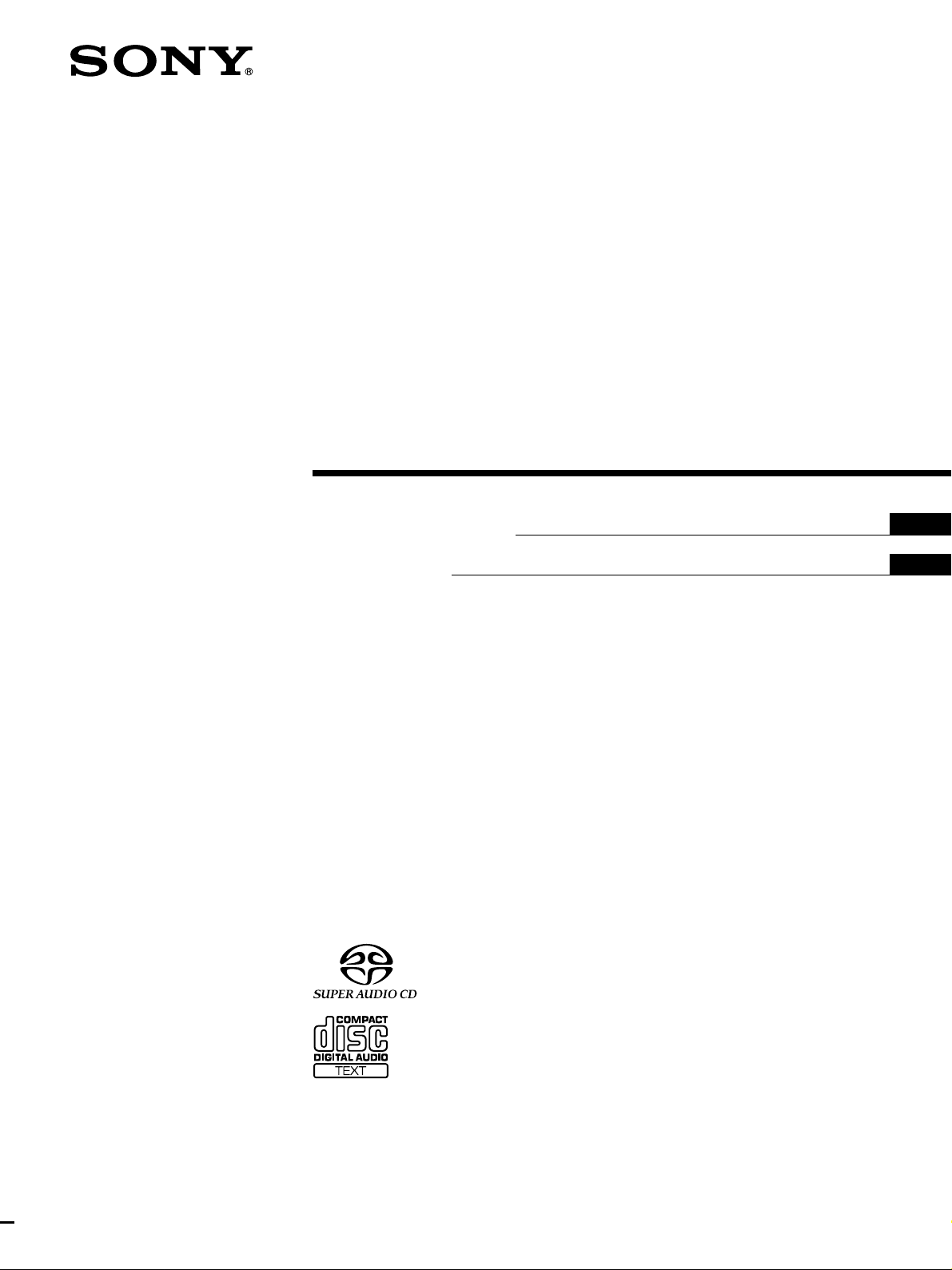
Super Audio CD
Player
4-233-219-12(1)
Operating Instructions
Mode d’emploi
US
FR
SCD-C555ES
2001 Sony Corporation
Page 2
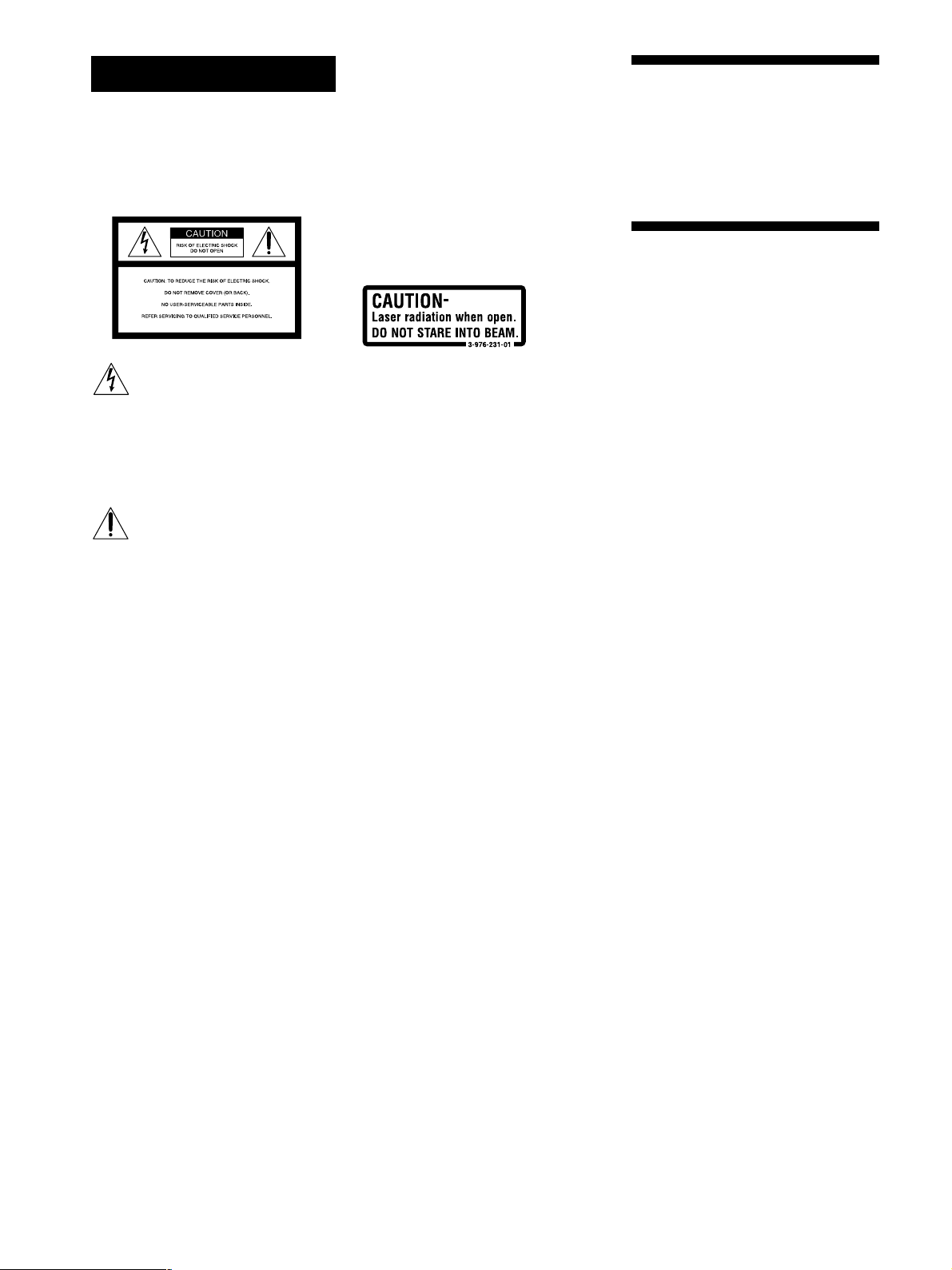
WARNING
To prevent fire or shock
hazard, do not expose the
unit to rain or moisture.
For the customers in the United States
Owner’s Record
The model and serial numbers are located
at the rear of the unit.
Record the serial number in the space
provided below. Refer to them whenever
you call upon your Sony dealer regarding
this product.
Model No. SCD-C555ES
Serial No. _________________________
Welcome!
Thank you for purchasing the Sony Super
Audio CD Player. Before operating the
unit, please read this manual thoroughly
and retain it for future reference.
This symbol is intended to alert the
user to the presence of uninsulated
“dangerous voltage” within the
product’s enclosure that may be of
sufficient magnitude to constitute a
risk of electric shock to persons.
This symbol is intended to alert the
user to the presence of important
operating and maintenance
(servicing) instructions in the
literature accompanying the
appliance.
WARNING
This equipment has been tested and found
to comply with the limits for a Class B
digital device, pursuant to Part 15 of the
FCC Rules. These limits are designed to
provide reasonable protection against
harmful interference in a residential
installation. This equipment generates,
uses, and can radiate radio frequency
energy and, if not installed and used in
accordance with the instructions, may
cause harmful interference to radio
communications. However, there is no
guarantee that interference will not occur in
a particular installation. If this equipment
does cause harmful interference to radio or
television reception, which can be
determined by turning the equipment off
and on, the user is encouraged to try to
correct the interference by one or more of
the following measures:
– Reorient or relocate the receiving
antenna.
– Increase the separation between the
equipment and receiver.
– Connect the equipment into an outlet on
a circuit different from that to which the
receiver is connected.
– Consult the dealer or an experienced
radio/TV technician for help.
CAUTION
You are cautioned that any changes or
modification not expressly approved in this
manual could void your authority to
operate this equipment.
The following caution label is located
inside the unit.
The use of optical instruments with this
product will increase eye hazard.
As the laser beam used in this CD player is
harmful to eyes, do not attempt to
disassemble the cabinet. Refer servicing to
qualified personnel only.
For the customers in Canada
This Class B digital apparatus complies
with Canadian ICES-003.
CAUTION
TO PREVENT ELECTRIC SHOCK, DO
NOT USE THIS POLARIZED AC PLUG
WITH AN EXTENSION CORD,
RECEPTACLE OR OTHER OUTLET
UNLESS THE BLADES CAN BE FULLY
INSERTED TO PREVENT BLADE
EXPOSURE.
About This Manual
The instructions in this manual are for
model SCD-C555ES.
Conventions
• Instructions in this manual describe the
controls on the player.
You can also use the controls on the
remote if they have the same or similar
names as those on the player.
• The following icons are used in this
manual:
Indicates that you can do the
Z
task using the remote.
Indicates hints and tips for
z
making the task easier.
US
2
Page 3
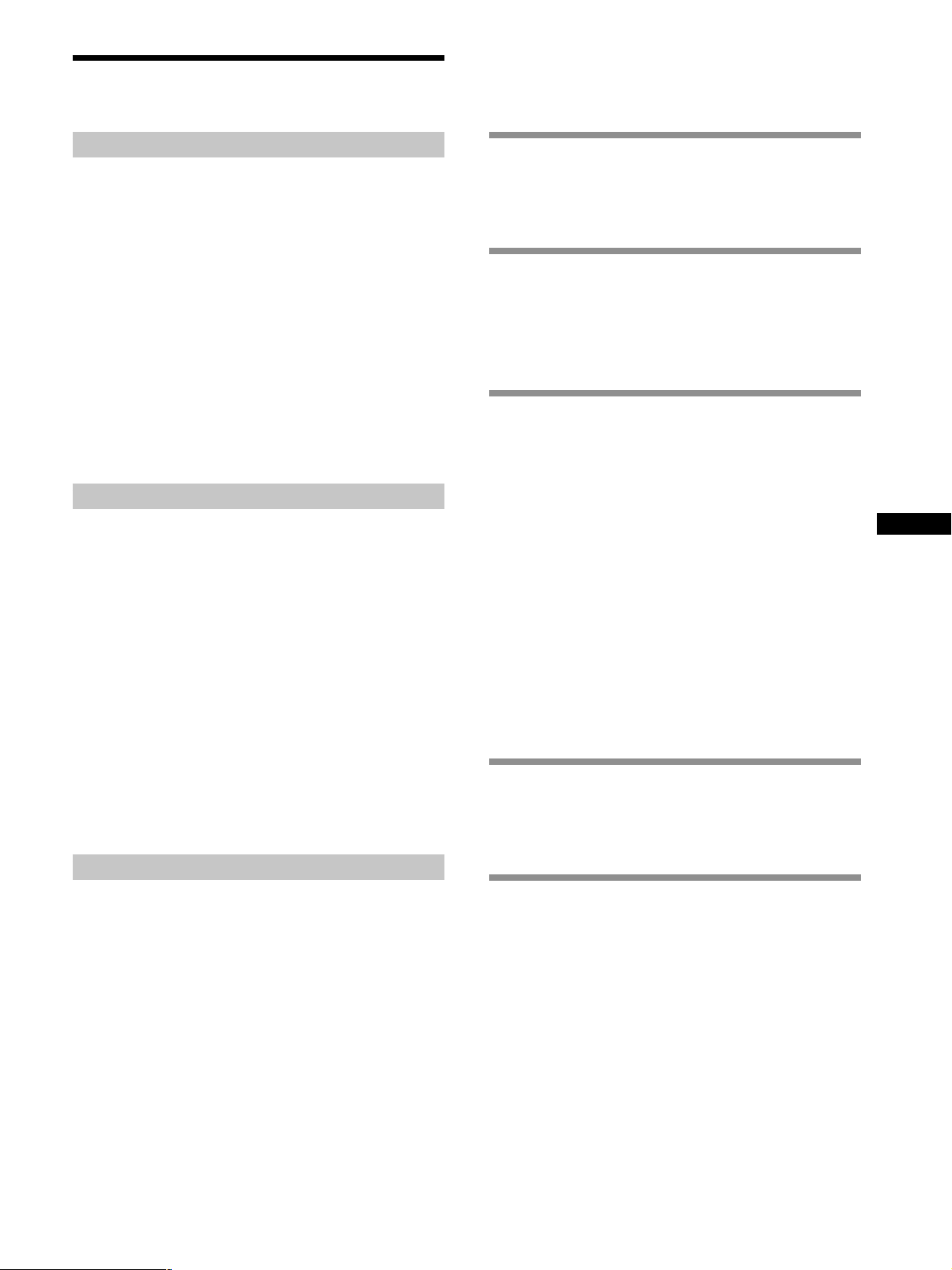
Features
TABLE OF CONTENTS
About the Super Audio CD
• Super Audio CD is a new high-quality audio disc
standard where music is recorded in the DSD (Direct
Stream Digital) format (conventional CDs are recorded
in the PCM format). The DSD format, using a sampling
frequency 64 times higher than that of a conventional
CD, and with 1-bit quantization, achieves both a wide
frequency range and a wide dynamic range across the
audible frequency range, and so provides music
reproduction extremely faithful to the original sound.
• The Super Audio CD has two types; a 2 channel stereo
disc and a Multi-channel disc which holds up to 6
independent channels. The multi-channel characteristic
of the Super Audio CD features a speaker allocation
system basically similar to the 5.1 channel output of
current AV systems.
Features of the player
This player is designed to play back 2-channel and multichannel Super Audio CDs, and conventional CDs, and
provides the following features:
• Mounted with a Discrete Dual Laser Optical Pickup,
capable of reading a Super Audio CD or conventional
CD depending on the exclusive wavelength.
• Quicker track access performance enabled by an
advanced servo mechanism.
• A Multi-Channel Management function that allows you
to adjust the multi-channel playback environment
according to the allocation and size of your speakers.
• A Super Audio D/A Converter and Direct Digital Sync
System, which allows higher-quality sound
reproduction.
• Editing of Disc and Track Titles, etc., on a TEXT display
for Super Audio CDs and conventional CDs.
Getting Started 4
Before You Start the Hookup 4
Hooking Up the Audio Components 5
Location and Functions of Parts 8
Front Panel Parts Descriptions 8
Rear Panel Parts Descriptions 10
Remote Parts Descriptions 11
Playing Discs 12
Compatible Disc Types 12
Playing a Disc 14
Using the Display 15
Replacing Discs While Playing a Disc 18
Locating a Specific Disc 19
Locating a Specific Track 19
Locating a Particular Point in a Track 20
Playing Tracks Repeatedly 21
Playing Tracks in Random Order (Shuffle Play) 22
Creating Your Own Program (Program Play) 23
Listening to a Multi-channel Super Audio CD
(Multi-channel management function) 24
Storing Information About CDs 28
What You Can Do With the Disc Name 28
Labeling Discs (Disc Name) 29
US
Others
• A Super Audio CD can mark up to 255 track numbers.
This feature applies to SCD-C555ES.
• The supplied remote is capable of controlling both the
SCD-C555ES and a conventional Sony CD player.
Additional Information 31
Using the CONTROL A1II control system 31
Precautions 33
Notes on Discs 34
Troubleshooting 34
Specifications 35
Index 35
US
3
Page 4
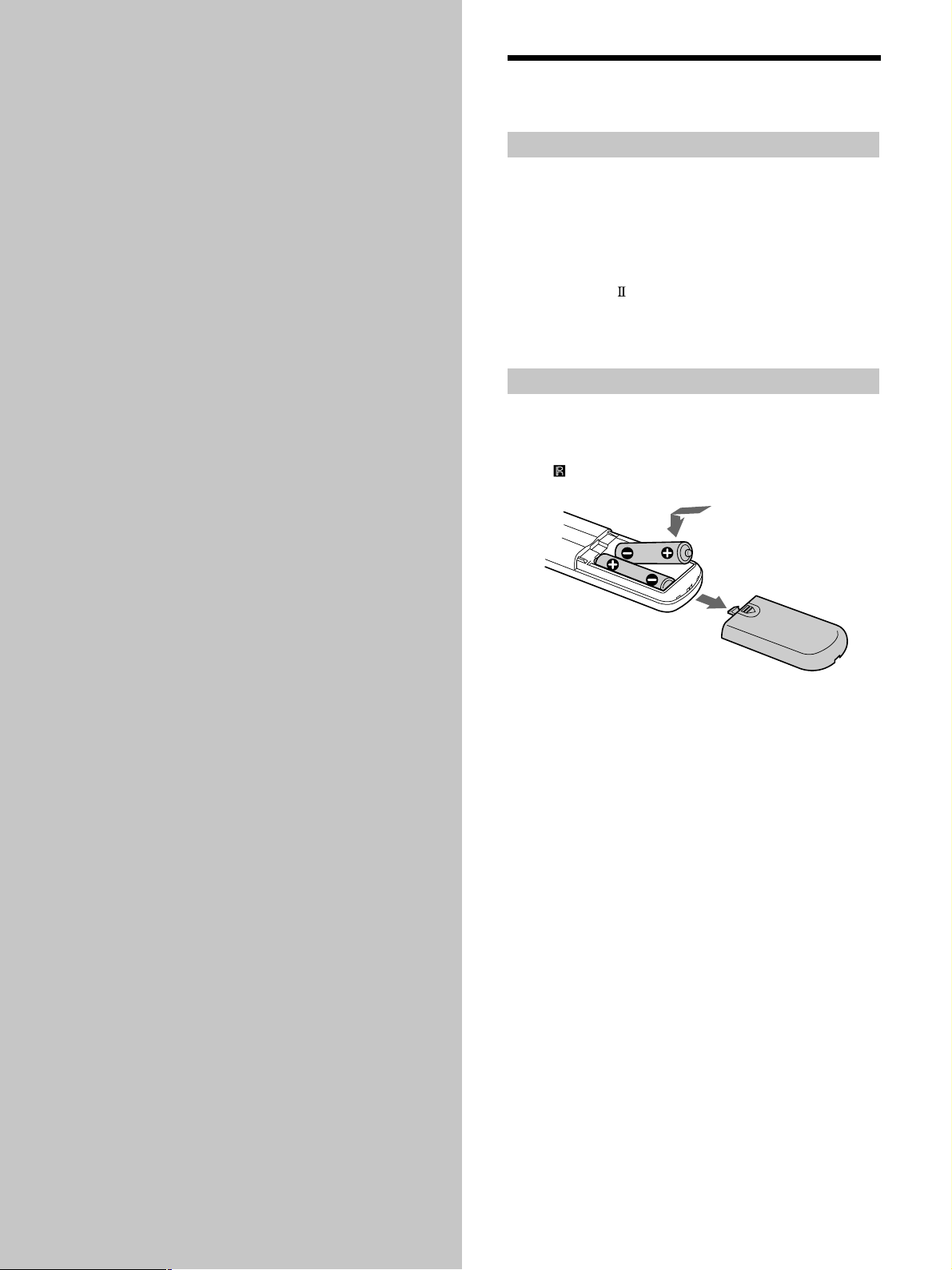
Getting
Before You Start the
Hookup
Started
This chapter provides information on
the supplied accessories and how to
connect various audio components to
the Super Audio CD player. Be sure
to read this chapter thoroughly before
you actually connect anything to the
player.
Checking the supplied accessories
This player comes with the following items:
• Audio connecting cord
phono jack × 2 (Red and White) y phono jack × 2 (Red
and White) (2)
phono jack × 1 (Black) y phono jack × 1 (Black) (2)
• Monaural (2P) mini-plug cord (1) (Connecting cord for
CONTROL A1
• Remote commander (remote) RM-SC500 (1)
• R06 (size-AA) batteries (2)
Inserting batteries into the remote
Insert two R06 (size-AA) batteries into the battery
compartment with the + and – correctly oriented to the
markings. When using the remote, point it at the remote
sensor
on the player.
) (supplied for Canadian models only)
z
When to replace the batteries
Under normal conditions, the batteries should last for about six
months. When the remote no longer operates the player, replace
both batteries with new ones.
Notes
• Do not leave the remote in an extremely hot or a humid place.
• Do not drop any foreign object into the remote casing,
particularly when replacing the batteries.
• Do not use a new battery with an old one.
• Do not expose the remote sensor to direct sunlight or lighting
apparatus. Doing so may cause a malfunction.
• If you do not intend to use the remote for an extended period
of time, remove the batteries to avoid possible damage from
battery leakage and corrosion.
US
4
Page 5
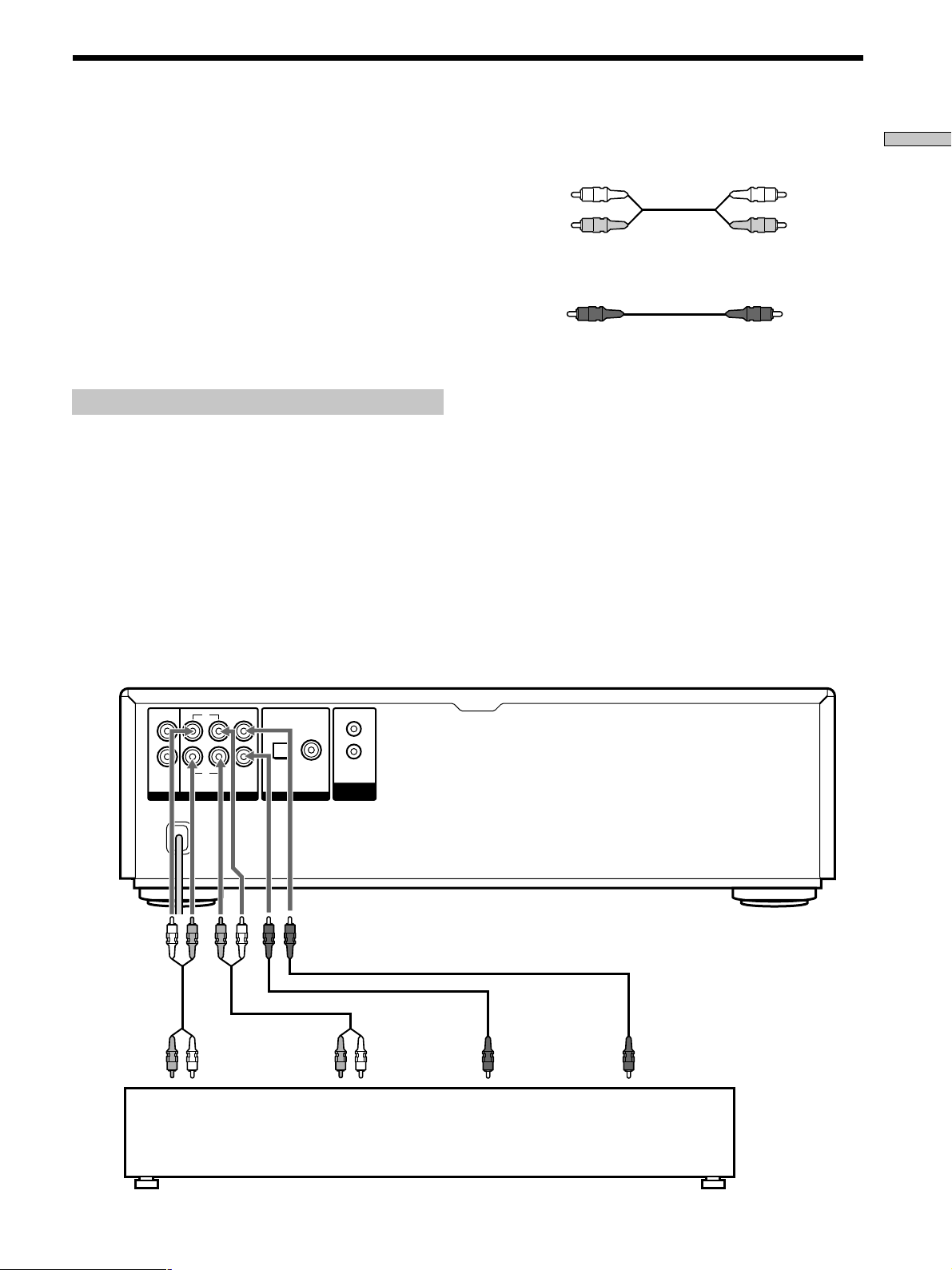
Hooking Up the Audio Components
Connect the Super Audio CD player to an audio
component. Be sure to turn off the power of all
components before making connections and connect
securely to prevent noise.
When you have an amplifier equipped with the 5.1CH
input jacks (multi-channel amplifier, AV amplifier, etc.)
and connect the player and the amplifier via ANALOG
5.1CH OUT jacks, you can play a multi-channel Super
Audio CD and enjoy the multi-channel playback.
For normal playback, connect the player and an amplifier
via ANALOG 2CH OUT jacks.
Connecting via ANALOG 5.1CH OUT jacks
Use audio connecting cords for this connection. Connect the
ANALOG 5.1CH OUT jacks (FRONT L/R, SURR L/R, CENTER,
SUBWOOFER) to the corresponding jacks of your amplifier. For
FRONT or SURR connection, use the connecting cords (Red and
White jacks) and be sure to match the colour-coded pin to the
appropriate jacks: white (left) to white and red (right) to red. For
CENTER and SUB WOOFER connection, use the connecting
cords (Black).
FRONT or SURR connection
Audio connecting cords (Red and White) (supplied)
White (L)
Red (R)
White (L)
Red (R)
CENTER or SUB WOOFER connection
Audio connecting cords (Black) (supplied)
Black
Black
Notes
• When you make the Multi-channel connection, connect the
ANALOG 2CH OUT jacks also using another audio connecting
cord ( not supplied) so that you can play a CD (or SACD) when
you set the input selector of your amplifier to CD (or SACD)
input .
• During playback of a conventional CD or a 2CH Super Audio
CD, the same signal that is output from the ANALOG 2CH
OUT jacks is also output from the ANALOG 5.1CH FRONT L/
R jacks.
• During playback of a Multi-channel Super Audio CD, the same
signal that is output from the ANALOG 5.1CH FRONT L/R
jacks is also output from the ANALOG 2CH OUT jacks. (The
down mixed signal of the Multi-channel signal is not played
back.)
• There are 5CH, 4CH, and 3CH Super Audio CD. When you
play these disc, the signal does not output from all the jacks of
the ANALOG 5.1CH OUT. For details of the playback, see the
cover or instructions of the Super Audio CD.
Getting Started
To FRONT IN
jacks (L/R)
L
R
2CH OUT
L
CENTER
SUB
R
WOOFERSURRFRONT
5.1CH OUT
ANALOG
To SURROUND or
REAR IN jacks
(L/R)
COAXIALOPTICAL
OUT
DIGITAL (CD)
CONTROL
A1
ΙΙ
To SUB WOOFER
IN jack
To CENTER IN
jack
Multi-channel amplifier,
AV amplifier, etc.
US
5
Page 6
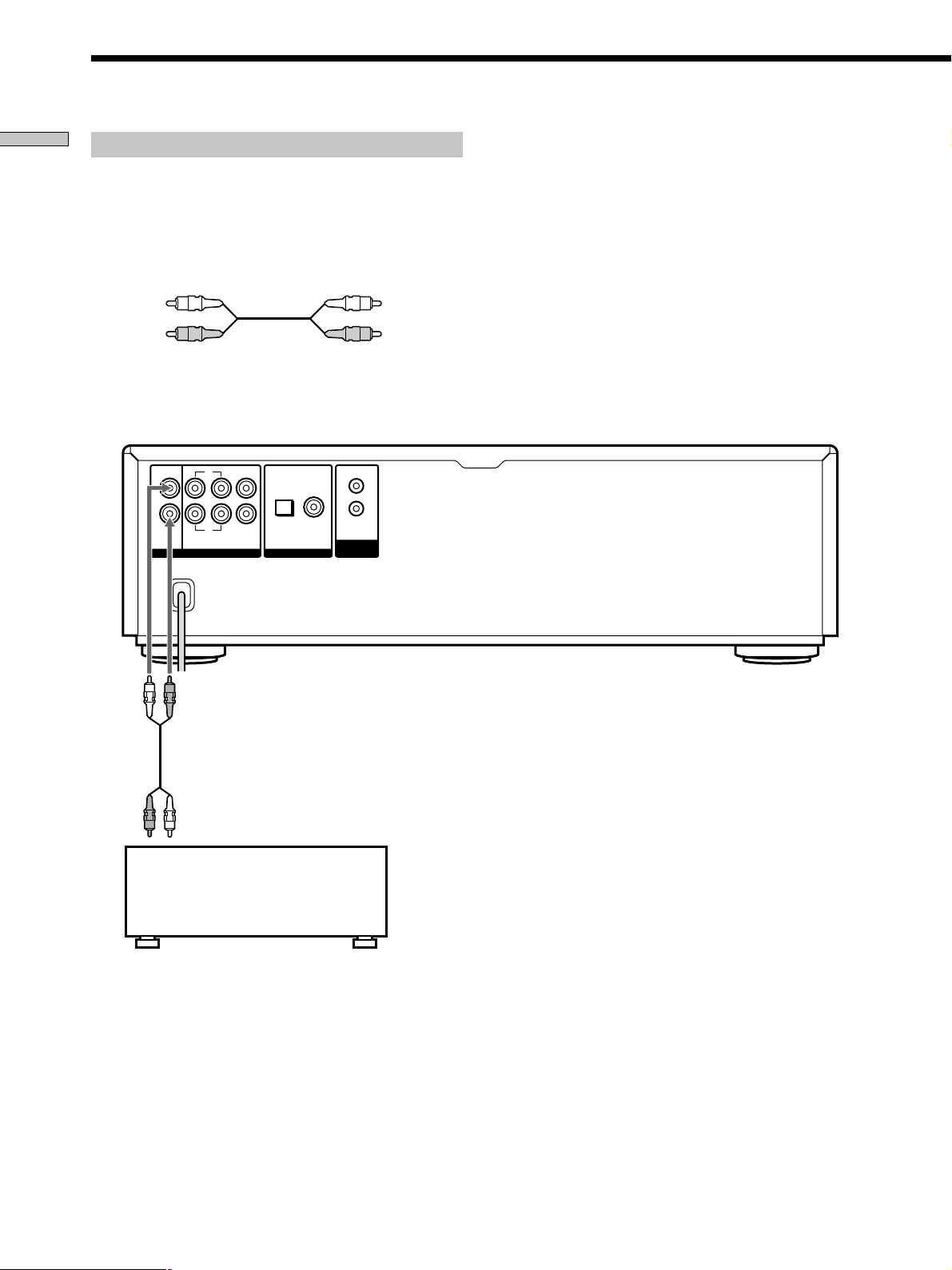
Hooking Up the Audio Components
Getting Started
Connecting via ANALOG 2CH OUT jacks
Use an audio connecting cords for this connection. Connect the
ANALOG 2CH OUT L/R jacks to the CD (SACD) input jacks of
your amplifier. Be sure to match the color-coded pin to the
appropriate jacks: white (left) to white and red (right) to red.
Audio connecting cords (Red and White) (not supplied*)
White (L)
Red (R)
* If you do not make the ANALOG 5.1 CH connection (page 5),
you can use the supplied audio connecting cable for the
ANALOG 2CH connection.
L
R
2CH OUT
ANALOG
L
R
SURRFRONT
5.1CH OUT
CENTER
SUB
WOOFER
COAXIALOPTICAL
OUT
DIGITAL (CD)
CONTROL
A1
ΙΙ
White (L)
Red (R)
To CD (SACD) IN
jacks (L/R)
US
6
Stereo amplifier, etc.
Page 7
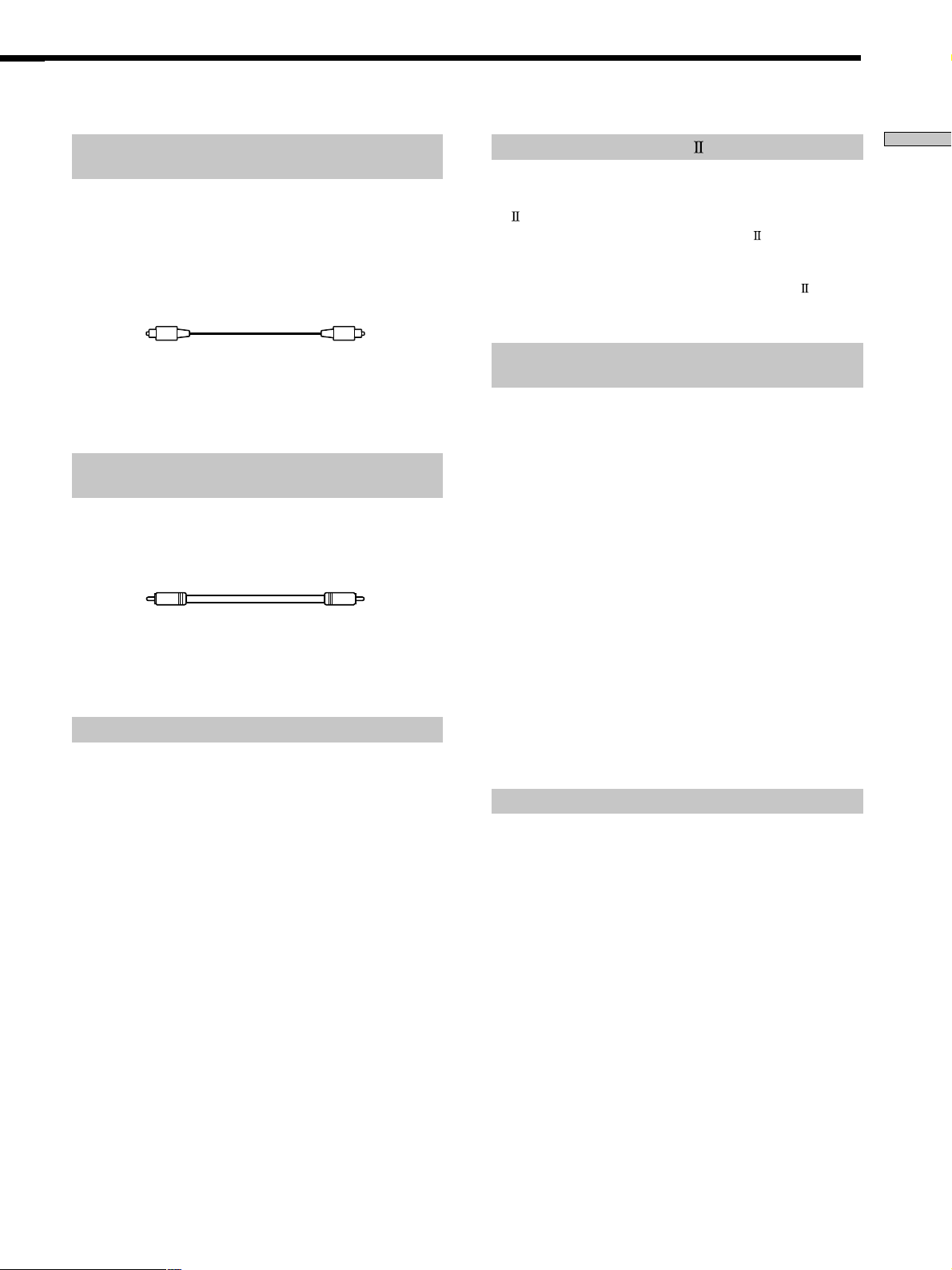
Connecting via DIGITAL (CD) OUT OPTICAL
connector
About the CONTROL A1 jack
Getting Started
Use an optical digital cable for this connection. When connecting
the optical digital cable to the DIGITAL (CD) OUT OPTICAL
connector, take the cap off the connectors and push the cable
plugs in until they click into place.
Be careful not to bend or twist the optical cable.
Optical digital cable (not supplied)
Note
Only the audio signals of conventional CDs can be output from
the DIGITAL (CD) OUT connectors. Those of the Super Audio
CD cannot be output through DIGITAL (CD) OUT.
Connecting via DIGITAL (CD) OUT COAXIAL
connector
Use a coaxial digital cable to connect the audio components
equipped with coaxial digital input connectors.
Coaxial digital cable (not supplied)
Note
Only the audio signals of conventional CDs can be output from
the DIGITAL (CD) OUT connectors. Those of the Super Audio
CD cannot be output through DIGITAL (CD) OUT.
If you have a Sony component with the CONTROL
A1
(or CONTROL A1) jack
Connect the component via the CONTROL A1 (or CONTROL
A1) jack with a monaural (2P) mini-plug cord. You can simplify
the operation of audio systems composed of separate Sony
components. For details, see “Using the CONTROL A1 Control
System” on page 31.
When using another Sony CD player in
conjunction with this player
You can set the supplied remote to be effective on this player only
by changing the command mode of the remote.
If you connect this player to another Sony CD player, you have to
set the command mode of each player.
To set the command mode of the remote
• If the other player’s command mode can be set:
Set the CD1/2 switch of this player’s remote to CD1 (factory
setting), and set the other player’s remote to CD2.
• If the other player’s command mode cannot be set:
Set the CD1/2 switch of this player’s remote to CD2.
To set the command mode of this player
1 Press MENU.
2 Turn l AMS L to select “COMMAND MODE.”
3 Push l AMS L.
The current command mode appears.
Connecting the AC power cord
Connect the AC power cord to a wall outlet.
4 Turn l AMS L to select CD1 or CD2, then push
l AMS L again.
Transporting the player
Before transporting the player, follow the procedure below to
return the internal mechanisms back to their original position.
1 Remove all the discs from the disc tray.
2 Press A OPEN/CLOSE to close the disc tray.
“No Disc” appears in the display.
3 Wait for 10 seconds, then press POWER to turn off
the player.
US
7
Page 8
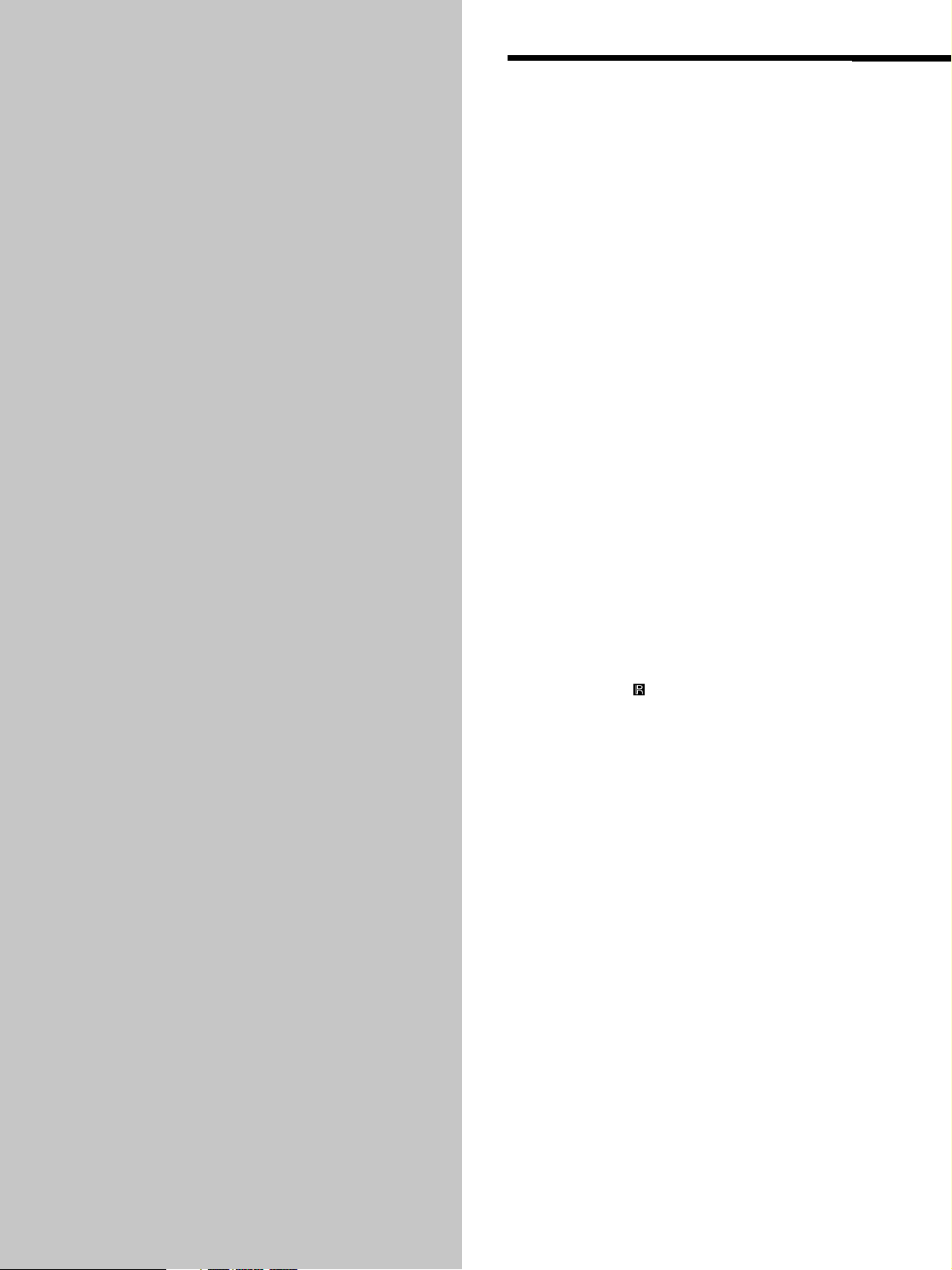
Location and
Functions of
Parts
This chapter tells you about the
location and functions of the various
buttons and controls on the front and
rear panels and the supplied remote.
Further details are provided on the
pages indicated in parentheses.
It also tells you about the information
that appears in the display window.
Front Panel Parts
Descriptions
1 POWER switch (14)
Press to turn on/off the player.
2 Remote sensor
3 DISC 1–5 button (14)
Press to select the disc.
4 SACD/CD button (with an LED) (14)
Each time you press the button while the Hybrid disc
(page 13) is loaded, the layer changes between an HD
(SACD) layer (the LED turns on) and CD layer (the
LED turns off).
5 Display window (15)
Shows various information.
6 N button (14)
Press to start play.
N indicator
Lights up during playback.
7 X button (14)
Press to pause play.
X indicator
Lights up during pause.
(4)
8 x button (14)
Press to stop play.
US
8
Page 9
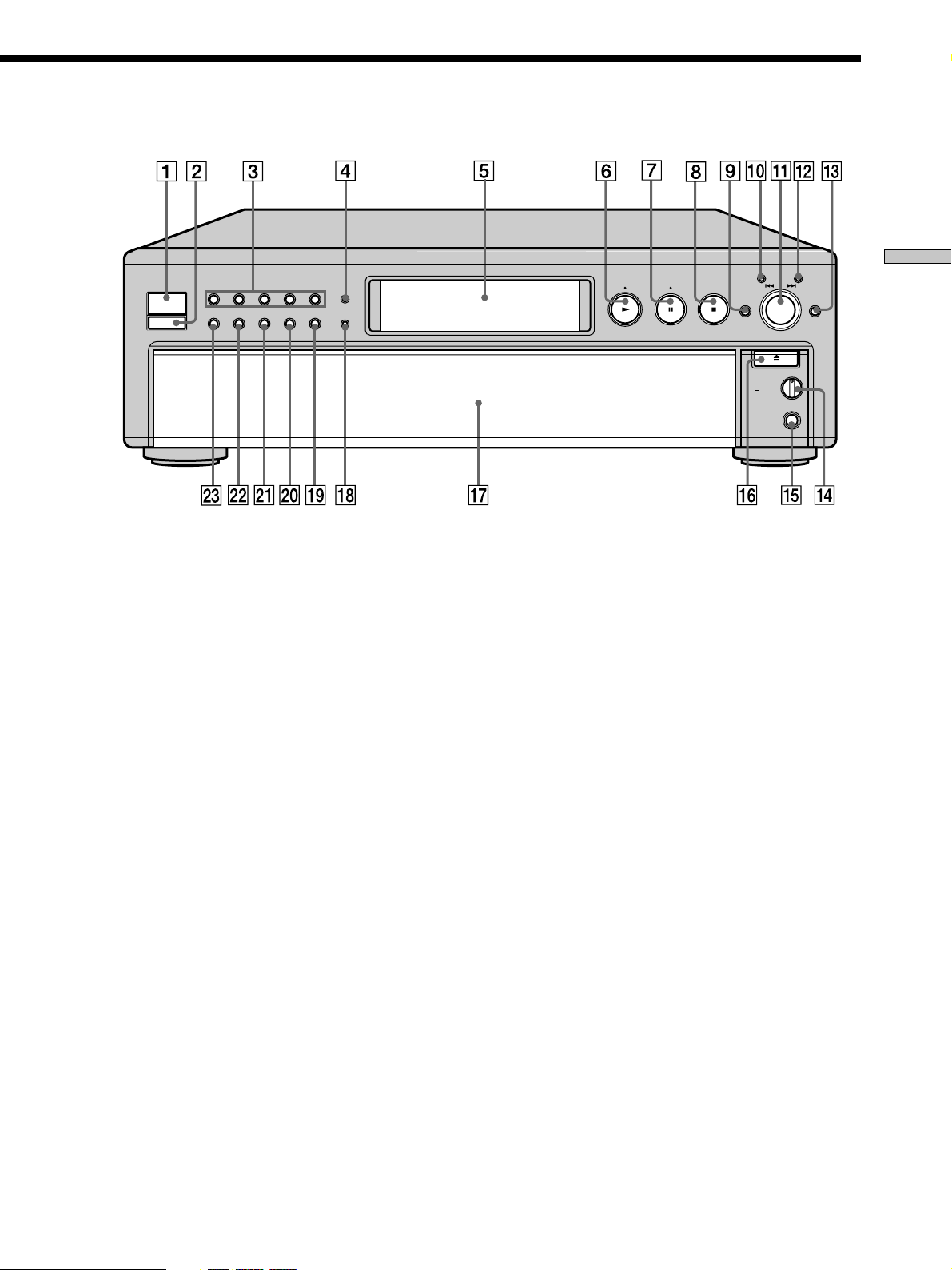
POWER
DISC 1
CONTINUE
DISC 2
SHUFFLE
DISC 3
PROGRAM
CHECK CLEAR
OPEN/CLOSE
LEVEL
PHONES
AMS
DISC SKIPEX-CHANGE
PUSH ENTER
MIN MAX
DISC 5
TIME/TEXT
SACD
MULTI/2CH
DISC 4
MENU
Location and Functions of Parts
9 EX-CHANGE button (18)
Press to replace discs while playing a disc.
0 CHECK button (23)
Press to check the programmed order.
qa lAMSL dial (AMS: Automatic Music Sensor)
(7, 14)
When you turn the lAMSL dial
counterclockwise by one click, you go back to the
preceding track; when you turn the lAMSL dial
clockwise by one click, you go to the succeeding track.
qs CLEAR button (23)
Press to delete a programmed track number.
qd DISC SKIP button (14)
Press to select the disc.
qf PHONES LEVEL control
Adjust the headphones volume.
qg PHONES jack
Connect the headphones.
During playback of a Multi-channel Super Audio CD,
the same signal that is output from the ANALOG
5.1CH FRONT L/R jacks is output from the PHONES
jack.
qh A OPEN/CLOSE button (14)
Press to open/close the disc tray.
qj Disc tray (14)
Press A OPEN/CLOSE to open/close the disc tray.
qk MULTI/2CH button (with an LED) (14)
Press to select the playback area when the 2 channel +
Multi-channel Super Audio CD is loaded. When you
select the Multi-channel playback area (page 13), the
LED turns on.
ql TIME/TEXT button (16)
Each time you press the button, the playing time of the
track, the total remaining time on the disc, or TEXT
information appears in the display.
w; MENU button (7)
Press to enter the menu.
wa PROGRAM button (23)
Press to select Program Play.
ws SHUFFLE button (22)
Press to select Shuffle Play.
wd CONTINUE button (14)
Press to resume normal play from Shuffle Play or
Program Play.
US
9
Page 10
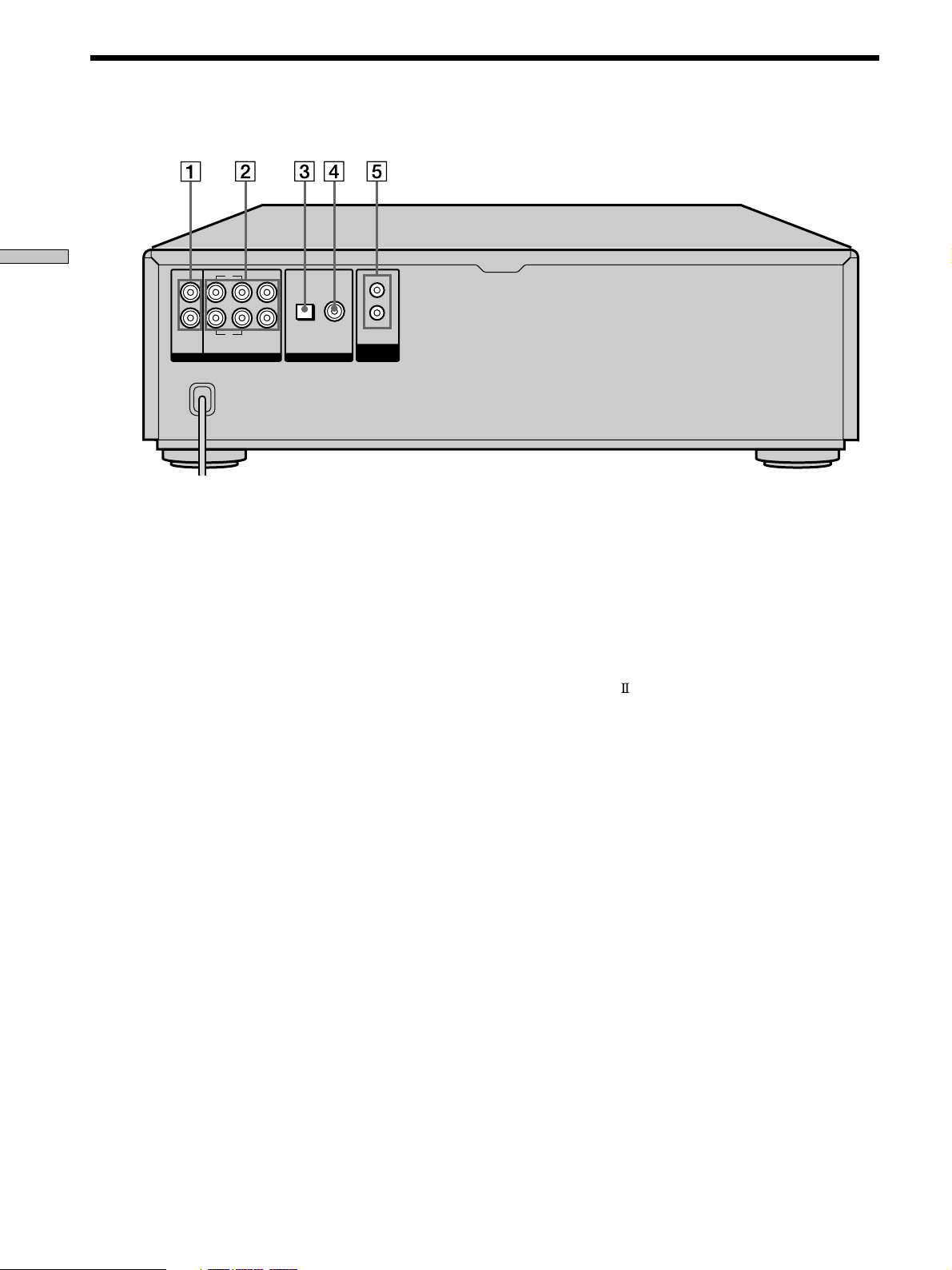
Rear Panel Parts Descriptions
Location and Functions of Parts
L
R
2CH OUT
ANALOG
L
R
SURRFRONT
5.1CH OUT
CENTER
WOOFER
1 ANALOG 2CH OUT L/R jacks (6)
Connect to an audio component (stereo/2 channel)
using the audio connecting cord.
2 ANALOG 5.1CH OUT jacks (5)
Connect to an amplifier equipped with the 5.1CH
input jacks (Multi-channel amplifier, AV amplifier,
etc.) using the audio connecting cords.
SUB
COAXIALOPTICAL
OUT
DIGITAL (CD)
CONTROL
A1
ΙΙ
5 CONTROL A1 jacks (7, 31)
Connect to a Sony audio component using the
monaural (2P) mini-plug cord.
Note
Only the audio signals of the CD can be output from the
DIGITAL (CD) OUT connectors shown in 3 and 4. Those of the
Super Audio CD cannot be output through DIGITAL (CD) OUT.
3 DIGITAL (CD) OUT OPTICAL connector (7)
Connect to an audio component using an optical
digital cable.
4 DIGITAL (CD) OUT COAXIAL connector (7)
Connect to an audio component using the coaxial
digital cable.
US
10
Page 11
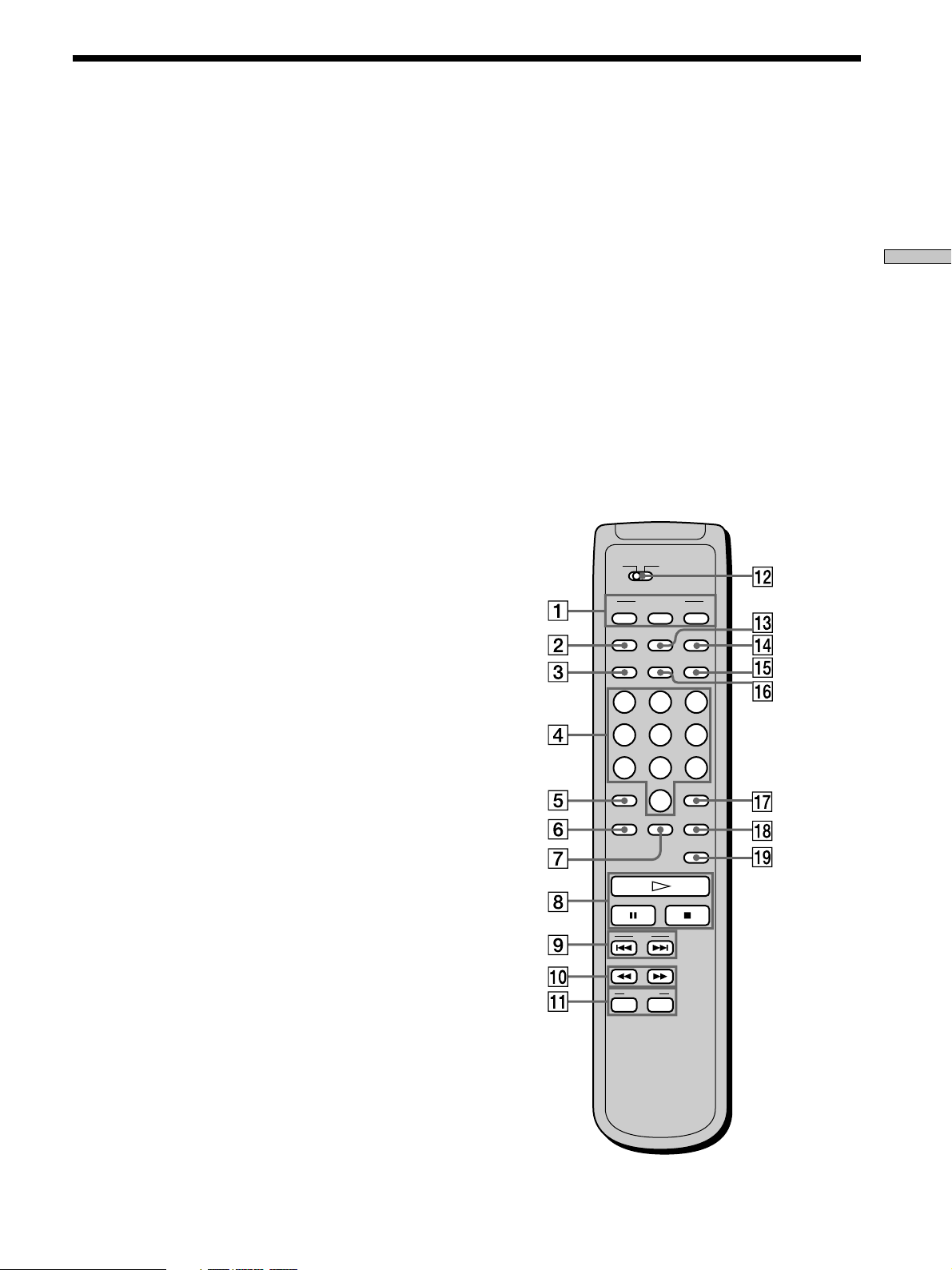
Remote Parts Descriptions
1 CONTINUE button (14)
Press to resume normal play from Shuffle Play or
Program Play.
SHUFFLE button (22)
Press to select Shuffle Play.
PROGRAM button (23)
Press to select Program Play.
2 NAME INPUT button (29)
Press to enter the name input mode.
3 DISC/CAPS button (19, 29)
Press to select the disc.
Press to select the capital letter in name input mode.
4 Number buttons (19)
Press to enter the track numbers.
5
i
10 button (19)
Press to locate a track numbered over 10.
6 REPEAT button (21)
Press repeatedly to play all tracks or only one track on
the disc.
7 CHECK button (23)
Press to check the programmed order.
8 H button (14)
Press to start play.
X button (14)
Press to pause play.
x button (14)
Press to stop play.
9 AMS ./> (AMS: Automatic Music Sensor)
buttons (19)
Press to locate a specific track.
0 m/M buttons (20)
Press to locate a portion you want to play within a
track.
qg MULTI/2CH button (14)
Press to select the playback area when the 2 channel +
Multi-channel Super Audio CD is loaded. When you
select the Multi-channel playback area (page 13), the
MULTI/2CH LED turns on.
qh TIME/TEXT/SPACE button (16, 30)
Each time you press the button, the playing time of
the track, the total remaining time on the disc, or
TEXT information appears in the display.
Press to insert a space in name input mode.
qj ENTER button (29)
Press to decide the selection.
qk CLEAR button (23)
Press to delete a programmed track number.
ql LEVEL ADJ button (26)
Press to adjust the output level balance for the Multichannel management function (page 24).
CD1
CD2
PLAY MODE
CONTINUE SHUFFLE
NAME
INPUT
DISC
CAPS
DISPLAY
MODE
TIME/TEXT
SPACE
ABC DEF&!?
PROGRAM
SACD/CD
MULTI/2CH
123
JKL MNOGHI
456
TUV WXYZPQRS
78
>10 ENTER
REPEAT CHECK
10/0
9
CLEAR
LEVEL
ADJ
Location and Functions of Parts
qa DISC SKIP +/– buttons (14)
Press to select the disc.
qs CD1/2 (COMMAND MODE) switch (7)
Select the command mode.
qd DISPLAY MODE button (16)
Press to turn off the information.
qf SACD/CD button (14)
Each time you press the button while the Hybrid disc
(page 13) is loaded, the layer changes between an HD
layer (the SACD/CD LED turns on) and CD layer (the
SACD/CD LED turns off).
AMS
DISC SKIP
–+
11
US
Page 12
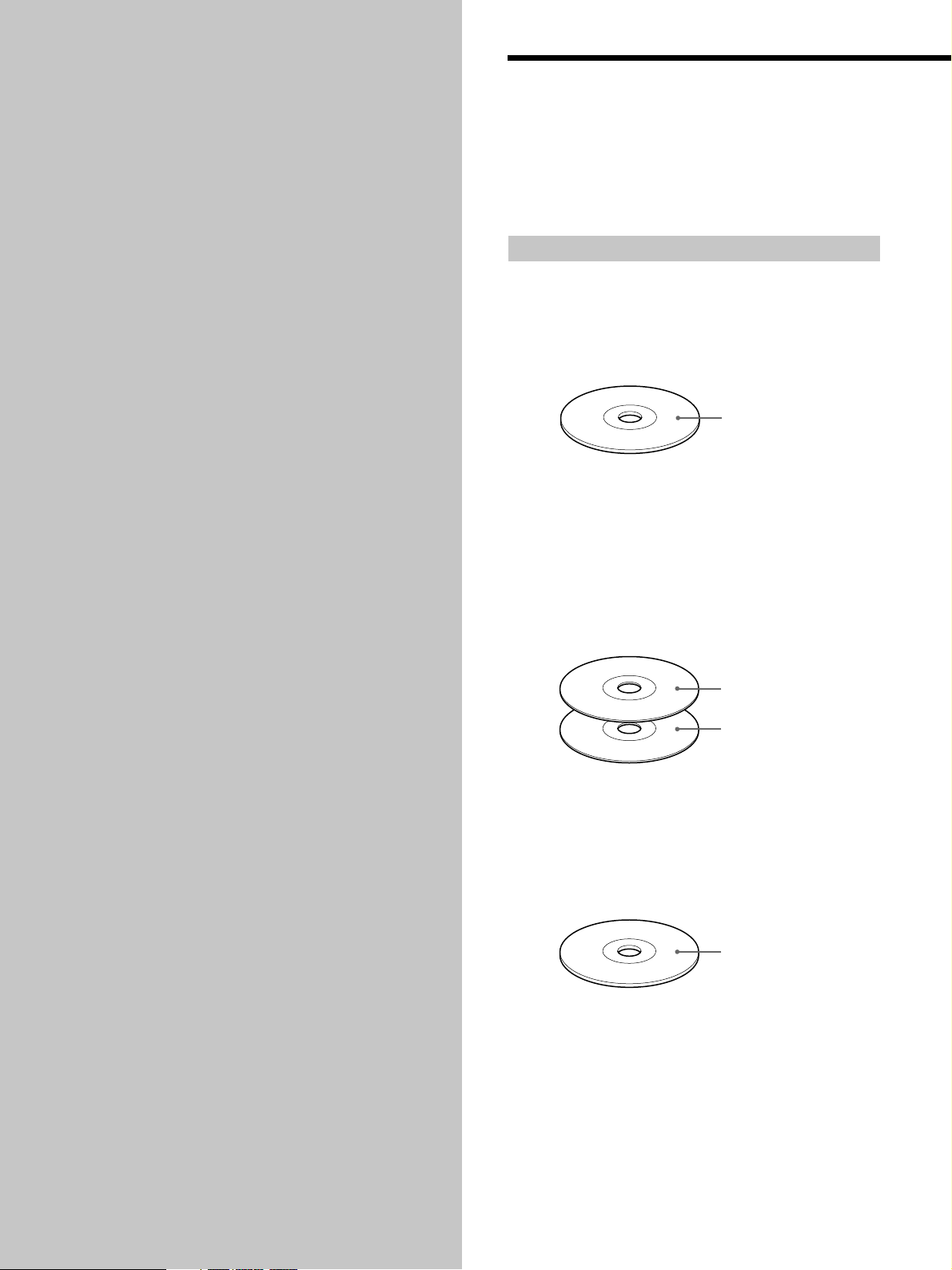
Playing Discs
Compatible Disc Types
This chapter explains the various
ways to play discs.
You can play the following discs with this player.
Depending on the type of disc to be played, select the
appropriate indicator by pressing SACD/CD or MULTI/
2CH (pages 14).
Classification by the layer configuration
Super Audio CD (single layer disc)
This disc consists of a single HD (high density) layer.
When you play this disc, the player is set to the Super
Audio CD playback mode automatically.
HD (Super Audio CD)
layer
Super Audio CD (dual layer disc)
This disc consists of dual HD layers and is capable of
extended play over long periods.
When you play this disc, the player is set to the Super
Audio CD playback mode automatically.
Also, as the dual layer disc consists of dual HD layers on
one side only, it is not necessary to turn the disc over.
HD (Super Audio CD)
layer
HD (Super Audio CD)
layer
Conventional CD
This disc is the standard format.
When you play this disc, the player is set to the
Conventional CD playback mode automatically.
CD layer
12
US
Page 13
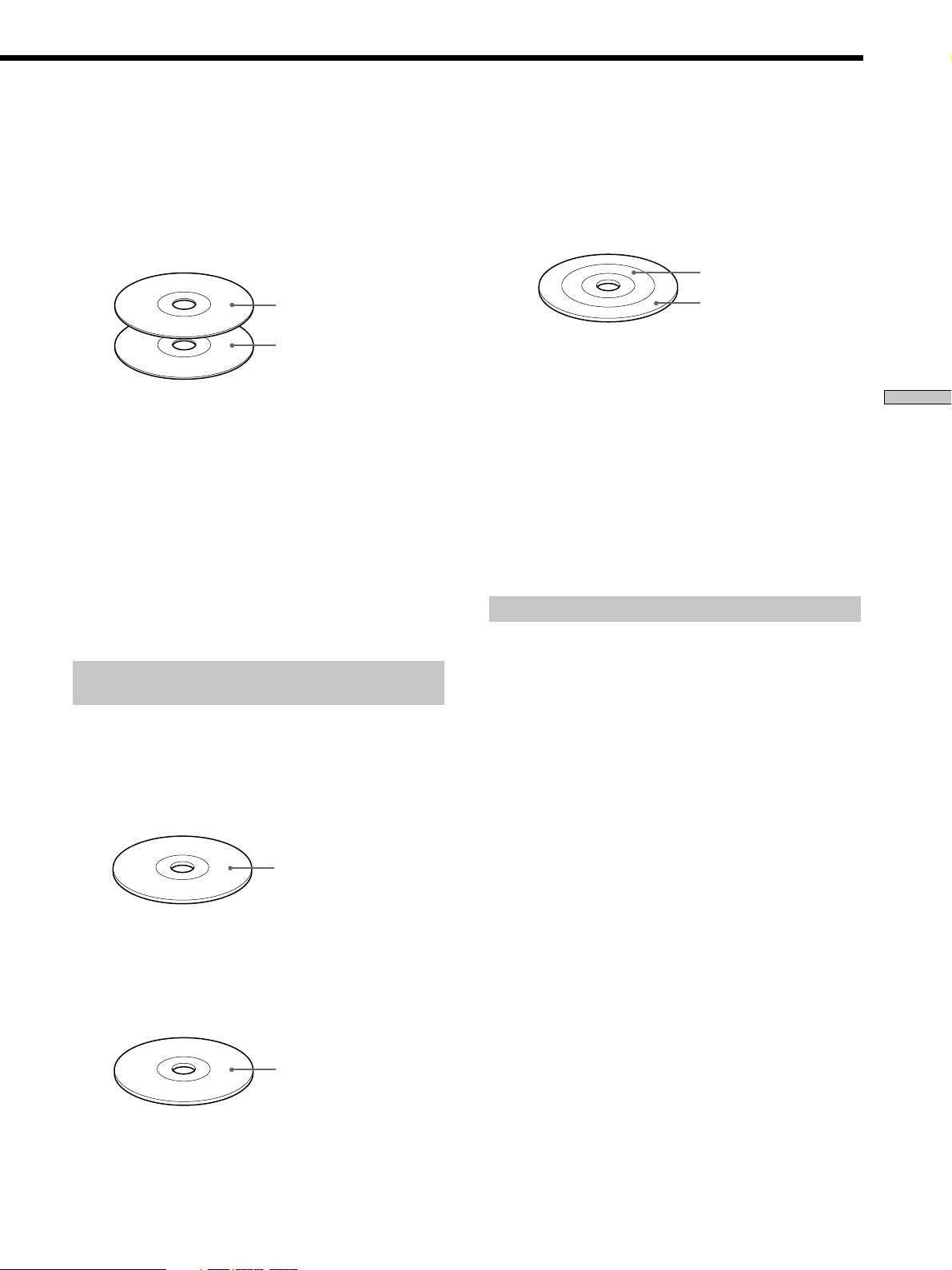
Super Audio CD + CD (Hybrid disc)
This disc consists of an HD layer and a CD layer. Press
SACD/CD to select the layer you want to listen to. Also,
as the dual layers are on one side, it is not necessary to
turn the disc over. You can play the CD layer using a
conventional CD player.
2 channel + Multi-channel Super Audio CD
This disc consists of the 2 channel playback area and the
multi-channel playback area.
Press MULTI/2CH to select the playback area you want to
listen to.
2 channel playback area
CD layer
HD (Super Audio CD)
layer
You can select the default playback layer (HD or CD).
1 During stop mode, press MENU.
2 Tur n l AMS L to until “LAYER SELECT”
appears in the display.
3 Press l AMS L.
The current default layer appears.
4 Tur n lAMSL to select CD or SACD, then push
lAMSL again.
The default layer setting is SACD.
Classification by the channel
configuration of the Super Audio CD
2 channel Super Audio CD
This disc consists of the 2 channel playback area.
When you play this disc, the player is set to the 2 channel
playback mode automatically.
Multi-channel playback
area
You can select the default playback area (2 channel
playback or multi-channel playback area).
1 During stop mode, press MENU.
2 Tur n l AMS L to until “M/2CH SELECT”
appears in the display.
3 Press l AMS L.
The current playback area appears.
4 Tur n l AMS L to select desired playback area,
then press l AMS L.
Incompatible Discs
This player cannot play the following discs. If you try to
play them, the error message “TOC Error” or “No Disc”
will appear or there will be no sound.
• CD-ROM
• DVD, etc.
Playing Discs
2 channel playback area
Multi-channel Super Audio CD
This disc consists of the multi-channel playback area.
When you play this disc, the player is set to the multichannel playback mode automatically.
Multi-channel playback
area
13
US
Page 14
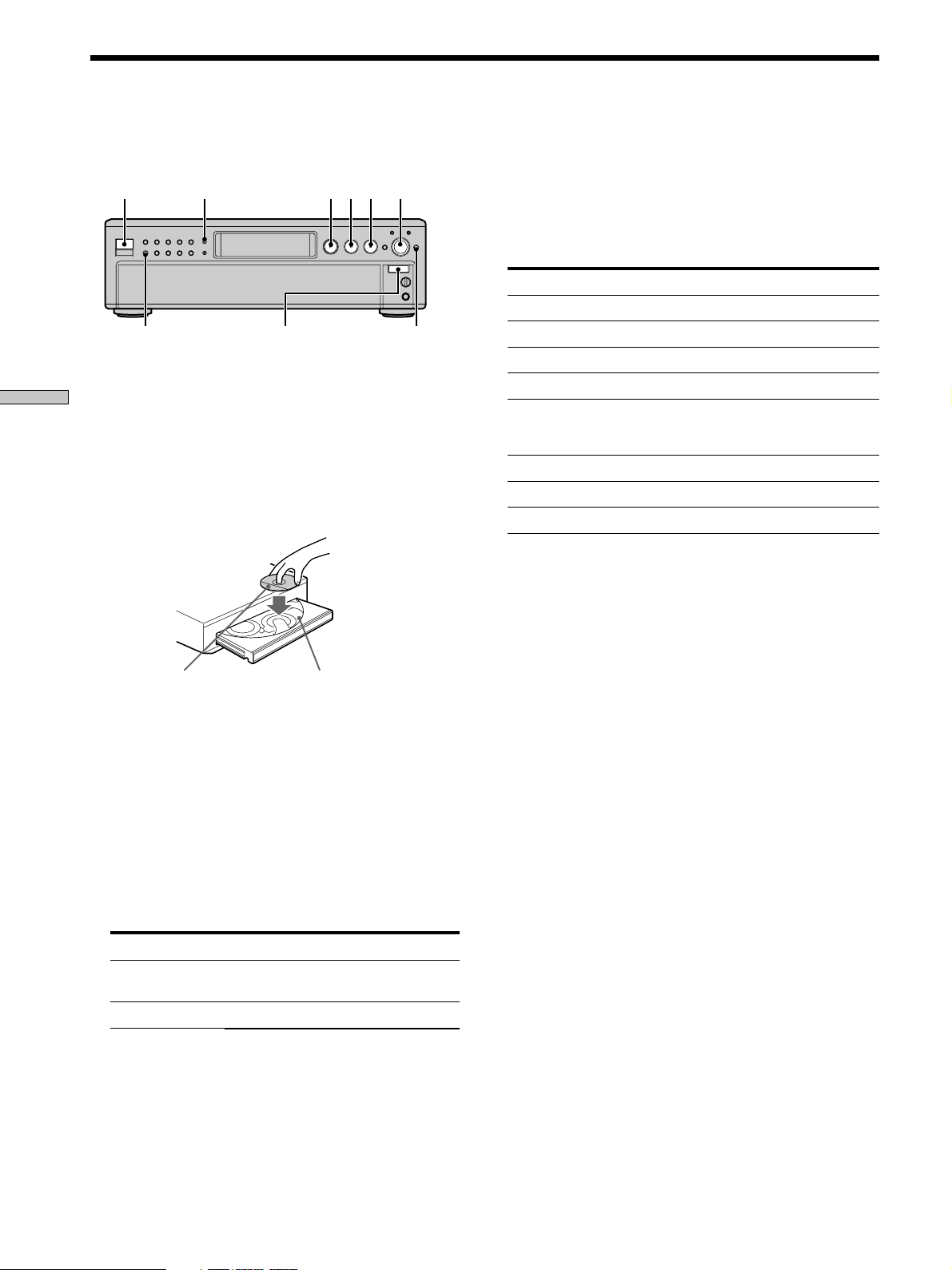
Playing a Disc
The operations for normal play and the basic operations
during play are explained below.
POWER
1 Turn on the amplifier. Turn down the volume level
Playing Discs
to the lowest.
2 Select the player position using the input selector
on the amplifier.
3 Press POWER to turn on the player.
4 Press A OPEN/CLOSE to open the disc tray, and
place a disc on the tray.
CONTINUE
SACD/CD
A OPEN/CLOSE
N
Xx
lAMSL
DISC SKIP
7 Press N.
Playback starts from the first track. If you want to start
playing from a specific track, turn lAMSL to
select the track number before pressing N.
8 Adjust the volume on the amplifier.
Basic operations during play
To Press
Stop play x
Pause play X
Resume play after pausing X or N
Locate a succeeding track Turn lAMSL clockwise
Locate the beginning of the Turn lAMSL
current track or a preceding counterclockwise
track
Go to the next disc DISC SKIP
Select a disc directly DISC 1–5
Eject the disc A OPEN/CLOSE
z
You can select the disc you want to start playing first
Press one of the DISC 1–5 buttons.
With the label side up
Disc number
5 To place other discs, press DISC SKIP and place the
discs in the order you want to play.
Each time you press the button, the disc tray turns and
you can place the discs in the empty disc
compartments. The player plays the disc in front of
you first.
6 Press CONTINUE to select ALL DISCS or 1 DISC
Continuous Play mode.
Each time you press the CONTINUE button, “ALL
DISCS” or “1 DISC” appears in the display.
When you select
ALL DISCS
1 DISC
The player plays
All discs in the player consecutively in
the order of disc number
Only the disc you’ve selected
z
To select a layer you want to listen to when playing a hybrid
disc (page 13)
After you stop play using x, press SACD/CD repeatedly to light
either “SACD” or “CD”.
z
To select a playback area you want to listen to when playing
a 2 channel + Multi-channel Super Audio CD (page 13)
After you stop play using x, press MULTI/2CH repeatedly to
light either “MULTI CH” or “2 CH.”
Note
During playback, increase the volume level gradually starting
from the lowest level. The output from this unit may contain
band width that are out of the normal listening range. This may
cause damage to the speakers or ears.
14
US
Page 15
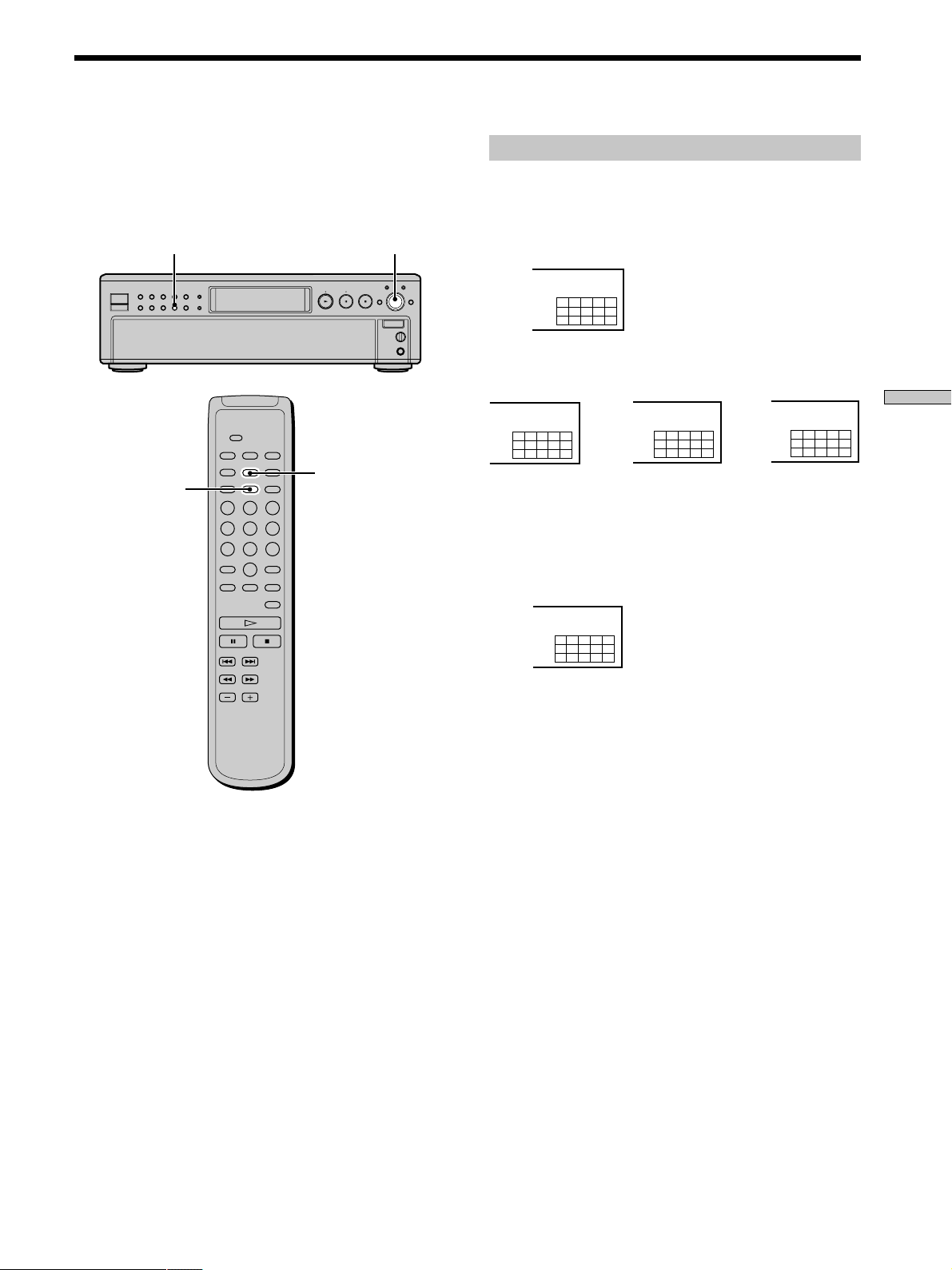
Using the Display
The display window shows various information about the
disc or track being played. This section describes the
current disc information and information that appears for
each play status.
MENU
TIME/TEXT
lAMSL
DISPLAY MODE
Disc information when a disc is loaded
Depending on the disc that is currently loaded, the
display shows as follows:
2 channel Super Audio CD
2CH
SACD
12345
678910
Multi-channel Super Audio CD
MULTI 5.1CH
SACD
12345
678910
or
During playback
a 5.1 channel
Super Audio CD
Conventional CD
MULTI 5 CH
SACD
12345
678910
During playback
a 5 channel
Super Audio CD
or
12345
678910
During
playback
other Super
Audio CDs or
during stop
mode
MULTI CH
SACD
Playing Discs
CD
12345
678910
15
US
Page 16
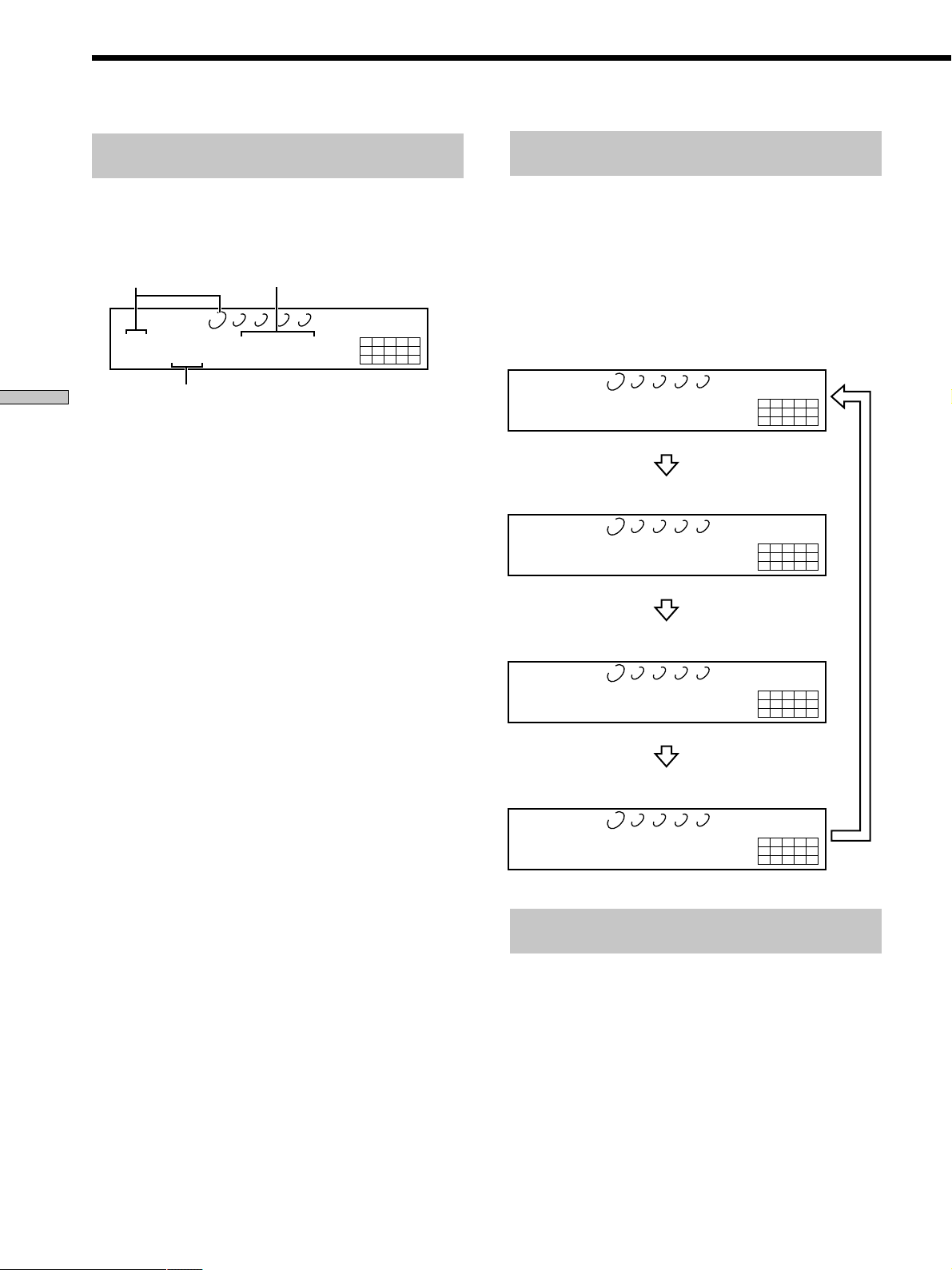
DISCSALL
1 -43.32
SACD
CD1
DISC MIN SEC
12345
678910
12345
DISCSALL
[MULTI] 5.1 CH
SACD
CD1
TRACK
12345
678910
12345
DISCSALL
1 1 -1.56
SACD
CD1
DISC TRACK MIN SEC
12345
678910
12345
DISCSALL
111 1.57
SACD
CD1
DISC TRACK INDEX MIN SEC
12345
678910
12345
MULTI 5.1CH
MULTI 5.1CH
MULTI 5.1CH
MULTI 5.1CH
Using the Display
Displaying information while the player is
stopped Z
Press TIME/TEXT.
The display shows the current disc number, total number
of tracks, and total playing time.
Current disc number
Total number of tracks
Playing Discs
The information also appears when you press the
A OPEN/CLOSE button to close the disc tray.
The tracks numbered over 16 cannot be displayed in the
music calendar.
Notes on the disc number indications
• The red circle around a disc number indicates the disc is ready
to be played.
• When all the tracks on a disc have been played, the semi-circle
around the disc number disappears.
• When a disc compartment is recognized as empty, the semicircled disc number disappears.
Total playing time
DISCSALL
12345
DISC TRACK INDEX MIN SEC
1101 45.57
MULTI CH
SACD
12345
678910
Displaying information while the player is
playing Z
Press TIME/TEXT.
Each time you press the button, the current track number
and its elapsed time or remaining time appears, or the
total remaining time for the disc appears in the display.
When the player detects a Multi-channel Super Audio
CD, the channel information appears before the default
display appears.
Playing track number and elapsed playing time of
the current track (default display)
Press TIME/TEXT
Playing track number and remaining time of
the current track
Press TIME/TEXT
Total remaining time on the disc
Press TIME/TEXT
Channel information (appears only when the player
detects a Multi-channel Super Audio CD)
Turning off the information in the display
Z
Each time you press DISPLAY MODE on the remote while
playing a disc, the display turns off and on alternately.
Even when the display is turned off, the display turns on
if you pause or stop play. When you resume play, the
display turns off again.
Before you start playing, when you press DISPLAY
MODE to turn off the display, “Display Off” appears, and
when you press the button to turn on the display,
“Display On” appears.
US
16
Page 17
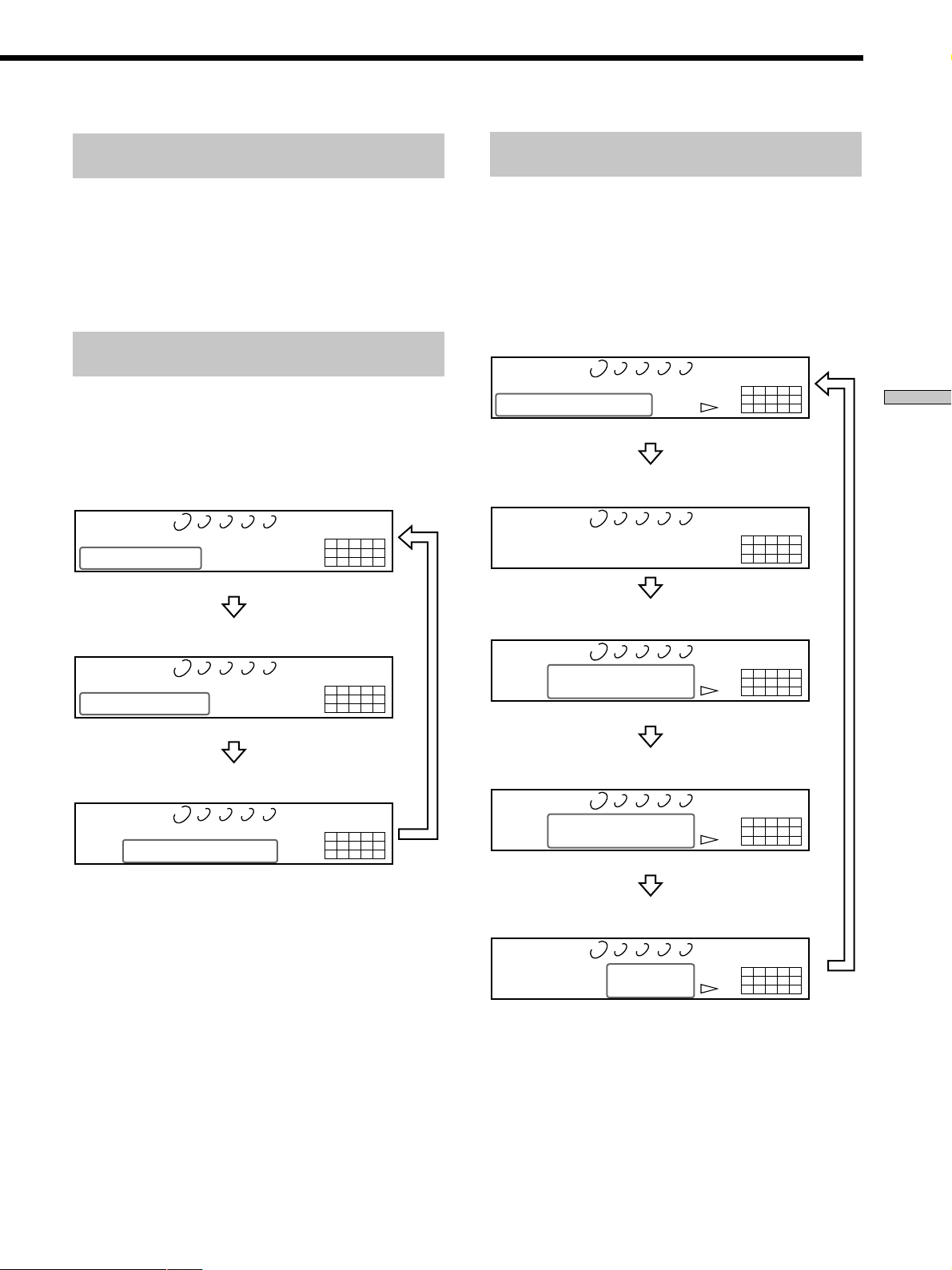
Displaying the information of a TEXT disc
Z
Display information of a TEXT disc while
playing a disc Z
TEXT discs contain information, such as the disc name or
artist name, as well as the audio signals. This player can
display the disc name, artist name, and current track
name as TEXT information.
When the player detects a TEXT disc, “TEXT” appears in
the display.
Displaying the information of a TEXT disc
in stop mode Z
Press TIME/TEXT.
Each time you press the button, the disc name or artist
name appears in the display. When you select the artist
name, “ART” appears in the display.
• Before you start playing
Disc title
DISCSALL
12345
SONYHITS
Press TIME/TEXT
Artist name
DISCSALL
12345
ART
SONY BAND
Press TIME/TEXT
CD1
CD1
TEXT
TEXT
MULTI CH
SACD
12345
678910
MULTI CH
S
ACD
12345
678910
The current track name appears. If the disc name has
more than 15 characters, the first 14 characters will remain
after the name scrolls by in the display.
When the player detects a Multi-channel Super Audio
CD, the channel information appears before the playing
time of the current track appears.
• While playing a disc
Track title
DISCSALL
12345
TRACK
HITECHBLUES
Press TIME/TEXT
Channel information (appears only when the player
detects a Multi-channel Super Audio CD)
DISCSALL
12345
TRACK
[MULTI] 5.1 CH
Playing time of the current track
DISC TRACK INDEX MIN SEC
DISCSALL
12345
111 1.56
Press TIME/TEXT
CD1
CD1
CD1
TEXT
TEXT
TEXT
MULTI 5.1CH
SACD
12345
678910
MULTI 5.1CH
SACD
12345
678910
MULTI 5.1CH
SACD
12345
678910
Playing Discs
Total number of tracks and total playing time
DISCSALL
12345
DISC TRACK INDEX MIN SEC
1 10 45.28
CD1
TEXT
MULTI CH
SACD
12345
678910
Press
TIME/
TEXT
Remaining time on the current track
DISCSALL
12345
DISC TRACK INDEX MIN SEC
1 1 -1.57
CD1
TEXT
MULTI 5.1CH
SACD
12345
678910
Press TIME/TEXT
Remaining time on the disc
DISCSALL
12345
DISC MIN SEC
1 -43.32
CD1
TEXT
MULTI 5.1CH
SACD
12345
678910
Press
TIME/
TEXT
Notes
• The display may not show all the characters, depending on the
disc.
• This player can display only the disc name, artist name, and
track names from TEXT discs. Other information cannot be
displayed.
17
US
Page 18
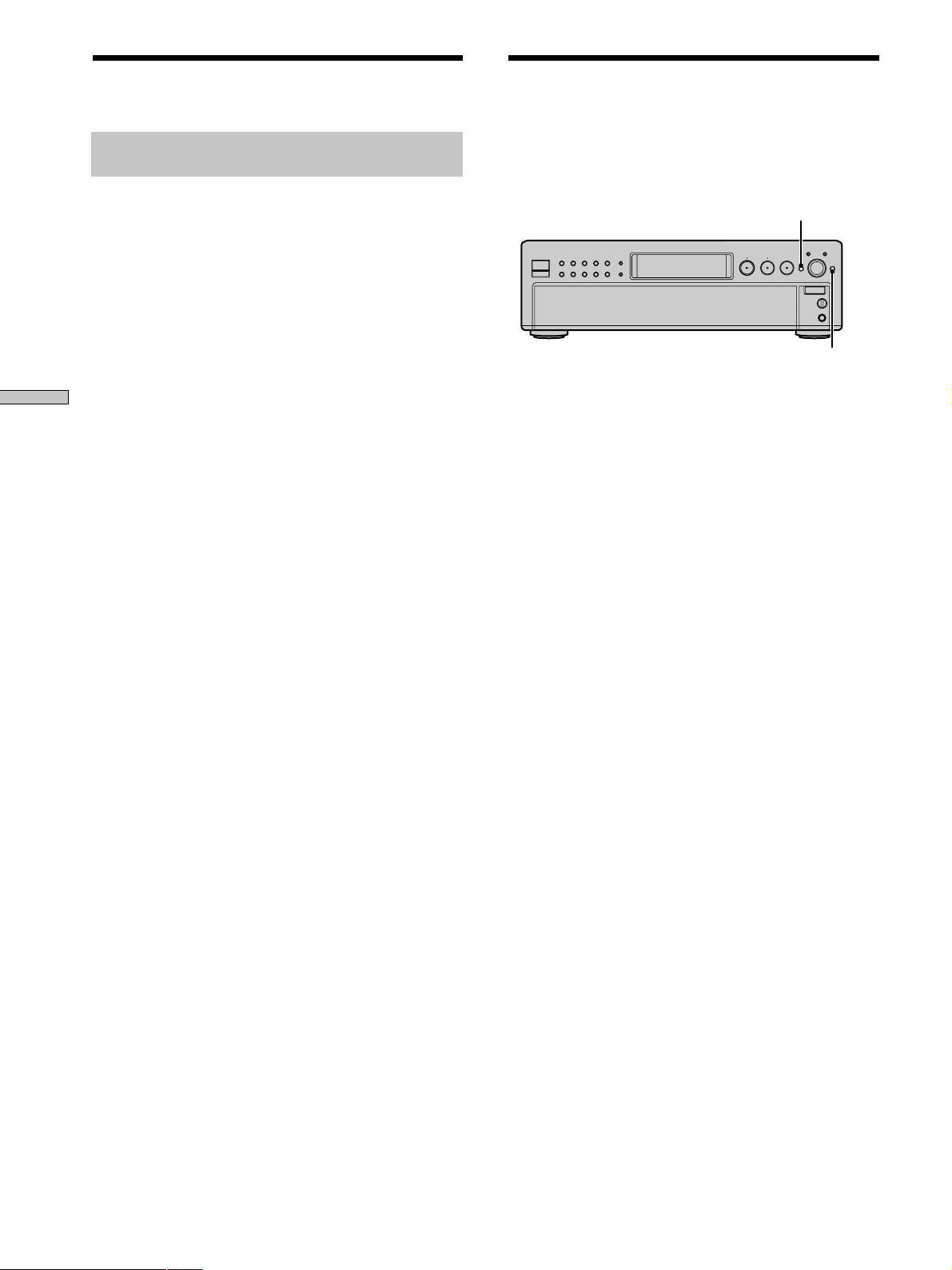
Using the Display
Displaying the information of a TEXT disc
in other languages
You can change the displayed language if the TEXT disc
has multi language capacity. When the player detects such
a TEXT disc, “TEXT” and “MULTI” appear in the display.
Change the language according to the procedures below.
1 Press MENU in stop mode.
2 Tur n l AMS L until “LANGUAGE” appears in
the display.
3 Press l AMS L.
The current selected language (English, French,
Playing Discs
German, etc.) flashes.
If the player cannot display the language used in a
TEXT disc, “Other Lang” appears in the display.
4 Tur n l AMS L until the desired language
appears in the display.
5 Press l AMS L.
After a few seconds, the information appears in the
selected language.
Replacing Discs While
Playing a Disc
You can open the disc tray while playing a disc so that
you can check what discs are to be played next and
replace discs without interrupting play of the current disc.
EX-CHANGE
DISC SKIP
1 Press EX-CHANGE.
The disc tray opens and two disc compartments
appear. Even if the player is playing a disc, it doesn’t
stop playing.
2 Replace discs in the compartments with new ones.
The player plays the disc on the left side compartment
after the current disc, and then the one on the right
side compartment.
3 Press DISC SKIP.
The disc tray turns and other two disc compartments
appear.
4 Replace discs in the compartments with new ones.
5 Press EX-CHANGE.
The disc tray closes.
Note
Do not push the disc tray to close it in Step 5, as you may damage
the player.
While the disc tray is open by pressing the EX-CHANGE button
• If the play of the current disc ends, the player stops playing. If
the disc is played in 1 DISC Repeat Play mode (see page 21),
the current disc starts playing again.
• In ALL DISCS Shuffle Play mode (see page 22), tracks are
reshuffled on the current disc.
• In Program Play mode (see page 23), only the tracks on the
current disc are played.
18
US
Page 19
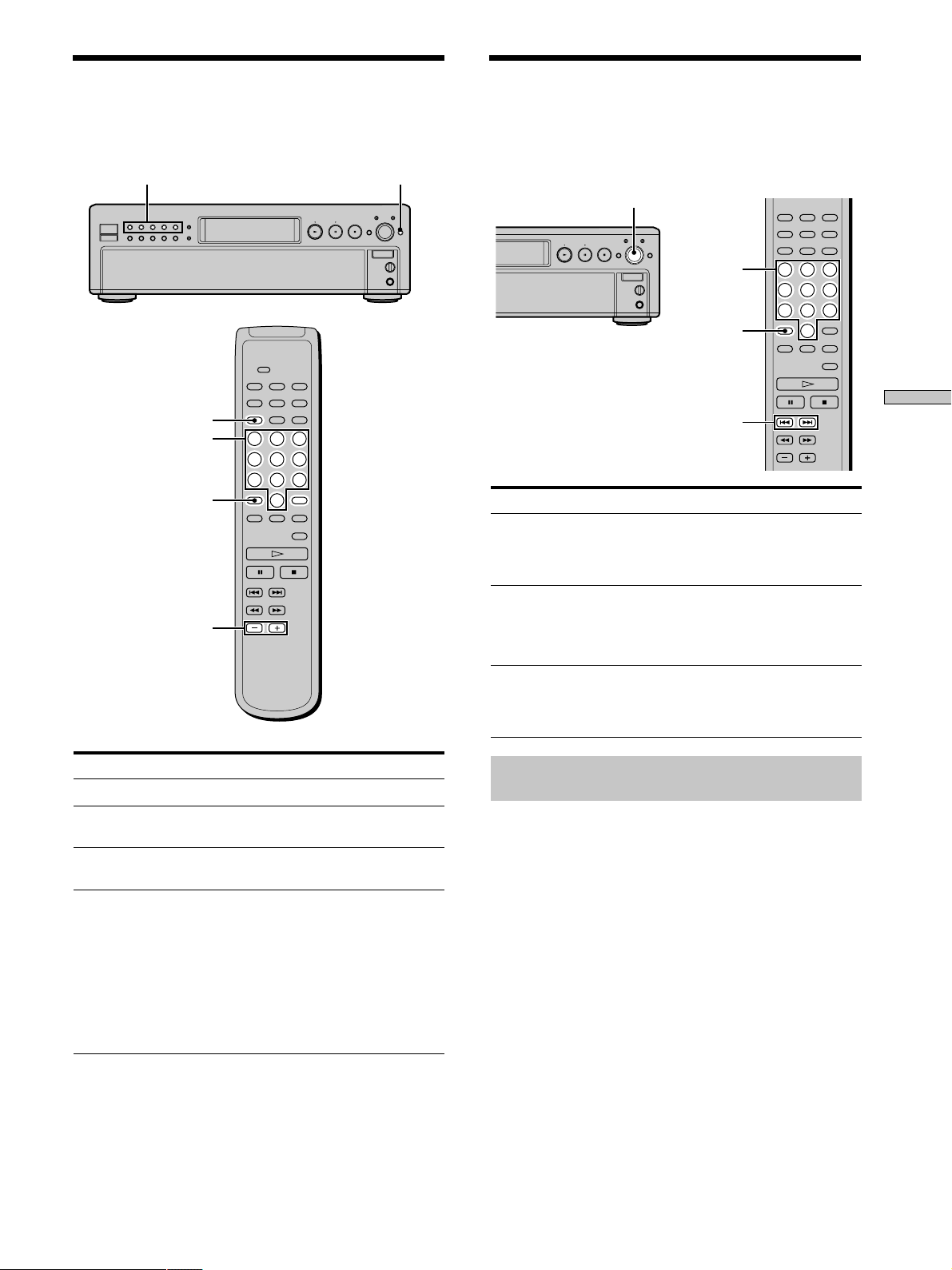
Locating a Specific Disc
Locating a Specific Track
You can locate any disc before or while playing a disc.
DISC 1–5
DISC
Number
buttons
>10
DISC SKIP +/–
DISC SKIP
During stop or play mode, you can locate any track to be
played.
lAMSL
Number
buttons
>10
./>
To locate
The next or
succeeding tracks
The current or
preceding tracks
A specific track directly
You need to
Turn l AMS L clockwise until
you find the track. When using the
remote, press > repeatedly until
you find the track.
Turn l AMS L
counterclockwise until you find the
track. When using the remote, press
. repeatedly until you find the
track.
Turn l AMS L until you find
the track number you want. When
using the remote, press . or >
repeatedly until you find the track.
Playing Discs
To locate
The next disc
The next or succeeding
discs
The current or preceding
discs
A specific disc directly
Press
DISC SKIP while playing a disc
DISC SKIP + repeatedly until you
find the disc Z
DISC SKIP – repeatedly until you
find the disc Z
DISC 1–5.
When using the remote, follow the
procedure below. Z
1 Press DISC.
2 Press the number button of the
disc.
3 Press ENTER.
Locating a track directly by entering the
track number Z
Press the number button(s) to enter the track number.
z
To enter a track number over 11 Z
1 Press >10.
2 Enter the corresponding digits.
To enter 0, press 10/0 instead.
Examples:
• To play track number 30, press >10, then 3 and 10/0.
• To play track number 100, press >10 twice, then 1, and 10/0
twice.
19
US
Page 20
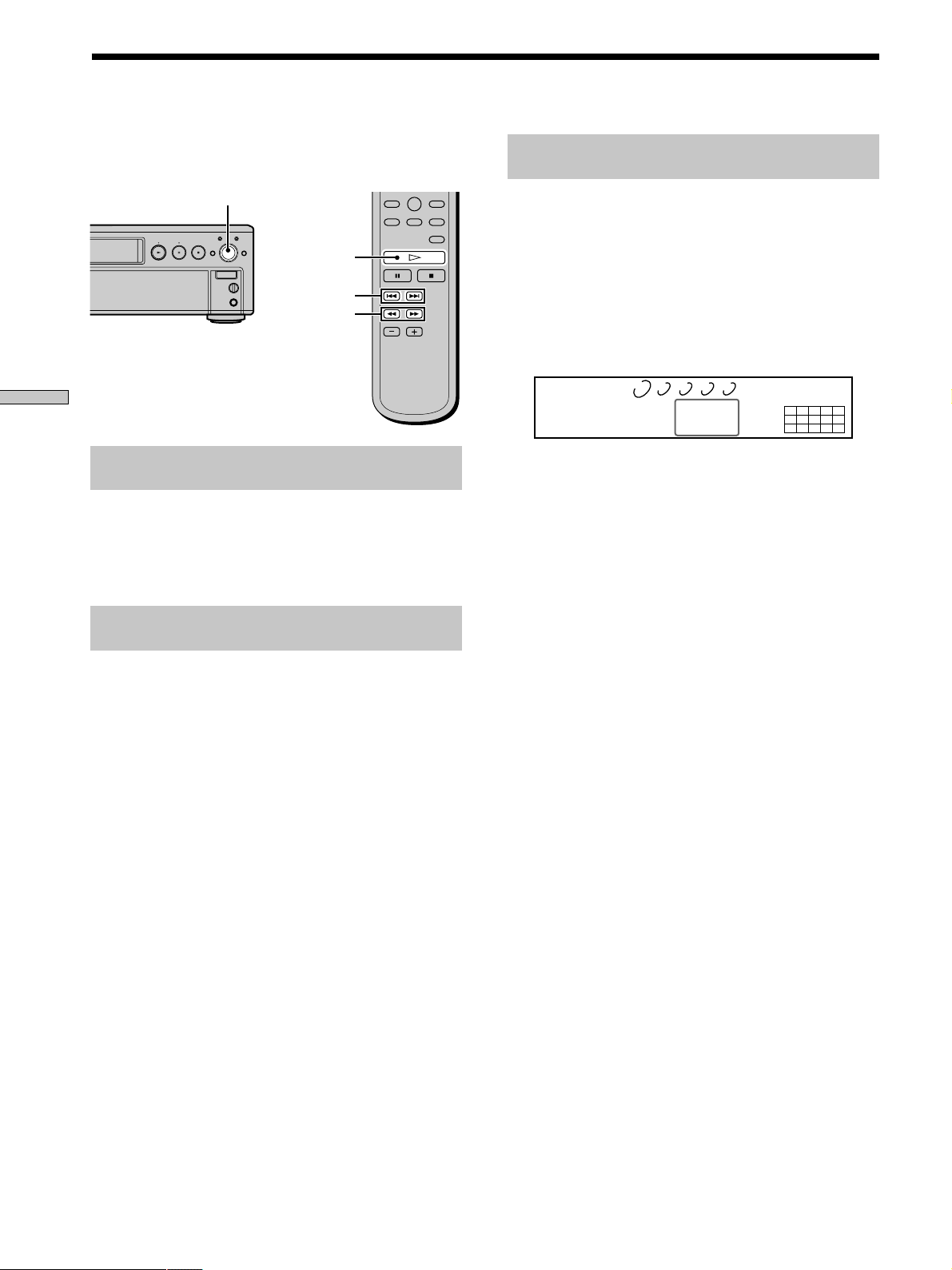
Locating a Particular Point
in a Track Z
You can locate a particular point in a track during play or
play pause.
Locating a point by setting the start time
(Time Search)
Playing Discs
Locating a point while monitoring the
sound (Search)
Press and hold m/M during play.
You will hear intermittent playback as the disc goes
forward or reverses.
When you reach the desired point, release the button.
Locating a point by observing the time
indication (High-Speed Search)
lAMSL
H
./>
m/M
1 Tur n l AMS L or press ./> to select the
desired track in stop mode.
2 Press and hold m/M to set the time to start play
while looking at the display.
You can set the time from the beginning of the desired
a track when you press M at first, and set the time
from the end of the desired track backward’s when
you press m at first.
DISCSALL
12345
DISC TRACK MIN SEC
1 5 2.57
MULTI 5.1CH
SACD
12345
678910
3 Press H.
Play will start at the time search.
Press and hold m/M during play pause.
You will not hear the playback sound.
z
When “Over!!” appears in the display
The disc has reached its end. Press . or m to go back.
Note
Tracks that are only a few seconds long may be too short for
monitoring. In this case, the player may not search correctly.
20
US
Page 21
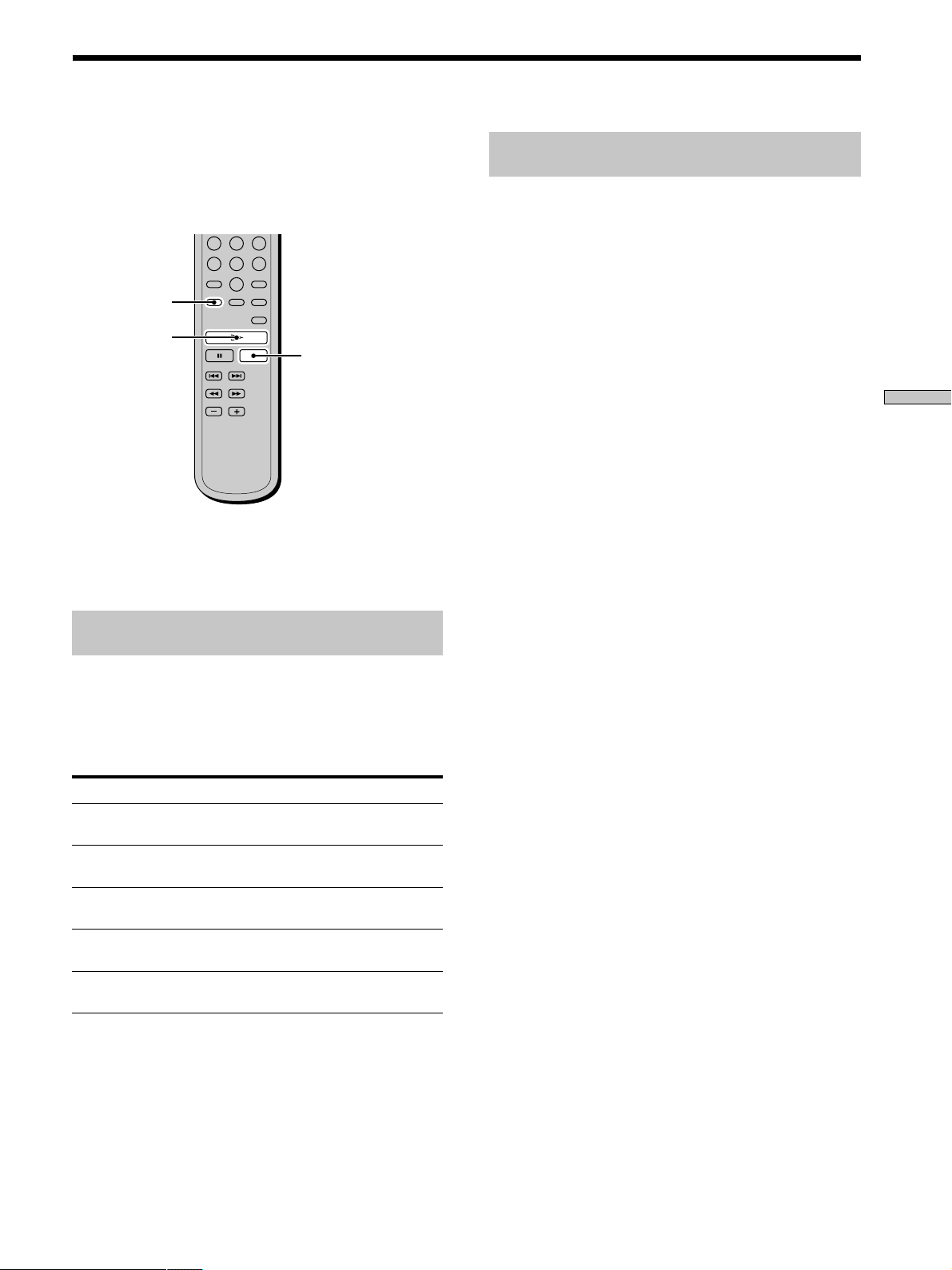
Playing Tracks Repeatedly
Z
You can play an entire disc or portions thereof repeatedly.
This function can be used with Shuffle Play to repeat all
the tracks in random order (page 22), or with Program
Play to repeat all the tracks in a program (page 23).
REPEAT
H
x
Note
If you turn off the player or disconnect the power cord, the player
will store the last setting of repeat play (“REPEAT” or “REPEAT
1”) and recall it the next time you turn on the player.
Repeating the current track
(Repeat 1 Play)
While the track you want to repeat is being played,
press REPEAT repeatedly until “REPEAT 1” appears in
the display.
Repeat 1 Play starts.
To stop Repeat 1 Play
Press x.
To resume normal play
Press REPEAT repeatedly until “REPEAT 1” goes off.
Playing Discs
Repeating all the tracks on the disc
(Repeat All Play)
Press REPEAT once, then press H.
“REPEAT” appears in the display and Repeat All Play
starts.
The repeat play changes depending on the play mode you
select.
When the play mode is The player repeats
ALL DISCS Continuous
Play (page 14)
1 DISC Continuous Play
(page 14)
ALL DISCS Shuffle Play
(page 22)
1 DISC Shuffle Play
(page 22)
Program Play
(page 23)
To stop Repeat All Play
Press x.
All the tracks on all discs
All the tracks on the current disc
All the tracks on all discs in random
orders
All the tracks on the current disc in
random orders
All the tracks in the program in
sequence
To resume normal play
Press REPEAT repeatedly until “REPEAT” goes off.
21
US
Page 22
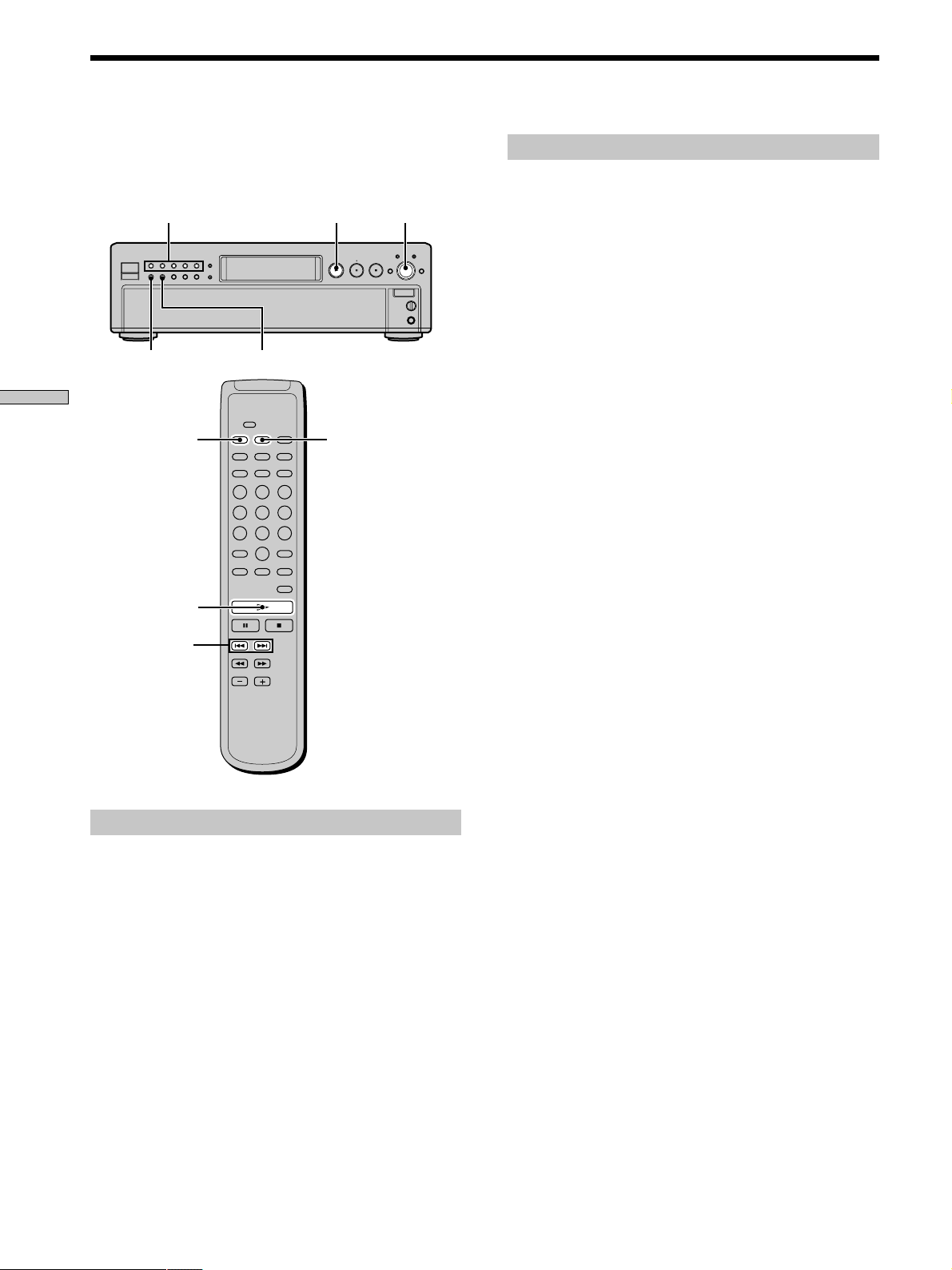
Playing Tracks in Random
Order (Shuffle Play)
You can have the player “shuffle” tracks and play in a
random order. The player shuffles all the tracks on all
discs or one disc you’ve specified.
Playing Discs
DISC 1–5
CONTINUE
CONTINUE
SHUFFLE
N
SHUFFLE
lAMSL
Shuffle Play on one disc
You can play all tracks on the specific disc in a random
order.
1 Press SHUFFLE repeatedly until “1 DISC” appears in
the display.
2 Press DISC 1–5 to start 1 DISC Shuffle Play on the
selected disc.
“;” appears while the player is “shuffling” the tracks.
The player will stop after playing all the tracks once.
To resume normal play
Press CONTINUE.
z
You can locate tracks during Shuffle Play
Turn lAMSL or press ./>.
The player does not go back to tracks which have already been
played.
z
You can start Shuffle Play while playing
Press SHUFFLE, and Shuffle Play starts from the current track.
H
./>
Shuffle Play on all discs
You can play all tracks on all discs in a random order.
1 Press SHUFFLE repeatedly until “ALL DISCS”
appears in the display.
2 Press H to start ALL DISCS Shuffle Play.
“;” appears while the player is “shuffling” the tracks.
The player will stop after playing all the tracks once.
22
US
Page 23

Creating Your Own
Program (Program Play)
You can pick out the tracks that you like and specify the
playback order in a program containing up to 32 tracks.
CONTINUE
DISC
Number
buttons
>10
CHECK
H
./>
PROGRAM
ENTER
CLEAR
To resume normal play
Press CONTINUE.
z
You can create your program while checking the disc labels
While the disc tray is open, follow Steps 1 to 8 with pressing the
DISC SKIP button to check the disc labels.
Note that, if the programmed track number isn’t found on the
disc, that step is automatically erased.
z
The program remains even after Program Play ends
Press H to play from the beginning of the program again.
The program remains even if you stop play.
z
The program remains until you erase it
If you replace discs, the programmed disc and track numbers
remain. So, the player plays only the existing disc and track
numbers. However, the disc and track numbers that aren’t found
in the player or on the disc are deleted from the program, and the
rest of the program is played in the programmed order.
Note
If you turn off the player, disconnect the power cord, or press
A OPEN/CLOSE the program will be erased.
Playing Discs
1 Press PROGRAM in stop mode.
“PROGRAM” appears in the display.
2 Press DISC.
Cursor flashes in the display.
3 Press the number button of the disc.
The selected disc number appears in the display.
4 Press ENTER.
When you want to program the whole disc as one
step, skip Steps 5 to 6, and go to Step 7.
5 Press the number buttons to enter the track
number.
If you entered the wrong track number
Press CLEAR to erase the track number and reenter
the correct track number using the number buttons.
To select a track number over 11
Press >10 (page 19).
6 Press ENTER.
7 Repeat steps 2 to 6 to enter other tracks.
Each time you enter a disc or track number, the total
program time appears in the display.
Checking the contents of the program
Before you start playing or while the player is playing,
press CHECK.
Each time you press the button, the track numbers will
appear in the display in the programmed order.
When you press CHECK while the player is playing, the
track number appears from the next track numbers of the
current playing track number.
8 Press H.
Program Play starts.
23
US
Page 24

Creating Your Own Program (Program Play)
Listening to a Multichannel Super Audio CD
Changing the contents of the program
You can change the contents of the program in stop mode.
To
Erase a track
Erase from the last
track in the program
Add a track to the
end of the program
Playing Discs
Erase all tracks
Do the following:
1 Press CHECK repeatedly until the track
number you want to erase appears.
2 Press CLEAR.
Press CLEAR.
Each time you press the button, the last
track of the program is erased.
Press DISC SKIP +/– and ./> to
select the track you want to add, then press
PROGRAM. When using the remote, press
the number button of the track to be added.
Hold down CLEAR until ”Prog CLEAR“
appears in the display.
(Multi-channel management function)
This player is equipped with a Multi-channel
management function that sets the playback mode of the
Super Audio CD by the DSD-DSP (built into the player)
according to the layout or size of your speaker.
Example of the speaker layout
Front speakers
L
Center speaker
Sub woofer
L
Surround speakers
To set the Multi-channel management:
1 Select the appropriate preset playback mode (2 channel
playback or Multi-channel playback).
2 Adjust the output level balance of each speaker (only
when you select the Multi-channel playback mode).
R
R
Notes
• This features only work when you play the Super Audio CD.
• You may not be able to adjust the output level balance
depending on the speaker layout mode that you selected.
MENU
lAMSL
ENTER
LEVEL ADJ
24
./>
US
Page 25

Selecting 2 channel playback mode
1 Press MENU.
2 Tur n l AMS L until “2CH SPK MODE” appears
in the display.
3 Press l AMS L.
The playback mode appears in the display.
Playback
Front speakers
Sub woofer
mode
2CH Direct
2CH + SW
Each signal outputs directly from front
speakers. No signal outputs from the Sub
woofer.
a
a
4 Tur n l AMS L until desired mode appears in
the display.
5 Press l AMS L.
Note
You cannot operate this function when the player is in the CD or
Multi-channel playback mode. Operate this function when the
player is in the 2 channel Super Audio CD playback mode, the
disc tray is opened, or no discs are in the player.
About “Large” or “Small” speaker
A “Large” speaker is a speaker that can reproduce bass
frequencies plentifully. If you select “Small” for the
surround speakers, the bass frequencies will come
from the front speakers and/or sub woofer.
For normal use, select “MCH Direct” or set all the
speakers to “Large” (ex. “5 – Large + SW,” “5 – Large,”
etc.). If the sound is noisy or the Multi-channel
playback is not effective while playing a Multi-channel
Super Audio CD, change the settings of the speakers
concerned to “Small.”
4 Tur n l AMS L until desired mode appears in
the display.
5 Press l AMS L.
The output level balance setting display appears.
To set the output level balance, go to Step 4 in
“Adjusting the output level balance on the front panel
of the player” on page 26 or Step 2 in “Adjusting the
output level from the remote” on page 26.
To return to the normal display, press MENU.
Notes
• The Multi-channel management function does not work when
you select “MCH Direct” (you cannot set the output level
balance of each speaker).
• The front speaker setting is set to “Large” automatically when
you set the Sub wooer to “––.”
Playing Discs
Selecting Multi-channel playback mode
1 Press MENU.
2 Tur n l AMS L until “MCH SPK MODE”
appears in the display.
3 Press l AMS L.
The playback mode appears in the display.
––
––
Surround
speakers
Large
Large
Small
Small
Small
Large
Large
Playback
mode
MCH Direct
5 – Large + SW
5 – Large
5 – Small + SW
FRT – Large +SW
FRT – Large
No – CNTR + SW
No – CNTR
Front
speakers
Each signal outputs directly from each
speaker.
Large
Large
Small
Large
Large
Large
Large
Center
speaker
Large
Large
Small
Small
Small
Sub
woofer
a
––
a
a
––
a
––
25
US
Page 26

Listening to a Multi-channel Super Audio CD
Adjusting the output level balance of
each speaker
You can adjust following items with the Multi-channel
management function:
CNTR BALANCE
The relative output level balance between the front
speakers (FRONT L/R) and the center speaker (CENTER)
SURR BALANCE
The relative output level balance between the front
speakers (FRONT L/R) and the surround speakers (SURR
L/R)
Playing Discs
SW BALANCE
The relative output level balance between the front
speakers (FRONT L/R) and the sub woofer (SUB
WOOFER)
Note
Some adjustment may not work depending on the Multi-channel
playback mode that you selected.
Adjusting the output level balance on the front
panel of the player
You can adjust the output level balance of each speaker
while listening during playback. You can also adjust while
listening to the test tone during stop mode.
1 Press MENU.
2 Tur n l AMS L until “LEVEL ADJUST” appears
in the display.
3 Press l AMS L.
During playback, go to Step 6.
4 Tur n l AMS L until “TONE ON” appears in the
display.
5 Press l AMS L.
The test tone issues from the speakers in sequence
with the speaker type appearing in the display.
6 Tur n l AMS L until the desired item appears
in the display.
Select the item from “CNTR BALANCE,” “SURR
BALANCE,” or “SW BALANCE.”
Note
When you set the Sub woofer to “––” in the Multi-channel
playback mode (page 25), “SW BALANCE” does not appear.
Similarly, “CNTR BALANCE” or “SURR BALANCE” does
not appear when you set the corresponding speaker to “––.”
7 Press l AMS L.
The balance adjustment display appears.
In stop mode, the test tone is output from the selected
speaker.
Example: When you select “SURR BALANCE”
during stop mode, the test tone is output
from the front speakers and surround
speakers.
DISCSALL
12345
FRT:_____:SURR
CD1
MULTI 5.1CH
SACD
12345
678910
8 Tur n l AMS L to adjust the output level.
DISCSALL
12345
FRT:_____:SURR
CD1
MULTI 5.1CH
SACD
12345
678910
9 Press l AMS L.
The player status returns to Step 6.
Repeat Step 6 through 9 for more adjustments.
10
Press MENU after you finish adjusting.
The display returns to the normal display.
Adjusting the output level from the remote Z
You can adjust the output level of each speaker from the
listening position by using the supplied remote.
1 Press LEVEL ADJ during playback or stop mode.
During playback, go to Step 4.
2 Press ./> repeatedly until “TONE ON”
appears in the display.
3 Press ENTER.
The test tone issues from the speakers in sequence
with the speaker type appearing in the display.
4 Press ./> repeatedly until the desired item
appears in the display.
Select the item from “CNTR BALANCE,” “SURR
BALANCE,” or “SW BALANCE.”
Note
When you set the Sub woofer to “––” in the Multi-channel
playback mode (page 25), “SW BALANCE” does not appear.
Similarly, “CNTR BALANCE” or “SURR BALANCE” does
not appear when you set the corresponding speaker to “––.”
26
US
Page 27

5 Press ENTER.
The balance adjustment display appears.
In stop mode, the test tone is output from the selected
speaker.
Example: When you select “SURR BALANCE”
during stop mode, the test tone is output
from the front speakers and surround
speakers.
DISCSALL
12345
FRT:_____:SURR
CD1
MULTI 5.1CH
SACD
12345
678910
6 Press ./> repeatedly to adjust the output
level.
DISCSALL
12345
FRT:_____:SURR
CD1
MULTI 5.1CH
SACD
12345
678910
7 Press ENTER.
The player status returns to Step 4.
Repeat Step 4 through 7 for more adjustments.
8 Press LEVEL ADJ after you finish adjusting.
The display returns to the normal display.
Playing Discs
27
US
Page 28

Storing
What You Can Do With the
Disc Name
Information
About CDs
This chapter explains advanced
futures to use the player conveniently.
The player can store the information called “Disc Name,”
up to 255 discs (for the Hybrid disc, each layer is
correspond to the Disc Name). Once you have stored the
Disc Name for a disc, the player automatically recalls
what you have stored whenever you select that disc.
You can store this information:
When you use
Disc Name (page 29)
Where is the Disc Name stored?
The Disc Name is stored not on the disc, but in the
player’s memory. It means you cannot use the Disc Name
when you play the disc on other players.
Erasing all Disc Names of all discs
Turn off the player. While holding down CLEAR, press
POWER to turn on the player. “ALL ERASE” appears in
the display, and all Disc Names will be erased.
You can
Label discs using up to 14
characters
28
US
Page 29

Labeling Discs (Disc Name)
You can label discs using up to 14 characters and have the
player display the Disc Name each time you select the
disc. The Disc Name can be anything you like, such as a
title, musician’s name, category or date of purchase.
z
When you select a TEXT disc
The disc title is stored as the Disc Name automatically. In this
case, it is not counted as the stored Disc Name (up to 255 discs).
If the disc title has more than 15 characters, the first 14 characters
of the disc title are stored (see page 17).
Note that you cannot change the Disc Name of the TEXT disc.
Labeling discs on the player
MENU CLEAR
l AMS L
1 Insert or select the disc.
6 Repeat Steps 4 and 5 to input more characters.
7 Press MENU to store the Disc Name.
Repeat Steps 1 to 7 to assign Disc Names to other
discs.
Labeling Discs Using the Remote Z
NAME INPUT
DISC/CAPS
Number
buttons
m/M
SPACE
ENTER
CLEAR
2 Press MENU.
“DISC NAME” appears in the display.
3 Push l AMS L.
“NAME INPUT” appears, then the flashing cursor
appears.
4 Tur n l AMS L until the character you want
appears in the display.
The first space for the Disc Name flashes.
As you turn l AMS L clockwise, the characters
appear in the following order. Turn l AMS L
counterclockwise to go back to the previous character.
(space) A B C D E F G H I J K L M N O P Q R S T U V
W X Y Z a b c d e f g h i j k l m n o p q r s t u v w x y z
0 1 2 3 4 5 6 7 8 9 ! " # $ % & ' ( ) * + , – . / : ; < = > ? @ [
\ ] ^ _ { | }
-
5 Push l AMS L to select the character.
The selected character lights up, and the flashing
cursor appears to indicate the next space to be input.
1 Press DISC in Continuous Play Mode.
2 Press the number button of the disc you want to
assign a Disc Name, and then ENTER.
3 Press NAME INPUT.
The flashing cursor appears.
4 Press CAPS to find the letter type you want.
Each time you press the button, the letter type changes
cyclically among capital letters (ABC), small letters
(abc) and numbers (123). To select a symbol, you have
to select the capital or small letter type.
Storing Information About CDs
29
US
Page 30

SPACE
CAPS
Labeling Discs (Disc Name)
5 Press the number button to input letters.
To input a letter, press the number button
corresponding to the letter you want (indicated beside
each number button).
Each time you press the button, the letter changes
cyclically among the ones indicated beside the button.
To input symbols, press the number button 1
repeatedly until the symbol you want appears in the
display.
ABC DEF&!?
123
JKL MNOGHI
456
TUV WXYZPQRS
78
>10 ENTER
Example: To select the letter E
t D t E t F
Press 3. Press 3.
9
10/0
Characters assigned to each
number button
Press the number button 3 twice.
z
If you have made a mistake while inputting the character
To correct the character which has been input
1 Press m or M until the incorrect character flashes.
2 Press . or > until the desired character appears.
To correct the character currently being input
1 Press CLEAR to delete the incorrect character.
2 Input the correct character.
To insert a character between the input characters
Press m or M until the cursor moves to the former of the two
characters, then press ENTER and input the correct character.
Erasing the Disc Name
1 Follow Steps 1 and 3 in “Labeling discs on the
player” on page 29 to select the Disc Name you
want to erase.
2 Press CLEAR repeatedly until all the characters
disappear.
3 Press MENU.
Press 3.
To insert a space, press SPACE once.
To input a number, press the number button you want.
6 Press M to select the character.
The selected character lights up, and the flashing
cursor appears to indicate the next space to be input.
You can also go to the next space by pressing other
Storing Information About CDs
number buttons.
7 Repeat Steps 4 through 6 to input more characters.
8 Press NAME INPUT to store the Disc Name.
Repeat Steps 1 through 8 to assign Disc Names to
other discs.
30
US
Page 31

Additional
Information
This chapter provides additional
information that will help you
understand and maintain your Super
Audio CD player.
Using the CONTROL A1II
control system
This player is compatible with the CONTROL A1II
Control System.
The CONTROL A1II control system was designed to
simplify the operation of audio systems composed of
separate Sony components. CONTROL A1II connections
provide a path for the transmission of control signals that
enable automatic operation and control features usually
associated with integrated systems.
Currently, CONTROL A1II connections between a Sony
MD deck, CD player, amplifier (receiver), and cassette
deck provide automatic function selection and
synchronized recording.
In the future the CONTROL A1II connection will work as
a multifunction bus allowing you to control various
functions for each component.
Note
The CONTROL A1II control system is designed to maintain
upward compatibility as the control system is upgraded to
handle new functions. In this case, however, older components
will not be compatible with the new functions.
CONTROL A1II and CONTROL A1
compatibility
The CONTROL A1 control system has been updated to
the CONTROL A1II which is the standard system in the
Sony 300 disc CD changer and other recent Sony
components. Components with CONTROL A1 jacks are
compatible with components with CONTROL A1II, and
can be connected to each other. Basically, the majority of
the functions available with the CONTROL A1 control
system will be available with the CONTROL A1II control
system. However, when making connections between
components with CONTROL A1 jacks and components
with CONTROL A1II jacks, the number of functions that
can be controlled may be limited depending on the
component. For detailed information, refer to the
operating instructions supplied with the component(s).
Additional Information
31
US
Page 32

Using the CONTROL A1II control system
Connecting the CONTROL A1II
control system
Connect monaural (2P) mini-plug cables in series
to the CONTROL A1II jacks on the back of each
component. You can connect up to ten CONTROL
A1II compatible components in any order.
However, you can connect only one of each type of
component (i.e., 1 CD player, 1 MD deck, 1 tape
deck and 1 receiver). (You may be able to connect
more than one CD player or MD deck, depending
on the model. Refer to the operating instructions
supplied with the respective component for
details.)
Example
Amplifier
In the CONTROL A1II control system, the control
signals flow both ways, so there is no distinction of
IN and OUT jacks. If a component has more than
one CONTROL A1II jack, you can use either one,
or connect different components to each jack.
About the connecting cable
When a CONTROL A1II compatible component is
not supplied with a connecting cable, use a
commercially available monaural (2P) mini-plug
cable less than 2 meters (6.6 feet) long, with no
resistance (such as the Sony RK-G69HG).
(The monaural (2P) mini-plug cable is supplied for
Canadian models.)
CD player MD deck
Other
component
Notes
• This function works only when the components are connected
to the amplifier (or receiver) inputs according to the names on
the function buttons. Certain receivers allow you to switch the
names of the function buttons. In this case, refer to the
operating instructions supplied with the receiver.
• When recording, do not play any components other than the
recording source. It will cause the automatic function selection
to operate.
Synchronized recording
This function lets you conduct synchronized recording
between the CD and the recording component.
1 Set the source selector on the amplifier (or
receiver) to the CD.
2 Set the CD to playing pause mode (make sure both
the H and X indicators light together).
3 Set the recording component to recording pause
mode.
4 Press X on the recording component.
The CD is automatically released from pause mode,
and recording begins shortly thereafter.
When play ends from the CD, recording stops.
Tip
Certain recorder components may be equipped with a special
synchronized recording functions that uses the CONTROL A1II
Control System; like “CD Synchro Dubbing.” In this case, refer to
the Operating Instructions supplied with the recorder
component.
Note
Do not set more than one component to the pause mode.
Basic functions of the CONTROL A1II
Additional Information
control system
Automatic function selection
When you connect CONTROL A1II compatible
Sony components using CONTROL A1II cables
(not supplied), the function selector on the
amplifier (or receiver) automatically switches to
the correct input when you press the play button
on one of the connected components.
(For example, when you press H (play button) on
the CD while the MD deck is playing, the function
selector on the amplifier switches from MD to CD.)
US
32
Page 33

Precautions
On safety
• Caution — The use of optical instruments with this product
will increase eye hazard.
• Should any solid object or liquid fall into the cabinet, unplug
the player and have it checked by qualified personnel before
operating it any further.
• AC power cord must be changed only at the qualified service
shop.
On power sources
• Before operating the player, check that the operating voltage of
the player is identical with your local power supply. The
operating voltage is indicated on the nameplate at the rear of
the player.
• The player is not disconnected from the mains as long as it is
attached to the mains, even if the player itself has been turned
off.
• If you are not going to use the player for a long time, be sure to
disconnect the player from the mains. To disconnect the mains
lead, grasp the plug itself; never pull the cord.
On placement
• Place the player in a location with adequate ventilation to
prevent heat build-up in the player.
• Do not place the player on a soft surface such as a rug that
might block the ventilation holes on the bottom.
• Do not place the player in a location near heat sources, or in a
place subject to direct sunlight, excessive dust or mechanical
shock.
On inserting a disc
• You may hear a transmission or a mechanical sound from the
player. This indicates that the player is automatically adjusting
its internal mechanisms according to the inserted disc.
You may also hear the mechanical sound from the player when
you insert a warped disc.
On cleaning
• Clean the cabinet, panel, and controls with a soft cloth slightly
moistened with a mild detergent solution. Do not use any type
of abrasive pad, scouring powder, or solvent such as alcohol or
benzine.
On transportation
• Be sure to remove the disc on the tray.
• Be sure to close the disc tray.
If you have any questions or problems concerning your
player, please consult your nearest Sony dealer.
On operation
• If the player is brought directly from a cold to a warm location,
or is placed in a very damp room, moisture may condense on
the lenses inside the player. Should this occur, the player may
not operate properly. In this case, remove the disc and leave
the player turned on for about an hour until the moisture
evaporates.
• During power on, some noise may be heard while the disc is
being loaded into the Super Audio CD player. This is not a
malfunction.
On adjusting the volume
• Do not turn up the volume too much while listening to a
portion with very low level inputs or no audio signals. If you
do, the speakers may be damaged when a peak level portion is
played.
Additional Information
33
US
Page 34

Notes on Discs
Troubleshooting
On handling discs
• To keep the disc clean, handle the disc by its edge. Do not
touch the surface.
• Do not stick paper or tape on the disc.
• Use only round-shaped discs. If you use a special shaped disc
(e.g., star-shaped, heart-shaped, or square shaped etc.), the
player may be damaged.
• Do not use a disc with a seal attached on such as on a used disc
or rental disc.
On keeping discs
• Do not expose the disc to direct sunlight or heat sources such
as hot air ducts.
• After playing, store the disc in its case. If you put it on top of
another disc without the case , the disc may be damaged.
On placing discs on the disc tray
• Make sure the disc is positioned securely on the tray.
If not, the player or the disc may be damaged.
On cleaning
• If the disc is dirty with fingerprints or dust, it may lessen the
quality of the audio out.
• Before playing, clean the disc with a cleaning cloth. Wipe the
disc from the centre out.
• Clean the disc with a soft cloth slightly moistened with water,
and remove moisture with a dry cloth.
• Do not use solvents such as benzine, thinner, record cleaners,
Additional Information
or anti-static spray.
Notes on CD-R/CD-RW playback
• Discs recorded on CD-R/CD-RW drives may not be played
back because of scratches, dirt, recording condition, or the
drive’s characteristics. Besides, the discs, which are not yet
finalized at the end of recording, cannot be played back.
If you experience any of the following difficulties while
using the player, use this troubleshooting guide to help
you remedy the problem. Should any problem persist,
consult your nearest Sony dealer.
There is no sound.
, Check that the player is connected securely.
, Make sure you operate the amplifier correctly.
, When you use the headphones, adjust the volume
with PHONE LEVEL.
There is no sound from the DIGITAL (CD) OUT
connectors.
, The audio signals of the super audio CD cannot be
output from the DIGITAL (CD) OUT connectors.
The disc does not play.
, There is no disc inside the player.
, Place the disc on the disc tray with the label side
up.
, The disc is placed at an angle. Reload the disc.
, Clean the disc (see page 34).
, Moisture has condensed inside the player. Remove
the disc and leave the player turned on for about
an hour.
, There is an incompatible disc on the tray (see page
13).
The remote does not function.
, Remove any obstacles in the path of the remote
and the player.
, Point the remote at the remote sensor on the
player.
, If the batteries in the remote are weak, replace
with new ones.
, Be sure that the command mode of the remote
(position of the CD 1/2 switch, page 11) mutches
the command mode of the player (page 7).
There is no sound from the SUB WOOFER jack.
, Select the playback mode so that the Sub woofer is
set to “a” (page 25).
34
US
Page 35

Specifications
Index
When a super audio CD is played
Playing frequency range 2 Hz to 100 kHz
Frequency response 2 Hz to 50 kHz (–3 dB)
Dynamic range 105 dB or more
Total harmonic distortion rate
0.0015 % or less
Wow and flutter Value of measurable limit (±0.001 %
W. PEAK) or less
When a CD is played
Frequency response 2 Hz to 20 kHz
Dynamic range 99 dB or more
Total harmonic distortion rate
0.002 % or less
Wow and flutter Value of measurable limit (±0.001 %
W. PEAK) or less
Output connector
Jack type
ANALOG OUT
DIGITAL (CD)
OUT OPTICAL*
DIGITAL (CD)
OUT COAXIAL*
PHONES
*Output only the audio signals of the CD
Phono
jacks
Square
optical
output
connector
Coaxial
output
connector
Stereo
phone jack
Output level
2 Vrms
(at 50 kilohms)
–18 dBm
0.5 Vp-p
10 mW
Load impedance
Over 10 kilohms
Light emitting
wave length:
( )
660 nm
75 ohms
32 ohms
A
Accessories 4
Amplifier (not supplied) 5
AMS (Automatic Music Sensor) 14
ANALOG OUT
5.1CH 5
2CH 6
B
Batteries 4
C
Cable
Coaxial digital 7
Optical digital 7
Continuous Play 14
Cord
Audio connecting 5
D, E, F, G
DIGITAL (CD) OUT 7
Disc Name 29
Displaying information 15
H, I, J, K
Hooking Up
Audio Components 5
Power 7
General
Laser Semiconductor laser (l = 780 nm)
Emission duration: continuous
Laser radiant power: 5.47 uW at 650 nm
*These output is the value measured at a distance of about
200mm from the objective lens surface on the optical pick-up.
Power requirements 120 V AC, 60 Hz
Power consumption 38 W
Dimensions (w/h/d) 430 × 138 × 409 mm
(17 × 5 1/2 × 16 1/8 in.)
incl. projecting parts
Mass (approx.) 11.0 kg (24 lbs 5 oz.)
Supplied accessories
See page 4.
Design and specifications are subject to change without notice.
L
Labeling a disc 29
Locating
a specific disc 19
a specific track 19
a particular point 20
by entering the track number 19
by observing the time indication (High-Speed Search)
20
by setting the start time (Time Search) 20
while monitoring the sound (Search) 20
M, N
Multi-channel management function 24
Multi-channel Super Audio CD 13
35
Additional Information
US
Page 36

Index
O
Output level balance 26
P, Q
Pause play 14
Place a disc 14
Playback mode
2 channel 25
Multi-channel 25
Playing
a disc 14
by entering the track number 19
repeatedly 21
track in random order 22
Program Play
Checking the contents of the program 23
Changing the contents of the program 24
how to create your own program 23
R
Remote commander (remote) 11
Repeat
All Play 21
1 Play 21
Replacing discs while playing a disc 18
S
Search
High-Speed Search 20
Time Search 20
Shuffle Play 22
Super Audio CD 3, 12
T, U, V, W, X, Y, Z
Additional Information
TEXT 16
TOC 13
36
US
Page 37

37
Additional Information
US
Page 38

Pour les utilisateurs au Canada
Cet appareil numérique de la classe B est
conforme à la norme NMB-003 du Canada.
ATTENTION
POUR PREVENIR LES CHOCS
ELECTRIQUES, NE PAS UTILISER CETTE
FICHE POLARISEE AVEC UN
PROLONGATEUR, UNE PRISE DE
COURANT OU UNE AUTRE SORTIE DE
COURANT, SAUF SI LES LAMES
PEUVENT ETRE INSEREES A FOND
SANS EN LAISSER AUCUNE PARTIE A
DECOUVERT.
Bienvenue!
Nous vous remercions d’avoir fait
l’acquisition d’un lecteur Super Audio CD
Sony. Avant de faire fonctionner cet
appareil, lisez attentivement le présent
mode d’emploi et conservez-le pour toute
référence ultérieure.
A propos de ce mode
d’emploi
Les instructions contenues dans le présent
mode d’emploi concernent le modèle
SCD-C555ES.
Conventions
• Les instructions présentées dans ce
mode d’emploi se réfèrent aux
commandes situées sur le lecteur.
Vous pouvez également utiliser les
commandes de la télécommande si elles
portent le même nom que celles du
lecteur.
• Les icônes suivantes sont utilisées dans
ce mode d’emploi :
Indique que vous pouvez
Z
effectuer cette opération avec la
télécommande.
Indique une astuce ou un
z
conseil qui simplifie l’opération.
FR
2
Page 39

Caractéristiques
TABLE DES MATIÈRES
À propos du Super Audio CD
• Le Super Audio CD représente la nouvelle génération
de disques audio de qualité supérieure, dont le format
d’enregistrement est le DSD (Direct Stream Digital) (les
CD classiques utilisent le format PCM). Le format DSD,
qui utilise une fréquence d’échantillonnage 64 fois
supérieure à celle d’un CD classique et la quantification
1 bit, bénéficie d’une bande de fréquences et d’une
plage dynamique sur la fréquence audible plus larges,
ce qui lui permet de reproduire la musique avec une
extrême fidélité par rapport au son original.
• Le Super Audio CD se présente soit sous la forme d’un
disque stéréo bi-canal, soit sous la forme d’un disque
multicanal pouvant contenir jusqu’à 6 canaux
indépendants. Le Super Audio CD propose, grâce à sa
caractéristique multicanal, un système de répartition
des enceintes globalement similaire au canal 5.1 du
système AV actuel.
Caractéristiques du lecteur
Ce lecteur est conçu pour lire les Super Audio CD bi-canal
et multicanal ainsi que les CD classiques et offre les
caractéristiques suivantes :
• mécanique à double optique capable de lire un Super
Audio CD ou un CD classique, sur chaque longueur
d’onde exclusive ;
• capacité d’accès plus rapide aux pistes grâce à un
servomécanisme de pointe ;
• fonction de gestion multicanal permettant de régler
l’environnement de lecture des différents canaux, en
fonction de la répartition et de la taille de vos enceintes ;
• convertisseur N/A Super Audio et système sync
numérique direct, qui offre une reproduction du son de
meilleure qualité ;
• affichage des titres du disque, des pistes... sous format
TEXTE, pour les Super Audio CD et les CD classiques.
Divers
• Un Super Audio CD peut comporter jusqu’à 255
numéros de plages. Cette fonctionnalité s’applique au
modèle SCD-C555ES.
• La télécommande fournie est capable de commander le
SCD-C555ES et un lecteur classique Sony.
Préparation 4
Avant d’entamer les raccordements 4
Raccordement de composants audio 5
Emplacement et fonction des
composants 8
Descriptions des composants du panneau frontal 8
Description des composants du panneau arrière 10
Description des composants de la
télécommande 11
Lecture de disques 12
Types de disques compatibles 12
Lecture d’un disque 14
Utilisation de la fenêtre d’affichage 15
Remplacement des disques pendant la lecture d’un
disque 18
Localisation d’un disque déterminé 19
Localisation d’une plage spécifique 19
Localisation d’un passage déterminé sur une
plage 20
Lecture de plages répétée21
Lecture de plages dans un ordre quelconque (lecture
aléatoire) 22
Création de votre propre programme musical
(lecture programmée) 23
Lecture d’un Super Audio CD multicanal (fonction
de gestion multicanal) 24
Enregistrement d’informations
relatives aux disques compacts 28
Emploi du nom du disque 28
Identification des disques (nom de disque) 29
Informations complémentaires 31
Utilisation du système CONTROL A1II 31
Précautions 33
Remarques sur les disques 34
Dépannage 34
Spécifications 35
Index 35
FR
FR
3
Page 40

Préparation
Avant d’entamer les
raccordements
Ce chapitre présente des informations
sur les accessoires fournis ainsi que
sur le raccordement de différents
composants audio au lecteur Super
Audio CD. Lisez attentivement ce
chapitre avant de raccorder quoi que
ce soit au lecteur.
Vérification des accessoires fournis
Ce lecteur est fourni avec les éléments suivants :
• Câble de connexion audio
prise phono × 2 (rouge et blanc) y prise phono × 2
(rouge et blanc) (2)
prise phono × 1 (noir) y prise phono × 1 (noir) (2)
• Cordon de mini-prise monophonique (2P) (1) (cordon
de raccordement pour CONTROL A1II ) (fourni
uniquement avec les modèles canadiens)
• Télécommande RM-SC500 (1)
• Piles R06 (AA) (2)
Installation des piles dans la
télécommande
Introduisez deux piles R06 (AA) dans le compartiment à
piles en faisant correspondre les pôles + et – comme
illustré dans le schéma suivant. Lorsque vous utilisez la
télécommande, dirigez-la vers le capteur de
télécommande
du lecteur.
z
Quand faut-il remplacer les piles ?
Dans des conditions d’utilisation normales, les piles offrent une
autonomie de fonctionnement d’environ six mois. Lorsque la
télécommande n’agit plus sur le lecteur, remplacez les piles.
Remarques
• Ne laissez pas la télécommande à un endroit extrêmement
chaud ou humide.
• Veillez à ce qu’aucun corps étranger ne pénètre à l’intérieur du
boîtier de la télécommande, en particulier lorsque vous
remplacez les piles.
• N’utilisez pas une pile usagée et une pile neuve en même
temps.
• N’exposez pas le capteur de télécommande au rayonnement
direct du soleil ou à des luminaires. Vous risquez sinon de
provoquer un dysfonctionnement.
• Si vous prévoyez de ne pas utiliser la télécommande pendant
une période prolongée, retirez-en les piles afin d’éviter tout
dommage causé par une fuite des piles et la corrosion
subséquente.
FR
4
Page 41

Raccordement de composants audio
Raccordez le lecteur Super Audio CD à un composant
audio. Veillez à mettre tous les composants hors tension
avant de procéder aux connexions et raccordez-les
fermement de manière à éviter les bruits de souffle.
Si vous disposez d’un amplificateur équipé de prises
d’entrée 5.1CH (amplificateur multicanal, amplificateur
AV...), raccordez le lecteur à l’amplificateur via les prises
ANALOG 5.1CH OUT pour pouvoir écouter votre Super
Audio CD multicanal et apprécier la lecture sur plusieurs
canaux.
Pour une lecture simple, raccordez le lecteur à
l’amplificateur via les prises ANALOG 2CH OUT.
Raccordement via les prises ANALOG
5.1CH OUT
Utilisez les câbles de connexion audio. Raccordez les
prises ANALOG 5.1CH OUT (FRONT L/R, SURR L/R,
CENTER, SUBWOOFER) aux prises correspondantes de
votre amplificateur. Pour le raccordement sur FRONT ou
SURR, utilisez les câbles de connexion (prise rouge et
prise blanche) en vérifiant la concordance de couleur entre
la broche et la prise : le blanc (gauche) sur le blanc et le
rouge (droite) sur le rouge. Pour le raccordement sur
CENTER et SUB WOOFER, utilisez les câbles de
connexion (noir).
Raccordement sur FRONT ou SURR
Câbles de connexion audio (rouge et blanc) (fournis)
Blanc (L)
Rouge (R)
Blanc (L)
Rouge (R)
Raccordement sur CENTER ou SUB WOOFER
Câbles de connexion audio (noir) (fournis)
noir
noir
Remarques
• Pour la connexion multicanal, raccordez les prises ANALOG
2CH OUT en utilisant également le câble audio (non fourni) de
façon à pouvoir lire un CD (ou un SACD), après avoir réglé le
sélecteur de sources de votre amplificateur sur entrée CD (ou
SACD).
• Lors de la lecture d’un CD classique ou d’un Super Audio CD
bi-canal, le signal émis par les prises ANALOG 2CH OUT est
également émis par les prises ANALOG 5.1CH FRONT L/R.
• Lors de la lecture d’un Super Audio CD multicanal, le signal
émis par les prises ANALOG 5.1CH FRONT L/R est également
émis par les prises ANALOG 2CH OUT. (Le signal de mixage
aval du signal multicanal n’est pas reproduit.)
• Il existe des Super Audio CD à 5, 4 ou 3 canaux. Lors de la
lecture de l’un de ces disques, le signal n’est pas émis par la
totalité des prises ANALOG 5.1CH OUT. Pour plus de détails,
reportez-vous à la couverture ou aux instructions du Super
Audio CD.
Préparation
Vers les prises
FRONT IN (L/R)
L
R
2CH OUT
ANALOG
L
CENTER
SUB
R
WOOFERSURRFRONT
5.1CH OUT
Vers les prises
SURROUND ou
REAR IN (L/R)
COAXIALOPTICAL
OUT
DIGITAL (CD)
CONTROL
A1
ΙΙ
Vers la prise SUB
WOOFER IN
Vers la prise
CENTER IN
Amplificateur multicanal,
amplificateur AV, etc.
FR
5
Page 42

Raccordement de composants audio
Préparation
Raccordement via les prises ANALOG 2CH
OUT
Utilisez un câble de connexion audio pour effectuer ce
raccordement. Raccordez les prises ANALOG 2CH OUT L/R aux
prises d’entrée CD (SACD) de votre amplificateur. Branchez les
broches sur les prises identifiées par le même code de couleur: le
blanc (gauche) sur le blanc et le rouge (droite) sur le rouge.
Câble de connexion audio (rouge et blanc) (non fourni*)
Blanc (L)
Rouge (R)
* Si vous ne raccordez pas les prises ANALOG 5.1 CH (page 5),
vous pouvez utiliser le câble de connexion audio fourni pour
raccorder les prises ANALOG 2CH.
L
R
SURRFRONT
5.1CH OUT
CENTER
SUB
WOOFER
COAXIALOPTICAL
OUT
DIGITAL (CD)
CONTROL
L
R
2CH OUT
ANALOG
A1
Blanc (L)
Rouge (R)
ΙΙ
Vers les prises CD
(SACD) IN (L/R)
FR
6
Amplificateur stéréo, etc.
Page 43

Raccordement via le connecteur DIGITAL
(CD) OUT OPTICAL
A propos de la prise CONTROL A1II
Préparation
Utilisez un câble numérique optique pour ce raccordement.
Lorsque vous branchez le câble numérique optique au
connecteur DIGITAL (CD) OUT OPTICAL, retirez le capuchon
des connecteurs et enfoncez les fiches du câble jusqu’à ce qu’elles
s’encliquettent en position.
Prenez garde de ne pas plier ni torsader le câble optique.
Câble numérique optique (non fourni)
Remarque
Seuls les signaux audio de CD conventionnels peuvent être sortis
via les connecteurs DIGITAL (CD) OUT. Les signaux de Super
Audio CD ne peuvent pas être sortis via ces connecteurs.
Raccordement via le connecteur DIGITAL
(CD) OUT COAXIAL
Utilisez un câble numérique coaxial pour raccorder des
composants audio via les connecteurs d’entrée numérique
coaxiaux.
Câble numérique coaxial (non fourni)
Remarque
Seuls les signaux audio de CD conventionnels peuvent être sortis
via les connecteurs DIGITAL (CD) OUT. Les signaux de Super
Audio CD ne peuvent pas être sortis via ces connecteurs.
Branchement du cordon d’alimentation
Branchez le cordon d’alimentation sur une prise murale.
Si vous disposez d’un appareil Sony doté d’une
prise CONTROL A1II (ou CONTROL A1)
Raccordez le composant via la prise CONTROL A1II (ou
CONTROL A1) en utilisant un cordon miniprise monophonique
(2P). Vous pouvez simplifier l’utilisation de systèmes audio
constitués de composants Sony séparés. Pour plus de détails,
reportez-vous à la section “Utilisation du système CONTROL
A1II”, page 31.
Si vous utilisez un autre lecteur CD Sony
conjointement avec ce lecteur
Vous pouvez régler la télécommande fournie pour qu’elle agisse
uniquement sur ce lecteur en changeant le mode de commande.
Si vous raccordez ce lecteur à un autre lecteur CD Sony, vous
devez régler le mode de commande de chacun des deux lecteurs.
Réglage du mode de commande de la télécommande
• Si le mode de commande de l’autre lecteur peut être réglé :
Réglez le commutateur CD1/2 de la télécommande de ce
lecteur sur CD1 (réglage par défaut), et réglez la télécommande
de l’autre lecteur sur CD2.
• Si le mode de commande de l’autre lecteur ne peut être réglé :
Réglez le commutateur CD1/2 de la télécommande de ce
lecteur sur CD2.
Pour définir le mode de commande de ce lecteur
1 Appuyez sur MENU.
2 Tournez l AMS L pour sélectionner
“COMMAND MODE”.
3 Appuyez sur l AMS L.
Le mode de commande en cours apparaît.
4 Tournez l AMS L pour sélectionner CD1 ou
CD2, et appuyez ensuite de nouveau sur
l AMS L.
Transport du lecteur
Avant de transporter le lecteur, appliquez la procédure ci-dessous
pour ramener les mécanismes internes dans leur position de
départ.
1 Retirez tous les disques du plateau de lecture.
2 Appuyez sur A OPEN/CLOSE pour refermer le
plateau de lecture.
L’indication “No Disc” apparaît dans la fenêtre
d’affichage.
3 Attendez 10 secondes et appuyez sur POWER pour
mettre le lecteur hors tension.
7
FR
Page 44

Emplacement
Descriptions des
composants du panneau
et fonction des
composants
Ce chapitre présente une description
de l’emplacement et des fonctions des
différentes touches et commandes des
panneaux avant et arrière ainsi que de
la télécommande fournie. Pour plus
de détails, reportez-vous aux pages
indiquées entre parenthèses.
Il explique également les informations
apparaissant dans la fenêtre
d’affichage.
frontal
1 Commutateur POWER (14)
Appuyez sur ce commutateur pour mettre le lecteur
sous/hors tension.
2 Capteur de la télécommande
3 Touche DISC 1–5 (14)
Appuyez sur cette touche pour sélectionner le disque.
4 Touche SACD/CD (avec voyant) (14)
A chaque fois que vous appuyez sur cette touche alors
qu’un disque hybride (page 13) est chargé, le lecteur
commute entre la couche HD (le voyant s’allume) et la
couche CD (le voyant s’éteint).
5 Fenêtre d’affichage (15)
Affiche différentes informations.
6 Touche N (14)
Appuyez sur cette touche pour démarrer la lecture.
Indicateur N
S’allume pendant la lecture.
7 Touche X (14)
Appuyez sur cette touche pour activer une pause de
lecture.
Indicateur X
S’allume pendant la pause.
8 Touche x (14)
Appuyez sur cette touche pour arrêter la lecture.
(4)
FR
8
Page 45

POWER
DISC 1
CONTINUE
DISC 2
SHUFFLE
DISC 3
PROGRAM
Emplacement et fonction des composants
CHECK CLEAR
OPEN/CLOSE
LEVEL
PHONES
AMS
DISC SKIPEX-CHANGE
PUSH ENTER
MIN MAX
DISC 5
TIME/TEXT
SACD
MULTI/2CH
DISC 4
MENU
9 Touche EX-CHANGE (18)
Appuyez sur cette touche pour charger de nouveaux
disques pendant la lecture d’un disque.
0 Touche CHECK (23)
Appuyez sur cette touche pour vérifier l’ordre de
programmation.
qa Molette lAMSL (AMS : Détecteur musical
automatique) (7, 14)
Le fait de tourner la molette lAMSL d’un clic
vers la gauche vous permet de revenir au début du
morceau précédent. A l’inverse, le fait de tourner la
molette lAMSL d’un clic vers la droite vous
permet de passer au morceau suivant.
qs Touche CLEAR (23)
Appuyez sur cette touche pour effacer un numéro de
plage programmé.
qd Touche DISC SKIP (14)
Appuyez sur cette touche pour sélectionner le disque.
qf PHONES LEVEL
Permet d’ajuster le volume du casque.
qg Prise PHONES
Permet de brancher le casque.
Lors de la lecture d’un Super Audio CD multicanal, le
signal émis par les prises ANALOG 5.1CH FRONT L/
R est également émis par les prise PHONES.
qh Touche A OPEN/CLOSE (14)
Appuyez pour ouvrir/fermer le plateau de lecture.
qj Plateau du disque (14)
Appuyez sur A OPEN/CLOSE pour ouvrir/fermer le
plateau de lecture.
qk Touche MULTI/2CH (avec voyant) (14)
Appuyez sur cette touche pour sélectionner la zone de
lecture une fois que le Super Audio CD bi-canal et
multicanal est chargé dans le lecteur. Le voyant
s’allume dès que vous sélectionnez la zone de lecture
multicanal (page 13).
ql Touche TIME/TEXT (16)
Le fait d’appuyer sur cette touche permet de faire
apparaître sur l’affichage le temps de lecture de la
plage, le temps de lecture restant sur le disque ou les
informations TEXT.
w; Touche MENU (7)
Appuyez sur cette touche pour ouvrir le menu.
wa Touche PROGRAM (23)
Appuyez sur cette touche pour sélectionner la lecture
programmée.
ws Touche SHUFFLE (22)
Appuyez sur cette touche pour sélectionner la lecture
aléatoire.
wd Touche CONTINUE (14)
Appuyez sur cette touche pour reprendre la lecture
normale depuis le mode de lecture aléatoire ou
programmée.
FR
9
Page 46

Description des composants du panneau arrière
Emplacement et fonction des composants
L
R
SURRFRONT
5.1CH OUT
CENTER
SUB
WOOFER
COAXIALOPTICAL
OUT
DIGITAL (CD)
L
R
2CH OUT
ANALOG
CONTROL
A1
ΙΙ
1 Prises ANALOG 2CH OUT L/R (6)
Raccordez ces prises à un composant audio (stéréo/bi-
canal) à l'aide du câble de connexion audio.
2 Prises ANALOG 5.1CH OUT L/R (5)
Raccordez à un amplificateur équipé de prises 5.1CH
INPUT (amplificateur multicanal, amplificateur AV,
etc.) à l’aide des câbles de connexion audio.
3 Connecteur DIGITAL (CD) OUT OPTICAL (7)
Raccordez ce connecteur à un composant audio à
l’aide d’un câble numérique optique.
4 Connecteur DIGITAL (CD) OUT COAXIAL (7)
Raccordez ce connecteur à un composant audio à
l’aide d’un câble numérique coaxial.
5 Prises CONTROL A1 II (7, 31)
Raccordez ces prises au composant audio Sony à l’aide
du cordon de mini-prise monophonique (2P).
Remarque
Seuls les signaux audio du CD peuvent être sortis via les
connecteurs DIGITAL (CD) OUT indiqués sous les points 3 et
4. Les signaux du Super Audio CD ne peuvent être sortis via
DIGITAL (CD) OUT.
10
FR
Page 47

Description des composants de la télécommande
1 Touche CONTINUE (14)
Appuyez sur cette touche pour reprendre la lecture
normale depuis le mode de lecture aléatoire ou
programmée.
Touche SHUFFLE (22)
Appuyez sur cette touche pour sélectionner la lecture
aléatoire.
Touche PROGRAM (23)
Appuyez sur cette touche pour sélectionner la lecture
programmée.
2 Touche NAME INPUT (29)
Appuyez sur cette touche pour entrer dans le mode de
saisie de nom.
3 Touche DISC/CAPS (19, 29)
Appuyez sur cette touche pour sélectionner le disque.
Appuyez sur cette touche pour sélectionner la lettre
majuscule en mode saisie des noms.
4 Touches numériques (19)
Appuyez sur ces touches pour introduire les numéros
de plages.
i
5 Touche
10 (19)
Appuyez sur cette touche pour rechercher une plage
dont le numéro est supérieur à 10.
6 Touche REPEAT (21)
Appuyez plusieurs fois de suite sur cette touche pour
reproduire toutes les plages ou une seule plage du disque.
7 Touche CHECK (23)
Appuyez sur cette touche pour vérifier l’ordre de
programmation.
8 Touche H (14)
Appuyez sur cette touche pour démarrer la lecture.
Touche X (14)
Appuyez sur cette touche pour activer une pause de
lecture.
Touche x (14)
Appuyez sur cette touche pour arrêter la lecture.
9 Touches AMS ./> (AMS : détecteur
automatique de musique) (19)
Appuyez sur cette touche pour localiser une plage
spécifique.
0 Touches m/M (20)
Appuyez sur cette touche pour localiser un passage
dans une plage.
qa Touches DISC SKIP +/– (14)
Appuyez sur cette touche pour sélectionner le disque.
qs Commutateur CD1/2 (COMMAND MODE) (7)
Sélectionnez le mode de commande.
qd Touche DISPLAY MODE (16)
Appuyez sur cette touche pour désactiver l’affichage
des informations.
qf Touche SACD/CD (avec voyant) (14)
A chaque fois que vous appuyez sur cette touche alors
qu’un disque hybride (page 13) est chargé, le lecteur
commute entre la couche HD (le voyant s’allume) et la
couche CD (le voyant s’éteint).
qg Touche MULTI/2CH (14)
Appuyez sur cette touche pour sélectionner la zone de
lecture une fois que le Super Audio CD bi-canal et
multicanal est chargé dans le lecteur. Le voyant
s’allume dès que vous sélectionnez la zone de lecture
multicanal (page 13).
qh Touche TIME/TEXT/SPACE (15, 30)
Le fait d’appuyer sur cette touche permet de faire
apparaître sur l’affichage le temps de lecture de la
plage, le temps de lecture restant sur le disque ou les
informations TEXT.
Appuyez sur cette touche pour insérer un espace en
mode saisie des noms.
qj Touche ENTER (29)
Appuyez sur cette touche pour choisir la sélection.
qk Touche CLEAR (23)
Appuyez sur cette touche pour effacer un numéro de
plage programmé.
ql Touche LEVEL ADJ (26)
Appuyez sur cette touche pour régler la balance du
niveau de sortie utile à la fonction de gestion
multicanal (page 24).
CD1
CD2
PLAY MODE
CONTINUE SHUFFLE
NAME
INPUT
DISC
CAPS
DISPLAY
MODE
TIME/TEXT
SPACE
ABC DEF&!?
PROGRAM
SACD/CD
MULTI/2CH
123
JKL MNOGHI
456
TUV WXYZPQRS
78
>10 ENTER
REPEAT CHECK
AMS
DISC SKIP
– +
10/0
9
CLEAR
LEVEL
ADJ
Emplacement et fonction des composants
11
FR
Page 48

Lecture de
disques
Ce chapitre présente les différents
modes de lecture des disques.
Types de disques
compatibles
Vous pouvez reproduire les types de disques suivants sur
ce lecteur.
En fonction du disque à lire, sélectionnez l’indicateur
correspondant en appuyant sur SACD/CD ou MULTI/
2CH sur la télécommande (page 14).
Classification par couche
Super Audio CD (disque à simple couche)
Ce disque est constitué d’une simple couche HD (haute
densité).
Lorsque vous écoutez ce type de disque, le lecteur passe
automatiquement en mode lecture Super Audio CD.
Couche HD
(Super Audio CD)
Super Audio CD (disque à double couche)
Ce disque est constitué d’une double couche HD et offre
une lecture de longue durée.
Lorsque vous écoutez ce type de disque, le lecteur passe
automatiquement en mode lecture Super Audio CD.
De même, comme un disque à double couche est constitué
de deux couches HD sur une seule face, il n’est pas
nécessaire de retourner le disque.
Couche HD
(Super Audio CD)
Couche HD
(Super Audio CD)
CD classique
Ce disque est au format standard.
Lorsque vous écoutez ce type de disque, le lecteur passe
automatiquement en mode lecture CD classique.
Couche CD
12
FR
Page 49

Super Audio CD + CD (hybride)
Ce disque est constitué d’une couche HD et d’une couche
CD. Appuyez sur SACD/CD pour sélectionner la couche
que vous voulez reproduire. De même, comme les deux
couches se trouvent sur une seule face, il n’est pas
nécessaire de retourner le disque. Vous pouvez reproduire
la couche CD sur un lecteur CD classique.
Super Audio CD bi-canal + multicanal
Ce disque possède une zone de lecture bi-canal ainsi
qu’une zone de lecture multicanal.
Appuyez sur MULTI/2CH pour sélectionner la zone de
lecture que vous souhaitez écouter.
Zone de lecture bi-canal
Couche CD
Couche HD
(Super Audio CD)
Vous pouvez sélectionner la couche de lecture par défaut
(HD ou CD).
1 Appuyez sur MENU lorsque votre lecteur est en
mode arrêt.
2 Tournez la commande l AMS L jusqu’à ce
que “LAYER SELECT” s’affiche.
3 Appuyez sur la commande l AMS L.
La couche par défaut actuellement sélectionnée
apparaît.
4 Tournez la commande l AMS L pour
sélectionner CD ou SACD, puis appuyez de
nouveau sur l AMS L.
La couche par défaut est désormais réglée sur SACD.
Classification par canal du Super Audio
CD
Zone de lecture
multicanal
Vous pouvez sélectionner la zone de lecture par défaut
(zone de lecture bi-canal ou multicanal).
1 Appuyez sur MENU lorsque votre lecteur est en
mode arrêt.
2 Tournez la commande l AMS L jusqu’à ce
que “M/2CH SELECT” s’affiche.
3 Appuyez sur la commande l AMS L.
La zone de lecture actuellement programmée s’affiche.
4 Tournez la commande l AMS L pour
sélectionner la zone de lecture souhaitée, puis
appuyez de nouveau sur l AMS L.
Disques incompatibles
Ce lecteur ne peut pas lire les disques suivants. Si vous
essayez de les lire, le message “TOC Error” ou
“No Disc” s’affichera ou aucun son ne sera reproduit.
• CD-ROM
• DVD, etc.
Lecture de disques
Super Audio CD bi-canal
Ce disque possède une zone de lecture bi-canal.
Lorsque vous écoutez ce type de disque, le lecteur passe
automatiquement en mode lecture bi-canal.
Zone de lecture bi-canal
Super Audio CD multicanal
Ce disque possède une zone de lecture multicanal.
Lorsque vous écoutez ce type de disque, le lecteur passe
automatiquement en mode lecture multicanal.
Zone de lecture
multicanal
13
FR
Page 50

Lecture d’un disque
Les opérations de lecture normale et les opérations de
base en cours de lecture sont expliquées ci-après.
POWER
Lecture de disques
1 Mettez l’amplificateur sous tension. Baissez le
volume au maximum.
2 Sélectionnez la source à l’aide du sélecteur de
source sur l’amplificateur.
3 Appuyez sur POWER pour mettre le lecteur sous
tension.
4 Appuyez sur A OPEN/CLOSE pour ouvrir le plateau
de lecture et placez un disque.
CONTINUE
SACD/CD
A OPEN/CLOSE
N
Xx
lAMSL
DISC SKIP
7 Appuyez sur N.
La lecture commence par la première plage. Si vous
souhaitez commencer la lecture par une plage
spécifique, tournez lAMSL pour sélectionner le
numéro de la plage choisie puis appuyez sur N.
8 Réglez le volume sur l’amplificateur.
Opérations de base en cours de lecture
Pour
Arrêter la lecture
Activer une pause de lecture
Reprendre la lecture après une pause
Localiser l’une des plages
Localiser le début de la plage en
cours ou de l’une des plages
précédentes
Passer au disque suivant
Sélectionner un disque directement
Ejecter le disque
Appuyez sur
x
X
X ou N
Tournez l AMSL
dans le sens des
aiguilles d’une montre
Tournez lAMSL
dans le sens inverse des
aiguilles d’une montre
DISC SKIP
DISC 1–5
A OPEN/CLOSE
Etiquette vers le haut
Numéro de disque
5 Pour placer d’autres disques, appuyez sur DISC
SKIP et placez les disques dans l’ordre de votre
choix.
Chaque fois que vous appuyez sur cette touche, le
plateau de lecture tourne et vous pouvez placer les
disques dans les compartiments vides. Le lecteur
reproduit d’abord le disque situé en face de vous.
6 Appuyez sur CONTINUE pour sélectionner le mode
de lecture continue ALL DISCS ou 1 DISC.
Chaque fois que vous appuyez sur la touche
CONTINUE, l’indication “ALL DISCS” ou “1 DISC”
apparaît dans la fenêtre d’affichage.
Si vous sélectionnez
ALL DISCS
1 DISC
Le lecteur reproduit
Consécutivement tous les disques
contenus dans le lecteur et dans
l’ordre numérique des disques
Uniquement le disque que vous avez
sélectionné
z
Vous pouvez sélectionner le disque que vous voulez écouter
en premier lieu
Appuyez sur l’une des touches DISC 1–5.
z
Pour sélectionner une couche que vous voulez écouter
pendant la lecture d’un disque hybride (page 13)
Après avoir arrêté la lecture avec la touche x, appuyez plusieurs
fois de suite sur SACD/CD pour activer l’indicateur “SACD” ou
“CD”.
z
Pour sélectionner une zone de lecture pendant la lecture
d’un Super Audio CD bi-canal + multicanal (page 13)
Après avoir arrêté la lecture à l’aide de la touche x, appuyez
plusieurs fois de suite sur MULTI/2CH pour activer l’indicateur
“MULTI CH” ou “2 CH”.
Remarque
En cours de lecture, augmentez progressivement le volume en
partant du niveau le plus bas. La bande passante en sortie de cet
appareil est supérieure à la plage d’écoute normale. Ceci peut
provoquer un endommagement de vos haut-parleurs ou des
lésions auditives.
14
FR
Page 51

Utilisation de la fenêtre
SACD
2CH
12345
678910
d’affichage
La fenêtre d’affichage affiche différentes informations
relatives au disque ou à la plage en cours de lecture. Cette
section décrit les informations relatives au disque et les
informations qui apparaissent pour chaque statut de
lecture.
MENU
TIME/TEXT
lAMSL
DISPLAY MODE
Affichage des informations relatives au
disque chargé
En fonction du disque chargé dans le lecteur, les
informations suivantes s’affichent :
Super Audio CD bi-canal
Super Audio CD multicanal
MULTI 5.1CH
SACD
12345
678910
Lecture d’un
Super Audio
CD 5.1
canaux
CD classique
ou
MULTI 5 CH
SACD
12345
678910
Lecture d’un
Super Audio
CD 5 canaux
ou
12345
678910
Lecture des
autres types de
Super Audio CD
ou mode d'arrêt
MULTI CH
SACD
Lecture de disques
CD
12345
678910
15
FR
Page 52

DISCSALL
1 -43.32
SACD
CD1
DISC MIN SEC
12345
678910
12345
DISCSALL
[MULTI] 5.1 CH
SACD
CD1
TRACK
12345
678910
12345
DISCSALL
1 1 -1.56
SACD
CD1
DISC TRACK MIN SEC
12345
678910
12345
DISCSALL
111 1.57
SACD
CD1
DISC TRACK INDEX MIN SEC
12345
678910
12345
MULTI 5.1CH
MULTI 5.1CH
MULTI 5.1CH
MULTI 5.1CH
Utilisation de la fenêtre d’affichage
Affichage des informations lorsque le
lecteur est à l’arrêt Z
Appuyez sur TIME/TEXT.
La fenêtre d’affichage indique le numéro du disque en
cours, le nombre total de plages et la durée totale de
lecture.
Numéro de disque
en cours
Lecture de disques
Les informations s’affichent également lorsque vous
appuyez sur la touche A OPEN/CLOSE pour refermer le
plateau de lecture.
Les plages dont le numéro est supérieur à 16 ne peuvent
pas être affichées dans le calendrier musical.
Remarques sur les indications de numéro de disque
• Le cercle rouge autour d’un numéro de disque indique que le
disque est prêt à la lecture.
• Lorsque toutes les plages d’un disque ont été reproduites, le
demi-cercle autour du numéro de disque disparaît.
• Lorsqu’un compartiment à disque est détecté comme étant
vide, le demi-cercle autour du numéro de disque disparaît.
Durée totale
de lecture
DISCSALL
12345
DISC TRACK INDEX MIN SEC
1101 45.57
Nombre total
de plages
MULTI CH
SACD
12345
678910
Affichage d’informations en cours de
lecture Z
Appuyez sur TIME/TEXT.
Chaque fois que vous appuyez sur cette touche, le
numéro de la plage en cours et sa durée écoulée ou
restante, ou encore la durée restante totale du disque
apparaît dans la fenêtre d’affichage.
Lorsque le lecteur détecte un Super Audio CD multicanal,
les informations relatives aux canaux s’affichent juste
avant l’affichage par défaut.
Numéro de la plage en cours de lecture et durée de lecture
écoulée de la plage en cours (affichage par défaut)
Appuyez sur TIME/TEXT
Numéro de la plage en cours de lecture et durée restante
de la plage en cours
Appuyez sur TIME/TEXT
Durée restante totale du disque
FR
16
Appuyez sur TIME/TEXT
Informations relatives aux canaux (Super Audio CD
multicanal uniquement)
Désactivation des informations de la
fenêtre d’affichage Z
Chaque fois que vous appuyez sur DISPLAY MODE sur la
télécommande lors de la lecture d’un disque, l’affichage est
tour à tour activé et désactivé.
Même lorsque l’affichage est désactivé, il est temporairement
rétabli lors d’une pause ou d’un arrêt de la lecture. Lorsque
vous reprenez la lecture, l’affichage est de nouveau désactivé.
Avant de commencer la lecture, lorsque vous appuyez sur
DISPLAY MODE pour désactiver l’affichage, “Display Off”
s’affiche. Lorsque vous appuyez sur le bouton pour activer
l’affichage, “Display On” s’affiche.
Page 53

Affichage des informations d’un disque
TEXT Z
Affichage des informations d’un disque
TEXT pendant la lecture d’un disque
Les disques TEXT contiennent des informations telles que
le titre du disque ou le nom de l’artiste en plus des
signaux audio. Les informations TEXT affichées par ce
lecteur sont le titre du disque, le nom de l’artiste et le titre
de la plage en cours.
Lorsque le lecteur détecte la présence d’un disque TEXT,
l’indication “TEXT” apparaît dans la fenêtre d’affichage.
Affichage des informations d’un disque
TEXT en mode d’arrêt Z
Appuyez sur TIME/TEXT.
Chaque fois que vous appuyez sur cette touche, le titre du
disque ou le nom de l’artiste apparaît dans la fenêtre
d’affichage. Si vous sélectionnez le nom de l’artiste,
l’indication “ART.” apparaît dans la fenêtre d’affichage.
• Avant de commencer la lecture
Titre du disque
DISCSALL
12345
SONYHITS
Appuyez sur TIME/TEXT
Nom de l’artiste
DISCSALL
12345
ART
SONY BAND
Appuyez sur TIME/TEXT
CD1
CD1
TEXT
TEXT
MULTI CH
SACD
12345
678910
MULTI CH
S
ACD
12345
678910
Le numéro de la plage en cours apparaît. Si le titre du
disque comporte plus de 15 caractères, les 14 premiers
caractères restent après que le titre a défilé dans la fenêtre
d’affichage.
Lorsque le lecteur détecte un Super Audio CD multicanal,
les informations relatives aux canaux s’affichent juste
avant la durée de lecture de la piste en cours.
• Lors de la lecture d’un disque
Titre de la plage
DISCSALL
12345
TRACK
HITECHBLUES
Appuyez sur TIME/TEXT
Informations relatives aux canaux (Super Audio CD
multicanal uniquement)
DISCSALL
12345
TRACK
[MULTI] 5.1 CH
Durée de lecture de la plage actuelle
DISC TRACK INDEX MIN SEC
DISCSALL
12345
111 1.56
Appuyez sur TIME/TEXT
CD1
CD1
CD1
TEXT
TEXT
TEXT
MULTI 5.1CH
SACD
12345
678910
MULTI 5.1CH
SACD
12345
678910
MULTI 5.1CH
SACD
12345
678910
Lecture de disques
Nombre total de plages et durée totale
DISCSALL
12345
DISC TRACK INDEX MIN SEC
CD1
1 10 45.28
TEXT
MULTI CH
SACD
12345
678910
Appuyez
sur TIME/
TEXT
Durée restante de la plage actuelle
DISCSALL
12345
DISC TRACK INDEX MIN SEC
1 1 -1.57
CD1
TEXT
MULTI 5.1CH
SACD
12345
678910
Appuyez sur TIME/TEXT
Durée restante du disque
DISCSALL
12345
DISC MIN SEC
1 -43.32
CD1
TEXT
MULTI 5.1CH
SACD
12345
678910
Remarques
• Suivant les disques, il se peut que la fenêtre d’affichage
n’indique pas tous les caractères.
• Ce lecteur ne peut afficher que le titre du disque, le nom de
l’artiste et les titres des plages des disques TEXT. Il ne peut pas
afficher d’autres informations.
Appuyez
sur
TIME/
TEXT
FR
17
Page 54

Utilisation de la fenêtre d’affichage
Remplacement des disques
pendant la lecture d’un
Affichage des informations d’un disque
TEXTE dans d’autres langues
Vous pouvez modifier la langue affichée, à condition que
le disque TEXTE dispose d’informations en plusieurs
langues. Lorsque le lecteur détecte ce type de disque,
“TEXT” et “MULTI” s’affichent. Changez la langue
comme suit :
1 Appuyez sur MENU lorsque votre lecteur est en
mode arrêt.
2 Tournez la commande lAMSL jusqu’à ce que
“LANGUAGE” s’affiche.
3 Appuyez sur la commande lAMSL.
Lecture de disques
La langue actuellement sélectionnée (anglais, français,
allemand, etc.) clignote.
Si votre lecteur ne peut pas afficher une des langues
du disque TEXTE, “Other Lang” s’affiche.
4 Tournez la commande lAMSL jusqu’à ce que
la langue souhaitée s’affiche.
5 Appuyez sur la commande lAMSL.
Après quelques secondes, les informations s’affichent
dans la langue sélectionnée.
disque
Vous pouvez ouvrir le plateau de lecture pendant la
reproduction d’un disque de façon à vérifier quels disques
doivent encore être reproduits et à remplacer des disques
sans pour cela devoir interrompre la lecture du disque en
cours.
1 Appuyez sur EX-CHANGE.
Le plateau de lecture s’ouvre et deux compartiments à
disque apparaissent. Même si le lecteur est en cours de
lecture, la reproduction n’est pas interrompue.
2 Remplacez les disques dans les compartiments.
A la fin du disque en cours, le lecteur reproduira le
disque du compartiment de gauche et, ensuite, celui
du compartiment de droite.
3 Appuyez sur DISC SKIP.
La plateau de lecture tourne et deux compartiments à
disque apparaissent.
EX-CHANGE
DISC SKIP
4 Remplacez les disques des compartiments.
5 Appuyez sur EX-CHANGE.
Le plateau de lecture se referme.
Remarque
Ne poussez pas sur le plateau de lecture pour le refermer à
l’étape 5, car vous risquez sinon d’endommager le lecteur.
Si le plateau de lecture est ouvert par une pression sur la touche
EX-CHANGE
• Lorsque la lecture du disque en cours se termine, le lecteur
interrompt la lecture. Si le disque est reproduit en mode de
lecture répétée 1 DISC (voir page 21), la lecture du disque en
cours recommence.
• En mode de lecture aléatoire ALL DISCS (voir page 22), les
plages du disque en cours sont remélangées.
• En mode de lecture programmée (voir page 23), seules les
plages du disque en cours sont reproduites.
18
FR
Page 55

Localisation d’un disque
Localisation d’une plage
déterminé
Vous pouvez localiser un disque avant ou pendant la
lecture d’un disque.
DISC 1–5
Touches
numériques
DISC SKIP +/–
Pour localiser
Le disque suivant
Le ou les disques
suivants
Le disque en cours
ou le précédent
Directement un
disque déterminé
DISC
>10
Appuyez sur
DISC SKIP pendant la lecture d’un
disque
DISC SKIP + plusieurs fois jusqu’à ce
que vous ayez trouvé le disque Z
DISC SKIP – plusieurs fois jusqu’à ce
que vous ayez trouvé le disque Z
DISC 1–5.
Si vous utilisez la télécommande,
appliquez la procédure suivante. Z
1 Appuyez sur DISC.
2 Appuyez sur la touche numérique
correspondant au disque.
3 Appuyez sur ENTER.
DISC SKIP
spécifique
En mode d’arrêt ou de lecture, vous pouvez localiser une
plage à reproduire.
lAMSL
Pour passer...
Aux plages suivantes ou
précédentes
À la plage actuelle ou aux plages
précédentes
Directement à une plage
spécifique
Localisation d’une plage en introduisant
directement son numéro Z
Introduisez le numéro de la plage à l’aide des touches
numériques.
z
Pour introduire un numéro supérieur à 11 Z
1 Appuyez sur >10.
2 Introduisez les chiffres correspondants.
Pour introduire 0, appuyez sur 10/0.
Touches
numériques
>10
./>
Vous devez
Tourner lAMSL dans le
sens des aiguilles d’une montre
jusqu’à ce que vous ayez trouvé
la plage désirée. Si vous utilisez
la télécommande, appuyez
plusieurs fois sur > jusqu’à
ce que vous ayez trouvé la
plage désirée.
Tourner lAMSL dans le
sens inverse des aiguilles d’une
montre jusqu’à ce que vous
ayez trouvé la plage désirée. Si
vous utilisez la télécommande,
appuyez plusieurs fois sur .
jusqu’à ce que vous ayez trouvé
la plage désirée.
Tourner lAMSL jusqu’à
ce que vous ayez trouvé le
numéro de la plage désirée. Si
vous utilisez la télécommande,
appuyez plusieurs fois sur
. ou > jusqu’à ce que
vous ayez trouvé la plage
désirée.
Lecture de disques
Exemples :
• Pour reproduire la plage numéro 30, appuyez sur >10, puis
sur 3 et sur 10/0.
• Pour reproduire la plage numéro 100, appuyez deux fois
sur >10, puis sur 1, et deux fois sur 10/0.
19
FR
Page 56

Localisation d’un passage
déterminé sur une plage Z
Vous pouvez localiser un passage déterminé sur une
plage en cours de lecture ou de pause de lecture.
lAMSL
Comment localiser un point en définissant
une heure de départ (recherche
temporelle)
Lecture de disques
Localisation d’un passage tout en
écoutant le son (recherche)
Maintenez la touche m/M enfoncée pendant la
lecture.
Vous entendez le son de lecture par intermittence au fur et
à mesure que le disque avance ou recule.
Relâchez la touche dès que vous êtes arrivé au passage
voulu.
Localisation d’un passage tout en
observant l’indication de la durée
(recherche à grande vitesse)
H
./>
m/M
1 En mode d’arrêt, tournez
appuyez sur
désirée.
./>
l AMS L
pour sélectionner la plage
ou
2 Maintenez la touche m/M enfoncée pour régler
l’heure à laquelle doit débuter la lecture tout en
regardant l’affichage.
Vous pouvez régler l’heure de lecture depuis le début
du morceau désiré en appuyant sur M ou depuis la
fin du morceau désiré vers l’arrière en appuyant sur
m.
DISCSALL
12345
DISC TRACK MIN SEC
1 5 2.57
MULTI 5.1CH
SACD
12345
678910
3 Appuyez sur H.
La lecture commencera à la recherche temporelle.
Maintenez la touche m/M enfoncée pendant la
pause.
Vous n’entendez pas le son de lecture.
z
Si l’indication “Over!!” apparaît dans la fenêtre d’affichage
Cela signifie que vous êtes arrivé à la fin du disque. Appuyez sur
. ou m pour revenir en arrière.
Remarque
Les plages dont la durée n’excède pas quelques secondes peuvent
être trop courtes pour être contrôlées. Dans ce cas, le lecteur
risque de ne pas effectuer correctement la recherche.
20
FR
Page 57

Lecture de plages répétée
Z
Vous pouvez reproduire de manière répétée un disque
entier ou des passages d’un disque. Cette fonction peut être
utilisée avec la fonction de lecture aléatoire pour répéter
toutes les plages d’un disque dans un ordre quelconque
(page 22) ou avec la fonction de lecture programmée pour
reproduire toutes les plages d’un programme musical
(page 23).
REPEAT
H
x
Remarque
Lorsque vous mettez le lecteur hors tension ou que vous
déconnectez le câble d’alimentation, le lecteur mémorise le
dernier réglage de lecture répétée (“REPEAT” ou “REPEAT 1”) et
rappelle ce réglage la prochaine fois que vous mettez le lecteur
sous tension.
Pour arrêter la lecture répétée complète
Appuyez sur x.
Pour reprendre la lecture normale
Appuyez plusieurs fois de suite sur REPEAT jusqu’à ce
que l’indication “REPEAT” disparaisse.
Répétition de la plage en cours (lecture
répétée d’une plage unique)
Pendant la lecture de la plage que vous voulez répéter,
appuyez plusieurs fois de suite sur REPEAT jusqu’à ce
que l’indication “REPEAT 1” apparaisse dans la fenêtre
d’affichage.
La lecture répétée de cette plage démarre.
Pour arrêter la lecture répétée d’une plage
unique
Appuyez sur x.
Pour reprendre la lecture normale
Appuyez plusieurs fois de suite sur REPEAT jusqu’à ce
que l’indication “REPEAT 1” disparaisse.
Lecture de disques
Répétition de toutes les plages du disque
(lecture répétée complète)
Appuyez une fois sur REPEAT et appuyez ensuite sur H.
L’indication “REPEAT” apparaît dans la fenêtre
d’affichage et la lecture répétée du disque complet
démarre.
La lecture répétée change suivant le mode de lecture que
vous avez sélectionné.
Lorsque le disque est
reproduit en
Lecture continue
ALL DISCS (page 14)
Lecture continue
1 DISC (page 14)
Lecture aléatoire
ALL DISCS (page 22)
Lecture aléatoire
1 DISC (page 22)
Lecture programmée
(page 23)
Le lecteur répète la lecture
De toutes les plages de tous les
disques
De toutes les plages du disque en
cours
De toutes les plages de tous les
disques dans un ordre aléatoire
De toutes les plages du disque en
cours dans un ordre aléatoire
Du même programme
21
FR
Page 58

Lecture de plages dans un
ordre quelconque
(lecture aléatoire)
Vous pouvez régler le lecteur pour qu’il “mélange” les
plages musicales et les reproduise dans un ordre
quelconque. Le lecteur lit dans un ordre aléatoire toutes
les plages de tous les disques ou du disque que vous avez
spécifié.
Lecture de disques
DISC 1–5
CONTINUE
CONTINUE
SHUFFLE
N
lAMSL
SHUFFLE
Lecture aléatoire d’un seul disque
Vous pouvez reproduire toutes les plages du disque
spécifié dans un ordre aléatoire.
1 Appuyez plusieurs fois de suite sur SHUFFLE
jusqu’à ce que l’indication “1 DISC” apparaisse dans
la fenêtre d’affichage.
2 Appuyez sur DISC 1–5 pour lancer la lecture
aléatoire 1 DISC du disque sélectionné.
L’indication “;” apparaît pendant que le lecteur
“mélange” les plages. Le lecteur s’arrête après avoir
reproduit une fois toutes les plages.
Pour reprendre la lecture normale
Appuyez sur CONTINUE.
z
Vous pouvez localiser des plages en cours de lecture
aléatoire
Tournez l AMS L ou appuyez sur ./>.
Le lecteur ne retourne pas à des titres qui ont déjà été joués.
z
Vous pouvez activer la lecture aléatoire en cours de lecture
Appuyez sur SHUFFLE et la lecture aléatoire démarre à partir de
la plage en cours.
H
./>
Lecture aléatoire de tous les disques
Vous pouvez reproduire toutes les plages de tous les
disques dans un ordre aléatoire.
1 Appuyez plusieurs fois de suite sur SHUFFLE
jusqu’à ce que l’indication “ALL DISCS” apparaisse
dans la fenêtre d’affichage.
2 Appuyez sur H pour lancer la lecture aléatoire
ALL DISCS.
L’indication “;” apparaît pendant que le lecteur
“mélange” les plages. Le lecteur s’arrête après avoir
reproduit une fois toutes les plages.
22
FR
Page 59

Création de votre propre
programme musical
(lecture programmée)
Vous pouvez sélectionner les plages que vous préférez et
spécifier leur ordre de lecture dans un programme
musical pouvant contenir jusqu’à 32 plages.
CONTINUE
DISC
Touches
numériques
>10
CHECK
H
./>
PROGRAM
ENTER
CLEAR
1 Appuyez sur PROGRAM en mode d’arrêt.
L’indication “PROGRAM” apparaît dans la fenêtre
d’affichage.
2 Appuyez sur DISC.
Le curseur clignote dans l’affichage.
3 Appuyez sur la touche numérique correspondant
au disque voulu.
Le numéro du disque sélectionné apparaît dans
l’affichage.
4 Appuyez sur ENTER.
Si vous voulez programmer le disque complet comme
une seule phase, sautez les étapes 5 à 6 et passez
directement à l’étape 7.
5 Appuyez sur les touches numériques pour
introduire le numéro d’une plage.
7 Répétez les étapes 2 à 6 pour programmer d’autres
pistes.
8 Appuyez sur H.
La lecture programmée démarre.
Pour reprendre la lecture normale
Appuyez sur CONTINUE.
z
Vous pouvez créer votre programme tout en vérifiant la face
imprimée des disques
Lorsque le plateau de lecture est ouvert, suivez les étapes 1 à 8 en
appuyant sur la touche DISC SKIP pour vérifier la face imprimée
des disques.
Notez que, si le lecteur ne trouve pas le numéro de la plage
programmée sur le disque, cette étape est automatiquement
supprimée.
z
Le programme reste en mémoire après la fin de la lecture
programmée
Appuyez sur H pour recommencer la lecture programmée à
partir du début. Le programme reste en mémoire si vous arrêtez
la lecture.
z
Le programme reste jusqu’à ce que vous l’effaciez
Si vous remplacez des disques, le disque programmé et les
numéros de plage restent. Ainsi, le lecteur reproduit uniquement
les numéros de disque et de plage existants. Cependant, les
numéros de disque et de plage que le lecteur ne trouve pas sur le
plateau ou sur les disques sont effacés du programme et le reste
du programme est reproduit dans l’ordre de la programmation.
Remarque
Si vous mettez le lecteur hors tension, si vous débranchez le câble
d’alimentation ou si vous appuyez sur A OPEN/CLOSE le
programme musical est effacé.
Vérification du contenu du programme
musical
Avant de démarrer la lecture ou pendant le lecture,
appuyez sur CHECK.
Chaque fois que vous appuyez sur la touche, les numéros
des plages s’afficheront selon leur ordre de
programmation. Si vous appuyez sur CHECK pendant
que le lecteur est en cours de lecture, ce sont les numéros
des plages suivant le numéro de plage affiché qui
apparaissent.
Lecture de disques
Si vous introduisez un mauvais numéro de plage
Appuyez sur CLEAR pour effacer ce numéro de plage
et réintroduisez le bon numéro de plage à l’aide des
touches numériques.
Pour sélectionner une plage portant un numéro
supérieur à 11
Appuyez sur >10 (page 19).
6 Appuyez sur ENTER.
23
FR
Page 60

Création de votre propre programme
musical (lecture programmée)
Lecture d’un Super Audio
CD multicanal (fonction de
Modification du contenu d’un programme
musical
Vous pouvez changer le contenu d’un programme musical
en mode d’arrêt.
Pour
Effacer une plage
Effacer à partir de
la dernière plage
du programme
Lecture de disques
Ajouter une plage à
la fin du
programme
Effacer toutes les
plages
Procédez comme suit :
1 Appuyez plusieurs fois de suite sur
CHECK jusqu’à ce que le numéro de la
plage que vous voulez effacer apparaisse.
2 Appuyez sur CLEAR.
Appuyez sur CLEAR.
Chaque fois que vous appuyez sur cette
touche, la dernière plage du programme est
effacée.
Appuyez sur DISC SKIP +/– puis sur ./
> pour sélectionner la plage que vous
souhaitez ajouter puis appuyez sur
PROGRAM. Si vous utilisez la
télécommande, appuyez sur la touche
numérique correspondant à la plage à
ajouter.
Maintenez la touche CLEAR enfoncée
jusqu’à ce que “Prog CLEAR” s’affiche.
gestion multicanal)
le lecteur dispose d’une fonction de gestion multicanal
permettant de régler le mode lecture du Super Audio CD
utilisant la technologie DSD-DSP (intégrée au lecteur), en
fonction de la configuration ou de la taille de vos
enceintes.
Exemple de configuration d’enceintes
Enceintes avant
L
Enceinte centrale
Caisson de basses
L
Enceintes surround
Pour régler la gestion multicanal :
1 Sélectionnez le mode lecture à partir du mode de
préréglage (lecture bi-canal ou multicanal).
2 Réglez la balance du niveau de sortie de chaque
enceinte (uniquement lorsque le mode de lecture
multicanal est sélectionné).
R
R
Remarques
• Cette fonction est disponible uniquement avec le Super Audio
CD.
• En fonction du mode de configuration sélectionné, vous ne
pouvez pas régler la balance du niveau de sortie de vos
enceintes.
MENU
lAMSL
ENTER
LEVEL ADJ
./>
24
FR
Page 61

Sélection du mode lecture bi-canal
1 Appuyez sur MENU.
2 Tournez la commande l AMS L jusqu’à ce
que “2CH SPK MODE” s’affiche.
3 Appuyez sur la commande l AMS L.
Le mode lecture s’affiche.
Mode de
configuration
2CH Direct
2CH + SW
Enceintes avant
Caisson de
basses
Chaque signal est diffusé directement
par les enceintes avant. Aucun signal
n’est émis par le caisson de basses.
a
a
4 Tournez la commande l AMS L jusqu’à ce
que le mode souhaité s’affiche.
5 Appuyez sur la commande l AMS L.
Remarque
Cette fonction n’est pas disponible lorsque le lecteur est en mode
CD ou multicanal. Pour pouvoir l’activer, réglez le lecteur en
mode Super Audio CD bi-canal, ouvrez le plateau de lecture ou
retirez le disque du lecteur.
Sélection du mode lecture multicanal
1 Appuyez sur MENU.
2 Tournez la commande l AMS L jusqu’à ce
que “MCH SPK MODE” s’affiche.
3 Appuyez sur la commande l AMS L.
Le mode lecture s’affiche.
A propos des “Large (grandes)” et des “Small
(petites)” enceintes
On entend par “Large” les enceintes capables de
reproduire parfaitement les basses fréquences. Si vous
sélectionnez “Small” pour les enceintes surround, les
basses fréquences de ces enceintes sont reproduites
par les enceintes avant et/ou le caisson de basses.
Pour une utilisation standard, sélectionnez “MCH
Direct” ou réglez toutes les enceintes sur “Large”
(exemple : “5 – Large + SW”, “5 – Large”, etc.). Si le
son obtenu ou la lecture multicanal ne vous satisfont
pas lors de l’écoute d’un Super Audio CD multicanal,
réglez les enceintes concernées sur “Small”.
4 Tournez la commande l AMS L jusqu’à ce
que le mode souhaité s’affiche.
5 Appuyez sur la commande l AMS L.
La balance du niveau de sortie par défaut s’affiche.
Pour régler la balance du niveau de sortie, passez
directement à l’étape 4 de la section “Réglage de la
balance du niveau de sortie sur le panneau avant du
lecteur” de la page 26 ou à l’étape 2 de la section
“Réglage du niveau de sortie à partir de la
télécommande” de la page 26.
Pour revenir à l’affichage normal, appuyez sur MENU.
Remarques
• La fonction de gestion multicanal n’est pas disponible lorsque
vous sélectionnez “MCH Direct” (vous ne pouvez pas régler la
balance du niveau de sortie de chaque enceinte).
• L’enceinte avant est automatiquement réglée sur “Large”
lorsque le caisson de basses est sur “––”.
Lecture de disques
Mode de
configuration
MCH Direct
5 – Large + SW
5 – Large
5 – Small + SW
FRT – Large +SW
FRT – Large
No – CNTR + SW
No – CNTR
Enceintes
avant
Chaque signal est diffusé directement
par les enceintes avant. Aucun signal
n’est émis par le caisson de basses.
Large
Large
Small
Large
Large
Large
Large
Enceinte
centrale
Large
Large
Small
Small
Small
––
––
Enceintes
surround
Large
Large
Small
Small
Small
Large
Large
Caisson de
basses
a
––
a
a
––
a
––
25
FR
Page 62

Lecture d’un Super Audio CD multicanal
Réglage de la balance du niveau de sortie
de chaque enceinte
La fonction de gestion multicanal vous permet de régler
les éléments suivants :
CNTR BALANCE
Balance relative du niveau de sortie entre les enceintes
avant (FRONT L/R) et l’enceinte centrale (CENTER)
SURR BALANCE
Balance relative du niveau de sortie entre les enceintes
avant (FRONT L/R) et les enceintes surround (SURR L/
R)
SW BALANCE
Lecture de disques
Balance relative du niveau de sortie entre les enceintes
avant (FRONT L/R) et le caisson de basses (SUB
WOOFER)
Remarque
Certains réglages ne sont pas disponibles, en fonction du mode
lecture multicanal sélectionné.
Réglage de la balance du niveau de sortie sur le
panneau avant du lecteur
Vous pouvez régler la balance de chacune de vos
enceintes en mode lecture, à partir du son émis. Vous
pouvez également la régler en mode arrêt, à partir du
signal d’essai.
1 Appuyez sur MENU.
2 Tournez la commande l AMS L jusqu’à ce
que “LEVEL ADJUST” s’affiche.
3 Appuyez sur la commande l AMS L.
Si vous effectuez le réglage en mode lecture, passez
directement à l’étape 6.
4 Tournez la commande l AMS L jusqu’à ce
que “TONE ON” s’affiche.
5 Appuyez sur la commande l AMS L.
Le signal d’essai est émis par chacune des enceintes,
l’une après l’autre, et l’écran indique quelle enceinte
émet actuellement le signal.
6 Tournez la commande l AMS L jusqu’à ce
que l’élément souhaité s’affiche.
Sélectionnez l’élément “CNTR BALANCE”, “SURR
BALANCE” ou “SW BALANCE”.
Remarque
Lorsque vous réglez le caisson de basses sur “––” en mode de
configuration (page 25), “SW BALANCE” ne s’affiche pas.
De même, lorsque vous réglez les enceintes centrale et
surround sur “––”, “CNTR BALANCE” et “SURR
BALANCE” ne s’affichent pas.
7 Appuyez sur la commande l AMS L.
Le réglage de la balance apparaît.
En mode d’arrêt, l’enceinte sélectionnée émet le signal
d’essai.
Exemple : Si vous sélectionnez “SURR BALANCE”, le
signal d’essai est audible sur les enceintes
avant et les enceintes surround.
DISCSALL
12345
FRT:_____:SURR
CD1
MULTI 5.1CH
SACD
12345
678910
8 Tournez la commande l AMS L pour régler le
niveau de sortie.
DISCSALL
12345
FRT:_____:SURR
CD1
MULTI 5.1CH
SACD
12345
678910
9 Appuyez sur la commande l AMS L.
Le lecteur revient au statut décrit à l’étape 6.
Répétez les étapes 6 à 9 pour d’autres réglages.
10
Appuyez sur MENU après avoir effectué tous vos
réglages.
L’affichage redevient normal.
Réglage du niveau de sortie à partir de la
télécommande
Z
Vous pouvez régler le niveau de sortie de chaque enceinte
avec la télécommande fournie, en mode lecture.
1 Appuyez sur LEVEL ADJ, que vous soyez en mode
lecture ou en mode arrêt.
Si vous effectuez le réglage en mode lecture, passez
directement à l’étape 4.
2 Appuyez plusieurs fois de suite sur ./>
jusqu’à ce que “TONE ON” s’affiche.
3 Appuyez sur ENTER.
Le signal d’essai est émis par chacune des enceintes,
l’une après l’autre, et l’écran indique quelle enceinte
émet actuellement le signal.
4 Appuyez plusieurs fois de suite sur ./>
jusqu’à ce que l’élément souhaité s’affiche.
Sélectionnez l’élément “CNTR BALANCE”, “SURR
BALANCE” ou “SW BALANCE”.
Remarque
Lorsque vous réglez le caisson de basses sur “––” en mode de
configuration (page 25), “SW BALANCE” ne s’affiche pas.
De même, lorsque vous réglez les enceintes centrale et
surround sur “––”, “CNTR BALANCE” et “SURR
BALANCE” ne s’affichent pas.
26
FR
Page 63

5 Appuyez sur ENTER.
Le réglage de la balance apparaît.
En mode d’arrêt, l’enceinte sélectionnée émet le signal
d’essai.
Exemple : Si vous sélectionnez “SURR BALANCE”, le
signal d’essai est audible sur les enceintes
avant et les enceintes surround.
DISCSALL
12345
FRT:_____:SURR
CD1
MULTI 5.1CH
SACD
12345
678910
6 Appuyez plusieurs fois de suite sur ./> pour
régler le niveau de sortie.
DISCSALL
12345
FRT:_____:SURR
CD1
MULTI 5.1CH
SACD
12345
678910
7 Appuyez sur ENTER.
Le lecteur revient au statut décrit à l’étape 4.
Répétez les étapes 4 à 7 pour d’autres réglages.
8 Appuyez sur LEVEL ADJ après avoir effectué tous
vos réglages.
L’affichage redevient normal.
Lecture de disques
27
FR
Page 64

Enregistrement
Emploi du nom du disque
d’informations
relatives aux
disques
compacts
Ce chapitre offre des informations sur
les fonctionnalités avancées
permettant une maîtrise parfaite du
lecteur.
Le lecteur peut mémoriser l’information appelée “nom du
disque”, jusqu’à 255 disques (pour un disque hybride,
chaque couche correspond au nom du disque). Lorsque
vous avez mémorisé le nom du disque pour un disque, le
lecteur rappelle automatiquement ce que vous avez
mémorisé chaque fois que vous sélectionnez le disque.
Vous pouvez enregistrer les informations
suivantes :
Lorsque vous activez
Nom du disque
(page 29)
Support d’enregistrement du nom du
disque
Le nom du disque n’est pas enregistré sur le disque, mais
dans la zone de mémoire du lecteur. En d’autres termes,
vous ne pouvez utiliser le nom du disque si vous jouez ce
disque sur un autre lecteur.
Suppression de tous les noms de disques
Vous pouvez
Identifier des disques au moyen
de 14 caractères
Mettez le lecteur hors tension. Tout en maintenant la
touche CLEAR enfoncée, appuyez sur POWER pour
mettre le lecteur sous tension. L’indication “ALL ERASE”
apparaît dans la fenêtre d’affichage et ous les noms de
disques sont effacés.
28
FR
Page 65

Identification des disques
(nom de disque)
Vous pouvez identifier les disques au moyen de 14
caractères et faire en sorte que le lecteur affiche le nom du
disque chaque fois que vous sélectionnez le disque. Le
nom du disque peut être une appellation au choix, par
exemple un titre, le nom du musicien, la catégorie ou la
date d’achat.
z
Lorsque vous sélectionnez un disque TEXT
Le titre du disque est automatiquement sauvegardé comme nom
de disque. Dans ce cas, il n'est pas comptabilisé comme nom de
disque stocké (jusqu’à 255 disques).
Si le titre du disque comporte plus de 15 caractères, ce sont les 14
premiers caractères du titre qui sont mémorisés (voir page 17).
Sachez que vous ne pouvez pas changer le nom de disque d’un
disque TEXT.
Identification de disques sur le lecteur
MENU CLEAR
6 Répétez les étapes 4 et 5 pour introduire d’autres
caractères.
7 Appuyez sur MENU pour mémoriser le nom de
disque.
Répétez les étapes 1 à 7 pour attribuer des noms de
disque à d’autres disques.
Identification de disques à l’aide de la
télécommande Z
NAME INPUT
DISC/CAPS
Touches
numériques
SPACE
ENTER
CLEAR
l AMS L
1 Introduisez ou sélectionnez un disque.
2 Appuyez sur MENU.
L’indication “DISC NAME” apparaît dans la fenêtre
d’affichage.
3 Appuyez sur l AMS L.
“NAME INPUT” apparaît, puis le curseur clignotant
apparaît.
4 Tournez la commande l AMS L jusqu’à ce
que le caractère voulu apparaisse dans la fenêtre
d’affichage.
Le premier espace pour le nom du disque clignote.
En tournant la commande l AMS L dans le sens
horaire, les caractères apparaissent dans l’ordre
suivant. Tournez la commande
l AMS L dans le sens antihoraire pour revenir
au caractère précédent.
(espace) A B C D E F G H I J K L M N O P Q R S T U V
W X Y Z a b c d e f g h i j k l m n o p q r s t u v w x y z
0 1 2 3 4 5 6 7 8 9 ! " # $ % & ' ( ) * + , – . / : ; < = > ? @ [
\ ] ^ _ { | }
-
5 Appuyez sur l AMS L pour sélectionner le
caractère.
Le caractère sélectionné s’allume et le curseur
clignotant apparaît pour indiquer l’espace suivant à
compléter.
m/M
1 Appuyez sur DISC en mode de lecture continu.
2 Appuyez sur la touche numérique du disque
auquel vous désirez attribuer un nom de disque,
puis appuyez sur ENTER.
3 Appuyez sur NAME INPUT.
Le curseur clignotant apparaît.
4 Appuyez sur CAPS pour sélectionner la police de
caractères de votre choix.
Chaque fois que vous appuyez sur cette touche, la
police de caractères change selon la séquence
suivante : majuscules (ABC), minuscules (abc) et
chiffres (123). Pour choisir un symbole, il faut
sélectionner les majuscules ou les minuscules.
Enregistrement d’informations relatives aux
disques compacts
29
FR
Page 66

Identification des disques (nom de disque)
TIME/TEXT
DISC
5 Pour introduire un caractère, appuyez sur la touche
numérique.
Pour introduire un caractère, appuyez sur la touche
numérique correspondant au caractère voulu (indiqué
à côté de chaque touche numérique).
Chaque fois que vous appuyez sur cette touche, les
caractères indiqués à côté de la touche s’affichent
alternativement.
Pour introduire des symboles, appuyez plusieurs fois
de suite sur la touche numérique 1 jusqu’à ce que le
symbole apparaisse dans la fenêtre d’affichage.
SPACE
CAPS
ABC DEF&!?
123
JKL MNOGHI
456
TUV WXYZPQRS
78
>10 ENTER
Example : Pour sélectionner la lettre E
9
10/0
Caractères attribués à
chaque touche numérique
Appuyez deux fois sur la touche
numérique 3.
t D t E t F
Appuyez sur 3. Appuyez sur 3.
z
Si vous avez fait une erreur lors de la saisie des caractères
Pour corriger un caractère qui a été introduit
1 Appuyez sur m ou M jusqu’à ce que le caractère incorrect
se mette à clignoter.
2 Appuyez sur . ou > jusqu’à ce que le caractère désiré
apparaisse.
Pour corriger le caractère pendant la saisie
1 Appuyez sur CLEAR pour effacer le caractère incorrect.
2 Introduisez le caractère correct.
Pour insérer un caractère entre les caractères introduits
Appuyez sur m ou M jusqu’à ce que le curseur se déplace
sur le précédent des deux caractères, puis appuyez sur
ENTER et entrez le caractère correct.
Suppression du nom de disque
1 Suivez les étapes 1 et 3 de “Identification de
disques sur le lecteur” à la page 29 pour
sélectionner le nom de disque que vous désirez
supprimer.
2 Appuyez plusieurs fois de suite sur CLEAR jusqu’à
ce que tous les caractères aient disparu.
3 Appuyez sur MENU.
Pour insérer un espace, appuyez une fois sur SPACE.
Pour introduire un nombre, appuyez sur la touche
numérique voulue.
6 Appuyez sur M pour sélectionner le caractère.
Le caractère sélectionné s’allume et le curseur
Enregistrement d’informations relatives aux
disques compacts
clignotant apparaît pour indiquer l’espace suivant à
compléter.
Vous pouvez également passer à l’espace suivant en
appuyant sur d’autres touches numériques.
7 Répétez les étapes 4 à 6 pour introduire d’autres
caractères.
8 Appuyez sur NAME INPUT pour mémoriser le nom
de disque.
Répétez les étapes 1 à 8 pour attribuer des noms de
disque à d’autres disques.
Appuyez sur 3.
30
FR
Page 67

Informations
complémentaires
Ce chapitre fournit des informations
complémentaires sur le
fonctionnement et l’entretien de votre
lecteur Super Audio CD.
Utilisation du système
CONTROL A1II
Ce lecteur est compatible avec le système CONTROL A1II.
Ce système a été conçu pour simplifier le fonctionnement
des systèmes audio composés d’appareils Sony séparés.
Les raccordements CONTROL A1II fournissent un trajet
pour la transmission des signaux de contrôle qui
autorisent l’automatisation et le contrôle, généralement
associés à des systèmes intégrés.
Actuellement, les raccordements CONTROL A1II entre
une platine MD, un lecteur CD, un amplificateur
(récepteur) et une platine cassette Sony fournissent une
sélection de fonction automatique et un enregistrement
synchronisé.
A l’avenir, le raccordement CONTROL A1II fonctionnera
comme un bus multifonctions vous permettant de
contrôler diverses fonctions de chaque appareil.
Remarque
Le système CONTROL A1II est conçu de façon à pouvoir évoluer
lors d’une mise à niveau pour l’ajout de nouvelles fonctions.
Dans ce cas, cependant, les anciens appareils ne seront plus
compatibles avec les nouvelles fonctions.
Compatibilité CONTROL A1II et CONTROL
A1
Le système CONTROL A1 a évolué vers CONTROL A1II
qui représente le système standard des changeurs 300 CD
Sony et des autres appareils Sony récents. Les appareils à
prise CONTROL A1 sont compatibles avec ceux dotés du
CONTROL A1II ; ils peuvent être raccordés entre eux. La
majorité des fonctions disponibles avec le système
CONTROL A1 seront disponibles avec le système
CONTROL A1II. Cependant, lorsque vous raccordez des
éléments avec des prises CONTROL A1 et des éléments
avec des prises CONTROL A1II, le nombre de fonctions
contrôlables peut être limité selon l’appareil. Pour obtenir
davantage d’informations, reportez-vous au mode
d’emploi fourni avec l’appareil.
Informations
complémentaires
31
FR
Page 68

Utilisation du système CONTROL A1II
Raccordement du système CONTROL A1II
Raccordez les câbles à mini fiche monauraux (2P) de série
aux prises CONTROL A1II situées à l’arrière de chaque
appareil. Vous pouvez raccorder dans n’importe quel
ordre jusqu’à dix appareils CONTROL A1II compatibles.
Cependant, vous pouvez raccorder uniquement un type
d’appareil (par ex., 1 lecteur CD, 1 platine MD, 1 platine
cassette et 1 récepteur). (Selon le modèle, il est parfois
possible de raccorder plusieurs lecteurs CD ou platines
MD. Pour obtenir davantage d’informations, reportezvous au mode d’emploi fourni avec chaque appareil.)
Exemple
Amplificateur
Lecteur
de CD
Dans le système CONTROL A1II, les signaux de contrôle
circulent dans les deux sens, ainsi, il n’existe pas de
différence entre les prises IN et OUT. Si un appareil
dispose de plusieurs prises CONTROL A1II, vous pouvez
utiliser l’une d’entre elles ou raccorder différents appareils
à chaque prise.
A propos du câble de raccordement
Lorsqu’un appareil compatible CONTROL A1II n’est pas
fourni avec un câble de raccordement, utilisez un câble à
mini fiche (2P) monaural du commerce de moins de 2
mètres (6,6 pieds) de longueur, sans résistance (tel que le
RK-G69HG Sony).
(Le cordon miniprise monophonique (2P) est fourni pour
les modèles canadiens.)
Platine
MD
Autre
élément
Remarques
• Cette fonction est active uniquement lorsque les appareils sont
raccordés aux entrées de l’amplificateur (ou récepteur)
conformément aux noms des touches de fonction. Avec certains
récepteurs, vous pouvez échanger les noms des touches de
fonction. Dans ce cas, reportez-vous au mode d’emploi fourni
avec le récepteur.
• Lors de l’enregistrement, procédez à la lecture uniquement à
partir de la source d’enregistrement. Sinon, la sélection de
fonction automatique se met en marche.
Enregistrement synchronisé
Cette fonction vous permet d’effectuer des
enregistrements synchronisés entre l’appareil
d’enregistrement et le lecteur CD.
1 Réglez le sélecteur de source de l’amplificateur (ou
récepteur) sur CD.
2 Mettez le lecteur CD en mode pause (vérifiez que
les voyants H et X s’allument en même temps).
3 Mettez l’appareil d’enregistrement en mode pause.
4 Appuyez sur X sur l’appareil d’enregistrement.
Le mode pause du lecteur CD se désactive automatiquement et
l’enregistrement démarre peu de temps après.
Lorsque la lecture du CD prend fin, l’enregistrement s’arrête.
Conseil
Certains appareils d’enregistrement peuvent être équipés d’une
fonction d’enregistrement spéciale qui utilise le système
CONTROL A1II comme “CD Synchro Dubbing”. Dans ce cas,
reportez-vous au mode d’emploi fourni avec l’appareil
d’enregistrement.
Remarque
Ne mettez qu’un seul appareil en mode pause.
Fonctions de base du système CONTROL
A1II
Sélection de fonction automatique
Lorsque vous raccordez des appareils Sony compatibles
CONTROL A1II à l’aide de câbles CONTROL A1II (non
Informations
complémentair es
fournis), le sélecteur de fonction de l’amplificateur (ou
récepteur) bascule automatiquement vers l’entrée adaptée
lorsque vous appuyez sur la touche de lecture de l’un des
appareils raccordés.
(Par exemple, lorsque vous appuyez sur H (touche de
lecture) sur le lecteur CD alors que la platine MD est en
cours de lecture, le sélecteur de fonction de l’amplificateur
bascule de MD sur CD.)
32
FR
Page 69

Précautions
Sécurité
• Attention — Les instruments optiques qui équipent cet
appareil sont dangereux pour les yeux.
• Si un objet ou un liquide quelconque pénètre à l’intérieur du
boîtier, débranchez le lecteur et ne l’utilisez plus avant de
l’avoir fait contrôler par un personnel qualifié.
Alimentation
• Avant d’utiliser le lecteur, assurez-vous que la tension
d’utilisation de l’appareil est identique à celle de l’alimentation
secteur locale. La tension d’utilisation est indiquée sur la
plaque signalétique fixée au dos du lecteur.
• Le lecteur reste branché sur l’alimentation secteur tant qu’il est
raccordé à la prise murale, même si l’appareil a préalablement
été mis hors tension.
• Si vous prévoyez de ne pas utiliser le lecteur pendant une
période prolongée, débranchez-le de la prise murale. Pour
déconnecter le cordon d’alimentation, tirez sur la fiche ; ne
tirez jamais sur le cordon proprement dit.
Installation
• Installez le lecteur dans un lieu suffisamment ventilé afin de
prévenir tout risque de surchauffe à l’intérieur du boîtier.
• N'installez pas le lecteur sur une surface souple comme un
tapis qui risquerait d’obstruer les ouïes de ventilation situées
sur la base de l’appareil.
• N'installez pas le lecteur à proximité de sources de chaleur ou
dans un endroit excessivement poussiéreux, soumis à la
lumière directe du soleil ou à des vibrations ou des chocs
mécaniques importants.
Introduction d’un disque
• Il est possible que vous entendiez un bruit de transmission ou
mécanique émis par le lecteur. Ce sifflement signifie que le
lecteur est en train de régler automatiquement ses mécanismes
intérieurs en fonction du disque introduit.
Il est également possible que vous entendiez un bruit
mécanique lorsque vous introduisez un disque déformé dans
le lecteur.
Entretien
• Nettoyez le boîtier, la console et les commandes à l’aide d’un
chiffon doux imprégné d’une solution détergente neutre.
N’utilisez pas de tampon abrasif, de poudre à récurer ou de
solvant tel que l’alcool ou le benzine.
A propos du transport
• Assurez-vous de retirer le disque placé sur le plateau.
• Assurez-vous de refermer le plateau de lecture.
Si vous éprouvez la moindre difficulté concernant votre
lecteur, n’hésitez pas à consulter votre revendeur Sony.
Utilisation
• Si vous transportez soudainement le lecteur d’une pièce froide
dans une pièce chaude ou si vous l’installez dans une pièce
particulièrement humide, de la condensation peut se former
sur les lentilles montées à l’intérieur du lecteur. Le
fonctionnement du lecteur risque d’en être affecté. En pareil
cas, retirez le disque du plateau de lecture et laissez le lecteur
sous tension pendant environ une heure pour permettre à
l’humidité de s’évaporer.
• A l'allumage, il est possible que du bruit se fasse entendre lors
du chargement du disque dans le lecteur Super Audio CD. Ce
bruit est normal.
Réglage du volume
• N’augmentez pas trop le volume pendant l’écoute d’un
passage de très faible niveau d’entrée ou ne comportant aucun
signal audio. Vous risquez en effet d’endommager les hautparleurs lors de la lecture d’un passage présentant un niveau
d’entrée très élevé.
Informations
complémentaires
33
FR
Page 70

Remarques sur les disques
Dépannage
Manipulation des disques
• Pour que les disques restent propres, saisissez-les par le bord.
N’en touchez pas la surface.
• Ne collez pas de papier ni de bande adhésive sur les disques.
• Utilisez uniquement des disques de forme ronde. L’utilisation
d’un disque de forme spéciale (par exemple : disque carré, en
forme d’étoile, de cœur, etc.) risque d’endommager votre
lecteur.
• N’utilisez pas de disques pourvus d’une étiquette comme sur
les disques de location.
Rangement des disques
• N’exposez pas les disques au rayonnement direct du soleil ou
à des sources de chaleur comme des conduits d’air chaud.
• Après lecture, rangez les disques dans leur boîtier. Si vous empilez
les disques sans leurs boîtiers, vous risquez de les endommager.
Installation d’un disque sur le plateau de lecture
• Assurez-vous que le disque est correctement positionné sur le
plateau.
Sinon, le lecteur ou le disque risque d’être endommagé.
Entretien
• Si les disques portent des traces de doigts ou de la poussière, la
qualité audio risque d’en être altérée.
• Avant la lecture, nettoyez les disques avec un chiffon de
nettoyage. Essuyez les disques en allant du centre vers
l’extérieur.
Si vous rencontrez l’une des difficultés suivantes à
l’occasion de l’utilisation de ce lecteur, consultez le
présent guide de dépannage pour tenter de remédier au
problème survenu. Si le problème persiste, consultez votre
revendeur Sony.
Pas de son.
, Vérifiez si le lecteur est correctement raccordé.
, Assurez-vous que vous exploitez correctement
l’amplificateur.
, Lorsque vous utilisez un casque, réglez le volume
à l’aide du bouton PHONE LEVEL.
Pas de son via les connecteurs DIGITAL (CD) OUT.
, Les signaux audio du Super Audio CD ne peuvent
être sortis via les connecteurs DIGITAL (CD) OUT.
La lecture du disque ne démarre pas.
, Il n’y a pas de disque à l’intérieur du lecteur.
, Placez le disque sur le plateau de lecture avec la
face imprimée vers le haut.
, Le disque n’est pas inséré correctement. Rechargez
le disque.
, Nettoyez le disque (voir page 34).
, De l’humidité s’est condensée à l’intérieur du
lecteur. Retirez le disque et laissez le lecteur sous
tension pendant environ une heure.
, Le disque posé sur le plateau est incompatible
(voir page 13).
La télécommande ne fonctionne pas.
, Dégagez les obstacles entre la télécommande et le
lecteur.
, Dirigez la télécommande vers le capteur de
télécommande du lecteur.
, Si les piles de la télécommande sont déchargées,
remplacez-les.
, Vérifiez que le réglage de la télécommande
(position du commutateur 1/2 du CD, page 11)
correspond au mode de commande du lecteur
(page 7).
• Nettoyez les disques avec un chiffon doux légèrement
Informations
complémentair es
• N’utilisez pas de solvants comme de la benzine, du diluant,
Notes on CD-R/CD-RW playback
• Discs recorded on CD-R/CD-RW drives may not be played
34
imprégné d’eau et essuyez-les ensuite avec un chiffon sec.
des nettoyants pour disques en vinyle ni de sprays
antistatiques.
back because of scratches, dirt, recording condition, or the
drive’s characteristics. Besides, the discs, which are not yet
finalized at the end of recording, cannot be played back.
FR
Le caisson de basse n'émet aucun son.
, Sélectionnez le mode de lecture de manière à
paramétrer le caisson de basses sur “a” (page 25).
Page 71

Spécifications
Index
Pendant la lecture d’un Super Audio CD
Plage de fréquence de lecture
Réponse en fréquence 2 Hz à 50 kHz (–3 dB)
Plage dynamique 105 dB ou plus
Distorsion harmonique totale
Pleurage et scintillement Valeur dans la limite mesurable
Pendant la lecture d’un CD
Réponse en fréquence 2 Hz à 20 kHz
Plage dynamique 99 dB ou plus
Distorsion harmonique totale
Pleurage et scintillement Valeur dans la limite mesurable
Connecteurs de sortie
Type de
prise
ANALOG
OUT
DIGITAL (CD)
OUT OPTICAL*
DIGITAL (CD)
OUT COAXIAL*
PHONES
* Sort uniquement les signaux audio de CD
Prises phono
Connecteur
de sortie
optique
carré
Connecteur
de sortie
coaxial
Prise phono
stéréo
2 Hz à 100 kHz
0,0015 % ou moins
(±0,001 % W. PEAK) ou moins
0,002 % ou moins
(±0,001 % W. PEAK) ou moins
Niveau de
sortie
2 Vrms
(à 50 kilohms)
–18 dBm
0,5 Vp-p
10 mW
Impédance de
charge
Plus de
10 kilohms
Longueur d’onde
de l’émission
lumineuse :
( )
660 nm
75 ohms
32 ohms
A
Accessoires 4
Affichage d’informations 15
Amplificateur (non fourni) 5
AMS (détecteur automatique de musique) 14
ANALOG OUT
5.1 CH 5
2CH 6
B
Balance du niveau de sortie 26
C
Câble
connexion audio 5
numérique coaxial 7
numérique optique 7
D, E
DIGITAL (CD) OUT 7
F, G, H
Fonction de gestion multicanal 24
I, J, K
Identification des disques 29
Introduction d’un disque 13
Caractéristiques générales
Laser Laser à semi-conducteur (λ = 780 nm)
Durée d’émission : continue
Laser 5,47 uW à 650 nm
*Ces sorties correspondent à la valeur mesurée à une distance
d'environ 200 mm de la surface de la lentille de l'objectif sur le
point de lecture optique.
Puissance de raccordement
120 V CA, 60 Hz
Consommation électrique 38 W
Dimensions (l/h/p) 430 × 138 × 409 mm,
(17 × 5 1/2 × 16 1/8 pouces)
parties saillantes comprises
Masse (approx.) 11,0 kg(24 livres 5 onces.)
Accessoires fournis
Voir page 4.
La conception et les spécifications sont sujettes à modifications
sans préavis.
L
Lecture
d’un disque 14
de plages dans un ordre aléatoire 22
en introduisant le numéro de plage 19
plusieurs fois 21
Lecture aléatoire 22
Lecture continue 14
Lecture programmée
comment créer votre programme musical 23
modification du contenu du programme 24
vérification du contenu du programme 23
35
Informations
complémentaires
FR
Page 72

Index
Localisation
d’un disque déterminé 19
d’un passage déterminé 20
d’une plage spécifique 19
en contrôlant le son (recherche) 20
en définissant une heure de départ (recherche
temporelle) 20
en introduisant le numéro de plage 19
en observant l’indication de la durée (rechercher à
grande vitesse) 20
M
Mode lecture
bi-canal 25
multicanal 25
N, O
Nom du disque 29
P, Q
Pause de lecture 14
Piles 4
Placement du disque 14
R
Raccordement
composant audio 5
source d’alimentation 7
Recherche
Remplacement des disques pendant la lecture d’un
Répétition
lecture complète 21
lecture d’une seule plage 21
Informations
complémentair es
S
Super Audio CD 3, 12
Super Audio CD multicanal 13
recherche à grande vitesse 20
recherche temporelle 20
disque 18
T, U, V, W, X, Y, Z
Télécommande 11
TEXT 16
TOC 13
FR
Sony Corporation
36
Printed in Japan
