Sony SCD-C555ES Operating Instruction
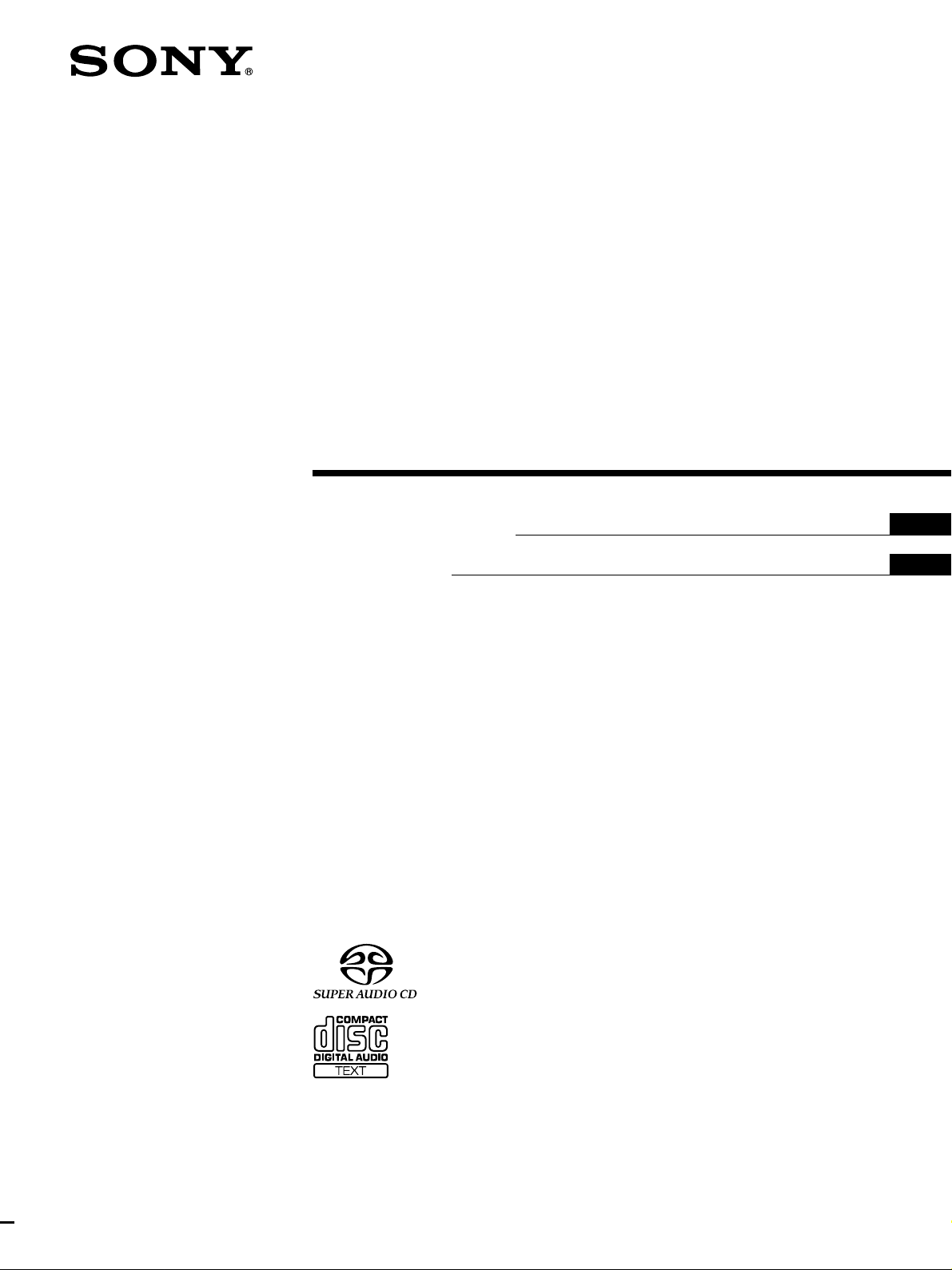
Super Audio CD
Player
4-233-219-12(1)
Operating Instructions
Mode d’emploi
US
FR
SCD-C555ES
2001 Sony Corporation
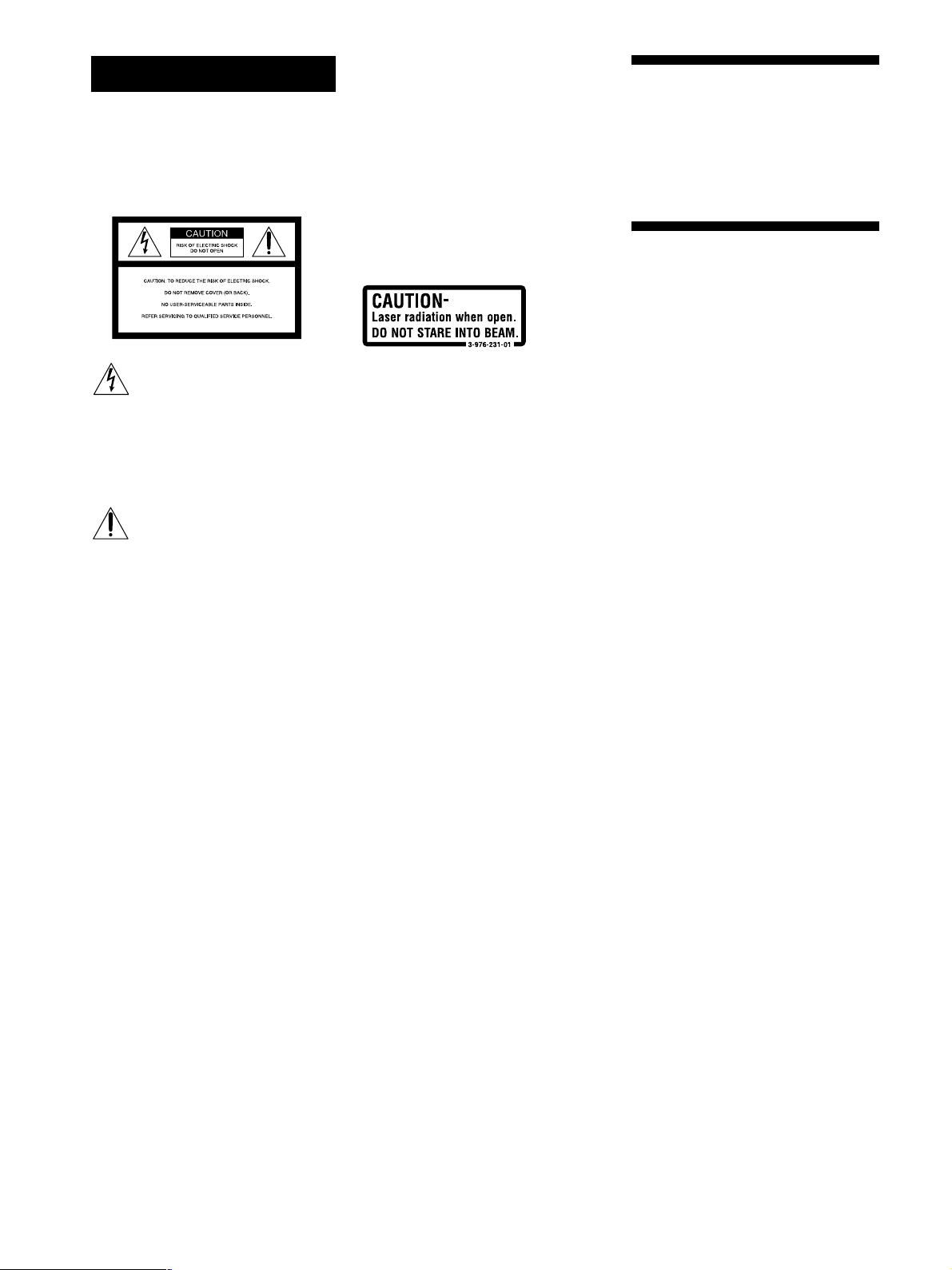
WARNING
To prevent fire or shock
hazard, do not expose the
unit to rain or moisture.
For the customers in the United States
Owner’s Record
The model and serial numbers are located
at the rear of the unit.
Record the serial number in the space
provided below. Refer to them whenever
you call upon your Sony dealer regarding
this product.
Model No. SCD-C555ES
Serial No. _________________________
Welcome!
Thank you for purchasing the Sony Super
Audio CD Player. Before operating the
unit, please read this manual thoroughly
and retain it for future reference.
This symbol is intended to alert the
user to the presence of uninsulated
“dangerous voltage” within the
product’s enclosure that may be of
sufficient magnitude to constitute a
risk of electric shock to persons.
This symbol is intended to alert the
user to the presence of important
operating and maintenance
(servicing) instructions in the
literature accompanying the
appliance.
WARNING
This equipment has been tested and found
to comply with the limits for a Class B
digital device, pursuant to Part 15 of the
FCC Rules. These limits are designed to
provide reasonable protection against
harmful interference in a residential
installation. This equipment generates,
uses, and can radiate radio frequency
energy and, if not installed and used in
accordance with the instructions, may
cause harmful interference to radio
communications. However, there is no
guarantee that interference will not occur in
a particular installation. If this equipment
does cause harmful interference to radio or
television reception, which can be
determined by turning the equipment off
and on, the user is encouraged to try to
correct the interference by one or more of
the following measures:
– Reorient or relocate the receiving
antenna.
– Increase the separation between the
equipment and receiver.
– Connect the equipment into an outlet on
a circuit different from that to which the
receiver is connected.
– Consult the dealer or an experienced
radio/TV technician for help.
CAUTION
You are cautioned that any changes or
modification not expressly approved in this
manual could void your authority to
operate this equipment.
The following caution label is located
inside the unit.
The use of optical instruments with this
product will increase eye hazard.
As the laser beam used in this CD player is
harmful to eyes, do not attempt to
disassemble the cabinet. Refer servicing to
qualified personnel only.
For the customers in Canada
This Class B digital apparatus complies
with Canadian ICES-003.
CAUTION
TO PREVENT ELECTRIC SHOCK, DO
NOT USE THIS POLARIZED AC PLUG
WITH AN EXTENSION CORD,
RECEPTACLE OR OTHER OUTLET
UNLESS THE BLADES CAN BE FULLY
INSERTED TO PREVENT BLADE
EXPOSURE.
About This Manual
The instructions in this manual are for
model SCD-C555ES.
Conventions
• Instructions in this manual describe the
controls on the player.
You can also use the controls on the
remote if they have the same or similar
names as those on the player.
• The following icons are used in this
manual:
Indicates that you can do the
Z
task using the remote.
Indicates hints and tips for
z
making the task easier.
US
2
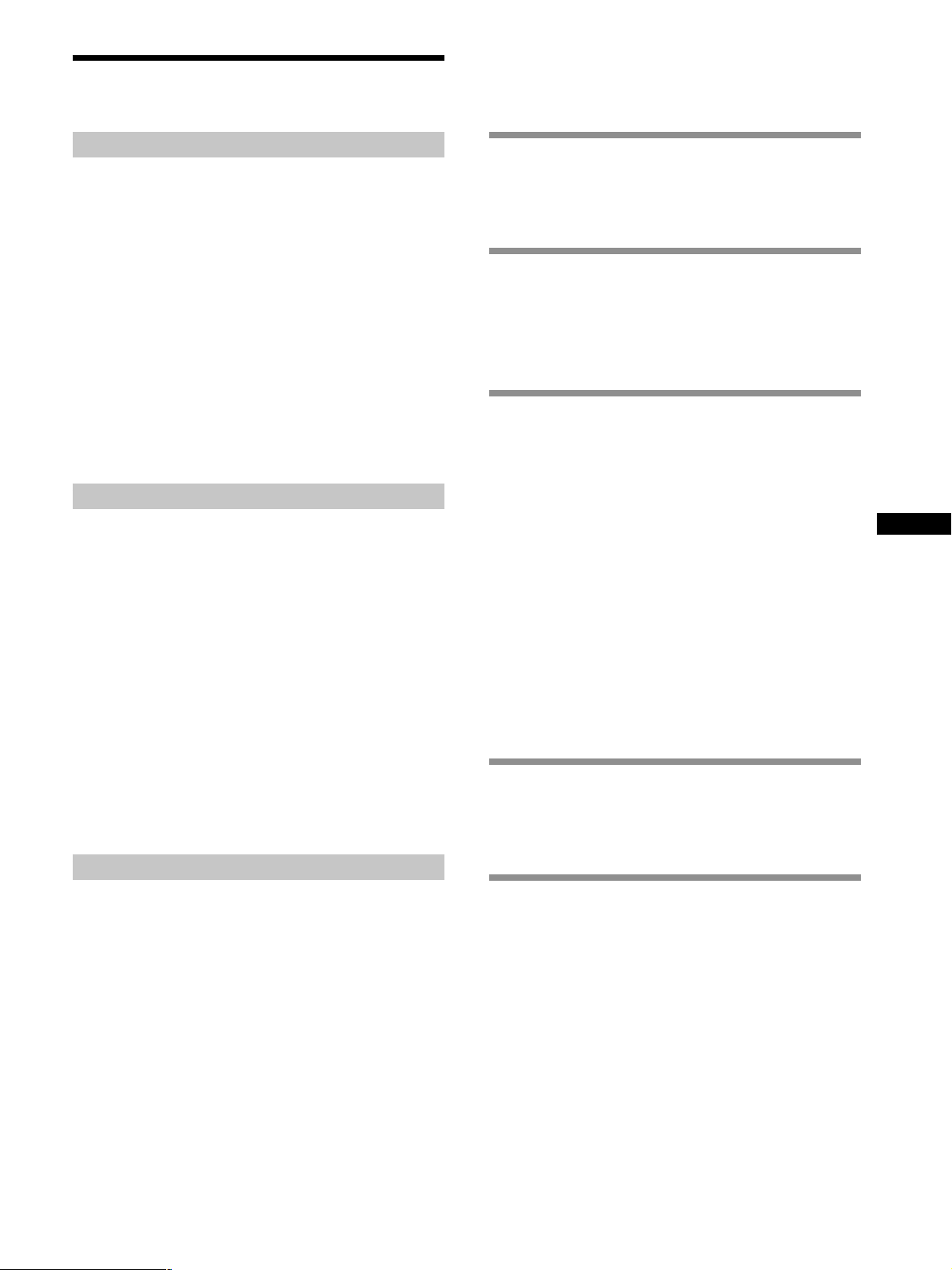
Features
TABLE OF CONTENTS
About the Super Audio CD
• Super Audio CD is a new high-quality audio disc
standard where music is recorded in the DSD (Direct
Stream Digital) format (conventional CDs are recorded
in the PCM format). The DSD format, using a sampling
frequency 64 times higher than that of a conventional
CD, and with 1-bit quantization, achieves both a wide
frequency range and a wide dynamic range across the
audible frequency range, and so provides music
reproduction extremely faithful to the original sound.
• The Super Audio CD has two types; a 2 channel stereo
disc and a Multi-channel disc which holds up to 6
independent channels. The multi-channel characteristic
of the Super Audio CD features a speaker allocation
system basically similar to the 5.1 channel output of
current AV systems.
Features of the player
This player is designed to play back 2-channel and multichannel Super Audio CDs, and conventional CDs, and
provides the following features:
• Mounted with a Discrete Dual Laser Optical Pickup,
capable of reading a Super Audio CD or conventional
CD depending on the exclusive wavelength.
• Quicker track access performance enabled by an
advanced servo mechanism.
• A Multi-Channel Management function that allows you
to adjust the multi-channel playback environment
according to the allocation and size of your speakers.
• A Super Audio D/A Converter and Direct Digital Sync
System, which allows higher-quality sound
reproduction.
• Editing of Disc and Track Titles, etc., on a TEXT display
for Super Audio CDs and conventional CDs.
Getting Started 4
Before You Start the Hookup 4
Hooking Up the Audio Components 5
Location and Functions of Parts 8
Front Panel Parts Descriptions 8
Rear Panel Parts Descriptions 10
Remote Parts Descriptions 11
Playing Discs 12
Compatible Disc Types 12
Playing a Disc 14
Using the Display 15
Replacing Discs While Playing a Disc 18
Locating a Specific Disc 19
Locating a Specific Track 19
Locating a Particular Point in a Track 20
Playing Tracks Repeatedly 21
Playing Tracks in Random Order (Shuffle Play) 22
Creating Your Own Program (Program Play) 23
Listening to a Multi-channel Super Audio CD
(Multi-channel management function) 24
Storing Information About CDs 28
What You Can Do With the Disc Name 28
Labeling Discs (Disc Name) 29
US
Others
• A Super Audio CD can mark up to 255 track numbers.
This feature applies to SCD-C555ES.
• The supplied remote is capable of controlling both the
SCD-C555ES and a conventional Sony CD player.
Additional Information 31
Using the CONTROL A1II control system 31
Precautions 33
Notes on Discs 34
Troubleshooting 34
Specifications 35
Index 35
US
3
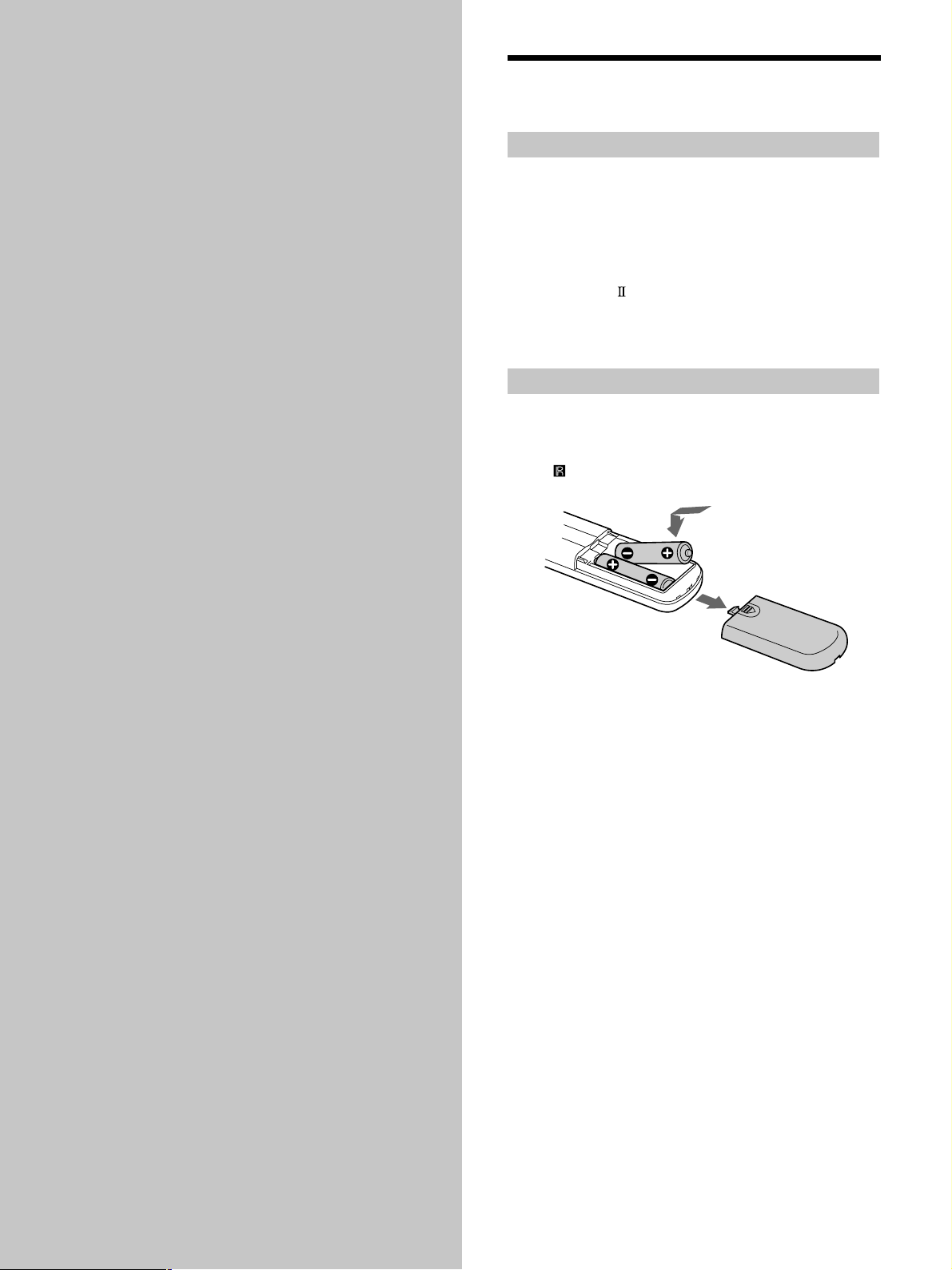
Getting
Before You Start the
Hookup
Started
This chapter provides information on
the supplied accessories and how to
connect various audio components to
the Super Audio CD player. Be sure
to read this chapter thoroughly before
you actually connect anything to the
player.
Checking the supplied accessories
This player comes with the following items:
• Audio connecting cord
phono jack × 2 (Red and White) y phono jack × 2 (Red
and White) (2)
phono jack × 1 (Black) y phono jack × 1 (Black) (2)
• Monaural (2P) mini-plug cord (1) (Connecting cord for
CONTROL A1
• Remote commander (remote) RM-SC500 (1)
• R06 (size-AA) batteries (2)
Inserting batteries into the remote
Insert two R06 (size-AA) batteries into the battery
compartment with the + and – correctly oriented to the
markings. When using the remote, point it at the remote
sensor
on the player.
) (supplied for Canadian models only)
z
When to replace the batteries
Under normal conditions, the batteries should last for about six
months. When the remote no longer operates the player, replace
both batteries with new ones.
Notes
• Do not leave the remote in an extremely hot or a humid place.
• Do not drop any foreign object into the remote casing,
particularly when replacing the batteries.
• Do not use a new battery with an old one.
• Do not expose the remote sensor to direct sunlight or lighting
apparatus. Doing so may cause a malfunction.
• If you do not intend to use the remote for an extended period
of time, remove the batteries to avoid possible damage from
battery leakage and corrosion.
US
4
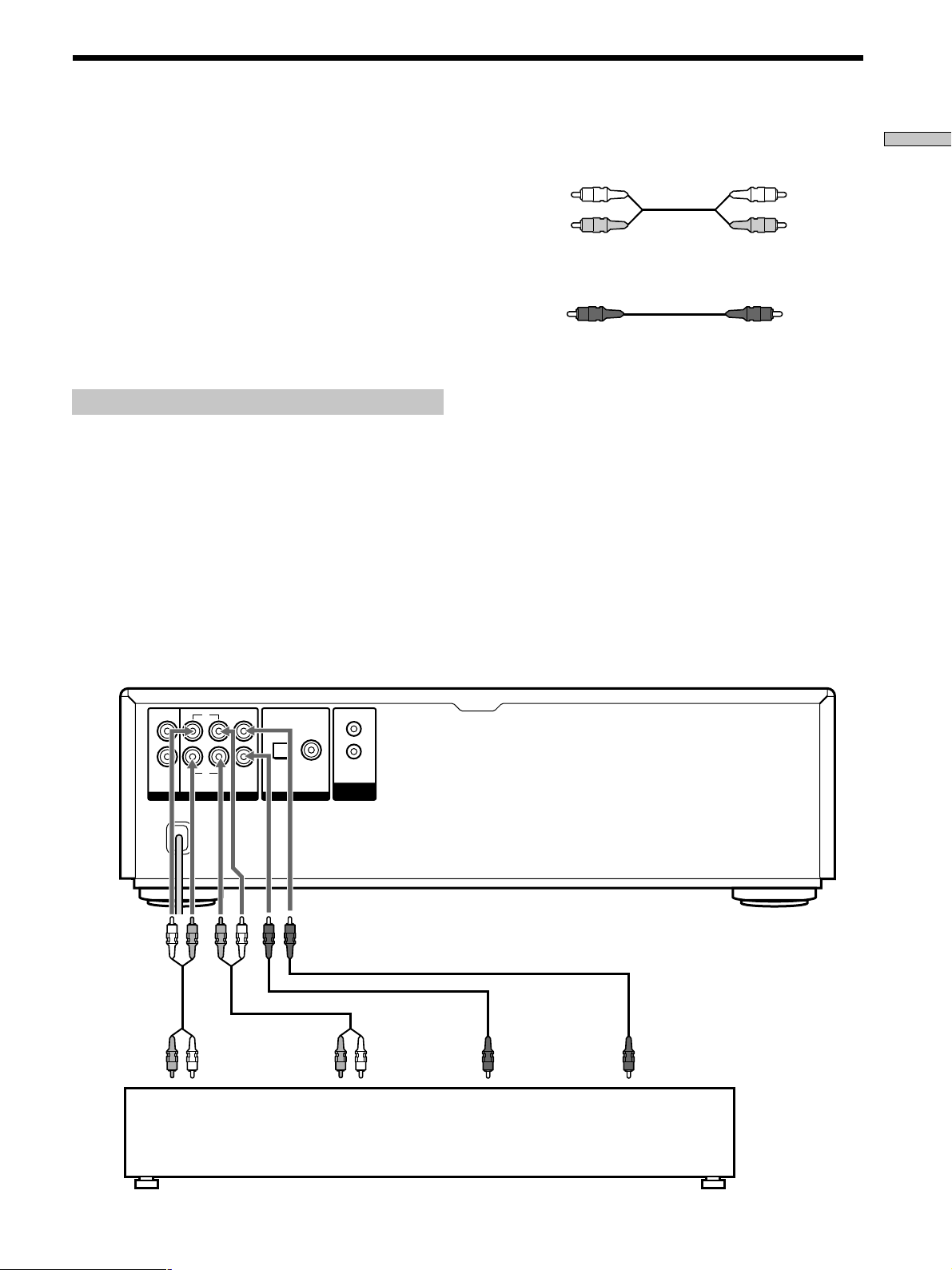
Hooking Up the Audio Components
Connect the Super Audio CD player to an audio
component. Be sure to turn off the power of all
components before making connections and connect
securely to prevent noise.
When you have an amplifier equipped with the 5.1CH
input jacks (multi-channel amplifier, AV amplifier, etc.)
and connect the player and the amplifier via ANALOG
5.1CH OUT jacks, you can play a multi-channel Super
Audio CD and enjoy the multi-channel playback.
For normal playback, connect the player and an amplifier
via ANALOG 2CH OUT jacks.
Connecting via ANALOG 5.1CH OUT jacks
Use audio connecting cords for this connection. Connect the
ANALOG 5.1CH OUT jacks (FRONT L/R, SURR L/R, CENTER,
SUBWOOFER) to the corresponding jacks of your amplifier. For
FRONT or SURR connection, use the connecting cords (Red and
White jacks) and be sure to match the colour-coded pin to the
appropriate jacks: white (left) to white and red (right) to red. For
CENTER and SUB WOOFER connection, use the connecting
cords (Black).
FRONT or SURR connection
Audio connecting cords (Red and White) (supplied)
White (L)
Red (R)
White (L)
Red (R)
CENTER or SUB WOOFER connection
Audio connecting cords (Black) (supplied)
Black
Black
Notes
• When you make the Multi-channel connection, connect the
ANALOG 2CH OUT jacks also using another audio connecting
cord ( not supplied) so that you can play a CD (or SACD) when
you set the input selector of your amplifier to CD (or SACD)
input .
• During playback of a conventional CD or a 2CH Super Audio
CD, the same signal that is output from the ANALOG 2CH
OUT jacks is also output from the ANALOG 5.1CH FRONT L/
R jacks.
• During playback of a Multi-channel Super Audio CD, the same
signal that is output from the ANALOG 5.1CH FRONT L/R
jacks is also output from the ANALOG 2CH OUT jacks. (The
down mixed signal of the Multi-channel signal is not played
back.)
• There are 5CH, 4CH, and 3CH Super Audio CD. When you
play these disc, the signal does not output from all the jacks of
the ANALOG 5.1CH OUT. For details of the playback, see the
cover or instructions of the Super Audio CD.
Getting Started
To FRONT IN
jacks (L/R)
L
R
2CH OUT
L
CENTER
SUB
R
WOOFERSURRFRONT
5.1CH OUT
ANALOG
To SURROUND or
REAR IN jacks
(L/R)
COAXIALOPTICAL
OUT
DIGITAL (CD)
CONTROL
A1
ΙΙ
To SUB WOOFER
IN jack
To CENTER IN
jack
Multi-channel amplifier,
AV amplifier, etc.
US
5
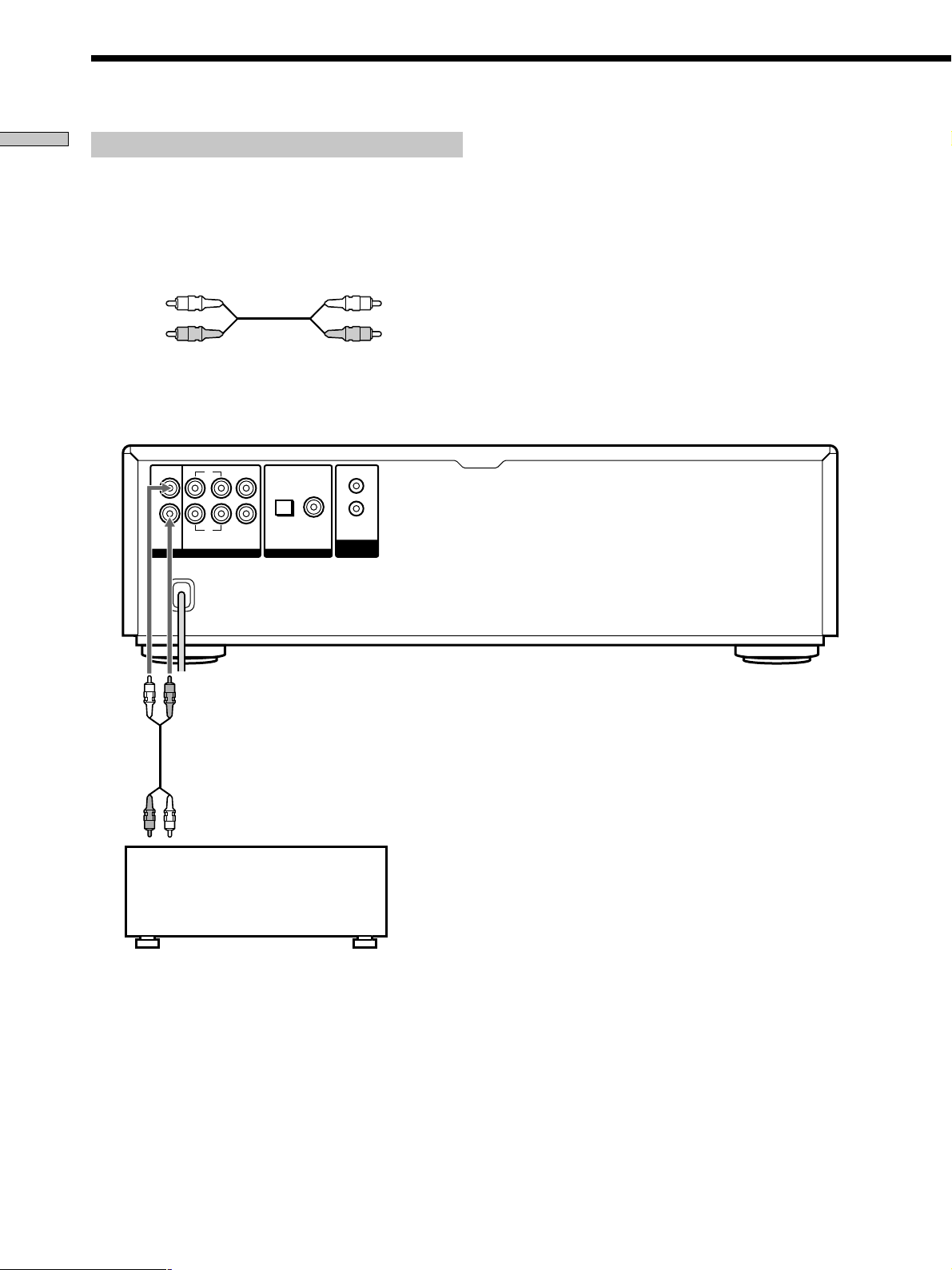
Hooking Up the Audio Components
Getting Started
Connecting via ANALOG 2CH OUT jacks
Use an audio connecting cords for this connection. Connect the
ANALOG 2CH OUT L/R jacks to the CD (SACD) input jacks of
your amplifier. Be sure to match the color-coded pin to the
appropriate jacks: white (left) to white and red (right) to red.
Audio connecting cords (Red and White) (not supplied*)
White (L)
Red (R)
* If you do not make the ANALOG 5.1 CH connection (page 5),
you can use the supplied audio connecting cable for the
ANALOG 2CH connection.
L
R
2CH OUT
ANALOG
L
R
SURRFRONT
5.1CH OUT
CENTER
SUB
WOOFER
COAXIALOPTICAL
OUT
DIGITAL (CD)
CONTROL
A1
ΙΙ
White (L)
Red (R)
To CD (SACD) IN
jacks (L/R)
US
6
Stereo amplifier, etc.
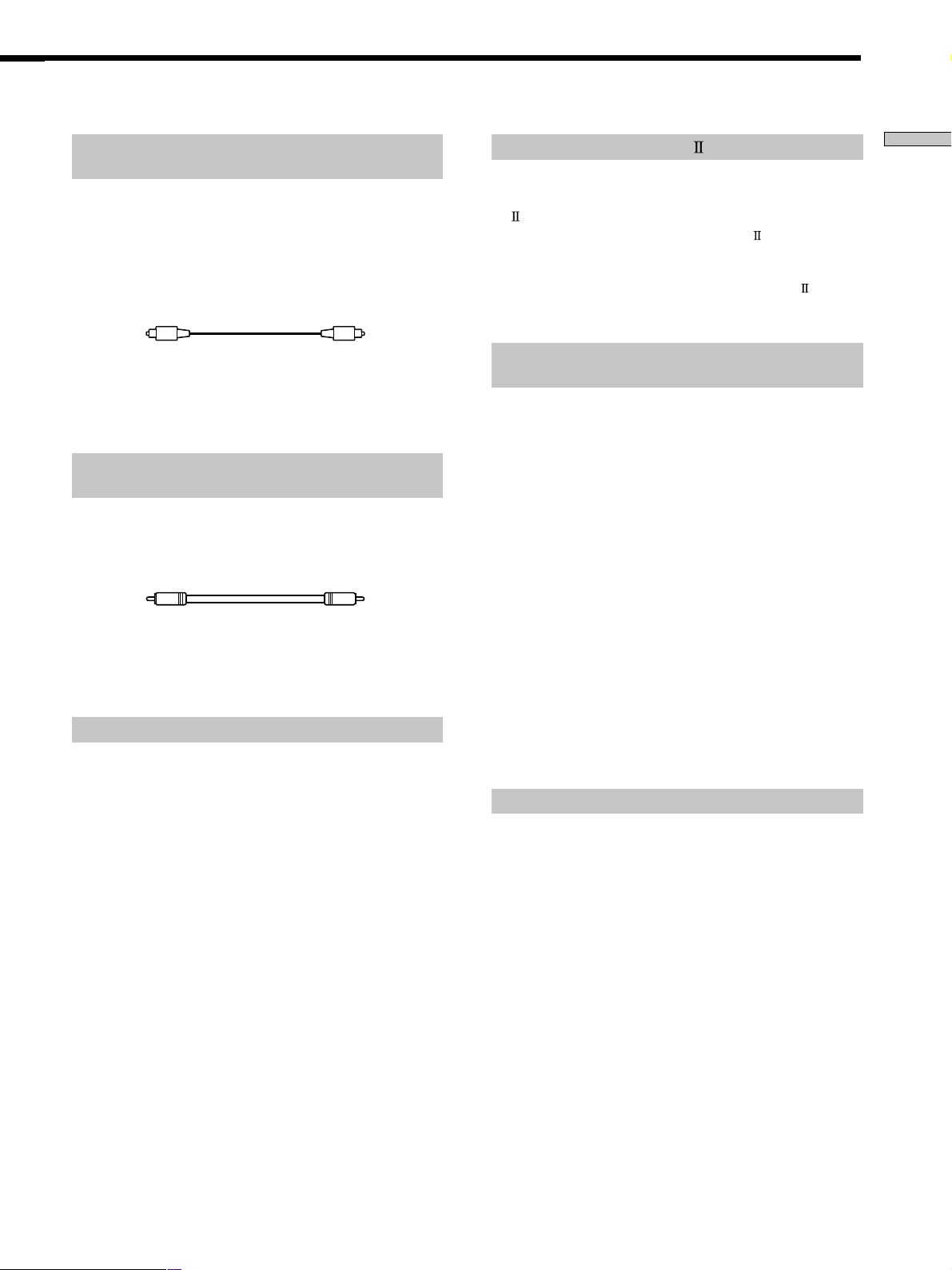
Connecting via DIGITAL (CD) OUT OPTICAL
connector
About the CONTROL A1 jack
Getting Started
Use an optical digital cable for this connection. When connecting
the optical digital cable to the DIGITAL (CD) OUT OPTICAL
connector, take the cap off the connectors and push the cable
plugs in until they click into place.
Be careful not to bend or twist the optical cable.
Optical digital cable (not supplied)
Note
Only the audio signals of conventional CDs can be output from
the DIGITAL (CD) OUT connectors. Those of the Super Audio
CD cannot be output through DIGITAL (CD) OUT.
Connecting via DIGITAL (CD) OUT COAXIAL
connector
Use a coaxial digital cable to connect the audio components
equipped with coaxial digital input connectors.
Coaxial digital cable (not supplied)
Note
Only the audio signals of conventional CDs can be output from
the DIGITAL (CD) OUT connectors. Those of the Super Audio
CD cannot be output through DIGITAL (CD) OUT.
If you have a Sony component with the CONTROL
A1
(or CONTROL A1) jack
Connect the component via the CONTROL A1 (or CONTROL
A1) jack with a monaural (2P) mini-plug cord. You can simplify
the operation of audio systems composed of separate Sony
components. For details, see “Using the CONTROL A1 Control
System” on page 31.
When using another Sony CD player in
conjunction with this player
You can set the supplied remote to be effective on this player only
by changing the command mode of the remote.
If you connect this player to another Sony CD player, you have to
set the command mode of each player.
To set the command mode of the remote
• If the other player’s command mode can be set:
Set the CD1/2 switch of this player’s remote to CD1 (factory
setting), and set the other player’s remote to CD2.
• If the other player’s command mode cannot be set:
Set the CD1/2 switch of this player’s remote to CD2.
To set the command mode of this player
1 Press MENU.
2 Turn l AMS L to select “COMMAND MODE.”
3 Push l AMS L.
The current command mode appears.
Connecting the AC power cord
Connect the AC power cord to a wall outlet.
4 Turn l AMS L to select CD1 or CD2, then push
l AMS L again.
Transporting the player
Before transporting the player, follow the procedure below to
return the internal mechanisms back to their original position.
1 Remove all the discs from the disc tray.
2 Press A OPEN/CLOSE to close the disc tray.
“No Disc” appears in the display.
3 Wait for 10 seconds, then press POWER to turn off
the player.
US
7
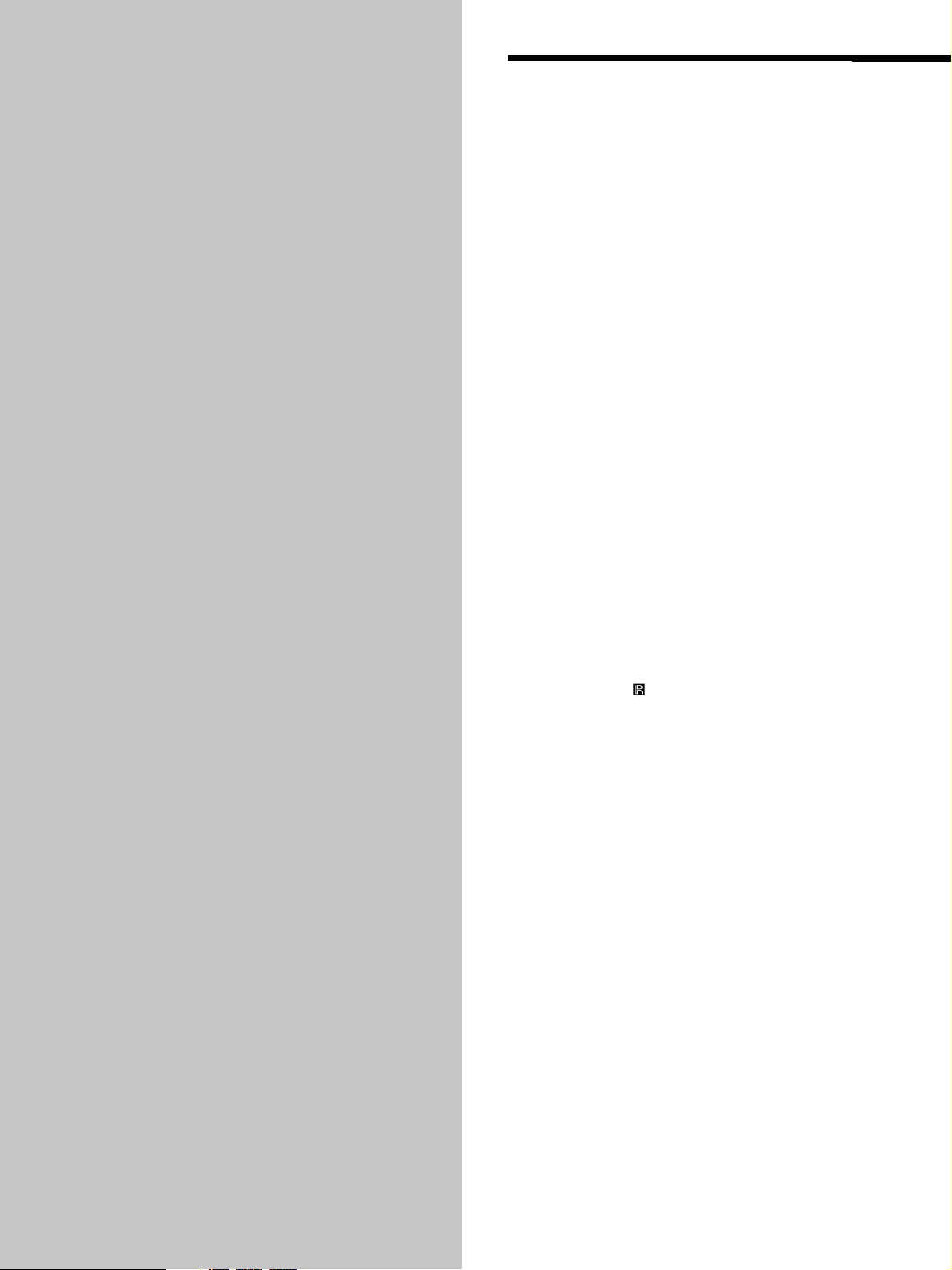
Location and
Functions of
Parts
This chapter tells you about the
location and functions of the various
buttons and controls on the front and
rear panels and the supplied remote.
Further details are provided on the
pages indicated in parentheses.
It also tells you about the information
that appears in the display window.
Front Panel Parts
Descriptions
1 POWER switch (14)
Press to turn on/off the player.
2 Remote sensor
3 DISC 1–5 button (14)
Press to select the disc.
4 SACD/CD button (with an LED) (14)
Each time you press the button while the Hybrid disc
(page 13) is loaded, the layer changes between an HD
(SACD) layer (the LED turns on) and CD layer (the
LED turns off).
5 Display window (15)
Shows various information.
6 N button (14)
Press to start play.
N indicator
Lights up during playback.
7 X button (14)
Press to pause play.
X indicator
Lights up during pause.
(4)
8 x button (14)
Press to stop play.
US
8
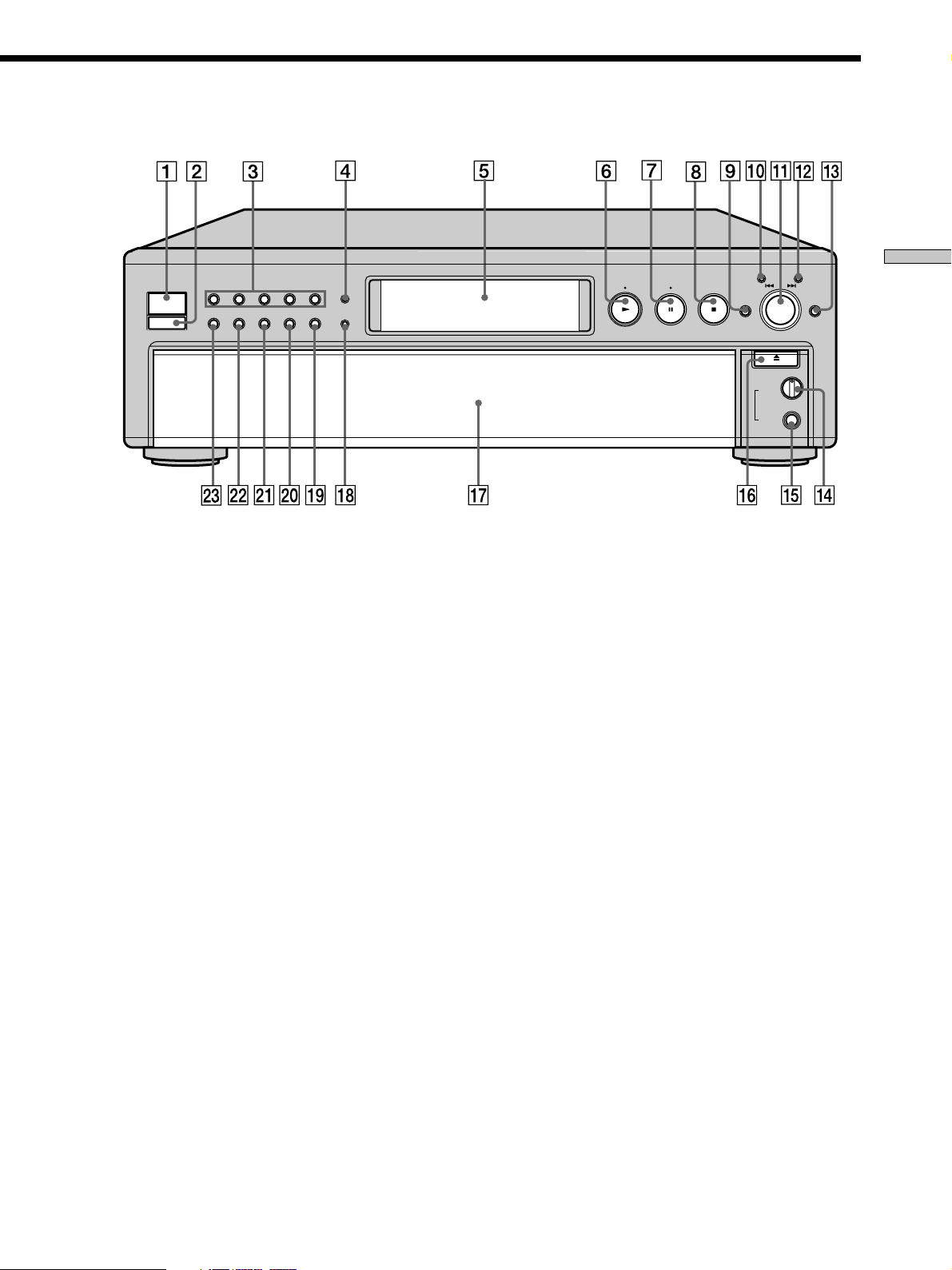
POWER
DISC 1
CONTINUE
DISC 2
SHUFFLE
DISC 3
PROGRAM
CHECK CLEAR
OPEN/CLOSE
LEVEL
PHONES
AMS
DISC SKIPEX-CHANGE
PUSH ENTER
MIN MAX
DISC 5
TIME/TEXT
SACD
MULTI/2CH
DISC 4
MENU
Location and Functions of Parts
9 EX-CHANGE button (18)
Press to replace discs while playing a disc.
0 CHECK button (23)
Press to check the programmed order.
qa lAMSL dial (AMS: Automatic Music Sensor)
(7, 14)
When you turn the lAMSL dial
counterclockwise by one click, you go back to the
preceding track; when you turn the lAMSL dial
clockwise by one click, you go to the succeeding track.
qs CLEAR button (23)
Press to delete a programmed track number.
qd DISC SKIP button (14)
Press to select the disc.
qf PHONES LEVEL control
Adjust the headphones volume.
qg PHONES jack
Connect the headphones.
During playback of a Multi-channel Super Audio CD,
the same signal that is output from the ANALOG
5.1CH FRONT L/R jacks is output from the PHONES
jack.
qh A OPEN/CLOSE button (14)
Press to open/close the disc tray.
qj Disc tray (14)
Press A OPEN/CLOSE to open/close the disc tray.
qk MULTI/2CH button (with an LED) (14)
Press to select the playback area when the 2 channel +
Multi-channel Super Audio CD is loaded. When you
select the Multi-channel playback area (page 13), the
LED turns on.
ql TIME/TEXT button (16)
Each time you press the button, the playing time of the
track, the total remaining time on the disc, or TEXT
information appears in the display.
w; MENU button (7)
Press to enter the menu.
wa PROGRAM button (23)
Press to select Program Play.
ws SHUFFLE button (22)
Press to select Shuffle Play.
wd CONTINUE button (14)
Press to resume normal play from Shuffle Play or
Program Play.
US
9
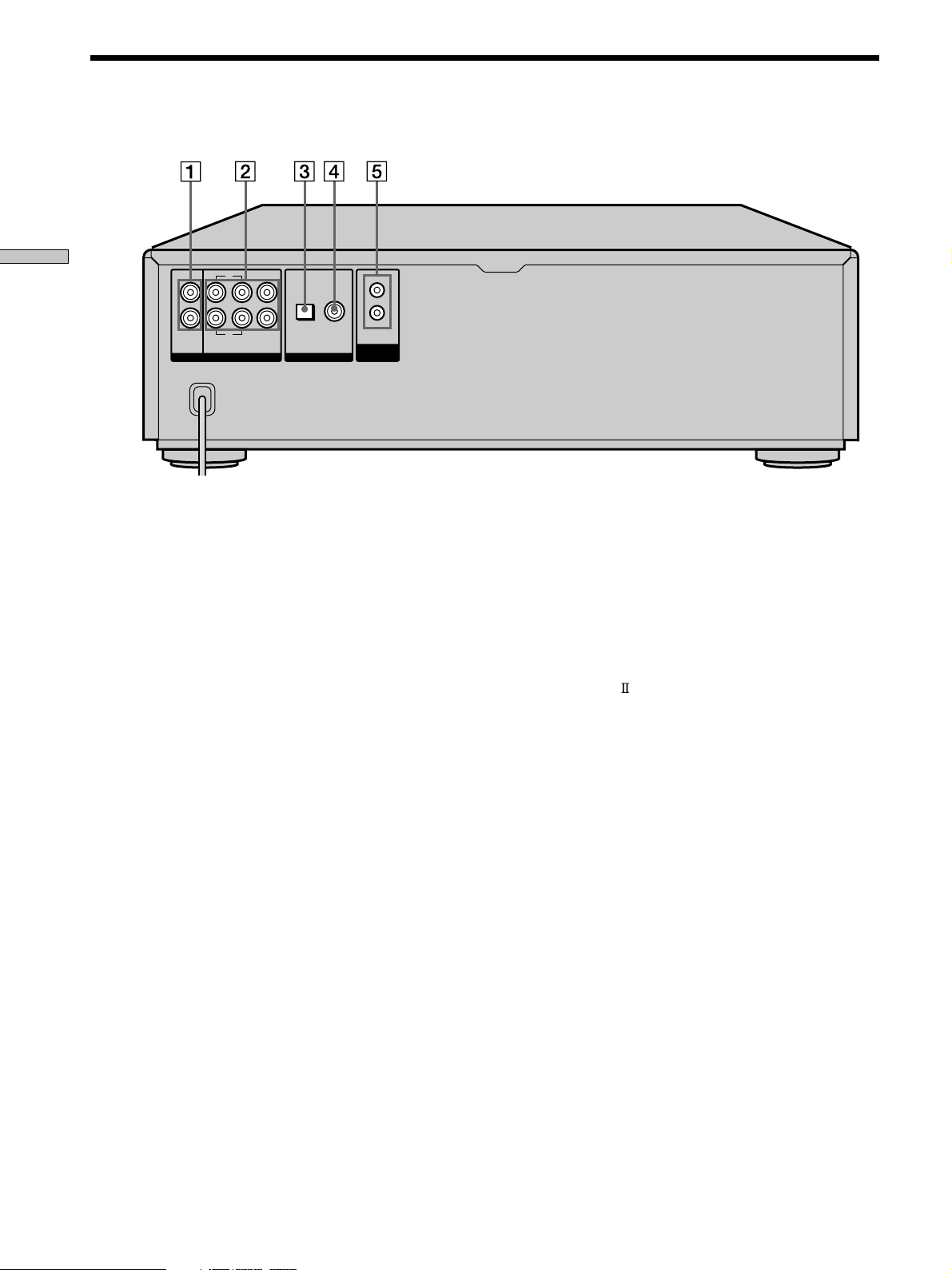
Rear Panel Parts Descriptions
Location and Functions of Parts
L
R
2CH OUT
ANALOG
L
R
SURRFRONT
5.1CH OUT
CENTER
WOOFER
1 ANALOG 2CH OUT L/R jacks (6)
Connect to an audio component (stereo/2 channel)
using the audio connecting cord.
2 ANALOG 5.1CH OUT jacks (5)
Connect to an amplifier equipped with the 5.1CH
input jacks (Multi-channel amplifier, AV amplifier,
etc.) using the audio connecting cords.
SUB
COAXIALOPTICAL
OUT
DIGITAL (CD)
CONTROL
A1
ΙΙ
5 CONTROL A1 jacks (7, 31)
Connect to a Sony audio component using the
monaural (2P) mini-plug cord.
Note
Only the audio signals of the CD can be output from the
DIGITAL (CD) OUT connectors shown in 3 and 4. Those of the
Super Audio CD cannot be output through DIGITAL (CD) OUT.
3 DIGITAL (CD) OUT OPTICAL connector (7)
Connect to an audio component using an optical
digital cable.
4 DIGITAL (CD) OUT COAXIAL connector (7)
Connect to an audio component using the coaxial
digital cable.
US
10
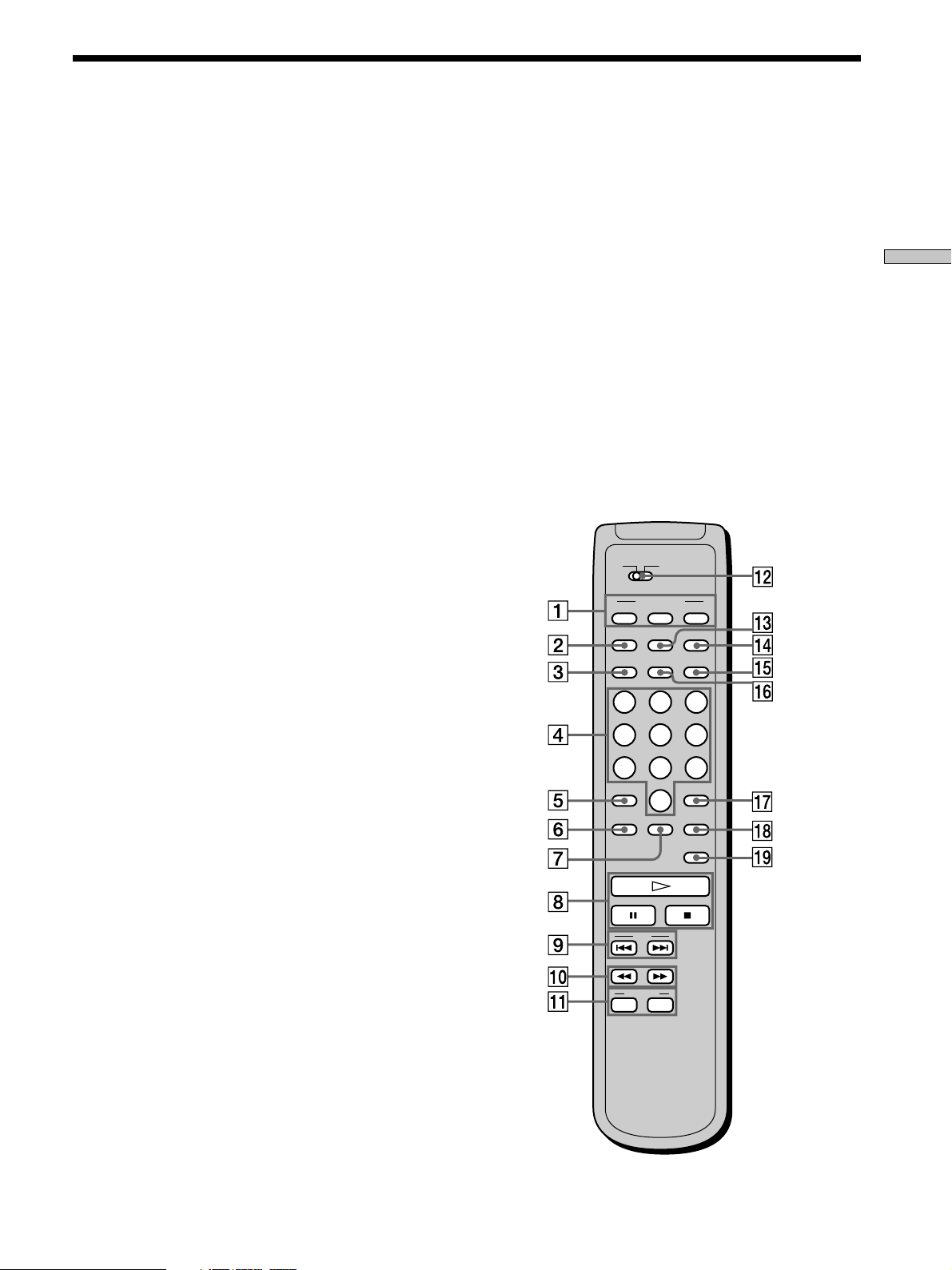
Remote Parts Descriptions
1 CONTINUE button (14)
Press to resume normal play from Shuffle Play or
Program Play.
SHUFFLE button (22)
Press to select Shuffle Play.
PROGRAM button (23)
Press to select Program Play.
2 NAME INPUT button (29)
Press to enter the name input mode.
3 DISC/CAPS button (19, 29)
Press to select the disc.
Press to select the capital letter in name input mode.
4 Number buttons (19)
Press to enter the track numbers.
5
i
10 button (19)
Press to locate a track numbered over 10.
6 REPEAT button (21)
Press repeatedly to play all tracks or only one track on
the disc.
7 CHECK button (23)
Press to check the programmed order.
8 H button (14)
Press to start play.
X button (14)
Press to pause play.
x button (14)
Press to stop play.
9 AMS ./> (AMS: Automatic Music Sensor)
buttons (19)
Press to locate a specific track.
0 m/M buttons (20)
Press to locate a portion you want to play within a
track.
qg MULTI/2CH button (14)
Press to select the playback area when the 2 channel +
Multi-channel Super Audio CD is loaded. When you
select the Multi-channel playback area (page 13), the
MULTI/2CH LED turns on.
qh TIME/TEXT/SPACE button (16, 30)
Each time you press the button, the playing time of
the track, the total remaining time on the disc, or
TEXT information appears in the display.
Press to insert a space in name input mode.
qj ENTER button (29)
Press to decide the selection.
qk CLEAR button (23)
Press to delete a programmed track number.
ql LEVEL ADJ button (26)
Press to adjust the output level balance for the Multichannel management function (page 24).
CD1
CD2
PLAY MODE
CONTINUE SHUFFLE
NAME
INPUT
DISC
CAPS
DISPLAY
MODE
TIME/TEXT
SPACE
ABC DEF&!?
PROGRAM
SACD/CD
MULTI/2CH
123
JKL MNOGHI
456
TUV WXYZPQRS
78
>10 ENTER
REPEAT CHECK
10/0
9
CLEAR
LEVEL
ADJ
Location and Functions of Parts
qa DISC SKIP +/– buttons (14)
Press to select the disc.
qs CD1/2 (COMMAND MODE) switch (7)
Select the command mode.
qd DISPLAY MODE button (16)
Press to turn off the information.
qf SACD/CD button (14)
Each time you press the button while the Hybrid disc
(page 13) is loaded, the layer changes between an HD
layer (the SACD/CD LED turns on) and CD layer (the
SACD/CD LED turns off).
AMS
DISC SKIP
–+
11
US
