Page 1
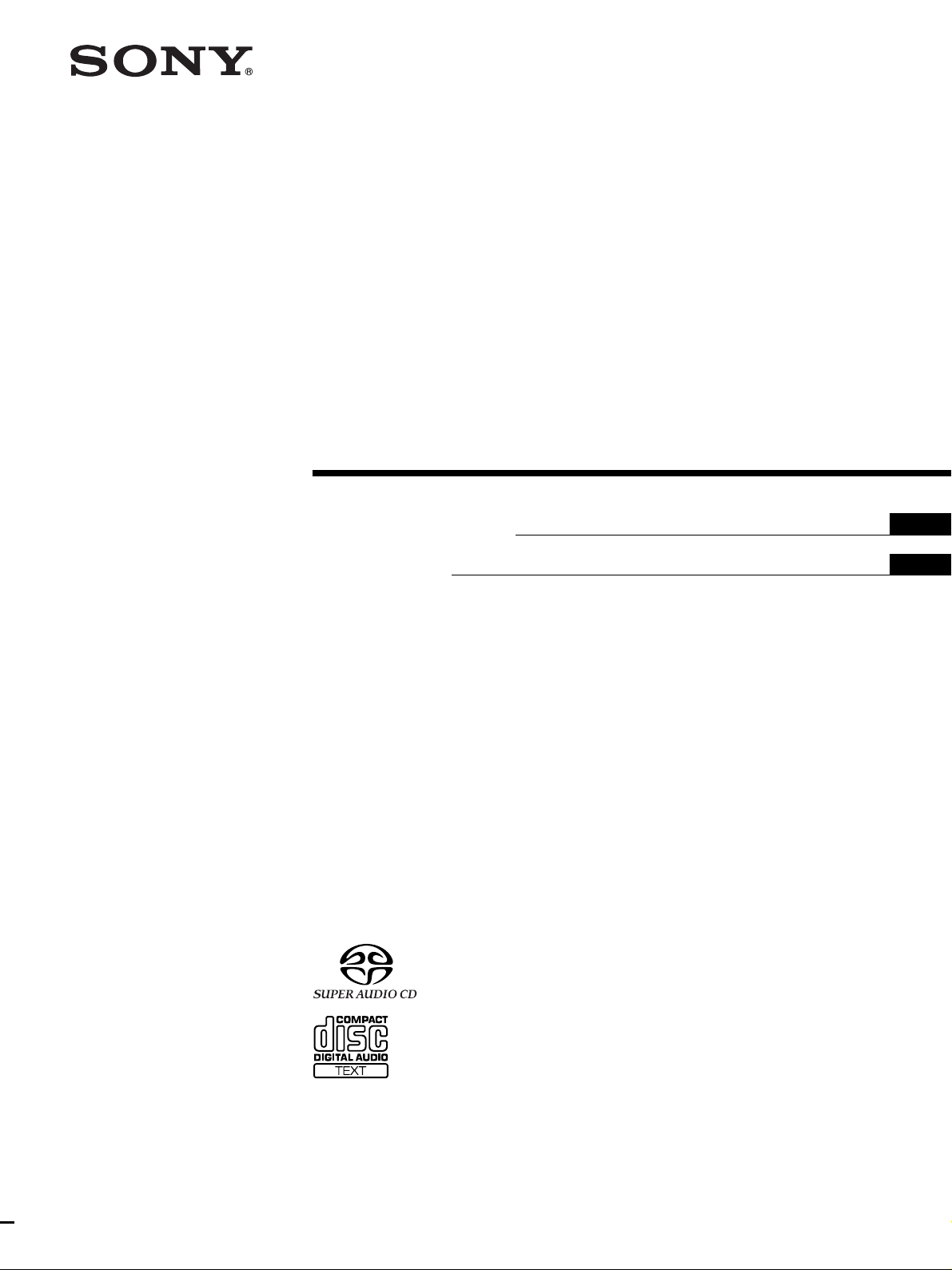
Super Audio CD
Player
4-230-687-12(1)
Operating Instructions
Mode d’emploi
GB
FR
SCD-C333ES
2000 Sony Corporation
Page 2
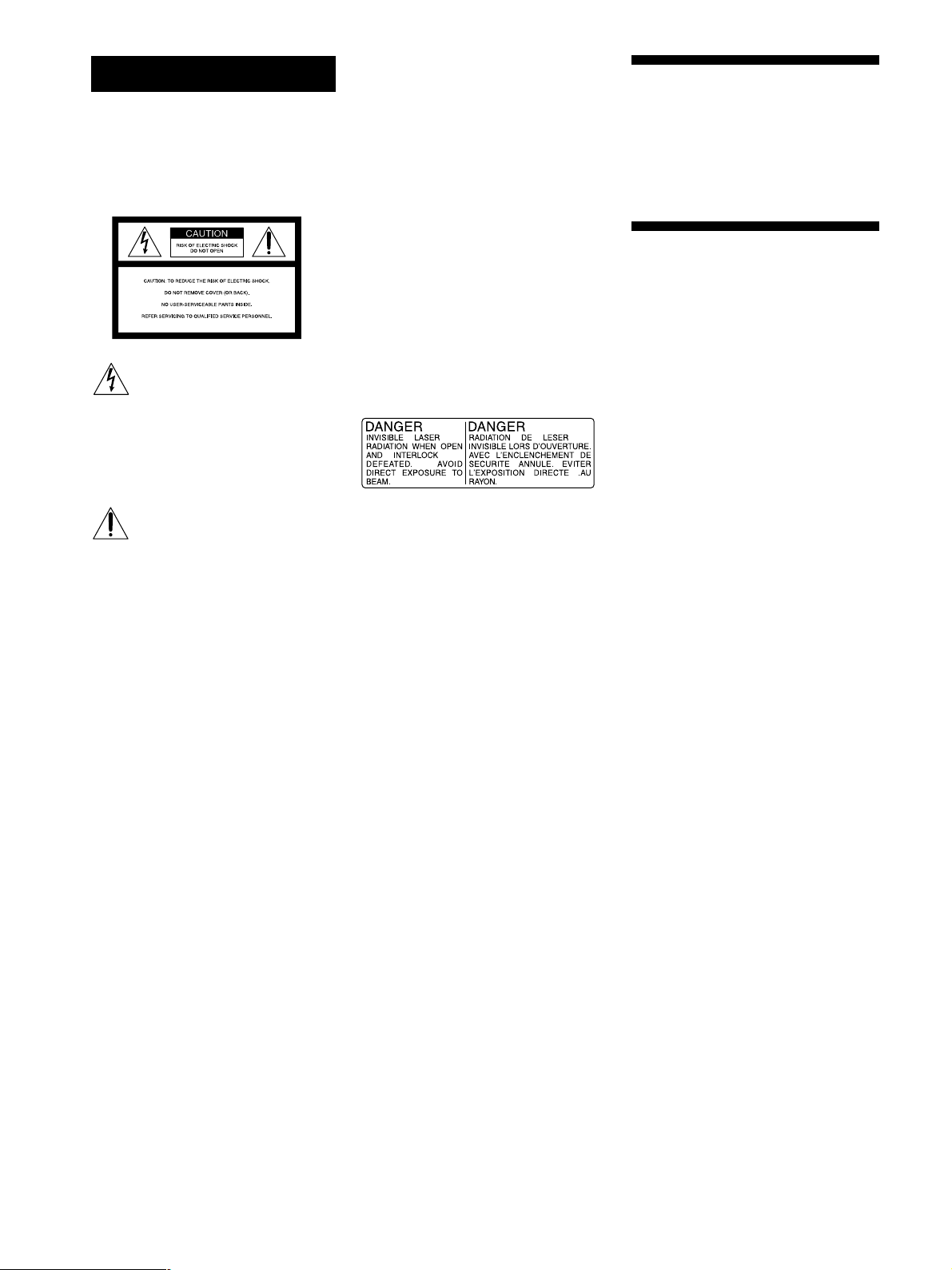
WARNING
To prevent fire or shock
hazard, do not expose the
unit to rain or moisture.
For the customers in the United States
CAUTION
You are cautioned that any changes or
modification not expressly approved in this
manual could void your authority to
operate this equipment.
Owner’s Record
The model and serial numbers are located
at the rear of the unit.
Record the serial number in the space
provided below. Refer to them whenever
you call upon your Sony dealer regarding
this product.
Model No. SCD-C333ES
Welcome!
Thank you for purchasing the Sony Super
Audio CD Player. Before operating the
unit, please read this manual thoroughly
and retain it for future reference.
About This Manual
The instructions in this manual are for
model SCD-C333ES.
This symbol is intended to alert the
user to the presence of uninsulated
“dangerous voltage” within the
product’s enclosure that may be of
sufficient magnitude to constitute a
risk of electric shock to persons.
This symbol is intended to alert the
user to the presence of important
operating and maintenance
(servicing) instructions in the
literature accompanying the
appliance.
The shielded interface cable recommended
in this manual must be used with this
equipment in order to comply with limits
for a digital device pursuant to Subpart B
of Part 15 FCC Rules.
Serial No. _________________________
The following caution label is located
inside the unit.
For the customers in Canada
CAUTION
TO PREVENT ELECTRIC SHOCK, DO
NOT USE THIS POLARIZED AC PLUG
WITH AN EXTENSION CORD,
RECEPTACLE OR OTHER OUTLET
UNLESS THE BLADES CAN BE FULLY
INSERTED TO PREVENT BLADE
EXPOSURE.
Conventions
• Instructions in this manual describe the
controls on the player.
You can also use the controls on the
remote if they have the same or similar
names as those on the player.
• The following icons are used in this
manual:
Indicates that you can do the
Z
task using the remote.
Indicates hints and tips for
z
making the task easier.
GB
2
Page 3
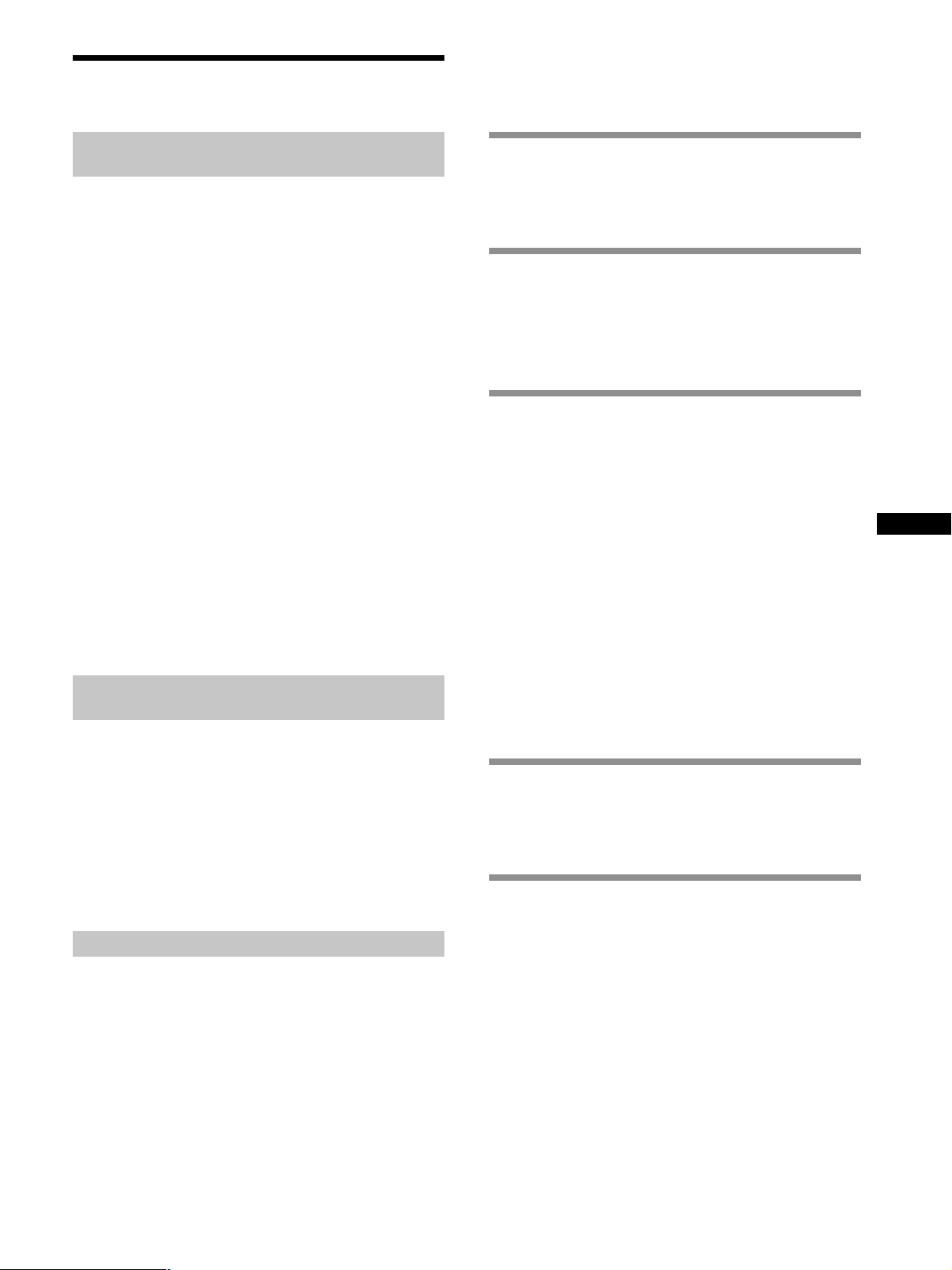
Features
TABLE OF CONTENTS
Playback of the Super Audio CD recorded
in the DSD format
The DSD (Direct Stream Digital) format is the core
technology of a Super Audio CD, allowing music
reproduction that is extremely faithful to the original
sound.
The DSD format, using a 2.8224 MHz sampling frequency
64 times higher than that of a conventional CD, and the 1bit quantization, makes possible recording of more than
four times the data information of the PCM format which
is used for a conventional CD.
Different from the PCM format which performs data
decimation and interpolation via digital filters, the DSD
format adopts the simple playback process. In other
words, the A/D converted 1-bit digital signal only passes
through an analog low-pass filter before playback.
As a whole, the DSD format achieves both a wide
frequency range of, theoretically, over 100 kHz, and a
wide dynamic range across the audible frequency range
resulting in high-quality music reproduction faithful to
the original sound.
To play back a Super Audio CD recorded in the DSD
format with exceptional quality, the SCD-C333ES employs
a newly developed DSD decoder and a D/A converter
system, as well as a chassis and loading mechanism
especially designed for this unit.
Playback of a conventional CD with
higher quality
The SCD-C333ES can also play back a conventional CD
with higher quality than a conventional CD player. To
provide enhanced quality, the SCD-C333ES employs
various advanced technologies. For example, a 24-bit
precision variable coefficient (V.C.) digital filter is
provided for CD playback (see page 20). By selecting one
of five filters which have different cutoff characteristics,
you can adjust the tone quality in accordance with the
music source or your audio system.
Getting Started 4
Before You Start the Hookup 4
Hooking Up the Audio Components 5
Location and Functions of Parts 6
Front Panel Parts Descriptions 6
Rear Panel Parts Descriptions 8
Remote Parts Descriptions 9
Playing Discs 10
Compatible Disc Types 10
Playing a Disc 11
Using the Display 13
Replacing Discs While Playing a Disc 15
Locating a Specific Disc 15
Locating a Specific Track 16
Locating a Particular Point in a Track 16
Playing Tracks Repeatedly 17
Playing Tracks in Random Order (Shuffle Play) 18
Creating Your Own Program (Program Play) 19
Listening to a CD Using a Filter (Digital Filter
Function) 20
Storing Information About CDs 22
What You Can Do With the Disc Name 22
Labeling Discs (Disc Name) 23
Additional Information 25
GB
Others
• A Super Audio CD can mark up to 255 track numbers.
This feature applies to SCD-C333ES.
• The supplied remote is capable of controlling either the
SCD-C333ES and a conventional Sony CD player.
Precautions 25
Notes on Discs 26
Troubleshooting 27
Specifications 27
Index 28
GB
3
Page 4
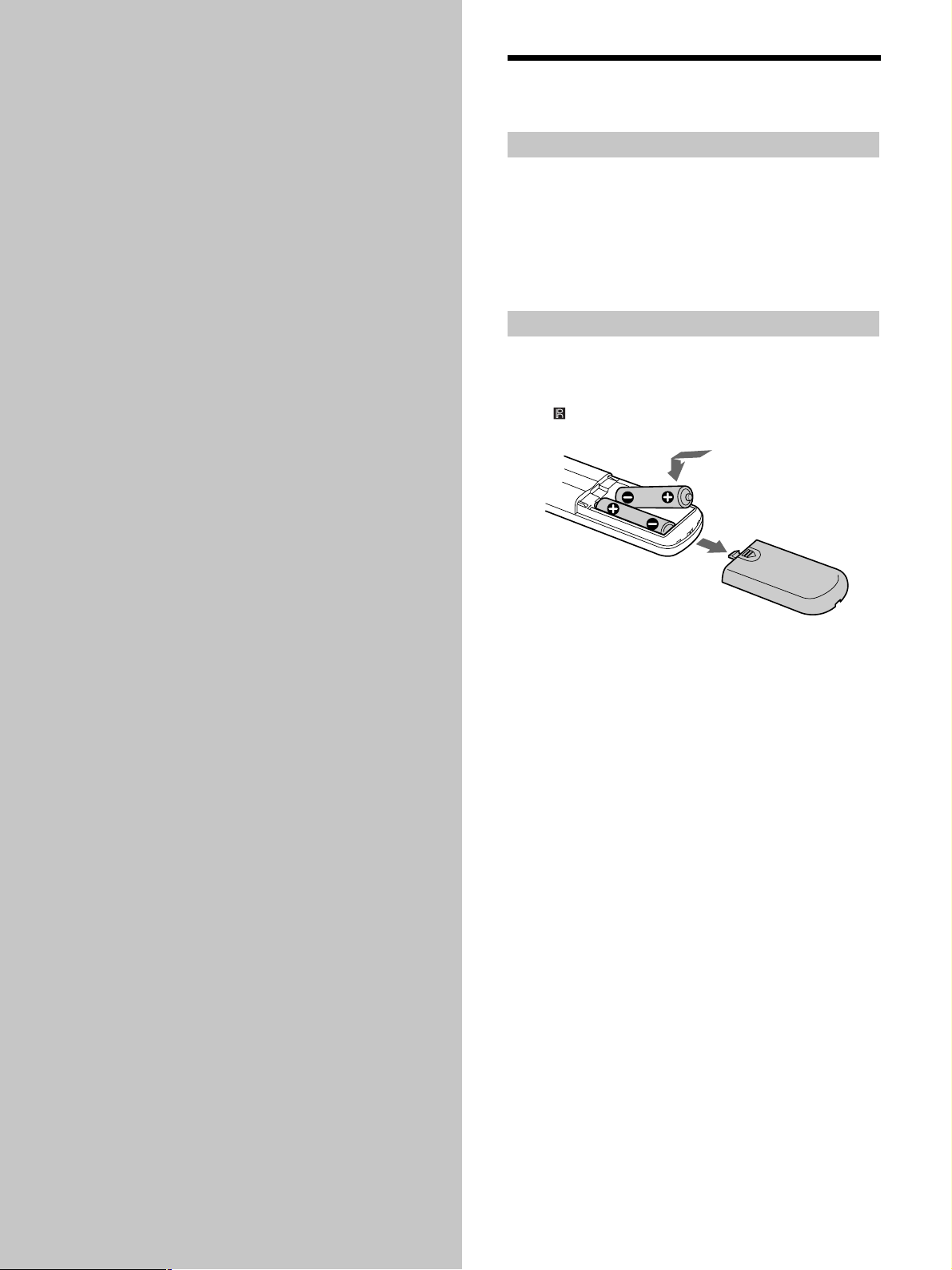
Getting
Before You Start the
Hookup
Started
This chapter provides information on
the supplied accessories and how to
connect various audio components to
the Super Audio CD player. Be sure
to read this chapter thoroughly before
you actually connect anything to the
player.
Checking the supplied accessories
This player comes with the following items:
• Audio connecting cord
(phono jack × 2 y phono jack × 2) (1)
• Remote commander (remote) RM-SC300 (1)
• R06 (size-AA) batteries (2)
• CONTROL A1 cord (1)
Inserting batteries into the remote
Insert two R06 (size-AA) batteries into the battery
compartment with the + and – correctly oriented to the
markings. When using the remote, point it at the remote
sensor
on the player.
z
When to replace the batteries
Under normal conditions, the batteries should last for about six
months. When the remote no longer operates the player, replace
both batteries with new ones.
Notes
• Do not leave the remote in an extremely hot or a humid place.
• Do not drop any foreign object into the remote casing,
particularly when replacing the batteries.
• Do not use a new battery with an old one.
• Do not expose the remote sensor to direct sunlight or lighting
apparatus. Doing so may cause a malfunction.
• If you do not intend to use the remote for an extended period
of time, remove the batteries to avoid possible damage from
battery leakage and corrosion.
GB
4
Page 5
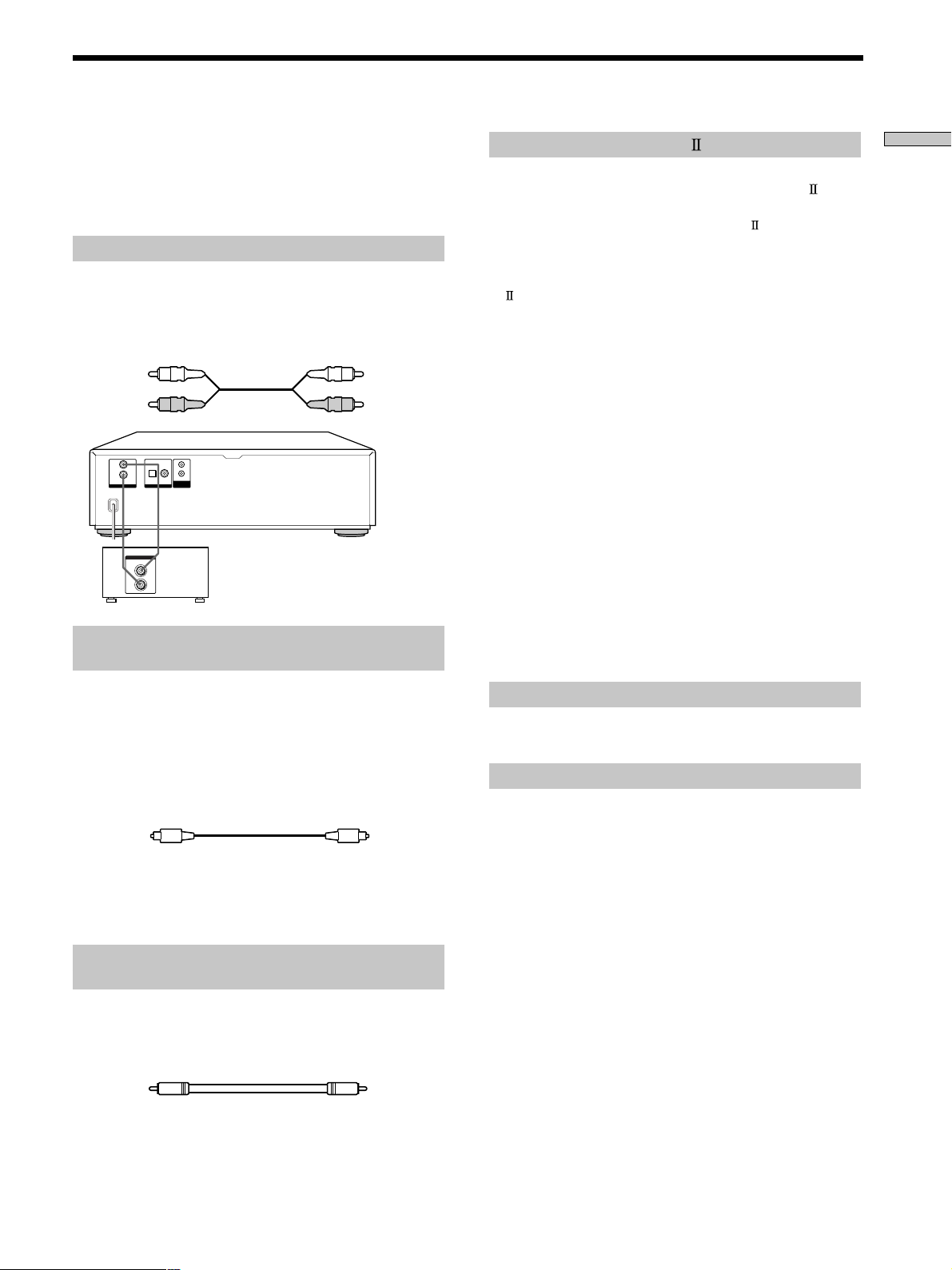
Hooking Up the Audio Components
Connect the Super Audio CD player to an audio
component. Be sure to turn off the power of all
components before making connections and connect
securely to prevent noise.
Connecting via ANALOG OUT jacks
Use an audio connecting cord for this connection. Be sure to
match the colour-coded pin to the appropriate jacks: white (left)
to white and red (right) to red.
Audio connecting cord (supplied)
White (L)
Red (R)
L
R
OUT
ANALOG
COAXIALOPTICAL
OUT
CONTROL
A1
ΙΙ
DIGITAL CD
INPUT
CD
L
R
Stereo amplifier, etc.
White (L)
Red (R)
Connecting via DIGITAL (CD) OUT OPTICAL
connector
About the CONTROL A1 jack
z
If you have a Sony component with the CONTROL A1 (or
CONTROL A1) jack
Connect the component via the CONTROL A1 (or CONTROL
A1) jack with a monaural (2P) mini-plug cord. You can simplify
the operation of audio systems composed of separate Sony
components. For details, refer to the supplementary “CONTROL
A1 Control System” instructions.
z
When using another Sony CD player in conjunction with this
player
You can set the supplied remote to be effective on this player
only.
• If the other player’s command mode can be set:
Set the CD1/2 switch of this player’s remote to CD1 (factory
setting), and set the other player’s remote to CD2.
• If the other player’s command mode cannot be set:
Set the CD1/2 switch of this player’s remote to CD2.
If you connect this player with another Sony CD player, you
have to set the command mode of each player.
To set the command mode of this player:
1 Press MENU.
2 Turn l AMS L to select “COMMAND MODE.”
3 Push l AMS L.
The current command mode appears.
4 Turn l AMS L to select CD1 or CD2, then push
l AMS L again.
Getting Started
Use an optical digital cable for this connection. When connecting
the optical digital cable to the DIGITAL (CD) OUT OPTICAL
connector, take the cap off the connectors and push the cable
plugs in until they click into place.
Be careful not to bend or twist the optical cable.
Optical digital cable (not supplied)
Note
Only the audio signals of conventional CDs can be output from
the DIGITAL (CD) OUT connectors. Those of the Super Audio
CD cannot be output through DIGITAL (CD) OUT.
Connecting via DIGITAL (CD) OUT COAXIAL
connector
Use a coaxial digital cable to connect the audio components
equipped with coaxial digital input connectors.
Coaxial digital cable (not supplied)
Note
Only the audio signals of conventional CDs can be output from
the DIGITAL (CD) OUT connectors. Those of the Super Audio
CD cannot be output through DIGITAL (CD) OUT.
Connecting the AC power cord
Connect the AC power cord to a wall outlet.
Transporting the player
Before transporting the player, follow the procedure below to
return the internal mechanisms back to their original position.
1 Remove all the discs from the disc tray.
2 Press A OPEN/CLOSE to close the disc tray.
“NO DISC” appears in the display.
3 Wait for 10 seconds, then press POWER to turn off
the player.
GB
5
Page 6
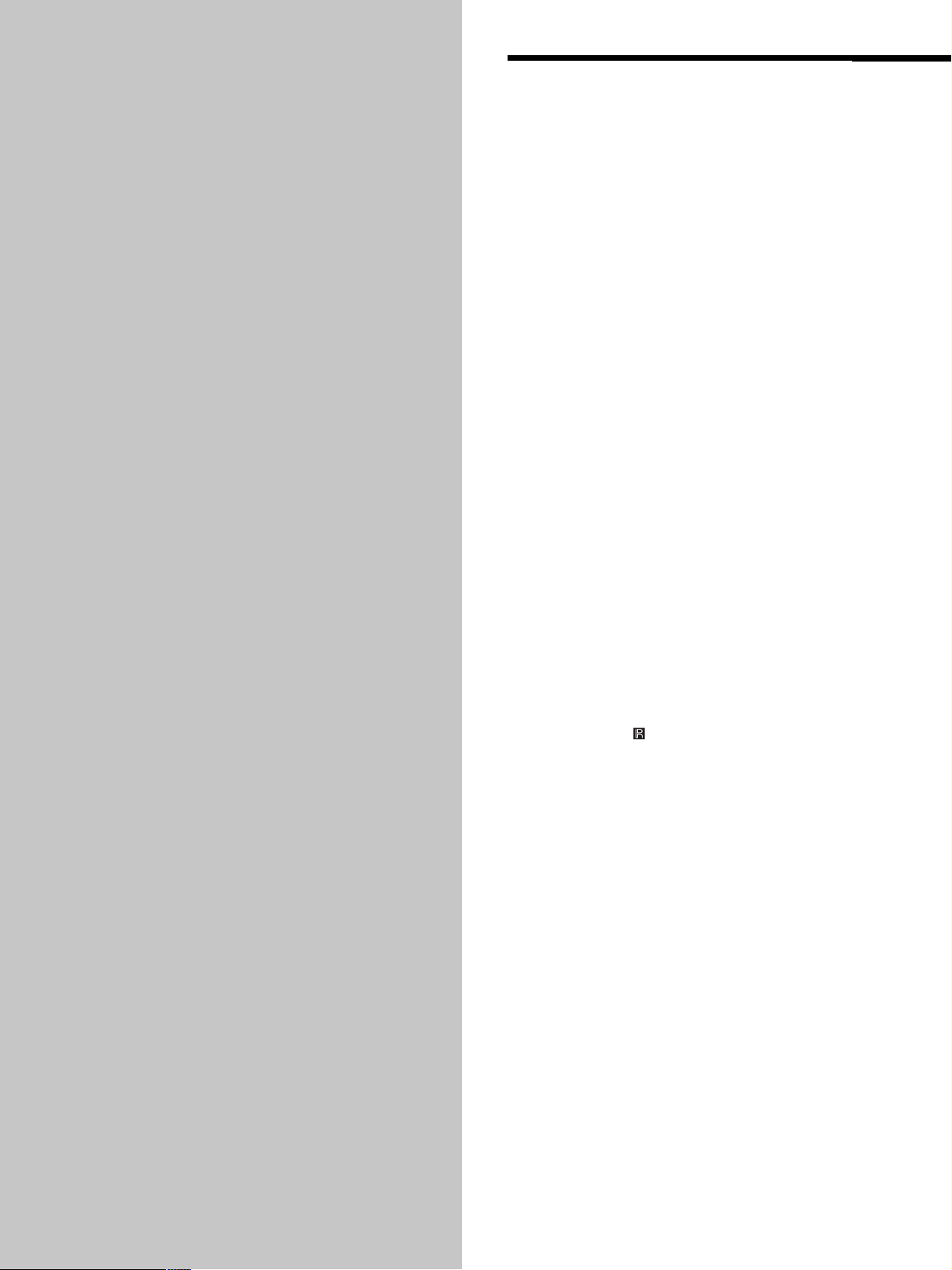
Location and
Functions of
Parts
This chapter tells you about the
location and functions of the various
buttons and controls on the front and
rear panels and the supplied remote.
Further details are provided on the
pages indicated in parentheses.
It also tells you about the information
that appears in the display window.
Front Panel Parts
Descriptions
1 POWER switch (11)
Press to turn on/off the player.
2 Remote sensor
3 DISC 1–5 button (12)
Press to select the disc.
4 SACD/CD button (with an LED) (10)
Each time you press the button while the Hybrid disc
(page 11) is loaded, the layer changes between an HD
layer (the LED turns on) and CD layer (the LED turns
off).
5 Display window (13)
Shows various information.
6 N button (12)
Press to start play.
N indicator
Lights up during playback.
7 X button (12)
Press to pause play.
X indicator
Lights up during pause.
(4)
GB
6
Page 7
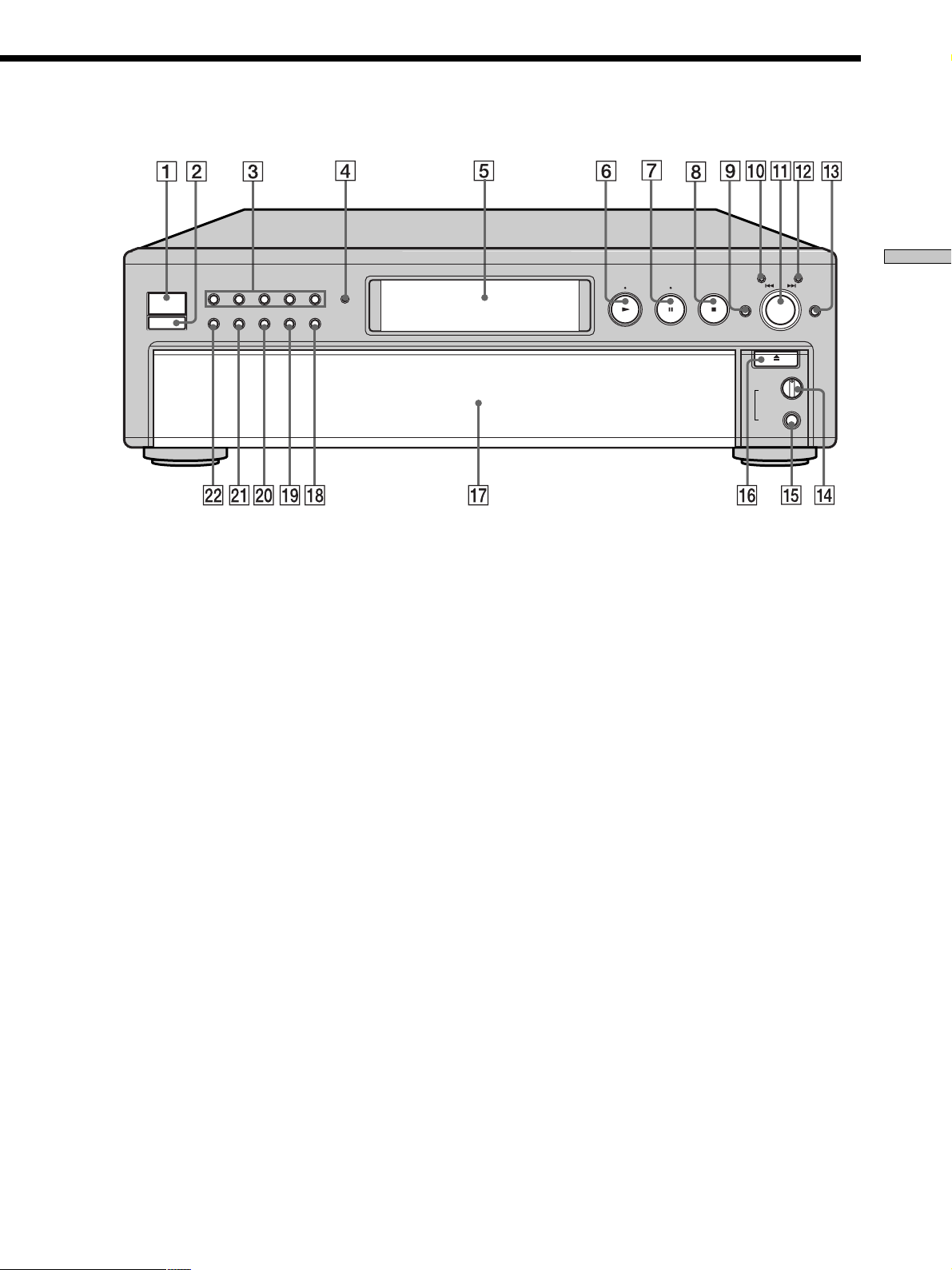
POWER
DISC 1
CONTINUE
DISC 2
SHUFFLE
DISC 3
PROGRAM
CHECK CLEAR
OPEN/CLOSE
LEVEL
PHONES
AMS
DISC SKIPEX-CHANGE
PUSH ENTER
MIN MAX
DISC 5
TIME/TEXT
SACD
DISC 4
MENU
Location and Functions of Parts
8 x button (12)
Press to stop play.
9 EX-CHANGE button (15)
Press to replace discs while playing a disc.
0 CHECK button (19)
Press to check the programmed order.
qa lAMSL dial (AMS: Automatic Music Sensor)
(12)
When you turn the lAMSL dial
counterclockwise by one click, you go back to the
preceding track; when you turn the lAMSL dial
clockwise by one click, you go to the succeeding track.
qs CLEAR button (20)
Press to delete a programmed track number.
qd DISC SKIP button (11)
Press to select the disc.
qf PHONE LEVEL control
Adjust the headphones volume.
qg PHONES jack
Connect the headphones.
qh A OPEN/CLOSE button (11)
Press to open/close the disc tray.
qj Disc tray (11)
Press A OPEN/CLOSE to open/close the disc tray.
qk TIME/TEXT button (13)
Each time you press the button, the playing time of the
track, the total remaining time on the disc, or TEXT
information appears in the display.
ql MENU button (5)
Press to enter the menu.
w; PROGRAM button (19)
Press to select Program Play.
wa SHUFFLE button (18)
Press to select Shuffle Play.
w; CONTINUE button (12)
Press to resume normal play from Shuffle Play or
Program Play.
GB
7
Page 8
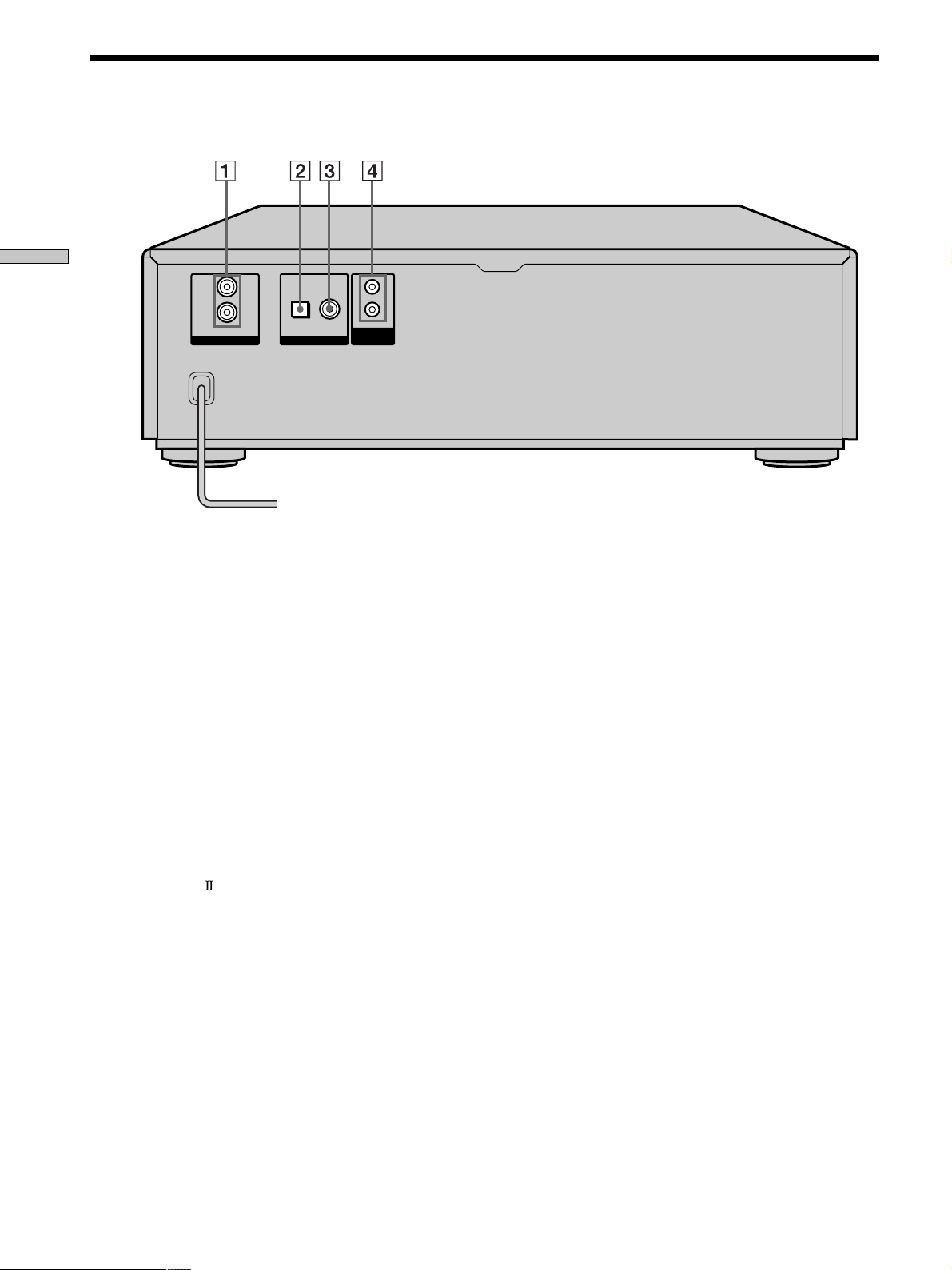
Rear Panel Parts Descriptions
Location and Functions of Parts
L
R
OUT
ANALOG
COAXIALOPTICAL
OUT
DIGITAL (CD)
CONTROL
ΙΙ
A1
1 ANALOG OUT jacks (5)
Connect to an audio component using the audio
connecting cord.
2 DIGITAL (CD) OUT OPTICAL connector (5)
Connect to an audio component using an optical
digital cable.
3 DIGITAL (CD) OUT COAXIAL connector (5)
Connect to an audio component using the coaxial
digital cable.
4 CONTROL A1
jack (5)
Connect to the Sony audio component using the
monaural (2P) mini-plug cord.
Note
Only the audio signals of the CD can be output from the
DIGITAL (CD) OUT connectors shown in 2 and 3. Those of
the Super Audio CD cannot be output through DIGITAL (CD)
OUT.
GB
8
Page 9
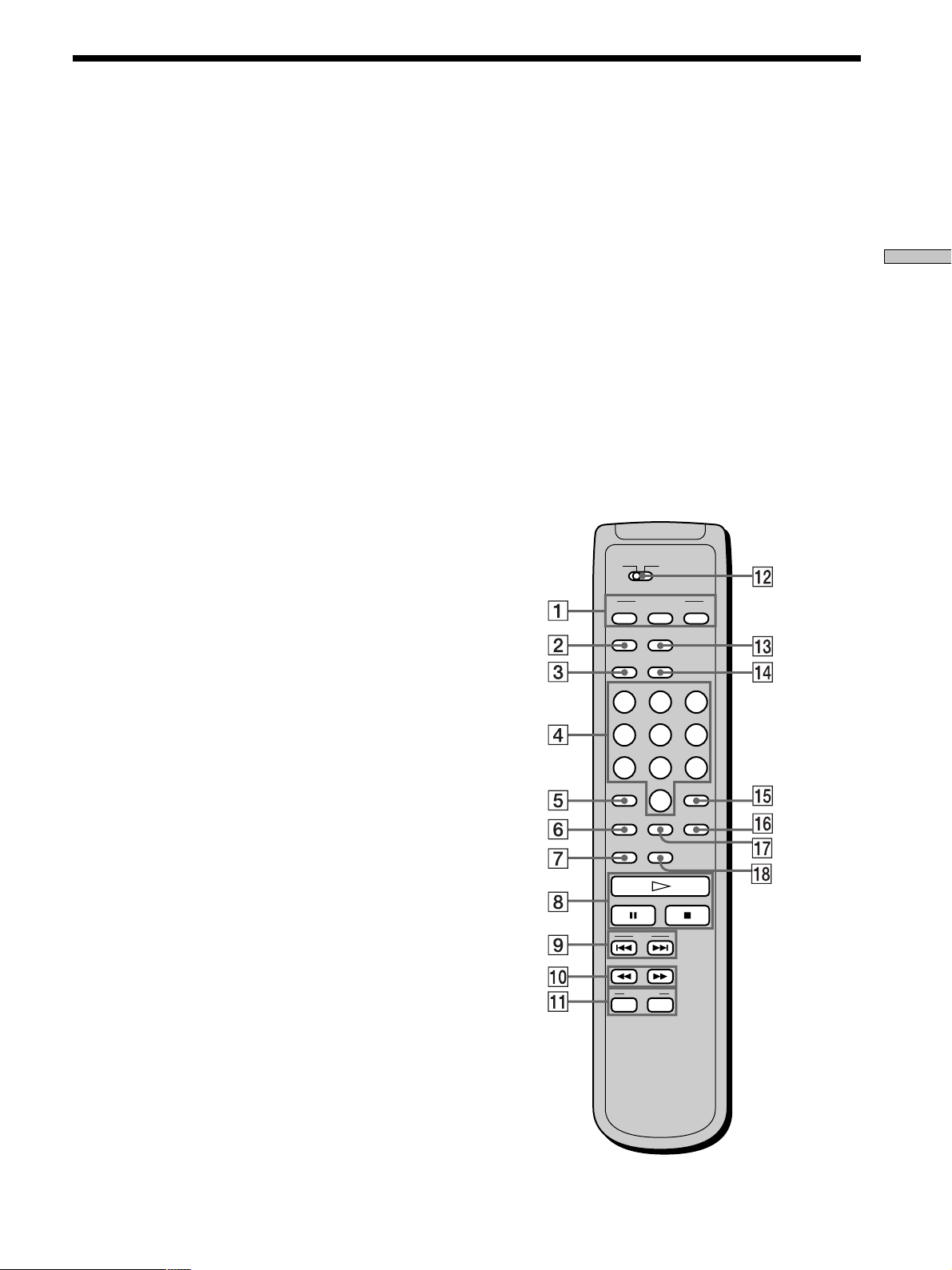
Remote Parts Descriptions
1 CONTINUE button (12)
Press to resume normal play from Shuffle Play or
Program Play.
SHUFFLE button (18)
Press to select Shuffle Play.
PROGRAM button (19)
Press to select Program Play.
2 DIGITAL FILTER button (20)
Press to select the digital filter type when a CD is
played.
3 DISC/CAPS button (15, 23)
Press to select the disc.
Press to select the capital letter.
4 Number buttons (15)
Press to enter the track numbers.
5
i
10 button (16)
Press to locate a track numbered over 10.
6 REPEAT button (17)
Press repeatedly to play all tracks or only one track on
the disc.
7 NAME INPUT button (23)
Press to enter the name input mode.
8 H button (12)
Press to start play.
X button (12)
Press to pause play.
x button (12)
Press to stop play.
9 AMS ./> (AMS: Automatic Music Sensor)
buttons (16)
Press to locate a specific track.
0 m/M buttons (16)
Press to locate a portion you want to play within a
track.
qf TIME/TEXT/SPACE button (13, 23)
Each time you press the button, the playing time of the
track, the total remaining time on the disc, or TEXT
information appears in the display.
Press to insert a space.
qg ENTER button (23)
Press to decide the selection.
qh CLEAR button (19)
Press to delete a programmed track number.
qj CHECK button (19)
Press to check the programmed order.
qk SACD/CD button (10)
Each time you press the button while the Hybrid disc
(page 11) is loaded, the layer changes between an HD
layer (the SACD/CD LED turns on) and CD layer (the
SACD/CD LED turns off).
CD1
CD2
PLAY MODE
CONTINUE SHUFFLE
DIGITAL
FILTER
DISC
CAPS
DISPLAY
MODE
TIME/TEXT
SPACE
ABC DEF&,!,?
PROGRAM
123
JKL MNOGHI
456
TUV WXYZPQRS
78
>10 ENTER
REPEAT CHECK
NAME
INPUT
9
10/0
CLEAR
SACD/CD
Location and Functions of Parts
qa DISC SKIP +/– buttons (11)
Press to select the disc.
qs CD1/2 (COMMAND MODE) switch (5)
Select the command mode.
qd DISPLAY MODE button (13)
Press to turn off the information.
AMS
DISC SKIP
–+
GB
9
Page 10

Playing Discs
Compatible Disc Types
This chapter explains the various
ways to play discs.
You can play the following discs with this player.
Depending on the type of disc to be played, select the
appropriate indicator by pressing SACD/CD on the
remote (pages 11).
Super Audio CD (single layer disc)
This disc consists of a single HD layer*.
Press SACD/CD repeatedly so that “SACD” appears in
the display (the SACD/CD LED turns on).
*High density signal layer for the Super Audio CD
HD (high density) layer
Super Audio CD (dual layer disc)
This disc consists of dual HD layers and is capable of
extended play over long periods.
Press SACD/CD repeatedly so that “SACD” appears in
the display (the SACD/CD LED turns on).
Also, as the dual layer disc consists of dual HD layers on
one side only, it is not necessary to turn the disc over.
HD layer
HD layer
Conventional CD
This disc is the standard format.
Press SACD/CD repeatedly so that “CD” appears in the
display (the SACD/CD LED turns off).
CD layer
10
GB
Page 11

Playing a Disc
Super Audio CD + CD (Hybrid disc)
This disc consists of an HD layer and a CD layer. Press
SACD/CD to select the layer you want to listen to. Also,
as the dual layers are on one side, it is not necessary to
turn the disc over. You can play the CD layer using a
conventional CD player.
CD layer
HD layer
Incompatible Discs
This player cannot play the following discs. If you try to
play them, the error message “TOC Error” or “NO DISC”
will appear or there will be no sound.
• CD-ROM
• DVD, etc.
The operations for normal play and the basic operations
during play are explained below.
POWER
CONTINUE
SACD/CD
A OPEN/CLOSE
N
Xx
lAMSL
DISC SKIP
1 Turn on the amplifier. Turn down the volume level
to the lowest.
2 Select the player position using the input selector
on the amplifier.
3 Press POWER to turn on the player.
4 Press A OPEN/CLOSE to open the disc tray, and
place a disc on the tray.
Playing Discs
With the label side up
Disc number
5 To place other discs, press DISC SKIP and place the
discs in the order you want to play.
Each time you press the button, the disc tray turns and
you can place the discs in the empty disc
compartments. The player plays the disc in front of
you first.
11
GB
Page 12

Playing a Disc
6 Press CONTINUE to select ALL DISCS or 1 DISC
Continuous Play mode.
Each time you press the CONTINUE button, “ALL
DISCS” or “1 DISC” appears in the display.
When you select
ALL DISCS
1 DISC
7 Press SACD/CD to select the SACD or CD.
Each time you press the button, the SACD or CD
appears alternately in the display. Select the type of
Playing Discs
disc on the tray. For details, see page 10.
8 Press N.
Playback starts from the first track. If you want to start
playing from a specific track, turn lAMSL to
select the track number before pressing N.
9 Adjust the volume on the amplifier.
Basic operations during play
To Press
Stop play x
Pause play X
Resume play after pausing X or N
Locate a succeeding track Turn lAMSL clockwise
Locate the beginning of the Turn lAMSL
current track or a preceding counterclockwise
track
Go to the next disc DISC SKIP
Select a disc directly DISC 1–5
Eject the disc A OPEN/CLOSE
The player plays
All discs in the player consecutively in
the order of disc number
Only the disc you’ve selected
z
You can select the disc you want to start playing first
Press one of the DISC 1–5 buttons.
z
To select a layer you want to listen to when playing a hybrid
disc (page 11)
After you stop play using x, press SACD/CD repeatedly to light
either the “SACD” or “CD”.
The selected layer is effective until you play another disc or turn
the player off. When you select another disc (even if you select
the same disc), the player selects an HD layer automatically
(default layer).
To select the CD layer automatically when you play a Hybrid
disc, change the default layer as follows:
1 Press MENU.
2 Turn lAMSL to select “LAYER SELECT.”
3 Push lAMSL.
The current default layer appears.
4 Turn lAMSL to select CD or SACD, then push
lAMSL again.
Note
During playback, increase the volume level gradually starting
from the lowest level. The output from this unit may contain
band width that are out of the normal listening range. This may
cause damage to the speakers or ears.
12
GB
Page 13

Using the Display
The display window shows various information about the
disc or track being played. This section describes the
information that appears for each play status.
DISPLAY MODE
TIME/TEXT
Displaying information while the player is
stopped
Press TIME/TEXT.
The display shows the current disc number, total number
of tracks, total playing time, and music calendar on the
disc.
Current disc number
Total playing time
Music calendar
Displaying information while the player is
playing
Press TIME/TEXT.
Each time you press the button, the current track number
and its elapsed time or remaining time appears, or the
total remaining time for the disc appears in the display.
Playing track number and elapsed playing time of
the current track (default display)
DISCSALL
12345
DISC TRACK INDEX MIN SEC
111 1.57
Press TIME/TEXT
Playing track number and remaining time of
the current track
DISCSALL
12345
DISC TRACK MIN SEC
1 1 -1.56
Press TIME/TEXT
Total remaining time on the disc
DISCSALL
12345
DISC MIN SEC
1 -43.32
CD1
CD1
CD1
SACD
12345
678910
SACD
12345
678910
SACD
12345
678910
Press
TIME/
TEXT
Playing Discs
DISCSALL
12345
DISC TRACK INDEX MIN SEC
110 1 45.57
Total number of tracks
SACD
12345
678910
The information also appears when you press the
A OPEN/CLOSE button to close the disc tray.
The tracks numbered over 16 cannot be displayed in
the music calendar.
Notes on the disc number indications
• The red circle around a disc number indicates the disc is
ready to be played.
• When all the tracks on a disc have been played, the semicircle around the disc number disappears.
• When a disc compartment is recognized as empty, the semicircled disc number disappears.
Turning off the information in the display
Z
Each time you press DISPLAY MODE on the remote while
playing a disc, the display turns off and on alternately.
Even when the display is turned off, the display turns on
if you pause or stop play. When you resume play, the
display turns off again.
Before you start playing, when you press DISPLAY
MODE to turn off the display, “DISPLAY OFF” appears,
and when you press the button to turn on the display,
“DISPLAY ON” appears.
13
GB
Page 14

Using the Display
Displaying the information of a TEXT disc
TEXT discs contain information, such as the disc name or
artist name, as well as the audio signals. This player can
display the disc name, artist name, and current track
name as TEXT information.
When the player detects a TEXT disc, “TEXT” appears in
the display.
Displaying the information of a TEXT disc
in stop mode
Press TIME/TEXT.
Playing Discs
Each time you press the button, the disc name or artist
name appears in the display. When you select the artist
name, “ART.” appears in the display.
• Before you start playing
Disc title
SONYHITS
Artist name
ART
SONY BAND
Total number of tracks and total playing time
DISC TRACK INDEX MIN SEC
1 10 45.28
DISCSALL
12345
Press TIME/TEXT
DISCSALL
12345
Press TIME/TEXT
DISCSALL
12345
CD1
CD1
CD1
TEXT
TEXT
TEXT
12345
678910
12345
678910
12345
678910
Press
TIME/
TEXT
Display information of a TEXT disc while
playing a disc
The current track name appears. If the disc name has
more than 15 characters, the first 14 characters will remain
after the name scrolls by in the display.
• While playing a disc
Track title
DISCSALL
12345
TRACK
HITECHBLUES
Press TIME/TEXT
Playing time of the current track
DISCSALL
12345
DISC TRACK INDEX MIN SEC
111 1.56
Press TIME/TEXT
Remaining time on the current track
DISCSALL
12345
DISC TRACK INDEX MIN SEC
1 1 -1.57
Press TIME/TEXT
Remaining time on the disc
DISCSALL
12345
DISC MIN SEC
1 -43.32
Notes
• The display may not show all the characters, depending on the
disc.
• This player can display only the disc name, artist name, and
track names from TEXT discs. Other information cannot be
displayed.
CD1
CD1
CD1
CD1
TEXT
TEXT
TEXT
TEXT
12345
678910
12345
678910
12345
678910
12345
678910
Press
TIME/
TEXT
14
GB
Page 15

Replacing Discs While
Playing a Disc
You can open the disc tray while playing a disc so that
you can check what discs are to be played next and
replace discs without interrupting play of the current disc.
EX-CHANGE
DISC SKIP
Locating a Specific Disc
You can locate any disc before or while playing a disc.
DISC 1–5
DISC SKIP
1 Press EX-CHANGE.
The disc tray opens and two disc compartments
appear. Even if the player is playing a disc, it doesn’t
stop playing.
2 Replace discs in the compartments with new ones.
The player plays the disc on the left side compartment
after the current disc, and then the one on the right
side compartment.
3 Press DISC SKIP.
The disc tray turns and other two disc compartments
appear.
4 Replace discs in the compartments with new ones.
5 Press EX-CHANGE.
The disc tray closes.
Note
Do not push the disc tray to close it in Step 5, as you may damage
the player.
While the disc tray is open by pressing the EX-CHANGE button
• If the play of the current disc ends, the player stops playing. If
the disc is played in 1 DISC Repeat Play mode (see page 17),
the current disc starts playing again.
• In ALL DISCS Shuffle Play mode (see page 18), tracks are
reshuffled on the current disc.
• In Program Play mode (see page 19), only the tracks on the
current disc are played.
DISC
Number
buttons
>10
DISC SKIP +/–
To locate
The next disc
The next or succeeding
discs
The current or preceding
discs
A specific disc directly
Playing Discs
Press
DISC SKIP while playing a disc
DISC SKIP + repeatedly until you
find the disc
DISC SKIP – repeatedly until you
find the disc
DISC 1–5.
When using the remote, follow the
procedure below.
1 Press DISC.
2 Press the number button of the
disc.
3 Press ENTER.
15
GB
Page 16

Locating a Specific Track
During stop or play mode, you can locate any track to be
played.
Locating a Particular Point
in a Track Z
You can locate a particular point in a track during play or
play pause.
Playing Discs
To locate
The next or
succeeding tracks
The current or
preceding tracks
A specific track directly
Locating a track directly by entering the
track number Z
Press the number button(s) to enter the track number.
lAMSL
You need to
Turn l AMS L clockwise until
you find the track. When using the
remote, press > repeatedly until
you find the track.
Turn l AMS L
counterclockwise until you find the
track. When using the remote, press
. repeatedly until you find the
track.
Turn l AMS L until you find
the track number you want. When
using the remote, press . or >
repeatedly until you find the track.
Number
buttons
>10
./>
lAMSL
H
./>
m/M
Locating a point while monitoring the
sound (Search)
Press and hold m/M during play.
You will hear intermittent playback as the disc goes
forward or reverses.
When you reach the desired point, release the button.
Locating a point by observing the time
indication (High-Speed Search)
Press m/M during play pause.
You will not hear the playback sound.
z
When “Over!!” appears in the display
The disc has reached its end. Press . or m to go back.
Note
Tracks that are only a few seconds long may be too short for
monitoring. In this case, the player may not search correctly.
z
To enter a track number over 11 Z
1 Press >10.
2 Enter the corresponding digits.
To enter 0, press 10/0 instead.
Examples:
• To play track number 30, press >10, then 3 and 10/0.
• To play track number 100, press >10 twice, then 1, and 10/0
twice.
GB
16
Locating a point by setting the start time
(Time Search)
1. Turn l AMS L or press ./> to select the
desired track in stop mode.
2. Press m/M to set the time to start play while
looking at the display.
You can set the time from the beginning of the desired a
track when you press M at first, and set the time from
the end of the desired track backward’s when you press
m at first.
DISCSALL
12345
DISC TRACK MIN SEC
1 5 2.57
3. Press H.
Play will start at the time search.
SACD
12345
678910
Page 17

Playing Tracks Repeatedly
Z
You can play an entire disc or portions thereof repeatedly.
This function can be used with Shuffle Play to repeat all
the tracks in random order (page 18), or with Program
Play to repeat all the tracks in a program (page 19).
REPEAT
H
x
Note
If you turn off the player or disconnect the mains lead, the player
will store the last setting of repeat play (“REPEAT” or “REPEAT
1”) and recall it the next time you turn on the player.
Repeating the current track
(Repeat 1 Play)
While the track you want to repeat is being played,
press REPEAT repeatedly until “REPEAT 1” appears in
the display.
Repeat 1 Play starts.
To stop Repeat 1 Play
Press x.
To resume normal play
Press REPEAT repeatedly until “REPEAT” goes off.
Playing Discs
Repeating all the tracks on the disc
(Repeat All Play)
Press REPEAT once, then press H.
“REPEAT” appears in the display and Repeat All Play
starts.
The repeat play changes depending on the play mode you
select.
When the play mode is The player repeats
ALL DISCS Continuous
Play (page 12)
1 DISC Continuous Play
(page 12)
ALL DISCS Shuffle Play
(page 18)
1 DISC Shuffle Play
(page 18)
Program Play
(page 19)
To stop Repeat All Play
Press x.
All the tracks on all discs
All the tracks on the current disc
All the tracks on all discs in random
orders
All the tracks on the current disc in
random orders
All the tracks in the program in
sequence
To resume normal play
Press REPEAT repeatedly until “REPEAT” goes off.
17
GB
Page 18

Playing Tracks in Random
Order (Shuffle Play)
You can have the player “shuffle” tracks and play in a
random order. The player shuffles all the tracks on all
discs or on the disc you’ve specified.
Playing Discs
DISC 1–5
CONTINUE
CONTINUE
SHUFFLE
N
SHUFFLE
lAMSL
Shuffle Play on one disc
You can play all tracks on the specific disc in a random
order.
1 Press SHUFFLE repeatedly until “1 DISC” appears in
the display.
2 Press DISC 1–5 to start 1 DISC Shuffle Play on the
selected disc.
“;” appears while the player is “shuffling” the tracks.
The player will stop after playing all the tracks once.
To resume normal play
Press CONTINUE.
z
You can locate tracks during Shuffle Play
Turn lAMSL or press ./>.
The player does not go back to tracks which have already been
played.
z
You can start Shuffle Play while playing
Press SHUFFLE, and Shuffle Play starts from the current track.
H
./>
Shuffle Play on all discs
You can play all tracks on all discs in a random order.
1 Press SHUFFLE repeatedly until “ALL DISCS”
appears in the display.
2 Press H to start ALL DISCS Shuffle Play.
“;” appears while the player is “shuffling” the tracks.
The player will stop after playing all the tracks once.
18
GB
Page 19

Creating Your Own
Program (Program Play)
You can pick out the tracks that you like and specify the
playback order in a program containing up to 32 tracks.
CONTINUE
DISC
Number
buttons
>10
CHECK
H
./>
1 Press PROGRAM in stop mode.
“PROGRAM” appears in the display.
2 Press DISC.
Cursor flashes in the display.
3 Press the number button of the disc.
The selected disc number appears in the display.
4 Press ENTER.
When you want to program the whole disc as one
step, skip Steps 5 to 6, and go to Step 7.
5 Press the number buttons to enter the track
number.
If you entered the wrong track number
Press CLEAR to erase the track number and reenter
the correct track number using the number buttons.
PROGRAM
ENTER
CLEAR
To resume normal play
Press CONTINUE.
z
You can create your program while checking the disc labels
While the disc tray is open, follow Steps 1 to 8 with pressing the
DISC SKIP button to check the disc labels. If you close the disc
tray before Step 8, the total playing time appears in the display
after a while.
Note that, if the programmed track number isn’t found on the
disc, that step is automatically erased.
z
The program remains even after Program Play ends
Press H to play from the beginning of the program again.
The program remains even if you stop play.
z
The program remains until you erase it
If you replace discs, the programmed disc and track numbers
remain. So, the player plays only the existing disc and track
numbers. However, the disc and track numbers that aren’t found
in the player or on the disc are deleted from the program, and the
rest of the program is played in the programmed order.
Notes
• When tracks which are not numerically consecutive on the disc
are programmed consecutively (i.e. 1, 3, 5, etc.), the actual
playing time may become longer than the total playing time.
• If you turn off the player, disconnect the mains lead, or press
A OPEN/CLOSE the program will be erased.
Checking the contents of the program
Before you start playing or while the player is playing,
press CHECK.
Each time you press the button, the track numbers will
appear in the display in the programmed order.
When you press CHECK while the player is playing, the
track number appears from the next track numbers of the
current playing track number.
Changing the contents of the program
You can change the contents of the program in stop mode.
Playing Discs
To select a track number over 11
Press >10 (page 16).
6 Press ENTER.
7 Repeat steps 2 to 6 to enter other tracks.
8 Press H.
Program Play starts.
19
GB
Page 20

Creating Your Own Program (Program Play)
Listening to a CD Using a
Filter (Digital Filter Function) Z
To
Erase a track
Erase from the last
track in the program
Add a track to the
end of the program
Erase all tracks
Playing Discs
Do the following:
1 Press CHECK repeatedly until the track
number you want to erase appears.
2 Press CLEAR.
Press CLEAR.
Each time you press the button, the last
track of the program is erased.
Press DISC SKIP +/– and ./> to
select the track you want to add, then press
PROGRAM. When using the remote, press
the number button of the track to be added.
Hold down CLEAR until ”CLEAR“ appears
in the display.
This player is equipped with a variable coefficient (V.C.*)
digital filter. By selecting one of five types of filters
(“STD,” “1,” “2,” “3,” and “4”), you can adjust the sound
to match your listening environment and the music
source.
*V.C. is a trademark of Variable Coefficient. For details,
see “What is a variable coefficient (V.C.) digital filter?”
Note
Digital filters are effective only when you play a conventional
CD. You cannot select the digital filter when you play a Super
Audio CD.
DIGITAL FILTER
20
Press DIGITAL FILTER repeatedly until you locate
the filter you want.
If you press DIGITAL FILTER to change the type of filters
during play, the type of filter appears in the display and
the sound will be interrupted momentarily.
GB
Page 21

Characteristics of each digital filter
The contents and characteristics of the five digital filters
are as follows:
STD: Standard (sharp roll-off)
Provides a wide frequency range and spatial feeling, as it
holds the most information among the five filters.
Suitable for playback of classical music.
1: Clear (slow roll-off)
Provides smooth and powerful sound with clear image
position.
Suitable for playback of jazz band performances and jazz
vocals.
What is a variable coefficient (V.C.) digital
filter?
CD players use digital filters to eliminate the noise
generated during sampling. You can change the tone of
your music by changing the cutoff characteristics of the
digital filter.
Sharp roll-off and slow roll-off
Digital filters can be roughly classified into sharp roll-off
types and slow roll-off types, according to their cutoff
characteristics.
(Slow roll-off filter)
Response (dB)
0
Playing Discs
2: Plain (slow roll-off)
Provides fresh and energetic sound with rich vocal
expression.
Suitable for playback of vocal performances.
3: Fine (slow roll-off)
Provides well-balanced natural sound, with a large scale
feel and rich reverberation.
Suitable for listening to any kind of music when you are
relaxed.
4: Silky (slow roll-off)
Provides a wide scale feel with associated subtleties.
Suitable for light classical music, especially strings.
(Sharp
-120
Comparison of cutoff characteristics for
sharp roll-off filter and slow roll-off filter
roll-off filter)
22.05k0
Frequency (Hz)
Sharp roll-off filters quickly cut off noise over 22.05 kHz
generated during sampling. This is a superior way of
completely reproducing signals below 20 kHz and is the
basic principle behind digital audio.
On the other hand, slow roll-off filters cut off noise
generated during sampling, and are able to hold preringing and post-ringing (a kind of sound smearing) in
the impulse response signal to a minimum.
Sharp roll-off filter
Preringing
Comparison of impulse response for sharp
roll-off filter and slow roll-off filter
Note
The Digital Filter function primarily changes characteristics
outside the audible frequency. They cannot affect changes within
the audible frequency such as those provided by the tone controls
of the amplifier. Therefore, with certain combinations of
hardware and software, there may be no noticeable effect after
switching the filter.
Postringing
Slow roll-off filter
Preringing
Postringing
21
GB
Page 22

Storing
What You Can Do With the
Disc Name
Information
About CDs
This chapter explains advanced
futures to use the player conveniently.
The player can store the information called “Disc Name,”
up to 255 discs (for the Hybrid disc, each layer is
correspond to the Disc Name). Once you have stored the
Disc Name for a disc, the player automatically recalls
what you have stored whenever you select that disc. Note
that the Disc Name will be erased if you do not use the
player for about one month.
You can store this information:
When you use
Disc Name (page 23)
Where is the Disc Name stored?
The Disc Name is stored not on the disc, but in the
player’s memory. It means you cannot use the Disc Name
when you play the disc on other players.
Erasing all Disc Names of all discs
Turn off the player. While holding down CLEAR, press
POWER to turn on the player. “ALL ERASE” appears in
the display, and all Disc Names will be erased.
You can
Label discs using up to 14
characters
22
GB
Page 23

Labeling Discs (Disc Name)
You can label discs using up to 14 characters and have the
player display the Disc Name each time you select the
disc. The Disc Name can be anything you like, such as a
title, musician’s name, category or date of purchase.
z
When you select a TEXT disc
The disc title is stored as the Disc Name automatically. In this
case, it is not counted as the stored Disc Name (up to 255 discs).
If the disc title has more than 15 characters, the first 14 characters
of the disc title are stored (see page 14).
Note that you cannot change the Disc Name of the TEXT disc.
Labeling discs on the player
MENU CLEAR
l AMS L
1 Insert or select the disc.
6 Repeat Steps 4 and 5 to input more characters.
7 Press MENU to store the Disc Name.
Repeat Steps 1 to 7 to assign Disc Names to other
discs.
Labeling Discs Using the Remote Z
DISC/CAPS
Number
buttons
NAME INPUT
m/M
SPACE
ENTER
CLEAR
2 Press MENU.
“DISC NAME” appears in the display.
3 Push l AMS L.
“NAME INPUT” appears, then the flashing cursor
appears.
4 Tur n l AMS L until the character you want
appears in the display.
The first space for the Disc Name flashes.
As you turn l AMS L clockwise, the characters
appear in the following order. Turn l AMS L
counterclockwise to go back to the previous character.
(space) A B C D E F G H I J K L M N O P Q R S T U V
W X Y Z a b c d e f g h i j k l m n o p q r s t u v w x y z
0 1 2 3 4 5 6 7 8 9 ! " # $ % & ' ( ) * + , – . / : ; < = > ? @ [
\ ] ^ _ { | }
-
5 Push l AMS L to select the character.
The selected character lights up, and the flashing
cursor appears to indicate the next space to be input.
1 Press DISC in Continuous Play Mode.
2 Press the number button of the disc you want to
assign a Disc Name, and then ENTER.
3 Press NAME INPUT.
The flashing cursor appears.
4 Press CAPS to find the letter type you want.
Each time you press the button, the letter type changes
cyclically among capital letters (ABC), small letters
(abc) and numbers (123). To select a symbol, you have
to select the capital or small letter type.
Storing Information About CDs
23
GB
Page 24

Labeling Discs (Disc Name)
SPACE
CAPS
5 Press the number button to input letters.
To input a letter, press the number button
corresponding to the letter you want (indicated beside
each number button).
Each time you press the button, the letter changes
cyclically among the ones indicated beside the button.
To input symbols, press the number button 1
repeatedly until the symbol you want appears in the
display.
ABC DEF&,!,?
123
JKL MNOGHI
456
TUV WXYZPQRS
78
>10 ENTER
Example: To select the letter E
t D t E t F
Press 3. Press 3.
9
10/0
Characters assigned to each
number button
Press the number button 3 twice.
z
If you have made a mistake while inputting the character
To correct the character which has been input
1 Press m or M until the incorrect character flashes.
2 Press . or > until the desired character appears.
To correct the character currently being input
1 Press CLEAR to delete the incorrect character.
2 Input the correct character.
To insert a character between the input characters
Press m or M until the cursor moves to the former of the two
characters, then press ENTER and input the correct character.
Erasing the Disc Name
1 Follow Steps 1 and 3 in “Labeling discs on the
player” on page 23 to select the Disc Name you
want to erase.
2 Press CLEAR repeatedly until all the characters
disappear.
3 Press MENU.
Press 3.
To insert a space, press SPACE once.
To input a number, press the number button you want.
6 Press M to select the character.
The selected character lights up, and the flashing
cursor appears to indicate the next space to be input.
You can also go to the next space by pressing other
Storing Information About CDs
number buttons.
7 Repeat Steps 4 through 6 to input more characters.
8 Press NAME INPUT to store the Disc Name.
Repeat Steps 1 through 8 to assign Disc Names to
other discs.
24
GB
Page 25

Additional
Precautions
Information
This chapter provides additional
information that will help you
understand and maintain your Super
Audio CD player.
On safety
• Caution — The use of optical instruments with this product
will increase eye hazard.
• Should any solid object or liquid fall into the cabinet, unplug
the player and have it checked by qualified personnel before
operating it any further.
On power sources
• Before operating the player, check that the operating voltage of
the player is identical with your local power supply. The
operating voltage is indicated on the nameplate at the rear of
the player.
• The player is not disconnected from the mains as long as it is
attached to the mains, even if the player itself has been turned
off.
• If you are not going to use the player for a long time, be sure to
disconnect the player from the mains. To disconnect the mains
lead, grasp the plug itself; never pull the cord.
On placement
• Place the player in a location with adequate ventilation to
prevent heat build-up in the player.
• Do not place the player on a soft surface such as a rug that
might block the ventilation holes on the bottom.
• Do not place the player in a location near heat sources, or in a
place subject to direct sunlight, excessive dust or mechanical
shock.
On operation
• If the player is brought directly from a cold to a warm location,
or is placed in a very damp room, moisture may condense on
the lenses inside the player. Should this occur, the player may
not operate properly. In this case, remove the disc and leave
the player turned on for about an hour until the moisture
evaporates.
• During power on, some noise may be heard while the disc is
being loaded into the Super Audio CD player. This is not a
malfunction.
On adjusting the volume
• Do not turn up the volume too much while listening to a
portion with very low level inputs or no audio signals. If you
do, the speakers may be damaged when a peak level portion is
played.
On inserting a disc
• You may hear a transmission or a mechanical sound from the
player. This indicates that the player is automatically adjusting
its internal mechanisms according to the inserted disc.
You may also hear the mechanical sound from the player when
you insert a warped disc.
Additional Information
25
GB
Page 26

Precautions
Notes on Discs
On cleaning
• Clean the cabinet, panel, and controls with a soft cloth slightly
moistened with a mild detergent solution. Do not use any type
of abrasive pad, scouring powder, or solvent such as alcohol or
benzine.
On transportation
• Be sure to remove the disc on the tray.
• Be sure to close the disc tray.
If you have any questions or problems concerning your
player, please consult your nearest Sony dealer.
On handling discs
• To keep the disc clean, handle the disc by its edge. Do not
touch the surface.
• Do not stick paper or tape on the disc.
• Use only round-shaped discs. If you use a special shaped disc
(e.g., star-shaped or heart-shaped etc.), the player may be
damaged.
• Do not use a disc with a seal attached on such as on a used disc
or rental disc.
On keeping discs
• Do not expose the disc to direct sunlight or heat sources such
as hot air ducts.
• After playing, store the disc in its case. If you put it on top of
another disc without the case , the disc may be damaged.
On placing discs on the disc tray
• Make sure the disc is positioned securely on the tray.
If not, the player or the disc may be damaged.
Additional Information
On cleaning
• If the disc is dirty with fingerprints or dust, it may lessen the
quality of the audio out.
• Before playing, clean the disc with a cleaning cloth. Wipe the
disc from the center out.
• Clean the disc with a soft cloth slightly moistened with water,
and remove moisture with a dry cloth.
• Do not use solvents such as benzine, thinner, record cleaners,
or anti-static spray.
26
GB
Page 27

Troubleshooting Specifications
If you experience any of the following difficulties while
using the player, use this troubleshooting guide to help
you remedy the problem. Should any problem persist,
consult your nearest Sony dealer.
There is no sound.
, Check that the player is connected securely.
, Make sure you operate the amplifier correctly.
, When you use the headphones, adjust the volume
with PHONE LEVEL.
There is no sound from the DIGITAL (CD) OUT
connectors.
, The audio signals of the super audio CD cannot be
output from the DIGITAL (CD) OUT connectors.
The disc does not play.
, There is no disc inside the player.
, Place the disc on the disc tray with the label side
up.
, The disc is placed at an angle. Reload the disc.
, Clean the disc (see page 26).
, Moisture has condensed inside the player. Remove
the disc and leave the player turned on for about
an hour (see page 25).
, There is an incompatible disc on the tray (see page
11).
The remote does not function.
, Remove any obstacles in the path of the remote
and the player.
, Point the remote at the remote sensor on the
player.
, If the batteries in the remote are weak, replace
with new ones.
When a super audio CD is played
Playing frequency range 2 Hz to 100 kHz
Frequency response 2 Hz to 50 kHz (–3 dB)
Dynamic range 103 dB or more
Total harmonic distortion rate
0.0015 % or less
Wow and flutter Value of measurable limit (±0.001 %
W. PEAK) or less
When a CD is played
Frequency response 2 Hz to 20 kHz
Dynamic range 99 dB or more
Total harmonic distortion rate
0.002 % or less
Wow and flutter Value of measurable limit (±0.001 %
W. PEAK) or less
Output connector
Jack type
ANALOG OUT
DIGITAL (CD)
OUT OPTICAL*
DIGITAL (CD)
OUT COAXIAL*
PHONES
*Output only the audio signals of the CD
Phono
jacks
Square
optical
output
connector
Coaxial
output
connector
Stereo
phone jack
Output level
2 Vrms
(at 50 kilohms)
–18 dBm
0.5 Vp-p
10 mW
Load impedance
Over 10 kilohms
Light emitting
wave length:
( )
660 nm
75 ohms
32 ohms
General
Laser radiant power: 5.47 uW at 650 nm
*These output is the value measured at a distance of about
200mm from the objective lens surface on the optical pick-up.
Power requirements 120 V AC, 60 Hz
Power consumption 28 W
Dimensions (w/h/d) 430 × 138 × 409 mm
(17 × 5 1/2 × 16 1/8 in.)
incl. projecting parts
Mass (approx.) 10.5 kg (23 lbs 3 oz.)
Additional Information
Supplied accessories
See page 4.
Design and specifications are subject to change without notice.
27
GB
Page 28

Index
A
Accessories 4
Amplifier (not supplied) 5
AMS (Automatic Music Sensor) 12
ANALOG OUT 5
B
Batteries 4
C
Cable
Coaxial digital 5
Optical digital 5
Continuous Play 12
Cord
Audio connecting 5
D, E
Digital filter 20
DIGITAL (CD) OUT 5
Disc Name 22
Displaying information 13
F, G, H, I, J, K
Hooking Up
Audio Components 5
Power 11
L, M, N, O
Labeling a disc 23
Locating
a specific disc 15
a specific track 16
a particular point 16
by entering the track number 16
by observing the time indication (High-Speed Search)
Additional Information
16
by setting the start time (Time Search) 16
while monitoring the sound (Search) 16
P, Q
Pause play 12
Place a disc 11
Playing
a disc 11
by entering the track number 16
track in random order 18
Program Play
Checking the contents of the program 19
Changing the contents of the program 20
how to create your own program 19
R
Remote commander (remote) 9
Repeat
All Play 17
1 Play 17
Replacing discs while playing a disc 15
S
Search
High-Speed Search 16
Time Search 16
Shuffle Play 18
Super Audio CD 3, 10
T, U, V, W, X, Y, Z
TEXT 14
TOC 11
28
GB
