Sony SA-NS510 User Manual

Network Speaker
Operating Instructions
Getting Started
Network Connections
Listening to Audio Content
Over Your Home Network
Using Internet music
streaming (Music Service)
Using AirPlay
Using Music Throw
Others
Troubleshooting
SA-NS510

WARNING
To reduce the risk of fire or electric
shock, do not expose this apparatus to
rain or moisture.
To reduce the risk of fire, do not cover the
ventilation opening of the apparatus with
newspapers, tablecloths, curtains, etc.
Do not place the naked flame sources such as lighted
candles on the apparatus.
For customers in the United
States and Canada
Owner’s Record
The model and serial numbers are located on the
bottom of the unit. Record these numbers in the
space provided below. Refer to them whenever you
call upon your Sony dealer regarding this product.
Model No.
Serial No.
For customers in the United
States
Do not install the appliance in a confined space, such
as a bookcase or built-in cabinet.
To reduce the risk of fire or electric shock, do not
expose this apparatus to dripping or splashing, and
do not place objects filled with liquids, such as
vases, on the apparatus.
As the main plug is used to disconnect the unit from
the mains, connect the unit to an easily accessible
AC outlet. Should you notice an abnormality in the
unit, disconnect the main plug from the AC outlet
immediately.
Do not expose batteries or apparatus with batteryinstalled to excessive heat such as sunshine, fire or
the like.
The unit is not disconnected from the mains as long
as it is connected to the AC outlet, even if the unit
itself has been turned off.
The dating code and the nameplate are located on the
bottom exterior. (For USA and Canada)
The nameplate is located on the bottom exterior.
(For Europe)
On the battery for the remote
control
CAUTION
Danger of explosion if battery is incorrectly
replaced. Replace only with the same or equivalent
type.
Important Safety Instructions
1) Read these instructions.
2) Keep these instructions.
3) Heed all warnings.
4) Follow all instructions.
5) Do not use this apparatus near water.
6) Clean only with dry cloth.
7) Do not block any ventilation openings. Install in
accordance with the manufacturer’s instructions.
8) Do not install near any heat sources such as
radiators, heat registers, stoves, or other
apparatus (including amplifiers) that produce
heat.
9) Do not defeat the safety purpose of the polarized
or grounding-type plug. A polarized plug has
two blades with one wider than the other. A
grounding type plug has two blades and a third
grounding prong. The wide blade or the third
prong are provided for your safety. If the
provided plug does not fit into your outlet,
consult an electrician for replacement of the
obsolete outlet.
10)Protect the power cord from being walked on or
pinched particularly at plugs, convenience
receptacles, and the point where they exit from
the apparatus.
11)Only use attachments/accessories specified by
the manufacturer.
12)Use only with the cart, stand, tripod, bracket, or
table specified by the manufacturer, or sold with
the apparatus. When a cart is used, use caution
when moving the cart/apparatus combination to
avoid injury from tip-over.
Replace the battery with a Sony CR2025 lithium
battery.
Use of another battery may present a risk of fire or
explosion.
GB
2
13)Unplug this apparatus during lightning storms or
when unused for long periods of time.

14) Refer all servicing to qualified service personnel.
Servicing is required when the apparatus has
been damaged in any way, such as power-supply
cord or plug is damaged, liquid has been spilled
or objects have fallen into the apparatus, the
apparatus has been exposed to rain or moisture,
does not operate normally, or has been dropped.
The following FCC statement applies only to the
version of this model manufactured for sale in the
U.S.A. Other versions may not comply with FCC
technical regulations.
NOTE:
This equipment has been tested and found to comply
with the limits for a Class B digital device, pursuant
to Part 15 of the FCC Rules. These limits are
designed to provide reasonable protection against
harmful interference in a residential installation.
This equipment generates, uses and can radiate radio
frequency energy and, if not installed and used in
accordance with the instructions, may cause harmful
interference to radio communications. However,
there is no guarantee that interference will not occur
in a particular installation. If this equipment does
cause harmful interference to radio or television
reception, which can be determined by turning the
equipment off and on, the user is encouraged to try
to correct the interference by one or more of the
following measures:
– Reorient or relocate the receiving antenna.
– Increase the separation between the equipment
and receiver.
– Connect the equipment into an outlet on a circuit
different from that to which the receiver is
connected.
– Consult the dealer or an experienced radio/TV
technician for help.
CAUTION
You are cautioned that any changes or modifications
not expressly approved in this manual could void
your authority to operate this equipment.
This device complies with Part 15 of the FCC Rules.
Operation is subject to the following two conditions:
(1) this device may not cause harmful interference,
and (2) this device must accept any interference
received, including interference that may cause
undesired operation.
This equipment must not be co-located or operated
in conjunction with any other antenna or transmitter.
This equipment complies with FCC radiation
exposure limits set forth for an uncontrolled
environment and meets the FCC radio frequency
(RF) Exposure Guidelines in Supplement C to
OET65.
This equipment should be installed and operated
keeping the radiator at least 20 cm or more away
from person’s body (excluding extremities: hands,
wrists, feet and ankles).
RECYCLING LITHIUM-ION
BATTERIES
Lithium-Ion batteries are recyclable.
You can help preserve our environmen t by returning
your used rechargeable batteries to the collection
and recycling location nearest you.
For more information regarding recycling of
rechargeable batteries, call toll free
1-800-822-8837, or visit
http://www.rbrc.org/
Caution: Do not handle damaged or leaking
Lithium-Ion batteries.
Properly shielded and grounded cables and
connectors must be used for connection to host
computers and / or peripherals in order to meet FCC
emission limits.
GB
3

For the State of California,
USA only
Perchlorate Material - special handling may apply,
See
www.dtsc.ca.gov/hazardouswaste/perchlorate
Perchlorate Material: Lithium battery contains
perchlorate.
For customers in Canada
Properly shielded and grounded cables and
connectors must be used for connection to host
computers and / or peripherals.
Operation is subject to the following two conditions:
(1) this device may not cause interference, and (2)
this device must accept any interference, including
interference that may cause undesired operation of
this device.
This equipment c omplies with IC radiation exposure
limits set forth for an uncontrolled environment and
meets RSS-102 of the IC radio frequency (RF)
Exposure rules.
This equipment should be installed and operated
keeping the radiator at least 20 cm or more away
from person's body (excluding extremities: hands,
wrists, feet and ankles).
For customers in Europe
Notice for customers: the following information is
only applicable to equipment sold in countries
applying EU directives.
The manufacturer of this product is Sony
Corporation, 1-7-1 Konan Minato-ku Tokyo,
108-0075 Japan.
The Authorized Representative for EMC and
product safety is Sony Deutschland GmbH,
Hedelfinger Strasse 61, 70327 Stuttgart, Germany.
For any service or guarantee matters please refer to
the addresses given in separate service or guarantee
documents.
This equipment has been tested and found to comply
with the limits set out in the EMC Directive using a
connection cable shorter than 3 meters.
Hereby, Sony Corp., declares that this equipment is
in compliance with the essential requirements and
other relevant provisions of Directive 1999/5/EC.
For details, please access the following URL:
http://www.compliance.sony.de/
This product is intended to be used in the following
countries.
AT,BE,DK,FI,FR,DE,IS,IT,LU,NL,NO,ES,SE,CH,
GB,PL
Notice for the customers in France
The WLAN feature of this Network Speaker shall
exclusively be used inside buildings.
Any use of the WLAN feature of this Network
Speaker outside of the buildings is prohibited on the
French territory. Please make sure that the WLAN
feature of this Network Speaker is disabled before
any use outside of the buildings.(ART Decision
2002-1009 as amended by ART Decision 03-908,
relating to radio-frequencies use restrictions).
GB
4
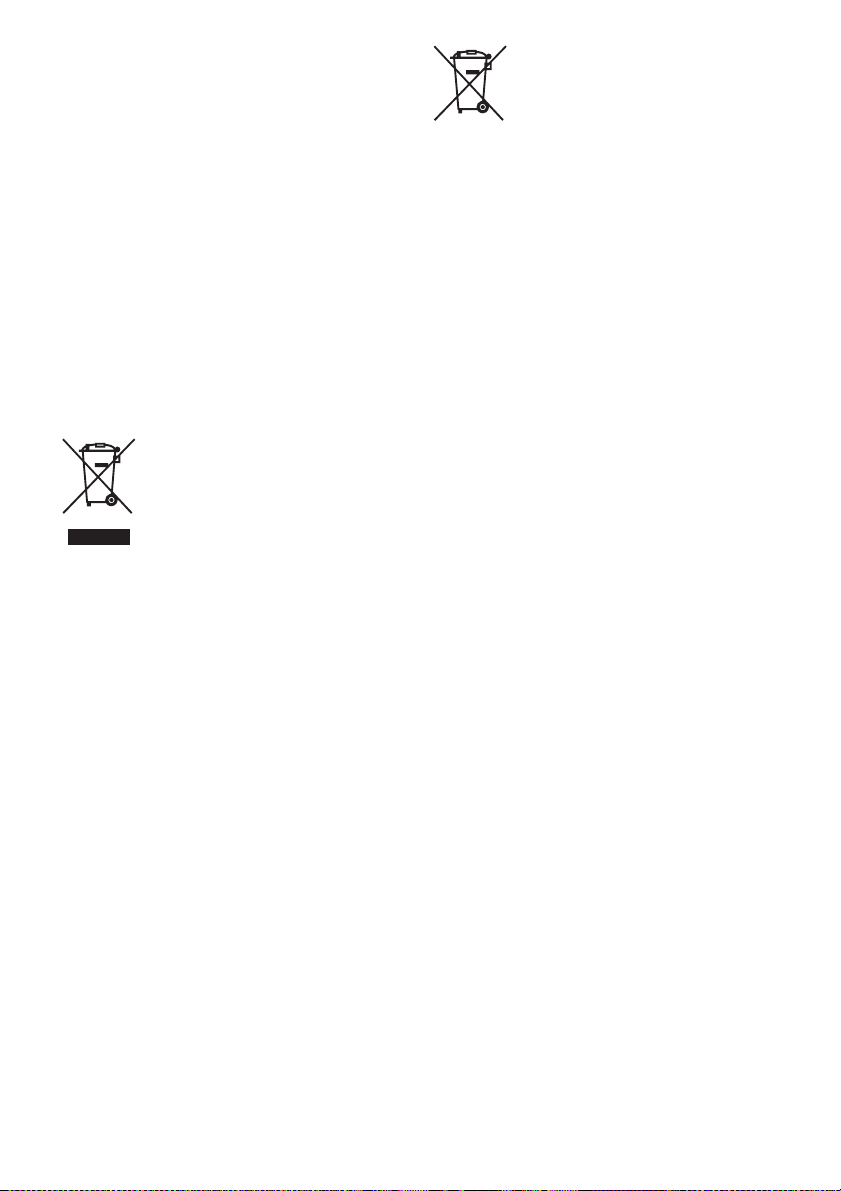
Notice for the customers in Italy
Use of the RLAN network is governed:
– with respect to private use, by the Legislative
Decree of 1.8.2003, no. 259 (“Code of Electronic
Communications”). In particular Article 104
indicates when the prior obtainment of a general
authorization is required and Art. 105 indicates
when free use is permitted;
– with respect to the supply to the public of the
RLAN access to telecom networks and services,
by the Ministerial Decree 28.5.2003, as amended,
and Art. 25 (general authorization for electronic
communications networks and services) of the
Code of electronic communications.
Notice for the customers in Norway
Use of this radio equipment is not allowed in the
geographical area within a radius of 20 km from the
centre of Ny-Ålesund, Svalbard.
Disposal of Old
Electrical & Electronic
Equipment (Applicable
in the European Union
and other European
countries with
separate collection systems)
This symbol on the product or on its packaging
indicates that this product shall not be treated as
household waste. Instead it shall be handed over to
the applicable collection point for the recycling of
electrical an d electronic equipment. By en suring this
product is disposed of correctly, you will help
prevent potential negative consequences for the
environment and human health, which could
otherwise be caused by inappropriate waste
handling of this product. The recycling of materials
will help to conserve natural resources. For more
detailed information about recycling of this product,
please contact your local Civic Office, your
household waste disposal service or the shop where
you purchased the product.
Disposal of waste
batteries (applicable
in the European Union
and other European
countries with separate
collection systems)
This symbol on the battery or on the packaging
indicates that the battery provided with this product
shall not be treated as household waste.
On certain batteries this symbol might be used in
combination with a chemical symbol. The chemical
symbols for mercury (Hg) or lead (Pb) are added if
the battery contains more than 0.0005% mercury or
0.004% lead.
By ensuring thes e batteries are disposed of corr ectly,
you will help prevent potentially negative
consequences for the environment and human health
which could otherwise be caused by inappropriate
waste handling of the battery. The recycling of the
materials will help to conserve natural resources.
In case of products that for safety, performance or
data integrity reasons require a permanent
connection with an incorporated battery, this battery
should be replaced by qualified service staff only.
To ensure that the battery will be treated properly,
hand over the product at end-of-life to the applicable
collection point for the recycling of electrical and
electronic equipment.
For all other batteries, please view the section on
how to remove the battery from the product safely.
Hand the battery over to the applicable collection
point for the recycling of waste batteries.
For more detailed information about recycling of
this product or battery, please contact your local
Civic Office, your household waste disposal service
or the shop where you purchased the product.
For customers in Australia and New
Zealand
This equipment should be installed and operated
with at least 20 cm and more between the radiator
and person’s body (excluding extremities: hands,
wrists, feet and ankles).
GB
5
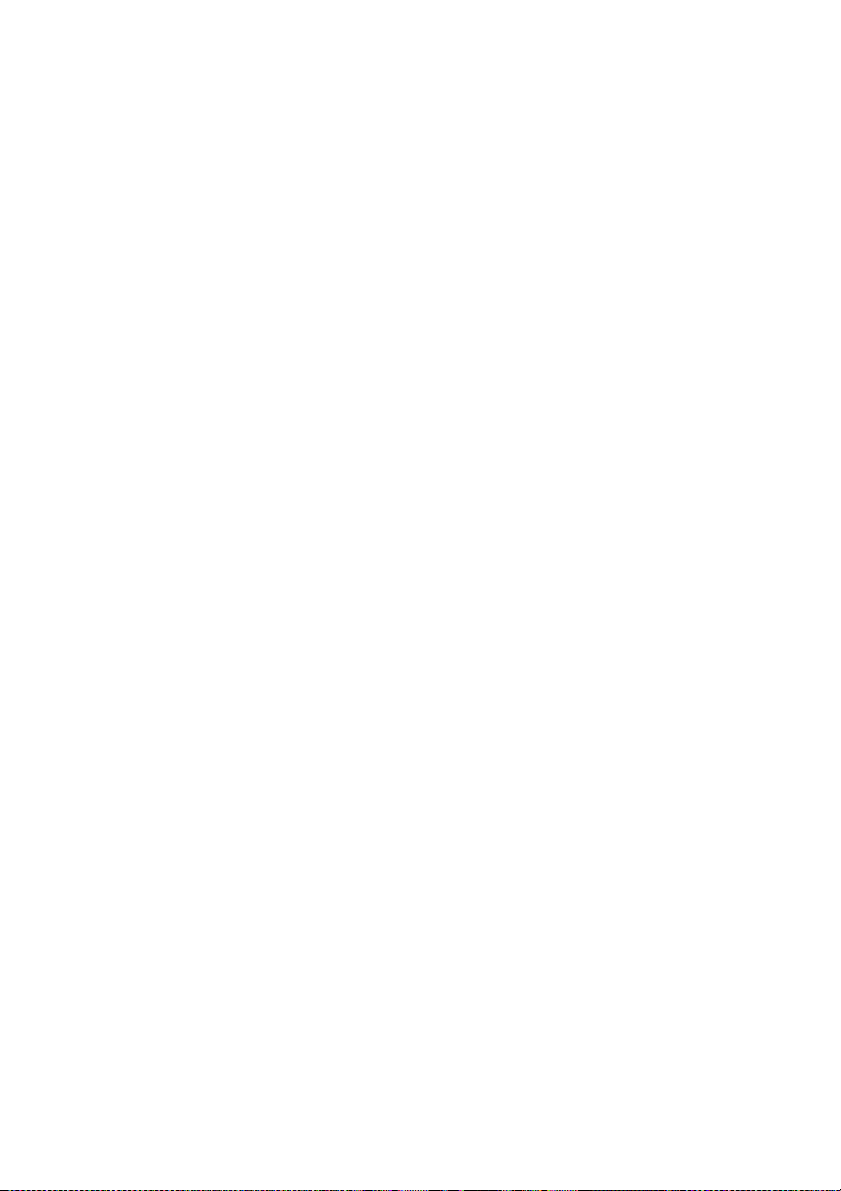
GB
6

Table of Contents
Features of this unit ...................................... 8
Setting up your home network .....................9
Getting Started
Guide to Parts and Controls .......................10
Main unit ............................................... 10
Remote control ...................................... 15
Checking the Supplied Accessories ........... 16
Preparing the Remote Control .................... 16
Preparing the Unit ......................................17
Connecting to an AC power source ...... 17
Using the unit with the built-in
battery ...................................................17
Setting the standby mode ......................18
Turning the Unit On ...................................18
Network Connections
How to Connect Your Network ................. 19
Setting Up for a Wireless Network ............ 19
Option 1: Method for using a supplied CD-
ROM and Windows PC ........................ 19
Option 2: Method for using an application
for smartphones or Tablets (Android
device/iPhone/iPod touch/iPad) ............ 20
Option 3: Manual setting method using an
Access Point Scan (for PC/Mac) ........... 21
Option 4: Method for using a WPS push
button at the access point supporting
WPS ......................................................22
Setting Up Wired Networks ....................... 23
Option 5: DHCP method .......................23
Listening to Audio Content
Over Your Home Network
Using DLNA (Digital Living Network
Alliance) ................................................24
Listening to audio content on a computer
with Windows 7 .................................... 24
Listening to audio content on a computer
with Windows Vista/Windows XP ....... 26
Using Internet music
streaming (Music Service)
Using Internet music streaming ..................28
Preparing your mobile device instead of the
remote control ........................................28
Enjoying Internet music streaming ........29
Using AirPlay
Using AirPlay .............................................31
Using Music Throw
Using Music Throw on a Sony Tablet ........33
Others
Using the PARTY STREAMING ..............34
Starting a PARTY .................................34
Joining a PARTY ..................................34
Updating software ......................................35
Setting Screen on the Browser ...................36
Using the setting screen on the
browser ..................................................36
Starting the browser with
Windows XP .........................................37
Specifications .............................................38
Precautions .................................................39
Notes on unit disposal ...........................40
Troubleshooting
Troubleshooting ..........................................42
Indicator information .............................47
GB
7

Features of this unit
You can enjoy music from anywhere in your home by connecting this DLNA (Digital Living
Network Alliance)-compliant unit to a network. For example, you can listen to audio content
stored on the computer in the bedroom, through this unit in the living room (page 24).
Internet music streaming
You can enjoy Internet music streaming, using “Network Audio Remote*” application without
a PC. This application allows your Android phone/Sony Tablet/iPhone/iPod touch/iPad to be
used as a music controller (page 28).
Control
Access
Internet
Deliver
Music on your PC
You can play audio on a Mac or Windows PC with iTunes (page 31) or Windows Media Player
(page 24).
AirPlay
You can play audio on an iPhone, iPod touch or iPad. You can also control audio content from
anywhere in your home (page 31).
Music Throw by Sony Tablet
You can stream your music to the network speaker directly, using the built-in music player of
a Sony Tablet (page 33).
PARTY STREAMING
PARTY STREAMING allows you to play back the same audio content through speakers
having the PARTY STREAMING function at the same time (page 34).
Analog input supported
You can use this unit as a general active speaker without connecting to a network.
Using this unit all in wireless
This unit has an internal battery. You can use this unit without connecting the AC power cord
after charging it (page 17).
GB
8

Listening to the music from a server
You can enjoy your favorite music content from your DLNA-compliant server (computer, etc.)
by controlling the server using “Network Audio Remote” application. For details, see page 24.
Device with Network Audio Remote* or DLNA controller
* Sony provides the “Network
Audio Remote” application for
Control
Access
Deliver
Server Network controlled player (this unit)
free.
For details, refer to the following
website:
http://www.sony.net/sans
You can listen to audio content through only this unit by using a computer as both server and
controller. Windows 7 has to be installed on your computer to use this function. For details, see
page 24.
Deliver
DLNA controller/Server
(Windows 7-based computer)
Network controlled player (this unit)
Setting up your home network
Refer to the following pages according to your network environment.
Wireless networks
. Set up your network, using the supplied CD-ROM or an application for
smartphones. Refer to the leaflet “Quick Start Guide” for details. When you set
up your network manually, see page 19.
WPS* compliant wireless networks
. Page 22
Wired networks
. Page 23
*WPS is a standard for easy and secure establishment of a wireless home network. Many
new wireless LAN router/access point come with this feature.
GB
9

Getting Started
Guide to Parts and Controls
Main unit
Top
For details on each indicator, see “Indicator information” (page 47).
A Handle
Use this handle when you carry the unit.
B CHG/BATT indicator
Indicates the charging status of the unit
(page 17).
Green: The unit is being discharged.
Amber: The unit is being discharged and
the battery is low.
Red: The unit is being charged.
Not lit: The unit is full charged.
Tip
When the unit is fully charged, you can use it for
playback for approximately 2 hours at the
maximum volume level. You can use it for
playback for approximately 5 hours at a volume
level of 15 (of max 30).
GB
10
C ?/1 (ON/Standby) button, indicator
Press to switch between power on and the
standby mode currently selected (page 18).
Indicates the power status of the unit
(page 18).
Green: The unit is turned on.
Amber: The unit is in the network standby
mode.
Red: The unit is in the standby mode.
Not lit: The unit is turned off (Operate off).
Note
You cannot operate this unit via a home network
when the unit is in the standby mode or the
OPERATE ON/OFF switch is set to OFF. Set
the unit to the network standby mode when you

want to operate the unit via a home network.
Refer to “Setting the standby mode” (page 18).
D PARTY START/CLOSE button,
PARTY STREAMING indicator
Press to use the PARTY STREAMING
function (page 34).
Indicates the PARTY STREAMING status
(page 34).
Green: The unit is having a PARTY as
PARTY host.
Amber: The unit has joined a PARTY as
PARTY guest.
Red: An error has occurred.
E AirPlay indicator
1)
Lights up in green when the AirPlay
function is in use (page 31).
F AUDIO IN indicator
1)
Lights in green when the audio input is
selected.
G INPUT button
Press to switch between the following
inputs in the order shown.
Home network/AirPlay/audio input
2)
H VOLUME+
/– buttons
Use to adjust the volume. The ?/1 (ON/
Standby) indicator flashes rapidly when
the volume level is set to either minimum
or maximum.
1)
Home network is selected automatically when
both the AUDIO IN indicator and AirPlay
indicator are off.
2)
The VOLUME+ button has a tactile dot. Use it as
a reference point for operations.
Getting Started
I Illumination indicator
Indicates the playback status of audio
content.
Blue (lit): The unit has stopped playing
back audio content.
White (lit): The unit is in playback mode.
White (flashing): The unit is in preparation
for playback.
An error has occurred in the playback
operation if it is flashing quickly.
Notes
• This indicator flashes during start up. It may
take for a while.
• This indicator normally lights up in white even
if the unit stops playing when audio input is
selected.
11
GB

Front
J Remote sensor
Receives signals from remote control.
Aim the remote control at this point.
The remote signal reception angle of this
unit is 100° from side to side, and it covers
a range of over 200° from the remote
sensor.
12
GB

Rear
For details on each indicator, see “Indicator information” (page 47).
Getting Started
K DC IN terminal
Use to connect the supplied AC adaptor
(page 17).
L AUDIO IN terminal
Use to connect the audio output jack of an
external component.
M (LAN) port
Use to connect the network (LAN) cable
(not supplied).
N UPDATE button, indicator
Press to start updating the software of the
unit (page 35).
Indicates the update status of the unit.
Green (lit): The unit can be updated.
Green (flashing): The unit is updating.
Not lit: The unit does not need updating.
O WPS button
Use to make the network settings for the
WPS push button configuration (page 22).
P LINK indicator
Indicates the connection status of the
wired/wireless LAN.
Green: Wireless connection (page 19).
Amber: Wired connection (page 23).
Red: The following status have occurred.
– This unit cannot find the wireless
LAN access point.
– The security method/password
selected for the access point is wrong.
– An error has occurred.
Not lit: The wireless network setting
process is not finished.
13
GB

Bottom
Q ALL RESET pinhole button
Press and hold until all indicators light
while the unit is being turned on and reset
to its factory default settings, when the
OPERATE ON/OFF switch is set to ON.
Use a thin object, such as a small pin.
The previously registered settings or
information will be reset.
Note
Network settings are also reset when you press
ALL RESET button.
R OPERATE ON/OFF switch
Switch to ON to use or charge the unit.
Switch to OFF when you will not use the
unit for a long time (page 18).
S STANDBY MODE switch
Switch between the standby mode and the
network standby mode (page 18).
GB
14
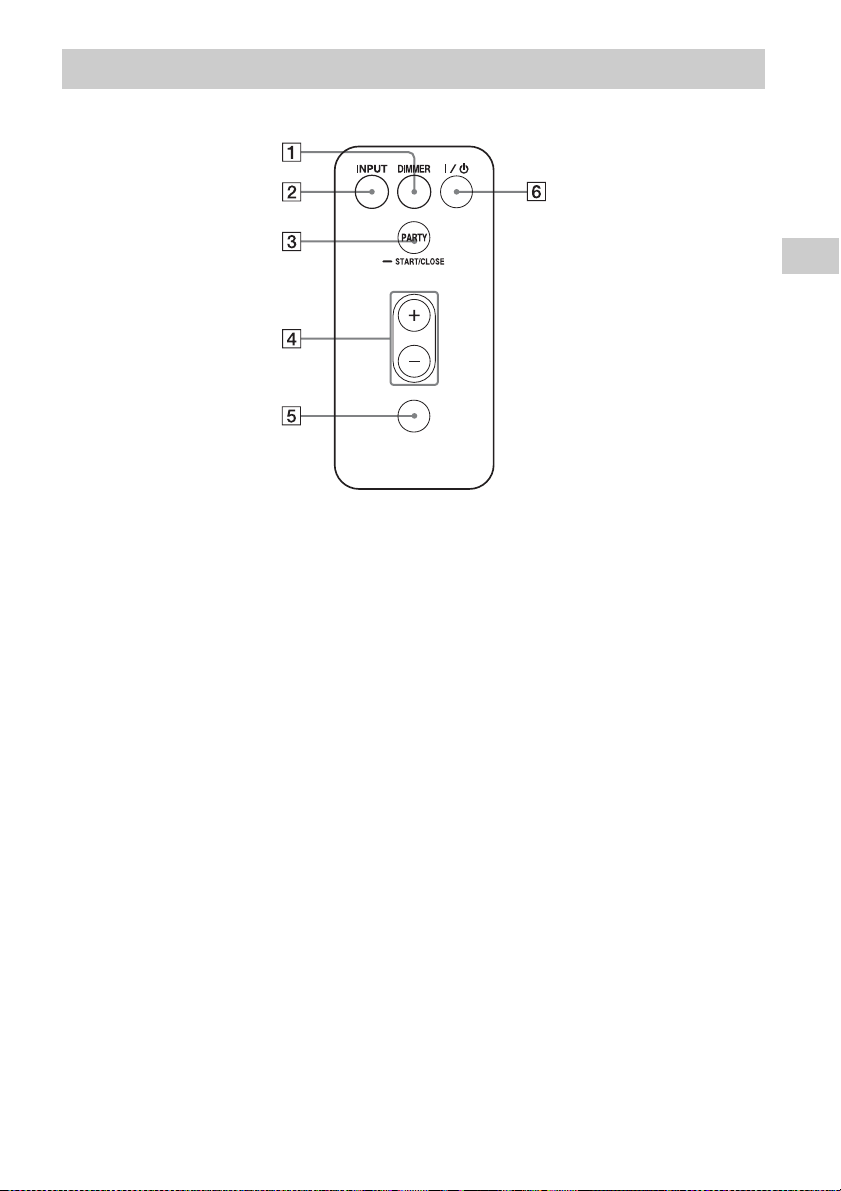
Remote control
A DIMMER button
Press to change the brightness of the
illumination indicator (normal/dark).
B INPUT button
Press to switch between the following
inputs, in the order shown:
Home network/AirPlay/audio input
C PARTY button
Press to use the PARTY STREAMING
function (page 34).
D VOLUME +/– buttons
Press to adjust the volume.
E MUTING button
Press to turn the sound off temporarily.
The illumination indicator blinks in blue
during muting.
VOLUME
MUTING
Getting Started
F ?/1 (ON/Standby) button
Press to switch between power on and the
standby mode (page 18).
15
GB

Checking the Supplied
Preparing the Remote
Accessories
Make sure that the following items are
included in the package along with the
speaker.
Remote control (1)
AC adaptor (1)
AC power cord (1)
CD-ROM (“NS Setup”) (1)
Operating Instructions (this manual)
Quick Start Guide (Leaflet)
Control
The supplied lithium battery (CR2025) has
already been inserted into the remote control.
Pull out the protective sheet before use.
Replacing the battery of the
remote control
If the remote control stops working, replace
the battery (CR2025) with a new one.
16
1 Pull out the battery holder.
2 Remove the old battery from the battery
holder then insert a new battery so that “+”
is facing upward.
3 Reinsert the battery holder into the remote
control.
GB

Preparing the Unit
\
Connecting to an AC power source
1 Connect the AC power cord to
the AC adaptor.
AC power cord
AC adaptor
2 Plug the connector of the AC
adaptor into the DC IN terminal
on the unit.
3 Plug the AC power cord to a
wall outlet (the mains).
Using the unit with the built-in battery
The built-in battery allows you to use this unit
without connecting the AC power cord.
1 Connect the unit to an AC
power source.
2 Set the OPERATE ON/OFF
switch to ON to start charging.
Charging time depends on what mode the
unit is in. Refer to “Charging time:”
(page 39).
Notes
• When the OPERATE ON/OFF switch to OFF, the
built-in battery is not charged even if the unit is
connected to an AC power source.
• If you charge the unit after it has not been used for
a long time, you may be unable to charge it to the
proper capacity the first time. This is due to the
battery characteristics, and is not a malfunction.
Charge the unit again.
Getting Started
Note
Depending on the unit temperature, you may be
unable to use the unit or the power may turn off
automatically to protect the unit. If temperature is
too high, leave the power off and wait until the unit
temperature goes down. If you turn on the power
without letting the unit cool sufficiently, the power
may turn off again or you may be unable to operate
the unit.
17
GB
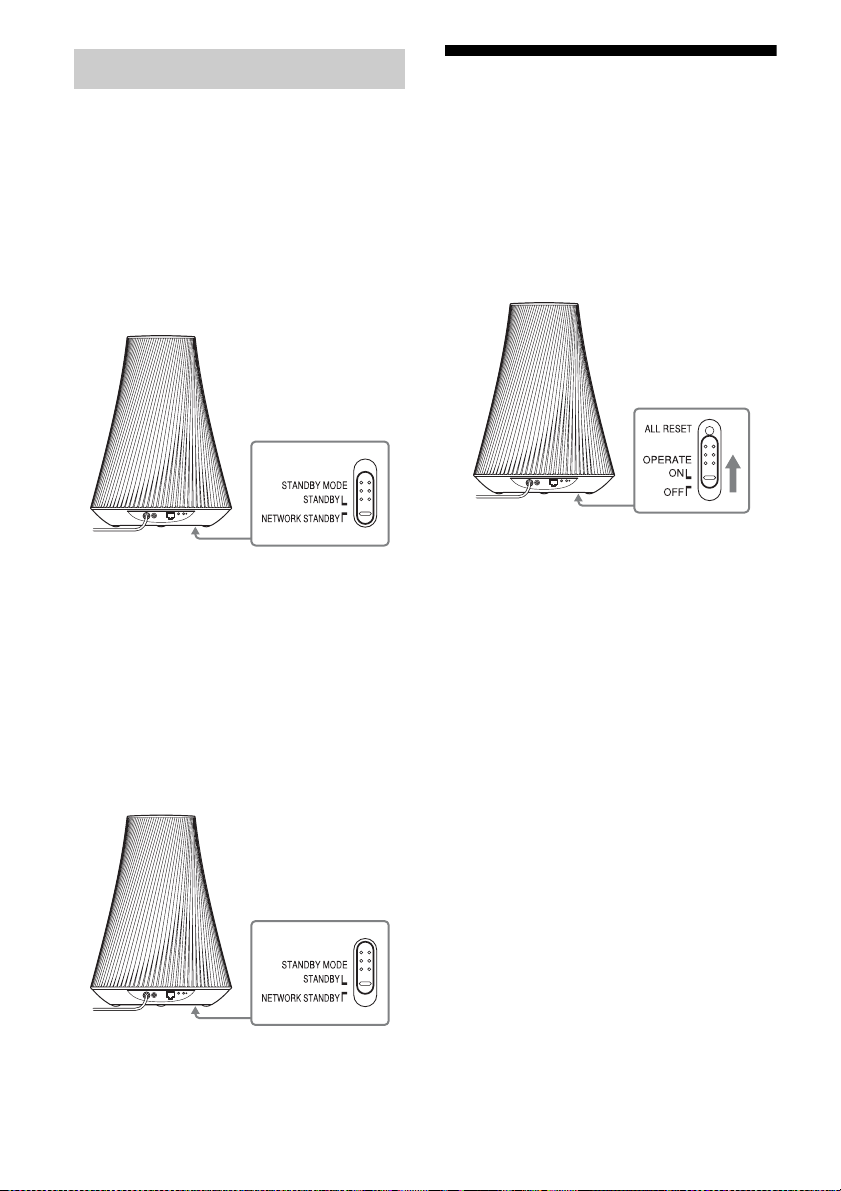
Setting the standby mode
Turning the Unit On
To operate the unit via a home
network
When you want to operate the unit via a home
network, set the STANDBY MODE switch to
NETWORK STANDBY (network standby
mode) so it can be controlled from a controller
on the network. The unit turns on
automatically when the controller delivers
audio content to this unit.
Tip
Keep this unit in the network standby mode even
when you are not currently operating this unit.
To operate the unit as a general
active speaker
You can use this unit as a general active
speaker without connecting to a home
network, set the STANDBY MODE switch to
STANDBY (standby mode).
Set the OPERATE ON/OFF switch
to ON.
The ?/1 (ON/Standby) indicator flashes in
green and the illumination indicator lights.
You can operate this unit when the ?/1 (ON/
Standby) indicator lights in green and the
illumination indicator lights. It may take a
while.
The unit enters the selected standby mode in
“Setting the standby mode” (page 18) when it
is idle for 30 minutes.
If the unit is being discharged and it is idle for
another 30 minutes in the network standby
mode, the unit enters another standby mode
that saves the battery life.
Tip
The STANDBY MODE switch is set to STANDBY
in the factory default settings.
To resume power from the
network standby mode or the
standby mode
Press the ?/1 (ON/Standby) button.
The ?/1 (ON/Standby) indicator lights up in
green and the illumination indicator lights up.
18
To turn the unit off
Set the OPERATE ON/OFF switch to OFF
when you need to turn the unit off, such as
when you do not use for a long time.
When the unit is not connected to the AC
adaptor, set the OPERATE ON/OFF switch to
OFF in order to avoid discharging the battery.
GB
