Page 1
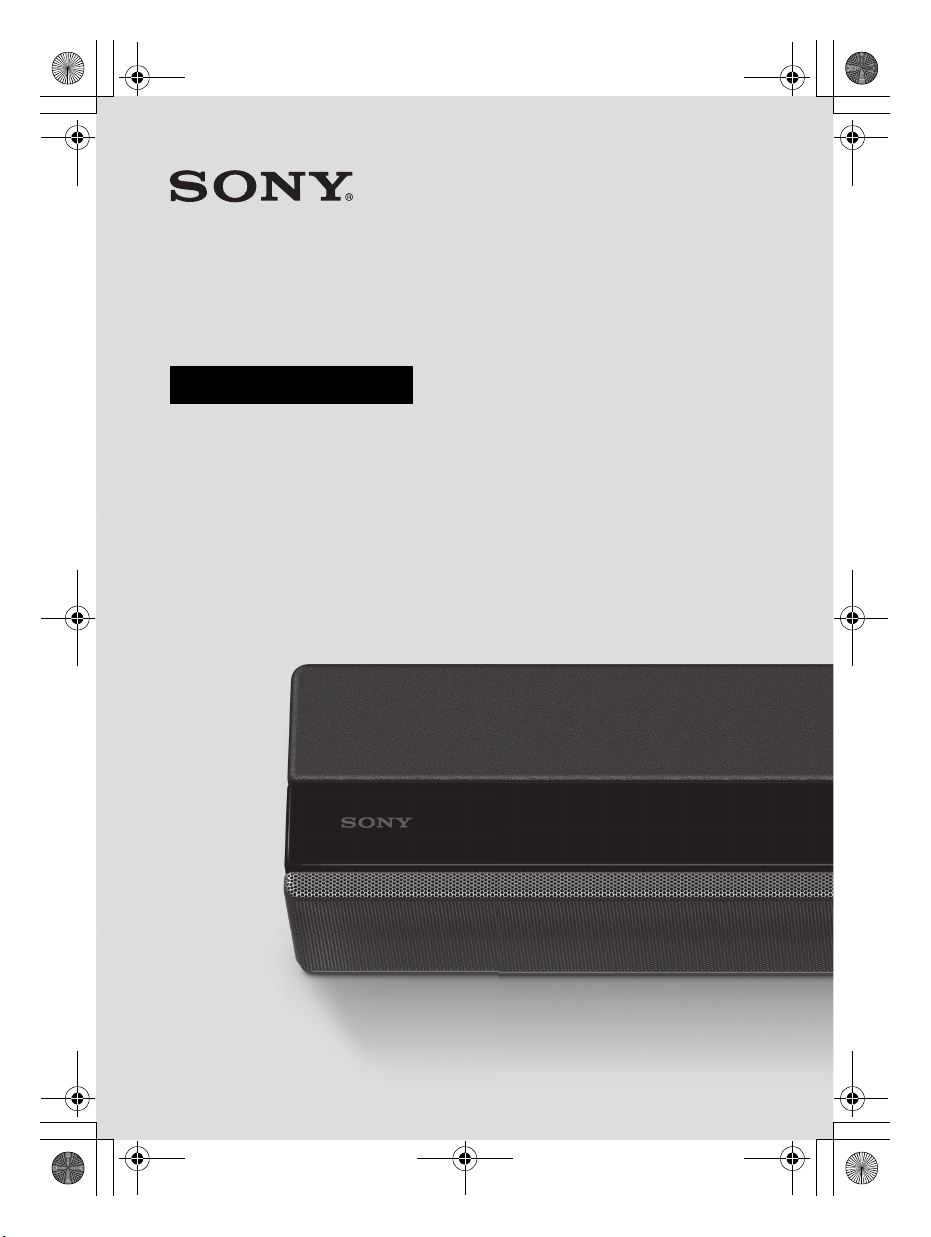
C:\FY20HT_models\SB1\FY20_SB1_conditional\01USHTZ9FUC2\010COV.fm
010COV.fm Page 1 Monday, September 2, 2019 9:38 AM
Sound Bar
Operating Instructions
masterpage:
Right
HT-G700
HT-G700
5-013-058-11(1)
Page 2
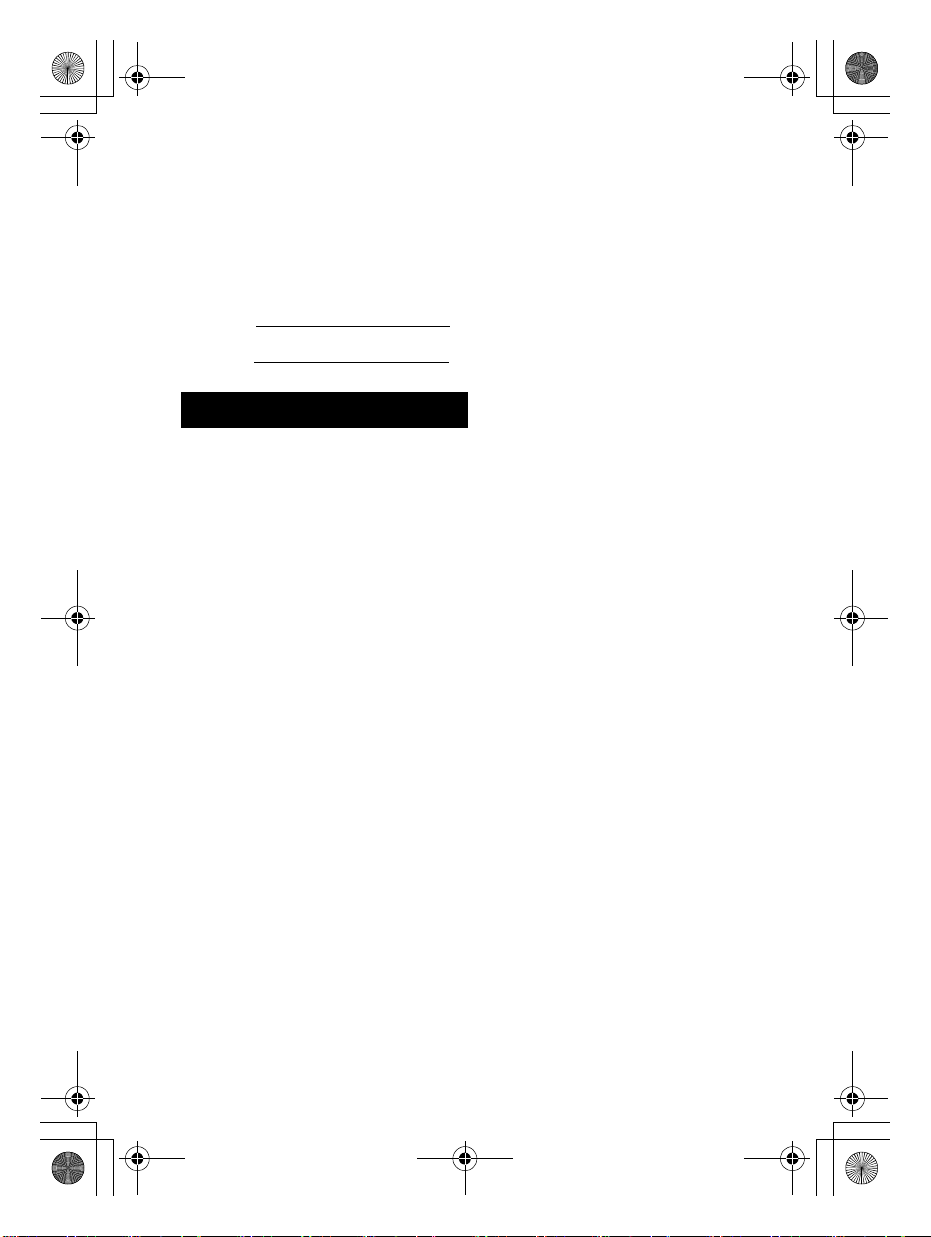
C:\FY20HT_models\SB1\ANKI\UC2\01US-HTZ9FUC2\020REG.fm masterpage: Left
020REG.fm Page 2 Thursday, September 19, 2019 8:55 PM
Owner’s Record
The model and serial numbers are
located on the bottom of the bar
speaker. Record the serial numbers in
the space provided below. Refer to
them whenever you call upon your Sony
dealer regarding the Sound Bar.
Model No. HT-G700
Serial No.
WARNING
To reduce the risk of fire or electric
shock, do not expose this system to
rain or moisture.
The system is not disconnected from
the mains as long as it is connected to
the AC outlet, even if the system itself
has been turned off.
To reduce the risk of fire, do not cover
the ventilation opening of the system
with newspapers, tablecloths, curtains,
etc.
Do not expose the system to naked
flame sources (for example, lighted
candles).
To reduce the risk of fire or electric
shock, do not expose this system to
dripping or splashing, and do not place
objects filled with liquids, such as vases,
on the system.
As the main plug is used to disconnect
the system from the mains, connect the
sy ste m to a n e asi ly a cce ssib le A C out let .
Should you notice an abnormality in the
system, disconnect the main plug from
the AC outlet immediately.
Do not install the system in a confined
space, such as a bookcase or built-in
cabinet.
CAUTION
Risk of explosion if the battery is
replaced by an incorrect type.
Do not expose batteries or appliances
with battery-installed to excessive heat,
such as sunshine and fire.
Do not place this product close
to medical devices.
This product (including accessories) has
magnet(s) which may interfere with
pacemakers, programmable shunt
valves for hydrocephalus treatment, or
other medical devices. Do not place this
product close to persons who use such
medical devices. Consult your doctor
before using this product if you use any
such medical device.
Indoor use only.
For the bar speaker
The nameplate is located on the bottom
of the bar speaker.
For the customers in the U.S.A.
NOTE:
This system has been tested and found
to comply with the limits for a Class B
digital device, pursuant to Part 15 of the
FCC Rules. These limits are designed to
provide reasonable protection against
harmful interference in a residential
installation. This sy stem generates, uses
and can radiate radio frequency energy
and, if not installed and used in
accordance with the instructions, may
cause harmful interference to radio
communications.
However, there is no guarantee that
interference will not occur in a particular
installation. If this system does cause
harmful interference to radio or
television reception, which can be
determined by turning the system off
and on, the user is encouraged to try to
correct the interference by one or more
of the following measures:
US
2
HT-G700
5-013-058-11(1)
Page 3
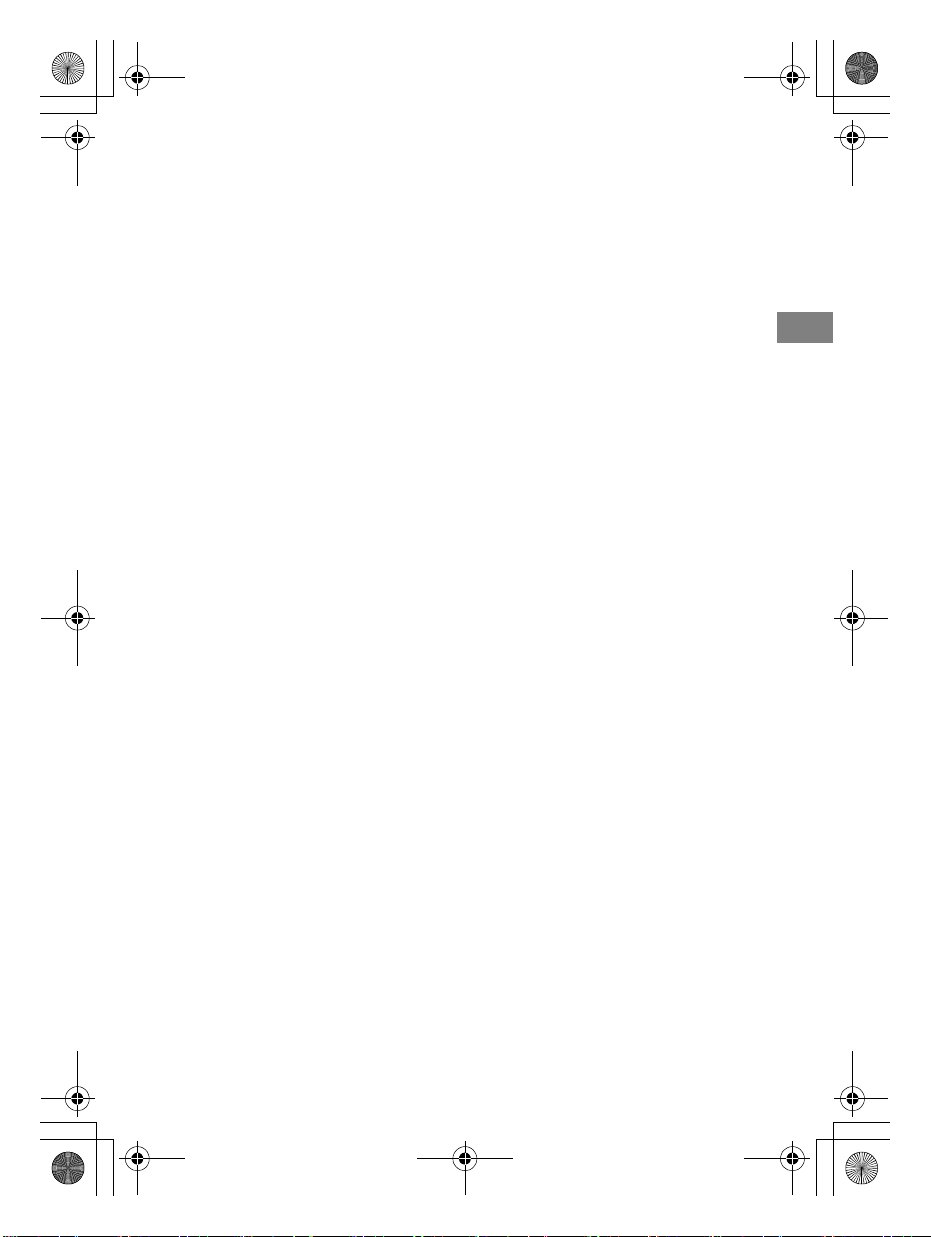
C:\FY20HT_models\SB1\ANKI\UC2\01US-HTZ9FUC2\020REG.fm masterpage:
Right
010COV.book Page 3 Wednesday, September 18, 2019 1:58 PM
– Reorient or relocate the receiving
antenna.
– Increase the separation between the
system and receiver.
– Connect the system into an outlet on
a circuit different from that to which
the receiver is connected.
– Consult the dealer or an experienced
radio/TV technician for help.
Properly shielded and grounded cables
and connectors must be used for
connection to host computers and/or
peripherals in order to meet FCC
emission limits.
If you have any questions about this
Sound Bar:
Visit: www.sony.com/support
Contact: Sony Customer Information
Service Center at 1-800-222-SONY
(7669)
Write: Sony Customer Information
Service Center 12451 Gateway Blvd., Fort
Myers, FL 33913
Supplier’s Declaration of Conformity
Trade Name: SONY
Model No.: HT-G700
Responsible Party: Sony Electronics Inc.
Address: 16535 Via Esprillo, San Diego,
CA 92127 USA
Telephone No.: 858-942-2230
This device complies with Part 15 of the
FCC Rules. Operation is subject to the
following two conditions: (1) This device
may not cause harmful interference,
and (2) this device must accept any
interference received, including
interference that may cause undesired
operation.
CAUTION
You are cautioned that any changes or
modifications not expressly approved in
this manual could void your authority to
operate this system.
This system must not be co-located or
operated in conjunction with any other
antenna or transmitter.
This system complies with FCC radiation
exposure limits set forth for an
uncontrolled environment and meets
the FCC radio frequency (RF) Exposure
Guidelines. This system should be
installed and operated keeping the
radiator at least 20cm or more away
from person’s body.
For the customers in Canada
Properly shielded and grounded cables
and connectors must be used for
connection to host computers and/or
peripherals.
This system contains licence-exempt
transmitter(s)/receiver(s) that comply
with Innovation, Science and Economic
Development Canada’s license-exempt
RSS(s). Operation is subject to the
following two conditions:
(1) This system may not cause
interference; and
(2) This system must accept any
interference, including interference
that may cause undesired operation
of the system.
This system complies with ISED
radiation exposure limits set forth for an
uncontrolled environment and meets
RSS-102 of the ISED radio frequency (RF)
Exposure rules. This system should be
installed and operated keeping the
radiator at least 20cm or more away
from person’s body.
US
US
3
HT-G700
5-013-058-11(1)
Page 4
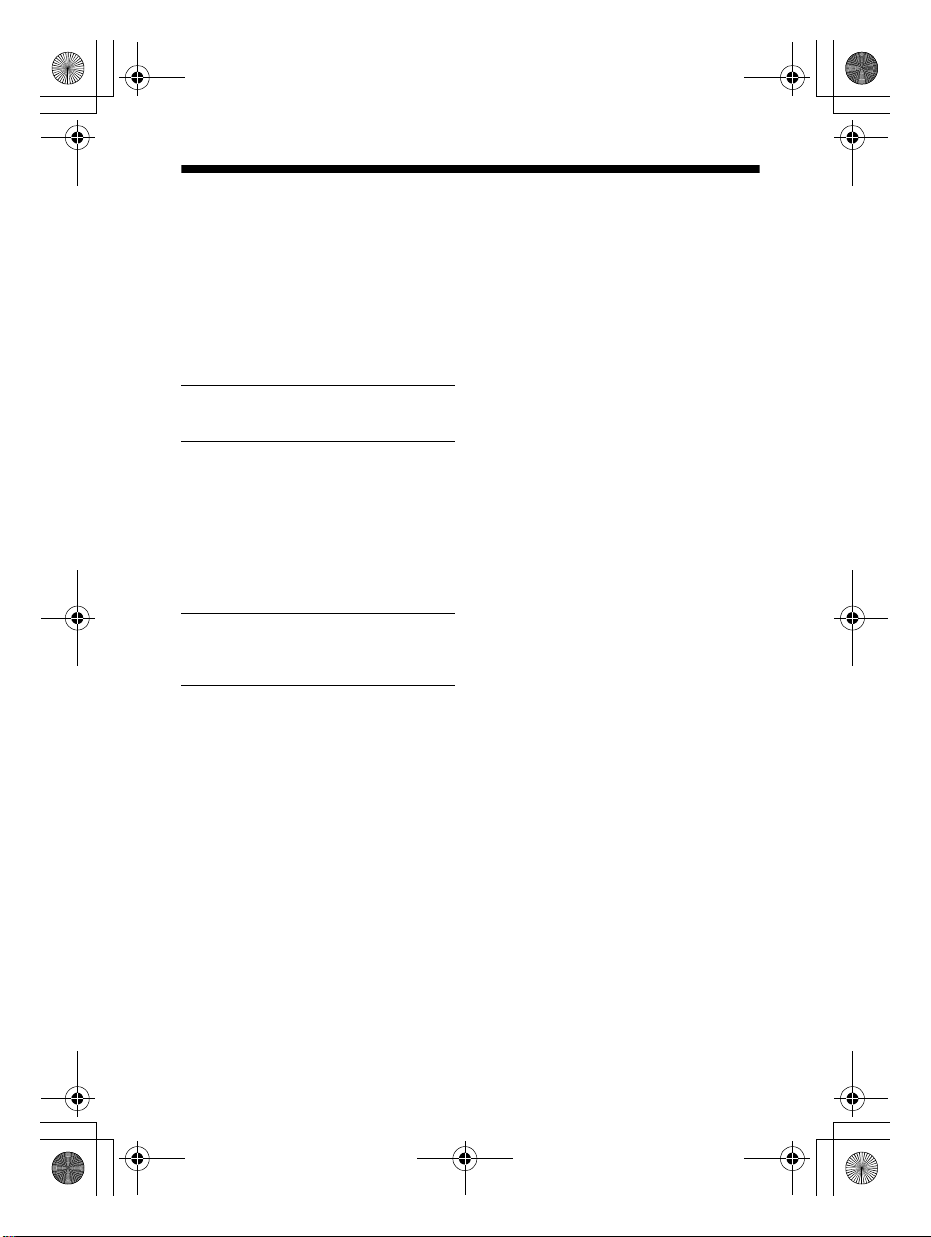
C:\FY20HT_models\SB1\ANKI\UC2\01US-HTZ9FUC2\010COVTOC.fm masterpage: Left
010COV.book Page 4 Wednesday, September 18, 2019 1:58 PM
Table of Contents
About These Operating
Instructions ............................. 5
What’s in the Box .......................... 6
What You Can Do with the
System .....................................7
Guide to Parts and Controls ......... 8
Installing the System
Installing the Bar
Speaker and
Subwoofer
Mounting the Bar Speaker on a
Wall ........................................13
Connecting the Subwoofer .......... 15
When the TV Remote Control does
not Work ................................16
Startup Guide
(separate
document)
Connecting to a TV or AV
Device
Connecting to a
TV or AV Device
with the HDMI
Cable
Connecting Sony TV with the
BLUETOOTH Function
Wirelessly ............................... 17
Connecting a 4K TV and 4K
Devices .................................. 20
Startup Guide
(separate
document)
Listening to Music/Sound
Listening to a TV and Other
Devices ...................................22
Adjusting the Volume ..................23
Enjoying Multiplex Broadcast Sound
(AUDIO) ..................................23
Listening to Music/Sound with the
BLUETOOTH® Function ......... 24
Adjusting the Sound Quality
Enjoying Immersive Surround
Experience
(IMMERSIVE AE) ......................27
Setting the Sound Effect that is
Tailored to Sound Sources
(Sound Mode) ....................... 28
Making Dialogs Clearer
(VOICE) .................................. 29
Enjoying Clear Sound with Low
Volume at Midnight
(NIGHT) .................................. 29
Checking the Current Sound
Settings ................................. 30
Using the Control for HDMI
Function
Using the Control for HDMI
Function .................................31
Using the “BRAVIA” Sync
Function .................................33
Changing the Settings
Using the Setting Menu .............. 34
Changing the Brightness of the
Front Panel Display and
Indicators (DIMMER) ............. 39
Saving Power in Standby
Mode .....................................40
Troubleshooting
Troubleshooting ...........................41
Resetting the system .................. 47
Additional Information
Specifications .............................. 48
Supported Input Audio
Formats ................................. 50
Supported HDMI Video
Formats ..................................51
On BLUETOOTH
Communication .................... 53
US
4
HT-G700
5-013-058-11(1)
Page 5
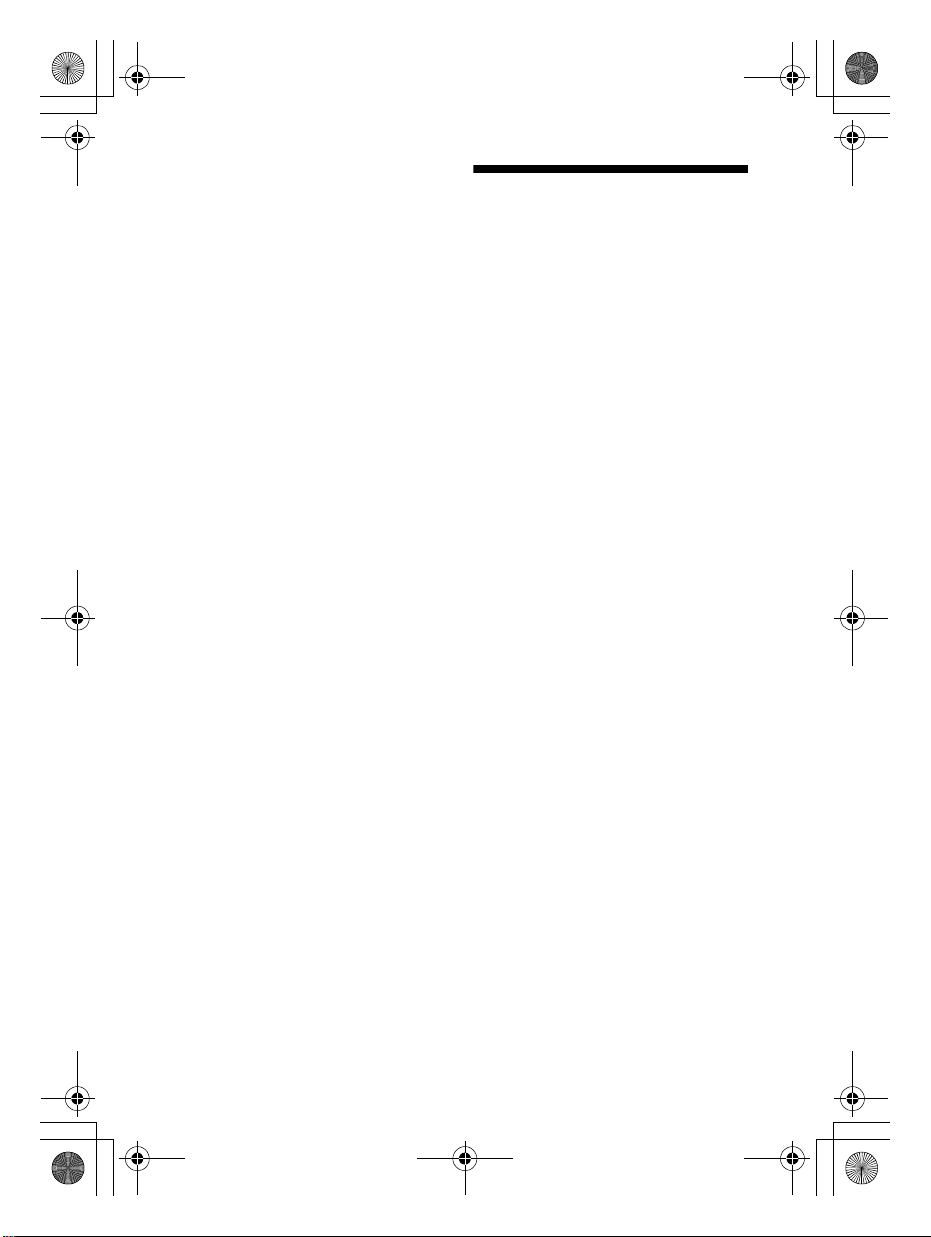
C:\FY20HT_models\SB1\ANKI\UC2\01US-HTZ9FUC2\010COVTOC.fm masterpage:
010COV.book Page 5 Wednesday, September 18, 2019 1:58 PM
END USER LICENSE
AGREEMENT ..........................54
Precautions ..................................58
Index ............................................ 61
About These Operating
Instructions
• The instructions in these Operating
Instructions describe the controls on
the remote control.
• Some illustrations are presented as
conceptual drawings, and may be
different from the actual products.
• The default settings are underlined on
each feature description.
• Characters in brackets [ ] appear on
the front panel display.
Right
US
5
HT-G700
5-013-058-11(1)
Page 6
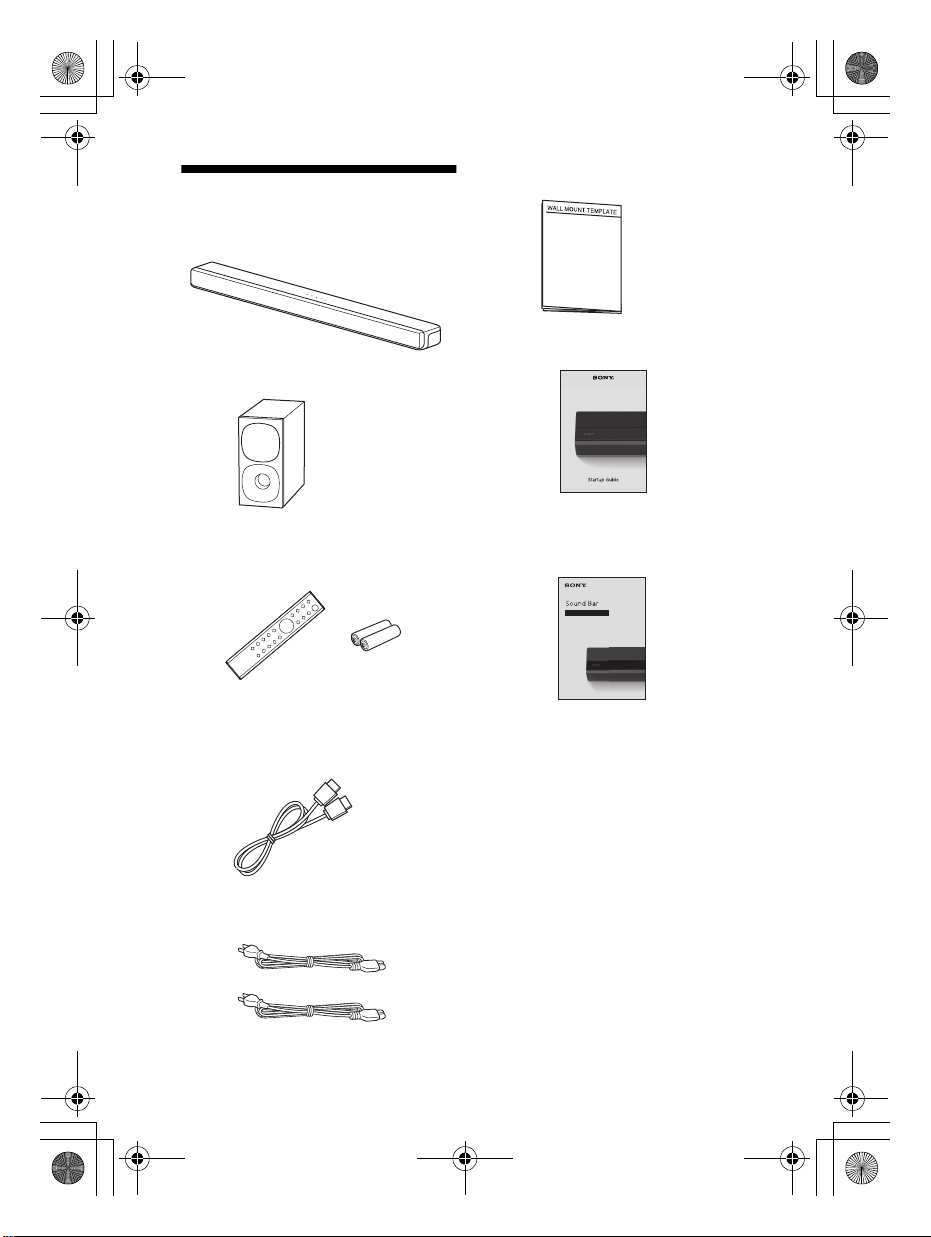
C:\FY20HT_models\SB1\ANKI\UC2\01US-HTZ9FUC2\030PAC.fm masterpage: Left
010COV.book Page 6 Wednesday, September 18, 2019 1:58 PM
• WALL MOUNT TEMPLATE (1)
What’s in the Box
•Bar speaker (1)
•Startup Guide
•Subwoofer (1)
• Remote control (1)/
R03 (size AAA) battery (2)
• HDMI cable (supports the specification
equal to Premium High Speed HDMI
Cable with Ethernet) (1)
• AC power cord (mains lead) (2)
US
6
• Operating Instructions (this
document)
HT-G700
5-013-058-11(1)
Page 7
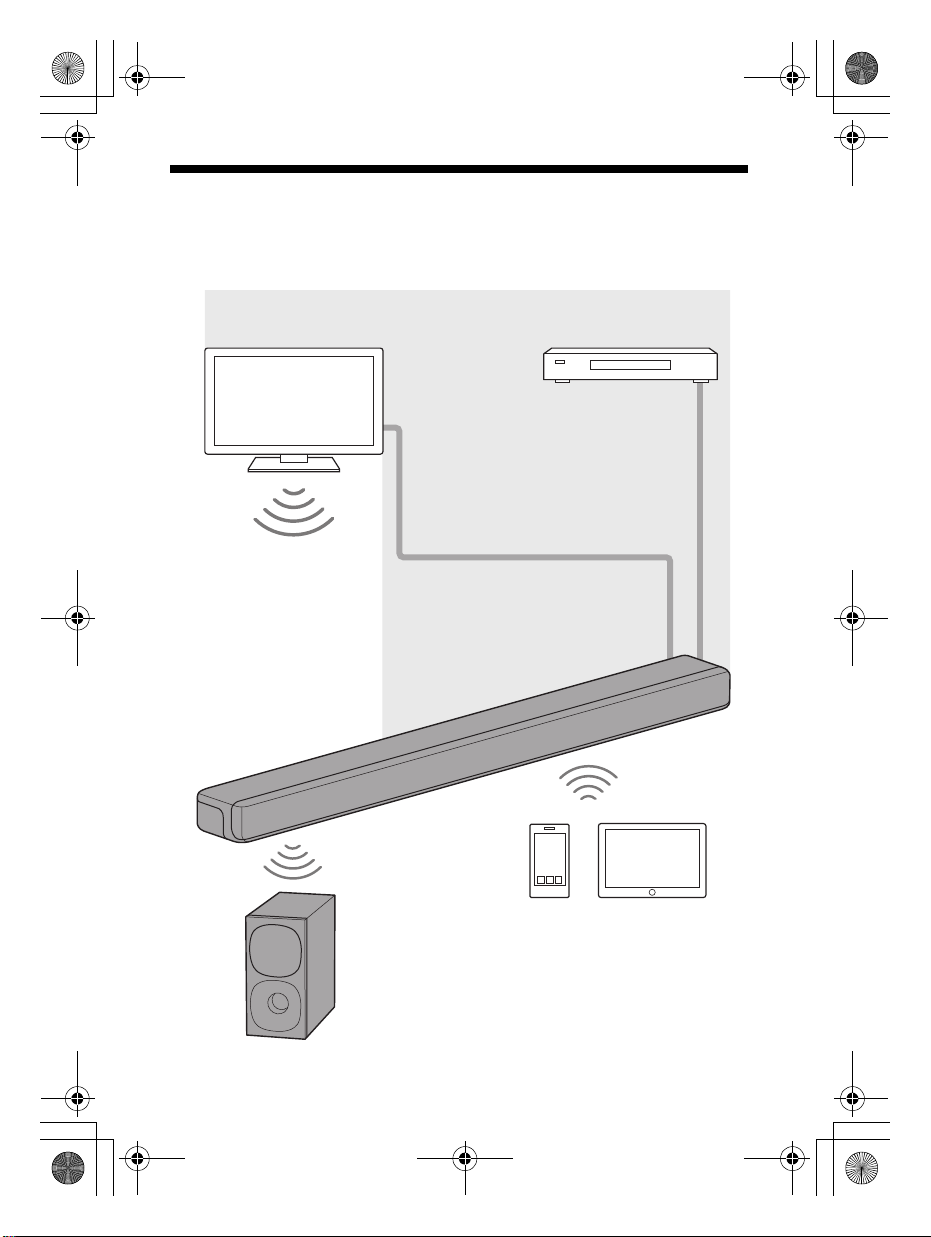
C:\FY20HT_models\SB1\ANKI\UC2\01US-HTZ9FUC2\030PAC.fm masterpage:
“Listening to a TV and Other
Devices” (page 22)
Blu-ray Disc™ player, cable
box, satellite box, etc.
“Using the Control for HDMI
Function” (page 31)
“Using the “BRAVIA” Sync
Function” (page 33)
“Listening to Music/Sound
with the BLUETOOTH®
Function” (page 24)
“Connecting Sony TV
with the BLUETOOTH
Function Wirelessly”
(page 17)
Basic connection: Refer to
“Startup Guide” (separate
document).
Other connections: See
“Connecting to a TV or AV
Device” (page 17).
The system supports object-based audio formats such as Dolby Atmos and
DTS:X as well as HDR video formats such as HDR10, HLG, and Dolby Vision.
“Connecting the Subwoofer”
(page 15)
010COV.book Page 7 Wednesday, September 18, 2019 1:58 PM
What You Can Do with the System
Right
US
7
HT-G700
5-013-058-11(1)
Page 8
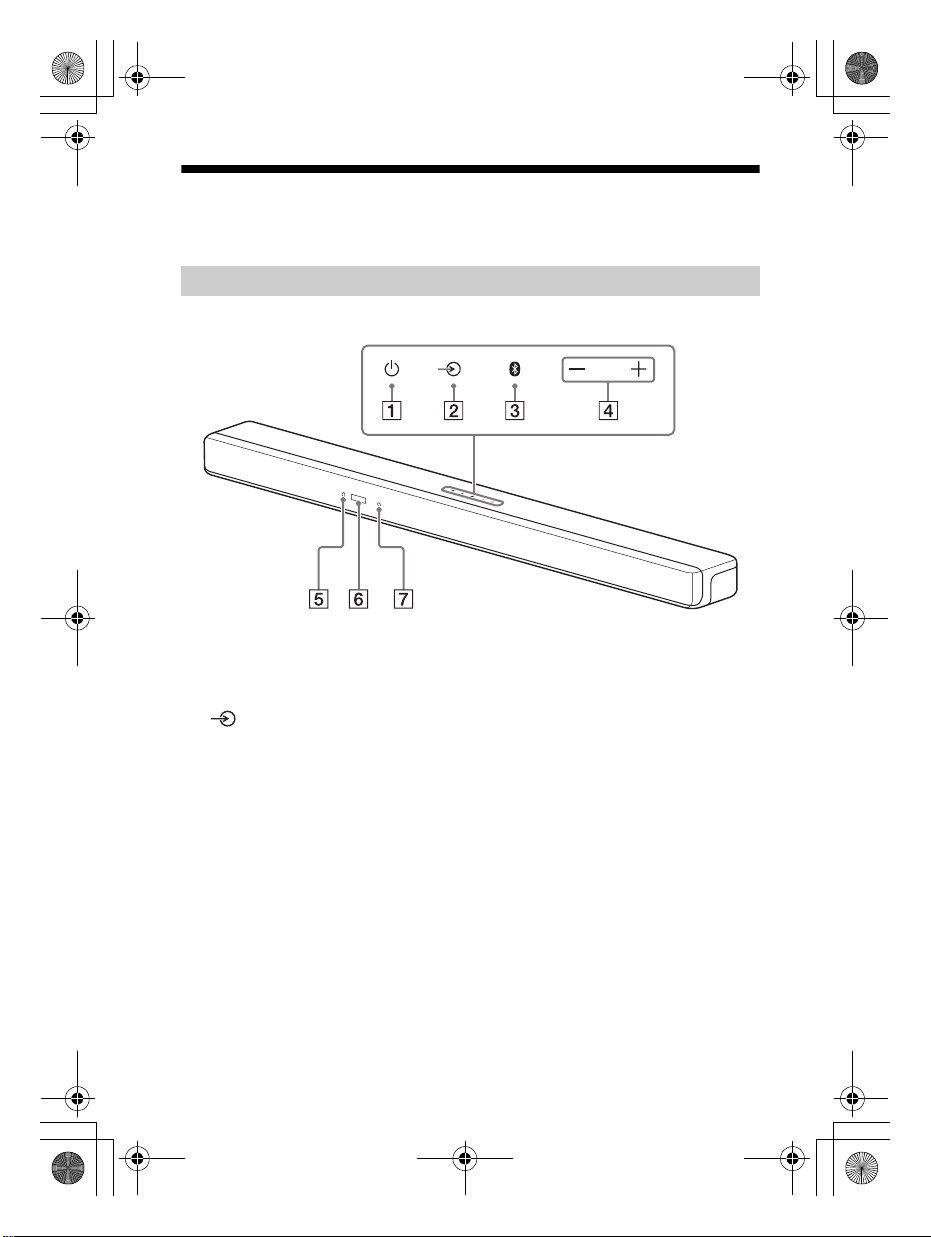
C:\FY20HT_models\SB1\ANKI\UC2\01US-HTZ9FUC2\030PAC.fm masterpage: Left
010COV.book Page 8 Wednesday, September 18, 2019 1:58 PM
Guide to Parts and Controls
Details are omitted from the illustrations.
Bar Speaker (Main Unit)
Front
(power) button
Turns on the system or sets it to
standby mode.
(input select) button
Selects the input for playback on the
system.
BLUETOOTH button (page 24)
+/– (volume) buttons
US
8
BLUETOOTH indicator
– Lights in blue: BLUETOOTH
connection has been established.
– Flashes slowly in blue repeatedly:
BLUETOOTH connection is being
attempted.
– Flashes twice in blue repeatedly:
During pairing standby status.
Front panel display
Remote control sensor
Point the remote control at the
remote control sensor to operate
the system.
HT-G700
5-013-058-11(1)
Page 9
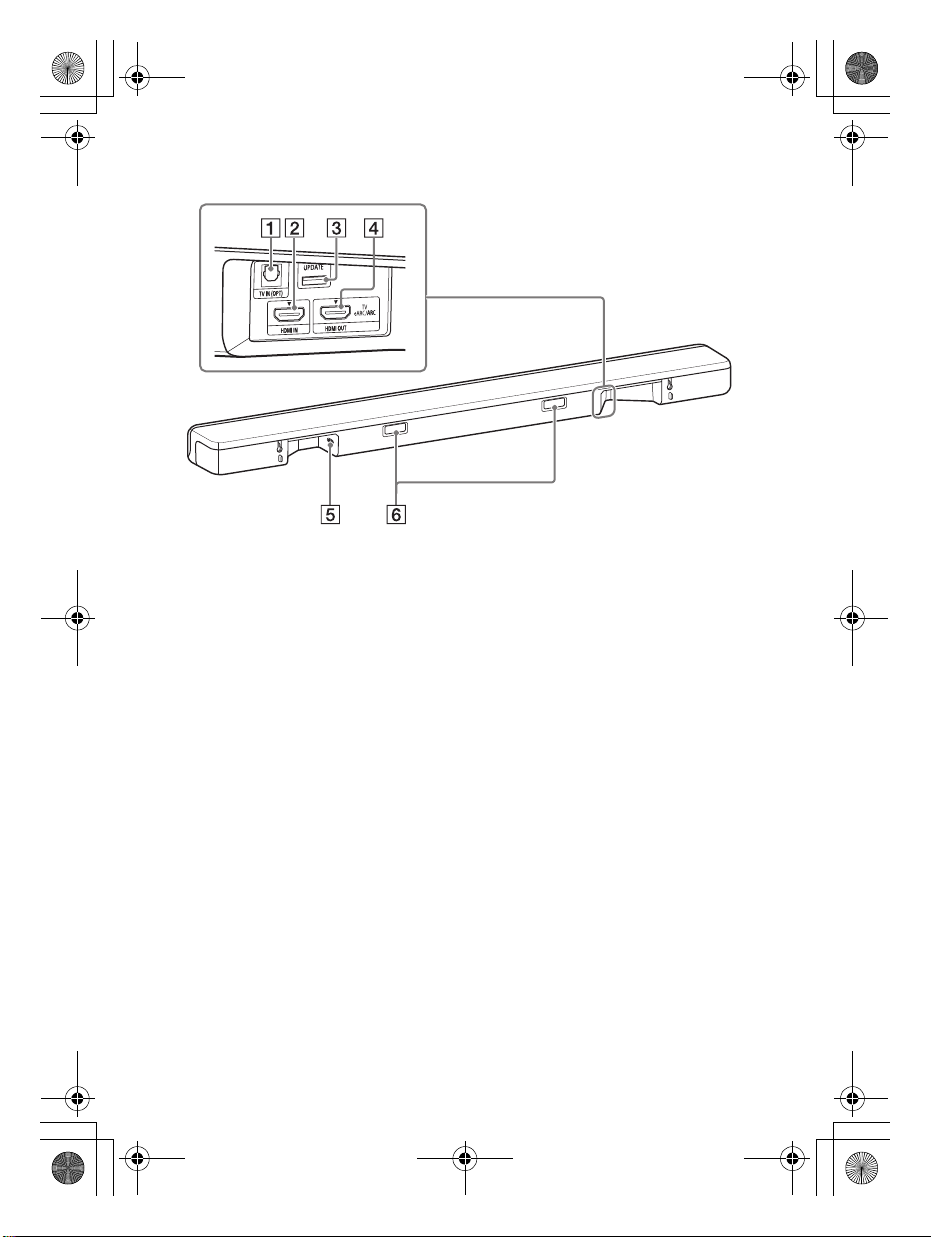
C:\FY20HT_models\SB1\ANKI\UC2\01US-HTZ9FUC2\030PAC.fm masterpage:
Right
010COV.book Page 9 Wednesday, September 18, 2019 1:58 PM
Rear
TV IN (OPT) jack
HDMI IN jack
For specifications and notes on
connections, see “Supported
HDMI Video Formats” (page 51).
UPDATE port (page 38)
Connect the USB memory when
updating the system.
HDMI OUT (TV eARC/ARC) jack
Connect a TV that has an HDMI
input jack with an HDMI cable.
The system is compatible with
eARC and ARC. ARC is the
function that sends TV sound to
an AV device such as the system
from the TV’s HDMI jack. eARC is
an extension of ARC and enables
transmission of the object audio
and multi-channel LPCM content
that cannot be transmitted with
ARC. For details of eARC, see
“[EARC]” (page 36). For supported
audio formats, see “Supported
Input Audio Formats” (page 50).
For specifications and notes on
connections, see “Supported
HDMI Video Formats” (page 51).
AC inlet
IR repeater (page 16)
Transmits the remote signal of
the TV remote control to the TV.
US
9
HT-G700
5-013-058-11(1)
Page 10

C:\FY20HT_models\SB1\ANKI\UC2\01US-HTZ9FUC2\030PAC.fm masterpage: Left
010COV.book Page 10 Wednesday, September 18, 2019 1:58 PM
Subwoofer
Power indicator
– Flashes quickly in green: The
subwoofer is attempting to
connect to the system with the
manual connection.
– Flashes slowly in green: The
subwoofer is attempting to
connect to the system.
– Lights in green: The subwoofer is
connected to the system.
– Flashes in amber: The software is
updating.
– Lights in red: The subwoofer is in
standby mode.
– Tu rns off: The subwoofer is turned
off.
(power) button
Turns on or off the subwoofer.
LINK button (page 15)
AC inlet
10
US
HT-G700
5-013-058-11(1)
Page 11
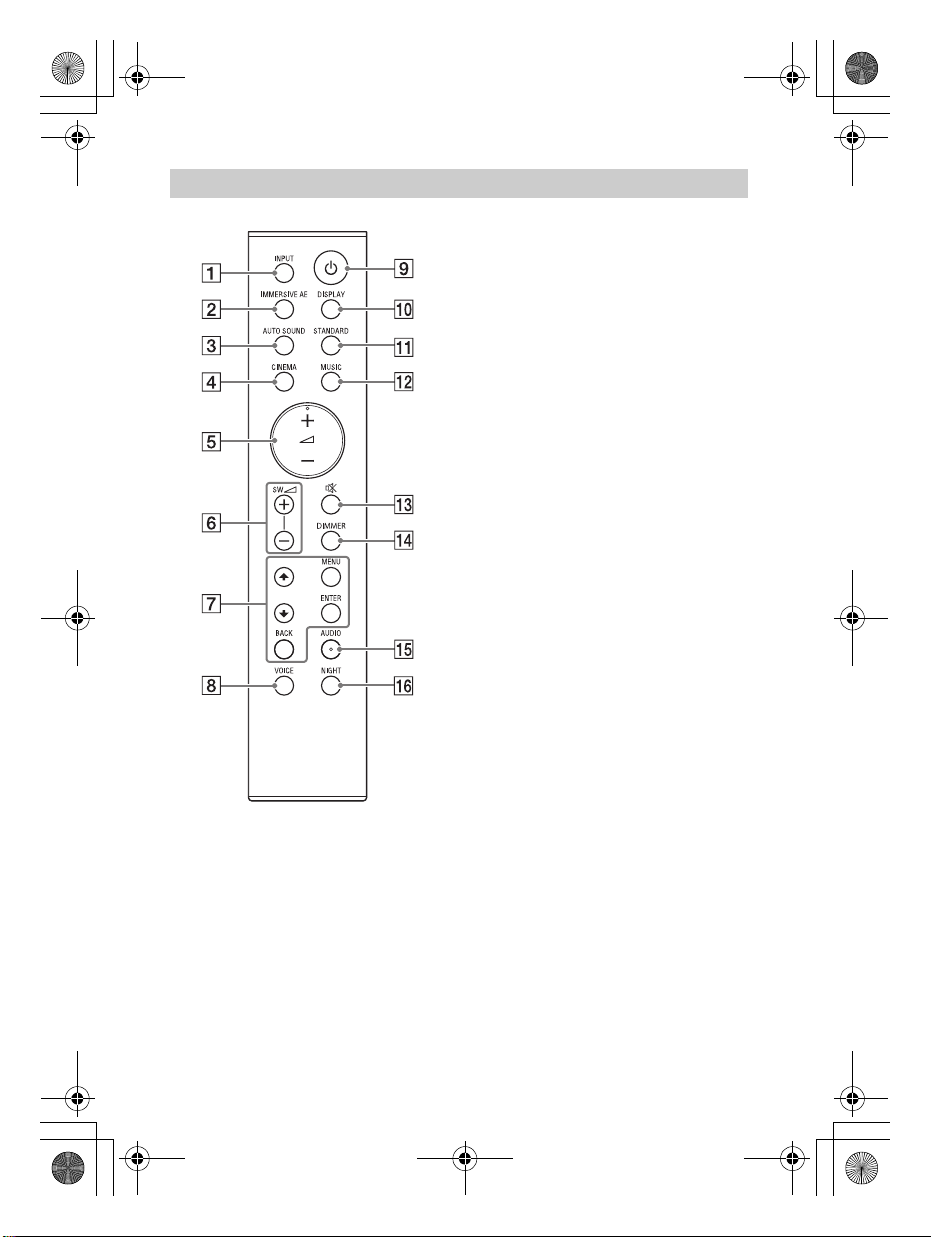
C:\FY20HT_models\SB1\ANKI\UC2\01US-HTZ9FUC2\030PAC.fm masterpage:
Right
010COV.book Page 11 Wednesday, September 18, 2019 1:58 PM
Remote Control
INPUT (page 22)
Selects the playback source.
Each time you press INPUT, the
selected input appears in the front
panel display cyclically as follows.
[TV] [HDMI] [BT]
IMMERSIVE AE (page 27)
Turns on/off the vertical surround
function.
AUTO SOUND (page 28)
CINEMA (page 28)
(volume) +*/– (page 23)
Adjusts the volume.
SW (subwoofer volume) +/–
(page 23)
Adjusts the volume of the
subwoofer.
MENU (page 34)
Turns on/off the setting menu in
the front panel display.
/ (page 34)
Selects the menu items.
ENTER (page 34)
Enters the selection.
BACK (page 34)
Returns to the previous display.
VOICE (page 29)
(power)
Turns on the system or sets it to
standby mode.
DISPLAY (page 30)
Displays the settings of the sound
mode, IMMERSIVE AE, voice
mode, night mode, and current
stream information.
STANDARD (page 28)
MUSIC (page 28)
US
11
HT-G700
5-013-058-11(1)
Page 12
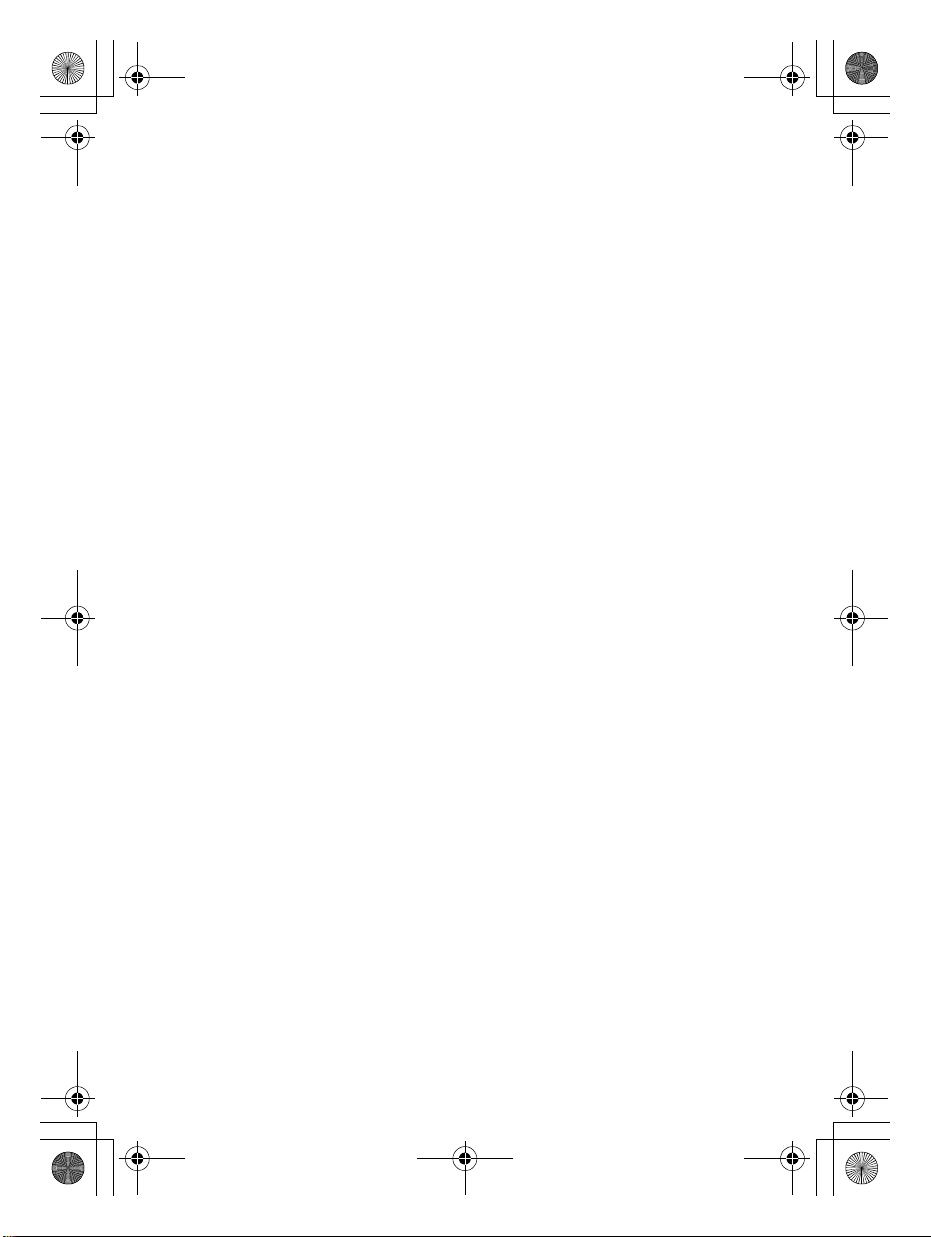
C:\FY20HT_models\SB1\ANKI\UC2\01US-HTZ9FUC2\030PAC.fm masterpage: Left
010COV.book Page 12 Wednesday, September 18, 2019 1:58 PM
(muting)
Turns off the sound temporarily.
DIMMER (page 39)
AUDIO* (page 23)
NIGHT (page 29)
*The AUDIO and + buttons have a
tactile dot. Use it as a guide during
operation.
About the replacement of
batteries for the remote control
When the system does not respond by
operating with the remote control,
replace two batteries with new
batteries.
Use R03 (size AAA) manganese
batteries for replacement.
12
US
HT-G700
5-013-058-11(1)
Page 13
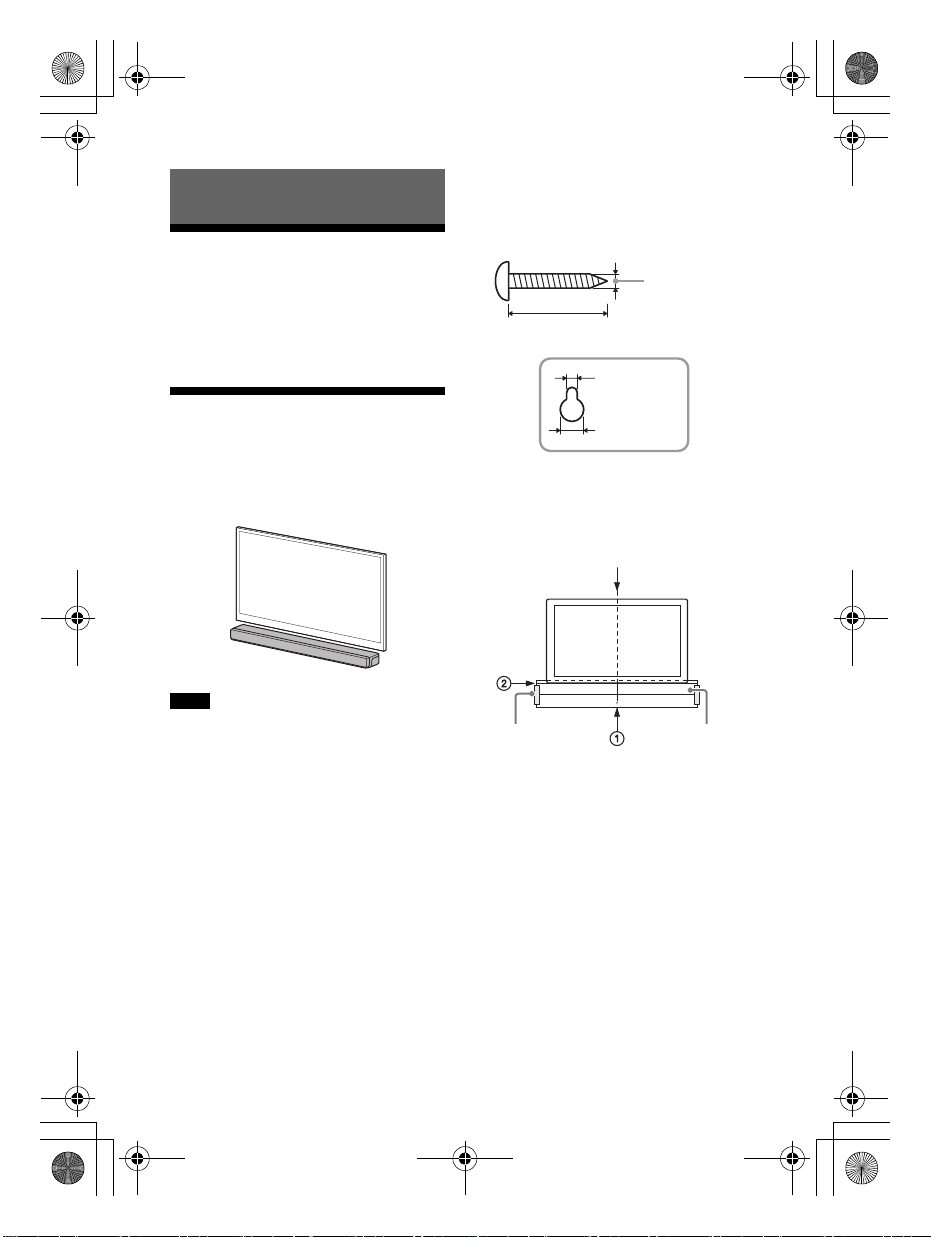
C:\FY20HT_models\SB1\ANKI\UC2\01US-HTZ9FUC2\040PRE.fm masterpage:
Hole on the rear of the bar speaker
4mm (3/16 in)
More than 30 mm (1 3/16 in)
5.1 mm
(13/64 in)
10 mm
(13/32 in)
Center of the TV
WALL MOUNT
TEMPLATE
Adhesive tape,
etc.
Right
010COV.book Page 13 Wednesday, September 18, 2019 1:58 PM
1 Prepare two screws (not supplied)
Installing the System
that are suitable for the wall
mount holes on the rear of the bar
speaker.
Installing the Bar
Speaker and Subwoofer
Refer to Startup Guide (separate
document).
5 mm
(7/32 in)
9
mm
(3/8 in)
Mounting the Bar
Speaker on a Wall
You can mount the bar speaker on a
wall.
=====
=
=
=======
=====
=
=======
=
2 Stick WALL MOUNT TEMPLATE
(supplied) on a wall.
Notes
• Prepare screws (not supplied) that are
suitable for the wall material and
strength. As a plasterboard wall is
especially fragile, attach the screws
securely in the wall beam. Install the
speakers horizontally, hung by screws in
studs in a continuous flat section of the
wall.
• Have the installation done by a Sony
dealer or licensed contractor and pay
special attention to safety during the
installation.
• Sony shall not be held responsible for
accidents or damage caused by improper
installation, insufficient wall strength,
improper screw installation or natural
disaster, etc.
1 Align TV CENTER LINE () of
WALL MO UNT TEMPLATE w ith the
center line of your TV.
2 Align TV BOTTOM LINE () of
WALL MO UNT TEMPLATE w ith the
bottom of your TV, then stick
WALL MOUNT TEMPLATE on a
wall by using a commercially
available adhesive tape, etc.
HT-G700
5-013-058-11(1)
13
US
Page 14
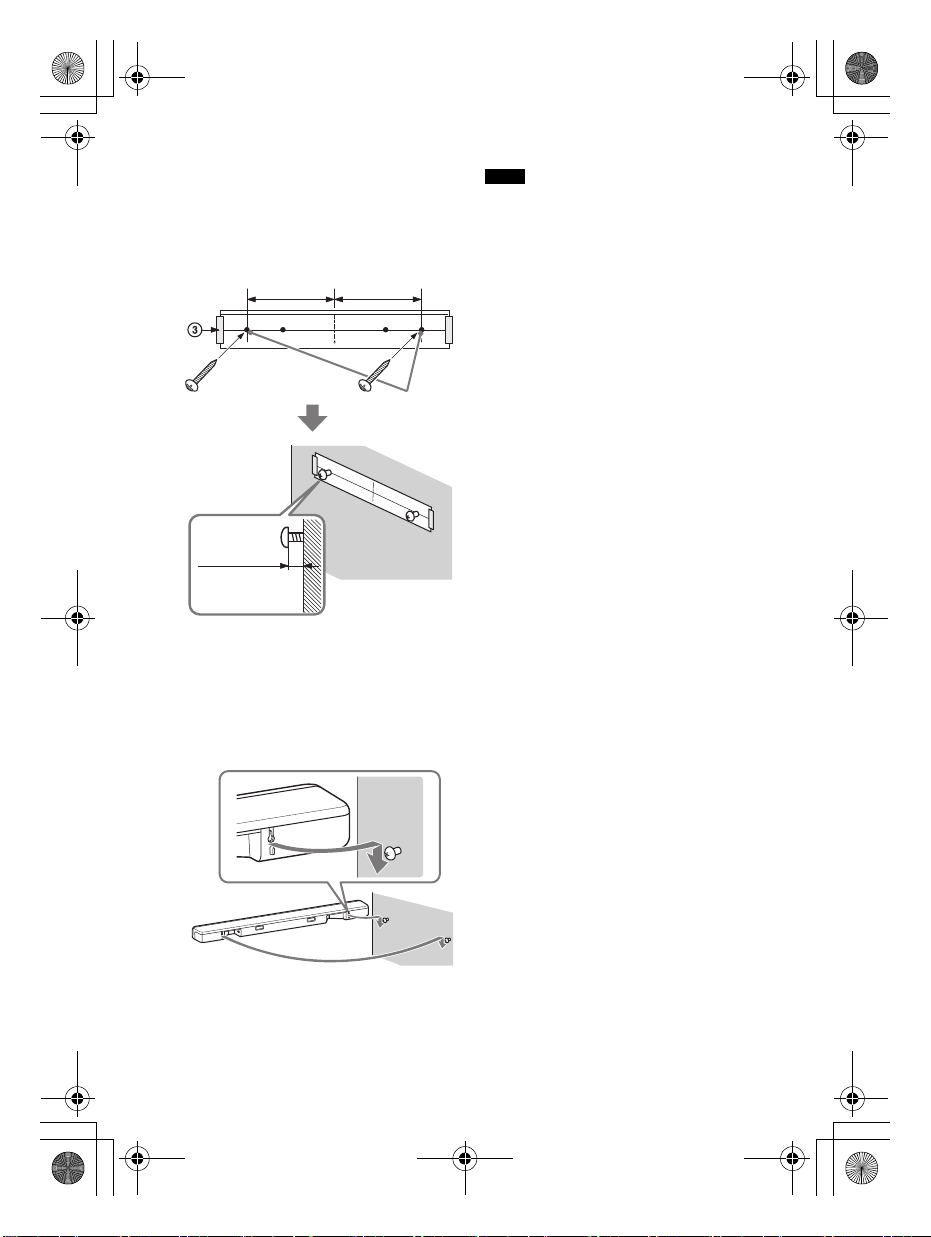
C:\FY20HT_models\SB1\ANKI\UC2\01US-HTZ9FUC2\040PRE.fm masterpage: Left
Screws
Marks ()
10.5 mm to
11.5 mm
(approx.
7/16 in)
368.5 mm
(14 1/2 in)
368.5 mm
(14 1/2 in)
010COV.book Page 14 Wednesday, September 18, 2019 1:58 PM
3 Fasten the screws into the marks
() on SCREW LINE () of WALL
MOUNT TEMPLATE as in the
illustration below.
4 Remove WALL MOUNT TEMPLATE.
5 Hang the bar speaker on the
screws.
Align the holes of the rear of the bar
speaker with the screws, then hang
the bar speaker on the two screws.
Notes
• When sticking WALL MOUNT TEMPLATE,
smooth it out fully.
• When you do not use WALL MOUNT
TEMPLATE, install the bar speaker apart
from the TV by 70 mm (2 3/4 in) or more.
US
14
HT-G700
5-013-058-11(1)
Page 15
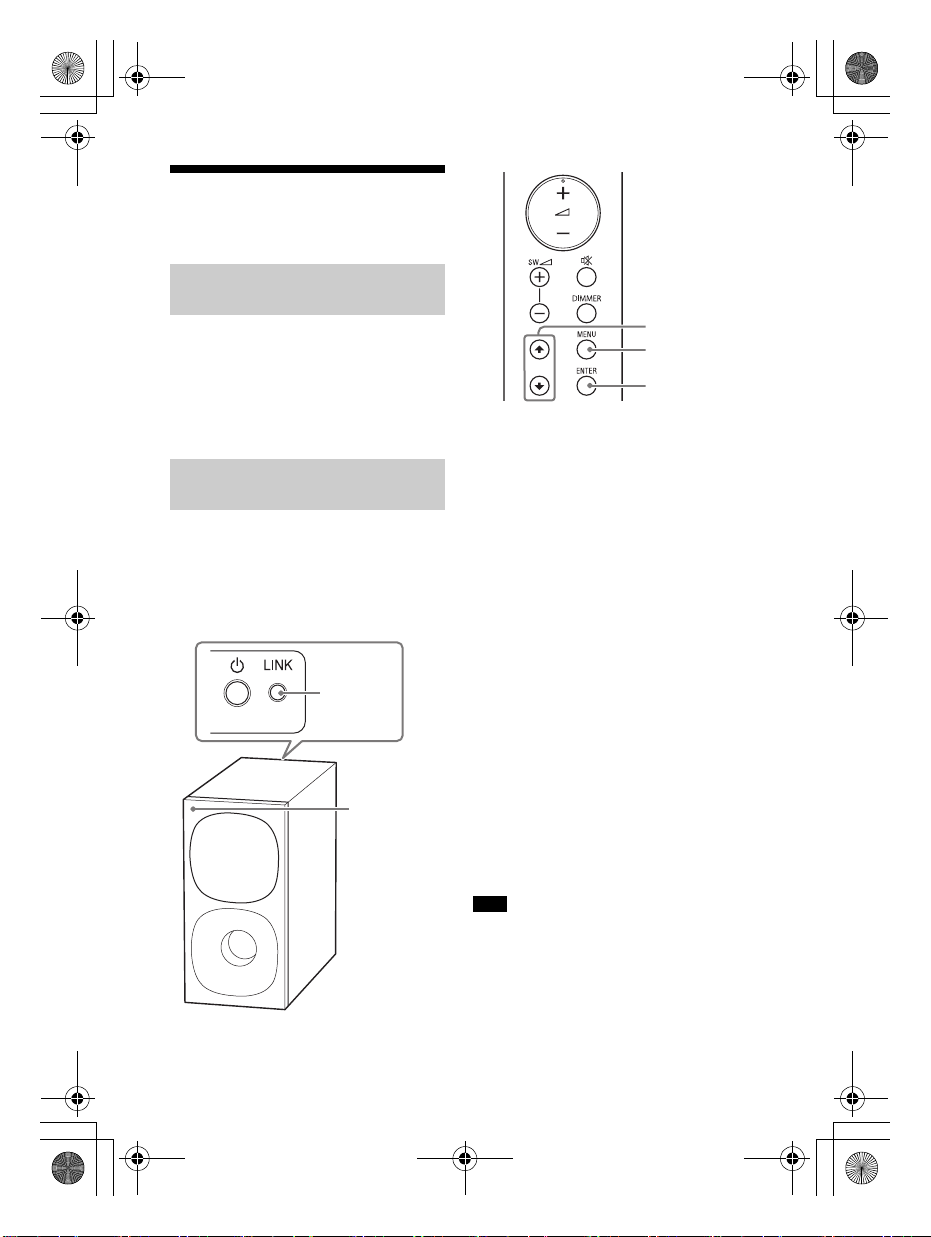
C:\FY20HT_models\SB1\ANKI\UC2\01US-HTZ9FUC2\040PRE.fm masterpage:
LINK
Power
indicator
MENU
/
ENTER
010COV.book Page 15 Wednesday, September 18, 2019 1:58 PM
Right
Connecting the
Subwoofer
Connecting the Subwoofer
Automatically
The subwoofer is connected to the
system automatically when they are
turned on.
For details, refer to Startup Guide
(separate document) for the subwoofer
connection.
Connecting the Subwoofer
Manually
If you cannot connect the subwoofer to
the system, or you use multiple wireless
products and want to specify the
wireless connection to link the system
to the subwoofer, perform the manual
connection.
1 Press MENU.
The setting menu appears in the
front panel display.
2 Press / to select [SPEAKER],
then press ENTER.
3 Press / to select [LINK], then
press ENTER.
4 Press / to select [START], then
press ENTER.
[LINK] flashes in the front panel
display.
To cancel the manual link, select
[CANCEL].
5 Press LINK on the subwoofer.
The manual link starts.
The power indicator of the
subwoofer flashes quickly in green.
6 When [DONE] appears in the front
panel display, press MENU.
The link is established and the
power indicator of the subwoofer
lights in green.
Note
If [ERROR] flashes twice in the front panel
display, the connection of the subwoofer is
not established. Perform the manual
connection again.
US
15
HT-G700
5-013-058-11(1)
Page 16
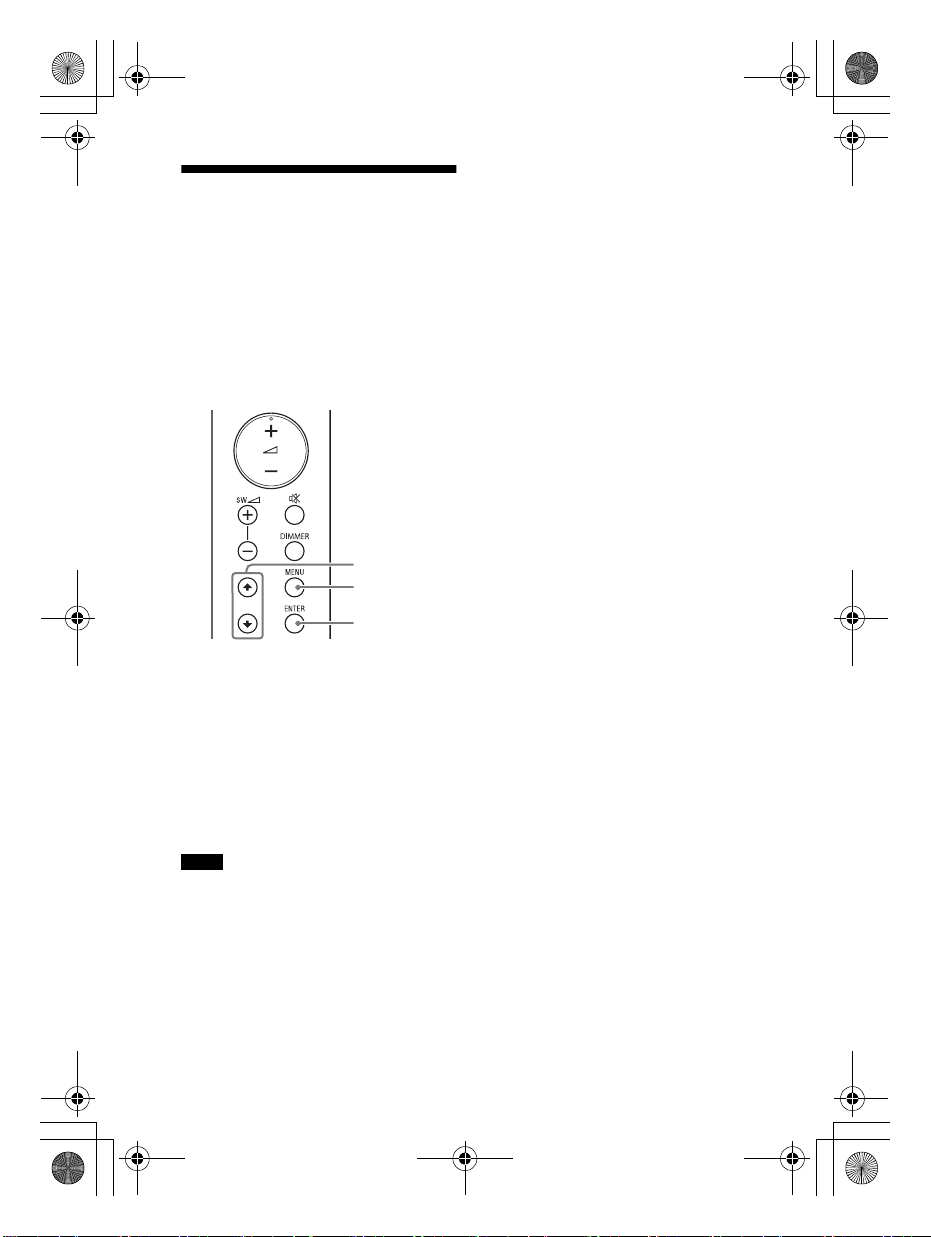
C:\FY20HT_models\SB1\ANKI\UC2\01US-HTZ9FUC2\040PRE.fm masterpage: Left
MENU
/
ENTER
010COV.book Page 16 Wednesday, September 18, 2019 1:58 PM
• Even if [IR REPEATER] is set to [ON], this
When the TV Remote
Control does not Work
When the bar speaker obstructs the
remote control sensor of the TV, the TV
remote control may not work. In that
case, enable the IR repeater function of
the system.
You can control the TV with the TV
remote control by sending the remote
signal from the rear of the bar speaker.
function may not work depending on
your TV. Also, the remote controls of
other devices such as an air conditioner
may not work correctly. In this case,
change the installation position of the
system or TV.
1 Press MENU.
The setting menu appears in the
front panel display.
2 Press / to select [SYSTEM], then
press ENTER.
3 Press / to select [IR REPEATER],
then press ENTER.
4 Select [ON].
Notes
• Be sure to check that the TV remote
control cannot control the TV, and then
set [IR REPEATER] to [ON]. If it is set to
[ON] when the remote control can control
the TV, appropriate operation may not be
obtained because of the interference
between the direct command from the
remote control and command via the bar
speaker.
US
16
HT-G700
5-013-058-11(1)
Page 17
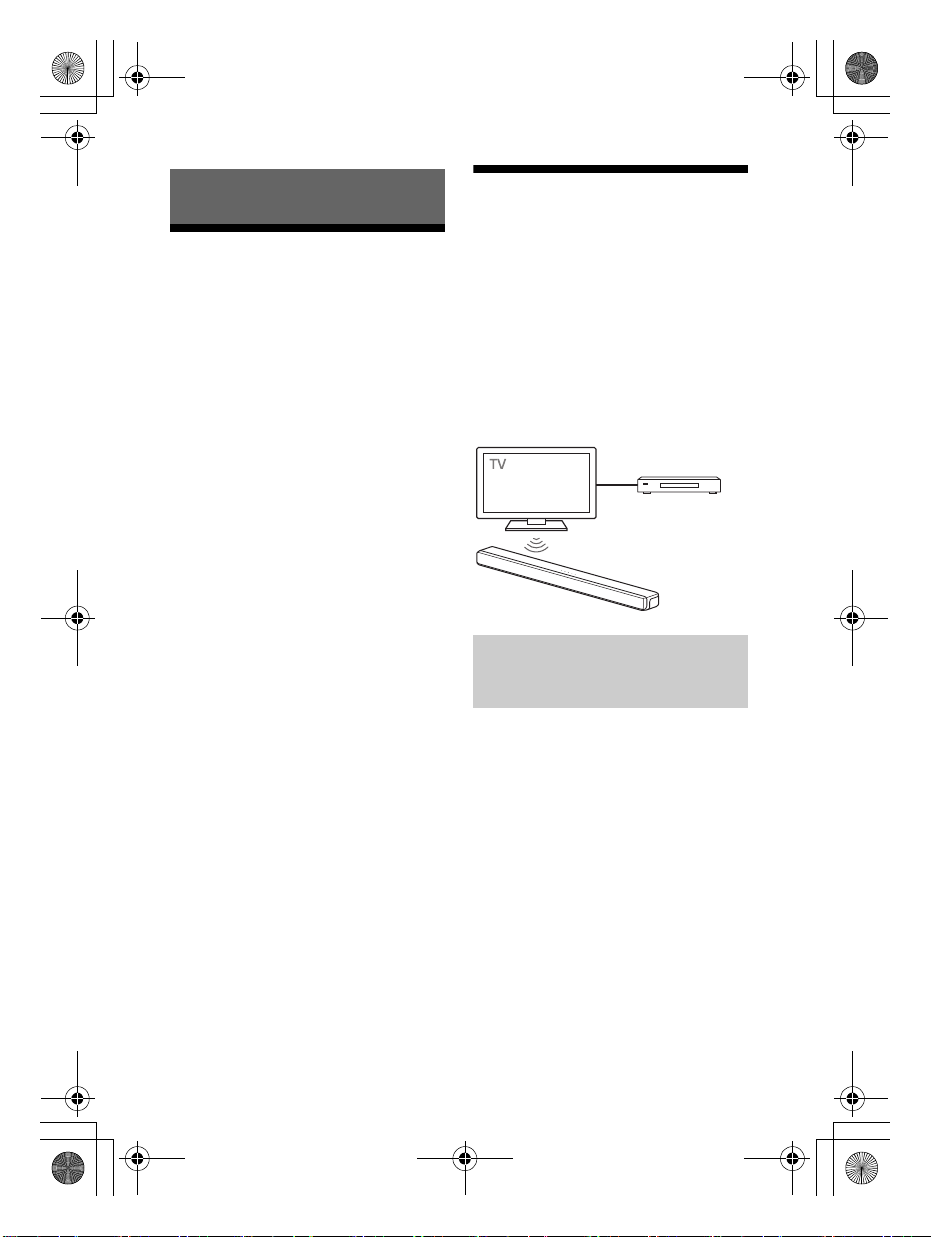
C:\FY20HT_models\SB1\ANKI\UC2\01US-HTZ9FUC2\050CON.fm masterpage:
Blu-ray Disc player,
cable box, satellite
box, etc.
010COV.book Page 17 Wednesday, September 18, 2019 1:58 PM
Right
Connecting to a TV or AV Device
Connecting to a TV or AV
Device with the HDMI
Cable
To connect a 4K TV or 4K devices
See “Connecting a 4K TV and 4K
Devices” (page 20).
To connect a TV compatible with
eARC
For the connection, refer to Startup
Guide (separate document). For the
settings, see “[EARC]” (page 36).
To connect to a TV other than the above,
refer to Startup Guide (separate
document).
Connecting Sony TV with
the BLUETOOTH Function
Wirelessly
When using Sony TV* with the
BLUETOOTH function, you can listen to
sound of the TV or device that is
connected to the TV by connecting the
system and TV wirelessly.
* The TV needs to be compatible with
A2DP (Advanced Audio Distribution
Profile) of the BLUETOOTH profile.
Listening to TV Sound by
Connecting the System and
TV Wirelessly
To connect the system and TV
wirelessly, you need to perform pairing
of the system and TV by using the
BLUETOOTH function.
Pairing is the process required to
mutually register the information on
BLUETOOTH devices to be connected
wirelessly in advance.
US
17
HT-G700
5-013-058-11(1)
Page 18
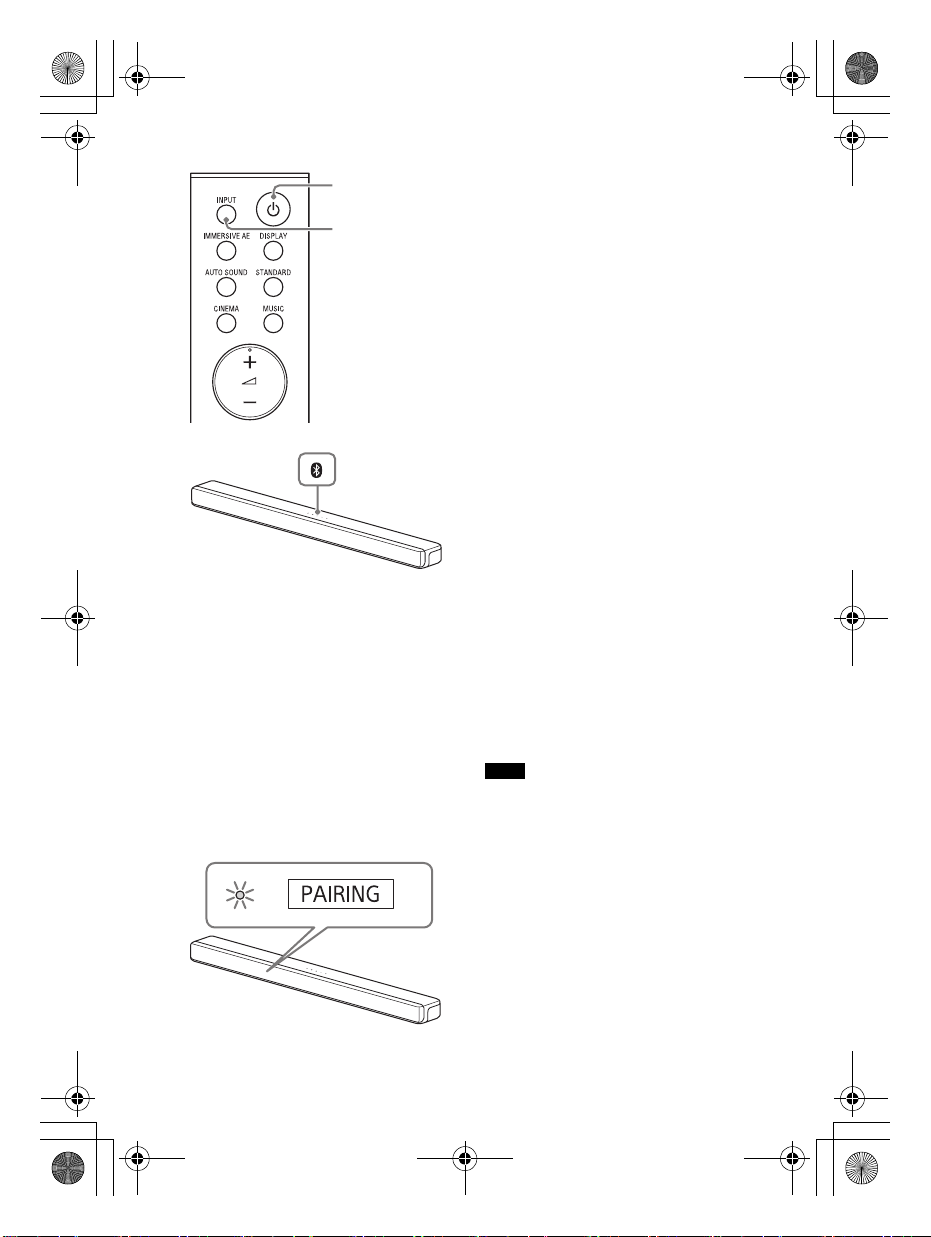
C:\FY20HT_models\SB1\ANKI\UC2\01US-HTZ9FUC2\050CON.fm masterpage: Left
INPUT
BLUETOOTH
button
010COV.book Page 18 Wednesday, September 18, 2019 1:58 PM
4 On the TV, search the system by
performing the pairing operation.
The list of the BLUETOOTH devices
that are searched appears on the TV
screen.
For the operation method to pair
the BLUETOOTH device to the TV,
refer to the operating instructions of
the TV.
5 Pair the system and TV by
selecting “HT-G700” from the list
on the TV screen.
6 Make sure that the BLUETOOTH
indicator on the bar speaker lights
in blue and [TV-BT] appears in the
front panel display.
A connection between the system
and TV has been established.
7 Select the program or input of the
device by using the TV remote
control.
1 Turn on the TV.
2 Turn on the system.
3 Press and hold the BLUETOOTH
button on the bar speaker and
INPUT on the remote control
simultaneously for 5 seconds.
The system enters the pairing
mode, [PAIRING] appears in the
front panel display, and the
BLUETOOTH indicator flashes twice
repeatedly.
The sound of the displayed image
on the TV screen is output from the
system.
8 Adjust the volume of the system
by using the TV remote control.
When pressing the muting button
on the TV remote co ntrol, the sound
is muted temporarily.
Notes
• If the TV sound is not output from the
system, select the TV input by pressing
INPUT and check the status of the front
panel display and indicators on the bar
speaker.
– [TV-BT] appears in the front panel
display: The system and TV are
connected and TV sound is output from
the system.
– The BLUETOOTH indicator flashes twice
repeatedly and [PAIRING] appears in the
front panel display: Perform pairing on
the TV.
– [TV] appears in the front panel display:
Perform steps from the start.
US
18
HT-G700
5-013-058-11(1)
Page 19
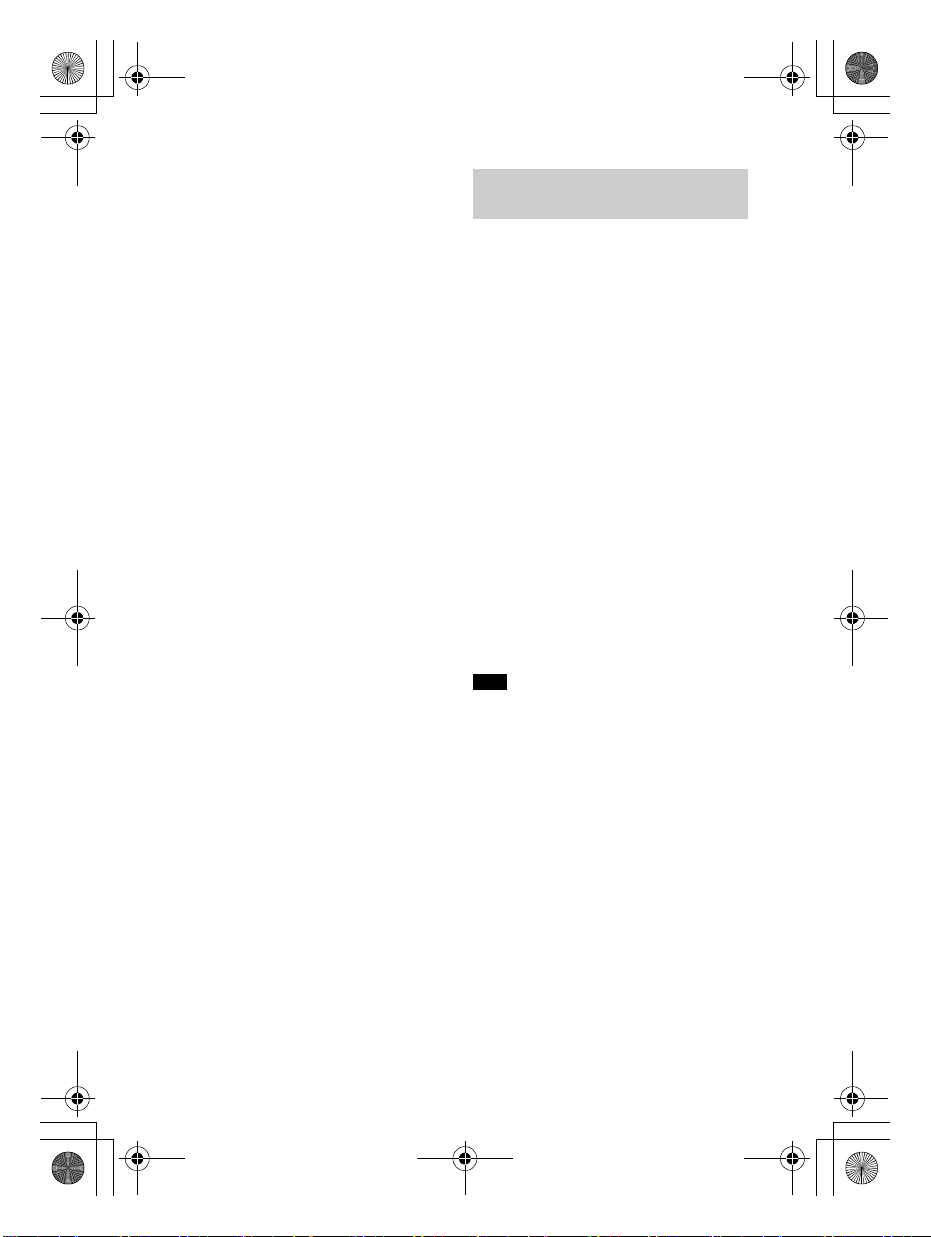
C:\FY20HT_models\SB1\ANKI\UC2\01US-HTZ9FUC2\050CON.fm masterpage:
Right
010COV.book Page 19 Wednesday, September 18, 2019 1:58 PM
• When you connect the system and TV
with the HDMI cable (supplied), the
BLUETOOTH connection is canceled. To
connect the system and TV with the
BLUETOOTH function again, disconnect
the HDMI cable, then perform the
connecting operation from the start.
• While the system is connecting the TV
with the BLUETOOTH function and [AUTO
SOUND] is selected for the sound mode,
[STANDARD] is selected for the sound
mode.
Listening to Sound of the
Paired TV
You can turn the system on/off, adjust
the volume, and mute the sound by
using the TV remote control when
connecting the TV to the system
wirelessly.
1 Turn on the TV with the TV remote
control.
The system is turned on by
interlocking with the TV power, and
TV sound is output from the system.
2 Select the program or input of the
device by using the TV remote
control.
The sound of the displayed image
on the TV screen is output from the
system.
3 Adjust the volume of the system
by using the TV remote control.
When pressing the muting button
on the TV remote con trol, the sound
is muted temporarily.
Note
If you select the input other than TV on the
remote control supplied with the system,
the TV sound is not output from the
system. To output the TV sound, select the
TV input by pressing INPUT.
Tip
When the TV is turned off, the system is
also turned off by interlocking with the TV
power.
US
19
HT-G700
5-013-058-11(1)
Page 20

C:\FY20HT_models\SB1\ANKI\UC2\01US-HTZ9FUC2\050CON.fm masterpage: Left
HDCP2.2 or HDCP2.3compatible HDMI jack
Blu-ray Disc player,
cable box, satellite
box, etc.
HDCP2.2 or HDCP2.3-
compatible HDMI jack
TV
010COV.book Page 20 Wednesday, September 18, 2019 1:58 PM
HDMI cable (supplied)
Connecting a 4K TV and
4K Devices
All HDMI jacks on the system support 4K
video format, HDCP2.2, and HDCP2.3
(High-bandwidth Digital Content
Protection System Revision 2.2 and 2.3).
To watch 4K video content, connect the
4K TV and 4K devices to the system via
an HDCP2.2 or HDCP2.3-compatible
HDMI jack on each device. You can only
view 4K video content through the
HDCP2.2 or HDCP2.3-compatible HDMI
jack connection.
HDMI cable (not supplied)
Use an HDMI cable which supports the 4K
video format that you want to watch. For
details, see “Supported HDMI Video
Formats” (page 51).
Optical digital cable (not supplied)
1 Check which HDMI IN jack on your
TV is compatible with HDCP2.2 or
HDCP2.3.
Refer to the operating instructions
of the TV.
2 Connect the HDCP2.2 or HDCP2.3-
compatib le HDMI IN jack on the TV
and HDMI OUT (TV eARC/ARC) jack
on the system with the HDMI
cable (supplied).
If the HDCP2.2 or HDCP2.3compatible HDMI IN jack on the TV
supports eARC or ARC, TV connection
is complete. Go to step 4.
3
If the HDCP2.2 or HDCP2.3compatible HDMI IN jack on the TV
does not support eARC or ARC,
connect the optical digital output
jack on the TV and the TV IN (OPT)
jack on the system with an optical
digital cable (not supplied).
When connecting the TV and
system with the HDMI cable
(supplied) only, the TV sound is not
output from the system. Connect an
optical digital cable (not supplied).
TV connection is complete.
4 Connect the HDCP2.2 or HDCP2.3-
compatible HDMI OUT jack of the
4K device and HDMI IN jack of the
system with an HDMI cable (not
supplied).
Refer to the operating instructions of
the 4K device to check that the HDMI
OUT jack of the 4K device is
compatible with HDCP2.2 or HDCP2.3.
4K device connection is complete.
5 Turn on the TV.
US
20
HT-G700
5-013-058-11(1)
Page 21

C:\FY20HT_models\SB1\ANKI\UC2\01US-HTZ9FUC2\050CON.fm masterpage:
010COV.book Page 21 Wednesday, September 18, 2019 1:58 PM
Right
6 Turn on the system.
Tip
4K content can be watched by a device
compatible with HDCP2.2 or HDCP2.3 even
though devices with different versions (ex.
TV compatible with HDCP2.2 and 4K device
compatible with HDCP2.3) are connected.
Setting the HDMI Signal
Format to Watch 4K Video
Content
To watch 4K video content, select the
appropriate setting for the connected
4K TV and 4K device.
1 Press MENU.
The setting menu appears in the
front panel display.
2 Press / to select [HDMI], then
press ENTER.
3 Press / to select [FORMAT],
then press ENTER.
4 Press / repeatedly to select the
setting you want.
• [ENHANCED]
the connected TV and devices
support high bandwidth video
formats such as 4K 60p 4:4:4, etc.
• [STANDARD]: Select when the
connected TV and devices support
standard bandwidth video
formats.
: Select when both
• If the picture is not displayed while
[FORMAT] is set to [ENHANCED], set it to
[STANDARD].
For the relation of this setting,
supported video format signals,
and HDMI cables to be used, see
“Supported HDMI Video Formats”
(page 51).
Notes
• Depending on the TV, the TV setting for
HDMI output may be required. Refer to
the operating instructions of the TV.
US
21
HT-G700
5-013-058-11(1)
Page 22

C:\FY20HT_models\SB1\ANKI\UC2\01US-HTZ9FUC2\060LST.fm masterpage: Left
INPUT
010COV.book Page 22 Wednesday, September 18, 2019 1:58 PM
BT input
BLUETOOTH device that supports A2DP
Listening to Music/Sound
For details, see “Listening to Music/
Sound with the BLUETOOTH® Function”
(page 24).
Listening to a TV and
Other Devices
2 Adjust the volume (page 23).
Tip
You can also select the input by pressing
on the bar speaker.
1 Press INPUT repeatedly.
Each time you press INPUT, the
selected input appears in the front
panel display cyclically as follows.
[TV] [HDMI] [BT]
TV input
• TV that is connected to the TV IN (OPT)
jack on the system
• TV compatible with the eARC or ARC
function that is connected to the HDMI
OUT (TV eARC/ARC) jack on the system
When you connect the TV to both the
HDMI OUT (TV eARC/ARC) and TV IN
(OPT) jacks, the input of the HDMI OUT
(TV eARC/ARC) jack has priority if the TV
audio signal is input with the ARC or
eARC function.
HDMI input
Device that is connected to the HDMI IN
jack on the bar speaker
US
22
HT-G700
5-013-058-11(1)
Page 23

C:\FY20HT_models\SB1\ANKI\UC2\01US-HTZ9FUC2\060LST.fm masterpage:
SW +/–
+/–
AUDIO
Right
010COV.book Page 23 Wednesday, September 18, 2019 1:58 PM
Adjusting the Volume
To adjust the system volume
Press +/–.
The volume level appears in the front
panel display.
To adjust the subwoofer volume
Press SW (subwoofer volume) +/–.
The volume level appears in the front
panel display.
The subwoofer is designed for playback
of bass or low frequency sound.
Notes
• When the input source does not contain
much bass sound, such as in TV
programs, the bass sound from the
subwoofer may be difficult to hear.
•SW +/– does not work when the
subwoofer is not connected.
Enjoying Multiplex
Broadcast Sound (AUDIO)
You can enjoy multiplex broadcast
sound when the system receives a
Dolby Digital multiplex broadcast signal.
1 Press AUDIO.
The audio signal appears in the front
panel display.
2 Press the button repeatedly to
select the desired audio signal.
Audio signal Explanation
[MAIN] Sound of the main
[SUB] Sound of the sub
[M/S] Mixed sound of both
Notes
• To receive a Dolby Digital signal, you
need to connect the TV that is compatible
with eARC or ARC (page 32) to the HDMI
OUT (TV eARC/ARC) jack with the HDMI
cable (supplied), or other devices to the
language will be
output.
language will be
output.
the main and sub
languages will be
output.
US
23
HT-G700
5-013-058-11(1)
Page 24

C:\FY20HT_models\SB1\ANKI\UC2\01US-HTZ9FUC2\060LST.fm masterpage: Left
BLUETOOTH
button
010COV.book Page 24 Wednesday, September 18, 2019 1:58 PM
HDMI IN jack with an HDMI cable (not
supplied).
• If your TV’s HDMI IN jack is not compatible
with eARC or ARC (page 32), connect the
TV to the TV IN (OPT) jack with an optical
digital cable (not supplied) to receive a
Dolby Digital signal.
Listening to Music/
Sound with the
BLUETOOTH® Function
You can listen to music stored on a
mobile device such as a smartphone or
tablet via a wireless connection by
connecting the system and mobile
device with the BLUETOOTH function.
When connecting to the mobile device
with the BLUETOOTH function, you can
operate by simply using the supplied
remote control without turning the TV
on.
Listening to Music by Pairing
the Mobile Device that is
Connected for the First Time
To use the BLUETOOTH function, you
need to perform pairing of the system
and mobile device in advance.
US
24
1 Press and hold the BLUETOOTH
button on the bar speaker for 2
seconds.
The system enters the pairing
mode, [PAIRING] appears in the
front panel display, and the
BLUETOOTH indicator flashes twice
repeatedly.
HT-G700
5-013-058-11(1)
Page 25

C:\FY20HT_models\SB1\ANKI\UC2\01US-HTZ9FUC2\060LST.fm masterpage:
Right
010COV.book Page 25 Wednesday, September 18, 2019 1:58 PM
To check the connection status of
the BLUETOOTH function
Status BLUETOOTH indicator
2 On the mobile device, search the
system by performing the pairing
operation.
The list of the BLUETOOTH devices
that are searched appears on the
screen of the mobile device.
For the operation method to pair
the BLUETOOTH device to the
mobile device, refer to the
operating instructions of the mobile
device.
3 Pair the system and mobile device
by selecting “HT-G700” from the
list on the screen of the mobile
device.
If a Passkey is requested, enter
“0000.”
4 Make sure that the BLUETOOTH
indicator on the bar speaker lights
in blue.
A connection between the system
and mobile device has been
established.
During pairing
standby status
Connection is
being
attempted
Connection has
been
established
Note
You can pair the BLUETOOTH devices up to
the following number.
–Mobile devices: 9
– Sony TV with the BLUETOOTH function:
1
If a new device is paired after pairing the
above number of devices, the oldest
connected device will be replaced by the
new one.
Tips
• If there is no mobile device that has been
paired (ex. immediately after the
purchase of the system), the system goes
into pair ing mode simply by changing the
input to the BT input.
• Perform pairing for the second and
subsequent mobile devices.
Flashes twice in blue
repeatedly
Flashes slowly in blue
repeatedly
Lights in blue
5 Start audio playback with the
music app on the connected
mobile device.
Sound is output from the system.
6 Adjust the volume (page 23).
US
25
HT-G700
5-013-058-11(1)
Page 26

C:\FY20HT_models\SB1\ANKI\UC2\01US-HTZ9FUC2\060LST.fm masterpage: Left
INPUT
010COV.book Page 26 Wednesday, September 18, 2019 1:58 PM
Listening to Music from the
Paired Device
1 Turn the BLUETOOTH function of
the mobile device to on.
2 Press INPUT repeatedly to select
[BT].
The system automatically
reconnects to the mobile device it
was most recently connected to.
3 Make sure that the BLUETOOTH
indicator on the bar speaker lights
in blue.
A connection between the system
and mobile device has been
established.
4 Start audio playback with the
music app on the connected
mobile device.
Sound is output from the system.
5 Adjust the volume (page 23).
Tip
When the connection is not established,
select “HT-G700” on the mobile device.
To disconnect the mobile device
Perform any of the following items.
• Disable the BLUETOOTH function on
the mobile device.
• Set [BT] - [POWER] to [OFF] (page 37).
• Turn off the system or mobile device.
US
26
HT-G700
5-013-058-11(1)
Page 27

C:\FY20HT_models\SB1\ANKI\UC2\01US-HTZ9FUC2\070SOU.fm masterpage:
IMMERSIVE AE
Right
010COV.book Page 27 Wednesday, September 18, 2019 1:58 PM
1 Press IMMERSIVE AE.
Adjusting the Sound Quality
Enjoying Immersive
Surround Experience
(IMMERSIVE AE)
You can feel immersed by the sound
from not only the horizontal direction,
but also from the upward direction by
using Vertical Surround Engine*
effectively for sound modes (page 28).
This function also works for the 2.0
channel signal such as a TV program.
* Vertical Surround Engine is a highly
precise digital sound field processing
technology developed by Sony that
produces the sound field in the height
direction virtually in addition to a sound
field in the horizontal direction by only
using front speakers and without using
top speakers.
You do not need to install speakers on a
ceiling and you can enjoy the sound with
rich presence regardless of the ceiling
height. Also, this function is hardly
affected by the shape of a room because
it does not use the sound reflected from
a wall and enables improved surround
playback.
The vertical surround setting
appears in the front panel display.
2 Press the button repeatedly to
select the setting.
Mode Explanation
[IAE.ON] Activates the vertical
[IAE.OFF]
Notes
• The surround effect from all directions
differs depending on the sound source.
• The vertical surround setting does not
appear on the TV screen while the TV
input is selected.
• A time gap between the sound and
picture may occur depending on the
sound source. If your TV has a function
that delays the image, use it for
adjustment.
surround function.
Deactivates the
vertical surround
function.
US
27
HT-G700
5-013-058-11(1)
Page 28

C:\FY20HT_models\SB1\ANKI\UC2\01US-HTZ9FUC2\070SOU.fm masterpage: Left
CINEMA
MUSIC
AUTO SOUND
STANDARD
010COV.book Page 28 Wednesday, September 18, 2019 1:58 PM
Sound mode Explanation
Setting the Sound Effect
that is Tailored to Sound
Sources (Sound Mode)
You can easily enjoy pre-programmed
sound effects that are tailored to
different kinds of sound sources.
1 Press AUTO SOUND, STANDARD,
[CINEMA]
[MUSIC]
Notes
• The sound mode function is disabled
when the [AUDIO] - [EFFECT] setting is set
to a setting other than [SOUND MODE ON]
(page 35).
• The sound mode does not appear on the
TV screen while the TV input is selected.
• A time gap between the sound and
picture may occur depending on the
sound source. If your TV has a function
that delays the image, use it for
adjustment.
You feel immersed
by the sound that
travels behind you
and surrounds your
entire body. This
mode is suitable for
watching movies.
Vividness and
glossiness of the
sound are expressed
in detail. This mode
is suitable for
enjoying music in a
way that moves you.
CINEMA, or MUSIC to select the
sound mode.
The selected sound mode appears
in the front panel display.
Sound mode Explanation
[AUTO
SOUND]
[STANDARD]
The appropriate
sound setting is
automatically
selected for the
sound source.
The sound of a TV
program can be
heard clearly.
US
28
HT-G700
5-013-058-11(1)
Page 29

C:\FY20HT_models\SB1\ANKI\UC2\01US-HTZ9FUC2\070SOU.fm masterpage:
VOICE
NIGHT
010COV.book Page 29 Wednesday, September 18, 2019 1:58 PM
Right
Making Dialogs Clearer
(VOICE)
1 Press VOICE.
The voice mode appears in the front
panel display.
2 Press the button repeatedly to
select the voice mode.
Mode Explanation
[Vo.ON] Dialog is easily heard
[Vo.OFF]
by enhancing dialog
range.
Standard
Enjoying Clear Sound
with Low Volume at
Midnight (NIGHT)
1 Press NIGHT.
The night mode appears in the front
panel display.
2 Press the button repeatedly to
select the night mode.
Mode Explanation
[N.ON] Outputs the sound at
[N.OFF]
low volume with
minimum loss of
fidelity and clarity of
dialog.
Standard
Note
When you turn the system off, this setting
is set to [N.OFF] automatically.
29
HT-G700
5-013-058-11(1)
US
Page 30

C:\FY20HT_models\SB1\ANKI\UC2\01US-HTZ9FUC2\070SOU.fm masterpage: Left
DISPLAY
/
010COV.book Page 30 Wednesday, September 18, 2019 1:58 PM
Checking the Current
Sound Settings
You can check the current settings of
the sound mode, IMMERSIVE AE, voice
mode, night mode, and current stream
information.
1 Press DISPLAY.
The current setting appears in the
front panel display.
2 Press repeatedly to select the
item you want.
The current setting appears in the
following order.
Sound mode IMMERSIVE AE
Voice mode Night mode
Stream information
The current setting appears in the
reverse order by pressing .
US
30
HT-G700
5-013-058-11(1)
Page 31

C:\FY20HT_models\SB1\ANKI\UC2\01US-HTZ9FUC2\080HDM.fm masterpage:
Right
010COV.book Page 31 Wednesday, September 18, 2019 1:58 PM
Tip
If you enable the Control for HDMI
Using the Control for HDMI
Function
Using the Control for
HDMI Function
(“BRAVIA” sync) function when using a TV
manufactured by Sony, the Control for
HDMI function of the system is also
enabled automatically.
When the Control for HDMI settings are
changed to on, [DONE] appears in the front
panel display.
Connec ting a device such as a TV or Bluray Disc player compatible with the
Control for HDMI function* using an
HDMI cable enables you to easily
operate the device by a TV remote
control.
The following functions can be used
with the Control for HDMI function.
• System Power Off function
• System Audio Control function
• eARC/ARC (Enhanced Audio Return
Channel/Audio Return Channel)
• One-Touch Play function
• HDMI Standby Through power saving
setting
Note
These functions may work with devices
other than those manufactured by Sony,
but operation is not guaranteed.
* Control for HDMI is a standard used by
CEC (Consumer Electronics Control) for
allowing HDMI (High-Definition
Multimedia Interface) devices to control
each other.
Preparing to Use the Control
for HDMI Function
Set [HDMI] - [CONTROL FOR HDMI] is set
to [ON] (page 36). The default setting is
[ON].
Enable the Control for HDMI function
settings for the TV and other device
connected to the system.
System Power Off Function
When you turn off the TV, the system
will turn off automatically.
Note
The connected device may not turn off
depending on the status of the device.
System Audio Control
Function
If you turn on the system while you are
watching the TV, the TV sound will be
output from the speakers of the system.
The volume of the system can be
adjusted using the TV remote control.
When you turn on the TV, the system is
turned on automatically and the TV
sound is output from the speakers of
the system.
Operations can also be made by the
TV’s menu. For details, refer to the
operating instructions of your TV.
Notes
• The number for the system’s volume level
is displayed on the TV screen depending
on the TV. The volume number displayed
on the TV may differ from the number on
the front panel display of the system.
• Depending on the settings of the TV, the
System Audio Control function may not
be available. For details, refer to the
operating instructions of your TV.
• Depending on the TV, if the TV sound was
output from the speakers of the TV the
previous time you watched the TV, the
system may not turn on by interlocking
US
31
HT-G700
5-013-058-11(1)
Page 32

C:\FY20HT_models\SB1\ANKI\UC2\01US-HTZ9FUC2\080HDM.fm masterpage: Left
010COV.book Page 32 Wednesday, September 18, 2019 1:58 PM
with the TV power even if the TV is turned
on.
eARC/ARC (Enhanced Audio
Return Channel/Audio
Return Channel)
If the system is connected to a TV’s
HDMI IN jack compatible with eARC or
ARC, you can listen to TV sound from the
speakers of the system without
connecting an optical digital cable.
On the system, set [HDMI] - [EARC] to
[ON] (page 36). The default setting is
[ON].
Notes
• Enable the eARC or ARC function of the
TV. For details, refer to the operating
instructions of the TV.
• If the TV is not compatible with eARC or
ARC, an optical digital cable (not
supplied) needs to be connected (refer to
the supplied Startup Guide).
One-Touch Play Function
When you play content on a device (Bluray Disc player, “PlayStation
connected to the system, the system
and TV are turned on automatically, the
input of the system is switched to the
HDMI input, and sound is output from
the speakers of the system.
Notes
• If [HDMI] - [STANDBY THROUGH] is set to
[ON] or [AUTO] and the TV sound was
output from the speakers of the TV the
previous time you watched the TV, the
system may not turn on and the sound
and picture may be output from the TV
even if device content is played (page 36).
• Depending on the TV, the beginning part
of content being played may not play
correctly.
4,” etc.)
®
HDMI Standby Through
Power Saving Setting
HDMI Standby Through is a function that
allows you to enjoy the sound and
picture of a connected device without
turning on the system.
You can reduce system standby power
consumption by setting [HDMI] [STANDBY THROUGH] to [AUTO]
(page 36). The default setting is [AUTO].
Note
If the picture of a device connected to the
system is not displayed on the TV, set
[HDMI] - [STANDBY THROUGH] to [ON]. If
you connect a TV other than those
manufactured by Sony, we recommend
you to select this setting.
32
US
HT-G700
5-013-058-11(1)
Page 33

C:\FY20HT_models\SB1\ANKI\UC2\01US-HTZ9FUC2\080HDM.fm masterpage:
010COV.book Page 33 Wednesday, September 18, 2019 1:58 PM
Right
Using the “BRAVIA” Sync
Function
In addition to the Control for HDMI
function, you can also use the “BRAVIA”
sync function such as the Sound mode/
Scene Select function.
Note
This function is proprietary functions of
Sony. This function cannot operate with
products other than those manufactured
by Sony.
Sound mode/Scene Select
Function
The sound mode of the system is
automatically switched according to the
setting of the TV’s Scene Select function
or sound mode. For details, refer to the
operating instructions of your TV.
Set the sound mode to [AUTO SOUND]
(page 28).
US
33
HT-G700
5-013-058-11(1)
Page 34

C:\FY20HT_models\SB1\ANKI\UC2\01US-HTZ9FUC2\090SET.fm masterpage: Left
010COV.book Page 34 Wednesday, September 18, 2019 1:58 PM
Changing the Settings
Using the Setting Menu
You can set the following items with the setting menu. Your settings are retained
even if you disconnect the AC power cord (mains lead).
1 Press MENU to turn on the setting menu in the front panel display.
2 Press / repeatedly to select the item, then press ENTER.
You can select the following items.
• [SPEAKER] (Speaker settings) (page 34)
• [AUDIO] (Audio settings) (page 35)
• [HDMI] (HDMI settings) (page 36)
• [BT] (BLUETOOTH settings) (page 37)
• [SYSTEM] (System settings) (page 37)
• [RESET] (Resetting the system) (page 37)
• [UPDATE] (Updating the system) (page 38)
3 Press / repeatedly to select the setting, then press ENTER.
To return to the upper layer, press BACK.
4 Press MENU to turn off the setting menu.
Setting menu items
Items Function
[SPEAKER]
(Speaker
settings)
US
34
[LINK]
(Link mode)
[SUBWOOFER
INFO]
(Subwoofer
version
information)
• [START]: Performs the manual connection of the
subwoofer to the system. For details, see “Connecting the
Subwoofer” (page 15).
• [CANCEL]: Cancel the manual connection of the subwoofer.
Shows the version information of the subwoofer.
• [LATEST]: The subwoofer is the latest version.
• [PLEASE UPDATE]: The subwoofer is not the latest version.
• [NOT CONNECTED]: The subwoofer is not connected to the
system.
HT-G700
5-013-058-11(1)
Page 35

C:\FY20HT_models\SB1\ANKI\UC2\01US-HTZ9FUC2\090SET.fm masterpage:
Right
010COV.book Page 35 Wednesday, September 18, 2019 1:58 PM
Items Function
[AUDIO]
(Audio
settings)
[DRC]
(Audio DRC)
[SYNC]
(A/V Sync)
[DIALOG]
(DTS Dialog
Control)
[EFFECT]
(Sound Effect)
You can compress the dynamic range of the sound track.
[AUTO]: Automatically compresses sound encoded in Dolby
TrueHD.
[ON]: Reproduces the dolby and DTS sound track with the
kind of dynamic range that the recording engineer intended.
[OFF]
: No compression of dynamic range.
When the sound does not match the pictures on the TV
screen, you can adjust the delay between the picture and
sound. You can adjust from 0 msec to 120 msec in 40 msec
increments.
The default setting is [0ms].
By adjusting the dialog volume, you can easily listen to
dialog since it stands out from the ambient noise. This
function works wh ile playing content that is com patible with
the DTS:X dialog control function.
You can adjust from 0 dB to 6 dB in 1 dB increments.
The default setting is [0dB].
You can select sound effects such as the sound mode.
•[SOUND MODE ON]
surround and height speaker channels to create an
immersive and enveloping virtual surround effect such as
sound mode (page 28) and vertical surround (page 27).
• [DOLBY SPEAKER VIRTUALIZER]: Dolby Speaker Virtualizer
enhances the surround and height speaker channels to
create an immersive and envel oping virtual su rround effect
when you play Dolby format. Disables sound effects other
than Dolby format.
• [DTS VITRUAL:X]: DTS Virtual:X is enabled. DTS Virtual:X
Technology in the system puts you in the middle of multi
speaker.
• [OFF]: Disables the sound effects. Select this when you do
not want to set the upper limit of sampling frequency.
: Vertical Surround Engi ne enhances the
US
35
HT-G700
5-013-058-11(1)
Page 36

C:\FY20HT_models\SB1\ANKI\UC2\01US-HTZ9FUC2\090SET.fm masterpage: Left
010COV.book Page 36 Wednesday, September 18, 2019 1:58 PM
Items Function
[HDMI]
(HDMI
settings)
[CONTROL FOR
HDMI]
[STANDBY
THROUGH]
[TV AUDIO] You can set the playback sound that is input from whether
[EARC] You can transfer the signals of the object audio content,
[FORMAT]
(HDMI Signal
Format)
•[ON]: The Control for HDMI function is enabled. Devices
connected with an HDMI cable can control each other.
•
[OFF]: Off
This function is avail able when you set [CONTROL FOR HDMI]
to [ON].
•[AUTO]
: Signals are output from the system’s HDMI OUT
(TV eARC/ARC) jack when the TV is turned on while the
system is not turned on. The system standby power
consumption can be reduced more than when set to [ON]
by turning off the connected TV.
• [ON]: Signals are always output from the system’s HDMI
OUT (TV eAR C/ARC) jack when the system is not turned on.
If you connect a TV other than those manufactured by
Sony, we recommend that you select this setting.
• [OFF]: Signals are not output from the system’s HDMI OUT
(TV eARC/ARC) jack when the system is not turned on. Turn
on the system to enjoy on the TV content of a device
connected to the system. The system standby power
consumption can be reduced more than when set to [ON].
an HDMI cable or optical digital cable.
: Plays the sound by selecting the cable for the TV
• [AUTO]
input automatically depending on which audio signal is
input first when you connect both an HDMI cable and
optical digital cable. When you connect either HDMI cable
or optical digital cable, the system plays by selecting the
connected cable for the TV input.
• [OPTICAL]: Plays the sound from the TV IN (OPT) jack for the
TV input.
such as Dolby Atmos - Dolby TrueHD and DTS:X, or multichannel LPCM content using an HDMI cable by connecting
the system and TV compatible with eARC.
: Enables the eARC function. Use this setting when the
•[ON]
system is connected to a TV compatible with eARC.
• [OFF]: Use this setting whe n the system is not connected to
a TV compatible with eARC.
Note
When [EARC] is set to [ON], make sure of the eARC setting of
the connected TV. For details, refer to the operating
instructions of the TV.
You can select the HDMI signal format for the input signal.
For details, see “Setting the HDMI Signal Format to Watc h 4K
Video Content” (page 21).
36
US
HT-G700
5-013-058-11(1)
Page 37

C:\FY20HT_models\SB1\ANKI\UC2\01US-HTZ9FUC2\090SET.fm masterpage:
Right
010COV.book Page 37 Wednesday, September 18, 2019 1:58 PM
Items Function
[BT]
(BLUETOOTH
settings)
[SYSTEM]
(System
settings)
[RESET]
(Resetting the
system)
[POWER]
(BLUETOOTH
Power)
[STANDBY] When the system has pairing information, you can turn the
[AAC CODEC] You can enjoy high-quality sound if AAC is enabled and your
[IR REPEATER] • [ON]: Remote signals for the TV are sent from the rear of
[AUTO
STANDBY]
[VERSION]
(Version
information)
[ALL RESET] You can reset the system settings to the factory default. For
You can turn the BLUETOOTH function on or off.
•[
ON]: Turns the BLUETOOTH function on.
• [OFF]: Turns the BLUETOOTH function off.
Note
When the BLUETOOTH func tion is set to off, the BLUETOOTH
input is skipped while selecting input by pressing INPUT.
system on and listen to music from a BLUETOOTH device,
even when the system is in standby mode, by setting the
BLUETOOTH standby mode to on.
ON]: BLUETOOTH standby mode is enabled.
•[
• [OFF]: BLUETOOTH standby mode is disabled.
Note
While the BLUETOOTH standby mode is on, standby power
consumption increases.
device supports AAC.
ON]: Enables AAC codec.
•[
• [OFF]: Disables AAC codec.
the bar speaker.
OFF]: Turns off the function.
•[
For details, see “When the TV Remote Control does not
Work” (page 16).
• [ON]: Turns on the auto standby function. When you do not
operate the system for about 20 minutes, the system
enters standby mode automatically.
OFF]: Off.
•[
•
The current firmware version information of the system
appears in the front panel display.
details, see “Resetting the system” (page 47).
US
37
HT-G700
5-013-058-11(1)
Page 38

C:\FY20HT_models\SB1\ANKI\UC2\01US-HTZ9FUC2\090SET.fm masterpage: Left
010COV.book Page 38 Wednesday, September 18, 2019 1:58 PM
Items Function
[UPDATE]
(Updating the
system)
[START] Select this to start the software update after connecting the
[CANCEL] Cancels the software update.
USB memory on which the software update file is stored to
the system. For information about the software update, visit
the following website:
https://www.sony.com/am/support
Notes
• Before updating, make sure that the subwoofer is turned
on and connected to the system.
• You can update the software of the system by pressing and
holding and the BLUETOOTH button on the bar speaker
for 7 seconds.
If the USB device is not recognized
• Try the following:
Turn the system off.
Remove and reconnect the USB device.
Turn the system on.
• Make sure that the USB device is securely c onnected to the
UPDATE port.
• Check to see if the USB device or a cable is damaged.
38
US
HT-G700
5-013-058-11(1)
Page 39

C:\FY20HT_models\SB1\ANKI\UC2\01US-HTZ9FUC2\090SET.fm masterpage:
DIMMER
010COV.book Page 39 Wednesday, September 18, 2019 1:58 PM
about 10 seconds. However, in some cases,
Changing the Brightness
of the Front Panel
the front panel display may not turn off. In
this case, the brightness of the front panel
display is same as [DARK].
Right
Display and Indicators
(DIMMER)
You can change the brightness of the
followings.
• Front panel display
• BLUETOOTH indicator
• Power indicator on the subwoofer.
1 Press DIMMER.
The display mode appears in the
front panel display.
2 Press the button repeatedly to
select the desired display mode.
Mode Explanation
[BRIGHT]
[DARK] The front panel display
[OFF] The fron t panel display
Note
The front panel display is turned off when
[OFF] is selected. It turns on automatically
when you press any button, then turns off
again if you do not operate the system for
The front panel display
and BLUETOOTH
indicator light brightly.
and BLUETOOTH
indicator light darkly.
is turned off.
US
39
HT-G700
5-013-058-11(1)
Page 40

C:\FY20HT_models\SB1\ANKI\UC2\01US-HTZ9FUC2\090SET.fm masterpage: Left
010COV.book Page 40 Wednesday, September 18, 2019 1:58 PM
Saving Power in Standby
Mode
Check that you have made the following
settings:
– [SYSTEM] - [AUTO STANDBY] is set to
[OFF] (page 37). (The default setting is
[OFF].)
– [BT] - [STANDBY] is set to [OFF]
(page 37). (The default setting is [ON].)
40
US
HT-G700
5-013-058-11(1)
Page 41

C:\FY20HT_models\SB1\ANKI\UC2\01US-HTZ9FUC2\100TBS.fm masterpage:
Right
010COV.book Page 41 Wednesday, September 18, 2019 1:58 PM
speaker settings of the TV. For details,
refer to the operating instructions of
Troubleshooting
Troubleshooting
If the system does not work properly,
handle it in the following order.
1 Search for the cause and solution of
the issue using this troubleshooting.
2 Reset the system.
All the settings of the system return
to their initial status. For details, see
Resetting the system (page 47).
Should any problems persist, consult
your nearest Sony dealer.
Be sure to bring your bar speaker and
subwoofer, even if it seems as though
only one has a problem, when you
request to repair.
Power
The system does not power up.
Check that the AC power cord (mains
lead) is connected securely.
Disconnect the AC power cord (mains
lead) from the wall outlet (mains),
and then reconnect after several
minutes.
The system is turned off
automatically.
The auto standby function is working.
Set [SYSTEM] - [AUTO STANDBY] to
[OFF] (page 37).
your TV.
Depending on the TV, if the sound
was output from the speakers of the
TV the previous time, the system may
not turn on by interlocking with the
TV power even when the TV is turned
on.
The system turns off when the TV is
turned off.
Check the setting of [HDMI] -
[CONTROL FOR HDMI] (page 36).
When the Control for H DMI function is
set to on and the input of the system
is the TV or HDMI input, the system
turns off automatically when you turn
off the TV.
The system does not turn off even
when the TV is turned off.
Check the setting of [HDMI] -
[CONTROL FOR HDMI] (page 36). To
turn the system off automatically by
interlocking with the TV power, set
the Control for HDMI function to on.
This function works only if the input of
the system is the TV or HDMI input.
The system does not turn off
automatically while selecting the
BLUETOOTH input. The TV must
support the Control for HDMI
function. For details, refer to the
operating instructions of your TV.
The system cannot be turned off.
The system may be in demo mode. To
cancel demo mode, reset the system.
Press and hold (power) and –
(volume) on the bar speaker for more
than 5 seconds (page 47).
The system does not turn on even
when the TV is turned on.
Set [HDMI] - [CONTROL FOR HDMI] to
[ON] (page 36). The TV must support
the Control for HDMI function. For
details, refer to the operating
instructions of your TV.
Check the speaker settings of the TV.
The system power syncs with the
Picture
There is no picture or the picture is
not output correctly.
Select the appropriate input
(page 22).
When there is no picture while the TV
input is selected, select the TV
US
41
HT-G700
5-013-058-11(1)
Page 42

C:\FY20HT_models\SB1\ANKI\UC2\01US-HTZ9FUC2\100TBS.fm masterpage: Left
010COV.book Page 42 Wednesday, September 18, 2019 1:58 PM
channel that you want using the TV
remote control.
When there is no picture while the
HDMI input is selected, press the
playback button of the connected
device.
Disconnect the HDMI cable, then
connect it again. Make sure that the
cable is firmly inserted.
When there is no picture from the
connected device or the picture from
the connected device is not output
correctly, set [HDMI] - [FORMAT] to
[STANDARD] (page 36). Some
pictures of an old type device may not
displayed correctly while [HDMI] [FORMAT] is set to [ENHANCED].
If no picture appears while
connecting the device with the HDMI
cable, make sure that the device is
connected to the HDMI IN jack and
the TV is connected to the HDMI OUT
(TV eARC/ARC) jack.
The system is connected to an input
device that is not HDCP (Highbandwidth Digital Content
Protection) compliant. In this case,
check the specifications of the
connected device.
3D content from the HDMI IN jack
does not appear on the TV screen.
Depending on the TV or video device,
3D content may not appear. Check
the supported HDMI video format
(page 51).
4K video content from the HDMI IN
jack does not appear on the TV
screen.
Depending on the TV or the video
device, 4K video content may not
appear. Check the video capability
and settings of your TV and video
device.
The picture may not be displayed
properly if [HDMI] - [FORMAT ] is set to
[ENHANCED]. In this case, set it to
[STANDARD] (page 36).
Use a Premium High Speed HDMI
Cable with Ethernet that supports 18
Gbps or High Speed HDMI Cable with
Ethernet (page 51).
If the system is connected to the
HDMI jack that is not compatible with
HDCP2.2 or HDCP2.3, [ERROR: TV
DOES NOT SUPPORT HDCP2.2 or 2.3]
appears in the front panel display.
Connect to the HDMI jack compatible
with HDCP2.2 or HDCP2.3 of the 4K TV
or 4K device.
An image is not displayed on the
entire TV screen.
The aspect ratio on the media is fixed.
Picture and sound of the device that
is connected to the system are not
output from the TV when the
system is not turned on.
Set [HDMI] - [STANDBY THROUGH] to
[AUTO] or [ON] (page 36).
Turn on the system, and then switch
the input for the device playing.
HDR contents cannot show as highdynamic range.
Check the settings of the TV and
connected device. For details, refer to
the operating instructions of your TV
and the connected device.
Some devices may convert HDR
contents to SDR if the bandwidth is
not enough. In that case, be sure that
[HDMI] - [FORMAT] is set to
[ENHANCED] (page 36) if the TV and
the connected device support a
bandwidth of up to 18 Gbps. When
[ENHANCED] is set, be sure to use a
Premium High Speed HDMI Cable
with Ethernet that supports 18 Gbps
(page 51).
Sound
The system cannot connect to a TV
with the BLUETOOTH function.
When you connect the system and TV
with the HDMI cable (supplied), the
BLUETOOTH connection is canceled.
Disconnect the HDMI cable, then
42
US
HT-G700
5-013-058-11(1)
Page 43

C:\FY20HT_models\SB1\ANKI\UC2\01US-HTZ9FUC2\100TBS.fm masterpage:
Right
010COV.book Page 43 Wednesday, September 18, 2019 1:58 PM
perform the connecting operation
from the start (page 17).
No TV sound is output from the
system.
Check the type and connection of the
HDMI cable or optical digital cable
that is connected to the system and
the TV (refer to the supplied Startup
Guide).
Disconnect the cables that are
connected between the TV and the
system, then connect them firmly
again. Disconne ct the AC power cords
(mains leads) of the TV and the
system from the AC outlets (mains),
then connect them again.
When the system and TV are
connected with the HDMI cable only,
check the following.
– The HDMI jack of the connected TV
is labeled with “eARC” or “ARC.”
– The Co ntrol for HDMI function of the
TV is set to on.
– The eARC or ARC function of the TV
is enabled.
– [HDMI] - [EARC] is set to [ON]
(page 36).
– [HDMI] - [CONTROL FOR HDMI] is set
to [ON] (page 36).
If your TV is not compatible with
eARC, set [HDMI] - [EARC] to [OFF]
(page 36).
I f y ou r T V i s n ot co mp at ib le wi th eA RC
or ARC, connect an optical digital
cable (not supplied) (refer to the
supplied Startup Guide). If the TV is
not compatible with eARC or ARC, TV
sound will not be output from the
system even if the system is
connected to the TV’s HDMI IN jack.
Press INPUT repeatedly to select the
TV input (page 22).
Increase the volume on the system or
cancel muting.
If sound of a cable box/satellite box
connected to the TV is not output,
connect the device to a HDMI IN jack
of the system and switch input of the
system to HDMI (refer to the supplied
Startup Guide).
Depending on the order in which you
turn on the TV and system, the
system may be muted and [MUTED]
appears in the front panel display. If
this happens, turn on the TV first,
then the system.
Set the speakers setting of the TV
(BRAVIA) to Audio System. Refer to
the operating instructions of your TV
regarding how to set the TV.
Picture and sound of the device that
is connected to the system are not
output from the TV when the
system is not turned on.
Set [HDMI] - [STANDBY THROUGH] to
[AUTO] or [ON] (page 36).
Turn on the system, and then switch
the input for the device playing.
The sound is output from both the
system and TV.
Mute the sound of the system or TV.
The output sound of the system is
not the same level as that of the TV
even though the values of the
volume level on the system and TV
are set to the same value.
If the Control for HDMI function is set
to on, the value of the volume level
on the system may appear on your TV
as the TV volume. The output sound
levels of the system and TV differ
even though the values o f the volume
level on the system and TV are set to
the same value. The output sound
levels of the system and TV differ
depending on the sound processing
characteristics of each, and it is not a
malfunction.
The sound is interrupted while
watching a TV program or content
on a Blu-ray Disc, etc.
Check the sound mode setting
(page 28). If the sound mode is set to
[AUTO SOUND], the sound may be
interrupted when the sound mode is
changed automatically according to
the information of the program th at is
US
43
HT-G700
5-013-058-11(1)
Page 44

C:\FY20HT_models\SB1\ANKI\UC2\01US-HTZ9FUC2\100TBS.fm masterpage: Left
010COV.book Page 44 Wednesday, September 18, 2019 1:58 PM
being played. If you do not want to
change the sound mode
automatically, set the sound mode to
a setting other than [AUTO SOUND].
The TV sound from the system lags
behind the image.
Set [AUDIO] - [SYNC] to [0ms] if it is
set to the range between 40 msec
and 120 msec (page 35).
A time gap between the sound and
picture may occur depending on the
sound source. If your TV has a
function that delays the image, use it
for adjustment.
No sound or only a very low-level
sound of the device connected to
the system is heard.
Press + on the remote control and
check the volume level (page 11).
Press or + on the remote control
to cancel the muting function
(page 11).
Make sure the input source is
selected correctly. You should try
other input sources by pressing
INPUT repeatedly (page 22).
Check that all the cables and cords of
the system and connected device are
firmly inserted.
When you play content compatible
with copyright protection technology
(HDCP), it may not be output from the
system.
Set [HDMI] - [FORMAT] to
[STANDARD] (page 36).
The surround effect cannot be
obtained.
Depending on the input signal and
the sound mode setting, surround
sound processing may not work
effectively. The surround effect may
be subtle, depending on the program
or disc.
To play multi-channel audio, check
the digital audio output setting on
the device connected to the system.
For details, refer to the operating
instructions supplied with the
connected device.
Subwoofer
No sound or only a very low-level
sound is heard from the subwoofer.
Press SW + on the remote control
to increase the subwoofer volume
(page 11).
Make sure that the power indicator
on the subwoofer is lit in green.
If the power indicator on the
subwoofer does not light, try the
following.
– Make sure the AC power cord
(mains lead) of the subwoofer is
connected properly.
–Press (power) of the subwoofer
to turn on the power.
If the power indicator on the
subwoofer flashes slowly in green, or
lights in red, try the following.
– Move the subwoofer to a location
near the bar speaker so that the
power indicator on the subwoofer
lights in green.
– Follow the steps in “Connecting the
Subwoofer” (page 15).
If the power indicator on the
subwoofer flashes in red, press
(power) of the subwoofer to turn off
the power and check whether the
ventilation holes of the subwoofer is
blocked or not.
The subwoofer is designed for
playback of bass or low frequency
sound. If the input sources contain
very little bass sound components
(i.e., a TV broadcast), the sound from
the subwoofer may be difficult to
hear. Play the built-in demonstration
music by following the steps below
and check that the sound is output
from the subwoofer.
Press and hold on the bar
speaker for 5 seconds.
The built-in demonstration music
is played.
Press again.
The built-in demonstration music
44
US
HT-G700
5-013-058-11(1)
Page 45

C:\FY20HT_models\SB1\ANKI\UC2\01US-HTZ9FUC2\100TBS.fm masterpage:
Right
010COV.book Page 45 Wednesday, September 18, 2019 1:58 PM
is canceled and the system
returns to the previous status.
Set the night mode to off (page 29).
Sound skips or has noise.
If there is a device nearby that
generates electromagnetic waves,
such as a wireless LAN or a
microwave oven in use, locate the
system apart from it.
If there is an obstacle between the
bar speaker and the subwoofer,
move or remove it.
Do not cover the top of the bar
speaker with metal o bjects such as TV
frame, etc. Wireless functions may
become unstable.
Locate the bar speaker and the
subwoofer as close as possible.
Switch the wireless LAN frequency of
any nearby wireless LAN router or PC
to 5 GHz range.
Switch the network connection of the
TV or Blu-ray Disc player from
wireless to wired.
Mobile Device Connection
Pairing cannot be achieved.
Bri ng the system and the BLUETOOTH
device closer together.
Make sure the system is not receiving
interference from a wireless LAN
device, other 2.4 GHz wireless
devices, or a microwave oven. If a
device that generates
electromagnetic radiation is nearby,
move the device away from the
system.
BLUETOOTH connection cannot be
completed.
Make sure that the BLUETOOTH
indicator on the bar speaker is lit
(page 24).
Make sure the BLUETOOTH device to
be connected with is turned on and
the BLUETOOTH function is enabled.
Bri ng the system and the BLUETOOTH
device closer together.
Pair the system and BLUETOOTH
device again. You may need to cancel
the pairing with the system using
your BLUETOOTH device first.
Pairing information may be deleted.
Perform pairing operation again
(page 24).
Sound of the connected
BLUETOOTH mobile device is not
output from the system.
Make sure that the BLUETOOTH
indicator on the bar speaker is lit
(page 24).
Bring the system and the BLUETOOTH
device closer together.
If a device that generates
electromagnetic radiation, such as a
wireless LAN device, other
BLUETOOTH devices, or a microwave
oven is nearby, move the device away
from the system.
Remove any obstacle between the
system and the BLUE TOOTH device or
move the system away from the
obstacle.
Reposition the connected
BLUETOOTH device.
Switch the wireless LAN frequency of
any nearby wireless LAN router or PC
to 5 GHz range.
Increase the volume on the
connected BLUETOOTH device.
Remote Control
The remote control of the system
does not function.
Point the remote control at the
remote control sensor on the bar
speaker (page 11).
Remove any obstacles in the path
between the remote control and the
system.
Replace both batteries in the remote
control with new ones, if they are
weak.
Make sure you are pressing the
correct button on the remote control.
US
45
HT-G700
5-013-058-11(1)
Page 46

C:\FY20HT_models\SB1\ANKI\UC2\01US-HTZ9FUC2\100TBS.fm masterpage: Left
010COV.book Page 46 Wednesday, September 18, 2019 1:58 PM
TV remote control does not work.
This problem might be solved by
setting [SYSTEM] - [IR REPEATER] to
[ON] (page 37).
Others
The Control for HDMI function does
not work properly.
Check the connection with the
system (refer to the supplied Startup
Guide).
Enable the Control for HDMI function
on the TV. For details, refer to the
operating instructions of your TV.
Wait a while, and then try again. If
you unplug the system, it will take a
while befo re operations can be mad e.
Wait for 15 seconds or longer, and
then try again.
Make sure the devices connected to
the system support the Control for
HDMI function.
Enable the Control for HDMI function
on the devices connected to the
system. For details, refer to the
operating instructions of your device.
The type and number of devices that
can be controlled by the Control for
HDMI function is restricted by the
HDMI CEC standard as follows:
– Recording devices (Blu-ray Disc
recorder, DVD recorder, etc.): up to
3 devices
– Playback devices (Blu-ray Disc
player, DVD player, etc.): up to 3
devices
– Tuner-related devices: up to 4
devices
– Audio system (receiver/
headphones): up to 1 device (used
by the system)
[PROTECT] flashes in the front panel
display and the system is turned
off.
Disconnect the AC power cord (mains
lead) and make sure nothing is
obstructing the ventilation holes of
the system.
Sensors of the TV do not work
properly.
The system may block some sensors
(such as the brightness sensor), the
remote control receiver of your TV or
the emitter for 3D glasses (infrared
transmission) of a 3D TV that suppo rts
the infrared 3D glass system, or
wireless communication. Move the
system away from the TV within a
range that allows those parts to
operate properly. For the locations of
the sensors and remote control
receiver, refer to the operating
instructions supplied with the TV.
Wireless function (the BLUETOOTH
function or subwoofer) is unstable.
Do not place metal objects other than
a TV around the system.
Music that you are not familiar with
suddenly plays.
The pre-installed sample music may
have been played. Press on the
bar speaker to stop playback.
The system does not work properly.
The system may be in demo mode. To
cancel demo mode, reset the system.
Press and hold (power) and –
(volume) on the bar speaker for more
than 5 seconds (page 47).
46
US
HT-G700
5-013-058-11(1)
Page 47

C:\FY20HT_models\SB1\ANKI\UC2\01US-HTZ9FUC2\100TBS.fm masterpage:
010COV.book Page 47 Wednesday, September 18, 2019 1:58 PM
Right
Resetting the system
If the system still does not operate
properly, reset the system as follows.
1 Press MENU.
The setting menu appears in the
front panel display.
2 Press / to select [RESET], then
press ENTER.
3 Press / to select [ALL RESET],
then press ENTER.
4 Press / to select [START], then
press ENTER.
All the settings return to their initial
status.
To cancel resetting
Select [CANCEL] in step 4.
If You Cannot Perform
Resetting Using the Setting
Menu
Press and hold (power) and –
(volume) on the bar speaker for more
than 5 seconds.
The settings return to their initial
status.
Note
By resetting, the link with the subwoofer
may be lost. In this case, perform
“Connecting the Subwoofer” (page 15).
US
47
HT-G700
5-013-058-11(1)
Page 48

C:\FY20HT_models\SB1\ANKI\UC2\01US-HTZ9FUC2\110OTH.fm masterpage: Left
010COV.book Page 48 Wednesday, September 18, 2019 1:58 PM
BLUETOOTH section
Communication system
Additional Information
Specifications
Bar Speaker (SA-G700)
Amplifier section
U.S. models:
POWER OUTPUT AND TOTAL HARMONIC
DISTORTION:
(FTC)
Front L + Front R:
With 4 ohms loads, both channels
driven, from 200 - 20,000 Hz; rated
XX W per channel minimum RMS
3
5 W
=
===
power, with no more than 1% total
harmonic distortion from 250 mW to
rated output.
POWER OUTPUT (reference)
Front L/Front R/Cent er speaker: 100 W
(per channel at 4 ohms, 1 kHz)
Canadian models:
POWER OUTPUT (rated)
Front L + Front R: 60 W + 60 W
(at 4 ohms, 1 kHz, 1% THD)
POWER OUTPUT (reference)
Front L/Front R/Cent er speaker: 100 W
(per channel at 4 ohms, 1 kHz)
Inputs
HDMI IN*
TV IN (OPT)
Outputs
HDMI OUT (TV eARC/ARC)*
* HDMI IN and HDMI OUT (TV eARC/ARC)
jacks support HDCP2.2 and HDCP2.3
protocol. HDCP2.2 and HDCP2.3 are
newly enhanced copyright protection
technology that is used to protect
content such as 4K movies.
HDMI Section
Connector
Type A (19pin)
BLUETOOTH Specification version 4.2
Output
BLUETOOTH Specification Power
Class 1
Maximum communication range
Line of sight approx. 30 m
Maximum number of devices to be
registered
10 devices
Frequency band
2.4 GHz band (2.4000 GHz -
2.4835 GHz)
Modulation method
FHSS (Freq Hopping Spread Spectrum)
Compatible BLUETOOTH profiles
A2DP (Advanced Audio Distribution
Profile)
AVRCP (Audio Video Remote Control
Profile)
Supported Codecs
4)
SBC
Transmission range (A2DP)
20 Hz - 20,000 Hz (Sampling frequency
32 kHz, 44.1 kHz, 48 kHz)
1)
The actual range will vary depending on
factors such as obstacles between
devices, magnetic fields around a
microwave oven, static electricity,
cordless phone use, reception
sensitivity, the operating system,
software applications, etc.
2)
BLUETOOTH standard profiles indicate
the purpose of BLUETOOTH
communication between devices.
3)
Codec: Audio signal compression and
conversion format
4)
Abbreviation for Subband Codec
5)
Abbreviation for Advanced Audio
Coding
, AAC
3)
5)
1)
2)
Front L/Front R/Center speaker block
section
Speaker system
3 speaker system, Acoustic
suspension
Speaker
45 mm × 100 mm (1 13/16 in × 4 in)
cone type
48
US
HT-G700
5-013-058-11(1)
Page 49

C:\FY20HT_models\SB1\ANKI\UC2\01US-HTZ9FUC2\110OTH.fm masterpage:
Right
010COV.book Page 49 Wednesday, September 18, 2019 1:58 PM
General
Power requirements
120 V AC, 60 Hz
Power consumption
===-
On: XX W
Standby mode: 0.5 W or less (Power
Saving mode)
(When [HDMI] - [CONTROL FOR HDMI]
and [BT] - [STANDBY] are set to [OFF])
Standby mode: 2 W or less*
(When [HDMI] - [CONTROL FOR HDMI]
and [BT] - [STANDBY] are set to [ON])
* The system will automatically enter
Dimensions* (approx.) (w/h/d)
980 mm × 64 mm × 108 mm (38 5/8 in
× 2 5/8 in × 4 3/8 in)
* Not including projection portion
Mass (approx.)
3.5 kg (7 lb 12 oz)
45 W
Power saving mode when there is no
HDMI connection and no
BLUETOOTH pairing history.
Subwoofer (SA-WG700)
POWER OUTPUT (reference)
100 W (at 4 ohms, 100 Hz)
Speaker system
Subwoofer speaker system, Bass
reflex
Speaker
160 mm (6 3/8 in.) cone type
Power requirements
120 V AC, 60 Hz
Power consumption
On: XX W
Standby mode: 0.5 W or less
Dimensions (approx.) (w/h/d)
192 mm × 387 mm × 406 mm (7 5/8 in
× 15 1/4 in × 16 in)
* Not including projection portion
Mass (approx.)
XX kg (XX lb XX oz)
=
==============
0
=
W
==
2
=
7
.5 kg (16 lb 9 oz)
Wireless Transmitter/
Receiver Section
Frequency band
2.4 GHz (2.4000 GHz - 2.4835 GHz)
Modulation method
FHSS (Freq Hopping Spread Spectrum)
==
==============================
Design and specifications are subject to
change without notice.
(2.40
4 GHz - 2.476 GHz)
==
===================
GFSK
US
49
HT-G700
5-013-058-11(1)
Page 50

C:\FY20HT_models\SB1\ANKI\UC2\01US-HTZ9FUC2\110OTH.fm masterpage: Left
010COV.book Page 50 Wednesday, September 18, 2019 1:58 PM
Supported Input Audio Formats
Audio formats supported by this system are as follows.
Format Function
[HDMI] [TV]
LPCM 2ch
LPCM 5.1ch ––
LPCM 7.1ch ––
Dolby Digital
Dolby TrueHD ––
Dolby Digital Plus –
Dolby Atmos ––
Dolby Atmos - Dolby TrueHD ––
Dolby Atmos - Dolby Digital Plus –
DTS
DTS-ES Discrete 6.1, DTS-ES Matrix 6.1
DTS 96/24
DTS-HD High Resolution Audio ––
DTS-HD Master Audio ––
DTS-HD LBR ––
DTS:X ––
(eARC)
: Supported format.
–: Unsupported format.
Note
The HDMI IN jack do not support audio format that contains copy protections, such as
Super Audio CD or DVD-Audio.
[TV]
(ARC)
[TV]
(OPT)
50
US
HT-G700
5-013-058-11(1)
Page 51

C:\FY20HT_models\SB1\ANKI\UC2\01US-HTZ9FUC2\110OTH.fm masterpage:
Right
010COV.book Page 51 Wednesday, September 18, 2019 1:58 PM
Supported HDMI Video Formats
Video formats supported by this system are as follows.
Resolution
4K
4096 × 2160p
3840 × 2160p
4K
4096 × 2160p
3840 × 2160p
1920 × 1080p
1920 × 1080i 50/59.94/60 Hz
1280 × 720p
720 × 480p 59.94/60 Hz
720 × 576p 50 Hz
640 × 480p 59.94/60 Hz
Frame Rate 3D Color Space Color Depth
RGB 4:4:4
–
50/59.94/60 Hz
23.98/24/25/29.97/30 Hz
50/59.94/60 Hz
23.98/24/25/29.97/30 Hz
25/29.97/30/50/
59.94/60 Hz
23.98/24 Hz
50/59.94/60 Hz
23.98/24/29.97/30 Hz
YCbCr 4:4:4
–
YCbCr 4:2:2 8/10/12 bit
–
YCbCr 4:2:0 10/12 bit
–
RGB 4:4:4
YCbCr 4:4:4
–
YCbCr 4:2:0 8 bit
RGB 4:4:4
–
YCbCr 4:4:4
–
YCbCr 4:2:2 8/10/12 bit
–
RGB 4:4:4
YCbCr 4:4:4
YCbCr 4:2:2
–
–
–
–
RGB 4:4:4
8 bit
10/12 bit
8 bit
8/10/12 bit
: Compatible with 3D signal in Side-by-Side (Half) format
: Compatible with 3D signal in Frame packing and Over-Under (Top-and-Bottom) format
1)
Use a Premium High Speed HDMI Cable with Ethernet that supports 18 Gbps.
2)
Use a Premium High Speed HDMI Cable with Ethernet or Sony High Speed HDMI Cable
with Ethernet with the Cable Type Logo.
[HDMI] - [FORMAT]
setting
[ENHANCED]
[STANDARD]
1)
2)
Notes on HDMI Jack and HDMI Connections
• Use an HDMI-authorized cable.
• We do not recommend using an HDMI-DVI conversion cable.
• Audio signals (sampling frequency, bit length, etc.) transmitted from an HDMI jack
may be suppressed by the connected device.
• So und may be interrupted when the sampling frequency or the number of channels
of audio output signals from the playback device is switched.
• When the TV input is selected, video signals via the HDMI IN jack are output from
the HDMI OUT (TV eARC/ARC) jack.
• This system supports “TRILUMINOS.”
51
HT-G700
5-013-058-11(1)
US
Page 52

C:\FY20HT_models\SB1\ANKI\UC2\01US-HTZ9FUC2\110OTH.fm masterpage: Left
010COV.book Page 52 Wednesday, September 18, 2019 1:58 PM
• HDMI IN and HDMI OUT (TV eARC/ARC) jacks support bandwidth up to 18 Gbps,
HDCP2.2 and HDCP2.3
3)
Range)
contents pass-through.
1)
, BT.2020 wide color spaces2), and HDR (High Dynamic
• When connecting to a TV with a resolution that is different from that of the system,
the system may restart to reset the picture output setting.
1)
HDCP2.2 and HDCP2.3 are newly enhanced copyright protection technology that is
used to protect content such as 4K movies.
2)
BT.2020 color space is new wider color standard that is defined for ultra-high definition
television systems.
3)
HDR is an emerging video format that can display a wider range of brightness levels.
The system is compatible with HDR10, HLG (Hybrid Log-Gamma), and Dolby Vision.
52
US
HT-G700
5-013-058-11(1)
Page 53

C:\FY20HT_models\SB1\ANKI\UC2\01US-HTZ9FUC2\110OTH.fm masterpage:
Right
010COV.book Page 53 Wednesday, September 18, 2019 1:58 PM
during communication using BLUETOOTH
On BLUETOOTH
Communication
• BLUETOOTH devices should be used
within approximately 10 meters (33 feet)
(unobstructed distance) of each other.
The effective communication range may
become shorter under the following
conditions.
– When a person, metal object, wall or
other obstruction is between the
devices with a BLUETOOTH connection
– Locations where a wireless LAN is
installed
– Around microwave ovens that are in use
– Locations where other electromagnetic
waves occur
• BLUETOOTH devices and wireless LAN
(IEEE 802.11 b/g/n) use the same
frequency band (2.4 GHz). When using
your BLUETOOTH device near a device
with wireless LAN capability,
electromagnetic interference may occur.
This could result in lower data transfer
rates, noise, or inability to connect. If this
happens, try the following remedies:
– Use this system at least 10 meters
(33 feet) away from the wireless LAN
device.
– Turn off the power to the wireless LAN
device when using your BLUETOOTH
device within 10 meters (33 feet).
– Install this system and BLUETOOTH
device as closer to each other as
possible.
• The radio waves broadcast by this system
may interfere with the operation of some
medical devices. Since this interference
may result in malfunction, always turn off
the power on this system and
BLUETOOTH device in the following
locations:
– In hospitals, on trains, in airplanes, at
gas stations, and any place where
flammable gasses may be present
– Near automatic doors or fire alarms
• This system supports security functions
that comply with the BLUETOOTH
specification to ensure secure connection
technology. However, this security may
be insufficient depending on the setting
content and other factors, so always be
careful when performing communication
using BLUETOOTH technology.
• Sony cannot be held liable in any way for
damages or other loss resulting from
information leaks during communication
using BLUETOOTH technology.
• BLUETOOTH communication is not
necessarily guaranteed with all
BLUETOOTH devices that have the same
profile as this system.
• BLUETOOTH devices connected with this
system must comply with the
BLUETOOTH specification prescribed by
the Bluetooth SIG, Inc., and must be
certified to comply. However, even when
a device complies with the BLUETOOTH
specification, there may be cases where
the characteristics or specifications of the
BLUETOOTH device make it impossible to
connect, or may result in different control
methods, display or operation.
• Noise may occur or the audio may cut off
depending on the BLUETOOTH device
connected with this system, the
communications environment, or
surrounding conditions.
If you have any questions or problems
concerning your system, please consult
your nearest Sony dealer.
US
53
HT-G700
5-013-058-11(1)
Page 54

C:\FY20HT_models\SB1\ANKI\UC2\01US-HTZ9FUC2\110OTH.fm masterpage: Left
010COV.book Page 54 Wednesday, September 18, 2019 1:58 PM
COPYRIGHT
END USER LICENSE
AGREEMENT
IMPORTANT:
BEFORE USING THE SOFTWARE, PLEASE
READ THIS END USER LICENSE
AGREEMENT (“EULA”) CAREFULLY. BY
USING THE SOFTWARE YOU ARE
ACCEPTING THE TERMS OF THIS EULA. IF
YOU DO NOT ACCEPT THE TERMS OF
THIS EULA, YOU MAY NOT USE THE
SOFTWARE.
This EULA is a legal agreement between
you and Sony Electronics Inc. (“SONY”).
This EULA governs your rights and
obligations regarding the SONY
software of SONY and/or its third party
licensors (including SONY’s affiliates)
and their respective affiliates
(collectively, the “THIRD-PARTY
SUPPLIERS”), together with any
updates/upgrades provided by SONY,
any printed, on-line or other electronic
documentation for such software, and
any data files created by operation of
such software (collectively, the
“SOFTWARE”).
Notwithstanding the foregoing, any
software in the SOFTWARE having a
separate end user license agreement
(including, but not limited to, GNU
General Public license and Lesser/
Library General Public License) shall be
covered by such applicable separate
end user license agreement in lieu of
the terms of this EULA to the extent
required by such separate end user
license agreement (“EXCLUDED
SOFTWARE”).
SOFTWARE LICENSE
The SOFTWARE is licensed, not sold. The
SOFTWARE is protected by copyright
and other intellectual property laws and
international treaties.
All right and title in and to the
SOFTWARE (including, but not limited
to, any images, photographs,
animation, video, audio, music, text and
“applets” incorporated into the
SOFTWARE) is owned by SONY or one or
more of the THIRD-PARTY SUPPLIERS.
GRANT OF LICENSE
SONY grants you a limited license to use
the SOFTW ARE solely in conne ction with
your compatible device (“DEVICE”) and
only for your individual, noncommercial use. SONY and the THIRDPARTY SUPPLIERS expressly reserve all
rights, title and interest (including, but
not limited to, all intellectual property
rights) in and to the SOFTWARE that this
EULA does not specifically grant to you.
REQUIREMENTS AND
LIMITATIONS
You may not copy, publish, adapt,
redistribute, attempt to derive source
code, modify, reverse engineer,
decompile, or disassemble any of the
SOFTWARE, whether in whole or in part,
or create any derivative works from or of
the SOFTWARE unless such derivative
works are intentio nally facilitated by the
SOFTWARE. You may not modify or
tamper with any digital rights
management functionality of the
SOFTWARE. You may not bypass,
modify, defeat or circumvent any of the
functions or protections of the
SOFTWARE or any mechanisms
operatively linked to the SOFTWARE.
You may not separate any individual
component of the SOFTWARE for use on
more than one DEVICE unless expressly
authorized to do so by SONY. You may
not remove, alter, cover or deface any
trademarks or notices on the
SOFTWARE. You may not share,
distribute, rent, lease, sublicense,
assign, transfer or sell the SOFTWARE.
54
US
HT-G700
5-013-058-11(1)
Page 55

C:\FY20HT_models\SB1\ANKI\UC2\01US-HTZ9FUC2\110OTH.fm masterpage:
Right
010COV.book Page 55 Wednesday, September 18, 2019 1:58 PM
The software, network services or other
products other than SOFTWARE upon
which the SOFTWARE’S performance
depends might be interrupted or
discontinued at the discretion of the
suppliers (software suppliers, service
suppliers, or SONY). SONY and such
suppliers do not warrant that the
SOFTWARE, network services, contents
or other products will continue to be
available, or will operate without
interruption or modification.
USE OF SOFTWARE WITH
COPYRIGHTED MATERIALS
The SOFTWARE may be capable of
being used by you to view, store,
process and/or use content created by
you and/or third parties. Such content
may be protected by copyright, other
intellectual property laws, and/or
agreements. You agree to use the
SOFTWARE only in compliance with all
such laws and agreements that apply to
such content. You acknowledge and
agree that SONY may take appropriate
measures to protect the copyright of
content stored, processed or used by
the SOFTWARE. Such measures include,
but are not limited to, counting the
frequency of your backup and
restoration through certain SOFTWARE
features, refusal to accept your request
to enable restoration of data, and
termination of this EULA in the event of
your illegitimate use of the SOFTWARE.
CONTENT SERVICE
PLEASE ALSO NOTE THAT THE
SOFTWARE MAY BE DESIGNED TO BE
USED WITH CONTENT AVAILABLE
THROUGH ONE OR MORE CONTENT
SERVICES (“CONTENT SERVICE”). USE OF
THE SERVICE AND THAT CONTENT IS
SUBJECT TO THE TERMS OF SERVICE OF
THAT CONTENT SERVICE. IF YOU
DECLINE TO ACCEPT THOSE TERMS,
YOUR USE OF THE SOFTWARE WILL BE
LIMITED. You acknowledge and agree
that certain content and services
available through the SOFTWARE may
be provided by third parties over which
SONY has no control. USE OF THE
CONTENT SERVICE REQUIRES AN
INTERNET CONNECTION. THE CONTENT
SERVICE MAY BE DISCONTINUED AT ANY
TIME.
INTERNET CONNECTIVITY AND
THIRD PARTY SERVICES
You acknowledge and agree that access
to certain SOFTWARE features may
require an Internet connection for which
you are solely responsible. Further, you
are solely responsible for payment of
any third party f ees associated with your
Internet connection, including but not
limited to Internet service provider or
airtime charges. Operation of the
SOFTWARE may be limited or restricted
depending on the capabilities,
bandwidth or technical limitations of
your Internet connection and service.
The provision, quality and security of
such Internet connectivity are the sole
responsibility of the third party
providing such service.
EXPORT AND OTHER
REGULATIONS
You agree to comply with all applicable
export and re-export restrictions and
regulations of the area or country in
which you reside, and not to transfer, or
authorize the transfer, of the SOFTW ARE
to a prohibited country or otherwise in
violation of any such restrictions or
regulations.
HIGH RISK ACTIVITIES
The SOFTWARE is not fault-tolerant and
is not designed, manufactured or
intended for use or resale as on-line
control equipment in hazardous
environments requiring fail-safe
performance, such as in the operation
of nuclear facilities, aircraft navigation
or communication systems, air traffic
US
55
HT-G700
5-013-058-11(1)
Page 56

C:\FY20HT_models\SB1\ANKI\UC2\01US-HTZ9FUC2\110OTH.fm masterpage: Left
010COV.book Page 56 Wednesday, September 18, 2019 1:58 PM
control, direct life support machines, or
weapons systems, in which the failure
of the SOFTWARE could lead to death,
personal injury, or severe physical or
environmental damage (“HIGH RISK
ACTIVITIES”). SONY, each of the THIRDPARTY SUPPLIERS, and each of their
respective affiliates specifically disclaim
any express or implied warranty, duty or
condition of fitness for HIGH RISK
ACTIVITIES.
EXCLUSION OF WARRANTY ON
SOFTWARE
You acknowledge and agree that use of
the SOFTWARE is at your sole risk and
that you are responsible for use of the
SOFTWARE. The SOFTWARE is provided
“AS IS,” without warranty, duty or
condition of any kind.
SONY AND EACH OF THE THIRD-PARTY
SUPPLIERS (for purposes of this Section,
SONY and each of the THIRD-PARTY
SUPPLIERS shall be collectively referred
to as “SONY”) EXPRESSLY DISCLAIM ALL
WARRANTIES, DUTIES OR CONDITIONS,
EXPRESS OR IMPLIED, INCLUDING, BUT
NOT LIMITED TO, THE IMPLIED
WARRANTIES OF MERCHANTABILITY,
NONINFRINGEMENT AND FITNESS FOR A
PARTICULAR PURPOSE. SONY DOES NOT
WARRANT OR MAKE ANY CONDITIONS
OR REPRESENTATIONS (A) THAT THE
FUNCTIONS CONTAINED IN ANY OF THE
SOFTWARE WILL MEET YOUR
REQUIREMENTS OR THAT THEY WILL BE
UPDATED, (B) THAT THE OPERATION OF
ANY OF THE SOFTWARE WILL BE
CORRECT OR ERROR-FREE OR THAT ANY
DEFECTS WILL BE CORRECTED, (C) THAT
THE SOFTWARE WILL NOT DAMAGE ANY
OTHER SOFTWARE, HARDWARE OR
DATA, (D) THAT ANY SOFTWARE,
NETWORK SERVICES (INCLUDING THE
INTERNET) OR PRODUCTS (OTHER THAN
THE SOFTWARE) UPON WHICH THE
SOFTWARE’S PERFORMANCE DEPENDS
WILL CONTINUE TO BE AVAILABLE,
UNINTERRUPTED OR UNMODIFIED, AND
(E) REGARDING THE USE OR THE
RESULTS OF THE USE OF THE SOFTWARE
IN TERMS OF ITS CORRECTNESS,
ACCURACY, RELIABILITY, OR
OTHERWISE.
NO ORAL OR WRITTEN INFORMATION
OR ADVICE GIVEN BY SONY OR AN
AUTHORIZED REPRESENTATIVE OF
SONY SHALL CREATE A WARRANTY,
DUTY OR CONDITION OR IN ANY WAY
INCREASE THE SCOPE OF THIS
WARRANTY. SHOULD THE SOFTWARE
PROVE DEFECTIVE YOU ASSUME THE
ENTIRE COST OF ALL NECESSARY
SERVICING, REPAIR OR CORRECTION.
SOME JURISDICTIONS DO NOT ALLOW
THE EXCLUSION OF IMPLIED
WARRANTIES, SO THESE EXCLUSIONS
MAY NOT APPLY TO YOU.
LIMITATION OF LIABILITY
SONY AND EACH OF THE THIRD-PARTY
SUPPLIERS (for purposes of this Section,
SONY and each of the THIRD-PARTY
SUPPLIERS shall be collectively referred
to as “SONY”) SHALL NOT BE LIABLE FOR
ANY INCIDENTAL OR CONSEQUENTIAL
DAMAGES FOR BREACH OF ANY
EXPRESS OR IMPLIED WARRANTY,
BREACH OF CONTRACT, NEGLIGENCE,
STRICT LIABILITY OR UNDER ANY OTHER
LEGAL THEORY RELATED TO THE
SOFTWARE, INCLUDING, BUT NOT
LIMITED TO, ANY DAMAGES ARISING
OUT OF LOSS OF PROFITS, LOSS OF
REVENUE, LOSS OF DATA, LOSS OF USE
OF THE SOFTWARE OR ANY ASSOCIATED
HARDWARE, DOWN TIME AND USER’S
TIME, EVEN IF ANY OF THEM HAVE BEEN
ADVISED OF THE POSSIBILITY OF SUCH
DAMAGES. IN ANY CASE, EACH AND ALL
OF THEIR AGGREGATE LIABILITY UNDER
ANY PROVISION OF THIS EULA SHALL BE
LIMITED TO THE AMOUNT ACTUALLY
PAID FOR THE PRODUCT. SOME
JURISDICTIONS DO NOT ALLOW THE
EXCLUSION OR LIMITATION OF
INCIDENTAL OR CONSEQUENTIAL
DAMAGES, SO THE ABOVE EXCLUSION
56
US
HT-G700
5-013-058-11(1)
Page 57

C:\FY20HT_models\SB1\ANKI\UC2\01US-HTZ9FUC2\110OTH.fm masterpage:
Right
010COV.book Page 57 Wednesday, September 18, 2019 1:58 PM
OR LIMITATION MAY NOT APPLY TO
YOU.
AUTOMATIC UPDATE FEATURE
From time to time, SONY or the THIRDPARTY SUPPLIERS may automatically
update or otherwise modify the
SOFTWARE, including, but not limited
to, for purposes of enhancement of
security functions, error correction and
improvement of functions, at such time
as you interact with SONY’s or third
parties’ servers, or otherwise. Such
updates or modifications may delete or
change the nature of features or other
aspects of the SOFTWARE, including,
but not limited to, functions you may
rely upon. You acknowledge and agree
that such activities may occur at SONY’s
sole discretion and that SONY may
condition continued use of the
SOFTWARE upon your complete
installation or acceptance of such
update or modifications. Any updates/
modifications shall be deemed to be,
and shall constitute part of, the
SOFTWARE for purposes of this EULA. By
acceptance of this EULA, you consent to
such update/modification.
ENTIRE AGREEMENT, WAIVER,
SEVERABILITY
This EULA and SONY’s privacy policy,
each as amended and modified from
time to time, together constitute the
entire agreement between you and
SONY with respect to the SOFTWARE.
The failure of SONY to exercise or
enforce any right or provision of this
EULA shall not constitute a waiver of
such right or provision. If any part of this
EULA is held invalid, illegal, or
unenforceable, that provision shall be
enforced to the maximum extent
permissible so as to maintain the intent
of this EULA, and the other parts will
remain in full force and effect.
GOVERNING LAW AND
JURISDICTION
The United Nations Convention on
Contracts for the International Sale of
Goods shall not apply to this EULA. This
EULA shall be governed by the laws of
Japan, without regards to conflict of
laws provisions. Any dispute arising out
of this EULA shall be subject to the
exclusive venue of the Tokyo District
Court in Japan, and the parties hereby
consent to the venue and jurisdiction of
such courts.
EQUITABLE REMEDIES
Notwithstanding anything contained in
this EULA to the contrary, you
acknowledge and agree that any
violation of or non-compliance with this
EULA by you will cause irreparable harm
to SONY, for which monetary damages
would be inadequate, and you consent
to SONY obtaining any injunctive or
equitable relief that SONY deems
necessary or appropriate in such
circumstances. SONY may also take any
legal and technical remedies to prevent
violation of and/or to enforce this EULA,
including, but not limited to, immediate
termination of your use of the
SOFTWARE, if SONY believes in its sole
discretion that you are violating or
intend to violate this EULA. These
remedies are in addition to any other
remedies SONY may have at law, in
equity or under contract.
TERMINATION
Without prejudice to any of its other
rights, SONY may terminate this EULA if
you fail to comply with any of its terms.
In case of such termination, you must
cease all use, and destroy any copies, of
the SOFTWARE.
AMENDMENT
SONY RESERVES THE RIGHT TO AMEND
ANY OF THE TERMS OF THIS EULA AT ITS
US
57
HT-G700
5-013-058-11(1)
Page 58

C:\FY20HT_models\SB1\ANKI\UC2\01US-HTZ9FUC2\110OTH.fm masterpage: Left
010COV.book Page 58 Wednesday, September 18, 2019 1:58 PM
SOLE DISCRETION BY POSTING NOTICE
ON A SONY DESIGNATED WEB SITE, BY
EMAIL NOTIFICATION TO AN EMAIL
ADDRESS PROVIDED BY YOU, BY
PROVIDING NOTICE AS PART OF THE
PROCESS IN WHICH YOU OBTAIN
UPGRADES/ UPDATES OR BY ANY O THER
LEGALLY RECOGNIZABLE FORM OF
NOTICE. If you do not agree to the
amendment, you should promptly
contact SONY for instructions. Your
continued use of the SOFTWARE after
the effective date of any such notice
shall be deemed your agreement to be
bound by such amendment.
THIRD-PARTY BENEFICIARIES
Each THIRD-PARTY SUPPLIER is an
express intended third-party beneficiary
of, and shall have the right to enforce,
each provision of this EULA with respect
to the SOFTWARE of such party.
Should you have any questions
concerning this EULA, you may contact
SONY by writing to SONY at applicable
contact address of each area or country.
Copyright © 2018 Sony Electronics Inc.
All rights reserved.
Precautions
On safety
• Should any solid object or liquid fall into
the system, unplug the system and have
it checked by qualified personnel before
operating it any further.
• Do not climb on the bar speaker and
subwoofer, as you may fall down and
injure yourself, or system damage may
result.
On power sources
• Before operating the system, check that
the operating voltage is identical to your
local power supply. The operating voltage
is indicated on the nameplate at the
bottom of the bar speaker.
• If you are not going to use the system for
a long time, be sure to disconnect the
system from the wall outlet (mains). To
disconnect the AC power cord (mains
lead), grasp the plug itself; never pull the
cord.
• One blade of the plug is wider than the
other for the purpose of safety and will fit
into the wall outlet (mains) only one way.
If you are unable to insert the plug fully
into the outlet, contact your dealer.
• AC power cord (mains lead) must be
changed only at a qualified service shop.
58
On heat buildup
Although the system heats up during
operation, this is not a malfunction. If you
continuously use this system at high
volume, the system temperature at the
rear and bottom rises considerably. To
avoid burning yourself, do not touch the
system.
On placement
• Do not place the system near heat
sources or in a place subject to direct
sunlight, excessive dust, or mechanical
shock.
• Do not place anything at the rear of the
bar speaker and subwoofer that might
US
HT-G700
5-013-058-11(1)
Page 59

C:\FY20HT_models\SB1\ANKI\UC2\01US-HTZ9FUC2\110OTH.fm masterpage:
Right
010COV.book Page 59 Wednesday, September 18, 2019 1:58 PM
block the ventilation holes and cause
malfunctions.
• Do not place metal objects other than a
TV around the system. Wireless functions
may be unstable.
• If the system is being used in combination
with a TV, VCR, or tape deck, noise may
result and picture quality may suffer. In
such a case, place the system away from
the TV, VCR, or tape deck.
• Use caution when placing the system on a
surface that has been specially treated
(with wax, oil, polish, etc.), as staining or
discoloration of the surface may result.
• Take care to avoid any possible injury
from the corners of the bar speaker and
subwoofer.
• Keep 3 cm or more space under the bar
speaker when you hang it on a wall.
• The speakers of this system are not of
magnetically shielded type. Do not place
magnetic cards on the system or near it.
On handling the subwoofer
Do not place your hand into the slit of the
subwoofer when lifting it. The speaker
driver may be damaged. When lifting it,
hold the bottom of the subwoofer.
On operation
Before connecting other devices, be sure
to turn off and unplug the system.
If you encounter color irregularity
on a nearby TV screen
Color irregularities may be observed on
certain types of TV sets.
On cleaning
Clean the system with a soft, dry cloth. Do
not use any type of abrasive pad, scouring
powder, or solvent such as alcohol or
benzine.
If you have any question or problem
concerning your system, please consult
your nearest Sony dealer.
If color irregularity is observed...
Turn off the TV set, then turn it on again
after 15 to 30 minutes.
If color irregularity is observed
again...
Place the system further away from the TV
set.
US
59
HT-G700
5-013-058-11(1)
Page 60

C:\FY20HT_models\SB1\ANKI\UC2\01US-HTZ9FUC2\110OTH.fm masterpage: Left
110OTH.fm Page 60 Wednesday, September 18, 2019 3:58 PM
Copyrights and Trademarks
This system incorporates Dolby* Digital
and the DTS** Digital Surround System.
* Manufactured under license from Dolby
Laboratories. Dolby, Dolby Audio, Dolby
Atmos, Dolby Vision, and the double-D
symbol are trademarks of Dolby
Laboratories.
**For DTS patents, see https://
patents.dts.com. Manufactured under
license from DTS, Inc. DTS, the Symbol,
DTS and the Symbol together, DTS:X,
Virtual:X, the DTS:X logo, and the DTS
Virtual:X logo are registered trademarks
or trademarks of DTS, Inc. in the United
States and/or other countries. © DTS, Inc.
All Rights Reserved.
The BLUETOOTH
registered trademarks owned by Bluetooth
SI G, Inc . an d a ny u se of s uch ma rks by S on y
Corporation is under license. Other
trademarks and trade names are those of
their respective owners.
The terms HDMI, HDMI High-Definition
Multimedia Interface, and the HDMI Logo
are trademarks or registered trademarks of
HDMI Licensing Administrator, Inc.
“BRAVIA” logo is a trademark of Sony
Corporation.
®
word mark and logos are
prohibited without a license from Microsoft
or an authorized Microsoft subsidiary.
This product contains software that is
subject to the GNU General Public License
(“GPL”) or GNU Lesser General Public
License (“LGPL”). These establish that
customers have the right to acquire,
modify, and redistribute the source code of
said software in accordance with the terms
of the GPL or the LGPL.
Please note that Sony cannot answer or
respond to any inquiries regarding the
content of this source code.
“TRILUMINOS” and “TRILUMINOS” logo are
a registered trademark of Sony
Corporation.
All other trademarks are trademarks of
their respective owners.
“PlayStation” is a registered trademark or
trademark of Sony Interactive
Entertainment Inc.
MPEG Layer-3 audio coding technology
and patents licensed from Fraunhofer IIS
and Thomson.
Windows Media is either a registered
trademark or trademark of Microsoft
Corporation in the United States and/or
other countries.
This product is protected by certain
intellectual property rights of Microsoft
Corporation. Use or distribution of such
technology outside of this product is
US
60
HT-G700
5-013-058-11(1)
Page 61

C:\FY20HT_models\SB1\ANKI\UC2\01US-HTZ9FUC2\120COVIX.fm masterpage:
010COV.book Page 61 Wednesday, September 18, 2019 1:58 PM
Right
Index
A
ARC (Audio Return Channel) 9, 32
AUTO STANDBY
B
BT.2020 52
C
Control for HDMI 31
D
DIMMER 39
E
eARC (Enhanced Audio Return
Channel)
H
HDCP2.2 and HDCP2.3 52
52
HDR
I
IMMERSIVE AE 27
M
Multiplex broadcast sound 23
N
NIGHT 29
P
PROTECT 46
R
Remote control 11
Resetting
S
Setting menu 34
Sound Mode
Standby Through
Subwoofer
V
VOICE 29
37
9, 32, 36
47
28
32
15, 23, 44
US
61
HT-G700
5-013-058-11(1)
Page 62

C:\FY20HT_models\SB1\FY20_SB1_conditional\00COVHTZ9FUC2\170BCO.fm
170BCO.fm Page 36 Wednesday, September 18, 2019 11:27 AM
masterpage: Left
Support pages
Find information on software
updates:
Pages d’assistance
Trouvez des informations sur les
mises à jour de logiciel :
http://www.sony.com/soundbarsupport
Smartphone app
Support by Sony app - Find
information and get notification
about your product:
Appli de téléphone intelligent
Appli Support by Sony- Trouvez des
informatio ns et obtenez des
notifications au sujet de vot re produit:
• News & Alerts / Nouvelles & Alertes / Noticias y alertas
• Software updates / Mises à jour de logiciel / Actualizaciones de software
• Tutorials / Tutoriels / Tutoriales
• Tips & Tricks / Trucs & Conseils / Sugerencias y trucos
https://sony.net/SBS
Páginas de soporte
Encuentre información sobre las
actualizaciones de software:
Aplicación para smartphone
Aplicación “Support by Sony” Encuentre información y reciba
notificaciones de su producto:
©2020 Sony Corporation Printed in China 5-013-058-11(1)
HT-G700
5-013-058-11(1)
