Page 1

СТАРАЕТСЯ ДЛЯ МЕНЯ
Каталог фотоаппаратов
Page 2
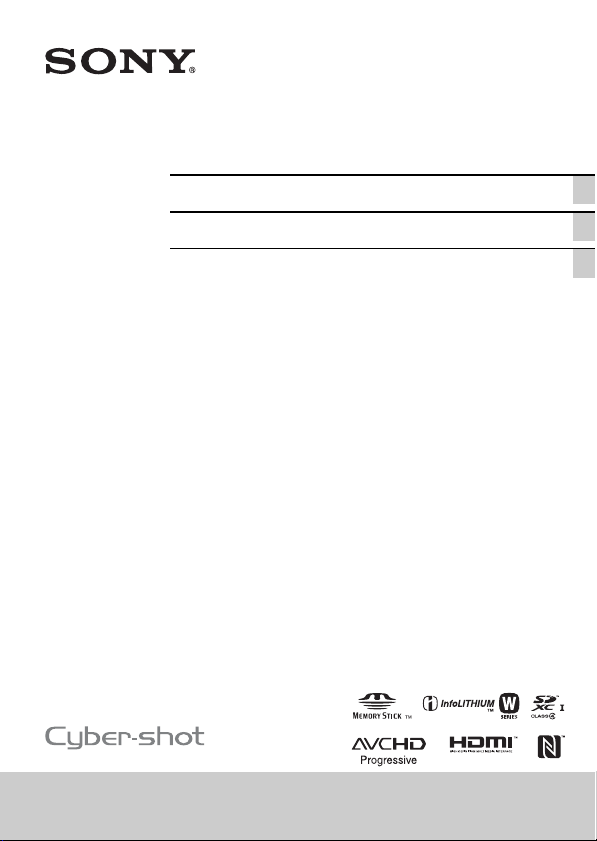
4-477-083-33(1)
Digital Still Camera / Instruction Manual GB
Цифровой фотоаппарат / Инструкция по эксплуатации
Цифровий фотоапарат / Посібник з експлуатації UA
RU
DSC-RX10
Page 3
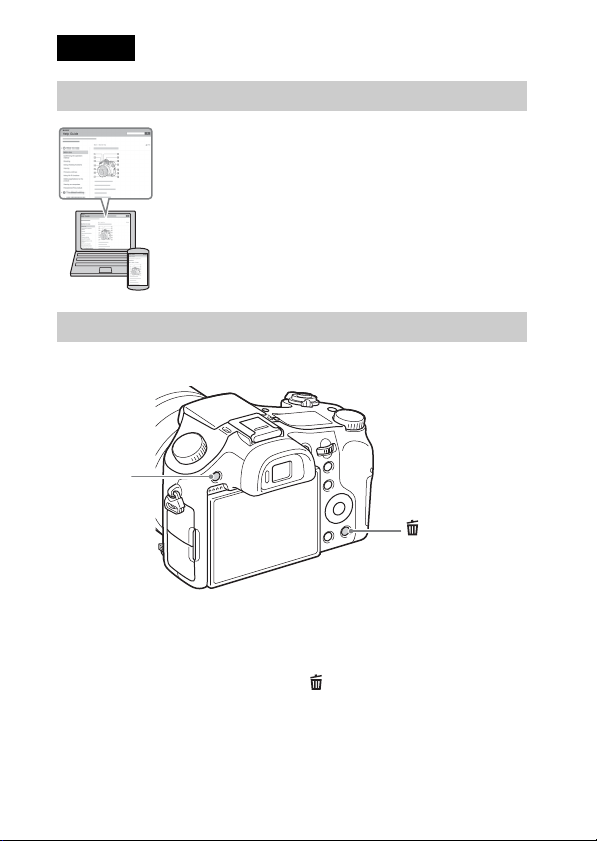
English
Learning more about the camera (“Help Guide”)
“Help Guide” is an on-line manual. Refer to it for in-depth
instructions on the many functions of the camera.
1 Access the Sony support page.
http://www.sony.net/SonyInfo/Support/
2 Select your country or region.
3 Search for the model name of your camera within the
support page.
• Check the model name on the bottom of your camera.
Viewing the Guide
This camera is equipped with a built-in instruction guide.
MENU
(Delete)
In-Camera Guide
The camera displays explanations for MENU items and the setting values.
1 Press the MENU button or the Fn (Function) button.
2 Select the desired item, then press the (Delete) button.
GB
2
Page 4

Owner’s Record
The model and serial numbers are located on the bottom. Record the serial number in the
space provided below. Refer to these numbers whenever you call your Sony dealer
regarding this product.
Model No. WW808143 (DSC-RX10)
Serial No. _____________________________
Model No. AC-UB10/AC-UB10B/AC-UB10C/AC-UB10D
Serial No. _____________________________
DSC-RX10 Model No. WW808143
WARNING
To reduce fire or shock hazard, do not expose the unit to rain or
moisture.
IMPORTANT SAFETY INSTRUCTIONS
-SAVE THESE INSTRUCTIONS
DANGER
TO REDUCE THE RISK OF FIRE OR ELECTRIC
SHOCK, CAREFULLY FOLLOW THESE
INSTRUCTIONS
If the shape of the plug does not fit the power outlet, use an attachment plug adaptor of the
proper configuration for the power outlet.
CAUTION
[ Battery pack
If the battery pack is mishandled, the battery pack can burst, cause a fire or even chemical
burns. Observe the following cautions.
• Do not disassemble.
• Do not crush and do not expose the battery pack to any shock or force such as
hammering, dropping or stepping on it.
• Do not short circuit and do not allow metal objects to come into contact with the battery
terminals.
• Do not expose to high temperature above 60°C (140°F) such as in direct sunlight or in a
car parked in the sun.
• Do not incinerate or dispose of in fire.
GB
GB
3
Page 5
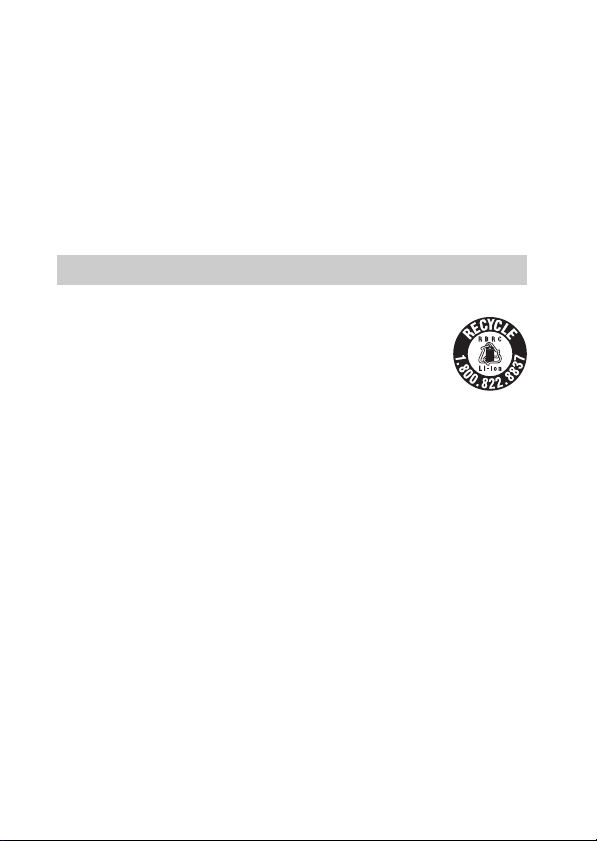
• Do not handle damaged or leaking lithium ion batteries.
• Be sure to charge the battery pack using a genuine Sony battery charger or a device that
can charge the battery pack.
• Keep the battery pack out of the reach of small children.
• Keep the battery pack dry.
• Replace only with the same or equivalent type recommended by Sony.
• Dispose of used battery packs promptly as described in the instructions.
[ AC Adaptor
Use the nearby wall outlet (wall socket) when using the AC Adaptor. Disconnect the AC
Adaptor from the wall outlet (wall socket) immediately if any malfunction occurs while
using the apparatus.
For Customers in the U.S.A. and Canada
[ RECYCLING LITHIUM-ION BATTERIES
Lithium-Ion batteries are recyclable.
You can help preserve our environment by returning your used
rechargeable batteries to the collection and recycling location nearest
you.
For more information regarding recycling of rechargeable batteries,
call toll free
1-800-822-8837, or visit http://www.call2recycle.org/
Caution: Do not handle damaged or leaking Lithium-Ion batteries.
[ Battery pack
This device complies with Part 15 of the FCC Rules. Operatio n is subject to the following
two conditions:
(1) This device may not cause harmful interference, and (2) this device must accept any
interference received, including interference that may cause undesired operation.
CAN ICES-3 B/NMB-3 B
This equipment complies with FCC/IC radiation exposure limits set forth for an
uncontrolled environment and meets the FCC radio frequency (RF) Exposure Guidelines
in Supplement C to OET65 and RSS-102 of the IC radio frequency (RF) Exposure rules.
This equipment has very low levels of RF energy that are deemed to comply without
testing of specific absorption ratio (SAR).
GB
4
Page 6
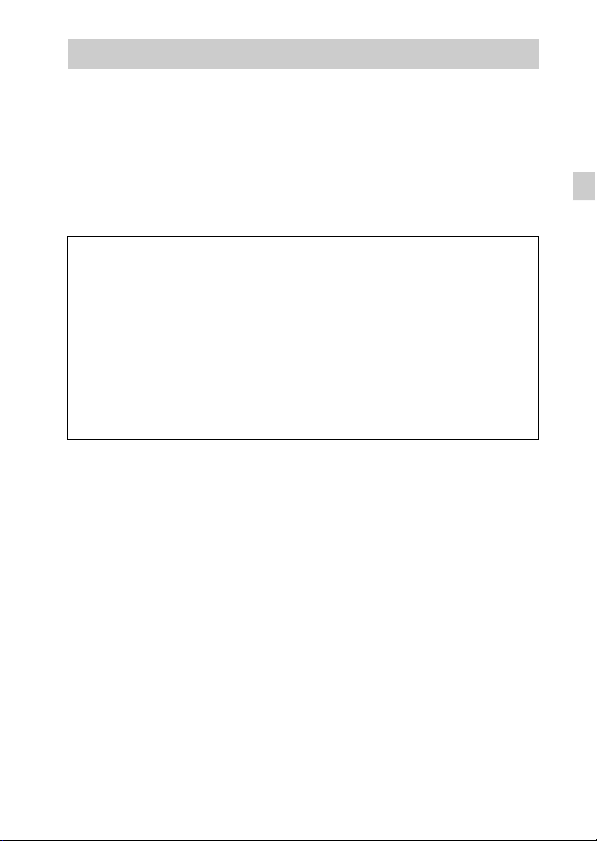
For Customers in the U.S.A.
UL is an internationally recognized safety organization.
The UL Mark on the product means it has been UL Listed.
If you have any questions about this product, you may call:
Sony Customer Information Center
1-800-222-SONY (7669)
The number below is for the FCC related matters only.
[ Regulatory Information
Declaration of Conformity
Trade Name: SONY
Model No.: WW808143
Responsible Party: Sony Electronics Inc.
Address: 16530 Via Esprillo,
Telephone No.: 858-942-2230
This device complies with Part15 of the FCC Rules. Operation is subject to the
following two conditions: (1) This device may not cause harmful interference, and (2)
this device must accept any interference received, including interference that may cause
undesired operation.
This equipment must not be co-located or operated in conjunction with any other antenna
or transmitter.
[ CAUTION
You are cautioned that any changes or modifications not expressly approved in this manual
could void your authority to operate this equipment.
[ Note:
This equipment has been tested and found to comply with the limits for a Class B digital
device, pursuant to Part 15 of the FCC Rules.
These limits are designed to provide reasonable protection against harmful interference in
a residential installation. This equipment generates, uses, and can radiate radio frequency
energy and, if not installed and used in accordance with the instructions, may cause
harmful interference to radio communications. However, there is no guarantee that
interference will not occur in a particular installation. If this equipment does cause harmful
interference to radio or television reception, which can be determined by turning the
equipment off and on, the user is encouraged to try to correct the interference by one or
more of the following measures:
– Reorient or relocate the receiving antenna.
– Increase the separation between the equipment and receiver.
– Connect the equipment into an outlet on a circuit different from that to which the
receiver is connected.
– Consult the dealer or an experienced radio/TV technician for help.
San Diego, CA 92127 U.S.A.
GB
GB
5
Page 7
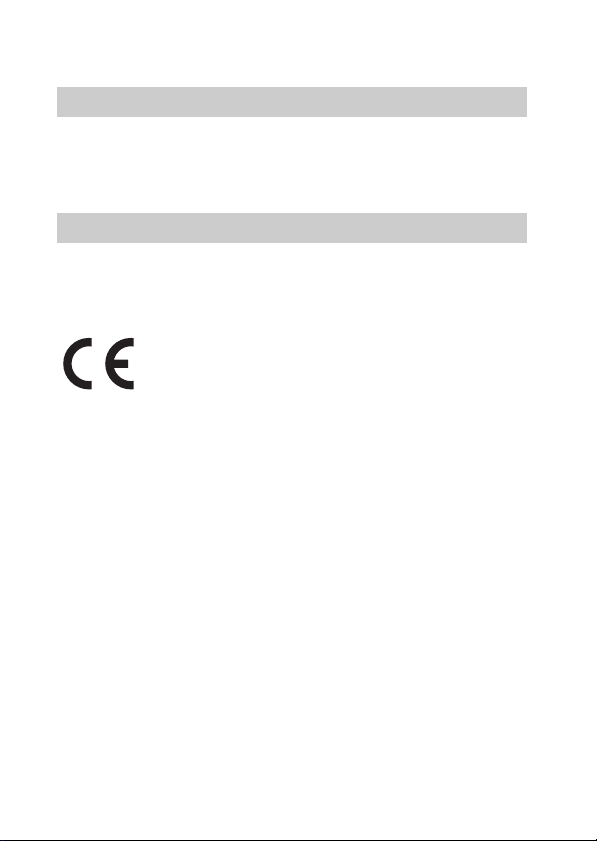
The supplied interface cable must be used with the equipment in order to comply with the
limits for a digital device pursuant to Subpart B of Part 15 of FCC Rules.
For Customers in Canada
This device complies with Industry Canada licence-exempt RSS standard(s).
Operation is subject to the following two conditions: (1) this device may not cause
interference, and (2) this device must accept any interference, including interference that
may cause undesired operation of the device.
For Customers in Europe
[ Notice for the customers in the countries applying EU Directives
Manufacturer: Sony Corporation, 1-7-1 Konan Minato-ku Tokyo, 108-0075 Japan
For EU product compliance: Sony Deutschland GmbH, Hedelfinger Strasse 61, 70327
Stuttgart, Germany
Hereby, Sony Corporation, declares that this WW808143 Digital Still Camera is in
compliance with the essential requirements and other relevant provisions of Directive
1999/5/EC. For details, please access the following URL:
http://www.compliance.sony.de/
[ Notice
If static electricity or electromagnetism causes data transfer to discontinue midway (fail),
restart the application or disconnect and connect the communication cable (USB, etc.)
again.
This product has been tested and found compliant with the limits set out in the EMC
regulation for using connection cables shorter than 3 meters (9.8 feet).
The electromagnetic fields at the specific frequencies may influence the picture and sound
of this unit.
GB
6
Page 8
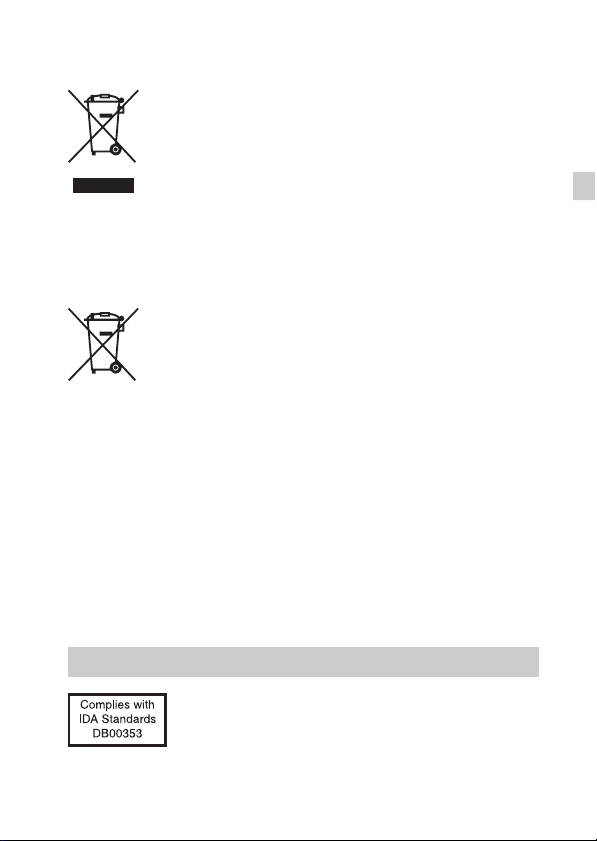
[ Disposal of Old Electrical & Electronic Equipment (Applicable in
the European Union and other European countries with separate
collection systems)
This symbol on the product or on its packaging indicates that this product
shall not be treated as household waste. Instead it shall be handed over to
the applicable collection point for the recycling of electrical and electronic
equipment. By ensuring this product is disposed of correctly, you will help
prevent potential negative consequences for the environment and human
health, which could otherwise be caused by inappropriate waste handling
of this product. The recycling of materials will help to conserve natural
please contact your local Civic Office, your household waste disposal service or the shop
where you purchased the product.
resources. For more detailed information about recycling of this product,
[ Disposal of waste batteries (applicable in the European Union
and other European countries with separate collection systems)
This symbol on the battery or on the packaging indicates that the battery
provided with this product shall not be treated as household waste.
On certain batteries this symbol might be used in combination with a
chemical symbol. The chemical symbols for mercury (Hg) or lead (Pb) are
added if the battery contains more than 0.0005% mercury or 0.004% lead.
potentially negative consequences for the environment and human health which could
otherwise be caused by inappropriate waste handling of the battery. The recycling of the
materials will help to conserve natural resources.
In case of products that for safety, performance or data integrity reasons require a
permanent connection with an incorporated battery, this battery should be replaced by
qualified service staff only. To ensure that the battery will be treated properly, hand over
the product at end-of-life to the applicable collection point for the recycling of electrical
and electronic equipment.
For all other batteries, please view the section on how t o remove the battery from the
product safely.
Hand the battery over to the applicable collection point for the recycling of waste batteries.
For more detailed information about recycling of this product or battery, please contact
your local Civic Office, your household waste disposal service or the shop where you
purchased the product.
By ensuring these batteries are disposed of correctly, you will help prevent
GB
For Customers in Singapore
GB
7
Page 9
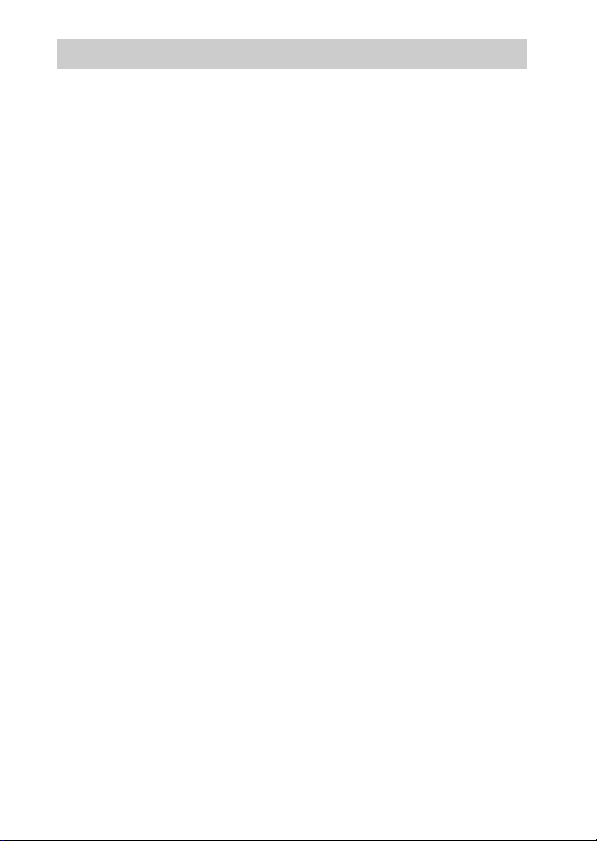
Checking the supplied items
The number in parentheses indicates the number of pieces.
• Camera (1)
• Rechargeable Battery Pack NP-FW50 (1)
• Micro USB Cable (1)
• AC Adaptor AC-UB10/UB10B/UB10C/UB10D (1)
• Power Cord (mains lead) (not supplied in the USA and Canada) (1)
• Shoulder Strap (1)
• Lens Cap (1)
• Lens Hood (1)
• Shoe Cap (1) (Attached on the camera)
• Eyepiece Cup (1) (Attached on the camera)
• Instruction Manual (this manual) (1)
GB
8
Page 10
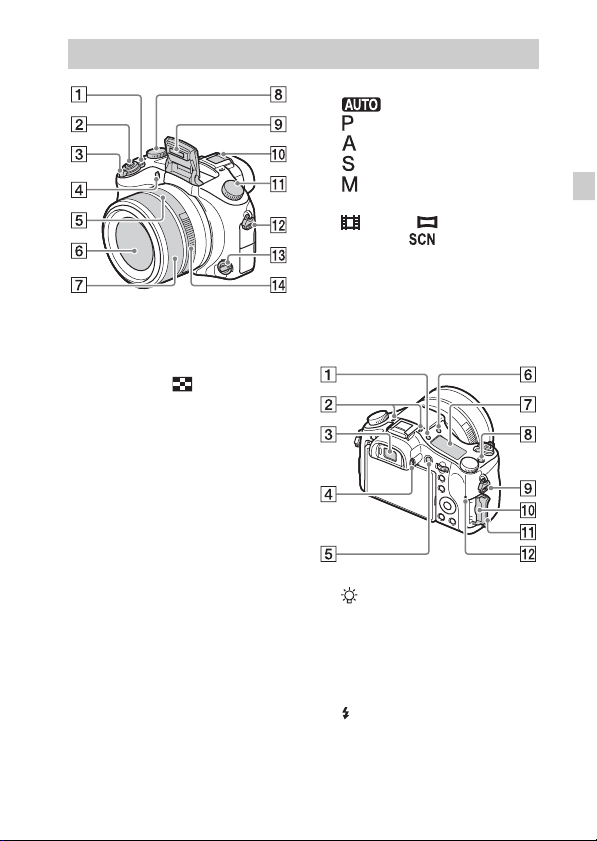
Identifying parts
A ON/OFF (Power) switch
B Shutter button
C For shooting: W/T (zoom) lever
For viewing: (Index) lever/
Playback zoom lever
D Self-timer lamp/AF illuminator
E Aperture index
F Lens
G Manual ring
• You can zoom using the manual
ring when in Auto Focus mode.
You can adjust the focus using
the manual ring when in Manual
Focus mode or Direct Manual
Focus mode.
H Exposure compensation dial
I Flash
J Multi interface shoe*
K Mode dial
(Auto Mode)/
(Program Auto)/
(Aperture Priority)/
(Shutter Priority)/
(Manual Exposure)/
1/2 (Memory recall)/
(Movie)/ (Sweep
Panorama)/ (Scene
Selection)
L Hook for Shoulder Strap
M Focus mode dial
N Aperture ring
A (Display panel illumination)
button
B Microphone
C Viewfinder
D Diopter-adjustment dial
E MOVIE (Movie) button
F (Flash pop-up) button
G Display panel
H C (Custom) button
I Hook for Shoulder Strap
GB
GB
9
Page 11
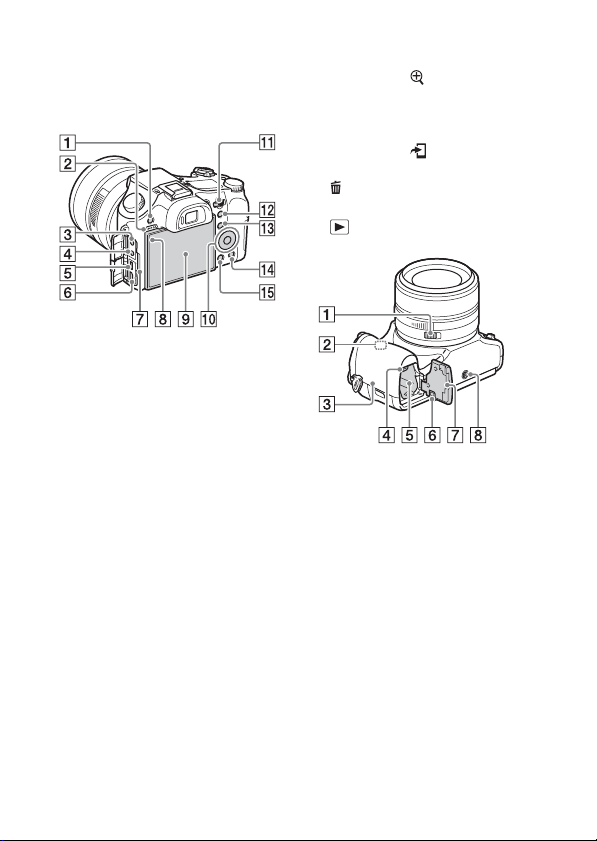
J Memory card slot
K Memory card cover
L Access lamp
A MENU button
B Speaker
C m (Microphone) jack
• When an external microphone is
connected, the camera switches
from the internal microphone to
the external microphone. If the
external microphone is a plug-inpower type, the power of the
microphone is supplied by the
camera.
D i (Headphones) jack
E Multi Terminal
• Supports Micro USB compatible
device.
F HDMI micro jack
G Charge lamp
H Light sensor
I LCD screen
J Control wheel
K Control dial
L For shooting: AEL (AE lock)
button
For viewing: (Playback
zoom) button
M For shooting: Fn (Function)
button
For viewing: (Send to
Smartphone) button
N (Delete/In-Camera Guide)
button
O (Playback) button
A Aperture Click Switch
• Set the Aperture Click Switch to
OFF when shooting movies. If
you change the aperture value
while shooting a movie with the
Aperture Click Switch set to ON,
the sound of the aperture ring will
be recorded.
B Wi-Fi sensor (built-in)
10
GB
Page 12
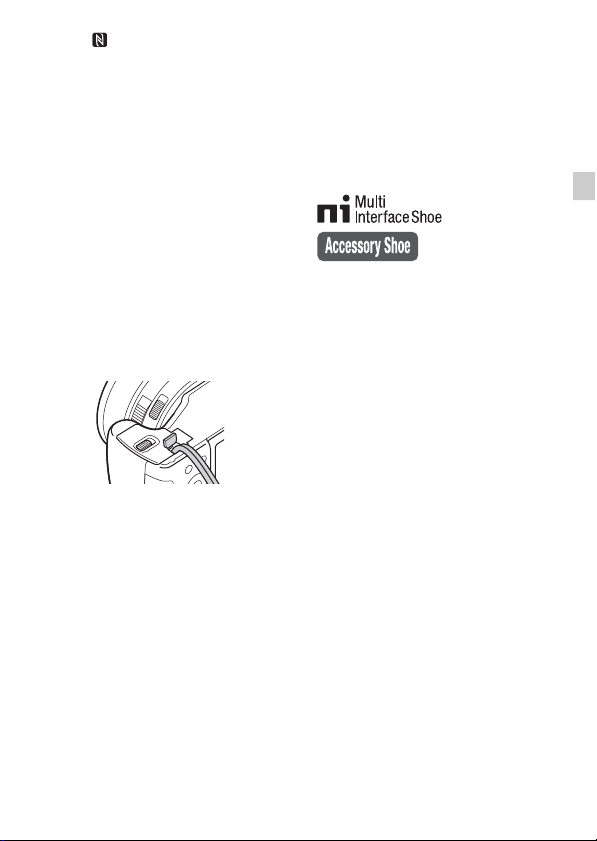
C (N Mark)
• Touch the mark when you
connect the camera to a
smartphone equipped with the
NFC function.
• NFC (Near Field
Communication) is an
international standard of the
short-range wireless
communication technology.
D Battery eject lever
E Battery insertion slot
F Connection plate cover
Use this when using an AC-PW20
AC Adaptor (sold separately).
Insert the connection plate into the
battery compartment, and then pass
the cord through the connection
plate cover as shown below.
• Make sure that the cord is not
pinched when you close the
cover.
G Battery cover
H Tripod socket hole
• Use a tripod with a screw less
than 5.5 mm (7/32 inches) long.
Otherwise, you cannot firmly
secure the camera, and damage to
the camera may occur.
* For details on compatible accessories
for the multi interface shoe, visit the
Sony web site, or consult your Sony
dealer or local authorized Sony
service facility. You can also use
accessories that are compatible with
the accessory shoe. Operations with
other manufacturers’ accessories are
not guaranteed.
GB
GB
11
Page 13
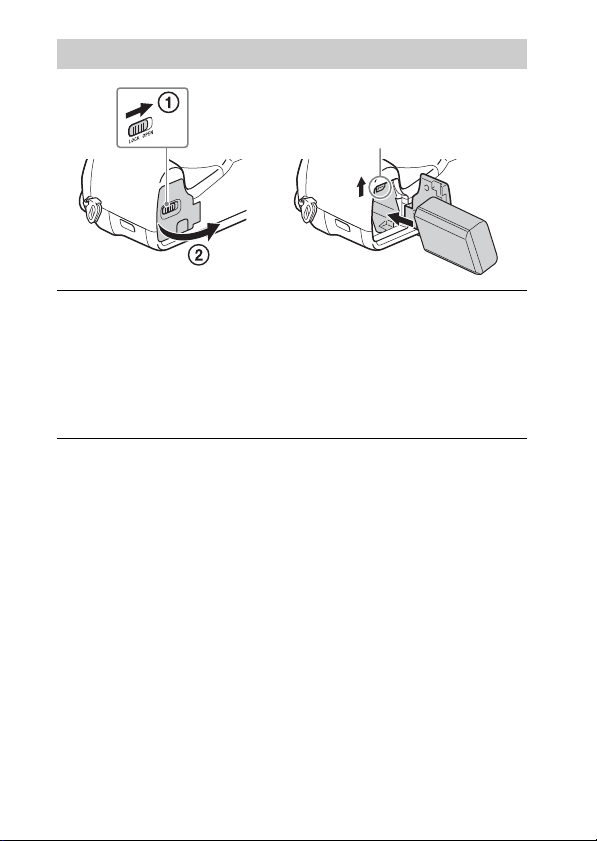
Inserting the battery pack
Battery eject lever
Open the cover.
1
Insert the battery pack.
2
• While pressing the battery eject lever, insert the battery pack as
illustrated. Make sure that the battery eject lever locks after insertion.
• Closing the cover with the battery inserted incorrectly may damage the
camera.
12
GB
Page 14
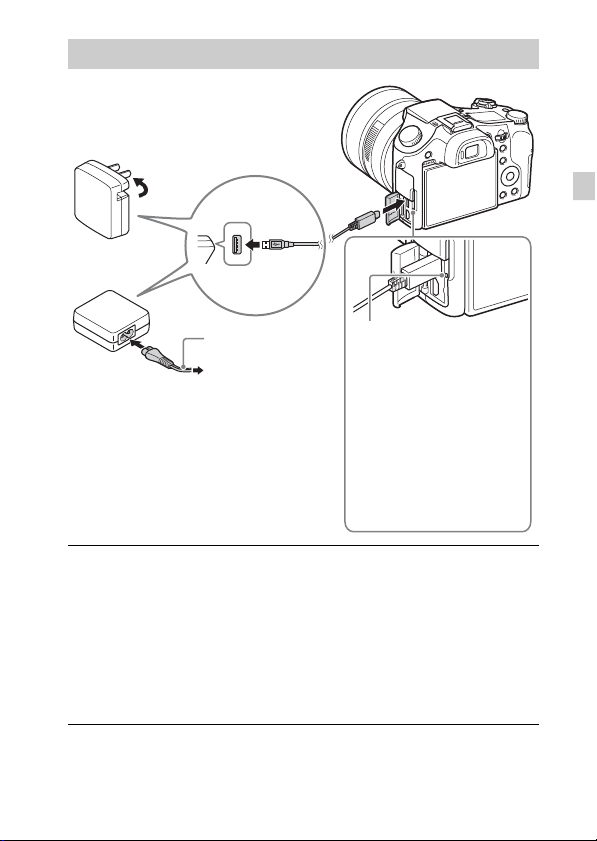
Charging the battery pack
For customers in the USA
and Canada
GB
Power cord
(Mains lead)
For customers in countries/regions
other than the USA and Canada
Connect the camera to the AC Adaptor (supplied),
1
using the micro USB cable (supplied).
Connect the AC Adaptor to the wall outlet (wall socket).
2
The charge lamp lights orange, and charging starts.
• Turn off the camera while charging the battery.
• You can charge the battery pack even when it is partially charged.
• When the charge lamp flashes and charging is not finished, remove and
re-insert the battery pack.
Charge lamp
Lit: Charging
Off: Charging finished
Flashing:
Charging error or
charging paused
temporarily because the
camera is not within the
proper temperature range
GB
13
Page 15
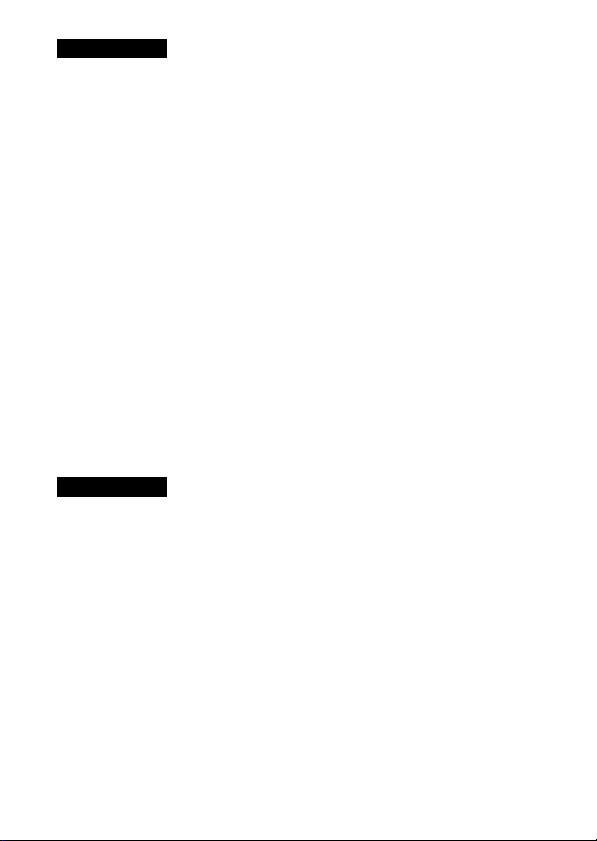
Notes
• If the charge lamp on the camera flashes when the AC Adaptor is connected to the
wall outlet (wall socket), this indicates that charging is temporarily stopped
because the temperature is outside the recommended range. When the temperature
gets back within the appropriate range, the charging resumes. We recommend
charging the battery pack in an ambient temperature of between 10°C to 30°C
(50ºF to 86ºF).
• The battery pack may not be effectively charged if the terminal section of the
battery is dirty. In this case, wipe any dust off lightly using a soft cloth or a cotton
swab to clean the terminal section of the battery.
• Connect the AC Adaptor (supplied) to the nearest wall outlet (wall socket). If
malfunctions occur while using the AC Adaptor, disconnect the plug from the wall
outlet (wall socket) immediately to disconnect from the power source.
• When charging is finished, disconnect the AC Adaptor from the wall outlet (wall
socket).
• Be sure to use only genuine Sony brand battery packs, micro USB cable (supplied)
and AC Adaptor (supplied).
• Power is not supplied during shooting/playback if the camera is connected to a
wall outlet with the supplied AC adaptor. To supply power to the camera during
shooting/playback, use the AC-PW20 (sold separately) AC adaptor.
x
Charging time (Full charge)
The charging time is approximately 310 min. using the AC Adaptor
(supplied).
Notes
• The above charging time applies when charging a fully depleted battery pack at a
temperature of 25°C (77°F). Charging may take longer depending on conditions of
use and circumstances.
14
GB
Page 16
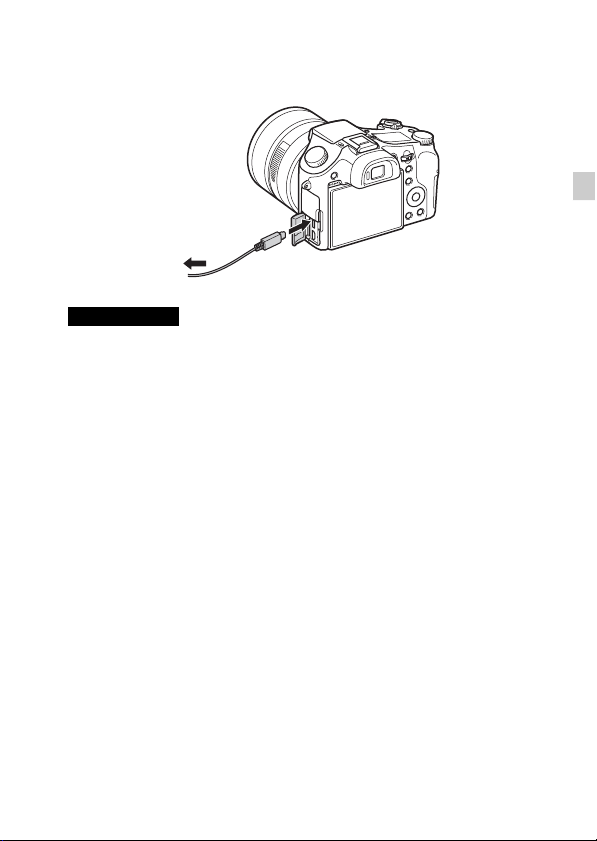
x
Charging by connecting to a computer
The battery pack can be charged by connecting the camera to a computer using
a micro USB cable.
To a USB jack
Notes
• Note the following points when charging via a computer:
– If the camera is connected to a laptop computer that is not connected to a power
source, the laptop battery level decreases. Do not charge for an extended period
of time.
– Do not turn on/off or restart the computer, or wake the computer to resume from
sleep mode when a USB connection has been established between the computer
and the camera. That may cause the camera to malfunction. Before turning on/
off, or restarting the computer or waking the computer from sleep mode,
disconnect the camera and the computer.
– No guarantees are made for charging using a custom-built computer or a
modified computer.
GB
GB
15
Page 17
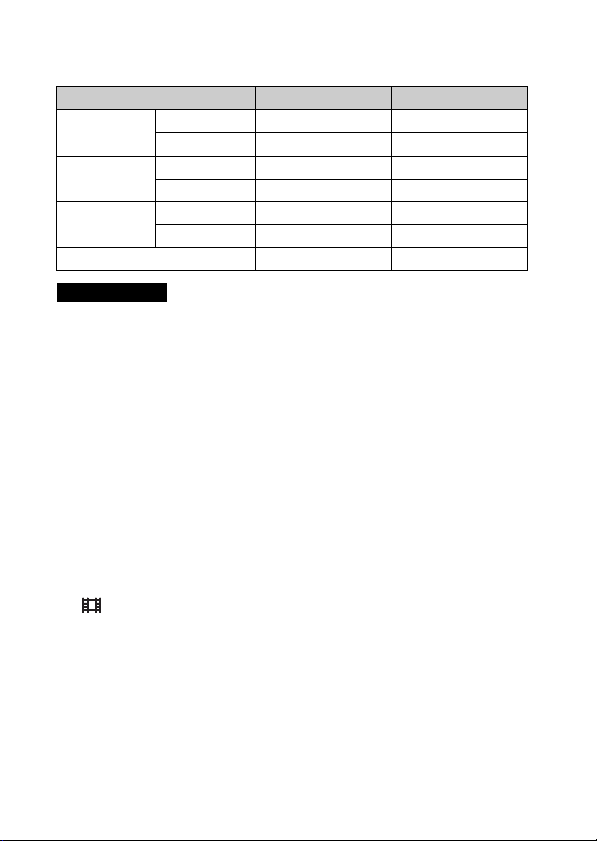
x
Battery life and number of images that can be
recorded and played back
Battery life Number of images
Shooting (still
images)
Typical movie
shooting
Continuous
movie shooting
Viewing (still images) Approx. 315 min. Approx. 6300 images
Notes
• The above number of images applies when the battery pack is fully charged. The
number of images may decrease depending on the conditions of use.
• The number of images that can be recorded is for shooting under the following
conditions:
– Using Sony “Memory Stick PRO Duo” (Mark2) media (sold separately)
– The battery pack is used at an ambient temperature of 25°C (77°F).
– [Display Quality] is set to [Standard]
• The number for “Shooting (still images)” is based on the CIPA standard, and is for
shooting under the following conditions:
(CIPA: Camera & Imaging Products Association)
– DISP is set to [Display All Info.].
– Shooting once every 30 seconds.
– The zoom is switched alternately between the W and T ends.
– The flash strobes once every two times.
– The power turns on and off once every ten times.
• The numbers of minutes for movie shooting are based on the CIPA standard, and
are for shooting under the following conditions:
– [ Record Setting]: 60i 17M(FH)/50i 17M(FH)
– Typical movie shooting: Battery life based on repeatedly starting/stopping
shooting, zooming, turning on/off, etc.
– Continuous movie shooting: Battery life based on non-stop shooting until the
limit (29 minutes) has been reached, and then continued by pressing the MOVIE
button again. Other functions, such as zooming, are not operated.
LCD screen Approx. 210 min. Approx. 420 images
Viewfinder Approx. 170 min. Approx. 340 images
LCD screen Approx. 70 min. —
Viewfinder Approx. 70 min. —
LCD screen Approx. 145 min. —
Viewfinder Approx. 145 min. —
16
GB
Page 18
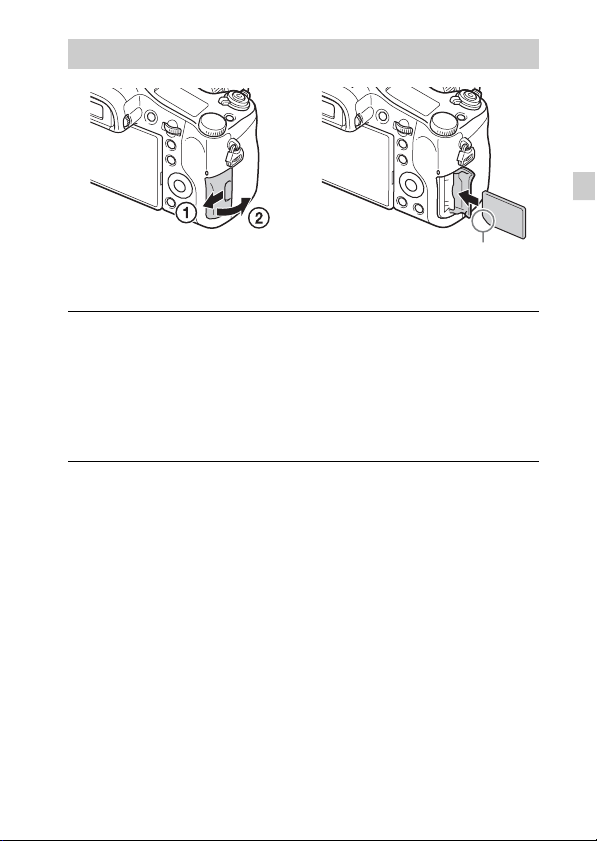
Inserting a memory card (sold separately)
Ensure the notched corner
faces correctly.
Open the cover.
1
Insert the memory card (sold separately).
2
• With the notched corner facing as illustrated, insert the memory card
until it clicks into place.
Close the cover.
3
GB
GB
17
Page 19
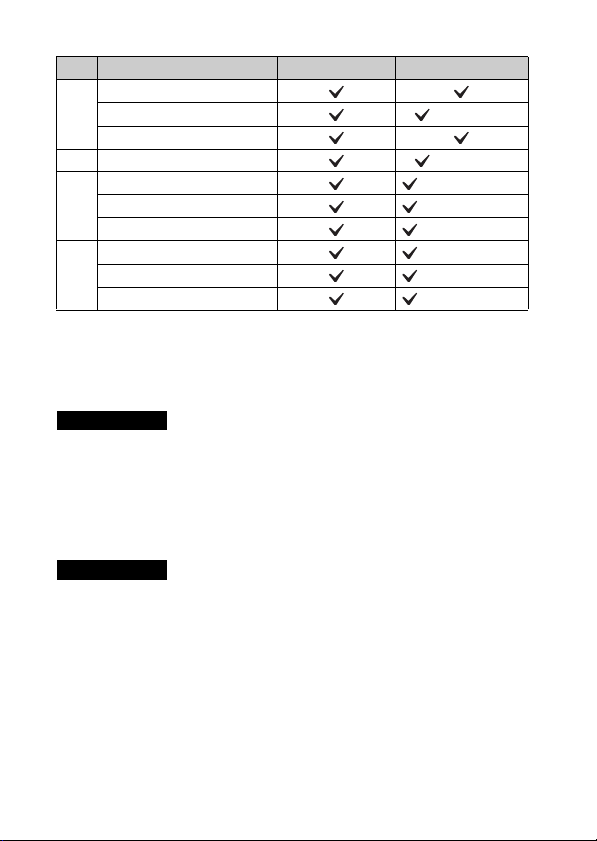
x
Memory cards that can be used
Memory card For still images For movies
Memory Stick XC-HG Duo
A
Memory Stick PRO Duo (Mark2 only)
Memory Stick PRO-HG Duo
B Memory Stick Micro (M2) (Mark2 only)
SD memory card (Class 4 or faster)
C
SDHC memory card (Class 4 or faster)
SDXC memory card (Class 4 or faster)
microSD memory card (Class 4 or faster)
D
microSDHC memory card (Class 4 or faster)
microSDXC memory card (Class 4 or faster)
• In this manual, the products in the table are collectively referred to as follows:
A: “Memory Stick PRO Duo” media
B: “Memory Stick Micro” media
C: SD card
D: microSD memory card
Notes
• When using “Memory Stick Micro” media or microSD memory cards with this
camera, make sure to use with the appropriate adaptor.
x
To remove the memory card/battery pack
Memory card: Push the memory card in once to eject the memory card.
Battery pack: Slide the battery eject lever. Be sure not to drop the battery pack.
Notes
• Never remove the memory card/battery pack when the access lamp (page 9) is lit.
This may cause damage to data in the memory card.
18
GB
Page 20
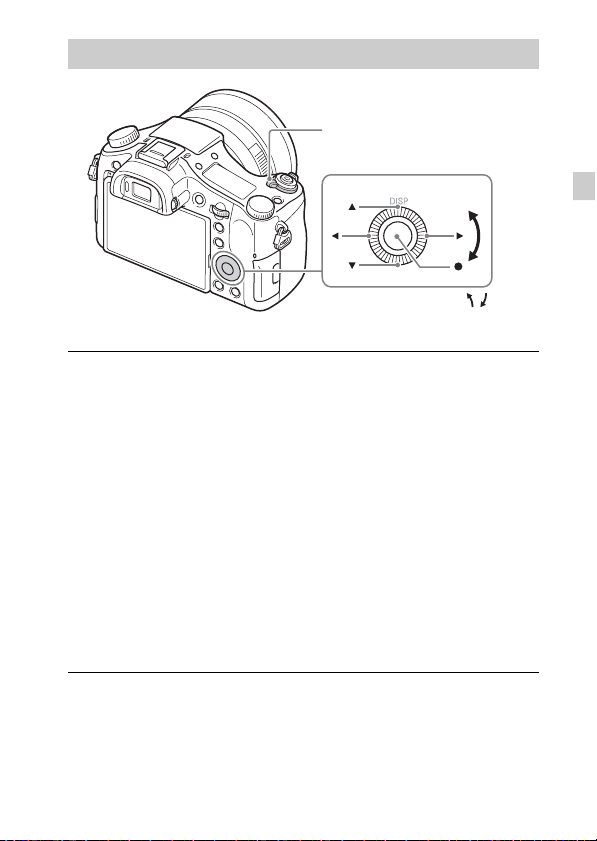
Setting the clock
ON/OFF (Power)
Control wheel
Select items: v/V/b/B//
z
Set:
Set the ON/OFF (Power) switch to ON.
1
Date & Time setting is displayed when you turn on the camera for the first
time.
• It may take time for the power to turn on and allow operation.
Check that [Enter] is selected on the screen, then press
2
z on the control wheel.
Select a desired geographic location by following the
3
on-screen instructions, then press z.
Set [Daylight Savings], [Date/Time] and [Date Format],
4
then press z.
• When setting [Date/Time], midnight is 12:00 AM, and noon is
12:00 PM.
Check that [Enter] is selected, then press z.
5
GB
GB
19
Page 21
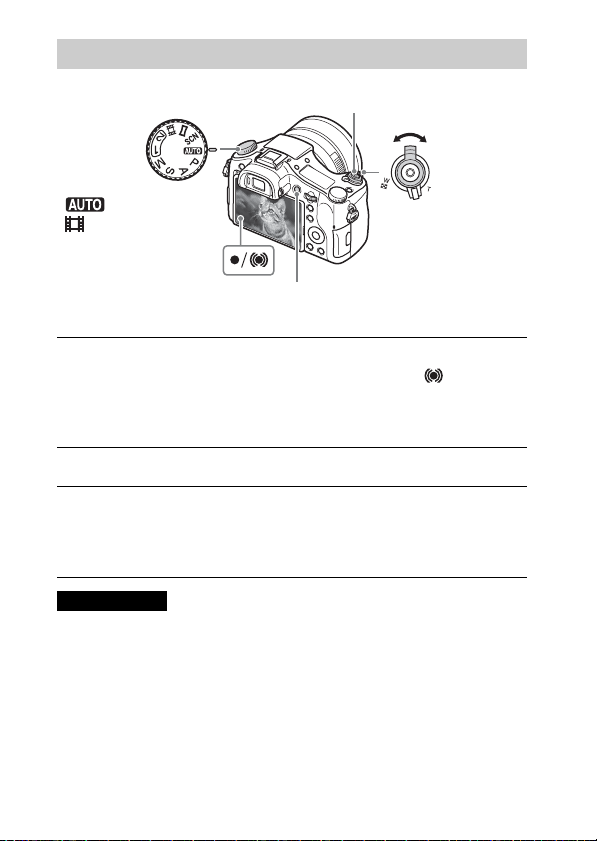
Shooting still images/movies
Shutter button
Mode dial
: Auto Mode
: Movie
MOVIE
Shooting still images
Press the shutter button halfway down to focus.
1
When the image is in focus, a beep sounds and the z or indicator
lights.
Press the shutter button fully down to shoot an image.
2
Shooting movies
Press the MOVIE (Movie) button to start recording.
1
• Use the W/T (zoom) lever to change the zoom scale.
Press the MOVIE button again to stop recording.
2
Notes
• Do not pull up the flash manually. This may cause a malfunction.
• When using the zoom function while shooting a movie, the sound of the camera
operating will be recorded. The sound of the MOVIE button operating may also be
recorded when movie recording is finished.
• Continuous movie shooting is possible for approximately 29 minutes at one time
with the camera’s default settings and when the ambient temperature is
approximately 25°C (77°F). When movie recording is finished, you can restart
recording by pressing the MOVIE button again. Recording may stop to protect the
camera depending on the ambient temperature.
GB
W/T (zoom)
lever
W: zoom out
T: zoom in
20
Page 22
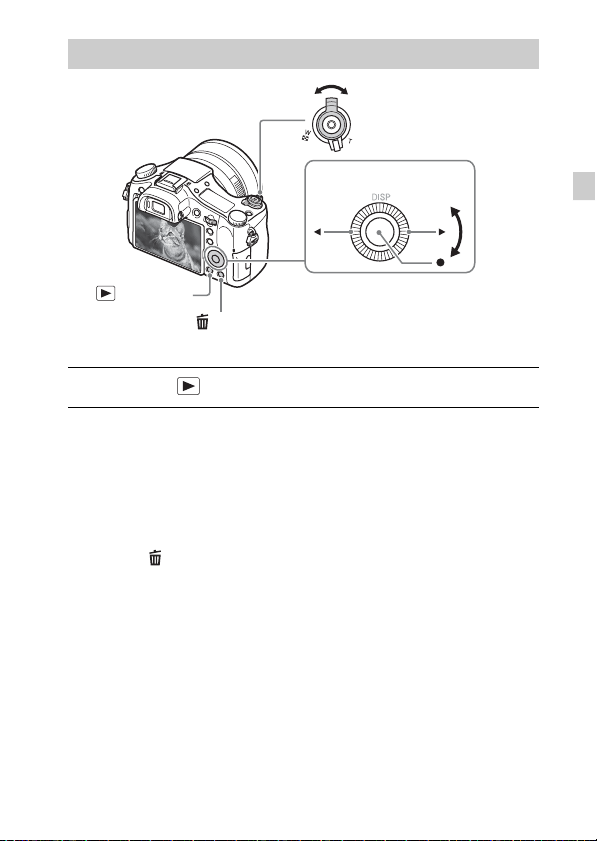
Viewing images
W: zoom out
T: zoom in
Control wheel
(Playback)
(Delete)
Press the (Playback) button.
1
x
Selecting next/previous image
Select an image by pressing B (next)/b (previous) on the control wheel or by
turning the control wheel. Press z in the center of the control wheel to view
movies.
x
Deleting an image
1 Press the (Delete) button.
2 Select [Delete] with v on the control wheel, then press z.
x
Returning to shooting images
Press the shutter button halfway down.
Select images: B (next)/b (previous )
or turn the control
wheel
Set: z
GB
GB
21
Page 23
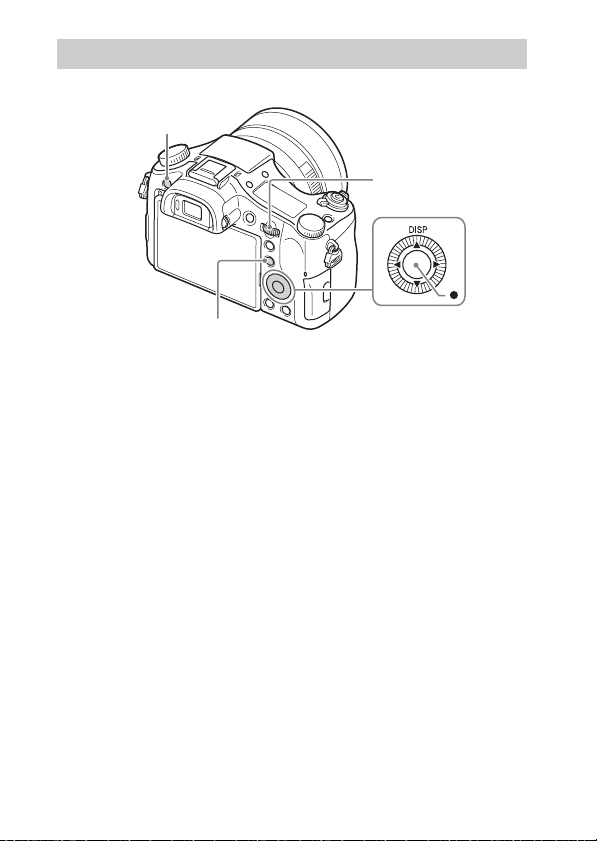
Introduction of other functions
Other functions can be operated using the control wheel, MENU button, etc.
MENU
Control dial
Fn (Function)
x
Control wheel
DISP (Display Contents): Allows you to change the screen display.
z (Eye AF): Focuses on a person’s eyes when you press the button. Shoot
images by pressing the shutter button while z is being pressed.
x
Fn (Function) button
Allows you to register 12 functions and recall those functions when shooting.
1 Press the Fn (Function) button.
2 Select the desired function by pressing v/V/b/B on the control wheel.
3 Select the setting value by turning the control wheel.
x
Control dial
You can instantly change the appropriate setting for each shooting mode just
by turning the control dial.
GB
Control wheel
22
Page 24
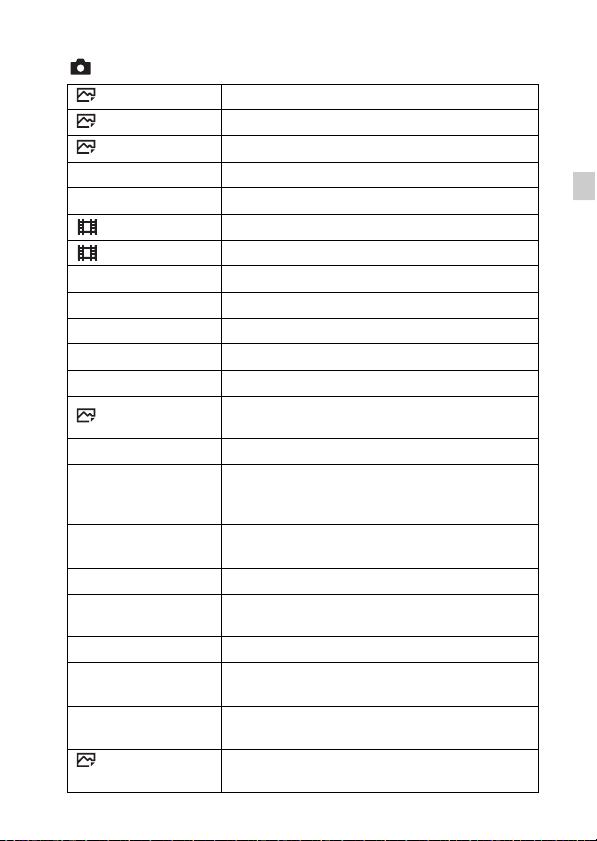
x
Menu Items
(Camera Settings)
Image Size Selects the size of still images.
Aspect Ratio Selects the aspect ratio for still images.
Quality Sets the image quality for still images.
Panorama: Size Selects the size of panoramic images.
Panorama: Direction Sets the shooting direction for panoramic images.
File Format Selects the movie file format.
Record Setting Selects the size of the recorded movie frame.
Drive Mode Sets the drive mode, such as for continuous shooting.
Flash Mode Sets the flash settings.
Flash Comp. Adjusts the intensity of flash output.
Red Eye Reduction Reduces the red-eye phenomenon when using flash.
Focus Area Selects the area of focus.
AF Illuminator
ISO Adjusts the luminous sensitivity.
ND Filter
Metering Mode
White Balance Adjusts color tones of an image.
DRO/Auto HDR
Creative Style Selects the desired image processing.
Picture Effect
Focus Magnifier
Long Exposure
NR
Sets the AF illuminator, which provides light for a
dark scene to aid focusing.
Sets the function that reduces the amount of light.
You can set to a slower shutter speed, reduce the
aperture value, etc.
Selects the metering mode that sets which part of the
subject to measure to determine the exposure.
Compensates automatically for brightness and
contrast.
Selects the desired effect filter to achieve a more
impressive and artistic expression.
Enlarges the image before shooting so that you can
check the focus in detail.
Sets noise reduction processing for shots with a
shutter speed of 1/3 second or longer.
GB
GB
23
Page 25
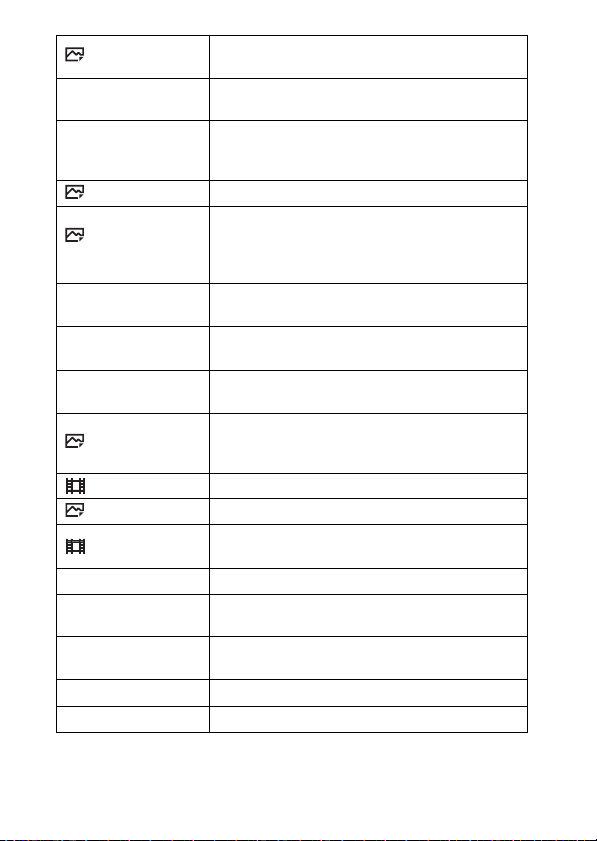
High ISO NR
Lock-on AF
Smile/Face Detect.
Sets noise reduction processing for high-sensitivity
shooting.
Sets the function to track subject and continue
focusing.
Selects to detect faces and adjust various settings
automatically. Sets to automatically release the
shutter when a smile is detected.
Soft Skin Effect Sets the Soft Skin Effect and the effect level.
Auto Obj.
Framing
Auto Mode
Scene Selection
Movie
SteadyShot
Analyzes the scene when capturing faces, close-ups,
or subjects tracked by Lock-on AF function, and
automatically trims and saves another copy of the
image with a more impressive composition.
You can shoot selecting either Intelligent Auto or
Superior Auto.
Selects pre-set settings to match various scene
conditions.
Selects the exposure mode to suit your subject or
effect.
Sets SteadyShot for shooting still images. Reduces
blur from camera shake when shooting while holding
the camera.
SteadyShot Sets SteadyShot for shooting movies.
Color Space Changes the range of reproducible colors.
Auto Slow Shut.
Audio Recording Sets whether to record audio when shooting a movie.
Audio Rec Level
Audio Out Timing
Wind Noise Reduct. Reduces wind noise during movie recording.
Memory Registers the desired modes or camera settings.
Sets the function that automati cally adjusts the shutter
speed following the brightness of the environment.
Adjusts the audio recording level during movie
recording.
Sets the timing of audio output during the movie
recording.
24
GB
Page 26
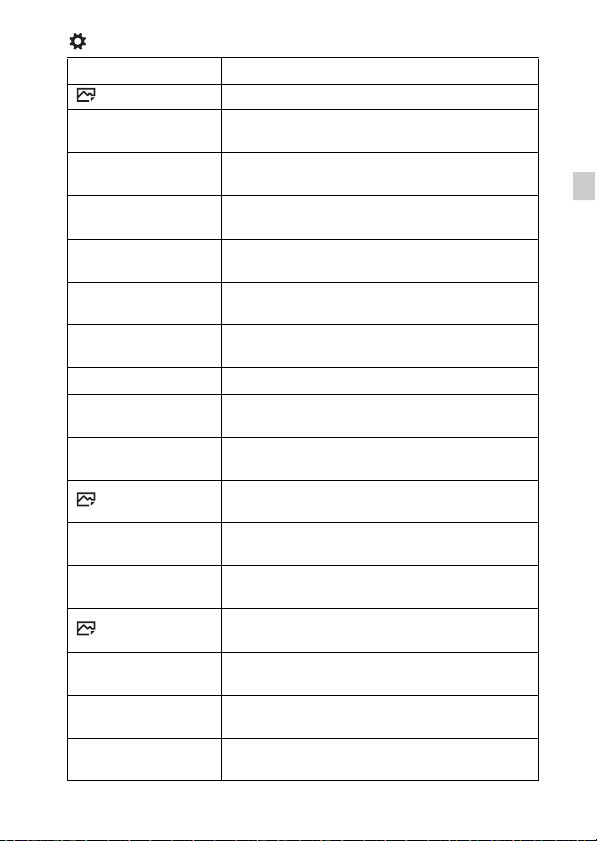
(Custom Settings)
Zebra Displays stripes to adjust brightness.
MF Assist Displays an enlarged image when focusing manually.
Focus Magnif. Time
Grid Line
Audio Level Display
Auto Review
DISP Button
Peaking Level
Peaking Color Sets the color used for the peaking function.
Exposure Set. Guide
Live View Display
Pre-AF
Zoom Setting
FINDER/MONITOR
AEL w/ shutter
Exp.comp.set
Bracket order
Face Registration
Sets the length of time the image will be shown in an
enlarged form.
Sets a grid line display to enable alignment to a
structural outline.
Sets whether or not to display the audio level on the
screen.
Sets auto review to display the captured image after
shooting.
Sets the screen display modes that can be selected by
pressing DISP on the control wheel.
Enhances the outline of in-focus ranges with a
specific color when focusing manually.
Sets the guide displayed when exposure settings are
changed in the shooting screen.
Sets whether or not to reflect settings such as
exposure compensation in screen display.
Sets whether or not to perform auto focus before the
shutter button is half pressed.
Sets whether to use the Clear Image Zoom and Digital
Zoom when zooming.
Sets the method for switching between the viewfinder
and screen.
Sets whether to perform AEL when the shutter button
is half pressed.
Sets whether to reflect exposure compensation value
to flash compensation.
Sets order of shooting for exposure bracket and white
balance bracket.
Registers or changes the person to be given priority in
the focus.
GB
GB
25
Page 27
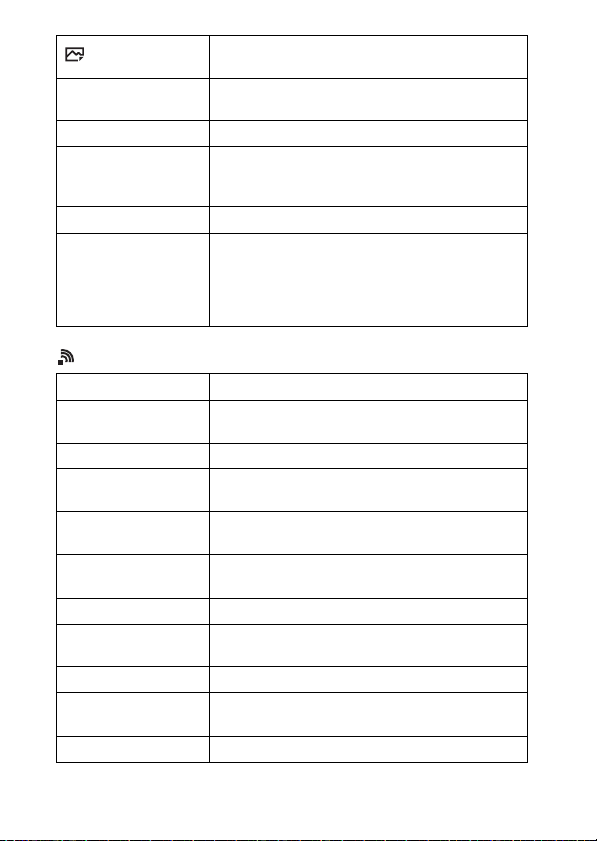
Write Date
Function Menu Set.
Custom Key Settings Assigns a desired function to the button and dial.
Zoom Func. on Ring
MOVIE Button Sets whether to always activate the MOVIE button.
Dial/Wheel Lock
Sets whether to record a shooting date on the still
image.
Customizes the functions displayed when the Fn
(Function) button is pressed.
Sets the zooming function of the manual ring. When
you select [Step], you can move the zoom position to
a fixed step of the focal length.
Sets whether to disable the control dial and the
control wheel temporarily by using the Fn button
when shooting. You can disable/enable the control
dial and the control wheel by pressing and holding
down the Fn button.
(Wireless)
Send to Smartphone Transfers images to display on a smartphone.
Send to Computer
View on TV You can view images on a network-enabled TV.
Ctrl w/ Smartphone
Airplane Mode
WPS Push
Access Point Set. You can register your access point manually.
Edit Device Name
Disp MAC Address Displays the MAC address of the camera.
SSID/PW Reset
Reset Network Set. Resets all network settings.
GB
Backs up images by transferring them to a computer
connected to a network.
Shoots still images by controlling the camera
remotely by a smartphone.
You can set this device to not perform wireless
communications.
You can register the access point to the camera easily
by pushing the WPS button.
You can change the device name under Wi-Fi Direct,
etc.
Resets the SSID and password of smartphone
connection.
26
Page 28
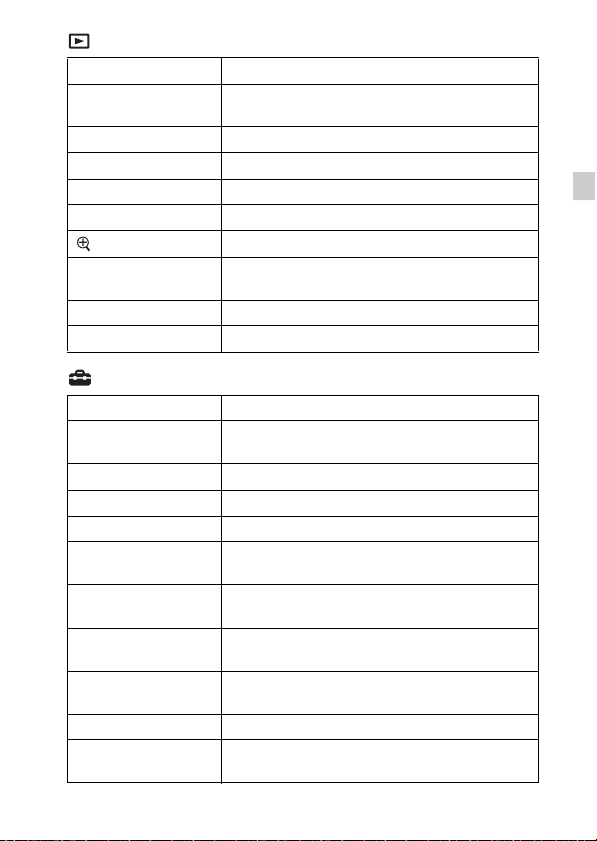
(Playback)
Delete Deletes an image.
View Mode
Image Index Displays multiple images at the same time.
Display Rotation Sets the playback direction of the recording image.
Slide Show Shows a slide show.
Rotate Rotates the image.
Sets the way in which images are grouped for
playback.
Enlarge Image Enlarges the playback images.
4K Still Image PB
Protect Protects the images.
Specify Printing Adds a print order mark to a still image.
Outputs still images in 4K resolution to an HDMIconnected TV that supports 4K.
(Setup)
Monitor Brightness Sets the screen brightness.
Viewfinder Bright.
Finder Color Temp. Sets the color temperature of the viewfinder.
Volume Settings Sets the volume for movie playback.
Audio signals Sets the operating sound of the camera.
Upload Settings
Tile Menu
Mode Dial Guide
Delete confirm.
Display Quality Sets the display quality.
Pwr Save Start Time
When using an electronic viewfinder, sets the
brightness of the electronic viewfinder.
Sets the upload function of the camera when using an
Eye-Fi card.
Sets whether to display the tile menu every time you
press the MENU button.
Turns the mode dial guide (the explanation of each
shooting mode) on or off.
Sets which Delete or Cancel is preselected in the
Delete confirmation screen.
Sets the length of time until the camera turns off
automatically.
GB
GB
27
Page 29
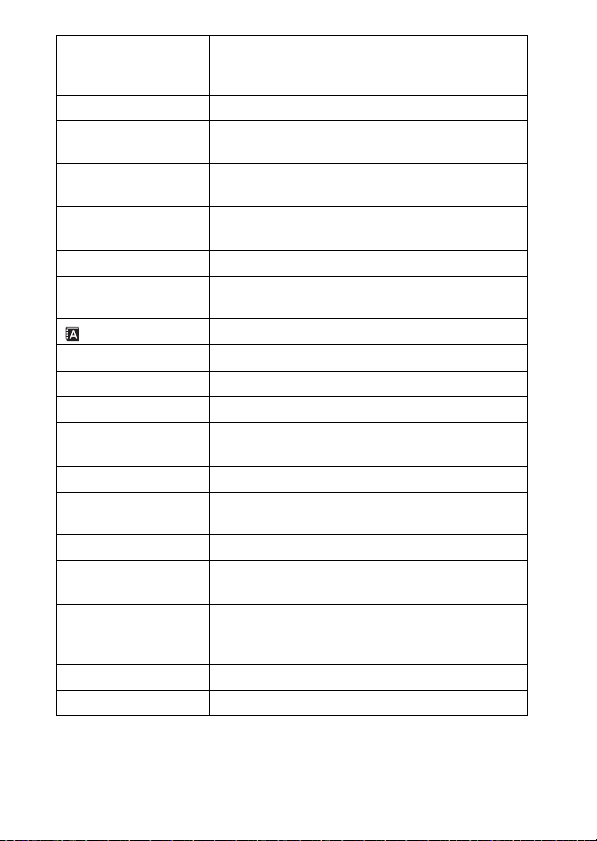
PAL/NTSC Selector
(only for 1080 50i
compatible models)
Demo Mode Sets demonstration playback of a movie to on or off.
HDMI Resolution
CTRL FOR HDMI
HDMI Info. Display
USB Connection Sets the USB connection method.
USB LUN Setting
Language Selects the language.
Date/Time Setup Sets date and time, and daylight savings.
Area Setting Sets the location of use.
Format Formats the memory card.
File Number
Select REC Folder Changes the selected folder for storing images.
New Folder
Folder Name Sets the folder format for still images.
Recover Image DB
Display Media Info.
Version Displays the camera software version.
Setting Reset Restores settings to their defaults.
By changing the TV format of the device, shooting in
a different movie format is possible.
Sets the resolution when the camera is connected to
an HDMI TV.
Operates the camera from a TV that supports
“BRAVIA” Sync.
Selects whether or not to display information to the
TV while connected to an HDMI compatible TV.
Enhances compatibility by limiting the functions of
the USB connection.
Sets the method used to assign file numbers to still
images and movies.
Creates a new folder for storing still images and
movies (MP4).
Recovers the image database file and enables
recording and playback.
Displays the remaining recording time of movies and
the recordable number of still images on the memory
card.
28
GB
Page 30
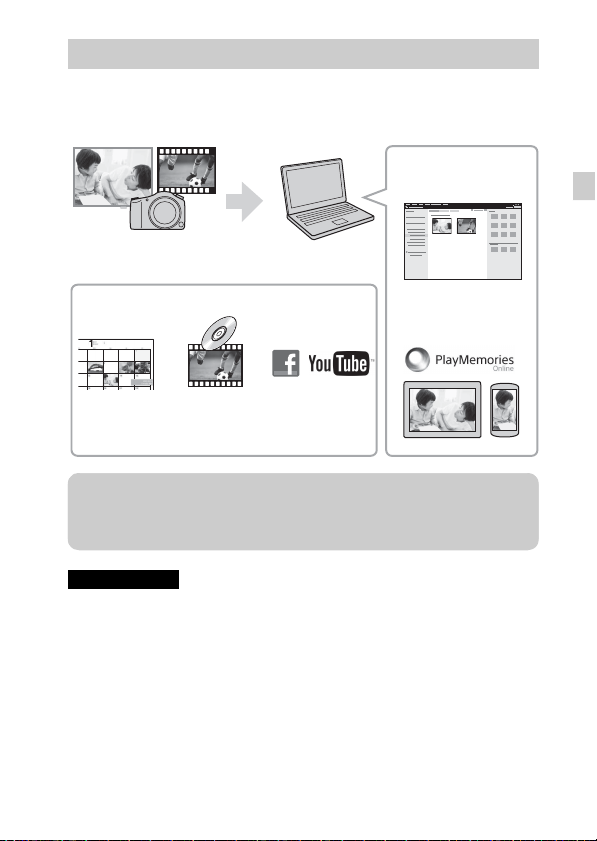
Features of “PlayMemories Home”
The software “PlayMemories Home” allows you to import still images and
movies to your computer and use them. “PlayMemories Home” is required for
importing AVCHD movies to your computer.
Playing back importe d
images
Importing images from
your camera
GB
For Windows, the following functions are also
available.
Viewing images
on Calendar
Creating
movie
discs
Uploading
images to
network services
Sharing images on
“PlayMemories Online”
z Installing “PlayMemories Home”
You can install “PlayMemories Home” from the following URL:
www.sony.net/pm/
Notes
• An Internet connection is required to install “PlayMemories Home”.
• An Internet connection is required to use “PlayMemories Online” or other network
services. “PlayMemories Online” or other network services may not be available
in some countries or regions.
• Refer to the following URL for Mac software:
http://www.sony.co.jp/imsoft/Mac/
• If the software “PMB (Picture Motion Browser),” supplied with models released
before 2011, has already been installed on your computer, “PlayMemories Home”
will overwrite it and will be installed. Use “PlayMemories Home,” the successor
software of “PMB.”
GB
29
Page 31

x
Installing “PlayMemories Home” on a computer
Using the Internet browser on your computer, go to the
1
following URL, and then click [Install] t [Run].
www.sony.net/pm/
Follow the instructions on the screen to complete the
2
installation.
• For details on “PlayMemories Home”, refer to the following
PlayMemories Home support page (English only):
http://www.sony.co.jp/pmh-se/
z Adding available functions to
“PlayMemories Home”
When you connect the camera to your
computer, functions may be added to
“PlayMemories Home.” We recommend
that you connect the camera to your
computer even if “PlayMemories Home”
is already installed on your computer.
Notes
• Do not disconnect the micro USB cable (supplied) from the camera while the
operating screen or the accessing screen is displayed. Doing so may damage the
data.
• To disconnect the camera from the computer, click on the tasktray, then click
(disconnect icon). For Windows Vista, click on the tasktray.
To the Multi
Terminal
To a USB jack
30
GB
Page 32

Features of “Image Data Converter”
Below are examples of the functions available when you use “Image Data
Converter”.
• You can edit RAW images using multiple correction functions, such as tone
curve or sharpness.
• You can adjust images using white balance, brightness and Creative Style, etc.
• You can save displayed and edited still images to your computer.
There are two ways to save RAW images: save and leave as RAW data or
save in a general-purpose file format.
• You can display and compare the RAW images/JPEG images that are shot
with this camera.
• You can rank images in five levels.
• You can set the color label.
x
Installing “Image Data Converter”
Download the software from the following URL and
1
install it on your computer.
Windows: http://www.sony.co.jp/imsoft/Win/
Mac: http://www.sony.co.jp/imsoft/Mac/
x
Viewing “Image Data Converter Guide”
For details on how to use “Image Data Converter,” refer to the “Image Data
Converter Guide.”
For Windows:
1
Click [Start] t [All Programs] t [Image Data Converter]
t [Help]t [Image Data Converter Ver.4].
For Mac:
Start Finder t [Applications] t [Image Data Converter]
t [Image Data Converter Ver.4] t In the menu bar,
choose “Help” t “Image Data Converter Guide.”
• For Windows 8, start “Image Data Converter Ver.4” t In the menu
bar, choose “Help” t “Image Data Converter Guide.”
• For details on “Image Data Converter,” you can also refer to the
camera’s “Help Guide” (page 2) or the following “Image Data
Converter” support page (English only):
http://www.sony.co.jp/ids-se/
GB
GB
31
Page 33

Number of still images and recordable time of movies
The number of still images and recordable time may vary depending on the
shooting conditions and the memory card.
x
Still images
[ Image Size]: L: 20M
When [ Aspect Ratio] is set to [3:2]*
Quality
Standard 295 images
Fine 170 images
Extra fine 125 images
RAW & JPEG 58 images
RAW 88 images
* When the [ Aspect Ratio] is set to other than [3:2], you can record more
pictures than shown above. (Except when [ Quality] is set to [RAW].)
x
Movies
The table below shows the approximate maximum recording times. These are
the total times for all movie files. Continuous shooting is possible for
approximately 29 minutes (a product specification limit). The maximum
continuous recording time of an MP4 (12M) format movie is about 15 minutes
(limited by the 2 GB file size restriction).
(h (hour), m (minute))
Record Setting
60i 24M(FX)/50i 24M(FX) 10 m
60i 17M(FH)/50i 17M(FH) 10 m
60p 28M(PS)/50p 28M(PS) 9 m
24p 24M(FX)/25p 24M(FX) 10 m
24p 17M(FH)/25p 17M(FH) 10 m
1440×1080 12M 15 m
GB
VGA 3M 1 h 10 m
32
Capacity
Capacity
2 GB
2 GB
Page 34

• The recordable time of movies varies because the camera is equipped with VBR
(Variable Bit-Rate), which automatically adjusts image quality depending on the
shooting scene. When you record a fast-moving subject, the image is clearer but
the recordable time is shorter because more memory is required for recording.
The recordable time also varies depending on the shooting conditions, the subject
or the image quality/size settings.
Notes on using the camera
Functions built into this camera
• This manual describes 1080 60i-compatible devices and 1080 50i-compatible
devices.
To check whether your camera is a 1080 60i-compatible device or 1080 50icompatible device, check for the following marks on the bottom of the camera.
1080 60i-compatible device: 60i
1080 50i-compatible device: 50i
• This camera is compatible with 1080 60p or 50p-format movies. Unlike standard
recording modes up to now, which record in an interlacing method, this camera
records using a progressive method. This increases the resolution, and provides a
smoother, more realistic image.
On use and care
Avoid rough handling, disassembling, modifying, physical shock, or impact such as
hammering, dropping, or stepping on the product. Be particularly careful of the lens.
Notes on recording/playback
• Before you start recording, make a trial recording to make sure that the camera is
working correctly.
• This camera is designed to be dust and moisture-resistant, but is not waterproof or
splash-proof.
• Do not aim the camera at the sun or other bright light. It may cause the
malfunction of the camera.
• If moisture condensation occurs, remove it before using the camera.
• Do not shake or strike the camera. It may cause a malfunction and you may not be
able to record images. Furthermore, the recording media may become unusable or
image data may be damaged.
Do not use/store the camera in the following places
• In an extremely hot, cold or humid place
In places such as in a car parked in the sun, the camera body may become
deformed and this may cause a malfunction.
• Storing under direct sunlight or near a heater
The camera body may become discolored or deformed, and this may cause a
malfunction.
• In a location subject to rocking vibration
GB
GB
33
Page 35

• Near a location that generates strong radio waves, emits radiation or is strongly
magnetic place. Otherwise, the camera may not properly record or play back
images.
• In sandy or dusty places
Be careful not to let sand or dust get into the camera. This may cause the camera to
malfunction, and in some cases this malfunction cannot be repaired.
Carl Zeiss lens
The camera is equipped with a Carl Zeiss lens which is capable of reproducing sharp
images with excellent contrast. The lens for the camera has been produced under a
quality assurance system certified by Carl Zeiss in accordance with the quality
standards of Carl Zeiss in Germany.
Notes on the screen, electronic viewfinder and lens
• The screen and electronic viewfinder are manufactured using extremely highprecision technology, and over 99.99% of the pixels are operational for effective
use. However, some tiny black and/or bright dots (white, red, blue or green) may
appear on the screen and electronic viewfinder. These dots are a normal result of
the manufacturing process, and do not affect the recording.
• Take care that your fingers or other objects are not caught in the lens when it is
operating.
Notes on shooting with the viewfinder
This camera is equipped with an Organic Electro-Luminescence viewfinder with
high resolution and high contrast. This viewfinder achieves a wide viewing angle
and a long eye relief. This camera is designed to provide an easily viewable
viewfinder by appropriately balancing various elements.
• The image may be slightly distorted near the corners of the viewfinder. This is not
a malfunction. When you want to check every detail of the entire composition, you
can also use the LCD screen.
• If you pan the camera while looking into the viewfinder or move your eyes
around, the image in the viewfinder may be distorted or the color of the image may
change. This is a characteristic of the lens or display device and is not a
malfunction. When you shoot an image, we recommend that you look at the center
area of the viewfinder.
Notes on the flash
• Do not carry the camera by the flash unit, or use excessive strength on it.
• If water, dust or sand get into the open flash unit, it may cause a malfunction.
• Take care that your finger is not in the way when pushing the flash down.
On camera’s temperature
Your camera and battery may get hot due to continuous use, but it is not a
malfunction.
34
GB
Page 36

On the overheat protection
Depending on the camera and battery temperature, you may be unable to record
movies or the power may turn off automatically to protect the camera.
A message will be displayed on the screen before the power turns off or you can no
longer record movies. In this case, leave the power off and wait until the camera and
battery temperature goes down. If you turn on the power without letting the camera
and battery cool enough, the power may turn off again or you may be unable to
record movies.
On charging the battery
If you charge a battery that has not been used for a long time, you may be unable to
charge it to the proper capacity.
This is due to the battery characteristics, and is not a malfunction. Charge the battery
again.
Warning on copyright
Television programs, films, videotapes, and other materials may be copyrighted.
Unauthorized recording of such materials may be contrary to the provisions of the
copyright laws.
No guarantee in the case of damaged content or recording failures
Sony cannot provide a guarantee in the case of failure to record or loss or damage of
recorded content due to a malfunction of the camera or recording media, etc.
Cleaning the camera surface
Clean the camera surface with a soft cloth slightly moistened with water, then wipe
the surface with a dry cloth. To prevent damage to the finish or casing:
– Do not expose the camera to chemical products such as thinner, benzine, alcohol,
disposable cloths, insect repellent, sunscreen or insecticide.
Maintaining the screen
• Hand cream or moisturizer left on the screen may dissolve its coating. If you get
any on the screen, wipe it off immediately.
• Wiping forcefully with tissue paper or other materials can damage the coating.
• If fingerprints or debris are stuck to the screen, we recommend that you gently
remove any debris and then wipe the screen clean with a soft cloth.
Notes on wireless LAN
We assume no responsibility whatsoever for any damage caused by unauthorized
access to, or unauthorized use of, destinations loaded on the camera, resulting from
loss or theft.
Notes on disposal/transfer of the camera
To protect personal data, perform the following when disposing of or transferring
the camera.
• Reset all camera settings by performing [Setting Reset] (page 28).
• Delete all registered people’s faces from [Face Registration] (page 25).
GB
GB
35
Page 37

Specifications
Camera
[System]
Image device: 13.2 mm × 8.8 mm
(1.0 type) Exmor R CMOS sensor
Total pixel number of camera:
Approx. 20.9 Megapixels
Effective pixel number of camera:
Approx. 20.2 Megapixels
Lens: Carl Zeiss Vario-Sonnar T
zoom lens
f = 8.8 mm – 73.3 mm (24 mm –
200 mm (35 mm film equivalent))
F2.8
While shooting movies (16:9):
26 mm – 212 mm
While shooting movies (4:3):
31 mm – 259 mm
*1
When [ SteadyShot] is set to
[Standard]
SteadyShot: Optical
Exposure control: Automatic exposure,
Aperture priority, Shutter priority,
Manual exposure, Scene Selection
White balance: Automatic, Daylight,
Shade, Cloudy, Incandescent,
Fluorescent (Warm White/
Cool White/Day White/Daylight),
Flash, Color temperature/Col or
filter, Custom
File format:
Still images: JPEG (DCF, Exif,
MPF Baseline) compliant, RAW
(Sony ARW 2.3 Format), DPOF
compatible
Movies (AVCHD format):
AVCHD format Ver. 2.0
compatible
Video: MPEG-4 AVC/H.264
GB
*1
*1
36
*
Audio: Dolby Digital 2ch,
equipped with Dolby Digital Stereo
Creator
• Manufactured under license from
Dolby Laboratories.
Movies (MP4 format):
Video: MPEG-4 AVC/H.264
Audio: MPEG-4 AAC-LC 2ch
Recording media: “Memory Stick PRO
8.3×
Duo” media, “Memory Stick
Micro” media, SD cards, microSD
memory cards
Flash: Flash range (ISO sensitivity
(Recommended Exposure Index)
set to Auto):
Approx. 1.0 m to 10.2 m
(3.28 ft. to 33.46 ft.)
[Input and Output connectors]
HDMI connector: HDMI micro jack
Multi Terminal*:
USB communication
USB communication: Hi-Speed USB
(USB 2.0)
Microphone jack: 3.5 mm Stereo
mini jack
Headphones jack: 3.5 mm Stereo
mini jack
* Supports Micro USB compatible
device.
[Viewfinder]
Type: Electronic viewfinder
Total number of dots:
1 440 000 dots
Frame coverage: 100%
Magnification: 0.70 × (35 mm-format
equivalent) with 50 mm lens at
infinity, –1 m
–1
(diopter)
Page 38

Eye point: Approx. 23 mm from the
eyepiece, 21.5 mm from the
eyepiece frame at –1 m
Diopter adjustment:
–1
–4.0 m
to +3.0 m–1 (diopter)
–1
(diopter)
[Screen]
LCD screen:
7.5 cm (3.0 type) TFT drive
Total number of dots:
1 228 800 dots
[Power, general]
Power: Rechargeable battery pack
NP-FW50, 7.2 V
AC Adaptor AC-UB10/UB10B/
UB10C/UB10D, 5 V
Power consumption:
Approx. 2.1 W (during shooting
with the LCD screen)
Approx. 2.7 W (during shooting
with the viewfinder)
Operating temperature: 0 °C to 40 °C
(32 °F to 104 °F)
Storage temperature: –20 °C to +60 °C
(–4 °F to +140 °F)
Dimensions (CIPA compliant):
129.0 mm × 88.1 mm × 102.2 mm
(5 1/8 inches × 3 1/2 inches ×
4 1/8 inches) (W/H/D)
Mass (CIPA compliant) (Approx.):
813 g (1 lb 12.7 oz) (including NPFW50 battery pack, “Memory
Stick PRO Duo” media)
Microphone: Stereo
Speaker: Monaural
Exif Print: Compatible
PRINT Image Matching III:
Compatible
[Wireless LAN]
Supported standard: IEEE 802.11 b/g/n
Frequency: 2.4GHz
Supported security protocols: WEP/
WPA-PSK/WPA2-PSK
Configuration method: WPS (Wi-Fi
Protected Setup) / manual
Access method: Infrastructure Mode
NFC: NFC Forum Type 3 Tag
compliant
AC Adaptor AC-UB10/UB10B/
UB10C/UB10D
Power requirements: AC 100 V to
240 V, 50 Hz/60 Hz, 70 mA
Output voltage: DC 5 V, 0.5 A
Operating temperature: 0 °C to 40 °C
(32°F to 104°F)
Storage temperature: –20 °C to +60 °C
(–4 °F to +140 °F)
Dimensions (Approx.):
50 mm × 22 mm × 54 mm
(2 inches × 7/8 inches ×
2 1/4 inches) (W/H/D)
Rechargeable Battery Pack
NP-FW50
Battery type: Lithium-ion battery
Maximum voltage: DC 8.4 V
Nominal voltage: DC 7.2 V
Maximum charge voltage: DC 8.4 V
Maximum charge current: 1.02 A
Capacity: Typical 7.7 Wh (1 080 mAh)
Minimum 7.3 Wh (1 020 mAh)
Maximum dimensions (Approx.):
31.8 mm × 18.5 mm × 45 mm
(1 5/16 inches × 3/4 inches ×
1 13/16 inches) (W/H/D)
Design and specifications are subject to
change without notice.
GB
GB
37
Page 39

Trademarks
• The following marks are trademarks
of Sony Corporation.
, “Cyber-shot,”
“Memory Stick XC-HG Duo,”
“Memory Stick PRO Duo,”
“Memory Stick PRO-HG Duo,”
“Memory Stick Duo,” “Memory
Stick Micro,” “PlayMemories
Home,” “PlayMemories Home” logo,
“PlayMemories Online,”
“PlayMemories Online” logo,
“PlayMemories Mobile,”
“PlayMemories Mobile” logo
• “AVCHD Progressive” and
“AVCHD Progressive” logotype are
trademarks of Panasonic Corporation
and Sony Corporation.
• Dolby and the double-D symbol are
trademarks of Dolby Laboratories.
• The terms HDMI and HDMI HighDefinition Multimedia Interface, and
the HDMI Logo are trademarks or
registered trademarks of HDMI
Licensing LLC in the United States
and other countries.
• Windows is a registered trademark of
Microsoft Corporation in the United
States and/or other countries.
• Mac is a registered trademark of
Apple Inc.
• iOS is a registered trademark or
trademark of Cisco Systems, Inc.
and/or its affiliates in the United
States and certain other countries.
• iPhone and iPad are trademarks of
Apple Inc., registered in the U.S. and
other countries.
• SDXC logo is a trademark of SD-3C,
LLC.
• Android, Google Play are trademarks
of Google Inc.
GB
38
• Wi-Fi, the Wi-Fi logo, Wi-Fi
PROTECTED SET-UP are registered
trademarks of the Wi-Fi Alliance.
• The N Mark is a trademark or
registered trademark of NFC Forum,
Inc. in the United States and in other
countries.
• DLNA and DLNA CERTIFIED are
trademarks of Digital Living
Network Alliance.
• Facebook and the “f” logo are
trademarks or registered trademarks
of Facebook, Inc.
• YouTube and the YouTube logo are
trademarks or registered trademarks
of Google Inc.
• Eye-Fi is a trademark of Eye-Fi, Inc.
• In addition, system and product
names used in this manual are, in
general, trademarks or registered
trademarks of their respective
developers or manufacturers.
However, the ™ or ® marks are not
used in all cases in this manual.
Additional information on this
product and answers to frequently
asked questions can be found at
our Customer Support Website.
Page 40

GB
GB
39
Page 41

Русский
Получение дополнительных сведений о фотоаппарате (“Справочное руководство”)
“Справочное руководство” является интерактивным
руководством. Обращайтесь к нему для получения
подробных инструкций по многим функциям
фотоаппарата.
1 Перейдите на страницу поддержки Sony.
http://www.sony.net/SonyInfo/Support/
2 Выберите страну или регион.
3 Найдите наименование модели фотоаппарата на
странице поддержки.
• Проверьте наименование модели на нижней
стороне фотоаппарата.
Просмотр справки
Данный фотоаппарат оснащен встроенной инструкцией.
MENU
(Удаление)
Встроенная справка
Фотоаппарат отображает пояснения для пунктов MENU и значений
установки.
1 Нажмите кнопку MENU или кнопку Fn (Функция).
2 Выберите нужный пункт, а затем нажмите кнопку (Удаление).
RU
2
Page 42

DSC-RX10 Model No. WW808143
ПРЕДУПРЕЖДЕНИЕ
Для уменьшения опасности возгорания или поражения
электрическим током не подвергайте аппарат воздействию
дождя или влаги.
ВАЖНЫЕ ИНСТРУКЦИИ ПО ТЕХНИКЕ
БЕЗОПАСНОСТИ
-СОХРАНИТЕ ЭТИ ИНСТРУКЦИИ
ОПАСНОСТЬ
ДЛЯ УМЕНЬШЕНИЯ ОПАСНОСТИ
ВОЗГОРАНИЯ ИЛИ ПОРАЖЕНИЯ
ЭЛЕКТРИЧЕСКИМ ТОКОМ СТРОГО
СОБЛЮДАЙТЕ ЭТИ ИНСТРУКЦИИ
ПРЕДУПРЕЖДЕНИЕ
[ Батарейный блок
Неправильное обращение с батарейным блоком может стать причиной его
взрыва, возгорания, а также химических ожогов. Соблюдайте следующие
меры предосторожности.
• Не разбирайте блок.
• Не подвергайте батарейный блок каким бы то ни было механическим
воздействиям: ударам, падениям или попаданиям под тяжелые предметы.
• Во избежание короткого замыкания не допускайте контакта металлических
предметов с контактами батарейного блока.
• Не допускайте нагрева батарейного блока до температуры выше 60 °C:
избегайте воздействия на него прямых солнечных лучей, а также не
оставляйте в припаркованном на солнце автомобиле.
• Запрещается сжигать блок или бросать его в огонь.
• Не следует использовать поврежденные и протекшие литий-ионные батареи.
• Для зарядки батарейного блока используйте оригинальное зарядное
устройство Sony или другое совместимое зарядное устройство.
• Храните батарейный блок в недоступном для детей месте.
• Храните батарейный блок в сухом месте.
• Замену следует выполнять только на батарейный блок того же или
аналогичного типа, рекомендованный Sony.
• Утилизация использованных батарейных блоков должна производиться
надлежащим образом в соответствии с инструкциями.
RU
RU
3
Page 43

WiFi функцию следует использовать исключительно внутри помещений.
ИНФОРМАЦИЯ О ДЕКЛАРИРОВАНИИ
ПРОДУКЦИИ
[ Модуль беспроводной передачи данных, модель TypeWN
зарегистрирована Федеральным Агентством Связи
(Регистрационный номер в Госреестре: Д-РД-1983 от
20.07.2012)
Декларация соответствия: Д-РД–1983
Дата принятия декларации: 12.07.2012
Декларация действительна до: 12.07.2018
Модуль беспроводной передачи
данных, модель TypeWN
соответствует требованиям
нормативных документов:
Срок службы: 6 (шесть) лет
[ Адаптер переменного тока
При использовании сетевого адаптера переменного тока воспользуйтесь
близлежащей сетевой розеткой. Если при использовании аппарата возникает
неисправность, немедленно отсоедините сетевой адаптер переменного тока от
сетевой розетки.
Только для модели предназначеных для рынков России и стран СНГ
«Правила применения
оборудования радиодоступа. Часть
1. Правила применения
оборудования радиодоступа для
беспроводной передачи данных в
диапазоне от 30МГц до 66 ГГц»
утвержденные Приказом
Министерства связи и массовых
коммуникаций РФ № 124 от
14.09.2010 (зарегистрирован
Минюстом России 12.10.2010.
Регистрационный № 18695)
RU
4
Page 44

[ Дата изготовления изделия.
Вы можете узнать дату изготовления изделия, взглянув на обозначение “P/D:”,
которое находится на этикетке со штрих кодом картонной коробки.
Знаки, указанные на этикетке со штрих кодом картонной коробки.
P/D:XX XXXX
1 2
1. Месяц изготовления
2. Год изготовления
A-0, B-1, C-2, D-3, E-4, F-5, G-6,
H-7, I-8, J-9.
Дата изготовления литий-ионного батарейного блока указаны на боковой
стороне или на поверхности с наклейкой.
5 буквенно-цифровых символов
XXXXX
RU
7: 2007 г.
8: 2008 г.
9: 2009 г.
0: 2010 г.
. . .
A: Январь
B: Февраль
C: Март
D: Апрель
E: Май
F: Июнь
G: Июль
H: Август
I: Сентябрь
J: Октябрь
K: Ноябрь
L: Декабрь
RU
5
Page 45

Для покупателей в Европе
[ Примечание для клиентов в странах, на которые
распространяются Директивы ЕС
Изготовитель: Sony Corporation, 1-7-1 Konan Minato-ku Tokyo, 108-0075 Japan
Для запросов относительно соответствия данного изделия законодательству
Европейского Союза: Sony Deutschland GmbH, Hedelfinger Strasse 61, 70327
Stuttgart, Germany
Настоящим Sony Corporation заявляет, что данный цифровой фотоаппарат
WW808143 соответствует основным требованиям и другим необходимым
положениям директивы 1999/5/EC. Для получения более подробной
информации, пожалуйста, обратитесь по следующему URL-адресу:
http://www.compliance.sony.de/
[ Уведомление
Если статическое электричество или электромагнитныe силы приводят к сбою
в передачe данных, перезапустите приложение или отключите и снова
подключите коммуникационный кабель (USB и т.д.).
Данное изделие было испытано и признано соответствующим диапазону,
установленному инструкцией EMC, по использованию соединительных
кабелей короче 3 метров.
Электромагнитные поля определенных частот могут влиять на изображение и
звук данного аппарата.
[ Утилизация отслужившего электрического и электронного
оборудования (директива применяется в странах Евросоюза
и других европейских странах, где действуют системы
раздельного сбора отходов)
специальные требования по утилизации этого изделия. Переработка данных
материалов поможет сохранить природные ресурсы. Для получения более
подробной информации о переработке этого изделия обратитесь в местные
органы городского управления, службу сбора бытовых отходов или в магазин,
RU
где было приобретено изделие.
6
Данный знак на устройстве или его упаковке обозначает, что
данное устройство нельзя утилизировать вместе с прочими
бытовыми отходами. Его следует сдать в соответствующий
приемный пункт переработки электрического и электронного
оборудования. Неправильная утилизация данного изделия
может привести к потенциально негативному влиянию на
окружающую среду и здоровье людей, поэтому для
предотвращения подобных последствий необходимо выполнять
Page 46

[ Утилизация использованных элементов питания
(применяется в странах Евросоюза и других европейских
странах, где действуют системы раздельного сбора отходов)
Данный знак на элементе питания или упаковке означает, что
элемент питания, поставляемый с устройством, нельзя
утилизировать вместе с прочими бытовыми отходами.
На некоторых элементах питания данный символ может
комбинироваться с символом химического элемента. Символы
данных металлов более 0,0005% (для ртути) и 0,004% (для свинца)
соответственно.
Обеспечивая правильную утилизацию использованных элементов питания, вы
предотвращаете негативное влияние на окружающую среду и здоровье людей,
возникающее при неправильной утилизации. Вторичная переработка
материалов, использованных при изготовлении элементов питания,
способствует сохранению природных ресурсов.
При работе устройств, для которых в целях безопасности, выполнения какихлибо действий или сохранения имеющихся в памяти устройств данных
необходима подача постоянного питания от встроенного элемента питания,
замену такого элемента питания следует производить только в
специализированных сервисных центрах.
Для правильной утилизации использованных элементов питания, после
истечения срока службы, сдавайте их в соответствующий пункт по сбору
электронного и электрического оборудования.
Об использовании прочих элементов питания, пожалуйста, узнайте в разделе, в
котором даны инструкции по извлечению элементов питания из устройства,
соблюдая меры безопасности. Сдавайте использованные элементы питания в
соответствующие пункты по сбору и переработке использованных элементов
питания.
Для получения более подробной информации о вторичной переработке
данного изделия или использованного элемента питания, пожалуйста,
обратитесь в местные органы городского управления, службу сбора бытовых
отходов или в магазин, где было приобретено изделие.
ртути (Hg) или свинца (Pb) указываются, если содержание
RU
RU
7
Page 47

Проверка прилагаемых предметов
Число в скобках указывает количество штук.
• Фотоаппарат (1)
• Перезаряжаемый аккумулятор NP-FW50 (1)
• Кабель Micro USB (1)
• Адаптер переменного тока AC-UB10/UB10B/UB10C/UB10D (1)
• Сетевой шнур (не прилагается в США и Канаде) (1)
• Плечевой ремень (1)
• Крышка объектива (1)
• Светозащитная бленда объектива (1)
• Крышка разъема (1) (Надевается на камеру)
• Наглазник окуляра (1) (Надевается на камеру)
• Инструкция по эксплуатации (данное руководство) (1)
RU
8
Page 48

Обозначение частей
A Выключатель ON/OFF
(Питание)
B Кнопка затвора
C Для съемки: Рычажок
W/T (увеличение)
Для просмотра: Рычажок
(индексный режим)/
воспроизведение крупным
планом
D Лампочка таймера
автоспуска/Подсветка АФ
E Метка диафрагмы
F Объектив
G Кольцо ручной регулировки
• В режиме автофокусировки
можно увеличивать с
помощью кольца ручной
регулировки. В режиме
ручной фокусировки или
прямой ручной фокусировки
можно отрегулировать
фокусировку с помощью
кольца ручной регулировки.
H Диск коррекции экспозиции
I Вспышка
J Многоинтерфейсный
разъем*
K Диск режимов
(Режим Авто)/
(Программное авто)/
(Приор. диафрагмы)/
(Приор. выдержки)/
(Ручной экспозиция)/
1/2 (Вызов памяти)/
(Видео)/
(Панорамный обзор)/
(Выбор сцены)
L Проушина для плечевого
ремня
M Диск режима фокусировки
N Кольцо диафрагмы
A Кнопка (Освещение
индикаторной панели)
B Микрофон
C Видоискатель
D Диск регулировки диоптра
E Кнопка MOVIE
(Видеозапись)
RU
RU
9
Page 49

F Кнопка (поднятие
вспышки)
G Индикаторная панель
H Кнопка C
(Пользовательская)
I Проушина для плечевого
ремня
J Слот карты памяти
K Крышка карты памяти
L Индикатор доступа
A Кнопка MENU
B Громкоговоритель
C Гнездо m (микрофон)
• При подсоединении
внешнего микрофона к амера
переключится с внутреннего
микрофона на внешний
микрофон. Если внешний
микрофон относится к типу,
питание на который подается
через гнездо, питание на
микрофон будет подаваться с
камеры.
D Гнездо i (наушники)
E Мультиразъем
• Поддерживает Micro USBсовместимое устройство.
RU
F Микрогнездо HDMI
10
G Индикатор зарядки
H Датчик освещенности
I Экран ЖКД
J Колесико управления
K Диск управления
L Для съемки: Кнопка AEL
(блокировка АЭ)
Для просмотра: Кнопка
(Воспроизведение
крупным планом)
M Для съемки: Кнопка Fn
(Функция)
Для просмотра: Кнопка
(Отправ. на смартф.)
N Кнопка (Удалить/
Встроенная справка)
O Кнопка
(воспроизведение)
A Выключатель звука
щелчков диафрагмы
• При видеосъемке установите
выключатель звука щелчков
диафрагмы в положение OFF.
Звук кольца диафрагмы будет
записан, если изменять
значение диафрагмы во время
видеосъемки с установленным
выключателем звука щелчков
диафрагмы в положении ON.
Page 50

B Датчик Wi-Fi (встроенный)
C (Метка N)
• При подключении камеры к
смартфону, который
оснащен функцией NFC,
прикоснитесь к метке.
• NFC (Near Field
Communication)
представляет собой
международный стандарт
технологии беспроводной
связи в коротком диапазоне.
D Рычажок выталкивания
батареи
E Слот для вставки
аккумулятора
F Крышка соединительной
пластины
Используйте ее при
использовании сетевого
адаптера переменного тока
AC-PW20 (продается
отдельно). Вставьте
соединительную пластину в
отсек аккумулятора, а затем
пропустите провод сквозь
крышку соединительной
пластины, как показано ниже.
H Отверстие гнезда для
штатива
• Используйте штатив с
винтом длиной менее 5,5 мм.
В противном случае Вы не
сможете плотно закрепить
фотоаппарат, что может
привести к его повреждению.
* Для получения подробных
сведений о совместимых
дополнительных аксессуарах
для многоинтерфейсного
разъема посетите веб-сайт Sony,
или обратитесь за
консультацией к дилеру Sony
или в местный уполномоченный
сервисный центр Sony. Вы
также можете использовать
аксессуары, совместимые с
разъемом для крепления
аксессуаров. Работа с
аксессуарами других
производителей не
гарантируется.
RU
• При закрытии крышки
убедитесь, что провод не
защемлен.
G Крышка аккумулятора
RU
11
Page 51

Вставка батарейного блока
Рычажок выталкивания батареи
Откройте крышку.
1
Вставьте батарейный блок.
2
• Нажав рычажок выталкивания батареи, вставьте батарейный
блок так, как показано на рисунке. Убедитесь, что рычажок
выталкивания батареи защелкнулся после вставки батареи.
• В случае закрывания крышки с неправильно вставленной
батареей, фотоаппарат можно повредить.
12
RU
Page 52

Зарядка батарейного блока
Для покупателей в США и
Канаде
RU
Шнур питания
Для покупателей в странах/
регионах за пределами США и
Канады
Подключите фотоаппарат к адаптеру переменного
1
тока (прилагается) с помощью кабеля micro USB
Индикатор зарядки
Высвечивается: Зарядка
Не горит: Зарядка
завершена
Мигание:
Ошибка зарядки или
зарядка временно
приостановлена,
поскольку фотоаппарат
находится за пределами
надлежащего
температурного диапазона
(прилагается).
Подсоедините адаптер переменного тока к сетевой
2
розетке.
Индикатор зарядки горит оранжевым цветом, и начинается
зарядка.
• Выключите фотоаппарат на время зарядки батареи.
• Батарейный блок можно заряжать, даже если он частично
заряжен.
• Если лампочка зарядки мигает и зарядка не завершена,
извлеките и снова вставьте аккумулятор.
RU
13
Page 53

Примечания
• Если индикатор зарядки на фотоаппарате мигает при подключении
адаптера переменного тока к сетевой розетке (штепсельной розетке),
это указывает на то, что зарядка временно остановлена из-за выхода
температуры за пределы рекомендуемого диапазона. Зарядка
возобновляется, когда температура возвращается в подходящий для
зарядки диапазон. Мы реком ендуем Вам заряжать батарейный блок при
температуре окружающей среды от 10°C до 30°C.
• Если участок разъема батареи загрязнен, батарейный блок может не
заряжаться эффективно. В этом случае слегка протрите пыль мягкой
тканью или ватным тампоном, чтобы очистить участок разъема
батареи.
• Подсоедините адаптер переменного тока (прилагается) к ближайшей
сетевой розетке. При возникновении каких-либо неисправностей во
время использования адаптера переменного тока немедленно
отключите питание, отсоединив штепсельную вилку от сетевой
розетки.
• По завершении зарядки отключите адаптер переменного тока от
сетевой розетки.
• Обяза тельно используйте только оригинальный батар ейный блок Sony,
кабель micro USB (прилагается) и адаптер переменного тока
(прилагается).
• Питание не подается во время съемки/воспроизведения, если камера
подключена к сетевой розетке с прилагаемым сетевым адаптером
переменного тока. Используйте сетевой адаптер переменного тока
AC-PW20 (продается отдельно) для подачи питания к камере во время
съемки/воспроизведения.
x
Время зарядки (полная зарядка)
Время зарядки с помощью сетевого адаптера переменного тока
(прилагается) равно приблизительно 310 мин.
Примечания
• Указанное выше время зарядки относится к зарядке полностью
разряженного батарейного блока при температуре 25°C. В за висимости
от условий использования или обстоятельств зарядка может длиться
дольше.
14
RU
Page 54

x
Зарядка посредством подключения к компьютеру
Батарейный блок можно зарядить посредством подсоединения
фотоаппарата к компьютеру с помощью кабеля micro USB.
К гнезду USB
Примечания
• Обратите внимание на следующие особенности при зарядке через
компьютер:
– Если фотоаппарат подсоединен к ноутбуку, который не подключен к
источнику питания, уровень заряда батареи ноутбука уменьшится. Не
выполняйте зарядку в течение продолжительного периода времени.
– Не включайте/выключайте или не перезагружайте компьютер, а
также не выводите компьютер из спящего режима, когда между
компьютером и фотоаппаратом установлено USB-соединение. Это
может привести к неисправности камеры. Перед включением/
выключением или перезагрузкой компьютера или перед выводом
компьютера из спящего режима отсоедините фотоаппарат от
компьютера.
– Зарядка с помощью компьютера, выполненного на заказ, или
модифицированного компьютера не гарантируется.
RU
RU
15
Page 55

x
Время работы батареи и количество изображений,
которые могут быть записаны и воспроизведены
Время работы
батареи
Съемка
(фотоснимки)
Типичная
видеосъемка
Непрерывная
видеосъемка
Просмотр (фотоснимки) Приблиз. 315 мин Приблиз. 6300
Примечания
• Указанное выше количество изображений относится к полностью
заряженному батарейному блоку. Количество изображений может
уменьшиться в зависимости от условий использования.
• Количество изображений, которые могут быть записаны, приведено
для съемки в следующих условиях:
– Использование карты памяти Sony “Memory Stick PRO Duo” (Mark2)
(продается отдельно)
– Батарейный блок используется при температуре окружающей среды
25°C.
– Параметр [Качество отображ.] установлен в положение
[Стандартный]
• Количество для пункта “Съемка (фотоснимки)” основано на стандарте
CIPA и действительно для съемки при следующих условиях:
(CIPA: Camera & Imaging Products Association)
– Опция DISP установлена в положение [Показ. всю инф.].
– Съемка через каждые 30 секунд.
– Увеличение поочередно переключается между предельными
значениями сторон W и T.
– Вспышка срабатывает каждый второй раз.
– Питание включается и выключается через каждые десять раз.
Экран ЖКД Приблиз. 210 мин Приблиз. 420
Видоискатель Приблиз. 170 мин Приблиз. 340
Экран ЖКД Приблиз. 70 мин —
Видоискатель Приблиз. 70 мин —
Экран ЖКД Приблиз. 145 мин —
Видоискатель Приблиз. 145 мин —
Количество
изображений
снимков
снимков
снимков
16
RU
Page 56

• Количество минут для видеосъемки согласно стандарту CIPA и съемки
в следующих условиях:
– [ Параметры зап.]: 60i 17M(FH)/50i 17M(FH)
– Типичная видеосъемка: Время работы аккумулятора базируется на
повторяющемся запуске/остановке съемки, зуммировании,
включении/выключении и т.п.
– Непрерывная видеосъемка: Время работы аккумулятора базируется
на непрерывной съемке до достижения предела (29 минут), а затем
продолжающейся повторным нажатием кнопки MOVIE. Другие
функции, как зуммирование, не используются.
Вставка карты памяти (продается отдельно)
Убедитесь, что срезанный
угол расположен правильно.
Откройте крышку.
1
Вставьте карту памяти (продается отдельно).
2
• Расположив карту памяти со срезанным углом так, как на
рисунке, вставьте ее до щелчка.
Закройте крышку.
3
RU
RU
17
Page 57

x
Используемые карты памяти
Карта памяти
Memory Stick XC-HG Duo
Memory Stick PRO Duo (только Mark2)
A
Memory Stick PRO-HG
Duo
B Memory Stick Micro (M2) (только Mark2)
Карта памяти SD (Класс 4 или
Карта памяти SDHC (Класс 4 или
C
Карта памяти SDXC (Класс 4 или
Карта памяти microSD (Класс 4 или
Карта памяти microSDHC (Класс 4 или
D
Карта памяти microSDXC (Класс 4 или
• В данном руководстве изделия в таблице именуются в собирательном
значении как:
A: “Memory Stick PRO Duo”
B: “Memory Stick Micro”
C: Карта SD
D: Карта памяти microSD
Примечания
• При использовании с данным фотоаппаратом карт памяти “Memory
Stick Micro” или microSD, обязательно используйте их с
соответствующим адаптером.
Для фотоснимков
Для видеосъемки
выше)
выше)
выше)
выше)
выше)
выше)
x
Для извлечения карты памяти/батарейного блока
Карта памяти: Нажмите карту памяти один раз для ее извлечения.
Батарейный блок: Сдвиньте рычажок выталкивания батареи.
Следите за тем, чтобы не уронить батарейный блок.
Примечания
• Никогда не вынимайте карту памяти/батарейный блок, когда горит
RU
лампочка доступа (стр. 9). Это может привести к повреждению данных
на карте памяти.
18
Page 58

Установка часов
ON/OFF (Питание)
Колесико управления
RU
Выбор пунктов: v/V/b/B//
Установка:
Установите выключатель ON/OFF (Питание) в
1
положение ON.
При первом включении фотоаппарата будет отображена
установка даты и времени.
• Для включения питания и получения доступа к функциям
фотоаппарата может потребоваться некоторое время.
Убедитесь, что на экране выбрано [Ввод], а затем
2
нажмите кнопку z на колесике управления.
Выберите нужное географическое
3
местоположение, следуя инструкциям на экране, а
затем нажмите кнопку z.
Установите параметры [Летнее время], [Дата/
4
Время] и [Формат даты], а затем нажмите кнопку z.
• При установке [Дата/Время] полночь обозначается как
12:00 AM, а полдень как 12:00 PM.
Убедитесь, что выбрано [Ввод], а затем нажмите
5
кнопку z.
z
RU
19
Page 59

Фотосъемка/видеосъемка
Кнопка затвора
Рычажок W/T
Диск режимов
: Режим Авто
: Видео
MOVIE
Фотосъемка
Нажмите кнопку затвора наполовину вниз для
1
выполнения фокусировки.
Если изображение находится в фокусе, раздается звуковой
сигнал и высвечивается индикатор z или .
Для выполнения съемки нажмите кнопку затвора
2
полностью вниз.
Видеосъемка
Нажмите кнопку MOVIE (Видеозапись) для начала
1
записи.
• Используйте рычажок W/T (увеличение) для изменения
кратности увеличения.
Нажмите кнопку MOVIE еще раз для остановки
2
записи.
(увеличение)
W: уменьшение
T: увеличение
Примечания
• Не выдвигайте вспышку вручную. Это может привести к
неисправности.
• При использовании функции увеличения во время видеосъемки будет
записан звук работы фотоаппарата. П о завершении видеосъемки также
RU
может быть записан звук срабатывания кнопки MOVIE.
20
Page 60

• Непрерывная видеосъемка возможна в течение приблизительно
29 минут за один раз с настройками камеры по умолчанию и при
температуре окружающей среды около 25°C. По завершении
видеозаписи можно возобнови ть запись, нажав кнопку MO VIE еще раз.
Выполнение записи может остановиться для защиты фотоаппарата в
зависимости от температуры окружающей среды.
Просмотр изображений
W: уменьшение
T: увеличение
Колесико управления
(Воспроизведение)
Нажмите кнопку (воспроизведение).
1
x
Выбор следующего/предыдущего фотоснимка
Выберите изображение, нажимая кнопки B (следующее)/b
(предыдущее) на колесике управления или поверните колесико
управления. Нажмите кнопку z в центре колесика управлении для
просмотра видеозаписи.
x
Удаление фотоснимка
1 Нажмите кнопку (Удаление).
2 Выберите опцию [Удалить] с помощью v на колесике
управления, а затем нажмите кнопку z.
(Удаление)
Выбор изображений:
B (следующее)/b (предыдущее)
или поверните колесико
управления
Установка: z
RU
RU
21
Page 61

x
Возврат к фотосъемке
Нажмите кнопку затвора наполовину вниз.
Введение в другие функции
Управление другими функциями можно осуществлять с помощью
колесика управления, кнопки MENU и т.п.
MENU
Диск управления
Fn (Функция)
x
Колесико управления
DISP (Вид экрана): Позволяет изменять экранную индикацию.
z (AF на глаз): Фокусировка на глаза человека при нажатии кнопки.
Съемка нажатием кнопки затвора при нажатой z.
x
Кнопка Fn (Функция)
Позволяет зарегистрировать 12 функций и вызывать эти функции во
время съемки.
1 Нажмите кнопку Fn (Функция).
2 Выберите нужную функцию, нажимая кнопки v/V/b/B на
колесике управления.
3 Выберите значение установки, поворачивая колесико
управления.
x
Диск управления
Вы можете мгновенно изменить соответствующую настройку для
каждого режима съемки, просто поворачивая диск управления.
RU
Колесико
управления
22
Page 62

x
Пункты меню
(Настройки съемки)
Размер изобр. Выбор размера фотоснимков.
Формат Выбор формата фотоснимков.
Качество
Панорама: размер Выбор размера панорамных изображений.
Панорама: направ.
Выбор качества изображения для
фотоснимков.
Выбор направления съемки панорамных
изображений.
Формат файла Выбор формата файла видео.
Параметры зап. Выбор размера кадра записанного видео.
Режим протяжки
Режим вспышки Выполнение установок вспышки.
Кор.эксп.вспыш. Регулировка количества света вспышки.
Ум.эфф.кр.глаз
Область фокусир. Выбор области фокусировки.
Подсветка AF
ISO Регулировка световой чувствительности.
Ф-тр нейтр. плотн.
Режим измер.
Баланс белого Регулировка цветовых тонов изображения.
DRO/Авто HDR
Установка режима привода, например, для
непрерывной съемки.
Уменьшение эффекта красных глаз при
использовании вспышки.
Установка подсветки АФ, которая
используется для фокусировки на объекте в
темной обстановке.
Установка функции, которая уменьшает
количество света. Можно установить
замедленную скорость затвора, уменьшить
значение диафрагмы.
Выбор режима фотометрии,
устанавливающего, какую часть объекта
следует использовать для определения
экспозиции.
Автоматическая компенсация яркости и
контрастности.
RU
RU
23
Page 63

Творческ. стиль Выбор нужной обработки изображения.
Эффект рисунка
Фокусировоч. лупа
ШП длит.
экспоз.
ШП высокого
ISO
Следящий AF
Улыб./Распоз. Лиц
Эфф. мягк. кожи
Авто кадриров.
Режим Авто
Выбор сцены
Видео
SteadyShot
RU
Выбор нужного фильтра эффекта для
получения более выразительного и
художественного снимка.
Увеличение изображения перед съемкой
таким образом, чтобы можно было детально
проверить фокусировку.
Установка функции шумоподавления при
выдержке 1/3 секунда или дольше.
Использование функции подавления шума при
съемке с высокой чувствительностью.
Установка функции для отслеживания
объекта и продолжения фокусировки.
Выбор для автоматического распознавания
лиц и регулировки различных установок.
Установка автоматического срабатывания
затвора при распознавании улыбки.
Установка эффекта мягкой кожи и уровня
эффекта.
Анализ сцены во время обнаружения лиц,
объектов крупным планом или объектов,
отслеживаемых включенной функцией
блокировки АФ, и автоматическое обрезание
и сохранение других копий снимков с более
выразительной композицией.
Можно выполнять съемку, выбрав
интеллектуальный авторежим или супер
авторежим.
Выбор предварительно отрегулированных
установок в соответствии с условиями
различных сцен.
Выбор режима экспозиции в зависимости от
объекта или эффекта.
Установка функции SteadyShot для
фотосъемки. Уменьшение размытости от
вибрации камеры во время удерживания
камеры при съемке.
24
Page 64

SteadyShot
Установка функции SteadyShot для
видеосъемки.
Цвет. простран. Выбор диапазона воспроизводимых цветов.
Авто медл. затв.
Запись звука Установка записи звука во время видеосъемки.
Уров. записи звука
Синх. Аудио выхода
Умен. шума ветра
Память
Установка функции, которая автоматически
регулирует скорость затвора в соответствии с
окружающим освещением.
Регулировка уровня записи звука во время
видеозаписи.
Установка синхронизации выходного
аудиосигнала во время видеозаписи.
Уменьшение шума ветра во время
видеозаписи.
Сохранение нужных режимов или установок
фотоаппарата.
(Пользов. настройки)
Зебра Отображение полос для регулировки яркости.
Помощь для MF
Время увел. фокус.
Сетка
Отобр. ур. звука
Авто.просмотр
Кнопка DISP
Ур. выдел. контур.
Отображение увеличенного изображения при
ручной фокусировке.
Выбор интервала време ни, в течение которого
отображается увеличенное изображение.
Отображение линий сетки для облегчения
выравнивания кадра.
Установка или отмена отображения уровня
звука на экране.
Установка автоматического просмотра для
отображения снимка сразу после съемки.
Установка режимов отображения экрана,
которые можно выбирать, нажимая кнопку
DISP на колесике управления.
Выделение границ диапазонов фокусировки с
помощью определенного цвета в режиме
ручной фокусировки.
RU
RU
25
Page 65

Цвет выдел. контур.
Инстр. настр. эксп.
Отображ. Live View
Предварител.
AF
Настр. увеличения
FINDER/MONITOR
AEL с
выдержкой
Уст.корр.эксп.
Порядок брекет.
Регистрация лиц
Установка цвета, используемого для функции
выделения контуров.
Установка отображения справки при
изменении настроек экспозиции на экране
режима съемки.
Установка или отмена отображения настроек,
таких как коррекция экспозиции, на экране
дисплея.
Установка или отмена выполнения
автоматической фокусировки перед нажатием
кнопки затвора наполовину.
Установка необходимости использования
функций увеличения четкого изображения и
цифрового увеличения при выполнении
зуммирования.
Выбор способа переключения между
видоискателем и экраном.
Установка необходимости выполнения
блокировки АЭ при нажатии кнопки затвора
наполовину.
Установка необходимости отображения
значения коррекции экспозиции для
коррекции вспышки.
Установка порядка съемки при брекетинге
экспозиции и брекетинге баланса белого.
Сохранение или изменение человека,
которому отдается приоритет во время
фокусировки.
Запись даты Установка записи даты съемки на фотоснимке.
Настр. меню функ.
Парам. польз. клав.
Увеличение на кол.
RU
26
Настройка функций, отображаемых при
нажатии кнопки Fn (Функция).
Назначение нужной функции на кнопке и
диске.
Установка функции зуммирования кольца
ручной регулировк и. При выборе опции [Шаг],
можно переместить положение зума на
фиксированный шаг фокусного расстояния.
Page 66

Кнопка MOVIE
Блок. диска/колес.
Установка необходимости постоянной
активации кнопки MOVIE.
Установка необходимости временного
выключения диска управления и колесика
управления с помощью кнопки Fn при съемке.
Можно включать/выключать диск управления
и колесико управления нажатием и
удерживанием кнопки Fn.
(Беспроводная)
Отправ. на смартф.
Отправить на комп.
Просмотр на ТВ
Управл. со смартф.
Режим полета
Нажать WPS
Руч. настр. тчк дост.
Редакт. назв. устр.
Отобр. MAC-адрес Отображение MAC-адреса камеры.
Сбр. SSID/Пароль
Сброс. настр. сети Сброс всех сетевых настроек.
Передача снимков для отображения на
смартфоне.
Резервное копирование снимков путем
передачи их на компьютер, подсоединенный к
сети.
Вы можете просматривать снимки на
телевизоре, подсоединенном к сети.
Фотосъемка посредством дистанционного
управления камерой с помощью смартфона.
Вы можете установить, чтобы данное
устройство не осуществляло беспроводную
связь.
Вы можете легко зарегистрировать точку
доступа для камеры, нажав кнопку WPS.
Вы можете зарегистрировать точку доступа
вручную.
Вы можете изменить название устройства в
разделе Wi-Fi Direct и т.п.
Переустановка SSID и пароля соединения
смартфона.
RU
RU
27
Page 67

(Воспроизведение)
Удалить Удаление изображения.
Режим просмотра
Индекс изображ.
Поворот отображ.
Слайд-шоу Отображение слайд-шоу.
Повернуть Поворот изображения.
Установка способа группировки снимков для
воспроизведения.
Одновременное воспроизведение нескольких
изображений.
Установка направления воспроизведения
записанного снимка.
Увеличить Увеличение воспроизводимых снимков.
Воспр. фотосн. 4K
Защита Защита изображений.
Укажите печать
Вывод фотоснимков с разрешением 4K через
соединение HDMI на телевизор,
поддерживающий разрешение 4K.
Добавление метки команды печати к
фотоснимку.
(Настройка)
Яркость монитора Установка яркости экрана.
Яркость видоискат.
Цвет.темп. видоиск.
Параметры громк.
Звуковые сигн. Установка звука срабатывания фотоаппарата.
Парам. Выгрузки
Мозаичное меню
RU
При использовании электронного
видоискателя, устанавливается яркость
электронного видоискателя.
Настройка цветовой температуры
видоискателя.
Регулировка громкости звука при
воспроизведении видеозаписи.
Установка функции выгрузки при
использовании с фотоаппаратом карты Eye-Fi.
Установка необходимости отображения
мозаичного меню при каждом нажатии кнопки
MENU.
28
Page 68

Спр. д-ка выб. реж.
Подтвержд.удал.
Качество отображ. Установка качества дисплея.
Время нач. энергоз.
Перекл. PAL/NTSC
(только для 1080
50i-совместимых
моделей)
Демонстр. режим
Разрешение HDMI
КОНТР. ПО HDMI
Показ инф. о HDMI
USB-соединение Выбор способа выполнения соединения USB.
Настройка USB LUN
Язык Выбор языка.
Настр. даты/врем. Установка даты, времени и летнего времени.
Часовой пояс Установка места использования.
Форматировать Форматирование карты памяти.
Номер файла
Выбор папк. записи
Включение или выключение справки диска
выбора режимов (пояснения для каждого
режима съемки).
Установка того, какая операция, удаление или
отмена, предварительно установлен а на экране
подтверждения удаления.
Выбор интервала времени до автоматическо го
выключения фотоаппарата.
Изменяя телевизионный формат устройства,
возможно выполнять съемку в другом
видеоформате.
Включение или выключение воспроизведения
демонстрации.
Установка разрешения при подсоединении
фотоаппарата к телевизору HDMI.
Управление фотоаппаратом с телевизора,
поддерживающего “BRAVIA” Sync.
Установка или отмена необходимости
отображения информации на телевизоре во
время подсоединения к HDMI совместимому
телевизору.
Повышение совместимости путем
ограничения функций USB-соединения.
Выбор способа нумерации файлов
фотоснимков и видеозаписей.
Изменение выбранной папки для хранения
изображений.
RU
RU
29
Page 69

Создать папку
Название папки Выбор формата папок для фотоснимков.
Восстан. БД изобр.
Показ. инф. о носит
Модель Отображение версии ПО фотоаппарата.
Заводск. настройка
Создание новой папки для хранения
фотоснимков и видеозаписей (MP4).
Восстановление файла базы изображений и
возобновление возможности записи и
воспроизведения.
Отображение оставшегося времени записи
видео и количества доступных для записи
фотоснимков на карте памяти.
Возврат к значениям параметров по
умолчанию.
30
RU
Page 70

Функции программы “PlayMemories Home”
Программное обеспечение “PlayMemories Home” позволяет
импортировать фотоснимки и видеозаписи на компьютер и
использовать их. “PlayMemories Home” требуется для
импортирования видеозаписей AVCHD на компьютер.
Воспроизведение
импортированных
снимков
Импорт снимков
из камеры
Для Windows также доступны следующие
функции.
Совместное
использование
снимков в программе
“PlayMemories Online”
RU
Просмотр
снимков по
календарю
Создание
видеодисков
Загрузка
снимков в
сетевые
службы
z Установка “PlayMemories Home”
Вы можете установить программу “PlayMemories Home” со
следующего URL-адреса:
www.sony.net/pm/
Примечания
• Для установки программы “PlayMemories Home” необходимо
Интернет-соединение.
• Для использования программы “PlayMemories Online” или других
сетевых служб необходимо Интернет-соединение. Программа
“PlayMemories Online” или другие сетевые службы могут быть
недоступны в некоторых странах или регионах.
• Используйте следующий URL-адрес для программного обеспечения
Mac:
http://www.sony.co.jp/imsoft/Mac/
RU
31
Page 71

• Если программа “PMB (Picture Motion Browser)”, поставляемая с
моделями, выпущенными до 2011 г., уже установлена на компьютере,
программа “PlayMemories Home” заменит ее и будет установлена.
Используйте программу “PlayMemories Home”, замену программного
обеспечения “PMB”.
x
Установка программы “PlayMemories Home” на
компьютере
С помощью браузера компьютера перейдите по
1
следующему URL-адресу, а затем нажмите
[Установка] t [Выполнить].
www.sony.net/pm/
Следуйте инструкциям, появляющимся на экране,
2
для завершения установки.
• Подробные сведения о программе “PlayMemories Home”
приведены на следующей странице поддержки PlayMemories
Home (только на английском языке):
http://www.sony.co.jp/pmh-se/
z Добавление доступных
функций в приложение
“PlayMemories Home”
При подсоединении камеры к
компьютеру можно добавить
функции к программе “PlayMemories
Home”. Рекомендуется подсоединять
камеру к компьютеру даже если
программа “PlayMemories Home”
уже установлена на компьютере.
К
Мультиразъему
К гнезду USB
Примечания
• Не отсоединяйте кабель micro USB (прилагается) от камеры во время
отображения экрана управления или экрана доступа. Это может стать
причиной повреждения данных.
• Для отсоединения камеры от компьютера, щелкните по значку на
панели задач, а затем щелкните значок (значок отсоединения). Для
RU
Windows Vista щелкните по значку на панели задач.
32
Page 72

Функции программы “Image Data Converter”
Ниже приведены примеры функций, доступных при использовании
программы “Image Data Converter”.
• Вы можете редактировать изображения в формате RAW с
помощью нескольких функций коррекции, например,
градационной кривой или резкости.
• Вы можете выполнять регулировку изображений с помощью
баланса белого, яркости, функции Творческ. стиль и т.д.
• Вы можете сохранять отображенные и отредактированные
фотоснимки на компьютере.
Существует два способа сохранения изображ ений в формате RAW:
сохранить и оставить в виде данных RAW или сохранить в
универсальном формате файлов.
• Вы можете отображать и сравнивать изображения в формате
RAW/JPEG, снятые с помощью данного фотоаппарата.
• Вы можете разделить изображения по категориям на пять уровней.
• Вы можете установить цветовую метку.
x
Установка приложения “Image Data Converter”
Загрузите программу со следующего URL-адреса и
1
установите ее на компьютере.
Windows: http://www.sony.co.jp/imsoft/Win/
Mac: http://www.sony.co.jp/imsoft/Mac/
RU
RU
33
Page 73

x
Просмотр руководства “Руководство по Image
Data Converter”
Подробные сведения об использовании программы “Image Data
Converter” приведены в руководстве “Руководство по Image Data
Converter.”
Для Windows:
1
Выберите пункт [Пуск] t [Все программы] t [Image
Data Converter] t [Справка]t [Image Data Converter
Ver.4].
Для Mac:
Запустите Finder t [Приложения] t [Image Data
Converter] t [Image Data Converter Ver.4] t В
строке меню выберите “Справка” t “Руководство
по Image Data Converter.”
• Для Windows 8, запустите “Image Data Converter Ver.4” t
В строке меню выберите “Справка” t “Руководство по Image
Data Converter.”
• Подробные сведения о программе “Image Data Converter”
также можно получить в справочном руководстве камеры
“Справочное руководство” (стр. 2) или на следующей странице
поддержки программы “Image Data Converter” (только на
английском языке):
http://www.sony.co.jp/ids-se/
34
RU
Page 74

Количество фотоснимков и время видеозаписи
Количество фотоснимков и время записи может быть разным в
зависимости от условий съемки и карты памяти.
x
Фотоснимка
[ Размер изобр.]: L: 20M
Если параметр [ Формат] установлен в положение [3:2]*
Качество
Емкость
Стандартное 295 снимков
Высокое 170 снимков
Сверхвысокое 125 снимков
RAW и JPEG 58 снимков
RAW 88 снимков
* Если параметр [ Формат] установлен в положение, отличное от
[3:2], вы можете записать больше снимков, чем показано выше. (Кроме
случая, когда параметр [ Качество] установлен в положение
[RAW].)
2 Гб
RU
RU
35
Page 75

x
Видеосъемка
В таблице внизу представлена приблизительная максимальная
продолжительность записи. Это общее время для всех видеофайлов.
Непрерывная съемка возможна в течение приблизительно 29 минут
(ограничено техническими характеристиками изделия).
Максимальное непрерывное время записи видео в формате MP4
(12M) составляет около 15 минут (ограничено размером файла 2 Гб).
(h (часы), m (минуты))
Параметры зап.
Емкость
60i 24M(FX)/50i 24M(FX) 10 m
60i 17M(FH)/50i 17M(FH) 10 m
60p 28M(PS)/50p 28M(PS) 9 m
24p 24M(FX)/25p 24M(FX) 10 m
24p 17M(FH)/25p 17M(FH) 10 m
1440×1080 12M 15 m
VGA 3M 1 h 10 m
• Доступное время для видеосъемки может изменяться, поскольку
камера оснащена системой VBR (переменная скорость передачи
битов), которая автоматически регулирует качество изображения в
зависимости от сцены съемки. При записи быстродвижущихся
объектов изображение остается четким, однако доступное для записи
время будет меньше, так как для записи требуется больше памяти.
Доступное для записи время также изменяется в зависимости от условий
съемки, объекта или настроек качества/размера изображения.
2 Гб
36
RU
Page 76

Примечания по использованию фотоаппарата
Встроенные функции фотоаппарата
• В данном руководстве приведено описание 1080 60i-совместимых и
1080 50i-совместимых устройств.
Чтобы проверить, является ли фотоаппарат 1080 60i-совместимым
устройством или 1080 50i-совместимым устройством, проверьте
следующие метки на нижней стороне фотоаппарата.
1080 60i-совместимое устройство: 60i
1080 50i-совместимое устройство: 50i
• Этот фотоаппарат совместим с видеозаписями в формате 1080 60p или
50p. В отличие от стандартных режимов записи, применявшихся до
настоящего времени, в которых для записи использовался
чересстрочный метод, в этом фотоаппарате для записи используется
прогрессивный метод. Это позволяет повысить разрешение и получить
более четкое и более реалистичное изображение.
Использование и уход
Обращайтесь с изделием осторожно, не разбирайте и не модифицируйте
его, не подвергайте его ударным и другим нагрузкам: не стучите по нему,
не роняйте его, а также не наступайте на него. Будьте особенно
осторожны с объективом.
Примечания о записи/воспроизведении
• Перед началом записи выполните пробную запись, чтобы убедиться в
надлежащей работе фотоаппарата.
• Данная камера разработана пыле- и влагостойкой, но не является
водонепроницаемой или брызгозащищенной.
• Не направляйте фотоаппарат на солнце или другой яркий свет. Это
может привести к неисправности фотоаппарата.
• В случае конденсации влаги удалите ее перед использованием
фотоаппарата.
• Не трясите фотоаппарат или не стучите по нему. Это может привести к
неисправности, и запись фотоснимков станет невозмо жной. Более того,
может испортиться носитель информации или могут повредиться
данные фотоснимков.
RU
RU
37
Page 77

Не используйте/храните фотоаппарат в следующих местах
• В чрезмерно жарком, холодном или влажном месте
В таких местах, как, например, в автомобиле, припаркованном под
прямыми лучами солнца, корпус фотоаппарата может
деформироваться, и это может привести к неисправности.
• Хранение под прямым солнечным светом или возле обогревателя
Корпус фотоаппарата может обесцветиться или деформироваться, и
это может привести к неисправности.
• В месте, подверженном качающей вибрации
• Вблизи генераторов сильных радиоволн или источников излучения, а
также в местах с сильными магнитными полями. В противном случае
фотоаппарат может неправильно выполнять запись или
воспроизведение фотоснимков.
• В местах с повышенным содержанием песка или пыли
Будьте осторожны, чтобы не допустить попадания песка или пыли в
фотоаппарат. Это может привести к неисправности фотоаппарата, и в
некоторых случаях эта неисправность не может быть устранена.
Объектив Carl Zeiss
Фотоаппарат оснащен объективом Carl Zeiss, который позволяет
воспроизводить четкие изображения с отличной контрастностью.
Объектив данного фотоаппар ата изготовлен в Германии в соответствии с
системой обеспечения качества, сертифицированной компанией Carl
Zeiss, согласно стандартам Carl Zeiss.
Примечания относительно экрана, электронного
видоискателя и объектива
• Экран и электронный видоискатель изготовлены с использованием
особо высокоточной технологии, что позволяет при эксплуатации
эффективно использовать свыше 99,99% пикселей. Однако на экране и
электронном видоискателе могут появляться маленькие темные и/или
светлые точки (белого, красного, синего или зеленого цвета). Такие
точки являются результатом производственного процесса и никаким
образом не влияют на запись.
• Соблюдайте осторожность, чтобы ваши пальцы или другие предметы
не были защемлены во время работы объектива.
38
RU
Page 78

Примечания относительно съемки с видоискателем
Данная камера оснащена видоискателем Organic Electro-Luminescence с
высоким разрешением и высокой контрастностью. Этот видоискатель
создает широкий угол обзора и длительный комфорт для глаз. Данная
камера разработана с удобным для просмотра видоискателем, что
обеспечивается за счет надлежащего баланса различных элементов.
• Изображение может быть слегка искажено возле углов видоискателя.
Это не является неисправностью. Если вы хотите проверить каждую
деталь всей композиции, можно также использовать ЖК-экран.
• Если поворачивать камеру, когда вы смотрите в видоискатель, или
двигать глазами, то изображение в видоискателе может быть искажено
или цвет изображения может измениться. Это особенность объектива
или устройства дисплея и не является неисправностью. При получении
снимка рекомендуется смотреть в центральную часть видоискателя.
Примечания относительно вспышки
• Не переносите фотоаппарат, держа его за вспышку, и не прилагайте к
ней чрезмерное усилие.
• Попадание воды, пыли или песка в открытую вспышку может привести
к неисправности.
• Соблюдайте осторожность, чтобы ваши пальцы не препятствовали при
нажатии вспышки вниз.
О температуре фотоаппарата
Фотоаппарат и батарея могут нагреваться в результате
продолжительного использования, но это не является неисправностью.
О защите от перегрева
В зависимости от температуры фотоаппарата и батареи видеосъемка
может быть невозможна, или питание может выключаться
автоматически для защиты фотоаппарата.
Перед выключением питания или перед тем, как станет невозможна
видеосъемка, на экране появится сообщение. В этом случае оставьте
питание выключенным и подождите, пока температура фотоаппарата и
батареи не снизится до приемлемого уровня. При включении питания не
остывшего в достаточной степени фотоаппарата или батареи, питание
может отключиться снова или выполнение видеосъемки может стать
невозможным.
О заряде батареи
При зарядке батареи, которая не использовалась в течение длительного
времени, зарядить ее до надлежащей емкости может быть невозможно.
Это связано с характеристиками батареи и не является неисправностью.
Зарядите батарею еще раз.
RU
RU
39
Page 79

Предупреждение об авторских правах
На телевизионные програм мы, фильмы, видеоленты и другие материалы
может распространяться авторское право. Неправомочная перезапись
таких материалов может противоречить положениям закона об
авторском праве.
Гарантия не предоставляется в случае повреждения
информации или сбоя при записи.
Фирма Sony не может предоставить гарантию в случае сбоя при записи,
потери или повреждения записанной информации вследствие
неисправности камеры или носителя информации и т.п.
Чистка поверхности фотоаппарата
Очищайте поверхность фотоаппарата мягкой тканью, слегка смоченной
водой, а затем протирайте поверхность сухой тканью. Чтобы не
повредить отделку или корпус:
– Не подвергайте фотоаппарат воздействию химических веществ, таких
как разбавитель, бензин, спирт, одноразовые салфетки, жидкость от
насекомых, солнцезащитный крем или инсектицид.
Уход за экраном
• Крем для рук или увлажняющее средство, оставшееся на экране, может
повредить его покрытие. При попадании чего-либо на экран,
немедленно вытрите его.
• Вытирание с нажимом с помощью салфетки или других материалов
может привести к повреждению покрытия.
• Если на экране остались отпечатки пальцев или пыль, рекомендуется
осторожно удалить их, а затем начисто вытереть экран мягкой тканью.
Примечание по беспроводной локальной сети
Мы не несем ответственности за любое повреждение, причиненное
несанкционированным доступом или несанкционированным
использованием, содержимого, загруженного на камеру, в результате
потери или кражи.
Примечание относительно ликвидации/передачи камеры
Для защиты персональных данны х, при ликвидации или передаче камеры
выполните следующее.
• Выполните сброс всех настроек камеры путем выполнения операций
[Заводск. настройка] (стр. 30).
• Удалите все зарегистри рованные лица людей с папки [Регистрация лиц]
(стр. 26).
40
RU
Page 80

Технические характеристики
Фотоаппарат
[Система]
Формирователь изображения:
13,2 мм × 8,8 мм (тип 1,0)
CMOS-сенсор c технологией
Exmor R
Общее количество пикселов
фотоаппарата:
Приблиз. 20,9 мегапикселов
Число эффективных пикселов
фотоаппарата:
Приблиз. 20,2 мегапикселов
Объектив: Carl Zeiss Vario-Sonnar
T* 8,3-кратный зум-объектив
f = 8,8 мм – 73,3 мм (24 мм –
200 мм (эквивалент
фотопленки 35 мм))
F2,8
При видеосъемке в формате
(16:9): 26 мм – 212 мм
При видеосъемке в формате
(4:3): 31 мм – 259 мм
*1
Если опция [ SteadyShot]
установлена в положение
[Стандартный]
SteadyShot: Оптическая
Управление экспозицией:
Автоматическая экспозиция,
приоритет диафрагмы,
приоритет затвора, ручная
экспозиция, выбор сцены
*1
*1
Баланс белого: Автоматический,
Дневной свет, Тень, Облачно,
Лампа накал.,
Флуоресцентный (Тепл.
белый/Хол. белый/Днев.
белый/Дневной свет),
Вспышка, Цветовая
температура/Цветной фильтр,
Пользоват.
Формат файла:
Фотоснимка: Совместимые
JPEG (DCF, Exif, MPF
Baseline), RAW (Sony ARW 2.3
Format), DPOF-совместимые
Видеозапись (формат
AVCHD): Поддержка
формата AVCHD версии 2.0
Видео: MPEG-4 AVC/H.264
Звук: Dolby Digital 2 канала с
встроенной технологией Dolb y
Digital Stereo Creator
• Изготовлено по лицензии
компании Dolby Lab oratories.
Видеозапись (формат MP4):
Видео: MPEG-4 AVC/H.264
Звук: MPEG-4 AAC-LC
2 канала
Носитель записи: “Memory Stick
PRO Duo”, “Memory Stick
Micro”, карты SD, карты
памяти microSD
Вспышка: Диапазон действия
вспышки (чувствительность
ISO (рекомендуемый индекс
экспозиции) установлен в
положение Авто):
Приблиз. от 1,0 м до 10,2 м
RU
RU
41
Page 81

[Входные и выходные
разъемы]
Разъем HDMI: Микрогнездо
HDMI
Мультиразъем*:
Соединение USB
Соединение USB: Hi-Speed USB
(USB 2.0)
Гнездо микрофона: 3,5-мм
стереофоническое минигнездо
Гнездо для наушников: 3,5-мм
стереофоническое минигнездо
* Поддерживает Micro USB-
совместимое устройство.
[Видоискатель]
Тип: Электронный видоискатель
Общее количество точек:
1 440 000 точек
Отображение кадра: 100%
Увеличение: 0,70 × (35 мм
эквивалент формата) с
объективом 50 мм на
бесконечности, –1 м
(диоптрий)
Точка фокусировки: Приблиз.
23 мм от окуляра, 21,5 мм от
рамки окуляра на –1 м
(диоптрий)
Регулировка диоптра:
–1
–4,0 м
до +3,0 м–1 (диоптрий)
–1
–1
[Питание, общая
информация]
Питание: Перезаряжаемый
аккумулятор NP-FW50, 7,2 В
Aдаптер переменного тока
AC-UB10/UB10B/UB10C/
UB10D, 5 В
Потребляемое питание:
Приблиз. 2,1 Вт (во время
съемки с помощью экрана
ЖКД)
Приблиз. 2,7 Вт (во время
съемки с помощью
видоискателя)
Рабочая температура:
от 0 °C до 40 °C
Температура хранения:
от –20 °C до +60 °C
Размеры (по стандарту CIPA):
129,0 мм × 88,1 мм × 102,2 мм
(Ш/В/Г)
Вес (в соответствии с CIPA)
(Приблиз.):
813 г (включая аккумулятор
NP-FW50, “Memory Stick PRO
Duo”)
Микрофон: Стерео
Громкоговоритель:
Монофонический
Exif Print: Совместимый
PRINT Image Matching III:
Совместимый
[Экран]
Экран ЖКД:
7,5 см (тип 3,0) схема
управления TFT
Общее количество точек:
1 228 800 точек
RU
42
Page 82

[Беспроводная локальная
сеть]
Поддерживаемый стандарт:
IEEE 802.11 b/g/n
Частота: 2,4 ГГц
Поддерживаемые протоколы
безопасности: WEP/WPA-
PSK/WPA2-PSK
Способ конфигурации: WPS
(Wi-Fi Protected Setup) /
ручной
Способ доступа:
Инфраструктурный режим
NFC: NFC Forum Type 3 Tag
совместимый
Адаптер переменного тока
AC-UB10/UB10B/UB10C/
UB10D
Требования к питанию:
100 В–240 В переменного тока,
50 Гц/60 Гц, 70 мА
Выходное напряжение: 5 В
постоянного тока, 0,5 А
Рабочая температура:
от 0 °C до 40 °C
Температура хранения:
от –20 °C до +60 °C
Размеры (Приблиз.):
50 мм × 22 мм × 54 мм (Ш/В/Г)
Класс защиты от поражения
электрическим током II
Перезаряжаемый
аккумулятор NP-FW50
Тип аккумулятора: Батарея на
литиевых ионах
Максимальное напряжение: 8,4 В
постоянного тока
Номинальное напряжение: 7,2 В
постоянного тока
Максимальное напряжение
зарядки: 8,4 В постоянного
тока
Максимальный ток зарядки:
1,02 A
Емкость: Типичная 7,7 Втч
(1 080 мAч)
Минимальная 7,3 Втч
(1 020 мAч)
Максимальные размеры
(Приблиз.):
31,8 мм × 18,5 мм × 45 мм
(Ш/В/Г)
Конструкция и технические
характеристики могут быть
изменены без уведомления.
RU
RU
43
Page 83

Торговые марки
• Следующие знаки являются
торговыми марками Sony
Corporation.
, “Cyber-shot”,
“Memory Stick XC-HG Duo”,
“Memory Stick PRO Duo”,
“Memory Stick PRO-HG Duo”,
“Memory Stick Duo”, “Memory
Stick Micro”, “PlayMemories
Home”, логотип “PlayMemories
Home”, “PlayMemories Online”,
логотип “PlayMemories Online”,
“PlayMemories Mobile”, логотип
“PlayMemories Mobile”
• “AVCHD Progressive” и логотип
“AVCHD Progressive” являются
товарными знаками Panasonic
Corporation и Sony Corporation.
• Dolby и символ в виде сдвоенной
буквы D являются товарными
знаками Dolby Laboratories.
• Термины HDMI и HDMI HighDefinition Multimedia Interface и
логотип HDMI являются
товарными знаками или
зарегистрированными
товарными знаками HDMI
Licensing LLC в США и других
странах.
• Windows является
зарегистрированным товарным
знаком Microsoft Corporation в
Соединенных Штатах Америки
и/или других странах.
• Mac является
зарегистрированным товарным
знаком Apple Inc.
• iOS является
зарегистрированным товарным
знаком или товарным знаком
Cisco Systems, Inc. и/или его
филиалов в Соединенных
Штатах Америки и некоторых
других странах.
• iPhone и iPad являются
товарными знаками Apple Inc.,
зарегистрированными в США и
других странах.
• Логотип SDXC является
товарным знаком SD-3C, LLC.
• Android, Google Play являются
товарными знаками Google Inc.
• Wi-Fi, логотип Wi-Fi, Wi-Fi
PROTECTED SET-UP являются
зарегистрированными
товарными знаками компании
Wi-Fi Alliance.
• Метка N является товарным
знаком или зарегистр ированным
товарным знаком NFC Forum,
Inc. в Соединенных Штатах
Америки и в других странах.
• DLNA и DLNA CERTIFIED
являются товарными знаками
Digital Living Network Alliance.
• Face book и логотип “f” являются
товарными знаками или
зарегистрированными
товарными знаками компании
Facebook, Inc.
• YouTube и логотип YouTube
являются товарными знаками
или зарегистрированными
товарными знаками компании
Google Inc.
• Eye-Fi является товарным
знаком Eye-Fi, Inc.
44
RU
Page 84

• Кроме того, названия систем и
изделий, используемые в данном
руководстве, являются в общем
случае торговыми марками или
зарегистрированными
торговыми марками их
соответствующих
разработчиков или
производителей. Однако, знаки
™ или ® используются не во всех
случаях в данном руководстве.
Дополнительная информация
по данному изделию и ответы
на часто задаваемые вопросы
могут быть найдены на нашем
веб-сайте поддержки
покупателей.
Импортер на территории стран
Таможенного союза ЗАО «Сони
Электроникс», Россия, 123103,
Москва, Карамышевский проезд, 6
Организация, уполномоченная
принимать претензии от
потребителей на территории
Казахстана
ЗАО «Сони Электроникс»
Представительство в Казахстане,
050059, Алматы, улица Иванилова,
д. 58
RU
RU
45
Page 85

Українська
Докладніше про фотоапарат («Довідковий посібник»)
«Довідковий посібник» – це інтерактивний онлайнпосібник. У ньому можна отримати детальні вказівки
до багатьох функцій фотоапарата.
1 Зайдіть на сторінку підтримки Sony.
http://www.sony.net/SonyInfo/Support/
2 Виберіть свою країну або регіон.
3 Увійшовши на сторінку підтримки, запустіть
пошук за назвою моделі свого фотоапарата.
• Назву моделі можна знайти на наклейці знизу
фотоапарата.
Перегляд посібника
У цьому фотоапараті передбачено вбудований довідник функцій
фотоапарата.
MENU
(видалити)
Встроенная справка
Фотоапарат відображає пояснення елементів меню і встановлених
налаштувань.
1 Натисніть кнопку MENU або Fn (функція).
2 Виберіть потрібний пункт і натисніть кнопку (видалити).
UA
2
Page 86

DSC-RX10 Model No. WW808143
ПОПЕРЕДЖЕННЯ
Щоб знизити ризик займання або ураження електричним
струмом, не піддавайте виріб впливу дощової води або
вологи.
ВАЖЛИВІ ВКАЗІВКИ З ТЕХНІКИ БЕЗПЕКИ
-ЗБЕРЕЖІТЬ ЦЮ ІНСТРУКЦІЮ
НЕБЕЗПЕКА
ЩОБ ЗМЕНШИТИ РИЗИК ВИНИКНЕННЯ
ПОЖЕЖІ АБО УРАЖЕННЯ ЕЛЕКТРИЧНИМ
СТРУМОМ, СЛІД РЕТЕЛЬНО ВИКОНУВАТИ ЦІ
ВКАЗІВКИ
УВАГА!
[ Акумуляторна батарея
Якщо неправильно поводитися з акумуляторною батареєю, вона може
вибухнути, спричинити пожежу або навіть викликати хімічні опіки.
Дотримуйтеся наведених нижче застережень.
• Не розбирайте акумуляторну батарею.
• Не роздавлюйте, не бийте та не прикладайте силу до акумуляторної батареї.
Не бийте її молотком, не кидайте та не наступайте на неї.
• Не замикайте контакти акумуляторної батареї та запобігайте потраплянню
між ними металевих предметів.
• Не піддавайте акуму ляторну батарею дії температури понад 60 °C, наприклад
під впливом прямих сонячних променів у припаркованому автомобілі.
• Не підпалюйте акумуляторну батарею та не кидайте її у вогонь.
• Не торкайтеся пошкодженої літій-іонної батареї або такої, з якої витікає
рідина.
• Заряджайте акумуляторну батарею, лише використовуючи оригінальний
зарядний пристрій Sony або пристрій, який може заряджати акумуляторні
батареї.
• Тримайте акумуляторну батарею поза досяжністю маленьких дітей.
• Тримайте акумуляторну батарею сухою.
• Замінюйте акумуляторну батарею лише на таку саму або еквівалентну, яку
рекомендує компанія Sony.
• Швидко утилізуйте використані акумуляторні батареї, як описано в
інструкціях.
UA
UA
3
Page 87

[ Адаптер змінного струму
Для застосування адаптера змінного струму використовуйте розетку, яка
знаходиться поблизу. Якщо під час використання пристрою виникне збій у його
роботі, слід негайно від’єднати адаптер змінного струму від розетки.
[ Дата виготовлення виробу.
Дата виготовлення виробу зазначена на позначці «P/D:», яка знаходиться на
етикетці зі штрих-кодом на картонній коробці.
Знаки, зазначені на етикетці зі штрих-кодом на картонній коробці.
P/D:XX XXXX
1 2
1. Місяць виготовлення
2. Рік виготовлення
A-0, B-1, C-2, D-3, E-4, F-5, G-6, H-7, I-8, J-9.
Рік та місяць виробництва літієво-іонного батарейного блоку проштамповані
на боковій поверхні або на поверхні з етикеткою.
UA
4
Page 88

Для споживачів з Європи
[ Примітка для покупців у країнах, де діють директиви ЄС
Виробник: Sony Corporation, 1-7-1 Konan Minato-ku Tokyo, 108-0075 Japan
(Японія)
Для запитів щодо відповідності виробу згідно законодавчих актів ЄС: Sony
Deutschland GmbH, Hedelfinger Strasse 61, 70327 Stuttgart, Germany
(Німеччина)
Цим корпорація Sony Corporation підтверджує, що цей цифровий фотоапарат
WW808143 відповідає обов’язковим вимогам та іншим відповідним положенням
Директиви 1999/5/EC. Для отримання детальної інформації відвідайте веб-сайт:
http://www.compliance.sony.de/
[ Примітка
Якщо під впливом статичної електрики або електромагнітного поля процес
передачі даних буде перерваний, перезапустіть пристрій або від’єднайте та
повторно приєднайте кабель, що використовується для передачі даних (USB,
тощо).
Результати тестувань цього виробу демонструють його відповідність вимогам
щодо обмежень, зазначених у директиві EMC, які стосуються використання
з’єднувальних кабелів, коротших за 3 метри.
На відповідних частотах електромагнітні поля можуть впливати на якість
зображення і звука, відтворюваних виробом.
[ Утилізація старого електричного та електронного
обладнання (застосовується в Європейському союзі та
інших європейських країнах із системами роздільного
збирання сміття)
Цей символ на виробі або на упаковці означає, що цей виріб не
можна утилізувати як побутове сміття. Замість цього його
потрібно здати до відповідного приймального пункту для
вторинної обробки електричного та електронного обладнання.
Забезпечивши належну утилізацію цього виробу, ви допоможете
запобігти негативним наслідкам для навколишнього середовища
та людського здоров‘я, до яких могла б призвести неправильна
допоможе зберегти природні ресурси. Щоб отримати докладнішу інформацію
щодо вторинної переробки цього виробу, зверніться до місцевих органів влади,
до служби утилізації побутових відходів або до магазину, де було придбано цей
виріб.
утилізація цього виробу. Вторинна переробка матеріалів
UA
UA
5
Page 89

[ Переробка використаних елементів живлення (директива
діє у межах країн Європейського Союзу та інших країн
Європи зі системами роздільного збору відходів)
Даний знак на елементі живлення або упаковці означає, що
елемент живлення, який використовується для роботи цього
пристрою, не можна утилізувати разом з іншими побутовими
відходами.
На деяких елементах живлення цей знак може
елементу. Якщо елемент живлення містить більше ніж 0,0005% ртуті або
0,004% свинцю, наводиться відповідне позначення хімічного елементу ртуті
(Hg) або свинцю (Pb).
Забезпечивши належну переробку використаних елементів живлення, ви
допоможете запобігти потенційно негативним наслідкам впливу на зовнішнє
середовище та людське здоров’я, які спричиняються невідповідною
переробкою елементів живлення. Вторинна переробка матеріалів сприяє
збереженню природних ресурсів.
При роботі пристроїв, для яких із метою безпеки, виконання яких-небудь дій
або збереження наявних у пам’яті пристроїв даних необхідна подача постійного
живлення від вбудованого елемента живлення, заміну такого елемента
живлення варто робити тільки в уповноважених сервісних центрах.
Для правильної переробки використаних елементів живлення після закінчення
терміну їх служби, здавайте їх у відповідний пункт збору електронного й
електричного обладнання.
Стосовно використання інших елементів живлення дивіться інформацію в
розділі, у якому дані інструкції з безпечного витягнення елементів живлення із
пристрою. Здавайте використані елементи живлення у відповідні пункт збору й
переробки використаних елементів живлення.
Для одержання більш докладної інформації про вторинну переробку даного
виробу або використаного елемента живлення, будь ласка, звертайтесь до
органу місцевої адміністрації, служби збору побутових відходів або до магазину,
в якому ви придбали виріб.
використовуватись у комбінації з позначенням хімічного
Інформація для споживачів в Україні
Обладнання відповідає вимогам Технічного регламенту обмеження
використання деяких небезпечних речовин в електричному та електронному
обладнанні (постанова КМУ від 03.12.2008 № 1057).
UA
6
Page 90

Виробник:
Sony Corporation 1-7-1, Konan, Minato-ku, Tokyo, Japan, 108-0075.
Уповноважений представник в Україні:
ТОВ «Соні Україна», вул. Спаська 30, м.Київ, 04070, Україна.
Обладнання відповідає вимогам:
– Технічного регламенту безпеки низьковольтного електричного обладнання
(постанова КМУ від 29.10.2009 № 1149)
– Технічного регламенту з електромагнітної сумісності обладнання (постанова
КМУ від 29.07.2009 № 785)
Перевірка комплектації
Число в дужках вказує на кількість штук.
• Фотоапарат (1)
• Акумуляторна батарея NP-FW50 (1)
• Кабель із роз’ємом мікро-USB (1)
• Адаптер змінного струму AC-UB10/UB10B/UB10C/UB10D (1)
• Шнур живлення (не додається для моделей, призначених для США
і Канади) (1)
• Ремінь на плече (1)
• Кришка об’єктива (1)
• Бленда об’єктива (1)
• Кришка колодки (1) (встановлена на фотоапараті)
• Наочник окуляра (1) (встановлений на фотоапараті)
• Посібник з експлуатації (цей посібник) (1)
UA
UA
7
Page 91

Визначення частин
A Перемикач ON/OFF
(живлення)
B Кнопка спуску
C Для зйомки: Важіль W/T
(масштабування)
Для перегляду: Важіль
(перегляд екрана
мініатюр)/важіль
збільшення під час
відтворення
D Індикатор автоспуску/
підсвітка для автофокуса
E Значення діафрагми
F Об’єктив
G Кільце ручного керування
• За допомогою кільця
ручного керування можна
масштабувати зображення у
режимі автоматичного
фокусування. У режимі
ручного фокусування або
безпосереднього ручного
фокусування за допомогою
кільця ручного керування
можна налаштувати фокус.
UA
H Диск корекції експозиції
8
I Спалах
J Багатоінтерфейсний
роз’єм*
K Диск перемикання режимів
(Режим Авто)/
(Программное авто)/
(Приор. диафрагмы)/
(Приор. выдержки)/
(Ручной экспозиция)/
1/2 (Вызов памяти)/
(Видео)/
(Панорамный обзор)/
(Выбор сцены)
L Гачок для ременя на плече
M Диск перемикання режиму
фокусування
N Кільце керування
діафрагмою
A Кнопка (підсвітка
інформаційної панелі)
B Мікрофон
C Видошукач
D Диск налаштування діоптрій
E Кнопка MOVIE (відео)
Page 92

F Кнопка (підняття спалаху)
G Інформаційна панель
H Кнопка C (спеціальна)
I Гачок для ременя на плече
J Гніздо для карти пам’яті
K Кришка гнізда для картки
пам’яті
L Індикатор доступу
A Кнопка MENU
B Гучномовець
C Роз’єм m (для мікрофона)
• У разі під’єднання
зовнішнього мікрофона
фотоапарат переходить від
внутрішнього мікрофона до
зовнішнього мікрофона.
Якщо підключено зовнішній
мікрофон типу, який
передбачає під’єднання до
електромережі, він жи виться
від фотоапарата.
D Роз’єм i (для навушників)
E Універсальний роз’єм
• Підтримуються пристрої,
сумісні з роз’ємом мікроUSB.
F Мікророз’єм HDMI
G Індикатор заряджання
H Сенсор світла
I Рідкокристалічний дисплей
J Диск керування
K Коліщатко керування
L Для зйомки: Кнопка AEL
(блокування автоматичної
експозиції)
Для перегляду: Кнопка
(масштабування під час
відтворення)
M Для зйомки: Кнопка Fn
(виклик функцій)
Для перегляду: Кнопка
(Отправ. на смартф.)
N Кнопка (видалити/
Встроенная справка)
O Кнопка (відтворення)
A Перемикач діафрагми з
фіксатором
• Під час відеозйомки
встановлюйте перемикач
діафрагми з фіксатором у
положення OFF. Якщо під
час відеозйомки та коли
перемикач діафрагми
знаходиться у положенні ON
змінити значення діафрагми,
буде записуватися звук
роботи кільця керування
діафрагмою.
UA
UA
9
Page 93

B Сенсор Wi-Fi (вбудований)
C (позначка N)
• Торкніться цієї позначки у
разі під’єднання фотоап арата
до смартфона з підтримкою
функції NFC.
• NFC (Near Field
Communication) – це
міжнародний стандарт
технології бездротового
зв’язку малого радіусу дії.
D Важіль виштовхування
батареї
E Відсік для встановлення
батареї
F Кришка з’єднувальної плати
Користуйтеся цим елементом
у разі використання адаптера
змінного струму AC-PW20
(продається окремо). Вставте
з’єднувальну плату у
батарейний відсік та
просуньте шнур через кришку
з’єднувальної плати, як
зображено нижче.
• Закр иваючи кришку, стежте,
щоб не защемити шнур.
G Кришка батарейного відсіку
H Гніздо для під’єднання
штатива
• Використовуйте штатив із
довжиною гвинта менше
5,5 мм. На штативі з довшим
гвинтом неможливо надійно
зафіксувати фотоапарат, що
може призвести до його
ушкодження.
* Для отримання детальної
інформації про сумісне приладдя
для багатоінтерфейсного
роз’єму відвідайте веб-сайт
компанії Sony або зверніться до
дилера Sony чи в місцевий
авторизований сервісний центр
Sony. Можна також
використовувати приладдя, яке
сумісне з роз’ємом для приладдя.
Сумісна робота з приладдям
інших виробників не
гарантується.
10
UA
Page 94

Встановлення акумуляторного блока
Важіль виштовхування батареї
Відкрийте кришку.
1
Вставте батарею.
2
• Натискаючи на важіль виштовхування, вставте батарею, як
показано на малюнку. Встановивши батарею, переконайтеся,
що важіль виштовхування батареї зафіксовано.
• Якщо закрити неправильно встановлену батарею кришкою,
можна пошкодити фотоапарат.
UA
UA
11
Page 95

Заряджання батареї
Для споживачів у США і
Канаді
Шнур живлення
Для споживачів у інших країнах/
регіонах, ніж США і Канада
З’єднайте фотоапарат та адаптер змінного струму
1
Індикатор заряджання
Світиться: Заряджання
Вимк.: Заряджання
завершено
Блимання:
Збій заряджання або
заряджання тимчасово
припинено через
неналежну температуру
фотоапарата
(додається), використовуючи кабель із роз’ємом
мікро-USB (додається).
Підключіть адаптер змінного струму до електричної
2
розетки.
Індикатор заряджання засвічується оранжевим, і заряджання
починається.
• Вимкніть фотоапарат під час заряджання батареї.
• Батарею можна заряджати, навіть якщо вона частково
заряджена.
• Якщо індикатор заряджання блимає, коли заряджання не
UA
12
завершено, вийміть і встановіть батарею.
Page 96

Примітки
• Якщо індикатор заряджання на фотоапараті блимає, коли адаптер
змінного струму під’єднано до розетки, це означає, що заряджання
тимчасово зупинено, оскільки температура виходить за межі
рекомендованого діапазону. Коли температура повернеться в межі
відповідного діапазону, заряджання відновиться. Радимо заряджати
батарею за температури середовища від 10 °C до 30 °C.
• Акумулятор може не заряджатися ефективно, якщо його контакти
забруднені. У цьому випадку злегка протріть контакти батареї від пилу
м’якою тканиною або ватним тампоном.
• Підключіть адаптер змінного струму (додається) до найближчої
електричної розетки. Якщо під час використання адаптера змінного
струму виникне збій у роботі, слід негайно вийняти штекер із розетки,
щоб від’єднати живлення.
• По закінченні заряджання від’єднайте адаптер змінного струму від
електричної розетки.
• Слід використовувати лише оригінальні батареї, кабель із роз’ємом
мікро-USB (додається) та адаптер змінного струму (додається) торгової
марки Sony.
• Якщо фотоапарат підключено до розетки через адаптер змінного
струму, який додається, то під час зйомки/відтворення живлення не
подається безпосередньо від адаптера. Для забезпечення живлення
фотоапарата під час зйомки/відтворення користуйтеся адаптером
змінного струму AC-PW20 (продається окремо).
x
Тривалість заряджання (повна зарядка)
Тривалість заряджання з використанням адаптера змінного струму
(додається) становить приблизно 310 хв.
Примітки
• Вищезгаданий час позначає тривалість заряджання повністю
розрядженої батареї за температури 25 °C. Залежно від умов
використання та обставин, заряджання може тривати довше.
UA
UA
13
Page 97

x
Заряджання через підключення до комп’ютера
Батарею можна заряджати, під’єднавши фотоапарат до комп’ютера
за допомогою кабелю із роз’ємом мікро-USB.
До роз’єму USB
Примітки
• Заряджаючи пристрій через комп’ютер, зверніть увагу на такі моменти:
– Якщо фотоапарат під’єднано до ноутбука, який не підключено до
електромережі, то рівень заряду батареї ноутбука знижуватиметься.
Не заряджайте фотоапарат довше, ніж потрібно.
– Не вмикайте, не вими кайте і не перезавантажуйте комп’ютер, а також
не вмикайте комп’ютер з режиму cну, якщо між комп’ютером та
фотоапаратом встановлено з’єднання USB. Це може призвести до
несправності фотоапарата. Перед тим як вмикати, вимикати або
перезавантажувати комп’ютер, а також вмикати його зі сплячого
режиму, від’єднайте фотоапарат від комп’ютера.
– Заряджання через несерійний або модифікований комп’ютер не
гарантується.
14
UA
Page 98

x
Тривалість роботи батареї та кількість зображень,
які можна записати і відтворити
Тривалість
роботи батареї
Рідкокристалічний
Зйомка
(фотографій)
Звичайна
відеозйомка
Неперервна
відеозйомка
Перегляд (фотографій) прибл. 315 хв.
Примітки
• Вищезгадані значення дійсні лише, якщо батарею заряджено повністю.
Залежно від умов використання кількість зображень може бути
меншою.
• Згадана кількість зображень, які можна записати, стосується зйомки за
поданих нижче умов:
– Використання карти Sony «Memory Stick PRO Duo» (Mark2)
(продається окремо)
– Батарея використовується за температури середовища 25 °C.
– для параметра [Качество отображ.] встановлено значення
[Стандартный].
• Кількість зображень у рядку «Зйомка (фотографій)» базується на
стандарті CIPA і відповідає зйомці за таких умов:
(CIPA: Camera & Imaging Products Association)
– DISP налаштовано на [Показ. всю инф.].
– Зйомка кожні 30 секунд.
– Функція зміни плану почергово перемикається між кінцевими
значеннями W і T.
– Спалах спрацьовує через раз.
– Живлення вмикається і вимикається кожний десятий раз.
дисплей
Видошукач прибл. 170 хв.
Рідкокристалічний
дисплей
Видошукач прибл. 70 хв. —
Рідкокристалічний
дисплей
Видошукач прибл. 145 хв. —
прибл. 210 хв.
прибл. 70 хв. —
прибл. 145 хв. —
Кількість
зображень
прибл.
420 зображень
прибл.
340 зображень
прибл.
6300 зображень
UA
UA
15
Page 99

• Тривалість відеозйомки у хвилинах базується на стандарті CIPA і
стосується зйомки за поданих нижче умов:
– [ Параметры зап.]: 60i 17M(FH)/50i 17M(FH)
– Звичайна відеозйомка: Тривалість роботи від батареї залежить від
частоти запуску/припинення зйомки, масштабування, увімкнення/
вимкнення тощо.
– Неперервна відеозйомка: Тривалість роботи від батареї залежить від
тривалості неперервної зйомки до досягнення максимального
обмеження (29 хвилин), після чого зйомку можна продовжити, ще раз
натиснувши кнопку MOVIE. Інші функц ії, зокрема масштабування, не
використовуються.
Встановлення карти пам’яті (продається окремо)
Слідкуйте, щоб над різаний
кут знаходився у
правильному положенні.
Відкрийте кришку.
1
Вставте карту пам’яті (продається окремо).
2
• Вставляйте карту пам’яті надрізаним кутом, як показано на
малюнку, поки не почується клацання.
Закрийте кришку.
3
16
UA
Page 100

x
Типи карт пам’яті, які можна використовувати
Карта пам’яті Для фотознімків Для відео
Memory Stick XC-HG Duo
Memory Stick PRO Duo (лише для
A
Memory Stick PRO-HG
Duo
Memory Stick Micro (M2) (лише для
B
Карта пам’яті SD (класу 4 або
Карта пам’яті SDHC (класу 4 або
C
Карта пам’яті SDXC (класу 4 або
Карта пам’яті microSD (класу 4 або
Карта пам’яті microSDHC (класу 4 або
D
Карта пам’яті microSDXC (класу 4 або
• У цьому посібнику користувача карти пам’яті з таблиці узагальнено
називають так:
A: «Memory Stick PRO Duo»
B: «Memory Stick Micro»
C: Карта SD
D: Карта пам’яті microSD
Примітки
• У разі використання із цим фотоапаратом карт пам’яті «Memory Stick
Micro» або microSD переконайтеся, що використовуєте відповідний
адаптер.
моделей Mark2)
моделей Mark2)
швидша)
швидша)
швидша)
швидша)
швидша)
швидша)
UA
UA
17
