Page 1
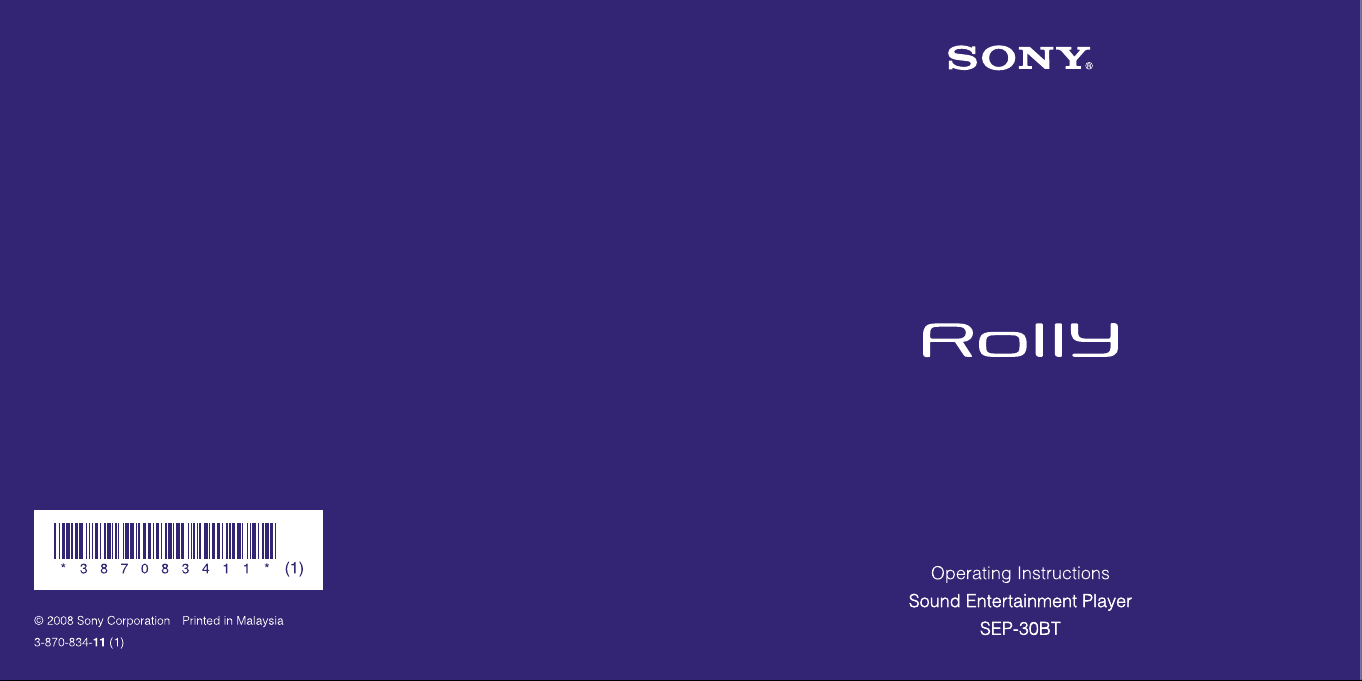
Page 2
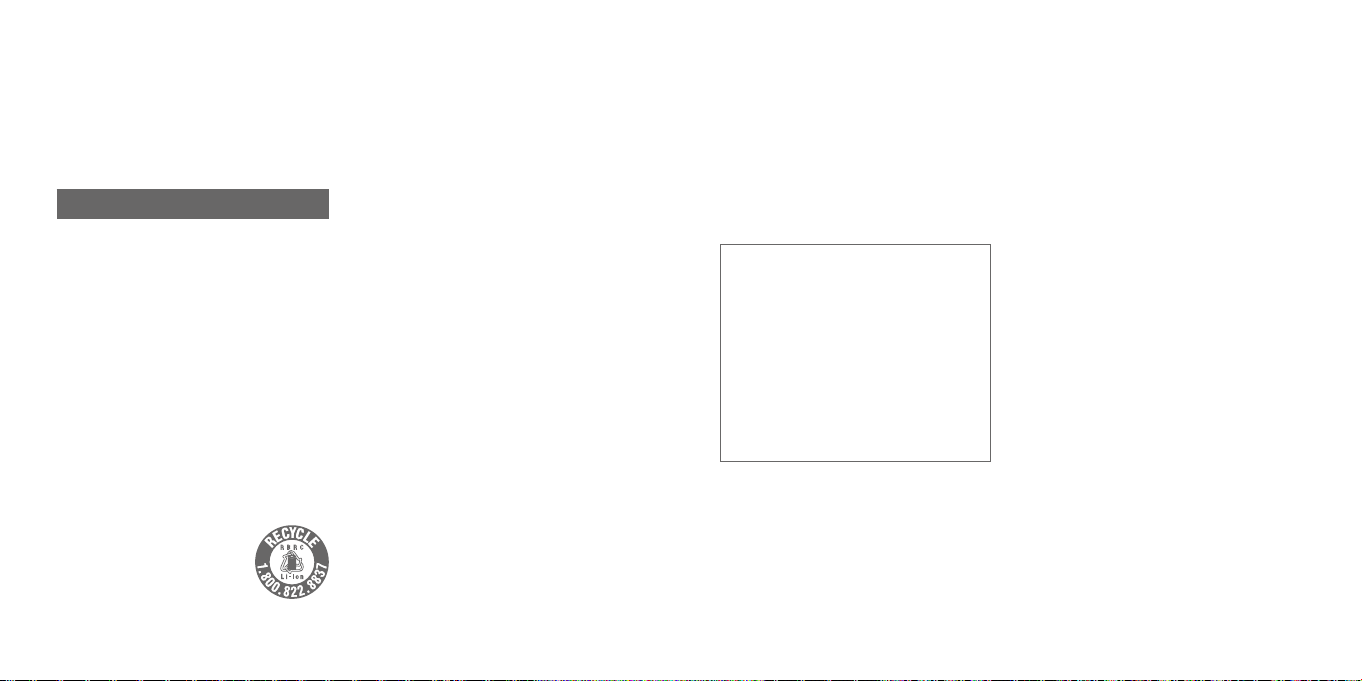
2
3
Owner’s Record
The model and serial numbers are located on
the bottom of the player. Record them in the
space provided below. Refer to these numbers
in the spaces whenever you call upon your Sony
dealer regarding this product.
Model No. SEP-30BT
Serial No. ___________________________
WARNING
CAUTION
Danger of explosion if battery is incorrectly
replaced.
Replace only with the same or equivalent type.
Replace battery with Sony, Model No. BT-SE10
only. Use of another battery may present a
risk of fire or explosion. See the operating
instructions on safety instructions. Consult a
Sony Service Center on replacing the battery.
The battery used in this device may present a
fire or chemical burn hazard if mistreated. Do
not disassemble, heat above 60 ˚C (140 ˚F) or
incinerate.
Dispose of used battery according to the
regulation of recycling or waste. Keep it away
from children.
RECYCLING LITHIUM-ION BATTERIES
Lithium-Ion batteries are recyclable.
You can help preserve our
environment by returning your
used rechargeable batteries to the
collection and recycling location
nearest you.
For more information regarding
recycling of rechargeable batteries, call toll free
1-800-822- 8837, or visit http://www.rbrc.org/
Caution: Do not handle damaged or leaking
Lithium-Ion batteries.
For customers in the U.S.A.
The following FCC statement applies only
to the version of this model manufactured
for sale in the U.S.A. Other versions may not
comply with FCC technical regulations.
WARNING
This equipment has been tested and found
to comply with the limits for a Class B digital
device, pursuant to Part 15 of the FCC Rules.
These limits are designed to provide reasonable
protection against harmful interference in
a residential installation. This equipment
generates, uses and can radiate radio frequency
energy and, if not installed and used in
accordance with the instructions, may cause
harmful interference to radio communications.
However, there is no guarantee that interference
will not occur in a particular installation. If this
equipment does cause harmful interference
to radio or television reception, which can be
determined by turning the equipment off and
on, the user is encouraged to try to correct the
interference by one or more of the following
measures:
Reorient or relocate the receiving antenna.
Increase the separation between the
equipment and receiver.
Connect the equipment into an outlet on
a circuit different from that to which the
receiver is connected.
Consult the dealer or an experienced radio/
TV technician for help.
If you have any questions about this
product:
Visit: http://www.sony.com/rollysupport
Contact: Sony Customer Information Service
Center at 1-800-222-SONY (7669).
Write: Sony Customer Information Service
Center
12451 Gateway Blvd., Fort Myers, FL 33913
The number below is for the FCC related
matters only.
Regulatory Information
Declaration of Conformity
Trade Name: SONY
Model No.: SEP-30BT
Responsible Party: Sony Electronics Inc.
Address: 16530 Via Esprillo, San Diego, CA
92127 U.S.A.
Telephone No.: 858-942-2230
This device complies with Part 15 of the FCC
Rules. Operation is subject to the following
two conditions: (1) this device may not cause
harmful interference, and (2) this device must
accept any interference received, including
interference that may cause undesired
operation.
CAUTION
You are cautioned that any changes or
modifications not expressly approved in this
manual could void your authority to operate this
equipment.
This equipment must not be co-located or
operated in conjunction with any other antenna
or transmitter.
This equipment complies with FCC radiation
exposure limits set forth for uncontrolled
equipment and meets the FCC radio frequency
(RF) Exposure Guidelines in Supplement C to
OET65.
This equipment has a very low RF energy
level that is deemed to comply with FCC
radio frequency (RF) Exposure Guidelines in
Supplement C to OET65 without maximum
permissive exposure evaluation (MPE). But
it is desirable that it should be installed and
operated with at least 20cm and more between
the radiator and person’s body (excluding
extremities: hands, wrists, feet and legs).
Notice for the customers in Canada
Operation is subject to the following two
conditions: (1) this device may not cause
interference, and (2) this device must accept any
interference, including interference that may
cause undesired operation of this device.
This equipment complies with IC radiation
exposure limits set forth for uncontrolled
equipment and meets the RSS-102 of the IC
radio frequency (RF) Exposure rules.
This equipment has a very low RF energy level
that is deemed to comply with RSS-102 without
maximum permissive exposure evaluation
(MPE). But it is desirable that it should be
installed and operated with at least 20cm and
more between the radiator and person’s body
(excluding extremities: hands, wrists, feet and
legs).
Page 3
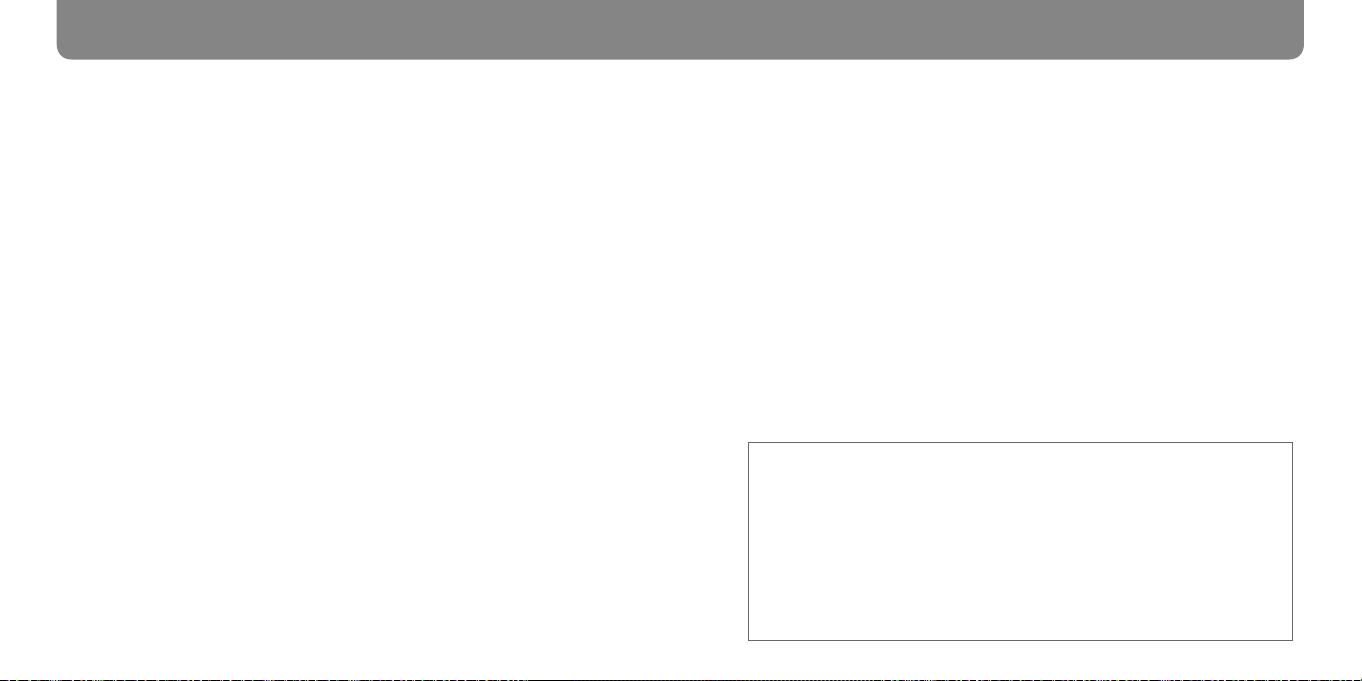
4
5
Table of Contents
Introduction ......................................................................6
Getting Started .................................................................7
Checking the Supplied Accessories ............................................................................7
Guide to Parts and Controls .............................................................................................8
Charging the Battery .........................................................................................................12
Enjoying Music and Motion .......................................... 18
Enjoying Music and Motion ..........................................................................................18
Installing the Software ......................................................................................................20
Transferring Music and Motion to the Player ....................................................23
Playing Music ..........................................................................................................................26
Making the Player Move to Music .............................................................................33
Customizing the Player ....................................................................................................37
Listening to Music via Bluetooth Communication ...... 40
Listening to Music via Bluetooth Communication .........................................40
Pairing the Player with a Bluetooth Device .........................................................42
Connecting the Player and the Bluetooth Device ..........................................44
Listening to Music ...............................................................................................................46
Others ............................................................................. 48
Updating the Firmware ....................................................................................................48
Troubleshooting ...................................................................................................................49
Precautions ..............................................................................................................................56
Specifications .........................................................................................................................62
Copyrights ................................................................................................................................65
Bluetooth Wireless Technology ...................................................................................66
Index ............................................................................................................................................ 69
About the manuals
Two manuals, “Operating Instructions” and “Quick Start Guide,” are supplied with this player.
If you install the supplied software, you can view the software’s help for further information.
Quick Start Guide
Explains the basic preparations and operations required to play music and motion.
Operating Instructions (this manual)
Explains in detail the preparations and operations required to use the player. You will also
find troubleshooting advice and precautions on how to use the player safely.
Rolly Choreographer Help
Explains how to transfer music from the computer to the player; how to create motion for
the player and assign it to music; how to customize the player, etc.
Page 4
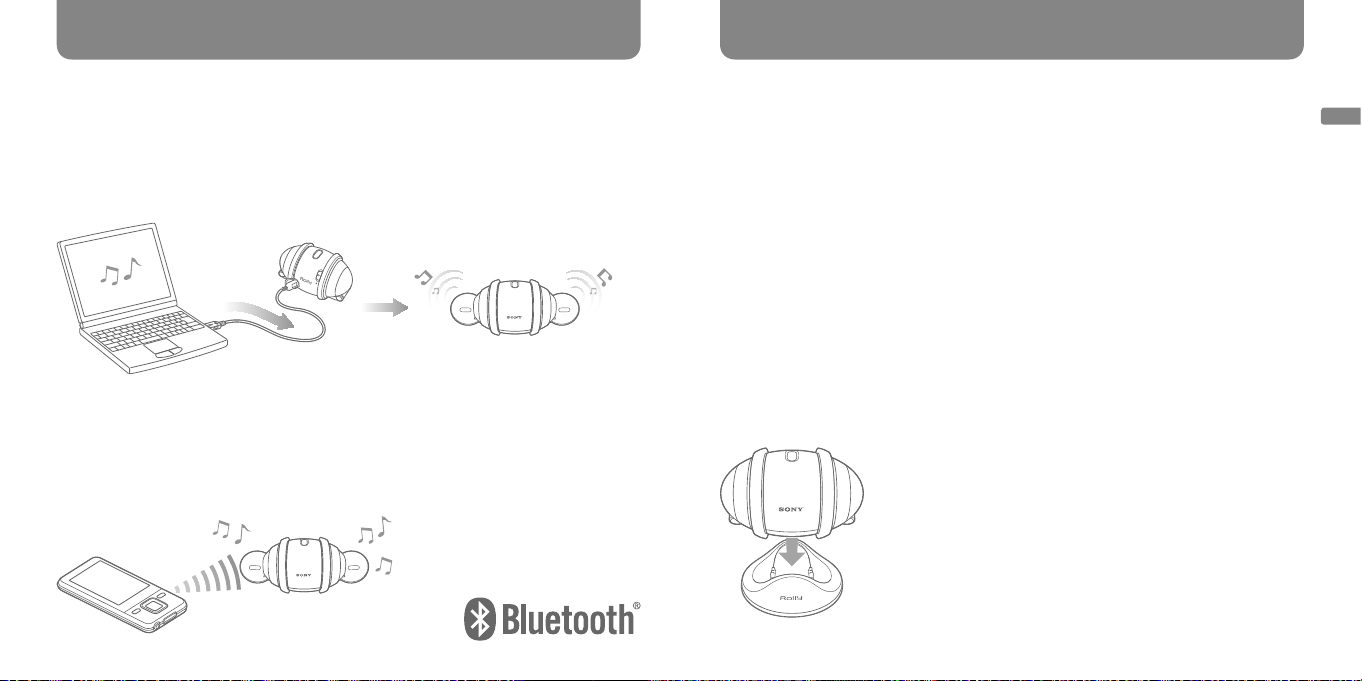
6
7
Introduction
Enjoying not only music but also motion
The player is a music entertainment player with built-in flash memory, and comes with the
“Rolly Choreographer” software. You can enjoy listening to music and viewing motion*
transferred from a computer to the player, using the “Rolly Choreographer” software
( page 18).
The player moves to the music played. This movement is called “motion” on this player.
*
Checking the Supplied Accessories
USB cable (1)
Rechargeable lithium-ion battery (1)
CD-ROM* (1)
Rolly Choreographer software
Do not try to play this CD-ROM using a CD music player. It must be read using the CD-
*
ROM drive of a computer.
Stand (1)
Operating Instructions (this manual) (provided in each language)
Quick Start Guide (provided in each language)
Warranty (1 for customers in the USA, 1 for customers in Canada)
For customers in the USA
Use “LIMITED WARRANTY” card warranted by Sony Electronics Inc.
For customers in Canada
Use “Consumer 1 Year Warranty” card warranted by Sony of Canada Ltd.
Getting Started
Listening to music via Bluetooth technology
Bluetooth® wireless technology is installed in the player. The player works as wireless
speakers for Bluetooth music players (digital music players, mobile phones, etc.) via a
Bluetooth connection. You can listen to music stored on Bluetooth music players through
the speakers of this player ( page 40).
Using the stand
When you want to stabilize the player, put the player on the stand.
Page 5
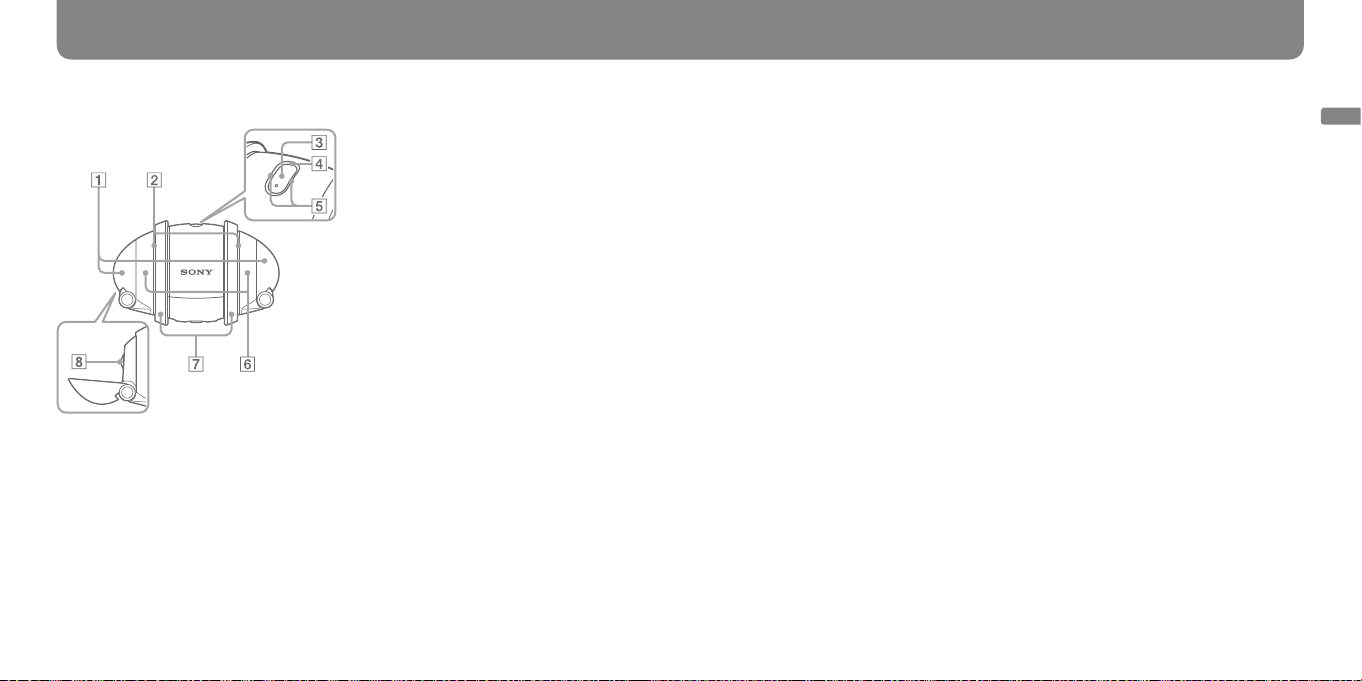
8
9
Guide to Parts and Controls
Front
Arms (right/left) ( page 11, 26,
33)
The arms open while the player is
playing music. The arms open and close
repeatedly while the player moves.
The arms are made to detach in certain
circumstances for safety reasons.
Side lamps ( page 26, 34)
The side lamps change colors according
to playback mode and the status of the
player. During motion playback, the side
lamps change colors or flash in time to
the movement of the player.
Light blue: Normal playback
Purple: Shuffle playback
Orange: While you can change playback
mode, or jump tracks/groups
Red: A music file or motion file is
damaged. Or, excessive mechanical
load has been applied to the player
while it is moving.
Blue: Bluetooth communication status
Play button ( page 26, 33, 42)
Click the Play button to start/stop playing
music and motion. Use the Play button
for pairing and connection for Bluetooth
communication.
Bluetooth indicator ( page 42)
The blue indicator indicates the Bluetooth
communication status.
Lights up: Not connected
Flashes once every 0.5 seconds: In the
process of pairing
Flashes once every 2 seconds: Waiting for
connection
Flashes once every 5 seconds: Connected
Play-button indicator
Wheels (right/left) ( page 11,
26, 33)
By rolling the wheels while playing music,
you can change volume, tracks, and
groups. The wheels roll in time to music
during motion playback.
Speakers
Getting Started
(surrounding the Play button)
( page 15, 34)
The indicator changes color according to
the status of the player during playback,
and the status of the battery.
White: While playing a track with motion
assigned
Green: While playing a track without
motion assigned
Orange: Status of the battery
Yellow: When charging the battery via a
USB connection is completed
Shoulders (right/left) ( page 26,
33)
The shoulders move back to the
predetermined position when the player
starts playing music. The shoulders move
around to music during motion playback.
continued
Page 6
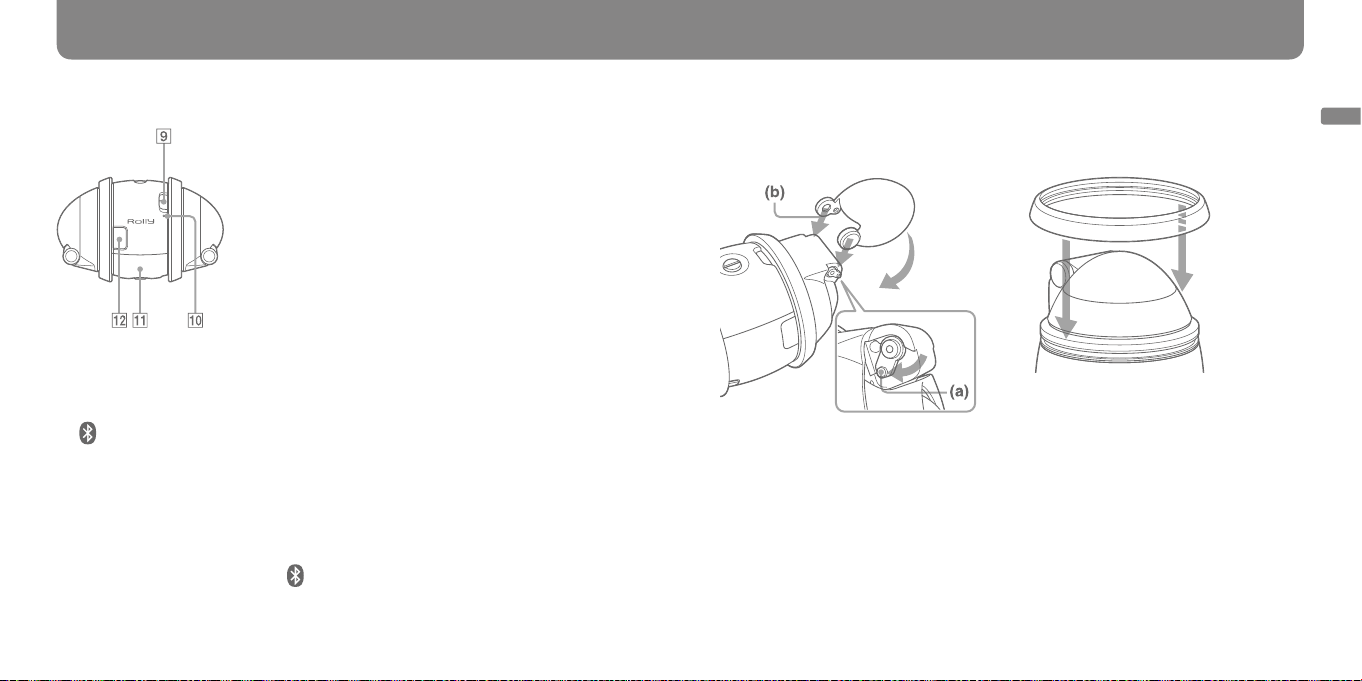
10
11
Guide to Parts and Controls (continued)
Rear
Power switch ( page 26, 34, 42,
44)
ON: Power on (to play music and motion)
OFF: Power off
: Power on (for Bluetooth
communication)
When you turn on the power, the player
sounds a start-up sound and opens the
arms once. You can set the player so
that the start-up sound does not sound
( page 37).
If you leave the player for about 30 seconds
with the Power switch set to ON or ,
the side lamps go off and the player enters
power-saving mode.
Reset button ( page 49)
You can reset the playback position,
playback mode, and volume to the default
settings.
Even if you press the Reset button, the
data stored in the player is not erased.
Battery lid ( page 12)
Unfasten the screw and open the battery
lid. Insert the supplied rechargeable
battery.
USB jack ( page 13)
When you connect the player to a
computer, open the cover and plug the
USB cable into the USB jack.
When an arm has been detached
With the shoulder held securely, press
down the joints (a). Attach the arm (b),
then close the arm.
When a wheel has been detached
Determine the top and bottom sides of the
wheel. Mount the wheel into the groove of
the player.
Getting Started
Page 7
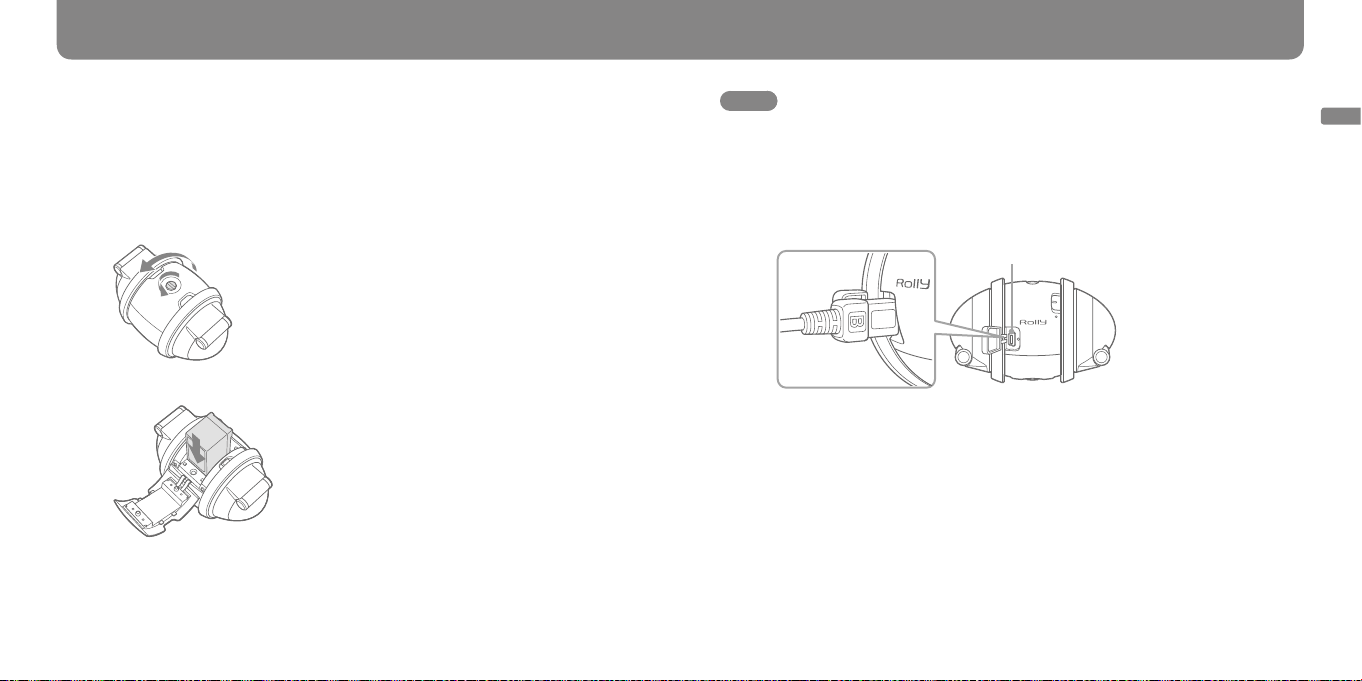
12
13
Charging the Battery
The player operates on the supplied rechargeable lithium-ion battery (hereinafter called the
“battery”). When you use the player for the first time, or the battery has been discharged,
connect the player to a computer to charge it.
Inserting the battery
1 Turn the battery lid screw to OPEN, using a coin or the like, and open the battery
lid.
2 Insert the supplied battery all the way in securely, and close the battery lid.
3 Turn the battery lid screw to CLOSE, using a coin or the like.
Notes
Make sure that the battery lid is closed when you operate the player. If the battery lid is open, a
malfunction may occur.
When you insert the battery, be careful not to catch your fingers in the battery lid.
Charging the battery
1 Open the USB jack cover, and connect the supplied USB cable to the USB jack.
USB jack
2 Connect the other end of the USB cable to the USB port of a computer.
The Play-button indicator lights up in orange, and charging starts. When charging is
completed, the Play-button indicator turns yellow. Charging will take about 5 hours*.
(When you charge the battery using the Rolly Charging Cradle CDL-SE10 (not
supplied), the Play-button indicator goes out when charging is completed. Charging will
take about 3 hours*.)
Expected charging time to charge a fully discharged battery at 25 °C (77 °F). The charging
*
time will vary depending on the battery condition or the charging environment.
continued
Getting Started
Page 8
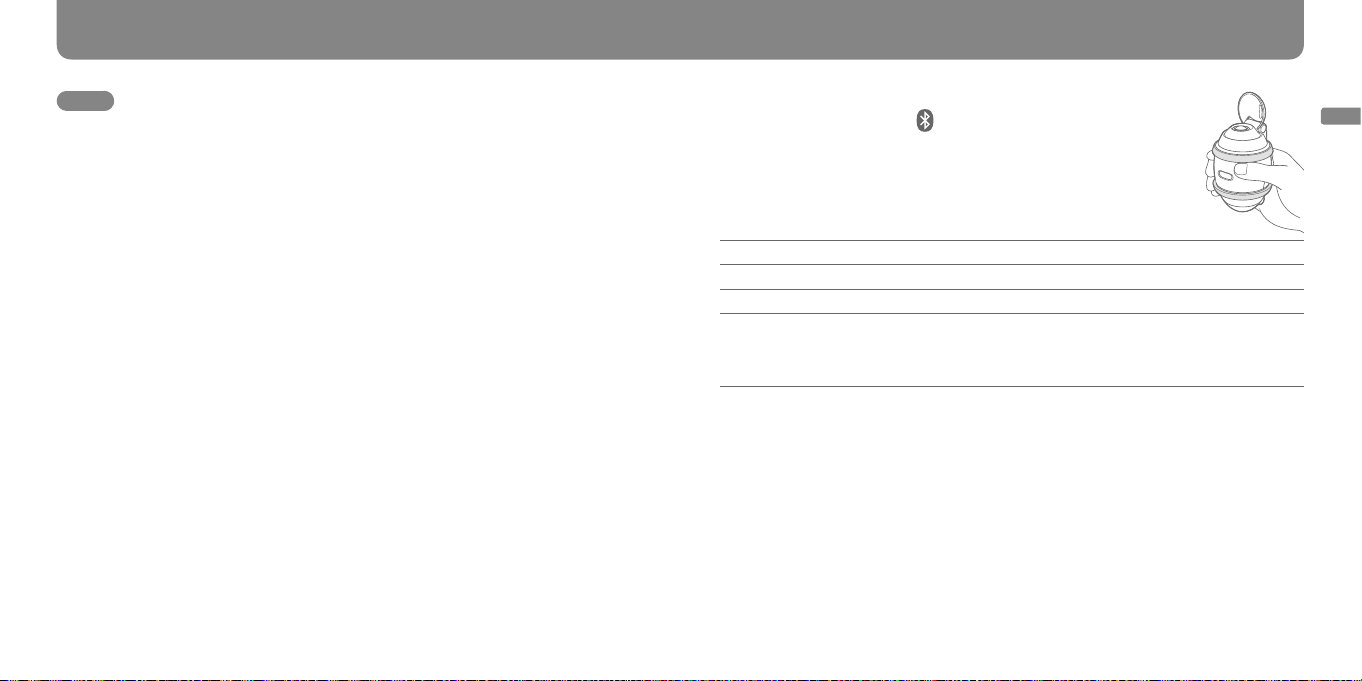
14
15
Charging the Battery (continued)
Notes
Set the Power switch to OFF before connecting the player to a computer.
You cannot operate the player when it is connected to a computer.
Make sure that you disconnect the player before you turn off or restart your computer.
Otherwise, the player may not operate correctly.
Connect the player and the computer directly, not via a USB hub.
Charge the battery at a temperature ranging from 10 °C (50 °F) to 30 °C (86 °F). Charging may
not be done efficiently outside of this temperature range.
In the case of a battery which has been fully discharged or has not been used for a long time,
the Play-button indicator may not light up immediately after you start charging the battery. The
Play-button indicator will light up in orange after a few minutes and charging will start.
When you do not intend to use the player for a long time, remove the battery from the player.
When the battery is removed, the clock setting and wake-up timer setting will be reset to their
default settings.
Checking the remaining battery power
Set the Power switch to ON or , and hold the player as illustrated on
the right. The Play-button indicator indicates the remaining battery by
lighting or flashing.
You cannot check the remaining battery power when the player is in
power-saving mode.
Play-button indicator Remaining battery power
Lights up in orange for 3 seconds Sufficient
Flashes in orange slowly for 3 seconds Not much left
Flashes in orange rapidly for 3 seconds Consumed*
When the battery is fairly consumed, you cannot play music accompanied by motion.
*
When the battery is fully discharged, the Play-button
indicator flashes rapidly in orange for 5 seconds. Then, the
player enters power-saving mode automatically.
continued
Getting Started
Page 9
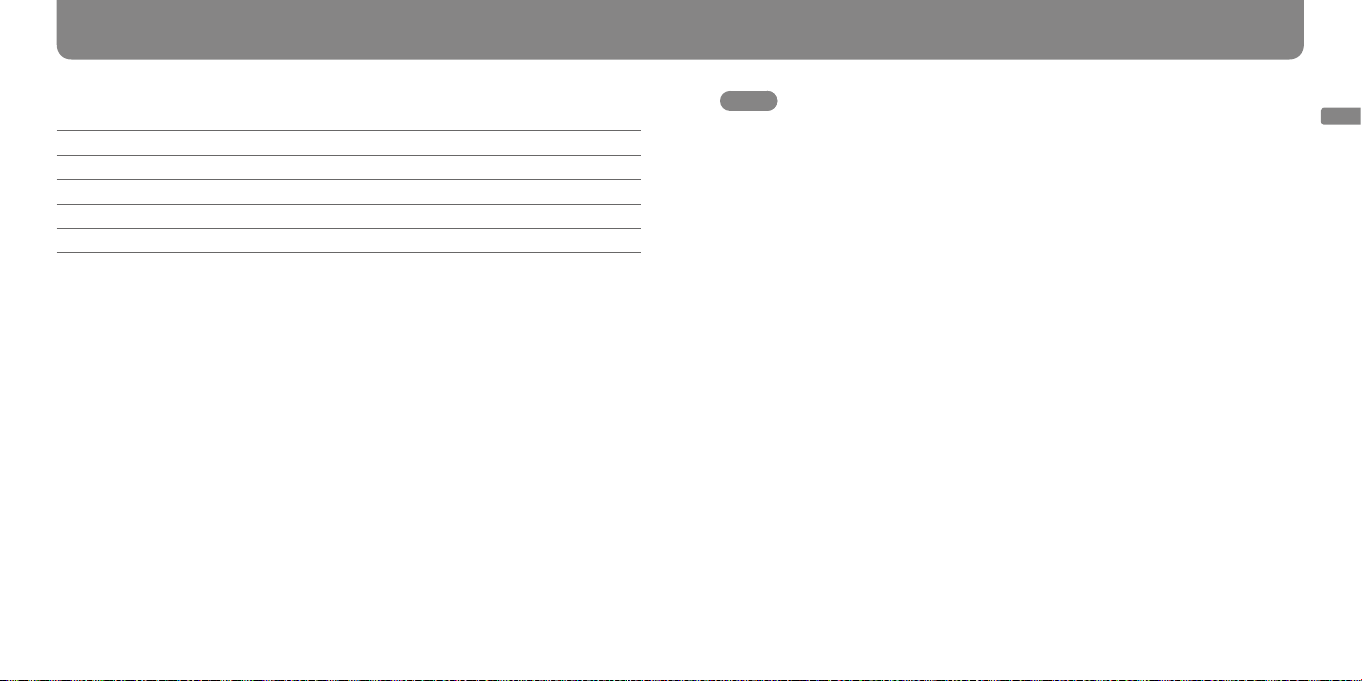
16
17
Charging the Battery (continued)
Playback time on the battery
(1)
Playing Playback time (approx.)
(2)
Music
Music with motion
(2)(3)
5 hours
4 hours
Music via Bluetooth communication 4 hours 30 minutes
Music with motion via Bluetooth communication
(1)
Measured using a fully charged battery
(2)
Playback time of music is measured using MP3 128 kbps music.
(3)
Playback time of motion is measured using a Sony standard motion measurement (equivalent to the
(3)
3 hours 30 minutes
Auto motion) and operating environment. Motion playback stops after 1 track. You cannot continue
playing tracks together with motion.
Notes
The playback times on the table may differ, depending on surrounding temperatures, operating
conditions, type of music files, and type of motion.
The playback times on the table are valid when the player is used at 25 °C (77 °F). The battery
life will be shorter in lower temperatures, when playing either music or music with motion.
When you use the player after a long interval, the playback time may be shorter than expected,
because the battery cannot yet be charged to its full capacity. After the battery is fully
discharged and charged several times, it can be charged to its full capacity.
If the playback time becomes about half of the normal length of time, even if it is charged
sufficiently, the useful life of the battery has run out. Replace the battery with a new one.
Getting Started
Page 10

18
19
Enjoying Music and Motion
The player plays music and motion transferred from a computer, using the supplied “Rolly
Choreographer” software.
Enjoying Music and Motion
Installing the
software (page 20)
Transferring music
and motion to the
player (page 23)
Playing music and
motion (page 26, 33)
Page 11
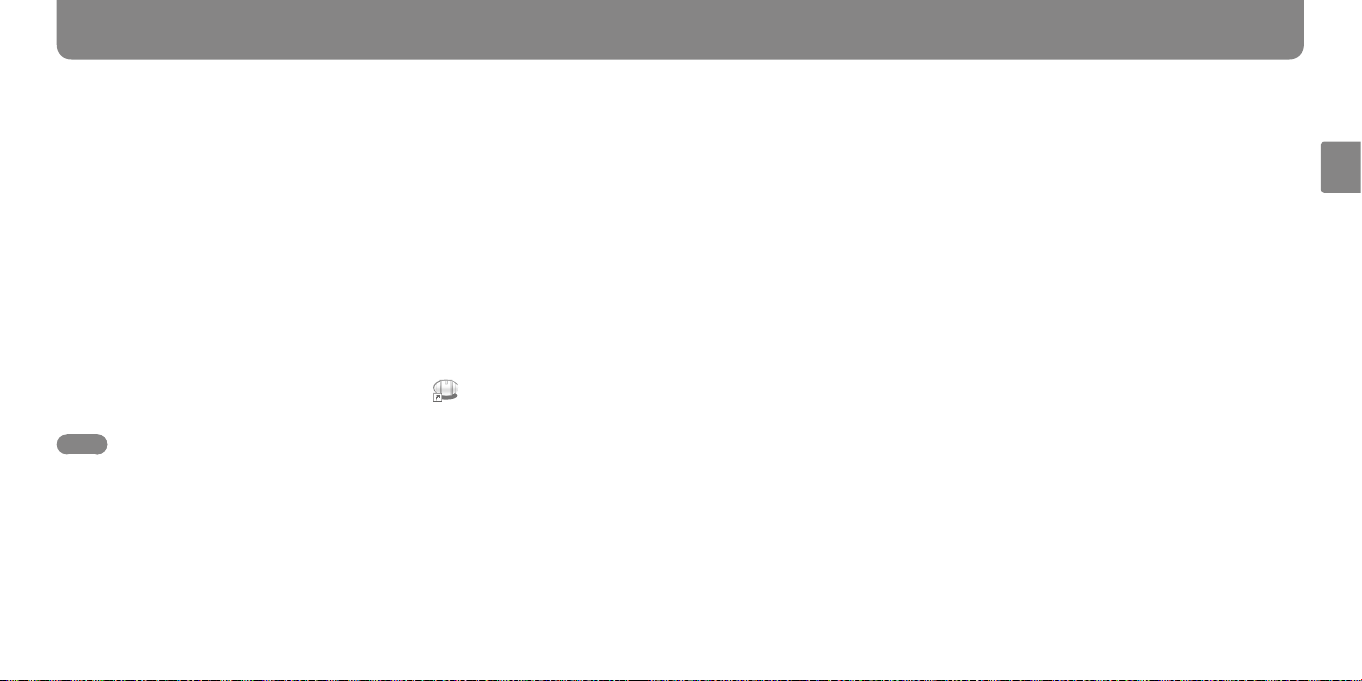
20
21
Installing the Software
Install the supplied “Rolly Choreographer” software. See page 21 for the system
requirements that must be met to use the player.
Turn on the computer and start Windows.
1
Log on as an administrator.
Quit all active software programs on your computer.
2
Be sure to quit all software programs, including anti-virus software, as they will strain
the CPU.
Insert the supplied CD-ROM into your computer’s CD-ROM drive.
3
The install wizard will start automatically and the Main Menu appears.
Install the software.
4
Read the message displayed on the screen carefully, and follow the on-screen
instructions. Installation may take 10 to 15 minutes depending on your computer. If
prompted, restart the computer after installing the software.
When the software has been installed successfully, an icon appears on the
computer screen.
Note
If the Windows Aero function of Windows Vista is activated, the preview area of Rolly
Choreographer may not appear properly.
Deactivate the Windows Aero function when starting Rolly Choreographer as follows.
1 Right-click the Rolly Choreographer icon, display “Properties” and click the “Compatibility”
tab.
2 Check “Disable desktop composition” and click [OK].
System requirements for the player
Computer
Computer:
IBM PC/AT or compatible computer preinstalled with the following Windows operating
systems.
Windows XP Home Edition (Service Pack 2 or later)/Windows XP professional (Service
Pack 2 or later)/Windows XP Media Center Edition (Service Pack 2 or later)/Windows XP
Media Center Edition 2004 (Service Pack 2 or later)/Windows XP Media Center Edition
2005 (Service Pack 2 or later)/Windows Vista Home Basic/Windows Vista Home Premium/
Windows Vista Business/Windows Vista Ultimate
Not supported by operating system other than those listed above.
Not supported by 64 bit versions of the operating systems listed above.
Operating system language supported: English and French
CPU: Pentium III 450 MHz or higher (For Windows Vista, Pentium III 800 MHz or higher)
RAM: 256 MB or more for Windows XP (512 MB or more is recommended.)
512 MB or more for Windows Vista (1 GB or more is recommended.)
Video memory: 64 MB or more
Hard Disk Drive: 200 MB or more of available space (1.5 GB or more is recommended.)
More space may be required depending on the version of the operating system. Additional
space is required for storing music data.
Display: 1024 × 768 pixels (or higher), High Color (16 bit) (or higher) (Rolly Choreographer
may not operate properly at color settings at or below 256 colors.)
CD-ROM drive: Must support Digital Music CD playback capabilities using WDM.
(To create original CDs or to back up audio CDs, a CD-R/RW drive is required.)
Sound board
USB port (Hi-Speed USB is recommended.)
continued
Enjoying Music and Motion
Page 12

22
23
Installing the Software (continued)
Microsoft Internet Explorer 5.5 or later must to be installed.
An internet connection is required to upload/download motion data.
We do not guarantee operation for all computers, even if they meet the above System
Requirements.
Not supported by the following environments:
Personally constructed PCs or operating systems/An environment that is an upgrade of the
original manufacturer-installed operating system/Multi-boot environment/Multi-monitor
environment/Macintosh
We do not guarantee correct operation for all computers on which system suspension, sleep
(standby), hibernation, etc. are operating correctly.
Uninstalling the software
To delete the supplied software from your computer, perform the following steps.
1 Click [Start] - [Control Panel].
2 Double-click [Add or Remove Programs].
3 Select Rolly Choreographer from the list, and click [Delete].
Restart the computer following the on-screen instructions. When the computer is
restarted, the software has been uninstalled.
Transferring Music and Motion to the Player
The “Automatic Choreography & Transfer” function enables you to transfer music and
motion data to the player simply by pressing the button on the Rolly Choreographer
screen.
You select tracks and press the button. Then, the tracks are transferred to the player.
The transferred tracks are choreographed with the appropriate motion by the “Automatic
Choreography” function.
PC tree
3
PC list
3
4
USB cable (supplied)
Connect the player to the computer using the supplied USB cable.
1
Click the icon on the screen.
2
Rolly Choreographer will start and the File Manager View will appear.
continued
Enjoying Music and Motion
Page 13

24
25
For details, refer to the Rolly Choreographer Help.Transferring Music and Motion to the Player (continued)
To transfer all music files in a folder, select the folder in the PC tree.
3
To transfer a single file, select the file in the PC list.
You can select more than one file to be transfered at one time.
Press the button.
4
The selected folder or file will be transferred. Each track will be transferred with
motion created automatically by the “Automatic Choreography” function.
If the track has a motion assigned, the track is transferred to the player with the
motion.
When deleting transferred music
Make sure that you delete music files from the player using Rolly Choreographer.
Notes
Set the Power switch of the player to OFF before connecting the player to a computer.
The Play-button indicator flashes while music and motion are being transferred. Leave the USB
cable connected during this period.
If you delete music files from the player, the motion instruction assigned to the music will also
be deleted.
If you connect the player to a lap-top computer that is not connected to AC power sources,
the battery of the lap-top computer will be consumed quickly. Do not leave the player and the
lap-top computer in this state for a long time.
Music tracks transferred to the player with Rolly Choreographer are saved in the “RMF” folder
on the player and displayed in the Rolly list with Rolly Choreographer. Do not add or delete
files in the “RMF,” “RSF,” or “SMDB” folder on the player with Windows Explorer, and also do
not delete or rename these folders with Windows Explorer. If you do so, some music tracks may
not be displayed in the Rolly list and they may not be played on the player.
Hints
The player plays the transferred tracks in the order of tracks displayed on Rolly Choreographer.
The player can play up to 4,096 tracks.
You can transfer tracks without accompanying motion. Select the folder or file, and press the
button. You can assign motion to tracks after they have been transferred to the player. For
details, refer to the Rolly Choreographer Help.
You can transfer music to the player using Windows Explorer or other music management
software. When you use any software other than Rolly Choreographer, place the data in the
“MUSIC” folder.
The player can play “.mp3” and “.3gp*” music files only. The player cannot play “.m4a” and
“.mp4” music files. To make “.m4a” and “.mp4” music files in a computer playable on the player,
transfer them by using Rolly Choreographer. “.m4a” and “.mp4” music files will be converted to
“.3gp” music files automatically, and transferred to the player.
You can create and edit motion as you like on Rolly Choreographer. You can also change the
settings of the player. For details, see the Rolly Choreographer Help.
You can create motion and upload their data to the service site on the internet, or download
motion data from the service site and store them in Rolly Choreographer. For details, see the
Rolly Choreographer Help.
HE-AAC codec “.3gp” files or movie “.3gp” files cannot be played on the player.
*
Enjoying Music and Motion
Page 14

26
27
Playing Music
You can play music transferred from a computer using Rolly Choreographer.
You can play motion together with music ( page 33).
Play button
Play-button indicator (surrounding the Play button)
Power switch
Side lamps
Set the Power switch to ON.
1
The start-up sound sounds and the power is turned on.
Place the player on a stable surface with the SONY logo facing you.
2
Click the Play button.
3
The player opens its arms and plays music.
The Play-button indicator lights up during playback. The indicator changes color
according to whether a motion is assigned to the track or not ( page 34).
To stop playing music
Click the Play button during playback. The player stops playing music and closes its arms.
Two ways to operate the player
You can operate the player either placed on a level surface or held in your hand as shown
below.
When the player is placed on a
level surface
Place the player with the SONY logo facing
you. Operate the player by pushing the
player on the wheels while music is playing.
When you hold the player in your
hand
Hold the player in the vertical position.
Operate the player by turning the wheels to
the right or left while music is playing.
continued
Enjoying Music and Motion
Page 15

28
29
Playing Music (continued)
Changing a track
To locate the beginning of the
next track/group
To locate the beginning of
the previous (or current)
track/group
To change the track, push the player
forward or backward a short distance
while music is playing. The operation
sound sounds and the track changes.
To change the music group, push the
player forward or backward further.
The operation sound sounds, the group
number is announced, such as “Group
One,” and the group changes.
(1)
(2)
(1)
If you try to return to the previous track
after more than 5 seconds have elapsed
since the track started, the current track
will be played from the beginning.
(2)
When you perform this operation on the
first track of the group:
If you try to return to the previous group
after more than 5 seconds have elapsed
since the playback started, the current
track will be played from the beginning.
When you perform this operation on the
second or a later track of the group:
The first track of the group will be played
from the beginning.
To locate
the previous
track/group
To locate the next
track/group
To change the track, turn the upper
wheel* about 45° while music is playing.
The operation sound sounds and the track
changes.
To change the music group, turn the upper
wheel about 90°. The operation sound
sounds, the group number is announced,
such as “Group One,” and the group
changes.
Playback starts from the loudest point of
the track. When you place the player on
a level surface, playback starts from the
beginning of the track.
When you hold the player in the vertical
*
position with either end at the top, the
wheel at the top is automatically assigned
to changing tracks/groups.
Enjoying Music and Motion
continued
Page 16

30
31
Playing Music (continued)
Adjusting the volume
To turn down the volume To turn up the volume
While music is playing, rotate the player
clockwise to turn up the volume, and
counterclockwise to turn it down.
The player returns automatically to the
position it was before the volume was
adjusted.
You can set the player not to return to
the position it was before the volume was
adjusted ( page 37).
To turn down
the volume
While music is playing, turn the lower
wheel* to the right to turn up the volume,
and to the left to turn it down.
When you hold the player in the vertical
*
position with either end at the top, the
wheel at the bottom is automatically
assigned to controlling the volume.
To turn up the
volume
Shuffle playback
You can switch the playback mode (normal playback or shuffle playback). Hold the player
in your hand to switch the playback mode.
1 While music is playing, double-click the Play button.
The side lamps light up in orange.
2 While the side lamps are lit in orange, shake the player up and down a few times.
The operation sound sounds and the side lamps turn purple. The playback mode
switches to shuffle mode.
A different track will start and all tracks stored on the player will be played in random
order.
To return to normal mode, perform steps
1 and 2 again.
The operation sound sounds, the side
lamps turn light blue. The playback mode
switches to normal mode.
continued
Enjoying Music and Motion
Page 17

32
33
Playing Music (continued)
Making the Player Move to Music
Jumping 5 tracks/groups ahead (or back)
Hold the player in your hand to jump tracks/groups.
1 While music is playing, double-click the Play button.
The side lamps light up in orange.
2 While the side lamps are lit in orange, turn the upper wheel.
If you turn the wheel to the right (left) about 45°, you can jump 5 tracks ahead (back).
If you turn the wheel to the right (left) about 90°, you can jump 5 groups ahead (back).
Hint
You can set the start-up sound, operation sound, and verbal guide for the group number so they
do not sound using Rolly Choreographer (page 37).
Notes
If you leave the player with the Power switch set to ON for about 30 seconds, the player enters
the power-saving mode automatically to save battery power. You can set the player to powersaving mode by holding the Play button down for about 2 seconds. To release power-saving
mode, click the Play button.
If you play music near the range of maximum volume level, the speakers vibrate, and the case of
the player vibrates, too. If the arms close (in the course of a motion procedure, or are closed by
hand), the sound may be muffled or distorted.
You can play motion transferred from Rolly Choreographer in time to music.
When the music has no motion assigned, the player analyzes the music, then creates and
assigns motion appropriate to the music (“self-motion” function).
“Motion playback” is available only when the player is placed on a level surface.
Restrictions on motion playback
Motion playback of the player was designed taking safety into consideration. Motion
playback has the following restrictions to prevent the player from falling off a table or desk,
or colliding against other objects, or to avoid accidents when you take your eyes away from
the player.
Motion stops when a track is over.
You cannot operate the player other than stopping during motion playback.
A motion can play no longer than 7 minutes per track. This is the same for either motions
created by Rolly Choreographer or “self-motions.” When the track is longer than 7 minutes, the
player plays music and motion for the first 7 minutes, and music only for the rest of the track.
Places to perform motion playback
Perform motion playback on a spacious level surface without obstacles around.
Avoid the following places or surfaces when performing motion playback.
Where there is a risk that the player may drop
Uneven places, or unstable places subject to vibrations
Slippery places, or on thick carpet
Soft surfaces, such as bedding
Places subject to soil, sand, or dust
Wet places with water or oil present
Outdoors
continued
Enjoying Music and Motion
Page 18

34
35
Making the Player Move to Music (continued)
Play button
Play-button indicator (surrounding the Play button)
Power switch
Side lamps
Set the Power switch to ON.
1
A starting sound sounds and the power is turned on.
Place the player with the SONY logo facing you.
2
Double-click the Play button.
3
The player plays music and motion.
The Play-button indicator changes color according to the playback status.
White: Playing music with motion assigned.
Green: Playing music without motion assigned. The player analyzes the music, and
moves appropriately to the music automatically (“self-motion” function).
Orange: The player cannot play motion because there is not enough battery
remaining.
When playback of a track is finished, motion stops. Only music will be played from
next track.
To stop motion
When you want Operation
To stop motion only, and continue playing music Hold the player in the vertical position. After
To stop motion only, and play music from the
beginning of the track
To stop both motion and music Click the Play button once.
Hints
You can switch to motion playback by double-clicking the Play button while music is playing.
The currently played track will be played again from the beginning together with motion.
For creating motion using Rolly Choreographer, refer to the Rolly Choreographer Help.
motion stops, place the player on a level surface.
Double-click the Play button.
continued
Enjoying Music and Motion
Page 19

36
37
Making the Player Move to Music (continued)
Customizing the Player
Notes
If you hold the arms and wheels down, or try to stop motion in any way during motion
playback, the side lamps will light up in red and motion stops.
If you play music near the range of maximum volume level, the speakers vibrate, and the case of
the player vibrates, too. If the arms close (in the course of a motion procedure, or are closed by
hand), the sound may be muffled or distorted.
Motions are reproduced differently depending on the location or surface where the player is
used.
Motions actually reproduced by the player (such as fine movements, slow movements, sudden
starts, sudden stops, spinning) may differ from those same motions previewed on Rolly
Choreographer.
Motions assigned to MP3 variable bit rate format files may not be played correctly.
Using the [Tools] menu of the supplied Rolly Choreographer software, you can customize
or reset the player’s performance. Refer to the Rolly Choreographer Help for details on the
setting operations required.
Items Set-ups
Rolly
Settings
Operation
Sound
Volume
Operation
Bluetooth
Communication
You can set whether to sound the following 3 kinds of sounds or
not. Sounds are set to sound as the default setting.
Startup Sound Setting: This sounds when the power is turned
on, or as an alarm when required.
Operation Sound Setting: This sounds when tracks are
forwarded/reversed, groups are forwarded/reversed, or
playback mode is changed.
Group Voice Guidance Setting: When you change groups, the
selected group number is announced.
You can set the player to return automatically to the position it
was before the volume was adjusted, when the player was placed
on a level surface. This item is set to return to original position as
the default setting.
You can select the priority, whether for sound quality or
communication stability, for Bluetooth communication.
Communication stability is given the priority as the default
setting.
In addition, you can employ the SCMS-T content protection
of the Bluetooth device connected to the player. If the music
transferred from the Bluetooth device connected is not
compatible with the SCMS-T content protection standard,
deactivate the SCMS-T content protection.
continued
Enjoying Music and Motion
Page 20

38
39
Customizing the Player (continued)
Items Set-ups
Rolly
Settings
Initialize
Rolly
Settings
Format
Rolly
Wake-up Timer You can set the player to start at a preset time and play a preset
Device
Information
music item automatically. If you leave this setting on, the player
starts and plays music at a preset time everyday.
You can check the player’s version and memory capacity (used
and free).
You can initialize the player to the default settings. The stored
music and motion data are retained.
You can format the built-in flash memory of the player. The
stored music and motion data are all erased. Before formatting
the player, check the contents, and save any important music and
motion data on your computer using Rolly Choreographer.
Note
Make sure that you format the player using this “Format Rolly”
on Rolly Choreographer. Never format the player using Windows
Explorer. If you do so, the player will not be recognized by the
computer.
Using the wake-up timer
When you set the wake-up timer on, disconnect the USB cable from the player, and leave
the Power switch to ON.
If the player is playing music at the preset time, the wake-up function does not work.
To check whether the wake-up timer is set to on or not, set the Power switch to ON and
hold the Play button down for about 2 seconds. When it is set to on, the Play-button
indicator flashes 3 times in green.
Hint
When the player is connected to a computer and Rolly Choreographer is running, the clock
function of the player is synchronized with the clock of the computer.
Notes
The track used for the wake-up timer is remembered by the order of the track, not by the name
of the track. Therefore, if you delete the track or change the order of tracks, you will hear a
different track.
You can check the preset track on the Rolly screen of Rolly Choreographer. The preset track will
be displayed with an orange clock mark on the title list.
You cannot play motion for the wake-up timer.
Initializing or formatting the player
Initializing and formatting operations require a fully charged battery. Before initializing or
formatting the player, fully charge the battery.
continued
Enjoying Music and Motion
Page 21

40
41
Listening to Music via Bluetooth Communication
The player works as wireless speakers for Bluetooth music players (digital music players,
mobile phones, etc.). You can enjoy music data stored on Bluetooth music players through
the speakers of this player.
You can find Bluetooth music players that can be connected with this player at the website
below.
For customers in the USA: http://www.sony.com/rollysupport
For customers in Canada:
English http://www.sony.ca/ElectronicsSupport/
French http://fr.sony.ca/ElectronicsSupport/
Pairing the devices
(page 42)
Connecting the
devices (page 44)
Bluetooth devices must support the A2DP profile to be connected with the player. In
addition, when the devices also support the AVRCP profile, you can operate those devices,
such as starting and stopping playback, with this player.
See page 66 for details on Bluetooth wireless technology.
Note
You cannot listen to music played on this player through headphones or speakers of Bluetooth
devices.
Listening to music
(page 46)
Communication
Listening to Music via Bluetooth
Page 22

42
43
Pairing the Player with a Bluetooth Device
Pairing is an operation where Bluetooth devices register with each other.
Once you pair the player with a Bluetooth device, you do not need to repeat the pairing
operation with the Bluetooth device again, except for the following occasions:
The pairing information is erased from the player, due to, for example, repair.
You pair the player with a 9th Bluetooth device. The player can be paired with up to
8 Bluetooth devices. If you pair the player with another Bluetooth device, the pairing
information of the Bluetooth device that has not been connected for the longest time
among the 8 Bluetooth devices will be replaced by the pairing information of the new
Bluetooth device.
The connection information for the player was deleted from the connected Bluetooth
device.
When you initialize or format the player using Rolly Choreographer, pairing information
with all Bluetooth devices will be erased.
Bluetooth indicator
Play button
Place the Bluetooth device to be paired within 1 m (3 feet) of the player.
Power switch
1
Set the Power switch of the player to .
2
An operation sound sounds, and the Bluetooth indicator ( page 9) lights up in blue.
Hold the Play button of the player down for more than 7 seconds.
3
While the player is processing the pairing, the Bluetooth indicator flashes rapidly in
blue.
Note
The pairing process lasts about 5 minutes. If the process is interrupted before you complete
operations up to step 4, perform operations from step 2 again.
Perform the pairing operation on the Bluetooth device to be paired, and
4
search for the player.
For details about the pairing operation, refer to the operation manual supplied with
the Bluetooth device to be paired.
If the Bluetooth device to be paired has a display, perform the following steps:
When a list of the devices found appears, select “SEP-30BT.” If “SEP-30BT” is not
displayed, perform operations from step 1 again.
When a passcode* is required, enter “0000” (zero-zero-zero-zero).
“Passcode” may be called “Passkey,” “PIN code,” “PIN number,” or “Password,” etc.,
*
depending on the device.
When pairing is successful, the Bluetooth indicator of the player will flash slowly.
Note
When pairing is unsuccessful, the Bluetooth indicator does not flash slowly. If the Bluetooth
indicator flashes rapidly in blue, perform step 4 again. If the Bluetooth indicator lights up
and remains lit, perform operations from step 2 again.
Interrupting the pairing operation
Hold the Play button down for about 2 seconds.
Communication
Listening to Music via Bluetooth
Page 23

44
45
Connecting the Player and the Bluetooth Device
After pairing has been completed successfully, establish a Bluetooth connection between
the player and the paired Bluetooth device.
Depending on the Bluetooth device used, a Bluetooth connection is automatically
established after pairing has been completed successfully.
Activate the Bluetooth function of the paired Bluetooth device so that
1
the device can be connected with the player.
For details about the operations of the paired Bluetooth device, refer to the operations
manual supplied with the Bluetooth device.
Set the Power switch of the player to .
2
Click the Play button of the player.
3
The flashing intervals of the Bluetooth indicator change as follows, and the
connection between the player and the paired Bluetooth device is established.
Flashes once every 2 seconds (The connection is being processed.)
Flashes once every 5 seconds (The connection has been established.)
When the connection is established, the player opens its arms once.
If the connection has not been established, perform the connecting operation on the
paired Bluetooth device.
For details about the operation of the paired Bluetooth device, refer to the operations
manual supplied with the Bluetooth device.
Note
A Bluetooth connection is cleared in the following cases.
The player is turned off.
The paired Bluetooth device or its Bluetooth function is turned off.
The player or the Bluetooth function of the Bluetooth device is set to sleep mode.
The Bluetooth connection is disconnected.
You must connect the player and the paired Bluetooth device again as described on the previous
page.
Communication
Listening to Music via Bluetooth
Page 24

46
47
Listening to Music
When the connection between the player and the paired Bluetooth device is established,
you can listen to music played on the paired Bluetooth device through the speakers of the
player, by operating either the player or the paired Bluetooth device.
Click the Play button of the player.
1
If the paired Bluetooth device does not support the AVRCP profile, perform playback
operations on the paired Bluetooth device.
The paired Bluetooth device starts playback.
The Play-button indicator of the player lights up in green during playback.
Adjust the volume on the player.
2
If you cannot increase the volume by operating the player, try on the paired Bluetooth
device.
Hints
You can make the player move appropriately to the music played on the paired Bluetooth
device. Double-click the Play button while music is playing. The motion starts when you
double-click the button.
When the paired Bluetooth device supports the AVRCP profile, and the AVRCP function is
activated, you may be able to stop playback, and change tracks/groups by operating the player.
For details, refer to the operations manual supplied with the Bluetooth device.
When the paired Bluetooth device supports AVRCP VOLUME UP/DOWN, you can adjust the
volume of the player on the paired Bluetooth device. For details, refer to the operations manual
supplied with the Bluetooth device.
Notes
When Bluetooth devices other than the player are connected to the paired Bluetooth device,
the music played on the Bluetooth device may sound only intermittently through the speakers
of the player. If this happens, disconnect the other Bluetooth devices from the paired Bluetooth
device.
If you play movies on the paired Bluetooth device, there may be a lag in audio playback, due to
the performance of Bluetooth function.
If you play music near the range of maximum volume level, the speakers vibrate, and the case of
the player vibrates, too. If the arms close (in the course of a motion procedure, or are closed by
hand), the sound may be muffled or distorted.
Communication
Listening to Music via Bluetooth
Page 25

48
49
Updating the Firmware
Troubleshooting
By installing the latest firmware, you can add new functions and features to the player.
For details on the latest firmware and the updating method, visit the website below.
For customers in the USA:
http://www.sony.com/rollysupport
For customers in Canada:
English http://www.sony.ca/ElectronicsSupport/
French http://fr.sony.ca/ElectronicsSupport/
Download the update program to your computer from the home page of
1
the Rolly customer support.
Connect the player to your computer, and start the update program.
2
Follow the instructions of the update program.
3
The firmware will be updated.
If the player does not function as expected, try the following steps to resolve the problem.
1 Find the symptoms of the problem in the following troubleshooting tables, and
try the corrective actions listed.
2 Press the Reset button with a small pin or the like.
Even if you press the Reset button, stored music and motion data are retained. However,
playback settings (volume, stop position, normal/shuffle playback, etc.) may be reset to
the default setting.
3 Check for information about the problem in Rolly Choreographer.
4 Look for information about the problem on the website below.
For customers in the USA:
http://www.sony.com/rollysupport
For customers in Canada:
English http://www.sony.ca/ElectronicsSupport/
French http://fr.sony.ca/ElectronicsSupport/
5 If the approaches listed above fail to resolve the problem, consult your nearest
Sony dealer or Sony Service Center.
continued
Others
Page 26

50
51
Troubleshooting (continued)
Playing music/motion
Symptom Cause/Remedy
Buttons do not work. The player contains moisture condensation.
Wait for a few hours to let the player dry.
The remaining battery power is low or insufficient.
Charge the battery sufficiently ( page 12)
If nothing happens after you charge the battery
sufficiently, press the Reset button to reset the player
( page 49).
Repeat inserting and removing the battery several times.
Playback does not start even if you
click the Play button.
There is no sound. The volume may be set to the minimum. Adjust the
The Power switch is set to OFF.
Set the Power switch to ON.
volume ( page 30).
Noise is generated. A device emitting radio sounds, such as a mobile phone, is
being used near the player.
When using devices such as mobile phones, keep them
away from the player.
Motion is not played. The remaining battery power is insufficient.
The side lamps light up in red, and
Charge the battery sufficiently ( page 12)
The assigned motion does not involve movement.
Check the motion data on Rolly Choreographer.
You click the Play-button only once.
Double-click the Play-button.
The music or motion file is damaged.
the player skips the track you want to
listen but plays the next track.
Symptom Cause/Remedy
The side lamps light up in red, and
motion is not played.
Movable parts (arms, wheels) have been tucked in or have
collided against something.
Free the movable parts from obstacles. When the side
lamps go out, double-click the Play button. The player
will start playing motion.
The music or motion file is damaged.
The Play-button indicator flashed,
and music playback stopped
If heat is built up in the player, the player stops playback
automatically, and enters power-saving mode.
automatically.
The Play-button indicator flashed,
and motion playback stopped
If heat is built up in the player, the player stops playing
motion automatically, and continues playing music only.
automatically.
The left and right shoulders are out
of position.
The shoulders may come out of position depending on the
circumstances where the player is used. For a remedy, visit
the website below.
For customers in the USA:
http://www.sony.com/rollysupport
For customers in Canada:
English http://www.sony.ca/ElectronicsSupport/
French http://fr.sony.ca/ElectronicsSupport/
The player gets warm. The player gets warm during operation. This is normal
and not cause for concern.
Motion and side lamps do not act
according to the motions created
using Rolly Choreographer.
Due to the characteristics of the player, motion and side
lamps may act differently from those same motions
created using Rolly Choreographer.
continued
Others
Page 27

52
53
Troubleshooting (continued)
Symptom Cause/Remedy
There is sufficient remaining battery
power, but playback cannot be done.
The battery has deteriorated and should be replaced.
Consult your nearest Sony dealer or Sony Service
Center.
Some music tracks cannot be played. If you add or delete files in the “RMF,” “RSF,” or “SMDB”
folder on the player, or delete or rename these folders,
some music tracks may not be displayed in the Rolly list
on Rolly Choreographer and they may not be played on
the player.
Charging the battery
Symptom Cause/Remedy
Battery life is short. The operating temperature is below 5 °C (41 °F).
Battery life sometimes becomes shorter due to the
circumstances in which the battery is being used. This is
not a malfunction.
Battery charging time is not sufficient.
Charge the battery sufficiently.
You have not used the player for a prolonged period.
The efficiency of the battery will be recovered by
repeatedly charging and discharging it.
The battery should be replaced with a new one.
Consult your nearest Sony dealer or Sony Service
Center.
The battery is not charged. The USB cable is not connected to a USB port on your
computer properly.
Disconnect the USB cable, and then connect it again.
Use the supplied USB cable.
Symptom Cause/Remedy
Even if you started charging the
battery, the Play-button indicator
does not light up in orange.
When the battery is discharged entirely, or has not been
used for a prolonged period, the indicator may not light
up immediately after the charging preparations are
completed. After a few minutes, the indicator will light up
in orange and charging of the battery will start.
Computer connection/Rolly Choreographer
Symptom Cause/Remedy
When you install the software,
an error message appears on the
computer display.
Even if you insert the supplied CDROM into the computer, the install
wizard does not start automatically.
Rolly Choreographer cannot be
installed.
You may not be able to use the player with that computer.
See the system requirements ( page 21).
The install wizard may not start even if the CD-ROM is
inserted, depending on the computer setting. In this case,
right-click the CD-ROM drive on Windows Explorer,
double-click SetupSS.exe. The Main Menu for installation
will appear.
Visit the website below.
For customers in the USA:
http://www.sony.com/rollysupport
For customers in Canada:
English http://www.sony.ca/ElectronicsSupport/
French http://fr.sony.ca/ElectronicsSupport/
continued
Others
Page 28

54
55
Troubleshooting (continued)
Symptom Cause/Remedy
The computer does not recognize
the player.
The USB cable is not connected to the USB port of the
computer securely.
Disconnect the USB cable, and then connect it again.
Try other USB ports of the computer.
There is no battery in the player.
Insert the battery.
Bluetooth communication
Symptom Cause/Remedy
The sound of the connected
Bluetooth device is not heard.
Noise is generated. Noise may be generated depending on the environment
The sound is silenced on the paired Bluetooth device.
Turn up the volume on the paired Bluetooth device.
The volume may be set to the minimum.
Adjust the volume ( page 30).
in which the connection with the Bluetooth device was
established.
Try establishing the connection with the Bluetooth
device again.
Pairing cannot be done. The player is too far from the Bluetooth device to be
paired.
Place the player and the Bluetooth device closer and
perform the pairing operation.
Make sure that the paired Bluetooth device supports the
A2DP profile.
Symptom Cause/Remedy
The sound is heard intermittently. There are obstacles (metal objects, persons, walls, etc.)
between the player and the paired Bluetooth device.
Avoid or remove the obstacles.
If there is equipment that generates electromagnetic
radiation, such as a wireless LAN, other Bluetooth device,
or a microwave oven nearby, move them away.
If Bluetooth devices other than the player are connected
to the paired Bluetooth device, the music played on the
Bluetooth device may sound intermittently through the
speakers of the player. If this happens, disconnect the
other Bluetooth devices from the paired Bluetooth device.
A connection cannot be established. The Bluetooth device to be connected does not support
the SCMS-T system.
On the [Tools] menu of Rolly Choreographer, select
[Rolly Settings] - [Bluetooth Communication]
- [Copyright Protection] - [Copyright Protection]
- [Disable SCMS-T method content protection].
Others
Symptom Cause/Remedy
The arm was detached. Attach the arm as described on page 11.
The wheel was detached Attach the wheel as described on page 11.
Others
Page 29

56
57
Precautions
On safety
Be sure not to short-circuit the terminals of the player with other metallic objects.
Do not touch the rechargeable battery with bare hands if it is leaking. Since battery liquid may
remain in the player, consult your nearest Sony dealer or Sony Service Center if the battery
has leaked. If the liquid gets into your eyes, do not rub your eyes as this may lead to blindness.
Wash out your eyes with clean water, and consult a doctor immediately.
Also, if the liquid gets on to your body or clothes wash it off immediately. If you do not, it may
cause burns or injury. If you get burned or injured by the liquid from the battery, consult a
doctor.
Do not pour water on or put any foreign object into the player. Doing so may cause fire or
electric shock.
If this occurs, turn off the player immediately, disconnect the USB cable from the player, and
consult your nearest Sony dealer or Sony Service Center.
Do not put the player into a fire.
Do not take apart or remodel the player. Doing so can result in electric shock. Consult your
nearest Sony dealer or Sony Service Center for exchange of rechargeable batteries, internal
checks, or repair.
On places the player can be used
The player operates in temperatures ranging from 5 °C (41 °F) to 35 °C (95 °F). It is not
recommended to use the player in extremely cold or hot places out of this temperature range.
Do not use the player in a location where the player may drop or fall from a table or desk. Use
the player on stable, flat, and level surfaces.
Do not use the player on a hard and rough floor, such as a concrete floor, and the like. This kind
of floor may mar the player, and cause a malfunction.
Do not use the player on a slippery floor, thick carpet, or where the player may catch in hairs,
etc. On such floors, the wheels of the player tend to catch in the carpet, etc. As a result, the
player may malfunction and may not be reparable.
Avoid the following places. These places may cause a malfunction of the player.
Soft surfaces, such as bedding
Places subject to soil, sand, or dust
Wet places with water or oil present
Outdoors
Make sure that you let the player move where there is no risk that the player can drop or fall,
and where there are no obstacles around. Keep the player out of reach of children. Even if
the player or surrounding objects are damaged because the player drops or collides against
obstacles or children, Sony is exempt from any responsibility.
continued
Others
Page 30

58
59
Precautions (continued)
On handling the player
Do not apply excessive force to the player, for example, by grabbing or stepping on the player.
Do not apply shock to or drop the player. The stored data may be erased, or a malfunction may
occur.
Do not touch the charging terminal directly with your hands. The contact will be affected.
Do not hold or swing the player by the arms. Do not twist the arms.
Do not leave the player exposed to high temperature, such as in a car parked in the sun or
under direct sunlight.
Do not interrupt the movement of the player forcibly.
Do not oil the movable parts (arms, wheels).
Do not limit the movement of the player by adhering stickers, tying on ribbons, or tucking
something behind the movable parts.
When you carry the player, put the player in the Rolly soft carrying case (not supplied), or a box
made of shock-absorbing material like the package which the player comes in, so that the arms
and other parts are free from strain.
Do not touch the speakers directly with the fingers. This may cause a malfunction.
When you do not intend to use the player for a long time, remove the battery from the player.
Do not use the player in a place subject to strong electromagnetic waves and X-rays (from
magnetized objects such as magnets, speakers, televisions, etc.).
Use only the supplied battery. When you want to replace the battery with a new one, consult
your nearest Sony dealer or Sony Service Center.
On heat build-up
Heat may build up in the player if it is used for an extended period of time.
On moisture condensation
If the player is brought directly from a cold place to a warm place, moisture may condense
on the surface or inside of the player. This may cause a malfunction of the player. If moisture
condensation has occurred, leave the player for about 2, 3 hours without turning it on.
On handling the battery
Do not leave the battery in a location with temperatures above 60 °C (140 °F). This may cause
deterioration or a malfunction of the battery.
When the player is warm, the battery is also warm. Handle them with care.
Keep the terminals free from dust and any other foreign objects.
When you do not intend to use the player for a long time, remove the battery from the player.
Store the battery in a dry place in temperatures ranging from 0 °C to 30 °C (32 °F to 86 °F) to
maintain the battery capability.
The battery is discharged automatically even if it is not used. It is recommended that you charge
the battery again before using it.
Do not drop the battery, or put heavy objects on top of it. Do not apply a strong shock or
pressure to the battery.
The battery has a limited life-span. The battery capacity decreases gradually over time and
repeated use. If usable battery time becomes significantly short, you should replace the battery
with a new one. Consult your nearest Sony dealer or Sony Service Center. The battery life
depends on storage, operating, and environmental conditions.
continued
Others
Page 31

60
61
Precautions (continued)
On the supplied software
Copyright laws prohibit reproducing the software or the manual accompanying it in whole or
in part, or renting the software without the permission of the copyright holder.
In no event will Sony be liable for any financial damage, or loss of profits, including claims
made by third parties, arising out of the use of the software supplied with this player.
In the event a problem occurs with this software as a result of defective manufacturing, Sony
will replace it. However, Sony bears no other responsibility.
The software provided with this player cannot be used with equipment other than that which is
so designated.
Please note that, due to continued efforts to improve quality, the software specifications may be
changed without notice.
Operation of this player with software other than that provided is not covered by the warranty.
The supplied software supports the OS languages of English and French. The ability to display
the languages on the supplied software will depend on the installed OS on your PC. For better
results, please ensure that the installed OS is compatible with the desired language you want to
display.
We do not guarantee all the languages will be able to be displayed properly on your language.
User-created characters and some special characters may not be displayed.
The explanations in this manual assume that you are familiar with the basic operations of
Windows.
For details on the use of your computer and operating system, please refer to the respective
manuals.
On sample music and motion data
The player is pre-installed with sample music and motion data so that you can try it out right
away.
To delete these music and motion data, delete them using Rolly Choreographer.
Once you delete the music and motion data, you cannot restore them. The music and motion
data will not be supplied again. You may import and store the sample music and motion data to
your computer using Rolly Choreographer, before deleting them.
The recorded music is limited to private use only. Use of the music beyond this limit
requires permission of the copyright holders.
Sony is not responsible for incomplete recording/downloading or damaged data due to
problems of the player or computer.
On cleaning
Clean the player’s case with a soft cloth, such as cleaning cloth for eyeglasses.
If the player’s case becomes very dirty, clean it with a soft cloth slightly moistened with water or
a mild detergent solution.
Do not use any type of abrasive pad, scouring powder, or solvent, such as alcohol or benzene, as
it may mar the finish of the case.
Be careful not to let water get into the player from the opening near the connector.
If you have any questions or problems concerning the player, please consult your nearest Sony
dealer or Sony Service Center.
Others
Page 32

62
63
Specifications
The player SEP-30BT
Operating temperature
5 °C to 35 °C (41 °F to 95 °F)
Power source
Rechargeable lithium-ion battery
USB power (from a computer through
the supplied USB cable)
Battery life
See page 16.
Speakers
Approx. 20 mm (3/4 in) diameter
Maximum output
1.2 watts + 1.2 watts (with the fully
charged battery)
Interface
USB jack: miniB
Hi-speed USB (USB2.0 Compliant)
Dimension
Approx. 104 × 65 × 65 mm
(Approx. 4 1/8 × 2 9/16 × 2 9/16 in)
(w/h/d, projecting parts not included)
Mass
Approx. 300 g (Approx. 10.6 oz) (the
battery included)
Capacity (User available capacity)*
2 GB (Approx. 1.88 GB = 2,028,175,360
bytes)
* Available storage capacity of the player
may vary. A portion of the memory is
used for data management functions.
Maximum recordable number of tracks
and playing time (Approx.)*
Music data only
Bit rate Tracks Time
48 kbps 1350 90 hr.
64 kbps 1000 66 hr. 40 min.
128 kbps 515 34 hr. 20 min.
256 kbps 255 17 hr.
320 kbps 205 13 hr. 40 min.
Music and motion data
Bit rate Tracks Time
48 kbps 1050 70 hr.
64 kbps 800 53 hr. 20 min.
128 kbps 450 30 hr.
256 kbps 245 16 hr. 20 min.
320 kbps 200 13 hr. 20 min.
The approximate tracks and times are based on
*
a 4-minute MP3 format track and a 4-minute
Sony standard motion (“self-motion”). They
may be different with other audio file formats
and the type of motion.
Audio compression technology
MPEG-1 Audio Layer-3 (MP3)
Advanced Audio Coding (AAC)*
* AAC format audio files that are
copyright-protected cannot be
played.
Supported bit rates*
MP3: 32 to 320 kbps variable bit
rate-compliant
AAC: 16 to 320 kbps variable bit
rate-compliant
* Nonstandard bit rates or non-
guaranteed bit rates are included
depending on the sampling
frequency.
Sampling frequency*
MP3: 32, 44.1, 48 kHz
AAC: 11.025, 12, 16, 22.05, 24, 32, 44.1,
48 kHz
* Sampling frequency may not
correspond to all encoders.
Bluetooth summery
Communication system
Bluetooth Standard version 2.0
Output
Bluetooth Standard Power Class 2
Frequency band
2.4 GHz band (2.4000 GHz to
2.4835 GHz)
Maximum communication distance
Approx. 10 m (30 feet)
Compatible Bluetooth profiles
A2DP (Advanced Audio Distribution
Profile)
AVRCP (Audio Video Remote Control
Profile)
SPP (Serial Port Profile)
Supported codecs
SBC (Sub Band Codec)
MP3
(1)
The actual range will vary depending on
factors such as obstacles between devices,
magnetic fields, static electricity, reception
sensitivity, antenna (aerial) performance,
operating system, software application, etc.
(2)
Bluetooth profiles are standardized according
to the purpose of the Bluetooth device.
(3)
Codec indicates the audio signal compression
and conversion format.
(1)
(2)
(3)
continued
Others
Page 33

Specifications (continued)
Battery BT-SE10
Type
Lithium ion rechargeable battery
Maximum output voltage
DC 4.2 V
Output voltage
DC 3.7 V
Capacity
1,560 mAh
Operating temperature
5 °C to 35 °C (41 °F to 95 °F)
(charging temperature: 10 °C to 30 °C
(50 °F to 86 °F))
Dimension
Approx. 22.2 × 26.8 × 44.7 mm
(Approx. 7/8 × 1 1/16 × 1 3/4 in)
Design and specifications are subject to
change without notice.
Optional accessory
Rolly Charging Cradle CDL-SE10
(w/h/d)
Copyrights
Rolly and are trademarks of Sony Corporation.
Microsoft, Windows, Windows NT and Windows Media are trademarks or registered
trademarks of Microsoft Corporation in the United States and/or other countries.
The Bluetooth word mark and logos are owned by the Bluetooth SIG, Inc. and any use of such
marks by Sony Corporation is under license. Other trademarks and trade names are those of
their respective owners.
MPEG Layer-3 audio coding technology and patents licensed from Fraunhofer IIS and
Thomson.
IBM and PC/AT are registered trademarks of International Business Machines Corporation.
Macintosh is a trademark of Apple Inc.
Pentium is a trademark or a registered trademark of Intel Corporation.
All other trademarks and registered trademarks are trademarks or registered trademarks of
their respective holders. In this manual, ™ and ® marks are not specified.
This product is protected by certain intellectual property rights of Microsoft Corporation. Use
or distribution of such technology outside of this product is prohibited without a license from
Microsoft or an authorized Microsoft subsidiary.
Program ©2008 Sony Corporation
Documentation ©2008 Sony Corporation
Others
64
65
Page 34

66
67
Bluetooth Wireless Technology
Bluetooth wireless technology is a short-range wireless technology linking digital devices,
such as personal computers and digital still cameras. Using the Bluetooth wireless
technology, you can operate the units involved within a range of about 10 meters (30 feet).
The Bluetooth wireless technology is commonly used between two devices, but a single
device can be connected to multiple devices. You do not need wires to get connected as you
do with a USB connection, and you do not need to place the devices face to face as you do
with wireless infrared technology. You can use the technology with one Bluetooth device in
your bag or pocket.
Bluetooth wireless technology is a global standard supported by thousands of companies.
These companies produce products that meet the global standard.
Supported Bluetooth version and profiles
Profile refers to a standard set of capabilities for various Bluetooth product capabilities. This
system supports the following Bluetooth version and profiles.
Supported Bluetooth version: Bluetooth Standard version 2.0
Supported Bluetooth profiles:
A2DP (Advanced Audio Distribution Profile)
AVRCP (Audio Video Remote Control Profile)
SPP (Serial Port Profile)
Effective communication range
Bluetooth devices should be used within approximately 10 meters (30 feet) (unobstructed
distance) of each other.
The effective communication range may become shorter under the following conditions.
When a person, metal object, wall or other obstruction is between the devices with a Bluetooth
connection
Locations where a wireless LAN is installed
Around microwave ovens that are in use
Locations where other electromagnetic waves occur
Effects of other devices
Bluetooth devices and wireless LAN (IEEE 802.11b/g) use the same frequency band (2.4 GHz).
When using your Bluetooth device near a device with wireless LAN capability, electromagnetic
interference may occur. This could result in lower data transfer rates, noise, or inability to
connect. If this happens, try the following remedies:
Try connecting this player and a Bluetooth device when you are at least 10 meters (30 feet) away
from the wireless LAN equipment.
Turn off the power to the wireless LAN equipment when using your Bluetooth device within 10
meters (30 feet).
Effects on other devices
The radio waves broadcast by this system may interfere with the operation of some medical
devices. Since this interference may result in malfunction, always turn off the power on this
player and a Bluetooth device in the following locations:
In hospitals, on trains, in airplanes, at gas stations, and any place where flammable gasses may
be present
Near automatic doors or fire alarms
Notes
This player supports security functions that comply with the Bluetooth specification as a means
of ensuring security during communication using Bluetooth technology. However, this security
may be insufficient depending on the setting contents and other factors, so always be careful
when performing communication using Bluetooth technology.
Sony cannot be held liable in any way for damages or other loss resulting from information
leaks during communication using Bluetooth technology.
Others
continued
Page 35

Bluetooth Wireless Technology (continued)
Bluetooth communication is not necessarily guaranteed with all Bluetooth devices that have the
same profile as this player.
Bluetooth devices connected with this player must comply with the Bluetooth specification
prescribed by the Bluetooth SIG, Inc., and must be certified to comply. However, even when a
device complies with the Bluetooth specification, there may be cases where the characteristics
or specifications of the Bluetooth device make it impossible to connect, or may result in
different control methods, display or operation.
Noise may occur or the audio may cut off depending on the Bluetooth device connected with
this player, the communications environment, or surrounding conditions.
Playable Bluetooth devices
You can check the websites below for the Bluetooth compatible devices.
For customers in the U.S.A.:
<http://www.sony.com/rollysupport>
For customers in Canada:
English <http://www.sony.ca/ElectronicsSupport/>
French <http://fr.sony.ca/ElectronicsSupport/>
Index
A
Adjusting the volume ......... 30
Arm ..................................8, 11
B
Battery ..................................12
Playback time .................... 16
Remaining .......................... 15
Bluetooth communication
..........................................40
Bluetooth connection .........44
Bluetooth indicator ........9, 42
Bluetooth wireless
technology .......................66
C
Changing a track.................28
Charging the battery ..........12
D
Deleting music ....................24
Device Information ............38
F
Firmware ..............................48
Format ............................38, 39
I
Initialize .........................38, 39
Install ....................................20
M
Motion playback .................33
N
Normal playback ................31
O
Operation
in your hand....................... 27
on a level surface ............... 27
P
Pairing ..................................42
Play-button indicator
............................... 9, 15, 34
Playback
Bluetooth communication
.........................................
Motion ................................ 33
Music .................................. 26
Shuffle ................................. 31
Play button ............................8
Power switch .......................10
R
Reset button ..................10, 49
Rolly Choreographer
............................. 20, 23, 37
Rolly Settings
Bluetooth Communication
.........................................
Operation Sound ............... 37
Volume Operation ............37
Wake-up Timer .................38
46
Others
37
68
continued
69
Page 36

Index (continued)
S
Sample music and motion
data ...................................61
SCMS-T ...............................37
Self-motion ..........................33
Shoulder .................................9
Shuffle playback ..................31
Side lamp ...............................8
Speaker ...................................9
Stopping playback ........26, 35
Supplied accessories .............7
System requirements ..........21
T
Transferring music .............23
U
Uninstall ..............................22
Updating the player ............48
USB jack .........................10, 13
W
Wake-up Timer .............38, 39
Wheel ...............................9, 11
70
