Sony RM-V80T User Manual
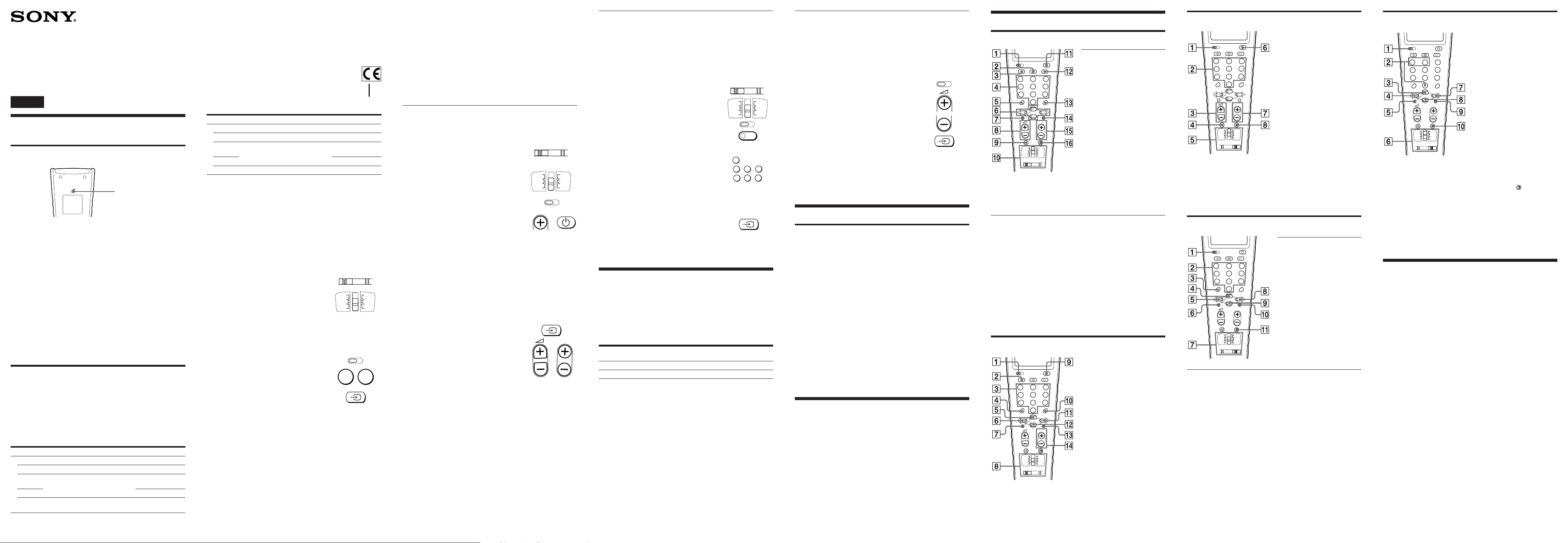
Remote Commander
RM-V80T
Operating Instructions
Mode d’emploi (au verso)
Sony Corporation © 1998 Printed in Malaysia
English
Setting Up the Remote
Commander
Before operating the Commander
Be sure to set the start switch at the rear to ON.
ON
Do not attempt to change the position of the switch after you have
set it. Doing so may erase the preset manufacturers’ codes stored in
the memory of the Commander.
Charging the internal rechargeable battery with
the Solar Cells
This Commander is equipped with a solar cell that charges the
internal rechargeable battery if you keep the Commander in a welllighted place such as by a window.
Therefore, you will not need to replace the battery.
Notes
• Be sure to keep the Commander with the front facing upward and in a
well-lighted place. If you keep the Commander placed upside down or
in a dark place for an extended period of time, the internal rechargeable
battery will not be charged. If you continue using it without charging,
the rechargeable battery will be completely discharged.
• When the rechargeable battery becomes discharged, the operating range
of the Commander becomes narrower. Be sure to charge the battery
periodically by placing the Commander in a place such as a window
that lets in sufficient light.
• Do not place the Commander in a place subject to direct sunlight.
Setting the Code
The Commander is preset at the factory to operate Sony brand
components.
If you’re using the Commander with a Sony component, you won’t
need to preset the Commander before you start using it.
To set up the Commander to use with other manufacturers’ (nonSony) components, you’ll need to follow the instructions in this
manual to preset the Commander with the correct code number for
your components. (See the supplied “Component Code Numbers”
also.)
Position
VISUAL
TV
SAT
AUX1
VCR
Component that can be preset
TV
TV, satellite tuner, VCR, amplifier (or
receiver), tape deck, CD player, MD
deck
VCR
Start switch
Factory setting
Sony TV
Sony satellite tuner
Sony DV
Sony VHS VCR
(VTR3)
3-862-649-11(1)
Position
AUDIO
AMP
TAPE
AUX2
CD
Component that can be preset
Amplifier (or receiver)
TV, satellite tuner, VCR, amplifier (or
receiver), tape deck, CD player, MD
deck
CD player
Factory setting
Sony amplifier
Sony tape deck
Sony MD deck
Sony CD player
Note
You may not be able to operate even a Sony brand component with the
factory presetting. In such a case, follow the procedure in “Setting the
Code”.
Entering the Code Number
1 See the supplied “Component Code Numbers” table, and find the
two-character code number for your component.
If more than one code number is listed, use the number listed first
to complete the steps that follow. For example, if you’re setting
up a Philip’s TV, you would use 11 as the code number.
If your component is not listed, see “Searching for the Correct
Code”.
2 Set the VISUAL/AUDIO selector to VISUAL
AUDIOVISUAL
(to set up on the TV, SAT, AUX1 or VCR
position) or AUDIO (to set up on the AMP,
TAPE, AUX2 or CD position).
3 Set the slide switch to the position of the
desired component.
AUX1
TV
SAT
VCR
AMP
TAPE
AUX2
CD
Notes
• At the factory, VCR is preset on the AUX1 position and MD deck is
preset on the AUX2 position, but you can set any component on the
AUX1 and AUX2 positions. For details, see “Entering the Code
Number for Another Components”.
• You can also set any components on SAT and TAPE positions. For
details, see “Entering the Code Number for Another Components”.
4 Press and release the S (Set) button.
5 Enter the component’s code number.
S
For example, if you’re entering the code for
a Philip’s TV, you would press and release
##
1, then press and release 1.
6 Press and release the … button to store the
code number in the Commander’s memory.
Note
Be sure to proceed to each next step in the above procedure within 10
seconds; otherwise setting mode will be canceled.
If the Commander Doesn’t Seem to Be Working...
•First, try repeating these setup procedures using the other codes
listed for your component (see “Component Code Numbers”).
•If — after trying all the codes listed for your component — you still
cannot get the Commander to work properly, try the search
method described under “Searching for the Correct Code”.
If the Commander Seems to Be Working Properly...
•You’re finished setting up the Commander for this component.
•If you’re setting up another component, you’ll need to complete
the procedure above for each component you plan to use with the
Commander.
•Use the label (supplied) to write down the code numbers of your
components. Then affix the label to the back of the Commander.
Note
The Commander can be set up to operate only one component on each
position of the slide switch (TV, SAT, AUX1, VCR, AMP, TAPE, AUX2, or
CD) at a time — unless their code numbers happen to be the same. For
example, you cannot set up the Commander to operate a Sony TV and a
Panasonic TV at the same time (because they use different code numbers).
Searching for the Correct Code
If you’ve tried all the code numbers listed for your component and
you still cannot get the Commander to work (or if your component is
not listed in this manual), try the following.
1 Turn on the component you wish to set up
using its power switch, then set the
AUDIOVISUAL
VISUAL/AUDIO selector and the slide
switch to the position of the desired
component.
To select TV, SAT, AUX1 or VCR, set the
selector to VISUAL.
To select AMP, TAPE, AUX2 or CD, set the
selector to AUDIO.
2 Press and release the S (Set) button.
3 Press and release the PROGR+ button. Then
press and release the u button.
TV
SAT
AUX1
VCR
PROGR
AMP
TAPE
AUX2
CD
S
4 Repeat step 3 until the correct code number
is found.
Each time you press the PROGR+ button and then the u button, a
new code number will be transmitted.
Keep trying until your component operates as follows:
•TV, VCR, satellite tuner or amplifier (or receiver) : the power
turns off.
•Tape deck, MD deck CD player (whose power cannot be turned
off using the remote commander): playback starts.
(Make sure that the power is already turned on and that a tape
or disc is inserted.)
•TV without a power switch: the Channel + function works.
Be patient as you do this; it may take up to about 90 tries for a TV
or VCR, and 40 tries for other components until the correct code
number is located.
5 When the correct code is found, press and
release the … button to store the code
number in the Commander’s memory.
PROGR
6 Turn on the component again, and press the
PROGR and Á buttons. Check that the
Commander can control the other functions
of your component such as channel and
volume control.
If the component does not operate properly, repeat steps 2 to 5 and
search for another code. As the searching always start from 01, it
will stop again at the same code as the last searching. Pass the code
and continue searching until the next code by which the component
operates.
If you still cannot get the Commander to work properly, see
“Troubleshooting”.
Note
Be sure to proceed to each next step in the above procedure within 10
seconds; otherwise setting mode will be canceled.
Entering the Code Number for Another Component
When you have two or more components of the same type (for
example, three VCRs), or when using an MD deck, you can set the
code number of the component’s type on an empty position of the
slide switch of the Remote Commander (AUX1, AUX2, SAT, or
TAPE position only).
You can set up either a visual or audio component regardless of the
position of the VISUAL/AUDIO selector.
The following procedure explains how to set a code number for
another component on the AUX1 or AUX2 position.
1 Set the VISUAL/AUDIO selector to VISUAL
(to set up on AUX1 position) or AUDIO (to
set up on AUX2 position)
2 Set the slide switch to the AUX1/AUX2
position.
3 Press and release the S (Set) button.
4 Press and release the p button.
5 Press and release one of the following
AUX1
AUDIOVISUAL
TV
SAT
VCR
AMP
TAPE
AUX2
CD
S
p
buttons;
1 to set up a VCR
4 to set up an amplifier (or receiver)
5 to set up a CD player
6 to set up a tape deck
7 to set up a MD deck
8 to set up a TV
1
4
576
89
9 to set up a satellite tuner
Note
You can set another component on the SAT and TAPE positions as
well as the AUX1 and AUX 2 positions. Just select SAT or TAPE in
steps 1 and 2.
6 Press the … button.
7 Enter the component’s code number by
following steps 4 to 6 of “Entering
the Code Number”, or steps 2 to 6 of
“Searching for the Correct Code”.
Controlling the Volume of Video
Components Connected to an
Audio System
The Commander is factory preset based on the assumption that you
hear the sound of your video components from your TV’s speakers,
and that you hear the sound of your audio components from the
loudspeakers connected to your amplifier (or receiver).
Factory setting:
Position of the VISUAL/AUDIO
selector
VISUAL
AUDIO
Thus you can control the volume of your TV or amplifier (or
receiver) while operating a video or audio component without first
having to change the slide switch to the TV or AMP position.
For example, to control the volume for your VCR channels, you
don’t need to change the slide switch to the TV position.
However, if your video components are connected to an audio
system, you probably hear your TV’s or VCR’s sound from the
loudspeakers connected to your amplifier (or receiver), not from
your TV speakers. In this case, you need to change the factory
setting so that you can control the volume of your video components
without first having to switch to the amplifier (or receiver). To
change the factory setting for the volume control, follow the
procedures below.
Controls the volume of
TV
Amplifier (or receiver)
Changing the Factory Setting for the Volume
Control
By following the procedure below, you can change the volume
control of visual components. This setting is effective also if you set
other visual components in the AUX1/AUX2 or SAT/TAPE
position. However, you cannot change the volume control of audio
components.
You can perform this operation either before or after you set up the
Commander to work with your component.
1 Press and release the S (Set) button.
2 a To control the component’s sound from
S
the loudspeakers connected to your
amplifier (or receiver), press the Á+
button.
b To control the component’s sound from
the TV’s speakers, press the Á– button.
3 Press and release the … button to store
your setting in the Commander’s
memory.
4 If you haven’t already done so, finish
setting up the component by completing the
procedures in “Entering the Code Number”.
Note
Be sure to proceed to each next step in the above procedure within 10
seconds; otherwise setting mode will be canceled.
Using the Remote Commander
Operating a Component
1 Make sure that the VISUAL/AUDIO selector and the slide switch
are set for the component you wish to operate.
2 Point the Commander directly at the component.
3 Press the button for the function you wish to use.
See “Remote Button Descriptions” for a complete description of the
buttons on the Commander.
Using Fastext
With Fastext you can access pages with one key stroke. When a
Fastext page is broadcast, a colour-coded menu will appear at the
bottom of the screen. The colours of this menu correspond to the red,
green, yellow and blue buttons on the Remote Commander.
Press the coloured button which corresponds to the colour-coded
menu. The page will be displayed after some seconds.
Notes on Using the Remote Commander
• Using this Commander will not add new functions to your components.
The functions of the Commander are limited to the functions of the
components itself. For example, if your TV does not have a mute
function, the ¤ button on this Commander will not function with your
TV.
• Do not forcibly remove or tear off the corner protector.
Specifications
Operable distance
Approx. 7 m (23 ft) (varies depending on the component of each
manufacturer)
Power requirements
Vanadium-Lithium Rechargeable Battery (3.0 V, 50 mAh)
Flexible Hydrogenated Amorphous Silicon Solar Cells
Dimensions
Approx. 74 × 210 × 25 mm (w/h/d) (3 × 8 × 1 in.)
Mass
Approx. 150 g (5 oz.)
Supplied accessory
Label (1)
Design and specifications are subject to change without notice.
Remote Button Descriptions
Operating a TV / Satellite Tuner
TV
S
VIDEO 1 VIDEO 2 AUX
123
TUNER
4
TAPE 2 TV
78
1-
÷
0
MENU OK
CD
5
0
(
p
r P
PROGR
TV
SAT
AUX1
VCR
AUDIOVISUAL
AMP
TAPE
AUX2
CD
TAPE 1
6
PHONO
9
2-
)
Satellite Tuner
1 To set up the commander.
3 To change the input mode
(H/V)
4 To change the programme.
5 To select double-digit
numbers. Work in the same
way as the satellite tuner’s
commander.
6 To move the cursor upward,
downward, to the right, or
to the left.
7 To call up the MENU
display.
Operating a VCR
S
VIDEO 1 VIDEO 2 AUX
123
TUNER
4
TAPE 2 TV
78
1-
÷
0
MENU OK
CD
5
0
(
p
r P
PROGR
TV
SAT
AUX1
VCR
AUDIOVISUAL
AMP
TAPE
AUX2
CD
TAPE 1
6
PHONO
9
2-
)
1 To set up the commander.
2 To switch to Teletext.
3 To change the input mode.
4 To change the programme.
Also to turn on.
5 To select double-digit
numbers. Works in the same
way as the TV’s commander.
6 Fastext button.
8 Volume up: +
Volume down: –
9 To mute volume on TV.
!º To switch to TV operation.
!¡ To turn off.
!™ To turn on.
To return from Teletext to
TV
!£ To select a number between
20 and 29.
!∞ Programme up: +
Programme down: –
!º To switch to SAT operation.
!¡ To turn on and off.
!£ To select a number between
20 and 29.
!¢ To enter the selection.
!∞ Programme up:+
Programme down: –
!§ To operate JUMP,
FLASHBACK or CHANNEL
RETURN function on the
satellite tuner, depending on
the manufacturer’s setting.
1 To set up the commander.
2 To switch the signals
supplied to the TV.
3 To change the programme.
4 To select double-digit
numbers. Works in the same
way as the VCR’s
commander.
5 Play
6 Rewind
7 Record
To record, press ( while
pressing r
8 To switch to VCR operation.
9 To turn on and off.
!º To select a number between
20 and 29.
!¡ Fast forward
!™ Stop
!£ Pause
!¢ Programme up: +
Programme down: –
Operating an Amplifier (or Receiver)
1 To set up the Commander.
S
VIDEO 1 VIDEO 2 AUX
123
TUNER
4
TAPE 2 TV
78
1-
÷
0
MENU OK
CD
5
0
(
p
r P
PROGR
TAPE 1
6
PHONO
9
2-
)
2 To select the input source:
1 switches to VIDEO 1
2 switches to VIDEO 2
3 switches to AUX
4 switches to TUNER
5 switches to CD
6 switches to TAPE 1
7 switches to TAPE 2
8 switches to TV
9 switches to PHONO
0 switches to another input
source by each pressing
TV
AMP
SAT
TAPE
AUX1
MD
VCR
CD
AUDIOVISUAL
3 Volume up: +
Volume down: –
4 To mute volume on an
amplifier (or receiver).
5 To switch to AMP operation.
6 To turn on and off.
7 Presetting frequency up: +,
down: –
Tuning frequency up: +,
down: –
8 To switch bands (FM/AM).
Operating a CD Player / MD deck
CD Player
S
VIDEO 1 VIDEO 2 AUX
123
TUNER
4
TAPE 2 TV
78
1-
÷
0
MENU OK
CD
5
0
(
p
r P
PROGR
TV
SAT
AUX1
VCR
AUDIOVISUAL
AMP
TAPE
AUX2
CD
TAPE 1
6
PHONO
9
2-
)
MD deck
1 To set up the Commander.
2 To select the track number.
0 selects track 10.
3 To select numbers 10 and
above.
For example, to select track
15, press -/-- and then press
5.
4 To play
1 To set up the Commander.
2 To select the track number.
0 selects track 10.
3 To select numbers 10 and
above.
For example, to select track
15, press -/-- and then press
5.
4 To play
5 To select the previous track.
7 To switch to CD operation.
8 To select the next track.
9 To stop
!º To pause
!¡ To select the next disc.
5 To select the previous
track.
6 To record, press ( while
pressing r/First release
(, then release r.
7 To switch to MD
operation.
8 To select the next track.
9 To stop
0 To pause
!¡ To select the next disc.
Operating a Tape Deck
3 To play
S
VIDEO 1 VIDEO 2 AUX
123
TUNER
4
TAPE 2 TV
78
1-
÷
0
MENU OK
CD
5
0
(
p
r P
PROGR
TAPE 1
6
PHONO
9
2-
)
4 To rewind
5 To record, press ( while
pressing r/First release (,
then release r.
6 To switch to TAPE
operation.
7 To fast-forward
8 To stop
9 To pause
0 To select the tape deck, Deck
A or Deck B (dual cassette
deck only**).
TV
AMP
SAT
TAPE
AUX1
MD
VCR
CD
AUDIOVISUAL
* If your deck’s commander has
two sets of tape-operating
buttons and has no A/B button
for deck selection, use the
numeric buttons (1 and 2).
Button 1 selects Deck A, and
1 To set up the Commander.
2 1 selects Deck A (dual
cassette deck only*).
2 selects Deck B (dual
cassette deck only*).
button 2 selects Deck B.
**If the deck’s commander has one
set of tape-operating buttons, and
has an A/B button for the deck
section, use the
button to
select Deck A or B.
0 functions as 9REV
button, or switches play
sides.
(The other numeric buttons
do not have assigned
functions).
Troubleshooting
If you’re having problems setting up or using the Remote
Commander:
•When setting up the Commander, carefully go through the
procedures described under “Setting the Code”. If the code that’s
listed first for your component doesn’t work, try all the codes for
your component — in the order in which they’re listed. If all the
codes fail to work (or if your component is not listed in this
manual), try using the procedures under “Searching for the Correct
Code”.
•Check that you’re aiming the Commander directly at the
component, and that there are no obstructions between the
Commander and the component.
•Make sure the internal rechargeable battery is not discharged.
•Check that your desired component is selected with the VISUAL/
AUDIO selector and the slide switch of the Remote Commander.
•If you cannot preset a component to the SAT/TAPE or AUX1/
AUX2 position of the slide switch, a component type different from
that of the component you intend preset may be preset to that
position. In such a case, enter the code number first, following the
procedure in “Entering the Code Number for Another
Component”.
•Check that the component has infrared remote capability. For
example, if your component didn’t come with a remote control, it
probably isn’t capable of being controlled by the Remote
Commander.
•If your video components are connected to an audio system, make
sure you’ve set up the Commander as described in “Controlling
the Volume of Video Components Connected to an Audio System”.
•Should any problem persist, reset the Commander to the factory
setting by pressing the u, … and Á– buttons simultaneously.
If you have any questions or problems concerning the Remote
Commander that are not covered in this manual, please call the
telephone number in the warranty.
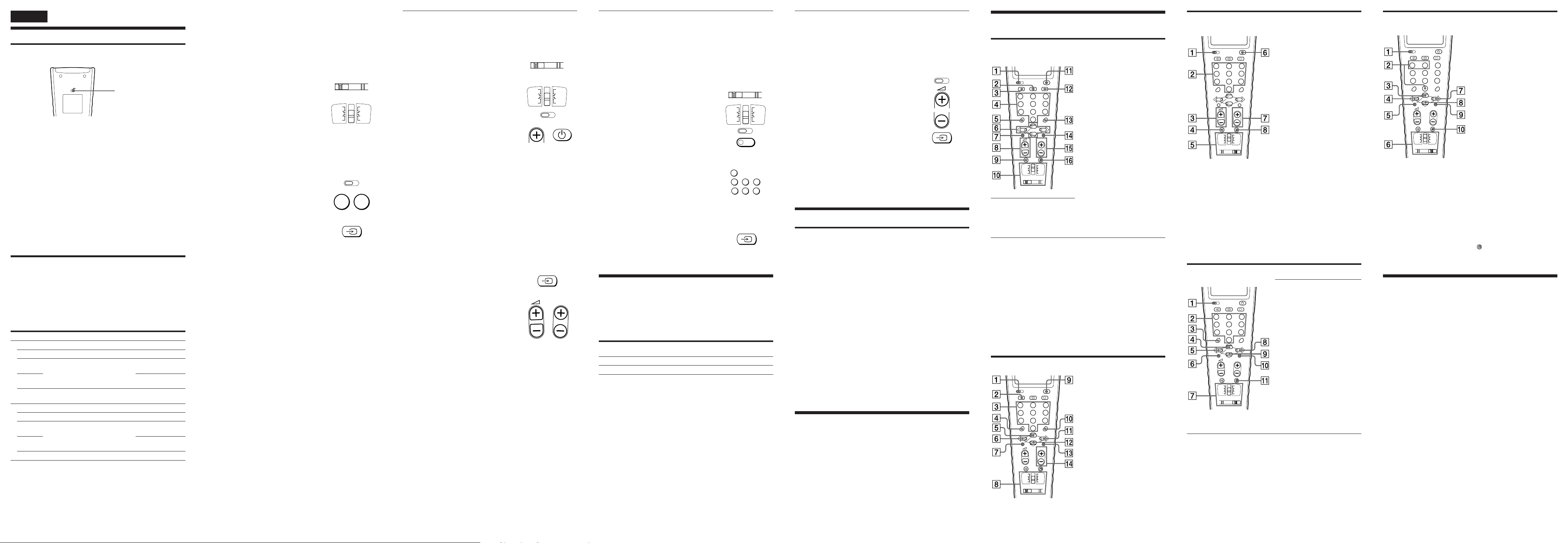
Français
Réglage de la télécommande
Avant d’utiliser la télécommande
Veillez à mettre l’interrupteur au dos de la télécommande sur ON.
ON
N’essayez pas de changer la position de l’interrupteur après avoir
effectué les préréglages. Les codes de marques préréglés risqueraient
d’être effacés.
Recharge de la pile interne par la cellule solaire
Cette télécommande est dotée d’une cellule solaire qui recharge la
pile si vous laissez la télécommande dans un endroit bien exposé au
soleil, par exemple près d’une fenêtre.
Vous n’avez donc pas besoin de remplacer la pile.
Remarques
• Veillez à poser la télécommande dans un endroit bien ensoleillé avec la
face tournée vers le haut. Si vous laissez la télécommande tournée à
l’envers ou dans un endroit sombre pendant une période prolongée, la
pile interne ne se rechargera pas. Si vous continuez d’utiliser la
télécommande sans la recharger, la pile se déchargera complètement.
• Quand la pile est complètement déchargée, la portée de la
télécommande est réduite. Veillez donc à recharger régulièrement la
télécommande en la posant près d’une fenêtre, par exemple, où elle sera
suffisamment exposée à la lumière.
• Ne pas laisser la télécommande en plein soleil.
Préréglage du code
La télécommande a été préréglée en usine pour la commande à
distance des appareils Sony.
Si vous utilisez la télécommande avec un appareil Sony, aucun
réglage n’est nécessaire.
Si vous voulez utiliser la télécommande avec des appareils d’une
autre marque (autre que Sony), vous devrez prérégler le numéro de
code de votre appareil en suivant les instructions de ce manuel.
(Voir aussi les “Numéros de code des composants” fournis.)
Position
VISUAL
TV
SAT
AUX1
VCR
AUDIO
AMP
TAPE
AUX2
CD
Remarque
Vous ne pourrez peut-être pas faire fonctionner un appareil Sony avec le
préréglage usine. Dans ce cas, procédez comme indiqué dans “Préréglage
du code”.
Appareil pouvant être préréglé
Téléviseur
Téléviseur, récepteur satellite,
magnétoscope amplificateur (ou
ampli-tuner), platine à cassette,
lecteur CD, platine MD
Magnétoscope
Amplificateur (ou ampli-tuner)
Téléviseur, récepteur satellite,
magnétoscope amplificateur (ou
ampli-tuner), platine à cassette,
lecteur CD, platine MD
Lecteur CD
Interrupteur
Préréglage usine
Téléviseur Sony
Récepteur satellite
Sony
Lecteur DV Sony
Magnétoscope VHS
Sony (VTR3)
Amplificateur Sony
Platine à cassette
Sony
Platine MD Sony
Lecteur CD Sony
Saisie du numéro de code
1 Reportez-vous au tableau “Numéros de code des composants”
fourni et cherchez le numéro de code à deux chiffres de votre
appareil.
Si la liste mentionne plus d’un numéro de code, utilisez le
premier numéro spécifié pour effectuer les étapes ci-dessous.
Ainsi, si vous préréglez un téléviseur Philips, vous devez utiliser
le numéro de code 11.
Si votre appareil ne figure pas dans la liste, reportez-vous à la
section “Recherche du code correct”.
2 Réglez le sélecteur VISUAL/AUDIO sur
AUDIOVISUAL
VISUAL (pour prérégler la position TV, SAT,
AUX1 ou VCR) ou AUDIO (pour prérégler la
position AMP, TAPE, AUX2 ou CD).
3 Réglez le curseur sur la position
correspondant à l’appareil souhaité.
AUX1
TV
SAT
VCR
AMP
TAPE
AUX2
CD
Remarques
• En usine, le magnétoscope a été préréglé sur la position AUX1 et la
platine MD a été préréglée sur la position AUX2, mais vous pouvez
prérégler n’importe quel appareil sur les positions AUX1 et AUX2.
Pour les détails, voir “Saisie du numéro de code d’un autre
appareil”.
• Vous pouvez aussi prérégler d’autres appareils sur les positions SAT
et TAPE. Pour les détails, voir “Saisie du numéro de code d’un autre
appareil”.
4 Appuyez sur la touche S (Set) et relâchez-la.
S
5 Entrez le numéro de code du composant.
Ainsi, si vous préréglez le code pour un
téléviseur Philips, pressez et relâchez la
touche “1” puis, pressez et relâchez la
##
touche “1”.
6 Pressez et relâchez la touche … pour
enregistrer le numéro de code dans la
mémoire de la télécommande.
Remarque
Veillez à passer à chaque opération suivante de la procédure en l’espace
de 10 secondes, sinon le mode de réglage sera annulé.
Si la télécommande ne fonctionne pas...
•Répétez d’abord les procédures de réglage en utilisant les autres
codes spécifiés pour votre appareil (voir “Numéros de code des
composants”).
•Si, après avoir essayé tous les codes énumérés pour votre appareil,
vous ne parvenez toujours pas à faire fonctionner correctement la
télécommande, utilisez la méthode décrite dans le paragraphe
“Recherche du code correct”.
Si la télécommande fonctionne correctement...
•Vous avez terminé le préréglage de la télécommande pour cet
appareil.
•Si vous voulez prérégler un autre appareil, vous devez répéter ces
opérations pour chacun des appareils que vous souhaitez utiliser
avec la télécommande.
•Utilisez l’étiquette (fournie) pour consigner les numéros de code de
vos appareils. Collez-la ensuite au dos de la télécommande.
Remarque
La télécommande ne peut être préréglée que pour la commande à
distance d’un seul appareil pour chaque position du curseur (TV, SAT,
AUX1, VCR, AMP, TAPE, AUX2 ou CD), à moins que leurs numéros de
code ne soient identiques. Par exemple, vous ne pouvez pas prérégler la
télécommande pour piloter à la fois un téléviseur Sony et un téléviseur
Panasonic, parce qu’ils utilisent des numéros de code différents.
Recherche du code correct
Si vous avez essayé tous les numéros de code spécifiés dans la liste
pour votre appareil mais ne parvenez toujours pas à faire
fonctionner la télécommande (ou si votre appareil ne figure pas dans
ce manuel), essayez la procédure suivante.
1 Mettez l’appareil que vous voulez prérégler
sous tension par l’interrupteur
AUDIOVISUAL
d’alimentation, puis réglez le sélecteur
VISUAL/AUDIO et le curseur sur la position
de l’appareil souhaité.
Pour sélectionner TV, SAT, AUX1 ou VCR,
réglez le sélecteur sur VISUAL.
Pour sélectionner AMP, TAPE, AUX2 ou CD,
réglez le sélecteur sur AUDIO.
2 Appuyez sur la touche S (Set) et relâchez-la.
3 Pressez et relâchez la touche PROGR+.
Ensuite, pressez et relâchez la touche u.
TV
SAT
AUX1
VCR
PROGR
AMP
TAPE
AUX2
CD
S
4 Répétez l’étape 3 jusqu’à ce que vous
trouviez le numéro de code correct.
A chaque pression sur la touche PROGR+
puis sur la touche u, un nouveau numéro
de code est transmis.
Continuez d’essayer jusqu’à ce que votre
appareil fonctionne de la façon suivante.
•Téléviseur, magnétoscope, amplificateur (ou ampli-tuner),
récepteur satellite: L’appareil se met hors tension
•Platine à cassette, Platine MD, Lecteur CD (appareil ne pouvant
pas être mis hors tension par la télécommande): La lecture
commence.
(Veillez à insérer auparavant un disque ou une cassette et à
mettre le lecteur sous tension.)
•Téléviseur sans commutateur d’alimentation: La sélection
ascendante de chaîne (+) fonctionne.
Faites preuve de patience lorsque vous appliquez cette
procédure; il vous faudra peut-être faire jusqu’à 90 essais pour un
téléviseur ou magnétoscope, et 40 essais pour d’autres appareils
avant de trouver le numéro de code correct.
5 Quand vous avez trouvé le code correct,
pressez et relâchez la touche … pour
enregistrer le numéro de code dans la
mémoire de la télécommande.
6 Remettez l’appareil sous tension et appuyez
sur les touches PROGR et Á. Vérifiez si les
autres fonctions de l’appareil peuvent être
utilisées à partir de la télécommande, par
exemple la sélection des chaînes ou le
réglage du volume.
Si le composant ne fonctionne pas correctement, répétez les étapes 2
à 5 et cherchez un autre code. Comme la recherche commence
toujours par 01, elle s’arrêtera de nouveau sur le même code que lors
de la dernière recherche. Ignorez le code et continuez la recherche
jusqu’au code suivant qui contrôle le composant.
Si vous ne parvenez toujours pas à faire fonctionner correctement la
télécommande, reportez-vous à la section “Dépannage”.
Remarque
Veillez à passer à chaque opération suivante de la procédure en l’espace
de 10 secondes, sinon le mode de réglage sera annulé.
PROGR
Saisie du numéro de code d’un autre appareil
Quand vous utilisez un ou deux appareils de même type (par
exemple, trois magnétoscopes), ou quand vous utilisez une platine
MD, vous pouvez régler le numéro de code du type d’appareil sur
une position libre du curseur de la télécommande (AUX1, AUX2,
SAT ou TAPE seulement).
Vous pouvez prérégler un appareil vidéo ou un appareil audio,
quelle que soit la position du sélecteur VISUAL/AUDIO.
La procédure suivante explique comment prérégler le numéro de
code d’un autre appareil sur la position AUX1 ou AUX2.
1 Réglez le sélecteur VISUAL/AUDIO sur
AUDIOVISUAL
VISUAL (pour prérégler l’appareil sur la
position AUX1) ou AUDIO (pour prérégler
l’appareil sur la position AUX2).
2 Réglez le curseur sur la position AUX1/
AUX2.
3 Pressez et relâchez la touche S (Set).
4 Pressez et relâchez la touche p.
5 Pressez et relâchez l’une des touches
AUX1
TV
SAT
VCR
AMP
TAPE
AUX2
CD
S
p
suivantes:
1 pour prérégler un magnétoscope
4 pour prérégler un amplificateur (ou
ampli-tuner)
5 pour prérégler un lecteur CD
6 pour prérégler une platine à cassette
7 pour prérégler une platine MD
1
4
576
89
8 pour prérégler un téléviseur
9 pour prérégler un récepteur satellite
Remarque
Vous pouvez prérégler un autre appareil sur les positions SAT et
TAPE de même que sur les positions AUX1 et AUX2. Sélectionnez
simplement SAT ou TAPE aux étapes 1 et 2.
6 Appuyez sur la touche ….
7 Indiquez le numéro de code de l’appareil en
suivant les étapes 4 à 6 de “Saisie du
numéro de code”, ou les étapes 2 à 6 de
“Recherche du code correct”.
Contrôle du volume des appareils
vidéo raccordés à une chaîne audio
La télécommande a été préréglée en usine en supposant que le son
des appareils vidéo était fourni par les haut-parleurs du téléviseur et
le son des appareils audio par les enceintes raccordées à un
amplificateur ou un ampli-tuner.
Réglage usine:
Position du sélecteur
VISUAL/AUDIO
VISUAL
AUDIO
Vous pouvez donc contrôler le volume de votre téléviseur ou
amplificateur (ou ampli-tuner) tout en faisant fonctionner un
appareil vidéo ou audio sans avoir à changer la position du curseur
sur TV ou AMP.
Par exemple, pour contrôler le volume des canaux du magnétoscope,
vous n’avez pas besoin de régler le curseur sur TV.
Toutefois, si vos appareils vidéo sont raccordés à une chaîne audio,
vous utilisez probablement vos enceintes pour écouter le son du
téléviseur ou du magnétoscope, via un amplificateur (ou amplituner), et non pas les enceintes du téléviseur. Dans ce cas, vous
devrez changer le préréglage usine pour pouvoir contrôler le volume
de vos appareils vidéo sans avoir à sélectionner d’abord
l’amplificateur (ou l’ampli-tuner). Pour changer le préréglage usine
pour le contrôle du volume, procédez comme indiqué ci-dessous.
Contrôle du volume de
Téléviseur
Amplificateur (ou ampli-tuner)
Changement du préréglage usine pour le contrôle
du volume
En procédant comme indiqué ci-dessous vous pouvez changer le
contrôle de volume de l’appareil vidéo. Ce réglage vaut également si
les appareils vidéo sont réglés sur la position AUX1/AUX2 ou SAT/
TAPE. Cependant, vous ne pouvez pas changer le contrôle de
volume des appareils audio.
Vous pouvez effectuer cette opération avant ou après le préréglage
du numéro de code de votre appareil.
1 Pressez et relâchez la touche S (Set).
S
2 a Pour contrôler le son de l’appareil fourni
par les enceintes raccordées à
l’amplificateur ou l’ampli-tuner,
appuyez sur la touche Á+.
b Pour contrôler le son de l’appareil fourni
par les haut-parleurs du téléviseur,
appuyez sur la touche Á–.
3 Pressez et relâchez la touche … pour
mémoriser le réglage dans la
télécommande.
4 Si vous ne l’avez pas encore fait, terminez le préréglage de
l’appareil en effectuant les opérations décrites dans “Saisie du
numéro de code”.
Remarques
Veillez à passer à chaque opération suivante de la procédure en l’espace
de 10 secondes, sinon le mode de réglage sera annulé.
Utilisation de la télécommande
Commande d’un appareil
1 Assurez-vous que le sélecteur VISUAL/AUDIO et le curseur est
réglé sur l’appareil que vous souhaitez faire fonctionner.
2 Dirigez la télécommande directement vers le composant.
3 Appuyez sur la touche de la fonction que vous souhaitez activer.
Voir la section “Description des touches de la télécommande” pour
une description complète des touches de la télécommande.
Utilisation de Fastext
Cette fonction vous ouvre l’accès à des pages Fastext par une simple
pression sur une touche. Lorsqu’une page Fastext est diffusée, un
menu à code de couleur apparaît au bas de l’écran. Les couleurs de
ce menu correspondent aux touches rouge, verte, jaune et bleue de la
télécommande.
Appuyez sur la touche de couleur correspondant au menu à code de
couleur. La page en question sera affichée en quelques secondes.
Remarques sur l’utilisation de la télécommande
•L’utilisation de cette télécommande n’ajoute pas de nouvelles
fonctions à vos appareils. Les fonctions de la télécommande se
limitent aux fonctions mêmes. Ainsi, si votre téléviseur ne
comporte pas de fonction de silencieux, la touche ¤ de cette
télécommande ne fonctionnera pas avec votre téléviseur.
•Ne pas retirer ni déchirer la protection d’angle en forçant.
Spécifications
Portée
Approx. 7 m (23 pieds) (varie suivant les appareils de chaque
fabricant)
Alimentation
Pile au lithium vanadium rechargeable (3,0 V, 50 mAh)
Cellule solaire au silicone amorphe souple hydrogéné
Dimensions
Approx. 74 × 210× 25 mm (l/h/p) (3× 8 × 1 po.)
Poids
Approx. 150 g (5 on.)
Accessoire fourni
Etiquette (1)
La conception et les spécifications sont sujettes à modification sans
préavis.
Description des touches de la
télécommande
Exploitation d’un téléviseur/récepteur
satellite
S
VIDEO 1 VIDEO 2 AUX
123
TUNER
4
TAPE 2 TV
78
1-
÷
0
MENU OK
CD
5
0
(
p
r P
PROGR
TV
SAT
AUX1
VCR
AUDIOVISUAL
AMP
TAPE
AUX2
CD
TAPE 1
6
PHONO
9
2-
)
Téléviseur
1 Préréglage de la
télécommande
2 Appel du télétexte
Récepteur satellite
1 Préréglage de la
télécommande
3 Changement du mode
d’entrée (H/V)
4 Changement de chaîne
5 Sélection des numéros à deux
chiffres
Fonctionne de la même façon
que la télécommande du
récepteur satellite.
6 Pour dé placer le curseur vers
le haut, le bas, la droite ou la
gauche
Exploitation d’un magnétoscope
S
VIDEO 1 VIDEO 2 AUX
123
TUNER
4
TAPE 2 TV
78
1-
÷
0
MENU OK
1 Préréglage de la
télécommande
2 Commutation des signaux
fournis au téléviseur
CD
5
0
(
p
r P
PROGR
TV
SAT
AUX1
VCR
AUDIOVISUAL
AMP
TAPE
AUX2
CD
TAPE 1
6
PHONO
9
2-
)
3 Changement du mode
d’entrée
4 Changement de chaîne
Touche de mise sous tension
également
5 Sélection des numéros à deux
chiffres
Fonctionne de la même façon
que la télécommande du
téléviseur.
6 Touche Fastext
8 Augmentation du volume : +
Diminution du volume : –
9 Coupure du son du
téléviseur
!º Commutation sur
l’exploitation du téléviseur
!¡ Mise hors tension
!™ Mise sous tension
Retour du télétexte à l’écran
télévisé
!£ Sélection d’un numéro entre
20 et 29
!∞ Chaîne suivante: +
Chaîne précédente: –
7 Pour rappeler l’écran MENU
!º Commutation sur
l’exploitation du récepteur
!¡ Mise sous et hors tension
!£ Sélection d’un numéro entre
20 et 29
!¢ Validation de la sélection
!∞ Chaîne suivante: +
Chaîne précédente: –
!§ Utilisation des fonctions
JUMP, FLASHBACK ou
CHANNEL RETURN du
récepteur satellite, selon le
réglage du fabricant.
3 Changement de chaîne
4 Sélection des numéros à deux
chiffres
Fonctionne de la même façon
que la télécommande du
magnétoscope.
5 Lecture
6 Rembobinage
7 Enregistrement
Pour enregistrer, appuyez sur
( tout en tenant r
enfoncée.
8 Commutation sur
l’exploitation du
magnétoscope
9 Mise sous et hors tension
!º Sélection d’un numéro entre
20 et 29
!¡ Avance rapide
!™ Arrêt de la lecture
!£ Pause de la lecture
!¢ Chaîne suivante: +
Chaîne précédente: –
Exploitation d’un amplificateur
(ou ampli-tuner)
1 Préréglage de la
S
VIDEO 1 VIDEO 2 AUX
123
TUNER
4
TAPE 2 TV
78
1-
÷
0
MENU OK
CD
5
0
(
p
r P
PROGR
TAPE 1
6
PHONO
9
2-
)
télécommande
2 Sélection de la source:
1 Commutation sur VIDEO 1
2 Commutation sur VIDEO 2
3 Commutation sur AUX
4 Commutation sur TUNER
5 Commutation sur CD
6 Commutation sur TAPE 1
7 Commutation sur TAPE 2
8 Commutation sur TV
9 Commutation sur PHONO
0 Commutation sur une
autre source à chaque
TV
AMP
SAT
TAPE
AUX1
MD
VCR
CD
AUDIOVISUAL
pression
3 Augmentation du volume: +
Diminution du volume: –
4 Coupure du son sur
l’amplificateur (ou l’amplituner).
5 Commutation sur
l’exploitation de
l’amplificateur
6 Mise sous et hors tension
7 Accord d’une fréquence
supérieure: +
Accord d’une fréquence
inférieure: –
8 Changement de gamme
(FM/AM)
Exploitation d’un lecteur CD/Platine MD
Lecteur CD
S
VIDEO 1 VIDEO 2 AUX
123
TUNER
4
TAPE 2 TV
78
1-
÷
0
MENU OK
CD
5
0
(
p
r P
PROGR
TV
SAT
AUX1
VCR
AUDIOVISUAL
AMP
TAPE
AUX2
CD
TAPE 1
6
PHONO
9
2-
)
Platine MD
1 Préréglage de la
télécommande
2 Sélection du numéro de
plage. 0 sélectionne la plage
10.
3 Sélection de 10 et des
numéros supérieurs à 10.
Par exemple, pour
sélectionner 15, appuyez sur
-/--, puis sur 5.
4 Lecture
1 Préréglage de la
télécommande
2 Sélection du numéro de
plage. 0 sélectionne la plage
10.
3 Sélection de 10 et des
numéros supérieurs à 10.
Par exemple, pour
sélectionner 15, appuyez sur
-/--, puis sur 5.
4 Lecture
5 Sélection de la plage
précédente
7 Commutation sur
l’exploitation du lecteur CD
8 Sélection de la plage suivante
9 Arrêt de la lecture
0 Pause de la lecture
!¡ Sélection du disque suivant
5 Sélection de la plage
précédente
6 Pour enregistrer, appuyez (
tout en tenant r enfoncée.
Relâchez d’abord ( puis r.
7 Commutation sur
l’exploitation de la platine
MD
8 Sélection de la plage suivante
9 Arrêt de la lecture
0 Pause de la lecture
!¡ Sélection du disque suivant
Exploitation d’une platine à cassette
3 Lecture
S
VIDEO 1 VIDEO 2 AUX
123
TUNER
4
TAPE 2 TV
78
1-
÷
0
MENU OK
CD
5
0
(
p
r P
PROGR
TAPE 1
6
PHONO
9
2-
)
4 Rembobinage
5 Pour enregistrer, appuyez (
tout en tenant r enfoncée.
Relâchez d’abord ( puis r.
6 Commutation sur
l’exploitation de la platine*
cassette
7 Avance rapide
8 Arrêt
9 Pause
0 Sélection de la platine à
cassette, platine A ou platine
TV
AMP
SAT
TAPE
AUX1
MD
VCR
CD
AUDIOVISUAL
B (double platine
seulement**).
* Si la télécommande de votre
platine à cassette à deux jeux de
touches d’exploitation de
1 Préréglage de la
télécommande
2 1 sélectionne la platine A
(double platine seulement*).
2 sélectionne la platine B
(double platine seulement*).
0 fonctionne comme touche
9 REV, ou change la face de
lecture.
(Aucune fonction particulière
n’est attribuée aux touches
numériques.)
cassette mais n’a pas de touche
A/B pour la sélection de la
platine, utilisez les touches
numériques (1 et 2). La touche 1
sélectionne la platine A et la
touche 2 sélectionne la platine
B.
**Si la télécommande de la platine
a un jeu de touches
d’exploitation de cassette et une
touche A/B pour la sélection de
la platine, utilisez la touche
pour sélectionner la platine
A ou la platine B.
Dépannage
Si vous avez des problèmes pour régler ou utiliser la télécommande:
•Lors du réglage de la télécommande, respectez les procédures
décrites dans le paragraphe “Préréglage du code”. Si le code
spécifié en premier lieu pour votre appareil ne fonctionne pas,
essayez les autres codes mentionnés pour votre appareil – dans
l’ordre de la liste. Si aucun des codes ne fonctionne (ou si votre
appareil n’est pas mentionné dans ce manuel), essayez les
procédures décrites sous “Recherche du code correct”.
•Veillez à diriger la télécommande directement vers l’appareil et à
ce qu’il n’y ait aucun obstacle entre la télécommande et l’appareil.
•Assurez-vous que la pile interne n’est pas déchargée.
•Vérifiez que l’appareil souhaité a été sélectionné avec le sélecteur
VISUAL/AUDIO et le curseur de la télécommande.
•Si vous ne pouvez pas prérégler un appareil sur la position SAT/
TAPE ou AUX1/AUX2 du curseur, un appareil d’un autre type
pourra être préréglé à cette position. Dans ce cas, entrez d’abord le
numéro de code en procédant comme indiqué dans “Saisie du
numéro de code d’un autre appareil”.
•Assurez-vous que l’appareil peut être piloté par une télécommande
infrarouge. Par exemple, si votre appareil ne vous pas été livré avec
une télécommande, il ne pourra probablement pas être piloté par
une télécommande.
•Si vos appareils vidéo sont raccordés à une chaîne audio, réglez la
télécommande comme décrit dans “Contrôle du volume des
appareils vidéo raccordés à une chaîne audio”.
•Si le problème persiste, revenez aux préréglages usine en appuyant
simultanément sur les touches u, … et Á–.
Pour toute question ou difficulté concernant la télécommande et
n’étant pas abordée dans ce mode d’emploi, veuillez composer le
numéro de téléphone mentionné dans la garantie.
