Page 1
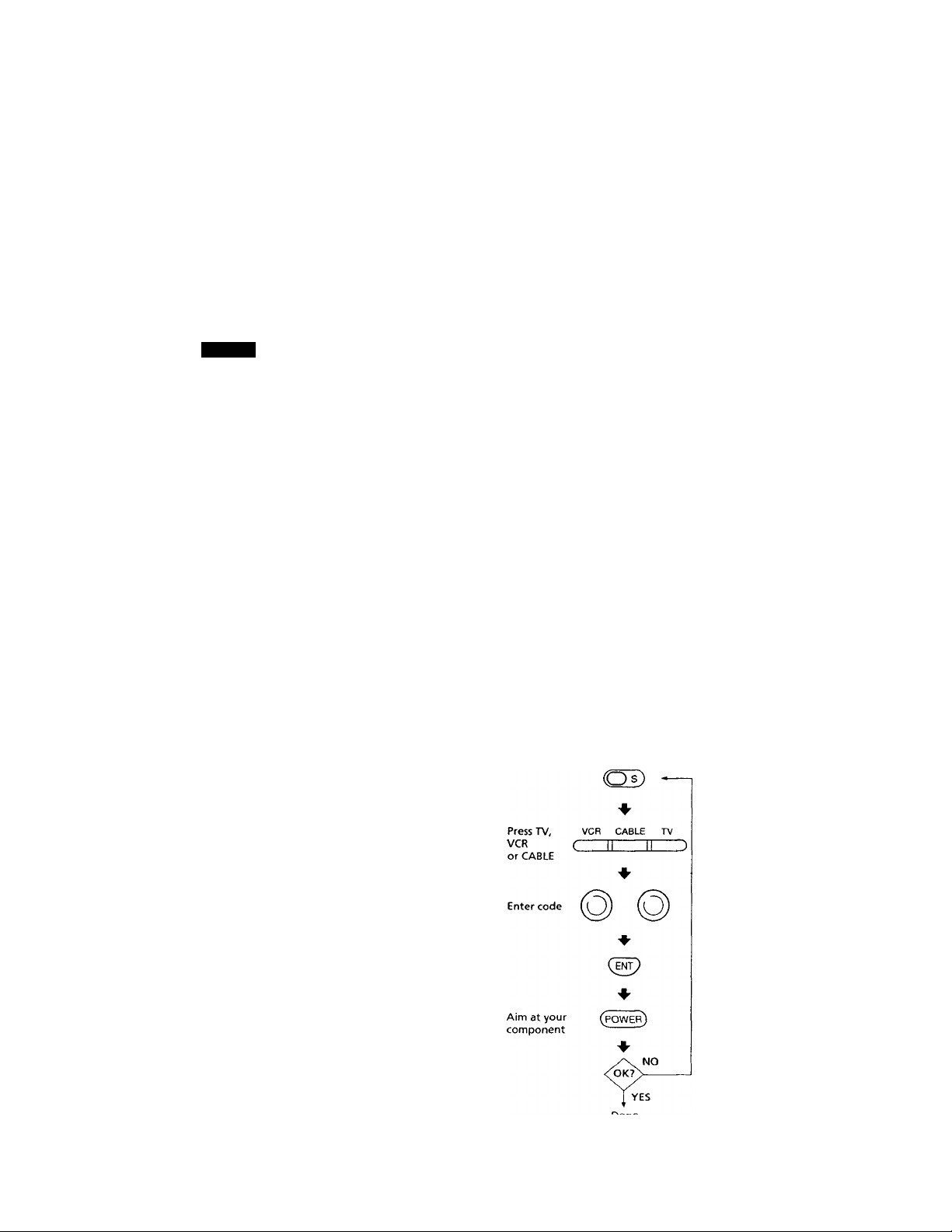
Remote Commander
Operating Instructions
Manual de instrucciones (parte posterior)
RM-V8
Sony Corporation © 1996 Printed in Malaysia
English
WARNING
This equipment has been tested and found to
comply with the limits for a Class B digital device,
pursuant to Fart 15 of the FCC Rules. These limits
are designed to provide reasonable protection
against harmful interference in a residential
installation. This equipment generates, uses, and
can radiate radio frequency energy and, if not
installed and used in accordance with the
instructions, may cause harmful interference to
radio communications. However, there is no
guarantee that interference will not occur in a
particular installation. If this equipment does
cause harmful interference to radio or television
reception, which can be determined by turning the
equipment off and on, the user is encouraged to try
to correct the interference by one or more of the
following measures:
• Reorient or relocate the receiving antenna.
• Increase the separation between the equipment
and receiver.
• Connect the equipment into an outlet on a circuit
different from that to which the receiver is
connected.
• Consult the dealer or an experienced radio/TV
technician for help.
You are cautioned that any changes or
modifications not expressly approved in this
manual could void your authority to operate this
equipment.
3-856-605-11 (1)
Notes on Batteries
• Under normal conditions, batteries will last up to
six months. If the Remote Commander does not
operate properly, the batteries might be worn out.
When replacing batteries, replace both of them
with new ones.
• Do not mix old batteries with new ones or mix
different types of batteries together.
• Whenever you remove the batteries - to replace
them, for example - the code numbers you've set
are automatically erased and must be reset.
• If the electrolyte inside the battery should leak,
wipe the contaminated area of the battery
compartment with a cloth and replace the old
batteries with new ones. To prevent the
electrolyte from leaking, remove the batteries
when you plan to not use the Commander for a
long period of time.
Setting Up the
Commander
About This Remote
Commander
This Remote Commander can operate any of the
following video components. If you're using this
Commander with a Sony brand TV and a Sony
brand VHS VCR, you won't need to preset the
Commander before you start using it. However,
you will need to set up the Commander if it cannot
operate even a Sony brand component and you
have a cable box. Each component is assigned a
different button on the Commander:
Page 2
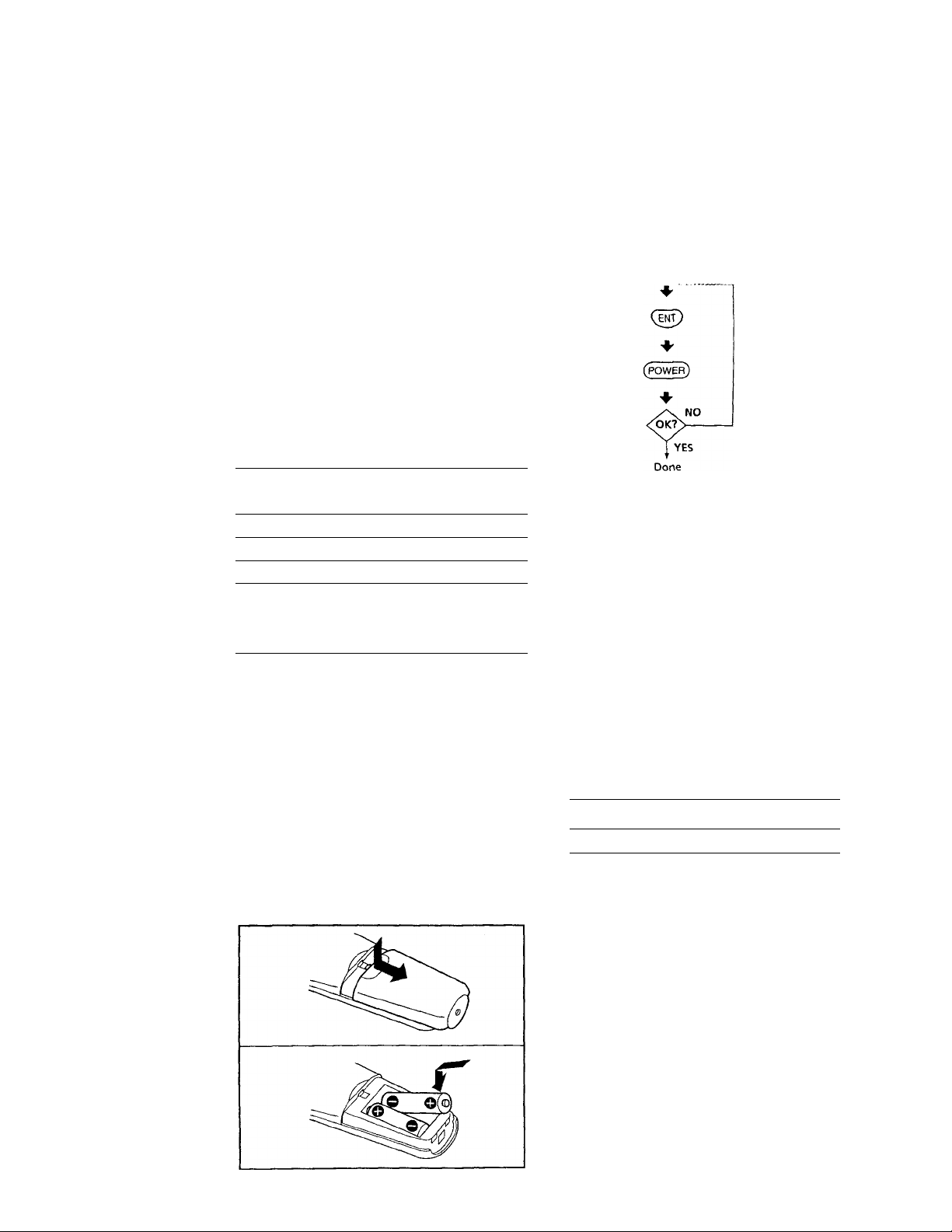
Commander
This Remote Commander can operate any of the
following video components. If you're using this
Commander with a Sony brand TV and a Sony
brand VHS VCR, you won't need to preset the
Commander before you start using it. However,
you will need to set up the Commander if it cannot
operate even a Sony brand component and you
have a cable box. Each component is assigned a
different button on the Commander:
Aim at your
component
Component
Type
TV TV*
VCR
Cable box CABLE
* You can assign your TV/VCR combo on either of
these buttons.
Button
VCR*
Factory
Preset
Sony TV
Sony VHS VCR
-
If You Do Not Have Sony
Components...
You'll need to follow, the instructions in this manual
to preset the Remote Commander with the correct
code numbers for each of your components.
Installing the
Batteries
Slide open the battery compartment and insert two
size AA batteries (not supplied).
Be sure to line up the O and O on the batteries with
the O and O on the battery compartment.
Step 1: Entering the Code
Number
1 Press and release the S (Set) button.
OD
2 Press the button of the component that you
want to set up. VCR CABLE TV
c
Turn to "Component Code Numbers" and find
the two-digit code number for your component.
If more than one code number is listed, use the
number that's listed first to complete the steps
that follow.
For example, if you're setting up a Philips VCR,
you would use code number 10.
Brand
Philips VCR 10, 08, 09
If your component is riot listed, see "Searching
for the Correct Code".
4 Enter the component's code number.
Component Code No.
3
For example, if you're entering the code for a
Philips VCR, you would press and release 1,
then press and release 0.
Your Code Number
Press and release the ENT (Enter) button to store
the code number in the Commander's memory.
Go to "Step 2: Checking if the Code Number
Works" to finish setting up.
Page 3
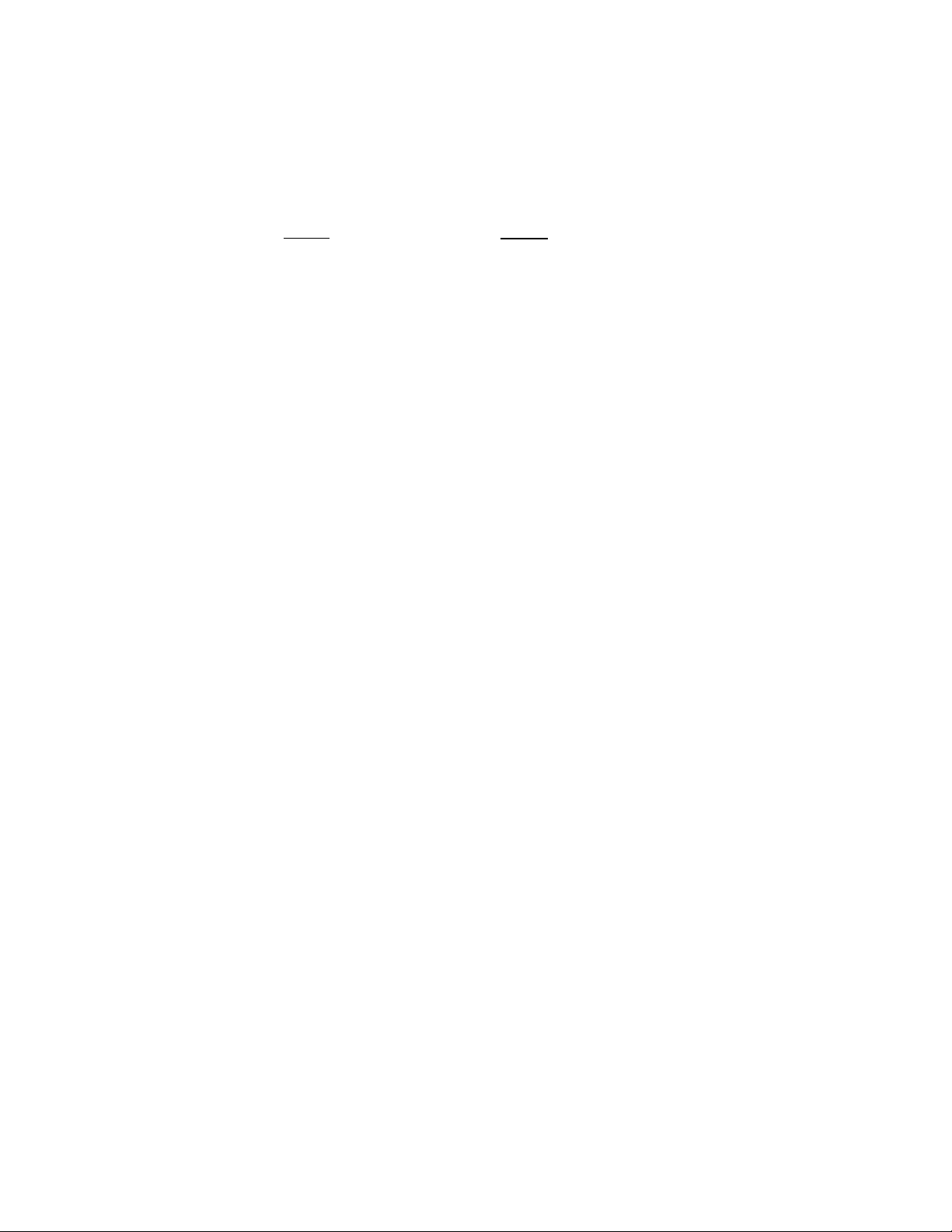
If you press a wrong button in step 4
Press and release the S (Set) button and then go
back to step 2.
Step 2: Checking if the Code
Number Works
1 Power on the component you want to set up
using the component's power switch.
2 Aim the Remote Commander at the component
and press the POWER button. /
^ (power)
The component should power off.
-------------
\
3 When the component powers off, check that the
Commander is operating the other functions of
your component, such as channel and volume
control. VOL CH
©I ©
0 W
Using the Remote
Commander
Turning On/Off a Component
1 Press the button of the component on the
Commander that you want to turn on/off.
VCR CABLE TV
( II II )
2 Point the Commander directly at the
component.
3 Press the POWER button to power on/off the
component.
Note: There may be cases you may turn on/off the
cable box by pressing the CH + or CH - button on
the Commander.
(power)
if the Commander Doesn't
Seem to Be Working...
• First, try repeating these setup procedures using
the other codes listed for your component.
• If - after trying all the codes listed for your
component - you still cannot get the Commander
to work properly, try the search method described
under "Searching for the Correct Code".
• If you still carmot get the Commander to work
properly, see "Troubleshooting".
If the Commander Seems to
Be Working Properly...
• You're finished setting up the Commander for this
component.
• If you're setting up more than one component (or
a TV/VCR combination), you'll need to complete
these procedures for each component you plan to
use with the Commander.
• Use the label (supplied) to write down the code
numbers of your components. Then affix the label
to the back of the Commander.
Operating a Component
1 Press the button of the component on the
Commander that you want to operate.
2 Point the Commander directly at the
component.
3 Press the button for the function you wemt to
use.
See "Remote Button Descriptions" for complete
descriptions of the buttons on the Commander.
Page 4

Searcning тог the Correct
Code
If you've tried all the code numbers listed for your
component and you still cannot get the Commander
to work, try these steps.
*I Using the component's original remote control
(or the power switch on the component itself),
power on/off the component.
Turn the power of the TV or cable box on and
the VCR off.
2 Press and release the S (Set) button.
OD
Press the button of the component on the
Commander that you want to set up.
VCR CABLE TV
( II T )
Press and release the CH + button. Then press
and release the POWER button.
CH
01 (power)
Repeat step 4 until your component powers on/
off.
Pressing CH + and POWER repeatedly will try
every available code until the correct one is
found. Be patient as you do this; it may take 40
or 50 tries until the correct code number is
located.
When the power of the TV or cable box goes off
or the power of the VCR comes on, press and
release the
number in the Commander's memory.
ENT (Enter) button to store the code
(b)
Check that the Commander is operating the
other functions of your component. Press the
channel and volume control buttoirs. If it seems
to be working properly, you're done setting up
the Commander.
01
If you still cannot get the Commander to work
properly, see "Troubleshooting".
Page 5

Remote Button
Component Code
Descriptions
Remote
Button
( Tv/vioeo )
Œ)
(power)
( }
LID
è é
Ô
(d^
REC
©
CZ)
Operates Function
TV
VCR
TV
VCR
Cable box
TV
VCR
Cable box
VCR
Cable box
TV
TV
VCR
Cable box
TV
, VCR .
TV
VCR
Cable box
VCR
VCR
VCR
VCR Record
VCR Stop
Changes the input
mode
Switches the signals
supplied to the TV
(from the antenna or
from the VCR)
Used for setting up the
Commander to operate
your TV, VCR or cable
box
Turns on and off the
component
Use this button to
change to the specific
component that you
want to operate.
Changes the channel.
For example, to go to
channel 5, press 0 and 5
(or, press 5 and ENT.)
You can also change the
channel with CH +/-.
Displays the current
channel on TV
Displays the on-screen
menu (Sony VCR only)
Used with 0-9 buttons
to change channels. For
example, to go to
5, press 5 and
channel
ENT. You can also
change the channel
CH +/-.
with
Rewind
Play
Fast-forward
To record, press
while pressing •. First
release then release
•.
Numbers
TV and VCR Codes
Brand Component Code No.
Sony VCR 01 {VTR3: VHS)
TV
Admiral
(M.Wards)
Aiwa
Acx;
Audio Dynamic
Bell& Howell
(M. Wards)
Brocsonic VCR 17,19
Canon
Citizen
Craig VCR 15, 02, 32
Croslex
Curtis Mathis
Daewoo
Daytron
DBX
Dimensia
Emerson
Fisher
VCR 27
TV
VCR
TV
VCR
VCR 30,43
TV
TV
VCR 09,08
VCR 32
TV
TV
VCR
TV
VCR 41,12,09
TV
TV/VCR
Combo
TV
VCR 14, 36,37
VCR 04
VCR 41,19, 20,16,17,
TV 22,13, 20, 21, 23,
TV/VCR
Combo
VCR
TV 25
02 (VTR2: 8 mm)
03 (VTRl: Beta)
01
02,14,09
38
12
14,37
14,09, 38
03,12
22, 23, 20, 21
11
04,38,09
03,19, 23
35, 36, 03
36 (TV) &
41 (VCR)
13
18
03,15
21 (TV) &
- 20,19 (VCR)
30,34, 35, 33
Page 6

Pause
Channel up: +
Channel down: -
Volume up: +
Volume down: -
I
©
VCR
TV
VCR
Cable box
TV
la
(muting)
(recall) CHANNEL RETURN
( ( slhep ))
TV Mutes volume on TV
TV
Cable box
TV
Notes on Using the Remote Commander
• Using this Commander will not increase the
functions of your TV, VCR or cable box. The
functions of the Commander are limited to the
functions of the components themselves. For
example, if your TV does not have a Recall
function, the RECALL button on this Commander
will not function with your TV.
• If your cable box can control volume, be sure to
set its volume switch to a medium position. If the
volume on the cable box is turned down
completely, you will not be able to adjust your
TV's volume with the Commander.
Press again to turn
muting off.
Functions as the JUMP,
FLASHBACK or
button, depending on
the TV's manufacturer.
Used for operating a
Sleep function on TV
(works only for TV with
a Sleep function)
Funai
General Electric
Goldstar
Hitachi
Instant Replay VCR
JC Penny
JVC VCR 14,36, 37
Kenwood VCR
KTV
LXI (Sears) VCR
Magnavox VCR 10,08,09
Marantz
Marta
Memorex
Minolta VCR
VCR
VCR
TV
TV/VCR
Combo
VCR
TV
TV/VCR
Combo
VCR
TV
VCR
TV
TV
TV
TV
TV
TV/VCR
Combo
VCR
VCR
VCR
38
29,04,09
02,18, 03,07
27 (TV) &
21, 22 (VCR)
32
03,13,12,30
TV code &
32 (VCR)
08,04,05
31,13,03, 32
09,08
09,05,04, 30,14,
36,37
03, 02, 30, 07
28,29
14,36, 32,37
33,13, 03, 23, 34
38,32,05,33,34,
30,35
02,03,11,25,19,
12
11,12,13,03
11,18 (TV)&
09,10, (VCR)
14,36,37
32
09,35
05,04
Page 7

Brand
Mitsubishi/MGA
Multitech VCR
NEC
Olympic
Panasonic VCR
Pentax VCR
Philco
Philips
Pioneer
Portland
Quasar
Radio Shack
RCA/PROSCAN VCR 04,05,08,09,10,
Realistic
Sansui
Singer
Samsung
Sanyo
Scott
Sharp
Component
VCR
TV
VCR
TV 03,12
VCR 09, 08
TV
TV/VCR
Combo
VCR
TV
VCR
TV
VCR
TV
TV
VCR
TV
TV/VCR
Combo
TV
TV
TV/VCR
Combo
VCR
VCR 14
VCR 15
VCR
TV
TV/VCR
Combo
VCR
TV
VCR
TV
VCR
Code No.
23, 24,25,26
24,03,12
25, 38, 21
14, 36, 37
08, 09, 06, 07
18,16,17,07
18 (TV) &
08,09 (VCR)
05,04
08,09
11,13, 03
10, 08, 09
11
08
37,18,19
03, 08
08,09
18,07
18 (TV) & 09
(VCR)
02,12,24,23
11,12,13
02, 03, 04, 05, 06,
07,08
18 (TV) & 08
(VCR)
09,30,28,35, 24,
38
22,13, 21
26,12,13, 03
23, 27 (TV) &
21, 22, 26 (VCR)
30,35
25
12,13,21,35, 23,
24, 25, 26
23,12
27,28
Cable Box Codes
Brand
Hamlin/Regal 22, 23, 24, 25, 26
Jerrold/G.I.
Oak
Panasonic
Pioneer
Scientific Atlanta
Tocom 16,17
Zenith 12,13
Code No.
01, 02, 03,04, 05, 06, 07, 08,
18
27, 28, 29
19, 20, 21
14, 15
09,10,11
Troubleshooting
If you're having problems
setting up or using the
Remote Commander:
• When setting up the Commander, carefully go
through the procedures described under "Setting
Up the Commander". If the code that's listed first
for your component doesn't work, try all the
codes listed for your component - in the order in
which they're listed. If all the codes fail to work
(or if your component is not listed in this manual),
try using the procedures under "Searching for the
Correct Code".
• When setting up the component, if you press the
wrong button, press and release the S (Set) button.
Then enter the correct code number again.
• Check that you're aiming the Commander directly
at the component, and that there are no
obstructions between the Commander and the
component.
• Make sure the batteries you're using are not worn
out, and that they're inserted correctly. Note that
whenever you remove the batteries - to replace
them, for example - the preset codes are erased
from memory and must be reset.
• Check that the component has infrared remote
capability. For example, if your component
didn't come with a remote, it probably isn't
capable of being controlled by a Remote
Commander.
Page 8

TV
Shintom
Signature 2000
(M. Wards)
Sylvania
Symphonic
Tashiro VCR
Tatung VCR
Teac VCR
Technics VCR
Toshiba
Videch
Wards
Yamaha
Zenith
VCR
VCR
TV
VCR
TV
VCR
TV
TV/VCR
Combo
VCR
TV
TV
VCR
TV
VCR 30,14, 36, 37
VCR
TV
14,13,15
15
38,27
14,09
10, 08, 09, 38
11,12, 03
38
23,39
23 (TV) & 38
(VCR)
32
14, 36,37
14,36,38,37
09, 08
12,11
19,14
31,03,12
27, 28,35, 31, 32
13, 03,15,12
31
09,10
Specifications
Operable distance Approx. 7 m (23 ft.) (varies depending
Power requirements Two size AA batteries (not supplied)
Battery life Approx. 6 months (varies depending
Dimensions 61 x 191 x 30 mm (w/h/d)
Mass Approx. 100 g (3.5 oz.) (not including
Supplied Accessories
Design and specifications are subject to change without
notice.
Component
TV
Cable Box
VCR
It will be useful to write down the code numbers of your
components in the chart above, so that you can refer to
them when registering the code numbers with the
Commander.
on the component of each
manufacturer)
on frequency of use)
(2V:x7V«xl'A in.)
batteries)
Label (1)
No.
