Page 1
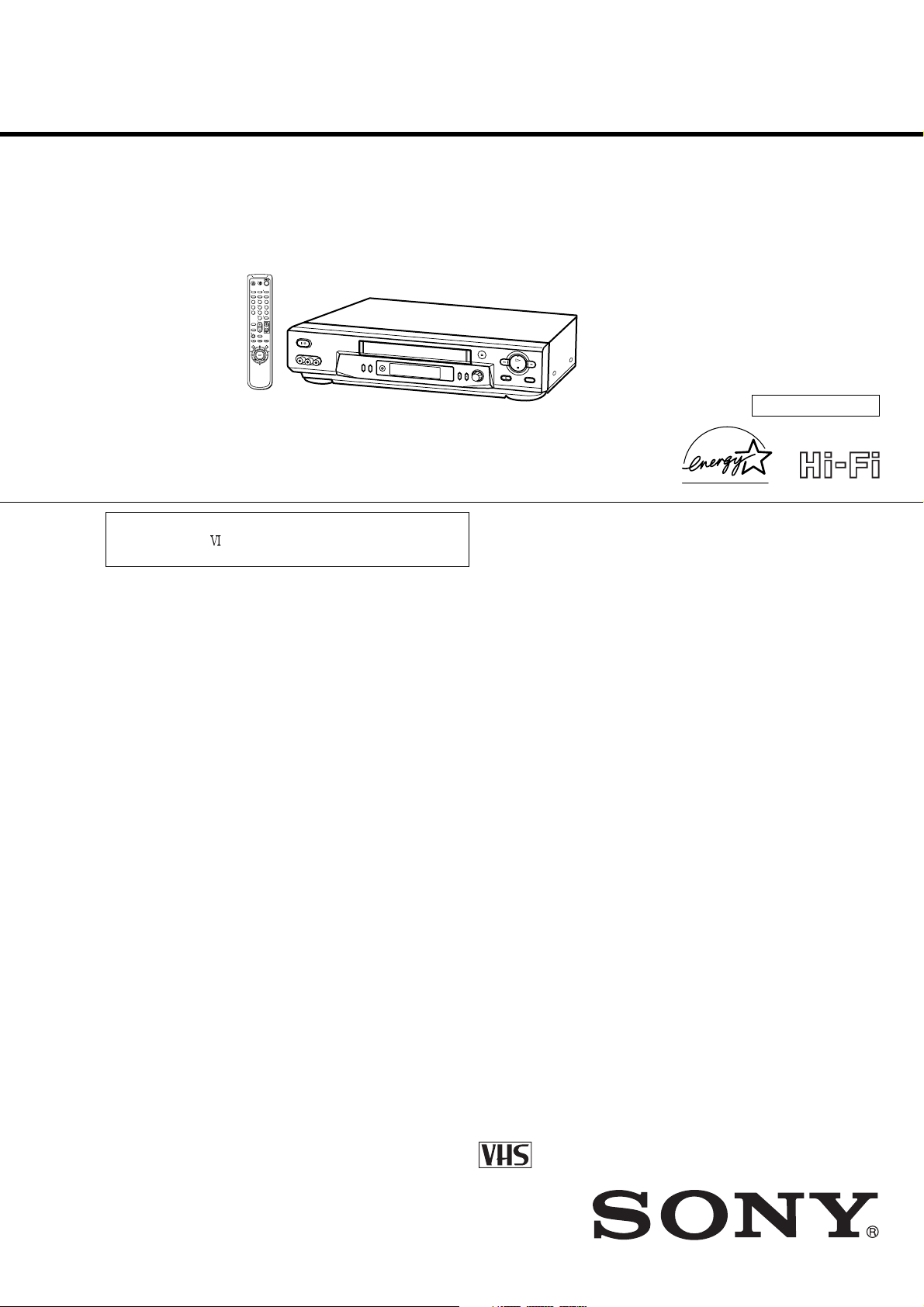
LX40/LX50/LX60S/LX70S
SERVICE MANUAL
123
456
789
0
g
RMT-V293A/V294A
Chilean Model
SLV-LX50CL/LX50CS/LX70SCL/
LX70SCS
Mexican Model
SLV-LX40MX/LX50MX/LX60SMX/
LX70SMX
Panama Model
Venezuelan Model
SLV-LX50PA/LX50PC/LX50VZ/
LX70SPA/LX70SPC/LX70SVZ
SLV-LX70S
Refer to the SERVICE MANUAL of VHS MECHANICAL
ADJUSTMENT
for MECHANICAL ADJUSTMENTS.
(9-921-748-11)
SPECIFICATIONS
System
Format
VHS NTSC standard
Video recording system
Rotary head helical scanning FM system
Video heads
Double azimuth four heads
Video signal
NTSC color, EIA standards
Tape speed
SP: 33.35 mm/s
EP: 11.11 mm/s
LP: 16.67 mm/s,
playback only
Maximum recording/playback time
9 hrs. in EP mode (with T-180 tape)
Fast-forward and rewind time
Approx. 3 min. (with T-120 tape)
Tuner section
Channel coverage
VHF 2 to 13
UHF 14 to 69
CATV A-8 to A-1, A to W, W+1 to W+84
Antenna
75-ohm antenna terminal for VHF/UHF
Input and outputs
LINE-1 IN and -2 IN
VIDEO IN, phono jack (1 each)
Input signal: 1 Vp-p, 75 ohms, unbalanced, sync
negative
AUDIO IN, phono jacks (1 each) (SLV-LX50
and LX40), (2 each) (SLV-LX70S and LX60S)
Input level: 327 mVrms
Input impedance: more than 47 kilohms
LINE OUT
VIDEO OUT, phono jack (1)
Output signal: 1 Vp-p, 75 ohms, unbalanced,
sync negative
AUDIO OUT, phono jacks (1 each) (SLV-LX50
and LX40), (2 each) (SLV-LX70S and LX60S)
Standard output: 327 mVrms
Load impedance: 47 kilohms
Output impedance: less than 10 kilohms
Timer section
Clock
Quartz locked
Timer indication
12-hour cycle
Timer setting
8 programs (max.)
Power back-up
Built-in self-charging capacitor
Back-up duration: up to 8 hours at a time
General
Power requirements
110 V AC to 240 V AC, 50/60 Hz
(SLV-LX70S (CL/CS) and LX50 (CL/CS))
120 V AC, 60 Hz
(SLV-LX70S (MX/PA/PC/VZ), LX60S (MX),
LX50 (MX/PA/PC/VZ), and LX40 (MX))
Power consumption
17 W
(SLV-LX70S (CL/CS/MX/PA/PC/VZ) and
SLV-LX60S (MX))
S MECHANISM
HiFi model : SLV-LX60S/LX70S
Mono model: SLV-LX40/LX50
16 W
(SLV-LX50 (CL/CS/MX/PA/PC/VZ) and
SLV-LX40 (MX))
Operating temperature
5°C to 40°C (41°F to 104°F)
Storage temperature
–20°C to 60°C (–4°F to 140°F)
Dimensions
Approx. 355 x
including projecting parts and controls
Mass
Approx. 3.6 kg
96 x 288.8 mm (w/h/d)
Supplied accessories
Remote commander (1)
Size AA (R6) batteries (2)
75-ohm coaxial cable with F-type connectors (1)
Audio/video cable (1) (3-phono to 3-phono)
(SLV-LX70S and LX60S only)
Plug adaptor (1)
(SLV-LX70S (CL/CS) and LX50 (CL/CS) only)
Design and specifications are subject to change
without notice
®
ENERGY STAR
As an ENERGY STAR
has determined that this product meets the
ENERGY STAR
is a U.S. registered mark.
®
Partner, Sony Corporation
®
VIDEO CASSETTE RECORDER
— 1 —
Page 2
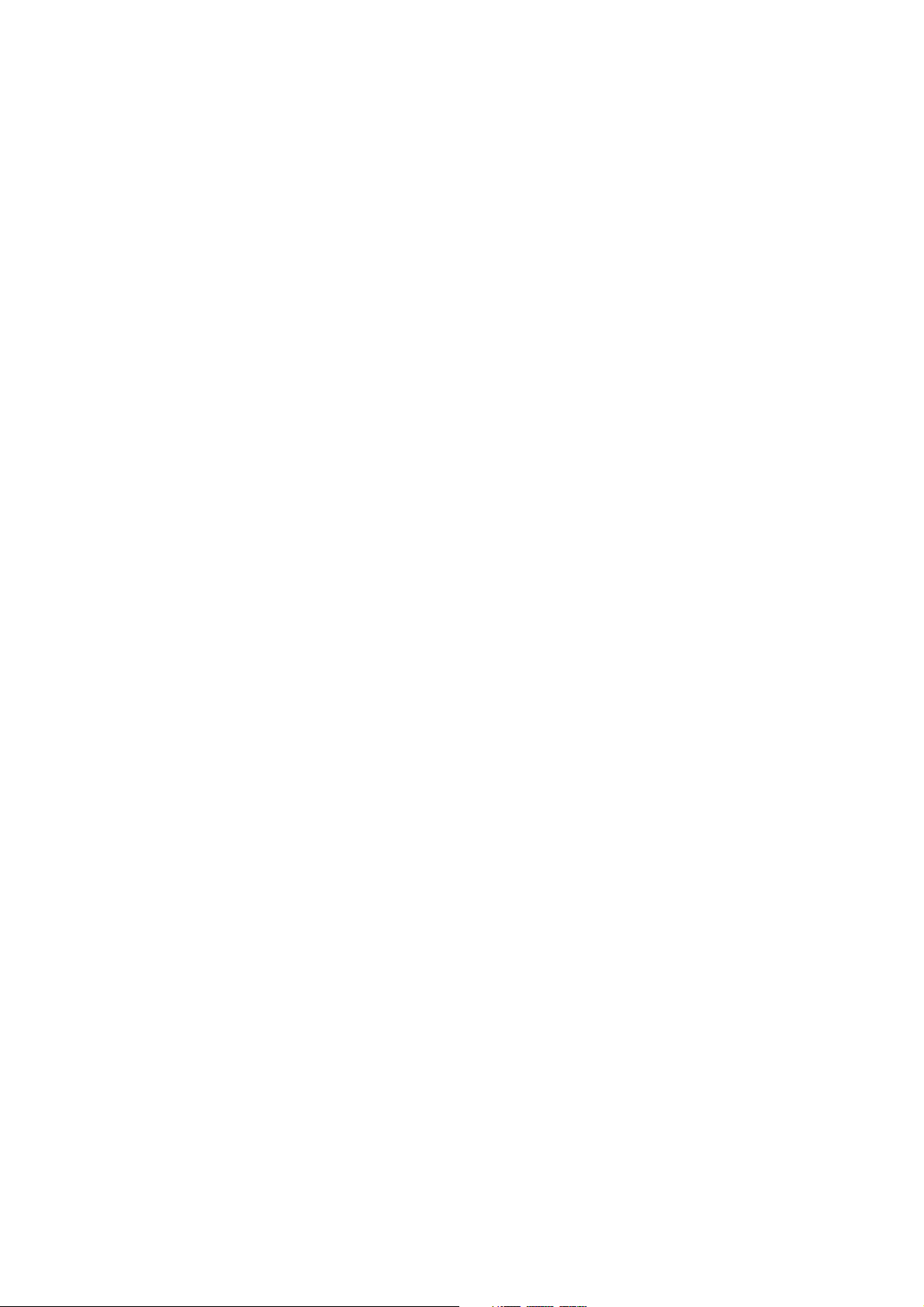
SAFETY CHECK-OUT
After correcting the original service problem, perform the following
safety checks before releasing the set to the customer.
1. Check the area of your repair for unsoldered or poorly-soldered
connections. Check the entire board surface for solder splashes
and bridges.
2. Check the interboard wiring to ensure that no wires are
"pinched" or contact high-wattage resistors.
3. Look for unauthorized replacement parts, particularly
transistors, that were installed during a previous repair. Point
them out to the customer and recommend their replacement.
4. Look for parts which, though functioning, show obvious signs
of deterioration. Point them out to the customer and recommend
their replacement.
5. Check the B+ voltage to see it is at the values specified.
SAFETY-RELATED COMPONENT WARNING!!
COMPONENTS IDENTIFIED BY MARK ! OR DOTTED LINE WITH
MARK ! ON THE SCHEMATIC DIAGRAMS AND IN THE PARTS
LIST ARE CRITICAL TO SAFE OPERATION. REPLACE THESE
COMPONENTS WITH SONY PARTS WHOSE PART NUMBERS
APPEAR AS SHOWN IN THIS MANUAL OR IN SUPPLEMENTS
PUBLISHED BY SONY.
— 2 —
Page 3
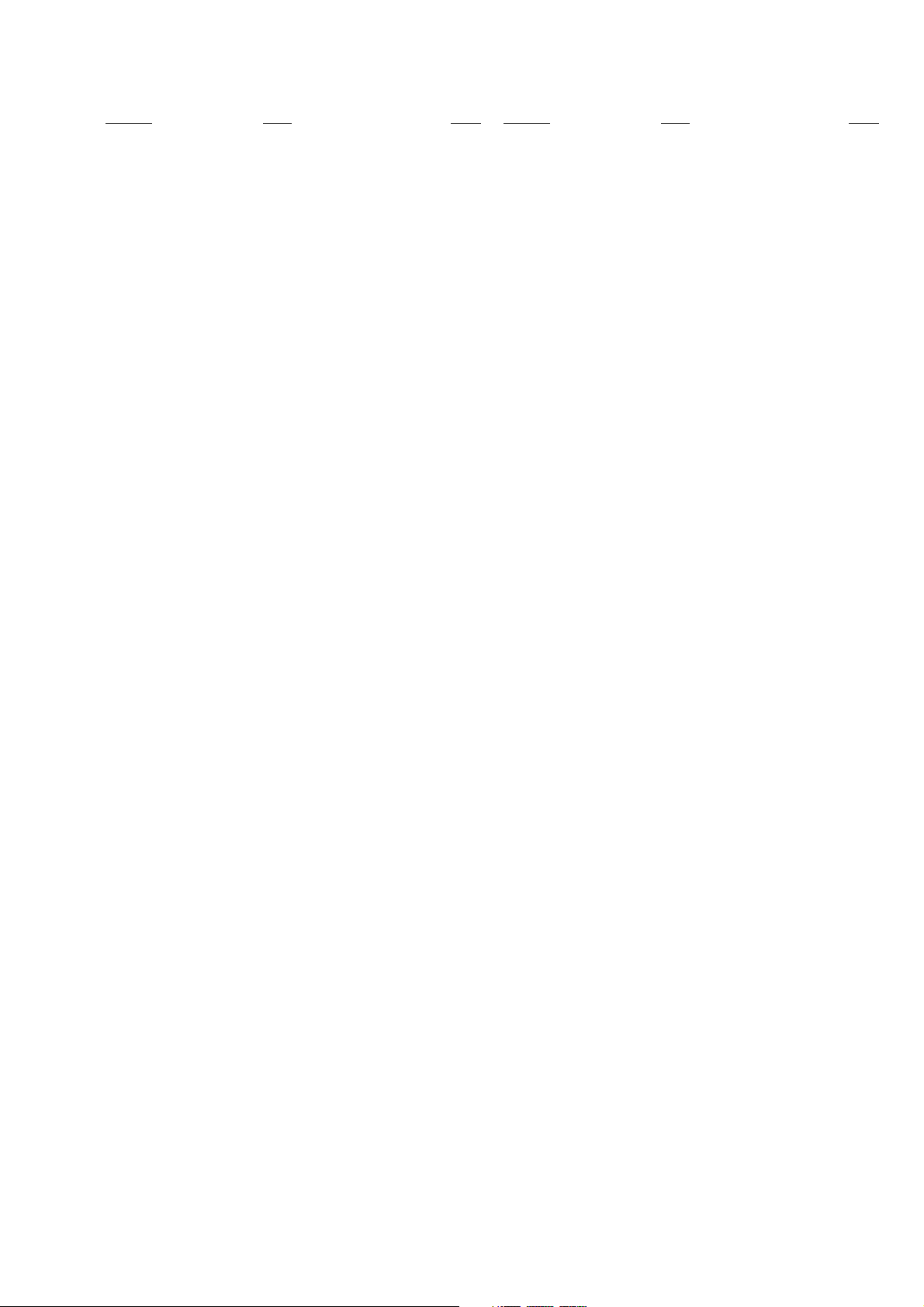
TABLE OF CONTENTS
Section Title Page Section Title Page
SERVICE NOTE
1. ERROR CODE INDICATION ........................................... 5
1 GENERAL
Getting Started ...........................................................................1-1
Step 2 : Setting up the remote commander .............................1-1
Step 3 : Hookups .....................................................................1-1
Selecting a language ...............................................................1-4
Setting the clock ...................................................................... 1-4
Presetting channels.................................................................. 1-6
Basic Operations........................................................................ 1-8
Playing a tape ..........................................................................1-8
Recording TV programs.......................................................... 1-8
Recording TV programs using the Dial Timer........................ 1-9
Recording TV programs using the Timer ............................. 1-10
Additional Operations .............................................................1-11
Locking the VCR (Child Lock)............................................. 1-11
Playing/searching at various speeds...................................... 1-11
Setting the recording duration time....................................... 1-12
Checking/changing/canceling timer settings ........................1-12
Recording stereo and bilingual programs ............................. 1-13
Searching using for the begining of a timer recorded
program .........................................................................1-13
Searching using the index function .......................................1-13
Searching using the time search function ............................. 1-14
Skip-searching automatically (Quick view).......................... 1-14
Searching for a selected point on the tape ............................1-14
Adjusting the picture .............................................................1-15
Changing menu options ........................................................ 1-15
Editing with another VCR.....................................................1-16
Additional Information ............................................................1-16
General setup information..................................................... 1-16
Index to parts and controls ....................................................1-18
• MA-405 (4/79)(AUDIO PROCESS)
SCHEMATIC DIAGRAM ............................4-13
• MA-405 (5/7)(TUNER)
SCHEMATIC DIAGRAM ............................4-15
• MA-405 (6/7)(DISPLAY CONTROL)
SCHEMATIC DIAGRAM ............................4-17
• MA-405 (7/7)(POWER SUPPLY)
SCHEMATIC DIAGRAM ............................4-19
• FJ-32 (LINE-2 IN)
PRINTED WIRING BOARD AND
SCHEMATIC DIAGRAM ............................4-23
• DI-80 (DIAL TIMER)
PRINTED WIRING BOARD AND
SCHEMATIC DIAGRAM ............................4-24
5 INTERFACE, IC PIN FUNCTION
DESCRIPTION
5-1. SYSTEM CONTROL — MECHANISM BLOCK
INTERFACE (MA-405 BOARD IC160) ....................... 5-1
5-2. SYSTEM CONTROL — SERVO PERIPHERAL
CIRCUIT INTERFACE (MA-405 BOARD IC160) ...... 5-1
5-3. SYSTEM CONTROL — SYSTEM CONTROL
PERIPHERAL CIRCUIT INTERFACE
(MA-405 BOARD IC160).............................................. 5-2
5-4. SYSTEM CONTROL AND RF MODULATOR
— INPUT SELECTION BLOCK INTERFACE
(MA-405 BOARD IC160).............................................. 5-2
5-5. SYSTEM CONTROL — VIDEO/RP BLOCK
INTERFACE (MA-405 BOARD IC160) ....................... 5-2
5-6. SYSTEM CONTROL — AUDIO BLOCK INTERFACE
(MA-405 BOARD IC160).............................................. 5-2
5-7. SERVO/SYSTEM CONTROL MICROPROCESSOR
PIN FUNCTIONS (MA-405 BOARD IC160)............... 5-3
2 DISASSEMBLY
2-1. CASE, FRONT PANEL BLOCK ASSEMBLY ..............2-1
2-2. DI-80 BOARD, FJ-32BOARD........................................ 2-1
2-3. REAR PANEL .................................................................2-2
2-4. MA-405 BOARD ............................................................ 2-2
2-5. MECHANISM DECK ..................................................... 2-3
2-6. INTERNAL VIEWS........................................................ 2-4
2-7. CIRCUIT BOARDS LOCATION ...................................2-5
3 BLOCK DIAGRAMS
3-1. OVERALL BLOCK DIAGRAM ....................................3-1
3-2. VIDEO BLOCK DIAGRAM ..........................................3-3
3-3. SERVO/SYSTEM CONTROL BLOCK DIAGRAM ..... 3-5
3-4. TUNER BLOCK DIAGRAM .........................................3-7
3-5. AUDIO BLOCK DIAGRAM ..........................................3-9
3-6. POWER BLOCK DIAGRAM....................................... 3-11
4 PRINTED WIRING BOARDS AND
SCHEMATIC DIAGRAMS
4-1. FRAME SCHEMATIC DIAGRAM................................4-3
4-2. PRINTED WIRING BOARDS AND SCHEMATIC
DIAGRAMS .................................................................... 4-5
• MA-405 (VIDEO, AUDIO, SERVO/SYSTEM
CONTROL, TUNER, POWER)
PRINTED WIRING BOARD .........................4-5
• MA-405 (1/7)(REC/PB HEAD AMP)
SCHEMATIC DIAGRAM ..............................4-7
• MA-405 (2/7)(Y/C, AUDIO PROCESS)
SCHEMATIC DIAGRAM ..............................4-9
• MA-405 (3/7)(SERVO/SYSTEM CONTROL)
SCHEMATIC DIAGRAM ............................4-11
6 ADJUSTMENTS
6-1 MECHANICAL ADJUSTMENTS .................................6-1
6-2. ELECTRICAL ADJUSTMENTS ................................... 6-1
2-1. PREPARATION BEFORE ADJUSTMENT ...................6-1
2-1-1.Equipment Required ..................................................... 6-1
2-1-2.Equipment Connection ................................................. 6-1
2-1-3.Set-up of Adjustment ....................................................6-1
2-1-4.Alignment Tape............................................................. 6-1
2-1-5.Input/Output Levels and Impedance .............................6-2
2-1-6.Adjustment Sequence ................................................... 6-2
2-2. POWER SUPPLY CHECK .............................................6-2
2-2-1.Output Voltage Check (MA-405 Board) ......................6-2
2-3. SERVO SYSTEM CHECK .............................................6-3
2-3-1.RF Switching Position Adjustment (MA-405 Board)...6-3
2-4. AUDIO SYSTEM ADJUSTMENT.................................6-3
2-4-1.Hi-Fi Audio System Adjustment (Hi-Fi model only) ...6-3
2-4-2.HiFi Switching Position Adjustment (MA-405 Board) 6-4
2-4-3. Normal Audio System Adjustment ............................... 6-4
2-4-4.Audio Level and Distortion Check ............................... 6-4
2-4-5.Audio Noise Check .......................................................6-4
2-4-6.ACE Head Adjustment..................................................6-4
2-4-7.E-E Output Level Check ...............................................6-4
2-4-8.Frequency Response Check ..........................................6-4
2-5. ADJUSTING PARTS LOCATION DIAGRAM ............. 6-6
7 REPAIR PARTS LIST
7-1. EXPLODED VIEWS ......................................................7-1
7-1-1.FRONT PANEL AND UPPER CASE SECTION ........7-1
7-1-2.CHASSIS SECTION .................................................... 7-2
7-1-3.MECHANISM DECK SECTION-1 .............................7-3
7-1-4.MECHANISM DECK SECTION-2 .............................7-4
7-1-5.MECHANISM DECK SECTION-3 .............................7-5
7-2. ELECTRICAL PARTS LIST ..........................................7-6
— 3 —
Page 4
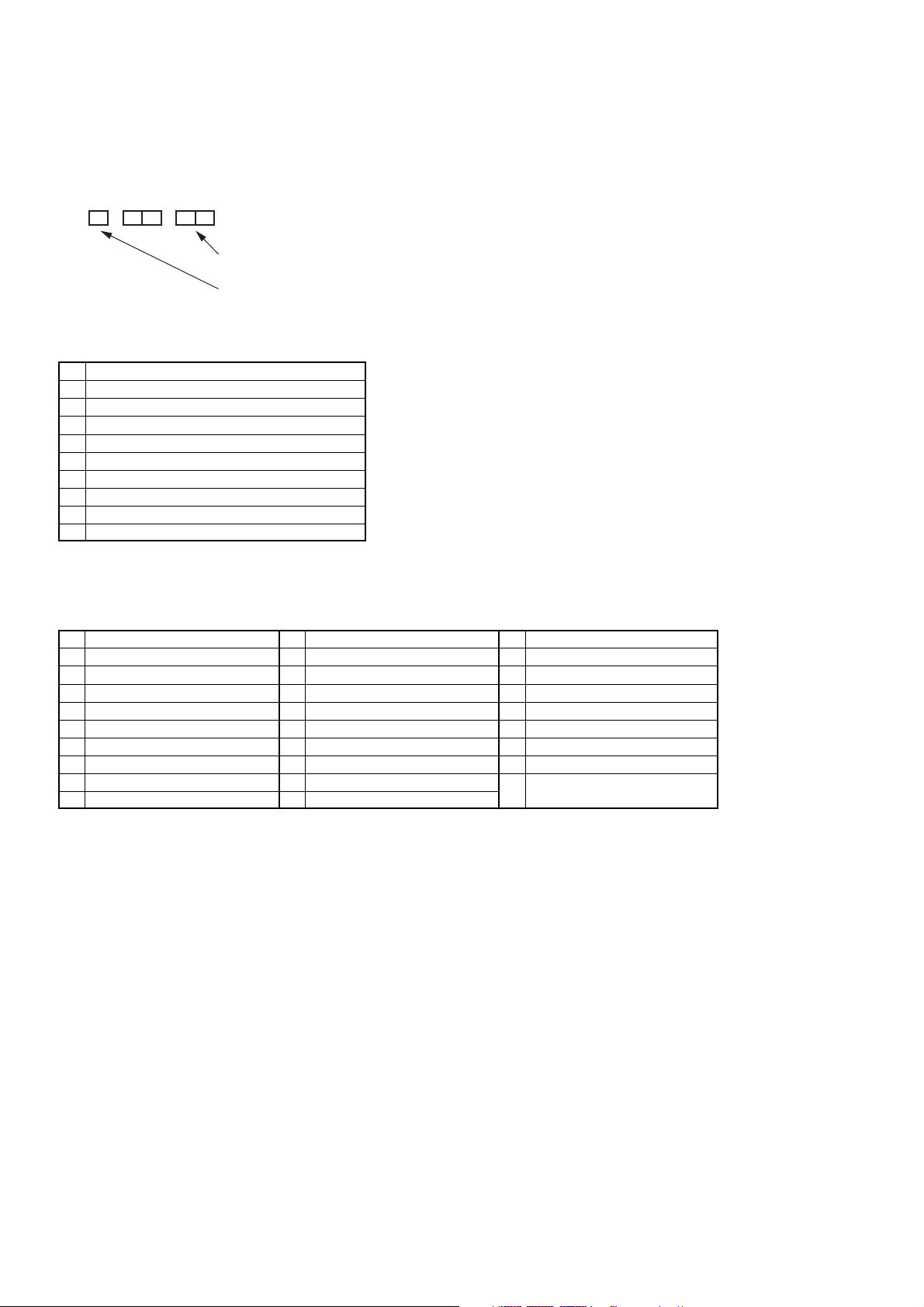
SERVICE NOTE
1. ERROR CODE INDICATION
• Error codes are indicated using the lower 5 digits in the fluorescent display tube.
“At this time, Colon “:” between character is not indicated.”
Mode code indication when the error has occurred.
Error code
ERROR CODE
0 No error
1 Cam encoder error Loading direction
2 Cam encoder error Unloading direction
3 T reel error
4 S reel error
5 Capstan error
6 Drum error
7 Error on initializing
8 Cassette loading error
9 Reserve
MODE CODE
0 Power-on eject 10 FWD x1 20 REW play
1 Power-on initial 11 FWD x2 21 Cas. loading
2 Power-off eject 12 CUE 22 Tape loading
3 Power-off stop 13 PB-pause 23 Power-off loading
4 FF 14 RVS-pause 24 Mecha. error (Power on)
5 REW 15 RVS x1 25 Power-on eject initial
6 REC 16 RVS x2 26 Power-off eject initial
7 REC- pause 17 REV 27 APC REC
8 Power-on stop 18 Power-off initial 28 Cas. loading
9 PB 19 Mecha. error (Power off) (No auto PB check)
— 4 —
Page 5
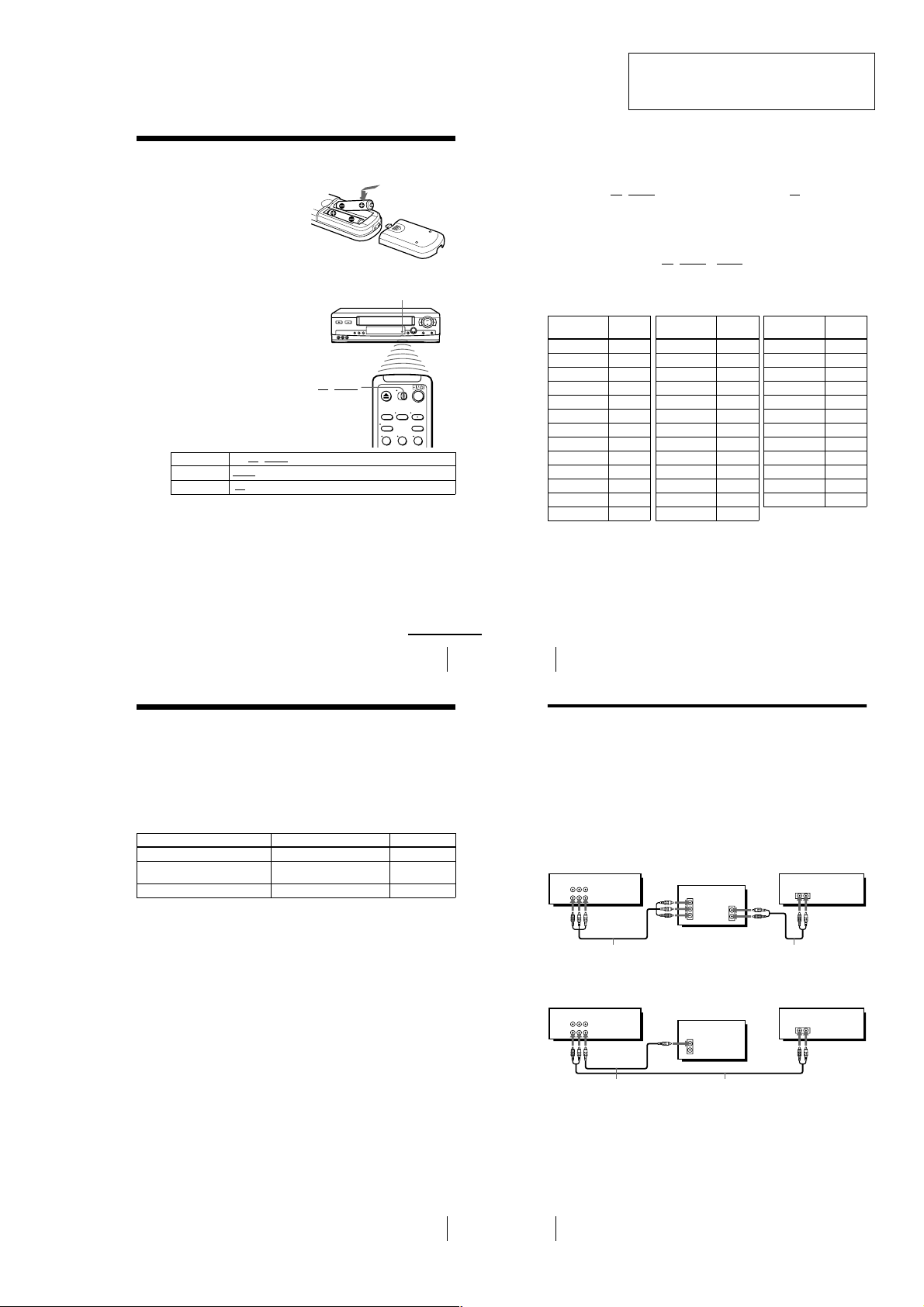
SLV-LX40/LX50/LX60S/LX70S
6
Setting up the remote commander
Controlling other TVs with the remote commander
(SLV-LX70S and LX60S only)
The remote commander is preprogrammed to control non-Sony TVs . If your TV is
listed in the following table, set the appropriate manufacturer’s code number.
Now you can use the ?/1, VOL +/–, CH +/–, and TV/VIDEO buttons to control your
TV. You can also use the buttons marked with a dot (•) to control a Sony TV. To
control the VCR, reset •TV
/ VIDEO to VIDEO.
Code numbers of controllable TVs
If more than one code number is listed, try entering them one at a time until you find
the one that works with your TV.
Notes
• If you enter a new code nu mber, the code number previously entered will be erased.
• If the TV uses a different remote control system from the one programmed to w ork with the
VCR, you cannot control your TV with the remote commander.
• When you replace the batter ies of the remote commander, the code number may change. Set
the appropriate code number every tim e you replace the batteries.
• When you press the AUDIO MONITOR button, your TV’s menu may appear on the TV
screen. To exit the TV menu, press the MENU button on the TV remote commander or wait
until the menu disappears auto matically.
1
Set •TV / VIDEO at the top of the remote commander to •TV.
2
Hold down ?/1, and enter your TV’s code number using the number buttons.
Then release ?/1.
TV brand
Code
number
Sony 01
Akai 04
AOC 04
Centurion 12
Coronado 03
Curtis-Mathes 12
Daytron 12
Emerson 03, 04, 14
Fisher 11
General Electric 06, 10
Gold Star 03, 04, 17
Hitachi 02, 03
J.C.Penney 04, 12
JVC 09
KMC 03
Magnavox 03, 08, 12
Marantz 04, 13
MGA/Mitsubishi
04, 12, 13, 17
NEC 04, 12
Panasonic 06, 19
Philco 03, 04
Philips 08
Pioneer 16
Portland 03
Quasar 06, 18
Radio Shack 05, 14
TV brand
Code
number
RCA 04, 10
Sampo 12
Sanyo 11
Scott 12
Sears 07, 10, 11
Sharp 03, 05, 18
Sylvania 08, 12
Teknika 03, 08, 14
Tosh ib a 07
Wards 03, 04, 12
Yor x 12
Zenith 15
TV brand
Code
number
8
Hookups
Audio/video (A/V) hookup
If your TV has audio/video (A/V) input jacks, you will get a better picture and sound
if you hook up your VCR using these connections. If your TV doesn’t have A/V
inputs, see the following pages for antenna or cable hookups.
If you’re not planning to use your VCR to record programs, you’re finished setting up
the VCR after you’ve made the connections shown on pages 8 and 9. If you want to
record regular or cable TV programs, complete these connections first, and then go to
the following pages for antenna or cable hookups.
For SLV-LX70S and LX60S
For a true “home theater” experience, you should connect the audio outputs of your
VCR or TV to your stereo system.
A Use this hookup if your TV has stereo jacks
B Use this hookup if your TV doesn’t have stereo jacks
Notes
• If you don’t have a stereo receiver, connect the white LINE OUT/AUDIO L jack to the
AUDIO IN jack on your TV.
• To play a tape in stereo, you must use th e A/V connection.
• If you use the Trinitron TV Synchro Play function (see page 34), the A/V connection is
necessary. (If your TV has two or more inputs, connect the audio/video cable to the VIDEO
IN 1 jacks.)
IN
VIDEO
AUDIO
AUDIO OUT
AUX IN
LINE-1 IN
LINE OUT
AUDIO VIDEO
Audio/video cable (supplied)
TV
Audio cable (not supplied)
Stereo receiverVCR
VIDEO
AUDIO
IN
AUX IN
LINE-1 IN
LINE OUT
AUDIO VIDEO
Video cable (not supplied)TVAudio cable (not supplied)
Stereo receiverVCR
Step 2 : Setting up the remote commander
Inserting the batteries
Insert two size AA (R6) batteries
by matching the + and – on the
batteries to the diagram inside the
battery compartment.
Insert the negative (–) end first,
then push in and down until the
positive (+) end clicks into
position.
Using the remote
commander
You can use this remote
commander to operate this VCR
and a Sony TV. Buttons on the
remote commander marked with a
dot (•) can be used to operate your
Sony TV.
•TV / VIDEO
To operate Set •TV / VIDEO to
the VCR VIDEO
a Sony TV •TV
Notes
• With normal use, the batteries should last about three to six months.
• If you do not u se the remote commander for an extended period of time, remove the batteries
to avoid possible damage from battery leakage.
• Do not use a new batt ery with an old one.
• Do not use different type s of batteries.
and point at the remote sensor at the VCR
and point at the remote sensor at the TV
Remote sensor
123
SECTION 1
GENERAL
This section is a translated version of
Instruction Manual SLV-LX70S model
Part number: 3-065-284-12
Step 3 : Hookups
Selecting the best hookup option
There are many ways in which your VCR can be hooked up. To hook up your VCR
so that it works best for you, first scan through the table below. Then use the
accompanying diagrams and procedur es on the following pages to set up your VCR.
If your TV has audio/video inputs, refer to pages 8 and 9 for audio/video (A/V)
hookup. Then foll ow one of the hookups below. If your TV doesn’t have A/V inputs,
go directly to one of the hoo kups below.
If you have Use Refer to
Antenna only, no cable TV Hookup 1 Pages 10 to 11
No cable box or cable box with only a few
scrambled channels
Cable box with many scrambled channels Hookup 3 Pages 15 to 17
After you’ve completed the connections, follow the instructions for setup. During
setup, if you need more details o n the procedure described, page numbers are
provided where you can find comple te, step-by-step instructions.
After you’ve completed the setup, you’re ready to use your VCR. Procedures differ
depending on the hookup you used. For an overview, refer to “Qu ick reference to
using the VCR” on the back cover.
Before you get started
• Turn off the power to all equipment.
• Do not connect the AC power cords until all of the connections are completed.
• Be sure to make connections firmly. Loose connection s may cause picture
distortion.
• If your TV doesn’t match any of the examples provided, see your nearest Sony
dealer or qualified technician.
continued
Setting up the remote commander
Hookup 2 Pages 12 to 14
Hookups
5
7
1-1
Page 6
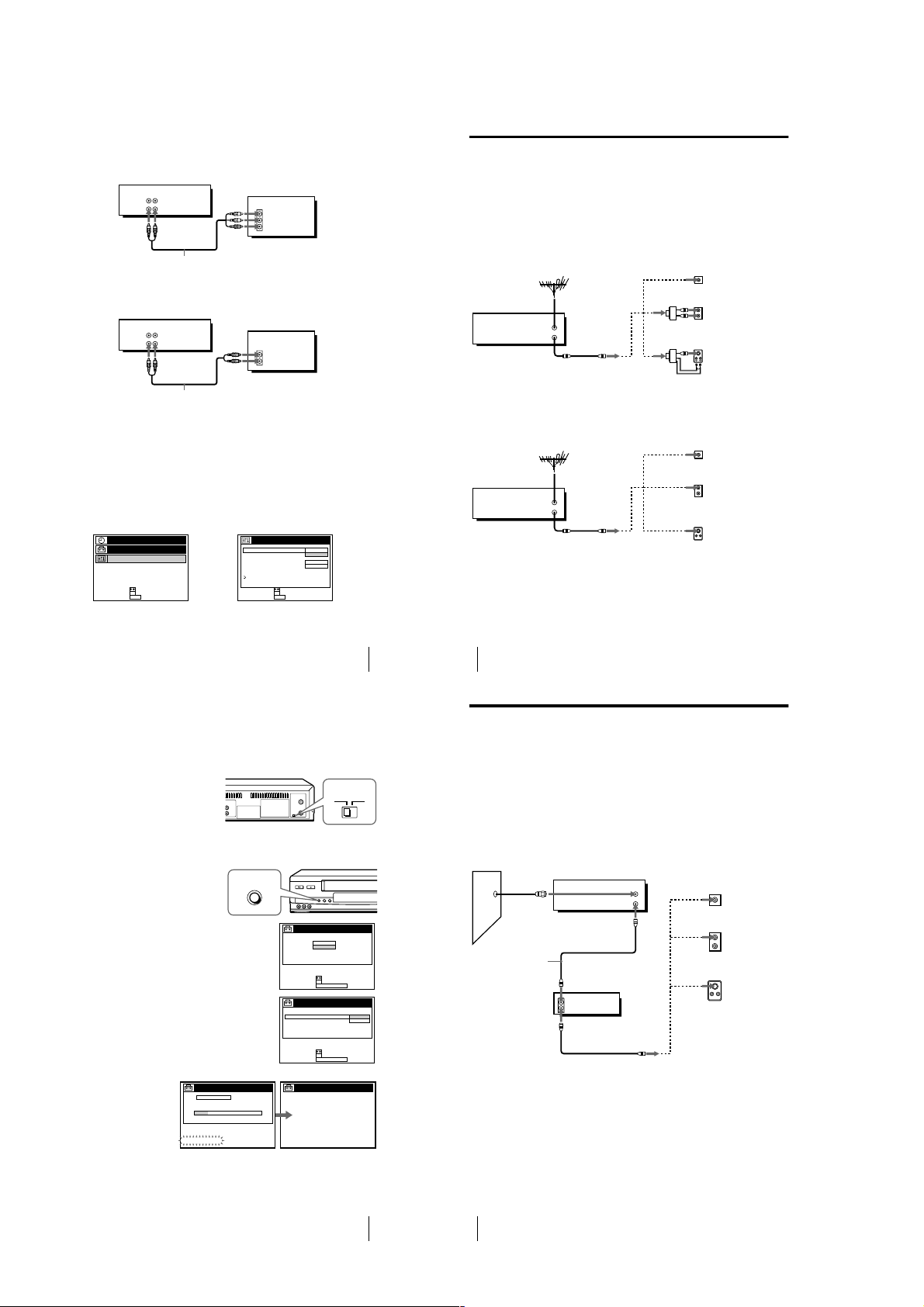
For SLV-LX50 and LX40
s
A Use this hookup if your TV has stereo jacks
VCR
LINE-1 IN
LINE OUT
AUDIO VIDEO
TV
IN
VIDEO
AUDIO
Audio/video cable (not supplied)
B Use this hookup if your TV doesn’t have stereo jacks
VCR
LINE-1 IN
LINE OUT
AUDIO VIDEO
TV
IN
VIDEO
AUDIO
Audio/video cable (not supplied)
Note
• If you use the Trinitron TV Synchro Play function (see page 34), the A/V connec tion is
necessary. (If your TV has two or more i nputs, connect the audio/video cable to t he VIDEO
IN 1 jacks.)
Completing A/V hookup
After you’ve connected your TV and completed antenna or cable hookup, return to
this procedure to complete VCR set up. This will prevent unwanted noise in the RF
channel.
Press MENU and select
OPCIONES.
PROG. / VERIF.
AJUSTES
OPCIONES
SELECCIONAR :
AJUSTAR :
OK
MENUPARA SALIR :
Set SELEC. AUTO. ANT.
to NO and press OK.
SELEC. AUTO. ANT.
ESTEREO AUTO.
SINTONIZ. AUDIO
SELC. DE CINTA
VEL. AUTO. CINTA
,
PRÓXIMA
VOLVER
SELECCIONAR :
AJUSTAR :
For details, see page 62.
OPCIONES
OK
MENUPARA SALIR :
Hookup 1
Antenna hookup
Make the following connections if you’re using an antenna (if you don’t have cable
TV).
A Use this hookup if you’re using:
• VHF/UHF antenna (you get channels 2–13 and channels 14 and higher)
• UHF-only antenna (you get channels 14 and higher)
• Separate VHF and UHF antennas
Rear of TV
VHF/UHF
Match the type of
A
VHF
B
UHF
VHF
C
UHF
Rear of TV
VHF/UHF
A
VHF
B
UHF
VHF
C
UHF
connector on your
TV: A, B, or C.
Match the type of
connector on your
TV: A, B, or C.
For connector type
B and C, no UHF
connection is
required.
VCR
VHF/UHF
IN
OUT
B Use this hookup if you’re using a VHF-only antenna (you get
channels 2–13 only)
VCR
VHF/UHF
IN
OUT
1PÁGINA
SI
NO
AUTO
SI
If you cannot connect your antenna cable to the VCR directly
If your antenna cable is a flat cable (300-ohm twin lead cable), attach an external
antenna connector (not suppl ied) so you can connect the cable to the VHF/UHF IN
connector. If you have separate cables for VHF and UHF antennas, you should use a
U/V band mixer (not supplied). For details, see page 68 .
or
or
or
or
Hookup 1 : VCR setup
Before you start…
• Turn on the VCR and the TV.
• Press TV/VIDEO to display the VIDEO indicator in the VCR’s display window.
Set the RF UNIT switch to CH3
1
or CH4, whichever channel is not
used in your area. If bot h are
used, set the switch to either
channel. For details, see page 67.
If you made A/V connections
(from page 8), you do not need to
adjust the RF UNIT switch.
Change the on-screen display language t o English, if desired. For details, see
2
page 18.
Press EASY SET UP on the VCR.
3
1 The RELOJ menu appears. Select MANUAL
and press OK. Then set the clock. For details,
see page 24.
2 The SINTONIZADOR menu appears. Set
ANTENA/CABLE to ANT and press OK.
For details, see page 26.
3 The AJUSTE AUTO. starts.
AJUSTE
SINTONIZADOR
AJUSTE AUTO.
EJECUTANDO
EASY SET UP
CH 2 4
SELECCIONAR :
SIGUIENTE :
ANTENA / CABLE
SELECCIONAR :
SIGUIENTE :
AJUSTE
RELOJ
AUTO
MANUAL
OK
EASY SET UPCANCELAR :
AJUSTE
SINTONIZADOR
OK
EASY SET UPCANCELAR :
AJUSTE
AJUSTE CONCLUIDO
Hookups
RF UNIT
CH3
CH4
ANT
CABLE
9
10
Hookups
Hookup 2
You have no cable box, or a cable box with only a few
scrambled channels
Recommended use
Use this hookup if you do n ot have a cable box. Also use this hookup if your c able
system scrambles only a few channels.
What you can do with this hookup
• Record any unscrambled channel by selecting the channel on the VCR
What you can’t do
• Record scrambled channels that require a cable box
Cable box
IN
OUT
VCR
VHF/UHF
OUT
Rear of TV
IN
VHF/UHF
Match the
A
type of
VHF
UHF
VHF
connector on
your TV: A,
B, or C.
B
For
connector
types B and
C, no UHF
connection
C
is required.
or
or
UHF
Wall
Connect this cable
directly to your TV
if you don’t have a
cable box.
POR FAVOR ESPERE
You have now completed hookup.
11
Hookups
12
Hookups
1-2
Page 7
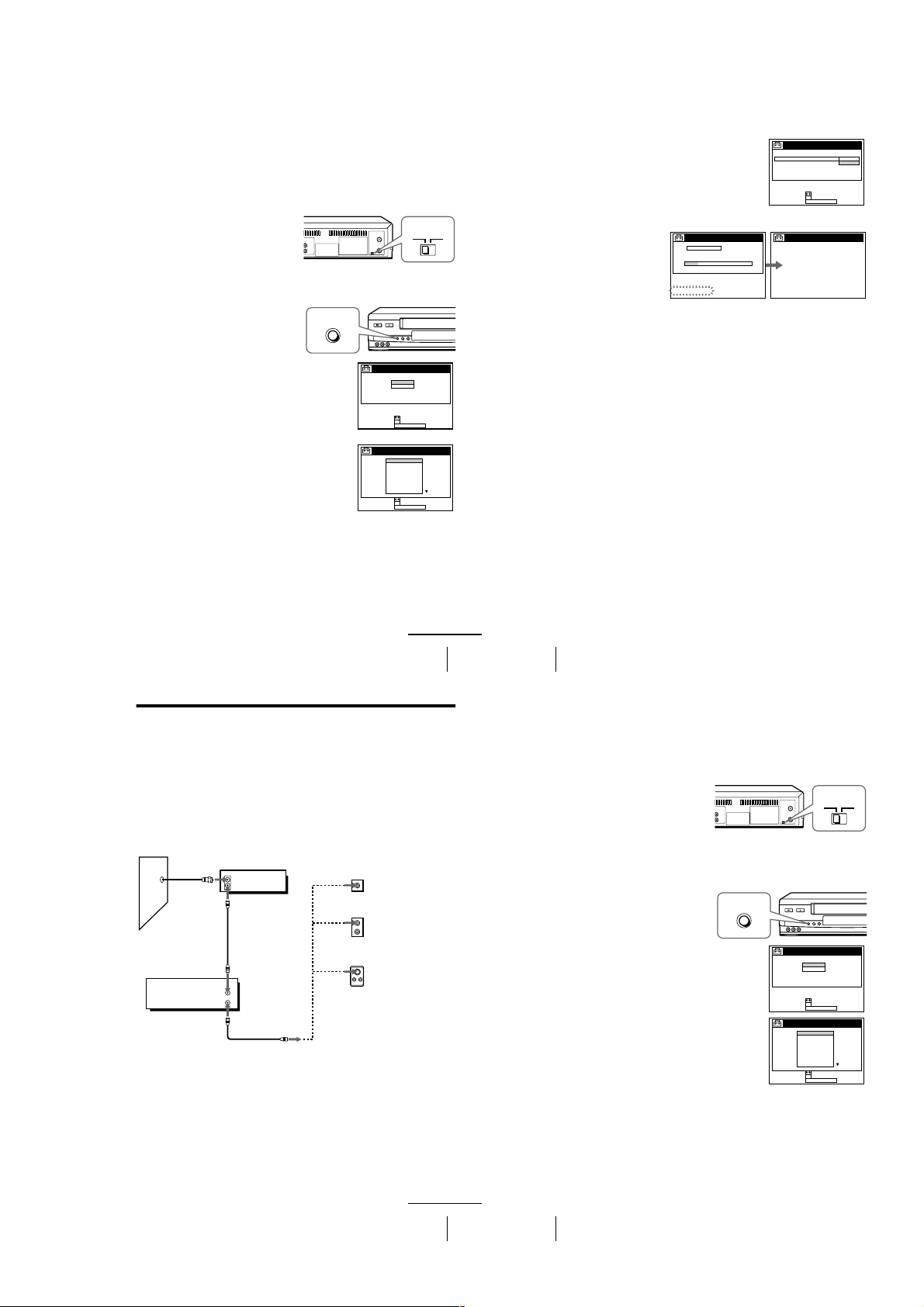
Hookup 2 : VCR setup
14
Hookups
You have now completed hookup.
Automatic clock setting
Once you’ve set up the VCR, it automatically sets the clock the first time you turn off
the VCR. “ACS” (Auto Clock Set) wi ll flash in the display window and search for a
time signal provided by Sony Entertainment Television (SETV). After that,
whenever you turn off the VCR, it checks the time and adjusts the clock, even for
Daylight Saving Time.
If you want to use the timer to record right away, or if the cable TV station in your
area does not broadcast SETV, or if SETV in your area does not carry time signals,
set the clock manually. For details, see page 23.
Notes
• If the clock is not set, “ACS ” will flash in the display window whenever the VCR is turned
off. During this time, the VCR will search for a time signal.
• The Daylight Saving Time start and end days may differ depending on the year. To ensure
correct switch ing, select SI or NO for the HORARIO VERANO setting (page 22).
3 The SINTONIZADOR menu appears. Set
ANTENA/CABLE to CABLE and press OK.
For details, see page 26.
4 The AJUSTE AUTO. starts.
AJUSTE
SINTONIZADOR
ANTENA / CABLE
CABLE
ANT
SIGUIENTE :
SELECCIONAR :
OK
EASY SET UPCANCELAR :
AJUSTE
AJUSTE CONCLUIDO
POR FAVOR ESPERE
AJUSTE
SINTONIZADOR
AJUSTE AUTO.
EJECUTANDO
CH 2 4
16
Hookups
Hookup 3 : VCR setup
Before you start…
• Turn on the VCR and the TV.
• Press TV/VIDEO to display the VIDEO indicator in the VCR’s display window.
1
Set the RF UNIT switch to CH3
or CH4, whichever channel is not
used in your area. If both are
used, set the switch to either
channel. For details, see page 67.
If you made A/V connections
(from page 8), you do not need to
adjust the RF UNIT switch.
2
Turn on your cable box.
3
Change the on-screen display language to English, if desired. For details, see
page 18.
4
Press EASY SET UP on the VCR.
1 The RELOJ menu appears. Se lect AUTO and
press OK. For details, see page 20.
2 The PAIS/ZONA DE HORARIO menu
appears. Select the country you want to set
and press OK. You can select the following
countries:
BELIZE y BOLIVIA y CHILE y
COLOMBIA y COSTA RICA y CUBA
y REP. DOMIN. y ECUADOR y
EL SALVADR y GUATEMALA y
GUYANA y HONDURAS y JAM AICA
y MEX-CENTRO y MEX-MONT. y
ME X- PAC IF. y MEX-S. ESTE y
NICARAGUA y PANAM A y PERU y
SURINAM y TRIN. & TOB. y
VENEZUELA
CH3
RF UNIT
CH4
EASY SET UP
SIGUIENTE :
SELECCIONAR :
OK
AUTO
MANUAL
AJUSTE
RELOJ
EASY SET UPCANCELAR :
SIGUIENTE :
SELECCIONAR :
OK
BELIZE
BOLIVIA
CHILE
COLOMBIA
COSTA RICA
CUBA
REP. DOMIN.
ECUADOR
EL SALVADR
AJUSTE
PAIS / ZONA DE HORARIO
EASY SET UPCANCELAR :
Before you start…
• Turn on the VCR and the TV.
• Press TV/VIDEO to display the VIDEO indicator in the VCR’s display window.
Set the RF UNIT switch to CH3
1
or CH4, whichever channel is not
used in your area. If bot h are
used, set the switch to either
channel. For details, see page 67.
If you made A/V connections
(from page 8), you do not need to
adjust the RF UNIT switch.
Change the on-screen display language t o English, if desired. For details, see
2
page 18.
Press EASY SET UP on the VCR.
3
EASY SET UP
RF UNIT
CH3
CH4
1 The RELOJ menu app ears. Select AUTO and
press OK. For details, see page 20.
2 The PAIS/ZONA DE HORARIO menu
appears. Select the country you want to set
and press OK. You can select the following
countries:
BELIZE y BOLIVIA y CHILE y
COLOMBIA y COSTA RICA y CUBA
y REP. DOMIN. y ECUADOR y
EL SALVADR y GUATEMALA y
GUYANA y HONDURAS y JAM AICA
y MEX-CENTRO y MEX-MONT. y
ME X- PAC IF. y MEX-S. ESTE y
NICARAGUA y PANA MA y PERU y
SURINAM y TRIN. & TOB. y
VENEZUELA
Hookup 3
Connecting a cable box with many scrambled channels
Recommended use
Use this hookup if your cable system scrambles all or most channels.
What you can do with this hookup
• Record any channel by selecting the channe l on the cable box
What you can’t do
• Record with the cable box turned off
• Record one channel while wat ching another channel
Wall
VCR
VHF/UHF
IN
OUT
Cable box
IN
OUT
or
or
SELECCIONAR :
SIGUIENTE :
SELECCIONAR :
SIGUIENTE :
Rear of TV
VHF/UHF
VHF
UHF
VHF
UHF
AJUSTE
RELOJ
AUTO
MANUAL
OK
EASY SET UPCANCELAR :
AJUSTE
PAIS / ZONA DE HORARIO
BELIZE
BOLIVIA
CHILE
COLOMBIA
COSTA RICA
CUBA
REP. DOMIN.
ECUADOR
EL SALVADR
OK
EASY SET UPCANCELAR :
Match the type of
A
connector on your
TV: A, B, or C.
For connector
B
types B and C, no
UHF connection
is required.
C
continued
Hookups
continued
Hookups
13
15
1-3
Page 8
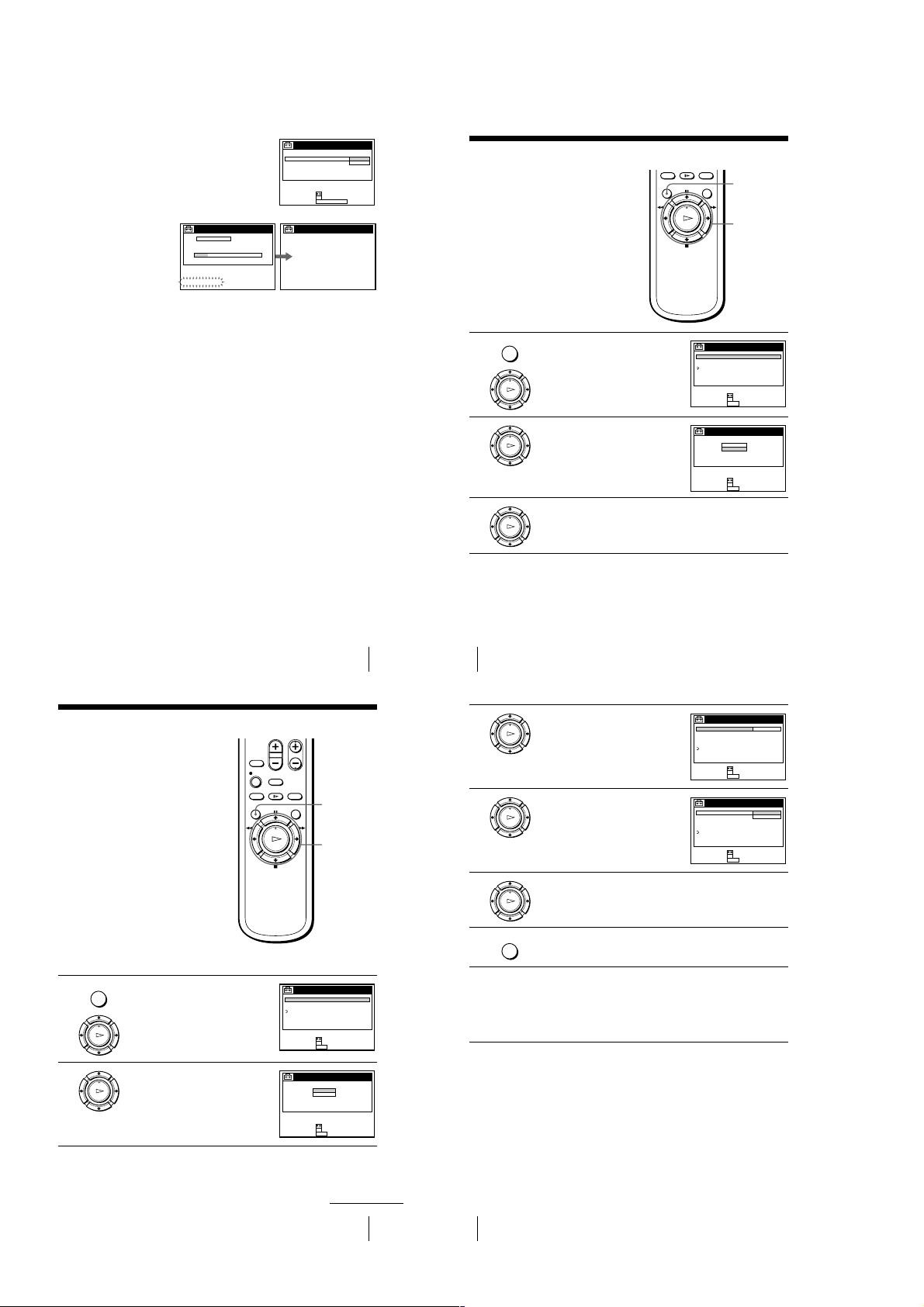
3 The SINTONIZADOR menu appears. Set
ANTENA/CABLE to ANT and press OK.
For details, see page 26.
4 The AJUSTE AUTO. starts.
AJUSTE
SINTONIZADOR
AJUSTE AUTO.
EJECUTANDO
POR FAVOR ESPERE
Automatic clock setting
Once you’ve set up the VCR, it automatically sets the clock the first time you turn off
the VCR. “ACS” (Auto Clock Set) will fl ash in the display window and search for a
time signal provided by Sony Entertainment Television (SETV). After that,
whenever you turn off the VCR, it checks the time and adjusts the clock, even for
Daylight Saving Time.
To use the Auto Clock Set feature with this hookup, you need to manually select
SETV:
Tune the cable box to SETV.
1
Select AUTO in the RELOJ menu to turn on the Auto Clock Set feature.
2
Turn off the VCR. It automatically sets the clock and adjusts for Daylight Saving
3
Time by picking up the time signal.
CH 2 4
AJUSTE
SINTONIZADOR
ANTENA / CABLE
SELECCIONAR :
SIGUIENTE :
AJUSTE
AJUSTE CONCLUIDO
ANT
CABLE
OK
EASY SET UPCANCELAR :
You have now completed hookup
If you want to use the timer to record right away, or if the cable TV station in your
area does not broadcast SETV, or if SETV in your area does not carry time signals,
set the clock manually. For details, see page 23.
Notes
• To use the Auto Clock Set feature, leave the cable box on.
• If the clock is not set, “ACS” will flash in the display window whenever the VCR is turned
off. During this time, the VCR will search for a time signal.
• The Daylight Saving Time start an d end days may differ depending on the year. To ensure
correct switching, select SI or NO for the HORARIO VERANO s etting (page 22).
Selecting a language
You can change the on-screen display
language.
Before you start…
• Turn on the VCR and the TV.
• Set the TV to the VCR channel (channel 3
or 4). If your TV is connected to the VCR
using A/V connections, set the TV to video
input.
• Press TV/VIDEO to display the VIDEO
indicator in the VCR’s display window.
Press MENU, then press M/m to highlight
MENU
1
2
3
AJUSTES and press OK.
PLAY
OK
Press M/m to highlight SELECCION DEL
IDIOMA, then press OK.
PLAY
OK
Press M/m to highlight ENGLISH or ESPAÑOL, then press OK.
PLAY
OK
Tip
• If you want to return to the previous menu , highlight VOLVER and press OK.
MENU
M/m
OK
AJUSTES
PREAJUSTE DEL SINTONIZADOR
AJUSTE DEL RELOJ
SELECCION DEL IDIOMA
VOLVER
SELECCIONAR :
AJUSTAR :
OK
MENUPARA SALIR :
SELECCION DEL IDIOMA
ENGLISH
ESPAÑOL
SELECCIONAR :
OK
AJUSTAR :
MENUPARA SALIR :
Setting the clock
Using the Auto Clock Set
feature
Sony Entertainment Television (SETV)
transmits time signals with its broadcasts. If
the cable TV station in your area broadcasts
SETV and transmits these time signals, your
VCR can pick up these time signals to
automatically set the clock.
The Auto Clock Set feature works only if
SETV in your area broadcasts time signals. I f
SETV in your area does not broadcast ti me
signals or if you select Hookup 1 on page 10
set the time manually (page 23).
Before you start…
• Turn on the VCR and the TV.
• Set the TV to the VCR channel (channel 3
or 4). If your TV is connected to the VCR
using A/V connections, set the TV to video
input.
• Press TV/VIDEO to display the VIDEO
indicator in the VCR’s display window.
Press MENU, then press M/m to highlight
MENU
1
2
AJUSTES and press OK.
When using the EASY SET UP procedure,
skip steps 1 and 2.
PLAY
OK
Press M/m to highlight AJUSTE DEL
RELOJ, then press OK.
PLAY
OK
MENU
M/m
OK
AJUSTES
PREAJUSTE DEL SINTONIZADOR
AJUSTE DEL RELOJ
SELECCION DEL IDIOMA
VOLVER
SELECCIONAR :
AJUSTAR :
OK
MENUPARA SALIR :
AJUSTE DEL RELOJ
AUTO
MANUAL
SELECCIONAR :
OK
AJUSTAR :
MENUPARA SALIR :
Hookups
17
18
Selecting a language
3
4
5
6
7
Press M/m to highlight AUTO, then press
OK.
PLAY
OK
SELECCIONAR :
AJUSTAR :
Press M/m to highlight TOTAL. AUTO.,
then press OK.
PLAY
OK
SELECCIONAR :
AJUSTAR :
Press M/m to highlight SI, then press OK.
PLAY
OK
Press MENU to exi t the menu.
MENU
To activate the Auto Clock Set function, turn off the VCR. “ACS” will flash
in the display window.
The VCR automatically se ts the clock by searching for the SETV broadcast
that carries time signals and sets Daylight Saving Time (if applicable).
If your clock is incorrectly set to Daylight Saving Time, you can adjust
these settings without turning off the Auto Clock Set feature ( page 21).
Tip
• If you want to return to the previous menu , highlight VOLVER and press OK.
Notes
• The clock can not be set automatically if you don’t receive SETV broadcast that carries time
signals in your area. If so, set the clock manually (page 23).
• Depending on the channels allotted to SETV in your area, setting the clock automatica lly
may take up to about 30 minutes. If nothing happens even after you wait about 30 minutes
after turning off the VCR, turn the VCR on and then off again. If the clock is not set even
after about another 30 mi nutes, set the clock manually (page 23).
• If the clock is not set, “ACS ” will flash in the display window whenever the VCR is turned
off. During this time, the VCR will search for a time signal.
AJUSTE AUTOMATICO RELOJ
TOTAL. AUTO.
CH AJUSTE RELOJ
HORARIO VERANO
VOLVER
OK
MENUPARA SALIR :
AJUSTE AUTOMATICO RELOJ
TOTAL. AUTO.
CH AJUSTE RELOJ
HORARIO VERANO
VOLVER
OK
MENUPARA SALIR :
SI
SI
NO
continued
Setting the clock
19
20
Setting the clock
1-4
Page 9
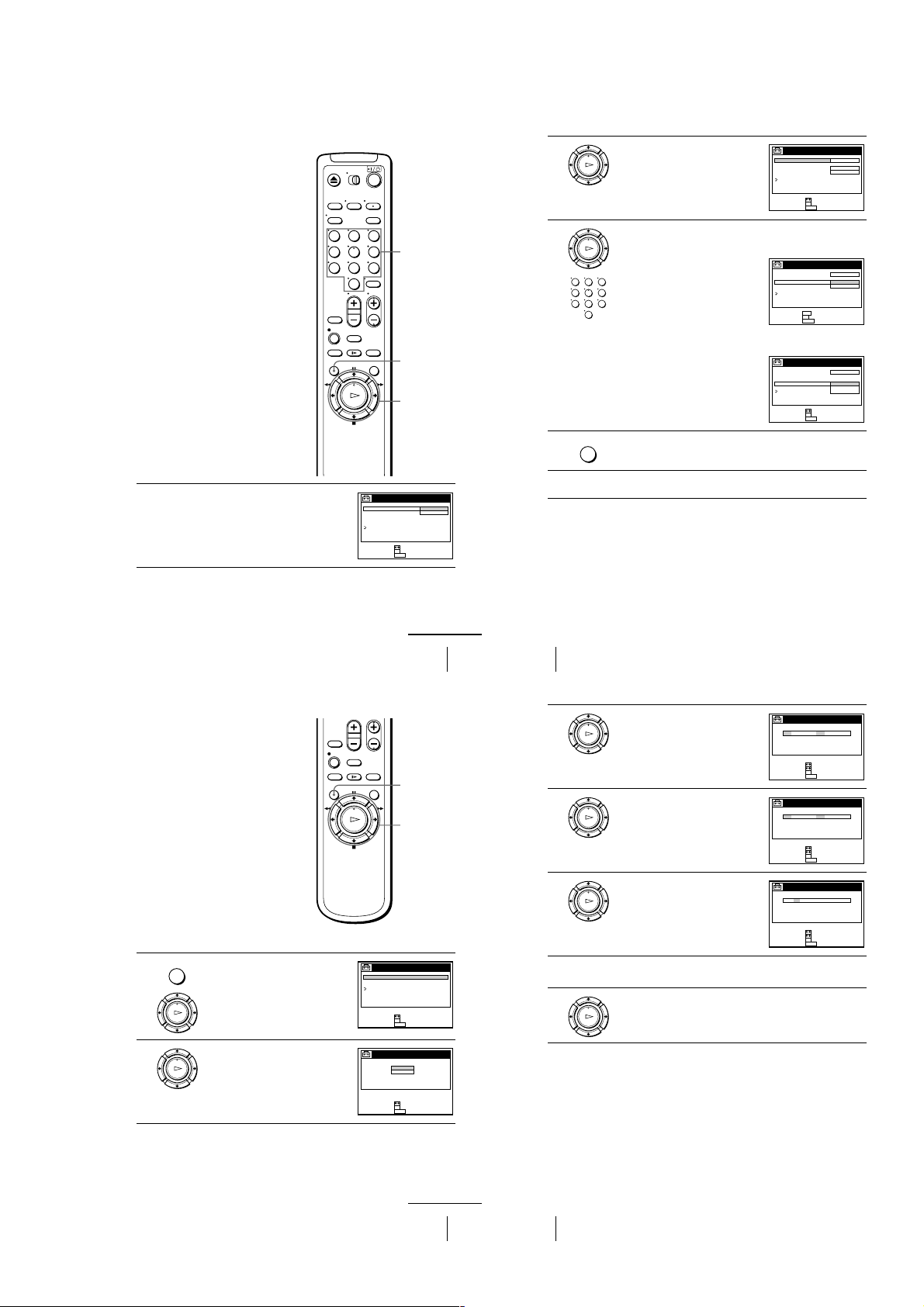
If the clock does not activate
24
Setting the clock
Tip
• If you want to return to the previous menu , highlight VOLVER and press OK.
3
Press M/m to highlight MANUAL, then
press OK.
4
Press M/m to set the day.
5
Press , to highlig ht the month and press
M/m to set the month.
6
Set the year, hour, and minutes in the same way as the month.
The day of the week is set automatically.
7
Press OK to start the clock.
OK
PLAY
FIN :
AJUSTAR :
OK
MENU
SELECCIONAR :
LUN 1 AM00:211002/1/
AJUSTE DEL RELOJ
PARA SALIR :
OK
PLAY
DOM 1 AM00:2182002/1/
AJUSTE DEL RELOJ
FIN :
AJUSTAR :
OK
MENU
SELECCIONAR :
PARA SALIR :
OK
PLAY
VIE 1 AM00:2182002/9/
AJUSTE DEL RELOJ
FIN :
AJUSTAR :
OK
MENU
SELECCIONAR :
PARA SALIR :
OK
PLAY
22
Setting the clock
Tip
• If you want to return to the previous menu , highlight VOLVER and press OK.
Notes
• The Daylight Saving Time start and end days may differ depending on the year. To ensure
correct switch ing, select SI or NO for the HORARIO VERANO setting .
• If nothing happen s even after you wait about 30 minutes after turning off th e VCR, turn the
VCR on and then off again. If the clock is not set even after about another 30 minutes, set the
clock manually (page 23).
• Some cable TV stations broa dcasting SETV do not transmit time signals. If so, set the clock
manually (page 23).
2
Press M/m to highlight NO for TOTAL.
AUTO. and press OK.
3
Press M/m to highlight the item you want to
set and press OK. Then press M/m to make
the setting and press OK.
• For CH AJUSTE RELOJ
Leave the setting to “– – –” to have the
VCR automatically search for the SETV
broadcast.
Or, press the number buttons to select the
SETV channel if you know it.
• For HORARIO VERANO
Select SI or NO (standard time), o r
AUTO to have the VCR automatically set
the daylight saving time.
4
Press MENU to exi t the menu.
5
To activate the Auto Clock Set function, turn off the VCR. “ACS” will flash
in the display window.
OK
PLAY
AJUSTE AUTOMATICO RELOJ
TOTAL. AUTO.
CH AJUSTE RELOJ
HORARIO VERANO
VOLVER
NO
–––
AUTO
AJUSTAR :
SELECCIONAR :
OK
MENUPARA SALIR :
OK
PLAY
123
456
789
0
AJUSTE AUTOMATICO RELOJ
TOTAL. AUTO.
CH AJUSTE RELOJ
HORARIO VERANO
VOLVER
AJUSTAR :
USE :
OK
MENUPARA SALIR :
NO
123
AUTO
0–9
AJUSTE AUTOMATICO RELOJ
TOTAL. AUTO.
CH AJUSTE RELOJ
HORARIO VERANO
VOLVER
NO
AUTO
SI
NO
AJUSTAR :
SELECCIONAR :
OK
MENUPARA SALIR :
MENU
123
456
789
0
Number
buttons
MENU
M/m
OK
1
Follow steps 1 to 4 in “Using the Auto
Clock Set feature.”
The TOTAL. AUTO. menu is displ ayed.
Using Manual Clock Set
Before you start…
• Turn on the VCR and the TV.
• Set the TV to the VCR channel (channel 3
or 4). If your TV is connected to the VCR
using A/V connections, set the TV to video
input.
• Press TV/VIDEO to display the VIDEO
indicator in the VCR’s display window.
Press MENU, then press M/m to highlight
MENU
1
2
AJUSTES and press OK.
When using the EASY SET UP procedure,
skip steps 1 and 2.
PLAY
OK
Press M/m to highlight AJUSTE DEL
RELOJ, then press OK.
PLAY
OK
AJUSTE AUTOMATICO RELOJ
TOTAL. AUTO.
CH AJUSTE RELOJ
HORARIO VERANO
VOLVER
SELECCIONAR :
AJUSTAR :
SI
NO
OK
MENUPARA SALIR :
continued
Setting the clock
MENU
M/m/</,
OK
AJUSTES
PREAJUSTE DEL SINTONIZADOR
AJUSTE DEL RELOJ
SELECCION DEL IDIOMA
VOLVER
SELECCIONAR :
AJUSTAR :
OK
MENUPARA SALIR :
AJUSTE DEL RELOJ
AUTO
MANUAL
SELECCIONAR :
OK
AJUSTAR :
MENUPARA SALIR :
21
continued
Setting the clock
23
1-5
Page 10
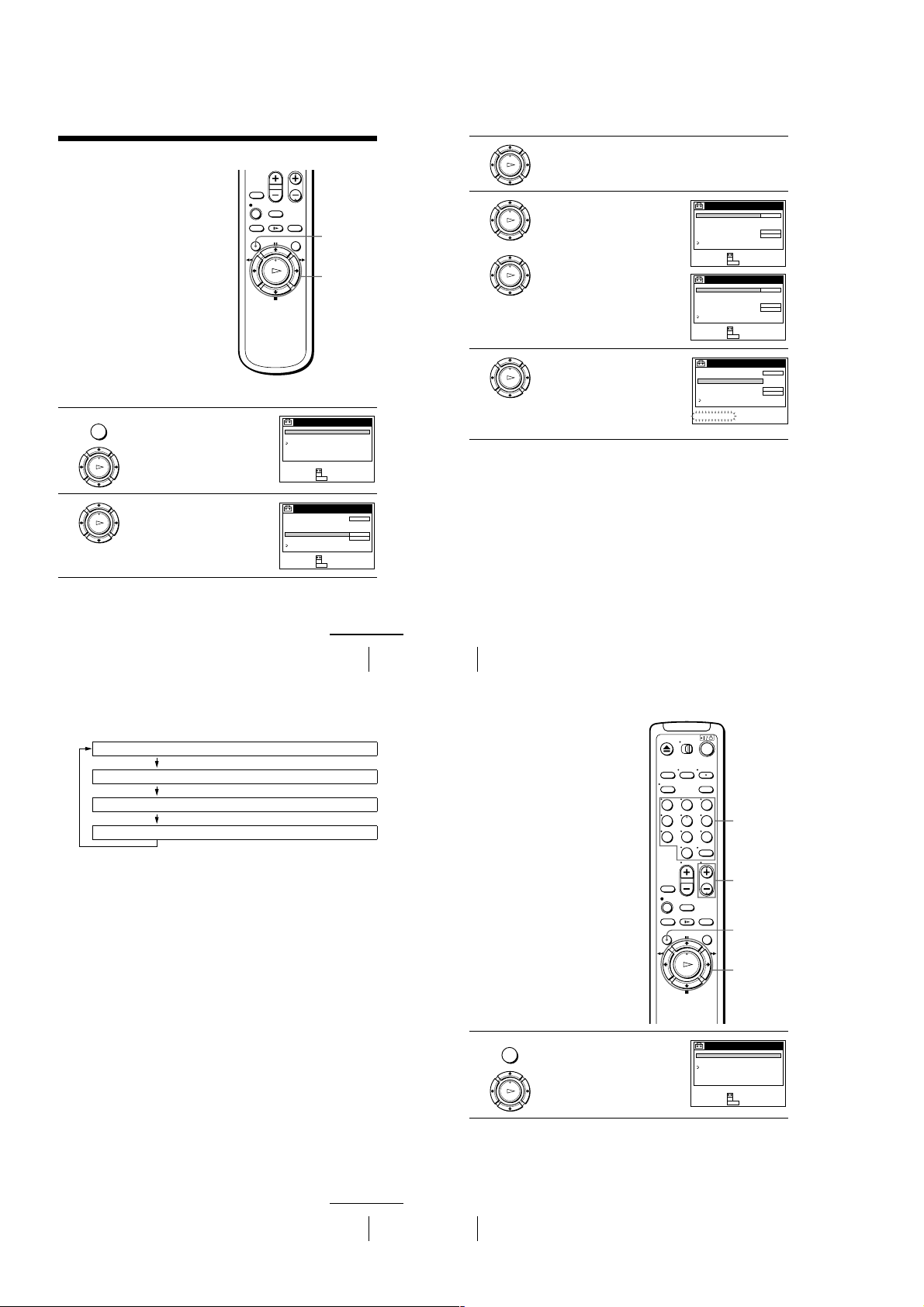
Presetting channels
This VC R is capable of receiving VHF
channels 2 to 13, UHF channels 14 to 69 an d
unscrambled CATV channels 1 to 125. First,
we recommend that you preset the receivable
channels in your area using automatic
presetting methods. Then, if there are any
unwanted channels, disable them manually.
If you have already decided which channels
you wish to preset, set them d irectly using
manual presetting methods.
Before you start…
• Turn on the VCR and the TV.
• Set the TV to the VCR channel (channel 3
or 4). If your TV is connected to the VCR
using A/V connections, set the TV to video
input.
• Press TV/VIDEO to display the VIDEO
indicator in the VCR’s display window.
Presetting all receivable channels automatically
Press MENU, then press M/m to highlight
MENU
1
2
AJUSTES and press OK.
When using the EASY SET UP procedure,
skip steps 1 and 2.
PLAY
OK
Press M/m to highlight PREAJUSTE DEL
SINTONIZADOR, then press OK.
PLAY
OK
MENU
M/m
OK
AJUSTES
PREAJUSTE DEL SINTONIZADOR
AJUSTE DEL RELOJ
SELECCION DEL IDIOMA
VOLVER
SELECCIONAR :
AJUSTAR :
OK
MENUPARA SALIR :
PREAJUSTE DEL SINTONIZADOR
ANTENA / CABLE
AJUSTE AUTO.
MANUAL
AFT
SINTONIA FINA
VOLVER
SELECCIONAR :
AJUSTAR :
OK
MENUPARA SALIR :
3
4
5
CH 1
CABLE
+
SI
Press M/m to highlight ANTENA/CABLE, then press OK.
PLAY
OK
• To preset cable TV channels:
Press M/m to set ANTENA/CABLE to
PLAY
CABLE, then press OK.
OK
PLAY
• To preset VHF and UHF channels:
OK
Press M/m to set ANTENA/CABLE to
ANT, then press OK.
Press M/m to highlight AJUSTE AUTO.,
then press OK.
PLAY
All receivable channels are preset in
OK
numerical sequence. When no more
receivable channels can be found, presetting
stops and the picture from t he lowest
numbered channel is displayed on the TV
screen.
PREAJUSTE DEL SINTONIZADOR
ANTENA / CABLE
AJUSTE AUTO.
MANUAL
AFT
SINTONIA FINA
VOLVER
SELECCIONAR :
AJUSTAR :
OK
MENUPARA SALIR :
PREAJUSTE DEL SINTONIZADOR
ANTENA / CABLE
AJUSTE AUTO.
MANUAL
AFT
SINTONIA FINA
VOLVER
SELECCIONAR :
AJUSTAR :
OK
MENUPARA SALIR :
PREAJUSTE DEL SINTONIZADOR
ANTENA / CABLE
AJUSTE AUTO.
MANUAL
AFT
SINTONIA FINA
VOLVER
POR FAVOR ESPERE
CH 1
CABLE
+
SI
CH 2
ANT
+
SI
CH 1
CABLE
+
SI
continued
Presetting channels
Tips
• When receiving a VHF, UHF, or CATV channel, the display changes as follows each time
you press DISPLAY.
Channel number
Remaining tape le ngth, and time counter
The bar indicator and pointer for searching for a specific place on a tape
No display
• If you want to return to the previou s menu, highlight VOLVER and press OK.
25
26
Presetting channels
Presetting/disabling channels manually
123
456
789
0
Press MENU, then press M/m to highlight
MENU
1
AJUSTES and press OK.
PLAY
OK
Number
buttons,
ENTER
CH +/–
MENU
M/m
OK
AJUSTES
PREAJUSTE DEL SINTONIZADOR
AJUSTE DEL RELOJ
SELECCION DEL IDIOMA
VOLVER
SELECCIONAR :
AJUSTAR :
OK
MENUPARA SALIR :
continued
Presetting channels
27
28
Presetting channels
1-6
Page 11
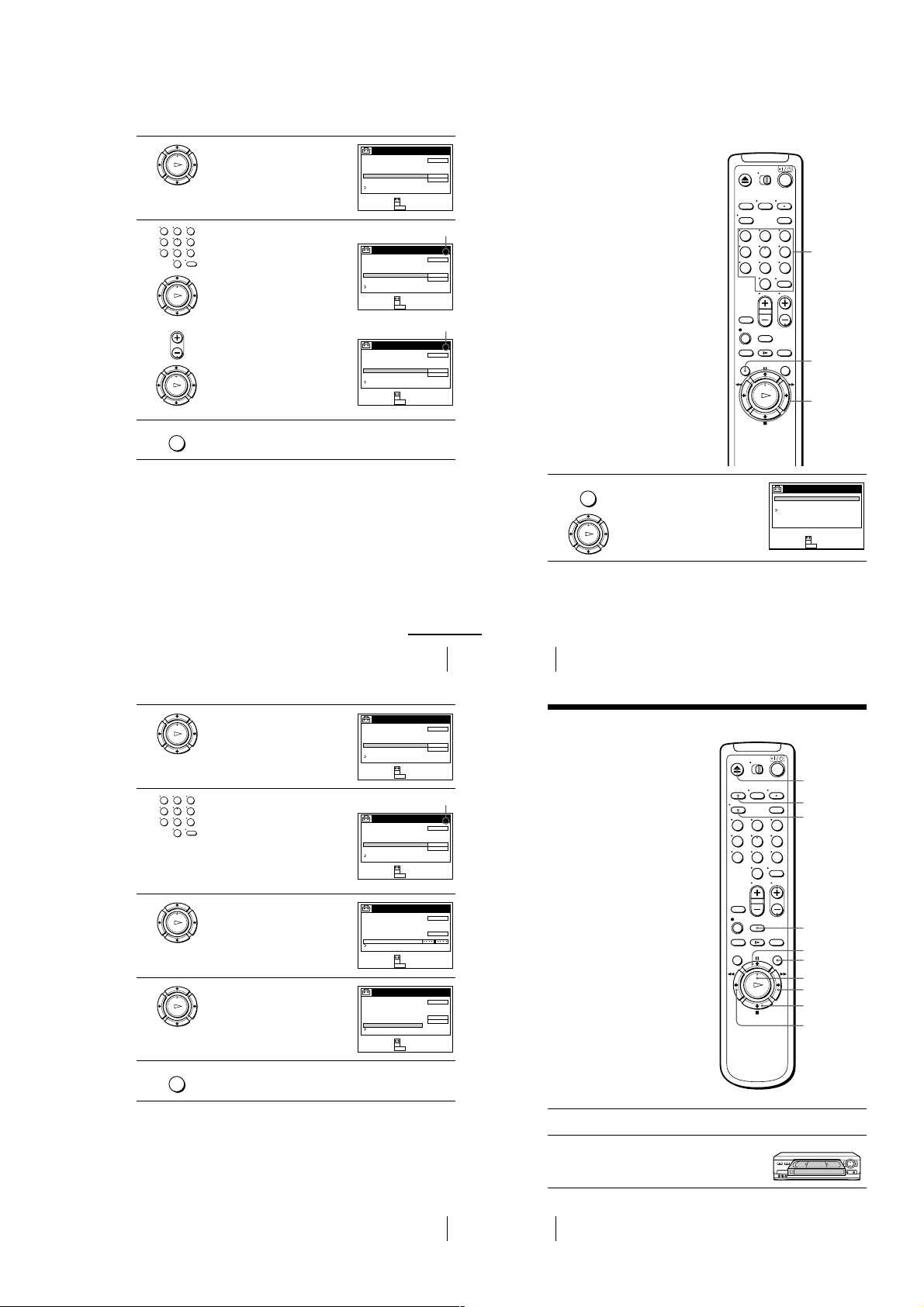
2
30
Presetting channels
If the picture is not clear
Normally, the Auto Fine Tuning (AFT)
function automatically tunes in channels
clearly. If, however, the picture of a channel
is not clear, you can also use the manual
tuning function.
1
Press MENU, then press M/m to highlight
AJUSTES and press OK.
123
456
789
0
MENU
M/m/</,
OK
Number
buttons,
ENTER
OK
PLAY
MENU
AJUSTES
PREAJUSTE DEL SINTONIZADOR
AJUSTE DEL RELOJ
SELECCION DEL IDIOMA
VOLVER
AJUSTAR :
SELECCIONAR :
OK
MENUPARA SALIR :
32
Playing a tape
Basic Operations
Playing a tape
1
Turn on your TV and set it to the video channel.
2
Insert a tape.
The VCR turns on and starts pl aying
automatically if you insert a tape with its
safety tab removed.
123
456
789
0
Z
EJECT
DISPLAY
CLEAR
H
PLAY
REPLAY
X
PAU SE
M
FF
x
STOP
m
REW
TRINITRON TV
SYNCHRO PLAY
3
4
Press M/m to highlight PREAJUSTE DEL
SINTONIZADOR, then press OK.
PLAY
OK
• To preset a channel:
123
1
456
789
Press the number buttons to enter the
channel number, then press ENTER.
2
Press OK.
0
3
Press M/m to set MANUAL to +, then
press OK.
PLAY
OK
• To disable a channel:
• CH
1
Press CH +/– to select the channel
number.
2
Press OK.
3
Press M/m to set MANUAL to –, then
press OK.
PLAY
OK
Repeat step 3 to preset or disable channels as require d, then press MENU.
MENU
Tip
• If you want to return to the previou s menu, highlight VOLVER and press OK.
PREAJUSTE DEL SINTONIZADOR
ANTENA / CABLE
AJUSTE AUTO.
MANUAL
AFT
SINTONIA FINA
VOLVER
SELECCIONAR :
AJUSTAR :
OK
MENUPARA SALIR :
Channel to be preset
PREAJUSTE DEL SINTONIZADOR
ANTENA / CABLE
AJUSTE AUTO.
MANUAL
AFT
SINTONIA FINA
VOLVER
SELECCIONAR :
AJUSTAR :
OK
MENUPARA SALIR :
Channel to be disabled
PREAJUSTE DEL SINTONIZADOR
ANTENA / CABLE
AJUSTE AUTO.
MANUAL
AFT
SINTONIA FINA
VOLVER
SELECCIONAR :
AJUSTAR :
OK
MENUPARA SALIR :
CH 1
CABLE
+
SI
CH 5
CABLE
+
SI
CH 5
CABLE
–
SI
2
3
123
456
789
4
5
6
continued
Presetting channels
Press M/m to highlight PREAJUSTE DEL
SINTONIZADOR, then press OK.
PLAY
OK
Press the number buttons to select the
channel you want to fine-tune, then press
ENTER.
0
Press M/m to highlight SINTONIA FINA,
then press OK.
PLAY
The fine tuning meter appears.
OK
PLAY
OK
MENU
Tips
• To select the channel in step 3 above , you can also use the CH +/– buttons. In this case, you
don’t need to press ENTER.
• If you want to return to the previou s menu, highlight VOLVER and press OK.
Note
• When adjusting SINTONIA FINA, the menu may become difficult to read due to interference
from the picture being received.
Press </, to adjust to a clearer picture,
then press OK.
Note that the AFT setting switches to NO.
Press MENU to exit the menu .
PREAJUSTE DEL SINTONIZADOR
ANTENA / CABLE
AJUSTE AUTO.
MANUAL
AFT
SINTONIA FINA
VOLVER
SELECCIONAR :
AJUSTAR :
Selected channel
PREAJUSTE DEL SINTONIZADOR
ANTENA / CABLE
AJUSTE AUTO.
MANUAL
AFT
SINTONIA FINA
VOLVER
SELECCIONAR :
AJUSTAR :
PREAJUSTE DEL SINTONIZADOR
ANTENA / CABLE
AJUSTE AUTO.
MANUAL
AFT
SINTONIA FINA
VOLVER
SELECCIONAR :
AJUSTAR :
PREAJUSTE DEL SINTONIZADOR
ANTENA / CABLE
AJUSTE AUTO.
MANUAL
AFT
SINTONIA FINA
VOLVER
SELECCIONAR :
AJUSTAR :
CH 1
CABLE
+
SI
OK
MENUPARA SALIR :
CH 5
CABLE
+
SI
OK
MENUPARA SALIR :
CH 5
CABLE
+
OK
MENUPARA SALIR :
CH 5
CABLE
+
NO
OK
MENUPARA SALIR :
Presetting channels
29
31
1-7
Page 12
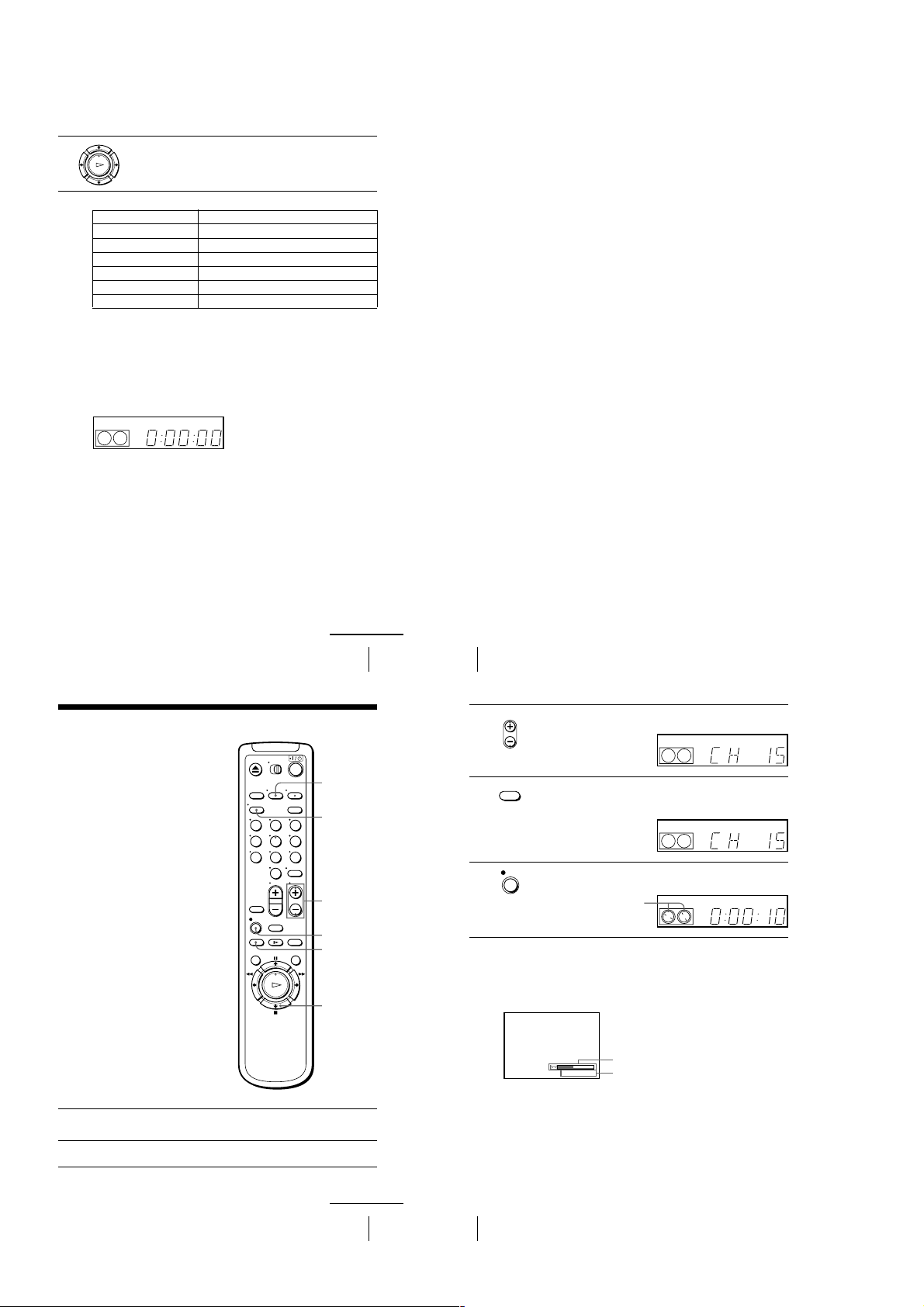
3
Press H PLAY.
When the tape reaches the end, it will rewind automatically.
PLAY
OK
Additional tasks
To Press
Stop play
Pause play
Resume play after pause
Fast-forward the tape
Rewind the tape
Eject the tape
To play a recently watched scene
You can immediately rewind and playback the scene you want to watch again.
During playback, press REPLAY up to four times. The VCR rewinds the tape about
ten seconds on the counter for each press of the button, and restarts playback.
To use the time counter
Press CLEAR at the point on the tape that you want to find later. The counter in the
display window resets to “0:00 :00.” Search for the point afterwards by referring to
the counter.
VIDEO
SP
APC
x
STOP
X
PAUS E
X
PAUSE or HPLAY
M
FF during stop
m
REW during stop
Z
EJECT
To display the counter on the TV screen, press DISPLAY.
Notes
• Tapes recorded in the LP mode on other VCRs can be played back on this VCR but the
picture quality cannot be guarante ed.
• While displaying a menu on the TV screen, you cannot use
M
FF, m REW, or xSTOP buttons.
• The counter res ets to “0:00:00” whenever a tape is reinserted.
• The counter stops counting wh en it comes to a portion with no recording.
H
PLAY, XPAUS E ,
Turning on the VCR and TV, and starting playback
automatically (Trinitron TV Synchro Play)
You can only use this function if your TV is made by Sony (Trinitron TV).
How to connect to use this function
Connect the VCR and TV with the audio/video cable (see “Audio/video (A/V)
hookup” on pages 8 and 9). Be sure to connect the audio/video cable to the VIDEO
IN 1 jacks on the TV if the TV has two inputs or more. The TV mu st be placed
where it will respond to the remote commander while you are pointing it at the VCR.
Operation
Make sure that the TV’s power is in standby mode.
Press TRINITRON TV SYNCHRO PLAY and hold the remote comman der in place
for about two seconds.
The VCR and TV turn on, and the TV is set to the video channel. If there is a tape in
the VCR, playback starts automatically.
Notes
• If the Trinitron TV Synchro Play function does not work properly:
– Wait a few moments, and press the button again.
– Replace both of the batteries with new ones, and press the button again.
Note that this function may not ope rate some Sony TVs because of the remote commander’s
signal limitations.
• Do not press TRINITRON TV SYNCHRO PLAY during playback. If you do so, the TV’s
input source will mo mentarily switch to the TV’s tuner.
Recording TV programs
1
2
Turn on your TV and set it to the video channel.
To record from a cable box, turn it on.
Insert a tape with its safety tab in place.
123
456
789
0
continued
Playing a tape
TV/VIDEO
DISPLAY
CH +/–
z
REC
SP/EP
x
STOP
33
34
Playing a tape
Press CH +/– to select the channel or line input video source you want to
• CH
3
4
5
record.
EP
Press SP/EP to select the tape speed, SP or EP.
SP / EP
EP (Extended Play) provides recording time three times as long as SP
(Standard Play). However, SP produces better picture and audio quality.
SP
Press z REC to start recording.
REC
The recording indicator lights up red in the display window.
Recording indicator
To stop recording
Press x STOP.
To check the remaining tape length
Press DISPLAY repeatedly until the remaining tape length and the time counter
appear on the TV screen.
SP 20:00:2
To check the remaining tape length of a T-140 or T-180 tape, set SELC. DE CINTA in
the OPCIONES menu to 180. (For det ails, see page 62.)
Remaining tape length
Time counter
SP
VIDEO
VIDEO
VIDEO
APC
APC
APC
continued
Recording TV programs
35
36
Recording TV programs
1-8
Page 13
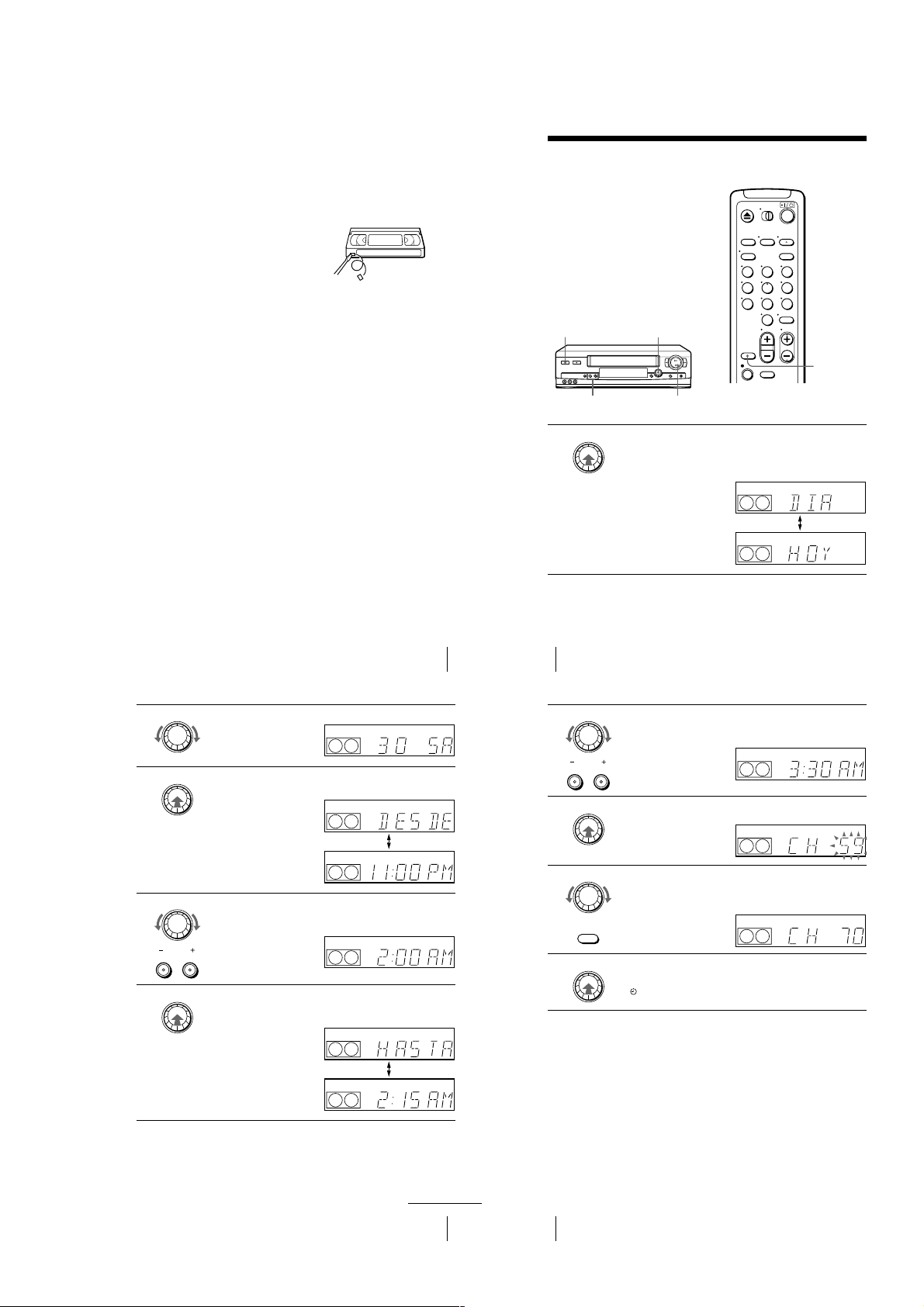
To watch another TV program while recording
38
Recording TV programs using the Dial Timer
Recording TV programs using the Dial
Timer
The Dial Timer function allows you to make
timer recordings of programs without turning
on your TV. Set the recording timer to record
up to eight programs that will be broa dcast
within a month using the DIAL TIMER. The
recording start time and recording s top time
can be set at one minute intervals.
Before you start...
• When using a cable box, turn it on.
• Insert a tape with its safety tab in place.
Make sure the tape is longer than the total
recording time.
1
Press DIAL TIMER.
“DIA” and “HOY” appear alternately in the display window.
If the date and time are not set, “DIA” flashes. See step 2 in the following
section “To set the clock” to set the date and time.
x
STOP
DIAL TIMER
?/1
POWER
CHANNEL +/–
123
456
789
0
INPUT
SELECT
DIAL TIMER
EP
VIDEO
APC
EP
VIDEO
APC
40
Recording TV programs using the Dial Timer
To return to the previous step
To return to the previous step, press the CHANNEL + and – buttons on the VCR at
the same time during any of the Dial Timer settings.
To stop recording
To stop the VCR while recording, press x STOP.
6
Turn DIAL TIMER to set the recording stop time.
You can set the recording stop time in 15 minute intervals or adjust the time
in one minute intervals by pressing the CHANNEL +/– buttons.
7
Press DIAL TIMER.
The channel number appears in the display window.
8
Turn DIAL TIMER to set the channel number.
To record from a source connected to the LINE-1 IN or LINE-2 IN jacks,
turn DIAL TIMER or press INPUT SELECT on the remote commander to
display “L1” or “L2”.
9
Press DIAL TIMER to complete the setting.
“OK” appears in the display window for about five seconds.
The indicator appears in the display window and the VCR stands by for
recording. When using a cable box, leave it on.
DIAL TIMER
CHANNEL
EP
VIDEO
APC
DIAL TIMER
EP
VIDEO
APC
DIAL TIMER
INPUT
SELECT
EP
VIDEO
APC
DIAL TIMER
Press TV/VIDEO to turn off the VIDEO indicator in the display window.
1
If the TV is connected to the VCR’s LINE OUT jacks, set the TV to the TV’s
2
antenna input; if not, ski p this step.
Select another channel on the TV.
3
To save a recording
To prevent accidental erasure, break
off the safety tab as illustrated. To
record on the tape again, cover the tab
hole with adhesive tape.
Tips
• To select a channel, you can use the number buttons on the remote commander. Enter the
channel number, then press ENTER.
• You can select a video source from the LINE-1 IN or LINE-2 IN jacks using th e INPUT
SELECT button.
• The display appea rs on the TV screen indicating informatio n about the tape, but the
information won’t be recorded on the tape.
• If you don’t want to watch TV whil e recording, you can turn off the TV. When using a cable
box, make sure to leave it on.
Notes
• The remaining tape lengt h may not be indicated accurately for short tapes such as T-20 or T30, or tapes recorded in the LP mode.
• The display does no t appear during still (pause) mode or slow-motion playback.
• It may take up to one minute for the VCR to calculate and display the remaining tape length
after you press DISPLAY.
Safety tab
Turn DIAL TIMER to set the recording date.
DIAL TIMER
2
Press DIAL TIMER.
3
4
5
DIAL TIMER
“DESDE” and the current time appear alternately in the display window.
Turn DIAL TIMER to set the recording start time.
DIAL TIMER
CHANNEL
DIAL TIMER
You can set the recording start time in 15 minute intervals or adjust the time
in one minute intervals by pressing the CHANNEL +/– buttons.
Press DIAL TIMER.
“HASTA” and the recording stop time appear alternately in the display
window.
Recording TV programs
VIDEO
APC
EP
VIDEO
APC
EP
VIDEO
APC
EP
VIDEO
APC
EP
VIDEO
APC
EP
VIDEO
APC
EP
37
Recording TV programs using the Dial Timer
continued
39
1-9
Page 14
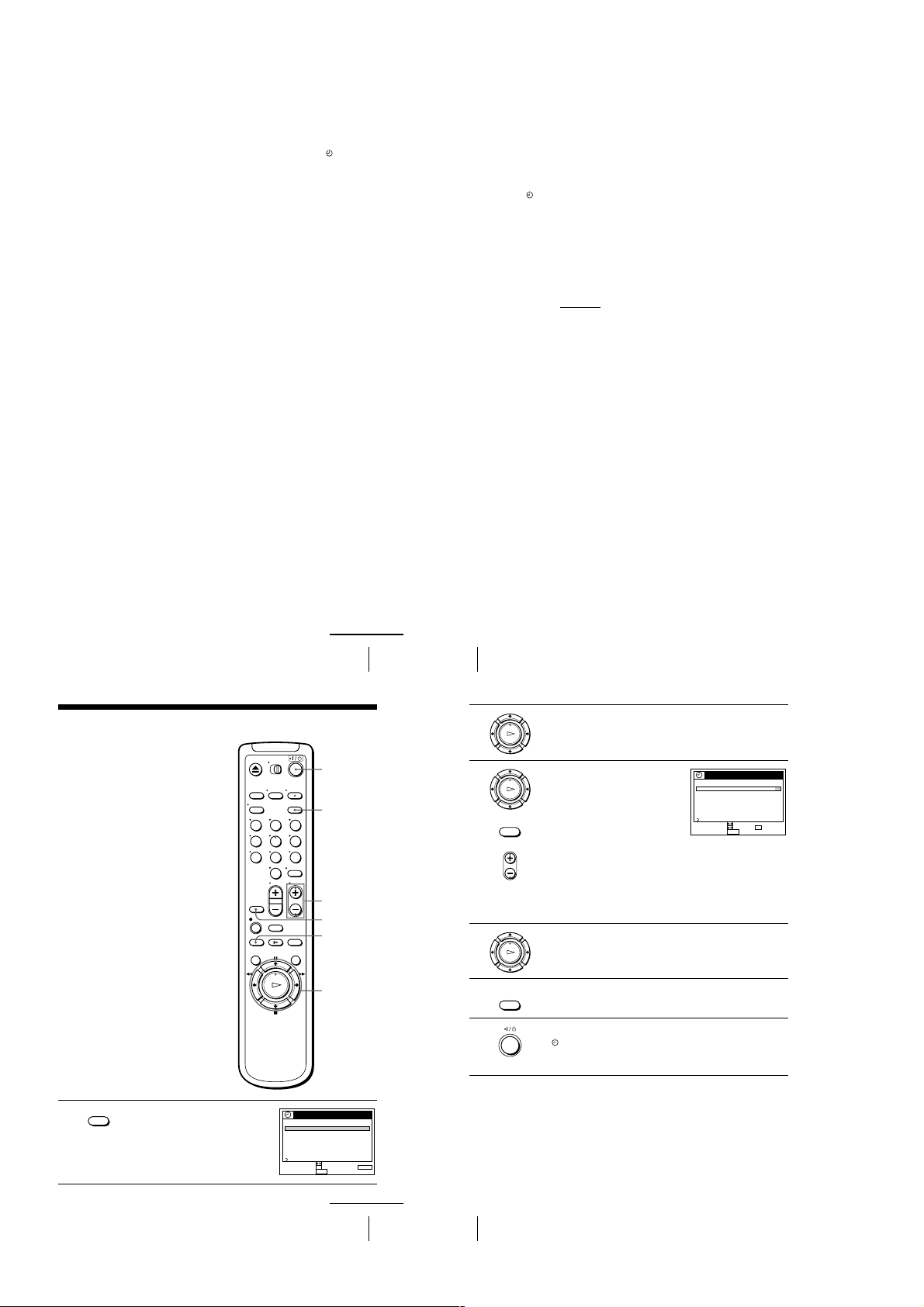
To use the VCR after setting the timer
To use the VCR before a timer recording begins, just press ?/1. The indicator
disappears from the display window and the VCR switches on. Remember to press
?/1 to reset the VCR to the timer recording standby mode after using the VCR.
You can also do the following tasks while the VCR is recording:
• Reset the counter (page 33).
• Display tape information on the TV screen (page 36).
• Check the timer settings (page 50).
• Watch another TV program (page 37).
To set the cloc k
Turn DIAL TIMER so that “RELOJ” appears in the display window.
1
Press DIAL TIMER.
2
“DIA” appears in the display window.
Turn DIAL TIMER to set the day.
3
Press DIAL TIMER.
4
“MES” appears in the display window.
Turn and press DIAL TIMER to set the month and then the year.
5
After you set the year, “RELOJ” appears in the display window again.
Turn and press DIAL TIMER to set the hour and min ute.
6
When you have finished setting the time, press DIAL TIMER to start the clock.
7
Tips
• To cancel a Dial Timer setting, press
• The program is recorded in the current tape speed. To change the tape speed, press SP/EP
before you complete the se tting in step 9 (page 40).
• When you are recording a program in the SP mode and the remaining tape becomes shorter
than the recording time, the tape speed is automatically changed to the EP mode. Note that
some noise will appear on the picture when the tape speed is changed. I f you want to keep
the tape speed, set VEL. AUTO. CINTA to NO in the OPCIONES menu (page 62).
• To check, change, o r cancel the program setting , see “Checking/changing/cancel ing timer
settings” (page 50).
x
STOP on the VCR while you are making the setting.
Notes
• If eight programs have already bee n set using the PROG./VERIF. menu, “LLENO” appears in
the display window for about five seconds.
• If you set the clo ck using the Auto Clock Set function, t he clock will adjust itself to the
incoming time signal regardless of adjustments made with the Dial Timer. Be sure you have
set ACS correctly.
indicator flashes in the display window whe n you complete the setting in step 9
• The
(page 40) with no tape inserted.
About the Demonstration Mode
The Dial Timer function has a Demonstration Mode that allows the user, such as a
salesperson, to enter more than eight examples of timer settings when demonstrating
the use of the Dial Timer. It cancels the LLENO notice which appears if eight
programs have already been set. Do not use the Demonstration Mode for making
timer recordings. Doing so may cause the settings to be inaccurate.
To activate the Demonstration Mode
Press X PAUSE on the VCR
the display window for a few seconds.
To cancel the Demonstration Mode
Turn the power off and unplug the AC power cord. Although the Demonstration
Mode is canceled, the timer settings entered while using the Demonstration Mode
will remain. Be sure to manually cancel the timer settings before you use the Dial
Timer or any other timer meth od after reconnecting the AC power cord (see page 50).
while turning the DIAL TIMER. “DEMO” appears in
continued
Recording TV programs using the Dial Timer
Recording TV programs using the timer
You can preset up to eight programs together
with the Dial Timer settings at a time.
Before you start…
• Check that the VCR clock is set to the
correct time.
• Turn on your TV and set it to the video
channel. When using a cable box, turn it
on.
• Insert a tape with its safety tab in place.
Make sure the tape is longer than the total
recording time.
Press TIMER to display PROG./VERIF.
TIMER
1
123
456
789
0
PROG. / VERIF.
FECHA TER.COM.
–– –––: –––––––:– /
––– /
––– /
––– /
––– /
––– /
––– /
––– /
VOLVER
SELECCIONAR :
AJUSTAR :
?/1
TIMER
CH +/–
INPUT
SELECT
SP/EP
M/m/</,
OK
x
STOP
–––: –––––––:
–––: –––––––:
–––: –––––––:
–––: –––––––:
–––: –––––––:
–––: –––––––
:
–––: ––––––:
OK
CANCELAR :
MENUPARA SALIR :
41
42
Recording TV programs using the Dial Timer
2
3
4
5
6
Press M/m to highlight the line that is to be set, then press OK.
PLAY
OK
Set the date, start and stop time, channel
number, and tape speed:
PLAY
1 P ress M/m to set each item.
OK
2 P ress , to highlight and set each item
INPUT
SELECT
in turn.
To correct a setting, press < to return to
• CH
that setting and reset.
To record the same program every day or the same day every week, press m
while the date is highlighted. For details, see “Daily/weekly recording”
below.
To record from a source connected to the LINE-1 IN or LINE-2 IN jacks,
press INPUT SELECT or CH+/– to display “L1” or “L2” in the “CH”
position.
Press OK to confirm the setting.
To enter another setting, press M/m to highlight the next line and repeat step
PLAY
3.
OK
Press TIMER.
TIMER
Press ?/1 to turn off the VCR.
The indicator appears in the display window and the VCR stands by for
recording.
PROG. / VERIF.
FECHA TER.COM.
390/
DOM 8 0
––– /
––– /
––– /
––– /
––– /
––– /
––– /
VOLVER
SELECCIONAR :
AJUSTAR :
PARA SALIR :
PM PM
0:90053SP:
–––: –––––––:
–––: –––––––:
–––: –––––––:
–––: –––––––:
–––: –––––––:
–––: –––––––:
–––: –––––––:
MENU
FIN : OK
9/28
VIE
CH
When using a cable box, leave it on.
To stop recording
To stop the VCR while recording, press x STOP.
9/28
VIE
CH
–
CLEAR
Daily/weekly recording
In step 3 above, press m to select the recording pattern. Each time you press m, the
indication changes as shown below. Press M to change the indication in reverse order.
the current date t DOM-SAB t LUN-SAB t LUN-VIE t CADA SAB t ..... t
CADA LUN
date
CADA DOM t 1 month later t (dates count down) t the current
t
continued
Recording TV programs using the timer
43
44
Recording TV programs using the timer
1-10
Page 15
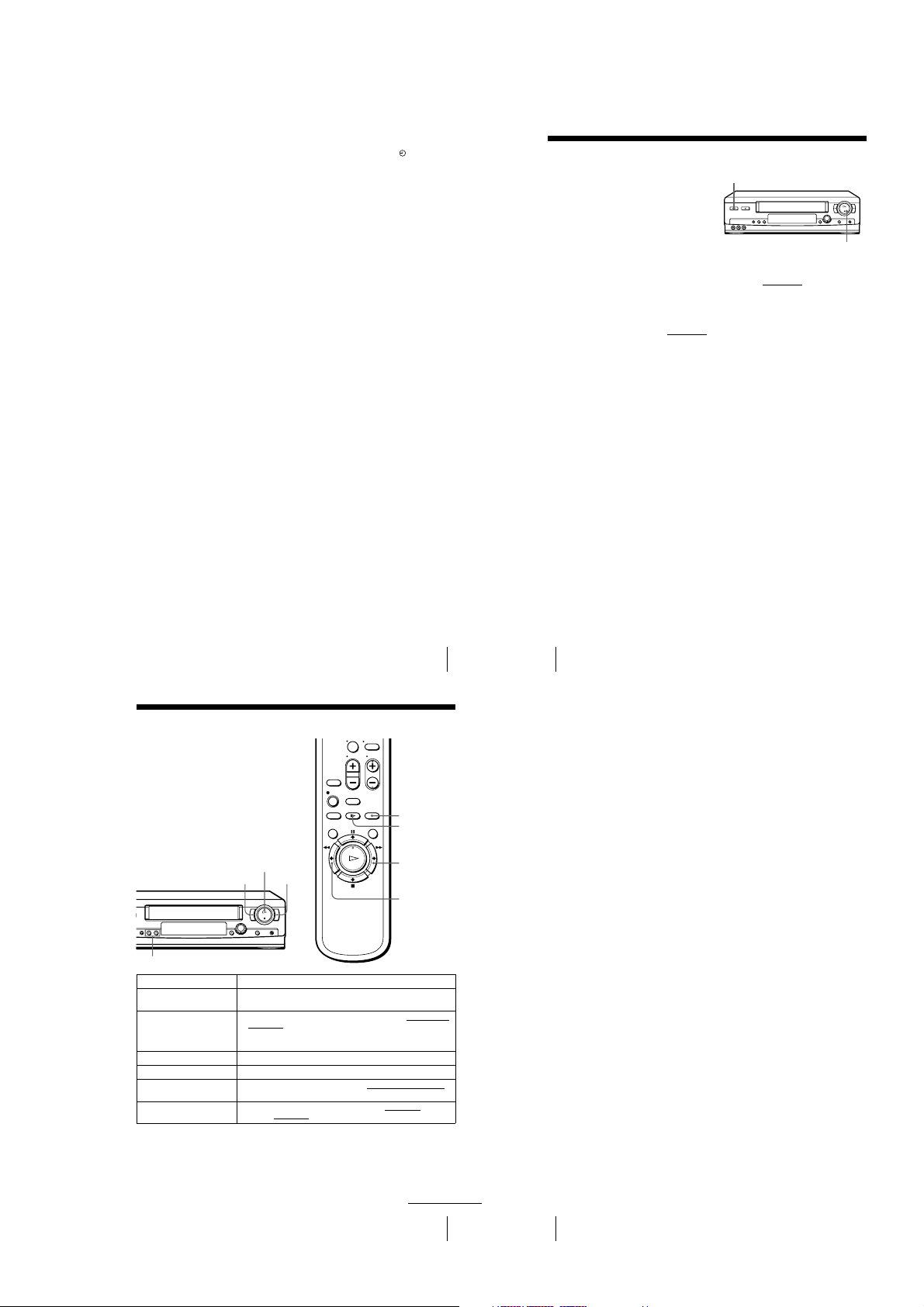
To use the VCR after setting the timer
46
Locking the VCR (Child Lock)
Locking the VCR (Child Lock)
To lock the VCR
When the VCR is turned on, hold down ?/1 POWER on the VCR
until the indicator appears in the display window. The VCR turns off and the - indicator
remains lit. The VCR will not work except for timer recordings.
To unlock the VCR
Hold down ?/1 POWER on the VCR
until the - indicator disappears from the
display window. The VCR is unlocked and turns on.
To stop timer recording while the VCR is locked, press x STOP. The recording
stops and the VCR is unlocked.
Note
• The VCR will b e unlocked when:
– You stop timer recording by pressing
x
STOP.
– You insert a tape.
– The AC power cord is disconnected or power supply stops.
After you have set the timer, you can lock all
of the buttons on the VCR so that the settings
are not canceled by mistake.
?/1
POWER
x
STOP
48
Playing/searching at various speeds
Tip
• Adjust the picture using the TRACKING +/– buttons if:
– Streaks appear while playing in slow motion.
– The picture shakes during pause.
To set tracking to the center position, press both buttons (+/–) at the same time.
Notes
• The sound is muted during these operations.
• Tapes recorded in the LP mode on other VCRs can be played back on this VCR but the
picture quality canno t be guaranteed.
• The picture may show noise when playing at high speed in reverse.
To use the VCR before timer recording begins, just press ?/1. The indicator
disappears from the display window and the VCR switches on. Remember to press
?/1 to reset the VCR to the timer recording standby mode after using the VCR.
You can also do the following tasks while the VCR is recording:
• Reset the counter (page 33).
• Display tape information on the TV screen (page 36).
• Check the timer settings (page 50).
• Watch another TV program (page 37).
Tips
• To set the channel, you can also use the CH+/– or number buttons.
• To show the PROG./VERIF. menu, you can also use the MENU button. Press MENU, then
to highlight PROG./VERIF. and press OK.
press
M/m
• To set the tape speed, you can also use the SP/EP button.
• When you are recording a program in the SP mode and the remaining tape becomes shorter
than the recording time, the tape speed is automatically changed to the EP mode. Note that
some noise will appear on the picture when the tape speed is changed. I f you want to keep
the tape speed, set VEL. AUTO. CINTA to NO in the OPCIONES menu (page 62).
• To check, change or cancel the program setting, see “Checking/changing/canceling ti mer
settings” (page 50).
• If you want to retu rn to the previous menu and continue with other o perations after setting the
to highlight VOLVER, then press OK.
m
timer, press
The display returns to the MENU screen.
If you are finished using the VCR, turn off the power before ti mer recording starts.
Additional Operations
Playing/searching at various speeds
TRACKING +/–
Playback options Operation
View the picture during fastforward or rewind
Play at high speed • During playback, briefly p ress
Play at twice the norm al speed During p layback, press ×2.
Play in slow motion During playback or pause, press
Play frame by frame During pause, press
Rewind and start play While the tape is stopped, hold down
H PLAY
m REW
During fast-forward, hold down
m REW.
commander. The tape continues to play at high speed.
To resume normal playback
Press H PLAY.
• During playback , hold down
release the button, normal playback resumes.
Hold down the button to play one frame each second.
H PLAY on the VCR.
Recording TV programs using the timer
0
M FF
M FF. During rewind, hold down
M FF or m REW on the remote
M FF or m REW. When you
y SLOW.
M FF or m REW on the remote comma nder.
m REW on the VCR and press
x2
y SLOW
M
FF
m REW
45
continued
Playing/searching at various speeds
47
1-11
Page 16
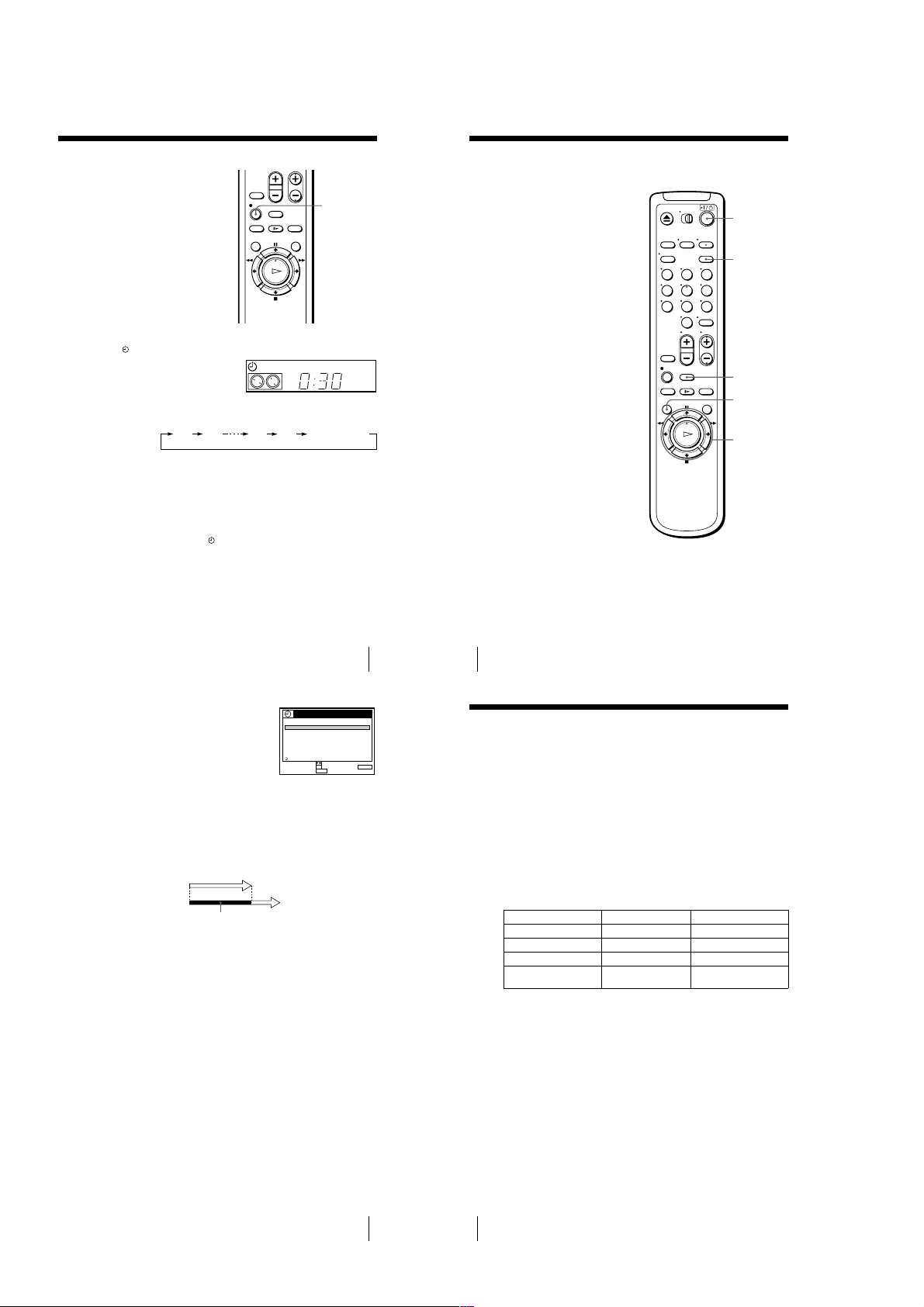
Setting the recording duration time
After you have started recording, you can
have the VCR stop recording automatically
after a specified duration.
Checking/changing/canceling timer
settings
Before you start…
z
REC
• Turn on your TV and set it to the video
channel.
?/1
While recording, press z REC.
1
The indicator appears in the dis play window.
Press z REC repeatedly to set the duratio n time.
2
Each press advances the time in increments of 30 minutes.
0:30 1:00
The tape counter decreases minute by minute to 0:00, then the VCR stops
recording and turns off automatically.
To extend the duration
Press z REC repeatedly to set a new duration time.
5:30 6:00
VIDEO
SP
APC
Normal recording
To cancel the duration
Press z REC repeatedly until the indicator disappears and the VCR returns to
normal recording mode.
To stop while recording
Press x STOP.
Note
• You cannot display the current tape time in the display window whe n setting the recording
duration time.
Setting the recording duration time
Press M/m to highlight the setting you want to
3
change or cancel.
• To change the setting, press OK and press </
, to highlight the item you want to change,
then press M/m to reset it.
• To cancel the setting, press CLEAR.
Press OK.
4
Press MENU to exit the menu.
5
If any timer settings remain, turn off the VCR to return to recording standby.
When the timer settings overlap
The program that starts first has priority and the second program starts recording only
after the first program has finished. If the programs start at the same time, the
program listed first in the menu has priority.
Program 1
Program 2
Will be cut off
Tip
• To show the PROG./VERIF. menu, you can also use the MENU button. Press MENU, then
to highlight PROG./VERIF. and press OK.
press
M/m
PROG. / VERIF.
FECHA TER.COM.
039
0:90053SP:/
DOM 8 0
20101
0:10302EP:10MAR/
LUN –
VIE 2 00:30006EP:
CADA 6 03:70024EP:
MER
–––––: –––––––:–/
–––––: –––––––:–/
–––––: –––––––:–/
–––––: –––––––:–/
VOLVER
SELECCIONAR :
OK CANCELAR : CLEAR
AJUSTAR :
MENUPARA SALIR :
PM PM
AM
PM
AM
9/28 VIE
CH
AM
PM
AM
123
456
789
0
Press ?/1 to turn on the VCR.
1
Press TIMER to display PROG./VERIF.
2
• If you want to change a setting, go on to the next step.
• If you do not need to change the settings, p ress MENU, then turn off the VCR
to return to recording standby.
49
50
Checking/changing/canceling timer settings
TIMER
CLEAR
MENU
M/m/</,
OK
Recording stereo and bilingual programs
(SLV-LX70S and LX60S only)
Recording stereo programs
This VCR automatically receives and records stereo programs. When a ste reo
program is received, the STEREO indicator lights up. If there is noise in the stereo
program, set ESTEREO AUTO. in the OPCIONES menu to NO. The sound will be
recorded in monaural (on b oth hi-fi and normal audio tracks) but with le ss noise. For
details, see page 62.
Recording bilingual programs
Normally, this VCR records only the main sound. When a S AP (Second Audio
Program) is received, the SAP indicator lights up. To record only SAP sound, set
SINTONIZ. AUDIO in the OPCIONES menu to SAP. For details, see page 62.
Selecting the sound during playback
Press AUDIO MONITOR to select the sound you want.
To listen to On-screen display Display window
Stereo ESTEREO STEREO
Left channel L STEREO
Right channel R STEREO
Monaural sound on the
normal audio track
No indicator No indicator
Checking/changing/canceling timer settings
51
52
Recording stereo and bilingual programs (SLV-LX70S and LX60S only)
1-12
Page 17
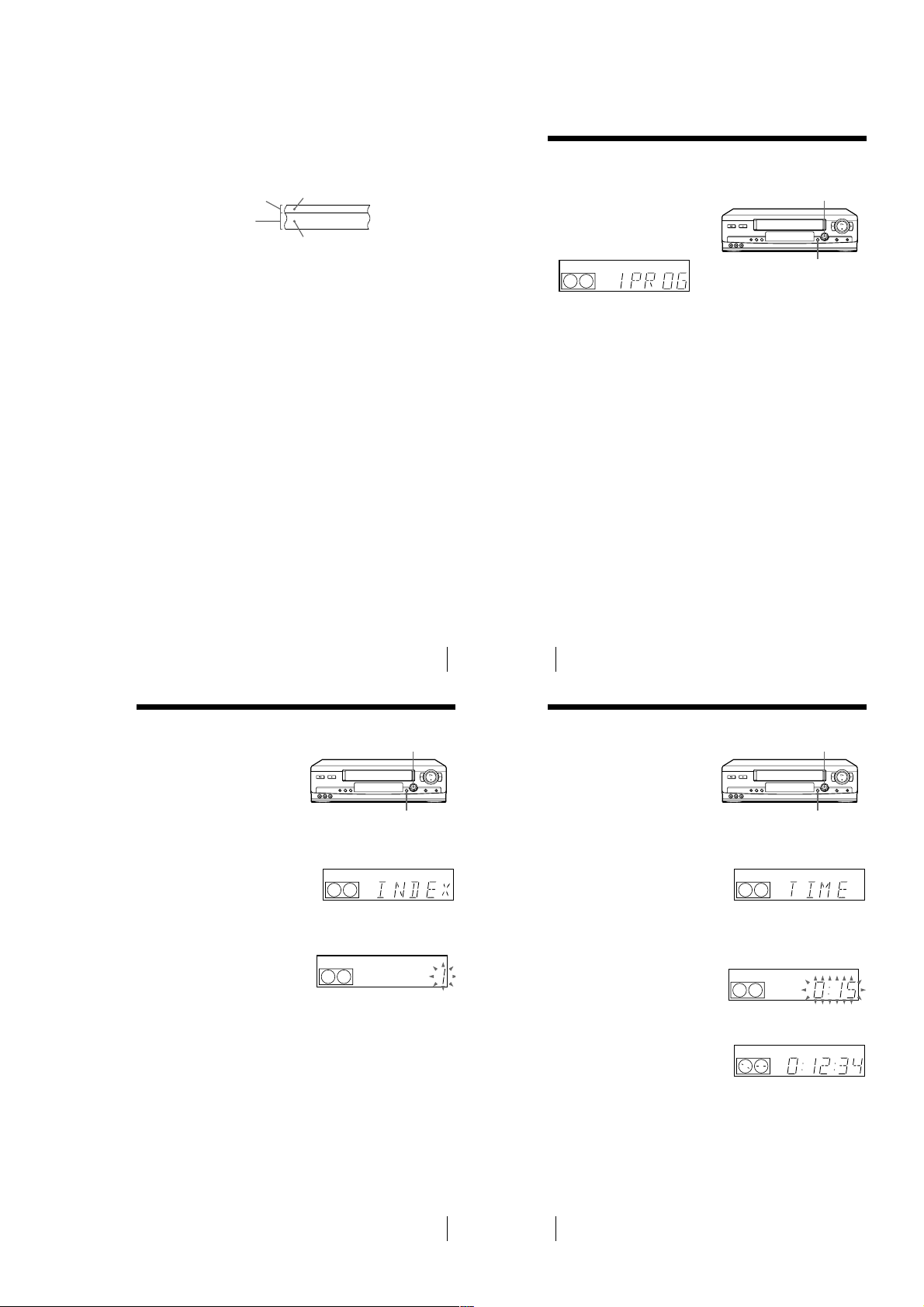
How sound is recorded on a video tape
54
Searching for the beginning of a timer recorded program
Searching for the beginning of a timer
recorded program
Press DIAL TIMER.
The VCR turns on, rewinds to the beginning of the most recently recorded program
and starts playback automatically. The SEARCH MODE button turns off.
Tip
• To turn off the SEARCH MODE button, first turn the VCR on, then press the
SEARCH MODE button. (Do not press any other button at this point, otherwise
this SEARCH MODE function will be canceled.) To start the SEARCH MODE
function, press the SEARCH MODE button once. If you press the SEARCH
MODE button repeatedly, you can enter the index search or Time Search mode (for
details, see page 55 an d 56).
Notes
• This SEARCH MODE function will be canceled (the SE ARCH MODE button
turns off) if:
– The VCR starts recording other programs.
– You press
H
PLAY, M FF, m REW, or AEJECT button while the VCR is on.
– If there is a power failure.
If you record a program using the timer
function, you can easily find the beginning of
the recording with this SEARCH MODE
function. The SEARCH MODE button lights
up when the VCR finishes a timer recording
and the display window shows the
following:
SEARCH MODE
DIAL TIMER
56
Searching using the Time Search function
Searching using the Time Search function
To stop searching
Press x STOP.
Tip
• The VCR can search up to six hours ahead of or behind the current position of a
tape.
You can easily find a specific point on a tape
by using the Time Search function.
For example, you can find a recorded portion
15 minutes ahead of or behind the current
position of a tape by using the Time Search
function.
1
Press SEARCH MODE repeatedly until “TIME” appears in the display window
(the SEARCH MODE button lights up).
2
Turn DIAL TIMER clockwise or counterclockwise to set the length of the time
portion you want the VCR to fast-forward or rewind the tape. Each turn on the
control increases or decreases the duration by 15 minutes.
For example, if you want to watch a recorded portion 15 minutes ahead of the
current position, turn DIAL TIMER once clockwise.
To change the time by one minute,
press CHANNEL +/–.
3
Press DIAL TIMER.
The VCR starts searching and the tape counter starts counting until it reaches the
specified point.
The VCR starts playback automatically when the tape counter reaches the
specified point (the SEARCH MODE button turns off).
SEARCH MODE
DIAL TIMER
SP
APC
SP
APC
SP
APC
The VCR records sound onto two separate tracks. Hi-fi audio is recorded onto the
main track along with t he picture. Monaural sound is recorde d onto the normal audio
track along the edge of th e tape.
Normal audio track
Hi-fi audio track
(main track)
Notes
• To play a tape in stereo, you must u se the A/V connections.
• When you play a tape recorded in monaural, the sound is heard in monaural regardless of the
AUDIO MONITOR setting.
Monaural sound
Stereo sound
(left/right channels)
Recording stereo and bilingual programs (SLV-LX70S and LX60S only)
Searching using the index function
The VCR marks the tape with an index signal
at the point where each recording begins.
Use these signals as references to find a
specific recording. The VCR can search up
to 9 index signals ahead of or behind the
current position.
Press SEARCH MODE on the VCR repeatedly until “INDEX” appears in the
1
display window (the SEARCH MODE button lights up).
Turn DIAL TIMER to specify how many index signals ahead or behind you want
2
to search:
• To search ahead, turn DIAL TIMER clockwise.
• To search backwards, turn DIAL TIMER counterclockwise.
Press DIAL TIMER.
3
The VCR starts searching. The playback starts (the SEARCH MODE button
turns off) from the point about five seconds ahead of the specified index mark.
To stop searching
Press x STOP.
Note
• No index signal will be added when recording st arts from recording pause.
However, an index signal will be marked if you change the channel during
recording pause.
SP
SP
53
DIAL TIMER
SEARCH MODE
APC
APC
Searching using the index function
55
1-13
Page 18
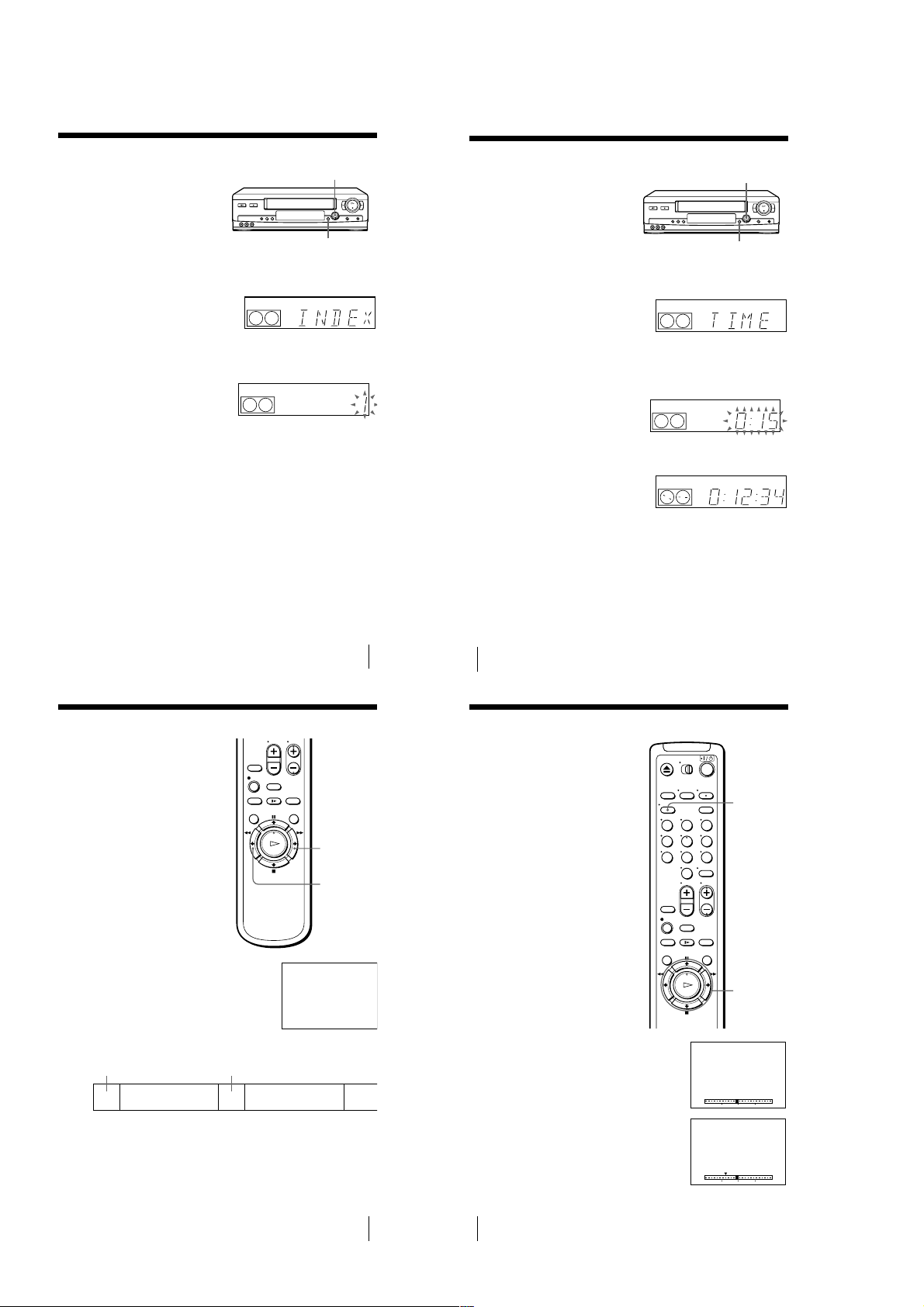
Searching using the index function
The VCR marks the tape with an index signal
at the point where each recording begins.
Use these signals as references to find a
specific recording. The VCR can search up
to 9 index signals ahead of or behind the
current position.
SEARCH MODE
DIAL TIMER
Searching using the Time Search function
You can easily find a specific point on a tape
by using the Time Search function.
For example, you can find a recorded portion
15 minutes ahead of or behind the current
position of a tape by using the Time Search
function.
DIAL TIMER
SEARCH MODE
Press SEARCH MODE on the VCR repeatedly until “INDEX” appears in the
1
display window (the SEARCH MODE button lights up).
Turn DIAL TIMER to specify how many index signals ahead or behind you want
2
to search:
• To search ahead, turn DIAL TIMER clockwise.
• To search backwards, turn DIAL TIMER counterclockwise.
Press DIAL TIMER.
3
The VCR starts searching. The playback starts (the SEARCH MODE button
turns off) from the point about five seconds ahead of the specified index mark.
To stop searching
Press x STOP.
Note
• No index signal will be added when recording st arts from recording pause.
However, an index signal will be marked if you change the channel during
recording pause.
Searching using the index function
APC
SP
APC
SP
Skip-searching automatically (Quick View)
You can spot check an entire tape quickly
using the Quick View function. At intervals,
the VCR skips playback while searching
forward or backward.
M
FF
m
REW
Press SEARCH MODE repeatedly until “TIME” appears in the display window
1
(the SEARCH MODE button lights up).
Turn DIAL TIMER clockwise or counterclockwise to set the length of the time
2
portion you want the VCR to fast-forward or rewind the tape. Each turn on the
control increases or decreases the duration by 15 minutes.
For example, if you want to watch a recorded portion 15 minutes ahead of the
current position, turn DIAL TIMER once clockwise.
To change the time by one minute,
press CHANNEL +/–.
Press DIAL TIMER.
3
The VCR starts searching and the tape counter starts counting until it reaches the
specified point.
The VCR starts playback automatically when the tape counter reaches the
specified point (the SEARCH MODE button turns off).
To stop searching
Press x STOP.
Tip
• The VCR can search up to six hours ahead of or behind the current position of a
tape.
55
56
Searching using the Time Search function
APC
SP
APC
SP
APC
SP
Searching for a selected point on the tape
You can easily find a specific point by
moving the pointer on t he TV screen.
The VCR fast-forwards or rewinds to the
point you indicate and starts playback
automatically.
DISPLAY
123
456
789
0
Hold down M FF (or m REW) more than two
seconds during stop. “SKIP” indicator appears on the
TV screen.
The VCR searches forward (or backward) for about
two minutes on the counter while showing the
contents of the tape. Then it fast-forwards (or rewinds)
for about ten minutes on the counter. The VCR
repeats this operation until it stops at the end (or
beginning) of the tape.
search forward while
showing the tape contents
M
fast-forward
To cancel skip-search
Press H PLAY or x STOP.
Note
• The VCR automatically fast -forwards (or rewinds) any portion with no recording.
search forward while
showing the tape contents
Skip-searching automatically (Quick View)
M
fast-forward
SKIP
</,
Press DISPLAY repeatedly until the bar
1
indication appears on the TV screen.
A cursor (x) indicating the cu rrent position of
the tape appears on the bar indication. If the
cursor does not appear, play the tape a few
moments (by pressing H PLAY, M FF, or
m REW) until the cursor appears.
Press </, to move the pointer (V) to the point
2
where you want to start playback.
The VCR starts searching and the cursor (x)
moves toward the pointer. When the VCR locates
the marked point, playback starts.
57
58
Searching for a selected point on the tape
0 120
0 120
1-14
Page 19
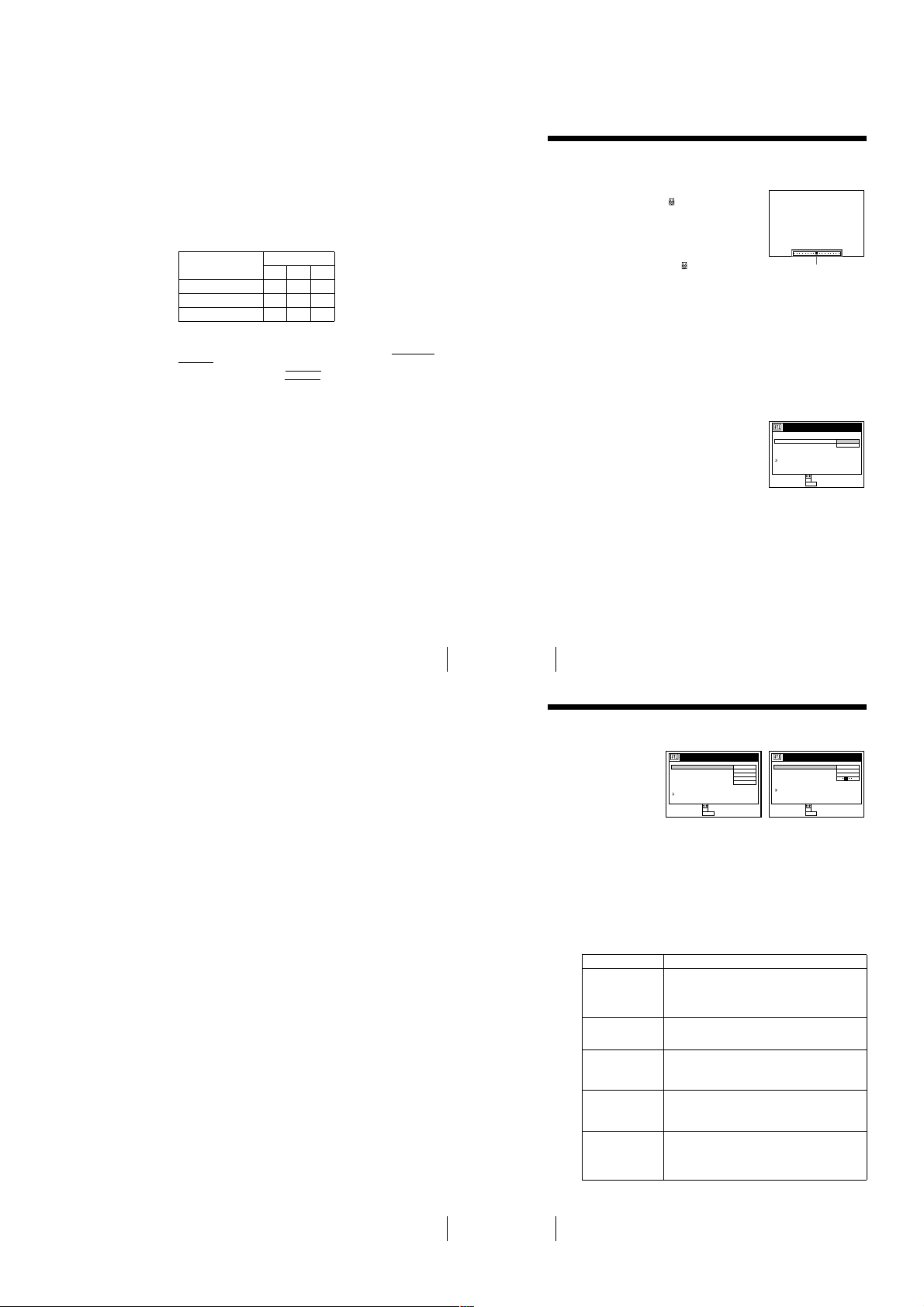
To cancel searching
60
Adjusting the picture
Adjusting the picture
Adjusting the tracking
Although the VCR automatically adjusts the tracking
when playing a tape (the indicator flashes in the
display window, then turns off), distortion may occur
if the recording is in poor condition. In this case,
manually adjust the tracking.
Press TRACKING +/– to display the tracking meter.
The distortion should disappear as you press one of
the two tracking buttons (the indicator lights up).
To resume automatic tracking adjustment, eject the
tape and reinsert it.
About the Reality Regenerator function
The Reality Regenerator function automatically restores the picture to its original
quality during playback.
To use the Reality Regenerator function
To turn it off, select NO in step 4. The RR indicator turns off in the display window.
1
Press MENU, then select OPCIONES and press OK.
2
Press M/m to highlight PRÓXIMA, then press OK.
3
Press M/m to highlight REALITY REGENERATOR on PÁGINA2 of the
OPCIONES menu, then press OK.
4
Press M/m to set REALITY REGENERATOR to SI, then press OK.
The RR indicator lights up in the display window.
5
Press MENU to return to the original screen.
SEGUIMIENTO NORMAL
Tracking meter
OPCIONES
REALITY REGENERATOR
APC
SENSR CONDCIÓN CABEZA
NITIDEZ
NO
SI
ANTERIOR
VOLVER
AJUSTAR :
SELECCIONAR :
OK
MENUPARA SALIR :
2PÁGINA
62
Changing menu options
Changing menu options
Menu choices
Initial settings are indicated in bold print.
PÁGINA1
1
Press MENU, then select OPCIONES and press OK.
2
Press M/m to highlight the option to change, then press OK.
To g o to PÁGINA2, highlight PRÓXIMA and press OK. To return to PÁGINA1,
highlight ANTERIOR and press OK.
3
Press M/m to change the setting, then press OK.
To adjust the sharpness, press </, and press OK.
4
Press MENU to return to the original screen.
Menu option Set this option to
SELEC. AUTO. ANT. • SI i f your TV is connected only to VHF/UHF OUT on the
VCR. To play a tape, set the TV to the VCR channel (channel
3 or 4).
• NO if your TV is connected to both VHF/UHF OUT and LINE
OUT on the VCR. To play a tape, se t the TV to the VCR input.
ESTEREO AUTO.
(SLV-LX70S and
LX60S only)
• SI to receive stereo programs.
• NO to reduce noise. T he sound changes to monaural.
SINTONIZ. AUDIO
(SLV-LX70S and
LX60S only)
• MAIN to record the main sound on both hi-fi and norma l audio
tracks.
• SAP to record the SAP (Second Audio Program) sound on both
hi-fi and normal audio tracks.
SELC. DE CINTA • AU TO when using a T-160 length tap e or any tape shorter than
a T-140 length tape.
• 180 when using a T-140 or T-180 length tape.
For details, see page 36.
VEL. AUTO. CINTA • SI to change the tim er recording tape speed automatically to
the EP mode when the remainin g tape length becomes shorter
than the recording time. To operate VEL. AUTO. CINTA, set
SELC. DE CINTA correctly.
• NO to keep the same tape speed.
OPCIONES
ESTEREO AUTO.
SELEC. AUTO. ANT.
SINTONIZ. AUDIO
SELC. DE CINTA
SI
MAIN
SI
AUTO
VEL. AUTO. CINTA
SI
PRÓXIMA
VOLVER
AJUSTAR :
SELECCIONAR :
OK
MENUPARA SALIR :
1PÁGINA
OPCIONES
REALITY REGENERATOR
APC
SENSR CONDCIÓN CABEZA
NITIDEZ
SI
SI
SI
ANTERIOR
VOLVER
AJUSTAR :
SELECCIONAR :
OK
MENUPARA SALIR :
2PÁGINA
BA
Press H PLAY or x STOP.
To turn off the bar indication
Press DISPLAY again.
Notes
• The figure on the bar i ndication represents the total time length of the inserted tape as shown
below.
The total time length may n ot be displayed correctly for:
– Tapes other than T-60, T-120, or T-160.
– Tapes recorded in more than one tape speed mode.
Tape type
Total time length
SP LP EP
T-60 or shorter 60 120 180
from T-80 to T-140 120 240 360
T-160 or longer 160 320 480
V
• If you move the pointe r (
new reset point.
• With the bar indication on, the
commander work only for moving th e pointer (V) and are not used for normal tape oper ation.
M
FF and m REW buttons on the VCR are used for norm al tape operation. Note,
The
however, if you press these buttons on the VCR
) on the bar indication while searching, the VCR searches for the
M
FF/ , and m REW/ < buttons on the remote
, searching is canceled.
About the Adaptive Picture Control (APC) function
The Adaptive Picture Control (APC) function automatically improves recording and
playback quality by adjusting the VCR to the condition of the video heads and tape.
To maintain better picture quality, we recommend that you set APC to SI on
PÁGINA2 of the OPCIONES menu (The APC indicator lights up in the display
window). For details, see page 63.
APC playback
The APC function automatically works on all types of tapes, including rental tapes
and tapes that were not recorded with APC.
APC recording
Whenever you insert a tape and first start recording, the VCR adjusts to the tape using
the APC function (the APC indicator flashes rapidly). This adjustment is retained
until the tape is ejected.
Notes
• The auto tracking adj ustment cannot be guaranteed to work with tapes record ed in the LP
mode on other VCRs.
• The APC fu nction does not work if the tape speed is automatically changed from the SP to
EP mode during a timer recording when VEL. AUTO. CINTA is set to SI in the OPCIONES
menu, unless the tape has be en recorded in the EP mode with the APC function.
• There is a delay of about ten seconds before the VCR actually starts recording while the VCR
analyzes the tape. To avoid the delay, first set the VCR to recording pause (the APC indicator
flashes slowly) and press
flashes rapidly) and return to recording pause. After the APC indicator stops flashing, press
X PAUSE to start recording immediately.
If you want to start recording quickly without using the APC function, first set the VCR to
recording pause (the APC indicato r flashes slowly) and press
recording.
z REC to have the VCR analyze the tape (the APC indicator
Searching for a selected point on the tape
X PAUSE again to start
Adjusting the picture
59
61
1-15
Page 20
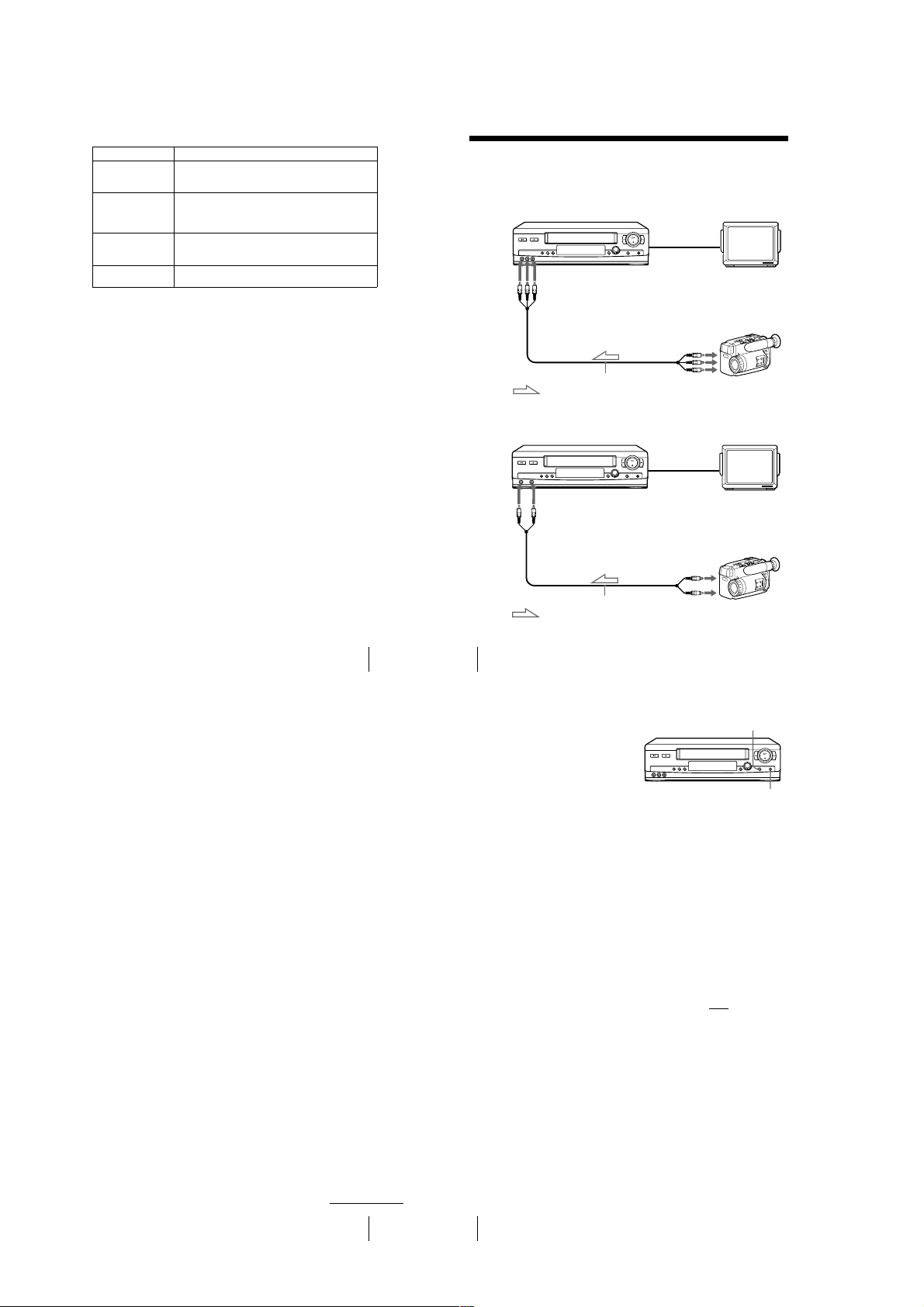
PÁGINA2
Menu option Set this option to
APC • SI to switch on the APC (Ada ptive Picture Control) function
REALITY
REGENERATOR
SENSR CONDCIÓN
CABEZA
NITIDEZ • B (Low) through A (High) to adjust the shar pness of the
and improve picture quality.
• NO to switch off APC.
• SI to switch on the Real ity Regenerator (Reality Regenerator)
function and restore the pictur e to its original quality during
playback.
• NO to switch off Reality Regenerator.
• SI to allow the VCR to automatically check the condition of
the video heads and inf orm you when they are dirty.
• NO to turn off the sensor.
picture. Select B to turn off the sharpness control.
Editing with another VCR
How to connect to record on this VCR
SLV-LX70S and LX60S
This VCR (Recorder)
LINE-2 IN
Audio/video cable (not supplied)
: Signal flow
SLV-LX50 and LX40
This VCR (Recorder)
LINE-2 IN
TV
Other VCR (P layer)
LINE OUT
TV
Other VCR (P layer)
LINE OUT
Changing menu options
Notes
• Make sure you connect the plugs to jacks of the same color.
• If you connected this VCR to both the LINE IN and LINE OUT jacks of the other VCR,
select the input correctly to prevent a humming noise.
• You can use the LINE-1 IN jacks for editing.
• If the other VCR is a mo naural type and connected to this VCR’s LINE-2 IN jacks , connect
the audio plug to the AUDIO L (white) jack. The sound is recorded on both right and left
channels. If you connect to t he AUDIO R (red) jack , the sound is recorded only on the right
channel. (SLV-LX70S and LX60S only)
• If the other VCR i s a monaural type and connected to this VC R’s LINE-1 IN jacks, the sound
is recorded only on t he channel whose jack is connected t o the audio plug. To record on both
right and left channels, connect the audio plugs to the AUDIO R/L jacks using a VMC910HG audio/video cable (not suppl ied). (SLV-LX70S and LX60S only)
Audio/video cable (not supplied)
: Signal flow
63
64
Editing with another VCR
Operation (when recording on this VCR)
Before you start editing
• Turn on your TV and set it to the
video channel.
• Press INPUT SELECT or
CHANNEL +/– to display “L2” (or
“L1”) in the display window.
• Press SP/EP to select the tape speed,
SP or EP.
Insert a source tape with its safety tab removed into the other (playback) VCR.
1
Search for the point to start playback and set it to pl ayback pause.
Insert a tape into this (recording) VCR. Search for the poin t to start recording
2
and press X PAU SE .
Press z REC on this VCR to set it to recording pause.
3
To start editing, press the X PAUSE buttons on both VCRs at the same time.
4
X PA US E
z REC
To stop editing
Press the x STOP buttons on both VCRs.
Tip
• To cut out unwanted scenes while editing, press
scene begins. When it ends, press
Note
• If you start recordi ng following the procedure above, the VCR won’t start recording with the
APC function. To record a tape with the APC function, press
pause in step 3 so that the VCR analyzes the tape. Then, pr ess
indicator stops flashing to start recording. If you press
stops flashing, the APC function is canceled.
X PAUSE on this VCR when an unwanted
X PAUSE again to resume recording.
z REC again during recording
X PAUSE after the APC
X PA USE be for e the APC indicator
continued
Editing with another VCR
65
66
Editing with another VCR
1-16
Page 21
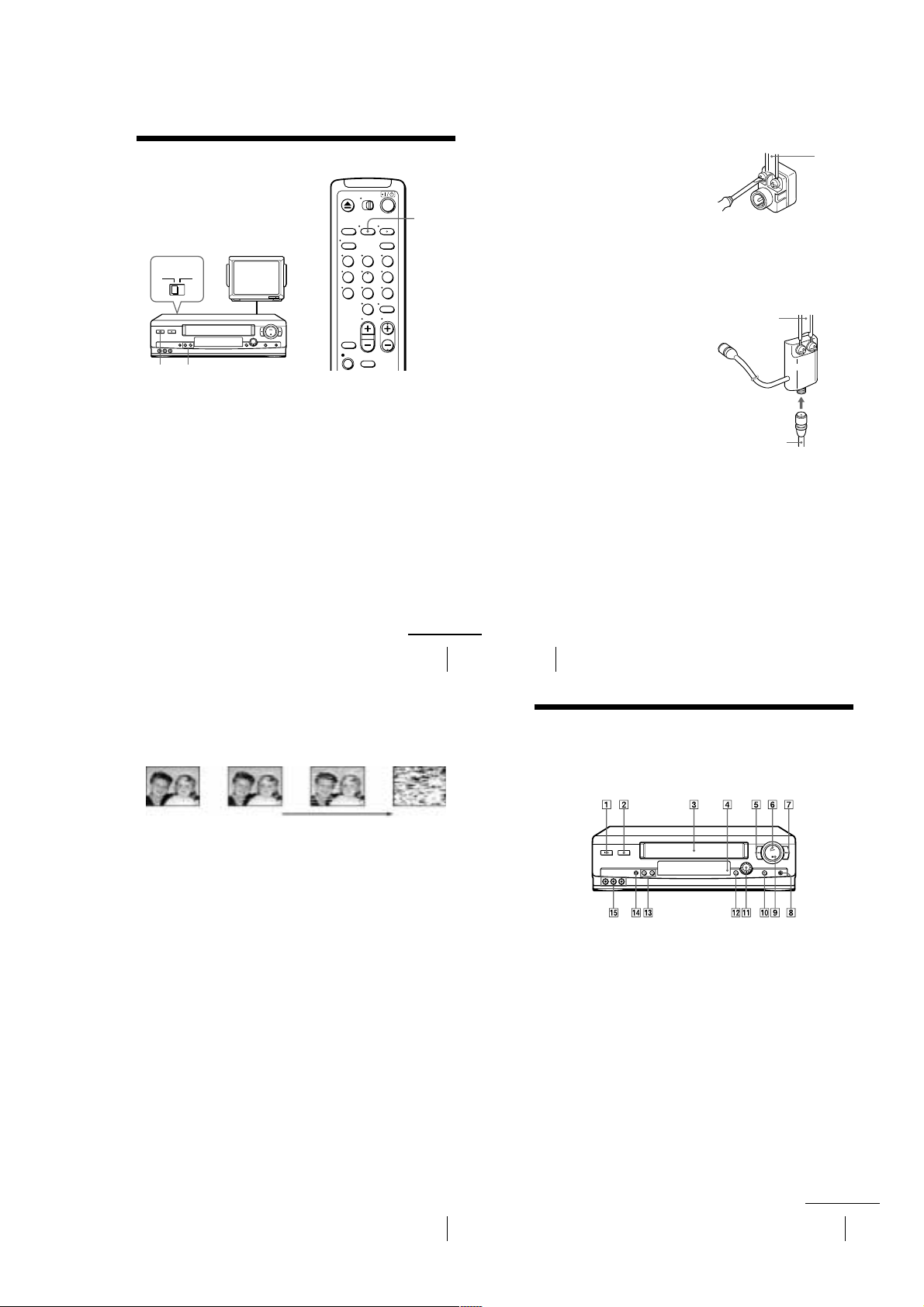
Additional Information
68
General setup information
Attaching the external antenna connector
Attaching a UHF/VHF band mixer
When using a 300-ohm twin lead cable for a
VHF/UHF antenna, use the EAC-32 antenna
connector (not supplied) to connect the
antenna to the VCR.
1
Loosen the screws on the antenna connector.
2
Wind the twin leads around the screws on the antenna connector.
3
Retighten the screws.
When using both a 75-ohm coaxial c able and
a 300-ohm twin lead cable for a VHF/UHF
antenna, use the EAC-66 UHF/VHF band
separator/mixer (not supplied) to connect the
antenna to the VCR.
1
Loosen the screws on the mixer.
2
Wind the twin leads around the screws on the mixer.
3
Retighten the screws.
4
Connect the 75-ohm coaxial cable to the mixer.
300-ohm twin
lead cable
EAC-32 antenna
connector (not
supplied)
300-ohm twin
lead cable
EAC-66
UHF/VHF
band
separator/
mixer (not
supplied)
75-ohm coaxial
cable
73
Index to parts and controls
Index to parts and controls
Refer to the pages indicated in parentheses ( ) for details.
Front panel
SLV-LX70S and LX60S
A ?/1 POWER switch (44)
B Z EJECT button (33)
C Tape compartment
D Remote sensor (5)
E m REW (rewind) button (33) (47)
F H PLAY button (33) (47)
G M FF (fast-forward) button (33) (47)
H z REC (record ) button (36) (49) (66)
I x STOP button (33) (66)
J X PAUSE button (33) (66)
K DIAL TIMER (38) (54) (55) (56)
L SEARCH MODE button (54) (55) (56)
M CHANNEL/TRACKING +/– buttons
(36) (60)
N EASY SET UP button (11) (13) (16)
O LINE-2 IN VIDEO/AUDIO L/R jacks
(64)
continued
General setup information
Setting the RF unit
When connecting the VCR to the TV using
only the antenna cable, you must set the RF
UNIT switch on the rear of the VCR so that
the TV can receive the correct signal from
the VCR.
TV
RF UNIT
CH3
CH4
CHANNEL +/–
?/1
POWER
Set the RF UNIT switch on the rear of the VCR to CH3 or CH4, whichever
1
channel is not used in your area . If both are used, set the switch to either channel.
Press ?/1 POWER to turn on the VCR.
2
Press TV/VIDEO to turn on the VIDEO indicator in the VCR’s display window.
3
Press CHANNEL +/– to display a channel number in the display window.
4
Select an active channel number in your area.
Turn on your TV and set it to the ch annel you selected in step 1 (channel 3 or 4) .
5
The channel you selected in step 4 appears on the TV screen. If the channels
change when you pres s CHANNEL +/–, you have made the correct setting.
Whenever you use the VCR, set the TV to the channel selected in step 1.
TV/VIDEO
123
456
789
0
Symptoms caused by contaminated video heads
• Normal picture • Unclear picture• Rough picture
Head Condition Sensor
The Head Condition Sensor checks the video heads ’ condition. If the heads are dirty, a message
will instruct you to insert a vi deo head cleaning cassette.
Be sure to use the Sony T-25CLD or T-25CLDR video head cleaning cassette. If these cleaning
cassettes are not available in your area, have the heads cleaned at your nearest Sony service
facility (a standard service charge will be required).
Note
• SENSR CONDCIÓN CABEZA in OPCIONES must be set to SI for the Head Condition
Sensor to operate.
• To turn off the head condition sensor message, set SENSR CONDCIÓN CABEZA to NO.
initial
contamination
continued
General setup information
• No picture (or
black & white
screen appears)
terminal
67
Troubleshooting
71
1-17
Page 22
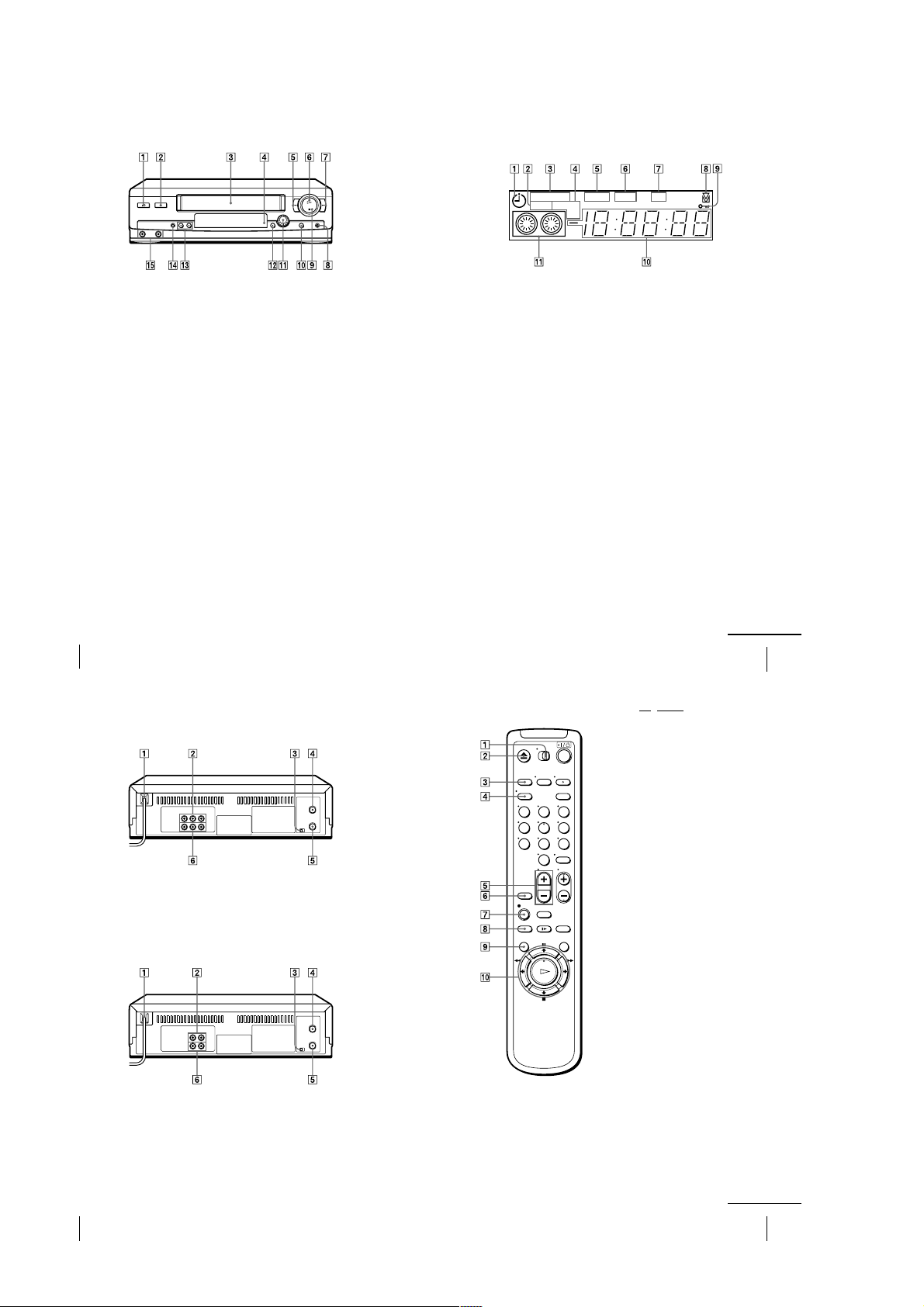
SLV-LX50 and LX40
Display window
A ?/1 POWER switch (44)
B Z EJECT button (33)
C Tape compartment
D Remote sensor (5)
E m REW (rewind) button (33) (47)
F H PLAY button (33) (47)
G M FF (fast-forward) button (33) (47)
H z REC (record) button (36) (49) (66)
74
Index to parts and controls
I x STOP button (33) (66)
J X PAUSE button (33) (66)
K DIAL TIMER (38) (54) (55) (56)
L SEARCH MODE button (54) (55) (56)
M CHANNEL/TRACKING +/– buttons
(36) (60)
N EASY SET UP button (11) (13) (16)
O LINE-2 IN VIDEO/AUDIO jacks (64)
STEREO
SAP LP SP
A Timer indicator (40) (44)
B SAP (Second Audi o Program) ind icator
(52) (SLV-LX70S and LX60S only)
C STEREO indicator (52) (SLV-LX70S
and LX60S only)
D Tape speed indicator (36)
E VIDEO indicator (37) (67)
F APC (Adaptive Picture Control)
indicator (61)
VIDEO
EP
RR
APC
G RR (Reality Regenerator) indicator (60)
H Tracking indicator (60)
I Child lock indicator (46)
J Time counter/clock/line/channel
indicator (33) (36) (66)
K Tape/recording indicator (36)
continued
Index to parts and controls
75
Rear panel
SLV-LX70S and LX60S
A AC power cord (7)
B LINE-1 IN AUDIO R/L/VIDEO jacks
(65)
C RF (Radio Frequ ency) UNIT switch (67)
SLV-LX50 and LX40
A AC power cord (7)
B LINE-1 IN AUDIO/VIDEO jacks (65)
C RF (Radio Frequ ency) UNIT switch (67)
D VHF/UHF IN connector (10) (12) (15)
E VHF/UHF OUT connector (10) (12) (15)
F LINE OUT AUDIO R/L/VIDEO jacks
(8)
D VHF/UHF IN connector (10) (12) (15)
E VHF/UHF OUT connector (10) (12) (15)
F LINE OUT AUDIO/VIDEO jacks (9)
Remote commander
123
456
789
0
/ VIDEO switch (5)
A •TV
B Z EJECT button (33)
C TRINITRON TV SYNCHRO PLAY
button (34)
D DISPLAY button (36) (58)
E VOL (volume) +/– buttons (6)
F INPUT SELECT button (37) (66)
G z REC (record) button (36) (49)
H SP (Stand ard Play)/EP (Extended Play)
button (36)
I MENU button (18) (62)
J X PAU SE /M button (18) (33)
x STOP /m button (18) (33)
m REW (rewind)/ < button (33) (47)
M FF (fast-forward)/ , button (33)
(47)
H PL AY/OK button (1 8) (33)
76
Index to parts and controls
1-18
continued
Index to parts and controls
77
Page 23

123
456
789
0
K ?/1 (power) switch (6) (44)
L TV/VIDEO button (6) (37)
M AUDIO MONITOR button (52)
(SLV-LX70S and LX60S only)
N TIMER button (43) (50)
O Number buttons (31)
P ENTER button (31)
Q CH (channel) +/– buttons (6) (36)
R CLEAR button (33) (51)
S y SLOW button (47)
T ×2 button (47)
U REPLAY button (33)
78
Index to parts and controls
1-19
1-19E
Page 24

SLV-LX40/LX50/LX60S/LX70S
SECTION 2
DISASSEMBLY
NOTE: Follow the disassembly procedure in the numerical order given.
2-1. CASE, FRONT PANEL BLOCK ASSEMBLY
1 Two tapping screws
3 Upper case
4 Flat Cable FFJ-4
Hooks
6 Front panel
(Engaged by the six hooks)
Hooks
2-2. DI-80 BOARD, FJ-32 BOARD
5 FJ-32 board
Hooks
6 Flat Cable FFJ-4
2 Two tapping screws
5 Flat Cable FDM-10
Hooks
4 Two screws
(B2.6 x 8)
2-1
1 Two screws
(B2.6 x 8)
2 DI-80 board
3 Flat Cable FDM-10
Page 25

2-3. REAR PANEL
2 Rear panel
(Engaged by the seven hooks)
Hooks
Hooks
Hooks
Hooks
1 POWER code stopper
2-4. MA-405 BOARD
1 Six screws
(Sumitite (B3) +BV)
2 MA-405 board with
mechanism deck
2-2
Page 26

2-5. MECHANSIM DECK
5 Harness FE-127
9 Screw
(BVTP 3 x 12)
qs Mechanism deck
(CN101)
4 Flat cable FMD-21
(CN351)
3 Flat cableFAC-9
6 Two screws
(BVTP 3 x 12)
2 Screw
(Sumitite (B3), +BV)
1 Flexible cable
(CN260)
0 MD base (R)
(CN350)
(CN600)
qa MA-405 board
7 MD base (M)
8 MD base (R)
2-3
Page 27

2-6. INTERNAL VIEWS
— Top View —
FE head
1-500-477-11
M901
Drum Assembly
DZH-0A0A/Z-RP 8-839-047-53
(LX60S/LX70S)
DZH-0A2A/Z-RP 8-839-049-53
(LX40/LX50)
ACE head block assembly
A-6759-620-A
Pinch press block assembly
A-6759-863-B
— Bottom View —
Reel (S) table
3-977-507-01
M902
DC motor (capstan)
1-698-971-11
FL complete assembly
A-6759-619-B
Reel (T) table
3-977-508-01
Rubber belt
3-977-510-01
M903
Cam motor assembly
X-3947-577-1
2-4
Page 28

2-7. CIRCUIT BOARDS LOCATION
(POWER, EJECT SWITCH)
MA-405
VIDEO, AUDIO,
SERVO/SYSTEM CONTROL,
()
TUNER, POWER SUPPLY
FJ-32 (LINE 2 IN)
DI-80 (DIAL TIMER)
2-5
2-5E
Page 29

3-1. OVERALL BLOCK DIAGRAM
SLV-LX40/LX50/LX60S/LX70S
SECTION 3
BLOCK DIAGRAMS
3-1 3-2
Page 30

SLV-LX40/LX50/LX60S/LX70S
3-2. VIDEO BLOCK DIAGRAM
3-3 3-4
Page 31

3-3. SERVO/SYSTEM CONTROL BLOCK DIAGRAM
SLV-LX40/LX50/LX60S/LX70S
3-5 3-6
Page 32

SLV-LX40/LX50/LX60S/LX70S
3-4. TUNER BLOCK DIAGRAM
LX40/LX50
3-7 3-8
Page 33

3-5. AUDIO BLOCK DIAGRAM
SLV-LX40/LX50/LX60S/LX70S
3-9 3-10
Page 34

SLV-LX40/LX50/LX60S/LX70S
3-6. POWER BLOCK DIAGRAM
3-11 3-12E
Page 35

SECTION 4
PRINTED WIRING BOARDS AND SCHEMATIC DIAGRAMS
THIS NOTE IS COMMON FOR PRINTED WIRING
BOARDS AND SCHEMATIC DIAGRAMS.
(In addition to this, the necessary note is
printed in each block.)
(For printed wiring boards)
• : Pattern from the side which enables seeing.
(The other layers' patterns are not indicated.)
• Through hole is omitted.
• Circled numbers refer to waveforms.
• There are few cases that the part printed on diagram
isn’t mounted in this model.
• Chip parts.
C
BE
(For schematic diagrams)
• All capacitors are in µF unless otherwise noted. pF : µµF.
50V or less are not indicated except for electrolytics and
tantalums.
• Chip resistors are 1/10W unless otherwise noted.
kΩ=1000Ω, MΩ=1000kΩ.
• Caution when replacing chip parts.
New parts must be attached after removal of chip.
Be careful not to heat the minus side of tantalum capacitor, Because it is damaged by the heat.
• Some chip part will be indicated as follows.
Transistor Diode
5
64
2
13
5
46
2
31
45
2
31
12
4
53
3
21321321
Example C541 L452
22U 10UH
TA A 2520
SLV-LX40/LX50/LX60S/LX70S
Kinds of capacitor
Temperature characteristics
External dimensions (mm)
• Constants of resistors, capacitors, ICs and etc with XX indicate
that they are not used.
In such cases, the unused circuits may be indicated.
• Parts with ★ differ according to the model/destination.
Refer to the mount table for each function.
• All variable and adjustable resistors have characteristic curve B,
unless otherwise noted.
• Signal name
XEDIT → EDIT PB/XREC → PB/REC
• : non flammable resistor
• : fusible resistor
• : panel designation
• : internal component.
•
•
• Circled numbers refer to waveforms.
• Readings are taken with a color-bar signal input.
• Voltage are dc between ground and measurement points.
• Readings are taken with a digital multimeter (DC10MΩ).
• Voltage variations may be noted due to normal production
tolerances.
• : adjustment for repair.
• Circled numbers refer to waveforms.
When indicating parts by reference
number, please include the board name.
B +
B –
: B+ Line.
: B– Line.
Note :
The components identified by
mark ! or dotted line with mark
! are critical for safety.
Replace only with part number
specified.
Note :
Les composants identifiés par
une marque ! sont critiques
pour la sécurité.
Ne les remplacer que par une
pièce portant le numéro spécifié.
4-1
Page 36

4-1. FRAME SCHEMATIC DIAGRAM
123456789101112
A
B
C
SLV-LX40/LX50/LX60S/LX70S
13 14
D
E
F
G
H
I
J
FRAME SCHEMATIC DIAGRAM
4-3 4-4
Page 37

SLV-LX40/LX50/LX60S/LX70S
MA-405 BOARD
D101 H5
D102 H9
D103 F7
D161 G8
D162 G8
D163 F13
D189 F13
D301 A11
D302 A7
D351 D9
D352 D9
D420 I5
D421 J4
D561 B4
D562 B4
D563 B4
D600 B2
D601 E2
D602 C3
D603 D3
D604 E2
D605 C5
D607 D3
D608 F2
D609 F2
D611 F2
D612 F1
D613 F1
D621 C2
D623 C1
D625 D1
D660 H3
D661 I3
D666 H3
D702 C12
IC101 I4
IC160 H10
IC161 H12
IC162 H13
IC201 D6
IC260 C10
IC301 B9
IC350 B6
IC403 J5
IC404 I7
IC570 F9
IC600 D2
IC601 G1
IC660 I1
Q101 F11
Q103 F7
Q181 F3
Q201 C6
Q202 C5
Q203 E6
Q204 E7
Q301 A7
Q302 A7
Q303 A7
Q350 C8
Q351 D8
Q380 C7
Q500 H8
Q600 I1
Q601 I2
Q662 I2
Q673 I3
Q674 I2
CN101 G13
CN103 H6
CN104 I12
CN182 E3
CN260 B10
CN270 B11
CN351 D12
CN358 B6
CN402 I1
CN600 A2
CNJ562 B5
MA-405 (VIDEO, AUDIO, SERVO/SYSTEM CONTROL, TUNER, POWER) PRINTED WIRING BOARD
— Ref. No. MA-405 Board:1,000 Series —
MA-405 BOARD (SIDE B)
123456789101112
A
B
C
D
E
There are few cases that the part printed on this diagram isn’t mounted in this model.
13
F
G
H
I
J
VIDEO, AUDIO, SERVO/SYSTEM CONTROL, TUNER, POWER
MA-405
4-6
Page 38

MA-405 (REC/PB HEAD AMP) SCHEMATIC DIAGRAM
– Ref. No: MA-405 board; 1000 series –
• See page 4-21 for waveforms.
123456789101112
SLV-LX40/LX50/LX60S/LX70S
13 14
MA-405 BOARD(1/7)
REC/PB HEAD AMP(RP BLOCK)
XX MARK:NO MOUNT
A
EP CH2
B
EP CH1
SP CH2
C
SP CH1
D
AUDIO CH1
AUDIO CH2
E
LX60S/LX70S
VIDEO HEAD
NO MARK:REC/PB MODE
R :REC MODE
P :PB MODE
11
10
9
8
7
6
5
4
AUDIO CH1 H
3
AUDIO REC
2
AUDIO CH2 L
1
EP CH2 F
EP CH2 S
EP CH1 F
SP CH2 F
SP CH2 S
SP CH1 F
AN_GND
FE
CN260
11P
CN270
RF ENV
RF SWP
HA SWP
ENV SW
MA-405 (7/7)
(SEE PAGE 4-19)
4P
MA-405 (2/7)
(SEE PAGE 4-9)
MA-405 (3/7)
(SEE PAGE 4-11)
3
MA-405 (4/7)
(SEE PAGE 4-13)
CHECK
1
2
4
JL271
JL272
JL273
JL274
JL277
JL278
JL279
JL280
JL281
JL282
JL284
JL286
JL287
B+
R267
4
C285
0.01u
B+
0
5
B+
L270
C280
100u
10V
C279
0.1u B
R271
470
R270
470
AN_GND
C271
0.01u
C275
0.01u
B
100uH
R272
1800
}0.5%
0.022u
B
C278
C276
0.1u
C272
0.1u
B
B
R3.9/P2.0
R1.6/P2.0
R1.6/P2.0
B
R1.6/P2.0
R4.2/
P4.9
R1.4/P0
R3.9/
P2.0
R2.5/
P0
4.9
R3.8/
P2.0
R2.5/
P0
6
11
JL260
10
JL261
9
JL264
8
JL265
7
JL263
6
JL262
5
JL266
4
JL267
3
JL268
2
JL269
1
JL270
VIDEO REC/PB AMP
ALL 5V
131415161718192021222324
REC OFF
PB ON
PB OFF
IC260
H.SYNC
AGC
DET
VCC
AMP
CURRENT
AMP
10k
BIAS
AMP
VCC
VCC
AMP
CURRENT
10k
SP OFF
REC
EP OFF
AMP
VCC
IC260
BIAS
LA70011
3
R3.2/
P2.5
C283
R4.1/
0.01u
P0
B
C281
R3.4/
0.01u
P0.4
ATT
R3.4/
SP
EP
TO HA
HA
ENVELOPE
HA
H.SYNC
P0
R0/P1.6
R0/P2.6
DET
0.3
CONT
1.8
0
R0.2/P0.5
R2.0/P4.2
123456789101112
AGC
1k
SW30
EP OFF
REC
PB OFF
SP OFF
AMP
COMP
SW30
L
H
C267
0.1u
0.01u
R277
22k
R278
22k
B
C268
0.60mm
R273
3900
R274
B
BC282
R276
6800
C284
0.22u B
R279
22k
C286
100p
XX
CH
1
2
HF ADJ1
PB RF2
RF SWP3
AN_GND4
VA1
VA2
VA3
VA4
VA5
VS3
VA7
RS1
VS6
VS7
RS2
SW_5V
AN_GND
AU1
AU2
AU3
AN_GND
AU_PB_RF
REC CURR ADJ
REC H
REC C
REC Y RF
PB RF
COMP SYNC
TRICK H
AUDIO CH2
AUDIO REC
AUDIO CH1
F
SIGNAL PATH
VIDEO SIGNAL
CHROMA Y Y/CHROMA
REC
PB
AUDIO
SIGNAL
(POWER, EJECT SWITCH)
FJ-32 (LINE 2 IN)
MA-405
VIDEO, AUDIO,
SERVO/SYSTEM CONTROL,
()
TUNER, POWER SUPPLY
DI-80 (DIAL TIMER)
4-7 4-8
REC/PB HEAD AMP
MA-405(1/7)
Page 39

SLV-LX40/LX50/LX60S/LX70S
MA-405 (Y/C, AUDIO PROCESSOR) SCHEMATIC DIAGRAM
– Ref. No: MA-405 board; 1000 series –
• See page 4-5 for printed wiring board.
• See pag e 4-21 for waveforms.
123456789101112
MA-405 BOARD(2/7)
Y/C, AUDIO PROCESSOR (VA BLOCK)
A
MA-405 (7/7)
(SEE PAGE 4-19)
AN_GND
5
SW_5V
AU_GND
SW_12V
B
+
B
+
B
C
CN351
D
E
FE HEAD
ACE HEAD
GND (AU)
FE HEAD
AERASE HEAD
GND (AU)
A HEAD REC
A HEAD PB
GND (AU)
CTL (Y)
CTL (X)
CN350
3P
3
2
1
7P
7
6
5
4
3
2
1
F
VS1
A MUTE
VS2
Q VD
G
6
MA-405 (3/7)
(SEE PAGE 4-11)
I2C CLOCK(VIDEO)
I2C DATA(VIDEO)
RF SW P
C ROT
ARC CLK
ARC DATA
VIDEO OUT
OSD V OUT
CTL_X
CTL_Y
HS4
HS3
VS6
VS8
VS11
VS12
VS13
VS15
H
JL323
JL322
JL321
JL213
JL214
JL215
0.60mm
JS303
AU_GND
D2
D4
D5
E8
XX MARK:NO MOUNT
NO MARK:REC/PB MODE
R1.7/P5.0
R382
1
R1.8
/P5.0
+
B
C382
0.01u
C384
XX
IC350
HEAD SWITCH
B
+
16
C383
47u
16V
C370
XX
Q380
2SD1620-TD
BIAS OSC
IC350
BA7755AF-E2
C363
4.7u
50V
R231
47k
R224
47k
R4.7/P5.0
C381
0.01u
R381
R380
3900
47
1
7
6
R383
180
5.0
0
1234
JL320
2
5
C380
0.047u
PET
R370
JL306
5678
R371
18k
R :REC MODE
P :PB MODE
L380
100uH
34
8
BIAS OSCILLATOR
TRANSFORMER
12k
R3.3/
P0.2
Q350
2SC1815GR-TPE2
2.4
C579
T380
R1.6/
P5.0
R0.8/
P0
BIAS SWITCH
13 14
B
+
B
+
E5
REC
JL202
E3
C244
C241
1u
0.01u
B
B
3.3
SERIAL
DECODER
3.0-3.7
D5
B
C243
C242
0.01u
0.01u B
3.3
3.4
INV
SLD
YNR
R
P
LPF
R
P
1/2
FBC
P
R
Y/C
MIX
PIC
CONT
DHP
NC
SYNC
DET
4.6
4.6
R221
R220
0
0
C217
0.022u
B
D4
C249
C247
1u
R351
5600
R350
68k
1/10W
JL301
C350
1u
2.3
50V
N.C
L1
EQ
14
C250
0.047u
R352
B
68k
1/4W
LX40/LX50
1.9
N.C
N.C
VXO2
KIL
DET
REC REC
APC
APC
BRA
ACC
P
AMP
R
BPF2
P
Main
CONV
R
DOUBLE
B-UP
AMP
R
C-LPF
P
R
KIL
N.L
Main
EMPH
EMPH
DEMOD
LIM
Sub
BPF
FM
MOD
S
N
B
R216
1800
R215
8200
3.579545MHz
X201
JL210
JL211
2.5
2.1
3.8
C-GND
VXO1
REC
APC
PB
P
BGA-B
P
PB
BGA-A
REC
BGA
R
ACC
AMP
P
R
P
DETAIL
ENH
SUB
LPF
P
C245
0.022u
1u
B
B
C246
0.01u
0.047u
C248
R214
1500
3.4
3.3
N.C
AMP
VCO
D.L
EQ
TH
LPF
BPF1
P
R
KIL
B.D.
R
8
JL203
R2.4/P1.6
R207
R1.8/
P1.4
CLAMP
M-Em
Y GND
FIL
R2.4/
P1.6
R3.1/
XX
B
C213
390p
R208
0
R212
560
PB-H
3.1
JL204
P2.5
9
AN_GND
C216
1u
50V
C3
N.L
EQ
VIDEO
FILT
CTL
PEAKING
Y-Vcc
5.0
2.0
3.1
B
C208
0.01u
39p
C207
3.7
L201
39uH
R203
330
C4
R2.4/P2.0
R0.8/P1.8
C209
33p
C211
L202
100uH
R204
8200
180p
C214
Q202
2SC2712Y-TE85L
BUFFER
1.1
2.2
47u
C210
16V
0.1u
C251
0.1u
C212
XX
B
100k
R206
XX
R205
}0.5%
R211
R210
4700
1500
C215
10p
R2.4/
P2.1
5.0
L205
L206
100uH
100uH
C239
0.01u
C240
47u
16V
4.9
C-Vcc
B
C238
16V47u
C203
0.001u
LX40/LX50
CH
2.5
4.9
4.9
NTSC:H
CCD VCC
1H/2H
D.L
CCD GND
2.5
1.8
515253545556575859606162636465666768697071727374757677787980
4Fsc
CLK IN
IC201
Y/C PROCESSOR
AUDIO PROCESSOR
13
R
P
Chara
CLAMP
N.L
De-EM
2.3
R0.1/P1.5
C252
0.01u
INS.
6dB
R
P
AMP
SYNC
SEP
0
0.3
1.8
JL205
R222
XX
R219
C219
100
XX
D2
VIDEO
1H
D.L
60/50
N.C
VCA
CLAMP
SW-Vcc
CLAMP
REG
CLAMP
FBC
CLAMP
AGC
TC2
23
1
SW GND
AGC
10
AFC
FILT
3.4
1.8
11
JL206
C221
C220
0.01u
B
R209
5600
LX60S/LX70S
2SD601A-QRS-TX
C237
0.01u
B
0.8
C236
2.0
0.01u
C235
9.0
0.1u B
1.4
46 47 48 49 50
2.2
C234
4.9
1u
B
C233
10u
16V
1.9
3.1
C232
3.0
1u
B
5.0
R3.2/
P1.3
C227
4.1
0.1u
B
R2.1/
P0
2.0
R1.7/
P0
1.5
R2.2/P0.3
31 32 33 34 35 36 37 38 39 40 41 42 43 44 45
C222
3.0
1u
B
5.0
Q204
B+
B
1.4
2.1
2SA1162Y-TE85L
C230
0.1u
C229
0.1u
C228
47u
C226
0.1u
C225
1u
50V
C224
0.1u
C223
22u
16V
16V10u
16V
BUFFER
F
B
B
B
C254
1u
B
2.3
1.6
R225
680
C255
0.1u
B
B
+
Q203
L204
R213
100uH
1k
C231
16V
47u
JL207
E1
L561
100uH
R563
R562
180
150
1/4W
1/4W
3.2
R561
330
2.6
C562
C561
47u
0.01u
25V
B
R565
D563
XX
C564
D562
XX
XX
D561
RD8.2ES-T1B
HF_GND
R577
100k
100k
R576
JL209
E1
JL208
LX60S/LX70S
JS321
xx
JS327
E3
xx
LX40/LX50
JS323
0.60mm
E5
E7
LX40/LX50
JS324
0
E8
75
JS325
0
BUFFER
Q561
2SB709A-QRS-TX
AN_GND
JL560
C3
C2
C6
C4
C5
C1
R564
68
C563
470u
10V
JL368
L2_V
AN_GND
HM4
AU_GND
HM5
L2_VIDEO
L2(L)
L2(R)
VS15
VT2
HT1
HT3
HF_GND
HV1
HV2
HV3
HV4
HV5
HV6
HM5
HM4
HT3
FSC_FOR_ADJ
VS1
VA1
VA2
VA3
VA4
VA5
VS3
VA7
AN_GND
AU_GND
OUT
RF VIDEO
TU VIDEO IN
TU AU MONO
RF AUDIO
NORMAL_OUT
NORMAL_IN
AUDIO_R_OUT
AUDIO_L_OUT
L1_AUDIO_R
L1_AUDIO_L
L2_AUDIO_R
L2_AUDIO_L
RF_AUDIO_OUT
AUDIO_MUTE
REC CURR ADJ
REC H
REC C
REC Y RF
PB RF
COMP SYNC
TRICK-H
CNJ562
MA-405(6/7)
(SEE PAGE 4-17)
VIDEO
L
AUDIO
R
IN
MA-405 (5/7)
(SEE PAGE 4-15)
MA-405(4/7)
(SEE PAGE 4-13)
MA-405 (1/7)
(SEE PAGE 4-7)
7
8
9
1
E7
R356
5600
C355
1u
ALC
DET
R
P
Vref
FM
AGC
2.6
C205
0.01u
B
R201
330
C206
0.1u
B
2SC2712Y-TE85L
C352
0.1u
C354
C351
10u
47u
16V
25V
R353
5600
C353
JL304
JL302
1u
5.0
A-Vcc
L2
TU
ALC
Sub
COVN
SQPB
EQ
PB
EQ
FMAGC
DET
2.0
R1.6/P1.7
2.0
820
R202
1.3
Q201
BUFFER
L203
10uH
JL308
R373
1k
1/4W
B+
C369
4.7u
XX
2SC2712Y-TE85L
B
+
C361
XX
C362
R364
47u
270
16V
C201
0.047u
MUTE
SWITCH
C368
0.01u
B
Q351
C371
560p
R362
1200
R363
18k
10u
B
LX40/LX50
C364
16V
R365
330k
R369
820
1SS119-25TD
1SS119-25TD
C359
0.001u
C365
R366
8200
1u
D351
D352
R372
560
R358
1800
R359
4700
C360
2700p
0.01u
B
C366
50V
12
D7
D8
+B
R1.6/P5.0
R0.8/P0
R367
5600
R357
C358
1u
JL307
JL305
R4.1/P0
C357
4.7u
50V
8200
0
2.3
50V
2.4
2.4
R0.6/P0
2.4
2.4
2.3
R3.1/
P2.3
2.3
0
C2
0.8
R3.3/
P0.2
0.8
4.2
C1
R1.6/
P2.0
IC201
LA71053M-MPB
L350
XX
JS301
0.60mm
LX40/LX50
81828384858687888990919293949596979899100
15
LX40/LX50
R354
2.2M
R355
68k
1/4W
C356
33u
JL303
25V
2.2
2.3
Vref
MUTE
REC
AMP
LINE
A-GND
REC-EP.LP
PB-EP
A MUTE
REC-H
C.ROT
HASW
RF SWP
TRICK-H
ACC
DET
FILT
AMP
REC
AUTO
BIAS
REC
EQ
AMP
PB-LP.SP
220uH
C253
7
L207
39p
R223
680
BAL
TC1
123456789101112131415161718192021222324252627282930
2.3
R2.4/
P0.3
R0/
P2.5
JL201
C204
C202
1u
0.01u
B
B
C5
C6
I
J
Y/C, AUDIO PROCESS
MA-405(2/7)
IC570
ARC
C571
C574
C570
1u
0.01u
B
B
R575
4700
1.8
2.8
2.6
18
1920
C IN
LA7277M-TLM
C OUT
IC570
1
234
JL570
2.9
100uH
2.3
C572
4.7u
50V
C573
L570
0.33u
+
B
C578
10u
16V
4.1
17
Y IN
REG
1.8
C575
B
0.01u
R574
0.01u
B
1.9
1.8
16
GND
Y OUT5VCC6FIL ADJ7MONI 18MONI 29CLK10DATA
4.9
1.1
R570
10k
C576
100u
10V
B
R573
1k
8200
C577
0.01u
B
2.6
2.1
2.4
11
12
SUB13SUB14SUB15SUB
MAIN OFF
SIGNAL PATH
VIDEO SIGNAL
CHROMA Y Y/CHROMA
AUDIO
SIGNAL
REC
JL571
JL572
5.0
5.0
R572
R571
470
470
JL220
JL222
JL219
JL218
JL217
D7
D8
PB
4-9 4-10
Page 40

MA-405 (SERVO/SYSTEM CONTROL) SCHEMATIC DIAGRAM
– Ref. No: MA-405 board; 1000 series –
• See page 4-5 for printed wiring board.
• See page 4-21 for waveforms.
123456789101112
MA-405 BOARD(3/7)
SERVO/SYSTEM CONTROL (SS BLOCK)
A
MA-405 (7/7)
(SEE PAGE 4-19)
10
P CONT M12
P CONT SW12
OSD_VCC
D_GND
MTR_GND
AN_GND
SW_5V
SW_12V
MTR_12V
B+
B+
D_6V
B+
B+
PS1
PS2
B
MS1
C
D
E
F
MA-405 (6/7)
(SEE PAGE 4-17)
MA-405 (4/7)
(SEE PAGE 4-13)
MA-405 (2/7)
(SEE PAGE 4-9)
MA-405 (1/7)
(SEE PAGE 4-7)
13
MA-405 (5/7)
(SEE PAGE 4-17)
REMOCON
FUNC KEY1
FUNC KEY2
11
S CLK0
S OUT0
FLD CS
KKP +
KKP -
AF REC P
AF SWP
12
I2C DATA
I2C CLK
AF ENV
MPX MODE
I2C CLK
I2C DATA
RF SWP
6
A MUTE
Q VD
C ROT
VIDEO OUT
OSD V OUT
RF ENV
2
RF SWP
HA SWP
ENV SW
TV/VTR
PLL CLOCK
PLL DATA
PLL ENABLE
TU AFT
M1
MS2
M2
MS3
MS4
MS6
M3
MS7
B+
MS10
D5V
M6
MS11
M7
MS12
HS1
HS2
HS3
HS4
HS5
HS7
HS4
HS3
VS6
V1
VS1
V2
VS2
VS8
V6
VS13
V7
VS15
V9
RS1
VS6
VS7
V11
RS2
TS1
TS2
TS3
TS4
TS5
G
4P CN104
1D_GND
(OPEN)
2S-DATA
3S-CLK
4RESET
T5
V4
T1
T1
T2
T3
T4
T5
JL166
JL161
JL169
XX MARK:NO MOUNT
NO MARK:REC/PB MODE
LX40/LX50
B+
R161
10k
LX60S/LX70S
R159
100k
C160
0.047u
B
C161
0.047u
C113
B
0.1u
B
R164
47k
R165
47k
R166
10k
R167
15k
1/4W
JS521
M2M1M6
M7
0
R162
1500
1/4W
S15
S16
V9
R160
1k
LX60S/LX70S
V2
V4
V11
S13
S8
S1
S2
S3
S4
S14
H
B+
I
J
MA-405 (2/7)
(SEE PAGE 4-9)
6
ARC CLK
ARC DATA
VS11
VS12
Note :
The components identified by
mark ! or dotted line with mark
! are critical for safety.
Replace only with part number
specified.
4-11 4-12
R :REC MODE
P :PB MODE
C140
C176
100u
0.1u
10V
B
L163
22uH
10kR168
10kR169
123456789101112131415161718192021222324252627282930
DEST
JL160
0
MPX MODE
TU AFT
4.7
FUNC KEY2
4.9
FUNC KEY1
4.9
S SENS
4.9
T SENS
4.9
V RF ENV
R0/P2.5
AF ENV
CBC ON
R0.1/P3.2
KKP +
4.9
KKP -
R0/
P5.0
QVD
0
REMOCON
4.9
C ROT
2.5
HA SWP
0
ENV SW
0.6
RF SWP
2.5
AF SWP
2.5
END LED
2.5
ANT SEL
5.0
AF REC P
R0/P5.0
N.C
CAP RVS
5.0
N.C
MODE4
0
MODE3
0
MODE2
0
MODE1
5.0
REC PRF
5.0
R193
0
R194
10k
R195
0.60mm
JL162
5.0
JL185
JL186
C175
C162
XX
0.1u
C143
R173
22u
50V
C142
0.022u
B
C141
0.1u
F
R171
47k
4.8
4.8
AVcc
AMP Vcc
V-SET RESET
CTL AMP OUT
AN_GND
XX
C145
470u
10V
470
C170
680p
1/4W
22u
50V
1/4W
1200
R142
2.4
2.4
R2.8/P2.4
R2.0/P2.4
AMP C
CTL - IN
CTL + IN
27
28
C144
4.8
RC CHECK
470
R175
R176
2.4
2.8
2.4
0.2
AMP Vss
DRUM FG
DRUM PG
AMP Vref IN
AMP Vref OUT
25
26
IC160
SERVO SYSTEM
CONTROL
17
5.0
5.0
2.2
4.8
1.5
1.4
5.0
2.1
2.2
5.0
4.9
I2C CLK EEP
I2C DATA EEP
CAM
RESET
32kHz(in)
32kHz(out)
Vcc
4fsc(in)
4fsc(out)
Vss
ARC CLK
ARC DATA
JL164
390
R174
R510
18p
C167
1234
0.60mm
C169
CLK SEL
R511
0.60mm
C500
15p
F
0.1u
1234
31 32 33 34 35 36 37 38 39 40 41 42 43 44 45 46 47 48 49 50
JL163
14.31818MHz
32.768kHz
X160
X161
0.047u BC163
29
5
5.0
678
5.0
F
R170
3300
DATA
CLK
WP
S11
M24C04-WMN6T
IC161
EEPROM
10k
R172
C166
15p
C165
C164
C168
24p
24p
100u
10V
1/4W
CH
470
JL135
R177
2.3
SAP
CAP FG
24
18
5.0
2.3
OSC IN
OSC OUT
JL133
L500
3300
R180
C501
15p
MM1256XF-BE
IC162
POWER FAIL DET
RESET PULSE GEN
JL136
5.0
5.0
STEREO
2.3
NUB
1k
2.2uH
R500
C502
0.01u
B
JL138
JL137
81828384858687888990919293949596979899100
DMS -
F MONO
MAIN/SAP
20
1.4
WHITE LEVEL/ LECHA
LPFSPOSD GND
4700p BC503
JS520
XX
V6
OUT 1
VCC 1
OUT 2
VCC 2
23
DMS +
T REEL
S REEL
P FAIL
DRUM ERR
CAP ERR
NICOLE
CLKOUT
CBC SIRCS OUT
I2C DATA
I2C CLK
S CLK0
S OUT0
V-SET CS
FLD CS
P CONT SW12
P CONT M12
A MUTE
PLL ENABLE
PLL DATA
PLL CLK
C VIDEO IN
VHOLD
OSD Vcc
OSD V OUT
19
OSD V IN
1.8
Q502
2SA1162Y-TE85L
BUFFER
1.8
R512
0
JL500
4.8
4.9
4.8
5678
5.0
SLV-LX40/LX50/LX60S/LX70S
13 14
JL110
B+
B+
B+
B+
D163
MPG06D-6052PKG3
D109
B+
PH102
GP3S120S
T.REEL FG
PH101
GP3S120S
S.REEL FG
JS103
L101
2.2uH
R102
15k
R116
R115
47k
47k
C116
C115
0.01u
0.01u
B
B
C111
C112
0.01u
0.01u
B
B
PS101
ICP-N5
R110
47k
R109
47k
IC101
LOADING MOTOR DRIVE
CAM(-)
MTR GND
12345678910
0.2
XX
C108
0.1u
B
S17
S18
R104
22k
Q101
D101
XX
PT380F3
R103
4.9 4.9
15k
TAKE END SENSOR
C103
0.001u
D102
XX
S7
S6
S9
B+
D162
MPG06D-6052PKG3
B+
JS161
0.60mm
C102
0.001u
C101
0.001u
B+
B+
B+
R101
470
1/4W
B
B
22
680p CH
R505
680
2.5
V7
C509
3900p
B
C510
0.1u
B
S18
S17
S5
S10
V1
T4
T3
T2
R509
1M
C508
1u
B
L162
22uH
MPG06D-6052PKG3
L161
22uH
M3
C174
XX
D161
JL127
0.1-4.9
JL126
0.1-4.9
4.8
2.7
2.6
JL139
JL170
JL140
3.1-3.9
R183
4.6
0
4.9
S IN0
JL141
R185
0
4.9
JL142
4.9
2.0-3.1
JL130
4.9
4.9
0
NC
JL134
0
0
0
N.C
NUA
HLF
21
1.9
0.001u
2.6
2.0
5.0
1.8
51 52 53 54 55 56 57 58 59 60 61 62 63 64 65 66 67 68 69 70 71 72 73 74 75 76 77 78 79 80
0
R502
0
C513
0.001u
B
R513
2.5
470
1/4W
C171
0.33
5.5V
R190
0.60mm
R188
6800
R189
3300
1k
1k
R191
R192
0R187
R507
JL501
100uH
470
C507
R508
1500
L501
C504
CH
10V
F
B
100u
0.1u
C512
C514
C511
0.001u
B+
JL129
R178
220k
470k
R179
C173
C172
0.01u
0.01u
B
D_GND
B
JS163
0.60mm
C515
C505
R503
10p
1k
CH
R504
1k
1.5
Q500
2SB709A-QRS-TX
XX
XX
JS522
0.60mm
R114
C114
XX
VCH
4.8
R119
R118
47k
R105
22k
1/4W
C104
SUPPLY END SENSOR
0.001u
B
R123
XX
V REF
VCC 1
VCC 2
CAM(+)
6.3
0.2
13.5
13.5
15k
C107
C106
1u
47u
F
16V
S15
R106
39
JL132
1/4W
1.6
C105
330u
6.3V
10k
R113
10k
R117
470
LB1943N
VCL
IN 1
IN 2
R121
470
2.2
S16
JL131
Q102
PT380F3
B
SIGNAL PATH
DRUM SPEED SERVO
DRUM PHASE SERVO
DRUM SERVO (SPEED AND PHASE)
CAPSTAN SPEED SERVO
CAPSTAN SERVO (SPEED AND PHASE)
SERVO REF SIGNAL
C109
0.1u
B
R107
39
1/4W
D103
GL528V1
T/S.LED
R111
2200
2SC1815GR-TPE2
LED DRIVER
0.4
R120
1k
1/4W
Q103
C146
R143
2200p
4700
B
CTL
JS101
0.60mm
S1
S2
S3
S4
C186
XX
C185
1u
S5
S6
S7
C191
XX
C188
1u
B
S8
S9
R112
4700
S10
B+
C192
XX
C189
XX
S11
C110
XX
MTR_GND2
JL128
S14
S13
REC REC/PB PB
JL114
CTL_Y
6
GND
CN101
5
4
3
2
1
1SW 5V
2 CAP RVS
3 CAP FG
4 CTL-REF
5 CAP VS
6 LIMITER
7 MTR 12V
8 MTR_GND
9 AN_GND
1 CAM(-)
2 CAM(+)
3 CAM(+)
CTL_X
S101
S102
MTR GND
D FG
D PG
D VS
MTR 12V
MA-405 (2/7)
(SEE PAGE 4-9)
5P
MTR_GND2
CN102
CN103
9P
3P
5
4
3
2
1
1
2
3
4
5
6
M902
7
CAPSTAN MOTOR
8
9
1
2
3
M903
LOADING MOTOR
10
MA-405 (7/7)
(SEE PAGE 4-19)
M
M901
DRUM MOTOR
M
M
MTR_GND
JL103
JL105
JL115
JL116
JL117
JL118
JL119
JL120
JL121
C190
47u
16V
C187
1u
JL109
JL108
JL107
JL123
JL106
JL104
JL124
JL125
JL102
JL101
REC PROOF
JL112
JL111
MODE4
MODE3
MODE2
MODE1
B+
JL122
F
SERVO/SYSTEM CONTROL
MA-405(3/7)
Page 41

SLV-LX40/LX50/LX60S/LX70S
MA-405 (AUDIO PROCESS) SCHEMATIC DIAGRAM
– Ref. No: MA-405 board; 1000 series –
• See page 4-5 for printed wiring board.
123456789101112
MA-405 BOARD(4/7)
AUDIO PROCESS (AU BLOCK)
XX MARK:NO MOUNT
A
NO MARK:REC/PB MODE
R :REC MODE
P :PB MODE
13 14
LX60S/LX70S
B
C
D
E
F
G
H
I
MA-405 (6/7)
(SEE PAGE 4-17)
MA-405 (7/7)
(SEE PAGE 4-19)
9
MA-405 (2/7)
(SEE PAGE 4-9)
14
15
FSC_FOR_ADJ
AUDIO_R_OUT
AUDIO_L_OUT
RF_AUDIO_OUT
NORMAL_OUT
NORMAL_IN
L1_AUDIO_R
L1-AUDIO_L
L2_AUDIO_R
L2_AUDIO_L
AUDIO MUTE
AN_GND
SW_12V
SW_5V
HF_GND
HF_GND
SIF
HV3
HV4
HT3
HV1
HV2
HV5
HV6
HM5
HM4
VS1
JL331
JS302
B+
B+
Q301
2SA1162Y-TE85L
POWER MUTE
JL310
JL311
JL312
JL313
JL314
JL315
JL316
JL317
JL318
JL319
JL324
R301
1k
1.5
0.66
1.5
2SC2712Y-TE85L
R302
1k
0.66
R303
1k
0.66
2SC2712Y-TE85L
MUTE
Q303
MUTE
Q302
D302
1SS119-25TD
C305
JL325
JL326
JS313
L303
XX
100uH
C332
47u
16V
C333
0.1u
B+
R322
XX
0
R334
XX
C334
0.22u
C335
XX
B
C336
0.1u
C337
0.01u
C338
0.01u
C339
0.1u
C340
0.015u
C341
10u
16V
C342
10u
16V
R316
GND R
GND L
C325
4.7u
50V
}5%
33k
2.2
1.7
REC ADJ
FM
LIMITER
INREF L
C327
HF_GND
1u
50V
C326
33u
25V
R317
C328
C329
C330
10u
10u
0.015u
16V
16V
2.5
0.4-0.7
2.5
2.5
33343536373839404142434445464748
R323
0
17 18 19 20 21 22 23 24 25 26 27 28 29 30 31 32
1.8
5.0
0-5
2.1
5.0
R2.1/P0.7
R2.1/P0.7
R2.1/P0
R2.1/P0
2.5
2.5
0.4-0.7
NOISE
DET
ENV
DETHL
SWP
RPVCC5V
PB IN1
R/P GND
PB IN2
REC OUT
L1 L
L2 L
0
0
2.5
R320
XX
XX
C331
33u
25V
R319
R318
47k
47k
C319
0.1u
EE
moniter
C320
R310
R311
4.7u
0
50V
0
2.2
0-5
FSC
SDA
INSW
MUTE
VCO R
OFF
ON
C321
0.1u
VCO L
INSW
MUTE
VREF
2.2
2.5
C323
C322
4.7u
10u
B
50V
16V
L302
R307
XX
JS312
IC301
AN3668FBPEBV
L301
XX
50V
2.2u
C307
C308
1u
5
C309
0.1u
C310
10u
50V
C311
2.2u
50V
C312
C315
10u
50V
C314
10u
50V
R308
56k
XX
10u
50V
C313
10u
50V
C306
0.022u
2.2
2.6
2.5
2.5
0.3
}10%
6
6
12
6
C316*
3.3u
50V
C343
0.22u
49505152535455565758596061626364
NA OUT
RFC AGC
VCC5V
OUT R
L+R
REF
GND
MPX
MODE
OUT L
VCC12V
RFC OUT
NA IN
C317
0.1u
R321
IC301
AFM
AUDIO PROCESS
ONLY LX60S/LX70S
C301
0.1u
C304
47u
25V
JS311
C302
0.01u
HF_GND
47u
25V
R305
220
R306
220
C303
0.1u
C318
3.3u
50V
3300
2.2
SIF
DEM/FILTER
SAP DEMOD
(L-R)/SAP
Switch
+
OUT
SEL
dbx
NR. IN SEL
12345678910111213141516
0
0-5
SCL
{
INREF R
C324
10u
16V
}10%
C345
0.01u
5.0
N.C.
VCC5V
OFF
PNR Rch
ON
BPF
OFF
PNR Lch
ON
L1 R
L2 R
0
0
R315
R312
XX
XX
R314*
R313
47k
47k
1/10W
1/4W
D301
1SS119-25TD
JL327
JL328
JL329
JL330
AN_GND
JS304
HS7
MPX_MODE
I2C_DATA
HS3
I2C_CLOCK
HS4
AF_REC
HS1
HS5
AF_ENV
HS2
AF_SWP
AU_PB_RF
AUDIO_CH1
AU3
AUDIO_REC
AU2
AUDIO_CH2
AU1
AN_GND
12
MA-405 (3/7)
(SEE PAGE 4-11)
4
MA-405 (1/7)
(SEE PAGE 4-7)
J
AUDIO PROCESS
MA-405(4/7)
4-13 4-14
SIGNAL PATH
AUDIO
SIGNAL
REC
PB
Page 42

MA-405 (TUNER) SCHEMATIC DIAGRAM
– Ref. No: MA-405 board; 1000 series –
• See page 4-5 for printed wiring board.
123456789101112
MA-405 BOARD(5/7)
TUNER (TU BLOCK)
XX MARK:NO MOUNT
A
B
S701
R703
390
1/4W
RFCH
4CH
3CH
C
D
E
8
MA-405 (2/7)
(SEE PAGE 4-9)
RF V OUT
TU VIDEO IN
TU AUDIO MONO
16
MA-405 (7/7)
(SEE PAGE 4-19)
VS15
VT2
HT1
+30V
SW_5V
AN_GND
R712
SLV-LX40/LX50/LX60S/LX70S
13 14
TU701
AUDIO IN
CONT
VIDEO IN
CH SW
5V
2 3 4 5 6 10 11 12 13 14 15 16 17 18 21 22 23 24
A1
A5
ENABLE
A4A2A3
CLOCK
B+
R704
560
C701
47u
25V
JL717
LX40/LX50
C797
0.033u
C705
0
B+
B+
XX
AN_GND
25V
B
+30V
C796
10µ
16V
2.2uH
L703
JL715
C709
100u
C702
0.01u
16V
B
2.2uH
L704
JL716
C710
0.01u
B+
B
C712
100u
16V
C706
C704
0.01u
50V
B
4.7u
R724
470k
1/10W
JL711
R723
1/4W
D702
RD33ES-T1B3
560
C794
0.22u
B
NC
5V
DATA
NC
B+
IF
NC
30V
IF
B+
JS753
AUDIO OUT
SIF
DET OUT
AFT
F
G
H
I
J
MA-405 (3/7)
(SEE PAHE 4-11)
MA-405 (2/7)
(SEE PAHE 4-9)
MA-405 (4/7)
(SEE PAGE 4-13)
1k
1/4W
R702
3300
1/10W
R701
R709
R710
R711
JL713
1k
470p
C798
1k
470p
C799
1k
470p
C800
TV/VTR
TS1
PLL CLOCK
TS2
13
8
RF AUDIO OUT
PLL DATA
PLL ENABLE
TU AFT
TS3
TS4
TS5
HT3
JL701
JL702
JL703
JL704
JL705
A1
A2
A3
A4
A5
C707
2200p
B
SIGNAL PATH
Note :
The components identified by
mark ! or dotted line with mark
! are critical for safety.
Replace only with part number
specified.
VIDEO SIGNAL
CHROMA Y Y/CHROMA
AUDIO
SIGNAL
REC
14
AN GND
SIF
AN_GND
PB
4-15 4-16
TUNER
MA-405(5/7)
Page 43

SLV-LX40/LX50/LX60S/LX70S
MA-405 (DISPLAY CONTROL) SCHEMATIC DIAGRAM
– Ref. No: MA-405 board; 1000 series –
• See page 4-5 for printed wiring board.
123456789101112
MA-405 BOARD(6/7)
DISPLAY CONTROL (FRONT BLOCK)
XX MARK:NO MOUNT
A
7
MA-405 (2/7)
(SEE PAGE 4-9)
B
FJ-32 BOARD
CN801
(SEE PAGE 4-24)
C
D
AN_GND
L2(R)
AU_GND
L2(L)
L2_VIDEO
AN_GND
HM5
AU_GND
HM4
L2_V
L2_VIDEO
AN_GND
AU_GND
L2((R)
AU_GND
CN401
9P
13 14
AN_GND
AU_GND
JL464
9
JL465
8
JL467
7L2(L)
JL469
6
JL466
5
JL468
4
JL461
3EJECT
JL463
2POWER
JL462
1D_GND
JL402
JS401
0.60mm
JL427
JS403
0.60mm
R440
12k
ADJ
GND
R415
1500
R407
33
JL443
S411
JL444
S410
R409
1500
R416
1500
JL445
S413
R417
2200
JL438
S412
JL446
S409
R410
2200
JL439
S408
REC
R418
2700
JL447
S405
REW
R441
R411
2700
JL440
33k
JL460
S429
R412
S404
CH+
R413
15k
12k
JL441
S406
ESU
E
F
G
H
I
MA-405 (3/7)
(SEE PAHE 4-11)
DI-80 BOARD
CN901
(SEE PAGE 4-25E)
STOP
IC403
REMOTE CONTROL
RECEIVER
JS402
0.60mm
L421
XX
MS1
REMOCON
MS2
FUNC KEY1
MS3
11
FUNC KEY2
S OUT0
S CLK0
FLD CS
KKP +
TIMER SET
KKP -
D 5V
SEARCH
MS6
MS4
MS7
MS10
MS11
MS12
CN402
5P
JL408
5D_GND
JL409
4
JL410
3
JL477
2KKP -
JL478
1KKP +
R401
PLAY
100
C406
100u
10V
R402
47k
1/4W
IC403
SFH5110-40
C405
0.01u
B
FF
OUT2GND3VCC
1
JL401
PAUSE
L420
22uH
JS420
CH-
SEARCH
ND420
1
F-
2
FG1
FG2
FG3
FG4
FG5
-11.0
-13.1
FS3
-11.0
IC404
-1.7--0.6
FS4
-11.0
-8.5--3.9
FS5
FG6
-11.0
-10.8--6.5
FS6
-11.1
-10.8--6.5
FS7
34
-3.9--1.6
-10.8--6.5
FS8
FG1
FG2
FG3
FG4
G935G836G737G638G539G440G341G242G1
G10
33
S18
32
S17
31
-13.3
VEE
30
R-8.6/P-6.2
S16
29
-6.3
S15
28
-4.0-0.6
S14
27
-13.1--10.8
S13
26
-13.1--10.8
S12
25
-13.1--10.8
S11
24
-10.8--3.9
S10
23
S9
FS9
FS16
FS15
FS14
FS13
FS12
FS11
FS10
FS16
FS15
FS14
FS13
FS12
FS11
FS10
FS9
FS8
FS7
FS6
FS5
FS4
FS3
FS2
FS1
B+
4.9
-11.0
43
VDD44VSS
SLR-342DCT31
D421
R445
1k
0
JS453
R422
1k
R423
1k
R424
1k
XX
C423
0.01u
2.0-3.1
C422
47u
16V
B
B+
R425
1.8
4.9
4.9
D_GND
1
LED1
0
2
LED2
3
LED3
4
LED4
82k
5
OSC
6
DOUT
7
DIN
8
CLK
9
STB
10
KEY1
11
KEY2
IC404
DISPLAY CONTROL
UPD16315GB-3BS
VSS
VDD
14S115S216S317S418S519S620S721S822
13
12
4.9
-10.8
-6.2--1.7
FS1
FS2
F-
4
G1
5
G2
6
G3
7
G4
FG5
8
G5
FG6
9
G6
10
N.C
11
N.C
12
P16
13
P15
14
P14
15
P13
16
P12
17
P11
18
P10
19
P9
20
P8
21
P7
22
P6
23
P5
24
P4
25
P3
26
P2
27
P1
29
F+
30
F+
FLUORESCENT TUBE INDICATOR
J
DISPLAY CONTROL
MA-405(6/7)
17
MA-405 (7/7)
(SEE PAGE 4-19)
-13V
D_GND
AN_GND
C421
XX
B-
C425
10u
16V
D420
RD5.6ES-T1B2
R427
1500
C426
XX
C424
0.1u
F
B-
F+
F-
AN_GND
C427
0.1u
B
4-17 4-18
Page 44

MA-405 (POWER SUPPLY) SCHEMATIC DIAGRAM
– Ref. No: MA-405 board; 1000 series –
• See page 4-5 for printed wiring board.
123456789101112
MA-405 BOARD(7/7)
POWER SUPPLY (PS BLOCK)
XX MARK:NO MOUNT
A
NO MARK:REC/PB MODE
SLV-LX40/LX50/LX60S/LX70S
13 14
B
C
D
E
F
G
H
AC IN
110,120,220V
50/60Hz
CN600
L660
68uH
C671
22u
50V
EXCEPT LX50:CL,CS/
LX70S:CL.CS.
F600
2P
NEUTRAL
JL601
1
LIVE
JL602
3
FH600
R600
XX
125V
2A
FH601
VDR600
R611
1/2W
C600
0.1u
250V
LF600
1M
CP601
XX
VDR601
XX
ET600
TERMINAL
GROUND
C601
C602
470p
0.1u
250V
250V
C603
470p
C604
470p
250V
IC600
IC POWER MODULE
D600
DF06M-6031
C605
120u
200V
EXCEPT LX50:CL,CS/
LX70S:CL.CS.
C608
2200p
800V
PP
RD5.6ES-T1B2
IC600
MA8910
1234567
1/2W
D607
RD6.2ES-T1B2
MTZJ-T-77-18B
R601
3.3M
R605
1/4W
D623
D625
R648
2200
1500
R602
150k
1/4W
R650
0.60mm
1/4W
R603
330k
R649
JS602
47
XX
R647
R651
68k
39k
IC601
R606
9100
C606
820p
JS601
D603
XX
XX
D604
XX
XX
D602
REG
R604
12k
D605
XX
D624
D1NL20U-TA2
R607
8200
1/4W
C607
560p
CONVERTER
TRANSFORMER
D601
D1NL20U-TA2
PH600
PC123FY2
4
3
IC601
HA17431PA-TZ
T600
8
7
6
5
4
3
1
2
R615
2200
4.7
2.4
123
C612
C625
XX
D611
AU02A-V0
C617
AK04V0
R618
220
1/4W
C613
0.12u
PET
R617
1k
1/4W
D613
XX
D609
31DQ06-FC5
C610
1200p
R641
10 1/4W
C632
XX
0.60mm
R642
C630
0.01u
B
R612
2k
±0.5%
R613
120
1/4W
10
D608
D2S4MF
11
14
13
12
D612
AU02A-V0
15
C628
XX
16
17
R616
47
1/4W
1u
50V
R640
10
1/4W
L602
22uH
D660
JL619
C624
47u
50V
JS616
JS614
JS630
JS631
JL604
C616
470u
25V
JL620
0
C611
470u
16V
XX
0.60mm
JS628
XX
PS662
XX
1.6A
C669
0.01u
B
R680
1k
1/4W
5.8
L603
1uH
C631
5.9
0.01u
B
Q662
2SD2394-EF
5V REG
5.9
2SD1664-T100-R
L601
22uH
C615
820u
25V
10V
C627
0.01u
B
C626
D666
47u
1SS119-25TD
50V
D661
1SS119-25TD
RD5.1ES-T1B2
L606
1uH
JS608
C636
0.60mm
470u
16V
R643
XX
C629
470u
L604
10V
1uH
R614
1500
±0.5%
C661
0.01u
B
2SD601A-QRS-TX
PWR CONT SW
IC660
C662
22u
50V
C666
47u
16V
6.5
Q673
2SC3311A-RTA
+B SWITCH
5.8
5.1
5.8
Q674
OSD VCC REG
13.5
JS606
R621
10k
1/4W
Q601
12V REG
IC660
PQ12RD08
13V
1234
13.5
11.7
D614
RD16F-T8B1
R676
1k
1/4W
R678
220
1/4W
10.2
5.2
12V
R679
220
1/4W
C672
0.1u
R622
390
0
GND
CONT
4.9
C660
F
13.5
Q600
2SB1398-Q(TA).S0
MTR 12V REG
12.8
1W
0.7
R619
XX
JS617
C665
22u
16V
XX
C664
47u
25V
R668
47u
16V
JS609
JL625
R623
3300
R669
3300
AN_GND
C621
22u
16V
JL613
JS625
JL612
JL611
XX
ET601
TERMINAL
GROUND
JS618
0.60mm
MTR_GND2
MTR_GND
AU_GND
HF_GND
JS603
JS604
JS605
0.60mm
0
0
D_GND
JL618
JL617
JL615
JL614
+30V
SW_5V
AN_GND
SW_12V
HF_GND
SW_5V
AN_GND
SW_5V
MTR_GND2
MTR_GND
MTR_12V
SW_5V
PS1
PS2
D_GND
AN_GND
D_6V
SW_12V
OSD_VCC
SW_12V
SW_5V
AN_GND
AU_GND
-13V
F+
F-
D_GND
AN_GND
MA-405 (5/7)
(SEE PAGE 4-15)
MA-405 (4/7)
(SEE PAGE 4-13)
P CONT M12
P CONT SW 12
MA-405 (6/7)
(SEE PAGE 4-17)
16
15
3
MA-405 (1/7)
(SEE PAGE 4-7)
MA-405 (2/7)
(SEE PAGE 4-9)
17
10
MA-405 (3/7)
(SEE PAGE 4-11)
5
I
Note :
The components identified by
mark ! or dotted line with mark
! are critical for safety.
Replace only with part number
J
4-19 4-20
specified.
POWER SUPPLY
MA-405(7/7)
Page 45

SLV-LX40/LX50/LX60S/LX70S
MA-405
BOARD (1/7)
(R/P BLOCK)
1
IC260 4 REC/PB
V
2
IC260 5 REC/PB
H
3
IC260 7 PB
V
4
IC260 9 REC
3.6Vp-p
3.5Vp-p
0.6Vp-p
MA-405
BOARD (2/7)
(VA BLOCK)
7 IC201 2 REC
H
8 IC201 7 REC
0.1µsec/div
0.1V/div
9 IC201 wd PB
H
0 IC201 wk REC/PB
380mVp-p
360mVp-p
0.5Vp-p
qf IC201 yj REC/PB
3.579545MHz
R 460mVp-p
qg IC201 1 PB
V
qh T380 6 REC
69.9kHz
0.6Vp-p
50Vp-p
MA-405
BOARD (3/7)
(SS BLOCK)
qj
IC160 el
14.31818MHz
qk
IC160 rg
25.3MHz
ql
IC160 t; OSC V IN REC
H
ql
IC160 t; OSC V IN PB
4fsc (OUT)
REC/PB
5.0Vp-p
OSC OUT
REC/PB
4.6Vp-p
2.2Vp-p
wd
IC160 i;T REEL
1.6sec (TAPE TOP)
wf
IC160 ij CAP FG SP
1078Hz
wg
IC160 il
360Hz
wh
IC160 o;
4.8Vp-p
4.4Vp-p
DRUM FG
REC/PB
4.5Vp-p
DRUM PG
REC/PB
5
IC260 0 REC
6
IC260 qj REC
0.1µsec/div
50mV/div
H
0.1µsec/div
1V/div
170mVp-p
380mVp-p
3.8Vp-p
H
qa IC201 wl REC
H
qa IC201 wl PB
H
qs IC201 ok
RF SW P
REC/PB
30Hz
qd IC201 ej REC
4.2Vp-p
2.1Vp-p
2.3Vp-p
1.6Vp-p
w;
IC160 ts
H
w;
IC160 ts
H
wa
IC160 th
ws
IC160 ul S REEL
H
OSD V OUT
REC
OSD V OUT PB
C VIDEO IN
REC/PB
H
2.3Vp-p
2.2Vp-p
2.3Vp-p
2.0Vp-p
30Hz
wj
IC160 og CTL+IN REC
30Hz
wk
wl
IC160 oj
IC160 eh
CTL AMP OUT
PB
30Hz
32kHz (OUT)
REC/PB
32.768kHz
4.6Vp-p
5.0Vp-p
4.0Vp-p
3.0Vp-p
H
1.0Vp-p
0.9sec (TAPE TOP)
4.8Vp-p
4-21 4-22
Page 46

FJ-32 (LINE 2 IN) PRINTED WIRING BOARD AND SCHEMATIC DIAGRAM
— Ref. No. FJ-32 Board: 1,000 Series —
There are few cases that the part printed on this
FJ-32 BOARD
diagram isn’t mounted in this model.
12345 6 7
FJ-32 BOARD
LINE 2 IN
•REF.NO.: 1,000 SERIES-
A
B
MA-405 (6/7)
CN401
(SEE PAGE 4-18)
CN801
9P
JL801
9L2_VIDEO
JL802
8AN_GND
JL803
7L2(L)
JL804
6AU_GND
JL805
5L2(R)
4AU_GND
3EJECT
2POWER
1D GND
LX40/LX50
JS801
XX
HZM6.8ZWA1TL
D801
C
R805
1500
R806
33
JL810
POWER
S803
EJECT
D
JL806
JL807
JL808
D802
HZM6.8ZWA1TL
S802
D803
MA8051-TX
C803
0.001u
R801
0
LX60S/LX70S
C806
0.001u
R803
75
R802
0
C805
0.001u
D804
HZM6.8ZWA1TL
215
34867
RVL
CNJ801
E
F
G
H
(POWER, EJECT SWITCH)
FJ-32 (LINE 2 IN)
SIGNAL PATH
MA-405
VIDEO, AUDIO,
SERVO/SYSTEM CONTROL,
()
TUNER, POWER SUPPLY
REC
PB
DI-80 (DIAL TIMER)
VIDEO SIGNAL
CHROMA Y Y/CHROMA
AUDIO
SIGNAL
LINE 2 IN
4-23
FJ-32
Page 47

DI-80 (DIAL TIMER) PRINTED WIRING BOARD AND SCHEMATIC DIAGRAM
— Ref. No. DI-80 Board:1,000 Series —
There are few cases that the part printed on this
DI-80 BOARD
diagram isn’t mounted in this model.
12345 6 7
DI-80 BOARD
DIAL TIMER
•REF.NO.: 1,000 SERIES-
A
B
C
D
E
F
MA-405 BOARD(6/7)
CN403
(SEE PAGE 4-17)
(POWER, EJECT SWITCH)
FJ-32 (LINE 2 IN)
CN901
5P
TIMER SET
SEARCH
KKP -
MA-405
VIDEO, AUDIO,
SERVO/SYSTEM CONTROL,
()
TUNER, POWER SUPPLY
JL901
5D_GND
JL902
4
JL903
3
JL904
2
JL905
1KKP +
S901
D
E
A
B
COM
DIAL TIMER
(PUSH/TURN)
G
DIAL TIMER
DI-80
DI-80 (DIAL TIMER)
4-24E
4-24
Page 48

SECTION 5
INTERFACE, IC PIN FUNCTION DESCRIPTION
5-1. SYSTEM CONTROL — MECHANISM BLOCK INTERFACE
(MA-405 BOARD IC160)
Signal
CAM
MODE 1
MODE 2
MODE 3
MODE 4
REC PRF
T REEL
S REEL
END LED
T SENS
S SENS
Pin No.
MA-405 Board
IC160 ed
MA-405 Board
IC160 wl
MA-405 Board
IC160 wk
MA-405 Board
IC160 wj
MA-405 Board
IC160 wh
MA-405 Board
IC160 e;
MA-405 Board
IC160 8
MA-405 Board
IC160 ul
MA-405 Board
IC160 w;
MA-405 Board
IC160 7
MA-405 Board
IC160
6
I/O
O
I
I
I
I
I
I
I
O
I
I
EJECTED
*5
—
—
—
—
L
H/L
H/L
L
*3
*3
CASSETTE
LOARDING
H
—
—
—
—
*1
H/L
H/L
*3
*3
*3
CASSETTE
UNLOARDING
L
—
—
—
—
*1
H/L
H/L
*3
*3
*3
TAPE
THREADING
H
—
—
—
—
*1
H/L
*2
*3
*4
*4
TAPE
UNTEREADING
L
—
—
—
—
*1
H/L
*2
*3
*4
*4
SLV-LX40/LX50/LX60S/LX70S
STOP
*5
H
L
H
H
*1
H/L
H/L
*3
*4
*4
FF
*5
*1
*2
*2
*3
*4
*4
REW
H
L
H
L
PB
REC
*5
*5
*5
H
H
H
L
H
H
H
L
L
L
L
L
*1
*1
*1
*2
*2
*2
*2
*2
*2
*3
*3
*3
*4
*4
*4
*4
*4
*4
*1 “L” When erasing protection tab is bent. “H” when not bent.
*2 Pulse of period in proportion to reel rotating speed.
*3 Approx. 2 msec period “H” pluse when tape top or end is detected.
*4 Normally “L”. 2 msec period “H” puise when tape top or end is detected.
*5 Hi-Z
5-2. SYSTEM CONTROL — SERVO PERIPHERAL CIRCUIT INTERFACE
(MA-405 BOARD IC160)
Signal
CTL IN+
DRUM PG
DRUM FG
CAP FG
CAP RVS
CAP ERR
DRUM ERR
Pin No.
MA-405 Board
IC160 og
MA-405 Board
IC160 o;
MA-405 Board
IC160 il
MA-405 Board
IC160 ij
MA-405 Board
IC160 ef
MA-405 Board
IC160 uh
MA-405 Board
uj
IC160
I/O
*7
*3
*4
*2
H
*6
*6
TAPE
THREADING
*7
*3
*4
*5
L
*6
*6
STOP
O
*7
I
*3
I
*4
I
H/L
O
H/L
O
L
O
*6
FF
*7
*3
*4
*2
*6
*6
REW
L
TAPE
UNTEREADING
*7
*3
*4
*5
H
*6
*6
PB
*7
*3
*4
*2
L
*6
*6
REC
*1
*3
*4
*2
L
*6
*6
*1. 30Hz pulse.
*2. Pulse of period in propotion to tape speed.
*3. 30Hz “H” pluse.
*4. 720 Hz pulse.
*5. Unstable period pulse.
*6. DC voltage 1 – 5V.
*7. Hi-Z (2.5V)
5-1
Page 49

5-3. SYSTEM CONTROL — SYSTEM CONTROL PERIPHERAL CIRCUIT INTERFACE
(MA-405 BOARD IC160)
Signal
RESET
I2C DATA 1
I2C CLOCK 1
I2C DATA VIDEO
I2C CLOCK VIDEO
(ARC) S OUT 1
(ARC) CLK 1
Pin No.
MA-405 Board
IC160 ef
MA-405 Board
IC160 es
MA-405 Board
IC160 ea
MA-405 Board
IC160 us
MA-405 Board
IC160 ua
MA-405 Board
IC160 rs
MA-405 Board
IC160 ra
I/O
I
Normally “H”, “L” when service interruption detected or restored.
I/O
Serial communication data to EEPROM I2C161.
O
Serial communication clock to EEPROM I2C161.
I/O
Serial communication data to video and audio microprocessor.
O
Serial communication clock to video and audio microprocessor.
I/O
Serial communication data to ARC microprocessor.
O
Serial communication clock to ARC microprocessor.
I/O level
5-4. SYSTEM CONTROL AND RF MODULATOR — INPUT SELECTION BLOCK INTERFACE (MA-
405 BOARD IC160)
Signal
ANT SEL
Pin No.
MA-405 Board
IC160 wa
I/O
O
“H” when RF modulator through.
I/O level
5-5. SYSTEM CONTROL — VIDEO/RP BLOCK INTERFACE (MA-405 BOARD IC160)
Signal
RF SWP
QVD
C SYNC
*1. Synchronized with drum rocation, 30Hz 50% duty pulse.
*2. Normal “L”, “H” when video signal is not rgenerated.
*3. Composite sync signal (positive).
Pin No.
MA-405 Board
IC160 qk
MA-405 Board
IC160 qd
MA-405 Board
IC160 tk
I/O
O
O
I
STOP/FF
/REW
*1
L
*3
TAPE
LOADING
*1
L
*3
TAPE
UNLOADING
*1
L
*3
PB
*1
*2
*3
REC
*1
L
*3
REC/
PAUSE
*1
L
*3
5-6. SYSTEM CONTROL — AUDIO BLOCK INTERFACE (MA-405 BOARD IC160)
Signal
A MUTE
AF REC P
Pin No.
MA-405 Board
IC160 yd
MA-405 Board
IC160 ws
I/O
O
O
STOP/FF
/REW
L
L
TAPE
LOADING
L
L
TAPE
UNLOADING
L
L
PB
REC
L
L
REC/
PAUSE
L
H
L
L
5-2
Page 50

5-7. SERVO/SYSTEM CONTROL MICROPROCESSOR PIN FUNCTIONS
(MA-405 BOARD IC160)
Pin No.
1
2
3
4
5
6
7
8
9
10
11
12
13
14
15
16
17
18
19
20
21
22
23
24
25
26
27
28
29
30
31
32
33
34
35
36
37
38
39
40
41
42
43
44
45
46
47
48
49
50
Pin Name
DEST
MPX MODE
TU AFT
FUNC KEY2
FUNC KEY1
S SENS
T SENS
V RF ENV
AF ANV
CBC ON
KKP+
KKP–
QVD
REMOCON
C ROT
HA SWP
ENV SW
RF SWP
AF SWP
END LED
ANT SEL
AF REC P
FE ON
CAP RVS
SUR ON
MODE4
MODE3
MODE2
MODE1
REC PRF
I2C CLK EEP
I2C DATA EEP
CAM
RESET
32kHz (in)
32kHz (out)
Vcc
4fsc (in)
4fsc (out)
Vss
ARC CLK
ARC DATA
CLK SEL
OSC IN
OSC OUT
NUB
LPF
SP
OSD GND
OSD V IN
I/O
—
—
I/O
I/O
—
—
I/O
—
Function
I
I
I
I
I
I
I
I
I
O
I
I
O
I
O
O
I
O
O
O
O
O
O
I
I
I
I
I
O
I
I
O
I
I
O
O
O
I
I
O
O
I
Destination control input
STEREO/MONO/SAP DETECTION
Tuner analog AFT input
Key input
Key input
Tape end sensor input
Tape top sensor input
Video playback signal envelope input
Hi-Fi audio playback signal envelope input
Cable box control signal output
ETR pulese signal input
ETR pulese signal input
Quasi VD pulese output
Remote sires signal input
Head AZ signal output
SP/EP changed head signal
SP/EP head output lebel ditaction signal
VIDEO RF switching pulse output.
AF switching pulse output.
END sensor LED output
TV/VTR RF modulator control output
Hi-Fi record control pulse output.
NC
Capstan reverse control
NC
Mechanism section CAM encoder input (data4)
Mechanism section CAM encoder input (data3)
Mechanism section CAM encoder input (data2)
Mechanism section CAM encoder input (data1)
Erasing protection tab, cassette IN detection input
HC CLOCK line (EEPROM)
HC DATA line (EEPROM)
Cam motor control signal output
System reset input
Sub clock 32MHz
Sub clock 32MHz
5V
Main clock input
Main clock output
Ground
Realityregenarator (ARC) control clock signal
Realityregenarator (ARC) control data signal
CLOCK seleal “L” Sub clock, “H” main and sub clock.
OSD clock input
OSD clock output
Ground
fsc filter
“L” output when SP mode.
Ground
OSD Video signal input.
5-3
Page 51

Pin No.
51
52
53
54
55
56
57
58
59
60
61
62
63
64
65
66
67
68
69
70
71
72
73
74
75
76
77
78
79
80
81
82
83
84
85
86
87
88
89
90
91
92
93
94
95
96
97
98
99
100
Pin Name
WHITE LEVEL
OSD V OUT
OSD Vcc
HLF
V HOLD
C VIDEO IN
NUA
C SYNC
PLL CLK
PLL DATA
PLL ENABLE
TA MUTE
A MUTE
P CONT M12
P CONT SW12
FLD CS
V-SET CS
S OUT0
S IN 0
S CLK 0
I2C CLK
I2C DATA
CBC SIRCS OUT
CLK OUT
NICOLE
CAP ERR
DRUM ERR
P FAIL
S REEL
T REEL
DMS+
DMS–
MAIN/SAP
F MONO
STEREO
SAP
CAP FG
AMP Vss
DRUM FG
DRUM PG
AMP Vref OUT
AMP Vref IN
RC CHECK
CTL–IN
CTL+IN
AMP C
CTL AMP OUT
AMP Vcc
A Vcc
V-SET RESET
I/O
—
I/O
I/O
—
I/O
I/O
—
—
I/O
I/O
—
—
Function
I
O
I
I
O
O
O
O
O
O
O
O
O
O
I
O
O
O
O
O
I
I
I
I
I
O
O
I
I
I
I
I
O
I
I
I
O
O
White level signal input
OSD Video signal output
SW 5V (OSD block)
External low-pass filter for slicer/AFC is connected to this terminal
External capacitor for slicer is connected to this terminal
Control video signal input (osd, tuner, sorvo)
D Ground
NC
Tuner PLL clock output
Tuner PLL data output
Tuner enable output
NC
AUDIO mute output
Motor 12V control output
SW 12V control output
FLD drive chip select signal output
V-set micon chip select signal output
Serial communication signal (FLD, V-SET)
NC
Serial communication signal (FLD, V-SET)
IIC clock signal (VIDEO, HiFi)
IIC data signal (VIDEO, HiFi)
Cable mouse sircs signal output
NC
NC
Capstan error D/A output
Drum error D/A output
Power fail detection input
Supply reel sensor input
Take up reel sensor input
Ground
Ground
Capstan FG signal input
Ground
Drum FG input.
Drum PG input.
Analog AMP reference Vcc output
Analog AMP reference Vcc input
Check input
Control signal IN/OUT
Control signal IN/OUT
Control signal AC conect
Control signal AMP output
D-5V
D-5V
NC
5-4
5-4E
Page 52

SECTION 6
ADJUSTMENTS
SLV-LX40/LX50/LX60S/LX70S
6-1 MECHANICAL ADJUSTMENTS
For the mechanical adjustments, please refer to the
“VHS MECHANICAL ADJUSTMENT MANUAL
(S MECHANISM)” (9-921-647-11).
6-2. ELECTRICAL ADJUSTMENTS
See the adjusting part location diagram from on page 6-6
for the adjustment.
2-1. PREPARATION BEFORE ADJUSTMENT
2-1-1. Equipment Required
The measuring instruments used for this alignment include:
1) Monitor TV
2) Oscilloscope, dual-trace, bandwidth of 30 MHz or more, with
delay mode (A probe 10:1 should be used unless otherwise
specified.)
3) Frequency counter
4) NTSC Pattern generator
5) Remote commander
6) Digital voltmeter
7) Audio generator
8) Audio level meter
9) Audio attenuator
10) Alignment tapes
KRV-51N2 (NTSC) Part No. : 8-192-605-32
2-1-2. Equipment Connection
Unless otherwise specified, connect and adjust the measuring
instruments as shown in the following diagram.
VIDEO LINE IN
2-1-3. Set-up of Adjustment
In this adjustment, NTSC pattern generator is connected with LINE
input terminal. When check to tuner, connected AERIAL terminal.
Check that the synchronizing signal of the Y signal has an amplitude
of approximately 0.7 V and that the burst signal has an amplitude of
approximately 0.3 V and its waveform is flat. And check that the
level ratio of burst signal to “red” signal is 0.30 : 0.66. The video
signal (color bar) used for electrical aligning this unit is shown in
Fig. 6-2-2.
NTSC model
About 0.7 V
About
0.3 V
Horizontal sync signal
White (100%)
Red
About
0.3 V
Burst signal
(It must be flat.)
Fig. 6-2-2 Color Bar Signals of Pattern Generator
2-1-4. Alignment Tape
• Contents of KRV-51N2
Audio signal
Hi-Fi
400Hz
(L/R)
Normal
400Hz
1
2
3
4
Mode
SP
LP
Period
7 minutes
3 minutes
7 minutes
3 minutes
Video signal
Color bar
Monoscope
Color bar
Monoscope
Pattern generator VCR
Video output
(75Ω)
VIDEO LINE OUT
Fig. 6-2-1
Monitor TV
6-1
Page 53

2-1-5. Input/Output Levels and Impedance
Video input: LINE IN
Input signal: 1 Vp-p, 75 ohms, unbalanced,
sync negative
Video output: LINE OUT
Output signal: 1 Vp-p, 75 ohms, unbalanced,
sync negative
Audio input: LINE IN
Input level: –7.5 dBs
(0 dBs= 0.775 Vrms)
Input impedance: more than 47 kilohms
Audio output:LINE OUT
Standard level: –7.5 dBs at load impedance 47
kilohms
Output impedance: less than 10 kilohms
2-2. POWER SUPPLY CHECK
2-2-1. Output Voltage Check (MA-405 Board)
Mode STANDBY
+30 V Check
Measurement point C671 3
Specified value 31.0 to 39.0 V
–11 V Check
Measurement point Anode of D420
Specified value –12.5 to – 9.5 V
D+6 V Check
Measurement point Collector of Q674
Specified value 5.56 to 6.25 V
2-1-6. Adjustment Sequence
The adjustments should be performed in the following sequence.
Power Supply Check
Servo/Video System Adjustments
Audio System Adjustments
Mode E-E
Measuring Instrument Digital voltmeter
SW+12 V Check
Measurement point IC660 pin 2
Specified value 11.7 to 12.3 V
SW+5 V Check
Measurement point Emitter of Q662
Specified value 4.8 to 5.4 V
MTR12 V Check
Measurement point Collector of Q600
Specified value 12.5 to 14.5 V
F Check
Measurement point ND420 e; to 1
Specified value 2.0 to 5.0V
[Check Method]
1) Each of these supply voltages must meet its specified value.
6-2
Page 54

2-3. SERVO SYSTEM CHECK
2-3-1. RF Switching Position Adjustment
(MA-405 Board)
[Adjustment Purpose]
To adjust the link of the A-ch and B-ch of the tape playback outputs.
To make the unit compatible with other tapes and units. If this
specification is not satisfied, the link will appear on the screen and
the screen will be disrupted, etc.
Mode Playback
Signal Alignment tape: SP color bar portion
Measurement point CH1: CN270 pin 2 (PB RF)
CH2: CN270 pin 3 (RF SWP)
Measuring instrument Oscilloscope
Adjusting element Remote Commander CH+/–
Specified value A=minimize
[Adjustment Method]
1) Playback the alignment tape.
2) Short JS401 to Ground.
3) Check that “A P” is indicated on FL display.
4) Adjust so that part A becomes minimized at CH +/–.
5) Write data in EEPROM by pressing PAUSE button.
Monoral model:
6) The display “A P” disappears and then the Adjustment mode
terminates.
Hi-Fi model:
6) The display changes to “A H” and the mode goes to the HiFi
switching position Adjustment.(2-4-2.)
2-4. AUDIO SYSTEM ADJUSTMENT
• Adjust both L ch and R ch.
[Connecting Instruments]
Audio line OUTPUT L/R
Audio line INPUT L/R
Audio oscillator
600 Ω
Attenuator
VTR
Fig. 6-2-4
2-4-1. Hi-Fi Audio System Adjustment
(Hi-Fi model only)
• Perform the adjustment setting the switch on the following
positions.
• AUDIO MONITOR STEREO
[Adjustment Method]
1. ACE head adjustment.....Refer to the VHS mechanical
adjustment manual (S MECHANISM)(9-921-647-11).
2. E-E output level check
3. “Recording Bias Adjustment”
Audio level meter
or distortion meter
47 kΩ
CH1
PB RF
CH2
RF SWP
A
Fig. 6-2-3
6-3
Page 55

2-4-2. HiFi Switching Position Adjustment
(MA-405 Board)
[Adjustment Purpose]
To adjust the link of the A-ch and B-ch of the tape playback outputs.
To make the unit compatible with other tapes and units. If this
specification is not satisfied, the link will appear on the screen and
the screen will be disrupted, etc.
Mode Playback
Signal Alignment tape: SP color bar portion
Measurement point CH1: Pin 1 of CN270 (HF ADJ)
CH2: Pin 3 of CN270 (RF SWP)
Measuring instrument Oscilloscope
Adjusting element Remote Commander CH +/–
Specified value B=minimize
[Adjustment Method]
1) Check that “A H” is indicated on FL display.
2) Adjust so that part B becomes minimized at CH +/–.
3) Write data EEPROM by pressing PAUSE button.
4) Check that “A H” indicator turns off.
5) If “A H” indicator is still on, restart RF switching position
Adjustment from the beginning.
B
CH1
HFADJ
CH2
RF SWP
Fig. 6-2-5
2-4-3. Normal Audio System Adjustment
• Make adjustment in the SP mode unless otherwise specified. Use
a normal VHS cassette for an adjustment tape.
• Set AUDIO MONITOR to normal.
2-4-4. Audio Level and Distortion Check
[Adjustment purpose]
Confirm that the audio level and distortion is within the specification.
Mode REC and PB (SP mode)
Signal 400 Hz, –7.5 dBs
Measurement point Audio output terminal
Measuring instrument Audio level meter and distortion
meter
Specified value PB level : –7.5±2dBs (HIFI)
PB level : –7.5±3dBs (MONO)
Distortion : less than 1% (HIFI)
Distortion : less than 4% (MONO)
[Confirmation Method]
1) Supply a signal of 400 Hz, –7.5 dBs to both L and R channels
of Audio Line Input.
2) Record the tape.
3) Playback a recorded portion of the tape.
4) Confirm that the playback output level of audio level meter is
within of range –7.5±2dBs for HIFI and –7.5±3dBs for MONO.
5) Confirm that the output of distortion meter is less than 1% for
HIFI and 4% for MONO.
2-4-5. Audio Noise Check
[Adjustment purpose]
Confirm that the noise level is within the specification.
Mode REC and PB (SP mode)
Signal No signal input
Measurement point Audio output terminal
Measuring instrument Audio level meter
Specified value Less than –67,5dBs (HIFI)
Less than –45.5dBs (MONO)
[Confirmation method]
1) Audio line input L and R channels are shorted to the ground.
2) Record the tape.
3) Playback a recorded portion of the tape.
4) Confirm that the output level is less than –67.5dBs for HIFI
and –45.5dBs for MONO.
2-4-6. ACE Head Adjustment
Refer to the VHS mechanical adjustment manual (S
MECHANISM) (9-921-647-11).
2-4-7. E-E Output Level Check
[Adjustment purpose]
Confirm that the output level adjust the reference input is within the
specification.
Mode E-E
Signal 400 Hz, –7.5 dBs
Measurement point CNJ562 L/R
Measuring instrument Audio level meter
Specified value –7.5 ± 2 dBs
[Check Method]
1) Input signal of 400 Hz and –7.5 dBs to the CNJ562 L/R.
2) Check that the audio output level is –7.5 ± 2 dBs.
2-4-8. Frequency Response Check
[Adjustment purpose]
Confirm that the frequency characteristic is within the specification.
Mode REC and PB (SP mode)
Signal 400 Hz, –17.5 dBs
7 kHz, –17.5 dBs
Measurement point CNJ562 L/R
Measuring instrument Audio level meter
Specified value 0 ± 3 dB
Note: Tape path adjustment must have been completed.
[Confirmation Method]
1) Supply a signal of 400 Hz, –17.5 dBs to CNJ562 L/R.
2) Connect the audio level meter to CNJ562 L/R.
3) Adjust the attenuator so that the audio level meter will indicate
–17.5 dBs.
4) Make recording in the SP mode.
5) Set an audio line input signal to 7 kHz and make recording.
6) Playback a recorded portion, and measure output levels at 400
Hz and 7 kHz.
7) Confirm that the 7 kHz playback output level within a range of
the 400 Hz playback output level 0 ± 3 dB.
6-4
Page 56

2-5. ADJUSTING PARTS LOCATION DIAGRAM
MA-405 BOARD
(CONDUCTOR SIDE)
BE
Q600
MTR12 V
+12V
4
1
IC660
CNJ562
VIDEO/AUDIO LINE
IN/OUT
C671
+
+30 V
B
Q662
+6V
E
SW5V
-11V
D420
CN270
41
RF/HF SWP
JS401
30
ND420
1
ADJ
6-5
6-5E
Page 57

SLV-LX40/LX50/LX60S/LX70S
7-1. EXPLODED VIEWS
NOTE:
• -XX, -X mean standardized parts, so they may
have some differences from the original one.
• Items marked “*” are not stocked since they
are seldom required for routine service. Some
delay should be anticipated when ordering these
items.
7-1-1. FRONT PANEL AND UPPER CASE SECTION
• The mechanical parts with no reference number
in the exploded views are not supplied.
SECTION 7
REPAIR PARTS LIST
The components identified by mark ! or
dotted line with mark ! are critical for safety.
Replace only with part number specified.
13
11
10
12
11
8
4
7
9
2
3
5
6
1
Ref. No. Part No. Description Remarks Ref. No. Part No. Description Remarks
1 X-3951-118-1 PANEL ASSY, FRONT (LX40)
1 X-3951-120-1 PANEL ASSY, FRONT (LX50)
1 X-3951-119-1 PANEL ASSY, FRONT (LX60S)
1 X-3951-121-1 PANEL ASSY, FRONT (LX70S)
2 3-951-089-01 SPRING (GE), FL (LX40/LX50)
2 3-951-089-01 SPRING (GE), FL (LX60S/LX70S)
3 3-058-039-11 DOOR,CASSETTE
4 4-921-277-41 SCREW(B2.6 × 8), TAPPING, BIND
* 5 A-6794-813-A DI-080 MOUNT
6 1-757-552-12 CABLE, FLAT FDM-010
* 7 A-6794-814-A FJ-032 MOUNT (LX60S/LX70S)
* 7 A-6794-815-A FJ-032 MOUNT (LX40/LX50)
8 1-757-556-11 CABLE, FLAT FFJ-004
! 9 1-777-852-12 CORD, POWER (LX40/LX50:MX,PA,PC,VZ/
LX60S/LX70S:MX,PA,PC,VZ)
! 9 1-782-000-33 CORD, POWER (LX50:CL,CS/LX70S:CL,CS)
10 3-053-307-61 CASE, UPPER
11 3-710-901-01 SCREW, TAPPING
12 1-476-436-11 COMMANDER, STANDARD (RMT-V293A)
(LX40/LX50)
12 1-476-437-11 COMMANDER, STANDARD (RMT-V294A)
(LX60S/LX70S)
13 3-943-995-51 EMBLEM (NO.5), SONY
7-1
Page 58

7-1-2. CHASSIS SECTION
d
53
51
#1
54
54
54
55
#1
#1
54
54
56
52
54
not supplied
not supplie
not supplied
Ref. No. Part No. Description Remarks Ref. No. Part No. Description Remarks
51 3-959-383-01 BASE (R), MD
52 3-987-076-11 PANEL, REAR
53 A-6713-826-A MA-405 COMPLETE PC BOARD
(LX50:CL,CS)
* 53 A-6713-827-A MA-405 COMPLETE PC BOARD
(LX60S/LX70S:MX,PA,PC,VZ)
* 53 A-6713-828-A MA-405 COMPLETE PC BOARD
(LX70S:CL,CS)
* 53 A-6713-829-A MA-405 COMPLETE PC BOARD
(LX40/LX50:MX,PA,PC,VZ)
54 3-970-608-21 SUMITITE (B3), +BV
55 1-791-857-11 CABLE, FLAT (FMD-21)
56 X-3950-107-1 PANEL ASSY, REAR
#1 7-685-648-79 SCREW + BVTP 3 x 12 TYPE2 IT-3
7-2
Page 59

7-1-3. MECHANISM DECK SECTION-1
707
#2
708
702
701
706
705
703
701
704
710
722
723
709
721
719
720
725
724
712
711
713
714
716
715
717
718
Ref. No. Part No. Description Remarks Ref. No. Part No. Description Remarks
701 3-977-509-01 WASHER, THRUST
702 3-977-507-01 TABLE, REEL (S) (GRAY)
703 3-977-508-01 TABLE, REEL (T) (BLACK)
704 1-500-144-11 HEAD, FE
705 3-977-495-01 SHAFT, TG2
706 3-977-494-01 HOLDER, FEH
707 A-6759-619-B FL COMPLETE ASSY BOARD, COMPLETE
708 3-977-535-01 PLATE, LUMINOUS (END SENSOR)
709 3-977-536-01 PLATE, LUMINOUS (TOP SENSOR)
710 3-977-443-01 WASHER, STOPPER
711 A-6759-863-B PRESS BLOCK ASSY, PINCH
712 3-958-455-01 SPRING (PINCH), TENSION
713 3-977-447-01 GEAR, ELEVATOR
714 3-977-514-01 OPENER, LID (SL)
715 3-977-441-03 GEAR, PINCH PRESSING
716 3-977-445-02 GEAR, TG8 ARM DRIVING
717 3-977-465-01 SPRING, EXTENSION (RVS BRAKE)
718 3-977-446-01 ARM ASSY, RVS BRAKE (SL)
719 3-977-446-01 GEAR, TG8 ARM
720 X-3947-590-1 TG8 ASSY
721 A-6759-620-A HEAD BLOCK ASSY, ACE
722 3-974-556-11 + HEXA TT 2.6 x 9 (TAPER)
723 3-979-508-01 SCREW + HEXA TP SW 3 x 8
724 3-059-958-01 SPRING, TG8
725 3-051-300-03 LOCK ACE SCREW
#2 7-685-646-79 SCREW + BVTP 3 x 8 TYPE2 IT-3
7-3
Page 60

7-1-4. MECHANISM DECK SECTION-2
767
770
768
769
760
753
758
754
756
755
759
757
752
761
766
762
763
#2
#3
764
762
763
765
751
Ref. No. Part No. Description Remarks Ref. No. Part No. Description Remarks
751 X-3947-581-4 BRAKE ASSY,MAIN(T)
752 3-977-462-01 SPRING,EXTENTION. (MAIN BRAKE)
753 X-3947-573-1 ARM ASSY, PENDULUM
754 X-3947-580-5 BRAKE ASSY, MAIN(S)
755 3-977-513-02 LEVER, REC PROOF
756 3-976-767-01 SPRING, TENS. (REC. PROOF)
757 3-977-487-01 BOSS, TG1 FULCRUM
758 X-3947-587-1 TG1 ASSY
759 X-3947-589-1 BAND ASSY, TG1
760 3-977-488-01 SPRING (POWER TENSION)
761 A-6750-324-A SHUTTLE (S) BLOCK ASSY
762 X-3944-378-1 ROLLER ASSY, GUIDE
763 3-965-178-01 SPRING
764 3-062-687-01 BASE, DRUM
765 A-6750-328-G SHUTTLE (T) BLOCK ASSY
766 3-977-501-01 PLATE, LUMINOUS
767 A-6746-074-G ROLLER BLOCK ASSY, HC
768 X-3947-255-1 ROLLER ASSY, HC
769 3-975-724-07 ARM, HC
770 8-839-047-53 DRUM ASSY, DZH-0A0A/Z-RP (LX60S/LX70S)
770 8-839-049-53 DRUM ASSY, DZH-0A2A/Z-RP (LX40/LX50)
#2 7-685-646-79 SCREW + BCTP 3 x 8 TYPE IT-3
#3 7-682-647-09 SCREW + P3 x 6
7-4
Page 61

7-1-5. MECHANISM DECK SECTION-3
#2
832
804
831
812
809
805
811
810
815
808
806
803
814
807
M902
813
828
827
826
816
829
817
803
818
819
820
821
822
823
824
830
M903
803
802
801
825
833
#4
Ref. No. Part No. Description Remarks Ref. No. Part No. Description Remarks
801 3-977-437-01 RETAINER,CAM MOTOR
802 X-3947-584-1 ASSY, REEL DIRECT
803 3-977-443-01 WASHER, STOPPER
804 3-977-438-01 WORM - WHEEL
805 3-977-506-01 ARM, LIMITTER SELECTION
806 3-977-444-01 GEAR, PINCH TRANSMISSION
807 3-977-515-01 GUIDE, FL SLIDER
808 3-977-517-01 PLATE, SLIDE, FL
809 3-977-519-01 SPRING, TENS. (LIMIT, FL)
810 3-977-518-02 PLATE, LIMITTER, FL
811 3-977-516-01 HOLDER, FL SLIDER
812 3-977-877-01 PLATE, RETAINER
813 3-977-504-01 GEAR, CLUTCH
814 X-3947-585-1 GEAR ASSY, PULLEY
815 3-977-510-01 BELT, RUBBER
819 3-977-455-01 GEAR, LOADING(T)
820 3-977-456-03 SPRING, TORSION (LOAD T)
821 X-3947-579-1 LEVER ASSY, LOADING(T)
822 3-977-451-01 GEAR, LOADING(S)
823 3-977-452-01 SPRING, TORSION (LOAD S)
824 X-3947-578-1 LEVER ASSY, LOADING (S)
825 X-3947-576-2 CHASSIS ASSY, MECHANICAL
826 3-977-468-01 SHAFT, CAPSTAN BRAKE
827 3-977-467-02 SPRING, CAP BRAKE
828 X-3947-583-1 BRAKE ASSY, CAPSTAN
829 3-977-489-01 ARM, TG1 DRIVING
830 A-6759-616-A GEAR BLOCK ASSY, LOADING (S)
831 1-766-723-21 CONNECTOR, BOARD TO BOAR 3P
832 3-977-436-01 WORM
833 3-989-917-01 SPACER (REC PROOF)
816 3-056-824-01 WASHER, STOPPER
817 3-977-439-01 GEAR, CAM
818 3-977-442-03 SLIDER
7-5
7-5E
M902 1-698-971-11 MOTOR, DC (CAPSTAN)
M903 X-3947-577-1 MOTOR ASSY, CAM (LOADING)
#2 7-685-646-79 SCREW + BVTP 3 x 8 TYPE IT-3
#4 7-685-133-19 SCREW + P2.6 x 6 TYPE2 NON-SLIT
Page 62

FJ-32
Ref. No. Part No. Description Remarks Ref. No. Part No. Description Remarks
7-2. ELECTRICAL PARTS LIST
NOTE:
• Due to standardization, replacements in the
parts list may be different from the parts
specified in the diagrams or the components
used on the set.
• -XX, -X mean standardized parts, so they may
have some difference from the original one.
• Items marked “*” are not stocked since they
are seldom required for routine service. Some
delay should be anticipated when ordering these
items.
• CAPACITORS:
uF: µF
Ref. No. Part No. Description Remarks Ref. No. Part No. Description Remarks
A-6794-813-A D1-080 BOARD MOUNT
*******************
CN901 1-770-514-31 CONNECTOR, FFC/FPC 5P
<SWITCH>
• RESISTORS
All resistors are in ohms.
METAL: metal-film resistor
METAL OXIDE: Metal Oxide-film resistor
F: nonflammable
• COILS
uH: µH
• SEMICONDUCTORS
In each case, u: µ, for example:
uA...: µA... , uPA... , µPA... ,
uPB... , µPB... , uPC... , µPC... ,
uPD..., µPD...
R801 1-216-295-00 SHORT 0
R802 1-216-295-00 SHORT 0 (LX60S/LX70S)
R803 1-216-022-00 RES-CHIP 75 5% 1/10W
R805 1-216-053-00 RES-CHIP 1.5K 5% 1/10W
R806 1-216-013-00 RES-CHIP 33 5% 1/10W
When indicating parts by reference number,
please include the board name.
The components identified by mark ! or
dotted line with mark ! are critical for safety.
Replace only with part number specified.
Les composants identifiés par une marque
! sont critiques pour la sécurité.
Ne les remplacer que par une pièce portant
le numéro spécifié.
<RESISTOR>
DI-80MA-405
S901 1-418-156-11 ENCODER, ROTARY
A-6794-814-A FJ-032 BOARD MOUNT (LX60S/LX70S)
A-6794-815-A FJ-032 BOARD MOUNT (LX40/LX50)
******************
<CAPACITOR>
C803 1-163-009-11 CERAMIC CHIP 0.001µF 10% 50V
C805 1-163-009-11 CERAMIC CHIP 0.001µF 10% 50V
(LX60S/LX70S ONLY)
C806 1-163-009-11 CERAMIC CHIP 0.001µF 10% 50V
<CONNECTOR>
CN801 1-568-852-11 CONNECTOR, FFC/FPC 9P
<JACK>
CNJ801 1-785-622-11 JACK, PIN 2P (LX40/LX50)
CNJ801 1-770-021-11 JACK, PIN 3P (LX60S/LX70S)
<DIODE>
D801 8-719-071-15 DIODE HZM6.8ZWA1TL
D802 8-719-071-15 DIODE HZM6.8ZWA1TL
D803 8-719-422-37 DIODE MA8051-TX
D804 8-719-071-15 DIODE HZM6.8ZWA1TL
<SWITCH>
S802 1-762-196-21 SWITCH, TACT
S803 1-762-196-21 SWITCH, TACT
A-6713-829-A MA-405 N3 BOARD COMPLETE
(LX40/LX50:PA,PC,MX,VZ)
A-6712-826-A MA-405 N3A BOARD COMPLETE (LX50:CL,CS)
A-6713-827-A MA-405 N5 BOARD COMPLETE
(LX-60S/LX70S:PA,PC,MX,VZ)
A-6713-828-A MA-405 N5A BOARD COMPLETE
(LX70S:CL,CS)
**************************
3-065-135-01 HOLDER, FL
3-960-273-11 SPACER, TOP END
3-065-718-11 SINK, HEAT (LX50:CL,CS)
C101 1-163-009-11 CERAMIC CHIP 0.001µF 10% 50V
C102 1-163-009-11 CERAMIC CHIP 0.001µF 10% 50V
C103 1-163-009-11 CERAMIC CHIP 0.001µF 10% 50V
C104 1-163-009-11 CERAMIC CHIP 0.001µF 10% 50V
C105 1-128-057-11 ELECT 330µF 20% 6.3V
C106 1-124-589-11 ELECT 47µF 20% 16V
C107 1-164-346-11 CERAMIC CHIP 1µF 16V
C108 1-164-004-11 CERAMIC CHIP 0.1µF 10% 25V
C109 1-164-004-11 CERAMIC CHIP 0.1µF 10% 25V
C111 1-164-232-11 CERAMIC CHIP 0.01µF 10% 50V
<CHIP CONDUCTOR>
JR801 1-216-296-00 SHORT 0
<JUMPER SELECTOR>
JS801 1-216-295-00 SHORT 0 (LX40/LX50)
C112 1-164-232-11 CERAMIC CHIP 0.01µF 10% 50V
C113 1-164-004-11 CERAMIC CHIP 0.1µF 10% 25V
(LX60S/LX70S)
C115 1-164-232-11 CERAMIC CHIP 0.01µF 10% 50V
C116 1-164-232-11 CERAMIC CHIP 0.01µF 10% 50V
C140 1-124-584-00 ELECT 100µF 20% 10V
C141 1-163-038-00 CERAMIC CHIP 0.1µF 25V
C142 1-163-037-11 CERAMIC CHIP 0.022µF 10% 50V
7-6
Page 63

MA-405
Ref. No. Part No. Description Remarks Ref. No. Part No. Description Remarks
C143 1-126-965-11 ELECT 22µF 20% 50V
C144 1-126-965-11 ELECT 22µF 20% 50V
C145 1-126-935-11 ELECT 470µF 20% 10V
C146 1-164-161-11 CERAMIC CHIP 0.0022µF 10% 50V
C160 1-163-809-11 CERAMIC CHIP 0.047µF 10% 25V
C161 1-163-809-11 CERAMIC CHIP 0.047µF 10% 25V
C162 1-163-038-00 CERAMIC CHIP 0.1µF 25V
C163 1-163-809-11 CERAMIC CHIP 0.047µF 10% 25V
C164 1-163-102-00 CERAMIC CHIP 24PF 5% 50V
C165 1-163-102-00 CERAMIC CHIP 24PF 5% 50V
C166 1-163-231-11 CERAMIC CHIP 15PF 5% 50V
C167 1-163-233-11 CERAMIC CHIP 18PF 5% 50V
C168 1-124-584-00 ELECT 100µF 20% 10V
C169 1-163-038-00 CERAMIC CHIP 0.1µF 25V
C170 1-163-137-00 CERAMIC CHIP 680PF 5% 50V
C171 1-127-737-11 DOUBLE LAYER 0.33F 5.5V
C172 1-164-232-11 CERAMIC CHIP 0.01µF 10% 50V
C173 1-164-232-11 CERAMIC CHIP 0.01µF 10% 50V
C176 1-164-004-11 CERAMIC CHIP 0.1µF 10% 25V
C185 1-109-982-11 CERAMIC CHIP 1µF 10% 10V
C187 1-164-346-11 CERAMIC CHIP 1µF 16V
C188 1-109-982-11 CERAMIC CHIP 1µF 10% 10V
C190 1-124-589-11 ELECT 47µF 20% 16V
C201 1-163-809-11 CERAMIC CHIP 0.047µF 10% 25V
C202 1-164-232-11 CERAMIC CHIP 0.01µF 10% 50V
C203 1-163-275-11 CERAMIC CHIP 0.001µF 5% 50V
(LX40/LX50)
C204 1-109-982-11 CERAMIC CHIP 1µF 10% 10V
C205 1-164-232-11 CERAMIC CHIP 0.01µF 10% 50V
C237 1-164-232-11 CERAMIC CHIP 0.01µF 10% 50V
C238 1-124-589-11 ELECT 47µF 20% 16V
C239 1-164-232-11 CERAMIC CHIP 0.01µF 10% 50V
C240 1-124-589-11 ELECT 47µF 20% 16V
C241 1-164-232-11 CERAMIC CHIP 0.01µF 10% 50V
C242 1-164-232-11 CERAMIC CHIP 0.01µF 10% 50V
C243 1-162-306-11 CERAMIC 0.01µF 20% 16V
C244 1-109-982-11 CERAMIC CHIP 1µF 10% 10V
C245 1-109-982-11 CERAMIC CHIP 1µF 10% 10V
C246 1-162-306-11 CERAMIC 0.01µF 20% 16V
C247 1-163-037-11 CERAMIC CHIP 0.022µF 10% 50V
C248 1-163-809-11 CERAMIC CHIP 0.047µF 10% 25V
C249 1-109-982-11 CERAMIC CHIP 1µF 10% 10V
C250 1-163-809-11 CERAMIC CHIP 0.047µF 10% 25V
C251 1-164-004-11 CERAMIC CHIP 0.1µF 10% 25V
C252 1-162-306-11 CERAMIC 0.01µF 20% 16V
C253 1-163-241-11 CERAMIC CHIP 39PF 5% 50V
C254 1-109-982-11 CERAMIC CHIP 1µF 10% 10V
(LX60S/LX70S)
C255 1-164-004-11 CERAMIC CHIP 0.1µF 10% 25V
(LX60S/LX70S)
C267 1-164-004-11 CERAMIC CHIP 0.1µF 10% 25V
C271 1-164-232-11 CERAMIC CHIP 0.01µF 10% 50V
C272 1-164-004-11 CERAMIC CHIP 0.1µF 10% 25V
C275 1-164-232-11 CERAMIC CHIP 0.01µF 10% 50V
C276 1-164-004-11 CERAMIC CHIP 0.1µF 10% 25V
C278 1-163-037-11 CERAMIC CHIP 0.022µF 10% 50V
C279 1-164-004-11 CERAMIC CHIP 0.1µF 10% 25V
C280 1-124-584-00 ELECT 100µF 20% 10V
C206 1-164-004-11 CERAMIC CHIP 0.1µF 10% 25V
C207 1-163-241-11 CERAMIC CHIP 39PF 5% 50V
C208 1-164-232-11 CERAMIC CHIP 0.01µF 10% 50V
C209 1-124-589-11 ELECT 47µF 20% 16V
C210 1-164-004-11 CERAMIC CHIP 0.1µF 10% 25V
C211 1-163-239-11 CERAMIC CHIP 33PF 5% 50V
C213 1-163-131-00 CERAMIC CHIP 390PF 5% 50V
C214 1-163-257-11 CERAMIC CHIP 180PF 5% 50V
C215 1-163-227-11 CERAMIC CHIP 10PF 0.50PF 50V
C216 1-126-160-11 ELECT 1µF 20% 50V
C217 1-163-037-11 CERAMIC CHIP 0.022µF 10% 50V
C220 1-164-232-11 CERAMIC CHIP 0.01µF 10% 50V
C221 1-109-982-11 CERAMIC CHIP 1µF 10% 10V
C222 1-126-157-11 ELECT 10µF 20% 16V
C223 1-124-234-00 ELECT 22µF 20% 16V
C224 1-164-004-11 CERAMIC CHIP 0.1µF 10% 25V
C225 1-126-160-11 ELECT 1µF 20% 50V
C226 1-164-004-11 CERAMIC CHIP 0.1µF 10% 25V
C227 1-164-004-11 CERAMIC CHIP 0.1µF 10% 25V
C228 1-124-589-11 ELECT 47µF 20% 16V
C229 1-164-004-11 CERAMIC CHIP 0.1µF 10% 25V
C230 1-163-038-00 CERAMIC CHIP 0.1µF 25V
C231 1-124-589-11 ELECT 47µF 20% 16V
C232 1-109-982-11 CERAMIC CHIP 1µF 10% 10V
C233 1-126-157-11 ELECT 10µF 20% 16V
C281 1-164-232-11 CERAMIC CHIP 0.01µF 10% 50V
C282 1-164-232-11 CERAMIC CHIP 0.01µF 10% 50V
C283 1-164-232-11 CERAMIC CHIP 0.01µF 10% 50V
C284 1-164-489-11 CERAMIC CHIP 0.22µF 10% 16V
C285 1-162-306-11 CERAMIC 0.01µF 20% 16V
C286 1-163-251-11 CERAMIC CHIP 100PF 5% 50V
C301 1-164-004-11 CERAMIC CHIP 0.1µF 10% 25V
C302 1-164-232-11 CERAMIC CHIP 0.01µF 10% 50V
C303 1-164-004-11 CERAMIC CHIP 0.1µF 10% 25V
C304 1-104-664-11 ELECT 47µF 20% 25V
C305 1-104-664-11 ELECT 47µF 20% 25V
C306 1-163-037-11 CERAMIC CHIP 0.022µF 10% 50V
C307 1-124-257-00 ELECT 2.2µF 20% 50V
C308 1-164-346-11 CERAMIC CHIP 1µF 16V
C309 1-164-004-11 CERAMIC CHIP 0.1µF 10% 25V
C310 1-126-964-11 ELECT 10µF 20% 50V
C311 1-124-257-00 ELECT 2.2µF 20% 50V
C312 1-126-964-11 ELECT 10µF 20% 50V
C313 1-126-964-11 ELECT 10µF 20% 50V
C314 1-126-964-11 ELECT 10µF 20% 50V
C315 1-126-964-11 ELECT 10µF 20% 50V
C316 1-109-979-81 ELECT 3.3µF 10% 50V
C317 1-164-004-11 CERAMIC CHIP 0.1µF 10% 25V
C318 1-126-162-11 ELECT 3.3µF 20% 50V
C319 1-164-004-11 CERAMIC CHIP 0.1µF 10% 25V
C234 1-109-982-11 CERAMIC CHIP 1µF 10% 10V
C235 1-164-004-11 CERAMIC CHIP 0.1µF 10% 25V
C236 1-164-232-11 CERAMIC CHIP 0.01µF 10% 50V
C320 1-126-163-11 ELECT 4.7µF 20% 50V
C321 1-164-004-11 CERAMIC CHIP 0.1µF 10% 25V
C322 1-126-157-11 ELECT 10µF 20% 16V
7-7
Page 64

MA-405
Ref. No. Part No. Description Remarks Ref. No. Part No. Description Remarks
C323 1-126-163-11 ELECT 4.7µF 20% 50V
C324 1-109-978-81 ELECT 10µF 10% 16V
C325 1-126-163-11 ELECT 4.7µF 20% 50V
C326 1-124-242-00 ELECT 33µF 20% 25V
C327 1-126-160-11 ELECT 1µF 20% 50V
C328 1-126-157-11 ELECT 10µF 20% 16V
C329 1-126-157-11 ELECT 10µF 20% 16V
C330 1-163-023-00 CERAMIC CHIP 0.015µF 10% 50V
C331 1-124-242-00 ELECT 33µF 20% 25V
C332 1-124-589-11 ELECT 47µF 20% 16V
C333 1-164-004-11 CERAMIC CHIP 0.1µF 10% 25V
C334 1-164-489-11 CERAMIC CHIP 0.22µF 10% 16V
C336 1-164-004-11 CERAMIC CHIP 0.1µF 10% 25V
C337 1-164-232-11 CERAMIC CHIP 0.01µF 10% 50V
C338 1-164-232-11 CERAMIC CHIP 0.01µF 10% 50V
C339 1-164-004-11 CERAMIC CHIP 0.1µF 10% 25V
C340 1-163-023-00 CERAMIC CHIP 0.015µF 10% 50V
C341 1-126-157-11 ELECT 10µF 20% 16V
C342 1-126-157-11 ELECT 10µF 20% 16V
C343 1-164-489-11 CERAMIC CHIP 0.22µF 10% 16V
C345 1-164-232-11 CERAMIC CHIP 0.01µF 10% 50V
C350 1-126-160-11 ELECT 1µF 20% 50V
C351 1-104-664-11 ELECT 47µF 20% 25V
C352 1-163-038-00 CERAMIC CHIP 0.1µF 25V
C353 1-126-160-11 ELECT 1µF 20% 50V
(LX40/LX50)
C354 1-126-157-11 ELECT 10µF 20% 16V
C355 1-126-160-11 ELECT 1µF 20% 50V
(LX40/LX50)
C356 1-124-242-00 ELECT 33µF 20% 25V
C357 1-126-163-11 ELECT 4.7µF 20% 50V
C358 1-126-160-11 ELECT 1µF 20% 50V
C359 1-163-009-11 CERAMIC CHIP 0.001µF 10% 50V
C360 1-163-014-00 CERAMIC CHIP 0.0027µF 10% 50V
C362 1-124-589-11 ELECT 47µF 20% 16V
C363 1-126-163-11 ELECT 4.7µF 20% 50V
C364 1-126-157-11 ELECT 10µF 20% 16V
C365 1-164-232-11 CERAMIC CHIP 0.01µF 10% 50V
C366 1-126-160-11 ELECT 1µF 20% 50V
C368 1-164-232-11 CERAMIC CHIP 0.01µF 10% 50V
C369 1-126-163-11 ELECT 4.7µF 20% 50V
(LX40/LX50)
C371 1-163-135-00 CERAMIC CHIP 560PF 5% 50V
C380 1-137-374-11 MYLAR 0.047µF 5% 50V
C381 1-164-232-11 CERAMIC CHIP 0.01µF 10% 50V
C382 1-164-232-11 CERAMIC CHIP 0.01µF 10% 50V
C383 1-124-589-11 ELECT 47µF 20% 16V
C405 1-164-232-11 CERAMIC CHIP 0.01µF 10% 50V
C406 1-124-584-00 ELECT 100µF 20% 10V
C422 1-124-589-11 ELECT 47µF 20% 16V
C423 1-164-232-11 CERAMIC CHIP 0.01µF 10% 50V
C424 1-163-038-00 CERAMIC CHIP 0.1µF 25V
C425 1-126-157-11 ELECT 10µF 20% 16V
C427 1-164-004-11 CERAMIC CHIP 0.1µF 10% 25V
C500 1-163-231-11 CERAMIC CHIP 15PF 5% 50V
C501 1-163-231-11 CERAMIC CHIP 15PF 5% 50V
C502 1-164-232-11 CERAMIC CHIP 0.01µF 10% 50V
C503 1-163-017-00 CERAMIC CHIP 0.0047µF 10% 50V
C504 1-163-275-11 CERAMIC CHIP 0.001µF 5% 50V
C505 1-162-199-31 CERAMIC 10PF 5% 50V
C507 1-163-137-00 CERAMIC CHIP 680PF 5% 50V
C508 1-109-982-11 CERAMIC CHIP 1µF 10% 10V
C509 1-163-016-00 CERAMIC CHIP 0.0039µF 10% 50V
C510 1-164-004-11 CERAMIC CHIP 0.1µF 10% 25V
C511 1-163-038-00 CERAMIC CHIP 0.1µF 25V
C512 1-124-584-00 ELECT 100µF 20% 10V
C513 1-163-009-11 CERAMIC CHIP 0.001µF 10% 50V
C514 1-163-009-11 CERAMIC CHIP 0.001µF 10% 50V
C561 1-164-232-11 CERAMIC CHIP 0.01µF 10% 50V
C562 1-104-664-11 ELECT 47µF 20% 25V
C563 1-126-935-11 ELECT 470µF 20% 10V
C564 1-164-004-11 CERAMIC CHIP 0.1µF 10% 25V
C570 1-164-232-11 CERAMIC CHIP 0.01µF 10% 50V
C571 1-109-982-11 CERAMIC CHIP 1µF 10% 10V
C572 1-126-163-11 ELECT 4.7µF 20% 50V
C573 1-110-501-11 CERAMIC CHIP 0.33µF 10% 16V
C574 1-126-157-11 ELECT 10µF 20% 16V
C575 1-164-232-11 CERAMIC CHIP 0.01µF 10% 50V
C576 1-124-584-00 ELECT 100µF 20% 10V
C577 1-164-232-11 CERAMIC CHIP 0.01µF 10% 50V
C578 1-164-232-11 CERAMIC CHIP 0.01µF 10% 50V
! C600 1-104-705-11 MYLAR 0.1µF 20% 250V
! C601 1-104-705-11 MYLAR 0.1µF 20% 250V
! C602 1-113-900-11 CERAMIC 470PF 10% 250V
! C603 1-113-900-11 CERAMIC 470PF 10% 250V
! C604 1-113-900-11 CERAMIC 470PF 10% 250V
! C605 1-127-932-41 ELECT 150µF 20% 400V
!C605 1-119-882-51 ELECT(BLOCK) 120µF 20% 200V
C606 1-130-470-00 MYLAR 820PF 5% 50V
C607 1-107-737-11 MYLAR 560PF 5% 50V
! C608 1-131-974-11 FILM 2200PF 5% 800V
C610 1-137-921-11 ELECT 1500µF 20% 10V
C611 1-126-935-11 ELECT 470µF 20% 16V
C612 1-126-160-11 ELECT 1µF 20% 50V
C613 1-130-496-00 MYLAR 0.12µF 5% 50V
C615 1-131-976-21 ELECT 820µF 20% 25V
C616 1-126-941-11 ELECT 470µF 20% 25V
C621 1-124-234-00 ELECT 22µF 20% 16V
C624 1-126-967-11 ELECT 47µF 20% 50V
C626 1-126-967-11 ELECT 47µF 20% 50V
C627 1-164-232-11 CERAMIC CHIP 0.01µF 10% 50V
C629 1-135-372-31 ELECT 470µF 20% 10V
C630 1-164-232-11 CERAMIC CHIP 0.01µF 10% 50V
C631 1-164-232-11 CERAMIC CHIP 0.01µF 10% 50V
C636 1-126-935-11 ELECT 470µF 20% 16V
C660 1-124-589-11 ELECT 47µF 20% 16V
C661 1-164-232-11 CERAMIC CHIP 0.01µF 10% 50V
C662 1-126-965-11 ELECT 22µF 20% 50V
C664 1-104-664-11 ELECT 47µF 20% 25V
C665 1-124-234-00 ELECT 22µF 20% 16V
7-8
(LX50:CL,CS/LX70S:CL,CS)
(LX40/LX50:MX,PA,PC,VZ/
LX60S/LX70S:MX,PA,PC,VZ)
Note :
The components identified by
mark ! or dotted line with mark
! are critical for safety.
Replace only with part number
specified.
Page 65

MA-405
Ref. No. Part No. Description Remarks Ref. No. Part No. Description Remarks
C666 1-124-589-11 ELECT 47µF 20% 16V
C669 1-164-232-11 CERAMIC CHIP 0.01µF 10% 50V
C671 1-126-965-11 ELECT 22µF 20% 50V
C672 1-164-159-21 CERAMIC 0.1µF 50V
C701 1-104-664-11 ELECT 47µF 20% 25V
C702 1-164-232-11 CERAMIC CHIP 0.01µF 10% 50V
C704 1-126-163-11 ELECT 4.7µF 20% 50V
C706 1-164-232-11 CERAMIC CHIP 0.01µF 10% 50V
C707 1-164-161-11 CERAMIC CHIP 0.0022µF 10% 50V
C709 1-126-933-11 ELECT 100µF 20% 16V
C710 1-164-232-11 CERAMIC CHIP 0.01µF 10% 50V
C712 1-126-933-11 ELECT 100µF 20% 16V
C794 1-164-489-11 CERAMIC CHIP 0.22µF 10% 16V
C798 1-163-133-00 CERAMIC CHIP 470PF 5% 50V
C799 1-163-133-00 CERAMIC CHIP 470PF 5% 50V
C800 1-163-133-00 CERAMIC CHIP 470PF 5% 50V
D607 8-719-109-89 DIODE RD5.6ES-T1B2
D608 8-719-022-97 DIODE D2S4MF
D609 8-719-083-43 DIODE 31DQ06-FA7
D611 8-719-313-17 DIODE AU02A-V0
D612 8-719-313-17 DIODE AU02A-V0
D613 8-719-043-76 DIODE AK04V0
D614 8-719-160-64 DIODE RD16F-T8B1
D623 8-719-109-93 DIODE RD6.2ES-T1B2
D624 8-719-063-70 DIODE D1NL20U-TA2
D625 8-719-110-49 DIODE MTZJ-T-77-18B
D660 8-719-109-85 DIODE RD5.1ES-T1B2
D661 8-719-911-19 DIODE 1SS119-25TD
D666 8-719-911-19 DIODE 1SS119-25TD
D702 8-719-150-92 DIODE RD33ES-T1B3
<TERMINAL>
<CONNECTOR>
CN101 1-766-978-31 CONNECTOR, FFC/FPC 5P
CN101 1-784-484-11 CONNECTOR, FFC/FPC 5P
CN102 1-779-723-11 CONNECTOR, BOARD TO BOARD 9P
CN103 * 1-766-716-11 CONNECTOR, BOARD TO BOARD 3P
CN104 1-506-469-11 PIN, CONNECTOR 4P
CN260 1-766-984-41 CONNECTOR, FFC/FPC 11P (LX60S/LX70S)
CN260 1-784-490-11 CONNECTOR, FFC/FPC 11P (LX60S/LX70S)
CN260 1-691-038-31 HOUSING, CONNECTOR 6P (LX40/LX50)
CN260 1-784-485-11 CONNECTOR, FFC/FPC 6P (LX40/LX50)
CN270 * 1-560-892-00 PIN, CONNECTOR 4P
CN350 1-766-980-71 CONNECTOR, FFC/FPC 7P
CN350 1-784-486-11 CONNECTOR, FFC/FPC 7P
CN351 1-506-468-11 PIN, CONNECTOR 3P
CN401 1-784-488-11 CONNECTOR, FFC/FPC 9P
CN402 1-766-978-31 CONNECTOR, FFC/FPC 5P
CN402 1-784-484-11 CONNECTOR, FFC/FPC 5P
! CN600 * 1-580-230-11 PIN, CONNECTOR (PC BOARD) 2P
<JACK>
CNJ562 1-793-001-21 JACK, PIN (6P) (LX60S/LX70S)
CNJ562 1-779-010-11 JACK, PIN 4P (LX40/LX50)
<DIODE>
D103 8-719-048-26 DIODE GL528V1
D109 8-719-200-82 DIODE MPG06D-6052PKG3
D161 8-719-200-82 DIODE MPG06D-6052PKG3
D162 8-719-200-82 DIODE MPG06D-6052PKG3
D301 8-719-911-19 DIODE 1SS119-25TD
ET600 1-537-771-21 TERMINAL BOARD, GROUND
ET601 1-537-771-21 TERMINAL BOARD, GROUND
<FUSE>
! F600 1-532-203-00 FUSE 50CS-CL (LX50:CL,CS/LX70S:CL,CS)
! F600 1-532-743-11 FUSE, GLASS CYLINDRICAL(DIA.5)
(LX40/LX50:MX,PA,PC,VZ/
LX60S/LX70S:MX,PA,PC,VZ)
<FUSE HOLDER>
FH600 1-533-217-31 HOLDER, FUSE
FH601 1-533-217-31 HOLDER, FUSE
<IC>
IC101 8-759-645-07 IC LB1943N
IC160 6-800-024-01 IC M37760M8H119GP
IC161 8-759-672-79 IC M24C02-WMN6T(A)
IC162 8-759-248-87 IC MM1256XF-BE
IC201 8-759-826-70 IC LA71053M-MPB
IC260 8-759-564-36 IC LA70011
IC301 8-759-696-38 IC AN3668FBPEBV
IC301 8-759-696-39 IC AN3668FBP-V
IC350 8-759-499-30 IC BA7755AF-E2
IC403 8-749-015-48 IC RPM6940
IC404 8-759-643-83 IC UPD16315GB-3BS
IC570 8-759-566-07 IC LA7277M-TLM
! IC600 8-749-018-38 IC MA8910
! IC601 8-759-420-19 IC AN1431T-TA
IC660 8-759-438-18 IC PQ12RD08
D302 8-719-911-19 DIODE 1SS119-25TD
D351 8-719-911-19 DIODE 1SS119-25TD (LX40/LX50)
D352 8-719-911-19 DIODE 1SS119-25TD (LX40/LX50)
D420 8-719-109-89 DIODE RD5.6ES-T1B2
D421 8-719-056-06 DIODE SLR-342DCT31
D561 8-719-110-08 DIODE RD8.2ES-T1B
D600 8-719-051-93 DIODE DF06M-6031
D601 8-719-063-70 DIODE D1NL20U-TA2
Note :
The components identified by
mark ! or dotted line with mark
! are critical for safety.
Replace only with part number
specified.
<CHIP CONDUCTOR>
JR001 1-216-295-00 SHORT 0
JR002 1-216-295-00 SHORT 0
JR003 1-216-295-00 SHORT 0
JR004 1-216-295-00 SHORT 0
JR006 1-216-295-00 SHORT 0
7-9
Page 66

MA-405
Ref. No. Part No. Description Remarks Ref. No. Part No. Description Remarks
JR007 1-216-295-00 SHORT 0
JR008 1-216-295-00 SHORT 0
JR009 1-216-295-00 SHORT 0
JR010 1-216-295-00 SHORT 0
JR011 1-216-295-00 SHORT 0
JR012 1-216-295-00 SHORT 0
JR013 1-216-295-00 SHORT 0
JR014 1-216-295-00 SHORT 0
JR015 1-216-295-00 SHORT 0
JR016 1-216-295-00 SHORT 0
JS324 1-216-296-00 SHORT 0 (LX40/LX50)
JS325 1-216-295-00 SHORT 0 (LX40/LX50)
JS453 1-216-295-00 SHORT 0
JS521 1-216-295-00 SHORT 0 (LX40/LX50)
JS603 1-216-296-00 SHORT 0
JS604 1-216-296-00 SHORT 0
JS616 1-216-296-00 SHORT 0
<COIL>
JR017 1-216-295-00 SHORT 0
JR018 1-216-295-00 SHORT 0
JR101 1-216-296-00 SHORT 0
JR102 1-216-296-00 SHORT 0
JR103 1-216-296-00 SHORT 0
JR104 1-216-296-00 SHORT 0
JR105 1-216-296-00 SHORT 0
JR106 1-216-296-00 SHORT 0
JR107 1-216-296-00 SHORT 0
JR108 1-216-296-00 SHORT 0
JR109 1-216-296-00 SHORT 0
JR110 1-216-296-00 SHORT 0
JR111 1-216-296-00 SHORT 0
JR112 1-216-296-00 SHORT 0
JR113 1-216-296-00 SHORT 0
JR114 1-216-296-00 SHORT 0
JR115 1-216-296-00 SHORT 0
JR116 1-216-296-00 SHORT 0
JR117 1-216-296-00 SHORT 0
JR118 1-216-296-00 SHORT 0
JR119 1-216-296-00 SHORT 0
JR120 1-216-296-00 SHORT 0
JR121 1-216-296-00 SHORT 0
JR122 1-216-296-00 SHORT 0
JR123 1-216-296-00 SHORT 0
L101 1-414-179-51 INDUCTOR 2.2µH
L161 1-414-185-51 INDUCTOR 22µH
L162 1-414-185-51 INDUCTOR 22µH
L163 1-414-185-51 INDUCTOR 22µH
L201 1-414-946-21 INDUCTOR 39µH
L202 1-414-857-51 INDUCTOR 100µH
L203 1-414-856-51 INDUCTOR 10µH
L204 1-414-857-51 INDUCTOR 100µH
L205 1-414-857-51 INDUCTOR 100µH
L206 1-414-857-51 INDUCTOR 100µH
L207 1-414-193-51 INDUCTOR 220µH
L270 1-414-857-51 INDUCTOR 100µH
L303 1-414-857-51 INDUCTOR 100µH
L380 1-414-857-51 INDUCTOR 100µH
L420 1-414-185-51 INDUCTOR 22µH
L500 1-414-930-21 INDUCTOR 2.2µH
L501 1-414-857-51 INDUCTOR 100µH
L561 1-414-857-51 INDUCTOR 100µH
L570 1-414-857-51 INDUCTOR 100µH
L601 1-403-588-11 INDUCTOR 22µH
L602 1-403-588-11 INDUCTOR 22µH
L603 1-414-142-11 INDUCTOR 1µH
L604 1-414-142-11 INDUCTOR 1µH
L606 1-414-142-11 INDUCTOR 1µH
L660 1-410-519-11 INDUCTOR 68µH
JR124 1-216-296-00 SHORT 0
JR125 1-216-296-00 SHORT 0
JR126 1-216-296-00 SHORT 0
JR127 1-216-296-00 SHORT 0
JR128 1-216-296-00 SHORT 0
JR129 1-216-296-00 SHORT 0
JR130 1-216-296-00 SHORT 0
JR131 1-216-296-00 SHORT 0
JR132 1-216-296-00 SHORT 0
JR133 1-216-296-00 SHORT 0
JR134 1-216-296-00 SHORT 0
JR135 1-216-296-00 SHORT 0
JR136 1-216-296-00 SHORT 0
JR137 1-216-296-00 SHORT 0
JR138 1-216-296-00 SHORT 0
JR139 1-216-296-00 SHORT 0
<JUMPER SELECTOR>
JS304 1-216-295-00 SHORT 0
JS323 1-216-295-00 SHORT 0 (LX40/LX50)
L703 1-414-179-51 INDUCTOR 2.2µH
L704 1-414-179-51 INDUCTOR 2.2µH
<FILTER>
! LF600 1-416-929-11 FILTER, LINE
<FLUORESCENT INDICATOR TUBE>
ND420 1-517-925-11 TUBE, FLUORESCENT INDICATOR
<PHOTO COUPLER>
! PH101 8-749-015-86 PHOTO INTERRUPTER GP3S120S
! PH102 8-749-015-86 PHOTO INTERRUPTER GP3S120S
! PH600 8-749-010-64 PHOTO COUPLER PC123FY2
<IC LINK>
! PS101 1-532-727-11 LINK, IC 0.25A/150V
! PS662 1-533-710-11 FUSE (SMD)
Note :
The components identified by
mark ! or dotted line with mark
! are critical for safety.
Replace only with part number
7-10
specified.
Page 67

MA-405
Ref. No. Part No. Description Remarks Ref. No. Part No. Description Remarks
<TRANSISTOR>
Q101 8-729-043-84 TRANSISTOR PT380F3
Q102 8-729-043-84 TRANSISTOR PT380F3
Q103 8-729-281-53 TRANSISTOR 2SC1815GR-TPE2
Q201 8-729-230-49 TRANSISTOR 2SC2712Y-TE85L
Q202 8-729-230-49 TRANSISTOR 2SC2712Y-TE85L
Q203 8-729-216-21 TRANSISTOR 2SA1162Y-TE85L
Q204 8-729-422-27 TRANSISTOR 2SD601A-QRS-TX
(LX60S/LX70S)
Q301 8-729-216-21 TRANSISTOR 2SA1162Y-TE85L
Q302 8-729-230-49 TRANSISTOR 2SC2712Y-TE85L
Q303 8-729-230-49 TRANSISTOR 2SC2712Y-TE85L
R166 1-216-073-00 RES-CHIP 10K 5% 1/10W
R167 1-249-431-11 CARBON 15K 5% 1/4W
R168 1-216-073-00 RES-CHIP 10K 5% 1/10W
R169 1-216-073-00 RES-CHIP 10K 5% 1/10W
R170 1-247-843-11 CARBON 3.3K 5% 1/4W
R171 1-216-089-00 RES-CHIP 47K 5% 1/10W
R172 1-216-073-00 RES-CHIP 10K 5% 1/10W
R174 1-216-039-00 RES-CHIP 390 5% 1/10W
R175 1-249-413-11 CARBON 470 5% 1/4W
R176 1-249-413-11 CARBON 470 5% 1/4W
R177 1-249-413-11 CARBON 470 5% 1/4W
R178 1-216-105-91 RES-CHIP 220K 5% 1/10W
Q350 8-729-281-53 TRANSISTOR 2SC1815GR-TPE2
Q351 8-729-230-49 TRANSISTOR 2SC2712Y-TE85L (LX40/LX50)
Q380 8-729-821-15 TRANSISTOR 2SD1620-TD
Q500 8-729-216-22 TRANSISTOR 2SB709A-QRS-TX
Q502 8-729-216-21 TRANSISTOR 2SA1162Y-TE85L
Q561 8-729-216-22 TRANSISTOR 2SB709A-QRS-TX
Q600 8-729-047-92 TRANSISTOR 2SB1398-Q(TA).S0
Q601 8-729-422-27 TRANSISTOR 2SD601A-QRS-TX
Q662 8-729-019-01 TRANSISTOR 2SD2394-EF
Q673 8-729-119-78 TRANSISTOR 2SC3311A-RTA
Q674 8-729-106-68 TRANSISTOR 2SD1664-T100-R
<RESISTOR>
R101 1-249-413-11 CARBON 470 5% 1/4W
R102 1-216-077-91 RES-CHIP 15K 5% 1/10W
R103 1-216-077-91 RES-CHIP 15K 5% 1/10W
R104 1-249-433-11 CARBON 22K 5% 1/4W
R105 1-249-433-11 CARBON 22K 5% 1/4W
R106 1-249-400-11 CARBON 39 5% 1/4W
R107 1-249-400-11 CARBON 39 5% 1/4W
R109 1-249-437-11 CARBON 47K 5% 1/4W
R110 1-216-089-00 RES-CHIP 47K 5% 1/10W
R111 1-216-057-00 RES-CHIP 2.2K 5% 1/10W
R112 1-216-065-00 RES-CHIP 4.7K 5% 1/10W
R113 1-216-073-00 RES-CHIP 10K 5% 1/10W
R114 1-216-073-00 RES-CHIP 10K 5% 1/10W
R115 1-216-089-00 RES-CHIP 47K 5% 1/10W
R116 1-216-089-00 RES-CHIP 47K 5% 1/10W
R117 1-216-041-00 RES-CHIP 470 5% 1/10W
R118 1-216-089-00 RES-CHIP 47K 5% 1/10W
R119 1-216-077-91 RES-CHIP 15K 5% 1/10W
R120 1-249-417-11 CARBON 1K 5% 1/4W
R121 1-249-413-11 CARBON 470 5% 1/4W
R142 1-216-051-00 RES-CHIP 1.2K 5% 1/10W
R143 1-216-065-00 RES-CHIP 4.7K 5% 1/10W
R159 1-216-097-11 RES-CHIP 100K 5% 1/10W
(LX60S/LX70S)
R160 1-216-049-00 RES-CHIP 1K 5% 1/10W
(LX60S/LX70S)
R161 1-216-073-00 RES-CHIP 10K 5% 1/10W
(LX60S/LX70S)
R162 1-249-419-11 CARBON 1.5K 5% 1/4W
(LX60S/LX70S)
R164 1-216-089-00 RES-CHIP 47K 5% 1/10W
R165 1-216-089-00 RES-CHIP 47K 5% 1/10W
R179 1-216-113-00 RES-CHIP 470K 5% 1/10W
R180 1-216-061-00 RES-CHIP 3.3K 5% 1/10W
R183 1-216-295-00 SHORT 0
R185 1-216-295-00 SHORT 0
R187 1-216-295-00 SHORT 0
R188 1-216-069-00 RES-CHIP 6.8K 5% 1/10W
R189 1-216-061-00 RES-CHIP 3.3K 5% 1/10W
R191 1-249-417-11 CARBON 1K 5% 1/4W
R192 1-249-417-11 CARBON 1K 5% 1/4W
R193 1-216-295-00 SHORT 0
R194 1-216-073-00 RES-CHIP 10K 5% 1/10W
R201 1-216-037-00 RES-CHIP 330 5% 1/10W
R202 1-216-047-91 RES-CHIP 820 5% 1/10W
R203 1-216-037-00 RES-CHIP 330 5% 1/10W
R204 1-216-071-00 RES-CHIP 8.2K 5% 1/10W
R205 1-208-830-11 METAL CHIP 100K 0.5% 1/10W
R208 1-216-295-00 SHORT 0
R209 1-216-067-00 RES-CHIP 5.6K 5% 1/10W
R210 1-216-053-00 RES-CHIP 1.5K 5% 1/10W
R211 1-216-065-00 RES-CHIP 4.7K 5% 1/10W
R212 1-216-043-91 RES-CHIP 560 5% 1/10W
R213 1-216-049-00 RES-CHIP 1K 5% 1/10W
R214 1-216-053-00 RES-CHIP 1.5K 5% 1/10W
R215 1-216-071-00 RES-CHIP 8.2K 5% 1/10W
R216 1-249-420-11 CARBON 1.8K 5% 1/4W
R219 1-247-807-31 CARBON 100 5% 1/4W
R220 1-216-295-00 SHORT 0
R221 1-216-295-00 SHORT 0
R223 1-216-045-00 RES-CHIP 680 5% 1/10W
R224 1-216-089-00 RES-CHIP 47K 5% 1/10W
R225 1-216-045-00 RES-CHIP 680 5% 1/10W
(LX60S/LX70S)
R231 1-216-089-00 RES-CHIP 47K 5% 1/10W
R267 1-216-295-00 SHORT 0
R270 1-216-041-00 RES-CHIP 470 5% 1/10W
R271 1-216-041-00 RES-CHIP 470 5% 1/10W
R272 1-208-788-11 METAL CHIP 1.8K 0.5% 1/10W
R274 1-216-061-00 RES-CHIP 3.3K 5% 1/10W
R276 1-216-069-00 RES-CHIP 6.8K 5% 1/10W
R277 1-216-081-00 RES-CHIP 22K 5% 1/10W
R278 1-216-081-00 RES-CHIP 22K 5% 1/10W
R279 1-216-081-00 RES-CHIP 22K 5% 1/10W
R301 1-249-417-11 CARBON 1K 5% 1/4W
R302 1-216-049-00 RES-CHIP 1K 5% 1/10W
R303 1-216-049-00 RES-CHIP 1K 5% 1/10W
R305 1-216-033-00 RES-CHIP 220 5% 1/10W
7-11
Page 68

MA-405
Ref. No. Part No. Description Remarks Ref. No. Part No. Description Remarks
R306 1-216-033-00 RES-CHIP 220 5% 1/10W
R308 1-216-091-00 RES-CHIP 56K 5% 1/10W
R310 1-216-295-00 SHORT 0
R311 1-216-295-00 SHORT 0
R313 1-249-437-11 CARBON 47K 5% 1/4W
R314 1-216-089-00 RES-CHIP 47K 5% 1/10W
R316 1-216-085-00 RES-CHIP 33K 5% 1/10W
R318 1-249-437-11 CARBON 47K 5% 1/4W
R319 1-216-089-00 RES-CHIP 47K 5% 1/10W
R321 1-216-061-00 RES-CHIP 3.3K 5% 1/10W
R323 1-216-295-00 SHORT 0
R350 1-216-093-91 RES-CHIP 68K 5% 1/10W
R351 1-216-067-00 RES-CHIP 5.6K 5% 1/10W
R352 1-249-439-11 CARBON 68K 5% 1/4W
(LX40/LX50)
R353 1-216-067-00 RES-CHIP 5.6K 5% 1/10W
(LX40/LX50)
R354 1-216-129-00 RES-CHIP 2.2M 5% 1/10W
R355 1-249-439-11 CARBON 68K 5% 1/4W
(LX40/LX50)
R356 1-216-067-00 RES-CHIP 5.6K 5% 1/10W
(LX40/LX50)
R357 1-216-071-00 RES-CHIP 8.2K 5% 1/10W
R358 1-216-055-00 RES-CHIP 1.8K 5% 1/10W
R427 1-216-053-00 RES-CHIP 1.5K 5% 1/10W
R440 1-216-075-00 RES-CHIP 12K 5% 1/10W
R441 1-216-085-00 RES-CHIP 33K 5% 1/10W
R445 1-216-049-00 RES-CHIP 1K 5% 1/10W
R500 1-216-049-00 RES-CHIP 1K 5% 1/10W
R502 1-216-295-00 SHORT 0
R503 1-249-417-11 CARBON 1K 5% 1/4W
R504 1-216-049-00 RES-CHIP 1K 5% 1/10W
R505 1-216-045-00 RES-CHIP 680 5% 1/10W
R507 1-216-041-00 RES-CHIP 470 5% 1/10W
R508 1-216-053-00 RES-CHIP 1.5K 5% 1/10W
R509 1-216-121-11 RES-CHIP 1M 5% 1/10W
R512 1-216-295-00 SHORT 0
R513 1-249-413-11 CARBON 470 5% 1/4W
R561 1-216-037-00 RES-CHIP 330 5% 1/10W
R562 1-249-407-11 CARBON 150 5% 1/4W
R563 1-249-408-11 CARBON 180 5% 1/4W
R564 1-216-021-00 RES-CHIP 68 5% 1/10W
R565 1-216-022-00 RES-CHIP 75 5% 1/10W
R570 1-208-806-11 METAL CHIP 10K 0.5% 1/10W
R571 1-249-413-11 CARBON 470 5% 1/4W
R572 1-249-413-11 CARBON 470 5% 1/4W
R573 1-216-071-00 RES-CHIP 8.2K 5% 1/10W
R359 1-216-065-00 RES-CHIP 4.7K 5% 1/10W
R362 1-216-051-00 RES-CHIP 1.2K 5% 1/10W
R363 1-216-079-00 RES-CHIP 18K 5% 1/10W
R364 1-216-035-00 RES-CHIP 270 5% 1/10W
R365 1-216-109-00 RES-CHIP 330K 5% 1/10W
R366 1-216-071-00 RES-CHIP 8.2K 5% 1/10W
R367 1-216-067-00 RES-CHIP 5.6K 5% 1/10W
R369 1-216-047-91 RES-CHIP 820 5% 1/10W
R370 1-216-075-00 RES-CHIP 12K 5% 1/10W
R371 1-216-079-00 RES-CHIP 18K 5% 1/10W
R372 1-216-043-91 RES-CHIP 560 5% 1/10W
R373 1-249-417-11 CARBON 1K 5% 1/4W
(LX40/LX50)
R380 1-216-017-91 RES-CHIP 47 5% 1/10W
R381 1-216-063-91 RES-CHIP 3.9K 5% 1/10W
R382 1-217-671-11 RES-CHIP 1 5% 1/10W
R383 1-216-031-00 RES-CHIP 180 5% 1/10W
R401 1-216-025-11 RES-CHIP 100 5% 1/10W
R402 1-249-437-11 CARBON 47K 5% 1/4W
R407 1-216-013-00 RES-CHIP 33 5% 1/10W
R409 1-216-053-00 RES-CHIP 1.5K 5% 1/10W
R410 1-216-057-00 RES-CHIP 2.2K 5% 1/10W
R411 1-216-059-00 RES-CHIP 2.7K 5% 1/10W
R412 1-216-075-00 RES-CHIP 12K 5% 1/10W
R413 1-216-077-91 RES-CHIP 15K 5% 1/10W
R415 1-216-053-00 RES-CHIP 1.5K 5% 1/10W
R574 1-216-049-00 RES-CHIP 1K 5% 1/10W
R575 1-249-425-11 CARBON 4.7K 5% 1/4W
R576 1-216-097-11 RES-CHIP 100K 5% 1/10W
R577 1-216-097-11 RES-CHIP 100K 5% 1/10W
(LX60S/LX70S)
R601 1-214-949-21 METAL 3.3M 1% 1/2W
R602 1-247-883-00 CARBON 150K 5% 1/4W
R603 1-247-891-00 CARBON 330K 5% 1/4W
R604 1-249-430-11 CARBON 12K 5% 1/4W
R605 1-249-419-11 CARBON 1.5K 5% 1/4W
R606 1-215-444-00 METAL 9.1K 1% 1/4W
R607 1-249-428-11 CARBON 8.2K 5% 1/4W
! R611 1-260-364-11 CARBON 1M 5% 1/2W
R612 1-208-789-11 METAL CHIP 2K 0.5% 1/10W
R613 1-249-406-11 CARBON 120 5% 1/4W
R614 1-216-655-11 METAL CHIP 1.5K 0.5% 1/10W
R615 1-216-057-00 RES-CHIP 2.2K 5% 1/10W
R616 1-249-401-11 CARBON 47 5% 1/4W
R617 1-249-417-11 CARBON 1K 5% 1/4W
R618 1-249-409-11 CARBON 220 5% 1/4W
R621 1-249-429-11 CARBON 10K 5% 1/4W
R622 1-216-430-11 METAL OXIDE 390 5% 1W
R623 1-247-843-11 CARBON 3.3K 5% 1/4W
! R640 1-219-153-11 FUSIBLE 10 5% 1/4W
! R641 1-219-153-11 FUSIBLE 10 5% 1/4W
R643 1-216-353-00 METAL OXIDE 2.2 5% 1W
R416 1-216-053-00 RES-CHIP 1.5K 5% 1/10W
R417 1-216-057-00 RES-CHIP 2.2K 5% 1/10W
R418 1-216-059-00 RES-CHIP 2.7K 5% 1/10W
R422 1-249-417-11 CARBON 1K 5% 1/4W
R423 1-249-417-11 CARBON 1K 5% 1/4W
R424 1-249-417-11 CARBON 1K 5% 1/4W
R425 1-216-095-00 RES-CHIP 82K 5% 1/10W
R647 1-215-465-00 METAL 68K 1% 1/4W
R648 1-216-057-00 RES-CHIP 2.2K 5% 1/10W
R649 1-216-017-91 RES-CHIP 47 5% 1/10W
R651 1-215-459-00 METAL 39K 1% 1/4W
R669 1-216-061-00 RES-CHIP 3.3K 5% 1/10W
R676 1-249-417-11 CARBON 1K 5% 1/4W
R678 1-249-409-11 CARBON 220 5% 1/4W
R679 1-249-409-11 CARBON 220 5% 1/4W
Note :
The components identified by
mark ! or dotted line with mark
! are critical for safety.
Replace only with part number
7-12
specified.
Page 69

MA-405
Ref. No. Part No. Description Remarks Ref. No. Part No. Description Remarks
R680 1-249-417-11 CARBON 1K 5% 1/4W
R701 1-249-417-11 CARBON 1K 5% 1/4W
R702 1-216-061-00 RES-CHIP 3.3K 5% 1/10W
R703 1-249-412-11 CARBON 390 5% 1/4W
R704 1-216-043-91 RES-CHIP 560 5% 1/10W
R709 1-216-049-00 RES-CHIP 1K 5% 1/10W
R710 1-216-049-00 RES-CHIP 1K 5% 1/10W
R711 1-216-049-00 RES-CHIP 1K 5% 1/10W
R712 1-216-295-00 SHORT 0
! R723 1-240-307-81 FUSIBLE 560 5% 1/4W
R724 1-216-113-00 RES-CHIP 470K 5% 1/10W
<SWITCH>
S101 1-762-108-11 SWITCH, PUSH (1 KEY) REC PROOF
S102 1-771-155-11 SWITCH, ROTARY MODE
S404 1-762-196-21 SWITCH, TACT CHANNEL/TRACKING+
S405 1-762-196-21 SWITCH, TACT CHANNEL/TRACKINGS406 1-762-196-21 SWITCH, TACT EASY SET-UP
S408 1-762-196-21 SWITCH, TACT (0 REW)
S409 1-762-196-21 SWITCH, TACT (P PAUSE)
S410 1-762-196-21 SWITCH, TACT (· PLAY)
S411 1-762-196-21 SWITCH, TACT (p STOP)
S412 1-762-196-21 SWITCH, TACT (r REC)
S413 1-762-196-21 SWITCH, TACT () FF)
S429 1-762-196-21 SWITCH, TACT (SEARCH)
S701 1-571-588-11 SWITCH, SLIDE RF UNIT (CH3˜CH4)
<TRANSFORMER>
T380 1-431-097-11 TRANSFORMER, BIAS OSCILLATION
! T600 1-435-790-11 TRANSFORMER, CONVERTER
<TUNER>
TU701 1-693-532-21 TUNER (BTF-3MA413)
1-777-852-12 CORD, POWER
1-777-854-22 CORD, POWER
1-757-552-12 FLAT CABLE FDM-010
1-757-556-11 FLAT CABLE FFJ-004
1-757-550-11 FLAT CABLE FMD-021
1-757-551-11 FLAT CABLE FAC-009
1-500-477-11 FLAT CABLE FE HEAD
4-6759-621-A HEAD BLOCK ASSY, ACE
1-698-971-11 MOTOR DC
X-3947-577-1 MOTOR ASSY, CAM
8-839-049-53 DRUM ASSY,DZH-0A2A/Z-RP
8-839-047-53 DRUM ASSY, DZH-0A0A/Z-RP
1-569-008-21 ADAPTOR, CONVERSION 2P
1-575-795-61 CORD, CONNECTION (LX50/LX60S/LX70S)
1-696-592-41 CORD, CONNECTION (NTSC)
1-476-436-11 COMMANDER, STANDARD(RMT-V293A)
1-476-437-11 COMMANDER, STANDARD(RMT-V294A)
3-709-432-11 COVER, REMOTE CONTROL BATTERY
3-065-284-12 MANUAL, INSTRUCTION
MISCELLANEOUS
**************
(LX40/LX50:MX,PA,PC,VZ/
LX60S/LX70S:MX,PA,PC,VZ)
(LX50:CL,CS/LX70S:CL,CS)
(LX40/LX50)
(LX60S/LX70S)
ACCESSORIES
***********
(LX50:CL,CS/LX70S:CL,CS)
(LX40/LX60S/LX70S)
(LX40/LX50)
(LX60S/LX70S)
<VARISTOR>
! VDR600 1-801-267-31 VARISTOR TNR10V431K660
(LX50:CL,CS/LX70S:CL,CS)
! VDR600 1-804-048-31 VARISTOR (240NS10D)
(LX40/LX50:MX,PA,PC,VZ/
LX60S/LX70S:MX,PA,PC,VZ)
<VIBRATOR>
X160 1-767-857-11 VIBRATOR, CRYSTAL 14.3181MHz
X161 1-579-463-11 VIBRATOR, CRYSTAL 32.768KHz
X201 1-577-380-11 VIBRATOR, CRYSTAL 3.579545MHz
Note :
The components identified by
mark ! or dotted line with mark
! are critical for safety.
Replace only with part number
specified.
7-13
7-13E
HARDWARE LIST
**************
3-710-901-01 SCREW, TAPPING
3-970-608-21 SUMITITE (B3), +BV
3-974-556-11 +HEXA TT2.6X9 (TAPER)
3-979-508-01 SCREW +HEXA TP SW3X8
4-921-277-41 SCREW (B2.6X8), TAPPING, BIND
#1 7-685-648-79 SCREW +BVTP 3X12 TYPE2 IT-3
#2 7-685-646-79 SCREW +BVTP 3X8 TYPE2 IT-3
#3 7-682-647-09 SCREW +P3X6
#4 7-685-133-19 SCREW +P2.6X6 TYPE2 NON-SLIT
Page 70

Ref. No. Part No. Description Remarks Ref. No. Part No. Description Remarks
7-14
Page 71

SLV-LX40/LX50/LX60S/LX70S
Ref. No. Part No. Description Remarks Ref. No. Part No. Description Remarks
9-921-786-11
Sony Corporation
NETWORK ENTERTAINMENT GROUP
– 86 –
7-15
20001B0800-1
2001. 2
Published by Quality Assurance Dept.
