Page 1

INSTRUCTION MANUAL
13.12
Page 2
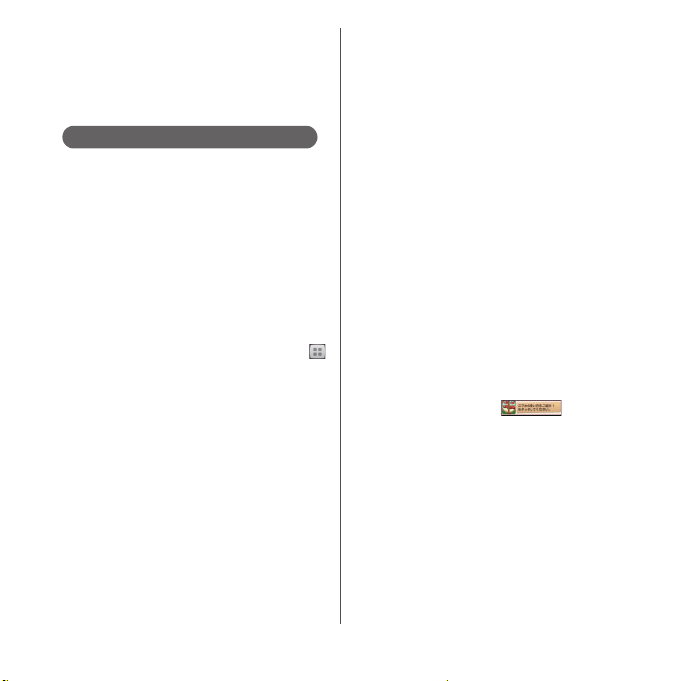
Introduction
Thank you for your purchase of "SO-02F".
For proper use of the SO-02F, read this manual
carefully before and while you use the SO-02F.
About manuals of SO-02F
In addition to this manual, the operations of SO-02F
are described in "
Guide)" (in Japanese only) and "Instruction Manual"
application of the terminal (in Japanese only).
●"クイックスタートガイド
(Supplied accessories)
The initial operations and settings after purchasing
the terminal, screen view contents and operations of
main function are explained.
●
"Instruction Manual" (Application of the terminal)
Similarly to this manual, operations and settings of
each function are explained. To use "Instruction
Manual" application, from the Home screen, tap
and [Instruction Manual]. When using for the first
time, download and install the application according
to the onscreen instructions. You can use the
application as an electronic book. You can also shift to
actual operations by tapping the description in the
contents or view reference contents.
❖
Note
・
For downloading or updating the application, a high
packet communication charge will be applied
because of a large amount data communication. For
this reason, subscription of packet flat-rate service is
highly recommended.
クイックスタートガイド
(Quick Start Guide)"
(Quick Star t
●
"Instruction Manual" (PDF file)
Operations and settings of each function are
explained. It can be downloaded from NTT DOCOMO
website.
http://www.nttdocomo.co.jp/english/support/
trouble/manual/download/index.html
* You can download the latest information of "
イックスタートガイド
URL and contents are subject to change
without prior notice.
❖
Note
・
Reproduction or reprint of all or part of this manual
without prior permission is prohibited.
・
Important information for SO-02F is posted in the
following website. Be sure to check before using.
http://www.sonymobile.co.jp/support/use_support/
product/so-02f/ (In Japanese only)
●
スマホなるほどツアーズ
(widget of the terminal
An widget with which you can easily learn useful
functions and basic operations you should know with
Docomodake.
スマホなるほどツアーズ
To use
from the Home screen, tap .
(Quick Start Guide)". The
(Tips of smartphone)
)
(in Japanese only)
(Tips of smartphone),
ク
Page 3
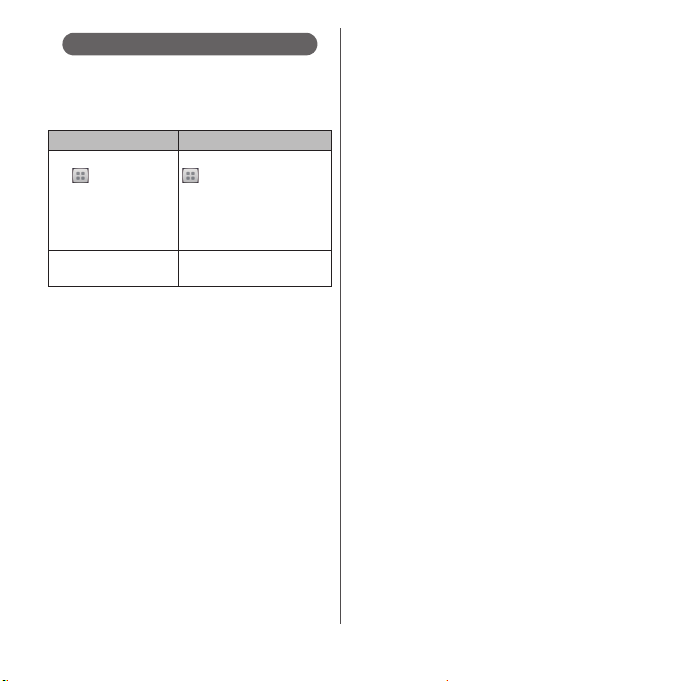
Operation descriptions
In this manual, each key operation is described with
P, x, y, r, m, k
operations of the icons or function items on the
touch screen are described as follows.
Description Operation
From the Home screen,
tap and tap
u
[Settings]
[About
phone].
Touch and hold an
icon.
❖
Information
・
In this manual, the instructions are described with
the default Home screen. If you set the other
application to the home screen, the operations may
differ from the descriptions.
・
Display examples and illustrations used in this
manual are just images for explanations and may be
different from actual ones.
・
In this manual, the easier procedure is described for
the functions and settings which have multiple
operating procedures.
・
Please note that "SO-02F" is called "the terminal" in
this manual.
・
In this manual, explanations for "docomo" as Home
application are provided. To switch the Home
applications, see "Switching Home application" (P.57).
From the Home screen, tap
and then tap "Settings" on
the next screen and "About
phone" on the following
screen in order.
Keep touching an icon
longer (1-2 seconds).
. And selection
(Applications button),
1
Page 4
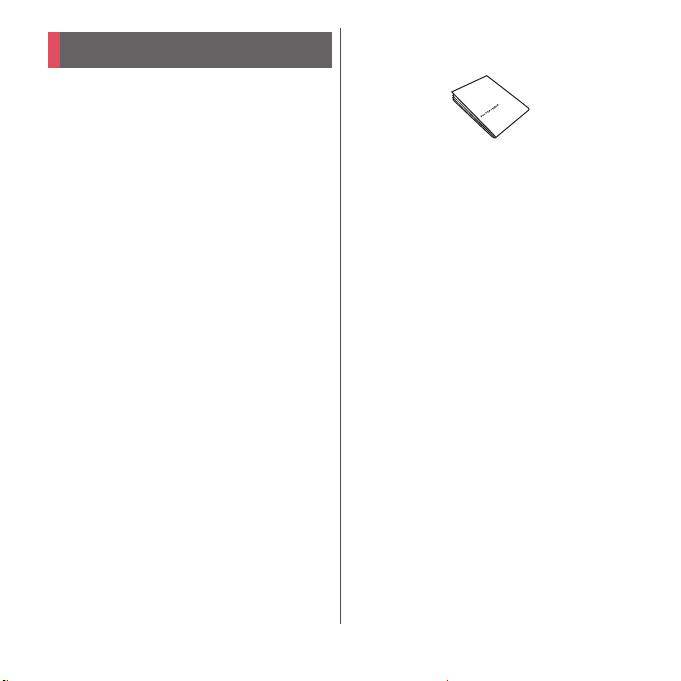
Supplied accessories
・
SO-02F (with warranty)
・
Back Cover SO22
・
クイックスタートガイド
(Quick Start Guide) (In
Japanese only)
・
のご利用にあたっての注意事項
SO-02F
安全上/取り扱い上のご注意
(Notes on usage Safety/Handling
precautions) (In Japanese only)
・
Desktop Holder SO17 (with warranty)
For details on optional devices, see "Optional
and related devices" (P.257).
2
Page 5

Contents
■
Supplied accessories. . . . . . . . . . . . . . . . . 2
■
About using the terminal . . . . . . . . . . . . 5
■
Safety Precautions (Always follow these
directions) . . . . . . . . . . . . . . . . . . . . . . . . . . 7
■
Handling precautions. . . . . . . . . . . . . . . 17
■
Waterproofness/Dustproofness . . . . . 23
Before Using the Terminal . . . 29
Part names and functions................................................29
docomo mini UIM card ..................................................... 30
Charging..................................................................................... 33
Turning power on/off.........................................................37
Initial settings........................................................................... 39
Basic operations.....................................................................40
Notification LED .....................................................................43
Status bar ................................................................................... 44
Notification panel .................................................................46
Home screen............................................................................ 48
Application screen................................................................ 51
Task manager...........................................................................57
Switching Home application......................................... 58
Searching information in the terminal and web
pages ............................................................................................ 58
Character entry.......................................................................60
Setting character entry...................................................... 75
Setting Xperia™ Japanese keyboard........................ 76
USB keyboard/Bluetooth keyboard........................... 83
docomo Palette UI. . . . . . . . . . . 85
Home screen............................................................................ 85
Managing the Home screen ..........................................85
Application screen................................................................ 91
Managing applications...................................................... 92
Phone . . . . . . . . . . . . . . . . . . . . . .96
Making/Receiving a call .................................................... 96
Operations during a call ................................................... 99
Call history.............................................................................. 100
Call settings ........................................................................... 102
Phonebook ............................................................................ 104
Mail/Web browser . . . . . . . . . .114
sp-mode mail ....................................................................... 114
Message (SMS)..................................................................... 114
Email........................................................................................... 118
Gmail.......................................................................................... 124
Google Talk............................................................................ 125
Early Warning "Area Mail".............................................. 126
Web browser ........................................................................ 127
Apps. . . . . . . . . . . . . . . . . . . . . . .132
dmenu...................................................................................... 132
dmarket.................................................................................... 132
Play Store ................................................................................ 133
Osaifu-Keitai .......................................................................... 134
Mobacas .................................................................................. 139
1Seg............................................................................................ 144
FM radio................................................................................... 151
Using earphone set .......................................................... 152
Camera ..................................................................................... 152
Playing multimedia content ....................................... 173
Album ....................................................................................... 174
YouTube .................................................................................. 177
Media Player.......................................................................... 178
Contents/Precautions
3
Page 6
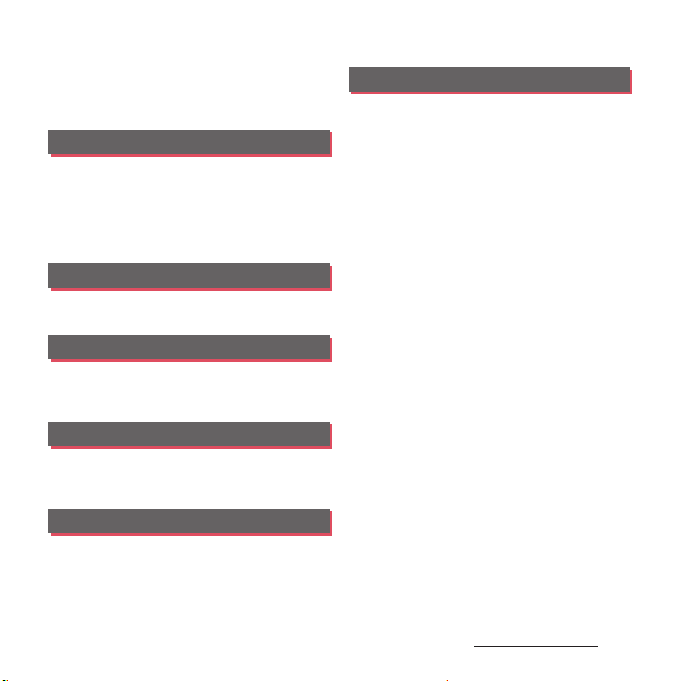
Socialife .................................................................................... 180
Location services................................................................ 181
Calendar................................................................................... 186
Alarm & clock........................................................................ 188
ドコモバックアップ
OfficeSuite .............................................................................. 193
(docomo backup).................. 191
Settings . . . . . . . . . . . . . . . . . . . 194
Viewing the setting menu............................................ 194
Wireless & networks.......................................................... 194
Device........................................................................................ 206
PERSONAL............................................................................... 215
ACCOUNTS............................................................................. 223
SYSTEM ..................................................................................... 226
File management . . . . . . . . . . 229
Storage structure................................................................ 229
File operations...................................................................... 231
Data communication . . . . . . . 233
Using infrared communication ................................. 233
Using Bluetooth function.............................................. 236
Using NFC communication ......................................... 240
External device connection . 242
Connecting to PC............................................................... 242
Connecting to DLNA device....................................... 245
Connecting to other devices...................................... 247
International roaming . . . . . . 249
Overview of International roaming (WORLD
WING)......................................................................................... 249
Available services ............................................................... 249
Before using........................................................................... 250
Making/receiving calls in the country you stay
....................................................................................................... 253
International roaming settings.................................. 255
Appendix/Index . . . . . . . . . . . .258
Optional and related devices ..................................... 258
Troubleshooting................................................................. 258
Smartphone Anshin Remote Support ................. 266
Warranty and After Sales Services ........................... 267
Updating software ............................................................ 270
Main specification ............................................................. 274
Language................................................................................ 278
Certificate and compliance ......................................... 279
End User Licence Agreement .................................... 292
About Open Source Software.................................... 293
Export Controls and Regulations ............................. 293
Intellectual Property Right ........................................... 294
SIM unlock.............................................................................. 297
Index .......................................................................................... 298
Contents/Precautions
4
Page 7
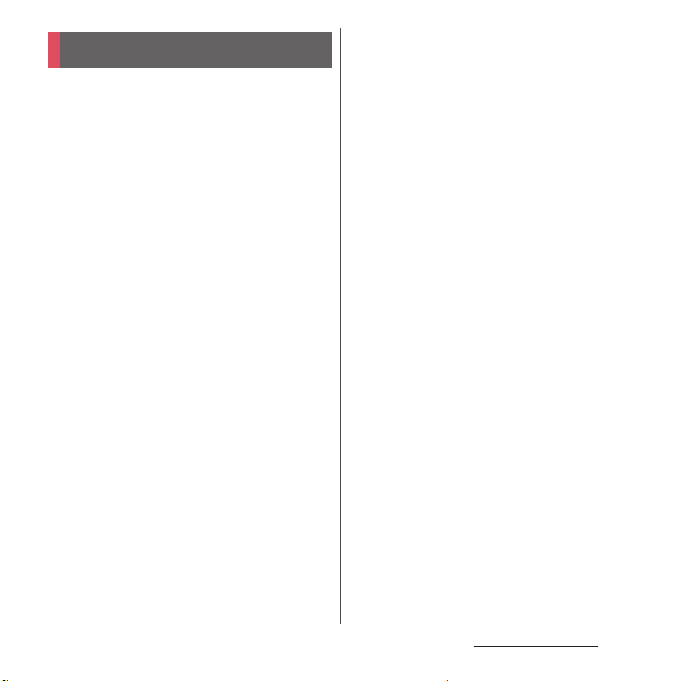
Contents/Precautions
About using the terminal
・
The terminal supports LTE, W-CDMA, GSM/
GPRS and Wireless LAN Systems.
・
Because a terminal operates using radio
frequencies, it cannot be used inside a tunnel,
underground, in a building or other locations
where radio waves do not reach the terminal,
in locations with weak radio wave condition,
or out of Xi/FOMA service area. The services
may not be available on high upper floors of
high-rise apartments or buildings, even if you
can see no obstructions around you. On
occasion, your calls may become
disconnected even in areas with strong radio
wave condition, even if you are not moving, or
even if there are 4-antenna marks in the
terminal's display.
・
Because your terminal uses radio waves to
communicate, it is possible that a third party
may attempt to tap your calls. However, the
LTE, W-CDMA, GSM/GPRS system
automatically scrambles all calls through a
private call feature. Therefore, even if third
party successfully intercepts your call, they
will only hear noise.
・
The terminal operates on radio frequencies by
converting voice into digital signals. If the
caller moves into an area of adverse radio
wave condition, the digital signal may not be
restored accurately, and the voice received in
the call may differ slightly from the actual
voice.
・
Note down the information saved in the
terminal in a separate note and keep it safely.
Note that DOCOMO assumes no
responsibility for any loss of saved contents of
data resulting from malfunction, repair,
changing of the model or other handling of
the terminal.
・
You are recommended to save important
data to microSD card.
・
As with PCs, some user-installed applications
may disrupt the stability of the terminal
performance, or unexpectedly transmit
information via the Internet causing improper
use of your location information as well as
personal information recorded on the
terminal. Therefore, verify the supplier and
operating conditions of the applications to be
used before using them.
・
This terminal has Xi Area, FOMA Plus-Area and
FOMA HIGH-SPEED Area support.
・
The terminal does not support i-mode sites
(programs) or i-
α
ppli.
Contents/Precautions
5
Page 8

・
The terminal automatically performs
communication for synchronizing data,
checking the latest software version, maintain
connection with the server, etc. If you
transmit a large amount of data such as
downloading applications or watching video,
a packet communication charge becomes
high. Subscription of packet flat-rate service is
highly recommended.
・
Depending on the applications or service you
use, packet communication charge may be
applied even in Wi-Fi communication.
・
Since Mobacas is a service linking
communication, using the service requires
packet communication charge. Subscription
of packet flat-rate service is recommended.
・
Public mode (Driving mode) is not supported.
・
Setting the terminal to the silent mode does
not mute sounds for shutter, playback of
video or music, alarm, dial pad touch tones
during a call, sound emitted when tapping
[End call], etc.
・
The name of the operator is displayed on
unlock screen (P.37).
・
To check your phone number (own number),
from the Home screen, tap and tap
u
[Settings]
[About phone]u[Status] to see
"My phone number".
・
To check the software version, from the Home
screen, tap and tap [Settings]
u
[About
phone].
・
You can perform software update by
downloading an update file with a PC via
Internet and connecting the PC to the
terminal. For details, see "Connecting to a PC
and updating" (P.272).
・
By some software updates, the operating
system (OS) may be version-upgraded for
improving the terminal quality. For this
reason, you always need to use the latest OS
version. And some applications that used in
the previous OS version may not be available
or some unintended bugs may occur.
・
You can use the terminal only with docomo
mini UIM card. If you have a UIM or FOMA
card, bring it to a docomo Shop to replace.
・
Set the screen lock to ensure the security of
your terminal for its loss. For details, see
"Screen lock" (P.218).
・
If your terminal is lost, change your each
account password to invalidate
authentication using a PC to prevent other
persons from using Google services such as
Google Talk, Gmail, Google Play, etc.,
Facebook, Twitter and mixi.
・
For services provided by Google, refer to
Google Terms of Service. For other web
services, refer to each terms of service.
・
Google application and service contents are
subject to change without prior notice.
Contents/Precautions
6
Page 9
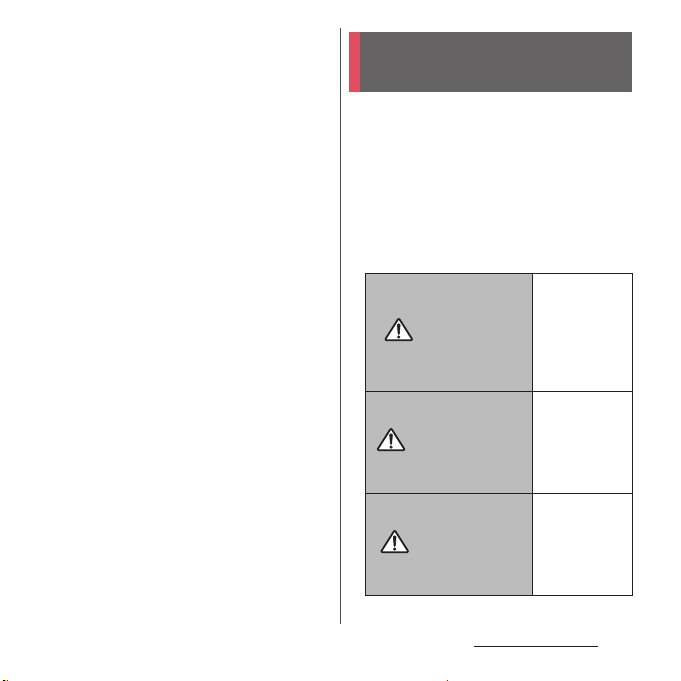
・
The terminal suppor ts only sp-mode, mopera
U and Business mopera Internet. Other
providers are not supported.
・
To use tethering, subscription of sp-mode is
required.
・
Packet communication charge when using
tethering varies depending on the charging
plan you use. Subscription of packet flat-rate
service is highly recommended.
・
For details on usage charge, etc., refer to the
following website.
http://www.nttdocomo.co.jp/english/
・
Display is manufactured by taking advantage
of highly advanced technology but some
dots may be always or never lit. Note that, this
shows characteristics of liquid crystal displays
and not defects in the terminals.
Safety Precautions (Always
follow these directions)
■
For safe and proper use of the termi nal, please
read the "Safety Precautions" prior to use.
Keep the Manual in a safe place for future
reference.
■
ALWAYS observe the safety precautions since
they intend to prevent personal injury or
property damage.
■
The following symbols indicate the different
levels of injury or damage that may result if
the guidelines are not observed and the
terminal is used improperly.
Failure to
observe these
guidelines may
DANGER
WARNING
CAUTION
immediately
result in death
or serious
injury.
Failure to
observe these
guidelines may
result in death
or serious
injury.
Failure to
observe these
guidelines may
result in injury
and property
damage.
Contents/Precautions
7
Page 10
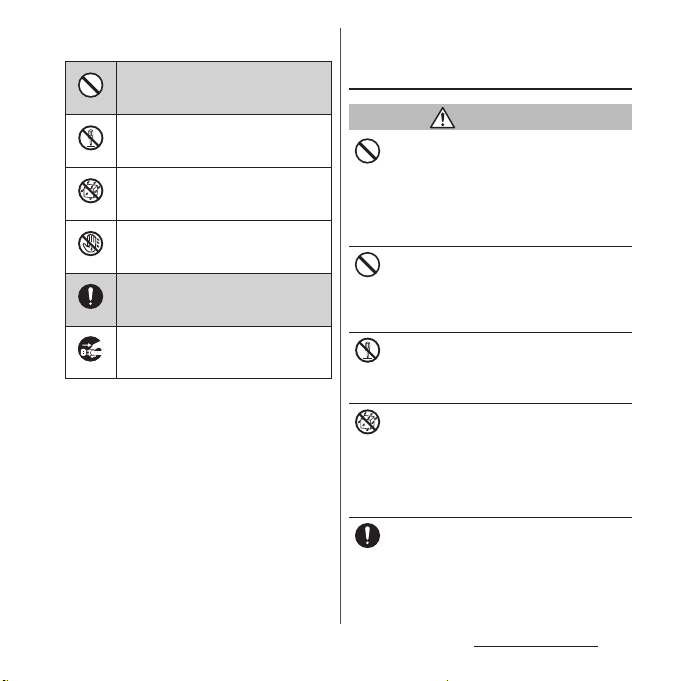
■
The following symbols indicate specific
directions.
Indicates prohibited actions.
Don’t
Indicates not to disassemble.
No disassembly
Indicates not to use where it could
get wet.
No liquids
Indicates not to handle with wet
hands.
No wet hands
Indicates compulsory actions in
accordance with instructions.
Do
Indicates to remove the power plug
from the outlet.
Unplug
■
"Safety Precautions" are described in the
following categories:
1. Handling the terminal, battery pack, adapter,
desktop holder, docomo mini UIM card
(common) . . . . . . . . . . . . . . . . . . . . . . . . . . . . . . . . . . 8
2. Handling the terminal . . . . . . . . . . . . . . . . . . . . . .10
3. Handling battery pack . . . . . . . . . . . . . . . . . . . . . . 12
4. Handling adapter or desktop holder. . . . . . . . . 13
5. Handling the docomo mini UIM card . . . . . . . .15
6. Handling the terminal near electronic medical
equipment. . . . . . . . . . . . . . . . . . . . . . . . . . . . . . . . . 15
7. Material list. . . . . . . . . . . . . . . . . . . . . . . . . . . . . . . . . 16
1. Handling the terminal, battery
pack, adapter, desktop holder,
docomo mini UIM card (common)
DANGER
Do not use, store or leave the equipment in
hot places (e.g. by the fire, near a heater,
Don’t
under a kotatsu, in direct sunlight, in a car in
the hot sun). (including the event that you
ware the equipment in the pocket of your
clothes, etc.)
Doing so may cause fire, burns or injury.
Do not place equipment inside cooking
appliance such as a microwave oven or high-
Don’t
pressure containers.
Doing so may cause fire, burns, injury or
electric shock.
Do not disassemble or modify the
equipment.
No disassembly
Doing so may cause fire, burns, injury or
electric shock.
Do not let the equipment get wet with
water, drinking water, urine of pet animals,
No liquids
etc.
Doing so may cause fire, burns, injury or
electric shock.
For waterproof, see →P.23. "Waterproofness/
Dustproofness".
Use a battery pack and an adapter specified
by NTT DOCOMO for the terminal.
Do
Failure to do so may cause fire, burns, injury or
electric shock.
Contents/Precautions
8
Page 11

WARNING
Do not subject the equipment to excessive
force or throw i t.
Don’t
Doing so may cause fire, burns, injury or
electric shock.
Do not allow the contacts for the desktop
holder, the microUSB jack or headset jack to
Don’t
touch conducting foreign substances (a
piece of metal, pencil lead, etc.). Never allow
these objects to get inside.
Doing so may cause fire, burns, injury or
electric shock.
Do not cover or wrap the equipment with a
cloth or bedding in use or while charging.
Don’t
Doing so may cause fire or burns.
Power off the terminal before you step into a
place where flammable gas can leak, such as
Do
gas stations. Stop charging if you charge the
battery.
Gas may catch fire.
When using Osaifu-Keitai in a place such as a
gas station, turn OFF the terminal before using
it.
(When NFC/Osaifu-Keitai lock is activated,
deactivate it before turning OFF the terminal.)
If you notice anything unusual about the
equipment such as an unusual odor,
Do
overheating, discoloration or deformation
during operation, charging or storage,
immediately perform the following
measures.
・
Remove the power plug from the power
outlet or cigarette lighter.
・
Power off the terminal.
・
Remove battery pack.
Failure to do so may cause fire, burns, injury or
electric shock.
CAUTION
Do not place on an unstable or inclined
platform.
Don’t
Doing so may cause the device to fall and
cause injury.
Do not keep in a place that is very humid,
dusty, or subject to high temperature.
Don’t
Doing so may cause fire, burns or electric
shock.
If children use the terminal, parents or
guardians should give them the proper
Do
instructions for use. Make sure that they use
the terminal as instructed.
Failure to do so may cause injury.
Keep the equipment out of the reach of
babies and infants.
Do
Failure to do so may cause accidental
swallowing or injury.
Contents/Precautions
9
Page 12
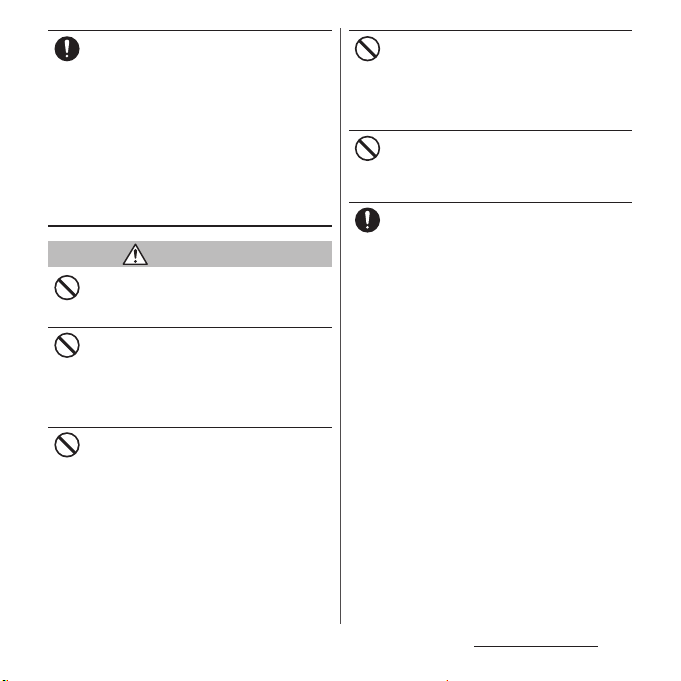
Be careful especially when using the
terminal connected to the adapter
Do
continuously for a long time.
If you play a game, watch 1Seg, etc. for a long
time while charging, the temperature of the
terminal, battery pack and adapter may rise.
If you are directly in contact with hot parts for
a long period of time, it may cause your skin to
become red, itchy, or develop a rash
depending on your physical condition and
also it may cause low-temperature burn.
2. Handling the terminal
WARNING
Do not direct the infrared data port toward
your eye and transmit signals.
Don’t
Doing so may cause harmful effect your eyes.
Do not direct the infrared data port toward
home electric appliances etc. equipped with
Don’t
infrared device when using infrared
communication.
Doing so may cause an accident because of
erroneous operation of infrared device.
Do not turn on the light with the lighting
luminescence part close to the eyes.
Don’t
Especially to shoot infants or young
children, step away from them 1 m or more.
Doing so may cause blurred vision. Or injury
by dazzling eyes or surprising may occur.
Do not allow a foreign substance such as
water and other liquids, metal parts, or
Don’t
flammables to get in the docomo mini UIM
card or microSD card slot on the terminal.
Doing so may cause fire, burns, injury or
electric shock.
Do not turn on the light toward a driver of a
car etc.
Don’t
Doing so may disturb driving and cause an
accident.
Power off the terminal in a place where the
use is prohibited such as in airplane or
Do
hospital.
Failure to do so may affect electronic
equipment and electronic medical
equipment.
Follow the instructions of each medical facility
for the use of mobile phones on their
premises.
Prohibited acts such as mobile phone usage
on board an airplane may be punished by law.
If usage of mobile phones in an aircraft is
admitted by setting airplane mode, etc., use
the terminal under the direction of the airline.
If the microUSB cable is connected into the
microUSB jack for charging etc. with the
terminal powered off, the terminal is
automatically powered on although the
operations are not available. Be careful not to
connect the microUSB cable in a place where
the use is prohibited such as in an airplane or
hospital.
Contents/Precautions
10
Page 13
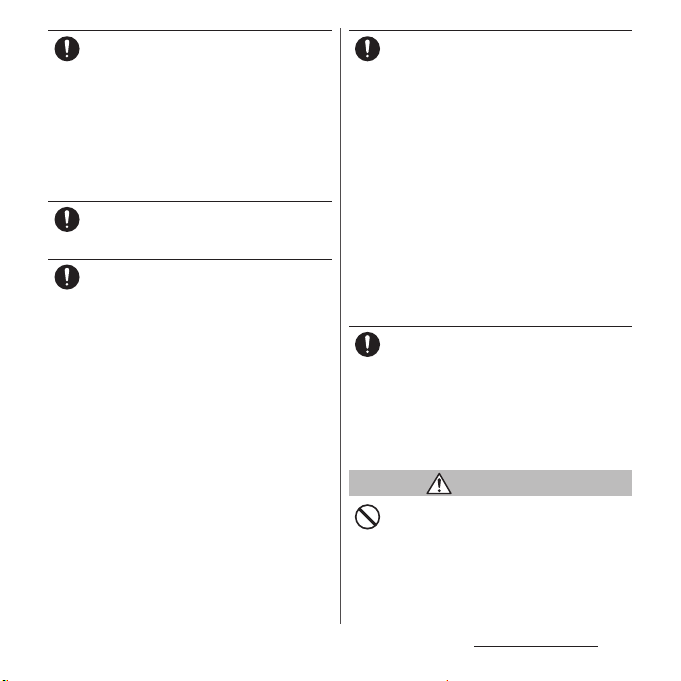
Always keep the terminal away from your
ear when you talk setting the hands-free
Do
function.
Also, when you play game, play back music,
etc. connecting the Earphone/Microphone,
etc. to the terminal, adjust the volume
adequately.
If the volume is too loud, it may cause
difficulty in hearing.
Moreover, if you barely hear the surrounding
sounds, it may cause an accident.
If you have a weak heart, set the vibrator or
ringtone volume carefully.
Do
Failure to do so may affect your heart.
If you are wearing any electronic medical
equipment, check with the relevant medical
Do
electronic equipment manufacturer or
vendor whether the operation may be
affected by radio waves.
The radio waves from the terminal may affect
electronic medical equipment.
Power off the terminal near electronic
devices or equipment operating on high
Do
precision control or weak signals.
Failure to do so may interfere with the
operation of electronic devices or equipment.
* The followings are some electronic devices
or equipment that you should be careful of:
Hearing aids, implantable cardiac
pacemaker, implantable cardioverter
defibrillator, other electronic medical
equipment, fire detector, automatic door,
and other automatically controlled devices
or equipment.
If you use an implantable cardiac
pacemaker, implantable cardioverter
defibrillator, or other electronic medical
equipment, check with the relevant medical
electronic equipment manufacturer or
vendor whether the operation can be
affected by radio waves.
Be careful about broken glasses or exposed
internal from the terminal if the display or
Do
the camera lens is broken.
Shatterproof film-applied hardened glass is
used on the display surface and the acrylic
resin is applied on camera lens so as not to be
shattered when broken. But they may cause
injury if you touch a cut surface or exposed
portion mistakenly.
CAUTION
Do not swing the terminal around by
holding the antenna, strap, etc.
Don’t
The terminal may hit you or others and cause
accident such as injury.
Contents/Precautions
11
Page 14

Do not use damaged terminal.
Doing so may cause fire, burns, injury or
Don’t
electric shock.
When using the motion sensor, check the
safety around you, hold the terminal firmly,
Don’t
and do not shake it unnecessarily.
May cause accident such as injuries.
If the display is mistakenly damaged and
when the liquid crystal runs out, do not get
Don’t
it on your skin such as face, hands, etc.
Doing so may cause blindness or injury on
your skin.
If the liquid crystal gets in your eye or mouth,
rinse with clean running water, and get
medical treatment immediately.
Also, if it gets on your skin or clothes, use
something such as alcohol to wipe off and
wash it with soap in clear water.
To use the terminal in car, check with
automobile manufacturer or dealer to
Do
determine how the device is affected by
radio waves before using.
In rare cases, using the phone in some vehicle
models can cause the vehicle's electronic
equipment to malfunction. In that case, stop
using the terminal immediately.
The use of the terminal may cause itching,
rashes, eczema, or other symptoms
Do
depending on the user's physical condition.
Immediately stop using and get medical
treatment in such a case.
For material of each part →P.16 "Material list"
When watching the display, take a certain
distance from the display in a fully bright
Do
place.
Failure to do so may reduce visual acuity.
3. Handling battery pack
■
Check that the battery type matches the type
displayed on the battery pack label.
Display Type of Battery
Li-ion 00 Lithium Ion Battery
DANGER
Do not connect a wire or other metal objects
to the jack. And, do not carry or store the
Don’t
terminal with objects like a metal necklace.
Doing so may cause battery pack to ignite,
burst, heat or leak.
Check the orientation of the battery pack to
attach to the terminal, and do not try to
Don’t
force the battery pack onto the terminal if
you are having trouble attaching it.
Doing so may cause battery pack to ignite,
burst, heat or leak.
Do not throw the terminal into fire.
Doing so may cause battery pack to ignite,
Don’t
burst, heat or leak.
Do not stick a nail into the terminal, hit it
with a hammer, or step on it.
Don’t
Doing so may cause battery pack to ignite,
burst, heat or leak.
If the battery pack fluid etc. contacts eyes,
immediately flush the eyes with clean water
Do
and see a doctor right away. Do not rub the
eyes.
Failure to do so may cause blindness.
Contents/Precautions
12
Page 15
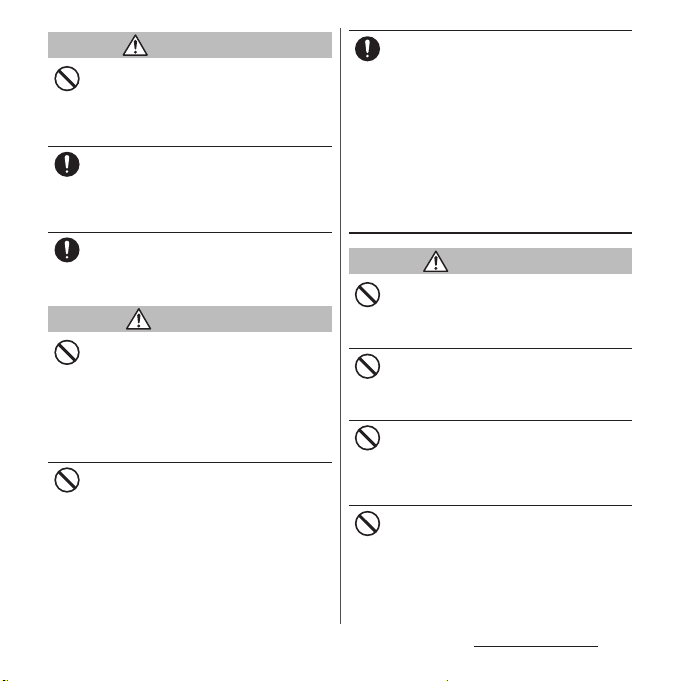
WARNING
If the battery pack seems to have
abnormalities such as deformation or
Don’t
scratches due to falling, never use it.
Doing so may cause battery pack to ignite,
burst, heat or leak.
If the battery pack leaks or gives off a
strange smell, immediately remove it from
Do
the vicinity of open flames.
The leaking liquid may ignite fire, catch fire, or
explode.
Be careful not to let your pet bite the battery
pack.
Do
Doing so may cause battery pack to ignite,
burst, heat or leak.
CAUTION
Do not discard the battery together with
other garbage.
Don’t
Doing so may cause igniting or environmental
destruction. Tape the contacts of old battery
packs to insulate them, and then bring them
into a sales outlet such as docomo Shop. If
your local municipality has a battery recycling
program, dispose of them as provided for.
Do not use or charge a wet battery pack.
Doing so may cause battery pack to ignite,
Don’t
burst, heat or leak.
If fluid etc. leaks out from the battery pack,
do not make the fluid contact with your skin
Do
of face or hands.
Doing so may cause blindness or injury on
your skin. If the fluid etc. gets into your eyes or
mouth, or contacts skin or clothes,
immediately flush the contacted area with
clean running water. If the fluid gets into the
eyes or mouth, immediately see a doctor after
flushing.
4. Handling adapter or desktop
holder
WARNING
Do not use the adapter cord if it gets
damaged.
Don’t
Doing so may cause fire, burns or electric
shock.
Do not use the AC adapter or desktop holder
in a very humid place such as bathroom.
Don’t
Doing so may cause fire, burns or electric
shock.
DC adapter is only for a negative ground
vehicle. Do not use DC adapter for a positive
Don’t
ground vehicle.
Doing so may cause fire, burns or electric
shock.
Do not touch the adapter if you hear
thunder.
Don’t
Doing so may cause electric shock.
Contents/Precautions
13
Page 16
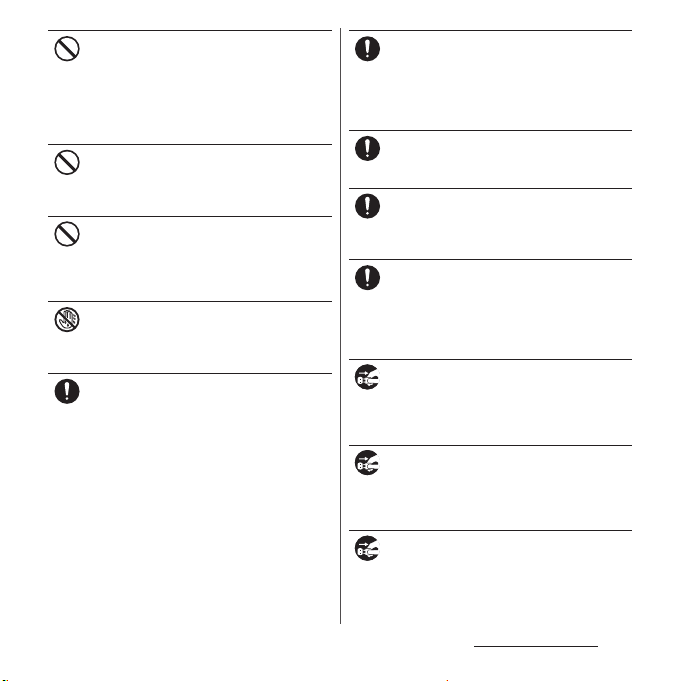
Do not short-circuit the charging jack while
it is connected to the power outlet or
Don’t
cigarette lighter socket. Do not touch the
charging jack with your hands, fingers, or
any part of your body.
Doing so may cause fire, burns or electric
shock.
Do not place heavy objects on the adapter
cord.
Don’t
Doing so may cause fire, burns or electric
shock.
When you insert and remove the AC adapter
from power outlet, do not contact a metal
Don’t
strap or other metal objects with the jack.
Doing so may cause fire, burns or electric
shock.
Do not touch the adapter cord, desktop
holder or outlet with wet hands.
No wet hands
Doing so may cause fire, burns or electric
shock.
Use the adapter only on the specified power
supply and voltage.
Do
When charging the terminal overseas, use
AC adapter for global use.
Failure to do so may cause fire, burns or
electric shock.
AC adapter : AC 100 V
DC adapter : DC 12 V or 24 V (only for a
negative-ground vehicle)
AC adapter for global use : AC 100 V to 240 V
(Make sure to connect the adapter to a
household AC power outlet.)
When the fuse in a DC adapter is blown,
make sure to use the specified fuse.
Do
Failure to do so may cause fire, burns or
electric shock. For the specified fuse, see the
users manuals that supplied with a DC
adapter.
Clean dust from the power plug.
Failure to do so may cause fire, burns or
Do
electric shock.
When you connect the AC adapter to the
power outlet, insert it firmly.
Do
Failure to do so may cause fire, burns or
electric shock.
When you disconnect the power plug from
the outlet or cigarette lighter socket, do not
Do
pull the adapter cord with excessive force.
Instead, hold the adapter to disconnect.
Failure to do so may cause fire, burns or
electric shock.
Always remove the power plug from the
outlet or cigarette lighter when not using
Unplug
the adapter for an extended period.
Failure to do so may cause fire, burns or
electric shock.
Immediately remove the power plug from
the outlet or cigarette lighter socket if water
Unplug
or other fluids get into the adapter.
Failure to do so may cause fire, burns or
electric shock.
Before cleaning, remove the power plug
from the power outlet or the cigarette
Unplug
lighter socket.
Failure to do so may cause fire, burns or
electric shock.
Contents/Precautions
14
Page 17
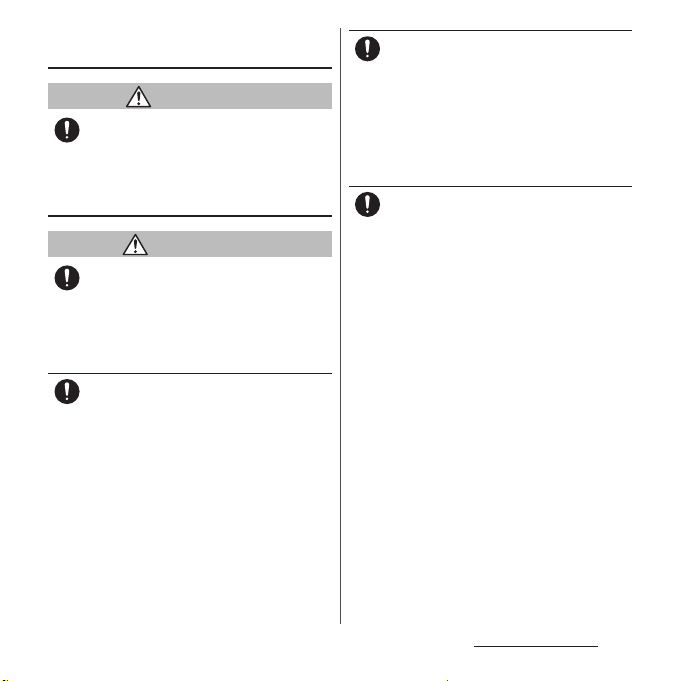
5. Handling the docomo mini UIM
card
CAUTION
Be careful of the cut surface when removing
docomo mini UIM card.
Do
Failure to do so may cause injury.
6. Handling the terminal near
electronic medical equipment
WARNING
If you use an implantable cardiac pacemaker
or implantable cardioverter defibrillator,
Do
keep the terminal 15 cm or more away from
the implant at all times.
The radio waves from the terminal may affect
the performance of electronic medical
equipment.
If you need to use electronic medical
equipment other than implantable cardiac
Do
pacemaker or implantable cardioverter
defibrillator outside medical facilities such
as treating at home, check with the relevant
medical electronic equipment manufacturer
whether the operation may be affected by
radio waves.
The radio waves from the terminal may affect
the performance of electronic medical
equipment.
When you get close to other people within
15 cm just like not having enough space to
Do
turn around, set the radio wave of the
terminal to OFF before hand (Airplane mode,
to turn OFF, etc.).
A person in close proximity may put on
implanted a medical electrical equipment
such as pacemakers and ICDs. The radio waves
from the terminal may affect the performance
of electronic medical equipment.
Follow the instructions of each medical
facility for the use of the terminal on their
Do
premises.
Contents/Precautions
15
Page 18
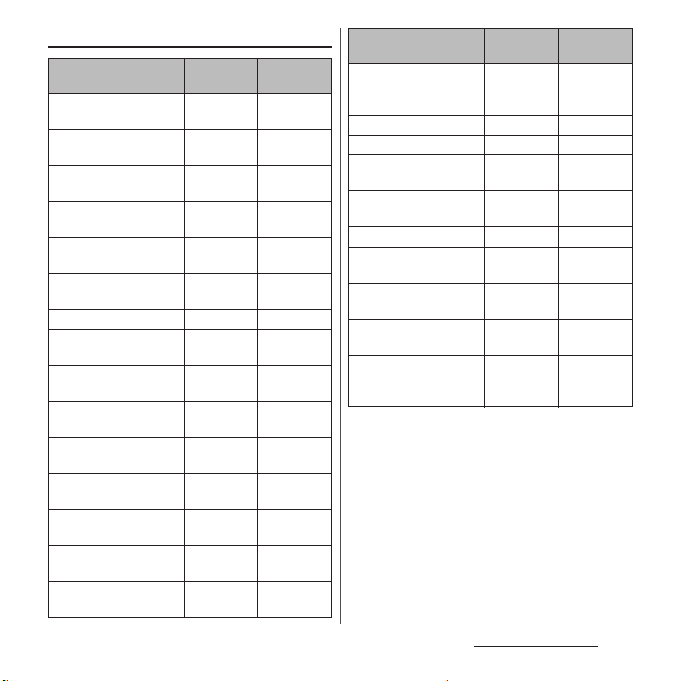
7. Material list
Part Material
Exterior case (side cover) PA resin
Exterior case (back cover) PC resin
Exterior case (headset
jack cover)
Exterior case (microUSB
jack cover)
Side panel PET resin +
Transparent plate
(camera)
Transparent plate (flash) PC resin
Transparent plate
(display)
Decoration ring (power
key cover, camera)
Side keys (power key,
volume key, camera key)
Mobacas/1Seg antenna
(cap)
Mobacas/1Seg antenna
(shaft top)
Mobacas/1Seg antenna
(shaft middle)
Mobacas/1Seg antenna
(shaft bottom)
Mobacas/1Seg antenna
(hinge)
(with glass)
(with glass)
PC resin
(with glass)
PC resin
(with glass)
PC resin
PC + PMMA
resin
Glass + PET
resin
Aluminum
alloy
Aluminum
alloy
PC resin
(with glass)
SUS
SUS
Nickel
titanium
SUS
Surface
treatment
UV coating
Urethan
coating
Urethan
coating
Urethan
coating
Hard coating
AR
treatment
―
Hard coating
Anodic oxide
coating
Anodic oxide
coating
―
―
―
―
―
Part Material
Battery pack (contacts) Copper alloy First nickel
Surface
treatment
plating/Gold
plating
Battery pack (body) PC resin
Battery pack (label) PET resin
Desktop holder (upper
case)
Desktop holder (lower
case)
ABS resin
ABS resin
Desktop holder (lever) POM resin
Desktop holder
(contacts)
Phosphor
bronze
Desktop holder (label) Polyester
resin
Desktop holder (rubber
foot)
Polyester
resin
―
―
―
―
―
Gold plating
―
―
Desktop holder (screws) SWCH Black
chromate
plating
Contents/Precautions
16
Page 19
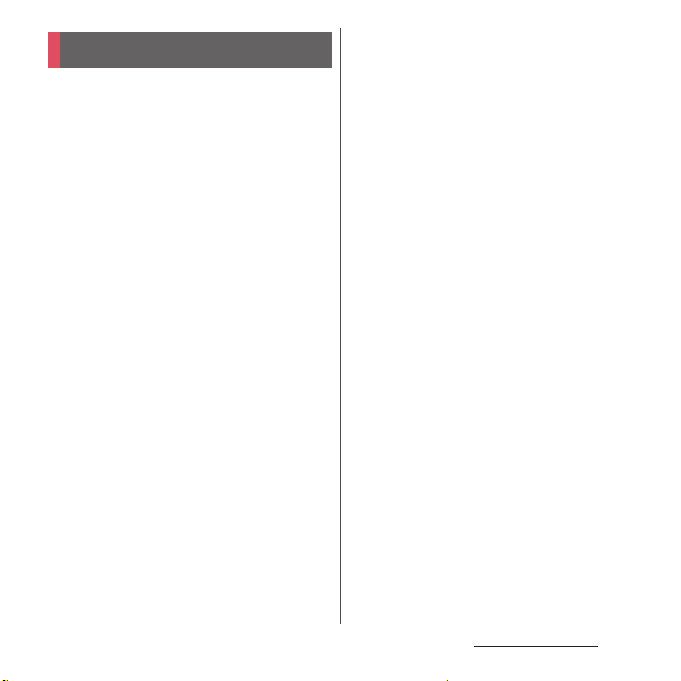
Handling precautions
■
Common precautions
・
SO-02F is waterproof/dustproof,
however, do not allow water or dust to
seep into the terminal and do not allow
accessories or optional devices to get
wet or dust.
The battery pack, adapter, desktop holder and
docomo mini UIM card are not waterproof/
dustproof. Do not use in a bathroom or other
highly humid area or do not let rain touch. Or
putting them on your body, humidity of sweat
may cause internal corrosion and malfunction.
Note that malfunctions which are determined to
be caused by water as result of inspections are
outside the scope of the warranty. Since these
conditions are outside of the scope of the
warranty, a repair, if at all possible, is charged.
・
Clean the terminal with a dry soft cloth
(such as used for cleaning eyeglasses).
- Do not rub it roughly with a dry cloth. The
display may be damaged.
- Drops of water or dirt left on the display may
cause stains.
- Do not use alcohol, thinner, benzine, cleaning
detergent, etc. to clean the terminal. These
chemicals may erase the printing on the
terminal or cause discoloration.
・
Clean the terminals occasionally with a
dry cotton swab.
If the jack is soiled, connection gets worse and it
may cause power to be turned off or insufficient
battery charge, so clean the jack with a dry
cotton swab etc. When cleaning, be careful not
to damage the terminals.
・
Do not leave the terminal near the air
conditioning vent.
Extreme temperature changes may produce
condensation and corrode the internal parts of
the terminal, causing it to malfunction.
・
Make sure to use the terminal etc.
without excessive force.
If you put the terminal in a bag full of items or sit
down with the terminal in the pocket of your
cloth, it may damage the display, internal circuit
board, battery pack, etc. and cause malfunction.
If doing so while the external device is connected
to the microUSB jack or headset jack, it may
damage the connector and cause malfunction.
・
Do not rub or scratch the display with
metal.
The display may get scratched and it may cause
malfunction or damage.
・
Read the users manuals supplied with
optional devices.
■
The terminal precautions
・
Do not press touch screen surface
forcibly, or not operate with a sharppointed objects such as nail, ballpoint
pen, pin, etc.
Doing so may cause damage of touch screen.
・
Do not use the terminal in extremely hot
or cold places.
Use the terminal where the temperature ranges
between 5℃ and 35℃ and humidity ranges
between 45% and 85%.
Contents/Precautions
17
Page 20
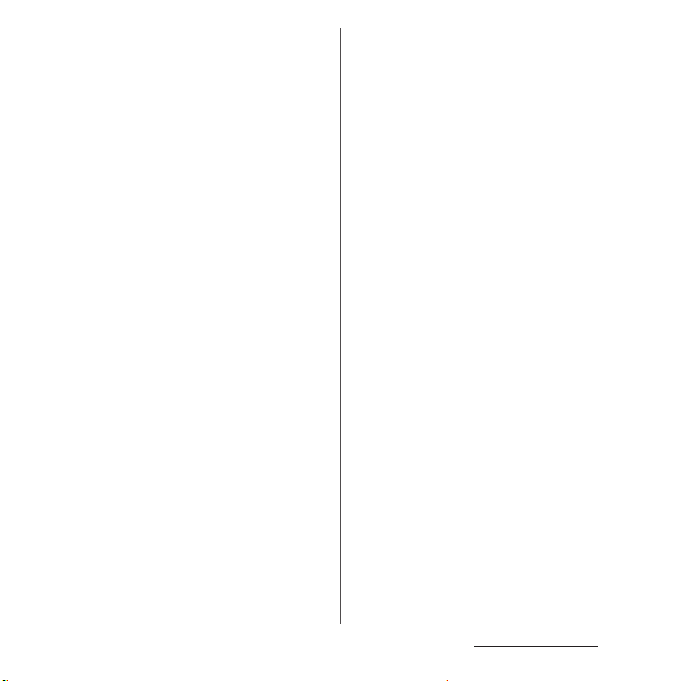
・
Using the terminal near land-line phone,
television or radio may cause
interference i n these electric appliances .
Make sure to move far away from them
when using the terminal.
・
Note down the information saved in the
terminal in a separate note and keep it
safely.
Under no condition will DOCOMO be held liable
for any damaged or lost data saved in the
terminal.
・
Do not drop or give a strong impact to
the terminal.
Doing so may cause malfunction or damage.
・
Do not insert the plug of the external
device into the microUSB jack or
headset jack at the slant or pull it
obliquely while connecting.
Doing so may cause malfunction or damage.
・
The terminal could become warm while
in use and charging. This condition is
not abnormal. You can continue using
the terminal.
・
Do not leave the camera under direct
sunlight.
If you do so, some of the elements may melt or
become faded.
・
Usually, use the terminal with microUSB
jack cover and headset jack cover
closed.
Failure to do so may get dust or water inside and
cause malfunction.
・
Do not use the terminal with the back
cover removed.
Doing so may cause removal of battery pack,
malfunction or damage.
・
Do not let magnetic cards, etc. close to
the terminal.
The magnetic data in cash cards, credit cards,
telephone cards, floppy disks, etc. may be erased.
・
Do not bring strong magnetic objects
close to the terminal.
Strong magnetic objects may cause
misoperation.
■
Battery pack
・
The battery pack is a consumable part.
Replace the battery pack if the terminal has
extremely short operation time on a full charge,
though it may vary by operating conditions.
Purchase a new battery pack of the specified
type.
・
Charge the battery in an environment
with the proper ambient temperature (5
℃
to 35℃).
・
The operating time of the battery pack
varies depending on the operating
environment and the secular
degradation of the battery pack.
・
The battery pack may swell out as it
comes to near the end of its lifetime
depending on the usage conditions, but
it is not a problem.
Contents/Precautions
18
Page 21

・
Be careful especially about the
following points when preserving the
battery pack.
- The battery is fully charged (immediately after
the charging is complete)
- The battery has run out (the phone cannot
power on)
The performance and life of the battery pack may
deteriorate.
It is recommended that you store the battery
with the remaining battery level of about 40% as
a guide.
■
The adapter precautions
・
Charge the battery in an environment
with the proper ambient temperature (5
℃
to 35℃).
・
Do not charge in the following places.
- Places that are very humid, dusty or exposed to
strong vibrations
- Near land-line phone or TV/radio
・
The adapter cable could become warm
while charging. This condition is not
abnormal. You can continue using the
terminal.
・
When using the DC adapter for
charging, do not turn off the vehicle
engine.
Doing so may cause the vehicle battery run out.
・
When you use the power outlet with a
mechanism to prevent the plug from
being removed, follow the instructions
on the outlet's user's manual.
・
Do not subject the equipment to a
strong impact. Do not deform the
charging jack.
Doing so may cause malfunction.
■
docomo mini UIM card
・
Do not use unnecessary force to insert/
remove the docomo mini UIM card.
・
Note that DOCOMO assumes no
responsibility for malfunctions
occurring as the result of inserting and
using docomo mini UIM card with
another IC card reader/writer.
・
Always keep the IC portion clean when
you use the card.
・
Clean the terminal with a dry soft cloth
(such as used for cleaning eyeglasses).
・
Note down the information saved in the
docomo mini UIM card in a separate
note and keep it safely.
Under no condition will DOCOMO be held liable
for any damaged or lost data saved in the
terminal.
・
Take an expended docomo mini UIM
card to sales outlet such as docomo
Shop for proper disposal in order to
protect the environment.
・
Do not carelessly damage, contact, or
short-circuit an IC.
Doing so may cause data loss or malfunction.
・
Do not drop a docomo mini UIM card or
subject it to impact.
Doing so may cause malfunction.
Contents/Precautions
19
Page 22
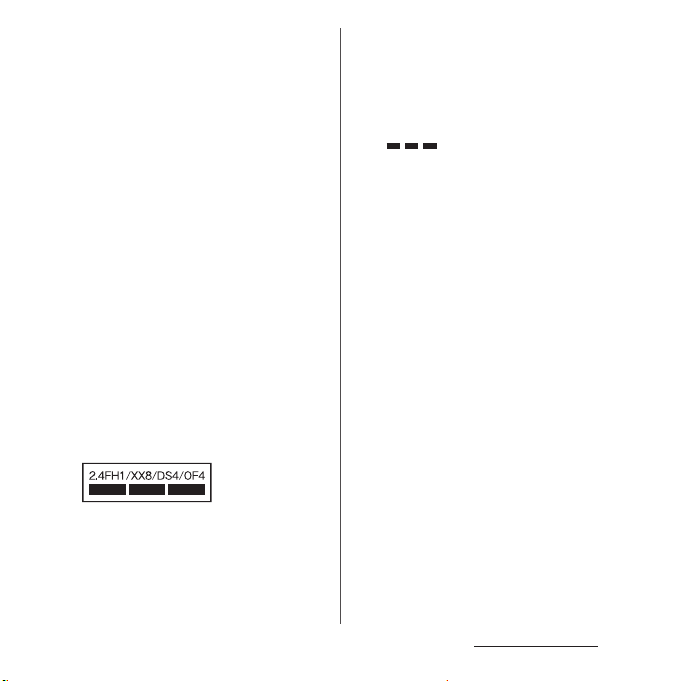
・
Do not bend a docomo mini UIM card or
place a heavy object on it.
Doing so may cause malfunction.
・
Do not insert the docomo mini UIM card
on which any label or seal is stuck into
the terminal.
Doing so may cause malfunction.
■
Bluetooth function precautions
・
To secure the Bluetooth communication
security, the terminal supports the
security function compliant with
Bluetooth standards, but the security
may not be sufficient depending on the
setting. Concern about the
communication using the Bluetooth
function.
・
Please be aware that DOCOMO is not
responsible for data leak when making
data communications using Bluetooth.
・
Frequency band
The frequency band used by the terminal's
Bluetooth/wireless LAN function is written as
follows:
2.4 : This radio equipment uses the 2400 MHz
band.
Modulation scheme is the
FH/XX/DS/OF
:
FH-SS, other system, DS-SS,
or OFDM system.
1 : The estimated interference distance is 10
m or less.
4 : The estimated interference distance is 40
m or less.
8 : The estimated interference distance is 80
m or less.
: The full band between 2400 MHz
and 2483.5 MHz is used and the
band of the mobile identification
device can be avoided.
Available channels vary depending on the
country.
For use in an aircraft, contact the airline
beforehand.
・
Bluetooth cautions
The operating frequency band of the terminal is
used by industrial, scientific, consumer and
medical equipment including microwave ovens,
premises radio stations for identifying mobile
units used in the manufacturing lines of plants
(radio stations requiring a license), specified low
power radio stations (radio stations requiring no
license) and amateur radio stations (hereinafter
referred to as "another station").
- Before using this equipment, confirm that
"another station" is not being operated nearby.
- In the event of the terminal causing harmful
radio wave interference with "another station",
promptly change the operating frequency or
stop radio wave emission by turning off the
power, etc.
- If you have further questions, contact "General
Inquiries" on the last page.
Contents/Precautions
20
Page 23
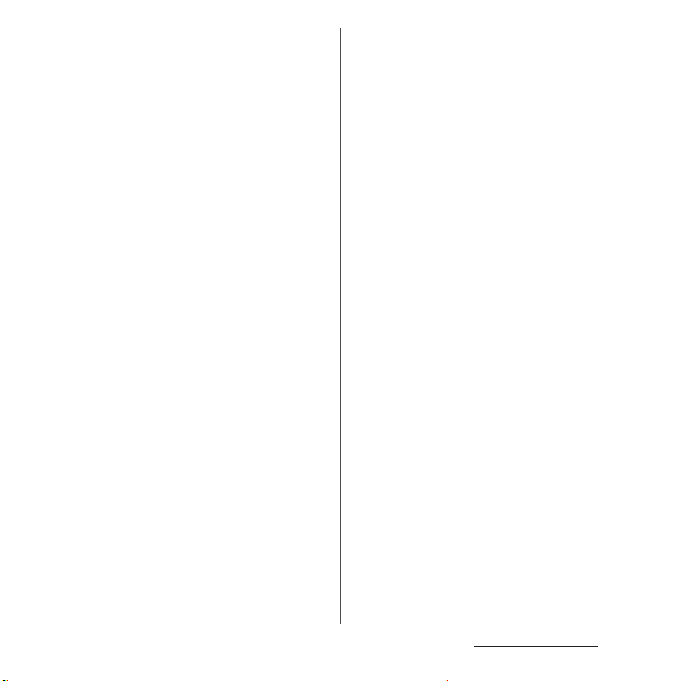
■
Wireless LAN (WLAN) precautions
・
Wireless LAN (WLAN) exchanges
information using radio waves, and
allows you to freely establish LAN
connection if you are within an area
where radio wave reaches. On the other
side, if you communicate without
appropriate security settings,
communications may be intercepted or
hacked by malicious parties. It is
recommended to make necessary
security settings on your responsibility
and expense.
・
Wireless LAN
Do not use wireless LAN near magnetic devices
such as electrical appliances or AV/OA devices, or
in radio waves.
- Magnetism or radio waves may increase noises
or disable communications (especially when
using a microwave oven).
- When used near TV, radio, etc., reception
interference may occur, or channels on the TV
screen may be disturbed.
- If there are multiple wireless LAN access points
nearby and the same channel is used, search
may not work correctly.
・
2.4GHz device cautions
The operating frequency band of the WLAN
device is used by industrial, scientific, consumer
and medical equipment including home electric
appliances such as microwave ovens, premises
radio stations for identifying mobile units used in
the manufacturing lines of plants (radio stations
requiring a license), specified low power radio
stations (radio stations requiring no license) and
amateur radio stations (radio stations requiring a
license).
- Before using the device, confirm that premises
radio stations for identifying mobile units,
specified low power radio stat ions and amateur
radio stations are not being operated nearby.
- If the device causes harmful radio interference
to premises radio stations for identifying
mobile units, immediately change the
frequency band or stop use, and contact
"General Inquiries" on the last page for crosstalk
avoidance, etc. (e.g. partition setup).
- If the device causes radio interference to
specified low power radio stations or amateur
radio stations, contact "General Inquiries" on
the last page.
Contents/Precautions
21
Page 24
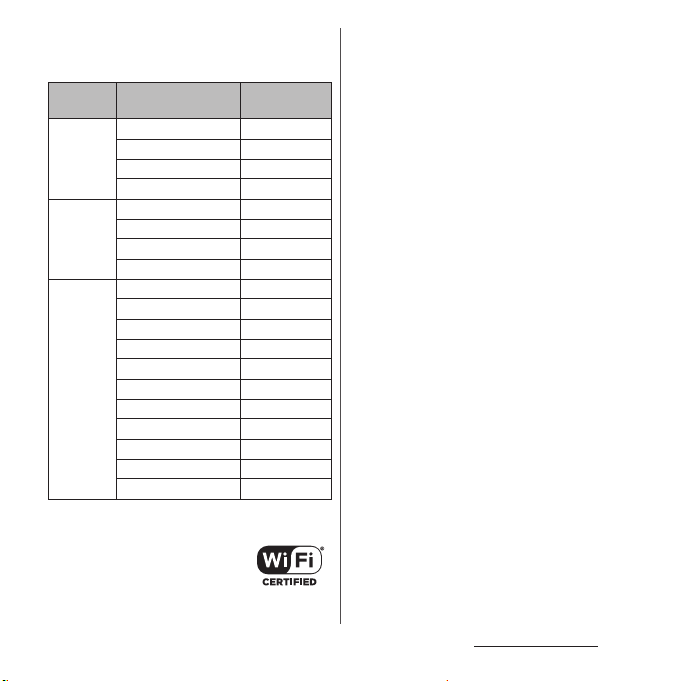
・
5GHz device cautions
The following channel numbers and frequency
bands are available in Japan.
Channel number (Ch)
5.2GHz
band
5.3GHz
band
5.6GHz
band
Using wireless LAN built-into the terminal in 5.2/
5.3 GHz outside is prohibited by the Radio Law.
36 5,180
40 5,200
44 5,220
48 5,240
52 5,260
56 5,280
60 5,300
64 5,320
100 5,500
104 5,520
108 5,540
112 5,560
116 5,580
120 5,600
124 5,620
128 5,640
132 5,660
136 5,680
140 5,700
Frequency
band (MHz)
FCC Caution: This device shall only be
assigned to FCC approved access point when
using 5 GHz WLAN for indoor and outdoor
operation. This is because operation in the
frequency band 5.15 GHz to 5.25 GHz is only
permitted for indoor use.
■
FeliCa reader/writer function
precautions
・
FeliCa reader/writer function of the
terminal uses weak waves requiring no
licenses for radio stations.
・
It uses 13.56 MHz frequency band.
When using other reader/writers in your
surroundings, keep the terminal away
sufficiently from them. Before using the
FeliCa reader/writer, confirm that there
are no radio stations using the same
frequency band nearby.
Contents/Precautions
22
Page 25
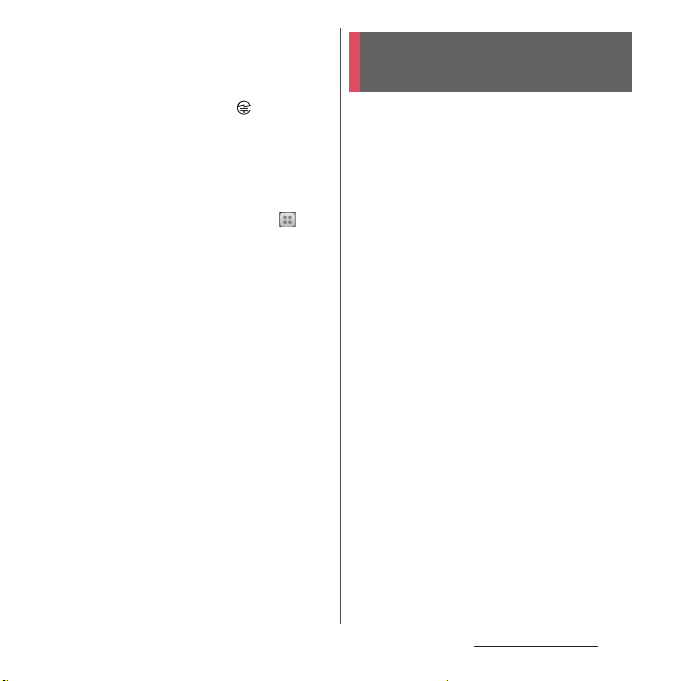
■
Note
・
Do not use a remodeled terminal. Using
a remodeled terminal violates the Radio
Law/Telecommunications Business Act.
A "Technical Conformity Mark " shown on the
terminal certifies that the terminal meets
technical regulations for specified radio
equipment that are based on the Radio Law and
also certifies a technical standards conformity for
terminal equipment that are based on the
Telecommunications Business Act. To check the
certificate, from the Home screen, tap and
tap [Settings]
information]
If you remove the screws and alter the inside of
the terminal, the technical regulations
conformity certification becomes invalid.
Do not use the terminal with the certification
invalid, as it is a violation of the Radio Law and
Telecommunications Business Act.
・
Be careful when using the terminal
u
[About phone]u[Legal
u
[Certificates].
while driving.
Using a handheld mobile phone while driving
will result in a penalty.
However, absolutely necessary cases such as
rescue of a sick person or maintaining public's
safety are exempted.
・
Use the FeliCa reader/writer function
only in Japan.
FeliCa reader/writer function of the terminal
conforms to Japanese radio standards. If you use
this function overseas, you may be punished.
・
Do not alter the basic software illegally.
It is regarded as the software modification and
Repairs may be refused.
Waterproofness/
Dustproofness
SO-02F provides waterproofness property of
*1
, IPX8*2 and dustproofness property of
IPX5
*3
with microUSB jack cover, headset jack
IP5X
cover and back cover firmly attached.
*1 IPX5 means that a phone keeps functioning
after applying a jet flow of 12.5 L/min. from
every direction from a distance of
approximately 3 m for at least 3 minutes
using water nozzle in 6.3 mm inner
diameter.
*2 IPX8 means that a phone keeps functioning
after SO-02F is slowly submerged to depth
of 1.5m in static tap water at room
temperature, left there for approximately 30
minutes and then taken out.
*3 IP5X means a degree of protection that a
communication device will securely
maintain its operability even after it has
been placed in an apparatus with grit and
dust of diameters of 75 μm or less and
shaken for 8 hours.
Contents/Precautions
23
Page 26

What you can do with
waterproofness/dustproofness
of SO-02F
・
You can talk or watch 1Seg program without
an umbrella in the rain (for rainfall of 20 mm or
less per hour).
- Do not open or close microUSB jack cover,
headset jack cover or back cover when your
hands are wet or waterdrops are attached to
the terminal.
・
You can wash the terminal when it gets dirt or
stained with liquid other than tap water.
- Wash the terminal with tap water at normal
℃
temperature (5
flow (less than 6 L/min.) at distance of
approximately 10 cm away from the tap or
shower.
- When washing the terminal, hold the
microUSB jack cover, headset jack cover and
back cover so as not to open, and wash the
terminal with your hands, not using brush or
sponge. After washing, drain the terminal
before use (P.27).
・
You can use at a poolside. Do not throw water
from the pool on the terminal, or soak it in
pool water.
-35℃) by weaker water
To ensure waterproofness/
dustproofness
To avoid water ingress, be sure to observe the
following points.
・
Do not throw any liquid other than room
temperature tap water on the terminal, or
soak it in such liquid.
・
Firmly close the microUSB jack cover, headset
jack cover and back cover. Even a fine obstacle
(one hair, one grain of sand, tiny fiber, etc.) put
between contact surfaces may allow water to
enter.
・
Do not poke the microphone, earpiece,
speaker, flash/photo light/second
microphone or strap hole with a sharp object.
・
Do not let the terminal fall. It may become
scratched causing the waterproof/dustproof
performance to degrade.
・
The rubber gaskets of the inner side of the
microUSB jack cover, headset jack cover and
back cover play important roles for keeping
waterproof/dustproof performance. Do not
remove or damage them. Also, prevent dust
from adhering to them.
Contents/Precautions
24
Page 27

■
Opening the headset jack cover and
microUSB jack cover
Open the covers with your fingertip by the
grooves.
■
Closing the headset jack cover and
microUSB jack cover
Press the covers in the directions of the
arrows and ensure there are no gaps.
■
Removing back cover
Insert the tip of your finger into
1
the groove at the bottom of the
terminal, and lift up the back cover
in the direction of the arrow ( ).
■
Attaching back cover
Check the orientation of back
1
cover, and attach it to the terminal
by pressing the back cover as
shown by arrow ( ) then ( ) to
fit, and press the part firmly to
check that no gap exists between
the terminal and the back cover
( ).
・
Be careful not to hook the projection
part on the edge of the back cover with
finger when attaching the back cover.
Contents/Precautions
25
Page 28
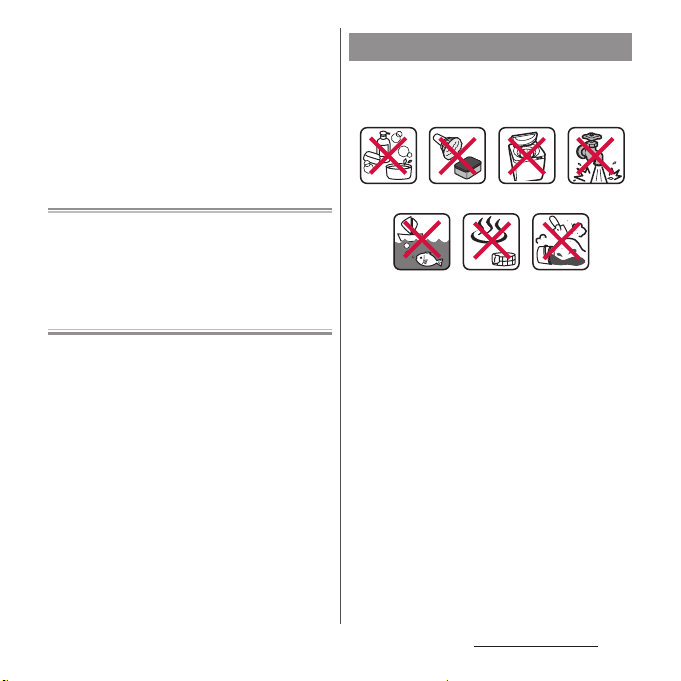
Important precautions
Do not perform actions shown in the
illustrations below.
<Example>
It is recommended to replace the parts for
maintaining waterproof/dustproof property once
every two years regardless of whether any
abnormality is present. DOCOMO replaces the
parts as a chargeable service. Bring the terminal to
a sales outlet such as a DOCOMO-specified repair
office.
Using in hot
spring
Machine-
washing
Applying strong
Attaching
sand/mud
water ow
Using Soap/Detergent/
Bath powder
Soaking in
ocean water
Washing with
brush/sponge
Observe the following precautions to use the
terminal properly.
・
Accessories and optional devices are not
waterproof/dustproof.
・
Do not apply water flow stronger than
allowed (water flow of 6L/min. or more : e.g.,
such water flow that gives you pain when
applied to your skin directly from a faucet or
shower). SO-02F provides IPX5
waterproofness, but doing so may cause
malfunction.
・
If the terminal gets wet with salt water, sea
water, refreshing beverage or mud or sand
adhered, wash it immediately. If they dry out,
it is hard to remove the dirt and it may cause
damage or malfunction.
Contents/Precautions
26
Page 29
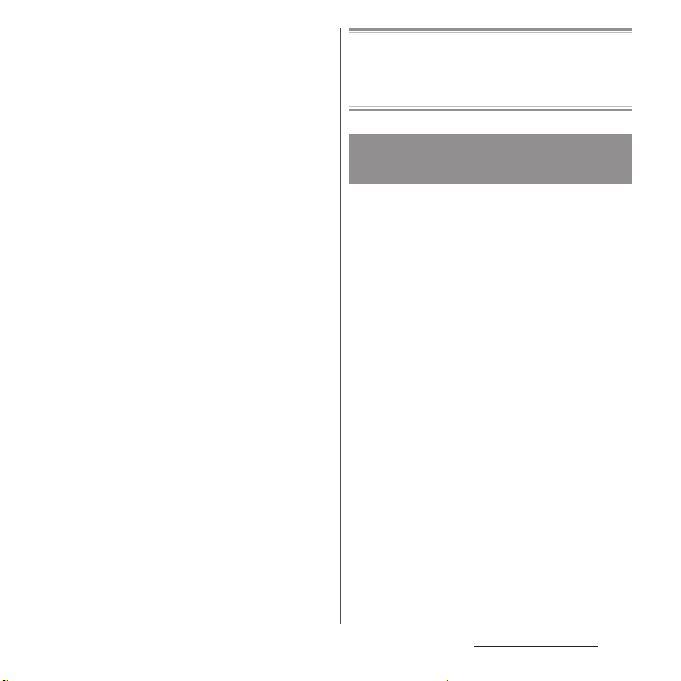
・
Do not put the terminal in hot water, use it in
a sauna or apply hot airflow (from a hair dryer
etc.) to it.
・
Do not move the terminal in water or slam the
terminal against the surface of water.
・
If you put the terminal in tap water, be sure to
have it within 30 minutes.
・
When you use the terminal in swimming pool,
obey rules of the facility.
・
The terminal does not float on water.
・
Do not leave water on the terminal. In cold
region, the terminal freezes up and may cause
malfunction.
・
Do not leave water on the microphone,
earpiece, speaker, flash/photo light/second
microphone or strap hole. Such water may
interfere with talking.
・
If the terminal gets splashed with water or
other liquid while microUSB jack cover,
headset jack cover, or back cover is opened,
the liquid may get inside the terminal causing
electric shocks or malfunction. Stop using the
terminal, turn off the power and contact a
DOCOMO-specified repair office.
・
If some or one of the rubber gaskets of the
inner side of the microUSB jack cover, headset
jack cover or back cover are damaged or
deformed, have them replaced at DOCOMOspecified repair office.
DOCOMO does not guarantee actual operations
under all states. Malfunctions deemed to be caused
by inappropriate operation by the customer are
not covered by the warranty.
Draining water from the
terminal
When the terminal is wet, water may flow out
after wiping it off; drain the water in the
following steps.
a
Hold the terminal firmly and wipe off moisture on
the terminal surface and back side with dry, clean
cloth etc.
b
Shake the terminal approximately 20 times, firmly
holding it, until there is no more water splattering.
Contents/Precautions
27
Page 30
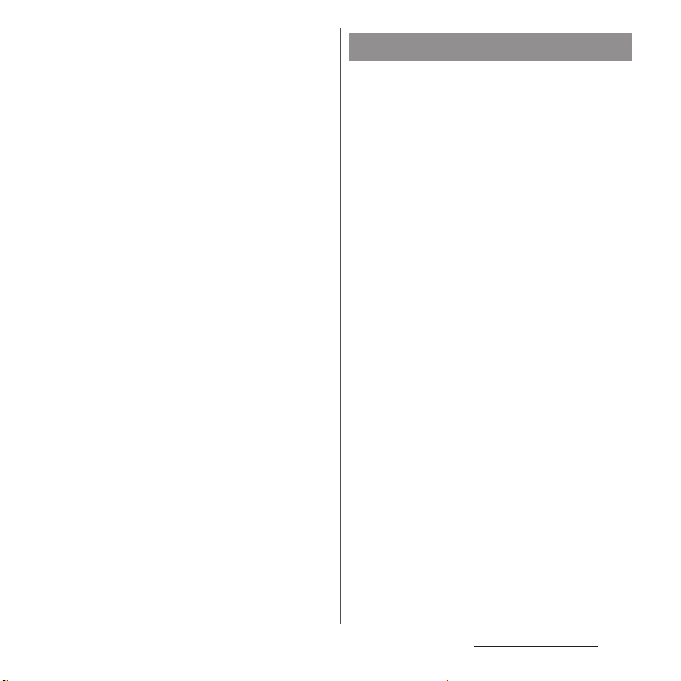
c
Swing the terminal in about 10 times against dry,
clean cloth etc. to wipe off water remaining in the
microphone, earpiece, speaker, power key, volume
key, camera key, contacts for the desktop holder,
each cover (microUSB jack cover/headset jack
cover/back cover), etc.
d
Wipe off water drained from the terminal with dry,
clean cloth etc., and dry naturally.
・
Wipe off water drained from the terminal with
dry, clean cloth etc., and dr y naturally.
・
Do not wipe off water remaining in gaps directly
with a cotton swab etc.
・
Let the terminal, with the back cover of the
terminal facing up, dry naturally for about 3 hours
at room temperature.
Charging
Check the following before and after
charging.
・
Check if the terminal is not wet. Never charge
the battery when the terminal is wet.
・
Accessories and optional devices are not
waterproof/dustproof.
・
When charging the battery when or after the
terminal is wet, adequately drain it and wipe
off water with a dry, clean cloth etc., before
connecting the supplied desktop holder or
opening the microUSB jack cover.
・
When the microUSB jack cover is opened for
charging, close the cover firmly after charging.
It is recommended to use the desktop holder
for charging to prevent water or dust from
seeping inside through the microUSB jack.
・
Do not use the AC adapter or desktop holder
in a bathroom, shower room, kitchen, lavatory
or other highly humid area. Doing so may
cause fire or electric shock.
・
Do not touch the AC adapter or desktop
holder with wet hands. Doing so may cause
electric shock.
Contents/Precautions
28
Page 31

Part names and functions
a b c
d
a
Proximity sensor : Turns on or off the touch screen
to prevent misoperation during a call.
b
Earpiece/Notification LED
c
Front camera lens
d
Touch screen
e
Camera lens
f
Flash/Photo light
g
Second microphone : Reduce noise to make easy to
listen.
h
FOMA/Xi/GPS antenna section
i
mark
j
FOMA/Xi antenna section
k
Wi-Fi/Bluetooth antenna section
l
microUSB jack : Use for charging or connecting
MHL.
m
microSD card slot
n
Contacts for Desktop holder.
f g
e
*1
*1
*1
s
h
i
j
k
o
p
q
r
s
t
u
*1 The antenna is built into the main body. Covering
❖
・
l
m
p
n
o
docomo mini UIM card slot
Power key/Screen lock key
Volume key/Zoom key
Camera key
Headset jack
Microphone/Speaker
Strap hole
around the antenna with your hand may affect the
quality of communications.
q
r
Note
Do not put stickers etc. on each sensors.
Before Using the Terminal
ut
29
Page 32

docomo mini UIM card
The docomo mini UIM card is an IC card
recorded user information such as your
phone number etc.
・
You can use the terminal with docomo mini
UIM card. If you have a UIM or FOMA card,
bring it to a docomo Shop to replace.
・
When docomo mini UIM card is not inserted
to the terminal, making calls, packet
communication, etc. are not available.
・
For details on docomo mini UIM card, refer to
the docomo mini UIM card manual.
・
When inserting/removing the docomo mini
UIM card, make sure to power off the terminal
(P.37). Do not attach an AC adapter.
・
For removing/attaching the back cover, see
"To ensure waterproofness/dustproofness"
(P.24, P.25).
■
Security codes of the docomo mini
UIM card
There is a security code called PIN code in
the docomo mini UIM card. The code is set
to "0000" at subscription, which you can
change by yourself (P.218).
❖
Information
・
Please be careful not to touch or scratch a metal par t
(IC) when you handle the docomo mini UIM card.
Doing so may cause malfunction or damage.
Inserting docomo mini UIM
card
Hook the groove on the bottom of
1
the terminal with your fingertip
and lift up the back cover to
remove.
Remove the battery pack and hook
2
the projection part of the tray ( )
with your fingertip to pull out
straight, insert docomo mini UIM
card into the tray with the metal
(IC) part facing down, then press
the tray straight to the end.
・
Be careful about the orientation of the
corner cut.
Install the battery pack and attach
3
the back cover, then make sure
that there are no gaps between the
terminal and the back cover.
Before Using the Terminal
30
Page 33

Removing docomo mini UIM
card
Hook the groove on the bottom of
1
the terminal with your fingertip
and lift up the back cover to
remove.
Remove the battery pack, hook the
2
projection part of the tray ( ) with
your fingertip, pull out the tray
straight and remove the docomo
mini UIM card.
Press the tray straight to the end,
3
install the battery pack and attach
the back cover, then make sure
that there are no gaps between the
terminal and the back cover.
CE mark and FCC ID
Open the docomo mini UIM card
1
slot cover, and insert a fingernail
into the hook at the edge of the
label tray, then pull it out straight.
Before Using the Terminal
31
Page 34

Charging
The battery pack is not fully charged by
default.
・
For details on estimate of charging time, see
"Main specification" (P.273).
Operation time on full charge
(estimate)
The following time varies by the battery pack
condition or operating environment. For
details, see "Main specification" (P.275).
Continuous
stand-by time
Continuous
call time
FOMA/3G Approx. 420 hours
GSM Approx. 360 hours
LTE Approx. 390 hours
FOMA/3G Approx. 630 min.
GSM Approx. 570 min.
(stationary)
(stationary)
(stationary)
Life of battery pack
・
The battery pack is a consumable accessory.
The usage duration of the battery per one
charge decreases gradually each time the
battery is recharged.
・
When the usage duration per one charge
becomes about half of a new battery, the life
of the battery pack is assumed to be almost
over. The battery pack may swell out as it
comes to near the end of its lifetime
depending on the usage conditions, but it is
not a problem.
Li-ion 00
・
Watching 1Seg etc. for a long time while
charging may shorten the lifetime of the
battery pack.
Charging
・
Be sure to install Battery Pack SO09 dedicated
to SO-02F for charging.
・
It is recommended to use the AC Adapter 04
(optional) for charging. For details on AC
Adapter 04 (optional), see AC Adapter 04
(optional) manual.
Before Using the Terminal
32
Page 35

・
The AC Adapter 04 (optional) is compatible
with AC 100 V to 240 V. For using the terminal
overseas, a plug adapter that fits the electrical
outlets in the country you stay is needed. Do
not use an electrical transformer for overseas
use to charge the terminal.
・
Use a compatible AC adapter or microUSB
cable for charging (P.257). If you use a charger
other than the compatible one, charging may
not be available or operations may not be
performed correctly.
・
Insert and remove the AC adapter cable or
microUSB cable slowly and evenly so that
excessive force is not applied.
・
If remaining battery level is low for activating
the terminal when turning on the power, the
notification LED flashes in red three times by
P
pressing
・
When you start charging, notification LED on
.
the terminal turns red/orange/green, and
green light indicates that the battery level has
reached 90 % or more. To check the battery
level, see the status bar at the top of the
screen or from the Home screen, tap and
u
tap [Settings]
[About phone]u[Status] to
see "Battery level". When the battery level has
reached 100 %, battery level is displayed as
"100%" on the status bar or in "Battery level",
and "Charged." appears on the unlock screen
(P.37).
・
When the battery level is 19% or less,
"Connect your charger" appears on the
unlock screen. When the battery level is 14
%
or less, "Connect charger" appears in a popup window. Tap [Battery info] in the pop-up
window to set Power Saver or check battery
information (P.210).
・
When you start charging with the terminal
powered off, the power turns on. However,
you cannot operate the terminal. Power off
the terminal in a place where the use is
prohibited such as in airplane or hospital for
this reason.
Charging with Desktop Holder
When using supplied Desktop Holder SO17
and AC Adapter 04 (optional) for charging, do
the following procedures.
Insert a microUSB plug of the AC
1
adapter into the charging jack on
the back side of the desktop
holder with the USB symbol (B)
side facing up ( ).
Unfold the power plug of the AC
2
adapter and insert it into an outlet.
Before Using the Terminal
33
Page 36

Insert the terminal into the
3
desktop holder.
・
Notification LED lights on the terminal.
For the notification LED for charging,
see "Notification LED" (P.42).
When charging is complete,
4
holding the desktop holder, lift the
terminal up to remove.
Remove the power plug of the AC
5
adapter from the power outlet.
Remove the microUSB plug of the
6
AC adapter from the desktop
holder.
❖
Note
・
You cannot charge the battery by connecting the
desktop holder to a PC.
・
Check the connecting direction to connect correctly.
Wrong connection may cause damage.
Charging with AC adapter
When using AC Adapter 04 (optional) for
charging, do the following procedures.
・
For opening/closing microUSB jack cover, see
"To ensure waterproofness/dustproofness"
(P.24, P.25).
Hook the groove on the microUSB
1
jack cover of the terminal with
your fingertip to open the cover
and insert the microUSB plug of
the AC adapter into the microUSB
jack of the terminal straight with
the symbol side (B) facing up.
Unfold the power plug of the AC
2
adapter and insert it into an outlet.
・
Notification LED lights on the terminal.
For notification LED for charging, see
"Notification LED" (P.42).
When charging is complete,
3
remove the power plug of the AC
adapter from the power outlet.
Remove the microUSB plug of the
4
AC adapter evenly from the
terminal.
Close the microUSB jack cover,
5
firmly press it and make sure that
there are no gaps between the
terminal and cover.
Before Using the Terminal
34
Page 37

❖
Note
・
Check the connecting direction to connect correctly.
Wrong connection may cause damage.
Charging with DC adapter
DC Adapter 03 (optional) supplies power
from a car cigarette lighter socket (12 V/24 V).
For details, refer to the DC Adapter 03
(optional) manual.
Charging with a PC
When using Micro USB Cable 01 (optional) for
charging, do the following procedures.
・
For opening/closing microUSB jack cover, see
"To ensure waterproofness/dustproofness"
(P.24, P.25).
Hook the groove on the microUSB
1
jack cover of the terminal to open
the cover and insert the microUSB
plug of the microUSB cable
straight into the microUSB jack of
the terminal, with the symbol side
( ) facing up.
Insert the USB plug of the
2
microUSB cable into a USB port of
a PC.
・
Notification LED lights on the terminal.
For the notification LED for charging,
see "Notification LED" (P.42).
・
When "PC Companion software" screen
appears on the terminal, tap [Skip].
・
When a screen for new hardware
detection etc. appears on the PC, select
キャンセル
"
When the charging is complete,
3
remove the USB plug of the
microUSB cable from the USB port
of the PC.
(Cancel)".
Before Using the Terminal
35
Page 38

Remove the microUSB plug of the
4
microUSB cable evenly from the
terminal.
Close the microUSB jack cover,
5
firmly press it and make sure that
there are no gaps between the
terminal and cover.
❖
Note
・
Installation of an MTP driver to a PC is required when
charging the battery with a Microsoft Windows XP
PC, because "USB connection mode" (P.242) is set to
"Media transfer mode (MTP)" by default. Install
Windows Media Player 10 or later to install an MTP
driver.
・
Check the connecting direction to connect correctly.
Wrong connection may cause damage.
Turning power on/off
Turning power on
Press and hold P for over a
1
second.
・
The terminal vibrates and unlock screen
appears after a while.
Unlock the screen.
2
・
For unlocking the screen by default, see
"Unlocking the screen" (P.37).
❖
Information
・
For the first time you turn on the terminal, flick
(swipe) up/down the screen to unlock the screen
and make initial settings. For the initial settings, see
"Initial settings" (P.38).
Before Using the Terminal
36
Page 39

・
If you have activated the screen lock (P.218) or SIM
card lock (P.217), unlock screen/PIN code entry
screen appears when turning power on. For
unlocking the screen lock, see "Unlocking the screen
lock" (P.219), and for PIN code entry, see "Entering the
PIN code when powered on" (P.217).
Turning power off
Press and hold P for over a
1
second.
Tap [Power off].
2
Tap [OK].
3
❖
Information
・
Press P for over a second and then touch and hold
[Power off] and tap [OK] to restart the terminal in safe
mode. For safe mode, see "The terminal operation is
unstable." (P.259).
Setting screen lock
When the screen lock is set, the screen
backlight turns off. You can avoid the touch
screen or key from false operations.
・
The screen is locked with turning the screen
backlight off after the specified time duration.
Press P.
1
❖
Information
・
For setting time after the backlight turns off until the
screen lock activates, see "Adjusting the idle time
before the screen turns off " (P.208).
Unlocking the screen
Unlock screen appears when turning the
power on or the backlight on by pressing
On the unlock screen, tap .
1
❖
Information
・
On the unlock screen, tap to activate the camera.
Tap to activate "
concier)" or "Google" application.
・
For setting a method to cancel the screen lock, see
"Setting screen unlock method" (P.218), and for
changing the method, see "Changing screen unlock
method" (P.219).
・
The screen lock can be disabled. For details, see
"Canceling screen lock" (P.220).
・
When "Preferred applications" is set to "Xperia™
applications", or "Set all to" or "Lock screen" is set to
"Xperia™" in Preferred apps settings, flick the screen
up or down (swipe) to cancel the screen lock. For the
initial settings, see "Initial settings" (P.38) and for
Preferred apps settings, see "Setting preferred apps"
(P.214).
しゃべってコンシェル
Before Using the Terminal
(Shabette
P
.
37
Page 40

Initial settings
For the first time you turn on the terminal,
flick (swipe) up/down the screen to unlock
the screen and follow the onscreen
instructions to make initial settings.
Select [English (United States)]u
1
Tap [Done], and tap .
・
After this step, follow the onscreen
instructions to make the following
settings, and tap or [Finish].
- Connect to a Wi-Fi network
- Connecting to Sony Entertainment
Network
- Set accounts and auto-sync
- Select preferred applications
Tap [OK].
2
Tap when initial setting screen
3
for docomo service appears.
・
After this step, follow the onscreen
instructions to set up below, and tap
.
- Select whether to install all apps now
or later
- Select whether to set Osaifu-Keitai
settings
- Set docomo apps password settings
- Set whether to respond when receive
a request of location search
Tap [OK].
4
・
Instruction guide for the Home screen
appears. Tap [Do not show this again]/
[OK] to display the Home screen.
❖
Information
・
To change the language later, from the Home screen,
tap , then tap [Settings]
u
[Language]. To set functions, from the Home
input]
screen, tap , then tap [Settings]
[docomo service].
・
Make sure that the data connection is available (LTE/
3G/GPRS) or Wi-Fi network is connected before
setting up online services. For checking the
connection status, see "Status icon" (P.43).
・
You can use the terminal without creating your
Google account, however the services such as
Google Talk, Gmail, Google Play, etc. are not available.
u
[Language &
u
[Setup guide]/
Before Using the Terminal
38
Page 41

Basic operations
Basic key icon operation
xx y
x
Back Go back to the previous screen. Or
y
Home Go to the Home screen.
r
Recently
used apps
* In this manual, each key icon operation is described
x, y, r
with
close a dialog box, an option
menu, the Notification panel, etc.
Touch and hold the icon and drag
to to activate "
シェル
"Google" application.
Display recently used applications
in thumbnail list to activate or
delete an application from the list
(P.56). Also, use or set small apps
(P.56).
r
しゃべってコン
(Shabette concier)" or
.
Using the touch screen
Precautions on using touch screen
・
Touch screen is designed for being touched
lightly with fingers. Do not push it forcibly
with a finger or press it with sharp objects
(nail, ballpoint pen, pin, etc.).
・
Touching the touch screen may not work in
the following cases. Note that it may cause
malfunction.
- Operation with gloved hands
- Operation with tip of fingernail
- Operation with foreign object on the screen
- Operation with protective sheet or seal on
the screen
- Operation on the wet touch panel
- Operation with fingers wet with sweat or
water
Operations on the touch screen
■
Tap
Touch an item such as icon or menu with
your finger lightly and release it.
・
Double-tap means tapping twice quickly.
■
Touch and hold
Touch and hold an icon or menu item long.
■
Flick (Swipe)
Touch the screen and flick up/down/left/
right.
Before Using the Terminal
39
Page 42

■
Drag
Touch the screen, drag to the desired
position and release the finger.
■
Scroll
When whole content cannot be displayed,
flick up/down/left/right displayed content
to scroll (move) the display position.
■
Pinch
Touch the screen with two fingers and
widen (pinch-out) or narrow (pinch-in) the
fingers' distance. On some screens, pinchout to zoom in and pinch-in to zoom out.
Switching portrait or landscape
view automatically
You can set the screen orientation to switch
between landscape and portrait view
automatically according to the terminal
orientation.
Drag the status bar downwards.
1
Tap [Auto rotate].
2
・
When the setting is enabled,
appears.
❖
Information
・
To switch the screen automatically between
landscape and portrait screen, from the Home
screen, tap , then tap [Settings]u[Display] and
mark "Auto-rotate screen", or from the Home screen,
tap , then tap [Settings]
"Auto-rotate screen".
・
Even when you change the orientation of the
terminal, the screen may not change to landscape
view depending on the screen such as Home screen,
etc.
・
Changing orientation of the terminal in nearly
horizontal state against the ground does not switch
to portrait view/landscape view automatically.
u
[Accessibility] and mark
Before Using the Terminal
40
Page 43

Setting silent mode Capturing screenshot
Drag the status bar downwards.
1
Tap [So und ].
2
・
Tap to activate silent mode
(vibration) and tap to activate silent
mode (mute). Tap to cancel silent
mode.
❖
Information
・
Press and hold P for over a second and then tap
/ / in the pop-up screen to switch Mute
(Ringtone 0)/Vibrate/Off (disabling silent mode).
・
From the Home screen etc., press and hold lower
m
part of
press
unlock screen, during a call, or while the camera,
WALKMAN, Media Player, etc. is activated, pressing
and holding lower part of
mode.
・
Setting the terminal to silent mode does not mute
sounds for shutter, playback of video or music, alarm,
dialpad operation sound during a call or when [End
call] is tapped, etc. Note that adjusting volume in
Volumes ("Ringtone & notifications" (P.205)) or
turning the volume up by pressing upper part of
m
to set vibrator. While vibration is on,
m
to set to Mute (Ringtone 0). On the
m
cancels silent mode.
does not set silent
You can save the current displayed screen as
an image (screenshot).
On the screen you want to capture,
1
press and hold P and lower part
m
of
for over a second at the
same time.
・
Screenshot is captured and appears
in the status bar.
❖
Information
・
You can also capture a screenshot by pressing and
P
holding
[Take screenshot].
・
Drag the status bar downwards and tap [Screenshot
captured.] on the Notification panel to check
captured images in the "Album" application. Tap
[Share] to attach captured images to an application
to send or to share them. "Share" may not appear
depending on notification status on the Notification
panel, but it appears when pinching out on the
Notification panel.
for over a second and then tapping
Before Using the Terminal
41
Page 44

Marking/Unmarking to switch
setting
When a checkbox/radio button is displayed
besides a setting item, mark or unmark a
checkbox/radio button to switch on/off for
the setting.
/ Switch on/off the setting for a
checkbox.
/ Switch on/off the setting for a radio
button.
/ Tap or drag left or right to switch
on/off the setting.
Notification LED
Notification LED provides information on the
terminal status, incoming calls, mail
reception, etc.
Status Indication
Red
Orange
Green
Flashing red
Flashing pale
purple
* The notification LED flashes when the unlock screen
is displayed, backlight is turned off or unlock
preference is set to None.
❖
Information
・
If remaining battery level is low for activating the
terminal when turning on the power, the notification
LED flashes in red three times by pressing
・
When charging starts with the power off, notification
LED lights red and when the battery level is displayed
on the screen, notification LED lights in the color
corresponding to the battery level.
Indicate that the battery level is
14% or less while the battery is
being charged
Indicate that the battery level is
15% - 89% while the battery is
being charged
Indicate that the battery level is
90% or more while the battery is
being charged
The remaining battery level is 14%
or less
Indicate missed call, new messages
(SMS), new Gmail or new email
*
exist
P
.
Before Using the Terminal
42
Page 45

・
While using "Album" application or "WALKMAN"
application, the notification LED lights according to
the content. While receiving a call, it blinks according
to the color of "Themes" (P.207) in Display settings.
Status bar
A status bar appears at the top of the screen.
In the status bar, the terminal status and
notification are displayed. Notification icons
appear on the left side, and status icons
appear on the right side of the status bar.
Status bar
Status icon
The main status icons displayed on the status
bar are as follows.
Signal strength
International roaming available
International roaming connected
Out of service
HSDPA available
Communicating in HSDPA
3G (packet) available
Communicating in 3G (packet)
LTE available
Communicating in LTE
Connecting to Wi-Fi
Communicating in Wi-Fi
Connecting to Wi-Fi using Auto IP function
Bluetooth function ON
Connecting to Bluetooth device
Airplane mode activated
Silent mode (vibration) ON
Silent mode (mute) ON
Speaker phone turned on
Microphone set to mute
Alarm is set
NFC Reader/Writer, P2P function ON
Battery status
The battery is charging
Battery is low (4
PUK code locked or docomo mini UIM card not
inserted
* Appears when switched to the Home screen etc.
%
or less)
*
*
Before Using the Terminal
43
Page 46

Notification icon
The main notification icons displayed on the
status bar are as follows.
New email message
New Gmail message
New message (SMS)
Problem with message (SMS) delivery
New instant message
New Area Mail
Screenshot captured
New Facebook message
Uploading data to Facebook
Uploading data to Facebook completed
Facebook setting request notification
Receiving/Downloading data
Sending/Uploading data
Notification of data reception etc. via Bluetooth
communication
Unmount microSD card (reading/writing
unavailable)
Preparing microSD card
Update notification/Installation complete
(available update application exist in Google
Play/application installation is complete)
Application update notification
Downloading application update and installing
Installation of application update completed
Software update notification
Downloading software update completed
Installation of software update completed
Software update interrupted, stopped
NFC/Osaifu-Keitai lock set to the terminal and
docomo mini UIM card
NFC/Osaifu-Keitai lock set to the terminal or
docomo mini UIM card
Omakase Lock set to the terminal and docomo
mini UIM card
Omakase Lock set to the terminal or docomo
mini UIM card
Receiving/Making a call
Call on hold
*
*
, during a call
*
Missed call
New voice mail
Upcoming calendar event
Stopwatch is running
Timer in use
Alarm sounding
Playing a track with Media Player
Playing a track with WALKMAN
Receiving Mobacas
Watching 1Seg
Recording 1Seg
FM radio in use
*
*
*
USB connected
MHL connected
Available to activate TV launcher
Screen mirroring connected
Communicating via Infrared
Mobile data communication invalid
Before Using the Terminal
44
Page 47

Wi-Fi open network available
Connecting to a VPN
The terminal set as media server/Connection
request notification received
Error message
Warning message
Problem with sync
Setup guide unchecked
Some notifications are hidden
Notification such as personal area received
Wi-Fi tethering ON
Setting USB tethering
Setting Wi-Fi tethering and USB tethering
Positioning with GPS
AUTO-GPS is set
Green Heart energy saving icon (remove the AC
adapter from the power outlet)
Setting Omakase Lock
Available memory on the terminal is low
Notification of data transfer to microSD card
exists (available internal storage decrease)
*
Appears when switched to the Home screen etc.
Notification panel
When notification icons appear on the status
bar, you can open the Notification panel to
check the notifications, activate
corresponding application, etc. You can open
the Notification panel to set silent mode,
enable/disable Wi-Fi function, etc.
Opening/Closing the
Notification panel
Drag the status bar downwards.
1
・
Tap x to close the Notification
panel.
Quick settings
Notication panel
❖
Information
・
When screen unlock method (P.218) is set to "Swipe/
Touch", you can open the Notification panel without
canceling screen lock by dragging the status bar
downwards.
Before Using the Terminal
45
Page 48

・
On the Notification panel, number of unread mails,
missed calls, and name of callers can be checked.
Depending on the notification status and application
on the Notification panel, sender, subject, part of
message of unread mail can be checked.
・
You can zoom in/out the Notification panel for some
notifications by pinching (P.40) on the Notification
panel.
・
Touch and hold a notification on the Notification
panel, then tap [App info] to check the application
information.
・
You can open the Notification panel to set ON/OFF
etc. of function with the quick setting tool. For
changing order or number of the quick setting tool
displayed in the Notification panel, see "Editing quick
settings on the Notification panel" (P.208).
/
Wi-Fi
/
Bluetooth
/
Mobile data
/
Backlight
/ /
Sound
/
Hotspot
/
GPS
/
Airplane
Enable/disable Wi-Fi function.
Enable/disable Bluetooth function.
Enable/disable mobile data
communication.
Switch screen brightness.
Enable/disable silent mode
(Vibration/mute).
Enable/disable Wi-Fi tethering
function.
Enable/disable GPS function.
Enable/disable Airplane mode.
/
Auto-rotate
Settings
Set whether to switch portrait/
landscape view automatically
according to the terminal
orientation.
Display Settings menu (P.193).
Clearing contents on the
Notification panel
Open the Notification panel and
1
tap [Clear].
❖
Information
・
Flick left or right a notification on the Notification
panel to delete from the list.
・
Some notifications may not be cleared.
Before Using the Terminal
46
Page 49

Home screen
You can switch the Home screen of the
terminal to "docomo" or "Xperia
・
For "docomo" home screen, see "Home
screen" (P.84).
・
For changing home application, see
"Switching Home application" (P.57).
Xperia™ home screen
It appears when the home application is set
to "Xperia
a
b
c
d
e
f
g
™
".
a
b
c
d
e
f
Current home screen position
・
Flick the home screen left or right to switch.
Widget : Google Search
Widget : Clock
Wallpaper
Shortcuts (applications)
Media folder (Camera, 1Seg, FM radio, Osaifu-Keitai)
Application button
e
g e
™
".
❖
Information
・
To change the initial home screen for operations,
switch the home screen you want to change to,
touch and hold the area of the screen where no
icons are displayed, then tap .
Adding a home screen
Up to 7 home screens can be displayed.
Touch and hold an area of the
1
Home screen where no icons are
displayed.
・
Alternatively, pinch-in on the Home
screen.
Flick the Home screen left or right
2
and tap .
❖
Information
・
To return to the Home screen, tap y or x, or
tap any home screen.
・
To delete a home screen, touch and hold an area of
the Home screen where no icons are displayed and
tap . When you added shortcuts, widgets, etc. to
the home screen, tap and tap [Delete].
Before Using the Terminal
47
Page 50

Adding a widget to the Home screen
Widget is an application which can be added
to the Home screen to use. Use a widget and
start an application easily.
Touch and hold an area of the
1
Home screen where no icons are
displayed.
・
Alternatively, pinch-in on the Home
screen.
Tap [WIDGETS] and select a widget
2
to add.
・
When a settings screen appears, follow
the onscreen instructions.
❖
Information
・
To return to the Home screen, tap y or x, or
tap any home screen.
・
For some widgets, displaying size can be changed. To
change displaying size, touch and hold a widget,
then drag the blue frame.
・
To delete a widget, from the Home screen, touch and
hold a widget to delete and drag it to displayed
at the bottom of the screen.
Adding a shortcut to the Home
screen
You can add shortcuts of application,
bookmark, etc.
Touch and hold an area of the
1
Home screen where no icons are
displayed.
・
Alternatively, pinch-in on the Home
screen.
Tap [APPS].
2
[Shortcuts] or select an application
3
you want to add.
・
When you select "Shortcuts", select
from the stored shortcuts.
・
When a data selection screen or setting
screen appears, follow the onscreen
instructions.
❖
Information
・
To return to the Home screen, tap y or x, or
tap any home screen.
・
To delete a shortcut, touch and hold a shortcut to
delete on the Home screen, drag it to displayed at
the bottom of the screen.
Adding a folder to the Home screen
You can put applications, shortcuts, etc.
added to the Home screen into a folder to
manage them.
From the Home screen, touch and
1
hold an icon, then drag it over the
other icon.
・
A new folder creation screen appears.
Enter a folder name, then tap
2
[Done].
Before Using the Terminal
48
Page 51

❖
Information
・
To move an icon to a folder, on the Home screen,
touch and hold an icon you want to move, drag it
over a folder.
・
To change a folder name, tap a folder, tap the folder
name and enter a folder name, then tap [Done].
・
To delete a folder, on the Home screen, touch and
hold an icon to delete and drag it to displayed at
the bottom of the screen, then tap [Delete].
Applications, shortcuts, etc. in the folder are also
deleted.
Changing wallpaper
You can change wallpaper of the Home
screen.
Touch and hold an area of the
1
Home screen where no icons are
displayed.
・
Alternatively, pinch-in on the Home
screen.
Tap [WALLPAPERS].
2
Tap [Album]/[Live Wallpapers].
3
・
When you tap [Album], select an image
and set range of the image by dragging
or pinching to adjust the cropping
frame, and then tap [Crop] to set
wallpaper.
・
When you tap [Live Wallpapers], select
a content and tap [Set wallpaper].
・
Images displayed at the right of
"Album" or "Live Wallpapers" are
™
wallpapers of Xperia
. Select an image
to set.
❖
Information
・
To return to the Home screen, tap y or x, or
tap any home screen.
Changing theme
You can change image theme for the Home
screen, unlock screen, etc.
Touch and hold an area of the
1
Home screen where no icons are
displayed.
・
Alternatively, pinch-in on the Home
screen.
Tap [THEMES].
2
Flick it left or right to select any
3
image.
❖
Information
・
To return to the Home screen, tap y or x, or
tap any home screen.
Before Using the Terminal
49
Page 52

Application screen
Application screen when the Home screen
(P.47) is set to "Xperia
From the Home screen, tap
1
(Application button).
・
The Application screen appears.
a
(Sort)
・
To sort application icons displayed in the
Application screen, set "Own order" and touch
and hold an application icon, then drag it to any
position.
b
(Search)
・
Search for an application in the terminal.
c
Optional menu icon
・
"Uninstall" (P.54), "Share" (P.55) or "Customize" can
be operated. To customize the Home screen such
as changing the wallpaper, tap [Customize].
d
Current displayed position of the application screen
・
Flick the Application screen left or right to switch.
™
" is explained here.
a
b
c
d
e
e
Application icon
・
Some application icons are displayed with a
number of missed calls, unread mails, etc.
❖
Information
・
To add an application screen, while sorting
application icons, drag to the right-end of the
application screen.
Application list
Applications displayed on the Application
screen are as follows.
・
For usage of some applications, separate
subscription (Charged) is required.
Contacts
Activate Xperia™ phonebook application to
manage contacts of your friends or colleagues.
Dial
Activate Xperia™ phone application to make/
receive calls, and switch between calls.
Messaging
Send and receive messages (SMS).→P. 1 13
Browser
Browse website and WAP sites (except for
→
WML) and download files.
WALKMAN
Playback music data stored on the internal
storage or microSD card.
Album
View photos and videos you took, and images
posted on Picasa or Facebook.
Before Using the Terminal
P. 12 6
→
P.173
50
Page 53

Movies
Play downloaded contents with Video
Unlimited or videos that are transferred from a
PC to the terminal. On the terminal, you can
play videos of a DLNA device or programs that
are recorded with a Blu-ray Disc recorder after
transferring to the terminal by TV transfer.
Sony Select
Connect Sony Select to obtain applications,
games, etc.
Camera
Take photos and record video clips.→P. 1 51
Play Store
Access to the Google Play, download and buy
→
new applications.
P. 1 32
Facebook
Activate Facebook client application.→P.223
Email
Send and receive emails (multiple accounts are
→
available).
P. 1 17
Calendar
Display a calendar and manage schedule.
→
P. 1 85
Maps
Use Google map services, such as viewing
current location, finding another location and
→
calculating routes.
P. 1 82
File Commander
You can easily find still pictures, videos, music
data, downloaded files, etc.
Settings
Make the terminal settings.→P.193
モードメール
sp
(sp-mode mail)
Send/receive mails using DOCOMO mail
(@docomo.ne.jp)
address
and Deco-mail. It supports auto-reception.
. You can use pictogram
→
P. 1 13
Infrared
An application which allows you to send and
receive phonebook data etc. via infrared
→
communication.
P. 23 2
1Seg
Watch 1Seg program.→P.143
Osaifu-Keitai
Use Osaifu-Keitai.→P.133
Sony Entertainment folder
In the folder, "Let's start PSM", "Music
電子書籍
Unlimited", "Video Unlimited", "
Reader
by Sony (e-Book Reader by Sony)" and
"PlayMemories Online" applications are stored.
Socialife
View/manage SNS such as Facebook, Twitter or
→
favorite news websites etc. collectively.
P. 1 79
Chrome
Connect to the Internet with Google Chrome.
You Tube
Playback videos around the world or upload
→
recorded videos.
P.176
Google
Search information in the terminal and web
→
pages by keywords.
P. 5 7
Before Using the Terminal
51
Page 54

Voice Search
Use Google Voice Search.
Google+
Activate SNS client application Google+
provided by Google.
Messenger
Chat with friends using Google+ instant
messaging.
Gmail
Send and receive mails from/to a Google
→
account.
P.123
Tal k
Chat with friends using Google Talk instant
→
messaging.
P. 1 24
Navigation
Display Google Maps Navigation to receive
→
detailed guides for your destination.
P. 1 84
Local
Use various information registered on Google
Maps, such as shops around the current
→
location.
P.183
Play Movies & TV
An application for accessing movie rental
service of Google Play. Select a movie you want
to watch and rent it.
Play Books
Download new books, bestsellers, etc. from
Google Play Books to read.
FM radio
Use FM radio.→P.150
Track ID
™
Use a service that checks the information of
playing music.
Calculator
Perform basic calculations such as addition,
subtraction, multiplication, and division.
Alarm & clock
Set alarm and view clock.→P. 18 7
Notes
Create notes or voice notes, and send them to
another terminal to share information. Also,
synchronize with Evernote.
Instruction Manual
Display the terminal instruction manual. You
can directly start a function you want to use
from the explanation (in Japanese only).
* See "About manuals of SO-02F" in
"Introduction".
docomo phonebook
Activate DOCOMO phonebook application to
manage contacts of your friends or colleagues.
→
P. 1 03
Phone
Activate DOCOMO phone application to make/
→
receive calls, and switch between calls.
P. 95
dmenu
A shortcut application for "dmenu" to find
contents that you used in i-mode and joyful
and convenient contents for smartphones
→
P.131
readily.
Before Using the Terminal
52
Page 55

dmarket
An application for activating dmarket. In
dmarket, you can buy contents such as music,
videos or books. Also, applications on Google
→
Play are introduced.
iチャネル
P.131
(i-channel)
An application for using i-channel.
iコンシェル
(i-concier)
An application for using i-concier. i-concier is a
service in which a mobile phone supports your
life like a "butler" or "concierge".
しゃべってコンシェル
(Shabette concier)
Speak "what you want to search" or "what you
want to do" to the terminal. It understands your
intention and display the best solution on the
display from the services or functions of the
terminal (in Japanese only).
フォトコレクション
(Photo collection)
Free storage service of photos/videos. They can
be automatically categorized by recognized
faces or scenes on the cloud.
Media Player
Play music and videos.→P.177
NOTTV
Watch Mobacas program. Enjoy programs/
contents of broadcasting stations such as
→
"NOTTV" etc.
P.138
Memo
Create/manage memos. It supports i-concier
service.
Schedule
Create/manage schedule. It supports i-concier
service.
Tor uCa
Acquire, display, search, or refresh ToruCa.
→
P. 1 37
IC Tag/Barcode Reader
Read IC Tag and barcode.
アプリ
iD
(iD application)
Make settings etc. for use of electronic money,
→
P.137
iD.
ドコモバックアップ
An application for using "
りサービス
クアップ
バックアップ
(Data Security Service)", "
(Phonebook backup)" or "SD
(docomo backup)
ケータイデータお預か
電話帳バッ
カード
(SD card backup)". Back up or
restore phonebook data etc. For information on
docomo backup (save to microSD card), see "
コモバックアップ
(docomo backup)" (P.190).
ド
docomo Wi-Fi Easy Connection
An application for simply using "docomo Wi-Fi"
public wireless LAN service by DOCOMO or
home Wi-Fi. Using the widget, you can
connect/disconnect to Wi-Fi with a one-touch
operation in a Wi-Fi area.
Disaster kit
An application which helps you to check
received Early Warning "Area Mail", make
settings (P.125), and record and check
messages on the docomo Disaster Message
Board.
Before Using the Terminal
53
Page 56

遠隔サポート
An application for using "
ん遠隔サポート
Support)". With "
ポート
(Remote support)
スマートフォンあんし
(Smartphone Anshin Remote
スマートフォンあんしん遠隔サ
(Smartphone Anshin Remote Support)",
call center staff can provide operational
support while checking your terminal screen
remotely.
OfficeSuite
View and read Office documents.→P. 1 92
❖
Information
・
The applications displayed on this application screen
are pre-installed by default. Some pre-installed
applications can be uninstalled. Even if uninstalled,
some applications can be downloaded from "Play
Store" (P.132) etc. again.
・
Some application names may not be displayed fully.
・
Some applications require downloading and
installation. If you cannot download application,
from the Home screen, tap and tap
u
[Settings]
[Security]u[Unknown sources]u[OK],
mark the checkbox and then tap the application.
・
Activating two or more applications may increase
battery consumption and the operation time may
become short. For this reason, it is recommended to
end applications when not used. To end an
application, on the application screen you are using,
x
tap
to display the Home screen, or tap r
and then [Close all].
・
If you selected Japanese as a language in Initial
settings (P.38), some group names are displayed in
Japanese even after the language setting is changed.
These group names can be changed to English (P.92).
Adding an application to the Home
screen
From the Application screen, touch
1
and hold an icon you want to add
to the Home screen.
Drag it to "Add to Home screen"
2
displayed at the top of the screen.
・
A Home screen appears.
Drag it to a position to locate the
3
shortcut.
❖
Information
・
To delete a shortcut, touch and hold a shortcut to
delete on the Home screen, drag it to displayed at
the bottom of the screen.
Uninstalling an application
・
Before uninstalling an application, see
"Uninstalling an application" (P.91).
From the Home screen, tap .
1
Tap and tap [Uninstall].
2
Tap an icon with .
3
・
A confirmation screen appears for
uninstall.
・
Icons with can be deleted.
Tap [Uninstall].
4
Before Using the Terminal
54
Page 57

Sharing application
Introduce an application with simple
operation. Send/post an application
downloading information (URL) without
entering manually.
・
Some applications cannot be shared.
From the Home screen, tap .
1
Tap and [Share].
2
Tap an application icon with .
3
・
A selection screen for sharing method
appears.
・
An icon with can be shared.
Selecting sharing method.
4
・
Follow the onscreen instructions.
Adding a folder to the Application
screen
You can enter application icons displayed on
the Application screen to a folder to manage
them.
On the Application screen, touch
1
and hold an application icon, then
drag it over the other icon.
・
A new folder creating screen appears.
Enter a folder name, then tap
2
[Done].
❖
Information
・
To move an application icon to a folder, on the
Application screen, touch and hold an icon you want
to move, then drag it over a folder.
・
To take out an application icon in a folder from the
folder, tap the folder, touch and hold the application
icon, then drag it to a place somewhere you want to
locate.
・
To change a folder name, tap a folder, tap the folder
name, enter a folder name, then tap [Done].
Before Using the Terminal
55
Page 58

Task manager
You can check the recently-used application
and end it.
Opening recently-used
application window
Display recently used applications in
thumbnail list and activate.
Tap r.
1
・
Thumbnails of recently used
applications are listed.
❖
Information
・
Tap a thumbnail of application to activate.
・
Flick left or right a thumbnail of application displayed
to delete from the list.
Alternatively, touch and hold a thumbnail of
application and tap [Delete from list] to delete from
the thumbnail list.
・
To end all applications and delete all thumbnail lists,
tap [Close all] displayed at the upper left of the
screen.
・
To check application information, touch and hold a
thumbnail of application and tap [App info].
Small apps
You can use a small app while using another
application.
Tap r.
1
・
The set small apps appear.
Select a small app to use.
2
・
The small app activates.
❖
Information
・
By default, (Calculator), (Timer), (Note),
(Recorder) are set.
・
Tap and [Play Store] to install a new small app
from Play Store and set it. When is not displayed
in the list, flick the small app displayed area left or
right.
・
To delete a set small app, touch and hold a small app
you want to delete and then drag it out of the small
app display area, then tap [Delete] when a deletion
confirmation screen appears. To set deleted small
app again, tap and [Installed small apps], then
select a small app you want to set.
・
To close a running small app, tap .
Before Using the Terminal
56
Page 59

Switching Home
application
In the terminal, you can switch the Home
screen between "docomo" or "Xperia
"docomo" is set to the home application by
default.
From the Home screen, tap and
1
tap [Settings]
・
Tap 4 times.
On the Preferred applications
2
screen, tap [Change now].
Tap [Home screen]/[Set all to].
3
・
When "ALL" is selected, you can set
home application, unlock screen,
phonebook application and application
for playing videos or music as preferred
applications all at once.
Tap [docomo]/[Xperia™].
4
Tap [OK].
5
❖
Information
・
Alternatively, from the Home screen, tap and
u
[Settings]
then tap [Set all to]/[Home screen] (P.214).
・
When the home application is switched, widgets or
shortcuts on the screen may not be displayed
correctly depending on home screen layout etc.
u
[Setup guide].
[Xperia™]uTap [Preferred apps settings],
™
".
Searching information in
the terminal and web
pages
Enter a word in the search box to browse the
information in the terminal or on the
Internet.
From the Home screen, tap ,
1
then tap [Google].
・
The software keyboard appears.
Enter a search word.
2
・
Search suggestions appear as you enter
a character. For character entry, see
"Character entry" (P.59).
・
To enter a new search word, tap .
Tap a search item or of
3
software keyboard.
・
When you select an application from
the search result, the application is
activated.
❖
Information
・
If a Google account is set, the Google Now screen
appears in Step 1 in portrait view. Follow the
onscreen instructions.
・
Tap on the software keyboard to input a search
word by voice typing with "docomo voice input" or
"Google voice typing".
Before Using the Terminal
57
Page 60

Using Google voice typing
Enter a search word by voice.
From the Home screen, tap on
1
the Google search widget.
Speak a search word to the
2
microphone.
・
Search results appear.
Search settings
You can set to use for search box or set search
objectives in the terminal.
From the Home screen, tap ,
1
then tap [Google].
・
The software keyboard appears. Tap .
Tap and [Settings].
2
・
Google search setting screen appears.
You can set the following items.
Google Now*Set location information service to
Voice
Phone search
on to check weather information for
the current location, traffic
information, directions.
You can change language and
settings for voice search.
Change the search range by
marking/unmark ing data categories
(Apps, Browser, Chrome, Contacts,
docomo phonebook, Email, File
Commander, Messaging,
OfficeSuite, Play Books, Play Movies
& TV, WALKMAN) in the terminal.
Privacy and
accounts
Set whether to display search
options from Web history when a
search word is entered, or delete a
search history for contents or
applications in the terminal.
・
You need to create your Google
account.
* Appears when a Google account is set.
Before Using the Terminal
58
Page 61

Character entry
Enter characters using the software keyboard
which appears when you tap the character
input box in a mail, phonebook, etc.
❖
Information
・
When the software keyboard is displayed,
appears on the status bar.
・
To hide software keyboard, tap displayed at the
lower left of the screen.
・
Touch and hold a text in the character entry screen
to display the enlarged text to check with dragging
on the text.
Selecting entry method
In the terminal, you can select Input method
(keyboard type) from "Google voice typing",
"Moji-Henshu", "Xperia
™
Japanese keyboard" or "Xperia™
"Xperia
keyboard".
Google voice
typing
Moji-Henshu
Xperia™
Chinese
keyboard
Xperia™
Japanese
keyboard
™
Chinese keyboard",
Select to enter characters by voice
input with Google voice typing.
Select to enter characters by voice
input with docomo voice input.
Select to enter Chinese.
Select to enter Japanese.
Xperia™
keyboard
1
2
3
❖
Information
・
When the language is set to English, the default
input method is set to "International keyboard". To
use the Japanese keyboard, tap [Xperia
keyboard] in Step 3. In this manual, explanations are
given only for "Xperia™ Japanese keyboard".
・
While entering characters, drag the status bar
downwards and tap [Choose input method] to select
from "Google voice typing"/"Japanese Moji-Henshu"/
"Xperia
keyboard".
・
"Xperia™ Chinese keyboard" is not available by
default. To use Chinese keyboard, from the Home
screen, tap , then tap [Settings]u[Language &
input] and mark "Xperia
You can select a language for text
entry.
From the Home screen, tap ,
then tap [Settings].
Tap [Language & input]u[Default].
Tap [Xperia™ Japanese keyboard]/
[International keyboard].
™
Japanese
™
Japanese keyboard"/"International
™
Chinese keyboard".
Before Using the Terminal
59
Page 62

Software keyboard
For Japanese keyboard, there are 5 types of
software keyboards: phonepad, QWERTY,
Japanese syllabary, Kana handwriting and
Kanji handwriting input.
■
Phonepad keyboard
■
Japanese syllabary keyboard
Portrait
■
QWERTY keyboard
Portrait
Landscape
Portrait
Landscape
Landscape
■
Kana handwriting input
Landscape
Before Using the Terminal
Portrait
60
Page 63

■
Kanji handwriting input
Portrait
Landscape
❖
Information
・
The key display of software keyboard varies
depending on the entry screen, character mode or
settings.
Changing software keyboard
and settings
On a character entry screen, touch
1
and hold or tap .
Tap / / / / / /
2
/ / / .
・
: Display Japanese keyboard
settings screen and check/change the
settings.
・
: Display the extensions list.
・
: Switch one-byte/two-byte
character.
・
: Change size and location of
software keyboard (except for
landscape screen and Kanji
handwriting input).
・
: Hide the software keyboard.
・
: Display the phonepad keyboard.
・
: Display the QWERTY keyboard.
・
: Display the Japanese syllabary
keyboard.
・
: Display the Kana handwriting
input.
・
: Display the Kanji handwriting
input.
Before Using the Terminal
61
Page 64

❖
Information
・
By default, the phonepad keyboard for portrait
screen is set and QWERTY keyboard for landscape
screen is set. Also, "Word suggestions", "Auto
capitalization", and "Spell check" are set to ON for
input support.
・
Tap in Step 2 to change size and location of
software keyboard. Drag blue frame to change size.
Drag the software keyboard to move to. To restore
the software keyboard to the default, tap [Reset].
Entering characters on the
phonepad keyboard
Enter characters using the keyboard with
multiple-character-assigned keys. Flick input
or toggle input is used for character entry.
Icon Function
Each time you tap, the character mode
/
switches "Hiragana/Kanji"
"Alphanumeric" in order and status icons,
→
/ / appear in the status
bar.
→
Icon Function
/
Touch and
hold
Touch and
hold
Display a pop-up menu.
: Display the setting screen for
Japanese keyboard
: Display the extensions list
(Two-byte)/ (One-byte) : Switch
character mode
: Change size and location of
software keyboard (except for landscape
screen and Kanji handwriting input).
: Hide the software keyboard
/ / / / : Software
keyboard switch
/
Each time you tap, the character mode
switches "Hiragana/Kanji/alphabets" →
"Number" in order and status icons, /
, etc. → / appear in the status
bar.
/
Enter one-byte/two-byte symbols from
the displayed list. Switch the tab to enter
facemarks from the displayed list (a
pictogram tab and deco-mail tab are
also displayed when entering in spmode mail).
Appears before fixing character in
Hiragana/Kanji input mode. It displays
alphanumeric or katakana conversion
candidates assigned to tapped key.
Appears after conversion is fixed to
return to text before conversion.
Move the cursor
Touch and hold to move continuously.
Or change the range for conversion.
*1
: To the left.
Before Using the Terminal
62
Page 65

Icon Function
Move the cursor
Touch and hold to move continuously.
Or change the range for conversion.
When there is an unfixed character string
with the cursor at the right end, tap to
enter the same character as the one at
the end.
Before the conversion is fixed, "
is displayed*2, and fixes the entering
characters or conversion characters.
When characters are already fixed, enter
a line feed at the cursor position.
Delete the character before the cursor.
Touch and hold to delete continuously.
When any character is entered or after
entered character is fixed, a space can be
entered. Touch and hold to input spaces
continuously.
Input letters by "docomo voice input" or
"Google voice typing". A word
suggestion list appears. Tap a character
string you want to input.
Touch and
Display the available extensions list.
hold
Display the previous character (opposite
order).
In Hiragana/Kanji input mode, highlight
and select word in conversion
candidates. Tap continuously to change
a word highlighted in conversion
candidates and select a word to enter.
*1
: To the right.
確定
Icon Function
In Hiragana/Kanji input mode, activate
Touch and
hold
online dictionar y to display in
conversion candidates.
/ Appears when entering numbers, tap to
switch one-byte/two-byte character.
*1 When any characters are entered, just tap the
(Fix)"
desired position on the entered character string to
move the cursor.
*2 In some screens such as the mail account
registration screen or search screen, "
完了
(Done)", "実行 (Go)", , etc. appear.
*3 To set online dictionary, in Hiragana/Kanji input
mode, touch and hold , tap [OK] then mark
"Online dictionary", or mark "Online dictionary" in
the Japanese keyboard setting screen (P.80).
*3
次へ
(Next)", "
Before Using the Terminal
63
Page 66

Settings of entry
■
Flick input
Flick up/down/left/right to enter characters
in each column of kana syllabary.
・
Ex: Entering characters in "な" column
You can enter "な" only by tapping. Flick
に
", up for "ぬ", right for "ね" and
left for "
down for "
・
To switch upper/lower case or change to
voiced/semi-voiced sound, tap or flick
Flick left
/ .
の
".
Flick up
ぬ
Flick down
Tap
ねにのな
Flick right
・
Flick input is available by default. When
not using it, you can cancel by the
following operations.
a
On a character entry screen, touch and
hold .
b
Tap .
c
[On-screen keyboard
u
settings]
Unmark "Flick input"
checkbox.
・
To change sensitivity of the flick input, on
a character entry screen, touch and hold
, tap and [On-screen keyboard
u
settings]
[Sensitivity of flick input], then
select "High"/"Medium (default)"/"Low".
■
Toggle entry
Tap the same key continuously to enter the
assigned character.
To enter characters assigned to the same
key continuously, operate the followings.
・
Ex: To enter "あお"
a
Tap "あ" once.
b
Tap , and tap "あ" 5 times.
・
Ex: To enter "ca"
a
Tap "abc" 3 times.
b
Tap *.
c
Tap "abc" once.
* In some applications, tap in Step b.
・
To switch upper/lower case or change to
voiced/semi-voiced sound, tap / .
Before Using the Terminal
64
Page 67

・
Multitap text input is available by default.
When not using it, you can cancel by the
following operations.
a
On a character entry screen, touch and
hold .
b
Tap .
c
[On-screen keyboard
u
settings]
Unmark "Multitap text
input" checkbox.
❖
Information
・
In case of Multitap text input, when the tapped key's
highlighter goes off and you can enter a character
assigned to the same key consecutively without
tapping .
Entering characters on the
QWERTY keyboard
Enter characters using a keyboard with
characters allocated in the same
arrangement as general PCs. Enter Japanese
in Roman character.
Icon Function
Each time you tap, the character mode
/
switches "Hiragana/Kanji" →
"Alphanumeric" in order and status icons,
→
/ / / / /
appear in the status bar.
/
Touch and
hold
Display a pop-up menu.
: Display the setting screen for
Japanese keyboard
: Display the extensions list
(Two-byte)/ (One-byte) : Switch
character mode
: Change size and location of
software keyboard (except for landscape
screen and Kanji handwriting input)
: Hide the software keyboard
/ / / / : Software
keyboard switch
/
Each time you tap, the character mode
switches "Hiragana/Kanji/alphabets" →
"Number" in order and status icons, /
, etc. → / appear in the status
bar.
Before Using the Terminal
65
Page 68

Icon Function
/
Touch and
hold
Enter one-byte/two-byte symbols from
the displayed list. Switch the tab to enter
facemarks from the displayed list (a
pictogram tab and deco-mail tab are
also displayed when entering in spmode mail).
Move the cursor
Touch and hold to move continuously.
Or change the range for conversion.
Move the cursor
Touch and hold to move continuously.
Or change the range for conversion.
When there is an unfixed character string
with the cursor at the right end, tap to
enter the same character as the one at
the end.
Before the conversion is fixed, "
is displayed*2, and fixes the entering
characters or conversion characters.
When characters are already fixed, enter
a line feed at the cursor position.
Delete the character before the cursor.
Touch and hold to delete continuously.
When any character is entered or after
entered character is fixed, a space can be
entered. Touch and hold to input spaces
continuously.
Input letters by "docomo voice input" or
"Google voice typing". A word
suggestion list appears. Tap a character
string you want to input.
*1
: To the left.
*1
: To the right.
確定
Icon Function
Touch and
Display the available extensions list.
hold
Appears before fixing character in
Hiragana/Kanji input mode. It displays
alphabet or katakana conversion
candidates assigned to tapped key.
/ /
In alphanumerics input mode, tap to
switch capitalization/upper case/lower
case.
In Hiragana/Kanji input mode, highlight
and select word in conversion
candidates. Tap continuously to change
a word highlighted in conversion
candidates and select a word to enter.
(Fix)"
Touch and
hold
*1 When any characters are entered, just tap the
*2 In some screens such as the mail account
*3 To set online dictionary, in Hiragana/Kanji input
In Hiragana/Kanji input mode, activate
online dictionar y to display in
conversion candidates.
/ Appears in number input mode. Tap to
switch numbers or symbols to one-byte/
two-byte characters.
desired position on the entered character string to
move the cursor.
registration screen or search screen, "
完了
(Done)", "実行 (Go)", , etc. appear.
mode, touch and hold , tap [OK] then mark
"Online dictionary", or mark "Online dictionary" in
the Japanese keyboard setting screen (P.80).
*3
次へ
(Next)", "
Before Using the Terminal
66
Page 69

Selecting an assistant keyboard
When you enter in Hiragana/Kanji input
mode using the QWERTY keyboard, you can
change the assistant keyboard to make the
frequent using keys to be displayed widely
for easy tapping.
On a character entry screen, touch
1
and hold .
Tap .
2
Tap [On-screen keyboard
3
settings]
Tap any of [Wide]/[Highlight]/
4
[Dynamic]/[Standard].
Tap [OK].
5
■
Wide
Widen frequent using key for easy tapping.
u
[Choose key type].
■
Highlight
Widen frequent using key and highlight the
key that is predicted for the next entry.
■
Dynamic
Widen the key that is predicted for the next
entry much further and highlight it.
■
Standard
Display equally the width of each key.
Settings of "Hide keys" (P.68) are not valid
and all keys are shown.
Before Using the Terminal
67
Page 70

Changing display keys
You can set not to display less-frequent-used
keys (Q, X, C, etc.) on the QWERTY keyboard.
On a character entry screen, touch
1
and hold .
Tap .
2
Tap [On-screen keyboard
3
settings]
・
Unmark the checkbox of the key
4
you want to hide.
Tap [OK].
5
u
When the Choose key type (P.67) is set
to "Standard", "Hide keys" cannot be
selected.
[Hide keys].
Customizing keyboard
You can change symbols which are displayed
in QWERTY keyboard when entering number
to desired characters/symbols.
On a character entry screen, touch
1
and hold .
Tap .
2
Tap [On-screen keyboard
3
settings]
customization].
Tap a symbol you want to change
4
and delete character previously
set, then enter a character to
display and tap [OK].
・
Tap [OK].
5
❖
Information
・
To return to the default status, on the keyboard
customize screen, tap , then tap [Reset]
u
[Keyboard
Only one character (two-byte or onebyte character) can be set.
Before Using the Terminal
u
[OK].
68
Page 71

Entering characters on the
Japanese syllabary keyboard
You can use the software keys arranged
according to the Japanese syllabary.
Icon Function
/
Each time you tap, the character mode
switches "Hiragana/Kanji" →
"Alphanumeric" in order and status icons,
→
/ / / / /
appear in the status bar.
/
Touch and
hold
Display a pop-up menu.
: Display the setting screen for
Japanese keyboard
: Display the extensions list
(Two-byte)/ (One-byte) : Switch
character mode
: Change size and location of
software keyboard (except for landscape
screen and Kanji handwriting input)
: Hide the software keyboard
/ / / / : Software
keyboard switch
Appears in Hiragana/Kanji input mode.
Switch upper/lower case or add voiced
sound/semi-voiced sound.
/
Each time you tap, the character mode
switches "Hiragana/Kanji/alphabets" →
"Number" in order and status icons, /
→
/ appear in the status
, etc.
bar.
Icon Function
/
Touch and
hold
Enter one-byte/two-byte symbols from
the displayed list. Switch the tab to enter
facemarks from the displayed list (a
pictogram tab and deco-mail tab are
also displayed when entering in spmode mail).
Move the cursor
Touch and hold to move continuously.
Or change the range for conversion.
Move the cursor
Touch and hold to move continuously.
Or change the range for conversion.
When there is an unfixed character string
with the cursor at the right end, tap to
enter the same character as the one at
the end.
Before the conversion is fixed, "
is displayed*2, and fixes the entering
characters or conversion characters.
When characters are already fixed, enter
a line feed at the cursor position.
Delete the character before the cursor.
Touch and hold to delete continuously.
When any character is entered or after
entered character is fixed, a space can be
entered. Touch and hold to input spaces
continuously.
Input letters by "docomo voice input" or
"Google voice typing". A word
suggestion list appears. Tap a character
string you want to input.
*1
: To the left.
*1
: To the right.
確定
(Fix)"
Before Using the Terminal
69
Page 72

Icon Function
Touch and
hold
Touch and
hold
*1 When any characters are entered, just tap the
*2 In some screens such as the mail account
*3 To set online dictionary, in Hiragana/Kanji input
Display the available extensions list.
/ / In alphanumerics input mode, tap to
switch capitalization/upper case/lower
case or switch allocated symbol type.
In Hiragana/Kanji input mode, highlight
and select word in conversion
candidates. Tap continuously to change
a word highlighted in conversion
candidates and select a word to enter.
In Hiragana/Kanji input mode, activate
online dictionary to display in
conversion candidates.
Appears in landscape mode, and you
can enter one-byte/two-byte symbols
from the displayed list. Switch the tab to
enter facemarks from the displayed list (a
pictogram tab and deco-mail tab are
also displayed when entering in spmode mail).
desired position on the entered character string to
move the cursor.
registration screen or search screen, "次へ (Next)", "
完了
(Done)", "実行 (Go)", , etc. appear.
mode, touch and hold , tap [OK] then mark
"Online dictionary", or mark "Online dictionary" in
the Japanese keyboard setting screen (P.80).
*3
Entering characters on the
Kana handwriting input
Trace characters on the Kana handwriting
area to enter Hiragana, Alphabet, Number, a
part of symbols by handwriting.
Icon Function
Each time you tap, the character mode
/
/
Touch and
hold
switches "Hiragana/Kanji"
"Alphanumeric" in order and status icons,
→
/ / appear in the status
bar.
Display a pop-up menu.
: Display the setting screen for
Japanese keyboard
: Display the extensions list
(Two-byte)/ (One-byte) : Switch
character mode
: Change size and location of
software keyboard (except for landscape
screen and Kanji handwriting input)
: Hide the software keyboard
/ / / / : Software
keyboard switch
Appears in Hiragana/Kanji input mode.
Switch upper/lower case or add voiced
sound/semi-voiced sound.
Appears in alphanumerics input mode,
tap to switch upper case and lower case.
→
Before Using the Terminal
70
Page 73

Icon Function
/
Each time you tap, the character mode
switches "Hiragana/Kanji/alphabets" →
"Number" in order and status icons, /
→
/ appear in the status
, etc.
bar.
/
Touch and
hold
Enter one-byte/two-byte symbols from
the displayed list. Switch the tab to enter
facemarks from the displayed list (a
pictogram tab and deco-mail tab are
also displayed when entering in spmode mail).
Appears before fixing character in
Hiragana/Kanji input mode. It displays
alphanumeric or katakana conversion
candidates assigned to entered
characters.
Appears after conversion is fixed to
return to text before conversion.
Move the cursor
Touch and hold to move continuously.
Or change the range for conversion.
Move the cursor
Touch and hold to move continuously.
Or change the range for conversion.
When there is an unfixed character string
with the cursor at the right end, tap to
enter the same character as the one at
the end.
Before the conversion is fixed, "
is displayed*2, and fixes the entering
characters or conversion characters.
When characters are already fixed, enter
a line feed at the cursor position.
*1
: To the left.
*1
: To the right.
確定
Icon Function
Delete the character before the cursor.
Touch and hold to delete continuously.
When any character is entered or after
entered character is fixed, a space can be
entered. Touch and hold to input spaces
continuously.
Input letters by "docomo voice input" or
"Google voice typing". A word
suggestion list appears. Tap a character
string you want to input.
Kana handwriting input guide in the
Touch and
hold
POBox Touch User Guide (Japanese)
activates and you can view the detailed
explanations on the Kana handwriting
input.
In Hiragana/Kanji input mode, highlight
and select word in conversion
candidates. Tap continuously to change
a word highlighted in conversion
candidates and select a word to enter.
In Hiragana/Kanji input mode, activate
(Fix)"
Touch and
hold
online dictionar y to display in
conversion candidates.
Appears when entering number. Enter
one-byte/two-byte symbols from the
displayed list. Switch the tab to enter
facemarks from the displayed list (a
pictogram tab and deco-mail tab are
also displayed when entering in spmode mail).
*1 When any characters are entered, just tap the
desired position on the entered character string to
move the cursor.
*3
Before Using the Terminal
71
Page 74

*2 In some screens such as the mail account
registration screen or search screen, "
完了
(Done)", "実行 (Go)", , etc. appear.
*3 To set online dictionary, in Hiragana/Kanji input
mode, touch and hold , tap [OK] then mark
"Online dictionary", or mark "Online dictionary" in
the Japanese keyboard setting screen (P.80).
❖
Information
・
When you enter character by Kana handwriting for
the first time, read a guidance and tap [OK].
・
You can enter a character continuously without
deleting entered character.
・
For voiced sound and semi voiced sound mark, enter
in the right upper part of the Kana handwriting input
screen.
・
For punctuation mark and lower case, enter in the
lower part from the center of the Kana handwriting
input.
・
For entering alphabet, enter it with reference to
lower horizontal line of the Kana handwriting input
screen.
次へ
(Next)", "
Entering characters on the
Kanji handwriting input
You can input Hiragana, Kanji, Katakana,
Alphabet, Number, a part of symbols by
tracing characters on Kanji handwriting area
without switching input mode.
Icon Function
Display a pop-up menu.
: Display the setting screen for
Japanese keyboard
: Display the extensions list
(Two-byte)/ (One-byte) :
Switch character mode
: Hide the software keyboard
/ / / / : Software
keyboard switch
*1
/
Enter one-byte/two-byte symbols from
the displayed list. Switch the tab to
enter facemarks from the displayed list
(a pictogram tab and deco-mail tab are
also displayed when entering in spmode mail).
The Kana handwriting input guide in
Touch and
hold
Touch and
hold
the POBox Touch User Guide
(Japanese) activates. You can view the
detailed explanations for the
handwriting input.
*1
When inputting character, activate
online dictionary to display in
conversion candidates.
*2
Before Using the Terminal
72
Page 75

Icon Function
Enter characters by "docomo voice
input" or "Google voice typing". Input
candidates list appears. Tap a character
string to enter.
Touch and
hold
Display the available extensions list.
When any character is entered or after
entered character is fixed, a space can
be entered. Touch and hold to input
spaces continuously.
Display direct conversion candidates
when entering characters.
When entering characters, highlight
and select word in conversion
candidates. Tap continuously to
change a word highlighted in
conversion candidates and select a
word to enter.
Move the cursor
Touch and hold to move continuously.
Or change the range for conversion.
Move the cursor
Touch and hold to move continuously.
Or change the range for conversion.
Delete the character before the cursor.
Touch and hold to delete continuously.
Before the conversion is fixed, "確定
(Fix)" is displayed*4 and pressing it fixes
characters to enter or convert. When
characters are already fixed, enter a line
feed at the cursor position.
*3
: To the left.
*3
: To the right.
*1 Appears when entering characters.
*2 To set online dictionary, when inputting character,
touch and hold , tap [OK] then mark "Online
dictionary", or mark "Online dictionary" in the
Japanese keyboard setting screen (P.80).
*3 When any characters are entered, just tap the
desired position on the entered character string to
move the cursor.
*4 In some screens such as the mail account
registration screen or search screen, "
完了
(Done)", "実行 (Go)", , etc. appear.
❖
Information
・
When you enter character by Kanji handwriting for
the first time, read a guidance and tap [OK].
・
On the character entry screen, tap and ,
then [On-screen keyboard settings]
scrolling" to display a gray area on the right of Kanji
handwriting input. Input characters to the area to
scroll the input area to the left automatically. When
you unmark "Auto scrolling", tap on the Kanji
handwriting input screen to scroll the input area.
・
For voiced/semi-voiced sound mark, enter in the
upper part from the Kanji handwriting input screen.
・
For punctuation mark and lower case, enter in the
lower part from the center of the Kanji handwriting
input screen.
・
Tap an icon at the upper left of entered character to
display candidates for the entered character.
Character displayed in blue is the recognized. Color
displayed below conversion candidate indicates a
character type: Green means Hiragana, yellow means
Kanji, orange means Katakana, dark blue means
Alphabet, purple means number and light blue
means symbol.
・
When entering 2 or more characters and tapping an
icon at the upper left, appears. Tap to
combine entered 2 characters to 1 character.
次へ
u
Mark "Auto
(Next)", "
Before Using the Terminal
73
Page 76

・
When entering characters, tap to delete entered
characters.
Editing text
In the character entry screen such as mail,
phonebook, etc., double-tap text you want to
edit so that text edit menu appears at the top
of the screen. Drag or to change the
character string to select.
(Select all)
(Cut)
(Copy)
(Paste)
(Complete)
❖
Information
・
To paste a copied or cut character string, touch and
hold a position where you want to insert, then tap
[PASTE]. Alternatively, when texts are entered, tap a
position where you want to insert, then tap and
[PASTE].
・
Edit menu icons vary by applications.
・
In the landscape screen, editing menu may not be
displayed.
Select all entered text.
Cut a selected character string.
Copy a selected character string.
Paste a copied/cut character
string.
Close the edit menu.
Setting character entry
For each input method, you can make
settings related to character entry.
From the Home screen, tap ,
1
then tap [Settings]u[Language &
input].
Tap on "Google voice typing"/
2
"Moji-Henshu"/"Xperia
keyboard"/"Xperia™ Japanese
keyboard"/"Xperia
・
Settings screen for respective input
method appears. Tap an item displayed
on the screen to set.
❖
Information
・
The items vary depending on the input method.
・
Alternatively, while entering characters, drag the
status bar downwards and tap [Choose input
method] u [Set up input methods], then tap for
each input method to display.
・
on the "Xperia™ Chinese keyboard" is not
available by default. To set Chinese keyboard, mark
™
"Xperia
Chinese keyboard" in Step 2, then tap .
™
Chinese
™
keyboard".
Before Using the Terminal
74
Page 77

Setting Xperia™ Japanese
keyboard
Displaying the setting screen
™
for Xperia
keyboard
From the Home screen, tap ,
1
then tap [Settings]
input].
Tap on "Xperia™ Japanese
2
keyboard".
・
The setting screen for Xperia™
Japanese keyboard appears.
❖
Information
・
Alternatively, on a character entry screen, touch and
hold or tap and then tap to display the
setting screen for Xperia
Alternatively, while entering characters, drag the
status bar downwards and tap [Choose input
method]
™
"Xperia
Japanese
u
[Language &
™
Japanese keyboard.
u
[Set up input methods], then tap for
Japanese keyboard" to display.
Common settings of software
keyboard
Make keyboard settings such as Key sound,
Vibrate, etc.
On the setting screen for Xperia™
1
Japanese keyboard, tap [Onscreen keyboard settings].
・
Set items for "COMMON ON-SCREEN
KEYBOARD SETTINGS".
Sound on
keypress
Vibration on
keypress
Vibration
intensity
Pop-up on
keypress
No. of lines
(portrait)
No. of lines
(landscape)
❖
Information
・
"Sound on keypress" volume is linked to "Ringtone &
notifications" (P.205) of volume in Volumes.
・
By default, conversion candidates are set to be
displayed in 2 lines in portrait/landscape screen.
Set whether to sound at the time of
key tapping.
Set whether to vibrate at the time of
key tapping.
When "Vibration on keypress" is set,
you can set vibration intensity by
dragging the slider left or right.
Set whether to magnify tapped key
or display flick guide.
Set number of lines for conversion
candidates displayed in portrait
mode.
Set number of lines for conversion
candidates displayed in landscape
mode.
Before Using the Terminal
75
Page 78

Keeping keyboard type
Set to stabilize the last status of keyboard
(phonepad/QWERTY/Japanese syllabary
keyboard/Kana handwriting input/Kanji
handwriting input) in the each portrait/
landscape screen in kana/alphabet/number
input mode.
On the setting screen for Xperia™
1
Japanese keyboard, tap [Onscreen keyboard settings].
Mark [Keep keyboard type].
2
❖
Information
・
You can set to stabilize the last status of keyboard in
the each portrait/landscape screen without marking
"Keep keyboard type".
Input support
You can set support functions for character
input such as Word suggestion function,
Setting voice input.
Setting Word suggestion
The Word suggestion function shows
predicted conversion candidates when you
enter Japanese/English characters. Mark the
checkbox of Word suggestion checkbox to
set "Spell check" and "Auto space". That helps
you entering characters with ease.
On the setting screen for Xperia™
1
Japanese keyboard, tap [Input
support].
Mark "Word suggestions".
2
❖
Information
・
Flick or drag downwards in the word suggestion field
to enlarge the word suggestion field and to hide the
keyboard. Tap [
(Next suggestion)]/[
word suggestions to select/fix characters to be
entered. To show the software keyboard, tap [戻る
(Back)] or .
・
In Hiragana/K anji input mode (in inputting character
when using Kanji handwriting input), tap [直変
(Direct conversion)]/[
suggestion field to display direct conversion
candidates/predicted conversion candidates.
前候補
(Previous suggestion)]/[
確定
(Fix)] shown below the
予測
(Prediction)] in the word
次候補
Before Using the Terminal
76
Page 79

Setting voice input
Set voice input to "docomo voice input" or
"Google voice typing".
On the setting screen for Xperia™
1
Japanese keyboard, tap [Input
support]
Tap [docomo voice input]/[Google
2
voice typing].
❖
Information
・
"docomo voice input" is set by default.
・
When you tap on the software keyboard for the
first time, you can select whether to activate docomo
voice input or change to Google voice typing.
u
[Voice typing].
Auto capitalization
Set to capitalize automatically the top letter
you enter in one-byte alphabet entry mode
(except for Kana handwriting input and Kanji
handwriting input).
On the setting screen for Xperia™
1
Japanese keyboard, tap [Input
support].
Mark "Auto capitalization".
2
❖
Information
・
The top letter may not always be capitalized
automatically in one-byte alphabet entry mode
when "Auto capitalization" is marked.
Setting Spell check
Spell check corrects mistyped characters and
shows conversion candidates before
conversion in one-byte alphabet input mode
when entering characters with QWERTY
keyboard or Japanese syllabary keyboard.
On the setting screen for Xperia™
1
Japanese keyboard, tap [Input
support].
Mark "Spell check".
2
❖
Information
・
If Word suggestion function (P.76) is not set, Spell
check is not available.
Setting Auto space
When selecting English word suggestion,
Auto space enters next to the entered
character (Except for Kanji handwriting
input). However, space is not entered
automatically in the mail address or URL
input fields.
On the setting screen for Xperia™
1
Japanese keyboard, tap [Input
support].
Mark "Auto space".
2
❖
Information
・
If Word suggestion function (P.76) is not set, Auto
space is not available.
Before Using the Terminal
77
Page 80

Setting keyboard skin Using extensions
You can change software keyboard skin.
On the setting screen for Xperia™
1
Japanese keyboard, tap [Keyboard
skin].
Select from keyboards displayed
2
by flicking left or right and tap [Set
skin].
❖
Information
・
To download and add keyboard skins from a website,
tap [Search for skin] in Step 2. Some keyboard skins
downloaded from website may not support the
terminal.
・
To delete the downloaded keyboard skin, from the
Home screen, tap , and tap
u
[Settings]
[Apps]u"Downloaded" tab, and tap the
keyboard skin you want to delete, and then tap
[Uninstall]u[OK]u[OK]. Also, tap [Uninstall] in Step 2
so that you can delete the keyboard skin that is not
compatible with the terminal.
You can use or add extensions when entering
characters.
Using Contact Picker 2.3
If contacts are registered to the Contacts, you
can use "Contact Picker 2.3" to enter contact
information when entering characters.
On a character entry screen, touch
1
and hold or tap .
Tap .
2
Tap [Contact Picker
3
2.3]u"Contacts" tab.
Tap the contact to pick up.
4
・
When you enter a name or reading in
the search box at the top of the screen,
a list of contacts appears accordingly.
Mark items you want to quote and
5
tap [OK].
・
If you want to select/deselect all items,
tap [Mark all]/[Unmark all].
❖
Information
・
Alternatively, on a character entry screen, touch and
hold to display the available extensions list
(except for Kana handwriting input).
・
"History" tab displays contacts that are picked up
when entering characters.
Before Using the Terminal
78
Page 81

Adding an extension
You can install extensions to use when
entering characters.
On the setting screen for Xperia™
1
Japanese keyboard, tap [Manage
extensions].
On the how to start extensions
2
screen, tap [OK].
・
Extensions settings screen appears.
Tap [Download new extensions].
3
・
Extensions list screen appears.
Select an application you want to
4
add.
・
After this step, follow the onscreen
instructions.
❖
Information
・
Marked extensions in the extensions settings screen
can be activated in the character entry screen. The
preinstalled extension "Contact Picker 2.3" is marked
by default.
Setting dictionary
To display the word as the preferred
candidate when entering characters, set the
user dictionary beforehand.
Registering words in user dictionaries
There are 2 types of user dictionaries: "My
words Japanese" and "My words English".
On the setting screen for Xperia™
1
Japanese keyboard, tap
[Dictionaries].
Tap [My words Japanese]/[My
2
words English].
Tap and [Add].
3
Tap the character input box for
4
"Reading" and fill it out.
Enter a word in the input box for
5
"Word" and tap [
the software keyboard.
Tap [Save].
6
❖
Information
・
Words registered to My words Japanese are
displayed as conversion candidates when entering
Kanji in phonepad/QWERTY/Japanese syllabary/
Kana handwriting and Kanji handwriting input.
完了
(Done)] on
Before Using the Terminal
79
Page 82

・
Words registered to My words English are displayed
as conversion candidates when entering alphabet in
phonepad/QWERTY/Japanese syllabary/Kana
handwriting. During Kanji handwriting input, they
are not displayed in the conversion candidates.
・
Up to 50 characters (regardless of one-byte or twobyte characters) can be stored for a "Reading" and
"Word", and up to 500 items can be stored in the user
dictionary.
・
Added user dictionar y can be edited or deleted. To
edit, select an added user dictionary and tap ,
then tap [Edit] for editing and tap [Save]. To delete,
select an added user dictionary and tap , then tap
u
[Delete]
[Delete]. To delete all user dictionary, tap
, then tap [Delete all]
u
[Delete].
Setting Words by learning
Learn words selected from the conversion
candidates to display as the preferred
candidate when entering characters.
On the setting screen for Xperia™
1
Japanese keyboard, tap
[Dictionaries] then [Learn words].
Mark "Save words while typing".
2
・
To reset already learned words, tap
[Delete saved words]
❖
Information
・
To delete history for learned words individually,
touch and hold a word you want to delete and tap
[Delete].
u
[Delete].
Setting online dictionary
In Hiragana/Kanji input mode (in inputting
character when using Kanji handwriting
input), activate online dictionary to display in
conversion candidates.
On the setting screen for Xperia™
1
Japanese keyboard, tap
[Dictionaries] then [Online
dictionary].
Tap [Online dictionary], then read
2
the note and tap [Agree].
・
"Online dictionary" is marked.
❖
Information
・
In Hiragana/Kanji input mode, touch and hold
(touch and hold in inputting character when
using Kanji handwriting input) to activate online
dictionary.
Before Using the Terminal
80
Page 83

Backing up and restoring dictionary
User dictionary and Words by learning can be
backed up onto an internal storage and
restored when needed.
On the setting screen for Xperia™
1
Japanese keyboard, tap
[Dictionaries] then [Backup &
restore].
Tap [Backup]/[Restore].
2
Mark a dictionary to back up/
3
restore.
・
Select "My words Japanese"/"My words
English"/"Learn words".
Tap [Go].
4
・
When backing up, a screen asking
whether to overwrite the user
dictionary on the internal storage
appears. When restoring, a screen
asking whether to overwrite the user
dictionary in the terminal appears.
Tap [OK]u[OK].
5
・
The data is backed up or restored.
❖
Information
・
If restoring data is failed, user dictionary in the
terminal restores to the default. Restore by operating
again.
・
User dictionary and Words by learning are not
backed up onto microSD card.
POBox Touch User Guide
You can view the detailed explanations on
the high performance Xperia
keyboard from the basic to application. The
latest information can be obtained from the
websites for extensions or keyboard skins.
On the setting screen for Xperia™
1
Japanese keyboard, tap [POBox
Touch User Guide].
・
POBox Touch User Guide appears.
❖
Information
・
Touch and hold in the Kana handwriting input
screen to activate the Kana handwriting input guide
in the POBox Touch User Guide (Japanese), or touch
and hold in the Kanji handwriting input screen
to activate Kanji handwriting input guide with which
you can view the detailed explanations for the
handwriting input.
™
Japanese
Before Using the Terminal
81
Page 84

USB keyboard/Bluetooth
keyboard
Connect USB keyboard or Bluetooth
keyboard that supports HID (Human
Interface Device) profile with the terminal to
enter characters.
■
Using JIS keyboard
Connect a USB keyboard or
1
Bluetooth keyboard and drag the
status bar downwards, then tap
[Select keyboard layout].
・
If a notification does not appear on the
status bar, from the Home screen, tap
and [Settings]
Tap a name of USB keyboard or
2
Bluetooth keyboard connected to
the terminal.
Tap [Set up keyboard
3
layouts]
・
JIS keyboard is set. Tap y etc. to end
setting.
u
[Japanese].
u
[Language & input].
❖
Information
・
Some Bluetooth keyboards compatible with HID
profiles cannot be used or may not operate properly.
・
After is shown on the status bar of the terminal,
enter characters with USB keyboard or Bluetooth
keyboard. If the status icon does not appear, tap
character input field.
・
Press "半角/全角 (one-byte/two-byte)" key on a USB
JIS keyboard or Bluetooth JIS keyboard to switch the
Roman alphabet kana input/Alphabet input on the
terminal. For English keyboards, pressing "
(grave key) switches the input mode.
・
While displaying word suggestions, press "Tab" key/
↓
" key on the USB keyboard or the Bluetooth
"
keyboard to select a word in word suggestions.
・
While not selecting a word in word suggestions,
press "Space" key on the USB keyboard or the
Bluetooth keyboard to switch to direct conversion.
・
You can edit texts with connected USB keyboard or
the Bluetooth keyboard. For instructions on editing
texts on the terminal, see "Editing text" (P.74).
- Press "Ctrl" key and "A" key to select all entered text.
- Press "Shift" key and "←" key or "Shift" key and "→"
key to partly select entered text from cursor.
- Press "Ctrl" key and "X" key to cut a selected
character string.
- Press "Ctrl" key and "C" key to copy a selected
character string.
- Press "Ctrl" key and "V" key to paste a copied or cut
character string.
・
While displaying word suggestions, press "
conversion)" key on the USB keyboard or the
Bluetooth keyboard to switch word suggestions to
alphanumeric conversion.
`
" key
無変換
(No
Before Using the Terminal
82
Page 85

・
While displaying word suggestions, press "Shift" key/
"Alt" key on the USB keyboard or the Bluetooth
keyboard to activate Online dictionary. You need to
mark "Online dictionary" checkbox in the Japanese
keyboard setting screen beforehand.
・
Current conversion candidate settings (word
prediction/direct conversion/alphanumeric
conversion/online dictionary) are displayed between
character input field and conversion candidate field
and selection method for conversion candidate is
displayed.
・
While displaying word suggestions, press "Function"
key on the USB keyboard or the Bluetooth keyboard
to convert to hiragana/katakana/alphabet.
- Press "F6" to convert to hiragana.
- Press "F7" to convert to two-byte katakana.
- Press "F8" to convert to one-byte katakana.
- Press "F9" to convert to two-byte alphabet.
- Press "F10" to convert to one-byte alphabet.
Before Using the Terminal
83
Page 86

docomo Palette UI
Home screen
Tapping y displays Home screen which
consists of up to 12 screens you can use
flicking left and right.
a
b
c
d
e
f
a
Current home screen position
・
Flick the Home screen left or right to switch.
b
Widget : Google Search
c
Widget : i-channel
d
Widget : Machi-chara
e
Shortcuts (applications)
f
Applications button
g
Wallpaper
❖
Information
・
You can switch the home application between
"docomo" and "Xperia
changing home application, see "Switching Home
application" (P.57).
・
When the instruction guide for the Home screen
appears, tap [Do not show this again]/[OK] to display
the Home screen.
g
"ひつじのしつじくん®
e
(Butler Sheep)"
©NTT DOCOMO
™
" in the terminal. For
Displaying a list of home screens
From the Home screen, pinch-in.
1
・
A home screen list appears.
❖
Information
・
Touch an hold an area of the Home screen where no
icons are displayed and tap [Home screens] to
display list of home screens.
・
When the instruction guide for the home screen list
appears, tap [Do not show this again]/[OK].
・
To return to the home screen, pinch-out, or tap y
x
or
.
Managing the Home
screen
Adding to the Home screen
Touch and hold an area of the
1
Home screen where no icons are
displayed.
・
"Select an action" menu appears to
change the Home screen.
■
Select an action
Shortcut
Widget
Folder
Add shortcuts of applications or
favorites (P.85).
Add widgets (P.85).
Create a new folder (P.87).
docomo Palette UI
84
Page 87

Kisekae
Wallpaper
Group
Home screens
Wallpaper loop
settings
Change the background of the
Home screen or Application screen,
or download from website to add
(P.89).
Select from "Album", "Live
Wallpapers", or "Xperia
wallpapers" to set wallpaper (P.89).
Add group shortcut of Application
screen (P.87).
Display a list of home screens and
then add, delete, or sort home
screens (P.84).
Set whether to loop wallpaper on
the Home screen.
™
Adding a shortcut to the Home screen
On "Select an action" menu screen
1
(P.84), tap [Shortcut].
Select an item you want to add.
2
・
The shortcut appears on the Home
screen.
❖
Information
・
Alternatively, on the Application screen (P.90), touch
and hold a group name and then tap [Add].
Adding a widget to the Home screen
On "Select an action" menu screen
1
(P.84), tap [Widget].
・
A list of widgets appears.
Bookmarks
Bookmarks
Calendar
Contact
Contents Headline
docomo location
information
docomo Wi-Fi Easy
Connection
Email
Facebook Buttons
Facebook Status
Gmail
Google Search
Google+ posts
Display bookmarks of Browser.
Display bookmarks of Chrome.
Display events in calendar.
Display contacts using Contacts
application of Xperia
Display recommended music,
videos, e-books and
applications information at the
dmarket.
Activate docomo location
information application.
Connect/disconnect to Wi-Fi
with a one-touch operation in a
Wi-Fi area.
Select Email account or folder
to display.
Post your comments or select
and upload images to
Face book.
Show or post Facebook
comments.
Select Gmail account or folder
to display.
Display the Google search box.
Display posted contents in
Google+.
™
.
docomo Palette UI
85
Page 88

Infrared
チャネルウィジェッ
i
ト
(i-channel
widget)
Music Unlimited
NFC Quick Launch
ウィジェット
NOTTV
(NOTTV widget)
OfficeSuite Recent
History
Personal area
Phonebook
Phonebook Select
members
Play - My Library
Play
Recommendations
Play Store
Schedule & Memo
Send your profile or receive a
file via infrared.
Display latest information such
as news or weather.
Display Music Unlimited.
Enable/disable NFC Reader/
Writer, P2P function.
Watch programs, contents, etc.
of Mobacas (a broadcasting
service for smartphone).
Display OfficeSuite recent
history.
Display personal area.
Display contacts using
phonebook application
provided by DOCOMO.
Display history of calls or
message (SMS) of 3 contacts
selected from the phonebook
fixed/at random.
Display videos or books
managed in Google Play by
selecting from "My Library", "My
Book" or "My Movie".
Display applications
recommended by Google Play
by selecting from "All", "Apps",
"Books" or "Movies".
Display applications
recommended by Google Play.
Display memos or photo
memos on the calendar.
Screen mirroring
Enable/disable Screen
mirroring.
™
Trac kID
Traf fic
YouTube
Display TrackID.
Enter a widget name and
destination to activate the
widget showing travel time to
the destination. Tap to check
supplied traffic information.
Display the list of frequently
played videos and
recommended.
カテゴリナビ
(Category
navigation)
スマホなるほどツ
アーズ
(Tips of
smartphone)
マチキャラ
chara)
診断ツールアプリ
(Diagnosis tool app)
Select an item.
2
❖
Information
・
If you install an application from Google Play, the
installed application may be added to the widget list.
・
"IC Tag/Barcode Reader" on the list of widgets can be
added to the Home screen, but it is not available for a
widget.
・
If the Home screen is set to "Xperia™", some widgets
is unavailable.
Display topics or search
information by selecting
category such as foodie and
transfer information.
Display
(Tips of smartphone).
Display missed calls etc. or use
(Machi-
しゃべってコンシェル
concier).
Activate diagnosis tool.
スマホなるほどツアーズ
(Shabette
docomo Palette UI
86
Page 89

Adding a folder to the Home screen
On "Select an action" menu screen
1
(P.84), tap [Folder].
・
A folder is added on the Home screen.
❖
Information
・
To rename a folder, tap a folder you want to rename
and tap the name entry field to enter a folder name,
完了
(Done)] on the software keyboard and
then [
then tap on the screen. Alternatively, touch and hold
a folder you want to rename and tap [Edit name],
then enter a folder name and then tap [OK].
・
To move a shortcut into a folder, touch and hold a
shortcut, then drag it onto any folder.
Adding a group to the Home screen
On "Select an action" menu screen
1
(P.84), tap [Group].
Select an item you want to add.
2
❖
Information
・
Alternatively, on the Application screen (P.90), touch
and hold a group name and then tap [Add].
Changing the Home screen
You can add, delete, sort home screens while
the home screen list is displayed.
・
For details on the home screen list, see
"Displaying a list of home screens" (P.84).
Adding a home screen
From the Home screen, pinch-in.
1
・
A home screen list appears.
Tap .
2
❖
Information
・
There are 3 home screens by default. The terminal
can display up to 12 home screens.
Deleting a home screen
From the Home screen, pinch-in.
1
・
A home screen list appears.
Tap of thumbnail you want to
2
delete on the Home screen.
❖
Information
・
Alternatively, on the home screen list, touch and hold
a thumbnail of home screen you want to delete and
tap [Delete].
docomo Palette UI
87
Page 90

Sorting home screens
From the Home screen, pinch-in.
1
・
A home screen list appears.
Touch and hold a home screen you
2
want to sort.
Drag it anywhere.
3
Moving an icon on the Home screen
From the Home screen, touch an
1
icon you want to move.
Drag it anywhere.
2
・
To move to another Home screen, keep
touching the icon and drag it to left or
right.
Deleting an icon from the Home
screen
From the Home screen, touch and
1
hold an icon you want to delete.
Tap [Delete].
2
❖
Information
・
Alternatively, touch and hold an icon you want to
delete from the Home screen and drag it to
displayed at the bottom of the screen.
Uninstalling a shortcut or widget on
the Home screen
・
Before uninstalling application, back up
contents related to the application or widget
that you want to save including data saved in
the application or widget.
・
Some applications or widgets may not be
uninstalled.
From the Home screen, touch and
1
hold a shortcut or widget you want
to uninstall.
Tap [Uninstall].
2
・
A confirmation screen appears for
uninstall.
Tap [OK]u[OK].
3
❖
Information
・
You can also uninstall application from the Settings
menu (P.193). For details, see "Deleting installed
application" (P.212).
docomo Palette UI
88
Page 91

Changing Kisekae
On "Select an action" menu screen
1
(P.84), tap [Kisekae].
Flick left or right and tap a Kisekae
2
you want to change to.
❖
Information
・
Alternatively, in Step 2, select Kisekae you want to
change to and tap [Set] to change Kisekae.
・
Alternatively, from the Home screen, tap and
then tap [Kisekae] to change.
・
You can add Kisekae contents by tapping [Search] to
download from website. To delete added Kisekae
contents, select the image and tap
u
[Delete]
[Delete].
Changing wallpaper
On "Select an action" menu screen
1
(P.84), tap [Wallpaper].
Tap any of [Album]/[Live
2
Wallpapers]/[Xperia™
wallpapers].
・
When you tap [Album], select an image
and set range of the image by dragging
or pinching to adjust the cropping
frame, and then tap [Crop] to set
wallpaper.
・
When you tap [Live Wallpapers], select
a content and tap [Set wallpaper].
For some contents, you can change
type or contents displayed on the
wallpaper by tapping [Settings...].
・
When you tap [Xperia™ wallpapers],
select an image and tap [Set wallpaper].
❖
Information
・
You can also download wallpapers from websites
and add it.
・
Alternatively, you can change from the Home screen,
tap and tap [Settings]
u
[Display]u[Wallpaper].
docomo Palette UI
89
Page 92

Application screen
From the Home screen, tap
1
(Applications button).
・
The Application screen appears.
a
b
c
d
e
a
Application tab
・
View Application screen.
b
Recommends tab
・
Install applications recommended by DOCOMO
(P.93).
c
Optional menu icon
・
View optional menu such as Settings.
d
Group name
・
You can manage applications by groups.
・
Tap a group name to show/hide applications in
the group.
e
Application icon
・
When you download an application from website
or a downloaded application is updated,
appears on the upper left of the application icon.
・
Some application icons are displayed with a
number of missed calls, unread mails, etc.
f
Number of applications in the group
f
g
g
Applications in the group
・
To display/hide applications in all groups, pinchout/in the Application screen.
❖
Information
・
When the instruction guide for the Application
screen appears, tap [Do not show this again]/[OK].
・
To close the Application screen, tap x or y.
・
Touch and hold an application icon, then tap [About]
to check the application information.
・
If you selected Japanese as a language in Initial
settings (P.38), some group names are displayed in
Japanese even after the language setting is changed.
These group names can be changed to English (P.92).
docomo Palette UI
90
Page 93

Managing applications
Changing the Application
screen
From the Application screen, you can add or
move application icons, or uninstall
applications.
Adding an application shortcut to the
Home screen
From the Application screen, touch
1
and hold an icon you want to add
to the Home screen.
Tap [Add].
2
・
The application icon is added onto the
Home screen.
❖
Information
・
Touch and hold an area of the Home screen where
no icons are displayed and tap [Shortcut]
u
[Application] and select an application to add an
icon.
Moving application
On the Application screen, touch
1
and hold an icon to move.
Drag it anywhere.
2
・
The application icon is moved.
❖
Information
・
Touch and hold an application icon on the
Application screen, tap [Move] and select group, the
group of application icons is changed.
Uninstalling an application
Some application icons can be deleted from
the Application screen.
・
Before uninstalling application, back up
contents related to the application that you
want to save including data saved in the
application.
・
Some applications may not be uninstalled.
From the Application screen, touch
1
and hold an icon of application
you want to uninstall.
Tap [Uninstall].
2
・
A confirmation screen appears for
uninstall.
Tap [OK]u[OK].
3
❖
Information
・
You can also uninstall them from the Settings menu
(P.193). For details, see "Deleting installed application"
(P.212).
docomo Palette UI
91
Page 94

Changing group
Adding group to the Home screen
From the Application screen, touch
1
and hold an icon you want to add
to the Home screen.
Tap [Add].
2
・
Shortcuts to the group is added to the
Home screen.
❖
Information
・
Touch and hold an area of the Home screen where
no icons are displayed and tap [Group] and select a
group to add a shortcut.
Changing the color of group name
From the Application screen, touch
1
and hold a group you want to
change the color.
Tap [Edit label] and select label
2
color to change.
・
The color for group name is changed.
Deleting group
From the Application screen, touch
1
and hold a group you want to
delete.
Tap [Delete]u[OK].
2
・
Application icons belonged to the
deleted group move to the "Download
Application" group.
❖
Information
・
"Recently", "DOCOMO Services", and "Download
Application" groups cannot be deleted.
Changing group name
From the Application screen, touch
1
and hold a group you want to
rename.
Tap [Edit name].
2
Enter a group name and tap [OK].
3
・
The group is renamed.
❖
Information
・
"Recently", "DOCOMO Services", and "Download
Application" groups cannot be renamed.
docomo Palette UI
92
Page 95

Adding group
From the Application screen, tap
1
and tap [Add group].
Enter a group name and tap [OK].
2
・
A new group is added.
Sorting groups
From the Application screen, touch
1
and hold a group name you want
to sort.
Drag it anywhere.
2
・
The group is moved.
Searching for an application
Search application installed into the terminal
to activate.
From the Application screen, tap
1
and then tap [Search].
・
The software keyboard appears.
Enter application name to search.
2
・
Search suggestions appear as you enter
a character.
Tap an application name.
3
・
The application activates.
❖
Information
・
If a Google account is set, the Google Now screen
appears in Step 1 in portrait view. Follow the
onscreen instructions.
・
Alternatively, from the Home screen, tap , then
tap [Google] to search application. For details, see
"Searching information in the terminal and web
pages" (P.57).
Switching application screens
Icons on the Application screen can be
displayed in a list or tiles.
From the Application screen, tap
1
and then tap [List format]/[Tile
format].
Installing "Recommends"
applications
The "Recommends" tab (P.90) in the
Application screen shows applications
recommended by DOCOMO.
From the Application screen, tap
1
"Recommends" tab.
おすすめアプリを見る
Tap [
2
recommended applications)].
Select an application to use.
3
・
Download screen appears. Follow the
onscreen instructions.
(See
docomo Palette UI
93
Page 96

❖
Information
・
・
おすすめアプリをすべて見る
If you tap [
recommended apps)] in Step 3, Browser activates
and applications recommended by DOCOMO are
displayed in a list.
Downloaded applications are displayed in
"Download Application" group in the Application
screen.
(See all
Checking Home application
information
From the Application screen, tap
1
and then tap [Application info].
・
The home application information
appears.
docomo Palette UI
94
Page 97

Phone
Making/Receiving a call
Making a call
From the Home screen, tap ,
1
then tap "Dial" tab.
Enter the number of the recipient
2
and tap .
・
If a wrong number is entered, tap to
delete the number.
When the call is finished, tap [End
3
call].
❖
Information
・
In Step 2, tap without entering a phone number
to enter the phone number registered as the latest
call in Recent calls.
・
To activate Xperia™ phone application, from the
Home screen, tap , then tap [Dial].
Entering pause (,), (;) to send
For using services requiring entry of number
during a call such as check of the balance of a
bank account, reservation of tickets, etc.,
enter an additional number to a phone
number beforehand and make a call.
■
Using 2-second pause (,)
From the Home screen, tap ,
1
then tap "Dial" tab.
Enter the phone number, then tap
2
and tap [Add 2–sec pause].
・
Pause (,) is entered.
Enter an additional number, then
3
tap .
・
Added number will automatically be
sent approximately 2 seconds after the
call is made.
When the call is finished, tap [End
4
call].
■
Using a wait (;)
From the Home screen, tap ,
1
then tap "Dial" tab.
Enter a phone number, tap and
2
tap [Add wait].
・
Pause (;) is entered.
Enter an additional number, then
3
tap .
・
When a call is received, a confirmation
screen asking if you send the added
number appears. Select "Yes" or "No".
When the call is finished, tap [End
4
call].
Phone
95
Page 98

Emergency call
When the terminal is within range of the
service area, you can make an emergency call
of 110 (Police), 119 (Fire and ambulance), or
118 (Japan Coast Guard).
From the Home screen, tap ,
1
then tap "Dial" tab.
Enter the number of the
2
emergency call and tap .
・
If a wrong number is entered, tap to
delete the number.
When the call is finished, tap [End
3
call].
❖
Note
・
If docomo mini UIM card is not inserted to the
terminal, emergency calls (110, 119, 118) cannot be
made in Japan.
・
You can make an emergency call by tapping
[Emergency call] on the unlock screen. In Japan,
however, on the PIN code entry screen, while PIN
code locked or while PUK locked, emergency calls
(110, 119, 118) cannot be made.
・
This terminal supports "Emergency call location
information". If you use the terminal to place a call to
emergency numbers such as 110, 119, or 118, the
information of a location where you are calling from
(location information) is automatically notified to the
Emergency call acceptance organization such as the
Police Station.
The Emergency call acceptance organization may not
be able to figure out your exact location depending
on the location where you place a call or radio wave
condition.
If you make a call hiding your caller ID, such as by
entering a phone number with "184" for each call, the
location information and phone number are not
notified. However, the Emergency call acceptance
organization may decide to obtain the location
information and phone number regardless of your
settings when they consider it is necessary for
lifesaving, etc. Note that the areas/time for which the
"Emergency call location information" is ready to be
used vary depending on the preparatory state of each
Emergency call acceptance organization.
・
When calling 110, 119 or 118 for emergency from the
terminal, tell that you are calling from a mobile
phone, and give your phone number and your
current location precisely for checking callback from
the police/fire department. Also, make a point to call
in a stationary position to prevent the call from being
dropped. Do not power off the terminal for at least
10 minutes after the emergency call just in case the
Police or Fire/Ambulance may have to get in contact
with you.
・
Note that you may not connect to the local Fire
Department or Police Station depending on where
you are calling from. In this case, try to call from a
public phone or a land-line phone in the
neighborhood.
Phone
96
Page 99

Making an international call (WORLD
CALL)
For details on WORLD CALL, refer to
DOCOMO International Services website.
From the Home screen, tap ,
1
then tap "Dial" tab.
Touch and hold [0] key until "+"
2
sign appears.
・
When making an international call, "+"
is replaced by an international access
code.
Enter Country codeuArea code
3
(City code)
u
The number of the
recipient and tap .
・
If the area code begins with "0", omit "0".
However, "0" may be required to dial to
some countries or areas such as Italy.
When the call is finished, tap [End
4
call].
Receiving a call
While receiving a call, touch and
1
hold (left) and drag it to
(right).
When the call is finished, tap [End
2
call].
❖
Information
・
Even if the screen lock is set, you can answer a call by
the same operation.
Muting the ringtone for an incoming
call
m
m
/ P
When receiving a call, press
1
P
/
.
❖
Information
・
You can stop vibration by pressing
when silent mode (vibration) is set.
・
On the Home screen etc., press upper or lower of
m
to adjust the ringtone volume. For silent
mode setting, see "Setting silent mode" (P.41).
Declining a call
While receiving a call, touch and
1
hold (right) and drag it to
(left).
❖
Information
・
Even if the screen lock is set you can reject a call by
the same operation.
・
If you reject an incoming call during use of Voice Mail
Service, the call is connected to the Voice Mail
service center.
Phone
97
Page 100

Declining an incoming call and
sending a message (SMS)
When you cannot answer a call, you can
reject the call and send a message (SMS).
Message to send is registered in advance, and
you can edit it if necessary.
Drag upwards when
1
receiving a call.
Tap a message to send.
2
・
The message (SMS) is sent to the caller.
❖
Information
・
While Voice Mail service is in use, a call is rejected and
a message (SMS) is sent then the caller is connected
to the Voice Mail service center.
・
To create a new message to send, when receiving a
call, drag up and tap [Write new
message] to create a message and send. To edit a
message, from the Home screen, tap and ,
then tap [Call settings]
select and edit an existing message, then tap [OK].
u
[Reject call with message] to
Operations during a call
Calling screen
On the Calling screen, you can set
speakerphone or mute, or enter a phone
number to make a call to another party.
a
b
c
d
e
f
a
Name of the other party
b
Number of the other party
c
A photo saved in Phonebook
d
Call duration time
e
Speaker : Set speakerphone on/off.
・
Other party's voice can be heard from the speaker
and handsfree call can be made.
・
When you switch to the other screen such as the
Home screen with the speakerphone on,
appears in the status bar.
f
Phonebook : View phonebook entry list screen
(P.103).
g
Option menu : Set Hold during a call.
・
To cancel Hold, tap [Retrieve call] during Hold.
・
To set a call on hold, "Call waiting" subscription is
required (P.101).
g
h
i
j
Phone
98
