Page 1
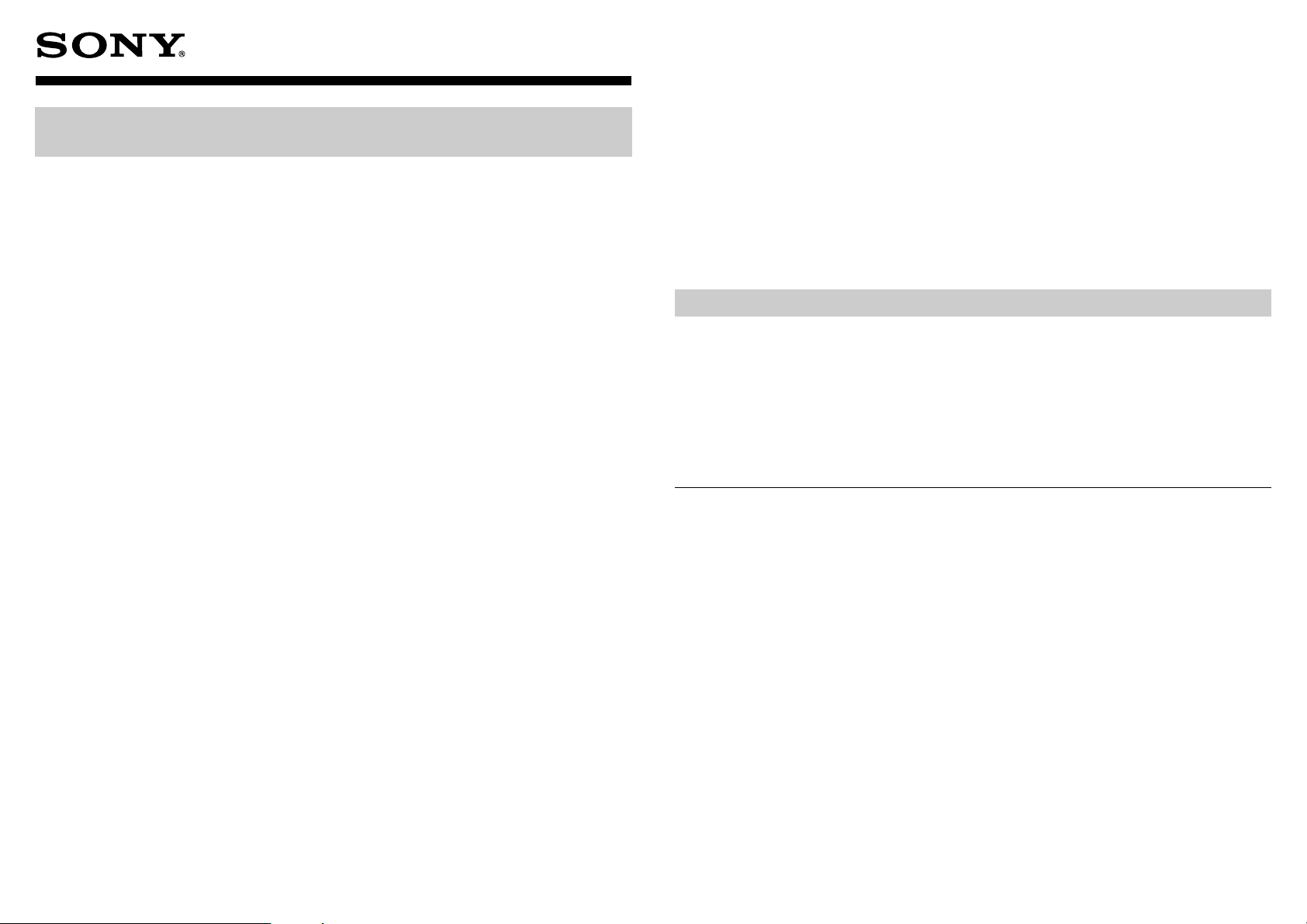
3-867-227-12(1)
PHD-A55
Capturing images onto Memory Sticks with personal
computers
This unit plays back compressed still images saved in JPEG format, and moving images
(recorded with DSC-F55/F55E or Digital Mavica) saved in MPEG format.
With the supplied capturing and viewing software, “PictureGear 3.2 Lite” (for Windows
can capture images onto Memory Sticks with your computer.
For detailed procedures on capturing images with PictureGear 3.2 Lite, refer to the on-line
manual on CD-ROM with the application software.
For procedures on connecting Memory Stick Digital Data Storage/PC Card Adaptor kit
MSAKIT-PC4A (not supplied) and the PC card parallel port adaptor MSAC-PR1 (not supplied,
on sale in May ’99) to the personal computer, refer to the operating instructions of each unit.
Using the optional PC card adaptor
• The PC card parallel port adaptor is necessary for connecting to desktop computers.
Example: Notebook computers installed with Windows
95
Install PictureGear 3.2 Lite to your computer.
1 Start up personal computer and insert the optional PC card adaptor (with the
Memory Stick inside) into the PC card drive of your personal computer.
2 Open “My computer” and double-click “PC card drive”.
Create a new folder in the PC card drive; name and save it as 1 (see below).
Open the folder, and create a new folder within it; name and save it as 2 (see
below).
Still image Moving image
1 Dcim 1 Mssony
2 100msdcf 2 Moml0001
), you
Capturing moving images onto Memory Stick
Copy the images you want to capture onto the Memory Stick to the previously created folder,
2.
Change the name of the Digital Mavica moving image files to Mov0XXXX.mpg.
• Change the XXXX numbers of each file name so that each file has a different name. Images are
played back in the order of file numbers (from small numbers to bigger numbers).
• With PictureGear 3.2 Lite, if you try to capture images containing data which is over the
capacity of the Memory Stick, the image size my be smaller or may not be captured at all. It is
recommended to check the remaining Memory Stick capacity before attempting to capture
images.
• The unit plays back 640 × 480, 1024 × 768, 1280 × 960 and 1600 × 1200 size still images.
When capturing images other than these sizes, the images may not be played back properly or
loss of data may occur.
About operating environment of PictureGear 3.2 Lite
The hardware and software requirements for using PictureGear are as follows:
• IBM PC/AT or compatible with the following capabilities.
— Minimum 90 MHz Pentium CPU (166 MHz or faster recommended)
— Minimum 32 MB main memory (64 MB or more recommended)
— Minimum 30 MB available hard disk space (for Standard installation)
— Minimum 640 × 480 pixel Hi Color (16-bit color) display driver capability
• Operating System
Microsoft Windows
• IBM PC/AT is a registered trademark of International Business Machines Corporation of the
U.S.A.
• Microsoft and Windows are registered trademarks licensed to Microsoft Corporation,
registered in the U.S.A. and other countries.
95, Microsoft Windows98, or Microsoft WindowsNT 4.0
Capturing still images onto a Memory Stick
1 Open PictureGear 3.2 Lite, and choose the image you want to capture onto the
Memory Stick from the INDEX screen (the selected image is surrounded by a green
frame).
Select “Format Conversion” from the “File” menu.
The “Format Conversion” dialogue box is displayed.
2 Select Memory Stick from “Output Format”.
Click “Browse” and select the previously created folder, 2, from the “Folder”, then
click “OK”.
Select Save as another file, and click “OK”.
Sony Corporation © 1999 Printed in Japan
