Sony PHC-Z10 annexe 2
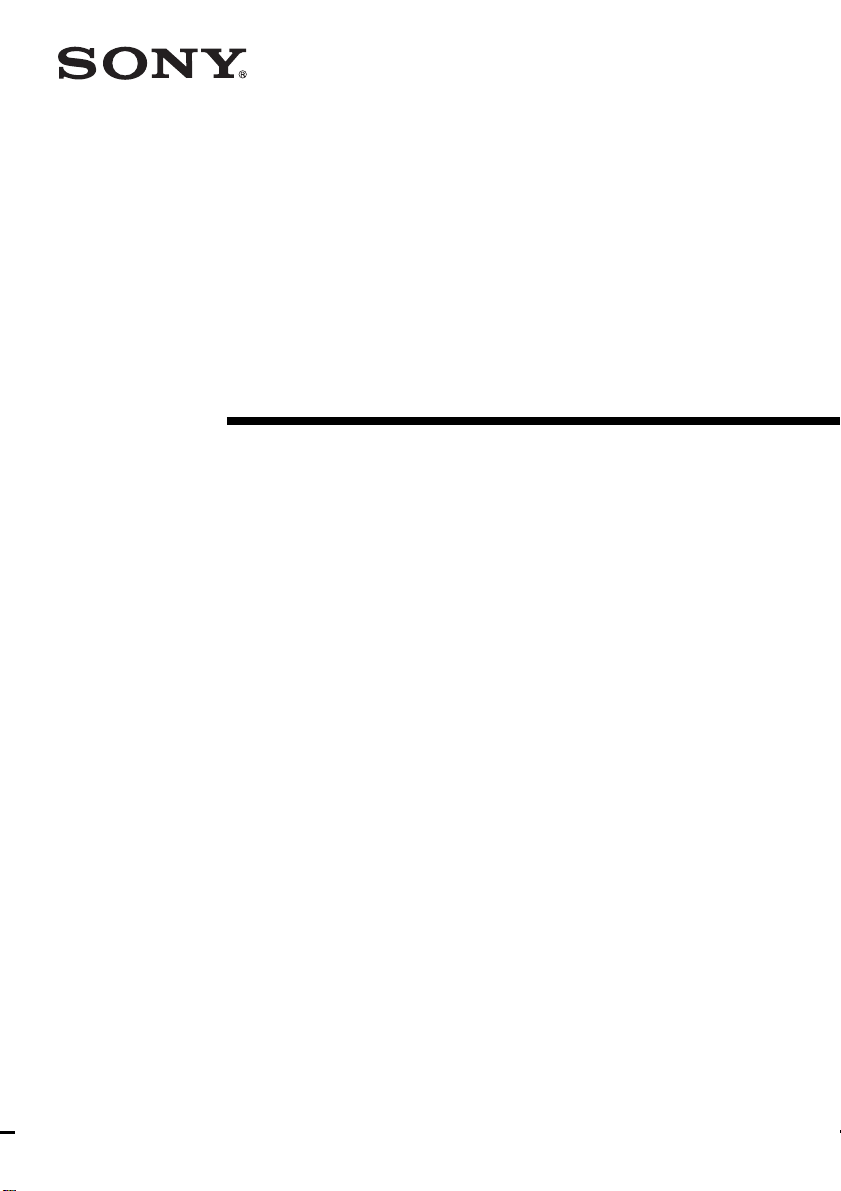
Personal
Component
System
Operating Instructions
3-048-920-11 (1)
PHC-Z10
©2000 Sony Corporation
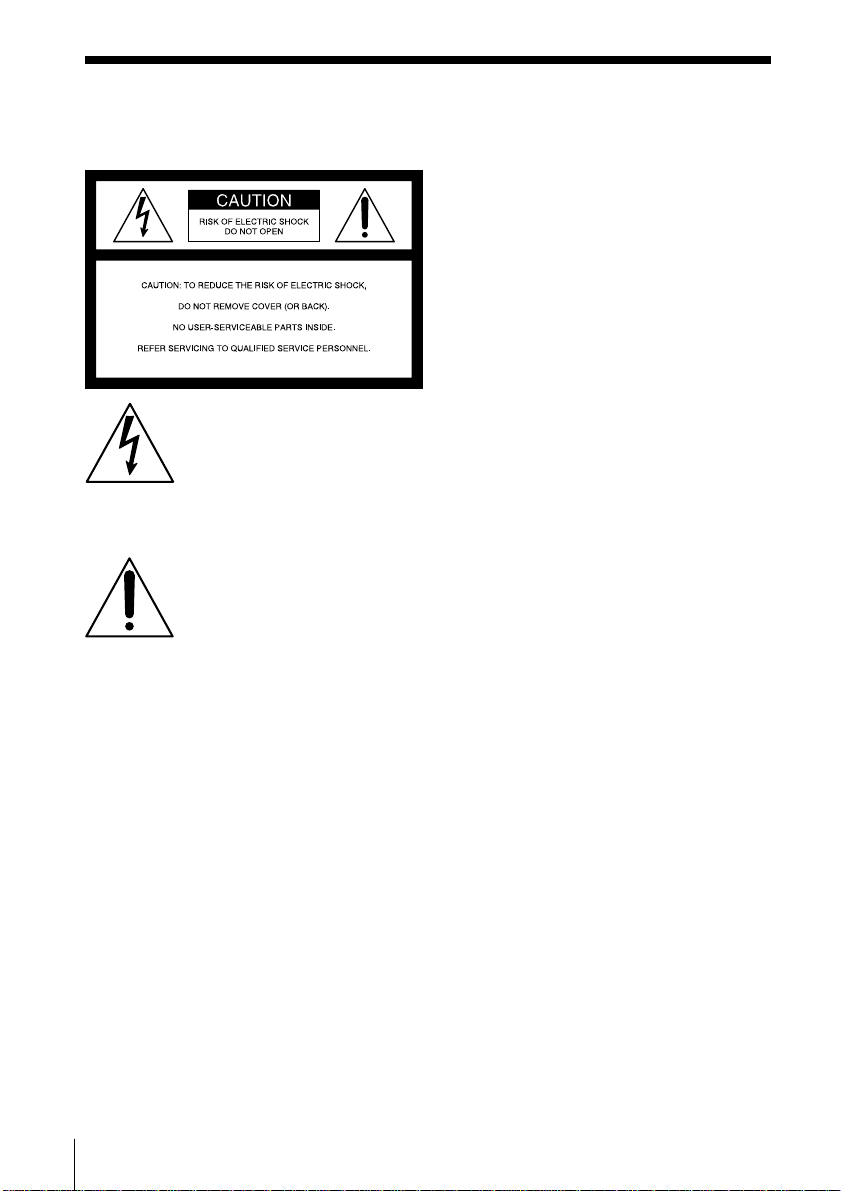
Warning
To prevent fire or shock hazard, do
not expose the player to rain or
moisture.
This symbol is intended to alert
the user to the presence of
uninsulated “dangerous
voltage” within the product's
enclosure that may be of
sufficient magnitude to
constitute a risk of electric
shock to persons.
This symbol is intended to alert
the user to the presence of
important operating and
maintenance (servicing)
instructions in the literature
accompanying the appliance.
CAUTION
The use of optical instruments with this
product will increase eye hazard.
Warning
Do not install the appliance in a confined
space, such as a bookcase or built-in cabinet.
For customers in Canada
To prevent electric shock, match wide blade
of plug to wide slot, fully insert.
Information
For customers in the United States
This equipment has been tested and found to
comply with the limits for a Class B digital
device, pursuant to Part 15 of the FCC Rules.
These limits are designed to provide
reasonable protection against harmful
interference in a residential installation. This
equipment generates, uses and can radiate
radio frequency energy and, if not installed
and used in accordance with the instructions,
may cause harmful interference to radio
communications. However, there is no
Introduction2
guarantee that interference will not occur in a
particular installation. If this equipment does
cause harmful interference to radio or
television reception, which can be determined
by turning the equipment off and on, the user
is encouraged to try to correct the interference
by one or more of the following measures:
—Reorient or relocate the receiving antenna.
—Increase the separation between the
equipment and receiver.
—Connect the equipment into an outlet on a
circuit different from that to which the
receiver is connected.
—Consult the dealer or an experienced
radio/TV technician for help.
You are cautioned that any changes or
modifications not expressly approved in this
manual could void your authority to operate
this equipment.
CAUTION
You can use this player on AC power
source only. You cannot use it on
batteries.
When you use this player for the first
time, or when you have not used it
for a long time, leave it connected to
AC power source for about one hour
to charge the built-in backup battery
for the clock, timer, preset radio
stations, etc. You can use the player
during charging. The player will
charge the battery automatically as
long as it is connected to a power
source.
When you disconnect the AC power
cord after charging, be sure to turn
the power off first. Once fully
charged, the backup battery will last
for about 30 minutes without being
connected to any power sources.
If the stored data are erased, reenter
them when you use the player again.
Owner's Record
The model and serial numbers are located at
the rear of the player.
Record the serial number in the space
provided below. Refer to these numbers
whenever you call upon your Sony dealer
regarding this product.
Model No. PHC-Z10
Serial No. ________________________
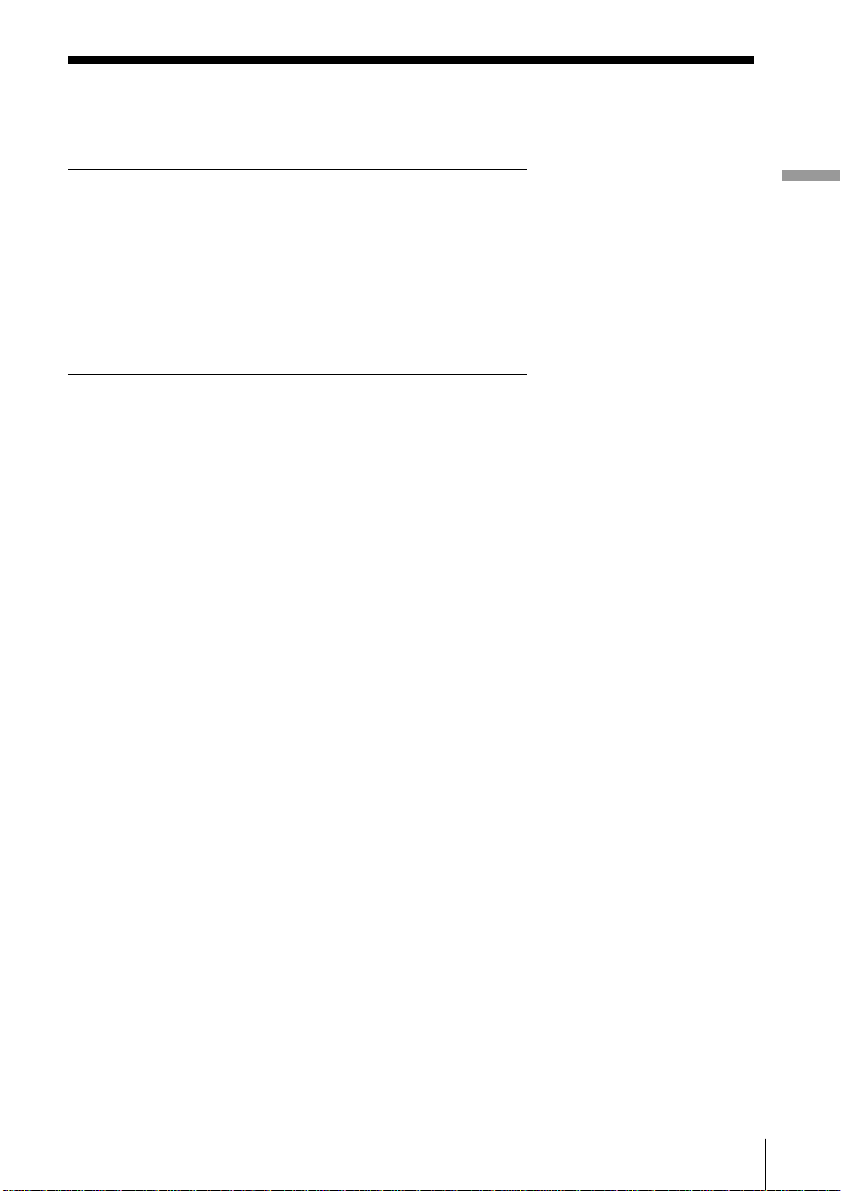
Table of contents
Basic Operations
4 Playing a CD
6 Listening to the radio
8 Playing a tape
10 Recording on a tape
The CD Player
12 Using the display
13 Locating a specific track
14 Playing tracks repeatedly
(Repeat Play)
16 Playing tracks in random order
(Shuffle Play)
17 Creating your own program
(Program Play)
The Radio
19 Presetting radio stations
20 Playing preset radio stations
The Audio Emphasis
21 Selecting the audio emphasis
(SOUND/MEGA BASS)
23 Displaying the spectrum
analyzer
Basic Operations
The Timer
24 Setting the clock
25 Waking up to music
27 Timer-recording radio programs
30 Falling asleep to music
Setting Up
31 Hooking up the system
35 Saving power
36 Connecting optional components
Additional Information
37 Precautions
39 Troubleshooting
41 Maintenance
42 Specifications
43 Index
3Introduction
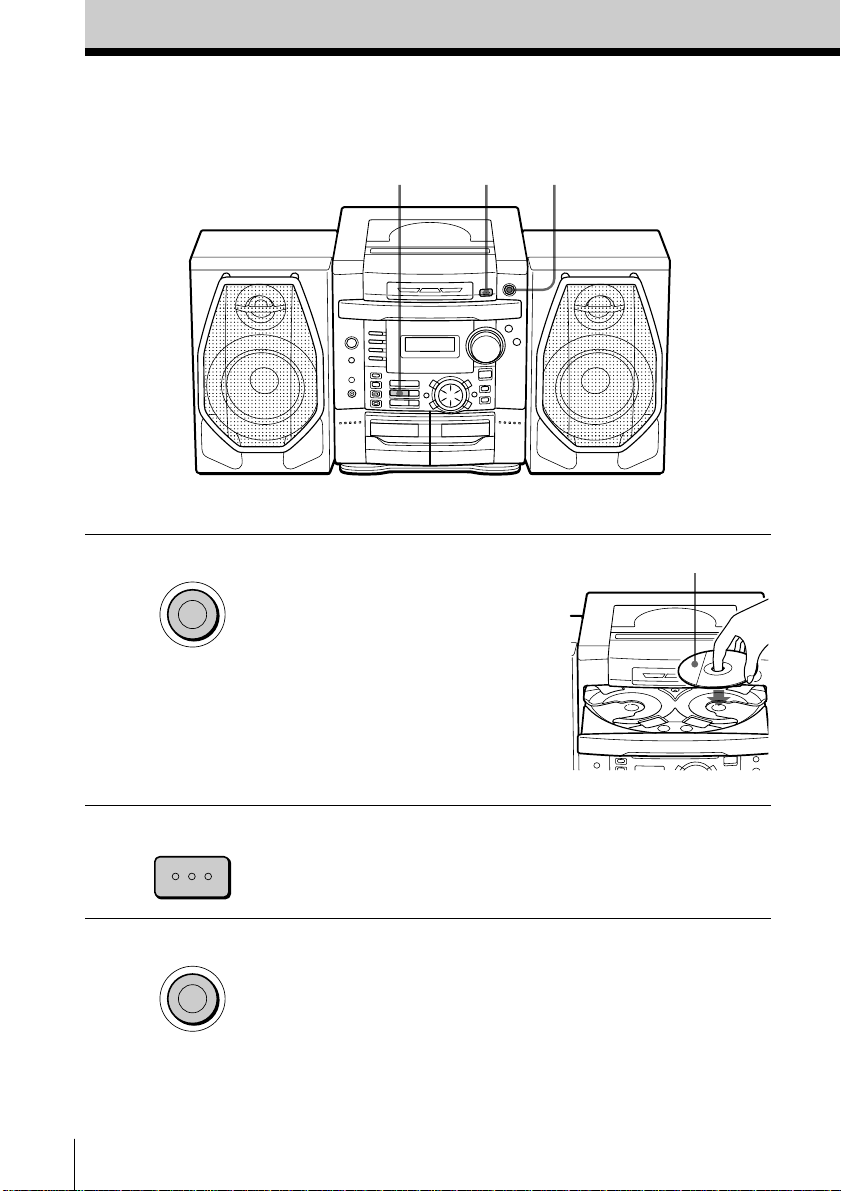
Basic Operations
Playing a CD
For hookup instructions, see pages 31 - 34.
1,3
24
1 Press Z CD OPEN/CLOSE
Z
CD OPEN/CLOSE
2 Press DISC CHANGE to turn the
3 Press Z CD OPEN/CLOSE to
DISC CHANGE
Z
CD OPEN/CLOSE
(direct power-on) and place the
CD on the CD tray. Be sure to
align the center of the CD with
the center of the CD tray.
Note
Place one CD each only on the
CD tray. If you place one CD
over another and close the CD
tray, you will not be able to
pull out the tray.
CD tray, and place second and
third CD on the CD tray.
close the CD tray.
With the label side up
13
Basic Operations4
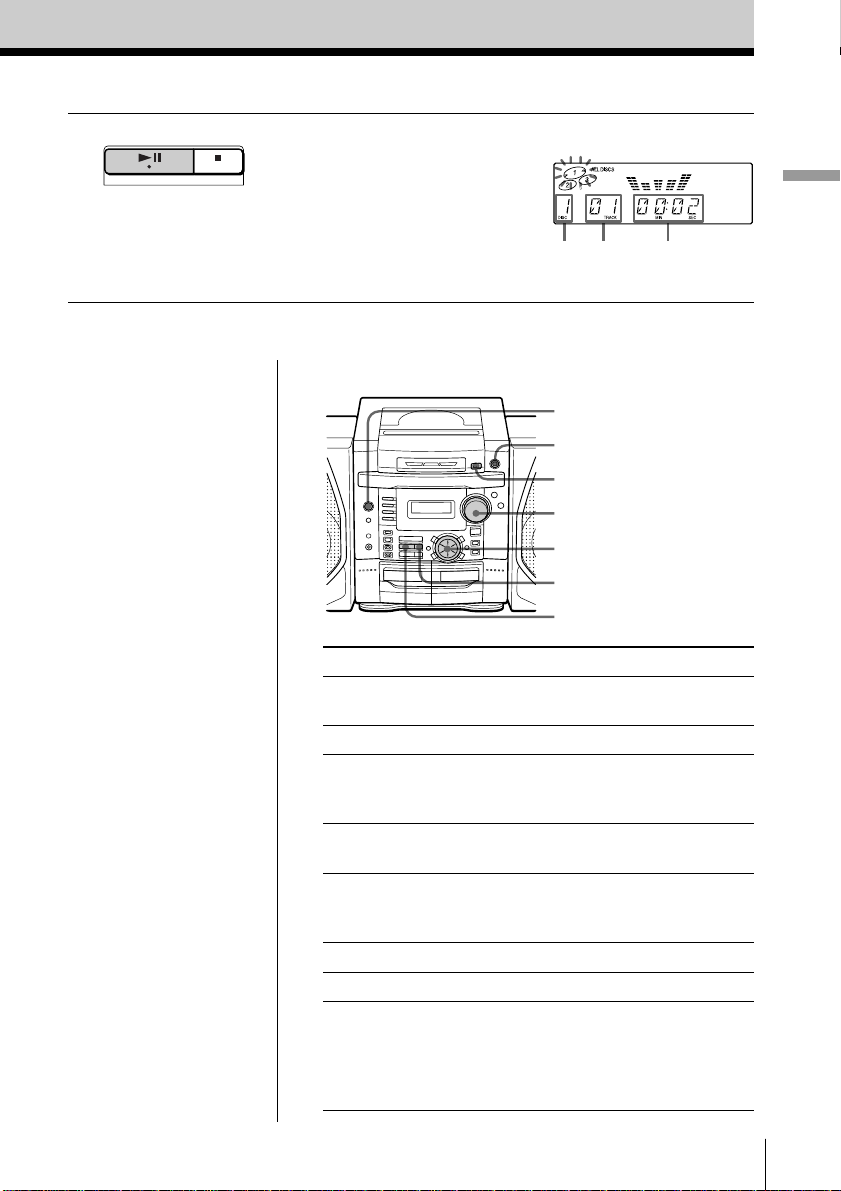
4 Press CD u .
CD
The player plays all the tracks of
all the CDs in the CD tray once.
Display
Basic Operations
Tips
• You can change a CD
while playing another.
Press Z CD OPEN/
CLOSE to pull out the
CD tray and change the
CD. Press Z CD OPEN/
CLOSE again to close
the CD tray.
• Next time you want to
listen to a CD, just press
CD u. The player
turns on automatically
and starts playing the
CD.
Notes
• Do not pull out the CD
tray by hand, as that
may cause trouble or
malfunction.
• If the CD tray does not
turn when you press
DISC CHANGE, press
Z CD OPEN/CLOSE to
close the CD tray and
then press DISC
CHANGE again.
CD number Track
number
Playing
time
Use these buttons for additional operations
POWER
Z CD OPEN/CLOSE
DISC CHANGE
VOLUME
MULTI JOG
x
CD u
To Do this
adjust the volume Turn VOLUME (press VOL
stop playback Press x on the CD section.
pause playback Press CD u (X on the remote).
go to the next track Turn MULTI JOG clockwise
go back to the previous Turn MULTI JOG
track counterclockwise (press . on the
remove the CD Press Z CD OPEN/CLOSE.
turn on/off the player Press POWER.
play only one CD Press MODE until “ALL DISCS”
+, – on the remote).
Press the button again to resume
play after pause.
(press > on the remote).
remote).
disappears, press DISC CHANGE to
select the desired CD and then press
CD u (DISC 1, DISC 2 or DISC 3
on the remote).
Basic Operations
5
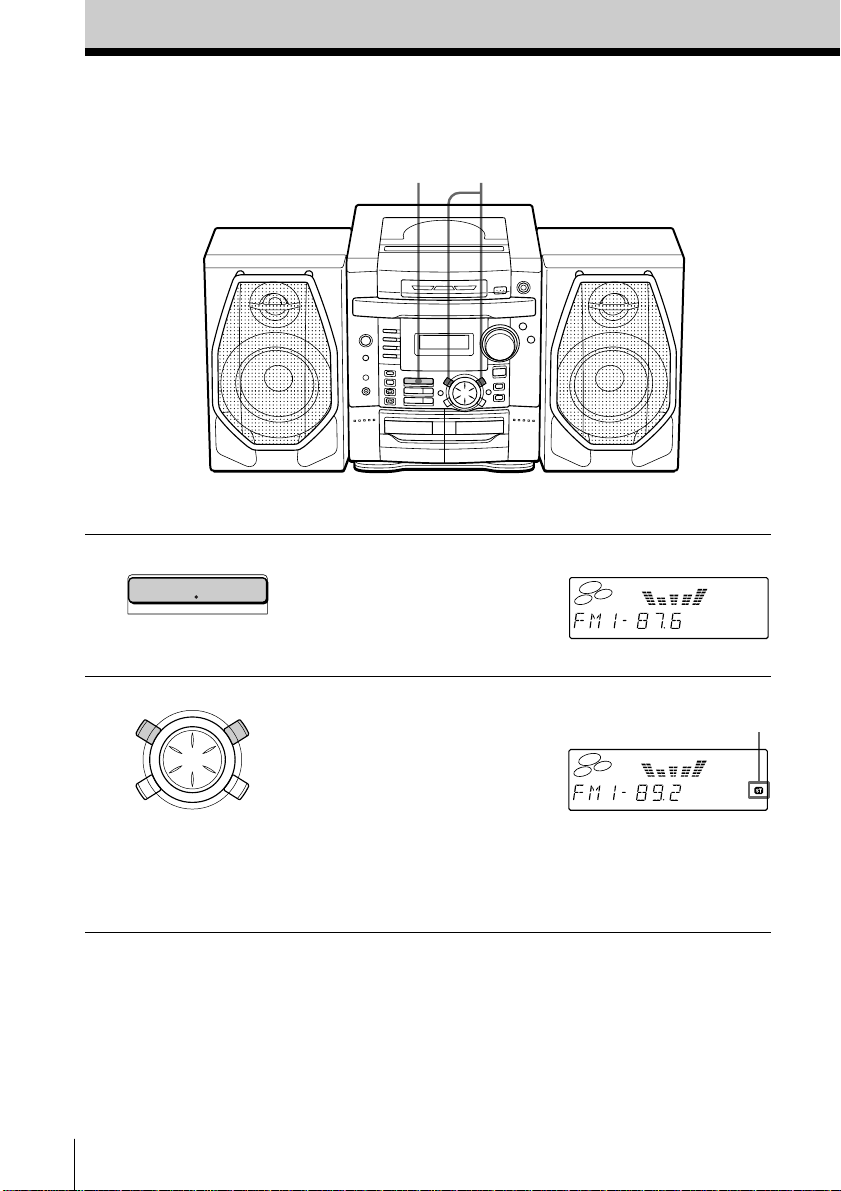
Listening to the radio
1
2
For hookup instructions, see pages 31 - 34.
1 Press RADIO BAND•AUTO
RADIO
AUTO PRESET
BAND
PRESET until the band you want
appears in the display (direct
power-on).
2 Hold down + TUNE or TUNE –
CD
m
U
TUNE
TAPE
M
–
.
D
C
–
T
E
S
E
R
P
mM
M+CD
I
T
J
L
O
G
>
TUNE
C
D
+
P
R
E
S
E
T
until the frequency digits begin to
change in the display.
The player automatically scans
TAPE
the radio frequencies and stops
when it finds a clear station.
If you can't tune in a station,
press the button repeatedly to
change the frequency step by
step.
Display
Indicates an FM
stereo broadcast.
Basic Operations6
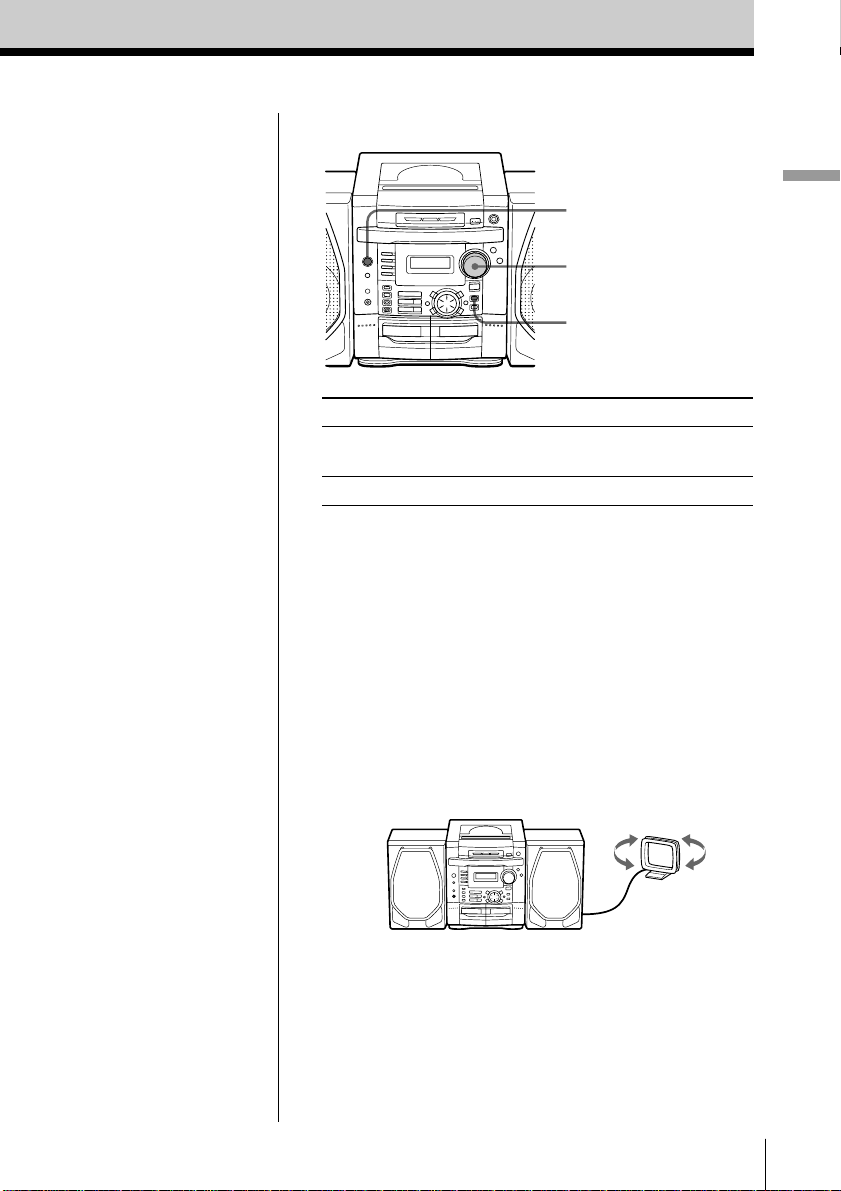
Use these buttons for additional operations
POWER
VOLUME
MODE
Basic Operations
Tips
• The “FM1” and “FM2”
bands have the same
functions. You can store
the stations you want
separately in “FM1” and
“FM2”.
• If the FM broadcast is
noisy, press MODE until
“MONO” appears in the
display and the radio
will play in monaural.
• Next time you want to
listen to the radio, just
press RADIO BAND•
AUTO PRESET. The
player turns on
automatically and starts
playing the previous
station.
To Do this
adjust the volume Turn VOLUME (press VOL
+, – on the remote).
turn on/off the radio Press POWER.
To improve broadcast reception
FM:
Keep the FM lead antenna as horizontal as possible
and reorient it.
If the FM broadcast is still noisy, disconnect the FM
lead antenna and connect the FM outdoor antenna
(not supplied) (page 33).
AM:
Keep the AM loop antenna as far as possible from the
player and reorient it.
Basic Operations
7
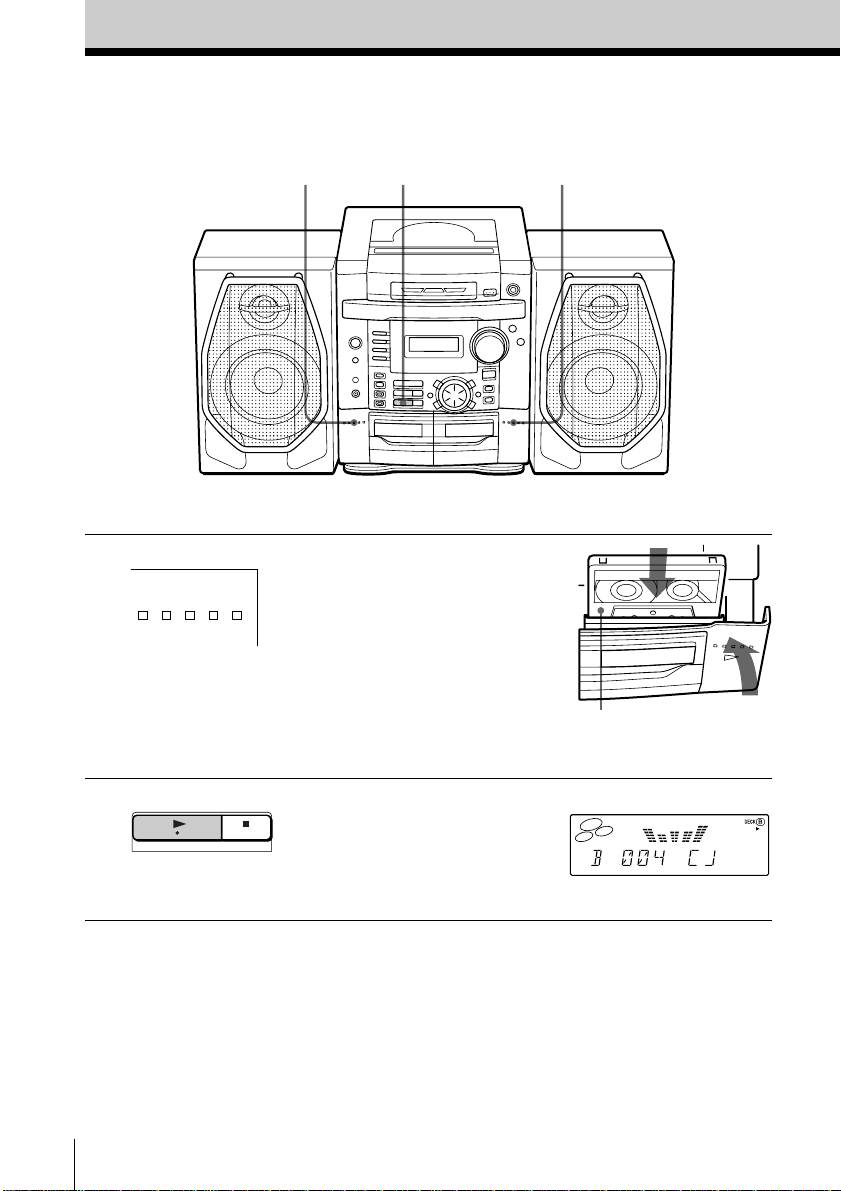
Playing a tape
1
For hookup instructions, see pages 31 - 34.
2
1 Press Z PUSH OPEN/CLOSE to
Z
PUSH OPEN/CLOSE
open the tape compartment and
insert a recorded tape. Use TYPE I
(normal) tape only.
1
B
With the side you want
to play facing you
2 Press TAPE N.
TAPE
Basic Operations8
The player turns on (direct
power-on) and starts playing.
Display
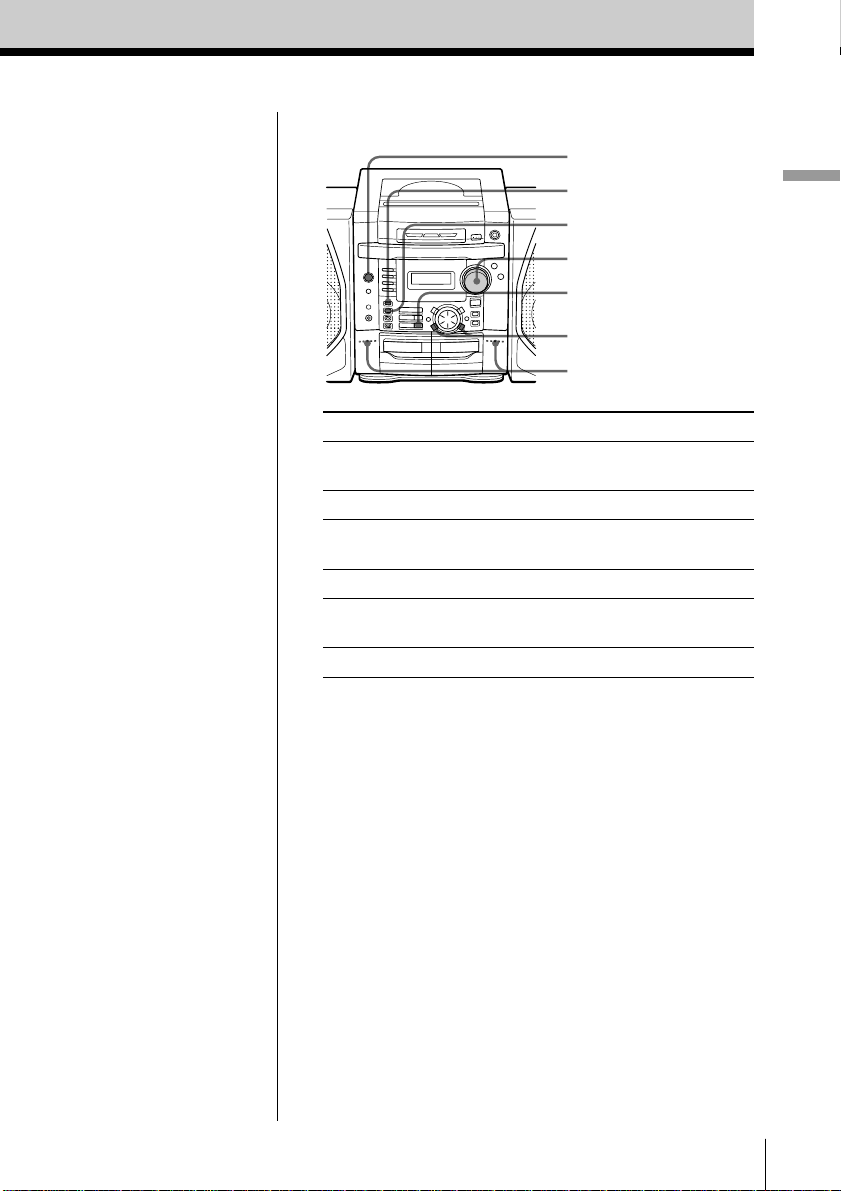
Use these buttons for additional operations
POWER
COUNTER RESET
DECK A/B
VOLUME
x
M TAPE, TAPE m
Z PUSH OPEN/CLOSE
Basic Operations
Tips
• Press COUNTER RESET
to reset the counter to
“000”.
• Next time you want to
listen to a tape, just
press TAPE N. The
player turns on
automatically and starts
playing the tape.
To Do this
adjust the volume Turn VOLUME (press VOL
+, – on the remote).
stop playback Press x.
fast-forward or rewind Press M TAPE or
the tape TAPE m.
select the deck Press DECK A/B.
eject the cassette Press Z PUSH OPEN/
CLOSE.
turn on/off the player Press POWER.
Basic Operations
9
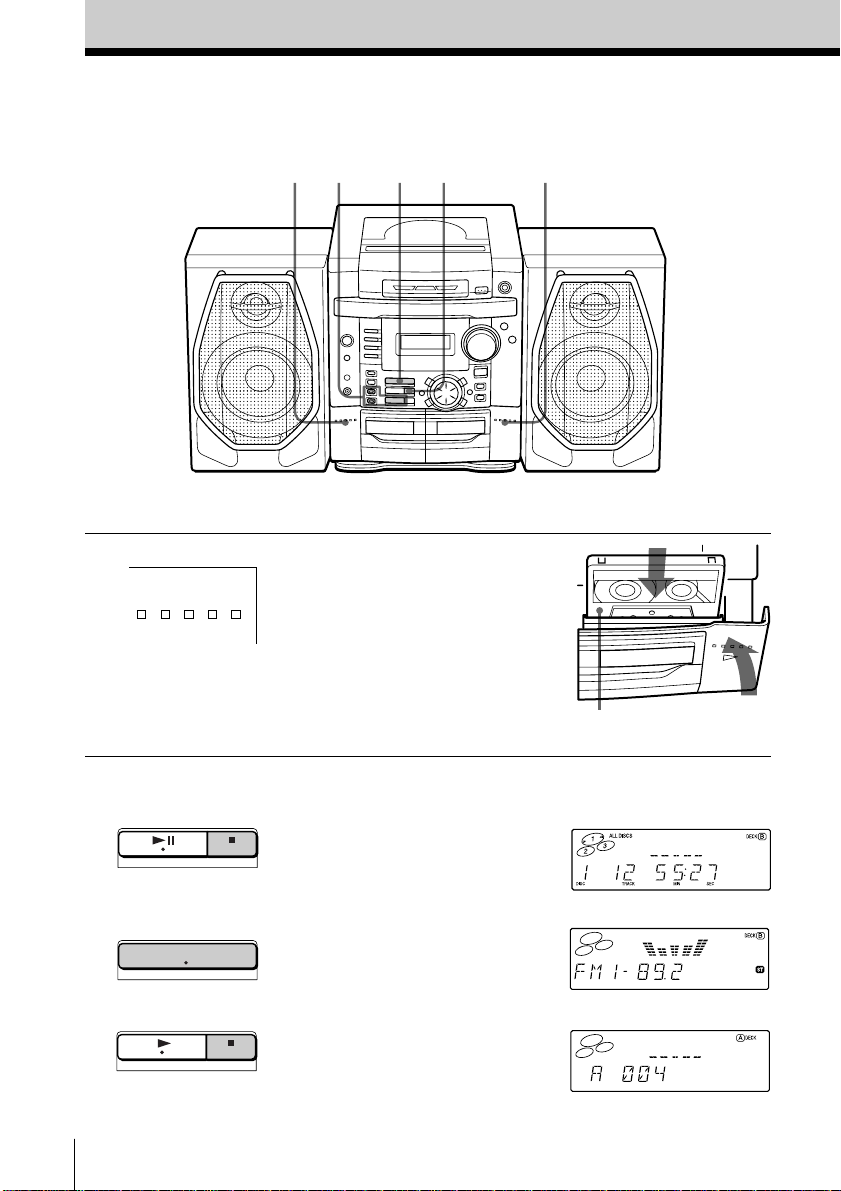
Recording on a tape
3
222
For hookup instructions, see pages 31 - 34.
1
1 Press Z PUSH OPEN/CLOSE on
Z
PUSH OPEN/CLOSE
deck B to open the tape
compartment and insert a blank
tape. Use TYPE I (normal) tape
only.
B
2 Select the program source you
want to record.
CD
AUTO PRESET
RADIO
BAND
TAPE
Basic Operations10
To record from the CD player,
insert a CD (see page 4) and press
x on the CD section.
To record from the radio, tune in
the station you want (see page 6).
To record from a tape, insert a
recorded tape into deck A and
press x on the TAPE section.
With the side you want to
record on facing you
Display
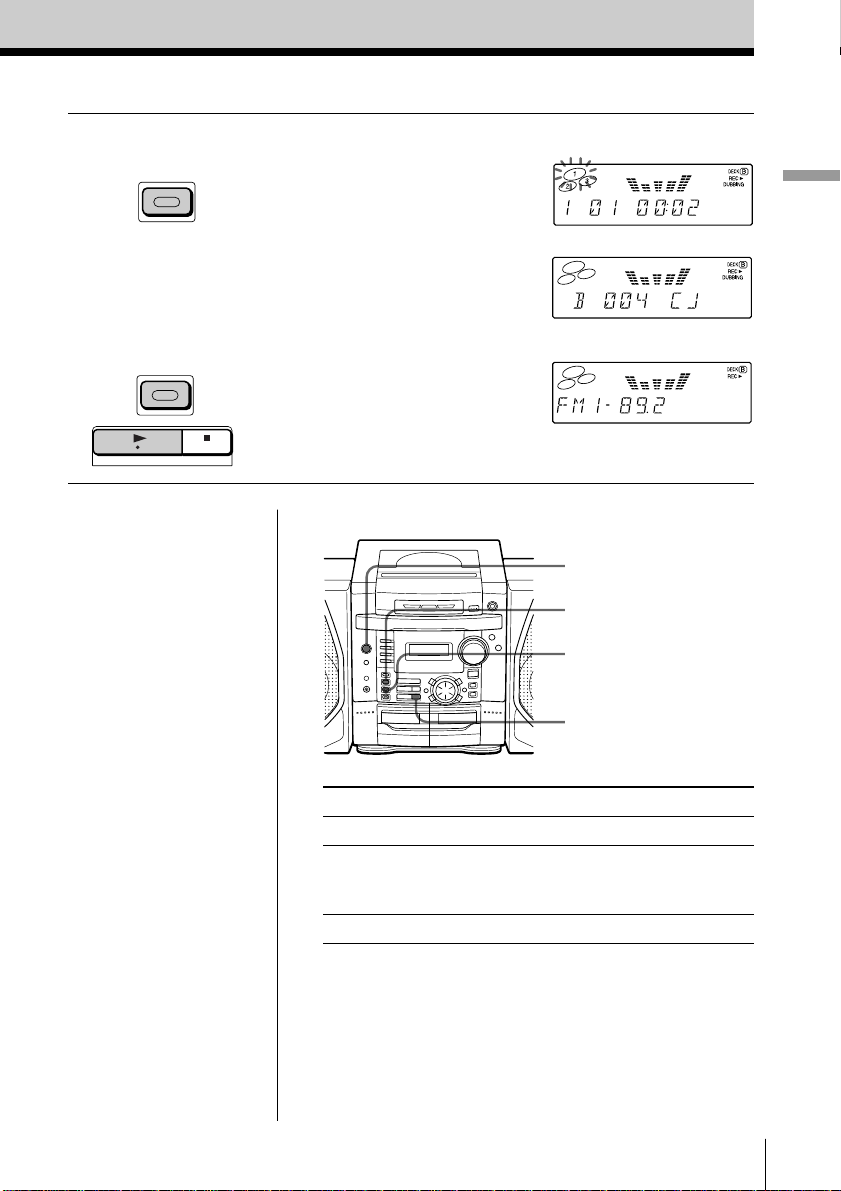
3 Start recording.
DUBBING
To record from the CD or tape
player, press DUBBING.
Display
From the CD player
Basic Operations
From the tape player
z/X
TAPE
Tips
• Adjusting the volume or
the audio emphasis (see
page 21) will not affect
the recording level.
• If the AM program
makes a whistling
sound after you've
pressed z/X in step 3,
press MODE to select
the position that most
decreases the noise.
• When recording from
two or three CDs, the
player pauses recording
and makes a blank
between the tracks
while CDs are being
changed. When
changing of CDs is
finished, recording
resumes automatically.
From the radio
To record from the radio, press
z/X and then TAPE N.
Use these buttons for additional operations
POWER
DECK A/B
z/X
x
To Press
stop recording x on the TAPE section
pause recording (only when z/X
you started recording with Press the button again to
the z/X button) resume recording.
turn on/off the player POWER
To erase a recording, proceed as follows:
1 Insert a tape you want to erase its recording into the
deck B and press x on the tape section.
2 Press z/X and then TAPE N.
Basic Operations
11
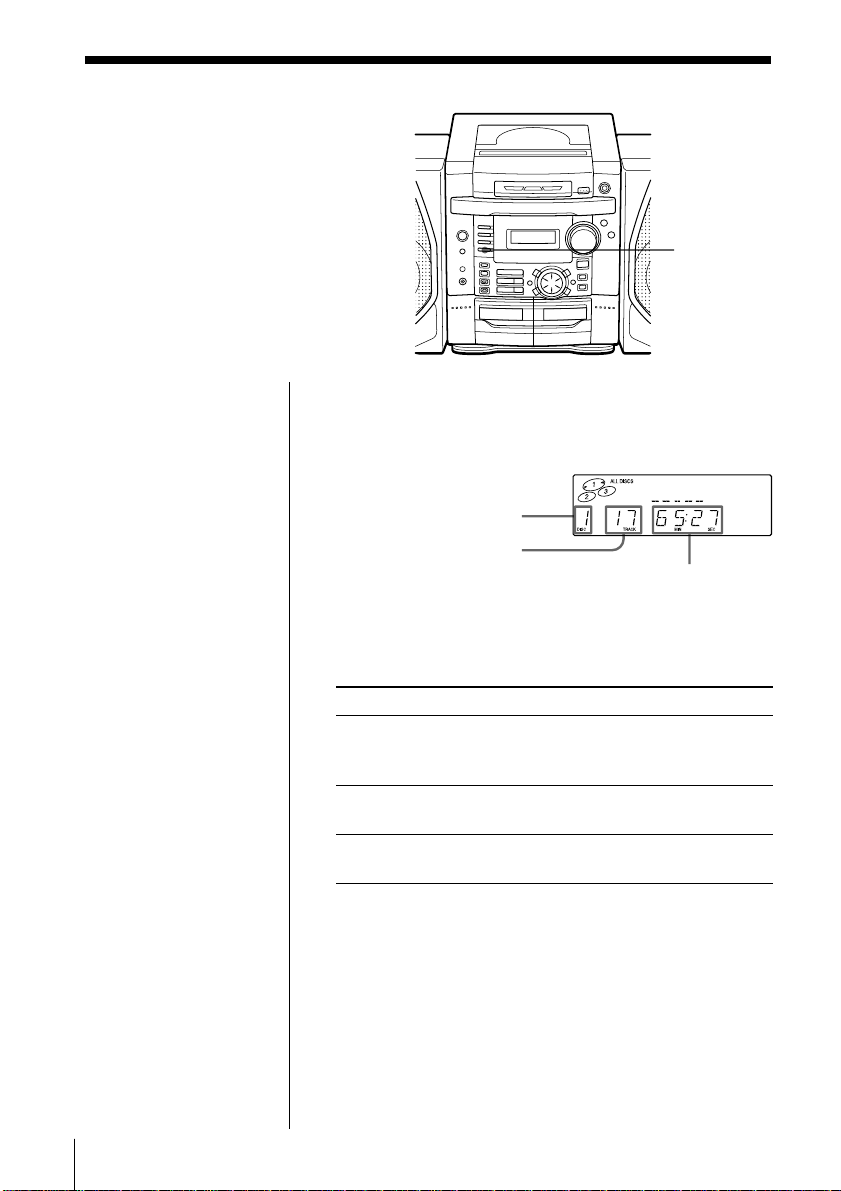
The CD Player
Using the display
You can check information about the
CD using the display.
DISPLAY
Tip
When two or three CDs
are placed, select the
CD you want to check
information about by
pressing DISC
CHANGE (DISC 1,
DISC 2 or DISC 3 on
remote).
Checking the total track number and playing
time of the current CD
Press DISPLAY in stop mode.
Current CD number
Total track number
Total playing
time
Checking the remaining time
Press DISPLAY while playing a CD.
To display Press DISPLAY
the current track number and once
the remaining time on the
current track*
the number of tracks left and twice
remaining time on the CD
the current track number and three times
playing time
* For a track whose number is more than 20, the remaining
time appears as “- -:- -”.
The CD Player12
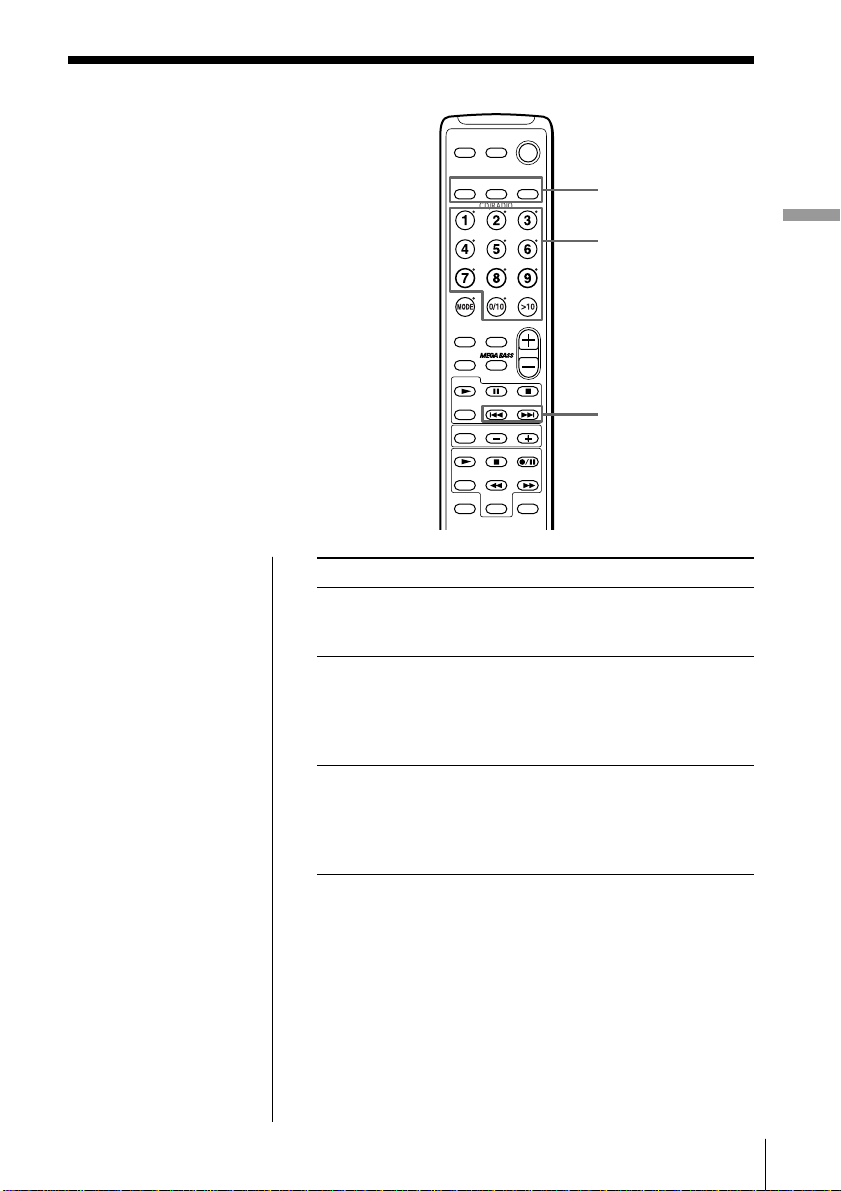
Locating a specific track
You can quickly locate any track using
the number buttons on the remote.
You can also find a specific point in a
track while playing a CD.
Note
You cannot locate a
specific track if
“SHUF” or “PGM” is lit
in the display. Turn off
the indication by
pressing x on the CD
section.
Tip
When you locate a
track numbered over
10, press >10 first, then
the corresponding
number buttons.
Example:
To play track number
23, press >10 first, then
2 and 3.
To locate Do this
a specific track directly 1 Press DISC 1, DISC 2 or DISC 3.
a point while listening to Press > (forward) or .
the sound (backward) while playing and
a point while observing Press > (forward) or .
the display (backward) in pause and hold
CD OPEN/
CLOSE
DISC 1
DISPLAY
SOUND
CD
REPEAT
BAND
TAPE
DECK
A/B
LINE
POWER
SLEEP
DISC 3DISC 2
CD/RADIO
DISC 1 – 3
Number
buttons
VOL
SURROUND
TUNERADIO
COUNTER
RESET
SPCANL
., >
2 Press the number button of the
track.
hold down until you find the
point (on the player, use M CD
or CD m).
down until you find the point (on
the player, use M CD or
CD m).
The CD Player
The CD Player 13
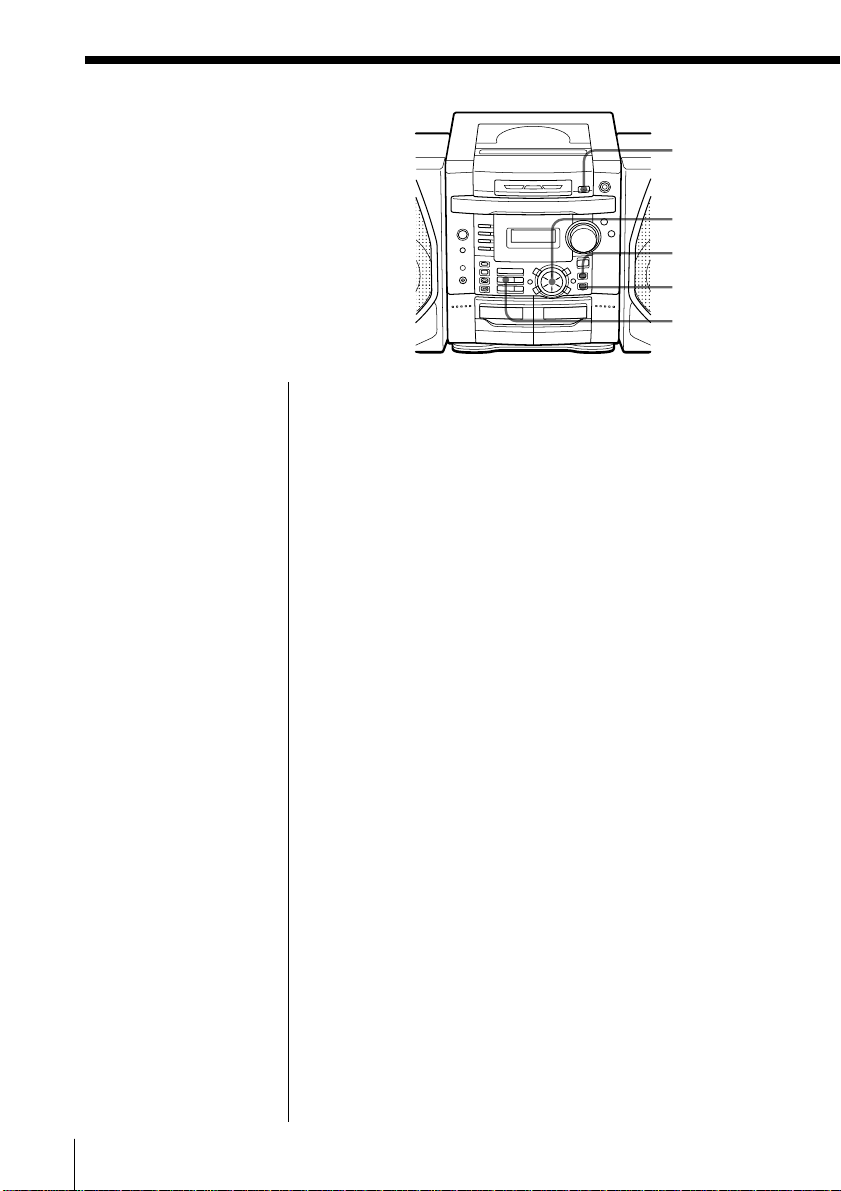
Playing tracks
repeatedly
(Repeat Play)
You can play tracks repeatedly in
normal, shuffle or program play modes
(see pages 17 – 18.).
On the remote
Playing a single track
repeatedly
1 Press REPEAT until
“REPEAT 1” appears
in the display.
2 Press DISC 1, DISC 2
or DISC 3 to select
the CD to be played.
The player starts
playing the selected
CD.
3 Use the number
button to select the
track.
Playing a single CD
repeatedly
1 Press REPEAT until
“REPEAT” appears
in the display.
2 Press DISC 1, DISC 2
or DISC 3 to select
the CD to be played.
Playing two or three
CDs repeatedly
1 Press MODE until
“ALL DISCS ”
appears in the
display.
2 Press REPEAT until
“REPEAT” appears
in the display.
3 Press CD N.
Playing a single track repeatedly
1 Press REPEAT until “REPEAT 1” appears in the
display.
2 Press DISC CHANGE to select the CD to be
played.
3 Turn MULTI JOG to select the track.
4 Press CD u to start repeat play.
Playing a single CD repeatedly
1 Press REPEAT until “REPEAT” appears in the
display.
If “ALL DISCS” is displayed in the display, press
MODE so that it disappears.
2 Press DISC CHANGE to select the CD to be
played.
3 Press CD u to start repeat play.
Playing two or three CDs repeatedly
1 Press MODE until “ALL DISCS ” appears in the
display.
2 Press REPEAT until “REPEAT” appears in the
display.
3 Press CD u to start repeat play.
DISC
CHANGE
MULTI JOG
MODE
REPEAT
CD u
The CD Player14
