Page 1
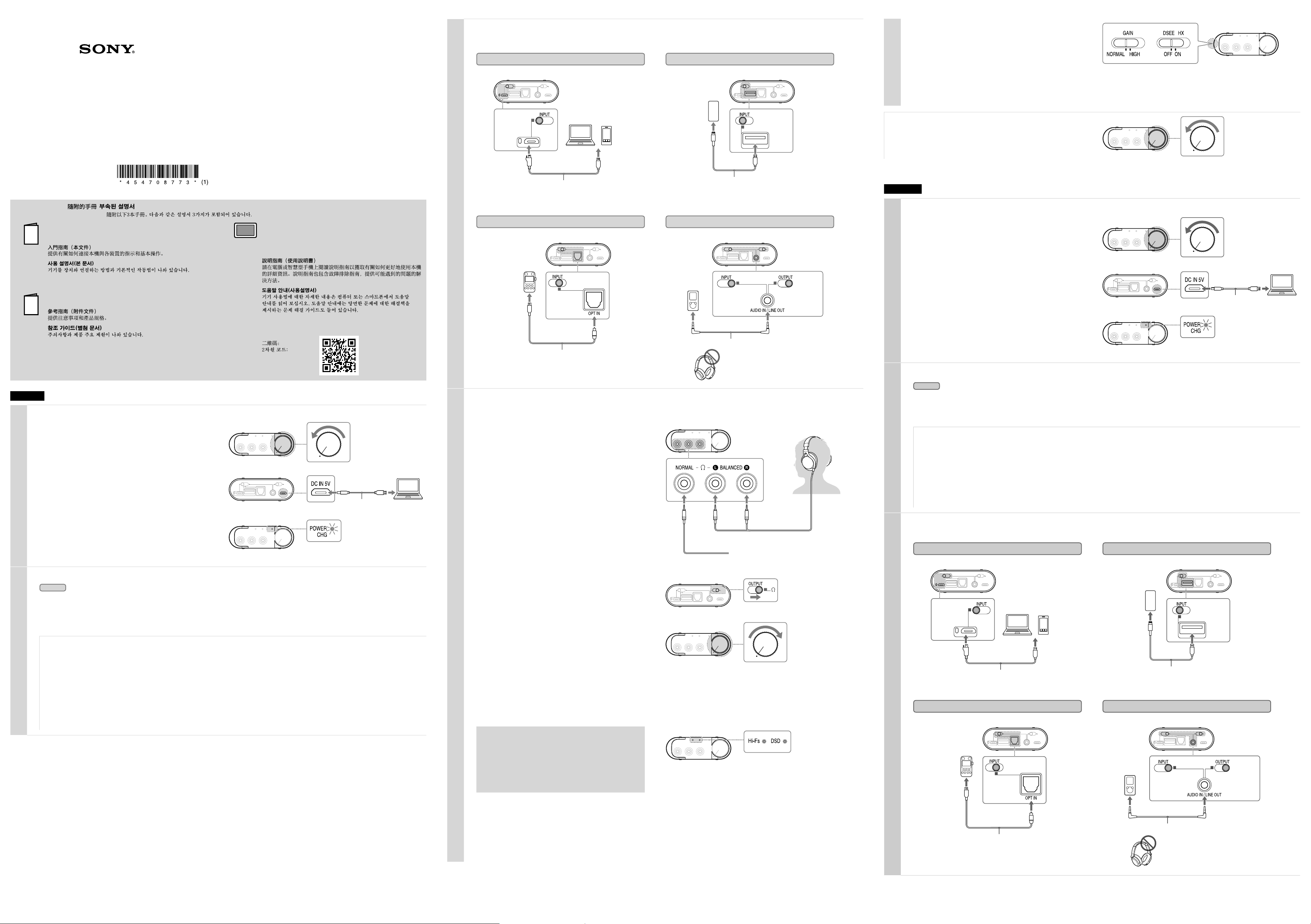
Portable Headphone Amplifier
PHA-3
Start Guide
4-547-087-73(1)
©2014 Sony Corporation
Printed in China
Manuals supplied/ /
The 3 following manuals are included./ /
Start Guide (this document)
Provides you with instructions on how to connect the unit with
devices and basic operations.
Reference Guide (exhibit document)
Provides you with precautions and product specifications.
English
Charging the unit
1
Rotate the power/volume knob counterclockwise until it clicks
to turn off the unit.
The battery charges only when the unit is off. Rotate the power/
volume knob clockwise to turn on the unit. Rotate it more to adjust the
volume.
Boot your computer, then connect it to the unit using the
micro-USB cable (supplied).
POWER CHG (charge) indicator lights up in red.
Charging is completed in about 6 hours, then the indicator turns off
when the battery is completely charged.
If the battery is not charging properly, the POWER CHG (charge)
indicator flashes in red.
Note
The charge will continue for 10 hours, then the timer function of the
charge protection circuit will stop the charging. If you want to continue
charging, disconnect and reconnect the micro-USB cable.
Turn on the connecting audio device
2
Computer
the driver software and player.
(For Mac, there is no need to install a driver.)
•Download and install the driver software for Windows “Sony USB
Device Driver” onto a Windows computer.
•When playing High-Resolution Audio format data on your computer
with the unit, install “Hi-Res Audio Player.”
To download the driver software and “Hi-Res Audio
Player”
Visit the following website, and download the driver software.
http://www.sony-asia.com/support/
For details on installing, refer to the website.
The unit needs to be connected to your Windows computer at a
certain point while installing the driver software.
In this case, connect the Windows computer to the Xperia/
WALKMAN/PC (USB AUDIO) connecting port of the unit using the
micro-USB cable (supplied).
For details concerning connection, refer to the illustration of “Digital
output supported WALKMAN®/Xperia, Computer” in step 3.
: When connecting the unit to a computer, install
Help Guide (Operating Instructions)
Read the Help Guide on your computer or smartphone, when you
want to know how to use the unit in greater detail. The Help Guide
also contains a troubleshooting guide which provides you with
remedies for the problems you might encounter.
URL:
http://rd1.sony.net/help/mdr/pha-3/h_e/
Two-dimensional code:
Front of the unit
Rear of the unit
Front of the unit
Micro USB cable
(supplied)
Computer
Set the INPUT switch on the unit and connect the audio device to the unit
3
Select the port position of the connecting audio device from among
the four types input ports with the INPUT switch.
Digital output supported WALKMAN®/Xperia, Computer
Rear of the unit
Left edge
position
WALKMAN®: Digital cable for WALKMAN® (supplied)
Xperia: Digital cable for Xperia (supplied)
Computer: Micro-USB cable (supplied: shared with
charging cable)
Computer
WALKMAN®
Xperia
USB cable supplied with iPhone/iPad/iPod
iPhone/iPad/iPod
iPhone
iPad
iPod
Optical out jack supported device
Rear of the unit
For example,
a PCM recorder
Second
position from
the right
Digital optical cable (optional)
Listening to music with the headphones
4
To listen to music with a device such as an active speaker, connected to
the AUDIO IN/LINE OUT jack, refer to the Help Guide.
Connect the headphones to the unit.
The sound of the AUDIO IN/LINE OUT (analogue input) is not output
from the (headphones) BALANCED L/R jack. Make sure to connect
standard stereo headphones to the (headphones) NORMAL jack.
If you connect the headphones which has the L-shaped stereo mini
plug to the (headphones) NORMAL jack, position it so that its cable is
on the right side of the jack, avoiding the ridge on the left of the jack,
and ensure the plug is fully inserted.
Set the OUTPUT switch to “”.
Rotate the power/volume knob clockwise to turn on the unit.
Other devices
Stereo mini cable (supplied)
Front of the unit
To connect the headphones with a standard 3-pole
stereo mini plug
Rear of the unit
Rear of the unit
Right edge
position
Be sure to connect the headphones to the
(headphones) NORMAL jack on the
front of the unit.
In this case, the balanced connection is
not available.
Plug L Plug R
To connect the headphones that support
balanced connection
Notes
In the following cases, the relay in the internal circuit will make a
sound.
•When the unit is turned on
•When the OUTPUT switch is moved
•When the INPUT switch is moved to/from the position of the AUDIO
IN/LINE OUT jack (right edge position)
Play back the connected audio device.
When playing High-Resolution Audio format data on your computer
with the unit, use “Hi-Res Audio Player.”
For details on installing “Hi-Res Audio Player,” visit the following site at
http://www.sony-asia.com/support/
Front of the unit
Hi-Fs (High Sampling Frequency) indicator
The indicator lights up when the unit is being input with;
•the linear PCM digital signal of sampling frequencies above
48kHz
•the DSD digital signal of the High-Resolution Audio format
Front of the unit
DSD indicator
The indicator lights up when the unit is being input with the DSD
signal of the High-Resolution Audio format.
Rear of the unit
Second
position from
the left
Other devices
Right edge
position
•When the volume is low: turn off the unit, set the GAIN select switch
to HIGH, then turn on the unit. In normal use, the setting should be
NORMAL.
•About DSEE HX: If you set the DSEE HX switch to ON, compressed file
sources such as MP3 are upgrade to a high resolution than CDs and
provide a dynamic sound.
The DSEE HX is not activated in the following cases;
•when inputting optical
•when inputting analogue
•when inputting linear PCM digital of sampling frequencies more than
88.2 kHz
•when inputting DSD digital
After using the unit
Rotate the power/volume knob counterclockwise until it clicks to turn off the
unit.
For details on how to use the silicon belt and the protection sheet, refer to the Help Guide.
繁體中⽂
為本機充電
1
逆時針旋轉電源/⾳量旋鈕直⾄聽到喀嗒聲以關閉本機電源。
僅當本機關閉時,電池才會充電。順時針旋轉電源/⾳量旋鈕以開啟本機電
源。旋轉更⼤幅度以調節⾳量。
開啟電腦,然後使⽤Micro-USB電纜(附件)將其連接到本機。
POWER CHG(充電)指⽰燈亮起紅燈。
充電會在約6⼩時後完成,然後當電池完成充電時,指⽰燈會熄滅。
如果電池未適當充電,POWER CHG(充電)指⽰燈會閃爍紅燈。
註
充電將持續10⼩時,然後充電保護電路的定時器功能將使充電停⽌。若想
要繼續充電,請斷開Micro-USB電纜,再重新連接。
開啟連接⾳訊裝置的電源
2
電腦
:將本機連接到電腦時,安裝驅動程式軟體和播放器。
(對於Mac,不需要安裝驅動程式。)
• 在Windows電腦上下載並安裝適⽤於Windows的驅動程式軟體“Sony USB
Device Driver”。
• 以本機播放電腦上的⾼解析度⾳訊格式資料時,請安裝“Hi-Res Audio
Player”。
下載驅動程式軟體和“Hi-Res Audio Player”
請造訪下列網站,並下載驅動程式軟體。
http://www.sony-asia.com/support/
如需安裝的詳細資訊,請參閱網站。
安裝驅動程式軟體期間的某個特定時間點需要將本機連接到Windows電
腦。
此時,請使⽤Micro-USB電纜(附件)將Windows電腦連接到本機的
Xperia/WALKMAN/PC(USB AUDIO)連接埠。
如需有關連接的詳細資訊,請參閱步驟3中“⽀援數位輸出的WALKMAN®/
Xperia、電腦”的圖⽰。
設定本機上的INPUT開關並將⾳訊裝置連接到本機
3
使⽤INPUT開關從四種輸⼊連接埠中選擇連接⾳訊裝置的連接埠位置。
⽀援數位輸出的WALKMAN®/Xperia、電腦
本機背⾯
左邊位置
WALKMAN®:WALKMAN®專⽤數位連接線(附件)
Xperia:Xperia專⽤數位連接線(附件)
電腦:Micro-USB電纜(附件:與充電連接線共⽤)
電腦
⽀援光學輸出插孔的裝置
本機背⾯
例如:
PCM錄⾳機
右起第⼆個
位置
WALKMAN®
Xperia
Side of the unit
Front of the unit
本機正⾯
本機背⾯
本機正⾯
其他裝置
iPhone/iPad/iPod
本機背⾯
iPhone
iPad
iPod
左起第⼆個
位置
iPhone/iPad/iPod隨附的USB連接線
其他裝置
本機背⾯
右邊位置 右邊位置
Front of the unit
Micro-USB電纜
(附件)
電腦
Adjust the volume.
Adjust the volume by the power/volume knob. Depending on the
headphones, the volume may remain low, even if you turn the knob to
the maximum setting.
When using balanced connection with headphones that have low
impedance (less than 16 ohms), the limiter prevents excessive output,
which may cause the sound to be cut off.
In this case, turn down the volume of the unit.
⽴體聲迷你連接線(附件)
數位光學連接線(選購)
務必將⽿機連接⾄本機正⾯的(⽿機)
NORMAL插孔。
此時,平衡連接不可⽤。
Page 2
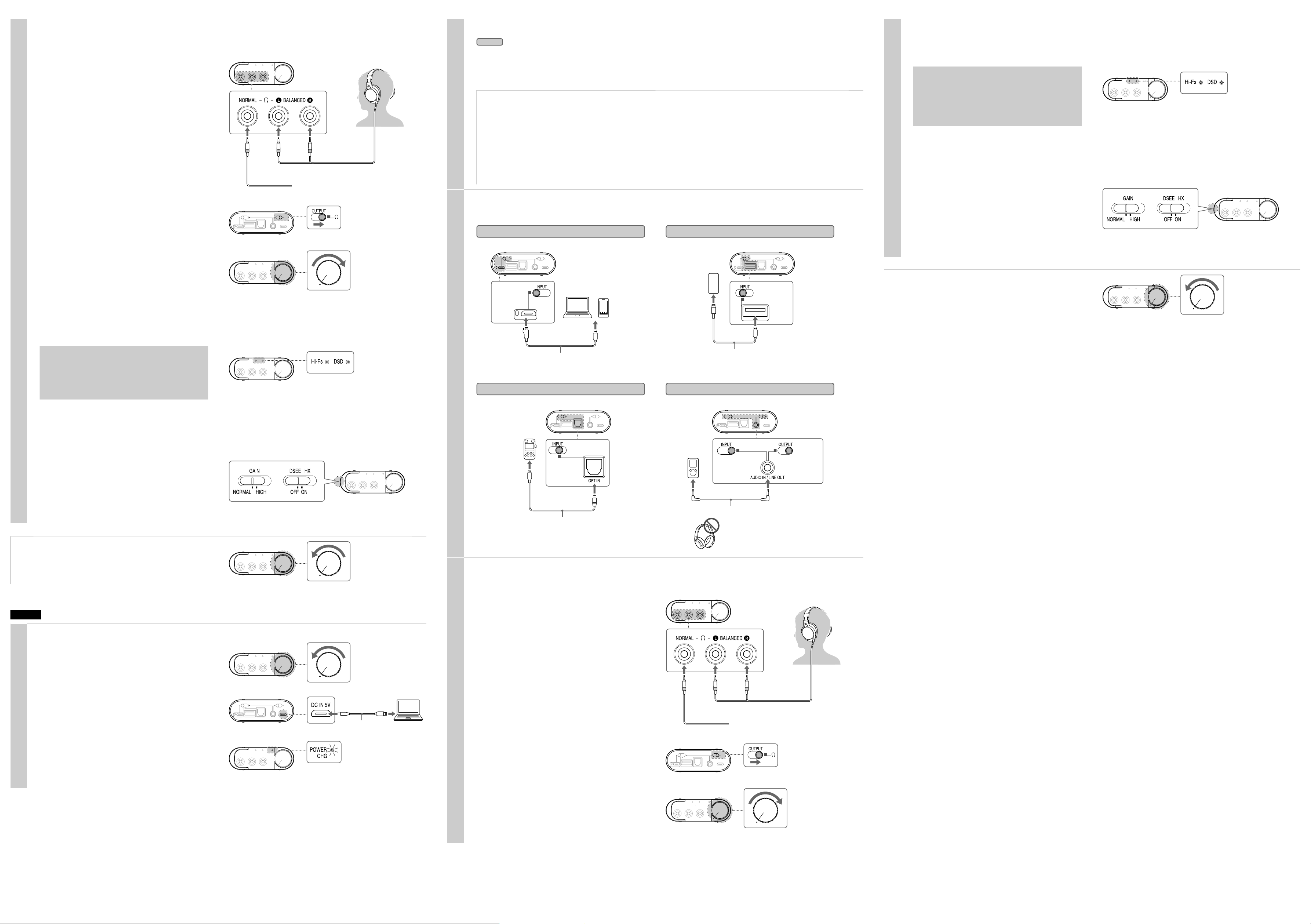
使⽤INPUT開關從四種輸⼊連接埠中選擇連接⾳訊裝置的連接埠位置。
⽀援數位輸出的WALKMAN®/Xperia、電腦
WALKMAN®:WALKMAN®專⽤數位連接線(附件)
Xperia:Xperia專⽤數位連接線(附件)
電腦:Micro-USB電纜(附件:與充電連接線共⽤)
本機背⾯
WALKMAN®
Xperia
左邊位置
電腦
iPhone/iPad/iPod
iPhone/iPad/iPod隨附的USB連接線
本機背⾯
iPhone
iPad
iPod
左起第⼆個
位置
⽀援光學輸出插孔的裝置
本機背⾯
數位光學連接線(選購)
例如:
PCM錄⾳機
右起第⼆個
位置
其他裝置
本機背⾯
⽴體聲迷你連接線(附件)
右邊位置 右邊位置
其他裝置
務必將⽿機連接⾄本機正⾯的(⽿機)
NORMAL插孔。
此時,平衡連接不可⽤。
컴퓨터를 켠 다음 마이크로 USB 케이블(부속)을 사용하여 기기에
연결합니다.
POWER CHG(충전) 표시등이 빨간색으로 점등 됩니다.
약 6시간 후에 충전이 완료된 다음, 배터리가 만충전되면 표시등이 꺼집니다.
배터리가 제대로 충전되지 않으면 POWER CHG(충전) 표시등이 빨간색으로
깜박 입니다.
주의점
10시간 동안 충전이 계속된 다 음, 충전 보호 회로의 타이머의 기능에 의해
충전이 중단됩니다. 충전을 계속하려면 마이크 로 USB 케이블을 분리했다가
다시 연결하십시오.
기기 뒷면
컴퓨터
마이크로 USB
케이블(부속)
기기 앞면
WAL K M AN®: WALKMAN® 용 디지털 케이블(부속)
Xper ia: Xper ia용 디지털 케이블(부속)
컴퓨터: 마이크로 USB 케이블(부속: 충전 케이블 공용)
기기 뒷면
WAL K M AN
®
Xperia
왼쪽 끝
컴퓨터
iPhone/iPad /iPod에 부속된 USB 케이블
기기 뒷면
iPhone
iPad
iPod
왼쪽 두 번째
위치
지원 장치의 광학 출력 잭
기기 뒷면
디지털 광학 케이블(옵션)
예를 들면,
PCM 레코더
오른쪽 두 번째
위치
기타 장치
기기 뒷면
스테레오 미니 케이블(부속)
오른쪽 끝 오른쪽 끝
기타 장치
기기 전면의 (헤드폰) NORMAL 잭에
헤드폰을 연결했는지 확인하십시오.
이런 경우에는 밸런스드 연결이 필요
없습니다.
4
헤드폰으로 음악 듣기
AUDIO IN/ LIN E OUT 잭에 연결된 액티브 스피커 등의 장치를 사 용하여
음악을 들으려면 도움말 안내를 참조하십시오 .
헤드폰을 기기에 연결합니다.
AUDIO IN/ LIN E OUT(아날로그 입력)의 사운드는 (헤 드폰)
BALA NCED L/ R 잭에서 출력되지 않습니다. 표준 스테레오 헤드폰을
(헤드폰) NORM AL 잭에 연결하십시오 .
L형 스테레오 미니 플러그가 있는 헤드폰을 (헤드폰) NORMA L 잭에
연결하는 경우 케이블이 잭 왼쪽의 볼록한 부분이 아니라 잭 오른쪽에 오 도록
배치하고 플러그가 단단히 꽂혔는지 확인하십시오.
밸런스드 연결을 지원하 는 헤드폰 연결
표준 3극 스테레오 미니 플러그를 사용하여 헤드폰 연결
기기 앞면
플러그 L 플러그 R
OUTPUT 스위치를 ""으로 설정합니다.
기기 뒷면
전원/음량 노브를 시계 방향으로 돌려 기기를 켭니다.
주의점
다음의 경우에 내부 회로의 릴레이에서 소리가 납니다.
• 기기를 켤 경우
• OUTPUT 스위치를 옮길 경우
• I NPUT 스위치를 AUDIO IN/LINE OUT 잭으로 옮기거나 이 잭에서
바꿀 경우(오른쪽 끝)
기기 앞면
以⽿機聆聽⾳樂
4
要透過連接⾄AUDIO IN/LINE OUT插孔的裝置聆聽⾳樂,例如,主動式揚聲
器,請參閱說明指南。
將⽿機連接到本機。
AUDIO IN/LINE OUT(類⽐輸⼊)的聲⾳不會從(⽿機)BALANCED L/R插
孔輸出。確保將標準⽴體聲⽿機連接⾄(⽿機)NORMAL插孔。
如果將具有L型⽴體聲迷你插頭的⽿機連接⾄(⽿機)NORMAL插孔,請使
其連接線位於插孔右側,以避開插孔左側的凸起部分,並確保插頭完全插
⼊。
將OUTPUT開關設定為“”。
順時針旋轉電源/⾳量旋鈕以開啟本機電源。
注意
下列情況中,內部電路中的繼電器會發出聲⾳。
• 本機開啟時
• 移動OUTPUT開關時
• 當INPUT開關移動到/移開AUDIO IN/LINE OUT插孔位置(右側邊緣位置)
時
播放連接的⾳訊裝置。
以本機播放電腦上的⾼解析度⾳訊格式資料時,請使⽤“Hi-Res Audio
Player”。
如需安裝“Hi-Res Audio Player”的詳細資訊,請參閱以下網址:
http://www.sony-asia.com/support/
Hi-Fs(⾼採樣頻率)指⽰燈
當本機接收以下輸⼊時指⽰燈亮起:
• ⾼於48 kHz採樣頻率的線性PCM數位訊號
• ⾼解析度⾳訊格式的DSD數位訊號
DSD指⽰燈
當本機接收⾼解析度⾳訊格式的DSD訊號輸⼊時,指⽰燈亮起。
調整⾳量。
⽤電源/⾳量旋鈕調整⾳量。視⽿機⽽定,即使將旋鈕調為最⼤設定,⾳量
仍可能低。
當與低阻抗(低於16歐姆)的⽿機進⾏平衡連接時,限制器會阻⽌過⼤的
輸出,可能會造成聲⾳中斷。
在此情況下,請調低本機⾳量。
• ⾳量低時:請關閉本機電源,將GAIN選擇開關設定為HIGH,然後開啟本機
的電源。⼀般使⽤時,設定應為NORMAL。
• 關於DSEE HX:如果將DSEE HX開關設定為ON,MP3等壓縮檔案來源會升級
⾄⾼於CD的解析度,並提供動態聲⾳。
DSEE HX在下列情況中不會激活:
• 光學輸⼊時
• 類⽐輸⼊時
• ⾼於88.2 kHz採樣頻率的線性PCM數位輸⼊時
• DSD數位輸⼊時
結束使⽤本機
逆時針旋轉電源/⾳量旋鈕直⾄聽到喀嗒聲以關閉本機電源。
有關矽膠帶和保護⽚使⽤⽅式的詳細資訊,請參閱說明指南。
한국어
기기 충전
1
딸깍 소리가 나면서 기기가 꺼질 때까지 전원/음량 노브를 시계
반대 방향으로 돌립니다.
기기가 꺼졌을 때만 배터리가 충전됩니다. 전원/음량 노 브를 시계 방향으로
돌려 기기를 켭니다. 더 많이 돌리면 음량이 조절됩니다.
本機正⾯
연결된 오디오 장치 켜기
2
컴퓨터
: 기기를 컴퓨터에 연결하 는 경우 드라이버 소프트웨어
및 플레이어를 설치하십시오.
(Mac의 경우 드라이버를 설치할 필요가 없습니다.)
• W indows 용 드라이버 소프 트웨어 "Sony USB Device Driver"를
다운로드하여 Windows 컴퓨터에 설치하십시오.
• 컴퓨터의 하 이 레졸루 션 오디오 형식 데이터를 기기에서 재생할 경우
"Hi-Res Audio Player"를 설치하십시오.
드라이버 소 프트웨어 및 "Hi-Res Audio Player"를 다운로드
하려면
다음 웹 사이트를 방문하여 드라이버 소프 트웨어를 다운로드하 십시오.
http://www.sony-asia.com/support/
설치에 대한 자세한 내용은 웹 사이트를 참조하십시오.
드라이버 소프 트웨어를 설치하는 도중 특정 시점에 기기를 Windows
컴퓨터에 연결해야 합니다.
이 경우 마이크로 USB 케이블(부속)을 사 용하여 기기의 Xperia/
WALKM AN/ PC(USB AUDIO) 연결 포 트에 Windows 컴퓨터를
연결하십시오.
연결에 관한 자세한 내용은 순서 3의 "WALKMAN
출력, 컴퓨터" 그림을 참조하십시오.
기기의 INPUT 스위치를 설정하고 오디오 장치를 기기에 연결
3
INPUT 스위치를 사용하여 4종류의 입력 포트 중에서 오디오 장치를 연결할
포트 위치를 선택합니다.
®/Xper ia 지원 디지털
WALKMAN®/Xperia 지원 디지털 출력, 컴퓨터
기기 뒷면
왼쪽 끝
WAL K M AN®: WALKMAN® 용 디지털 케이블(부속)
Xper ia: Xper ia용 디지털 케이블(부속)
컴퓨터: 마이크로 USB 케이블(부속: 충전 케이블 공용)
컴퓨터
WAL K M AN
Xperia
®
지원 장치의 광학 출력 잭
기기 뒷면
예를 들면,
PCM 레코더
오른쪽 두 번째
위치
디지털 광학 케이블(옵션)
헤드폰으로 음악 듣기
4
AUDIO IN/ LIN E OUT 잭에 연결된 액티브 스피커 등의 장치를 사 용하여
음악을 들으려면 도움말 안내를 참조하십시오 .
헤드폰을 기기에 연결합니다.
AUDIO IN/ LIN E OUT(아날로그 입력)의 사운드는 (헤 드폰)
BALA NCED L/ R 잭에서 출력되지 않습니다. 표준 스테레오 헤드폰을
(헤드폰) NORM AL 잭에 연결하십시오 .
L형 스테레오 미니 플러그가 있는 헤드폰을 (헤드폰) NORMA L 잭에
연결하는 경우 케이블이 잭 왼쪽의 볼록한 부분이 아니라 잭 오른쪽에 오 도록
배치하고 플러그가 단단히 꽂혔는지 확인하십시오.
iPhone/iPad/iPod
iPhone
iPad
iPod
iPhone/iPad /iPod에 부속된 USB 케이블
기기 뒷면
기타 장치
기기 뒷면
기타 장치
기기 앞면
오른쪽 끝 오른쪽 끝
스테레오 미니 케이블(부속)
기기 전면의 (헤드폰) NORMAL 잭에
헤드폰을 연결했는지 확인하십시오.
이런 경우에는 밸런스드 연결이 필요
없습니다.
왼쪽 두 번째
위치
연결된 오디오 장치를 재생합니다.
기기가 연결된 컴퓨터에서 하이 레졸루 션 오디오 형식 데이터를 재생할 경우
"Hi-Res Audio Player"를 사 용합니다.
"Hi-Res Audio Player" 설치에 대한 내용 은 다음 웹 사이트를
방문하십시오.
http://www.sony-asia.com/support/
Hi-Fs(하이 샘플링 주파수) 표 시등
기기에 다음이 입력되면 표시등이 점등 됩니다.
• 4 8 kHz 이상의 샘플링 주파수의 linear PCM 디지털 신호
• 하이 레졸루 션 오디오 형식의 DSD 디지털 신호
DSD 표시등
하이 레졸루션 오디오 형식의 DSD 신호가 기기에 입력되면 표시등이
점등 됩니다.
음량을 조절합니다.
전원/음량 노 브를 사용하여 음량 을 조절합니다. 헤드폰에 따라 노 브를 최대
설정으로 돌려도 음량 이 낮게 유지될 수 있습니다.
임피던스가 낮은(16 옴 미만) 헤드폰에서 밸런스 드 연결을 사용하 는 경우
리미터는 사운드 컷오프의 원인이 되는 과도한 출력을 방지합니다.
이 경우에는 기기 음량을 줄이십시오.
• 음량이 낮은 경우: 기기를 끄고 GAIN 선택 스위치를 HIGH로 설정한 다 음
기기를 켜십시오. 평상시에는 NORMAL로 설정해야 합니다.
• DSEE HX 정보: DSEE HX 스위치를 ON으로 설정하면 MP3 같은 압축
파일 소스가 CD보다 하이 레졸루션으로 업그레이드되어 다이내믹한
사운드를 제공합니다.
다음 경우에는 DSEE HX 가 작동되지 않습니다.
• 광학 입력 시
• 아날로 그 입력 시
• 8 8.2 k Hz 이상의 샘플링 주파 수의 li near PCM 디지털 입력 시
• DSD 디지털 입력 시
기기 사용 후
딸깍 소리가 나면서 기기가 꺼질 때까지 전원/음량 노 브를 시계 반대 방향으로 돌립니다.
실리콘 벨트 및 보호 시트 사 용 방법에 대해서는 도움말 안내를 참조하십시오.
기기 앞면
기기 앞면
기기 옆면
기기 앞면
本機側⾯
本機正⾯
L插頭 R插頭
⽤於連接⽀援平衡連接的⽿機
⽤於連接有標準3極點⽴體聲迷你插頭的⽿機
本機背⾯
本機正⾯
本機正⾯
本機正⾯
컴퓨터를 켠 다음 마이크로 USB 케이블(부속)을 사용하여 기기에
연결합니다.
POWER CHG(충전) 표시등이 빨간색으로 점등 됩니다.
약 6시간 후에 충전이 완료된 다음, 배터리가 만충전되면 표시등이 꺼집니다.
배터리가 제대로 충전되지 않으면 POWER CHG(충전) 표시등이 빨간색으로
깜박 입니다.
주의점
10시간 동안 충전이 계속된 다 음, 충전 보호 회로의 타이머의 기능에 의해
충전이 중단됩니다. 충전을 계속하려면 마이크 로 USB 케이블을 분리했다가
다시 연결하십시오.
기기 앞면
기기 뒷면
기기 앞면
마이크로 USB
케이블(부속)
컴퓨터
OUTPUT 스위치를 ""으로 설정합니다.
전원/음량 노브를 시계 방향으로 돌려 기기를 켭니다.
주의점
다음의 경우에 내부 회로의 릴레이에서 소리가 납니다.
• 기기를 켤 경우
• OUTPUT 스위치를 옮길 경우
• I NPUT 스위치를 AUDIO IN/LINE OUT 잭으로 옮기거나 이 잭에서
바꿀 경우(오른쪽 끝)
플러그 L 플러그 R
밸런스드 연결을 지원하 는 헤드폰 연결
표준 3극 스테레오 미니 플러그를 사용하여 헤드폰 연결
기기 뒷면
기기 앞면
