Page 1
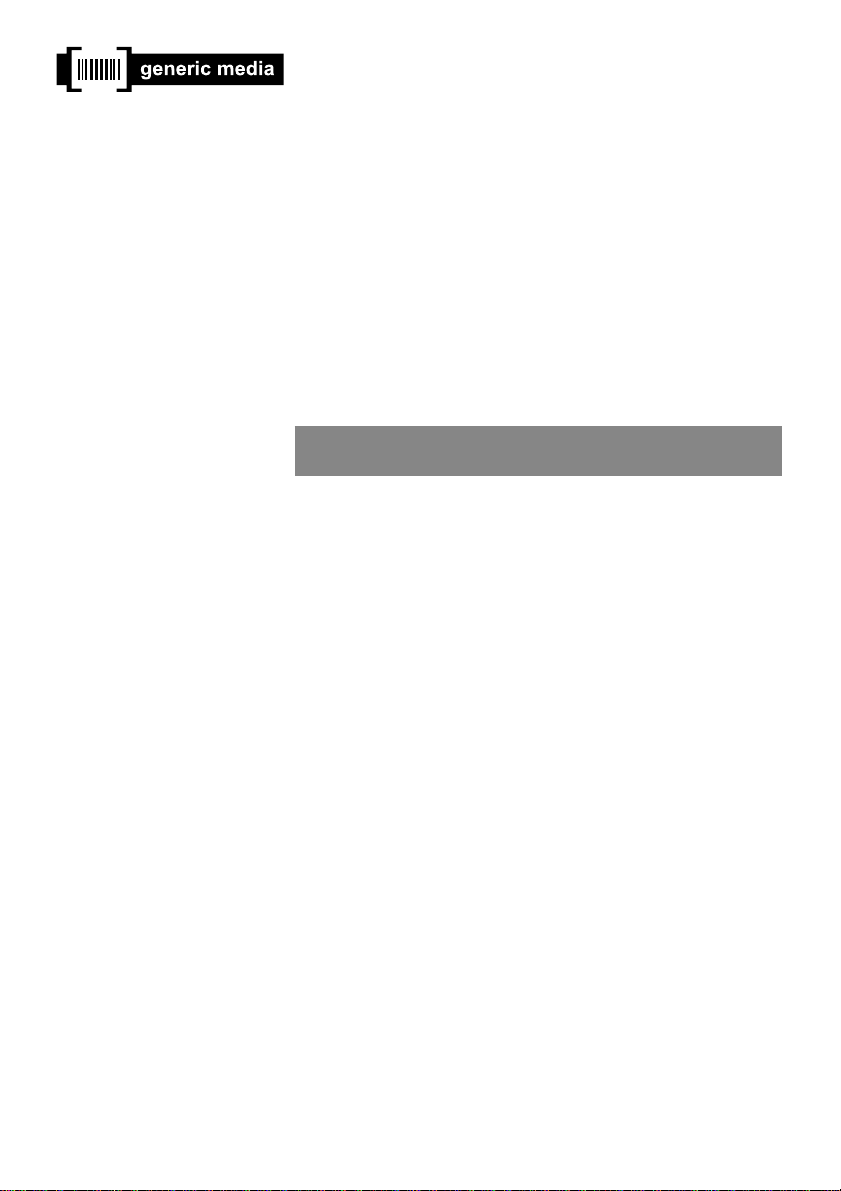
gMedia
Operating Instructions
Copyright 2000, Generic Media, Inc. All Rights Reserved
Page 2
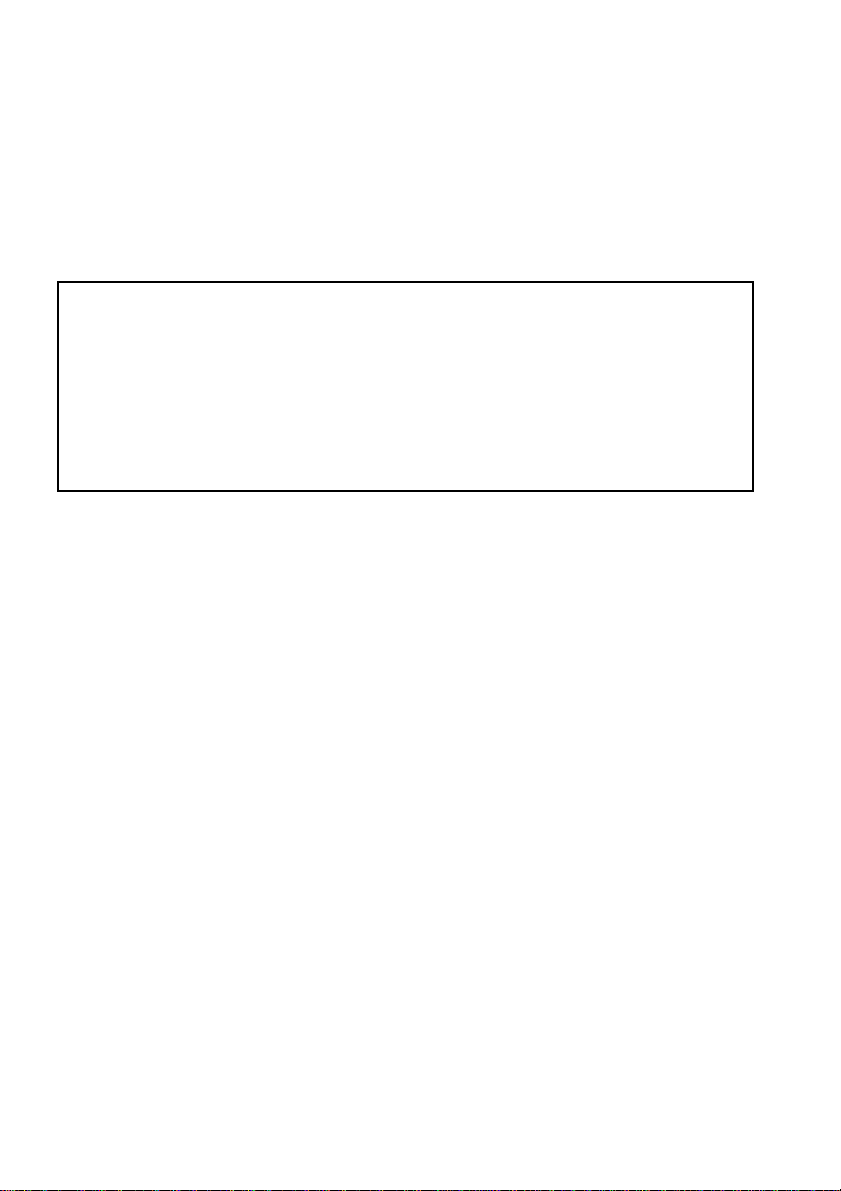
PictureGear, Memory Stick and the Memory Stick logo are trademarks of Sony Corporation.
Microsoft and Windows are registered trademarks of Microsoft Corporation.
Graffiti, HotSync and Palm OS are registered trademarks, and the HotSync logo and Palm are
trademarks of Palm, Inc. or its subsidiaries.
All other trademarks are trademarks of their respective owners.
Before using this software, please read the Software License Agreement that is supplied with Sony
handheld.
❒ Copying all or part of the contents of this software, sample images, and Operating Manual,
or renting the software are prohibited by copyright laws.
❒ The Company is not liable for damage or loss resulting from the use of this software, or for
any claim from a third party.
❒ The Company assumes no responsibility aside from the replacement of the media due to
manufacturing fault.
❒ This software must not be used in a system other than that specified.
❒ The software specifications may be subject to change without notice.
2
Page 3
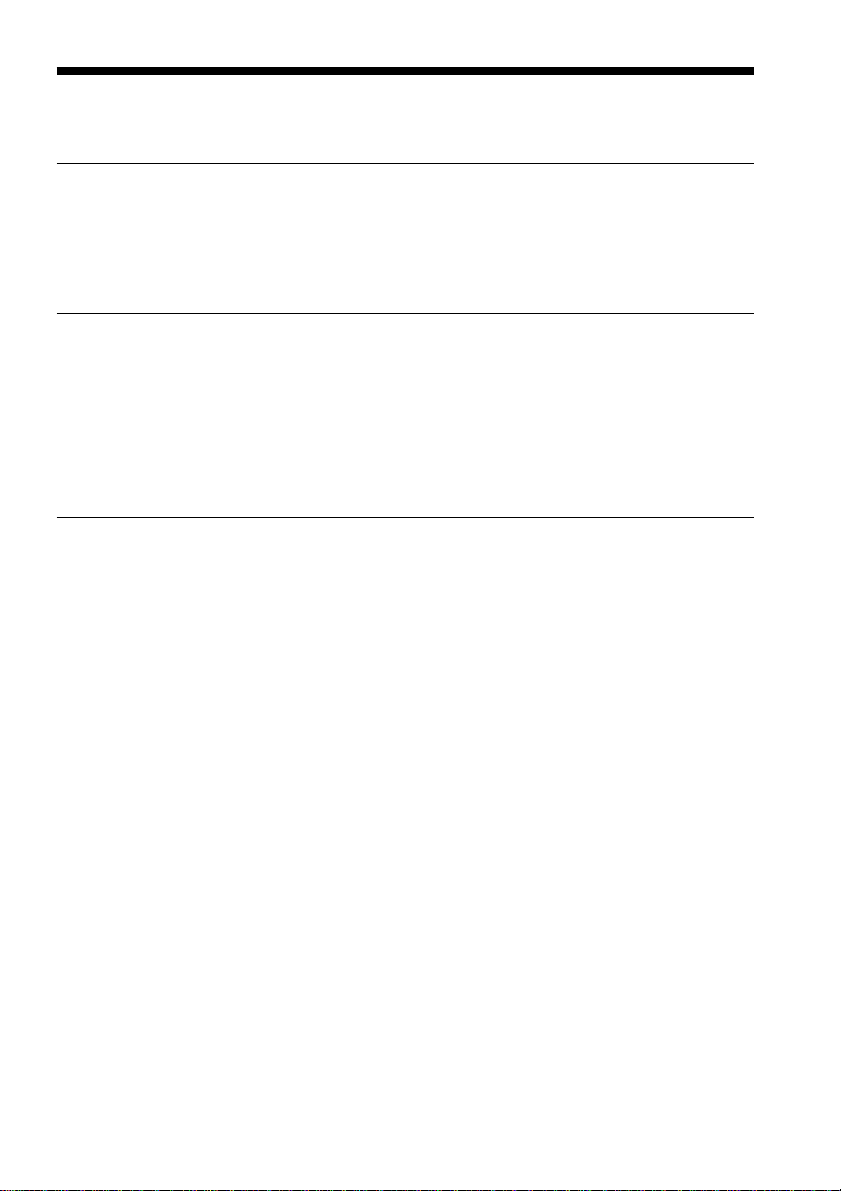
Table of Contents
Before Use
Features ............................................................................................................... 4
Installing the gMedia application ................................................................... 4
Installing from a Memory Stick media .................................................... 4
Installing from a computer performing the HotSync operation .......... 5
Basic Operations
Starting gMedia ................................................................................................. 6
Playing back a video item ................................................................................ 7
To return to the media list ......................................................................... 7
To playback the next media item .............................................................. 7
To playback all media items consecutively (Sequence Play mode)..... 7
To delete a media item ............................................................................... 8
Miscellaneous
Menu Commands .............................................................................................. 9
Media menu ................................................................................................. 9
Removing the gMedia application................................................................ 10
3
Page 4

Before Use
Features
gMedia is the add-on application which enables the display and playback
of multimedia, such as video data, made for Sony handheld by using a
Windows
When you transmit multimedia made for Sony handheld to the Sony
handheld with HotSync operations, or copy them to the Sony handheld by
using a Memory Stick media, they are automatically registered to the
media list of gMedia.
Installing the gMedia application
gMedia is stored in the supplied Memory Stick media or stored in install
CD-ROM. Use MS Gate application to install the gMedia application
from the Memory Stick media. For details of MS Gate, see the manual of
Sony handheld.
®
application PictureGear Lite.
Installing from a Memory Stick media
1 Insert the supplied Memory Stick media into the Memory
Stick slot of the Sony handheld.
2 Open MSGate from the Applications Launcher display.
3 Press the Jog Dial to display the contents of the Memory
Stick media.
4 In the displayed list, tap the item of gMedia.
5 Tap [Copy].
The gMedia application will be installed into the Sony handheld.
4
Page 5

Installing from a computer performing the HotSync operation
Install the Palm Desktop for Sony software to a computer from
the supplied CD-ROM before you operate following below.
1 Click the Palm Desktop for Sony icon on the Windows
desktop.
The Palm Desktop for Sony software starts.
2 Click Install.
3 From the list of Users, select user name to use.
4 Click Add.
Make sure that the Add-on folder is selected. If the folder is not
selected, choose the Add-on folder manually.
5 Double Click gMedia folder in the Add-on folder.
6 Double Click gMedia.
gMedia is added on File Name.
z If you want to install the sample data of video, you can select the
data in the sampleData folder.
7 Click Exit.
8 Run the local HotSync.
See the manual of Sony handheld for more details about the local
HotSync.
5
Page 6

Basic Operations
Starting gMedia
Start gMedia from the Applications Launcher of the Sony handheld.
The media list appears.
Media List
Details icon
Switchable information
Name of media item
Tapping these buttons toggles the contents of switchable
information in four ways.
Switchable information : Tapping the following icon,
displays of contents change.
: displays type of media item.
: displays dimensions of media item (pixels).
: displays duration of video item (seconds).
: displays storage requirements (KB).
Details icon : Tap this buttons to display details of
media.
6
Page 7

Playing back a video item
In the media list, tap the desired video item.
The video is displayed and automatically played back repeatedly.
Tap
Tap
to stop playing back. To restart playing back, tap .
to return to the beginning of the video.
To return to the media list
Tap at the upper right corner of the display.
To playback the next media item
Tap at the upper right corner of the display.
To playback all media items consecutively (Sequence Play mode)
Press more than one second with the stylus. In Sequence Play mode,
the icon will change into . To exit the Sequence Play mode, press
more than one second.
7
Page 8

To delete a media item
1 Display the media item to delete, then tap icon.
2 Tap Delete.
3 Tap OK.
The media item will be deleted, and the display will return to the
media list.
8
Page 9

Miscellaneous
Menu Commands
Media menu
This menu is displayed by tapping [MENU] icon when the media list is
being displayed.
About gMedia
Version information of the gMedia application is displayed.
This menu is displayed by tapping [MENU] icon when a media item is
being displayed.
Details
Detailed information of active media item is displayed.
Beam Media
You can transmit the data of active media to another Palm OS handheld
via the IR port. For details of infrared communication, see the manual of
Sony handheld.
9
Page 10

Delete
You can delete the active media item. When the Delete Media dialog is
displayed, tap [OK] to perform deletion, or tap [Cancel] to cancel
deletion.
About gMedia
Version information of the gMedia application is displayed.
Removing the gMedia application
In the case that memory of the Sony handheld lacked, you can remove
the gMedia application by the following procedures.
1 Tapping icon, to display the Applications Launcher of the
Sony handheld, then tap
2 Tap App, then tap Delete.
The Delete dialog will appear.
3 Tap the item of gMedia in the displayed list, then tap Delete.
The Delete Application dialog will appear.
icon.
4 Tap Yes.
The gMedia application will be removed from the memory.
To cancel deletion, tap [No] instead of [Yes].
5 Tap Done.
The display returns to the Applications Launcher.
10
