Page 1
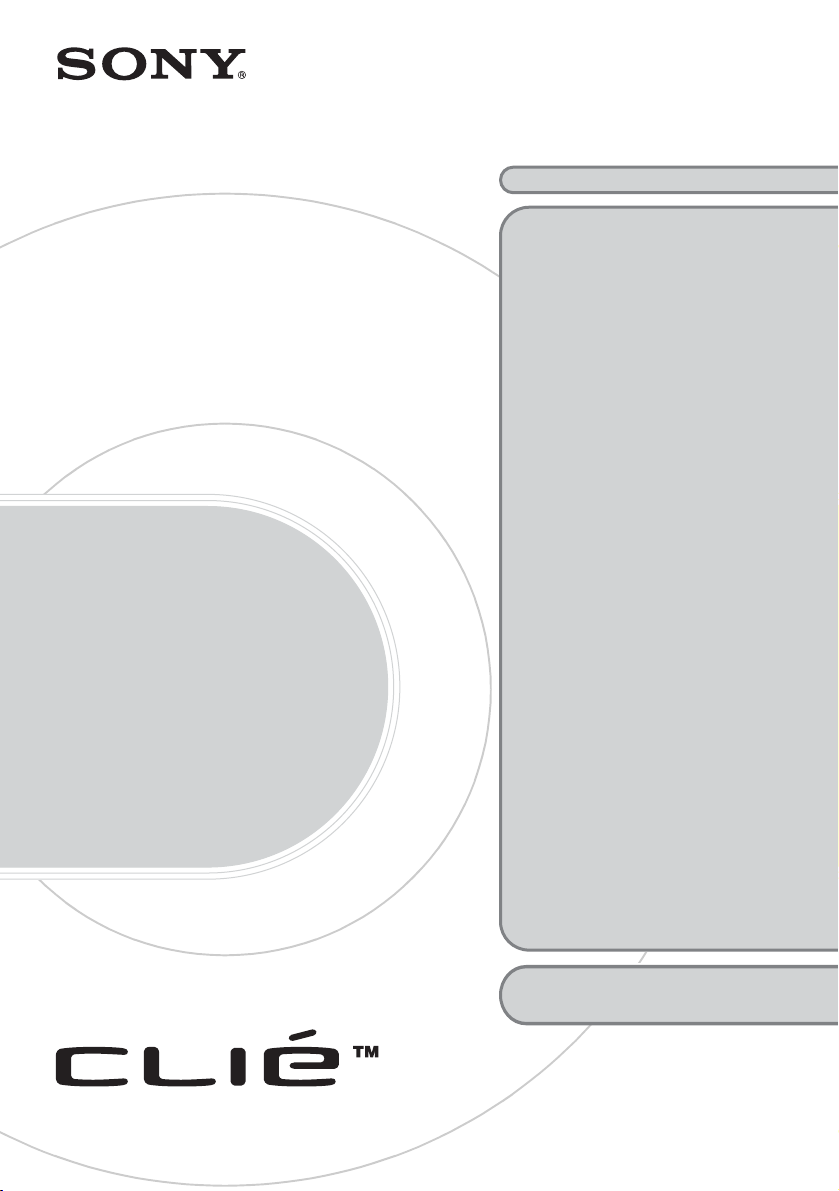
Troubleshooting
Q&A
Personal Entertainment Organizer
PEG-NX80V
PEG-NX73V
4-675-251-11 (1)
Frequently Asked Questions
Troubleshooting
• My CLIÉ handheld does not
work properly
• Error messages
• I cannot enter text properly
• I forgot my password
• I cannot perform the HotSync
operation
• I cannot beam data
• I cannot exchange data using
the Bluetooth™ function
• I cannot make a backup
• I cannot connect to the Internet
• The contents of websites cannot
be displayed
(NetFront v3.0 for CLIE)
• I cannot use e-mail (CLIE Mail)
• Problems with Image Upload
Utility
• Problems with image files/
movies
• I cannot play music
(Audio Player)
• Problems with Sound Utility/
Sound Converter 2
• I cannot use “Memory Stick”
media or CF memory card
• I cannot transfer data
• Problems with CLIE Launcher
• How to operate basic
applications (PIM)
Customer Support and
Customer Registration
®
© 2003 Sony Corporation
Page 2
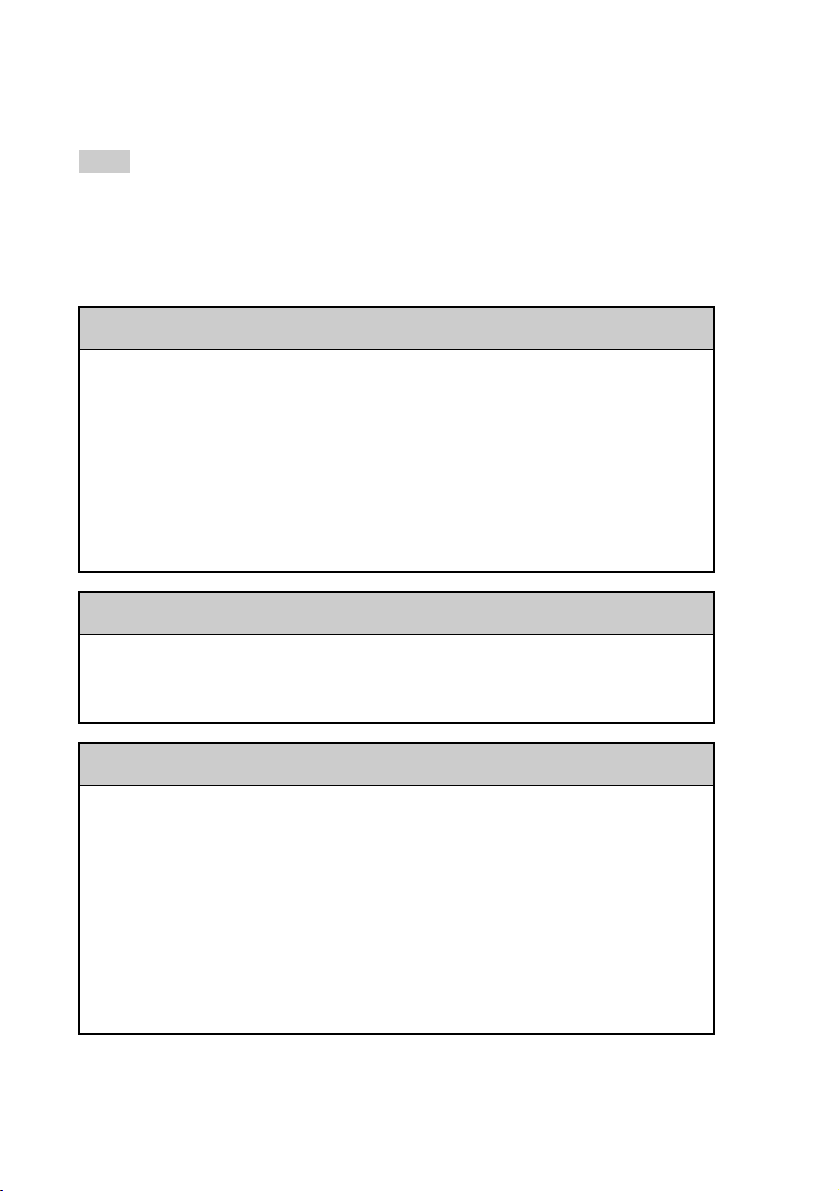
Frequently Asked Questions
Tips
• You may be able to solve the following problems by restarting your CLIÉ handheld.
b For details on how to restart, refer to “Basic operations of your CLIÉ™ handheld: Restarting
your CLIÉ handheld” in the “Read This First (Operating Instructions).”
• The “CLIÉ Application Manual” is installed on your computer when you install the Palm™
Desktop for CLIÉ software.
I cannot turn on my CLIÉ handheld
• Is the POWER/HOLD switch of your CLIÉ handheld in the HOLD mode?
Your CLIÉ handheld does not work when the POWER/HOLD switch is in
the HOLD mode. Make sure you release the HOLD mode.
• Has the battery power of your CLIÉ handheld run out?
Place your CLIÉ handheld in the cradle connected to the AC power adapter,
then allow it to charge for a few minutes before turning it on. If it turns on,
continue charging for approximately four hours and then perform a soft
reset.
My CLIÉ handheld does not respond
Is the POWER/HOLD switch of your CLIÉ handheld in the HOLD mode?
Your CLIÉ handheld does not work when the POWER/HOLD switch is in the
HOLD mode. Make sure you release the HOLD mode.
I cannot perform the HotSync® operation
Check the following:
• Your CLIÉ handheld is placed in the cradle properly.
• The USB cable of the cradle is directly connected to a computer’s USB port.
Do not use a USB hub.
• The Palm™ Desktop for CLIÉ software is installed on your computer.
• If you are using Windows 2000 Professional or Windows XP
“Administrator.”
* In this manual, Windows XP Home Edition and Windows XP Professional
are referred to as Windows XP.
*
, log in as an
2
Page 3

I cannot perform the HotSync® operation
• Is the HotSync icon displayed in the task tray at the bottom right of your
computer screen?
If not, click Start, select Programs (for Windows XP, select All
Programs), Sony Handheld, and click HotSync Manager to start the
HotSync Manager.
•Is Local USB from the shortcut menu selected? (You can display this by
clicking the HotSync icon.)
• Is the USB port active?
“Memory Stick” media or CF memory card is not
recognized
• Remove the “Memory Stick” media or CF memory card and try inserting it
again.
• Wipe the terminal of the “Memory Stick” media with a soft cloth, such as a
cotton pad.
• You cannot use “Memory Stick” media or CF memory card that has been
formatted in a device other than your CLIÉ handheld.
• When the battery of your CLIÉ handheld is running low, data on “Memory
Stick” media or CF memory card may not be displayed. Recharge the battery
of your CLIÉ handheld.
Frequently Asked Questions
Peripheral devices and CF compatible network cards are
not recognized
• Check that the remaining battery supply is sufficient.
• After turning off your CLIÉ handheld, remove the peripheral device and
reconnect it.
• For the latest information on peripheral devices supported by your CLIÉ
handheld, refer to the URL shown on the back cover of this manual.
Playing music: The MP3 files cannot be read or played
• Check that the MP3 files are copied in the Palm/Programs/MSAUDIO
folder on the “Memory Stick” media.
• Check that the file format is supported by your CLIÉ handheld.
b
For details on file formats supported by your CLIÉ handheld, refer to “Audio
Player” in the “CLIÉ Application Manual” installed on your computer.
Continued on next page
• • • • • • • • • • • • • • • • • • • •
3
Page 4
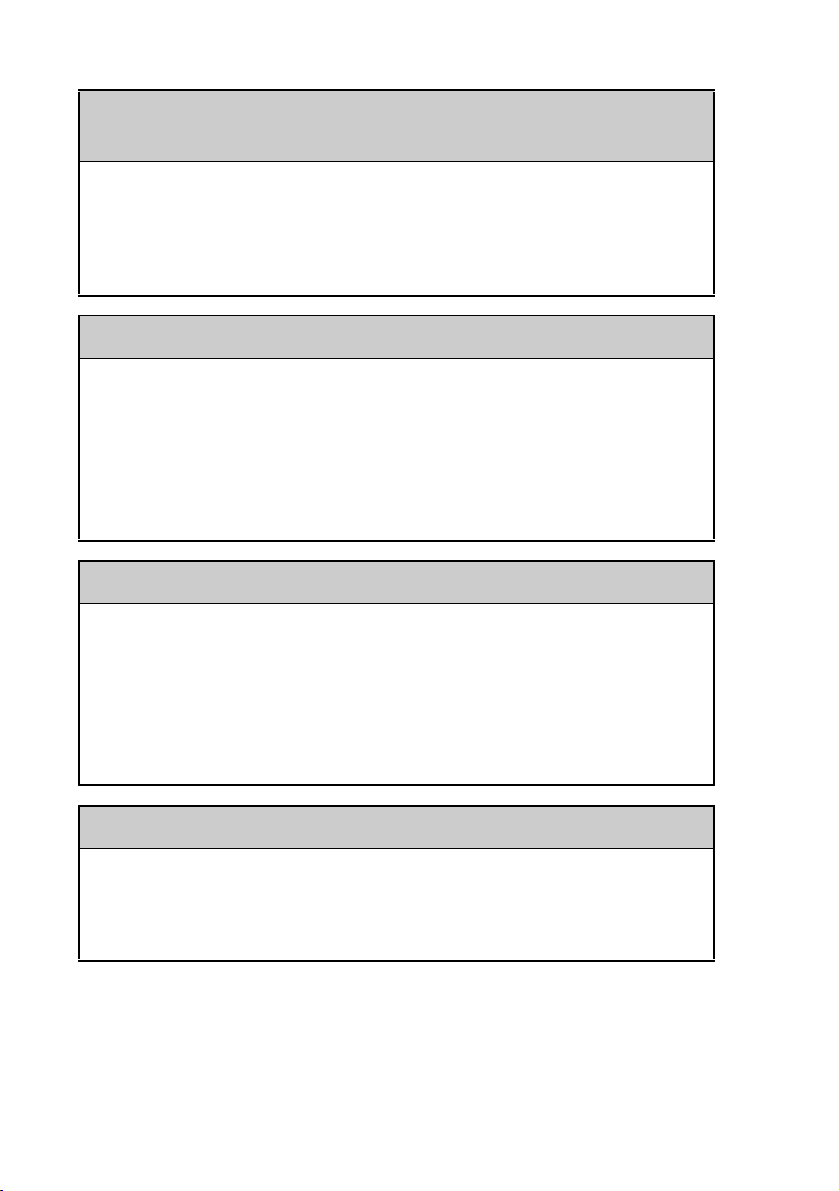
Playing music: SonicStage does not recognize the CLIÉ
handheld even when it is placed in the cradle
• Set to the music transfer mode.
b
For details, refer to “Audio Player” in the “CLIÉ Application Manual” installed
on your computer.
• Disconnect your CLIÉ handheld from the cradle, and place it in the cradle
again. If the problem still persists, restart the computer.
I cannot connect to the Internet using a Wireless LAN card
• Check that the Wireless LAN card is recognized properly by your CLIÉ
handheld.
• Check that the correct settings are made under Network Preferences on
your CLIÉ handheld.
• Check that the correct network settings are made for the target device
(access point).
b
For details, refer to the manual of each network card or target device.
I cannot connect to the Internet
• Follow the steps mentioned in “Customizing your CLIÉ™ handheld
(Preferences): Changing the Network preferences” in the “Handbook” and
check the settings of Network Preferences.
• Check the connection between your CLIÉ handheld and network card.
• NetFront v3.0 for CLIE may not be able to display certain websites
designed for your computer’s browser software.
b
For details, refer to the “CLIÉ Application Manual” installed on your computer.
I cannot send or receive e-mail messages
• Follow the steps described in “CLIE Mail” in the “CLIÉ Applications
Manual” installed on your computer. Check that the settings of mail server,
user name, and password are correct.
• If you cannot send an e-mail message, check the destination e-mail address.
If your problem still persists, then proceed to the next page.
4
Page 5
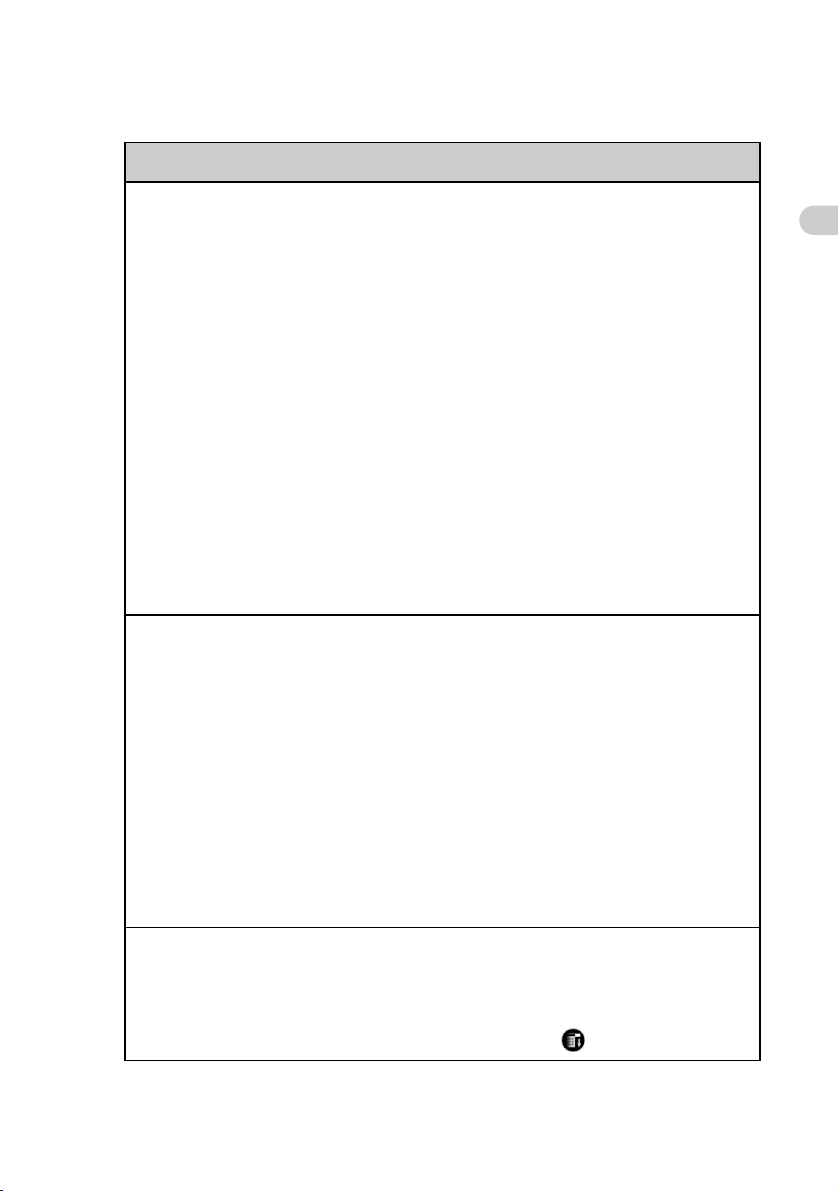
Contents of Troubleshooting
Symptoms Page
My CLIÉ handheld does not work properly
I cannot turn on my CLIÉ handheld Page 14
The screen is not displayed even though the POWER LED is onPage 14
My CLIÉ handheld does not respond Page 14
My CLIÉ handheld keeps turning itself off Page 15
My CLIÉ handheld does not produce any sounds Page 15
The backlight does not turn on when I adjust the brightness
level
The LCD display cannot be viewed properly Page 16
Applications do not operate properly after a soft reset is
performed
I cannot use the Jog Dial™ navigator Page 17
Error messages
An error message is displayed repeatedly Page 17
The message “Invalid process” is displayed when starting an
application
An error message indicating insufficient memory is displayed Page 18
The HotSync
displayed on the screen
®
operation does not start and a message is
Troubleshooting
Page 16
Page 17
Page 17
Page 18
An error message saying there is insufficient memory appears
while receiving data using the IR port or the Bluetooth™
communication (for Bluetooth™ built-in models only)
I cannot enter text properly
My CLIÉ handheld activates a wrong feature when I tap a
button or screen icon
I cannot display the menu when I tap the Menu icon Page 20
Continued on next page
• • • • • • • • • • • • • • • • • • • •
Page 19
Page 20
5
Page 6
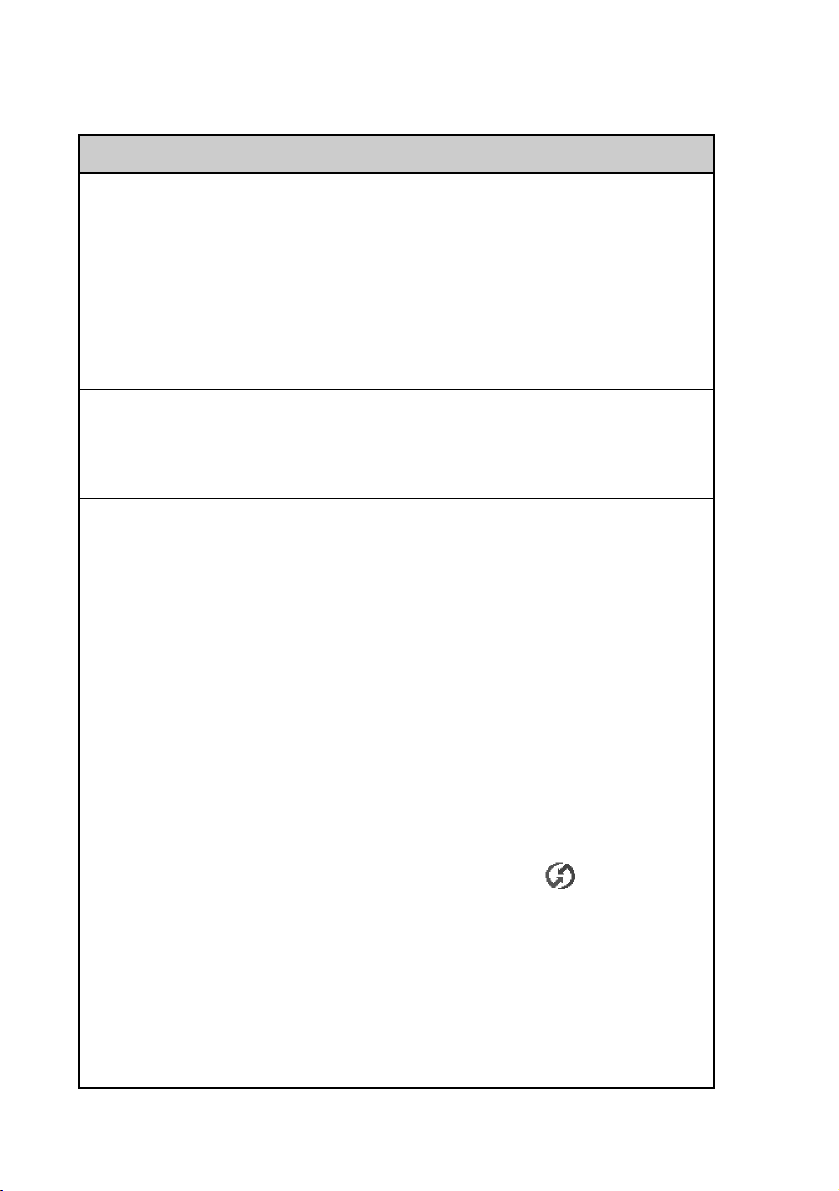
Contents of Troubleshooting (Continued)
Symptoms Page
I need help using the hardware keyboard Page 20
Numbers or symbols are entered when pressing the alphabet
keys on the hardware keyboard
My CLIÉ handheld does not recognize handwritten characters
(when using Graffiti
®
writing system)
My CLIÉ handheld does not recognize handwritten characters
(when using Decuma Input system)
I forgot my password
I forgot my password and my CLIÉ handheld is locked Page 21
I forgot my password and my CLIÉ handheld is not locked Page 22
I cannot perform the HotSync® operation
Verify the following first Page 22
I cannot start the HotSync
®
operation by pressing the
HotSync button on the cradle
I cannot cancel the HotSync
It takes a long time to complete the HotSync
®
operation midway Page 24
®
operation Page 24
Data cannot be synchronized with some applications when the
HotSync
I cannot back up some data using the HotSync
®
operation is performed
®
operation Page 25
Page 20
Page 20
Page 21
Page 24
Page 24
The Palm™ Desktop for CLIÉ software does not start or
cannot be selected from the menu
The HotSync Manager does not start (The HotSync icon
is not displayed at the bottom right of my computer screen)
The mail software on my computer starts automatically when
starting the HotSync
I cannot perform the HotSync
I cannot perform the IR HotSync
If you still cannot perform the HotSync
®
operation
®
operation via a modem Page 26
®
operation Page 28
®
operation Page 29
6
Page 26
Page 26
Page 26
Page 7
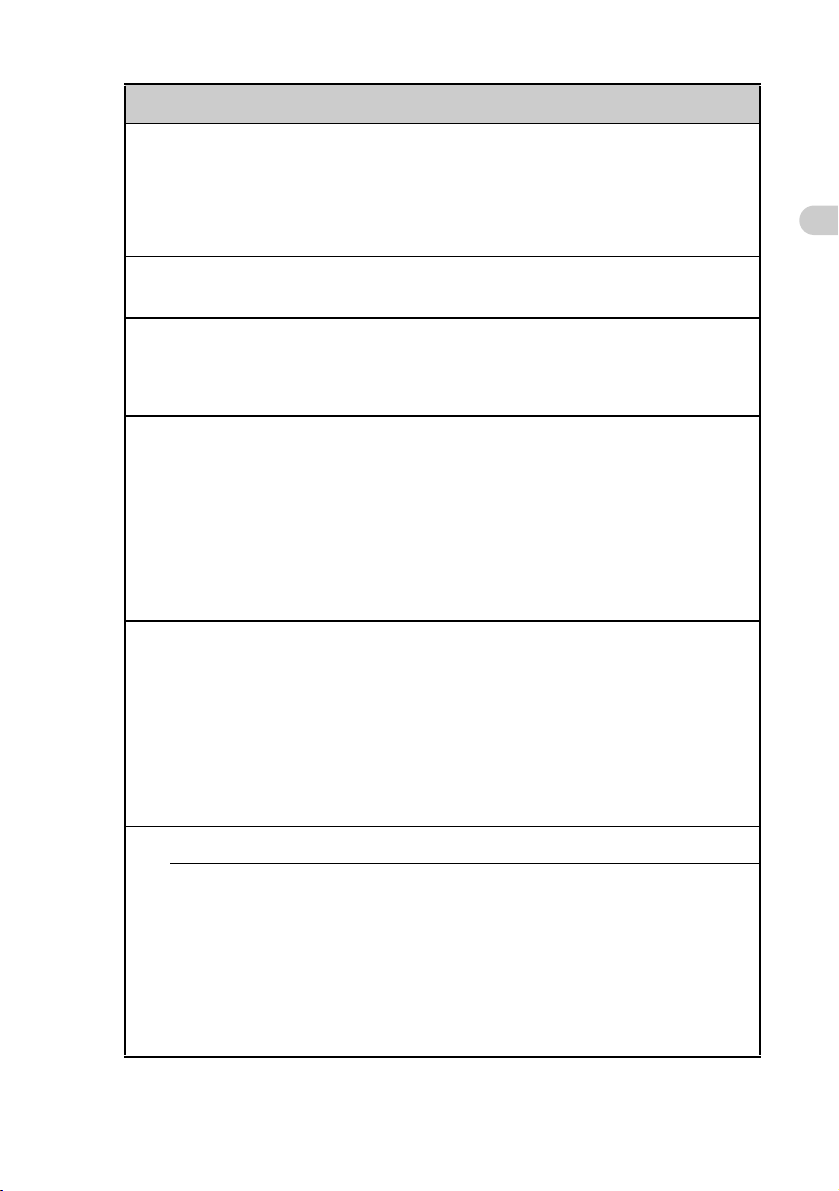
Symptoms Page
I cannot beam data
Verify the following first Page 31
An error message is displayed indicating insufficient memory
when I receive data via beaming
I cannot exchange data using the Bluetooth™ function
(for Bluetooth™ built-in models only)
I cannot make a backup
I cannot make a backup of some data on my computer with the
HotSync
®
operation
I cannot connect to the Internet
I cannot connect to the Internet Page 33
I cannot connect to the Internet using a Wireless LAN card Page 33
The message “Modem cannot be found” is displayed Page 33
The message “Incorrect setting” or “Certification is invalid”
is displayed
The contents of websites cannot be displayed
(NetFront v3.0 for CLIE)
Images are not displayed Page 34
All or some website contents are not displayed Page 34
It takes too long to download the contents of a website Page 34
Page 31
Page 32
Page 32
Page 33
Troubleshooting
I cannot access a certain website Page 35
I cannot use e-mail (CLIE Mail)
I cannot send or receive e-mail messages
I cannot send or receive e-mail messages Page 36
The message “Account is invalid” or “Incorrect password” is
displayed
I cannot synchronize the data between CLIE Mail and
e-mail software, such as Outlook Express, on my computer
Continued on next page
• • • • • • • • • • • • • • • • • • • •
Page 36
Page 37
7
Page 8
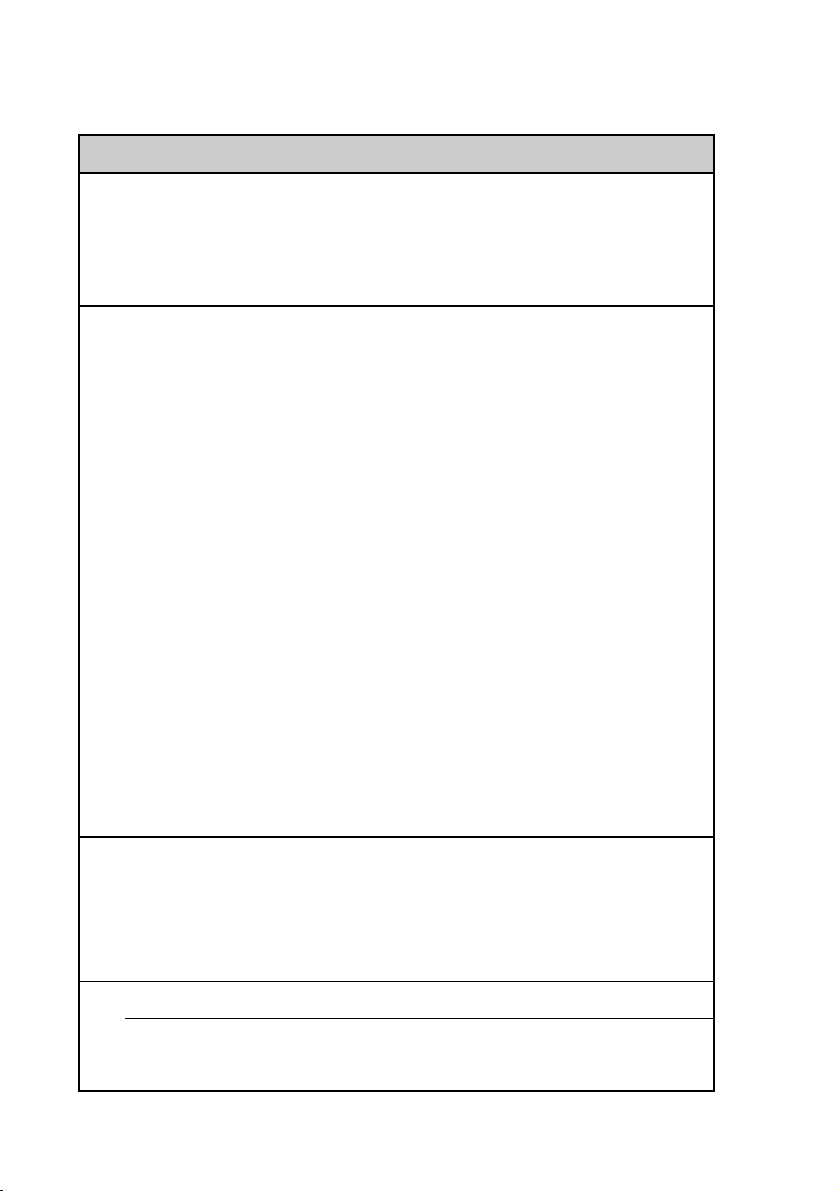
Contents of Troubleshooting (Continued)
Symptoms Page
Other problems
I receive e-mail messages from Mailer Daemon Page 37
I cannot synchronize the mail data with the e-mail software on
my computer
Problems with Image Upload Utility
(For customers in Europe only)
I cannot send e-mail messages transferred to the computer via
the HotSync
I received an e-mail message from Sony Style Imaging when
I sent an e-mail transferred from my CLIÉ handheld to my
computer via the HotSync
“The attached file is in rich text format which is not
supported. Please change e-mail application settings of your
computer to send e-mail as unformatted text.”
I received an e-mail message from Sony Style Imaging when
I sent the e-mail transferred from my CLIÉ handheld to my
computer via the HotSync
“The encoding of the attached file is not supported. Please set
the e-mail application encoding of your computer to Base64.”
The registration confirmation mail from Sony Style Imaging
has not arrived yet
I cannot send an e-mail message; transmission has been
interrupted by an error
®
operation
®
operation. The message said,
®
operation. The message said,
Page 37
Page 38
Page 38
Page 39
Page 39
Page 39
Problems with image files/movies
A vertical band appears on the LCD display Page 40
I cannot use some features with MPEG Movie format files Page 40
I cannot change the title in Movie Player format files Page 40
I cannot play music (Audio Player)
Playing music
There is no sound Page 41
8
Page 9
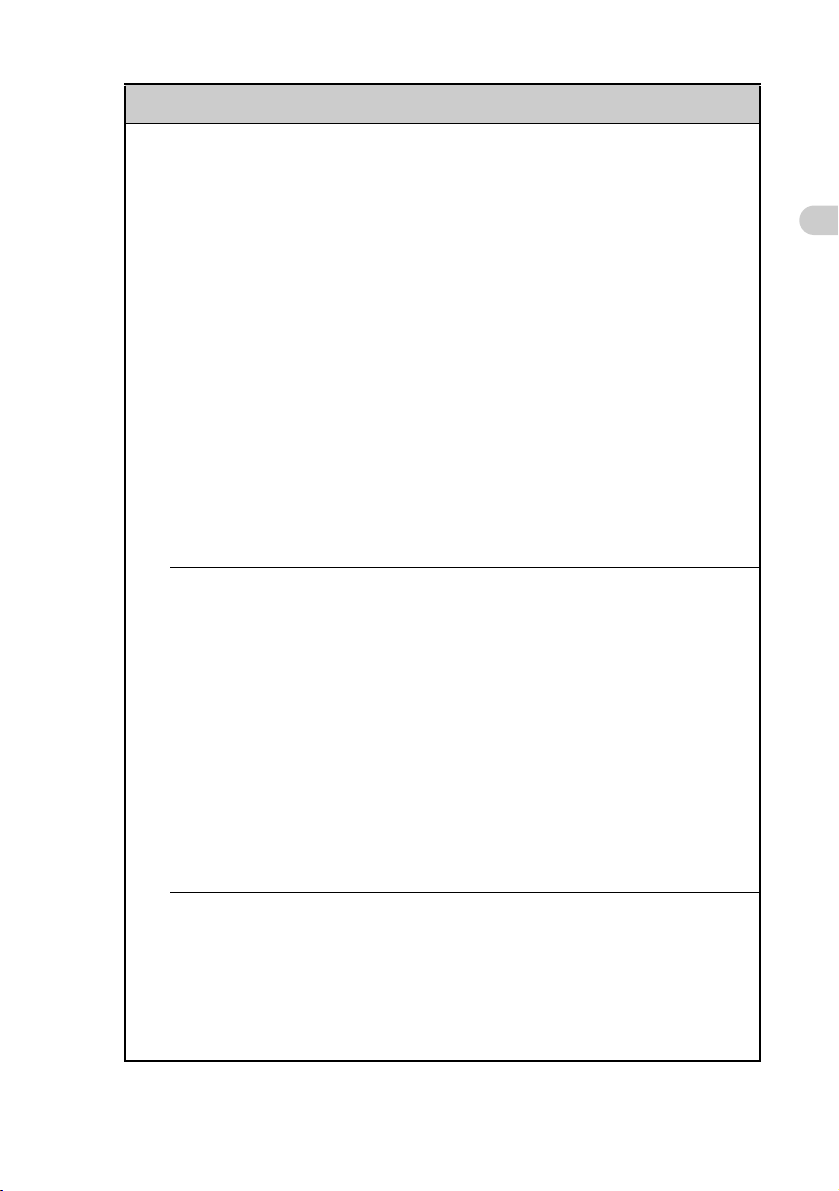
Symptoms Page
The sound is too low Page 41
The sound is not clear Page 41
I cannot play music while other applications are running Page 41
The sound becomes distorted Page 42
The sound only comes from one side Page 42
The names of music files on the “Memory Stick” media are
Page 42
not displayed when I start Audio Player
I cannot play the music once I have reached the playback limit Page 42
MP3 files cannot be read or played Page 43
The next track cannot be found Page 43
The sound stops suddenly Page 43
I cannot operate my CLIÉ handheld with the audio remote
Page 43
control
Connecting to the computer
SonicStage does not recognize my CLIÉ handheld even
Page 44
when it is placed in the cradle
The connection suddenly gets disconnected Page 44
The number of songs that can be sent is not enough Page 44
After I connect to the computer, the drive is recognized but
Page 45
the contents cannot be found
Troubleshooting
Operation becomes unstable when connected to my computer Page 45
The error message “Unsafe Removal of Device” is suddenly
Page 45
displayed on my computer screen
Other problems
My CLIÉ handheld does not produce any sound Page 45
“Memory Stick” media cannot be inserted Page 45
“Memory Stick” media used with other devices cannot be
Page 46
used with my CLIÉ handheld
Continued on next page
• • • • • • • • • • • • • • • • • • • •
9
Page 10
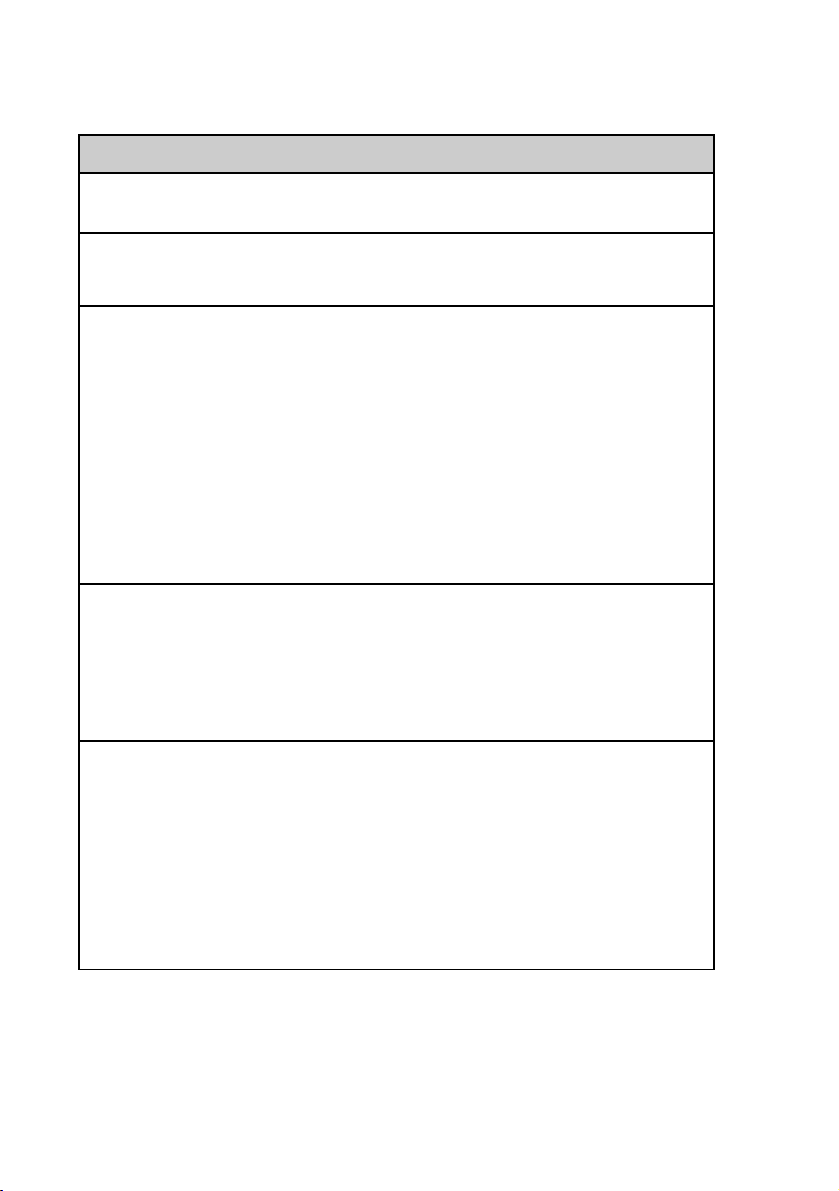
Contents of Troubleshooting (Continued)
Symptoms Page
I cannot operate my CLIÉ handheld for a while after
“Memory Stick” media is inserted into the slot
Problems with Sound Utility/Sound Converter 2
I cannot transfer audio data to my CLIÉ handheld Page 46
I cannot use “Memory Stick” media or CF memory card
I cannot copy/move data between “Memory Stick” media or
CF memory card, and my CLIÉ handheld
I cannot start an application on “Memory Stick” media or CF
memory card
My CLIÉ handheld cannot read data on “Memory Stick”
media or CF memory card
My CLIÉ handheld does not recognize “Memory Stick”
media or CF memory card, or an error occurs
I cannot transfer data
I cannot transfer image files or movie files from my computer
to my CLIÉ handheld
I cannot save a beamed or exchanged image file under a
different file name
Problems with CLIE Launcher
Page 46
Page 48
Page 48
Page 49
Page 49
Page 50
Page 50
I cannot drag and drop in CLIE Launcher Page 50
I cannot start CLIE Launcher Page 51
The applications stored on “Memory Stick” media or CF
memory card are not displayed
The CLIE Launcher groups and the categories of the Palm
®
OS
standard screen are different
10
Page 51
Page 51
Page 11
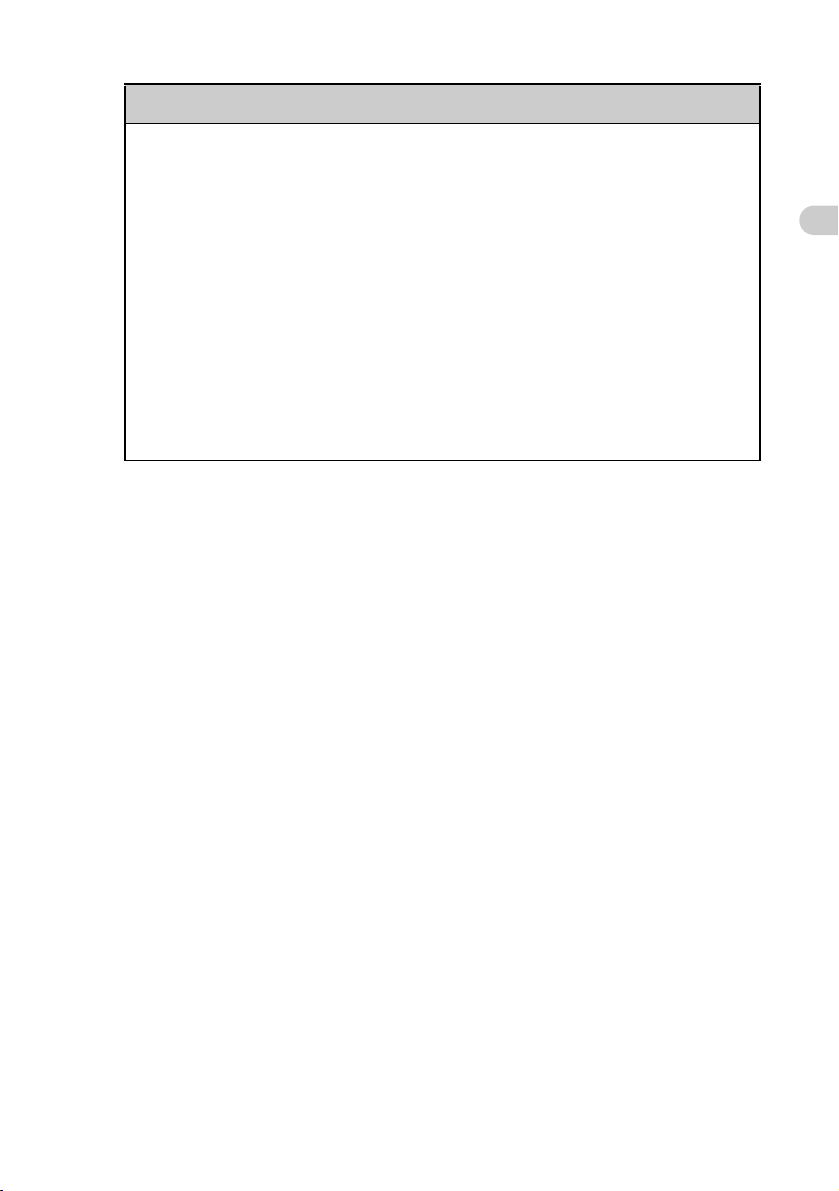
Symptoms Page
How to operate basic applications (PIM)
My CLIÉ handheld does not display the correct date when I
tap the Today button on the Go To Date screen of Date
Book
I cannot find the data I created when I want to open it in an
application
I cannot re-order memos in a list Page 52
An event created in Date Book cannot be listed in the week
view
I cannot transfer vCard data created with Address Book on
my CLIÉ handheld
If you cannot find your problem here or you cannot
find the solution, proceed to the next page.
Page 52
Page 52
Page 53
Page 53
Troubleshooting
11
Page 12
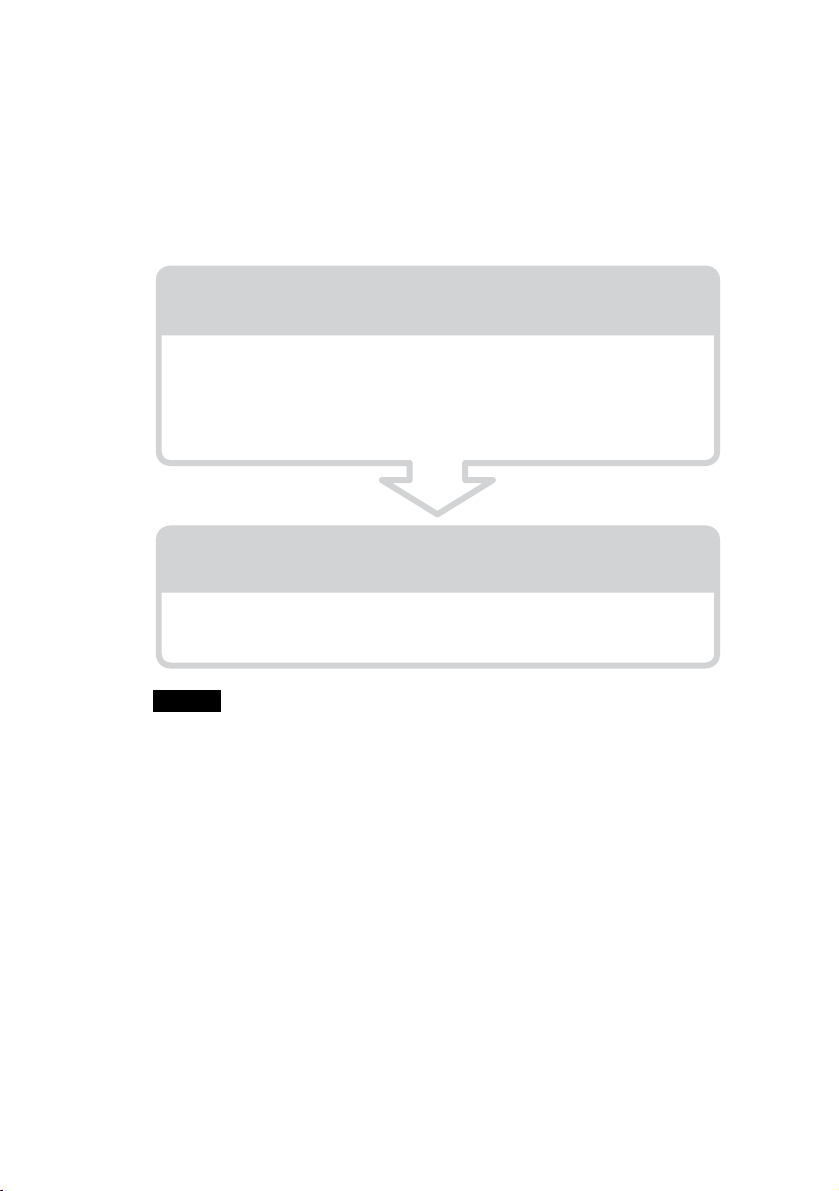
If you cannot solve the problem
If you cannot solve a problem even with the solutions provided in this book,
please follow the procedure below.
Make note of any messages or alerts that are displayed.
Step 1 Refer to the operating instructions or the
manuals for the specific application
• Read “Read This First (Operating Instructions)” and “Handbook”
carefully.
• Double-click the CLIÉ Info icon on your computer, and select Manuals
to read the details about the specific application.
Step 2 Refer to the Sony CLIÉ handheld Support
website
Double-click the CLIÉ Info icon on your computer, and select Support
Information for CLIÉ handheld and Applications.
12
Note
Thousands of third party add-on applications are available for the Palm OS®
platform. Sony does not support third party applications. If you have a problem
with a third party application, contact the developer or publisher of that
application.
Page 13
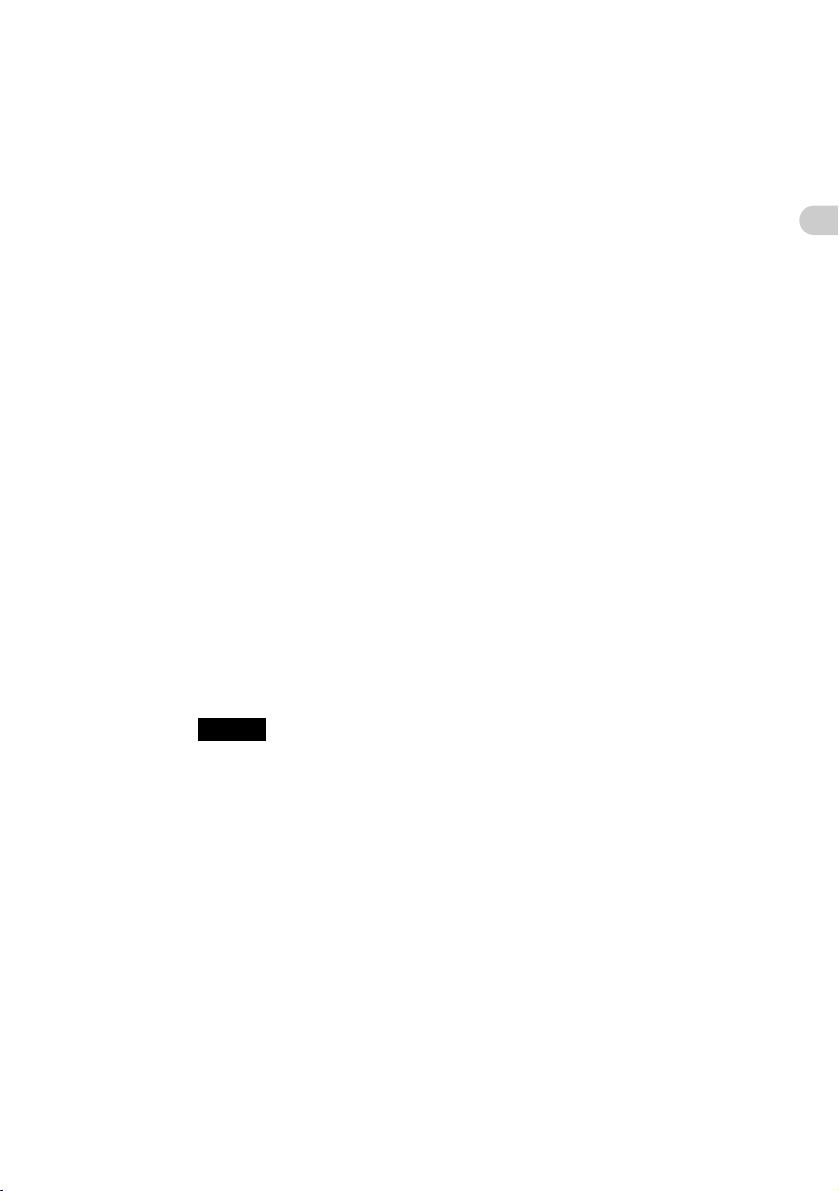
Avoiding problems
. . . . . . . . . . . . . . . . . . . . . . . . . . . . . . . . . . . . . . . . . . . . . .
Making a backup of the data on your CLIÉ
handheld
We recommend that you make a backup of your data in case of unexpected
problems. Backing up your data will ensure that it can be restored again on your
CLIÉ handheld, even if you have to perform a hard reset.
Making a backup using Memory Stick Backup
Use “Memory Stick” media and the supplied Memory Stick Backup on your
CLIÉ handheld to back up data and applications on your CLIÉ handheld.
b “Memory Stick” media (sold separately) is required.
For details, refer to “Backing up your CLIÉ™ handheld data and
applications” in the “Handbook.”
Making a backup using the HotSync® operation
Data on your CLIÉ handheld is backed up to your computer when the
®
HotSync
would erase all user data stored on your CLIÉ handheld. However, this can be
restored with the next HotSync® operation.
Some applications installed later or some data created with such applications, cannot be
backed up using the HotSync
or data installed through beaming, “Memory Stick” media or CF memory card, by
synchronizing your computer with your CLIÉ handheld. Use Memory Stick Backup
to make such backups.
operation is performed. If you need to perform a hard reset, this
Note
®
operation. In particular, you cannot back up applications
Troubleshooting
b For details on the HotSync
files/data using the HotSync
the “Handbook.”
®
operation, refer to “Exchanging and updating
®
operation (Other HotSync® operations)” in
13
Page 14
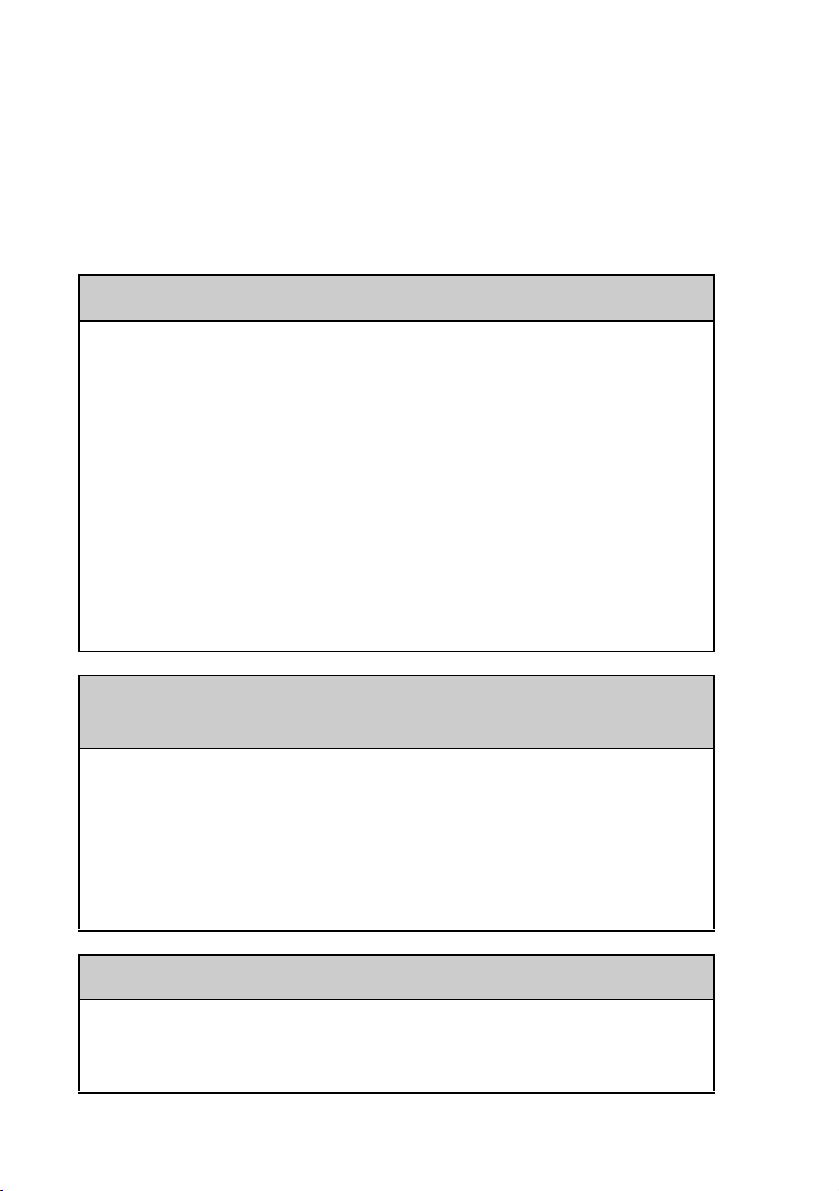
Troubleshooting
. . . . . . . . . . . . . . . . . . . . . . . . . . . . . . . . . . . . . . . . . . . . . .
My CLIÉ handheld does not work
properly
I cannot turn on my CLIÉ handheld
B The POWER/HOLD switch of your CLIÉ handheld is in the HOLD mode.
Your CLIÉ handheld does not work when the POWER/HOLD switch is
in the HOLD mode. Make sure you release the HOLD mode.
B The battery power of your CLIÉ handheld has run out.
Place your CLIÉ handheld in the cradle connected to the AC power
adapter, then allow it to charge for a few minutes before turning it on. If
it turns on, continue charging for approximately four hours and then
perform a soft reset.
B The connector between your CLIÉ handheld and the cradle is dirty.
You cannot recharge your CLIÉ handheld if the connector is dirty. Place
your CLIÉ handheld several times in the cradle to clean the connector.
The screen is not displayed even though the POWER LED is
on
B The POWER/HOLD switch of your CLIÉ handheld is in the HOLD mode.
The screen is not displayed when the POWER/HOLD switch is in the
HOLD mode. Make sure you release the HOLD mode.
B Perform a soft reset by pressing the RESET button.
b
For details, refer to “Basic operations of your CLIÉ™ handheld: Restarting your
CLIÉ handheld” in the “Read This First (Operating Instructions).”
My CLIÉ handheld does not respond
B The POWER/HOLD switch of your CLIÉ handheld is in the HOLD mode.
Your CLIÉ handheld does not operate when the POWER/HOLD switch
is in the HOLD mode. Make sure you release the HOLD mode.
14
Page 15
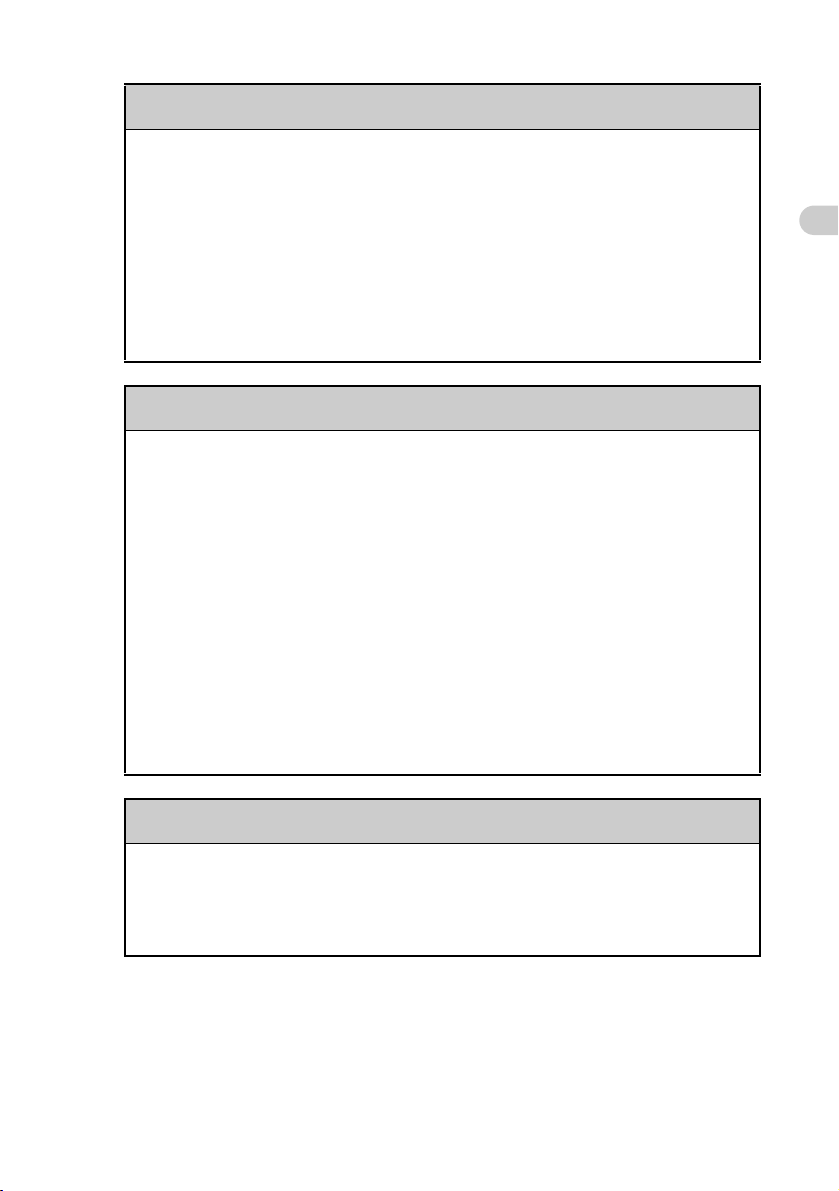
My CLIÉ handheld does not respond
B The CLIÉ handheld is placed near the IR port of your computer.
Move your CLIÉ handheld away from the IR port of your computer
®
except when performing the IR HotSync
operation, as a malfunction
may occur. You can also disable the IR feature by setting Beam
Receive to Off from General in the Preferences screen.
B Perform a soft reset by pressing the RESET button.
b
For details, refer to “Basic operations of your CLIÉ™ handheld: Restarting your
CLIÉ handheld” in the “Read This First (Operating Instructions).”
My CLIÉ handheld keeps turning itself off
B Your CLIÉ handheld is designed to turn itself off after a period of
inactivity (Automatic power-off). You can set the automatic power-off
time by tapping Auto-off After from General in the Preferences
screen.
b
For details, refer to “Customizing your CLIÉ™ handheld (Preferences):
Setting the automatic
B Did you set Auto Lock Handheld to After a preset delay in the
Security screen?
When you set Auto Lock Handheld to After a preset delay, your
CLIÉ handheld may turn off after a shorter period even if you set the
automatic power-off time.
b
For details, refer to “Protecting your data with a password: Locking your CLIÉ
handheld with a password (Data protection)” in the “Handbook.”
power-off time” in the “Handbook.”
Troubleshooting
My CLIÉ handheld does not produce any sounds
B Tap General in the Preferences screen and check that System Sound
is not set to Off.
b
For details, refer to “Customizing your CLIÉ™ handheld (Preferences):
Setting sounds” in the “Handbook.”
Continued on next page
• • • • • • • • • • • • • • • • • • • •
15
Page 16
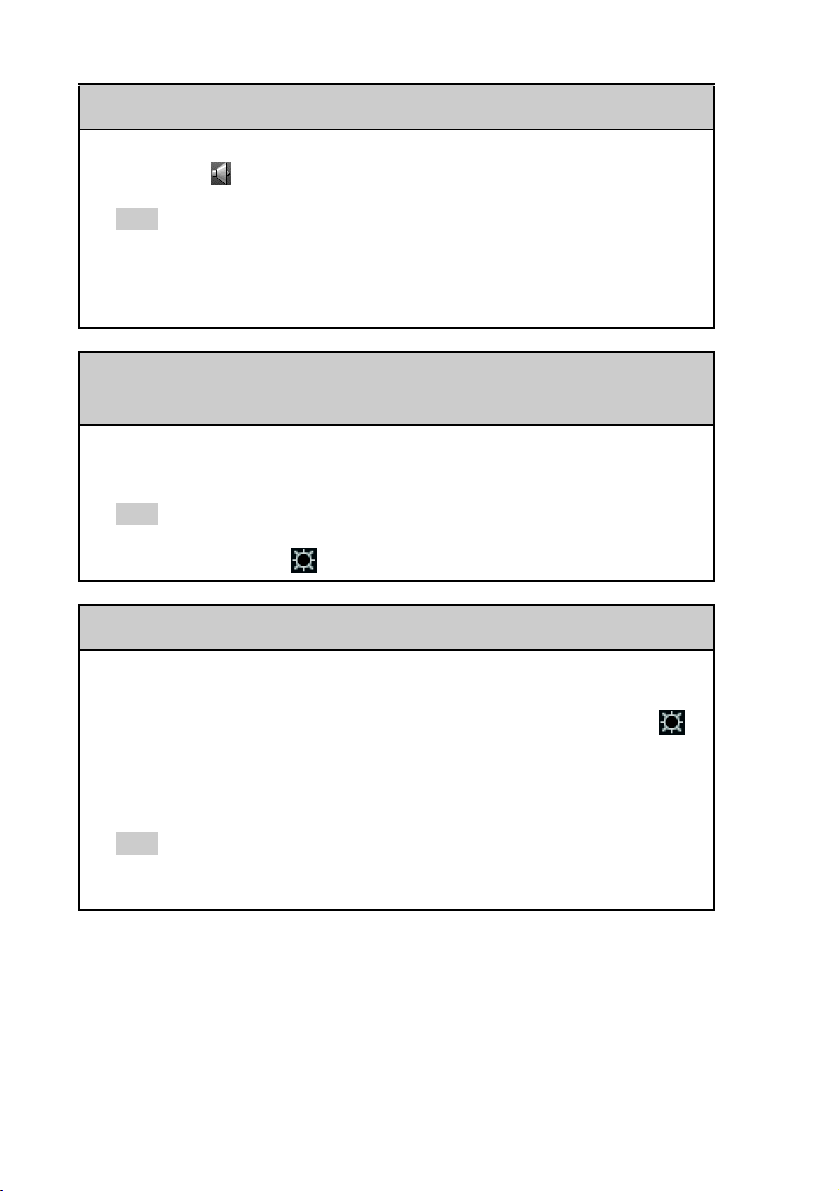
My CLIÉ handheld does not produce any sounds
B Adjust the volume settings in the Adjust Volume screen displayed by
tapping the icon in the status bar.
Tip
If the Muting mode is selected in the Adjust Volume screen, all sounds, including Audio,
are muted.
b For details, refer to “CLIÉ™ handheld components: Status Bar” in the “Read This First
(Operating Instructions).”
The backlight does not turn on when I adjust the
brightness level
B If the brightness is set to the lowest level, the display may be illegible, but
this is not a malfunction.
Tip
You can adjust the brightness level in the Adjust Brightness screen displayed by tapping
the Brightness Adjustment icon at the bottom left of the Silk screen.
The LCD display cannot be viewed properly
B Depending upon the angle of vision, the brightness may be uneven, but this
is not a malfunction. You can adjust the brightness level in the Adjust
Brightness screen displayed by tapping the Brightness Adjustment
icon at the bottom left of the Silk screen. If the backlight is set to off, you can
turn it on by sliding down the POWER/HOLD switch and hold it for more
than two seconds.
Tip
You can switch the backlight on and off by pressing the L key while pressing the Ctrl key on
the hardware keyboard.
16
Page 17
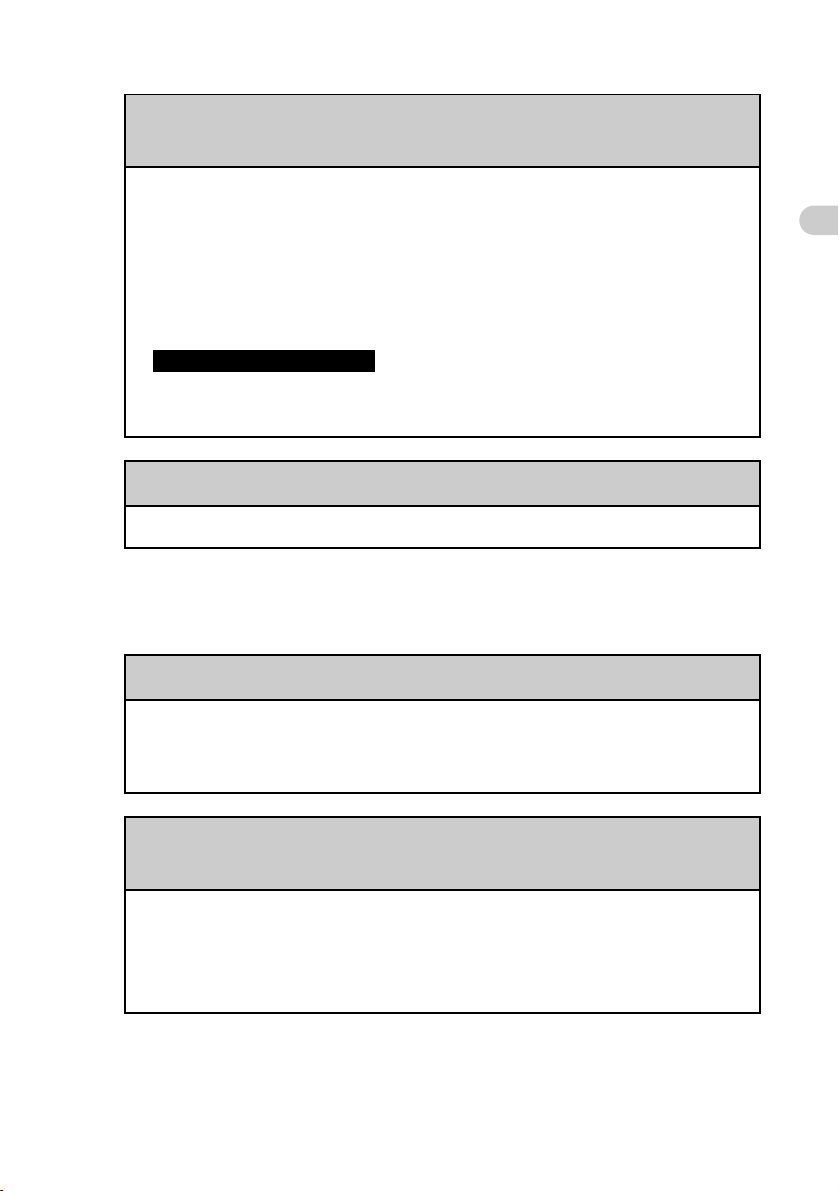
Applications do not operate properly after a soft reset is
performed
B If you encounter application problems (such as improper operations,
unusual display, or freezing during a soft reset) after you performed a reset,
the reset may not be completed properly. In this case, perform a soft reset
once again. If you cannot still solve your problem, try a hard reset.
For details, refer to “Basic operations of your CLIÉ™ handheld: Restarting your
b
CLIÉ handheld” in the “Read This First (Operating Instructions).”
Note on performing a reset
After performing a reset, do not press the RESET button until the
Preferences screen or the Welcome screen is displayed.
I cannot use the Jog Dial™ navigator
B The Jog Dial™ navigator is not available for some applications.
. . . . . . . . . . . . . . . . . . . . . . . . . . . . . . . . . . . . . . . . . . . . . .
Error messages
An error message is displayed repeatedly
Troubleshooting
B Perform a soft reset by pressing the RESET button.
For details, refer to “Basic operations of your CLIÉ™ handheld: Restarting your
b
CLIÉ handheld” in the “Read This First (Operating Instructions).”
The message “Invalid process” is displayed when starting
an application
B If there is insufficient memory space in your CLIÉ handheld, “Memory
Stick”, or CF memory card, applications may not start properly. Delete any
unnecessary data (after backing up any of that data you might need in the
future) and try starting the application again.
Continued on next page
• • • • • • • • • • • • • • • • • • • •
17
Page 18

An error message indicating insufficient memory is
displayed
B If there is insufficient memory space in your CLIÉ handheld, “Memory
Stick”, or CF memory card, applications may not start properly. Delete any
unnecessary data (after backing up any of that data you might need in the
future) and try starting the application again.
B Delete unused data of Date Book and To Do List.
To delete data of Date Book, select Purge in the Record menu, select
the time period for Delete events older than, and tap OK.
To delete data of To Do List, check the box to the left of the data you want
to delete. Then select Purge in the Record menu. Tap OK and the
checked items will be deleted.
B Delete e-mail messages in CLIE Mail, and then empty the Trash.
B Perform Delete Cache from Options menu in NetFront v3.0 for
CLIE.
B If add-on applications are installed on your CLIÉ handheld, delete those
applications.
b
For details, refer to “Enhancing features with add-on applications: Installing:
Deleting installed add-on applications” in the “Handbook.”
The HotSync® operation does not start and a message is
displayed on the screen
B Move your CLIÉ handheld away from the IR port of your computer except
when performing the IR HotSync
You can also disable the IR feature by setting Beam Receive to Off from
General in the Preferences screen.
®
operation, as a malfunction may occur.
18
Page 19

The HotSync® operation does not start and a message is
displayed on the screen
B If you set the IR port to search automatically for the target IR devices on
your computer, follow the procedure below to reset the IR port setting.
1 Click Start, select Settings (except for Windows XP), and click
Control Panel.
2 Double-click the Infrared icon (the Wireless Link icon in Windows
2000 Professional/Windows XP).
3 Click the Sending image tab.
4 Clear the check box Send the image from the digital camera
to your computer using the wireless link and click OK.
5 Click the HotSync icon in the task tray at the bottom right of
your computer screen and select
InfraRed from the shortcut menu.
An error message saying there is insufficient memory
appears while receiving data using the IR port or the
Bluetooth™ communication (for Bluetooth™ built-in
models only)
B To receive data using the IR port or the Bluetooth™ communication, the free
space of your CLIÉ handheld’s memory must be more than twice the size of
data to be received. If there is insufficient memory space in your CLIÉ
handheld, delete any unnecessary data (after backing up any of that data you
might need in the future) and try receiving data again.
Troubleshooting
B Perform a soft reset by pressing the RESET button.
b
For details, refer to “Basic operations of your CLIÉ™ handheld: Restarting
your CLIÉ handheld” in the “Read This First (Operating Instructions).”
19
Page 20

. . . . . . . . . . . . . . . . . . . . . . . . . . . . . . . . . . . . . . . . . . . . . .
I cannot enter text properly
My CLIÉ handheld activates a wrong feature when I tap a
button or screen icon
B The digitizer is not correctly calibrated.
Select Digitizer in the Preferences screen and adjust the digitizer.
For details, refer to “Customizing your CLIÉ™ handheld (Preferences):
b
Adjusting the Digitizer” in the “Handbook.”
B Your CLIÉ handheld may not be able to recognize tapping properly if you
apply a protection sheet to the screen.
I cannot display the menu when I tap the Menu icon
B Some applications or screens do not have the menu feature. Retry with
another application.
I need help using the hardware keyboard
B Refer to “CLIÉ™ handheld components: Hardware keyboard” in the
“Read This First (Operating Instructions).”
Tip
You can also see the Keyboard help screen by pressing the K key while pressing the Ctrl
key on the hardware keyboard.
Numbers or symbols are entered when pressing the
alphabet keys on the hardware keyboard
B Release the Lock (blue) function by pressing the Caps Lock key while
pressing the (blue) key.
My CLIÉ handheld does not recognize handwritten
®
characters (when using Graffiti
B For your CLIÉ handheld to recognize handwritten characters entered with
the stylus, you must use Graffiti
For details, refer to “Entering text on your CLIÉ™ handheld: Using Graffiti®
b
writing to enter text” in the “Handbook.”
®
writing system)
writing.
20
Page 21

My CLIÉ handheld does not recognize handwritten
®
characters (when using Graffiti
B Make sure you enter the Graffiti® strokes in the Graffiti® writing area.
B Make sure you enter the Graffiti
B Check that Graffiti is not shifted into extended or punctuation modes.
B How to enter Graffiti characters faster and more accurately.
®
Graffiti
b
b
writing area and numbers in the right side.
For details, refer to “Entering text on your CLIÉ™ handheld: Using Graffiti®
writing to enter text” in the “Handbook.”
For details, refer to “Entering text on your CLIÉ™ handheld: Using Graffiti®
writing to enter text” in the “Handbook.”
writing system)
®
strokes for letters in the left side of the
My CLIÉ handheld does not recognize handwritten
characters (when using Decuma Input system)
B If your handwriting cannot be recognized correctly as numbers or special
characters in General characters mode, switch the Decuma Input area
from General characters mode to Numbers and special
characters mode.
B Refer to “Entering text on your CLIÉ™ handheld: Using Decuma Input to
enter text” in the “Handbook.”
Troubleshooting
B Refer to “Decuma Input” in the “CLIÉ Application Manual” installed on
your computer.
. . . . . . . . . . . . . . . . . . . . . . . . . . . . . . . . . . . . . . . . . . . . . .
I forgot my password
I forgot my password and my CLIÉ handheld is locked
B You must perform a hard reset on your CLIÉ handheld. If you perform a
hard reset, your CLIÉ handheld will be restored to the default settings and
data or installed add-on applications will be lost.
For details, refer to “Basic operations of your CLIÉ™ handheld: Restarting
b
your CLIÉ handheld” in the “Read This First (Operating Instructions).”
Continued on next page
• • • • • • • • • • • • • • • • • • • •
21
Page 22

I forgot my password and my CLIÉ handheld is not locked
B You can use the Security function to delete the password, but all private
records will be deleted. To back up all the data including private records,
perform the HotSync
restore your private records saved on your computer by following the
procedure below.
®
operation before you delete the password. Then
1 Tap Password in the Security screen. The Password dialog box
is displayed. In the dialog box, tap
Lost Password to delete the
password.
The password and all private records are deleted.
2 Perform the HotSync
®
operation to restore your private records.
. . . . . . . . . . . . . . . . . . . . . . . . . . . . . . . . . . . . . . . . . . . . . .
I cannot perform the HotSync® operation
Verify the following first
Verifying your CLIÉ handheld
B Is the Palm™ Desktop for CLIÉ software installed?
B Is the connector between your CLIÉ handheld and cradle dirty?
To clean the connector, try repeatedly placing your CLIÉ handheld in the
cradle and taking it out again.
B Are the CLIÉ handheld and cradle correctly connected?
Check that the Battery Indicator on your CLIÉ handheld screen is . If
is displayed, place your CLIÉ handheld in the cradle properly.
B Is there sufficient memory space of your CLIÉ handheld?
Delete any unnecessary data and perform the HotSync
again.
B Are you using the same user name that is used for another CLIÉ handheld?
Change the user name.
®
operation once
22
Page 23

Verify the following first
Verifying your computer
B Is the operating system on your computer compliant?
The following operating systems are compliant with your CLIÉ handheld.
Operating systems other than the following are not supported.
• Microsoft Windows 98 Second Edition
• Microsoft Windows 2000 Professional
• Microsoft Windows Me
• Microsoft Windows XP
Note
Upgrade versions of operating systems are not supported.
B If you are using Windows 2000 Professional or Windows XP, log in as an
“Administrator.”
B Is the USB cable of the cradle connected to your computer?
B Is the HotSync icon displayed in the task tray at the bottom right of
your computer screen?
If not, click Start, select Programs (for Windows XP, select All
Programs), Sony Handheld, and click HotSync Manager to start the
HotSync Manager.
B Is Local USB in the shortcut menu selected? (You can display this by
clicking the HotSync icon.)
If not, select Local USB.
Troubleshooting
B Is the USB port active?
Check whether the USB port works normally by connecting another USB
device, such as a USB mouse.
B When using terminal extension products for laptops such as a port
replicator, you may not be able to use either the port replicator or the USB
port of your computer.
B Quit applications other than the Palm™ Desktop for CLIÉ software.
If you cannot perform the HotSync
®
operation even after following the
above instructions, perform a soft reset by pressing the RESET button.
For details, refer to “Basic operations of your CLIÉ™ handheld: Restarting your
b
CLIÉ handheld” in the “Read This First (Operating Instructions).”
Continued on next page
• • • • • • • • • • • • • • • • • • • •
23
Page 24

For particular problems regarding HotSync® operations, refer
to the following.
I cannot start the HotSync® operation by pressing the
HotSync button on the cradle
B Ensure Local and Cradle/Cable are selected in the HotSync screen.
B Perform a soft reset by pressing the RESET button.
b
For details, refer to “Basic operations of your CLIÉ™ handheld: Restarting your
CLIÉ handheld” in the “Read This First (Operating Instructions).”
I cannot cancel the HotSync® operation midway
B You may not be able to stop the HotSync® operation by tapping Cancel
for a few seconds after you start the USB HotSync
®
operation. Try again
after a while.
B If you remove your CLIÉ handheld from the Cradle or disconnect the AC
power adapter during the HotSync
®
operation, the HotSync® operation
may not perform correctly.
In this case, perform a soft reset.
B If you cannot stop the HotSync
®
operation even by tapping Cancel,
perform a soft reset.
For details, refer to “Basic operations of your CLIÉ™ handheld: Restarting your
b
CLIÉ handheld” in the “Read This First (Operating Instructions).”
It takes a long time to complete the HotSync® operation
B Depending on the application you are using, it may require time to
complete the HotSync
®
operation because of large data/file sizes.
Data cannot be synchronized with some applications
®
when the HotSync
B The user name for the Palm™ Desktop for CLIÉ software does not match
the one for your CLIÉ handheld.
In the Palm™ Desktop for CLIÉ software, select the user name
corresponding to your CLIÉ handheld user name.
operation is performed
24
Page 25

Data cannot be synchronized with some applications
®
when the HotSync
B The application is not set to synchronize files.
Click the HotSync icon in the task tray at the bottom right of your
computer screen and select Custom from the shortcut menu. Check that
all the applications are set to synchronize files.
B Third party backup or synchronization software is installed on your
computer or CLIÉ handheld.
You may not synchronize all the applications on the Palm™ Desktop for
CLIÉ software.
operation is performed
Troubleshooting
B There is insufficient memory space in your CLIÉ handheld.
Delete unnecessary data and perform the HotSync
®
operation once again.
B Private data is hidden with the Security setting.
Hidden data cannot be displayed on the Palm™ Desktop for CLIÉ
software. When you want to display hidden data, select Show Records
in the Current Privacy settings on the Security screen and enter the
password.
B Make sure that Intellisync Lite is installed to synchronize the Date
Book, Address Book, To Do List and Memo Pad of your CLIÉ
handheld with Microsoft
For details, refer to “Intellisync Lite” in the “CLIÉ Application Manual”
b
installed on your computer.
®
Outlook.
I cannot back up some data using the HotSync® operation
B Some applications installed later or some data created with such
applications, cannot be backed up using the HotSync
particular, you cannot back up applications or data installed through
beaming, “Memory Stick” media or CF memory card, by synchronizing
your computer with your CLIÉ handheld. Use Memory Stick Backup
to make such backups.
b
For details, refer to “Backing up your CLIÉ™ handheld data and applications:
Backing up data and applications to “Memory Stick” media using Memory
Stick Backup” in the “Handbook.”
®
operation. In
Continued on next page
• • • • • • • • • • • • • • • • • • • •
25
Page 26

The Palm™ Desktop for CLIÉ software does not start or
cannot be selected from the menu
B Is the Palm™ Desktop for CLIÉ software properly installed on your
computer?
The hardware or the software of your computer may not be compatible
with the Palm™ Desktop for CLIÉ software. Uninstall the Palm™
Desktop for CLIÉ software and reinstall.
The HotSync Manager does not start (The HotSync icon
is not displayed at the bottom right of my computer
screen)
B Reinstall the Palm™ Desktop for CLIÉ software.
The mail software on my computer starts automatically
®
when starting the HotSync
B Mail software that you do not use regularly or mail software that is not
installed, is selected as your Mail System.
Click the HotSync icon at the bottom right of your computer screen
and select Custom. Select CLIE Mail from the Conduit list, and click
Change. Then select the Mail System that you use regularly, and click
OK.
B The settings of the mail software are not complete.
Set the mail software properly on your computer.
operation
I cannot perform the HotSync® operation via a modem
Checking your CLIÉ handheld
B Check that you enter the correct phone number for the access point.
B If you are using call waiting on your service line, tap Network and Phone
in the Preferences screen, select the Disable call waiting check box
in the Phone Setup screen, and enter the correct phone number.
26
Page 27

I cannot perform the HotSync® operation via a modem
B If a prefix is required, select the Dial prefix check box in the Phone
Setup screen and enter the correct phone number.
B Check whether you can hear any noise coming from your service line.
In some cases, a line may be interrupted by noise interference.
B When using a modem other than a CF modem card, check the battery
power of the modem.
Checking your computer
B Check that your computer is turned on and the automatic shut-off setting
in the power saving mode is disabled.
B Check that the modem is properly connected to the service line.
B Click the HotSync icon at the bottom right of your computer screen,
and check that the Modem check box is selected.
B Check that the modem connected to your computer is turned on. You cannot
turn on a modem with your CLIÉ handheld if the Auto-Off feature is set.
B Check that the modem is properly connected to the serial port of your
computer.
B Check the Setup string setting in the Setup window of the HotSync
Manager.
b
For details, refer to the manual of your modem.
Troubleshooting
B If problems arise when the Speed in the Setup/Modem window is set to
As fast as possible or some other specific speed, reduce the
transmission speed setting.
B Check that the Speed setting in the Setup/Modem window is
appropriate for your modem.
B Turn off the modem for a while and turn it on again. Then reconnect the
modem.
Continued on next page
• • • • • • • • • • • • • • • • • • • •
27
Page 28

I cannot perform the IR HotSync® operation
B Check that the IR port of your computer is enabled.
B The IR HotSync
®
operation is not available if your computer does not have
an IR port.
B Check that the HotSync icon is displayed in the task tray at the bottom
right of your computer screen and the HotSync Manager is running. When
the HotSync Manager is running, the shortcut menu should be displayed by
clicking the HotSync icon.
B If you are using Windows 2000 Professional/Windows XP, click the
HotSync icon at the bottom right of your computer screen and ensure
InfraRed is selected.
B If you are using Windows 98 Second Edition/Windows Me, click the
HotSync icon at the bottom right of your computer screen and ensure
Local Serial is selected.
B If you are using Windows 98 Second Edition/Windows Me, click the
HotSync icon at the bottom right of your computer screen and click
the Local tab in the Setup dialog box. Then ensure the simulated port for
IR communication is selected in Serial Port.
B Ensure Local and IR to a PC/handheld are selected in the HotSync
screen on your CLIÉ handheld.
B Point the IR port of your CLIÉ handheld directly to the IR port of your
computer. The distance between the IR ports of your CLIÉ handheld and
your computer, should be 4 to 8 inches (approximately 10 to 20
centimeters). The optimum distance for beaming may vary depending on
devices.
B You cannot perform an IR HotSync
®
operation if the remaining battery
power is inadequate. After charging the battery of your CLIÉ handheld, try
®
the IR HotSync
operation again.
B Reduce the transmission speed.
Tap IR to a PC/Handheld from Connection in the Preferences
screen. Then tap Edit, Details and specify Speed in the Details screen.
28
Page 29

If you still cannot perform the HotSync® operation
If you cannot solve your HotSync® operation problem by following the
troubleshooting tips above, follow the procedure below.
Check if any “Unknown device” is listed in the Device
Manager on your computer.
1 Right-click My Computer and select Properties from the
menu.
The System Properties screen is displayed.
2 If you are using Windows 2000 Professional/Windows XP,
click the Hardware tab.
3 Click the Device Manager tab.
4 Check if there is a device marked with or .
A device with such mark is not operating normally. Contact the
manufacturer of the device to get information on the latest device drivers.
You cannot perform the HotSync® operation before
you install the Palm™ Desktop for CLIÉ software on
your computer
If you perform the HotSync® operation before you install the CLIÉ handheld
drivers on your computer, other drivers may be installed on your computer and
a problem may occur in your computer system.
Make sure you install the Palm™ Desktop for CLIÉ software before
®
performing the HotSync
operation.
Troubleshooting
Do not use a USB hub
If you connect the cradle to your computer via a USB hub, you may not be able
to perform the HotSync® operation properly. Make sure you connect the cradle
directly to a USB port of your computer.
Some computers have the hub function built into their internal circuitry.
Contact your computer manufacturer to check whether the USB port of your
computer is connected to an internal USB hub.
Continued on next page
• • • • • • • • • • • • • • • • • • • •
29
Page 30

Check that the USB port of your computer is enabled
If you are using a Windows 95 pre-installed computer or other older type of
computer equipped with a USB port, the USB port may be disabled by default.
Test the USB port with another device, such as a USB mouse. If that device
does not work, check the BIOS setting of your computer.
In addition, check the setting in the Device Manager: Right-click My
Computer and select Properties from the menu. (If you are using Windows
2000 Professional/Windows XP, click the Hardware tab.) Click the Device
Manager tab and check that USB controller is displayed in the Device
Manager screen.
If USB controller is not displayed
b For details, refer to the manual of your computer.
30
Page 31

. . . . . . . . . . . . . . . . . . . . . . . . . . . . . . . . . . . . . . . . . . . . . .
I cannot beam data
Verify the following first
B Tap General in the Preferences screen and check that Beam Receive
is set to On.
B Make sure you point the IR port of your CLIÉ handheld directly to the IR
port of the target device.
B Make sure the distance between your CLIÉ handheld and the target device
is 4 to 8 inches (approximately 10 to 20 centimeters). The optimum
distance for beaming may vary depending on devices.
B Sometimes file contents may be accidentally linked to the name of another
file when you transfer many files at the same time using the IR port.
Transfer files one by one when you use the IR port.
An error message is displayed indicating insufficient
memory when I receive data via beaming
B To receive data using the IR port, the free space of your CLIÉ handheld’s
memory must be more than twice the size of data to be received. If there is
insufficient memory space in your CLIÉ handheld, delete any unnecessary
data (after backing up any of that data you might need in the future) and try
receiving data again.
Troubleshooting
B Perform a soft reset by pressing the RESET button.
b
For details, refer to “Basic operations of your CLIÉ™ handheld: Restarting your
CLIÉ handheld” in the “Read This First (Operating Instructions).”
31
Page 32

. . . . . . . . . . . . . . . . . . . . . . . . . . . . . . . . . . . . . . . . . . . . . .
I cannot exchange data using the
Bluetooth™ function
(for Bluetooth™ built-in models only)
B Set to Enabled from Bluetooth in the Preferences screen. Check the
Bluetooth LED lights in blue.
B If you have renamed a target Bluetooth™ compatible device registered on
your CLIÉ handheld, the device may be listed in the previous name when
you detect target Bluetooth™ compatible devices.
In this case, follow the procedure below.
1 Tap the Menu icon on the Bluetooth Preferences screen.
2 Tap Disable device name cache from the Options menu.
3 Detect target Bluetooth™ compatible devices.
b For details, refer to “Have a try: Using the Bluetooth™ function (for Bluetooth™
built-in models only)” in the “Read This First (Operating Instructions).”
B Sometimes file contents may be accidentally linked to the name of another
file when you transfer many files at the same time using the Bluetooth™
function.
Transfer files one by one when you use the Bluetooth™ function.
. . . . . . . . . . . . . . . . . . . . . . . . . . . . . . . . . . . . . . . . . . . . . .
I cannot make a backup
I cannot make a backup of some data on my computer
with the HotSync
B Some applications installed later or some data created with such
applications, cannot be backed up using the HotSync
particular, you cannot back up applications or data installed through
beaming, “Memory Stick” media or CF memory card, by synchronizing
your computer with your CLIÉ handheld. Use Memory Stick Backup
to make such backups.
b
For details, refer to “Backing up your CLIÉ™ handheld data and applications:
Backing up data and applications to “Memory Stick” media using Memory
Stick Backup” in the “Handbook.”
32
®
operation
®
operation. In
Page 33

. . . . . . . . . . . . . . . . . . . . . . . . . . . . . . . . . . . . . . . . . . . . . .
I cannot connect to the Internet
I cannot connect to the Internet
B Try connecting to the Internet again after a while.
I cannot connect to the Internet using a Wireless LAN card
B Check that the Wireless LAN card is recognized properly by your CLIÉ
handheld.
B Check that the correct settings are made under Network Preferences on
your CLIÉ handheld.
B Check that the correct network settings are made for the target device
(access point).
For details, refer to the manual of each network card or target device.
b
The message “Modem cannot be found” is displayed
B Check the connection between your CLIÉ handheld and network card.
Troubleshooting
The message “Incorrect setting” or “Certification is
invalid” is displayed
B Check the settings of Network in the Preferences screen.
For details, refer to “Customizing your CLIÉ™ handheld (Preferences):
b
Changing the Network preferences” in the “Handbook.”
Continued on next page
• • • • • • • • • • • • • • • • • • • •
33
Page 34

The contents of websites cannot be displayed
(NetFront v3.0 for CLIE)
Images are not displayed
B Start NetFront v3.0 for CLIE and tap the Menu icon. Tap NetFront
Settings in the Options menu and check the settings for image display.
• Images, Animations: Set the check box to on.
B The files may not be compatible with NetFront v3.0 for CLIE. The file
formats compatible with NetFront v3.0 for CLIE are GIF (including
animation GIF), JPEG, PNG, and MNG.
B The file may be too large.
All or some website contents are not displayed
B You cannot view website contents that are not compatible with NetFront
v3.0 for CLIE such as Macromedia Flash resources.
B NetFront v3.0 for CLIE may not be able to display certain websites
designed for your computer’s browser software.
b
For details, refer to “NetFront v3.0 for CLIE” in the “CLIÉ Application
Manual” installed on your computer.
B The website page may be too large. In addition, HTML tags or page
construction may affect its availability.
It takes too long to download the contents of a website
B Connecting to the Internet using another Internet Service Povider or access
point may improve the access time. Connecting during off-peak hours may
also improve download time.
34
Page 35

I cannot access a certain website
B Check that you enter the correct URL. Make sure you correctly
differentiate “-” (hyphen) from “ _ ” (underscore), and “0” (number) from
“O” (alphabet).
B To enter “˜” (tilde) in the URL:
• Select “~” from the Assistant menu in the Enter Address screen.
• Display the numeric keyboard and tap “~”. Note that the appearance of “˜”
(tilde) on screen may differ between the computer and your CLIÉ handheld.
• When you use the hardware keyboard to enter, press L key while pressing
the (red) key.
B When you access a website using bookmarks, the URL saved as the
bookmark may be out of date. Try to find the updated URL by entering the
URL of the upper directory.
B While NetFront v3.0 for CLIE is running, tap the Menu icon, select
NetFront Settings from the Options menu, and check the proxy settings.
Contact your Internet Service Provider for information about proxy,
address, and port settings.
B The message “Memory is insufficient” is displayed.
Restart NetFront v3.0 for CLIE. If the problem is not solved by
restarting, perform a soft reset.
Troubleshooting
B Downloaded files or saved pages cannot be deleted.
You cannot delete files using NetFront v3.0 for CLIE. Use CLIE Files
to delete files.
B Playback of a movie file or sound file stops midway.
A Prompt screen is displayed when you tap a movie file or a sound file to
open from a website. If you select Open, and the playback stops midway,
tap Save to save the file on “Memory Stick” media. Then play the saved file
with a compatible application.
b
For details on each application format, refer to “CLIÉ Application Manual”
installed on your computer.
35
Page 36

. . . . . . . . . . . . . . . . . . . . . . . . . . . . . . . . . . . . . . . . . . . . . .
I cannot use e-mail (CLIE Mail)
I cannot send or receive e-mail messages
I cannot send or receive e-mail messages
B Check the e-mail address.
B Check the mail server settings.
For details, refer to “CLIE Mail” in the “CLIÉ Application Manual” installed
b
on your computer.
B Wait for a while and retry.
B With some Internet Service Providers, you may have to first receive a mail
before you can start sending mails. Perform the following.
1 Tap Accounts from the Options menu in CLIE Mail.
2 Tap and select the e-mail address you want to send or receive, and
then tap Edit.
3 Tap More.
4 Tap V in Authentication and select POP Before SMTP.
B The security systems of some Internet Service Providers may prevent you
from sending mail.
The message “Account is invalid” or “Incorrect password”
is displayed
B Check that you use the correct user name and password.
For details, refer to “CLIE Mail” in the “CLIÉ Application Manual” installed
b
on your computer.
36
Page 37

I cannot synchronize the data between CLIE Mail and
e-mail software, such as Outlook Express, on my computer
B If both Microsoft® Outlook Express and Microsoft® Outlook are installed
on a computer, and you cannot synchronize the data between Outlook
Express and CLIE Mail, then reset MAPI of your computer by the
following steps.
1 Click Start, select Settings (except for Windows XP), and click
Control Panel.
2 Double-click the Internet Option icon.
3 Click the Programs tab in the Internet Properties dialog box.
4 Select
Hotmail from the E-mail pull down menu and click the OK
button.
5 Restart your computer.
6 Double-click the
Internet Properties icon in the Control Panel.
7 From the E-mail pull-down menu in the Programs tab, select the
E-mail software that you want to synchronize with CLIE Mail and
click the
OK button.
Other problems
Troubleshooting
I receive e-mail messages from Mailer Daemon
B Your mail has not been sent. Check the e-mail address you are mailing to.
You may also receive mail from Mailer Daemon if the mail server of the
receiver is not working or if the receiver has changed his/her e-mail address.
I cannot synchronize the mail data with the e-mail
software on my computer
B Check that the setting to transfer e-mails is correct.
For details, refer to “CLIE Mail: Transferring e-mail massages from your
b
computer: Setting up your CLIÉ handheld for HotSync e-mail transfers” in the
“CLIÉ Application Manual” installed on your computer.
In addition, you may be able to ascertain the cause if you check the log.
Perform the HotSync
®
operation and tap Log on your CLIÉ handheld.
37
Page 38

. . . . . . . . . . . . . . . . . . . . . . . . . . . . . . . . . . . . . . . . . . . . . .
Problems with Image Upload Utility
(For customers in Europe only)
This part explains possible solutions to problems uploading image files to
“Sony Style Imaging”, using e-mail software on your computer via the
®
HotSync
A reception error may occur with “Sony Style Imaging”, depending on the
settings of e-mail software such as Microsoft Outlook.
Refer to the solutions describe below and check the settings of the e-mail
software on your computer.
operation.
I cannot send e-mail messages transferred to the computer
®
via the HotSync
B Select MIME (Base64) format for attached files.
For details, refer to the operating instructions or help text of your e-mail
b
software.
B If you are using Microsoft Outlook, double-click the e-mail message in the
Outbox folder to open it and then send the message.
B If you are using Microsoft Outlook, change the message format from Rich
Text (HTML) to Plain Text.
operation
I received an e-mail message from Sony Style Imaging
when I sent an e-mail transferred from my CLIÉ handheld
®
to my computer via the HotSync
operation. The message
said, “The attached file is in rich text format which is not
supported. Please change e-mail application settings of
your computer to send e-mail as unformatted text.”
B Your e-mail was sent in Rich Text format.
Change the message text format from Rich Text to Plain Text, and open the
e-mail message once before sending.
38
Page 39

I received an e-mail message from Sony Style Imaging
when I sent the e-mail transferred from my CLIÉ handheld
®
to my computer via the HotSync
operation. The message
said, “The encoding of the attached file is not supported.
Please set the e-mail application encoding of your
computer to Base64.”
B The file attached to your e-mail was not in MIME (Base64) format.
Select MIME (Base64) file format on your e-mail software, for files
attached to e-mails.
The registration confirmation mail from Sony Style
Imaging has not arrived yet
B If you have already registered an upload e-mail address, it may have been
entered incorrectly. Follow the steps described in “Image Upload Utility:
Image Upload Utility setup: If you already have an upload address” in the
“CLIÉ Application Manual” installed on your computer, and enter your email address again.
If you still do not receive the registration confirmation mail, follow the
steps described in “Image Upload Utility: Image Upload Utility setup:
Acquiring an upload address” in the “CLIÉ Application Manual” installed
on your computer, to get another upload address.
Troubleshooting
I cannot send an e-mail message; transmission has been
interrupted by an error
B Check the CLIE Mail settings and then resend the e-mail message. You
will find your e-mail message saved in Outbox of CLIE Mail, even
though it was not sent.
39
Page 40

. . . . . . . . . . . . . . . . . . . . . . . . . . . . . . . . . . . . . . . . . . . . . .
Problems with image files/movies
A vertical band appears on the LCD display
B When you shoot a subject such as a light or a candle flame, a vertical band
may appear. This called “smear” and is not a malfunction.
I cannot use some features with MPEG Movie format files
B The following features cannot be used with MPEG Movie format files.
• Play list edit
• Title change
• Thumbnail display
• Index registration/search
• Resume replay
I cannot change the title in Movie Player format files
B You cannot change a title or delete a file in any of the following cases:
• The write protect tab of the “Memory Stick” media is set to “LOCK.”
• The Movie file (.MQV file) is read-only.
• The additional information file (.MAI file) is read-only.
Moreover, you cannot register/delete the index, update the resume time
and Thumbnail, in either of the following cases:
• The write protect tab of the “Memory Stick” media is set to “LOCK.”
• The additional information file (.MAI file) is read-only.
Moreover, the play list cannot be edited in either of the following cases:
• The write protect tab of the “Memory Stick” media is set to “LOCK.”
• The play list file (MQV_LIST.TXT) is read-only.
40
Page 41

. . . . . . . . . . . . . . . . . . . . . . . . . . . . . . . . . . . . . . . . . . . . . .
I cannot play music (Audio Player)
Playing music
There is no sound
B Increase the volume.
B Check that the volume is not set to the Muting mode.
For details, refer to “My CLIÉ handheld does not produce any sounds” on
b
page 15.
The sound is too low
B Tap AVLS and switch to the normal display.
The sound is not clear
B If you are using other applications of your CLIÉ handheld and processing
data when playing the music, there will be some interference noise.
Troubleshooting
I cannot play music while other applications are running
B Make sure that Enable background play is checked on the
Preferences screen from the Options menu of Audio Player.
B You cannot play music while any of the following applications are
running:
• Movie Player
• Voice Recorder
• CLIE Camera
• Movie Recorder
• CLIE Mail
• Macromedia Flash Player 5
Continued on next page
• • • • • • • • • • • • • • • • • • • •
41
Page 42

The sound becomes distorted
B The bit rate at the time of recording is low. Record music at a higher bit
rate that is within the specification range.
b
For details, refer to “Audio Player” in the “CLIÉ Application Manual”
installed on your computer.
The sound only comes from one side
B Make sure you insert the headphone plug properly into the headphone jack.
The names of music files on the “Memory Stick” media are
not displayed when I start Audio Player
B Depending on the music files that are recorded on the “Memory Stick”
media, it may take time to read files completely. While reading, the
operation of Audio Player is unavailable. This is not a malfunction.
I cannot play the music once I have reached the playback
limit
B You cannot play ATRAC3plus format audio files that have date expired or
reached the playback limit.
42
Page 43

MP3 files cannot be read or played
B Check that the MP3 files are copied in the Palm/Programs/MSAUDIO
folder on the “Memory Stick” media.
B Check that the file format is supported by your CLIÉ handheld.
b
For details on file formats supported by your CLIÉ handheld, refer to “Audio
Player” in the “CLIÉ Application Manual” installed on your computer.
B Audio files encoded in VBR (Variable Bit Rate) cannot be played on your
CLIÉ handheld.
Check the information of the audio file in the About Track screen. If the
bit rate of the audio file is 0 kbps, the file is encoded in VBR.
b
For details on file formats supported by your CLIÉ handheld, refer to “Audio
Player” in the “CLIÉ Application Manual” installed on your computer.
The next track cannot be found
B If you enable shuffle mode and disable repeat mode when playing music,
the next track cannot be found if the final track is being played.
In this case, select REP ALL and then search for the next track.
The sound stops suddenly
Troubleshooting
B Check that the remaining battery power is sufficient.
B Wipe the terminal with a soft cloth, such as a cotton pad.
I cannot operate my CLIÉ handheld with the audio remote
control
B Set the HOLD switch on the audio remote control to off.
Continued on next page
• • • • • • • • • • • • • • • • • • • •
43
Page 44

Connecting to the computer
SonicStage does not recognize my CLIÉ handheld even
when it is placed in the cradle
B Check that the cradle is properly connected to your computer.
B To check in/out audio files, a “MagicGate Memory Stick” media is
required.
Make sure you are using a “MagicGate Memory Stick” media.
B OpenMG may take time to confirm data. Please wait for a while.
B Set to the music transfer mode.
b
For details, refer to “Audio Player” in the “CLIÉ Application Manual”
installed on your computer.
B Disconnect your CLIÉ handheld from the cradle, and place it in the cradle
again. If the problem still persists, restart the computer.
The connection suddenly gets disconnected
B Connect the AC power adapter to the cradle.
B Check that the cradle is properly connected to your computer.
B Check that your CLIÉ handheld is properly placed in the cradle.
The number of songs that can be sent is not enough
B Non-music data is stored on the “Memory Stick” media.
The number of songs that can be checked out is reduced as the free space
of the “Memory Stick” media is reduced. Move non-music data from the
“Memory Stick” media onto your computer to increase the free space of
the “Memory Stick” media.
44
Page 45

After I connect to the computer, the drive is recognized
but the contents cannot be found
B Reconnect your CLIÉ handheld to your computer after inserting “Memory
Stick” media.
Operation becomes unstable when connected to my
computer
B If you connect the cradle to your computer via a USB hub or extension
USB cable, you may not be able operate your CLIÉ handheld properly.
Make sure you connect the cradle directly to a USB port of your computer.
The error message “Unsafe Removal of Device” is suddenly
displayed on my computer screen
B Do not remove the CLIÉ handheld from the cradle or tap Exit during check
in/check out (sending music).
Other problems
Troubleshooting
My CLIÉ handheld does not produce any sound
B If you connect the headphones to your CLIÉ handheld, the system sound
of your CLIÉ handheld, the alarm sound and the game sound can be heard
only through the headphones.
B Check that the volume is not set to the Muting mode.
“Memory Stick” media cannot be inserted
B Insert the “Memory Stick” media in the correct direction.
For details, refer to “CLIÉ™ handheld components: Using “Memory Stick”
b
media” in the “Read This First (Operating Instructions).”
Continued on next page
• • • • • • • • • • • • • • • • • • • •
45
Page 46

“Memory Stick” media used with other devices cannot be
used with my CLIÉ handheld
B Copy the necessary data on “Memory Stick” media onto your computer.
Then insert the “Memory Stick” into your CLIÉ handheld, and reformat it.
For details, refer to “Using storage media such as “Memory Stick™” media:
b
Using storage media such as “Memory Stick™” media: Formatting storage
media” in the “Handbook.”
I cannot operate my CLIÉ handheld for a while after
“Memory Stick” media is inserted into the slot
B When you insert a “Memory Stick” media containing many audio files, it
may take time to read files completely. This is not a malfunction. Wait until
either the song name is displayed on the Audio Player screen or the
“Memory Stick” LED turns off.
. . . . . . . . . . . . . . . . . . . . . . . . . . . . . . . . . . . . . . . . . . . . . .
Problems with Sound Utility/Sound
Converter 2
I cannot transfer audio data to my CLIÉ handheld
B You need to encode audio data using the supplied Sound Converter 2
to play audio files with Sound Utility.
Your CLIÉ handheld is based on Palm OS
It is not compatible with other Sound Converter installed on a CLIÉ
handheld based on Palm OS
®
4.
®
5.
46
Page 47

I cannot transfer audio data to my CLIÉ handheld
B If you encode audio data with Sound Converter supplied with a CLIÉ
handheld based on Palm OS
®
4, and want to transfer the data to your CLIÉ
handheld, follow the procedure below. This will delete the data and
re-encode and transfer audio data using Sound Converter 2, supplied
with your CLIÉ handheld.
1 Start Sound Utility on your CLIÉ handheld.
2 The Invalid Data dialog box is displayed.
3 Select OK to delete the data.
* If you select Cancel, the data deletion will be canceled but the data will not
be listed in Sound Utility. When you start Sound Utility, the same dialog
box will be displayed.
B If you encode audio data with the supplied Sound Converter 2 and
transfer the data to another CLIÉ handheld, follow the procedure below to
delete the data. With another CLIÉ handheld based on Palm OS
®
4, you
cannot automatically delete audio data encoded by Sound Converter 2.
1 Start Memory Stick Gate.
2 Search for a database that has all the following specifications.
•type: PCMr
•Creator ID: SdAd
• DB name: “AlarmSound################” (each “#” represents a
single digit.)
3 Delete the database found.
Troubleshooting
47
Page 48

. . . . . . . . . . . . . . . . . . . . . . . . . . . . . . . . . . . . . . . . . . . . . .
I cannot use “Memory Stick” media or CF
memory card
I cannot copy/move data between “Memory Stick” media
or CF memory card, and my CLIÉ handheld
B Check that the write protect tab of the “Memory Stick” media is not set to
“LOCK.”
B The free space of your CLIÉ handheld’s memory is insufficient.
To copy/move data from “Memory Stick” media or CF memory card to
your CLIÉ handheld, the free space of your CLIÉ handheld’s memory
must be at least equal to the size of the data. If there is not sufficient
memory space of your CLIÉ handheld, delete any unnecessary data (after
backing up any of that data you might need in the future) and try copying/
moving data again.
I cannot start an application on “Memory Stick” media or
CF memory card
B The free space of your CLIÉ handheld’s memory is insufficient.
To start an application on “Memory Stick” media or CF memory card from
the Application Launcher screen, the free space of your CLIÉ handheld’s
memory must be at least equal to the size of the application. If there is not
sufficient memory space of your CLIÉ handheld, delete any unnecessary
data (after backing up any of that data you might need in the future) and try
starting the application again.
B Specify the location where the application is to be installed as “Memory
Stick” media or CF memory card, and check the HotSync
performs properly.
When it is installed properly, copy or move the application from the
“Memory Stick” media or CF memory card to your CLIÉ handheld using
CLIE Files.
®
operation
48
Page 49

My CLIÉ handheld cannot read data on “Memory Stick”
media or CF memory card
B When you use the installation tool in the Palm™ Desktop for CLIÉ
software to save data on “Memory Stick” media or CF memory card, the
data will be stored in the /Palm/Launcher folder. However, if you cannot
locate the folder with some applications on your CLIÉ handheld, copy the
data from the “Memory Stick” media or CF memory card to your CLIÉ
handheld using CLIE Files.
b
For details about reference folders of each application on “Memory Stick”
media, refer to “About files stored on “Memory Stick” media” in the “CLIÉ
Application Manual” installed on your computer.
For any third party application, contact the developer of the software.
Use Data Import/Data Export to install data from your computer to
“Memory Stick” media or CF memory card.
My CLIÉ handheld does not recognize “Memory Stick”
media or CF memory card, or an error occurs
B Remove the “Memory Stick” media or CF memory card and try inserting
it again.
B If the terminal part of the “Memory Stick” media is dirty, your CLIÉ
handheld cannot read the data. Wipe the terminal with a soft cloth, such as
a cotton pad.
Troubleshooting
B You cannot use “Memory Stick” media or CF memory card that is
formatted in a device other than your CLIÉ handheld. Please format it on
your CLIÉ handheld.
B When the battery power of your CLIÉ handheld is running low, data on
“Memory Stick” media and CF memory card may not be displayed.
Recharge the battery of your CLIÉ handheld.
49
Page 50

. . . . . . . . . . . . . . . . . . . . . . . . . . . . . . . . . . . . . . . . . . . . . .
I cannot transfer data
I cannot transfer image files or movie files from my
computer to my CLIÉ handheld
B Use a computer application such as Image Converter or PictureGear
Studio to transfer image files or movie files from your computer to your
CLIÉ handheld.
For details, refer to the “CLIÉ Application Manual” installed on your
b
computer or Help files of each application.
I cannot save a beamed or exchanged image file under a
different file name
B You cannot change file names when you save beamed or exchanged image
files using Bluetooth™ function. If the same named file already exists on
your CLIÉ handheld, the beamed or exchanged image file will overwrite
that file. However, new image file names are assigned automatically when
you save the image files as JPEG format on “Memory Stick” media or CF
memory card.
. . . . . . . . . . . . . . . . . . . . . . . . . . . . . . . . . . . . . . . . . . . . . .
Problems with CLIE Launcher
I cannot drag and drop in CLIE Launcher
B Select Preferences from the Options menu, select the Use
Drag&Drop check box and tap the OK button.
For details, refer to “CLIÉ™ handheld basic operations: Using CLIE
b
Launcher” in the “Handbook.”
50
Page 51

I cannot start CLIE Launcher
B When the Palm OS® standard screen is displayed, select Go To CLIE
Launcher View from the Options menu.
b
For details, refer to “CLIÉ™ handheld basic operations: Using the Palm OS®
standard screen” in the “Handbook.”
B If there is insufficient memory space, CLIE Launcher cannot be started.
b
On the Palm OS® standard screen, tap Info from the Application menu to
check the
Then, tap Delete from the Application menu to delete unnecessary
applications.
free space of the memory.
The applications stored on “Memory Stick” media or CF
memory card are not displayed
B You can display only the applications stored in the /Palm/Launcher
folder.
Move the application to the /Palm/Launcher folder.
The applications will also not be displayed when the Show Expansion
Cards check box is not selected in the CLIE Launcher Preferences
screen from the Options menu of CLIE Launcher.
For details, refer to “CLIÉ™ handheld basic operations: Using CLIE
b
Launcher: Menu List” in the “Handbook.”
Troubleshooting
B When the battery power of your CLIÉ handheld is running low, the data on
“Memory Stick” media or CF memory card may not be displayed.
Recharge the battery of your CLIÉ handheld.
The CLIE Launcher groups and the categories of the Palm
®
standard screen are different
OS
B The CLIE Launcher groups are classified into groups such as Picture,
Movie, etc. relating to functions that can be performed on your CLIÉ
handheld.
51
Page 52

. . . . . . . . . . . . . . . . . . . . . . . . . . . . . . . . . . . . . . . . . . . . . .
How to operate basic applications (PIM)
My CLIÉ handheld does not display the correct date when
I tap the Today button on the Go To Date screen of Date
Book
B The date setting of your CLIÉ handheld is not correct.
Check the settings (time, time zone, daylight saving time) in the Date &
Time Preferences screen.
b For details, refer to “Customizing your CLIÉ™ handheld (Preferences):
Setting up the Date & Time preferences” in the “Handbook.”
I cannot find the data I created when I want to open it in
an application
B Check that you select All in the category list at the top right of the screen.
B Check that Show Records is selected in the Security screen.
B Tap Show in To Do List and check that you select the Show Only Due
Items check box.
I cannot re-order memos in a list
B If you cannot manually arrange the order of memos in the Memo Pad list
screen, select Preferences from the Options menu. Then check that
Manual is selected for the Sort by field.
B The settings of the display order in the Palm™ Desktop for CLIÉ software
cannot be synchronized.
Even if memos are arranged alphabetically in the Palm™ Desktop for
CLIÉ software, the notepad on your CLIÉ handheld automatically
re-orders the synchronized memos in accordance with the Memo
Preferences setting.
52
Page 53

An event created in Date Book cannot be listed in the
week view
B In the Week view, you cannot select overlapping events that have the same
start time. If you have two or more events with the same start time, select
the Day view to view overlapping events.
I cannot transfer vCard data created with Address Book
on my CLIÉ handheld
B The vCard data created with Address Book on your CLIÉ handheld
cannot be read by the Palm™ Desktop for CLIÉ software because of its
format (“ver3.X”). When you want to transfer Address Book data to the
Palm™ Desktop for CLIÉ software on your computer, perform the
HotSync
CLIÉ software can be read by Address Book on your CLIÉ handheld.)
When you transfer vCard data to a device other than a CLIÉ handheld, the
data may not be displayed properly on the device if the data version is not
supported.
®
operation. (The vCard data created with the Palm™ Desktop for
Troubleshooting
53
Page 54

Customer Support and Customer
Registration
■ For customer support information
Refer to “Support Information for CLIÉ handheld and Applications.”
■ For online customer registration (only for customers in
the U.S.A. and Canada)
Refer to “Support Information for CLIÉ handheld and Applications.”
54
Page 55

Page 56

For the latest information on support
and accessories,
check our official Sony CLIÉ website
For customers in the U.S.A. and Canada
://www.sony.com/clie/
http
For customers in Australia, Hong Kong, Malaysia,
Mexico, New Zealand, Singapore, Taiwan and
Thailand
://vaio-online.sony.com/clie/
http
