Page 1
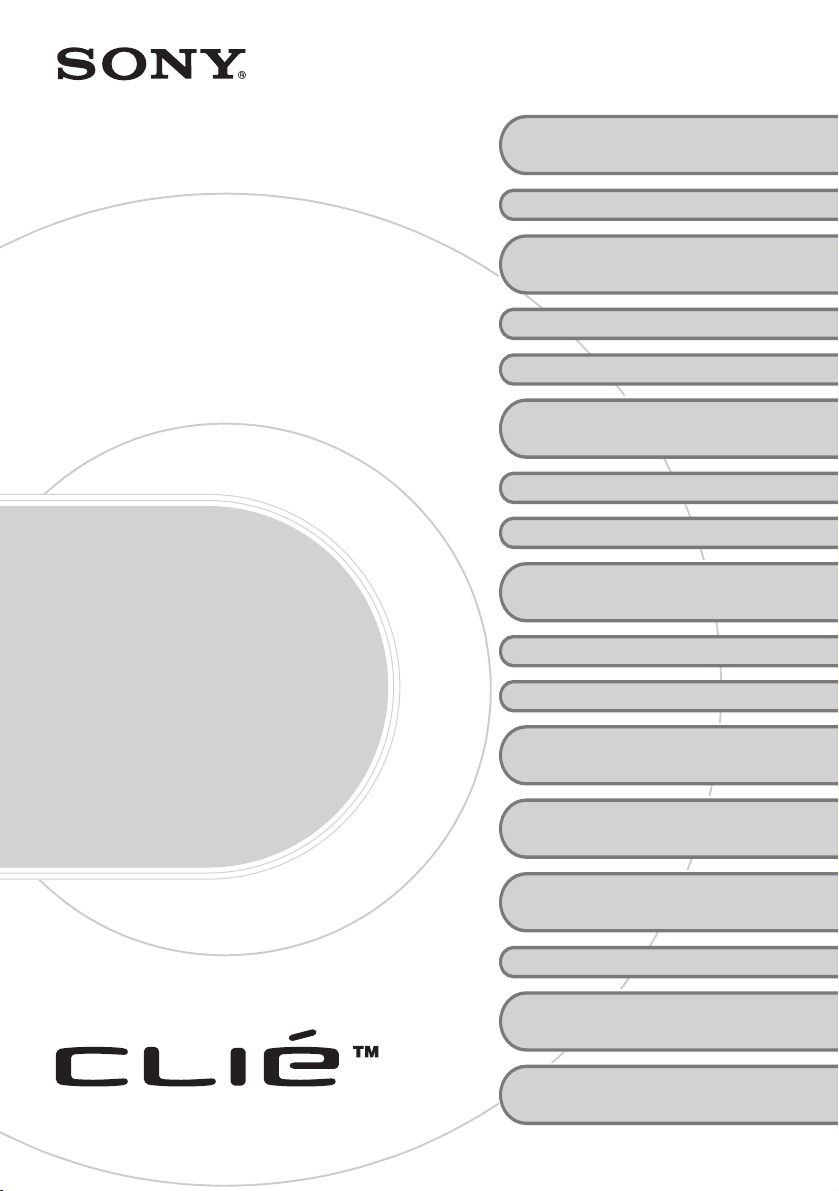
Trouble-
4-668-516-11 (1)
Your CLIÉ Handheld does not
operate properly
About CLIE Launcher
You cannot perform a HotSync
operation
Error message
You cannot input properly
How to operate basic applications
(PIM)
You cannot beam data
You forget your password
You cannot use “Memory Stick”
media
You cannot make a backup
®
shooting
Q&A
Personal Entertainment Organizer
PEG-NX70V
PEG-NX60
© 2002 Sony Corporation
You cannot transfer data
The peripheral devices are not
recognized
You cannot play music
(Audio Player)
About Sound Utility/Sound
Converter 2
About movies
You cannot connect to the
Internet
You cannot utilize e-mail
(CLIE Mail)
Page 2
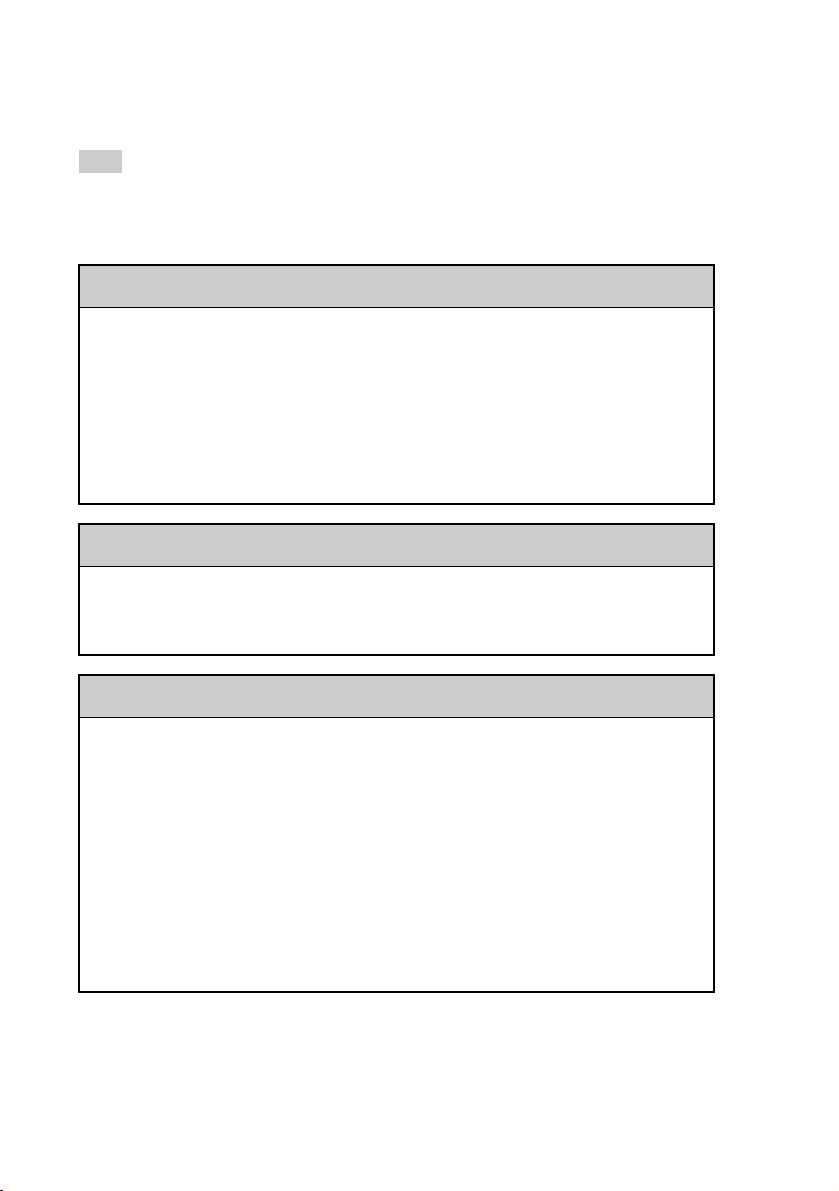
Frequently-Asked Questions
Tip
You can also solve the following problems by resetting your Sony CLIÉ
b For details on how to reset, refer to “Basic operations of your Sony CLIÉ™ Handheld: Resetting
your Sony CLIÉ Handheld” in “Read This First (Operating Instructions).”
™
handheld.
You cannot turn on your CLIÉ Handheld
• Is the HOLD switch of your CLIÉ handheld on?
Your CLIÉ handheld will not operate when the HOLD switch is on. Make
sure that the HOLD switch is off.
• Has your battery run out?
Connect your CLIÉ handheld to the adapter with the cradle and turn on your
CLIÉ handheld after some minutes. When your CLIÉ handheld turns on,
charge it for about four hours and then perform a soft reset.
No reaction to operations
Is the HOLD switch of your CLIÉ handheld on?
Your CLIÉ handheld will not operate when the HOLD switch is on. Make sure
that the HOLD switch is off.
You cannot perform a HotSync® operation
Verify the following:
• Are the CLIÉ handheld and cradle correctly connected?
• Is the Palm™ Desktop for CLIÉ software installed in your computer?
• Is your computer’s OS compliant?
The OS must be compliant with Windows 98 Second Edition/Me/2000
Professional/XP
* In this manual, Windows XP Home Edition and Windows XP Professional
are referred to as Windows XP.
• Is the USB cable of the cradle directly connected to the USB port of your
computer? Do not use USB hub.
*
.
2
Page 3
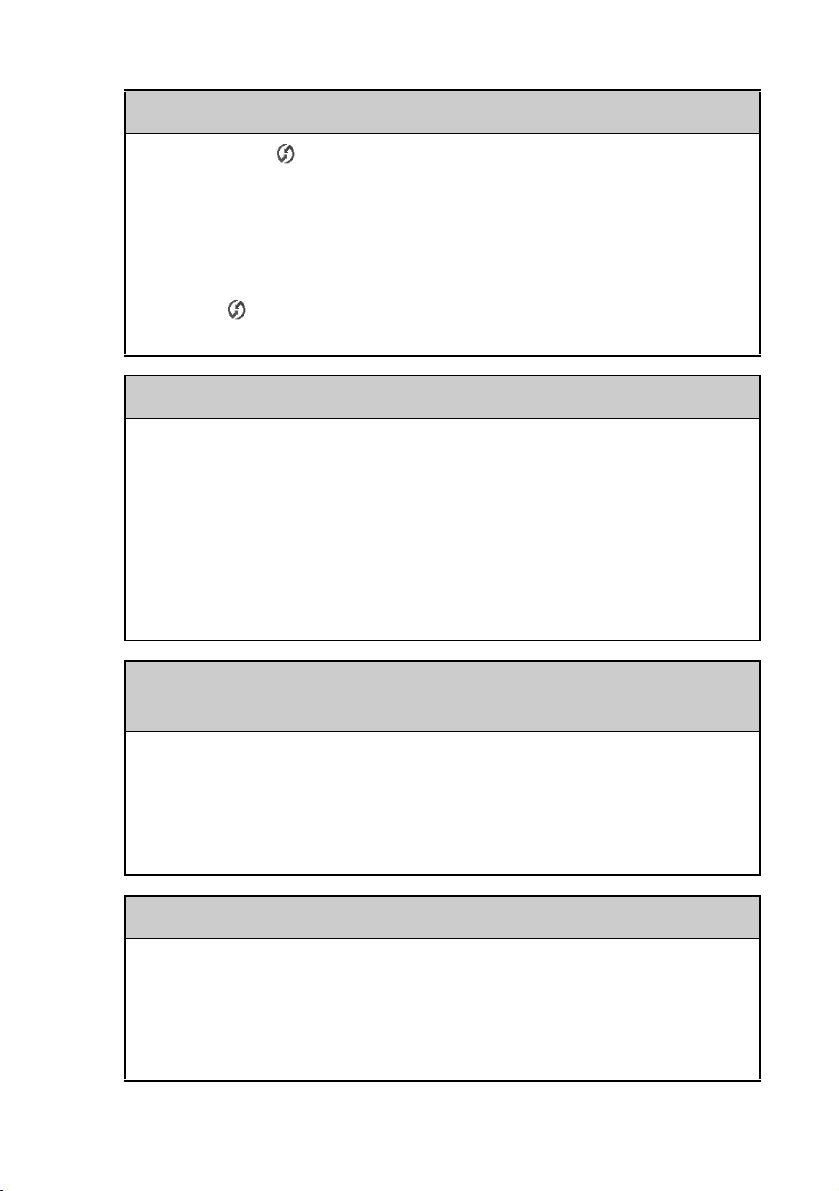
You cannot perform a HotSync® operation
• Is the HotSync icon displayed in the task tray on the lower right of the
screen of your computer?
If not displayed, select Programs (In Windows XP, All Programs)-
Sony Handheld-HotSync Manager from the Start menu, and start the
HotSync Manager.
• Is the check box of Local USB of the menu (displayed after clicking the
HotSync
• Is the USB port active?
icon) selected?
“Memory Stick” media is not recognized
• Eject the “Memory Stick” media and try inserting it again.
• Wipe the terminal of the “Memory Stick” media with a soft cloth, such as a
cotton swab.
• You cannot use a “Memory Stick” media that is formatted in a device other
than your CLIÉ handheld. Please format it in your CLIÉ handheld.
• When the battery of your CLIÉ handheld is running low, data in “Memory
Stick” media may not be displayed. Recharge the battery of your CLIÉ
handheld.
The peripheral devices or the network card are not
recognized
• After turning off your CLIÉ handheld, remove the peripheral device or the
network card and try connecting again.
• For the latest support information on the peripheral devices or the network
card, refer to http://www.sony.com/peg/support/ and select the appropriate
model.
Playing music: The MP3 files cannot be read or replayed
• Check whether the MP3 files are copied in the /PALM/Programs/
MSAUDIO folder of “Memory Stick” media.
• Check whether the format can be replayed in your CLIÉ handheld.
For details on formats that can be replayed in your CLIÉ handheld, refer to
b
“Audio Player” in “CLIÉ Application Manual” on your computer.
Continued on next page
• • • • • • • • • • • • • • • • • • • • • • • • •
3
Page 4
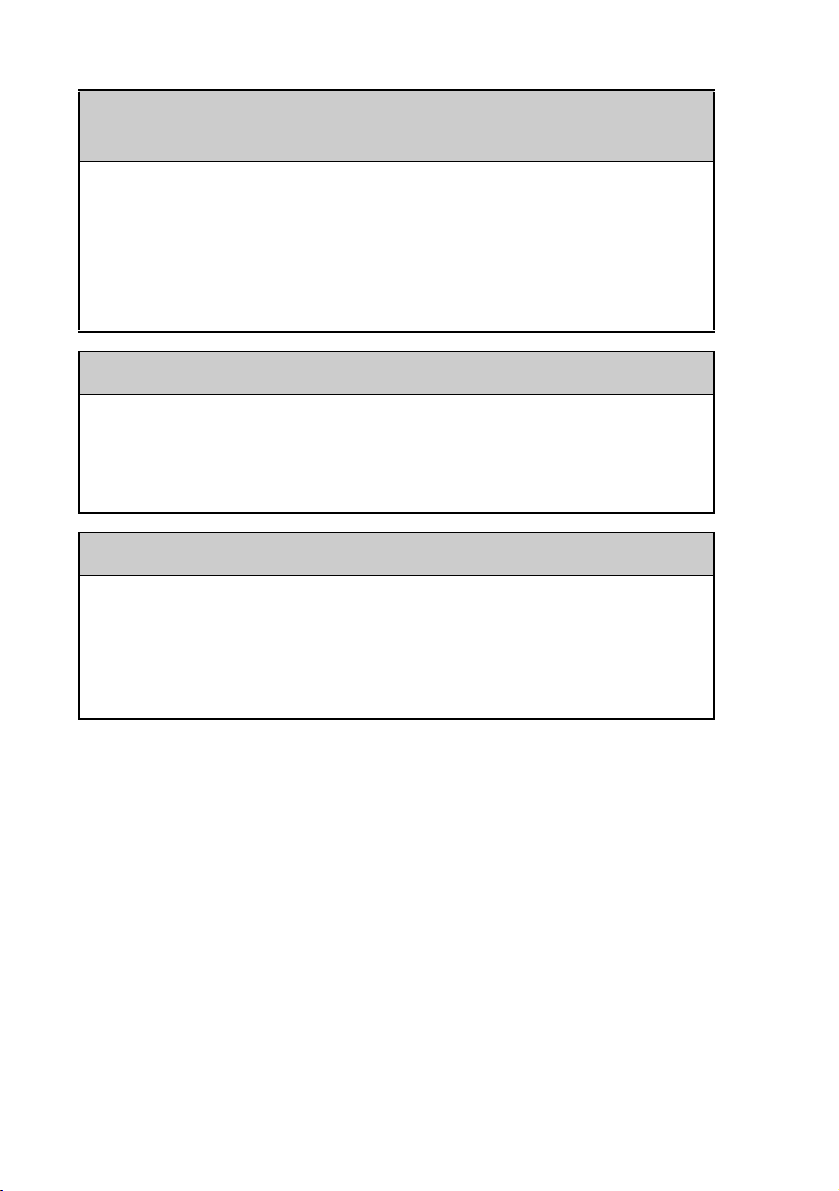
Playing music: The CLIÉ handheld is placed on the cradle,
but SonicStage 1.5 does not recognize the CLIÉ handheld
• Set to the music transfer mode.
For details, refer to “Audio Player” in “CLIÉ Application Manual” on your
b
computer.
• Other applications are starting on your computer.
After a while, place your CLIÉ handheld on the cradle again. If this does not
solve the problem, restart the computer.
You cannot connect to the Internet
• Follow the steps mentioned in “Customizing your Sony CLIÉ Handheld:
Changing the Network preferences” in “Handbook” and verify the settings
of Network Preferences.
• Check the connection between your CLIÉ handheld and the network card.
You cannot send or receive e-mail messages
• Follow the steps listed in “CLIE Mail” in “CLIÉ Applications Manual.”
Verify the mail server settings to see if your user name and password are
correct.
• If you cannot send an e-mail message, verify the e-mail address where you
are sending e-mail.
If your problem still persists, then proceed to the next page.
4
Page 5
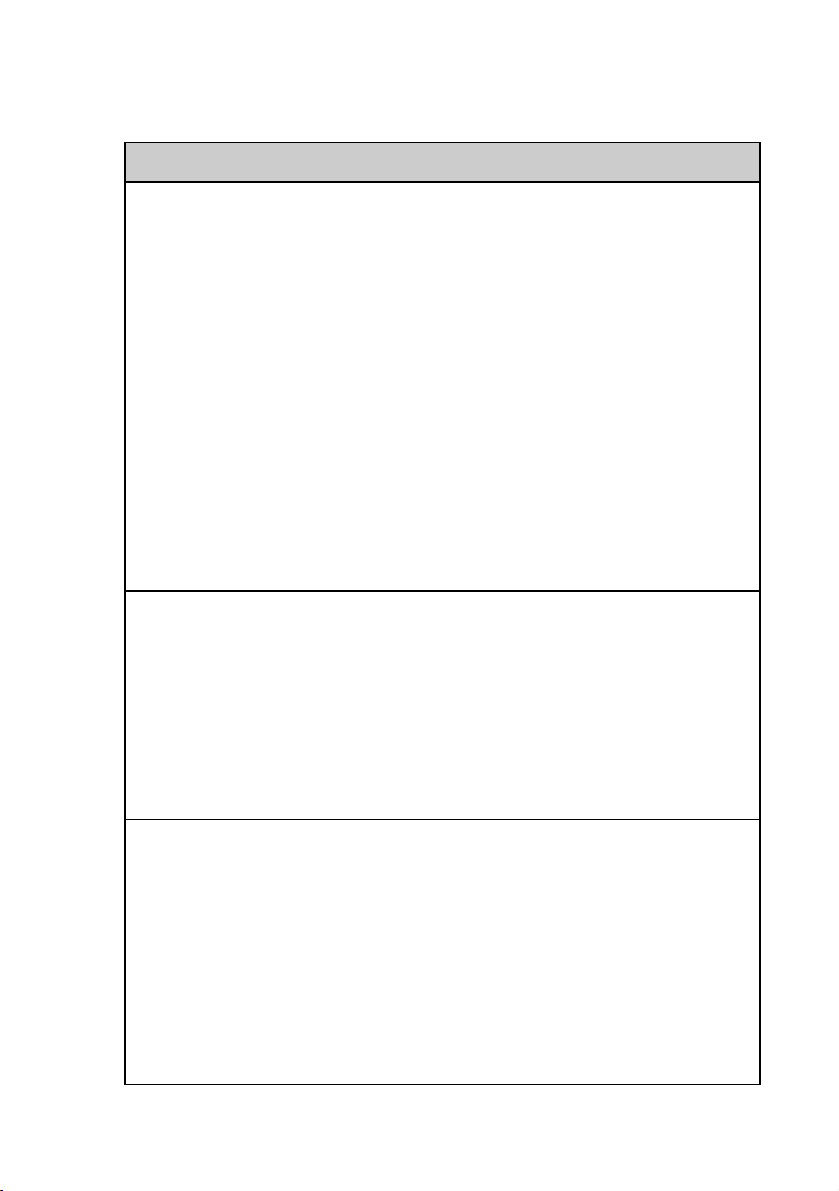
Contents of Troubleshooting
Symptoms Page
Your CLIÉ Handheld does not operate properly
You cannot turn on your CLIÉ handheld Page 13
The screen is not displayed though the POWER LED is on Page 13
No response to operations Page 13
Your CLIÉ handheld keeps turning itself off Page 14
Your CLIÉ handheld does not make any sounds Page 14
The backlight does not turn on when you adjust the brightness
level
The LCD cannot be viewed properly Page 15
Software or Applications do not operate properly after a soft
reset is performed
You cannot use the Jog Dial™ navigator Page 15
About CLIE Launcher
You cannot drag and drop in CLIE Launcher Page 16
You cannot start CLIE Launcher Page 16
The applications stored in a “Memory Stick” media are not
displayed
Do the CLIE Launcher groups and the categories of Palm
®
OS
standard screen differ?
You cannot perform a HotSync® operation
Issues to be verified at first Page 17
You cannot start a HotSync
®
operation when pressing the
HotSync button of the cradle
You cannot cancel a HotSync
®
operation midway Page 19
Page 15
Page 15
Page 16
Page 17
Page 19
Data cannot be synchronized with some applications when a
HotSync
You cannot back up some data by a HotSync
®
operation is performed
®
operation Page 20
Continued on next page
• • • • • • • • • • • • • • • • • • • • • • • • •
Page 19
5
Page 6

Contents of Troubleshooting (continued)
Symptoms Page
The Palm™ Desktop for CLIÉ software does not start or
cannot be selected from the menu
The HotSync Manager does not start (The HotSync
is not displayed in the bottom right of the computer screen)
When you perform a HotSync
of your computer starts
You cannot perform a HotSync
You cannot perform an IR HotSync
If you still cannot perform a HotSync
®
operation, the mail software
®
operation via modem Page 21
®
operation Page 23
®
operation Page 24
icon
Error message
An error message is displayed repeatedly Page 26
When an application starts, “Invalid process” is displayed Page 26
The error message for insufficient memory is displayed Page 26
The HotSync
displayed on the screen
The error message for insufficient memory is displayed when
you receive data via IR port
®
operation does not start and the message is
You cannot input properly
Page 21
Page 21
Page 21
Page 27
Page 27
When you tap the button or screen icons, your CLIÉ handheld
activates the wrong feature
When you tap the menu icon, the menu is not displayed Page 28
Your CLIÉ handheld does not recognize handwritten
characters
How to operate basic applications (PIM)
Your CLIÉ handheld does not show the correct date when you
tap the Today button
You cannot find the data you created when opening it in the
application
6
Page 28
Page 28
Page 29
Page 29
Page 7
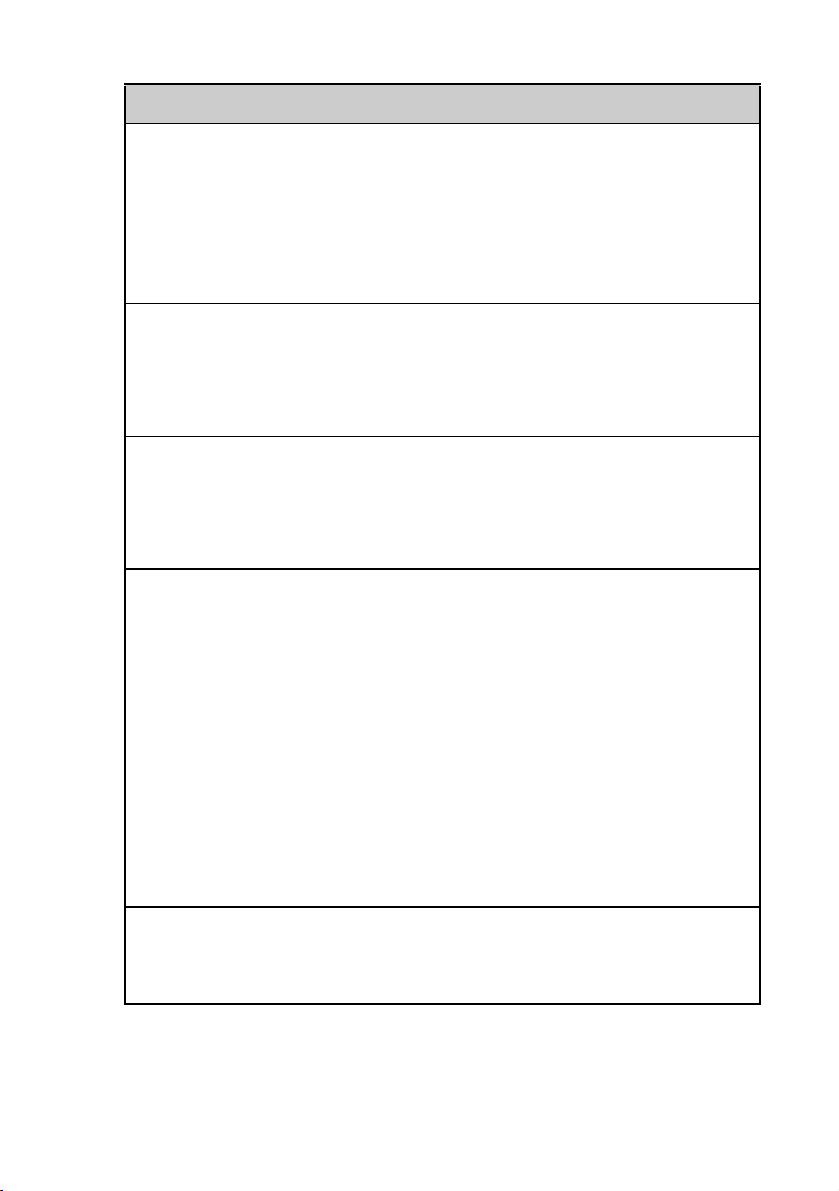
Symptoms Page
You cannot re-order memos in a list Page 29
An event created in the Date Book application cannot be listed
in the week view
The vCard data imported from the Address application in
your CLIÉ handheld by beaming cannot be read by the
Palm™ Desktop for CLIÉ software
You cannot beam data
Issues to be verified at first Page 30
The error message is displayed for insufficient memory when
you receive data via beaming
You forget your password
You forget the password and your CLIÉ handheld is locked Page 31
You forget the password and your CLIÉ handheld is not
locked
You cannot use “Memory Stick” media
You cannot copy/move data from/to “Memory Stick” media
to/from your CLIÉ handheld
The message “Please insert the Memory Stick media” is
displayed when a “Memory Stick” media is inserted in the
“Memory Stick” slot
Page 30
Page 30
Page 31
Page 31
Page 32
Page 32
You cannot start applications installed in a “Memory Stick”
media
You cannot read the data in a “Memory Stick” media Page 33
You cannot read data from a “Memory Stick” media or there
are errors
You cannot make a backup
You cannot make a backup of some data in your computer
with a HotSync
®
operation
Continued on next page
• • • • • • • • • • • • • • • • • • • • • • • • •
Page 32
Page 33
Page 34
7
Page 8
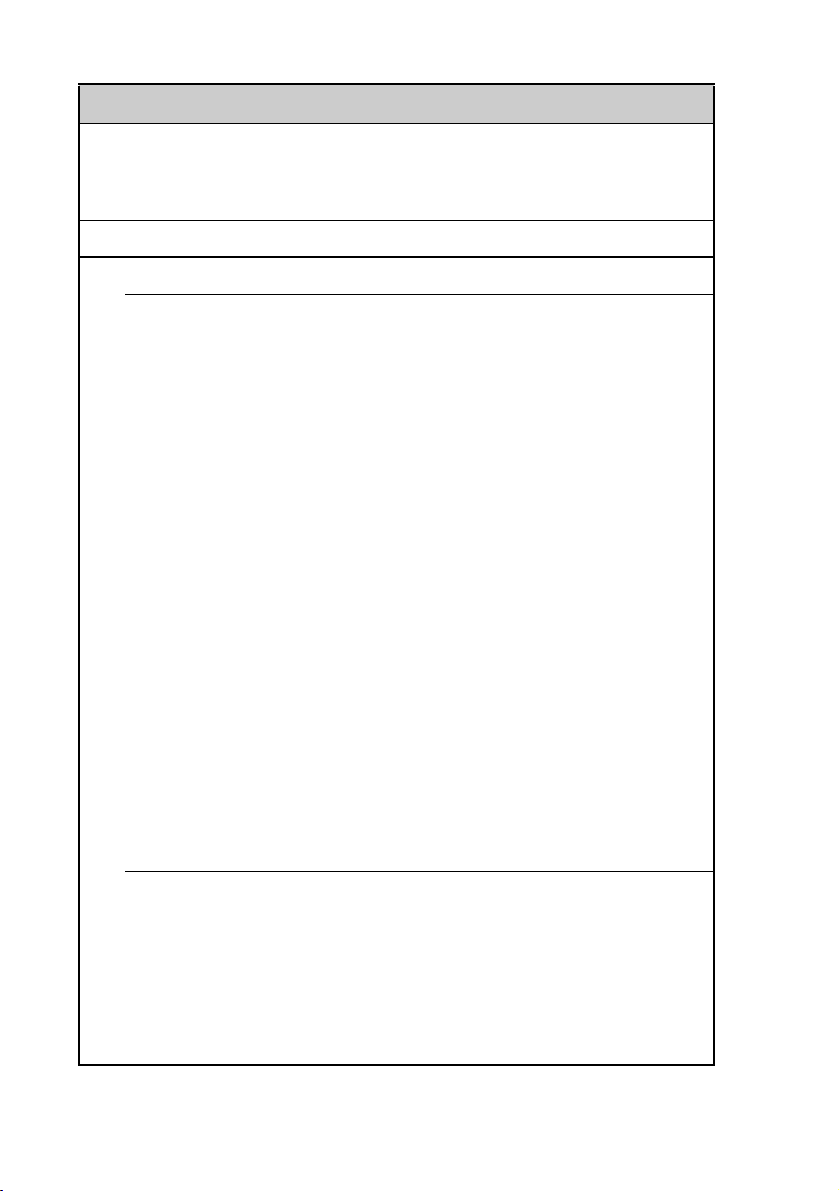
Symptoms Page
You cannot transfer data
You cannot transfer image files or movie files from your
computer to your CLIÉ handheld
The peripheral devices are not recognized
You cannot play music (Audio Player)
Playing music
There is no sound Page 35
The sound is too low Page 35
The sound is disrupted for a moment Page 35
The sound is noisy Page 35
You cannot play music while other applications are running Page 36
The sound becomes distorted Page 36
The sound is coming from only one side Page 36
The names of music files in “Memory Stick” media are not
displayed when you start the Audio Player application
You cannot play the music once you have reached the limit of
playback
MP3 files cannot be read or cannot be played Page 37
The next music cannot be searched Page 37
Page 34
Page 35
Page 36
Page 36
The sound stops suddenly Page 37
You cannot operate your CLIÉ handheld with the remote
control
Connecting to the computer
The CLIÉ handheld is placed on the cradle, but SonicStage
1.5 does not recognize the CLIÉ handheld
The connection suddenly gets disconnected Page 38
The number of songs that can be sent is not enough (The time
to record is not enough)
8
Page 37
Page 38
Page 38
Page 9
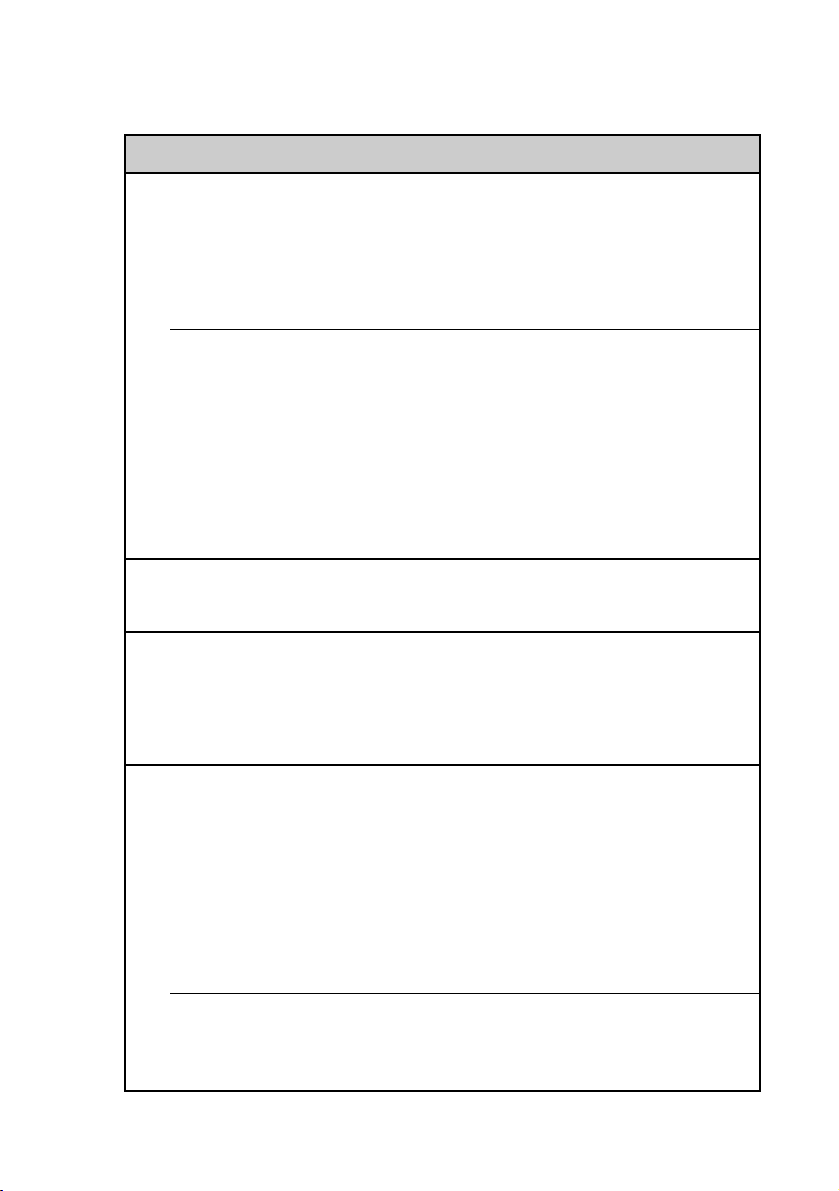
Contents of Troubleshooting (continued)
Symptoms Page
After you connect to the computer, the drive is recognized but
the contents cannot be seen
Operation during connection is unstable Page 39
The error message “The disk is out” is suddenly displayed on
the screen
Other problems
The CLIÉ handheld does not make any sound while working Page 39
The “Memory Stick” media cannot be inserted Page 39
“Memory Stick” media that is used with other devices cannot
be used
Even after inserting the “Memory Stick” media operation
does not start for a while
About Sound Utility/Sound Converter 2
You cannot transfer audio data to your CLIÉ handheld Page 40
About movies
There are some features that cannot be used in MPEG Movie
format
You cannot change the title in Movie Player format Page 41
Page 39
Page 39
Page 40
Page 40
Page 41
You cannot connect to the Internet
You cannot connect to the Internet Page 42
“Modem cannot be found” is displayed Page 42
The message “Incorrect setting” or “Certification is invalid”
is displayed
You cannot connect to the Internet just after restoring using
the Memory Stick Backup application
The contents of websites cannot be displayed
(NetFront)
Images are not displayed Page 43
Continued on next page
• • • • • • • • • • • • • • • • • • • • • • • • •
Page 42
Page 43
9
Page 10
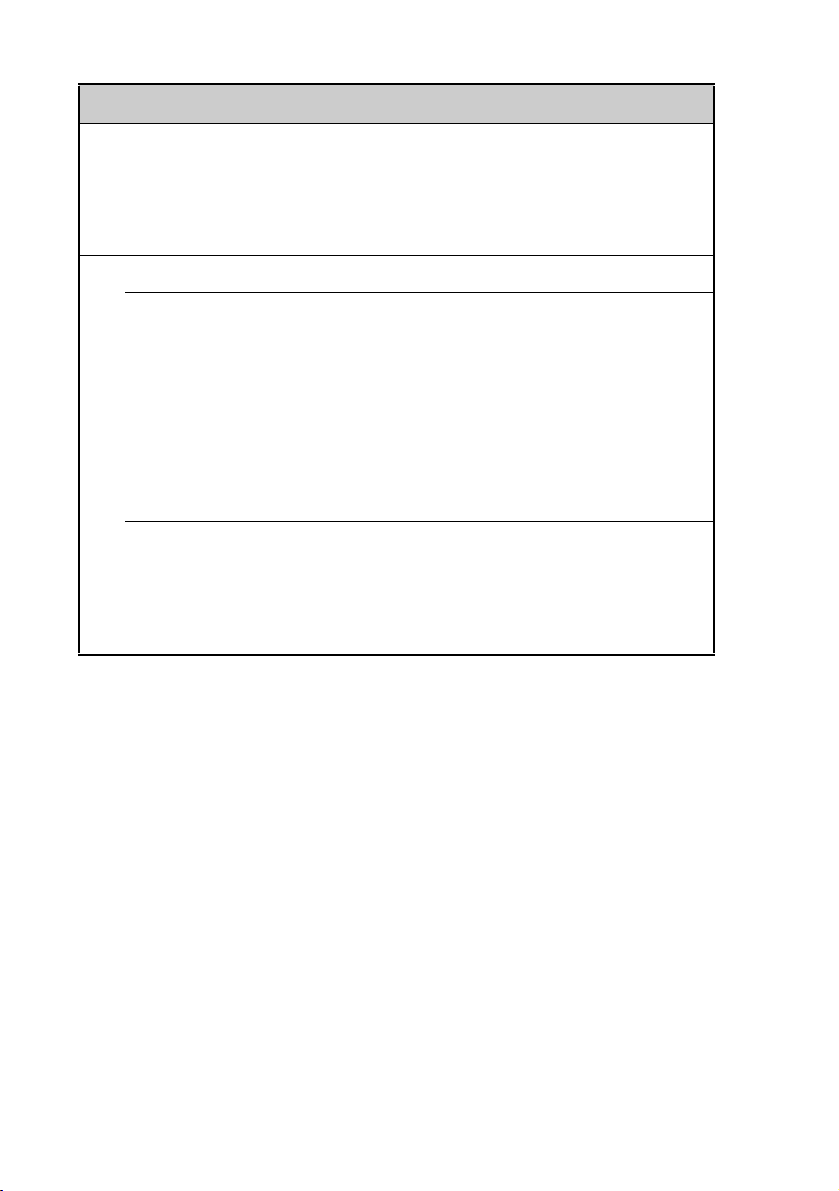
Symptoms Page
All or some website contents are not displayed Page 43
Internet connection takes too much time to download the
contents of websites
You cannot access a certain website Page 44
You cannot utilize e-mail (CLIE Mail)
You cannot send or receive e-mail messages
You cannot send mails Page 45
You cannot receive mails Page 45
You get a message saying that your ID is incorrect or that the
password is incorrect
You cannot synchronize the data of your computer’s E-mail
software with that of CLIE Mail and Outlook Express
Other problems
You receive mails from Mailer Daemon Page 47
You cannot synchronize the mail with the e-mail software of
your computer
If you are unable to find out what is wrong or you
cannot find the solution, proceed to the next page.
Page 44
Page 45
Page 46
Page 47
10
Page 11
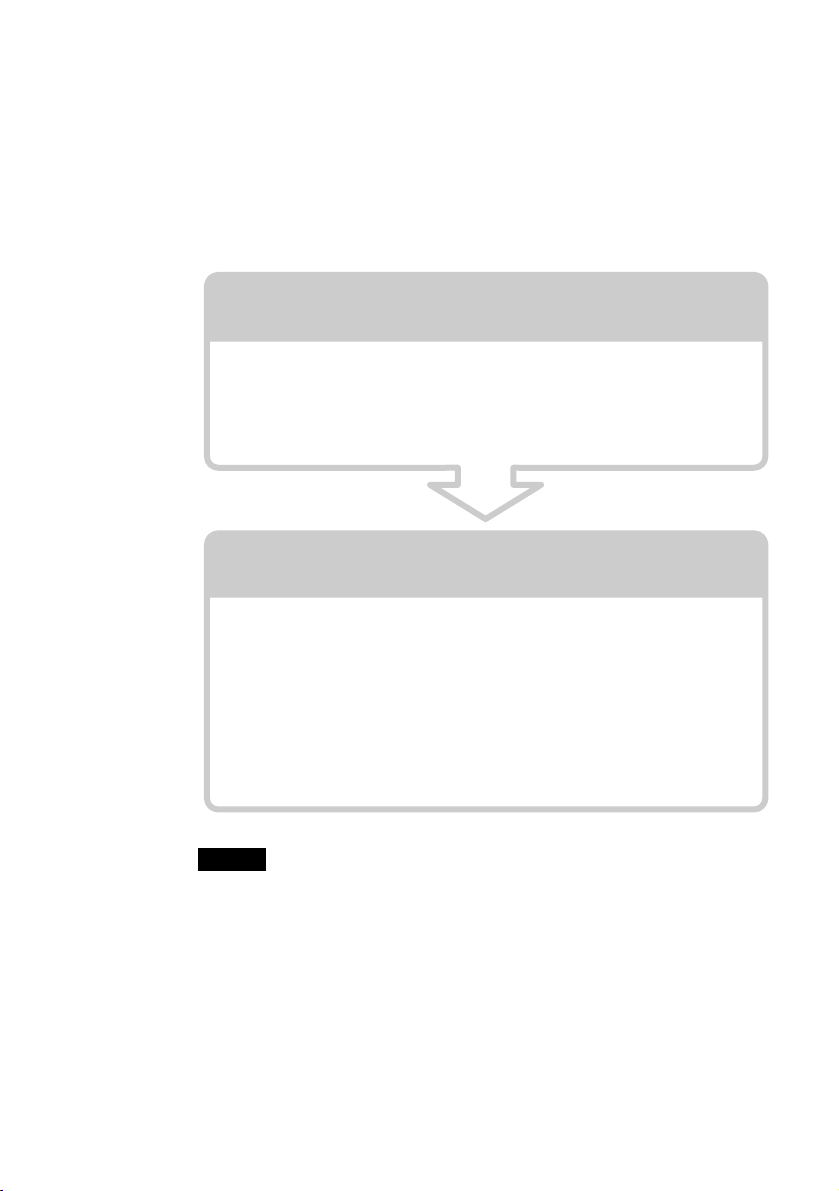
When you cannot solve the problem
When you cannot solve a problem even with the solutions provided in this
book, please follow the procedure below.
Sony recommends that you write down the text of any displayed message or
alert for future reference.
Step 1 Refer to the operating instructions or the
manual of each application
• Please read “Read This First (Operating Instructions)” and “Handbook”
thoroughly.
• Click the icon of CLIÉ Info and select Manual on your computer and read
the details about the applications.
Step 2 Refer to the Sony CLIÉ Handheld Support
website
In the Sony CLIÉ Handheld Support website
(http://www.ita.sel.sony.com/support/clie/), you can see
information for the answers to frequently asked questions (FAQ),
download provisions of latest programs, information on how to connect
peripheral devices etc.
Click the icon of CLIÉ Info and select CLIÉ Customer Support on your
computer.
Note
Thousands of third-party add-on applications are available for the Palm OS®
platform. Sony does not support third-party applications.
If you have a problem with a third-party application, contact the developer or
publisher of that software.
11
Page 12
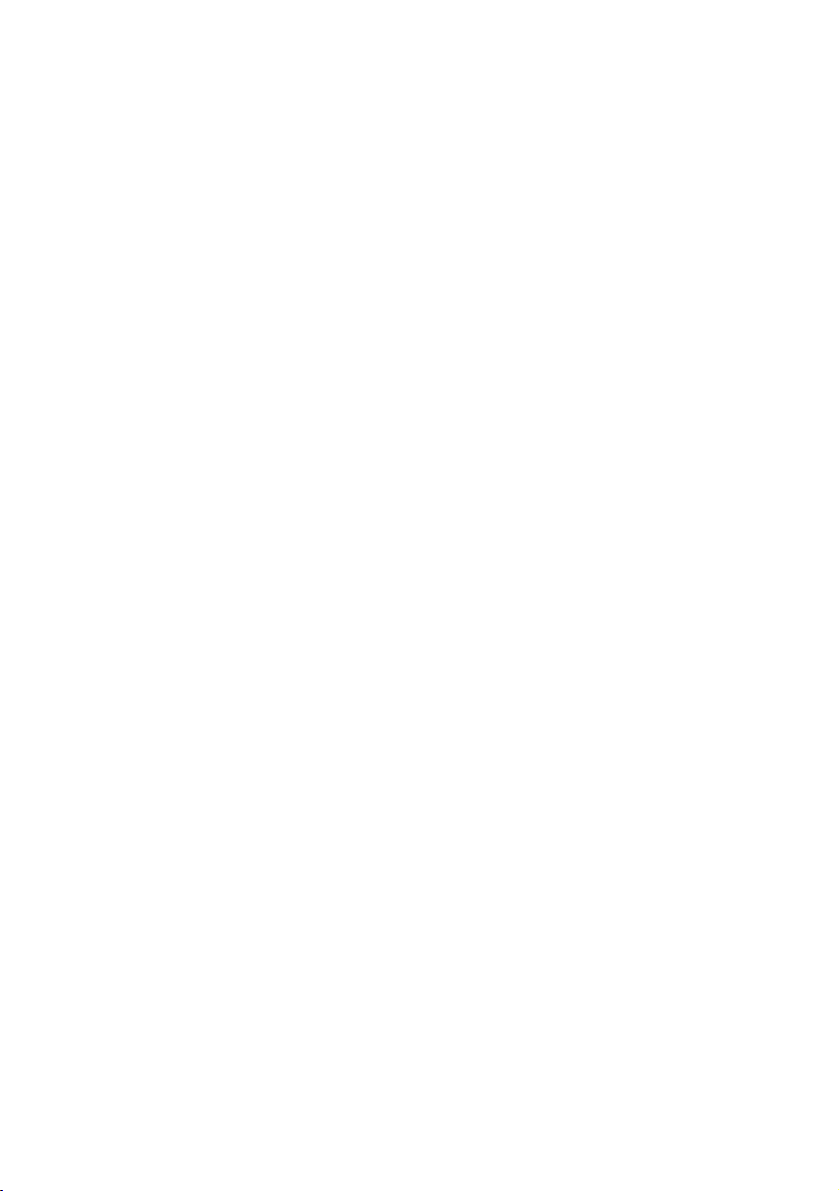
To avoid problem
. . . . . . . . . . . . . . . . . . . . . . . . . . . . . . . . . . . . . . . . . . . . . .
Making a backup is recommended
We recommend that you make a backup of your data in case of any unexpected
trouble. Backing up your data will ensure that it will be saved in the CLIÉ
handheld even when you have to perform a hard reset.
Making a backup using the Memory Stick
Backup application
You can make a backup in the “Memory Stick” media using the supplied
Memory Stick Backup application. This is the most convenient way to make a
backup.
b “Memory Stick” media (optional) is required.
For details, refer to “Backing up your Sony CLIÉ™ Handheld: Backing up
data to a “Memory Stick” media using the Memory Stick Backup
application” in “Handbook.”
Making a backup using the HotSync® operation
The data of your CLIÉ handheld is backed up in your computer every time you
®
perform a HotSync
when you perform a hard reset. But, if you make a backup with the HotSync®
operation, you can restore any data previously synchronized with your
computer during the next HotSync
However you cannot make a backup for the following applications or data
using the HotSync® operation.
• Applications or data installed from a “Memory Stick” media or beamed.
• Some applications and driver files added later, or some data in applications.
For details on applications that cannot be backed up, refer to manuals for each
application.
When you want to make a complete backup, use the Memory Stick Backup
application.
b For details on HotSync, refer to “Exchanging and updating data using a
HotSync
operation. You may lose the data in your CLIÉ handheld
®
operation.
®
operation (other HotSync® operations)” in “Handbook.”
12
Page 13
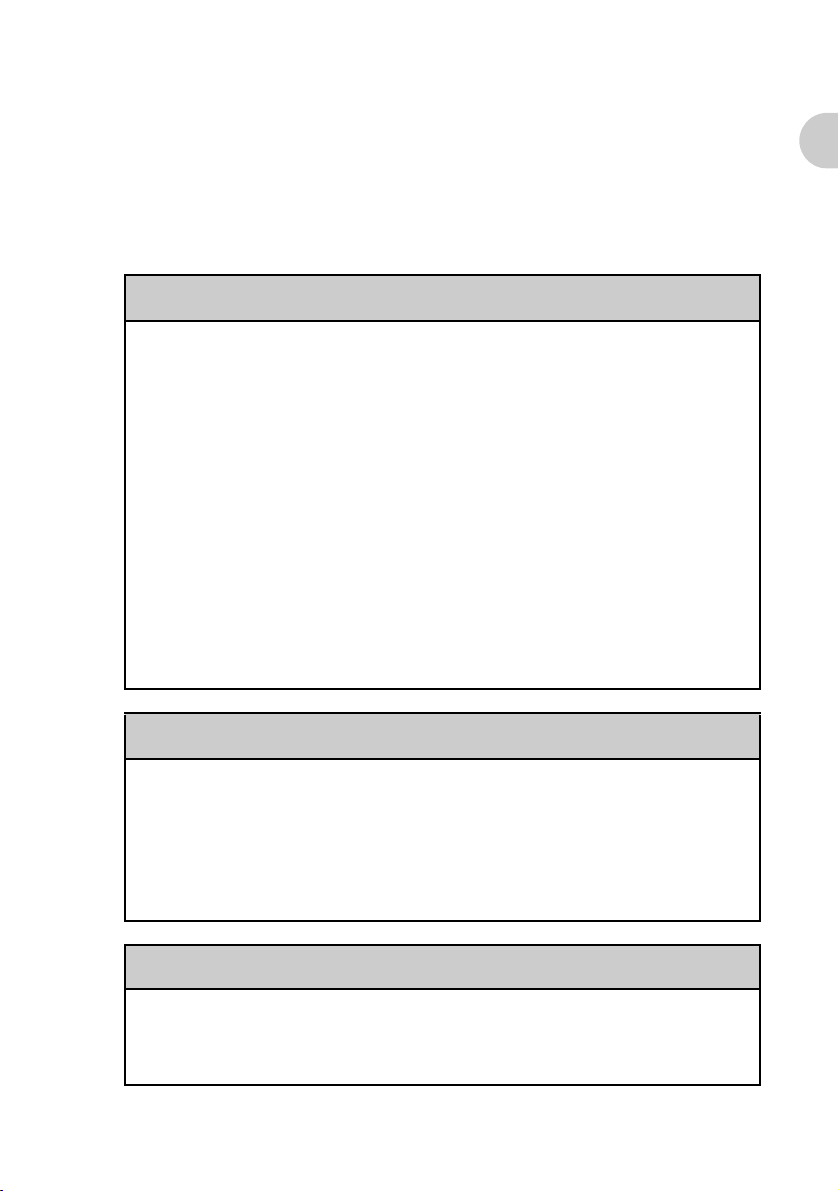
Troubleshooting
. . . . . . . . . . . . . . . . . . . . . . . . . . . . . . . . . . . . . . . . . . . . . .
Your CLIÉ Handheld does not operate
properly
You cannot turn on your CLIÉ handheld
B The HOLD switch of your CLIÉ handheld is on.
Your CLIÉ handheld will not operate when the HOLD switch is on. Make
sure that the HOLD switch is off.
B The battery has run out.
Connect your CLIÉ handheld to the adapter with the cradle and turn on
your CLIÉ handheld after a few minutes. When your CLIÉ handheld turns
on, charge it. When the battery charge is done, perform a soft reset. (The
battery charge takes more than four hours normally.)
B The connector between your CLIÉ handheld and the cradle is dirty.
You cannot recharge your CLIÉ handheld if the connector is dirty. Try
re-installing your CLIÉ handheld several times in the cradle to clean the
connector.
Your CLIÉ Handheld does not operate properly
The screen is not displayed though the POWER LED is on
B The HOLD switch of your CLIÉ handheld is on.
The screen will not be displayed when the HOLD switch is on
B Perform a soft reset by pressing the reset button.
b
For details, refer to “Basic operations of your Sony CLIÉ™ Handheld: Resetting
your Sony CLIÉ Handheld” in “Read This First (Operating Instructions).”
No response to operations
B The HOLD switch of your CLIÉ handheld is on.
Your CLIÉ handheld will not operate when the HOLD switch is on. Make
sure that the HOLD switch is off.
Continued on next page
• • • • • • • • • • • • • • • • • • • • • • • • •
13
Page 14
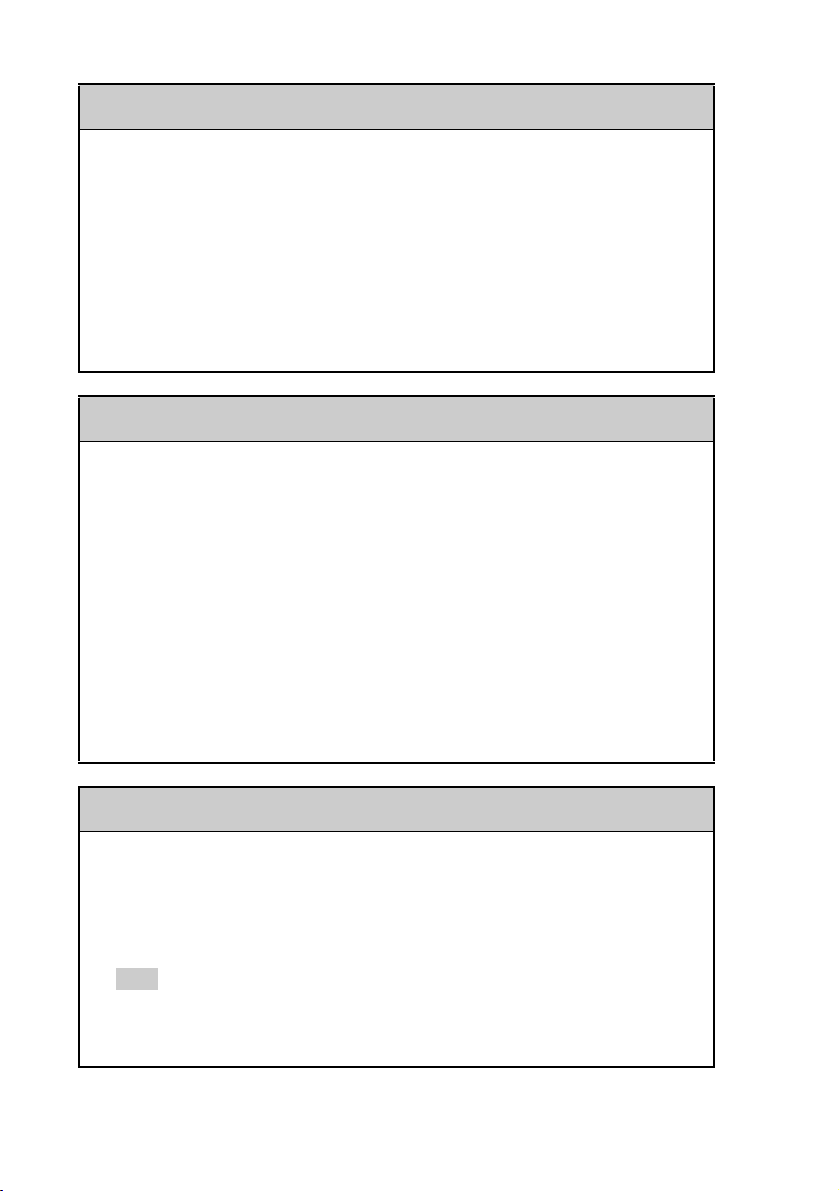
No response to operations
B The CLIÉ handheld is placed near the IR port of your computer.
Move your CLIÉ handheld away from your computer’s infrared port
except when performing an IR HotSync
®
operation, as a malfunction may
occur. Or, tap General in the Preferences screen and check that the
Beam Receive function is turned off.
B Perform a soft reset by pressing the reset button.
b
For details, refer to “Basic operations of your Sony CLIÉ™ Handheld: Resetting
your Sony CLIÉ Handheld” in “Read This First (Operating Instructions).”
Your CLIÉ handheld keeps turning itself off
B Your CLIÉ handheld is designed to turn itself off after a period of
inactivity (Automatic power-off). You can set your own automatic
power-off period by tapping General-Auto-off After in the
Preferences screen.
For details, refer to “Customizing your Sony CLIÉ Handheld (Preferences):
b
Setting the automatic power-off time” in “Handbook.”
B Your CLIÉ handheld is setting to Security.
When you set Security, your CLIÉ handheld will turn off faster, even if
you set the automatic power-off time, by the above procedure.
b For details, refer to “Protecting your data with a password: Locking your CLIÉ
Handheld with a password (Data Protection)” in “Handbook.”
Your CLIÉ handheld does not make any sounds
B Tap General in the Preferences screen and check that System Sound
is turned off.
For details, refer to “Customizing your Sony CLIÉ Handheld (Preferences):
b
Setting sounds” in “Handbook.”
Tip
You can also change the settings from the volume control screen of the status bar.
b For details, refer to “Basic operations of your CLIÉ™ handheld: Locating the components
of the front panel: Status bar” in “Read This First (Operating Instructions).”
14
Page 15
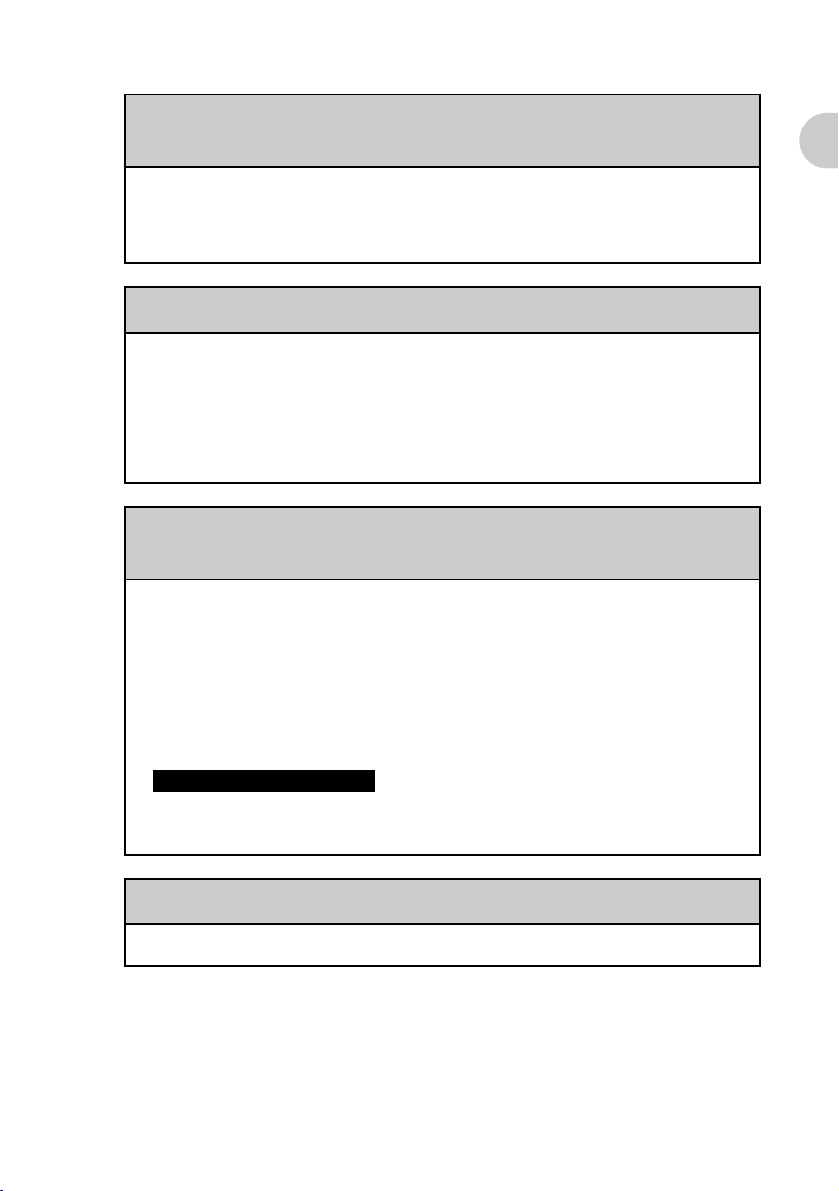
The backlight does not turn on when you adjust the
brightness level
B When you are adjusting the brightness level, the LCD backlight turns on.
When brightness is set to the lowest level, the display may be illegible.
This is not a malfunction.
The LCD cannot be viewed properly
B Depending upon the angle of vision, the brightness may be uneven, but this
is not a malfunction. Adjust the brightness level by tapping the “Brightness
adjustment icon” on the bottom left of the screen. Also, when the backlight
is off, you can turn it on by pressing the POWER button for more than two
seconds.
Software or Applications do not operate properly after a
soft reset is performed
B If you encounter software or application problems (such as improper
operations, unusual display, or freezing during a soft reset), after you
performed a reset, the reset may not be completed properly. Perform a reset
once again.
For details, refer to “Basic operations of your Sony CLIÉ™ Handheld: Resetting
b
your Sony CLIÉ Handheld” in “Read This First (Operating Instructions).”
Your CLIÉ Handheld does not operate properly
Note on performing a reset
After performing a reset, do not press the reset button until the
Preferences screen or the Welcome screen is displayed.
You cannot use the Jog Dial™ navigator
B Jog Dial™ navigator is not available for some applications.
15
Page 16
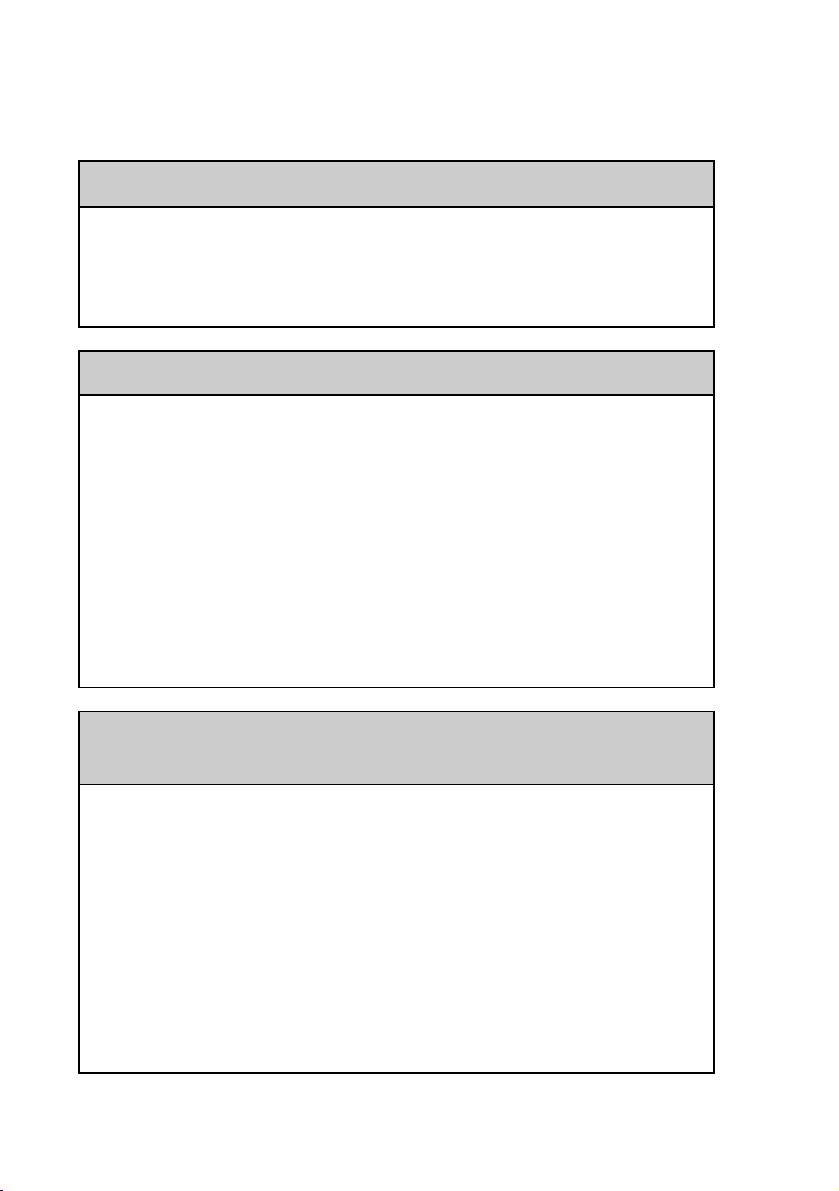
. . . . . . . . . . . . . . . . . . . . . . . . . . . . . . . . . . . . . . . . . . . . . .
About CLIE Launcher
You cannot drag and drop in CLIE Launcher
B Select the check box of Use Drag & Drop in CLIE Launcher
Preferences and press the OK button.
b
For details, refer to “Sony CLIÉ™ Handheld Basic operations: Using “CLIE
Launcher”” in “Handbook.”
You cannot start CLIE Launcher
B When the application screen of the Palm OS® standard is displayed, select
Go To CLIE Launcher View from the Options menu.
For details, refer to “Sony CLIÉ™ Handheld Basic operations: Using the Palm
b
®
OS
standard screen” in “Handbook.”
B When the Free Space of the memory is insufficient, CLIE Launcher may
not be started.
On the Palm OS® standard screen, tap Info from the Application menu to
b
verify the
Then, tap Delete from the Application menu to delete unnecessary
applications.
Free Space of the memory.
The applications stored in a “Memory Stick” media are not
displayed
B Only the applications in /PALM/Launcher are displayed.
Move the applications to /PALM/Launcher.
Moreover, the applications will not also be displayed when the
Expansion Cards
Preferences
b For details, refer to “Sony CLIÉ™ Handheld Basic operations: Using “CLIE
Launcher”: Menu” in “Handbook.”
B When the battery of your CLIÉ handheld is running low, the data in a
“Memory Stick” media may not be displayed.
Recharge the battery of your CLIÉ handheld.
check box is not selected in the CLIE Launcher
screen.
Show
16
Page 17

Do the CLIE Launcher groups and the categories of Palm
®
standard screen differ?
OS
B Yes, they do.
The CLIE Launcher groups are classified into groups such as Picture,
Movie, etc., in combination with what can be performed in your CLIÉ
handheld.
. . . . . . . . . . . . . . . . . . . . . . . . . . . . . . . . . . . . . . . . . . . . . .
You cannot perform a HotSync®
operation
Issues to be verified at first
Verifying your CLIÉ handheld
B Is the Palm™ Desktop for CLIÉ software installed?
B Is the connector between your CLIÉ handheld and cradle dirty?
If it is dirty, try re-installing your CLIÉ handheld several times in the
cradle to clean the connector.
B Are the CLIÉ handheld and cradle correctly connected?
Check whether the battery icon on your CLIÉ handheld screen is .
When it is , reconnect your CLIÉ handheld to the cradle.
®
operation
About CLIE Launcher/You cannot perform a HotSync
B Is the memory space in your CLIÉ handheld sufficient?
Delete any unnecessary data and perform the HotSync
again.
®
operation once
Continued on next page
• • • • • • • • • • • • • • • • • • • • • • • • •
17
Page 18

Issues to be verified at first
Verifying your computer
B Is the operating system of your computer compliant?
The following are the operating systems that are compliant with your CLIÉ
handheld. Operating systems other than the following are not supported.
• Microsoft Windows 98 Second Edition
• Microsoft Windows 2000 Professional
• Microsoft Windows Me
• Microsoft Windows XP
Note
Upgraded operating systems are not supported.
B Is the USB cable of the cradle connected to your computer?
B Is the HotSync icon displayed in the task tray on the lower right of the
screen of your computer?
If not displayed, select Programs (In Windows XP, All Programs)Sony Handheld-HotSync Manager from the Start menu and start the
HotSync Manager.
B Is the check box of Local USB (displayed after clicking the HotSync
icon) selected?
Local USB needs to be checked.
B Is the USB port active?
Check whether the USB port operates normally by keeping other USB
apparatus such as USB mouse.
B When using terminal extension products for laptops such as port replicator,
you may not be able to use either the port replicator or the USB port of your
computer.
B Quit applications other than Palm™ Desktop for CLIÉ software.
If you cannot perform the HotSync® operation even after following the above
instructions, perform a soft reset by pressing the reset button on the backside
of your CLIÉ handheld.
b For details, refer to “Basic Operations of your CLIÉ™ Handheld: Resetting
your CLIÉ Handheld” in “Read This First (Operating Instructions).”
18
Page 19

For particular problems about HotSync® operation, refer to
the following.
You cannot start a HotSync® operation when pressing the
HotSync button of the cradle
B Tap HotSync and check that it is set at Local and Cradle/Cable is
selected.
B Perform a soft reset on the device.
You cannot cancel a HotSync® operation midway
You cannot perform a HotSync
B You may not be able to cancel a job even by tapping Cancel, a few
®
seconds after you start HotSync
operation via USB connection. Try again
after a while.
B When you cannot cancel even by tapping Cancel, perform a soft reset of
your CLIÉ handheld.
b
For details, refer to “Basic Operations of your CLIÉ™ Handheld: Resetting
your CLIÉ Handheld” in “Read This First (Operating Instructions).”
Data cannot be synchronized with some applications
®
when a HotSync
B The user name for the Palm™ Desktop for CLIÉ software does not match
the one for your CLIÉ handheld.
In the Palm™ Desktop for CLIÉ software, select the user name
corresponding to your CLIÉ handheld user name.
B The application is not set to synchronize files.
Click the HotSync Manager icon in the task tray on the bottom right of
the computer screen and select Custom. Check that all the applications
are set to synchronize files.
B The software of a third party to perform backup or synchronization are
installed in your computer or CLIÉ handheld.
You cannot synchronize all the applications on the Palm™ Desktop for
CLIÉ software side.
operation is performed
Continued on next page
• • • • • • • • • • • • • • • • • • • • • • • • •
19
®
operation
Page 20

Data cannot be synchronized with some applications
®
when a HotSync
operation is performed
B There is insufficient memory in your CLIÉ handheld.
Delete the unnecessary data and perform the HotSync
®
operation once
again.
B Private data is hidden with the Security setting.
The data that is hidden cannot be displayed on the Palm™ Desktop for
CLIÉ software. When you want to display, select Show Records in
Current Privacy settings of Security and enter the password.
B Make sure that “Intellisync Lite” is installed to synchronize the Date Book,
Address, To Do List and Memo Pad of your CLIÉ handheld with
Microsoft
b
®
Outlook.
For details, refer to “Intellisync Lite” in “CLIÉ Application Manual” on your
computer.
You cannot back up some data by a HotSync® operation
B You cannot make a backup for the following applications or data using the
HotSync
• Applications or data installed from a “Memory Stick” media or beamed.
• Some applications and driver files added later, or some data in applications.
b For details on applications that cannot be backed up, refer to the manual(s) for
b For details, refer to “Backing up your Sony CLIÉ™ Handheld data: Backing
®
operation.
each application.
When you want to make a complete backup, use the Memory Stick Backup
application.
up data to a “Memory Stick” media using the Memory Stick Backup
application” in “Handbook.”
20
Page 21

The Palm™ Desktop for CLIÉ software does not start or
cannot be selected from the menu
B The Palm™ Desktop for CLIÉ software is not installed properly.
The hardware or the software of your computer may not be compatible
with the Palm™ Desktop for CLIÉ software. Uninstall the Palm™
Desktop for CLIÉ software and install once again.
The HotSync Manager does not start (The HotSync icon
is not displayed in the bottom right of the computer
screen)
B Install the Palm™ Desktop for CLIÉ software once again.
When you perform a HotSync® operation, the mail
software of your computer starts
B A mail software that you do not use regularly or a mail software that is not
installed is selected in Mail setup.
Click the HotSync icon in the bottom right of the screen of your
computer and select Custom. Select Mail from conduit, click Change,
start Mail setup and specify the mail software that you use regularly.
You cannot perform a HotSync
®
operation
B The settings of the mail software are not complete.
Set so that you can access mails from your computer.
You cannot perform a HotSync® operation via modem
Verifying your CLIÉ handheld
B Verify that the phone number you are connecting to is correct.
B When you are using the call waiting facility in your service line, tap
Network-Phone in the Preferences screen and in the Phone Setup
screen select the check box of Disable call waiting and enter the correct
number.
Continued on next page
• • • • • • • • • • • • • • • • • • • • • • • • •
21
Page 22

You cannot perform a HotSync® operation via modem
B When you have dialed an outside line, select the check box of Dial prefix
in your CLIÉ handheld and enter the correct number.
B Check whether you can hear any noise coming from your service line.
Sometimes the line may get cut because of such noises.
B When using a modem other than the CF modem card, check the remaining
battery of the modem.
Verifying your computer
B Check that the computer is turned on and the automatic shut off setting in
the power saving mode is off.
B Check that the modem and the service line are properly connected.
B Click the HotSync icon on the bottom right of the screen of your
computer and check whether the Modem check box is selected.
B Check that the modem connected to your computer is switched on. You
cannot start the modem that has the Auto-Off feature from your CLIÉ
handheld.
B Check whether the modem is correctly connected to the serial port of your
computer.
B Check whether the Setup string in the Setup window is correct. For
details, refer to the operating instructions of the modem.
B Reduce the setting for transmission speed if any problem arises only when
the Speed setting in the Setup/Modem window is set to As fast as
possible or some other specific speed.
B Check that the Speed setting in the Setup/Modem window is proper for
the modem connected.
B Turn off the modem and turn it on once again after a while before
reconnecting the modem.
22
Page 23

You cannot perform an IR HotSync® operation
B The IR HotSync® operation cannot be performed for a computer without
an IR port.
B Check that the HotSync icon is displayed in the task tray on the bottom
right of the computer screen and click the icon. The menu is displayed
when HotSync Manager is working.
B When using Windows 2000 Professional/Windows XP, click the HotSync
icon on the bottom right of the screen of your computer and make sure
the Beaming is checked.
B When using Windows 98 Second Edition/Windows Me, click the HotSync
icon on the bottom right of the screen of your computer and make sure
the Local Serial check box is checked.
B When using Windows 98 Second Edition/Windows Me, make sure that the
HotSync Manager is running and the Serial Port for local operations is set
to the simulated port for infrared communication.
B Check that HotSync setting of CLIÉ handheld is set at Local, and IR to a
PC/Handheld is selected.
B Check that your CLIÉ handheld and the IR port of the computer are
between 4 inches (approximately 10 centimeters) and 8 inches
(approximately 20 centimeters) apart. The beaming distance to other Palm
®
OS
PDA devices or to the computer, etc., varies depending on the
compatibility between the devices.
You cannot perform a HotSync
®
operation
B You cannot perform an IR HotSync
is insufficient. After charging your battery, try the IR HotSync
®
operation when the battery remaining
®
operation
once again.
B Reduce the setting for transmission speed.
When using the call waiting facility in your telephone line, tap
Connection and IR to a PC/Handheld in the Preferences screen, and
tap Edit. Tap Details and specify the Speed in the Details screen.
B Check that the IR port of your computer is enabled.
Continued on next page
• • • • • • • • • • • • • • • • • • • • • • • • •
23
Page 24

If you still cannot perform a HotSync® operation
If you have reviewed the items in the troubleshooting list and the HotSync®
operation problem persists, review the following.
Check whether there is an “Unknown device” in the
device manager of your computer
1 Right-click My Computer and select Properties from
the displayed menu.
The System Properties screen is displayed.
2 For Windows 2000 Professional/Windows XP, click the
Hardware tab.
3 Click the Device Manager tab.
4 Check whether there are devices that are marked with
and .
Devices with such marks are not operating normally. Update the device
driver by contacting the manufacturer of the device.
You cannot perform a HotSync® operation before you
install the Palm™ Desktop for CLIÉ software on your
computer
If you perform a HotSync® operation before you install the CLIÉ drivers, other
drivers may be installed.
Make sure that the Palm™ Desktop for CLIÉ software is installed first and then
®
perform a HotSync
installation, a malfunction may occur in your computer system.
operation. If you perform a HotSync® operation before
24
Do not use a USB hub
If you connect the cradle to your computer via a USB hub, you may not be able
to perform a HotSync® operation properly. Make sure to connect the cradle
directly to a USB connector of your computer.
Some computers have the hub function built into their internal circuitry.
Contact your computer manufacturer to check whether the USB connector of
your computer is connected to an internal USB hub.
Page 25

Check that the USB port of your computer is enabled
If you are using a Windows 95 pre-installed computer or other old type of
computer equipped with a USB port, the USB port may be disabled by default.
If another device such as a USB mouse cannot be used, check the BIOS setting
of your computer.
Also check the Device Manager. Right-click on
My Computer and select
Properties (Only in case of Windows 2000 Professional/Windows XP,
select Hardware tab and then select Device Manager). Click the
Device Manager tab and check that USB controller is listed in the Device
Manager
screen.
You cannot perform a HotSync
®
operation
25
Page 26

. . . . . . . . . . . . . . . . . . . . . . . . . . . . . . . . . . . . . . . . . . . . . .
Error message
An error message is displayed repeatedly
B Follow the instructions of the message.
When an application starts, “Invalid process” is displayed
B If there is insufficient memory in your CLIÉ handheld or “Memory Stick”
media, then the application may not start. Delete any unnecessary data.
The error message for insufficient memory is displayed
B If memory in your CLIÉ handheld or “Memory Stick” media is
insufficient, then the application may not start. Delete the unnecessary data
after taking a backup.
B Delete old data of the Date Book application and the To Do List
application.
In the case of the Date Book application, select Purge in Record menu
list and set purge to Delete events older than and in the case of the To
Do List application, select Purge in Record menu list and set purge to
Delete all To Do items marked completed.
B Delete the unnecessary notepad and data.
b
For details, refer to the explanation of each application in “CLIÉ Application
Manual” on your computer.
B When add-on applications are installed in your CLIÉ handheld, delete
these applications.
For details, refer to “Enhancing features with add-on applications: Deleting
b
the installed add-on applications” in “Handbook.”
26
Page 27

The HotSync® operation does not start and the message is
displayed on the screen
B Move your CLIÉ handheld away from the computer’s infrared port except
when performing an IR HotSync
Or, tap General in the Preferences screen and check that the Beam
Receive function is turned off.
B Your computer’s infrared port may be set to search automatically for the
presence of other infrared devices. Do the following to turn off this option:
®
operation, as a malfunction may occur.
1 In the Windows task bar, select Start, point to Settings, and select
Control Panel (In case of Windows XP, it is
panel
).
Start-Control
2 Double click the Infrared icon. (In case of Windows 2000
Professional/ Windows XP, it is Wireless Link icon.)
3 Click the tab
Sending image.
4 Click the check box. Send the image from the digital camera to your
computer using the wireless link to uncheck, and click
OK.
5 Click the HotSync icon on the bottom right of the screen of your
computer and check by clicking
Infrared from the displayed menu.
The error message for insufficient memory is displayed
when you receive data via IR port
Error message
B For data receiving via beaming, the free space of your CLIÉ handheld
memory must be more than twice the size of data to be received.
When the memory is insufficient, delete any unnecessary data.
B Perform a soft reset by pressing the reset button.
b
For details, refer to “Basic Operations of your Sony CLIÉ™ Handheld:
Resetting your CLIÉ Handheld” in “Read This First (Operating Instructions).”
27
Page 28

. . . . . . . . . . . . . . . . . . . . . . . . . . . . . . . . . . . . . . . . . . . . . .
You cannot input properly
When you tap the button or screen icons, your CLIÉ
handheld activates the wrong feature
B The digitizer is not correctly calibrated.
Set the digitizer on Preferences-Digitizer.
For details, refer to “Customizing your Sony CLIÉ Handheld (Preferences):
b
Adjusting the digitizer” in “Handbook.”
B Your CLIÉ handheld may not be able to recognize your tapping properly
if there is a liquid crystal protection sheet attached to the screen.
When you tap the menu icon, the menu is not displayed
B Some applications or screens do not have the menu feature. Retry with
another application.
Your CLIÉ handheld does not recognize handwritten
characters
B For your CLIÉ handheld to recognize handwritten characters input with the
stylus, you must use Graffiti
For details, refer to “Entering data in your Sony CLIÉ™ Handheld: Using
b
B Enter the Graffiti strokes in the Graffiti writing area, not on the display part
of the screen.
B Enter Graffiti strokes for letters on the left-hand side of the Graffiti writing
area, and the strokes for numbers on the right-hand side of the same area.
B Make sure that Graffiti has not shifted into extended or punctuation modes.
b
B How to enter Graffiti characters faster and accurately.
b
®
Graffiti
For details, refer to “Entering data in your Sony CLIÉ™ Handheld: Using
Graffiti® writing to enter data” in “Handbook.”
For details, refer to “Entering data in your Sony CLIÉ™ Handheld: Using
Graffiti
writing to enter data” in “Handbook.”
®
writing to enter data” in “Handbook.”
®
writing.
28
Page 29

. . . . . . . . . . . . . . . . . . . . . . . . . . . . . . . . . . . . . . . . . . . . . .
How to operate basic applications (PIM)
Your CLIÉ handheld does not show the correct date when
you tap the Today button
B The date setting of your CLIÉ handheld is not correct.
Make sure that the Set Date box in the Date & Time Preferences
screen displays the current date.
For details, refer to “Customizing your Sony CLIÉ Handheld (Preferences):
b
Setting the Date & Time preferences” in “Handbook.”
B The time zone setting of your CLIÉ handheld is not correct.
Make sure that the Set Time Zone box and the Daylight Saving in the
Date & Time Preferences screen displays the correct setting.
You cannot find the data you created when opening it in
the application
B Check whether the categories drop-down list (upper right) is set to All.
B Check whether Show Records is set in Security.
You cannot input properly/How to operate basic applications (PIM)
B In To Do List, tap Show and check that the Show Only Due Items
check box is selected.
You cannot re-order memos in a list
B If you cannot manually arrange the order of the memos in the Memo Pad
list screen, select Preferences from the Options menu. Make sure that
Sort by is set to Manual.
B The settings of the display sequence of the Palm™ Desktop for CLIÉ
software cannot be synchronized.
Even if you execute a HotSync
alphabetical order with the Palm™ Desktop for CLIÉ software, the
notepad of your CLIÉ handheld will display as per the settings of Memo
Preferences.
®
operation by rearranging the memo in
Continued on next page
• • • • • • • • • • • • • • • • • • • • • • • • •
29
Page 30

An event created in the Date Book application cannot be
listed in the week view
B In the Week view, you cannot select overlapping events that have the same
start time. If you have two or more events with the same start time, choose
the Day view to see overlapping events.
The vCard data imported from the Address application in
your CLIÉ handheld by beaming cannot be read by the
Palm™ Desktop for CLIÉ software
B The vCard data created with the Address application in your CLIÉ
handheld cannot be read by the Palm™ Desktop for CLIÉ software. When
you want to transfer Address data, perform a HotSync
(The vCard data created with the Palm™ Desktop for CLIÉ software can
be read by the Address application in your CLIÉ handheld.)
®
operation.
. . . . . . . . . . . . . . . . . . . . . . . . . . . . . . . . . . . . . . . . . . . . . .
You cannot beam data
Issues to be verified at first
B Tap General in the Preferences screen and check whether the Beam
Receive is on.
B The IR port of both the devices must be facing each other.
Always place your CLIÉ handheld facing the IR port of the Palm OS
PDA device.
B The distance between the two devices is not correct.
Confirm that your CLIÉ handheld and the other Palm OS
are between 4 inches (approximately 10 centimeters) and 8 inches
(approximately 20 centimeters) apart, and that the path between the two
handhelds is clear of obstacles. The beaming distance to other Palm OS
PDA devices or to the computer, etc., varies depending on the
compatibility between the devices. Change the distance and then try again.
®
PDA devices
30
®
®
Page 31

The error message is displayed for insufficient memory
when you receive data via beaming
B For data receiving via beaming, the free space of your CLIÉ handheld
memory must be more than twice the size of data to be received.
When the memory is insufficient, delete any unnecessary data.
B Perform a soft reset by pressing the reset button.
b
For details, refer to “Basic Operations of your Sony CLIÉ™ Handheld: Resetting
your Sony CLIÉ Handheld” in “Read This First (Operating Instructions).”
. . . . . . . . . . . . . . . . . . . . . . . . . . . . . . . . . . . . . . . . . . . . . .
You forget your password
You forget the password and your CLIÉ handheld is locked
B You must perform a hard reset of your CLIÉ handheld. If you perform a
hard reset, your CLIÉ handheld will be restored to its initial state and the
data or installed applications will be deleted.
b
For details, refer to “Basic Operations of your Sony CLIÉ™ Handheld: Resetting
your Sony CLIÉ Handheld” in “Read This First (Operating Instructions).”
You forget your password
You cannot beam data
You forget the password and your CLIÉ handheld is not
locked
B You can use Security to delete the password, but your CLIÉ handheld
deletes all records marked as private. To back up all the data including
private records, perform a HotSync
password. Then to restore your private records saved in your computer,
perform a HotSync
onto the computer and then follow these steps.
®
operation to backup the data of your CLIÉ handheld
1 Tap Password in the Security screen. The Password dialog box
is displayed. In this dialog box, tap
password and delete all private records.
2 Perform a HotSync
®
operation and restore your private records.
®
operation before you delete the
Lost Password to remove the
/
31
Page 32

. . . . . . . . . . . . . . . . . . . . . . . . . . . . . . . . . . . . . . . . . . . . . .
You cannot use “Memory Stick” media
You cannot copy/move data from/to “Memory Stick”
media to/from your CLIÉ handheld
B Make sure that the write protect tab of the “Memory Stick” media is not at
the “LOCK” position.
B There must be sufficient memory space.
To copy/move data from “Memory Stick” media to your CLIÉ handheld,
your CLIÉ handheld must have at least enough available space for the data
that is copied or moved.
Delete any unnecessary data.
The message “Please insert the Memory Stick media” is
displayed when a “Memory Stick” media is inserted in the
“Memory Stick” slot
B The “Memory Stick” media is not recognized correctly.
Eject the “Memory Stick” media and try inserting it again.
You cannot start applications installed in a “Memory
Stick” media
B The internal memory space of your CLIÉ handheld is insufficient.
When starting applications installed in “Memory Stick” media from the
Application Launcher screen, a memory space that is approximately the
same as the application size must be kept free in your CLIÉ handheld.
B Specify the location where the application is to be installed as “Memory
Stick” media and verify that HotSync
When it is installed correctly, copy or move the applications installed in
“Memory Stick” media to your CLIÉ handheld using the CLIE Files
application.
®
operation is performed correctly.
32
Page 33

You cannot read the data in a “Memory Stick” media
B Using the installation tool of Palm™ Desktop for CLIÉ software, you can
save the data installed in the “Memory Stick” media in the /PALM/
Launcher folder. When the application of your CLIÉ handheld cannot
access this folder, even if installation was successful the data will not be
displayed. Copy the data within “Memory Stick” media to your CLIÉ
handheld using the CLIE Files application.
b
For folder names in a “Memory Stick” media that can be referred to by each
application, refer to “On files stored in “Memory Stick” media” in “CLIÉ
Application Manual” on your computer.
Moreover, for any third-party application, contact the developer of that
software.
You cannot read data from a “Memory Stick” media or
there are errors
B Eject the “Memory Stick” media and try inserting it again.
B If the terminal part of the “Memory Stick” media is dirty, you cannot read
the data. Wipe the terminal with a soft cloth, such as a cotton swab.
B You cannot use a “Memory Stick” media that is formatted in a device other
than your CLIÉ handheld. Please format it in your CLIÉ handheld.
B When the battery of your CLIÉ handheld is running low, data in a
“Memory Stick” media may not be displayed. Recharge the battery of your
CLIÉ handheld.
You cannot use “Memory Stick” media
33
Page 34

. . . . . . . . . . . . . . . . . . . . . . . . . . . . . . . . . . . . . . . . . . . . . .
You cannot make a backup
You cannot make a backup of some data in your computer
®
with a HotSync
B You cannot make a backup for the following applications or data using the
HotSync
• Applications or data installed from a “Memory Stick” media or beamed.
• Some applications and driver files added later, or some data in applications.
For details on applications that cannot be backed up, refer to the manual(s)
for each application.
When you want to make a complete backup, use the Memory Stick Backup
application.
b For details, refer to “Backing up your Sony CLIÉ™ Handheld data: Backing
®
operation.
up data to a “Memory Stick” media using the Memory Stick Backup
application” in “Handbook.”
operation
. . . . . . . . . . . . . . . . . . . . . . . . . . . . . . . . . . . . . . . . . . . . . .
You cannot transfer data
You cannot transfer image files or movie files from your
computer to your CLIÉ handheld
B Use a computer application such as Image Converter or PictureGear Studio
to transfer image files or movie files from your computer to your CLIÉ
handheld.
b For details, please refer to the CLIÉ Application Manual or Help menu in each
application.
34
Page 35

. . . . . . . . . . . . . . . . . . . . . . . . . . . . . . . . . . . . . . . . . . . . . .
The peripheral devices are not
recognized
B After switching off your CLIÉ handheld, remove the peripheral device or
the network card and try connecting again.
B For the latest support information on the peripheral devices or the network
card, refer to http://www.sony.com/peg/support/ and select the appropriate
model.
. . . . . . . . . . . . . . . . . . . . . . . . . . . . . . . . . . . . . . . . . . . . . .
You cannot play music (Audio Player)
Playing music
There is no sound
B Increase the volume.
B Verify that the volume is not set to the Muting mode.
You cannot make a backup/You cannot transfer data/The peripheral
devices are not recognized/You cannot play music (Audio Player)
The sound is too low
B Tap AVLS and switch to the normal display.
The sound is disrupted for a moment
B When you tap REVERSE or SHUFFLE, the sound is disrupted for a
moment, however this is not a malfunction.
The sound is noisy
B If you are using other applications of your CLIÉ handheld and processing
the data when playing the music then there will be some noise heard.
Continued on next page
• • • • • • • • • • • • • • • • • • • • • • • • •
35
Page 36

You cannot play music while other applications are
running
B Make sure that Enable background play is checked on the Preferences
screen of Audio Player.
B You cannot play music while any of the following applications are
running.
• Movie Player
• Voice Recorder
• CLIE Camera (for PEG-NX70V only)
• Movie Recorder (for PEG-NX70V only)
The sound becomes distorted
B The bit rate at the time of recording is low. Record at a higher bit rate that
is within the specification range.
b
For details, refer to “Audio Player” in “CLIÉ Application Manual.”
The sound is coming from only one side
B Insert the headphone plug properly in the headphone jack.
The names of music files in “Memory Stick” media are not
displayed when you start the Audio Player application
B Depending on the music files that are recorded in the “Memory Stick”
media, the reading of the files may take time. While reading, the operation
of Audio Player may not be possible, but this is not a malfunction.
You cannot play the music once you have reached the limit
of playback
B You cannot play audio files that have date expired or reached the limit of
playback, and ATRAC3plus format files.
36
Page 37

MP3 files cannot be read or cannot be played
B Verify whether the MP3 files are copied in the /PALM/Programs/
MSAUDIO folder of the “Memory Stick” media.
B Verify whether the format can be replayed in your CLIÉ handheld.
b
For details on formats that can be replayed in your CLIÉ handheld, refer to
“Audio Player” in “CLIÉ Application Manual” on your computer.
B Files encoded in VBR (Variable Bit Rate) cannot be replayed.
Files that show the bit rate to be 0 kbps in the “About Track” screen are the
files encoded in VBR.
b For details on the formats that can be played in your CLIÉ handheld, refer to
“Audio Player” in “CLIÉ Application Manual” on your computer.
The next music cannot be searched
B When you are playing in the repeat mode, and in case the order has been
shuffled, only the last song will be searched during playing. In such a case,
search for the next music once all the music have been repeated (REP
ALL).
The sound stops suddenly
You cannot play music (Audio Player)
B Verify that the battery remaining is sufficient.
B The terminal part of “Memory Stick” media may be dirty.
Remove and insert the “Memory Stick” media several times.
You cannot operate your CLIÉ handheld with the remote
control
B Set the HOLD switch on the remote control to off.
Continued on next page
• • • • • • • • • • • • • • • • • • • • • • • • •
37
Page 38

Connecting to the computer
The CLIÉ handheld is placed on the cradle, but SonicStage
1.5 does not recognize the CLIÉ handheld
B Set to the music transfer mode.
For details, refer to “Audio Player” in “CLIÉ Application Manual” on your
b
computer.
B OpenMG may take time to confirm data. Please wait for a while.
B “Magic Gate Memory Stick” is necessary for check in/out audio data.
Check that the “Memory Stick” media you are using is “Magic Gate
Memory Stick” media.
B Other applications are starting on your computer.
After a while, insert your CLIÉ handheld in the cradle once again. If this
does not solve the problem yet, restart the computer.
B Check whether the cradle is correctly connected to the computer.
The connection suddenly gets disconnected
B Connect the AC adapter to the cradle.
B Check whether the cradle is correctly connected to the computer.
B Insert the CLIÉ handheld tightly in the cradle.
The number of songs that can be sent is not enough (The
time to record is not enough)
B There is data besides music data in the “Memory Stick” media.
The part containing non-music data reduces the number of songs that can
be sent. Copy the non-music data onto your computer and increase the free
space in the “Memory Stick” media.
38
Page 39

After you connect to the computer, the drive is recognized
but the contents cannot be seen
B Reconnect to the computer after inserting the “Memory Stick” media.
Operation during connection is unstable
B When connecting the cradle to the computer using the USB hub or the USB
extension cable, the operation may not work properly. Connect the cradle
directly to the USB port of your computer.
The error message “The disk is out” is suddenly displayed
on the screen
B Do not remove the CLIÉ handheld from the cradle or tap Exit during check
in/check out (Sending music).
Other problems
The CLIÉ handheld does not make any sound while
working
You cannot play music (Audio Player)
B If you connect the headphone to your CLIÉ handheld, the system sound of
the CLIÉ handheld, the alarm sound and the game sound can be heard from
the headphone.
B Verify that the volume is not set to the Muting mode.
The “Memory Stick” media cannot be inserted
B The direction to insert the “Memory Stick” media is improper.
Insert it in the correct direction.
Continued on next page
• • • • • • • • • • • • • • • • • • • • • • • • •
39
Page 40

“Memory Stick” media that is used with other devices
cannot be used
B Copy the necessary data in “Memory Stick” media onto your computer,
and then reformat “Memory Stick” media on your CLIÉ handheld.
For details, refer to “Using “Memory Stick” media: Formatting “Memory
b
Stick” media” in “Handbook.”
Even after inserting the “Memory Stick” media operation
does not start for a while
B When you insert a “Memory Stick” media containing many audio files,
operation may take a while. This is not a malfunction. Wait till either the
song name is displayed on the Audio Player screen or the “Memory Stick”
lamp is off.
. . . . . . . . . . . . . . . . . . . . . . . . . . . . . . . . . . . . . . . . . . . . . .
About Sound Utility/Sound Converter 2
You cannot transfer audio data to your CLIÉ handheld
B You need to encode audio data using the supplied Sound Converter 2
application to play audio files with the Sound Utility application.
Your CLIÉ handheld is not compatible with any other Sound Converter
application supplied with another CLIÉ handheld.
B If you encode audio data with another Sound Converter and transfer the
data to your CLIÉ handheld, follow the steps below to delete the data and
re-encode and transfer audio data using “Sound Converter 2,” supplied
with your CLIÉ handheld.
1 Start the Sound Utility application on your CLIÉ handheld.
2 The Invaild Data dialog box is displayed.
3 Select OK to delete the data.
* If you select Cancel, the data deletion will be canceled but the data will not
be listed in Sound Utility. When you start Sound Utility, the same dialog box
will be displayed.
40
Page 41

You cannot transfer audio data to your CLIÉ handheld
B If you encode audio data with the supplied Sound Converter 2 application
and transfer the data to another CLIÉ handheld, follow the steps below to
delete the data. With another CLIÉ handheld, you cannot automatically
delete audio data encoded by the Sound Converter 2 application.
1 Start the Memory Stick Gate application.
2 Search the database that meets all following terms.
•type: PCMr
•Creator ID: SdAd
• DB name: “AlarmSound???????????????????” (? stands for a single
digit.)
3 Delete the database you have searched.
. . . . . . . . . . . . . . . . . . . . . . . . . . . . . . . . . . . . . . . . . . . . . .
About movies
There are some features that cannot be used in MPEG
Movie format
B The following features cannot be used in MPEG Movie format.
• Play list edit
• Title change
• Thumbnail display
• Index registration/search
• Resume replay
About Sound Utility/Sound Converter 2
About movies
You cannot change the title in Movie Player format
B You cannot change or delete a file in any of the following cases:
• When the write protect tab of “Memory Stick” media is at the “LOCK”
position.
• The Movie file (.MQV file) is read-only.
• The additional information file (.MAI file) is read-only.
Continued on next page
• • • • • • • • • • • • • • • • • • • • • • • • •
/
41
Page 42

You cannot change the title in Movie Player format
Moreover, you cannot register/delete the index, update the resume time and
Thumbnail in either of the following cases:
• When the write protect tab of “Memory Stick” media is at the “LOCK”
position.
• The additional information file (.MAI file) is read-only.
Moreover, the play list cannot be edited in either of the following cases:
• When the write protect tab of “Memory Stick” media is at the “LOCK”
position.
• The play list file (MQV_LIST.TXT) is read-only.
. . . . . . . . . . . . . . . . . . . . . . . . . . . . . . . . . . . . . . . . . . . . . .
You cannot connect to the Internet
You cannot connect to the Internet
B Try connecting to the Internet again after a while.
“Modem cannot be found” is displayed
B Verify the connection between your CLIÉ handheld and network card.
The message “Incorrect setting” or “Certification is
invalid” is displayed
B Verify whether the Network preference in the Preference menu is
correct.
Are the setup contents of Preferences - Network correct?
42
Page 43

You cannot connect to the Internet just after restoring
using the Memory Stick Backup application
B Select Network preference on the Preference screen and reselect
Service. (You do not need to change the Network settings).
After selecting the same service, tap the Connect button to connect to the
Internet.
The contents of websites cannot be displayed
(NetFront)
Images are not displayed
B Start the NetFront application and tap the menu icon. Tap
NetFrontSettings in the Options menu and check the settings for
image display.
• Images, Animations: Set the checkbox to on.
B The files may not be compatible with the NetFront application. The file
formats compatible with the NetFront application are GIF (including
animation GIF), JPEG, PNG, and MNG.
B The file size may be too large.
All or some website contents are not displayed
B You cannot view the website content that are not compatible with the
NetFront application such as Macromedia Flash resources.
B The website page size may be too large. In addition, HTML tags or page
construct may affect its availability.
Continued on next page
• • • • • • • • • • • • • • • • • • • • • • • • •
You cannot connect to the Internet
43
Page 44

Internet connection takes too much time to download the
contents of websites
B Connecting to the Internet using another Internet service provider or access
point may improve the access time. Connecting during off-peak hours may
also improve download time.
You cannot access a certain website
B Check whether you have entered the correct URL. Make sure that you
differentiate “-” (hyphen) from “ _ ” (under bar), or “0” (number) from “O”
(alphabet) correctly.
B To enter “˜” (tilde) in the URL:
display the numeric keyboard and tap “~”. Note that the appearance of “˜”
(tilde) on screen varies between the computer and your CLIÉ handheld.
B When you access the website using bookmarks, the URL saved as the
bookmark may be changed. Try to find the updated URL by entering the
URL of the upper directory.
B While the NetFront application is running, tap the Menu icon, select
NetFrontSettings from the Options menu, and verify the proxy settings.
Contact your Internet service provider for information about proxy, address,
and port settings.
B The message “Memory is insufficient” is displayed.
Re-start the NetFront application. If the problem cannot be solved by
re-starting, perform a soft reset.
B Download files or saved pages cannot be deleted.
You cannot delete files using the NetFront application. Use the CLIE Files
application to delete files.
44
Page 45

. . . . . . . . . . . . . . . . . . . . . . . . . . . . . . . . . . . . . . . . . . . . . .
You cannot utilize e-mail (CLIE Mail)
You cannot send or receive e-mail messages
You cannot send mails
B Please check the e-mail address of the person to whom you are mailing.
B Check the settings following the steps mentioned in “CLIE Mail” in “CLIÉ
Application Manual” on your computer.
B Try sending the mail again after a while.
B With some providers, you may have to first receive a mail before you can
start sending mails. Send a mail within three minutes of receiving a mail
(After how long can you send a mail once you receive a mail will differ
depending on the provider).
You cannot receive mails
B Check the settings of your mail server following the steps mentioned in
“CLIE Mail” in “CLIÉ Application Manual” on your computer.
B Try receiving mails again after a while.
You get a message saying that your ID is incorrect or that
the password is incorrect
B Check the settings of the user name and password following the steps
mentioned in “CLIE Mail” in “CLIÉ Application Manual” on your
computer.
Continued on next page
• • • • • • • • • • • • • • • • • • • • • • • • •
You cannot utilize e-mail (CLIE Mail)
45
Page 46

You cannot synchronize the data of your computer’s
E-mail software with that of CLIE Mail and Outlook
Express
B When “Microsoft® Outlook Express” and “Microsoft® Outlook” are
installed in one computer, you cannot synchronize the data of Outlook
Express with that of CLIE Mail. Reset MAPI of your computer by the
following steps.
1 In the Windows task bar, select Start, point to Settings, and select
Control Panel (In case of Windows XP, it is Start-Control panel).
2 Double click the Internet option icon.
The
Internet Properties dialog box is displayed.
3 Click the tab
4 Click
Hotmail from the E-mail pull down menu and click the OK
button.
5 Restart your computer.
6 Double click the
Panel
7 From the E-mail pull down menu in the Programs tab, select the
E-mail software that you want to synchronize with CLIE Mail and
click the
Programs in the Internet Properties dialog box.
Internet Properties icon once again in the Control
.
OK button.
46
Page 47

Other problems
You receive mails from Mailer Daemon
B Your mail must have not been sent. Check the e-mail address of the person
to whom you are mailing.
You may also receive mails from Mailer Daemon in case the mail server
of the receiver is not working or if the receiver has changed his/her Email
ID.
You cannot synchronize the mail with the e-mail software
of your computer
B Check whether the feature to forward mails has been set. Check the
settings following the steps mentioned in “CLIE Mail: Transferring
e-mails from your computer: Setting up your CLIÉ handheld for HotSync
e-mail transfers” in “CLIÉ Application Manual” on your computer.
Moreover the cause will become clear when you check the log displayed
by tapping Log in the CLIÉ handheld after performing a HotSync
operation.
®
47
You cannot utilize e-mail (CLIE Mail)
Page 48

Getting Help
Documents To Go
Support information:
http://www.dataviz.com/Sony/
(+1) 203-268-0030 (English only)
Mon-Fri excluding national holidays
09:00 a.m-06:00 p.m (USA Eastern)
Intellisync Lite:
Support information:
http://www.pumatech.com/sonyclie/
For CLIÉ handheld and applications other than the
above mentioned:
Sony offers several support options for your CLIÉ handheld. When you have
questions or trouble, please refer to one of the following for a solution:
■ Read This First (supplied), Handbook (supplied), and
Troubleshooting Q&A (this guide) describe how to use your CLIÉ
handheld.
■ Your Sony CLIÉ Handheld Support Website
http://www.sony.com/peg/support/
Provides the latest information on your CLIÉ handheld. On this Website,
you will find:
• Frequently Asked Questions (FAQs)
• Online Operating Instructions
• Installation information
• Software updates
• Online knowledge base
■ The Sony e-mail support service answers your questions by
e-mail.
Send your question, and a customer service representative will send you a
reply. You can use the e-mail form at
http://www.sony.com/peg/support/
48
Page 49

■ The Sony fax-back service provides you with answers to commonly
asked questions. You can use this automated service to access a list of
available topics and then select the topics that you want to receive. To
contact the Sony fax-back service, call
1-877-760-SONY (7669).
■ The Sony Customer Information Service Center offers
information about your CLIÉ handheld and other Sony products that work
with your computer. To contact the Sony Customer Information Service
Center, call
1-877-760-SONY (7669).
49
Page 50

Page 51

Page 52

For the latest information on support
and accessories,
check our official Sony CLIÉ Web site
://www.sony.com/clie/
http
