Page 1
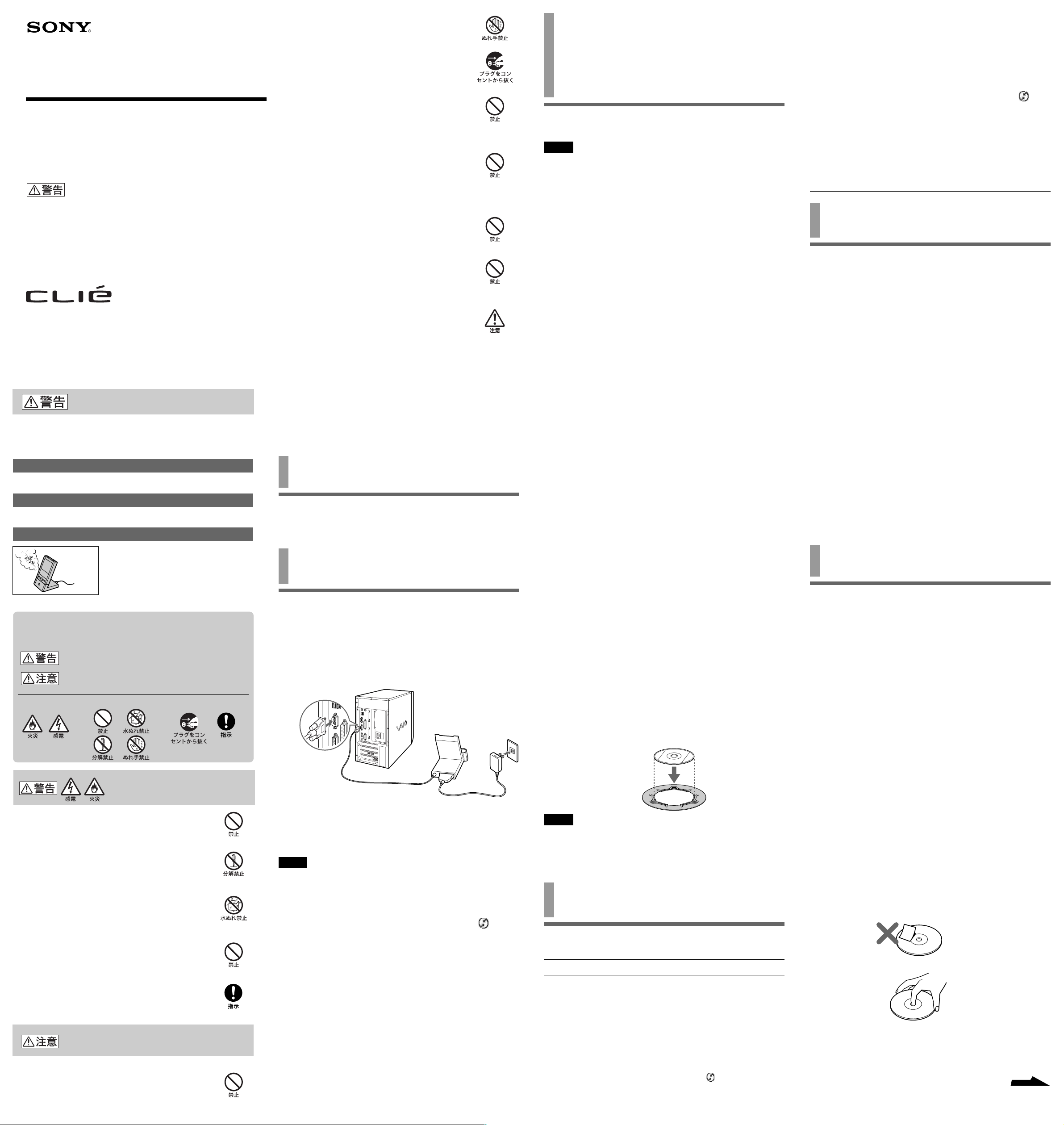
4-651-331-03(1)
Serial Cradle
取扱説明書
Operating Instructions
お買い上げいただきありがとうございます。
電気製品は安全のための注意事項を守らないと、
火災や人身事故になることがあります。
この取扱説明書をよくお読みのうえ、製品を安全にお使いくださ
い。お読みになったあとは、いつでも見られるところに必ず保管
してください。
PEGA-SC500
Sony Corporation © 2000 Printed in Japan
安全のために
ソニー製品は安全に十分配慮して設計されています。しかし、電気製品はす
べて、まちがった使いかたをすると、火災や感電などにより人身事故になる
ことがあり危険です。事故を防ぐために次のことを必ずお守りください。
安全のための注意事項を守る
この「安全のために」の注意事項をよくお読みください。
故障したら使わない
すぐにお買い上げ店またはソニーサービス窓口に修理をご依頼ください。
万一、異常が起きたら
1
アダプタをコンセントから抜く
変な音・におい
がしたら、
煙が出たら
b
警告表示の意味
取扱説明書および製品では、次のような表示をしています。表示の内容をよく
理解してから本文をお読みください。
この表示の注意事項を守らないと、火災・感電などにより死亡や大
けがなど人身事故の原因となります。
この表示の注意事項を守らないと、感電やその他の事故によりけがを
したり周辺の家財に損害を与えたりすることがあります。
注意を促す記号 行為を禁止する記号 行為を指示する記号
AC
2 お買い上げ店またはソニーサービス窓
口に修理を依頼する。
ぬれた手でACアダプタをさわらない
感電の原因となることがあります。
長期間使用しないときは、ACアダプタをはずす
長期間使用しないときはACアダプタをコンセントから抜いて
ください。火災の原因となることがあります。
安定した場所に置く
ぐらついた台の上や傾いたところなどに置くと、製品が落ちて
けがの原因となることがあります。
コード類は正しく配置する
コード類は足に引っかけたりして引っぱると製品の落下や
転倒などによりけがの原因となることがあるため、十分注意して
接続・配置してください。
また、コードをACアダプタに巻き付けないでください。断線や
故障の原因になります。
通電中のACアダプタに長時間ふれない
温度が相当上がることがあります。長時間皮膚がふれたままに
なっていると、低温やけどの原因となることがあります。
アダプタを布団などでおおった状態で使わない
AC
熱がこもってケースが変形したり、火災の原因となることが
あります。
コネクタの先端の突起部に注意する
アダプタのコネクタ先端部の突起に指などを引っかけないよ
AC
うにご注意ください。
はソニー株式会社の商標です。
• CLIE
• HotSync
Desktop
• Microsoft
びその他の国における登録商標です。
その他、本書に記載されているシステム名、製品名は、一般に各開発メー
•
カーの登録商標または商標です。なお、本文中ではTM、®マークは明記し
ていません。
は、
Palm, Inc.
、
HotSync
®
および
またはその子会社の登録商標であり、
のロゴは、
Windows
Palm, Inc.
®
は、米国
またはその子会社の商標です。
Microsoft Corporation
Palm
の米国およ
はじめに
本機を使うことによって、
Windows 98 Second Edition/Windows 2000 Professional
たパソコンとのデータの同期(
Microsoft Windows 95/Windows 98/
を搭載し
HotSync)
ができるようになります。
クレードルをパソコンにつなぐ
Sony PDA Palm Desktop
ストールされていない場合
ソニー
PDA「CLIE
PDA「CLIE
Desktop
インストールが終了したら、以下のようにシリアルクレードルをパソコン
につなぎます。
ソフトウェアをインストールします。
」に付属の「はじめにお読みください」に従って、ソニー
」に付属のインストール
ソフトウェアがパソコンにイン
CD-ROMからSony PDA Palm
PictureGear Lite
をイン
ストールする
(
Windows 95
お使いのパソコンのOSが
CD-ROM
ご注意
•
• Windows
1
2
を使って
ソニー
PDA「CLIE
は、
Windows 95
Lite
でください。
上のすべてのアプリケーションを終了しておいてください。
パソコンの
インストーラが起動します。
CD-ROM
以降、インストーラ画面の指示に従って操作する。
Windows 95
PictureGear Lite
」に付属の「インストール
での動作に対応していないため、インストールしない
ドライブに
z
「
PictureGear 4.2Lite
を中止します。」と表示されたときは
既に
PictureGear Lite
トールを行ってください。アンインストールが完了したら、本機に付属の
を使ってインストール作業を行ってください。
ROM
1 Windows
の順にクリックする。
「コントロールパネル」画面が表示されます。
[アプリケーションの追加と削除]をダブルクリックする。
2
ソフトウェアの一覧から[
3
[追加と削除]をクリックする。
4
アンインストールを確認する画面が表示されます。
[はい]をクリックする。
5
アンインストールが始まります。
の[スタート]メニューから[設定]、[コントロールパネル]
はすでにインストールされています。インストール
がインストールされています。以下の手順に従ってアンインス
PictureGear 4.2 Lite
インストーラが起動しないときは
お使いのパソコンの設定によっては、
を入れてもインストーラが起動しない場合があります。この場合は、
ROM
以下の手順でインストーラを起動してください。
[スタート]メニューから[ファイル名を指定して実行]をク
1
リックする。
「ファイル名を指定して実行」ダイアログボックスが表示されます。
[参照]をクリックし、「X:¥
2
リックする。(
インストーラが起動します。
PictureGear Lite
[スタート]メニューから[プログラム]→[
[
PictureGear 4.2 Lite
PictureGear Lite
しくは、オンラインヘルプ「
付属の
8 cmCD-ROM
方式の
CD-ROM
ディスクにCDシングルアダプタ(
8 cm
と、
CD-ROM
シングルアダプタの取扱説明書をご覧ください。
はご使用の
X
CD-ROM
を起動する
]の順にクリックする。
が起動します。
PictureGear
をスロットイン方式およびキャディ
ドライブに入れるときは
ドライブに入れます。取り付けかたについて詳しくは、
の場合
の場合は、本機に付属の
をパソコンにインストールします。
CD-ROM」のPictureGear
8 cm CD-ROM
CD-ROM
Setup.exe
ドライブに
」を選択して、[OK]をク
)
を入れる。
]をクリックする
8 cm CD-
ドライブのドライブ名です)
PictureGear 4.2 Lite
PictureGear Lite
の使いかた」をご覧ください。
CSA-8
の使いかたについて詳
、別売り)を取り付けたあ
8 cm
8 cm CD-
]→
CD
シリアルポート(
•
→ シリアルクレードルでは、パソコンの接続先のシリアル
ポートの番号と、
シリアルポートの番号が一致しているときのみ、
HotSync
レードルを接続したパソコンのシリアルポート番号を確
認してください。その上で以下の手順に従って、
HotSync
1 Windows
2
3
4[OK
ができるようになっています。まずシリアルク
マネージャーの設定を確認してください。
ンをクリックして、表示されたショートカットメ
ニューから[起動/接続設定]をクリックする。
[ローカル]タブを選択する。
プルダウンメニューの[シリアルポート]からシリ
アルクレードルを接続したシリアルポートの番号を
クリックする。
]をクリックする。
シリアルクレードルの
HotSync
ポート)の設定が違う
COM
HotSync
の画面右下のタスクトレイの
できることを確認します。
マネージャーで設定している
HotSync
ボタンを押し、
アイコ
主な仕様
シリアルクレードル
最大外形寸法 約
質量 約
接続コードの長さ 約
アダプタ
AC
入力
出力
質量 約
接続コードの長さ 約
動作温度
付属品 シリアルクレードル(1)
71 × 72 × 78 mm
165 g
1.9 m
AC100 V、 50-60 Hz
(日本国内モデルは
DC 5.7 V、 800 mA
60 g
1.5 m
5 ℃〜35
AC
℃
アダプタ(1)
8 cm CD-ROM(1
取扱説明書(1)
保証書(1)
ソニーご相談窓口のご案内(1)
仕様および外観は、改良のため予告なく変更することがありますが、
ご了承ください。
一部の国と地域でお買い上げの製品には付属していない場合があります。
*
*
(幅/高さ/奥行き)
AC100 V
)
専用です)
*
使用上のご注意
置いてはいけない場所
使用中、保管中にかかわらず、次のような場所に置かないでください。
故障の原因になります。
異常に高温になる場所
•
炎天下や夏場の窓を閉め切った自動車内は特に高温になり、放置すると
変形したり、故障したりすることがあります。
直射日光の当たる場所、熱器具の近く
•
変形したり、故障したりすることがあります。
激しい振動のある場所
•
強力な磁気のある場所
•
砂地、砂浜などの砂ぼこりの多い場所
•
海辺や砂地、あるいは砂ぼこりが起こる場所などでは、砂がかからない
ようにしてください。故障の原因になるばかりか、修理できなくなるこ
ともあります。
下記の注意を守らないと
火災・感電により死亡や大けが
の原因となります
湿気やほこり、油煙、湯気の多い場所では使わない
上記のような場所で使うと、火災や感電の原因となります。
分解や改造をしない
火災や感電の原因となります。内部の点検や修理はお買い上げ店
またはソニーサービス窓口にご依頼ください。
内部に水や異物を入れない
水や異物が入ると火災や感電の原因となります。
が入ったときは、ACアダプタをコンセントから抜いて、お買い
上げ店またはソニーサービス窓口にご相談ください。
万一、水や異物
雷が鳴り出したらACアダプタに触れない
感電の原因となります。
本機は日本国内専用です
AC100 V
火災や感電の原因となることがあります。
でご使用ください。海外などで異なる電圧で使うと、
下記の注意を守らないとけがをしたり周辺の
家財に損害を与えたりすることがあります。
指定以外の
火災やけがの原因となることがあります。
PDA
に使わない
パソコンのシリアル
ポートにつなぐ
Sony PDA Palm Desktop
ソフトウェアがパソコンにイン
ストールされている場合
パソコンのシリアルポートにシリアルクレードルを接続します。
ご注意
ソニー
PDA Palm Desktop
ポートは
別のシリアルポートにつないだ場合は、以下の手順で設定を変更します。
Microsoft Windows
1
がシリアルクレードルの接続ポートとして設定されています。
COM1
ンをクリックして、表示されたショートカットメニューから
[起動/接続設定]がチェックされていることを確認する。
[ローカル]タブを選択する。
2
プルダウンメニューの[シリアルポート]からシリアルクレー
3
ドルを接続したシリアルポートの番号をクリックする。
[OK]をクリックする。
4
シリアルクレードルの
どうかを確認します。
ソフトウェアをインストールした直後は、シリアル
の画面右下のタスクトレイの
HotSync
ボタンを押し、
HotSync
アイコ
できるか
シングル
CD
アダプタ(別売り)
ご注意
ツメが浮いている場合は平らになるように指で押し込んでください。
•
ツメが浮いていると異音が発生したり、動作しないことがあります。
取り付けた後で必ず、ディスクが3つのツメのみぞに正しくはまっているか
•
を確認してください。
故障かな?と思ったら
サービス窓口にご相談になる前にもう一度チェックしてみてください。それ
でも具合が悪いときはお買い上げ店またはサービス窓口にご相談ください。
症状
HotSync
できない
原因/対策
ソニー
•
PDA「CLIE
ない
→ ソニー
トされているか確認する。
→ 一度ソニー
本体およびクレードルの接点にごみなどが付着して
PDA
いないかを確認する。その後、もう一度ソニー
レードルにセットする。
• HotSync
→
HotSync
Windows
いないときは、[スタート]メニューの[プログラム]−
[
SonyPDA
て、
HotSync
」がクレードルに正しくセットされてい
本体背面とクレードルが密着するようにセッ
PDA
をクレードルからはずして、ソニー
PDA
マネージャーが起動していない
マネージャーが実行中であることを確認する。
のタスクトレイに
]−[
HotSync
マネージャーを起動する。
アイコンが表示されて
マネージャー]をクリックし
PDA
をク
使用について
強い衝撃を与えたり、落としたりしないでください。
•
•TVやAM
TV
使用後は必ずACアダプタをコンセントから抜いておいてください。
•
アダプタ本体やコード類の接点部に他の金属類が触れないようにして
•
ください。ショートすることがあります。
•AC
ください。発熱や故障の原因となります。
ラジオやチューナーの近くで使わないでください。
やラジオ、チューナーに雑音が入ることがあります。
アダプタを海外旅行者用の「電子式変圧器」などに接続しないで
ディスクの取り扱いについて
ディスクに記録されているデータなどを保護するため、次のことにご注意
ください。
紙などを貼ったり、傷つけたりしないでください。
•
文字の書かれていない面(再生面)に触れないようにして持ちます。
•
ほこりやちりの多いところ、直射日光の当たるところ、暖房機具の近
•
く、湿気の多いところには保管しないでください。
ディスクに液体をこぼさないでください。
•
大切なデータを守るため、ディスクは必ずケースなどに入れて保管して
•
ください。
裏面につづく
Page 2
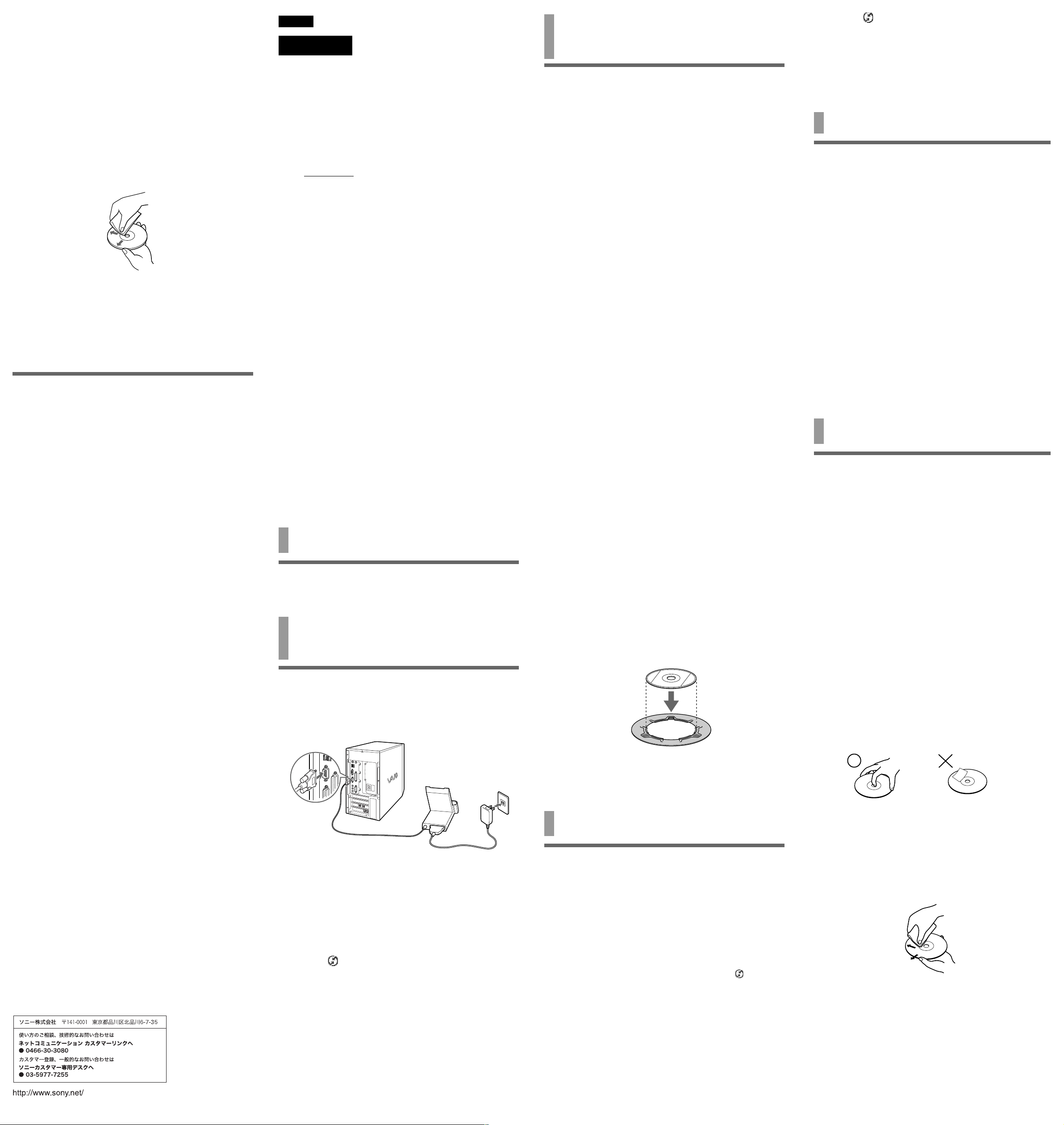
お手入れについて
汚れがついたときは、柔らかい布やティッシュペーパーなどで、きれい
•
に拭き取ってください。汚れがひどいときは、水でうすめた中性洗剤に
柔らかい布をひたし、固くしぼってから汚れを拭き取り、乾いた布で
仕上げてください。
アルコール、シンナー、ベンジンなどは使わないでください。変質したり、
•
塗装がはげたりすることがあります。
化学ぞうきんをご使用の際は、その注意書きに従ってください。
•
殺虫剤のような揮発性のものをかけたり、ゴムやビニール製品に長時間
•
接触させると、変質したり、塗装がはげたりすることがあります。
ディスクの汚れは
指紋やほこりによるディスクの汚れは、読みとりエラーの原因になりま
•
す。いつもきれいにしておきましょう。
ふだんのお手入れは、柔らかい布でディスクの中心から外の方向へ軽く
•
拭きます。
汚れがひどいときは、水で少し湿らせた布で拭いたあと、さらに乾いた
•
布で水気を拭き取ってください。
ベンジンやレコードクリーナー、静電気防止剤などはディスクを傷める
•
ことがありますので、使わないでください。
保証書とアフターサービス
保証書
この製品は保証書が添付されていますので、お買い上げの際、お買い
•
上げ店からお受け取りください。
所定事項の記入および記載内容をお確かめのうえ、大切に保存して
•
ください。
保証期間は、お買い上げ日より1年間です。
•
アフターサービス
調子が悪いときはまずチェックを
この取扱説明書をもう1度ご覧になってお調べください。
それでも具合の悪いときはサービスへ
お買い上げ店、または「ソニーご相談窓口のご案内」にあるお近くのソ
ニーサービスの窓口にご相談ください。
保証期間中の修理は
保証書の記載内容に基づいて修理させていただきます。ただし、故障の
原因が不当な分解や改造であると判明した場合は、保証期間内であっても
有償修理とさせていただきます。
詳しくは保証書をご覧ください。
保証期間経過後の修理は
修理によって機能が維持できる場合は、ご要望により有料で修理させて
いただきます。
部品の交換について
この製品は修理の際、交換した部品を再生、再利用する場合があります。
その際、交換した部品はご同意をいただいた上で回収させていただきますの
で、ご協力ください。
部品の保有期間について
当社ではシリアルクレードルの補修用性能部品(製品の機能を維持するため
に必要な部品)を、製造打ち切り後最低6年間保有しています。
この部品保有期間を修理可能の期間とさせていただきます。保有期間が経
過したあとも、故障箇所によっては修理可能の場合がありますので、ネッ
トコミュニケーション カスタマーリンク(ソニー
ター)にご相談ください。
ご相談になるときは次のことをお知らせください。
型名:
•
•
•
PEGA-SC500
故障の状態:できるだけ詳しく
購入年月日:
専用サポートセン
PDA
English
WARNING
To prevent fire or shock hazard, do not expose the unit to rain
or moisture.
To avoid electrical shock, do not open the cabinet. Refer
servicing to qualified personnel only.
Owner’s Record
The model and lot numbers are located on the bottom of your serial cradle.
Record the lot number in the space provided below. Refer to the model and
lot numbers when you call Sony Service Center regarding this product.
Model No. PEGA-SC500
Lot No.
This device complies with Part 15 of the FCC rules. Operation is subject to
the following two conditions:
(1) This device may not cause harmful interference, and (2) this device must
accept any interference received, including any interference that may cause
undesired operation.
This equipment has been tested and found to comply with the limits for a
Class B digital device, pursuant to Part 15 of the Rules. These limits are
designed to provide reasonable protection against harmful interference in a
residential installation. This equipment generates, uses, and can radiate
radio frequency energy and, if not installed and used in accordance with the
instructions, may cause harmful interference to radio communications.
However, there is no guarantee that interference will not occur in a
particular installation. If this equipment does cause harmful interference to
radio or television reception, which can be determined by turning the
equipment off and on, the user is encouraged to try to correct the
interference by one or more of the following measures:
• Reorient or relocate the receiving antenna.
• Increase the separation between the equipment and the receiver.
• Connect the equipment into an outlet on a circuit different from that to
which the receiver is connected.
• Consult the dealer or an experienced radio/TV technician for help.
You are cautioned that any changes or modifications not expressly
approved in this manual could void your authority to operate this
equipment.
The socket-outlet shall be installed near the equipment and shall be easily
accessible.
• CLIE and PictureGear are trademarks of Sony Corporation.
• HotSync is a registered trademark,and the HotSync logo is a trademark
of Palm,Inc.or its subsidiaries.
• Microsoft® and Windows® are registered trademarks of Microsoft
Corporation in the United States and/or other countries.
• All other trademarks are trademarks of their respective owners.
Before use
By using the serial cradle, you can synchronize your data using the
HotSync® operation with computers running Microsoft® Windows® 95/
Windows 98/Windows 98 Second Edition/Windows 2000 Professional.
Connecting the cradle to your
computer
If Palm Desktop for Sony software has not been
installed:
Install the Palm Desktop for Sony software on your computer, by following
the instructions in "Read This First" supplied with the CLIE handheld. Use
the Install CD-ROM supplied with the CLIE handheld to install this
software.
Connect to the serial port of
the computer
If Palm Desktop for Sony software is already installed:
Connect the serial cradle to the serial port of the computer.
Note
As soon as the Palm Desktop for Sony software installation is complete, the
serial port is automatically set to COM port 1 as the connection port of the
serial cradle. If you want to connect to another serial port (COM port),
change the settings by following the procedure below:
1 Click the icon in the task tray at the bottom right corner
of Windows desktop and make sure that [Setup...] is
checked in the shortcut menu.
2 Select the Local tab.
3 In the drop down menu, select Serial Port and click the
serial port number you used to connect the serial cradle.
4 Click OK.
Push the HotSync button to make sure data synchronization is
possible between the CLIE handheld and your computer.
Installing PictureGearTM Lite
(Windows 95 only)
If your computer is running Windows 95, use the supplied 8 cm (3 in.) CDROM to install PictureGear Lite.
Notes
• Do not use the installation CD-ROM, “PictureGear Lite” supplied with
the CLIE hadheld as it is not compatible with Windows 95.
• Quit all applications first before installing PictureGear Lite on your
computer.
• See ReadMe.txt in the supplied 8 cm (3 in.) CD-ROM beforehand.
Information on software installation and software usage are included.
1 Insert the 8 cm (3 in.) CD-ROM in the CD-ROM drive.
The installer will start.
2 Follow the instructions on the screen.
z
A message appears in the Installation dialog box that
tells you that PictureGear 4.2 Lite is already installed and
installation is cancelled
In this case, another version of PictureGear Lite is already installed on your
computer. Refer to the following instructions to uninstall PictureGear Lite
from your computer. After PictureGear Lite is uninstalled successfully,
reinstall PictureGear 4.2 Lite from the supplied 8 cm (3 in.) CD-ROM.
1 Click the Windows Start button, click Settings, and then click Control
Panel.
Control Panel will appear on the screen.
2. Double-click Add/Remove Programs.
3. Choose PictureGear 4.2 Lite in the dialog box on the Install/Uninstall
tab.
4. Click the Add/Remove button.
The dialog box will ask if you want to Remove PictureGear 4.2 Lite
5. Click Yes.
Uninstall will start.
When the installer does not run
Depending on you computer's settings, the PictureGear installer may not
start when you insert the 8 cm (3 in.) CD-ROM in your CD-ROM drive. In
this case, run the installer by following procedure below:
1 Click the Windows Start button and click Run.
The Run dialogue box will appear on the screen
2 When the dialogue box appears, click Browse, select
X:\Setup.exe, then click OK.
(X is the CD-ROM drive name in use.)
The installer is started.
To start PictureGear Lite:
Click the Windows Start button, click Program, and then click PictureGear
4.2 Lite.
For more information about PictureGear 4.2 Lite, refer to PictureGear 4.2
Lite online Help.
When using the supplied 8 cm (3 in.) CD-ROM with a
slot-in or caddy style CD-ROM drive
Before inserting the CD-ROM, attach the single CD adapter (CSA-8, sold
separately) to the CD-ROM. For more information, refer to the single CD
adapter's operating instructions.
Single CD adapter
(sold separately)
Notes
• You must flatten each catch on the single CD adapter by pressing it with
your fingers.
• If a catch remains raised, it may cause noise during playback or the CD
may not play properly.
• Make sure that each catch holds the disc securely.
Troubleshooting
If you experience any of the following difficulties while using the serial
cradle, use this troubleshooting guide to help remedy the problem. If a
problem persists, consult your nearest Sony dealer.
The HotSync manager is not operating.
❒ CLIE handheld is not properly placed on the cradle.
c Make sure that the rear surface of the CLIE handheld is properly seated
in the cradle.
c Remove the CLIE handheld from the cradle and check if there is any
dust or obstacle on the attachment part. Replace the CLIE handheld on
the cradle.
❒ HotSync icon does not appear in the Windows task tray.
c Make sure that the HotSync manager is operating. If the icon is not
displayed in the Windows task tray, start the HotSync manager by
clicking [Start] - [Programs] - [Sony handheld] - [HotSync manager].
❒ Serial port setting is incorrect.
c You can synchronize your computer with the CLIE handheld only if the
serial port number in the HotSync manager setting matches the serial
port number of the connected computer. Check the serial port number
that you used to connect the serial cradle on your computer, then check
the Hotsync manager settings by following the procedure below:
1 Click the icon in the task tray at the bottom right corner of
the Windows desktop and make sure that [Setup...] is checked in
the shortcut menu.
2 Select the Local tab.
3 In the drop down menu, select Serial Port and click the serial
port number connected to the serial cradle.
4 Click OK.
Push the HotSync button to make sure data synchronization
(HotSync) is possible between the CLIE handheld and your com-
puter.
Specifications
Serial Cradle
Dimensions
Approx. 2
(Approx. 71
Mass Approx. 5.82 oz. (165 g)
Cord length
Approx. 74 7/8 inches (1.9 m)
AC Adapter
Input 100 - 240 V AC, 50 - 60 Hz (US model only)
Output 5.7 V DC, 800 mA
Mass Approx. 3.17 oz. (90 g)
Cord length
Approx. 70 7/8 inches (1.8 m)
Operating temperature
41˚F to 95˚F (5˚C to 35˚C)
Supplied accessories
Serial cradle (1)
AC adapter (1)
8 cm (3 in.) CD-ROM (1)
Operating Instructions (1)
Warranty Card (1)*
Design and specifications are subject to change without notice.
* Depending on the country or region where you bought this product, this
may not be supplied.
7
/8 × 2 7/8 × 3
× 72 × 78 mm)
1
/8 inches (w/h/d)
Notes on use
• Do not place the unit in locations that are:
– Extremely hot or cold
– Dusty or dirty
– Very humid
– Vibrating
– Strong magnetic fields
– Sandy
– Exposed to direct sunlight
• Do not apply mechanical shock or drop the unit.
• Unplug the AC Adapter from the AC outlet when not in use for a long
time.
• Be sure that nothing metallic comes into contact with the metal parts of
this unit. If this happens, a short circuit may occur and the unit may be
damaged.
• Do not operate the unit with a damaged cord or if it has been dropped
or damaged.
• Always keep the metal contacts clean.
• Do not disassemble or convert the unit.
• While the unit is in use, it gets warm. This is normal.
• Keep the unit away from TV or AM receivers, as it will disturb
reception.
On cleaning
Clean the unit with a soft dry cloth, or a soft cloth lightly moistened with a
mild detergent solution. Do not use any type of solvent, such as alcohol or
benzine, which may damage the finish.
Notes on Discs
On handling discs
• To keep the disc clean, handle only by the edges. Do not touch the
surface.
• Do not write on or stick paper or tape to the surface of the disc.
• Do not use a disc with tape, seals, or paste on it. Such a disc may
damage the CD-ROM drive.
Not this way
On safekeeping
• Do not expose the disc to direct sunlight or heat sources such as hot air
ducts, or leave it in a car parked in direct sunlight.
• After playing, store the disc in its case. Stacking discs without cases or
leaving the disc exposed, may cause the disc shape to warp.
On cleaning
• Dirt from a fingerprint or dust causes picture noise or declining sound
quality. Always keep the disc clean.
• Clean the disc with a cleaning cloth. Wipe the disc from the center out.
• For dirt, clean the disc with a soft cloth slightly moistened with water,
then remove the moisture with a soft dry cloth.
• Do not use solvents such as benzine, thinner, commercially available
cleaners or antistatic spray intended for vinyl LPs.
Printed on recycled paper
